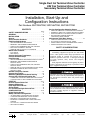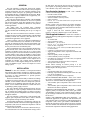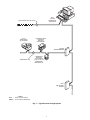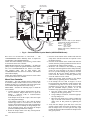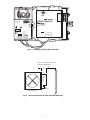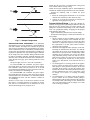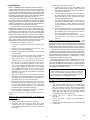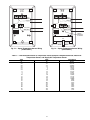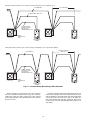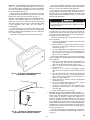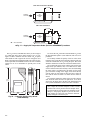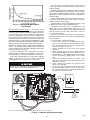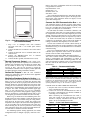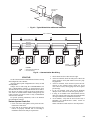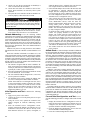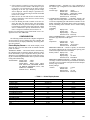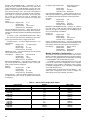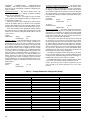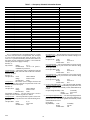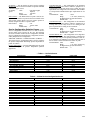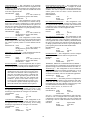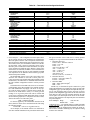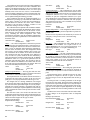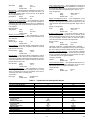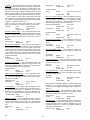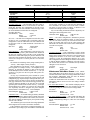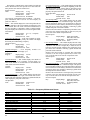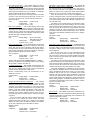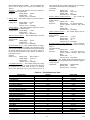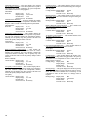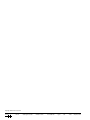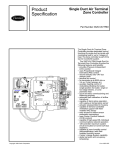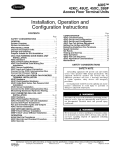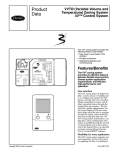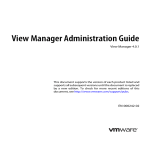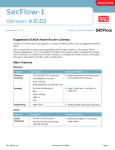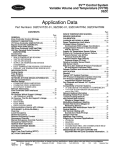Download Carrier 33ZCVAVTRM Specifications
Transcript
Single Duct Air Terminal Zone Controller VAV Fan Terminal Zone Controller Secondary Terminal Zone Controller Installation, Start-Up and Configuration Instructions Part Numbers 33ZCFANTRM, 33ZCVAVTRM, 33ZCSECTRM CONTENTS Page SAFETY CONSIDERATIONS . . . . . . . . . . . . . . . . . . . . . . 1 GENERAL . . . . . . . . . . . . . . . . . . . . . . . . . . . . . . . . . . . . . . . . 2 INSTALLATION . . . . . . . . . . . . . . . . . . . . . . . . . . . . . . . . 2-29 General . . . . . . . . . . . . . . . . . . . . . . . . . . . . . . . . . . . . . . . . . . 2 Zone Controller Hardware . . . . . . . . . . . . . . . . . . . . . . . . 2 Field-Supplied Hardware . . . . . . . . . . . . . . . . . . . . . . . . . 2 • SPACE TEMPERATURE SENSOR • PRIMARY AIR TEMPERATURE SENSOR • SUPPLY AIR TEMPERATURE (SAT) SENSOR • RELATIVE HUMIDITY SENSOR • INDOOR AIR QUALITY (CO2) SENSOR Mount Zone Controller . . . . . . . . . . . . . . . . . . . . . . . . . . . 4 • LOCATION • MOUNTING Connect the Power Transformer . . . . . . . . . . . . . . . . . . 7 Connect Airflow Pickups . . . . . . . . . . . . . . . . . . . . . . . . . 7 Install Sensors . . . . . . . . . . . . . . . . . . . . . . . . . . . . . . . . . . 19 • SPACE TEMPERATURE SENSOR INSTALLATION • PRIMARY AIR TEMPERATURE SENSOR INSTALLATION • SUPPLY AIR TEMPERATURE (SAT) SENSOR INSTALLATION • INDOOR AIR QUALITY SENSOR INSTALLATION • HUMIDITY SENSOR (WALL-MOUNTED) INSTALLATION Remote Occupancy Contact. . . . . . . . . . . . . . . . . . . . . 26 Connect the Outputs . . . . . . . . . . . . . . . . . . . . . . . . . . . . 26 Modulating Baseboard Hydronic Heating . . . . . . . . 26 Connect the CCN Communication Bus . . . . . . . . . . 26 • COMMUNICATION BUS WIRE SPECIFICATIONS • CONNECTION TO THE COMMUNICATION BUS START-UP . . . . . . . . . . . . . . . . . . . . . . . . . . . . . . . . . . . . 29-31 Perform System Check-Out . . . . . . . . . . . . . . . . . . . . . 29 Network Addressing. . . . . . . . . . . . . . . . . . . . . . . . . . . . . 30 Initial Operation and Test. . . . . . . . . . . . . . . . . . . . . . . . 30 Airflow Check . . . . . . . . . . . . . . . . . . . . . . . . . . . . . . . . . . . 30 Fan and Heat Configuration and Test. . . . . . . . . . . . 30 CONFIGURATION . . . . . . . . . . . . . . . . . . . . . . . . . . . . 31-50 Points Display Screen . . . . . . . . . . . . . . . . . . . . . . . . . . . 31 Modify Controller Configuration. . . . . . . . . . . . . . . . . 32 • ALARM LIMIT CONFIGURATION SCREEN • CONTROLLER IDENTIFICATION SCREEN • HOLIDAY CONFIGURATION SCREENS • LINKAGE COORDINATOR CONFIGURATION SCREEN • OCCUPANCY CONFIGURATION SCREEN • SET POINT SCREEN Service Configuration Selection Screen. . . . . . . . . 37 • AIRFLOW SERVICE CONFIGURATION SCREEN • TERMINAL SERVICE CONFIGURATION SCREEN • OPTIONS SERVICE CONFIGURATION SCREEN • SECONDARY DAMPER SERVICE CONFIGURATION SCREEN Maintenance Table Menu Screen . . . . . . . . . . . . . . . . 43 • LINKAGE MAINTENANCE TABLE • OCCUPANCY MAINTENANCE TABLE • ZONE AIR BALANCE/COMMISSIONING TABLE • ZONE MAINTENANCE TABLE SAFETY CONSIDERATIONS SAFETY NOTE Air-handling equipment will provide safe and reliable service when operated within design specifications. The equipment should be operated and serviced only by authorized personnel who have a thorough knowledge of system operation, safety devices and emergency procedures. Good judgement should be used in applying any manufacturer’s instructions to avoid injury to personnel or damage to equipment and property. Disconnect all power to the unit before performing maintenance or service. Unit may automatically start if power is not disconnected. Electrical shock and personal injury could result. If it is necessary to remove and dispose of mercury contactors in electric heat section, follow all local, state, and federal laws regarding disposal of equipment containing hazardous materials. Manufacturer reserves the right to discontinue, or change at any time, specifications or designs without notice and without incurring obligations. PC 111 Catalog No. 533-355 Printed in U.S.A. Form 33ZC-1SI Pg 1 303 11-99 Replaces: New Book 1 4 Tab 11a 13a GENERAL the SPT sensor. The Network Service Tool can be used to adjust set points, set operating parameters, and fully configure the zone controller or any device on the system. The zone controller is a single duct, fan powered, Variable Air Volume (VAV) terminal control with a factory-integrated controller and actuator. The zone controller maintains precise temperature control in the space by operating the terminal fan and regulating the flow of conditioned air into the space. Buildings with diverse loading conditions can be supported by controlling reheat or supplemental heat. The VAV Fan Terminal Zone Controller (33ZCFANTRM) provides dedicated control functions for series fan or parallel fan powered terminals, single duct terminals with 3 stages of heat, or as a primary controller for dual duct or zone pressure control applications. The Single Duct Air Terminal Zone Controller (33ZCVAVTRM) provides dedicated control functions for single duct terminals with modulating heat or up to 2 stages of heat. When the VAV Fan Terminal Zone Controller is used in conjunction with a secondary terminal and the 33ZCSECTRM secondary terminal zone controller, either dual duct or zone pressurization applications can be supported. Carrier’s Linkage system is an integrated combination of Carrier Comfort Network (CCN) controllers for use with Single Duct air terminals and VAV Fan Powered terminals. The Single Duct air terminal and VAV Fan terminal zone controllers are part of the Carrier ComfortID system. Devices manufactured by Carrier which have Product Integrated Controls on the same communication bus as the zone controller, air handlers (such as the 39L,T), or large rooftop units do not require an external controller to function as part of a Carrier linkage system. These air handlers or large rooftop units feature factory-installed Product Integrated Control (PIC) controllers that are directly compatible with the system. Consult your local Carrier representative for the complete list of compatible air handlers. The Comfort System AirManager (CSAM) or the CC6400 supports linkage for non-Carrier devices or air handlers. Figure 1 shows an example of a Carrier linkage system. Zone Controller Hardware — The zone controller consists of the following hardware: • terminal control module • torque-limiting damper actuator • airflow transducer (velocity sensor) • plastic enclosure • one no. 8 x 1/2-in. sheet metal screw (to prevent zone controller rotation) NOTE: A filter is not provided for the airflow transducer. For installations on systems with a high degree of impurities, an air filter can be purchased and installed on the transducer high pressure pickup. Figure 2 shows the zone controller physical details. Figures 3-5 show the 3 different types of zone controllers. Field-Supplied Hardware — Each zone controller requires the following field-supplied components to complete its installation: • air terminal unit • space temperature sensor • transformer — 24 vac, 40 va • two no. 10 x 1/2-in. sheet metal screws (to secure SAT sensor to duct, if required) • two no. 6-32 x 5/8-in. screws (to mount SPT sensor base to electrical box) • contactors (if required for fan or electric heat) • supply air temperature sensor (required for terminal with ducted heat) • indoor air quality sensor (if required) • relative humidity sensor (if required) • one SPST (for each stage of electric heat, not required for Carrier fan terminals) • valve and actuator for hot water heat (if required) • delta pressure airflow pickup NOTE: When selecting an airflow pickup, it is the designer's responsibility to select a sensor that provides the desired output at the design airflow. • wire • polyethylene tubing (for pressure pickup) • bushings (required when mounting SAT sensor in a duct 6-in. or less in diameter) • primary air temperature sensor (if required) SPACE TEMPERATURE SENSOR — Each zone controller requires a field-supplied Carrier space temperature sensor. There are two sensors available for this application: • 33ZCT55SPT, Space Temperature Sensor with Override Button • 33ZCT56SPT, Space Temperature Sensor with Override Button and Set Point Adjustment PRIMARY AIR TEMPERATURE SENSOR — A fieldsupplied, primary air temperature (PAT) sensor (part number 33ZCSENPAT) is used on a zone controller which is functioning as a Linkage Coordinator for a non CCN/Linkage compatible air source. SUPPLY AIR TEMPERATURE (SAT) SENSOR — On stand-alone applications or applications with ducted heat, the zone controller must be connected to a field-supplied supply air temperature (SAT) sensor (part number 33ZCSENSAT) to monitor the temperature of the air delivered by the air terminal. The zone controller will maintain the air temperature below the maximum air temperature in ducted heating applications. INSTALLATION General — The zone controller is a microprocessor-based direct digital control (DDC) controller for variable air volume (VAV) air terminals. It can be retrofitted on units manufactured by Carrier or other manufacturers to provide pressureindependent VAV control. Each zone controller has the ability to function as a linkage coordinator for systems with up to 128 zones. As a linkage coordinator, a zone controller will retrieve and provide system information to the air handling equipment and other zone controllers. A zone controller can function as a stand alone device by installing a primary supply air sensor. The zone controller monitors differential pressure from an airflow pickup (or a pair of pickups) mounted on the terminal box. It compares the resulting signal to an airflow set point in order to provide pressure-independent control of the air passing through the terminal. The zone controller is connected to a wall-mounted, fieldsupplied, space temperature sensor (SPT) in order to monitor zone temperature changes and satisfy zone demand. On stand-alone applications or applications with heat, the zone controller must be connected to a field-supplied supply air temperature (SAT) sensor to monitor the temperature of the air delivered by the air terminal. Carrier’s Network Service Tool can be connected to the system at the SPT sensor if CCN communication wiring is run to 2 CCN SYSTEM MONITORING SOFTWARE CCN PRIMARY BUS (BUS 0) FULLY COMPATIBLE AIR HANDLER CC6400 OR CSAM EQUIPPED NON-CCN AIR HANDLER BRIDGE (RECOMMENDED) SECONDARY BUS COMFORTID EQUIPPED AIR TERMINAL (1 OF UP TO 128) ADDRESSED SEQUENTIALLY DATA COLLECTION OPTION LEGEND CCN — Carrier Comfort Network CSAM — Comfort System AirManager Fig. 1 — Typical Carrier Linkage System 3 RH/IAQ US GND FAN AC FAN SECFLOW J7 24VAC N/A HEAT3 DMPPOS GND 3 TEST ® LISTED 94D5 TENP IND & REG. EQUIP. 1 1 2 1 REMOTE + - G CW COM COW Class 2 Supply 24VAC/DC 50/60 Hz 3VA 2W yel blk red G - J1 24VAC 1 + NOTE: Actuator clamp accepts dampers shafts with the following characteristics: Round — 1/4-in. to 5/8-in. (6 to 16 mm) Square — 1/4-in. to 7/16-in. (6 to 11 mm) Damper shaft must be a minimum of 1.5-in. (38 mm) long. Fig. 2 — Zone Controller Physical Details (33ZCFANTRM Shown) 3. Press the release button on the actuator and rotate the clamp in the same direction that was required to close the damper in Step 2. 4. Press the release button on the actuator and rotate the actuator back one position graduation. Release the button and lock the actuator in this position. 5. Mount the zone controller to the terminal by sliding the damper shaft through the actuator clamp assembly. Secure the zone controller to the duct by installing the screw provided through the grommet in the antirotation tab. Be sure the floating grommet is in the center of the slot. Failure to center the grommet may cause the actuator to stick or bind. 6. Tighten the actuator clamp assembly to the damper shaft. Secure by tightening the two 10-mm nuts. 7. If the damper has less than 90 degrees of travel between the fully open and fully closed positions, then a mechanical stop must be set on the actuator. The mechanical stop prevents the damper from opening past the maximum damper position. To set the mechanical stop, perform the following procedure: a. Press the actuator release button and rotate the damper to the fully open position. b. Using a Phillips screwdriver, loosen the appropriate stop clamp screw. c. Move the stop clamp screw so that it contacts the edge of the cam on the actuator. Secure the stop clamp screw in this position by tightening the screw. 8. Verify that the damper opens and closes. Press the actuator release button and rotate the damper. Verify that the damper does not rotate past the fully open position. Release the button and lock the damper in the fully open position. R E L A T I V E H U M I D I T Y S E N S O R — The 33AMSENRHS000 relative humidity sensor is required for zone humidity control (dehumidification). NOTE: The relative humidity sensor and CO2 sensor cannot be used on the same zone controller. INDOOR AIR QUALITY (CO2) SENSOR — An indoor air quality sensor is required for optional demand control ventilation. The CGCDXSEN002A00 CO2 Sensor is an indoor, wall mounted sensor with an LED display. The CGCDXSEN003A00 CO2 Sensor is an indoor, wall mounted sensor without display. NOTE: The relative humidity sensor and CO2 sensor cannot be used on the same zone controller. Mount Zone Controller LOCATION — The zone controller must be mounted on the air terminal’s damper actuator shaft. For service access, there should be at least 12 in. of clearance between the front of the zone controller and adjacent surfaces. Refer to Fig. 6. MOUNTING — Perform the following steps to mount the zone controller: 1. Visually inspect the damper and determine the direction in which the damper shaft moves to open the damper — clockwise (CW) or counterclockwise (CCW). Refer to Fig. 7. If the damper rotates CCW to open, it does not require any configuration changes. If the damper rotates CW to open, then the damper actuator logic must be reversed. This is done in the software when performing system start-up and damper calibration test. Do not attempt to change damper rotation by changing wiring. This will upset the damper position feedback potentiometer readings. 2. Rotate the damper shaft to the fully closed position. Note direction of rotation. 801 ANTIROTATION TAB wht HIGH PRESSURE TUBING ROUTING → 3 6 1 2 3 ora blu 1 CCW COM CW HEAT1 24VAC HEAT2 COM ACTUATOR RELEASE BUTTON + J6 HIGH 5K WIP GROMMET GND PAT 3 NEMA 2 T56 J3 3art Number: 33ZCFANTRM S/N: Bus#: Element#: Unit#: SAT 3 LR 92800 J2A CCN 1 35 in-lb (4 Nm) 80...110s 3 ® GND ZONE Controller J8 SEC DMP HF23BJ042 Made in Switzerland by Belimo Automation GND SRVC 1 0 +10V SPT - G 1 2 J6 MECHANICAL STOP +24V J2B LEN 1 C 16 15 LOW PRESSURE TUBING ROUTING J4 ACTUATOR CLAMP ASSEMBLY LOW DAMPER SHAFT 4 16 SPT GND 1 2 J6 FAN AC FAN SECFLOW J7 24VAC N/A HEAT3 SAT +10V T56 DMPPOS GND GND PAT TEST ® 1 2 1 1 Unit#: Class 2 Supply 24VAC/DC 50/60 Hz 3VA 2W → J4 SECFLOW +10V DMPPOS 1 0 GND TEST ® ZONE Controller SPT GND SAT T56 GND PAT REMOTE 2 1 1 ® GND +24V 1 HF23BJ042 J3 Class 2 Supply 24VAC/DC 50/60 Hz 3VA 2W blu ora blk red → J1 1 6 24VAC 1 2 3 WIP yel 1 3 COM CCW COM CW HEAT1 24VAC HEAT2 J6 HIGH 5K - G Bus#: Element#: Unit#: + 3 NEMA 2 + - G Part Number: 33ZCVAVTRM S/N: 3 LR 92800 J2A CCN 35 in-lb (4 Nm) 80...110s LISTED 94D5 TENP IND & REG. EQUIP. G - J1 RH/IAQ US C 16 LOW Fig. 3 — VAV Fan Terminal Zone Controller GND Made in Switzerland by Belimo Automation 24VAC 1 wht J2B LEN red SRVC blk + + G - ora 15 blu 6 1 2 3 WIP yel 1 3 COM CCW COM CW HEAT1 24VAC HEAT2 J6 HIGH 5K + SRVC J3 LISTED 94D5 TENP IND & REG. EQUIP. + 3 S/N: Bus#: Element#: NEMA 2 CW COM COW J2B LEN 3 Part Number: 33ZCFANTRM - G LR 92800 J2A CCN 1 35 in-lb (4 Nm) 80...110s J8 SEC DMP ZONE Controller ® Made in Switzerland by Belimo Automation REMOTE GND 3 HF23BJ042 - G 1 GND 3 1 0 +24V RH/IAQ US C J4 LOW 15 — wht Fig. 4 — Single Duct Air Terminal Zone Controller 5 801 6 US J1 LOW ® C D OUT FLOW TPUT +10V OV CW 1 0 GND COM 1 ® CCW ZONE Controller HF23BJ042 MMON CW Made in Switzerland by Belimo Automation 35 in-lb (4 Nm) 80...110s LR 92800 Part Number: 33ZCSECTRM S/N: NEMA 2 UL Unit#: 24VAC/DC 50/60Hz 3VA 2W 5K J2 COM WIP yel blu ora 1 2 3 blk red wht 1 CCW COM CW N/A N/A N/A Class 2 Supply HIGH LISTED 94D5 TEMP. IND. & REG. EQUIP. 6 Fig. 5 — Secondary Terminal Zone Controller ALLOW 12” CLEARANCE FOR SERVICE ACCESS TO CONTROL BOX 3” REF. ZONE CONTROLLER END VIEW INLET Fig. 6 — Service Clearance for Zone Controller Mounting 6 J1 NOTE: Do not run sensor or communication wiring in the same conduit with line-voltage wiring. NOTE: An accessory conduit box (part no. 33ZCCONBOX) is available for conduit wiring connections to the zone controller. Perform the following steps to connect the power transformer: 1. Install the field-supplied transformer in an electrical enclosure that conforms to NEC and local codes. 2. Connect 24 vac from the transformer as shown in the applicable wiring diagram (Fig. 8A-J). AIR FLOW CW TO OPEN, CCW TO CLOSE Connect Airflow Pickups — The zone controller determines velocity pressure by obtaining the difference between high and low duct pressure from two airflow pickups. The pickups are connected to barb fittings on the zone controller with 1/4-in. polyethylene tubing. All piping for this purpose must conform to local codes. Figure 9 indicates the positions of the two barb fittings. Perform the following steps to install and connect the airflow pickups: 1. Select a location on the air handler’s supply air duct where the airflow pickups will be installed. The location should be one where there are at least three duct diameters of straight duct upstream of the pickups. If this requirement is not met, stable airflow measurements may not be possible. 2. Mount the field-supplied airflow pickup(s) in the duct, following the manufacturer's directions. Two individual pickups may be used, one for high pressure airflow and one for low pressure airflow. A dual pickup, which combines the two functions, may also be used. When using individual pickups, make sure that the one for high pressure airflow faces upstream, in the direction the air is coming from, and the one for low pressure airflow faces downstream, in the direction the air is going to. 3. Use field-supplied 1/4-in. tubing (rated for the application) to connect the high pressure airflow pickup to barb fitting P1 on the pressure transducer. At the zone controller, the P1 fitting is on the side with the filter installed. Be careful to avoid sharp bends in the tubing, because malfunctions may occur if the tubing is bent too sharply. Use at least 2 ft of tubing for reading stability. 4. Use field-supplied 1/4-in. tubing (rated for the application) to connect the low pressure airflow pickup to barb fitting P2 on the pressure transducer. Be careful to avoid sharp bends in the tubing, because malfunctions may occur if the tubing is bent too sharply. Use at least 2 feet of tubing for stability. AIR FLOW CCW TO OPEN, CW TO CLOSE Fig. 7 — Damper Configuration Connect the Power Transformer — An individual, field-supplied, 24 vac power transformer is recommended for each zone controller. If multiple zone controllers are powered from one power transformer (100 va maximum for UL [Underwriters’ Laboratories] Class 2 conformance), maintain polarity on the power input terminals. All transformer secondaries are required to be grounded. Use only stranded copper conductors for all wiring to the zone controller. Wiring connections must be made in accordance with NEC (National Electrical Code) and local codes. Ground the transformer at the transformer location. Provide an 18-gage, green, chassis ground wire at the terminal. The power supply is 24 vac ± 10% at 40 va (50/60 Hz). For 33ZCVAVTRM zone controllers, the power requirement sizing allows for accessory water valves and for electric heat contactor(s). Water valves are limited to 15 va on both two-position and modulating hot water. The electric heat contactor(s) are limited to 10 va (holding) each. For 33ZCFANTRM zone controllers, the power requirement sizing allows for accessory water valves and for the fan contactor. Water valves are limited to 8 va on both two-position and modulating hot water. The fan contactor is limited to 11 va (holding). NOTE: If a water valve or electric heat contactor exceeds these limits, or external contactors are required for electric heat, then it is recommended a 60 va transformer be used. The maximum rating for any output is 20 va. 7 303 8 CCN SAT SPT TRAN Yel — — — — Ora Blk com Red 24VAC/DC 50/60Hz 3VA 2W → Wht W Hi B R HEAT1 24VAC HEAT2 R W B (GND) (-) REMOTE PAT GND T56 SAT (+) GND N/A GND Or DMPPOS Bl +10V Y GND SPT +24V Fig. 8A — Zone Controller Wiring — Single Duct Air Terminal, Cooling Only 35 in-lb(4Nm) 80...110s 1 LEGEND Carrier Comfort Network Supply-Air Temperature Sensor Space Temperature Sensor Transformer Field Wiring Factory Wiring Blu Made in Switzerland By Belimo Automation HF23BJ042 0 Low SECFLOW GND RH/IAQ TERMINAL GROUND TRANSFORMER GROUND TRAN 24 VAC Line Voltage CCN comunications CCN comunications Not used SAT SPT 9 303 — — — — — LEGEND Carrier Comfort Network Hot Water Valve Supply-Air Temperature Sensor Space Temperature Sensor Transformer Field Wiring Factory Wiring Yel Blu Made in Switzerland By Belimo Automation → Ora HF23BJ042 0 Red Wht HWV W Hi Low B R HEAT1 24VAC HEAT2 R W B (GND) (-) REMOTE PAT GND T56 SAT GND SPT +24V (+) GND N/A GND Or DMPPOS Bl +10V Y SECFLOW GND RH/IAQ SAT SPT Line Voltage TRANSFORMER GROUND TRAN 24 VAC CCN comunications CCN comunications Not used TERMINAL GROUND Fig. 8B — Zone Controller Wiring — Single Duct Air Terminal, Two-Position Hot Water Heat Blk com 24VAC/DC 50/60Hz 3VA 2W 35 in-lb(4Nm) 80...110s 1 *Normally open or normally closed valve may be used. CCN HWV SAT SPT TRAN 303 10 — — — — — LEGEND Carrier Comfort Network Hot Water Valve Supply-Air Temperature Sensor Space Temperature Sensor Transformer Field Wiring Factory Wiring Yel Blu Ora Made in Switzerland By Belimo Automation HF23BJ042 0 → Red Wht HWV COM CL W Hi Low B R HEAT1 24VAC HEAT2 R W B (GND) (-) REMOTE PAT GND T56 SAT GND SPT +24V (+) GND N/A GND Or DMPPOS Bl +10V Y SECFLOW GND RH/IAQ SAT SPT Line Voltage TRANSFORMER GROUND TRAN 24 VAC CCN comunications CCN comunications Not used TERMINAL GROUND Fig. 8C — Zone Controller Wiring — Single Duct Air Terminal, Modulating Hot Water Heat Blk com 24VAC/DC 50/60Hz 3VA 2W 35 in-lb(4Nm) 80...110s 1 *Required for some spring return modulating valves. CCN HWV SAT SPT TRAN OP 11 801 CCN H HWV SAT SPT TRAN — — — — — — Yel Blu Ora Blk com Red 24VAC/DC 50/60Hz 3VA 2W 35 in-lb(4Nm) 80...110s 1 Wht H2 W Hi Low H1 B R HEAT1 24VAC HEAT2 R W B (GND) (–) REMOTE PAT GND T56 SAT GND SPT +24V (+) GND N/A GND Or DMPPOS Bl +10V Y SECFLOW GND RH/IAQ → Fig. 8D — Zone Controller Wiring — Single Duct Air Terminal, Staged Electric Heat (2 Stages) Made in Switzerland By Belimo Automation HF23BJ042 0 LEGEND Carrier Comfort Network Heater Relay Hot Water Valve Supply-Air Temperature Sensor Space Temperature Sensor Transformer Field Wiring Factory Wiring TRAN Line Voltage TERMINAL GROUND TRANSFORMER GROUND 24 VAC CCN comunications CCN comunications Not Used SAT SPT 303 12 Yel Blu Made in Switzerland By Belimo Automation → Ora HF23BJ042 0 H3 Red Wht W Hi Low H1 B R HEAT1 24VAC HEAT2 LEGEND Carrier Comfort Network Heater Relay Supply-Air Temperature Sensor Space Temperature Sensor Transformer Field Wiring Factory Wiring Second Damper CCW COM CW Heat3 Not Used 24 VAC FAN FAN AC B W R GND N/A GND Or DMPPOS Bl +10V Y SECFLOW GND RH/IAQ B W R REMOTE PAT GND T56 SAT GND SPT +24V TERMINAL GROUND TRANSFORMER GROUND TRAN 24 VAC Line Voltage CCN comunications CCN comunications Not used SAT SPT NOTE: The VAV fan terminal zone controller is used on single duct air terminals with 3 stages of electric heat. — — — — — Fig. 8E — Zone Controller Wiring — Single Duct Air Terminals, Staged Electric Heat (3-Stage) Blk com 24VAC/DC 50/60Hz 3VA 2W 35 in-lb(4Nm) 80...110s 1 H2 CCN H SAT SPT TRAN 13 801 Yel Blu Made in Switzerland By Belimo Automation Ora HF23BJ042 0 HEAT1 24VAC HEAT2 (–) (GND) (+) GND B W R REMOTE PAT GND T56 Fig. 8F — Zone Controller Wiring — Fan Powered Terminals, Cooling Only R CCW COM CW Heat3 Not Used N/A GND Or DMPPOS Bl SAT GND SPT +24V → Wht B Second Damper FAN 24 VAC FAN AC +10V Y SECFLOW GND RH/IAQ Fan Motor M Red W Hi Low Fan Contactor Blk com 24VAC/DC 50/60Hz 3VA 2W 35 in-lb(4Nm) 80...110s 1 LEGEND CCN — Carrier Comfort Network SPT — Space Temperature Sensor TRAN — Transformer Field Wiring Factory Wiring TRAN Line Voltage TERMINAL GROUND TRANSFORMER GROUND 24 VAC CCN comunications CCN comunications Not Used SPT Line Voltage 801 14 — — — — — 0 Yel Blu Made in Switzerland By Belimo Automation R HEAT1 24VAC HEAT2 CCW COM (-) (GND) (+) GND N/A DMPPOS Bl GND Or B W R REMOTE PAT GND T56 SAT TRAN Line Voltage CCN comunications TRANSFORMER GROUND TERMINAL GROUND Line Voltage SPT CCN comunications Not Used 24 VAC Fig. 8G — Zone Controller Wiring — Fan Powered Terminals, Two-Position Hot Water Heat Wht B Second Damper CW Heat3 Not Used 24 VAC FAN FAN AC SAT GND SPT +24V → Red W Hi Low +10V Y SECFLOW GND RH/IAQ Fan Motor M Blk HWV Fan Contactor Ora com 24VAC/DC 50/60Hz 3VA 2W 35 in-lb(4Nm) 80...110s 1 LEGEND Carrier Comfort Network Hot Water Valve Supply-Air Temperature Sensor Space Temperature Sensor Transformer Field Wiring Factory Wiring HF23BJ042 CCN HWV SAT SPT TRAN — — — — — — LEGEND Carrier Comfort Network Hot Water Valve Primary Air Temperature Sensor Supply-Air Temperature Sensor Space Temperature Sensor Transformer Field Wiring Factory Wiring COM CL HWV OP 15 Yel Blu Made in Switzerland By Belimo Automation HF23BJ042 0 HEAT1 24VAC HEAT2 B W R REMOTE PAT GND T56 PAT* SAT TRAN Line Voltage CCN comunications TRANSFORMER GROUND TERMINAL GROUND Line Voltage SPT CCN comunications Not Used 24 VAC Fig. 8H — Zone Controller Wiring — Fan Powered Terminals, Modulating Hot Water Heat Wht R (-) (GND) (+) GND N/A GND Or Bl DMPPOS SAT GND SPT +24V → Red B CCW COM CW Heat3 Not Used 24 VAC FAN FAN AC +10V Y SECFLOW GND RH/IAQ Fan Motor M Blk W Hi Second Damper Fan Contactor Ora com 24VAC/DC 50/60Hz 2W 3VA 35 in-lb(4Nm) 80...110s 1 Low *Required only on Linkage master if on a non-compatible air source. CCN HWV PAT SAT SPT TRAN 24V* 801 801 16 Blu Ora Blk com Red 24VAC/DC 50/60Hz 3VA 2W 35 in-lb(4Nm) 80...110s 1 Wht H2 → W Hi Low H1 B R HEAT1 24VAC HEAT2 Second Damper CCW COM CW Heat3 Not Used 24 VAC FAN FAN AC (-) (GND) (+) GND N/A GND Or DMPPOS Bl +10V Y SECFLOW GND RH/IAQ B W R REMOTE PAT GND T56 SAT GND SPT +24V CCN H PAT SAT SPT TRAN Line Voltage LEGEND — Carrier Comfort Network — Heater Relay — Primary Air Temperature Sensor — Supply-Air Temperature Sensor — Space Temperature Sensor — Transformer Field Wiring Factory Wiring TRAN Line Voltage CCN comunications TRANSFORMER GROUND TERMINAL GROUND PAT* SAT SPT CCN comunications Not Used 24 VAC Fan Motor M Fig. 8I — Zone Controller Wiring — Fan Powered Terminals, Staged Electric Heat *Required only on Linkage master if on a non-compatible air source. Yel Made in Switzerland By Belimo Automation HF23BJ042 0 H3 Fan Contactor 17 303 Blu Ora Blk com → Red 24VAC/DC 50/60Hz 3VA 2W 35 in-lb(4Nm) 80...110s 1 LEGEND CCN — Carrier Comfort Network SPT — Space Temperature Sensor TRAN — Transformer Field Wiring Factory Wiring Yel Made in Switzerland By Belimo Automation HF23BJ042 0 B R HEAT1 24VAC HEAT2 CCW COM CW Second Damper Heat3 Not Used 24 VAC FAN FAN AC Fig. 8J — Zone Controller Wiring — Dual Duct Applications Wht W Hi Low PRIMARY DAMPER — 33ZCFANTRM PAT GND T56 SAT GND SPT +24V SPT TRAN LINE VOLTAGE TERMINAL GROUND TRANSFORMER GROUND 24 VAC CCN comunications CCN comunications Not Used SHIELDED (CCN-TYPE) CABLE B W R REMOTE SHIELD (-) (GND) (+) GND N/A +10V Y DMPPOS Bl GND Or SECFLOW GND RH/IAQ 18 Yel Blu Made in Switzerland By Belimo Automation HF23BJ042 0 Blk Red Wht W Hi B R Y Bl Or CCW GND CW +10V SECFLOW GND LEGEND CCN — Carrier Comfort Network SPT — Space Temperature Sensor TRAN — Transformer Field Wiring Factory Wiring Fig. 8J — Zone Controller Wiring — Dual Duct Applications (cont) Ora com 24VAC/DC 50/60Hz 3VA 2W 35 in-lb(4Nm) 80...110s 1 Low SECONDARY DAMPER — 33ZCSECTRM → Install Sensors SPACE TEMPERATURE SENSOR INSTALLATION — A space temperature sensor must be installed for each zone controller. There are three types of SPT sensors available from Carrier: the 33ZCT55SPT space temperature sensor with timed override button, the 33ZCT56SPT space temperature sensor with timed override button and set point adjustment and the 33ZCT58SPT with liquid crystal display. See Fig. 10. The space temperature sensor is used to measure the building interior temperature and should be located on an interior building wall. The sensor wall plate accommodates the NEMA standard 2 x 4 junction box. The sensor can be mounted directly on the wall surface if accpectable by local codes. Do not mount the sensor in drafty locations such as near air conditioining or heating ducts, over heat sources such as baseboard heaters, radiators, or directly above wall mounted lighting dimmers. Do not mount the sensor near a window which may be opened, near a wall corner, or a door. Sensors mounted in these areas will have inaccurate and erratic sensor readings. The sensor should be mounted approximately 5 ft from the floor, in an area representing the average temperature in the space. Allow at least 4 ft between the sensor and any corner and mount the sensor at least 2 ft from an open doorway. Install the sensor as follows (see Fig. 11): 1. Locate the two Allen type screws at the bottom of the sensor. 2. Turn the two screws clockwise to release the cover from the sensor wall mounting plate. 3. Lift the cover from the bottom and then release it from the top fasteners. 4. Feed the wires from the electrical box through the opening in the center of the sensor mounting plate. 5. Using two no. 6-32 x 1 mounting screws (provided with the sensor), secure the sensor to the electrical box. 6. Use 20 gage wire to connect the sensor to the controller. The wire is suitable for distances of up to 500 ft. Use a three-conductor shielded cable for the sensor and set point adjustment connections. The standard CCN communication cable may be used. If the set point adjustment (slidebar) is not required, then an unshielded, 18 or 20 gage, two-conductor, twisted pair cable may be used. The CCN network service jack requires a separate, shielded CCN communication cable. Always use separate cables for CCN communication and sensor wiring. (Refer to Fig. 12 for wire terminations.) 7. Replace the cover by inserting the cover at the top of the mounting plate first, then swing the cover down over the lower portion. Rotate the two Allen head screws counterclockwise until the cover is secured to the mounting plate and locked in position. 8. For more sensor information, see Table 1 for thermistor resistance vs temperature values. NOTE: Clean sensor with damp cloth only. Do not use solvents. Wiring the Space Temperature Sensor (33ZCT55SPT and 33ZCT56SPT) — To wire the sensor, perform the following (see Fig. 12 and 13): 1. Identify which cable is for the sensor wiring. 2. Strip back the jacket from the cables for at least 3-inches. Strip 1/4-in. of insulation from each conductor. Cut the shield and drain wire from the sensor end of the cable. 3. Connect the sensor cable as follows: a. Connect one wire from the cable (RED) to the SPT terminal on the controller. Connect the other end of the wire to the left terminal on the SEN terminal block of the sensor. b. Connect another wire from the cable (BLACK) to the GND terminal on the controller. Connect the other end of the wire to the remaining open terminal on the SEN terminal block. c. On 33ZCT56SPT thermostats, connect the remaining wire (WHITE/CLR) to the T56 terminal on the controller. Connect the other end of the wire to the right most terminal on the SET terminal block. d. In the control box, install a No. 6 ring type crimp lug on the shield drain wire. Install this lug under the mounting screw in the upper right corner of the controller (just above terminal T1). e. On 33ZCT56SPT thermostats install a jumper between the two center terminals (right SEN and left SET). → Wiring the Space Temperature Sensor (33ZCT58SPT) — The T58 space temperature sensor is wired differently than other conventional sensors. The T58 sends all its sensor information through the CCN bus to the zone controller that is is associated with. The SPT sensor wiring connections are not used. The T58 sensor does not need to be directly wired to the zone controller. The T58 sensor may be powered by a separate 24-VAC power supply or may be connected to the J1 24 VAC power terminals on the zone controller. Be sure that the polarity of the power supply connections are consistent. For multiple devices wired to the same power supply, all positive (+) and negative (–) terminals should be wired in the same polarity. Wire the T58 sensor to the CCN. Connect the CCN + terminal to the RED signal wire (CCN+). Connect the CCN – terminal to the BLACK signal wire (CCN–). Connect the GND terminal to the WHITE/CLEAR signal wire (Ground). Refer to the T58 sensor Installation Instructions for more information on installing and wiring the sensor. IMPORTANT: The T58 sensor must be configured with the bus address and device type of the zone controller before it will broadcast temperature to the zone controller. Refer to the T58 sensor Installation Instructions for more information on configuring the sensor. Wiring the CCN Network Communication Service Jack — See Fig. 12, 13, and 14. To wire the service jack, perform the following: 1. Strip back the jacket from the CCN communication cable(s) for at least 3 inches. Strip 1/4-in. of insulation from each conductor. Remove the shield and separate the drain wire from the cable. Twist together all the shield drain wires and fasten them together using an closed end crimp lug or a wire nut. Tape off any exposed bare wire to prevent shorting. 2. Connect the CCN + signal wire(s) (RED) to Terminal 5. 3. Connect the CCN – signal wire(s) (BLACK) to Terminal 2. 4. Connect the CCN GND signal wire(s) (WHITE/CLR) to Terminal 4. 19 801 LOW PRESSURE TUBING 0 H 1 HF23BJ042 L Made in Switzerland by Belimo Automation 35 in-lb (4 Nm) 80...110s LR 92800 NEMA 2 LISTED 94D5 TEMP. IND. & REG. EQUIP. UL Class 2 Supply 24VAC/DC 50/60Hz 3VA 2W 5K COM WIP yel blu ora 1 2 3 blk red wht HIGH PRESSURE TUBING NOTE: Minimum length of tubing is 2 ft. Fig. 9 — Airflow Pickup Installation Cool Warm NOTE: Dimensions are in inches. Fig. 10 — Space Temperature Sensor (P/N 33ZCT56SPT Shown) Fig. 11 — Space Temperature Sensor and Wall Mounted Humidity Sensor Mounting 20 1 2 3 4 5 6 RED(+) WHT(GND) BLK(-) 1 2 3 4 CCN COM SEN SEN SW1 SW1 BLK (GND) RED (SPT) 5 6 RED(+) WHT(GND) BLK(-) SET WHT (T56) BLK (GND) RED (SPT) SENSOR WIRING CCN COM SENSOR WIRING JUMPER TERMINALS AS SHOWN Cool Fig. 12 — Space Temperature Sensor Wiring (33ZCT55SPT) Warm Fig. 13 — Space Temperature Sensor Wiring (33ZCT56SPT) Table 1 — Thermistor Resistance vs Temperature Values for Space Temperature Sensor, Return-Air Temperature Sensor, and Supply-Air Temperature Sensor TEMP (C) –40 –35 –30 –25 –20 –15 –10 –5 0 5 10 15 20 25 30 35 40 45 50 55 60 65 70 TEMP (F) –40 –31 –22 –13 –4 5 14 23 32 41 50 59 68 77 86 95 104 113 122 131 140 149 158 21 RESISTANCE (Ohms) 335,651 242,195 176,683 130,243 96,974 72,895 55,298 42,315 32,651 25,395 19,903 15,714 12,494 10,000 8,056 6,530 5,325 4,367 3,601 2,985 2,487 2,082 1,752 Wiring when distance between zone controller and space temperature sensor is 100 feet or less 100 FT. MAXIMUM CCN COMM BUS 3 COND COMM CABLE (TYP) 2 COND TWISTED CABLE OR 3 COND CABLE (TEMP SENSOR WIRING) (TYP) AIR TERMINAL UNIT (TYP) ZONE CONTROLLER (TYP) Cool Warm Cool Warm Cool Warm SPACE TEMPERATURE SENSOR Wiring when distance between zone controller and space temperature sensor is greater than 100 feet DISTANCE GREATER THAN 100 FT. CCN COMM BUS 2 COND TWISTED CABLE OR 3 COND CABLE (TEMP SENSOR WIRING) (TYP) AIR TERMINAL UNIT (TYP) ZONE CONTROLLER (TYP) Cool Warm SPACE TEMPERATURE SENSOR Fig. 14 — Communication Bus Wiring to Zone Controller Before wiring the CCN connection, refer to the Connect to the CCN Communication Bus section on page 26, for communication bus wiring and cable selection. The cable selected must be identical to the CCN communication bus wire used for the entire network. The other end of the communication bus cable must be connected to the remainder of the CCN communication bus. If the cable is installed as a T-tap into the bus, the cable length cannot exceed 100 ft. Wire the CCN service jack of the sensor in a daisy chain arrangement with other equipment. Refer to the Connect to the CCN Communication Bus section, page 26, for more details. 22 PRIMARY AIR TEMPERATURE SENSOR INSTALLATION — A primary air temperature (PAT) sensor is used on a zone controller which is functioning as a Linkage Coordinator for a non CCN/Linkage compatible air source. The part number is 33ZCSENPAT. See Fig. 15. When used on a zone controller, try to select a zone controller which will allow installation of the PAT sensor in the main trunk, as close to the air source as possible. See Fig. 16. SUPPLY AIR TEMPERATURE (SAT) SENSOR INSTALLATION — On terminals with heat, the SAT sensor is required. The SAT must be installed in the duct downstream from the air terminal. The SAT sensor is also sometimes called a duct temperature (DT) sensor. The part number is 33ZCSENSAT. The SAT sensor probe is 6 inches in length. The tip of the probe must not touch the inside of the duct. Use field-supplied bushings as spacers when mounting the probe in a duct that is 6 in. or less in diameter. If the unit is a cooling only unit, the SAT is not required. Fig. 15 — Primary Air Temperature Sensor (Part Number 33ZCSENPAT) Fig. 16 — Primary Air Temperature Sensor Installation (Unit Discharge Location) If the unit is equipped with electric reheat, ensure that the sensor is installed at least 2 ft downstream of the electric heater. See Fig. 17 for the sensor location in this application. If the unit has an octopus connected directly at the discharge, install the sensor in the octopus. If the unit has an electric heater, the two foot minimum distance between the sensor and the heater must be maintained. See Fig. 17 for the sensor location in this application. Disconnect electrical power before wiring the zone controller. Electrical shock, personal injury, or damage to the zone controller can result. Do not run sensor or relay wires in the same conduit or raceway with Class 1 AC or DC service wiring. Do not abrade, cut, or nick the outer jacket of the cable. Do not pull or draw cable with a force that may harm the physical or electrical properties. Avoid splices in any control wiring. Perform the following steps to connect the SAT sensor to the zone controller: 1. Locate the opening in the control box. Pass the sensor probe through the hole. 2. Drill or punch a 1/4-in. hole in the duct downstream of the unit, at a location that conforms to the requirements shown in Fig. 17. 3. Use two field-supplied, self-drilling screws to secure the sensor probe to the duct. Use field-supplied bushings as spacers when installing the sensor probe in a duct 6 in. or less in diameter. Perform the following steps if state or local code requires the use of conduit, or if your installation requires a cable length of more than 8 ft: 1. Remove the center knockout from a field-supplied 4 x 2-in. junction box and secure the junction box to the duct at the location selected for the sensor probe. 2. Drill a 1/2-in. hole in the duct through the opening in the junction box. 3. Connect a 1/2-in. nominal field-supplied conduit between the zone controller enclosure and the junction box. 4. Pass the sensor probe wires through the conduit and insert the probe in the duct. Use field-supplied bushings as spacers when installing the sensor probe in a duct 6 in. or less in diameter. 5. Secure the probe to the duct with two field-supplied self-drilling screws. 6. If you are extending cable length beyond 8 ft, use plenum rated, 20 AWG, twisted pair wire. 7. Connect the sensor leads to the zone controller’s wiring harness terminal board at the terminals labeled SAT and GND. 8. Neatly bundle and secure excess wire. → INDOOR AIR QUALITY SENSOR INSTALLATION — The indoor air quality (IAQ) sensor accessory monitors carbon dioxide levels. This information is used to modify the position of the outdoor air dampers to admit more outdoor air as required to provide the desired ventilation rate. Two types of sensors are supplied. The wall sensor can be used to monitor the conditioned air space; the duct sensor monitors the return air duct. Both wall and duct sensors use infrared technology to measure the levels of CO2 present in the air. The wall sensor is available with or without an LCD readout to display the CO2 level in ppm. See Fig. 18. The sensor part number is 33ZCSENCO2. To mount the sensor, refer to the installation instructions shipped with the accessory kit. 23 800 UNIT WITH ELECTRIC REHEAT 2 FT. MIN. AIR TERMINAL UNIT PRIMARY AIR INLET ZC SAT HEAT UNIT WITH OCTOPUS 2 FT. MIN. AIR TERMINAL UNIT PRIMARY AIR INLET ZC OCTOPUS HEAT SAT ZC — Zone Controller → Fig. 17 — Supply Air Temperature Probe (Part No. 33ZCSENSAT) Locations The CO2 sensors (33ZCSENCO2) factory set for a range of 0 to 2000 ppm and a linear voltage output of 0 to 10 vdc. Figure 19 shows ventilation rates for various CO2 set points when outside air with a typical CO2 level of 350 ppm is used. Refer to the instructions supplied with the CO2 sensor for electrical requirements and terminal locations. The zone controller requires 24 vac 25 va transformer to provide power to the sensor. 5.625 (14.3) To convert the CO2 sensor into a duct-mounted CO2 sensor, the duct-mounted aspirator (33ZCASPCO2) will need to be purchased. To accurately monitor the quality of the air in the conditioned air space, locate the sensor near the return air grille so it senses the concentration of CO2 leaving the space. The sensor should be mounted in a location to avoid direct breath contact. Do not mount the space sensor in drafty areas such as near supply ducts, open windows, fans, or over heat sources. Allow at least 3 ft between the sensor and any corner. Avoid mounting the sensor where it is influenced by the supply air; the sensor gives inaccurate readings if the supply air is blown directly onto the sensor or if the supply air does not have a chance to mix with the room air before it is drawn into the return air stream. To accurately monitor the quality of the air in the return air duct, locate the sensor at least 6 in. upstream or 15 in. downstream of a 90 degree turn in the duct. The downstream location is preferred. Mount the sensor in the center of the duct. 5 (12.7) 3.25 (8.3) 1.125 (2.9) IMPORTANT: If the sensor is mounted in the return air duct, readjust the mixed-air dampers to allow a small amount of air to flow past the return air damper whenever the mixing box is fully open to the outside air. If the damper is not properly adjusted to provide this minimum airflow, the sensor may not detect the indoor-air quality during the economizer cycle. 0.25 (0.8) Fig. 18 — Indoor Air Quality (CO2) Sensor (33ZCSENCO2) 303 24 The sensor must be mounted vertically on the wall. The Carrier logo should be oriented correctly when the sensor is properly mounted. DO NOT mount the sensor in drafty areas such as near heating or air-conditioning ducts, open windows, fans, or over heat sources such as baseboard heaters, radiators, or wall-mounted light dimmers. Sensors mounted in those areas will produce inaccurate readings. Avoid corner locations. Allow at least 4 ft between the sensor and any corner. Airflow near corners tends to be reduced, resulting in erratic sensor readings. Sensor should be vertically mounted approximately 5 ft up from the floor, beside the space temperature sensor. For distances up to 500 feet, use a 3-conductor, 18 or 20 AWG cable. A CCN communication cable can be used, although the shield is not required. The shield must be removed from the sensor end of the cable if this cable is used. See Fig. 22 for wiring details. The power for the sensor is provided by the control board. The board provides 24 vdc for the sensor. No additional power source is required. To wire the sensor, perform the following: 1. At the sensor, remove 4-in. of jacket from the cable. Strip 1/4-in. of insulation from each conductor. Route the cable through the wire clearance opening in the center of the sensor. See Fig. 22. 2. Connect the RED wire to the sensor screw terminal marked (+). 3. Install one lead from the resistor (supplied with the sensor) and the WHITE wire, into the sensor screw terminal marked (–). After tightening the screw terminal, test the connection by pulling gently on the resistor lead. 4. Connect the remaining lead from the resistor to the BLACK wire and secure using a closed end type crimp connector or wire nut. 5. Using electrical tape, insulate any exposed resistor lead to prevent shorting. 6. At the control box, remove the jacket from the cable and route the RED conductor over to the left side of the control board. Route the remaining conductors to the right side of the control board. Fig. 19 — Ventilation Rated Based on CO2 Set Point Indoor Air Quality Sensor Wiring — To wire the sensors after they are mounted in the conditioned air space and return air duct, see Fig. 20 and the instructions shipped with the sensors. For each sensor, use two 2-conductor 18 AWG twistedpair cables (unshielded) to connect the separate isolated 24 vac power source to the sensor and to connect the sensor to the control board terminals. To connect the sensor to the control board, identify the positive (+) PIN-8 and ground (GND) PIN-7 terminals on the sensor and connect the positive terminal to terminal RH/IAQ and connect the ground terminal to terminal GND. HUMIDITY SENSOR (WALL-MOUNTED) INSTALLATION — The accessory space humidity sensor is installed on an interior wall to measure the relative humidity of the air within the occupied space. See Fig. 21. The use of a standard 2- x 4-in. electrical box to accommodate the wiring is recommended for installation. The sensor can be mounted directly on the wall, if acceptable by local codes. If the sensor is installed directly on a wall surface, install the humidity sensor using 2 screws and 2 hollow wall anchors (field-supplied); do not overtighten screws. See Fig. 11. Do NOT clean or touch the sensing element with chemical solvents; they can permanently damage the sensor. RH/IAQ GND 0 21 1 87 HF23BJ042 Made in Switzerland by Belimo Automation 35 in-lb (4 Nm) 80...110s LR 92800 24 VAC NEMA 2 LISTED 94D5 TEMP. IND. & REG. EQUIP. UL SEPARATE ISOLATED POWER SUPPLY REQUIRED (24 VAC, 25 VA MINIMUM) Class 2 Supply 24VAC/DC 50/60Hz 3VA 2W 5K COM WIP yel blu ora 1 2 3 blk red wht LINE VOLTAGE *Do not connect to the same transformer that supplies power to the zone controller. → Fig. 20 — Indoor Air Quality Sensor Wiring 25 303 Refer to the service configuration table and set the Heating Loop parameters as follows: Proportional Gain = 20.0 Integral Gain = 0.5 Derivative Gain = 0.0 Start Value = 102.0 Also, set the Ducted Heat decision to YES and set the Maximum Duct Temperature decision equal to the design (maximum) boiler water temperature minus 20 degrees, but not greater than 200 degrees F. Connect the CCN Communication Bus — The zone controllers connect to the bus in a daisy chain arrangement. The zone controller may be installed on a primary CCN bus or on a secondary bus from the primary CCN bus. Connecting to a secondary bus is recommended. At 9,600 baud, the number of controllers is limited to 128 zones maximum, with a limit of 8 systems (Linkage Coordinator configured for at least 2 zones). Bus length may not exceed 4000-ft, with no more than 60 devices on any 1000-ft section. Optically isolated RS-485 repeaters are required every 1000 ft. At 19,200 and 38,400 baud, the number of controllers is limited to 128 maximum, with no limit on the number of Linkage Coordinators. Bus length may not exceed 1000 ft. The first zone controller in a network connects directly to the bridge and the others are wired sequentially in a daisy chain fashion. Refer to Fig. 25 for an illustration of CCN Communication Bus wiring. The CCN Communication Bus also connects to the zone controller space temperature sensor. Refer to the Install the Sensors section for sensor wiring instructions. COMMUNICATION BUS WIRE SPECIFICATIONS — The Carrier Comfort Network (CCN) Communication Bus wiring is field-supplied and field-installed. It consists of shielded three-conductor cable with drain (ground) wire. The cable selected must be identical to the CCN Communication Bus wire used for the entire network. See Table 2 for recommended cable. Fig. 21 — Wall Mounted Relative Humidity Sensor (P/N 33AMSENRHS000) 7. Strip 1/4-in. of insulation from each conductor and equip each with a 1/4-in. female quick connect terminal. 8. Connect the RED wire to terminal +24v on the control board. 9. Connect the BLACK wire to terminal GND on the control board. 10. Connect the WHITE/CLEAR wire to terminal RH/IAQ on the control board. 11. Connect shield to ground (if shielded wire is used). → Remote Occupancy Contact — The remote occupancy input (J4 pin 2) has the capability to be connected to a normally open or normally closed occupancy dry contact. Wire the dry contact as show in Fig. 23 between J4 Pin 2 and 24 VAC J1 Pin 1. The 24 VAC necessary to supply the ComfortID™ Controller remote occupancy contact input shall be supplied using the existing ComfortID Controller. Table 2 — Recommended Cables MANUFACTURER CABLE PART NO. 2413 or 5463 Alpha A22503 American 8772 Belden 02525 Columbia NOTE: Conductors and drain wire must be at least 20 AWG (American Wire Gage), stranded, and tinned copper. Individual conductors must be insulated with PVC, PVC/nylon, vinyl, teflon, or polyethylene. An aluminum/polyester 100% foil shield and an outer jacket of PVC, PVC/nylon, chrome vinyl, or Teflon with a minimum operating temperature range of –20° C to 60° C is required. Connect the Outputs — Wire the zone controller’s outputs (fan, staged heat, valves) as shown in the applicable wiring diagrams in Fig. 8A-J. Modulating Baseboard Hydronic Heating — Install the water valve on the leaving water end of the baseboad heater. See Fig. 24. Observe the fluid flow direction when mounting the valve. Be sure to properly heat sink the valve and direct the flame away from the actuator and valve body when sweating the valve connections. Install the leaving water temperature sensor (33ZCSENCHG) on the hydronic heating coil as shown. The sensor accommodates nominal copper pipe from 1/2 to 1-in. (OD sizes from 5/8 to 1.125 in.). It should be secured to the pipe with the clamp supplied. If piping is larger than 1-in. nominal size, a field-supplied clamp must be used. Use fiberglass pipe insulation to insulate the sensor assembly. Refer to Fig. 8C and 8H to wire the modulating water valve and the sensor to the zone controller. Connect the leaving water temperature sensor to the controller using the wiring connections shown for the SAT sensor. (NOTE: The leaving water temperature sensor replaces the SAT sensor in this application.) Use 18 or 20 AWG wire for all connections. The water valve actuator housing may be used as a junction box if the leaving water temperature sensor cable is not long enough and the sensor cable must be extended to reach the controller. For modulating hydronic heating applications, the default configuration must be changed to properly control the valve. 801 CONNECTION TO THE COMMUNICATION BUS 1. Strip the ends of the red, white, and black conductors of the communication bus cable. 2. Connect one end of the communication bus cable to the bridge communication port labeled COMM2 (if connecting on a secondary bus). When connecting the communication bus cable, a color code system for the entire network is recommended to simplify installation and checkout. See Table 3 for the recommended color code. Table 3 — Color Code Recommendations SIGNAL TYPE + Ground – 26 CCN BUS WIRE COLOR Red White Black PLUG PIN NUMBER 1 2 3 NOTE: The communication bus drain wires (shield) must be tied together at each zone controller. If the communication bus is entirely within one building, the resulting continuous shield must be connected to ground at only one single point. If the communication bus cable exits from one building and enters another building, connect the shields to ground at a lightning suppressor in each building where the cable enters or exits (one point only). 3. Connect the other end of the communication bus cable to the terminal block labeled CCN in the zone controller of the first air terminal. Following the color code in Table 3, connect the Red (+) wire to Terminal 1. Connect the White (ground) wire to Terminal 2. Connect the Black (–) wire to Terminal 3. 4. Connect additional zone controllers in a daisy chain fashion, following the color coded wiring scheme in Table 3. Refer to Fig. 25. 3 CONDUCTOR 20 AWG CABLE RED + - WHITE BLACK 499 RESISTOR (SUPPLIED W/SENSOR) SHIELD (IF USED) HUMIDITY SENSOR RH/IAQ GND +24V 0 1 HF23BJ042 Made in Switzerland by Belimo Automation 35 in-lb (4 Nm) 80...110s LR 92800 NEMA 2 LISTED 94D5 TEMP. IND. & REG. EQUIP. UL Class 2 Supply 24VAC/DC 50/60Hz 3VA 2W 5K COM WIP yel blu ora 1 2 3 blk red wht Fig. 22 — Humidity Sensor Wiring 27 303 28 CCN SAT SPT TRAN Yel — — — — Ora Blk com Red 24VAC/DC 50/60Hz 3VA 2W 35 in-lb(4Nm) 80...110s 1 LEGEND Carrier Comfort Network Supply-Air Temperature Sensor Space Temperature Sensor Transformer Field Wiring Factory Wiring Blu Made in Switzerland By Belimo Automation HF23BJ042 0 Wht → W Hi Low R HEAT1 24VAC HEAT2 Fig. 23 — Remote Occupancy Wiring B R W B (GND) (-) PAT GND T56 SAT GND SPT +24V (+) GND N/A GND Or DMPPOS Bl +10V Y SECFLOW GND RH/IAQ TERMINAL GROUND TRANSFORMER GROUND TRAN 24 VAC Line Voltage CCN comunications CCN comunications Not used FIELD-SUPPLIED DRY CONTACT SWITCH 33ZCSENCHG (SENSOR) FLOW 1/2” TUBE 3/4” TUBE 1” TUBE → Fig. 24 — Typical Water Valve and Sensor Installation 1000 FT. MAXIMUM DRAIN WIRE (TYP) BLK (TYP) GND WHT (TYP) RED (TYP) 1 2 3 1 2 3 1 2 3 1 2 3 1 2 3 4 CCN CCN CCN CCN COMM 2 ZC (TYP) AIR TERMINAL UNIT (TYP) BRIDGE (RECOMMENDED) CCN ZC LEGEND — Carrier Comfort Network — Zone Controller Fig. 25 — Communication Bus Wiring 3. Check that all air duct connections are tight. 4. At the air terminals, check fan and system controls for proper operation. Verify that actuator screws are properly tightened. 5. At the air terminals, check electrical system and connections of any optional electric reheat coil. If hot water reheat is used, check piping and valves against job drawings. 6. At the air terminals, make sure that all balancing dampers at box outlets are in the fully open position. 7. If using an air handler with field-installed controls, make sure controls and sensors have been installed and wired per manufacturer installation instructions. 8. At air handlers, verify that the motor starter and, if applicable, the Hand/Off/Auto (HOA) switch are installed and wired. NOTE: The HOA switch must be in the Off position. START-UP Use the Carrier network communication software to start up and configure the zone controller. All set-up and set point configurations are factory-set and field-adjustable. Changes can be made using the ComfortWORKS® software, ComfortVIEW™ software, or Network Service Tool. The Network Service Tool is a portable interface device that allows the user to change system set-up and set points from a zone sensor or terminal control module. During start-up, the Carrier software can also be used to verify communication with each zone controller. For specific operating instructions, refer to the literature provided with the software. Perform System Check-Out 1. Check correctness and tightness of all power and communication connections. 2. Check that all air terminals, ductwork, and zone controllers are properly installed and set according to installation instructions and job requirements. 29 800 9. Check to be sure the area around the air handler(s) is clear of construction dirt and debris. 10. Check that final filters are installed in the air handler(s). Dust and debris can adversely affect system operation. 11. Verify that the zone controller and the air handler controls are properly connected to the CCN bus. elliptical damper inlet is supplied, then enter the inlet size in square inches in the Inlet Area decision. 5. If the terminal damper closes in the CW direction, then no adjustment is required. Otherwise, locate the damper direction configuration decision (CW Rotation) and toggle the value to OPEN by using the space bar. This configuration decision is also located on the Terminal Service Configuration screen. 6. After entering the area and rotation direction, verify operation of the damper. From the service tool Diagnostic, Maintenance Screen, select the Zone Air Balance/Commissioning Table and force the Commissioning Mode point to Enable. Then select the Damper/Transducer Cal point and force this point to Enable. The controller automatically tests the actuator by fully closing the damper. It checks the fully closed position to determine if the control was properly mounted. It then opens the damper. The control scales the actual actuator travel range used to a 0 to 100% open value. Finally the control will close the damper, test, and zero the pressure transducer. When completed, the control automatically removes the force from the Damper/Transducer Cal point. If a failure occurs at any point during the testing, the Auto-Calibration point at the bottom of the screen will indicate ALARM and the test will be aborted. 7. The actuator stroke has now been calibrated for the proper rotation. Before starting the air source fan, make sure that dampers at the system’s air terminals are not fully closed. Starting the fan with dampers closed will result in damage to the system ductwork. 12. Remember to utilize good duct design and to provide sufficient straight duct at the inlet of the box. A minimum of three times the inlet size is recommended. Network Addressing — Use the following method when all the zone controllers are installed and powered, and the SPT sensors are wired and functioning properly. This method can be used if no addresses have been set previously. The address of an individual zone controller may be set by using the address search function on the Service Tool software when it is directly connected to the service port of the zone controller and the CCN bus is disconnected. This is the standard method of setting the address. Addresses may also be set using the Service Tool Address Search Function if the zone controller is isolated from the CCN bus. Each zone controller will default to an address of 0, 140 when its application software is initially loaded. Since multiple controllers will be on the same bus, a unique address must be assigned to each controller before the system can operate properly. The assignment of controller addresses will be performed through software by using the Address Search function of the Network Service Tool, as follows: 1. The software recognizes that the Zone Controller's address, stored in the zone controller memory, has not been written yet (this will be true when the unit is first powered up on the job, or after a jumper-initiated reset). 2. Press the override button on the SPT (terminals J4-14 and J4-12 are shorted) for 1 to 10 seconds. 3. The zone controller address changes from 0, 140 to 239, 239 for a period of 15 minutes. → 4. Use Network Service Tool to change the address from 239, 239 to a valid system address within 15 minutes. NOTE: If the address is not changed from 239, 239 to a valid system address within 15 minutes, the controller will revert to address 0, 140 and use of the override button will cause the address function to repeat. The operator MUST actively set the address even if the final desired address is 0, 140. Airflow Check — After the damper transducer calibration has been performed, the terminal is ready for an airflow check. To perform airflow check, make sure Terminal Type, Primary Inlet Size, and Probe Multiplier settings on the Terminal Service Configuration screen are configured. If all of the terminals were installed with the dampers open, it is acceptable to start the fan at this time. If it becomes difficult for the air source to provide the necessary static pressure for airflow testing, it may be necessary to calibrate the damper transducer for a majority of terminals and check temperatures and set points to be sure most will be controlling to less than maximum CFM when the air source is started. When the system fan is running and the static pressure is fairly stable access the Zone Air Balance/Commissioning table and force the Commissioning Mode Point to Enable. The system is now ready to enable maximum CFM and check if the airflow controls correctly with the maximum CFM set point. Read the Zone Air Balance/Commissioning table section on page 47 which describes the Zone Air Balance/Commissioning table and what adjustments can be made from this screen. If the maximum airflow function is working properly, the user can stop here and leave the rest of the airflow calibration for the air balance contractor. If working with the air balance contractor, proceed with the minimum airflow calibration at this time. If this terminal is fan powered or the terminal was installed with heat, and the heat configuration was already performed, continue with the fan and heat test while the Zone Air Balance/Commissioning table is still being displayed. Initial Operation and Test — Perform the following procedure: 1. Apply 24 vac power to the control. 2. Connect the service tool to the phone jack service port of the controller. 3. Using the service tool, upload the controller from address assigned in Network Addressing section above. 4. From the Terminal Service Configuration screen, properly configure the damper type and inlet size. If a round inlet is used, then enter the size directly in the Inlet Diameter decision. If a square, rectangular, or 501 Fan and Heat Configuration and Test — Perform the following procedure to configure and test the fan and heat: 1. Display the Terminal Service Configuration screen to make sure the proper Terminal Type and Heat Type are configured. See the Configuration section to answer questions about the individual configurations. 2. From the Diagnostics Maintenance Screen select the Zone Air Balance/Commissioning table. 3. Force the Commissioning Mode to Enable. 30 4. If the terminal is a parallel or series powered fan box, force the Fan Override to Enable. If the damper is open it may have to be repositioned to the proper position depending on the box type. Damper percent change will be displayed. After the damper is positioned correctly, the fan relay should energize and the fan should run for a few seconds. 5. Make sure the fan runs and the Fan Override decision returns to disabled to ensure the fan is wired correctly for proper operation. 6. Force the Heating Override to Enable. If the unit is a single duct unit, this must be done with the primary terminal at reheat set point. The damper will modulate to maintain the terminal reheat CFM. The heat outputs will be commanded to provide maximum heat. If the unit is a fan powered terminal, the fan must be on. NOTE: The CFM settings can be found under service configuration in the table AIRFLOW. CONFIGURATION The following sections describe the computer configuration screens which are used to configure the zone controller. The screens shown may be displayed differently when using different Carrier software. Points Display Screen — The Points Display screen allows the user to view the status of the air terminal controller points. See Table 4. TERMINAL MODE — The terminal mode is determined by the equipment mode as reported by linkage and space requirements determined by space temperature and set points. The ZEROCAL and COMMISS modes are the result of the activating the commissioning maintenance table to perform terminal testing and commissioning. Terminal Mode: Display Units ASCII Default Value COOL Display Range HEAT, COOL, VENT, FAN AND VENT, DEHUMID, WARMUP, REHEAT, PRESSURE, EVAC, OFF, ZEROCAL, COMMISS Network Access Read only TERMINAL TYPE — Terminal type is the confirmation of the terminal type configuration in the SERVCONF Service Config table. Terminal Type: Display Units ASCII Default value SINGLDUCT Display Range SINGLDUCT, PAR FAN, SER FAN, DUALDUCT Network Access Read only → CONTROLLING SETPOINT — Controlling Setpoint will display either the heating master reference or the cooling master reference depending upon what mode the terminal is in. The display will default to the heating master reference and display the last controlling master reference when in neither heating nor cooling. Controlling Setpoint Display Units F (C) Default Value: –40 Display Range: –40 to 245 Network Access: Read only SPACE TEMPERATURE — Space temperature from 10 kΩ thermistor (Type III) located in the space. Space Temperature: Display Units F (C) Default Value -40.0 Display Range -40.0 to 245.0 Network Access Read/Write PRIMARY AIRFLOW — Volume of primary air calculated for pressure reading from the velocity pressure pickup probe located in the input collar of the air terminal. Primary Airflow: Display Units cfm Default Value 0 Display Range 0 to 9999 Network Access Read/Write PRIMARY DAMPER POSITION — Damper position percent range of rotation determined by the transducer calibration procedure. The zone controller is designed be used on dampers with any range of rotation. Primary Damper Position: Display Units % open Default Value 0 Display Range 0 to 100 Network Access Read only → Table 4 — Points Display Screen DESCRIPTION Terminal Mode Terminal Type Controlling Setpoint Space Temperature Primary Airflow Primary Damper Position Supply Air Temperature Local Heating Capacity Terminal Fan Relative Humidity Air Quality (ppm) Secondary Airflow Primary Air Temperature Heat DEFAULT COOL SINGLDUCT -40.0 F -40.0 F 0 cfm 100 % 0.0 F 0% Off 0 % RH 0 ppm 0 cfm 0.0 F Dsable 31 POINT NAME MODE TYPE CNTSP SPT PRIFLO DMPPOS SAT HCAP FAN RH AQ SECFLO PATEMP HEAT 801 Air Quality (ppm):Display units None shown (parts per million implied) Default Value 0 Display range 0 to 5000 Network Access Read/Write SECONDARY AIRFLOW — Airflow reading from the secondary pressure transducer, supplied with the secondary actuator, intended for dual duct and pressure control applications. Secondary Airflow: Display Units cfm Default Value 0 Display Range 0 to 9999 Network Access Read/Write PRIMARY AIR TEMPERATURE — Primary air temperature from sensor (10 kΩ, Type III), located in main trunk of ductwork for supply air provided by the air-handling equipment. Used for linkage coordination. Primary Air Temperature: Display Units F (C) Default Value 0.0 Display Range -40.0 to 245.0 Network Access Read/Write HEAT ENABLE/DISABLE — Provides enable/disable function for local heat at the terminal. When enabled the Local heat capacity function will run to operate the terminal heat. Heat Display: Display Units Discrete ASCII Default Value Dsable Display Range Dsabe/Enable Network Access Read/Write SUPPLY AIR TEMPERATURE — Temperature of the air leaving the zone controller downstream of any ducted heat source. Measured by a 10 kΩ thermistor (Type III). This temperature is used to control the maximum discharge air to the space when local heat is active. The sensor is not required or recommended for cooling only terminals. If supply air temperature display is required by specification, on a cooling only box, a heat type other than zero must be configured. This will have no adverse affect on the operation of a cooling only terminal. Supply Air Temperature: Display Units F (C) Default Value 0.0 Display Range -40.0 to 245.0 Network Access Read/Write LOCAL HEATING CAPACITY — When local heat at the terminal is enabled the percent of heat being delivered is determined by the following formula for modulating (floating point) type heat: % Capacity = [(SAT - SPT)/(Maximum Duct Temp – SPT )] The percent of heat delivered is determined by the following for two-position hot water or staged electric heat: % Output Capacity = (# of active stages/Total stages) * 100 Local Heating Capacity: Display Units % output capacity Default Value 0 Display range 0 to 100 Network Access Read only TERMINAL FAN — The commanded output for the terminal fan on a fan powered terminal. Terminal Fan: Display Units Discrete ASCII Default Value Off Display Range Off/On Network Access Read/Write RELATIVE HUMIDITY — Space Relative Humidity reading from the optional relative humidity sensor. Used by Humidity control function if configured. Relative Humidity: Display Units % RH Default Value 0 Display Range 0 to 100 Network Access Read/Write AIR QUALITY — Indoor air quality reading from a CO2 sensor installed in the space. Used by Air Quality control function if configured. Modify Controller Configuration — In Service Tool software, select the desired zone controller and access the Modify Controller Configuration Menu screen. This configuration screen is also displayed under CONFIGURE when using ComfortWORKS® and ComfortVIEW™ software. The Modify Controller Configuration Menu screen is used to access the Alarm Limit Configuration screen, Controller Identification screen, Holiday Configuration screen, Linkage Coordinator Configuration screen, Occupancy Configuration screen, and Set Point screen. ALARM LIMIT CONFIGURATION SCREEN — The Alarm Limit Configuration screen is used to configure the alarm settings for the zone controller. See Table 5. → Table 5 — Alarm Limit Configuration Screen DESCRIPTION Alarm Routing Control Re-Alarm Time SPT Occupied Hysteresis Unoccupied SPT Low Limit High Limit Occupied RH Low Limit High Limit Unoccupied RH Low Limit High Limit Air Quality Low Limit High limit High Velocity Pressure 801 DEFAULT 00000000 0 5.0 F POINT NAME ROUTING RETIME SPTHYS 40 F 99 F LOWLIM HIGHLIM 10 % 99 % LOWLIM HIGHLIM 0% 100 % LOWLIM HIGHLIM 250 ppm 1200 ppm 1.2 in. wg LOWLIM HIGHLIM HIGHVP 32 Alarm Routing Control — This decision indicates which CCN system software or devices will receive and process alarms sent by the zone controller. This decision consists of eight digits each can be set to zero or one. A setting of 1 indicates alarms should be sent to this device. A setting of zero disables alarm processing for that device. Currently the corresponding digits are configured for the following devices: first digit - user interface software; second digit - autodial gateway or Telink; fourth digit - alarm printer interface module; digits 3, and 5 through 8 - unused. Alarm Routing Control: Range 00000000 to 11111111 Default Value 00000000 Re-Alarm Time — This decision is used to configure the number of minutes the zone controller will wait before an alarm condition which has not been corrected will be re-transmitted on the communications network. Re-alarming of an alarm condition will continue until the condition no longer exists. Alarm Re-Alarm Time: Units Minutes Range 0 to 1440 Default Value 0 (Disabled) Space Temperature Occupied Hysteresis — This configuration defines the range above the occupied high set point and below the occupied low set point that the space temperature must exceed for an alarm condition to exist during occupied hours. Space Temperature Occupied Hysteresis: Units delta F (delta C) Range 0.0 to 99.9 Default Value 5.0 Unoccupied Space Temperature Low Limit — This configuration defines the lowest temperature that the unoccupied space can be before an alarm is generated. Unoccupied Space Temperature Low Limit: Units F (C) Range 0 to 255 F Default Value 40 Unoccupied Space Temperature High Limit — This configuration defines the highest temperature that the unoccupied space can be before an alarm is generated. Unoccupied Space Temperature High Limit: Units F (C) Range 0 to 255 F Default Value 99 Occupied Humidity Low Limit — This configuration defines the lowest humidity that the occupied space can be before an alarm is generated. Occupied Humidity Low Limit: Units % humidity Range 0 to 100% Default Value 10 Occupied Humidity High Limit — This configuration defines the highest humidity that the occupied space can be before an alarm is generated. Occupied Humidity High Limit: Units % humidity Range 0 to 100% Default Value 99 → Unoccupied Humidity Low Limit — This configuration defines the lowest humidity that the unoccupied space can be before an alarm is generated. Unoccupied Humidity Low Limit: Units % humidity Range 0 to 100% Default Value 0 → Unoccupied Humidity High Limit — This configuration defines the highest humidity that the unoccupied space can be before an alarm is genenerated. Unoccupied Humidity High Limit: Units % humidity Range 0 to 100% Default Value 100 Indoor Air Quality Low Limit — This configuration defines the lowest CO2 level that the occupied space can have before an alarm is generated. Indoor Air Quality Low Limit: Units PPM (implied) Range 0 to 5000 Default Value 250 Indoor Air Quality High Limit — This configuration defines the highest CO2 level that the occupied space can have before an alarm is generated. Indoor Air Quality High Limit: Units PPM Range 0 to 5000 PPM Default Value 1200 High Velocity Pressure — This configuration defines the maximum velocity pressure the zone controller should see at the pickup mounted in the inlet of the terminal. This is also used by the zone controller to calculate the maximum CFM the terminal will be able to control to using the terminal inlet size configured in the service configuration table. High Velocity Pressure: Units in. wg Range 0.0 to 2.0 in. wg Default Value 1.2 CONTROLLER IDENTIFICATION SCREEN — The controller identification screen displays the device information for the zone controller. HOLIDAY CONFIGURATION SCREENS — The zone controller has configuration screens for up to 12 different holiday schedules. Highlight the holiday name on the screen and press enter to configure the holiday schedule. A separate screen is used to ENTER the Holiday schedule. Start Month — The start month is the month in which the holiday starts. Months are represented by numbers with 1 representing January, 2 February, up to 12. Start Month: Range 1 to 12 Default Value 1 Start Day — The start day is the day on which the holiday will start. Start Day: Range 1 to 31 Default Value 1 Duration — Length of time, in days, that the holiday will last. Duration: Range 0 to 365 Default Value 0 33 801 Air Source Bus and Element Number — The Air Source Bus and Element Number configurations define the address of the air source providing conditioned air to the zones controlled by the linkage coordinator. If the address is left at zero, the Linkage coordinator will look for a primary air sensor to determine the equipment mode. If no primary air sensor is installed, or the sensor fails, the Linkage Coordinator will default the air source mode to Cooling. Air Source Bus Number: Range 0 to 240 Default Value 0 LINKAGE COORDINATOR CONFIGURATION SCREEN — The Linkage Coordinator Configuration screen allows the user to set the linkage coordinator configuration settings. See Table 6. Linkage Master Zone — This decision defines if the zone controller will function as a Linkage Coordinator (Linkage Master) for itself and other zones. If the zone controller is to use a supply air sensor for standalone operation, this configuration must be configured to No and the number of Zones to 1. If the zone controller will use its primary air sensor to determine the air handler mode for a number of zone controllers, configure this configuration to Yes, input the number of zones, and leave the air source decisions at the default values of zero. If this zone controller will communicate linkage information with an air source, configure this configuration to Yes. The number of zones must be configured and the address of the air source entered. Linkage Master Zone: Range Yes/No Default Value No Number of Zones — This decision defines the number of zone controllers (including itself) for the Linkage Coordinator to scan and include as part of the average temperature, set points, and occupancy information to the air source. The address of the zone controller functioning as a Linkage Coordinator must be larger than the number of zones configured. The zone controller will scan addresses less than its own, including information for as many zones as are configured. Other zone controller configured as linkage coordinators will also be included, so it is possible to have zones scanned by more than one linkage coordinator. Therefore care must be taken in addressing to prevent overlapping systems, unless overlapping systems is necessary. In large buildings the use of bridges and multiple busses is recommended to improve communication and provide system differentiation. Number of Zones: Range 1 to 128 Default Value 1 Air Source Element Number: 0 to 240 Default Value 0 Static Pressure Reset — Air systems designed with diversity (airflow required with all zones at maximum cfm exceeds design capacity of air handler) are capable of providing enough CFM to all zones on days when conditions meet the demand at design static. At other times, the air system does not require the design static to meet the load requirements. Static pressure reset allows the static pressure set point on the air source to be reset whenever the system load is reduced from the design maximum. The zone controller will then monitor damper positions. When the system dampers are modulating at lower damper positions due to the higher static, the static pressure will then be reset to a lower value allowing the dampers to open more. This allows the system to automatically make adjustments to the static pressure and optimize performance of the fan which will reduce energy consumption. The linkage coordinator monitors the position of all dampers in its system. When any zone’s maximum damper position reaches the Reset Maximum Damper Position, the linkage coordinator will reduce the value of the reset variable. The Maximum Damper Position and Static Pressure Reset values can be viewed on the Linkage maintenance screen. NOTE: The static pressure set point configured in the air source should be the desired maximum (zero reset) static pressure. → Table 6 — Linkage Coordinator Configuration Screen DESCRIPTION Zone Linkage Linkage Master Zone Number of Zones Air Source Bus Number Air Source Element Number Static Pressure Reset Reset Minimum Damper Position Reset Maximum Damper Position Maximum Reset SP Reset Variable Name CCN Linkage Data CCN Variable Name CCN Function Configuration Data Transfer Rate CCN Output Point Destination Bus Number Destination Element Number Temperature Sensor Grouping Temperature Sensor Mode Temperature Sensor Configuration Broadcast Device ID 801 DEFAULT POINT NAME No 1 0 0 MZENA NSYSTZ ASBUSN ASELEMN 50 % 80 % 0.0 in. wg (blank) MINDP MAXDP SPMAX SPRVAR (blank) 3 10 minutes (blank) 0 0 CCNVAR CCNFUNC DATARATE CCNOUTP DESTBUSN DESTELEN 1 1 1 BRD_RECV SENSCFG BRDDEVID 34 Reset Minimum Damper Position: Units % Range 0 to 99 Default Value 50 Reset Maximum Damper Position: Units % Range 0 to 99 Default Value 80 Maximum Reset: Units in. wg Range 0.0 to 5.0 Default Value 0.0 Static Pressure Reset Variable Name: Units ASCII (8 characters) Range A-Z,0-9 Default Value * *To use Static Pressure Reset with a Comfort System AirManager, configure the variable name to SPRESET. Currently, to make use of the static reset information, a custom program must be written in a Comfort Controller to read the reset value and change the set point of the static pressure control in the air source. Use this configuration to create a variable name (Static Pressure Reset Value). See the application manual for information about creating this custom program. The Comfort System AirManager™ control has an internal SPRESET variable which functions to accept the static pressure reset value from the linkage coordinator (refer to the Air Manager manual for configuration setup). → CCN Linkage Data — A zone controller configured as a Linkage master has the ability to poll its slaves and collect the high, low or average value of any variable within its slaves. Once the high, low or average is determined, the master can then transfer that value to a configured bus number, element number and point name. Typically this feature is used to determine a system’s highest indoor air quality reading. In order to utilize this feature the CCN Variable Name being collected from the slaves must be supplied. The data transfer rate must be specified and whether the high, low, or average value is being determined. After the value has been determined, a valid point name and CCN address to transfer the value to must be entered. CCN Variable Name: Units ASCII (8 Characters) Range A-Z, 0-9 Default Value (blank) CCN Function Config: Units none Range 0 = none, 1 = average, 2 = low, 3 = high Default Value 3 Data Transfer Rate: Units minutes Range 1-15 Default Value 10 CCN Output Point: Units ASCII (8 Characters) Range A-Z, 0-9 Default Value (blank) Destination Bus Number: Units none Range 0-239 Default Value 0 Destination Element Number: Units none Range 0-239 (0 = disabled) Default Value 0 → Temp Sensor Grouping — Each ComfortID™ controller has the capability to broadcast the associated space temperature sensor’s data or listen to another controller’s sensor data over the network. All controllers sharing the same sensor must be installed on the same CCN bus. There are three configuration decisions that must be configured in order to share sensors. The Temp Sensor Mode is used to specify if a controller will use its own local sensor, broadcast its local sensor, or listed to another controller’s sensor broadcast. The Temp Sensor Config is used to specify if the controller is sharging the space temperature information only or the space temperature and temperature offset slidebar information. The Broadcast Device ID decision is used to specify which controller number a zone will listen for when configured to receive another controller’s broadcast. Temp Sensor Mode: Units none Range 1 = Local Sensor, 2 = Broadcast, 3 = Listen Default Value 1 Temp Sensor Config: Units none Range 1 = SPT, 2 = SPT and offset Default Value 1 Broadcast Device ID: Units None Range 1-239 Default Value 1 OCCUPANCY CONFIGURATION SCREEN — The Occupancy Configuration screen is used to set the occupied schedule. See Table 7. Manual Override Hours — The Manual Override Hours decision is used to command a timed override by entering the number of hours the override will be in effect. If the occupancy schedule is occupied when this number is downloaded, the current occupancy period will be extended by the number of hours downloaded. If the current occupancy period is unoccupied when the occupancy override is initiated, the mode will change to occupied for the duration of the number of hours downloaded. If the occupancy override will end after the start of the next occupancy period, the mode will transition from occupancy override to occupied without becoming unoccupied, and the occupancy override timer will be reset. An active occupancy override or a pending occupancy override may be canceled by downloading a zero to this configuration. Once a number other than zero has been downloaded to this configuration any subsequent downloads of any value other than zero will be ignored by the zone controller. Manual Override Hours: Units hours Range 0 to 4 Default Value 0 Occupancy Scheduling — For flexibility of scheduling, the occupancy programming is broken into eight separate periods. For each period the scheduling, the active days of the week, occupied start time, and occupied stop time needs to be configured. Day of Week — This configuration consists of eight fields corresponding to the seven days of the week and a holiday field in the following order: Monday, Tuesday, Wednesday, Thursday, Friday, Saturday, Sunday, Holiday. A separate configuration screen is used. 35 801 Table 7 — Occupancy Schedule Information Screen DESCRIPTION Manual Override Hours Period 1: Day of Week Period 1: Occupied From Period 1: Occupied To Period 2: Day of Week Period 2: Occupied From Period 2: Occupied To Period 3: Day of Week Period 3: Occupied From Period 3: Occupied To Period 4: Day of Week Period 4: Occupied From Period 4: Occupied To Period 5: Day of Week Period 5: Occupied From Period 5: Occupied To Period 6: Day of Week Period 6: Occupied From Period 6: Occupied To Period 7: Day of Week Period 7: Occupied From Period 7: Occupied To Period 8: Day of Week Period 8: Occupied From Period 8: Occupied To If a 1 is configured in the corresponding place for a certain day of the week, the related “Occupied from” and “Occupied to” times for that period will take effect on that day of the week. If a 1 is placed in the holiday field the related times will take effect on a day configured as a holiday. A zero means the schedule period will not apply to that day. Period (1-8): Day of Week: Range 0 or 1 Default Values 11111111 for period 1, 00000000 for periods 2-8. Occupied From — This field is used to configure the hour and minute, in military time, when the mode for the zone controller becomes occupied. Period (1-8): Occupied from: Units Hours: Minutes Range 00:00 to 24:00 Default Value 00:00 Occupied To — This field is used to configure the hour and minute, in military time, when the occupied mode for the zone controller becomes unoccupied. Period (1-8): Occupied from: Units Hours: Minutes Range 00:00 to 24:00 Default Value 24:00 SET POINT SCREEN — The Set Point screen is used to modify the zone controller set points. See Table 8. Occupied Heat — The Occupied Heat set point is used to configure the heating set point for the zone controller during Occupied mode. Occupied Heat: Units F (C) Range 40.0 to 90.0 Default Value 70.0 1001 DEFAULT 0 11111111 00:00 24:00 00000000 00:00 24:00 00000000 00:00 24:00 00000000 00:00 24:00 00000000 00:00 24:00 00000000 00:00 24:00 00000000 00:00 24:00 00000000 00:00 24:00 POINT NAME OVRD DOW1 OCC1 UNOCC1 DOW2 OCC2 UNOCC2 DOW3 OCC3 UNOCC3 DOW4 OCC4 UNOCC4 DOW5 OCC5 UNOCC5 DOW6 OCC6 UNOCC6 DOW7 OCC7 UNOCC7 DOW8 OCC8 UNOCC8 Occupied Cool — The Occupied Cool set point is used to configure the cooling set point for the zone controller during Occupied mode. Occupied Cool: Units F (C) Range 45.0 to 99.9 Default Value 74.0 Unoccupied Heat — The Unoccupied Heat set point is used to configure the heating set point for the zone controller during Unoccupied mode. Unoccupied Heat: Units F (C) Range 40.0 to 90.0 Default Value 55.0 Unoccupied Cool — The Unoccupied Cool set point is used to configure the cooling set point for the zone controller during Unoccupied mode. Unoccupied Cool: Units F (C) Range 45.0 to 99.9 Default Value 90.0 → Occupied High Humidity — The Occupied High Humidity set point is used to configure the humidity set point for the zone controller if optional zone humidity control (dehumidification) is used. Occupied High Humidity: Units % Humidity Range 0.0 to 100.0 Default Value 60.0 → Unoccupied High Humidity — The unoccupied high humidity set point is used to configure the unoccupied humidity set point for the zone controller if optional zone humidity control (dehumidification) is used. Unoccupied High Humidity: Units % humidity Range 0 to 100 Default Value 100 36 Cool Minimum (PI) — This configuration is the minimum airflow the terminal will control to when the equipment is in Cooling mode (or Fan Only mode) or free cooling. The space requirements for cooling must be at a minimum, or the terminal is a fan powered terminal and the space requirements are for heat. Cool Minimum: Units CFM Range 0 to 9999 (Limited by the High Velocity pressure limit alarm) Default Value 0 Cool Maximum (PI) — This configuration is the maximum airflow the terminal will control to when the equipment is in Cooling mode (or Fan Only mode) or free cooling and the space requirements for cooling are at a maximum. Cool Maximum: Units CFM Range 0 to 9999 (Limited by the High Velocity pressure limit alarm) Default Value 4000 Terminal Reheat (PI) — This configuration is for single duct units with ducted reheat. The desired airflow is configured at which the reheat will provide optimum performance. This value is compared to the Minimum Cool value and the greater of the two values is used to determine the airflow set point. Terminal Reheat: Units CFM Range 0 to 9999 (Limited by the High Velocity pressure limit alarm) Default Value 0 Air Quality — The Air Quality set point is used to configure the IAQ set point for the zone controller if optional controlled ventilation support is used. Air Quality Units none shown (ppm (ppm): implied) Range 0 to 5000 Default Value 850 Delta Airflow — The Delta Airflow set point is used to configure the Delta Airflow set point for the zone controller if the zone pressure control option is used. If a negative pressure is desired, configure the value as a positive delta. Delta Airflow: Units cfm Range -9999 to 9999 Default Value 0 Service Configuration Selection Screen — The Service Configuration Selection screen is a menu of Service screens which can be accessed by the user. The following screens are available: Airflow Service Configuration, Terminal Service Configuration, Option Service Configuration, and Secondary Damper Service Configuration. AIRFLOW SERVICE CONFIGURATION SCREEN — The Airflow Service Configuration Table is used to configure the pressure independent and backup pressure dependent set points. See Table 9. Pressure Independent — Pressure Independent (PI) set points should be configured for pressure independent operation applications. → Table 8 — Set Point Screen DESCRIPTION Set Points Occupied Heat Occupied Cool Unoccupied Heat Unoccupied Cool Occupied HIgh Humidity Unoccupied High Humidity Air Quality (ppm) Delta Airflow DEFAULT POINT NAME 70.0 F 74.0 F 55.0 F 90.0 F 60.0 % 100 % 850 ppm 0 cfm OHSP OCSP UHSP UCSP ORHH URHH AQSP DCFM Table 9 — Airflow Service Configuration Screen DESCRIPTION Pressure Independent Cool Minimum Cool Maximum Terminal Reheat Heat Minimum Heat Maximum Parallel Fan On Dual Duct CV Airflow Pressure Dependent Cool Minimum Position Cool Maximum Position Reheat Minimum Position Heat Minimum Positon Heat Maximum Position Deadband Percent DEFAULT POINT NAME 0 cfm 4000 cfm 0 cfm 0 cfm 4000 cfm 0 cfm 4000 cfm COOLMIN COOLMAX REHEAT HEATMIN HEATMAX FNONCFM DDCVFLOW 0% 100 % 0% 0% 100 % 12.5 % CMINPOS CMAXPOS REMINPOS HMINPOS HMAXPOS DB_PCT 37 1001 Reheat Minimum Position (PD) — This configuration is for single duct units with ducted reheat. Configure the desired damper position at which the reheat will provide optimum performance. This value is compared to the Minimum Cool value and the greater of the two values is used to determine the damper position. Reheat Minimum Position: Units % Range 0 to 100 Default Value 0 Heat Minimum Position (PD) — This configuration is the Minimum damper position the terminal will control to when the equipment mode is Warm-Up or Heat. If the terminal is not configured for VAV central heating this is the only position the terminal will control to for these equipment modes. Heat Minimum Position: Units % Range 0 to 100 Default Value 0 Heat Maximum Position (PD) — This configuration is used to configure the maximum damper position at which the zone controller will operate if VAV central heat is configured to yes. If the equipment mode is Heat or Warm-Up and the demand in the space is for heat the zone controller will calculate the proper damper position needed to achieve space temperature set point, operating between the Heat Min and Heat Max. Heat Maximum Position: Units % Range 0 to 100 Default Value 100 Deadband Percent — This configuration is used to configure the Deadband Percent that the airflow will operate with. Deadband Percent: Units % Range 0.0 to 100.0 Default Value 12.5 TERMINAL SERVICE CONFIGURATION SCREEN — The Terminal Service Configuration screen lists the main configuration settings for the air terminal controller. See Table 10. Terminal Type — This configuration is used to indicate the terminal type that the zone controller is installed on. A 1 is for Single Duct terminals, a 2 is for Parallel Fan terminals, a 3 is for Series Fan terminals, and a 4 is for Dual Duct applications. Terminal Type: Range 1 to 4 Default Value 1 Primary Inlet Size — The Primary Inlet Size configuration is used to input the inlet diameter of the terminal if used with a round inlet. The Inlet Area configuration is used for oval or rectangular inlets. The zone controller will use the larger value for CFM calculations if both values are configured. NOTE: Carrier sizes 12, 14, and 16 are oval. Primary Inlet Size (Inlet Diameter): Units Inches Range 3.0 to 24.0 Default Value 6.0 Inlet Area — The Inlet Area configuration is used if the terminal has an oval or rectangular inlet. The Primary Inlet Size configuration is used for round inlets. The zone controller will use the larger value for CFM calculations if both values are configured. Inlet Area: Units Square Inches Range 0.0 to 500.0 Default Value 0.0 Heat Minimum (PI) — This configuration is the minimum airflow the terminal will control to when the equipment mode is Warm-Up or Heat. If the terminal is not configured for VAV central heating this is the only airflow the terminal will control to for these equipment modes. Heat Minimum: Units CFM Range 0 to 9999 (Limited by the High Velocity pressure limit alarm) Default Value 0 Heat Maximum (PI) — This configuration is used to configure the maximum airflow at which the zone controller will operate if VAV central heat is configured to yes. If the equipment mode is heat or warm-up, and the demand in the space is for heat, the zone controller will calculate the proper airflow needed to achieve space temperature set point (operating between the Heat Min and Heat Max). Heat Maximum: Units CFM Range 0 to 9999 (Limited by the High Velocity pressure limit alarm) Default Value 4000 Parallel Fan On (PI) — This configuration is used to define the primary airflow setting below which a parallel fan terminal should energize its fan. The setting should be used to allow a low volume of primary airflow to be better diffused into the space. Parallel Fan On: Units CFM Range 0 to 9999 (Limited by the High Velocity pressure limit alarm) Default Value 0 Dual Duct CV Airflow (PI) — This configuration defines the Dual Duct, constant volume, total airflow set point. Dual Duct Airflow: Units CFM Range 0 to 9999 (Limited by the High Velocity pressure limit alarm) Default Value 4000 Pressure Dependent — Pressure Dependent (PD) set points should be configured for backup pressure dependent operation, if an operating problem with the pressure transducer occurs. IMPORTANT: Pressure dependent settings are included for use only in the event of a pressure transducer failure. The inclusion of these configuration settings does not indicate that Carrier is endorsing this product for pressure dependent operation. In the case of a pressure sensor failure, the zone controller will broadcast a pressure sensor failure message on the CCN bus. These configurations may be used by a service technician to put the terminal in pressure dependent mode until the zone controller can be replaced. Cool Minimum Position (PD) — This configuration is the minimum damper position the terminal will control to when the equipment mode is Cooling (or Fan Only), or free cooling and the space requirements for cooling are at a minimum. Cool Minimum Position: Units % Range 0 to 100 Default Value 0 Cool Maximum Position (PD) — This configuration is the maximum damper position the terminal will control to when the equipment mode is cooling (or fan only), or free cooling and the space requirements for cooling are at a maximum. Cool Maximum Position: Units % Range 0 to 100 Default Value 100 38 Table 10 — Terminal Service Configuration Screen DESCRIPTION COOLING Terminal Type Primary Inlet Size Inlet Diameter Inlet Area Probe Multiplier Calibration Gain Offset Damper Proportional Gain Integral Gain Derivative Gain Starting Value CW Rotation Pressure Independent HEATING Heat Type VAV Central Heating Heating Proportional Gain Integral Gain Derivative Gain Starting Value Ducted Heat Maximum Temperature Number of Electric Heat Stages Heat On Delay Fan Off Delay 2-Position Heat Logic SPT Trim SAT Trim Remote Contact Configuration DEFAULT POINT NAME 1 TERMTYPE 6.0 in. 0.0 in. 2.443 1.000 0 cfm RNDSZ SQA PMF CAL_GAIN OFFSET 30.0 5.0 0.0 20 % Close Yes KP KI KD STARTVAL DMPDIR PRESIND 0 Yes HEATTYPE CENHEAT 8.0 3.0 0.0 80 F Yes 110 F 1 2 2 Normal 0.0 F 0.0 F Close KP KI KD STARTVAL DUCTHEAT MAXTEMP STAGES HONDEL FNOFFD HEATYPE SPTTRIM SATTRIM RMTCFG → Probe Multiplier — This configuration is used to input a factor for the velocity pressure probe installed in the terminal inlet. Most inlet probes will have some aerodynamic characteristics that will affect the differential pressure output from the probe. The formula used by the ComfortID™ controller for calculating the airflow (cfm) is based on measuring velocity with a Pitot tube probe. A PMF (Pitot measurement factor) is required in the calculation for different probes. Because various probe characteristics are different, the PMF is used to determine the correct airflow based on the type of probe installed. The PMF will compensate for the difference between Pitot-type probes and the actual probe installed. The default PMF value of 2.273 is the correct value to use when the zone controller is used with a Carrier probe in a Carrier air terminal. For terminals and probes supplied by other manufacturers, the PMF must be calculated and entered into the zone controller configuration in order to correctly measure airflow. To determine the correct PMF value, there are several methods depending on the data supplied by the terminal manufacturer. The manufacturer may supply a “K factor” or may supply a chart of velocity pressure vs. airflow for the terminal. The K factor is the actual airflow velocity at a velocity pressure reading of 1 in. wg for the probe. This value is in ft/min and can be used to calculate the PMF. When the K factor is entered into the following equation, it is compared to the value of 4005, which is the K factor for a Pitot tube probe: PMF = (4005/K FACTOR)2 If a chart is supplied by the manufacturer instead of the K factor, then the K factor can be calculated from the chart using the following formula: K FACTOR = (cfm at 1-in. wg)/(duct area ft2) As an example, an air terminal with an 8-in. round inlet is used. The terminal manufacturer has provided an airflow chart that gives an airflow value of 820 cfm at a velocity pressure reading of 1 in. wg. To determine the PMF for the terminal: 1. Determine duct area. radius of duct = diameter of duct/2 radius = 8-in./2-in. radius = 4-in. Area of circular duct = Πr2 Area = 3.14159 x 42 Area = 3.14159 x 16 Area = 50.26-in.2 Area must be in ft2 50.26-in.2/(144-ft2) = 0.34906 ft2 2. Determine K factor. K factor = (820 cfm/0.34906 ft2) K factor = 2349 fpm 3. Determine PMF. PMF = (4005 fpm/2349 fpm)2 PMF = 2.907 Another way to determine the probe constant for a probe without documentation is to measure the velocity pressure with a Magnahelic gage. Open the damper and adjust the static pressure or open the damper until you have one inch of velocity pressure on the Magnahelic gage. Measure the total CFM of air being delivered. The CFM just measured divided by the inlet area in square feet should equal the K factor for the formula. Now use the K factor that was empirically derived to determine the probe multiplier. Probe Multiplier: Range 0.250 to 9.999 Default Value 2.443 Calibration Gain — Air terminal testing by industry standards is done with straight duct, upstream of the terminal. Since some applications do not get installed in this manner, the actual airflow from the terminal at balancing may not equal the reading from the zone controller. 39 303 The calibration gain is used for the fine tuning adjustments which might need to be made to the airflow calculation. This number is calculated automatically by the zone controller after input to the air balance maintenance screen, or it can be input manually at this screen. For ease of use it is recommended to use the Air Balance Maintenance screen to determine this number. The Air Balancing Maintenance screen will cause the value to be updated during the balancing procedure. If the Calibration Gain must be configured manually, it is determined as a percentage up or down that the CFM indicated will be offset. A number of .95 will cause the maximum airflow calculated to be reduced to 95% of the value. A Calibration Gain of 1.00 will cause no change. A number of 1.05 would cause readings to become 5% higher. The Calibration Gain is adjusted on the Air Balance Maintenance screen when performing the Maximum Airflow calibration and will have the greatest effect on the airflow at maximum CFM. Any error in reading at minimum airflow is adjusted by calculating the Offset configuration value. After performing the air balance using the Air Balance Maintenance screen it is a good idea to upload and save the Calibration Gain and Offset values. Calibration Gain: Range 0.000 to 9.999 Default Value 1.000 Offset — The Offset configuration is included for precision applications where the minimum airflow is critical and not zero. This configuration indicates the amount of CFM the transducer is off by, at minimum airflow, during the minimum airflow test on the air balance screen. This configuration should not be used to zero the airflow transducer since an auto zero test is included on the air balance screen and is also automatically performed each time the equipment fan is disabled (or every 72 hours for systems which run the fan continuously). After performing the air balance testing using the Air Balance Maintenance screen it is a good idea to upload and save the Calibration gain and Offset values. The cfm will be offset by the value entered in the Minimum Cfm variable and will zero at the value entered in the Maximum Cfm variable. There will be a linear relationship between the two set points. Offset: Units cfm Range -250 to 250 Default Value 0 Damper Loop Parameters — The loop gains and start value define how the terminal will respond to deviations in measured CFM in order to control to the airflow set point. The Proportional Gain is calculated each time the airflow is compared to the active airflow set point. As the error from set point goes to zero, the proportional term will also go to zero. The Integral Gain is a running summation of all integral terms since the loop started. This has the effect of trimming off any offset from the set point which might occur, if only the proportional term existed. Normally a proportional loop with no integral term would require frequent adjustments of the starting value to eliminate the offset as static pressure and other conditions change. The Derivative Gain is not needed. The Derivative Gain would tend to nullify large changes in the Proportional Gain for dampened response. These large changes in the Proportional Gain do not tend to happen for this type of control. Damper Loop Parameters Proportional Gain:Range 00.0 to 99.9 Default Value 30.0 Integral Gain: Range Default Value Derivative Gain: Range Default Value 801 Start Value: Units % Range 0 to 100 Default Value 20 Clockwise Rotation — This configuration is used to define what effect a clockwise rotation of the actuator will have on the damper. If the actuator rotates clockwise to closed position, the configuration should be set to Close. If the actuator rotates clockwise to open, the configuration should be set to open. This configuration is used to change the rotation of the actuator so that the damper transducer calibration will work properly. The actuator does not have to be re-installed nor any switches changed to reverse the action. Clockwise Rotation: Range Close/Open Default Value Close Pressure Independent — This configuration defines if the terminal will function in the pressure independent or pressure dependent mode. NOTE: Pressure dependent mode should only be used in an emergency, if the pressure sensor is not functioning. Pressure Independent: Range No/Yes Default Value Yes → Heat Type — This configuration is used to define the type of heat installed on the terminal. A 0 is equal to None. A 1 is equal to Modulating/VAV. A 2 is equal to Two Position. A 3 is equal to staged Electric. A 4 is equal to Modulating/CV. Heat Type: Range 0 to 4 Default Value 0 VAV Central Heating — The VAV Central Heating configuration is used if the air source has the ability to provide heat and the terminal is required to modulate, using the heat minimum and heat maximum airflows, when the air source is in the heat mode. If this variable is set to No, the terminal will use its available local heat to heat the zone at all times. VAV Central Heating: Range No/Yes Default Value Yes Heating Loop Parameters — The heating loop gains and start value define how the terminal will respond to deviations in measured space temperature in order to control to the heat set point. The Proportional Gain is calculated each time the space temperature is compared to the heat set point. As the error from set point goes to zero, the Proportional Gain will also go to zero. The Integral Gain is a running summation of all integral terms since the loop started. This has the affect of trimming off any offset from set point which might occur if only the Proportional Gain existed. Normally a proportional loop with no Integral Gain would require frequent adjustments of the starting value to eliminate the offset as loading conditions on the room change. The Derivative Gain is not needed. This term tends to nullify large changes in the Proportional Gain for dampened response. Heating Loop Parameters Proportional Gain: Range 00.0 to 99.9 Default Value 8.0 Integral Gain: 00.0 to 99.0 5.0 Range Default Value Derivative Gain: Range Default Value 00.0 0.0 40 00.0 to 99.0 3.0 00.0 0.0 Space Temperature Trim — This configuration is used to trim a space sensor which might need calibration. For example, if the temperature displayed is two degrees above the value measured with calibrated test equipment, input a value of –2.0. Space Temperature Trim: Units delta F (delta C) Range –9.9 to 9.9 Default Value 0.0 Supply Air Temperature Trim — This configuration is used to trim a supply air sensor which might need calibration. For example, if the temperature displayed is two degrees above the value measured with calibrated test equipment, input a value of –2.0. Supply Air Temperature Trim: Units delta F (delta C) Range –9.9 to 9.9 Default Value 0.0 → Remote Contact Config — The remote timeclock contact input can be configured as a normally open or normally closed contact. When the timeclock input is ‘On’ the zone will follow it’s local occupancy schedule. When the timeclock input is ‘Off’ the zone will be forced into unoccupied state. Remote Contact Config: Range Close/Open Default Value Close OPTIONS SERVICE CONFIGURATION SCREEN — The Options Service Configuration screen is used to configure the service options of the air terminal controller. See Table 11. Occupancy Schedule Number — The Occupancy Schedule Number defines what Occupancy schedule the zone controller will use. Occupancy Schedule 64 is a local schedule. Occupancy Schedules 65 to 99 are global schedules. Occupancy Schedule Number: Range 64 to 99 Default Value 64 Global Schedule Master — The Global Schedule Master configuration allows the Occupancy Schedule to be used as a Global Schedule Master (Occupancy Schedules 65-99). Global Schedule Master: Range No/Yes Default Value No Start Value: Units F (C) Range 40 to 125 Default Value 80 Ducted Heat — The Ducted Heat configuration is used to configure the terminal for ducted heat. If a local heat source is in the duct and requires airflow to provide heat, set the Ducted Heat configuration for yes. Ducted Heat Range No/Yes Default Value Yes Maximum Duct Temperature — This configuration is used to configure the maximum supply-air temperature desirable for heating the space. This will cause the heat to be modulated or cycled using this value as the maximum temperature of the air to be supplied. Maximum Duct Temperature: Units F (C) Range 40 to 200 Default Value 110 Number of Electric Stages — This configuration is used to define the number of stages of electric heat controlled by the zone controller. Number of Electric Stages: Range 1 to 3 Default Value 1 Heat On Delay — The Heat On Delay configuration is used to define a delay from the time a parallel terminal fan is started until the heat is activated. Heat On Delay: Units minutes Range 1 to 60 Default Value 2 Fan Off Delay — The Fan Off Delay configuration is used to define a delay time. The delay time is from when the heat is deactivated (in a parallel terminal) until the parallel fan is deactivated. This allows the fan to circulate air and remove the residual heat from the heat source. Fan Off Delay: Units minutes Range 1 to 15 Default Value 2 Two-Position Heat Logic — This configuration is used for controlling a normally closed or normally open valve for hot water. Use normal logic if the valve is normally closed. Use inverted logic if the valve is normally open. Two Position Heat Logic: Range Normal/Invert Default Value Normal Table 11 — Options Service Configuration Screen DESCRIPTION Occupancy Schedule Number Global Schedule Master Override Broadcast Acknowledge Set Point Group Number Global Set Point Master Maximum Offset Adjust Control Options Humidity Proportional Gain Integral Gain Maximum Output Value Air Quality Proportional Gain Integral Gain Maximum Output Value AQ Low Voltage AQ High Voltage AQ Low Reference AQ High Reference DEFAULT 64 No 00:00 No 0 No 2F 0 POINT NAME SCH GSM OVR BCACK SETT GSTM LIMT CTLOPT 1.5 0.30 100.0 cfm KP KI MAXOUT 0.10 0.03 100.0 cfm 0.0 10.0 0 ppm 2000 ppm KP KI MAXOUT AQINLO AQINHI AQLO AQHI 41 801 Override — The Override parameter is used to configure the number of hours and minutes the override will be in effect. The user initiates override by pressing the override button on the space temperature sensor. This will cause the schedule to enter into the Occupied mode. If global scheduling is used, all zones using the global schedule will enter Occupied mode. Pushing the override button during Occupied mode will have no effect. If the occupancy override is due to end after the start of the next occupancy period, the mode will transition from occupancy override to occupied without becoming unoccupied, and the occupancy override timer will be reset. NOTE: If using the tenant billing function, the override hours set point must be configured between 1 and 3 hours. Override: Units Hours: Minutes Range 00:00 to 24:00 Default Value 00:00 Broadcast Acknowledger — This configuration defines if the zone controller will be used to acknowledge broadcast messages on the CCN bus. One broadcast acknowledger is required per bus, including secondary busses created by the use of a bridge. Broadcast Acknowledger: Range No/Yes Default Value No Set Point Group Number — The Set Point Group Number is used to define the current zone controller as a part of a group of zone controllers which share the same set points. All zone controllers with the same Set Point Group Number will have the same set points. The set points are broadcast to the group by the zone controller defined by the Global Set Point Master configuration. A value of 0 is a local schedule. Values 1 to 16 are used for global scheduling. Set Point Group Number: Range 0 to 16 Default Value 0 Global Set Point Master — This configuration defines if the current zone controller will broadcast its set point values to the other zone controllers which are made part of the same group by configuring the Set Point Group Number. Global Set Point Master: Range No/Yes Default Value No Maximum Offset Adjustment — This configuration determines the maximum amount that the set point will be biased (up or down), by adjusting the slide bar on the space temperature sensor (if installed). Maximum Offset Adjustment: Units delta F (delta C) Range 0 to 15 Default Value 2 Control Options — The Control Options configuration determines whether the zone controller will use a humidity sensor or an indoor air quality sensor. A configuration of 0 means no sensors are used. A configuration of 1 means a Humidity Sensor is used. A configuration of 2 means an IAQ Sensor is used. Control Options: Range 0 to 2 Default Value 0 Humidity Control — These configuration values define the calculation parameters for determining the airflow needed to correct a high humidity problem in the space. The Maximum Output Value is measured in percentage of nominal terminal cfm. Proportional Gain: Range 0.0 to 9.9 Default Value 1.5 800 Integral Gain: Range Default Value 0.00 to 9.99 0.30 Maximum Output Value: Range 0.0 to 100.0% (max cool cfm) Default Value 100.0 Indoor Air Quality Control — These configuration values define the calculation parameters for determining the airflow needed to correct a high incidence of air pollution contaminants in the space, such as CO2. The Maximum Output Value is measured in percentage of nominal terminal cfm. Proportional Gain:Range 0.00 to 9.99 Default Value 0.10 Integral Gain: Range Default Value 0.00 to 9.99 0.03 Maximum Output Value: Range 0.0 to 100.0% (max cool cfm) Default Value 100.0 → IAQ Sensor Low Voltage — This configuration defines the lowest voltage which should be read from the air quality sensor. IAQ Sensor Low Voltage: Range 00.0 to 10.0 Default Value 0.0 IAQ Sensor High Voltage — This configuration defines the highest voltage which should be read from the air quality sensor. IAQ Sensor High Voltage: Range 00.0 to 10.0 Default Value 10.0 IAQ Low Reference — This configuration defines the value in parts per million which correlate to the low voltage reading from the air quality sensor. IAQ Low Reference: Units ppm (parts per million) Range 0 to 5000 Default Value 0 IAQ High Reference — This configuration defines the value in parts per million which correlate to the high voltage reading from the air quality sensor. IAQ High Reference: Units ppm (parts per million) Range 0 to 5000 Default Value 2000 SECONDARY DAMPER SERVICE CONFIGURATION SCREEN — The Secondary Damper Service Configuration screen is used to configure the secondary damper settings. See Table 12. Zone Pressure Control — The Zone Pressure Control configuration determines whether the primary and secondary controllers will be configured for zone pressure control. Zone Pressure Control: Range Dsable/Enable Default Value Dsable Dual Duct Type — The Dual Duct Type setting configures the secondary controller for the correct dual duct type. A value of 0 configures the type to None. A value of 1 configures the type to Second Inlet (Hot Deck). A value of 2 configures the duct to Total Probe (terminal outlet). Dual Duct Type: Range 0 to 2 Default Value 0 42 Table 12 — Secondary Damper Service Configuration Screen DESCRIPTION Zone Pressure Control Dual Duct Type Secondary Duct Size Inlet Diameter Inlet Area Probe Multiplier Calibration Gain Offset CW Rotation Secondary Duct Size — The Secondary Duct Size setting is used to input the inlet diameter of the terminal, if used with a round inlet. The Inlet Area configuration is used for oval or rectangular inlets. The zone controller will use the larger value for CFM calculations if both values are configured. Secondary Duct Size (Inlet Diameter): Units Inches Range 3.0 to 24.0 Default Value 6.0 Inlet Area — The Inlet Area configuration is used if the terminal has an oval or rectangular inlet. The Primary Inlet Size configuration is used for round inlets. The zone controller will use the larger value for CFM calculations if both values are configured. Inlet Area: Units Square Inches Range 0.0 to 500.0 Default Value 0.0 Probe Multiplier — This configuration is used to input a factor for the velocity pressure probe characteristics installed in the inlet. All averaging probes will have some aerodynamic characteristics which will amplify the pressure difference read at the inlet of the terminal. The default of 2.443 is the correct value to use if the probe is a Carrier probe in a 35 or 45 Series terminal. The formula for calculating velocity using an Ideal probe is: Velocity = 4005* SQRT (Velocity Pressure) Most manufactures will provide a probe constant for the probe supplied. For example, Velocity = 2213*SQRT(Velocity Pressure). To calculate the number to input in this decision (Probe Multiplier) use the formula. (4005/2213)2 = 3.3. So you would use 3.3 in place of 2.443 for a probe with a probe constant of 2213. An easy way to determine the probe constant for a probe without documentation is to measure the velocity pressure with a Magnahelic gage. Open the damper and adjust the static pressure until you have one inch of velocity pressure on the Magnahelic gage. Measure the total CFM of air being produced. The CFM just measured divided by the inlet area in feet should equal the probe constant for the formula. Velocity = (CFM just measured/inlet area) * SQRT (1.0). Now use the constant that was empirically derived to determine the probe multiplier (4005/(CFM at 1.0 Inch/Inlet area))2 = Probe Multiplier. Probe Multiplier: Range 0.250 to 9.999 Default Value 2.443 Calibration Gain — Air terminal testing by industry standards is done with straight duct, upstream of the terminal. Since most applications do not get installed in this manner, the actual airflow from the terminal at balancing may not equal the reading from the zone controller. The calibration gain is used for the fine tuning adjustments which might need to be made to the airflow calculation. If the Calibration Gain must be configured manually. It is determined as a percentage up or down that the CFM indicated DEFAULT Dsable 0 POINT NAME ZPCNTL DDTYPE 6.0 in. 0.0 sq. in. 2.443 1.000 0 cfm Close SRNDSZ SSQA SPMF CAL_GAIN SOFFSET DMPDIR will be offset. A number of .95 will cause the maximum airflow calculated to be reduced to 95% of the value. A Calibration Gain of 1.00 will cause no change. A number of 1.05 would cause readings to become 5% higher. Any error in reading at minimum airflow is adjusted by calculating the Offset configuration value. Calibration Gain: Range 0.000 to 9.999 Default Value 1.000 Offset — The Offset configuration is included for precision applications where the minimum airflow is critical and not zero. The cfm will be offset by the value entered in the Minimum Cfm variable and will zero at the value entered in the Maximum Cfm variable. There will be a linear relationship between the two set points. Offset: Units cfm Range –250 to 250 Default Value 0 Clockwise Rotation — This configuration is used to define what effect a clockwise rotation of the actuator will have on the damper. If the actuator rotates clockwise to closed position, the configuration should be set to Close. If the actuator rotates clockwise to open, the configuration should be set to open. This configuration is used to change the rotation of the actuator so that the damper transducer calibration will work properly. The actuator does not have to be reinstalled nor any switches changed to reverse the action. Clockwise Rotation: Range Close/Open Default Value Close Maintenance Table Menu Screen — The Maintenance Table Menu screen allows the user to select one of 4 available maintenance tables: the Linkage Maintenance Table, the Occupancy Maintenance Table, the Zone Air Balance Table, and the Zone Maintenance Table. LINKAGE MAINTENANCE TABLE — The Linkage Maintenance table is used to view the zone linkage variables. See Table 13. → Air Source Bus Number — This variable will display the bus number of the air source that the zone controller will be communicating Linkage to, if this zone is the Linkage Master. Air Source Bus Number: Range 0 to 239 Default Value 0 Network Access None → Air Source Element Number — This variable will display the Element Address of the Air Source that the zone controller will be communicating Linkage to, if this zone is the Linkage Master. Air Source Element Number: Display Range 1 to 239 Default Value 0 Network Access None 43 501 Average Unoccupied Cool Set Point — This variable displays the weighted average of the unoccupied cool set point, calculated by the linkage coordinator, from the information received from polling its associated zones. The set points are weighted by the maximum airflow capacities of the zone controllers scanned by the linkage coordinator. Average Occupied Cool Set Point: Display Units F (C) Display Range 0.0 to 99.9 Default Value 0.0 Network Access None Average Zone Temperature — This variable displays the weighted average of the space temperatures, collected by the linkage coordinator, from polling its associated zones. The temperatures are weighted by the maximum airflow capacities of the zone controllers scanned by the linkage coordinator. Average Zone Temperature: Display Units F (C) Display Range 0.0 to 99.9 Default Value 0.0 Network Access Read Only Average Occupied Zone Temperature — This variable displays the weighted average of the space temperatures of occupied zones, collected by the linkage coordinator, from polling its associated zones. The temperatures are weighted by the maximum airflow capacities of the zone controllers scanned by the linkage coordinator. Average Occupied Zone Temperature:Display Units F (C) Display Range 0.0 to 99.9 Default Value 0.0 Network Access Read Only → Composite CCN Value — This variable displays the high, low or average of the CCN variable collected from each zone as configured in the Linkage Coordinator Configuration Screen. The value is sent to the CCN address and variable specified within that configuration table. Composite CCN Value: Display Range 0-65535 Default Value 0 Network Access Read Only Occupancy Status — This variable displays a “1” when at least one of the associated zone controllers (that are being scanned) is in the occupied mode. Occupancy Status:Display Range 0 or 1 (1 = occupied) Default Value 0 Network Access Read only Next Occupied Day — This variable displays the day when the next associated zone is scheduled to change from unoccupied to occupied mode. This point is read in conjunction with the next occupied time to allow the user to know the next time and day when a zone will become occupied. Next Occupied Day: Display Range MON, TUE, WED, THU, FRI, SAT, SUN Default Value No display (Blank) Network Access None Next Occupied Time — This variable displays the time of day when the next associated zone is scheduled to change from unoccupied to occupied mode. This point is read in conjunction with the next occupied day to allow the user to know the next time and day when a zone will become occupied. Next Occupied Time: Display Range 00:00 to 24:00 Default Value 0:00 Network Access None Master Zone Element Number — This variable will display the element address of the zone which is the Linkage Master. Master Zone Element Number: Display Range 1 to 239 Default Value 0 Network Access Read only Operating Mode — This variable will display the current operating mode of the air source, if Linkage is available, or the mode determined by the Linkage Master using the primary air sensor, if available. If the primary air sensor has failed or was not installed, the Linkage master will assume the default mode of cooling. Operating Mode: Display Range COOLING, HEATING, WARM-UP, FREECOOL, PRESSURE, EVAC, OFF Default Value OFF Network Access Read only Air Source Supply Temperature — This variable displays the supply temperature reading of the air source. Air Source Supply Temperature: Units F (C) Display Range -40 to 245 Default Value 0 Network Access None Start Bias Time — This variable displays the Start Bias Time, in minutes, calculated by the air source. The Start Bias Time is calculated to bring the temperature up or down to the set point under the optimum start routine. This value will be sent to all associated zones for optimum start of zone controllers. This function is supported by all Carrier equipment which perform linkage. Start Bias Time: Display Units minutes Display range 0 to 185 Default Value 0 Network Access None Average Occupied Heat Set Point — This variable displays the weighted average of the occupied heat set point, calculated by the linkage coordinator, from the information received from polling its associated zones. The set points are weighted by the maximum airflow capacities of the zone controllers scanned by the linkage coordinator. Average Occupied Heat Set Point: Display Units F (C) Display Range 0.0 to 99.9 Default Value 0.0 Network Access None Average Occupied Cool Set Point — This variable displays the weighted average of the occupied cool set point, calculated by the linkage coordinator, from the information received from polling its associated zones. The set points are weighted by the maximum airflow capacities of the zone controllers scanned by the linkage coordinator. Average Occupied Cool Set Point: Display Units F (C) Display Range 0.0 to 99.9 Default Value 0.0 Network Access None Average Unoccupied Heat Set Point —This variable displays the weighted average of the unoccupied heat set point, calculated by the linkage coordinator, from the information received from polling its associated zones. The set points are weighted by the maximum airflow capacities of the zone controllers scanned by the linkage coordinator. Average Unoccupied Heat Set Point: Display Units F (C) Display Range 0.0 to 99.9 Default Value 0.0 Network Access None 801 44 → Table 13 — Linkage Maintenance Screen DESCRIPTION Air Source Bus Number Air Source Element Number Master Zone Element Number Operating Mode Air Source Supply Temperature Start Bias Time Average Occupied Heat Set Point Average Occupied Cool Set Point Average Unoccupied Heat Set Point Average Unoccupied Cool Set Point Average Zone Temperature Average Occupied Zone Temperature Composite CCN Value Occupancy Status Next Occupied Day Next Occupied Time Next Unoccupied Day Next Unoccupied Time Previous Unoccupied Day Previous Unoccupied Time Maximum Damper Position Static Pressure Reset Pressure Decrease Value Pressure Increase Value DEFAULT 0 0 0 OFF 0F 0 minutes 0.0 F 0.0 F 0.0 F 0.0 F 0.0 F 0.0 F 0 0 (blank) 00:00 (blank) 00:00 (blank) 00:00 0.0 % 0.0 in. wg 0.000 in. wg 0.000 in. wg Next Unoccupied Day — This variable displays the day when the next associated zone is scheduled to change from occupied to unoccupied mode. This point is read in conjunction with the next unoccupied time to allow the user to know the next time and day when a zone will become unoccupied. Next Unoccupied Day: Display Range MON, TUE, WED, THU, FRI, SAT, SUN Default Value No display (Blank) Network Access None Next Unoccupied Time — This variable displays the time of day when the next associated zone is scheduled to change from occupied to unoccupied mode. This point is read in conjunction with the next unoccupied day to allow the user to know the next time and day when a zone will become unoccupied. Next Unoccupied Time: Display Range 00:00 to 24:00 Default Value 0:00 Network Access None Previous Unoccupied Day — This variable displays the day when the last associated zone changed from occupied to unoccupied mode. This point is read in conjunction with the previous unoccupied time to allow the user to know the last time and day when a zone became unoccupied. Previous Unoccupied Day: Display Range MON, TUE, WED, THU, FRI, SAT, SUN Default Value No display (Blank) Network Access None Previous Unoccupied Time — This variable displays the time of day when the last associated zone changed from occupied to unoccupied mode. This point is read in conjunction with the previous unoccupied day to allow the user to know the last time and day when a zone became unoccupied. Previous Unoccupied Time: Display Range 00:00 to 24:00 Default Value 0:00 Network Access None POINT NAME ASBUSNUM ASDEVADR MZDEVADR ASOPMODE ASTEMP STRTBIAS AOHS AOCS AUHS AUCS AZT AOZT CCCNVAL OCCSTAT NXTOCCD NXTOCCT NXTUNOD NXTUNOT PREVUNOD PRVUNOT MAXDMPOS PRESVAL PRESDECR PRESINCR Maximum Damper Position — This variable displays the damper position of the zone controller in the system with the damper in the most open position. This is used by the linkage coordinator to calculate the static pressure reset. Maximum Damper Position: Display Units % (open) Display Range 0.0 to 100.0 Default Value 0.0 Network Access Read/Write Static Pressure Reset — This variable displays the current static pressure reset calculated, using the maximum damper position and the configuration information from the linkage configuration table. Static Pressure Reset: Display Units in. wg Display Range 0.0 to 5.0 Default Value 0.0 Network Access Read/Write Pressure Decrease Value — If the maximum damper position in the system goes below the minimum configuration setting, the linkage coordinator will calculate an amount that the static pressure should be decreased. This is used to open the system dampers more so that they will modulate between their minimum and maximum settings. This number is rounded to the nearest tenth of an inch and will be added to the static pressure reset value unless the static pressure reset value has reached maximum reset. Pressure Decrease Value: Display Units in. wg Display Range 0.000 to 5.000 Default Value 0.000 Network Access Read/Write Pressure Increase Value — If the maximum damper position in the system goes above the maximum configuration setting, the linkage coordinator will calculate an amount that the static pressure should be increased. This is used to close the system dampers more so that they will modulate between their minimum and maximum settings. 45 801 This number is rounded to the nearest tenth of an inch and will be subtracted to the static pressure reset value unless the static pressure reset value has reached zero. Pressure Increase Value: Display Units in. wg Display Range 0.000 to 5.000 Default Value 0.000 Network Access Read/Write OCCUPANCY MAINTENANCE TABLE — The Occupancy Maintenance table is used to view the occupancy set points. See Table 14. Mode — This variable displays the current occupied mode for the zone controller. If the zone controller is following its own local schedule, this is the result of the local schedule status. If the zone controller is configured to follow a global schedule, this point displays the mode last received from a global schedule broadcast. Mode: Display Range 0 or 1 (1 = occupied) Default Value 0 Network Access None Current Occupied Period — If the zone controller is configured to determine occupancy locally, this variable will display the current period determining occupancy. Current Occupied Period: Display Range 1 to 8 Default Value 0 Network Access None Override in Progress — If an occupancy override is in progress, this variable will display a yes. Override In Progress: Display Range Yes/No Default Value No Network Access None Override Duration — This variable displays the number of minutes remaining for an occupancy override which is in effect. If the number of override hours was downloaded, the value will be converted to minutes. Override Duration: Display Units minutes Display Range 0 to 1440 Default Value 0 Network Access None Occupied Start Time — This variable displays the time that the current occupied mode began. If the current mode is unoccupied or the zone controller is following a global schedule, the value displayed by this point will be 0:00. Occupied Start Time: Display Range 00:00 to 23:59 Default Value 0:00 Network Access None Unoccupied Start Time — This variable displays the time that the current occupied mode will end (the beginning of the next unoccupied mode). If the current mode is unoccupied or the zone controller is following a global schedule, the value displayed by this point will be 0:00. Unoccupied Start Time: Display Range 00:00 to 24:00 Default Value 0:00 Network Access None Next Occupied Day — This variable displays the day when the next occupied period is scheduled to begin. This point is read in conjunction with the next occupied time to allow the user to know the next time and day when the next occupied period will occur. If the zone controller is following a global schedule this point will remain at default. NOTE: If the current mode is occupied, this point makes reference to the next occupied period and, in most cases, may not be the same as the current occupied start time. Next Occupied Day: Display Range MON, TUE, WED, THU, FRI, SAT, SUN Default Value No display (Blank) Network Access None → Next Occupied Time — This variable displays the time of day when the next occupied period will occur. This point is read in conjunction with the next occupied day to allow the user to know the next time and day when the zone will become occupied. If the zone controller is following a global schedule this point will remain at default. NOTE: If the current mode is occupied, this point makes reference to the next occupied period and, in most cases, may not be the same as the current occupied start time. Next Occupied Time: Display Range 00:00 to 24:00 Default Value 0:00 Network Access None → Next Unoccupied Day — This variable displays the day when the next unoccupied period is scheduled to begin. This point is read in conjunction with the next unoccupied time to allow the user to know the next time and day when the zone will become unoccupied. If the zone controller is following a global schedule this point will remain at default. NOTE: If the current mode is unoccupied, this point makes reference to the next unoccupied period and, in most cases, may not be the same as the current unoccupied start time. Next Unoccupied Day: Display Range MON, TUE, WED, THU, FRI, SAT, SUN Default Value No display (Blank) Network Access None Table 14 — Occupancy Maintenance Screen DESCRIPTION Mode Current Occupied Period Override in Progress Override Duration Occupied Start Time Unoccupied Start Time Next Occupied Day Next Occupied Time Next Unoccupied Day Next Unoccupied Time Last Unoccupied Day Last Unoccupied Time 501 DEFAULT 0 0 No 0 00:00 00:00 (blank) 00:00 (blank) 00:00 (blank) 00:00 46 POINT NAME MODE PERIOD OVERLAST OVERDURA OCCSTART UNSTART NXTOCCD NXTOCCT NXTUNOD NXTUNOT PRVUNOD PRVUNOT → Next Unoccupied Time — This variable displays the time of day when the next unoccupied period is scheduled to begin. This point is read in conjunction with the next unoccupied day to allow the user to know the next time and day when the zone will become unoccupied. If the zone controller is following a global schedule this point will remain at default. NOTE: If the current mode is unoccupied, this point makes reference to the next unoccupied period and, in most cases, may not be the same as the current unoccupied start time. Next Unoccupied Time: Display Range 00:00 to 24:00 Default Value 0:00 Network Access None → Last Unoccupied Day — This variable displays the last day when the zone changed from occupied to unoccupied mode. This point is read in conjunction with the last unoccupied time to allow the user to know the last time and day when the zone became unoccupied. If the zone controller is following a global schedule this point will remain at default. Last Unoccupied Day: Display Range MON, TUE, WED, THU, FRI, SAT, SUN Default Value No display (Blank) Network Access None → Last Unoccupied Time — This variable displays the last time of day when the zone changed from occupied to unoccupied mode. This point is read in conjunction with the last unoccupied day to allow the user to know the last time and day when a zone became unoccupied. If the zone controller is following a global schedule this point will remain at default. Last Unoccupied Time: Display Range 00:00 to 24:00 Default Value 0:00 Network Access None ZONE AIR BALANCE/COMMISSIONING TABLE — The Zone Air Balance/Commissioning Table is used to display the air balance variables. See Table 15. Commissioning Mode — This variable is used to put the zone controller into the commissioning mode. Force this point to enable. The zone controller will be ready to accept a command to perform the tests and functions on this screen. NOTE: Commissioning mode will automatically be disabled after one hour. Commissioning Mode: Display Range Dsable/Enable Default Value Dsable Network Access Read /Write Damper Actuator/Transducer Calibration — The Damper Actuator Transducer calibration is the first calibration which should be performed on a newly installed actuator. The zone controller will command the actuator to close and read the feedback potentiometer to determine the zero position of the damper. It will then command the damper to fully open. The zone controller will read the potentiometer to determine the maximum open position. Damper positions from closed to maximum open will be scaled to read 0 to 100% for the damper position. The zone controller will then close the damper and open it once more to zero calibrate the airflow sensor. The entire calibration procedure can take up to 3 minutes. If the damper fails the test or the airflow calibration is unable to be completed, the Auto-Calibration point will indicate an Alarm. Damper Actuator Transducer Calibration: Display Range Dsable/Enable Default Value Dsable Network Access Read /Write Maximum Cooling Airflow Calibration — By enabling the Maximum Cooling Airflow Calibration, the Maximum Cooling Airflow from the set point schedule will be made the Airflow CFM Set Point. The zone controller will modulate the damper to control to this set point. The actual airflow, damper position, and velocity pressure readings will be displayed. If the set point is not correct, it may be changed from this screen by forcing the airflow set point to the desired value. The value will be written to the set point schedule in the Maximum Cool CFM set point, and the zone controller will begin to control to the new value. The airflow can be measured using test and balance equipment and compared to the actual reading on the screen. If the value measured requires adjustment to the value on the screen, force the value on the screen to the value measured. The zone controller will take the value and calculate a new calibration gain which will be shown at the bottom of the screen. The new value will be automatically loaded into the Service Configuration table. Maximum Cooling Airflow Calibration: Display Range Dsable/Enable Default Value Dsable Network Access Read /Write Minimum Cooling Airflow Calibration — Enabling the Minimum Cooling Airflow Calibration will cause the airflow CFM set point to change to the Minimum Cooling set point. The actual airflow, damper position, and velocity pressure readings will be displayed. If the set point is not correct, it may be changed from this screen by forcing the Airflow set point to the desired value. The value will be written to the set point schedule in the Minimum Cool CFM set point, and the zone controller will begin to control to the new value. The airflow can be measured using test and balance equipment and compared to the actual reading on the screen. If the value measured requires adjustment to the value on the screen, force the value on the screen to the value measured. The zone controller will take the value and calculate a new offset. The Offset configuration is included for precision applications where the minimum airflow is critical and not zero. The Offset configuration should not be used to zero the airflow transducer since an auto zero test is included in the normal function of the zone controller and is automatically performed each time the equipment fan is disabled (or every 72 hours for systems which run the fan continuously). After performing air balance testing using the Air Balance Maintenance screen, it is a good idea to upload and save the Airflow set points, Calibration Gain, and Offset values. Minimum Cooling Airflow Calibration: Display Range Dsable/Enable Default Value Dsable Network Access Read /Write Fan Override — This variable can be used to test the fan on series and parallel fan powered terminals. Enabling this point will cause the terminal fan to run until this point is disabled or the commissioning mode is ended. Fan Override: Display Range Dsable/Enable Default Value Dsable Network Access Read /Write 47 501 → Table 15 — Zone Air Balance/Commissioning Table DESCRIPTION Commissioning Mode Damper/Transducer Calibration Maximum Cooling Minimum Cooling Heating Override Fan Override CFM Set Point Actual Airflow Primary Damper Position Measured Velocity Pressure Supply Air Temperature Auto-Calibration Calibration Gain DEFAULT Dsable Dsable Dsable Dsable Dsable Dsable 0 cfm 0 cfm 100 % 0.000 in. wg 0.0 F Normal 1.000 Display Range 0.000 to 2.000 (Limited by velocity pressure transducer high alarm limit) Default Value 0.000 Network Access Read Only Supply-Air Temperature — This variable displays the supplyair temperature for ease of verifying the heat operation during the heat test. Supply-Air Temperature: Display Units F (C) Display Range -40.0 to 245.0 Default Value 0.0 Network Access Read /Write Auto-Calibration — This variable will display “Normal” if the actuator and airflow transducer calibrations are successful. If damper or transducer calibration was not successful, this point will display “Alarm” and the zone controller will broadcast the appropriate alarm (if configured to transmit alarms). Auto-Calibration: Display Range Normal/Alarm Default Value Normal Network Access Read Only Calibration Gain — Air terminal testing by industry standards is done with straight duct, upstream of the terminal. Since most applications are not installed in this manner, the actual airflow from the terminal, at balancing, may not equal the reading from the zone controller. The Calibration Gain is used for making fine tuning adjustments to the airflow calculation. This number is calculated automatically by the zone controller after input to the air balance maintenance screen. The Calibration Gain can also be entered manually in the service configuration CONFIG screen. A number of .95 entered into the Calibration Gain variable will cause the maximum airflow to be reduced to 95% of the calculated value. A number of 1.05 would cause readings to become 5% higher. The Calibration Gain is adjusted on the Air Balance maintenance screen when performing the Maximum Airflow Calibration and will have the greatest affect on the airflow at maximum CFM. After performing the air balance procedure using the air balance maintenance screen, it is recommended to upload and save the Airflow Configuration, Calibration Gain, and Offset settings. Calibration Gain: Display Range 0.000 to 9.999 Default Value 1.000 Network Access Read Only Heating Override — This variable can be used to test the heat outputs. Enabling this variable will cause the heat to be modulated or staged to full heat until this point is disabled or the force released. Ducted reheat operation will be controlled so as not to exceed the configured maximum duct temperature. The supply-air temperature is included on this screen to verify that the heat is operating. Heating Override: Display Range Dsable/Enable Default Value Dsable Network Access Read /Write Airflow CFM Set Point — This variable displays the current airflow set point that the zone controller is controlling to. During the calibration tests this value can be forced, which will change the set point configuration for the value being tested. Airflow CFM Set Point: Display Units CFM Display Range 0 to 9999 (Limited by velocity pressure transducer high alarm limit) Default Value 0 Network Access Read /Write Actual Airflow Display — This variable shows the actual airflow being measured, based on the inlet size configured. During the Maximum and Minimum Cooling Airflow calibration tests this value can be forced, which will correct the multiplier or offset used to calculate the airflow. Actual Airflow: Display Units CFM Display Range 0 to 9999 (Limited by velocity pressure transducer high alarm limit) Default Value 0 Network Access Read /Write Primary Damper Position — This variable displays the current damper position. During CFM Balancing, this variable is used to display the position of the damper. This value can be used to see if the damper is fully open and the system air is sufficient. Primary Damper Position: Display Units % (open) Display Range 0 to 100 Default Value 100 Network Access Read Only Measured Velocity Pressure — This variable displays the measured velocity pressure, which is used to check accuracy during test and balancing of the terminal. If the pressure appears to be much different than that measured with a Magnahelic gage, the transducer can be forced to recalibrate its zero by enabling the Damper/Transducer Calibration. Measured Velocity Pressure: Display Units in. wg 501 POINT NAME CMODE CALIBRAT MAXCOOL MINCOOL HEATOVER FANOVER COMCFM AIRFLOW DMPPOS MVP SAT CAL CAL_GAIN 48 unoccupied mode. This variable will display any space temperature sensor slidebar offset that is being applied. Cool Master Reference: Display Units F (C) Display Range 45.0 to 99.9 Default Value 90.0 Network Access Read/Write Primary Damper Airflow Reference — This variable displays the current controlling airflow set point. Primary Damper Airflow Display Units CFM Reference: Display Range 0 to 9999 (Limited by velocity pressure transducer high alarm limit) Default Value 0 Network Access Read /Write Primary Damper Position — This variable displays the current damper position. Primary Damper Position: Display Units % (open) Display Range 0 to 100 Default Value 100 Network Access Read/Write Secondary Damper Airflow Reference — This variable displays the current controlling airflow set point for the secondary damper. Secondary Damper Airflow Display Units CFM Reference: Display Range 0 to 9999 (Limited by velocity pressure transducer high alarm limit) Default Value 0 Network Access Read /Write Heat Enable — This variable displays the demand for heat in the space. The space temperature must be below the appropriate heat set point. Heat Enable: Display Range Dsable/Enable Default Value Dsable Network Access Read Only ZONE MAINTENANCE TABLE — The Zone Maintenance table is used to display zone set points and variables. See Table 16. Occupied — This variable indicates if the zone controller is operating in the occupied mode. Occupied: Display Range No/Yes Default Value No Network Access Read Only → Linkage Slave — This variable displays if air source linkage is in effect. Linkage Slave: Display Range No/Yes Default Value No Network Access Read Only Linkage Master — This variable displays if this zone controller is functioning as a linkage master. Linkage Master: Display Range No/Yes Default Value No Network Access Read Only Timed Override in Effect — This variable indicates if a timed override is in effect. Timed Override in Effect: Display Range No/Yes Default Value No Network Access Read Only Set Point Offset (T-56) — This variable displays the degrees of offset when using a 33ZCT56SPT space temperature sensor with set point adjustment. The slidebar on the sensor will adjust the desired temperature in that zone, up or down, when it is moved. The Set Point Offset (T-56) variable can disable set point offset (set to 0). Set Point Offset (T-56): Display Units delta F (delta C) Display Range 0.0 to 15.0 Default Value 0.0 Network Access Read Only Cool Master Reference — This variable displays the cooling master reference from the set point schedule. This should be the occupied cool set point when the zone is in occupied mode or the unoccupied cool set point when the zone is in → Table 16 — Zone Maintenance Table DESCRIPTION Occupied Linkage Slave Linkage Master Timed Override in Effect Set Point Offset (T-56) Cool Master Reference PI Primary Damper Reference PD Primary Damper Reference Secondary Damper Reference Heat Enable Heat Master Reference Heat Submaster Reference Temperature Control Airflow Relative Humidity Airflow Air Quality Airflow Cooling in Effect Heating in Effect RH in Effect AQ in Effect Unoccupied Dehumidification Cooling Energy Heating Energy DEFAULT No No No No 0.0 F 90.0 F 0 cfm 100 % 0 cfm Dsable 55.0 F 0F 100 % 0% 0% Yes No No No No 0 Btu 0 Btu 49 POINT NAME ZONEOCC DAVCTL LINKMAST TIMOV T56OFF CCMR PISMR PDSMR SDSMR HEATENA HCMR HSMR TCA RHA AQA COOLFLAG HEATFLAG RHFLAG AQFLAG UNOCCDH COOLBTUS HEATBTUS 801 Heat Master Reference — This point displays the occupied heat set point if occupied, or the unoccupied heat set point if unoccupied. This variable will display any space temperature sensor slidebar offset that is being applied. Heat Master Reference: Display Units F (C) Display Range 40.0 to 90.0 Default Value 55.0 Network Access Read/Write Heat Submaster Reference — If heat is enabled, this variable displays the desired supply air temperature calculated to heat the space. This is a result of the heating PID loop calculation. Heat Submaster Reference: Display Units F (C) Display Range 0 to 240 Default Value 0 Network Access Read/Write Temperature Control Airflow — This variable displays the airflow set point determined from the temperature loop calculation. The zone controller compares the Temperature, Relative Humidity, and Air Quality loop. The greatest of the three will become the primary damper airflow reference. Temperature Control Airflow: Display Units % Display Range 0 to 100 Default Value 100 Network Access Read Only Relative Humidity Control Airflow — This variable displays the airflow set point determined from the relative humidity loop calculation. The zone controller compares the Temperature, Relative Humidity, and Air Quality loop. The greatest of the three will become the primary damper airflow reference. Relative Humidity Control Airflow: Display Units % Display Range 0 to 100 Default Value 0 Network Access Read Only Air Quality Control Airflow — This variable displays the airflow set point determined from the air quality loop calculation. The zone controller compares the Temperature, Relative Humidity, and Air Quality loop. The greatest of the three will become the primary damper airflow reference. Air Quality Control Airflow: Display Units % Display Range 0 to 100 Default Value 0 Network Access Read Only 801 Cooling in Effect — This variable displays if the air source is in the Cooling mode and if the terminal is using the cooling airflow set points. Cooling In Effect: Display Range No/Yes Default Value Yes Network Access Read Only Heating in Effect — This variable displays if the air source is in the Heat mode and if the terminal is using the heating airflow set points. Heating In Effect: Display Range No/Yes Default Value No Network Access Read Only Relative Humidity Control in Effect — This variable indicates if the relative humidity control is active. Relative Humidity Control In Effect: Display Range No/Yes Default Value No Network Access Read Only Air Quality Control in Effect — This variable indicates if the air quality control is active. Air Quality Control In Effect: Display Range No/Yes Default Value No Network Access Read Only → Unoccupied Dehumidification — This variable indicates if unoccupied dehumidification control is in effect. Unoccupied Dehumidification: Display Range Yes/No Default Value No Network Access Read Only Cooling Energy — This variable displays the amount of primary air source cooling BTUs being provided to the space by the terminal. A CCN compatible air source or PAT sensor on a linkage master is required. Cooling Energy: Display Units Btu Display Range 0 to 999999 Default Value 0 Network Access Read Only Heating Energy — This point displays the amount of primary air source heating BTUs being provided to the space by the terminal. This value will not include zone level heating. A CCN compatible air source or PAT sensor on a linkage master is required. Heating Energy: Display Units Btu Display Range 0 to 999999 Default Value 0 Network Access Read Only 50 Copyright 1999 Carrier Corporation Manufacturer reserves the right to discontinue, or change at any time, specifications or designs without notice and without incurring obligations. PC 111 Catalog No. 533-355 Printed in U.S.A. Form 33ZC-1SI Pg 52 303 11-99 Replaces: New Book 1 4 Tab 11a 13a