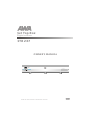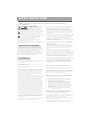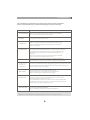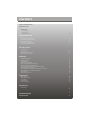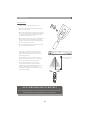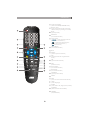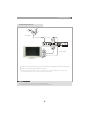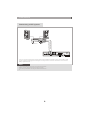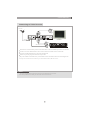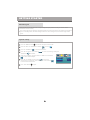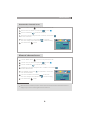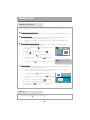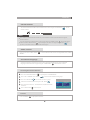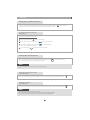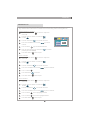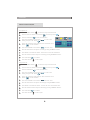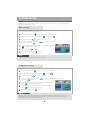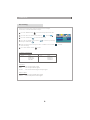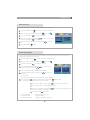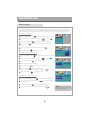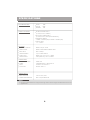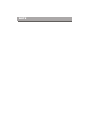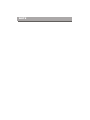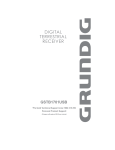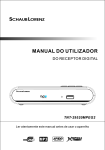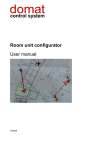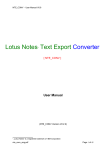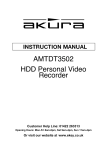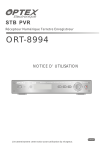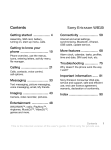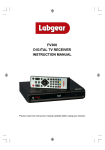Download AWA STB 237 Owner`s manual
Transcript
Set Top Box Digital receiver STB 237 OWNER'S MANUAL STB 237 CHANNEL English Read this manual before installation and use. SAFETY INSTRUCTIONS TO REDUCE THE RISK OF FIRE AND ELECTRIC SHOCK, DO NOT EXPOSE THIS UNIT TO RAIN OR MOISTURE. : To reduce the CAUTION risk of fire and electric shock, do 10. Water and Moisture- do not use this video product near water for example, near a bath tub, wash bowl, kitchen sink or laundry tub, in a wet basement, or near a swimming pool and the like. Caution: Maintain electrical safety. Powerline operated equipment or accessories connected to this unit should bear safety certification mark on the accessory itself and should not be modified so as to defeat the safety features. This will help avoid any and should not be modified so as to defeat the safety features. This will help avoid any potential hazard from electrical shock or fire. If in doubt, contact qualified service personnel. 11. Accessories- Do not place this video product on an unstable cart, stand, tripod, bracket, or table. The video product may fall, causing serious injury to a child or adult as well as serious damage to the video product. Use this video product only with a cart, stand, tripod, bracket, or table recommended by the manufacturer's or sold with the video product. Any mounting of the product should follow the manufacturer's instructions and use of a mounting accessory recommended by the manufacturer. not remove the cover (or back) of the unit. Refer servicing only to qualified service personnel. The lightning flash with arrowhead symbol, within an equilateral triangle, is intended to alert the user to the presence of uninsulated "dangerous voltage" within product's enclosure that may be of sufficient magnitude to constitute a risk of electric shock. The exclamation point within an equilateral triangle is intended to alert the user to the presence of important operation and servicing instructions in the literature accompanying the appliance. WARNING: TO REDUCE THE RISK OF FIRE OR ELECTRIC SHOCK, DO NOT EXPOSE THIS APPLIANCE TO RAIN OR MOISTURE. CAUTION: TO PREVENT ELECTRIC SHOCK, MATCH WIDE BLADE OF PLUG TO WIDE SLOT AND FULLY INSERT. The apparatus shall not be exposed to dripping or splashing, and that no objects filled with liquids, such as vases, shall be place on the apparatus. IMPORTANT SAFEGUARDS In addition to the careful attention devoted to quality standards in the manufacture of your video product, safety is a major factor in the design of every instrument. However, safety is your responsibility, too. This sheet lists important information that will help to assure your enjoyment and proper use of the video product and accessory equipment. Please read them carefully before operation and using your video product. Installation 11a. A video product and cart combination should be moved with care. Quick stops, excessive force, and uneven surfaces may cause the video product and cart combination to overturn. Note to CATV system installer This reminder is provided to call the CATV system installer's attention to Section 820-40 of the NEC which provides guidelines for proper grounding and, in particular, specifies that the cable ground shall be connected to the grounding system of the building, as close to the point of cable entry as practical. 12. Outdoor Antenna Grounding- If an outside antenna or cable system is connected to the video product, be sure the antenna or cable system is grounded so as to provide some protection against voltage surges and built-up static charges. Section 810 of the National Electrical Code, ANSI/NFPA No.701984 (Section 54 of Canadian Electrical Code, Part1) provides information with respect to proper grounding of the mast and supporting structure, grounding of the lead-in wire to an antenna-discharge unit, connection to grounding electrodes, and requirements for the grounding electrode. 13. Power Lines-An outside antenna system should not be located in the vicinity of overhead power lines, other electric light or power circuits, or where it can fall into such power lines or circuits. When installing an outside antenna system, extreme care should be taken to keep from touching or approaching such power lines or circuits, as contact with them might be fatal. Installing an outdoor antenna can be hazardous and should be left to a professional antenna installer. 1. Read and Follow Instructions- All the safety and operation instructions should be read before the video product is operated. Follow all operating instructions. 2. Retain Instructions- The safety and operating instructions should be retained for future reference. 14. 3. Heed all Warnings-Comply with all warnings on the video product and in the operating instructions. 15. Objects that may touch dangerous voltage points or "short-out" parts could result in a fire or electric shock. Never spill liquid of any kind on the video product. 16. Lightning-For added protection for this video product during a lightning storm, or when it is left unattended and unused for long periods of time, unplug it from the wall outlet and disconnect the antenna or cable system. This will prevent damage to the video product due to lightning and power line surges. 4. Polarization- This video product is equipped with a polarized alternating -current line plug. This plug will fit into the power outlet, try reversing the plug. If the plug still fails to fit, contact your electrician to replace your obsolete outlet. To prevent electric shock, do not use this polarized plug with an extension cord, receptacle, or other outlet unless the blades can be fully inserted without blade exposure. If you need an extension cord, use a polarized cord. 17. 5. Power Sources- This video product should be operated only from the type of power source indicated on the marking label. If you are not sure of the type of power supply to your home, consult your video dealer or local power company. For video products intended to operate from battery power, or other sources, refer to the operating instructions. Service Servicing-Do not attempt to service this video product yourself, as opening or removing covers may expose you to dangerous voltage or other hazards. Refer all servicing to qualified service personnel. 18. Conditions Requiring Service-Unplug this video product from the wall outlet and refer servicing to qualified service personnel under the following conditions: A. When the power-supply cord or plug is damaged. B. If liquid has been spilled, or objects have fallen into the video product. C. If the video product has been exposed to rain or water. D. If the video does not operate normally by following the operating instructions. Adjust only those controls that are covered by operating instructions. Improper adjustment of other controls may result in damage and will often require extensive work by a qualified technician to restore the video product to its normal operation. E. If the video product has been dropped or cabinet has been damaged. F. When the video product exhibits a distinct change in performance-this indicates a need for service. 19. Replacement Parts-When replacement parts are required, have the service technician verify that the replacements he uses have the same safety characteristics as the original parts. Use of replacements specified by the video product manufacturer can prevent fire, electric shock, or other hazards. 20. Safety Check-Upon completion of any service or repairs to this video product, ask the service technician to perform safety checks recommended by the manufacturer to determine that the video product is in safe operating condition. 21. Wall or Ceiling Mounting- The product should be mounted to a wall or ceiling only as recommended by the manufacturer. 22. Heat-The product should be situated away from heat sources such as radiators, heat registers, stoves, or other products (including amplifiers) that products heat. 6. Overloading- Do not overload wall outlets or extension cords as this can result in a risk of fire or electric shock. Overloaded AC outlets, extension cords, frayed power cords, damaged or cracked wire insulation, and broken plugs are dangerous, They may result in a shock or fire hazard. Periodically examine the cord, and if its appearance indicated damage or deteriorated insulation, have it replaced by your service technician. 7. Power-Cord Protection- Power-supply cords should be routed so that they are not likely to be walked on or pinched by items placed upon or against them, paying particular attention to cords at plugs, convenience receptacles, and the point where they exit from the video product. 8. Ventilation- Slots and openings in the case are provided for ventilation to ensure reliable operation of the video product and to protect it from overheating. These openings must not the blocked or covered. The openings should never be blocked by placing the video product on a bed, sofa, rug, or heat register. This video product should not be placed in a built-in installation such as a book case or rack, unless proper ventilation is provided or the video product manufacturer's instructions have been followed. Use Cleaning- Unplug this video product from the wall outlet before cleaning. Do not use liquid cleaners or aerosol cleaners. Use a damp cloth for cleaning. 9. Attachments- Do not use attachments unless recommended by the video product manufacturer as they may cause hazards. SAFTY IMFORMATION This STB has been manufactured to satisfy international safety standards. Please read the following recommended safety precautions carefully. MAINS SUPPLY: AC230~240V 50Hz OVERLOADING: Do not overload wall outlets, extension cords or adapters as this can result in fire or electrical shock. LIQUIDS : Keep liquids away from the STB. CLEANING: Before cleaning, disconnect the STB from the wall socket. Use a cloth lightly dampened with water(no solvents) to clean the exterior. VENTILATION: Do not block the STB ventilation holes. Ensure that free airflow is maintained around the STB. Never store the STB where it is exposed to direct sunlight or near heating euipment e.g. a radiator. Never stack other electronic equipment on top of the STB. Place the STB at least 30mm from the wall. ATTACHMENTS: Do not use any attachment that is not recommended by the manufacturer; it may cause a hazard or damage the equipment. CONNECTION TO THE CABLE TV SIGNAL AND TV: Connect all components before plugging any power cords into the wall outlet. Always turn off the STB, TV and other components before you connect or disconnect any cables. SERVICING : Do not attempt to service this product yourself. Any attempt to do so will make the warranty invalid. Refer all servicing to a qualified service agent. LIGHTNING : GROUNDING : If the STB is installed in an area subject to intense lightning activity, protection devices for the STB mains connector and modem telephone line are essential. The individual manufacturer's instruction for safeguarding other equipment, such as TV set, Hi-Fi, etc., connected to the STB must also be followed during lightning storms. CATV cable MUST BE EARTHED. The grounding system must comply with SABS 061. NOTE Dispose the used batteries at designated place for environment protection 1 21 CONTENTS SAFETY INFORMATION INTRODUCTION About STB Front panel Rear panel Remote control 1 1 2-3 SYSTEM CONNECTION General about connections Connecting to the TV aerial Connecting to the TV Connecting a HiFi system Connecting a video recorder 4 4 5 6 7 GETTING STARTED Switching on System setup Automatic channel scan Manual channel scan 8 8 9 9 OPERATION Changing channels Volume control Auto control Soundtrack language Accessing the favorite channels Displaying program information Accessing the Electronic Program Guide (EPG) Pausing the current picture Switching between S-Video,CVBS and Y Cb Cr mode Switching between tv and radio mode Channels List Auto power on / off SYSTEM SET-UP GMT setting Language setting A/v setting Sort channel Factory settings 10 11 11 11 11 12 12 12 12 12 13 14 15 15 16 17 17 FAVORITE LIST Favorite list 18 TROUBLESHOOTING 19 SPECIFICATION 20 INTRODUCTION About the STB Front panel Main Power button Channel up Power indicator Remote sensor Channel down STB 237 CHANNEL Rear panel TV aerial for an external TV aerial Component Video (Y Cb Cr) TV Scart for connection to the TV Coaxial Digital Audio AC 220-240V ~50/60Hz STB 237 N294 MADE IN CHINA Down Mix Audio 2 channel L/R R F Loop though for an external TV aerial CompositeVideo S-Video USB port (for connection to PC) 1 21 INTRODUCTION Remote control Remove the battery compartment cover. Load two AAA (UM-4 or R03) batteries into the battery compartment. Make sure that the batteries have been inserted in the correct polarities matching to the symbols +, - marked in the battery compartment. Close the battery compartment cover. When replacing batteries, replace both batteries. Do not mix new and used batteries operating together, otherwise, the operation lifetime will be much shorter than normal. Remove the batteries if the unit will not be used for a prolonged period of time. The remote control transmits a directional infrared beam. Be sure to aim the remote control directly at the infrared sensor of the unit during operation. STB 237 CHANNEL Remote sensor If the sensor has been covered or there is a large object between the remote control and the sensor, the sensor will not respond. Within approximately 6 meter (20 feet) The sensor may not able to receive the remote signal when it is exposed to direct sunlight or a strong artificial light (fluorescent or strobe light). In this case, change the direction of the light or reposition the unit to avoid direct lighting. 30 o o 30 MENU EXIT CH+ VOL VOL + OK - CH MUTE PAUSE FAVORITE L ANG INFO X REC ALL EPG TV/RADIO TTX AUDIO SUBTITLE 2 BE ENVIRONMENTALLY FRIENDLY Do not dispose batteries as normal rubbish. Be environmentally friendly, dispose batteries following the Government's regulation. 2 INTRODUCTION 1 Power On/Standby (Switch the STB ON/STANDBY mode) 2 Numeric entry (Enter numeric values and to select the channel firectly by entering it's number) 3 Menu (Open up menu) 4 Red Button (For teletext function) 5 Cursor/ Enter ( to select sub-menu from the main menu and channel +/-, 1 2 MENU EXIT 3 CH+ 4 5 VOL 12 VOL + OK - 6 7 ( to select menu and sub-menu from the menu and volume +/-, ( Press to enter.) 11 13 CH MUTE PAUSE FAVORITE X LAN G RECA LL INFO 8 EPG TV/RADIO AUDIO 14 Yellow Button (For teletext function) 7 Mute 8 RECALL (switch to previous channel) 9 EPG (Open up Electronic Program Guide menu) 10 TTX (Open Teletext function) 11 EXIT (Exit from menu) 12 Green Button (For teletext function) 13 Blue Button (For teletext function) 14 FAVOUITE (Open up Favourite list) 15 PAUSE 16 INFO (Press for current channel information) 17 LANG (Select language) 18 AUDIO (Select audio: Left / Right /Stereo / Mono) 19 TV/RADIO (Switch between TV and Radio) 20 SUBTITLE (On/Off Subtitle) 15 16 17 18 9 6 19 10 TTX SUBTITLE 20 3 SYSTEM CONNECTION General There are many different types of TV/VCR and other equipment that you can connect to the STB. In this manual you will see some of the most common ways to connect your equipment. Connecting to the TV aerial You can connect the STB to the following type of aerials: 1 Standard outdoor aerial Please note the following: In some block of flats, the roof-mounted aerial system includes a filter and channel selector. If so, the aerial may not work with the STB. Please consult the landlord. Many older roof-mounted aerials may only receive a limited number of channels. As a result, digital channels transmitted on higher frequencies are difficult or even impossible to receive. The problem can be solved by replacing the roof aerial. Some outdoor aerials are directed towards an analogue transmitter. The aerial must be directed towards a digital TV transmitter. It is not always advisable to position the aerial as high as possible. If problems arise, experiment with different aerial heights. 2 Indoor and window mounted aerials It is not advisable to use indoor or window mounted aerials, as digital channels will be difficult or even impossible to receive. 4 SYSTEM CONNECTION Connecting to the TV Blue Green RF cable Red Antenna AC 220-240V ~50/60Hz STB 237 N294 White Red Yellow MADE IN CHINA Yellow White Red Scart cable Green Blue Red Remove the aerial lead from your TV and connect this to the TV AERIAL input socket on the STB. Switch on your TV, plug in and switch on your STB. You may need to select the CVBS or Y Cb Cr channel on your TV to watch Digital TV. In some cases your TV will automatically select this channel when the STB is switched on. NOTE RF Loop Through connector is used for a second DVB-T receiver. The digital signal from RF In will be looped through via this connection. 5 SYSTEM CONNECTION Coaxial cable Hi-Fi Optical cable Connecting a HiFi system AC 220-240V ~50/60Hz STB 237 N294 MADE IN CHINA You can connect an RCA/Cinch single cable from the DIGITAL AUDIO socket on the STB to a HiFi system equipped with digital audio input. This output is also used for connection to an external Dolby digital decoder. NOTE To avoid interference you must use screened audio cables. Never connect digital output to any analogue input. It is always advisable to consult your HiFi instruction book. 6 SYSTEM CONNECTION Connecting to Video Recorder Antenna Red Green Blue Green Red Blue AC 220-240V ~50/60Hz STB 237 N294 White Red RF cable Yellow MADE IN CHINA TV Yellow White Red VCR Video Cassette Recorder RF cable Remove the aerial lead from your TV and connect this to the TV AERIAL input socket on the STB. Connect a Y Cb Cr cable between Y Cb Cr socket on the TV and the Y Cb Cr on the STB. Connect a CVBS cable between the video and the STB. Switch on your TV, plug in and switch on your STB. On your VCR there should be an A/V select button. This should be selected to record Digital TV. You may need to select the AV channel on your TV between S-Video,CVBS and Y Cb Cr. NOTE To record a digital channel you will need to select the CVBS cable on your video. It is always advisable to consult your video and TV instruction books. 7 GETTING STARTED Switching on Turn on your TV set and select the corresponding AV input (with the AV key, or simular, on the television remote control). Turn on the main power supply to the STB, the indicator on the front of the unit will turn red and then green. In standby mode, the indicator light will be red. In working mode, the indicator light will be green. System setup 1 Press the "MENU" button to enter the setup menu of the STB. 2 Press the "LEFT" or" RIGHT" cursor button to select . Setting 3 Press the "OK" Button 4 Press "UP" or "Down" cursor button "OK" Button to comfirm. 5 Select the "TV Shape" and press "LEFT" or "RIGHT" cursor button to select desired Shape. 6 7 to enter the sub-menu. to select "A/V settings" and press Press "UP" or "DOWN" cursor button to select the "Conversion" and press the "LEFT" or "RIGHT" cursor button to select desired conversion. Press "EXIT" button to quit. 568 Channel Favorite Setting Scan Time Setting TV Shape 16:9 <> Language Setting Conversion Auto <> A/V settings Sort Channel Standard Pal <> Video Output CVBS <> Factory Setting GETTING STARTED Automatic channel scan 1 Press the "MENU" button 2 Press the "LEFT" or "RIGHT" cursor button 3 Press the "OK" Button 4 Select the "Scan Type" and press "LEFT" or "RIGHT" cursor button to select "Auto scan". 5 Press "UP" or "DOWN" cursor button "Start Scan" and press the "OK" button 6 Press "EXIT"button to enter the setup menu of the STB. to select Scan . to enter the sub-menu. to select the to start searching. Channel to quit. Favorite Setting Scan Auto Scan <> Scan Type Channel No Start Scan Manual channel scan 1 Press the "MENU" button to enter the setup menu of the STB. 2 Press the "LEFT" or "RIGHT" cursor button 3 Press the "OK" Button 4 Highlight the "Scan Type" and press "LEFT" or "RIGHT" cursor button to select "Manual scan". 5 Press "DOWN" cursor button enter Channel Number to select Scan . to enter the sub-menu. to "Channel No." section and 6 Press "UP" or "DOWN" cursor button "Start Scan" and press the "OK" button 7 Press "EXIT"button Channel to select the to start searching. to quit. Favorite Setting Scan Scan Type Manual Scan <> Channel No 21 Start Scan NOTE When the search is finished, the first channel of the channel list and the information banner is displayed you can now watch digital terrestrial televison. 9 OPERATION Changing Channels There are four ways of channel selection - stepping through the channel list, selection by number, from the on-screen channel list, and using the electronic programme guide(EPG). 1 Stepping through the channel list: To move through the channel list, press the upward arrow or downward arrow key on the remote control. 2 Selection by number: Enter the channel list number directly by remote control to select desired channel. auto scan will clean the channels that stored first. mannal scan don't clean the channels,but it will not add the repeated channels that have stored. 3 Selection by on-screen channels list: You can also select the required channel directly from on-screen channel list. This is displayed using the STB's main menu. Press the "MENU" button of the STB. to enter the setup menu Channel Favorite Setting Scan TV 1. BBC1 Press the "LEFT" or "RIGHT" cursor button to select . Preview BBC1 2. BBC2 3. ITV1 Channel 4. ITV1 0 - Lock/ Unlock 1-Delete 2-Move up 3-Move down 5. CHANNEL4 Press the "OK" button to enter the sub-menu. Press "UP" or "DOWN" cursor button channel. Press "OK" button 4 to preview to switch to the desired channel. NOTE: Press numeric button" 0-3" to Lock/ Unlock ,Delete,Move up ,Move down channels . Selection by EPG: You can also select the required channel directly from electronic program guide (EPG). This is displayed using the STB's main menu. Like the channel list, the EPG screen displays a list of the stored channels along with information on what programmes are being broadcast. Press the "EPG" button EPG to enter the EPG menu . Press the "UP" or "DOWN" cursor button channel. Press "LEFT or "RIGHT cursor button program information within 30 minutes. to highlight Press Subtitle button SUBTITLE to switch subtitle On/Off. 10 09:30 SERVICE NAME to check Press "OK" button to switch to the desired channel and preview channel. Subtitle Preview BBC1 10:00 10:30 BBC1 Information of the channels BBC1 Information of the channels BBC1 Channel 11:00 Information of the channels Information of the channels OK Play Program Event OPERATION Volume Control The volume level of the STB can be altered with the "Left" or "Right" cursor button remote control. on the NOTE The volume level selected will remain set, even when the receiver is turned off and on again, until it's altered. You can silence the sound from the receiver by pressing the "MUTE" button . The sound remain muted until the "MUTE" button is pressed again, the "LEFT" or "Right" cursor button is pressed, or until the receiver is turned off and on again. Audio control You can press the "AUDIO" button MONO. to select different audio modes among STEREO, LEFT, RIGHT, Soundtrack language Some Programmes are broadcast in two or more language simultaneously. The soundtrack language can be selected or by pressing the "LANG" button on the remote control. Accessing the favorite channels 1 Press the "FAVOURITE" button 2 Press "UP" or "DOWN" cursor button 3 Press the "OK" button 4 Select the favourite channels and press "OK" button 5 to open up the "FAVOURITE LIST". to select the desired favourite group. to enter the "favourite" group. Press numeric button" 1-5" to Add,Delete,Sort,Move favourite channels . 1.Movie 2.Sports Favorite channel 1.BBCNEWS 24 3.News 4.MTV 2.BBC ONE 3.BBCI 5.Finance 1-Add 6 Press "EXIT" button 3 times to quit. Teletext Press TTX button TTX to Open/Close teletext . 11 2-Delete 4.CBBC Channel 1-Add 2-Delete 3-Sort 4-Move up 5-Move down OPERATION Displaying program information You can read the current program information by pressing "INFO" button control. Press the button again to hide the program information table. on the remote Accessing the Electronic Program Guide (EPG) Accessing the EPG of all channels: EPG 1 Press the "EPG" button to enter EPG menu . 2 Press "UP" or "Down" cursor button to preview channel. 3 Press "Left "or "Right" cursor button information within 30 minutes. to check program 4 Press "OK" button to switch to view the guides. Pausing the current picture You can pause the current picture by pressing "PAUSE" button Press the key again to keep switching the program. on the remote control. NOTE The broadcast between two pauses will be skipped. Switching between S-Video,CVBS and Y Cb Cr mode You can switch between S-Video,CVBS and Y Cb Cr mode by pressing "S-Video" button S-VIDEO . Switching between TV and Radio mode You can switch between Digital TV mode and Radio mode by pressing "TV/RADIO" button NOTE Radio function is not available in Germany. From the technical point of view it is possible to receive radio via DVB-T. The german government deceided to keep the standard DAB Signal. 568 12 . OPERATION Channels List Some channels broadcast material which you do not want younger members of the family to watch. Any channel can be locked so that it cannot be selected for viewing without entering PIN code. Locking/Unlocking a channel: 1 Press the "MENU" button of the STB. 2 to enter the setup menu Press the "LEFT" or "RIGHT" cursor button to select . Channel Channel 3 Press the "OK" button 4 Press "UP" or "DOWN" cursor button channel. to enter the sub-menu. Favorite 1. BBC1 2. BBC2 5 Press "0" button 6 Enter the pin code and press "OK" button (default pin code is 888888) 7 Press "EXIT" button to preview 5. CHANNEL4 to confirm 2 times to quit. Delete a channel: 1 Press the "MENU" button of the STB. 2 Press the "LEFT" or "RIGHT" cursor button to select . 3 Press the "OK" Button 4 Press "UP" or "DOWN" cursor button 5 Press "1" button 6 Press "OK" button to confirm. 7 Press "EXIT" button 2 times to quit. to enter the setup menu Channel 1 to enter the sub-menu. to preview channel. . Move a channel: 1 Press the "MENU" button of the STB. 2 Press the "LEFT" or "RIGHT" cursor button . to select 3 Press the "OK" Button 4 Press "UP" or "DOWN" cursor button 5 Press "2" button 2 move up highlight channel 6 Press "3" button 3 move down highlight channel 7 Press "EXIT" button to enter the setup menu Channel to enter the sub-menu. to preview channel. 2 times to quit. 14 13 Preview BBC1 3. ITV1 4. ITV1 pop out the PIN CODE box Setting TV 0 - Lock/ Unlock 1-Delete 2-Move up 3-Move down Scan OPERATION Auto Power On/Off You can set the STB to power on and power off automatically. Auto power on: Press the "MENU" button 1 2 to enter the setup menu of the STB. Press the "LEFT" or "RIGHT" cursor button 3 Press the "OK" button 4 Press "UP" or "DOWN" cursor button Setting" and press "OK" button . arrows key to select Setting . to enter the sub-menu. Channel 5 Favorite Select the "Auto Power On" and press "LEFT" or "RIGHT" cursor button to select "Enable". Time Setting Time Zone Language Setting Current Time A/V settings Sort Channel Auto Power off Factory Setting Auto Power on Press "UP" or 'DOWN" cursor button 7 Enter the hours of the auto power on time by pressing "NUMERIC" buttons. 8 Press "RIGHT" cursor button "RIGHT" to move the cursor to the minute box. to select "Time". 9 Enter the minutes of the auto power on time by pressing "NUMERIC" buttons. 10 Press "OK" button 11 Press "EXIT" button to confirm. 3 times to quit. Auto power off: Press the "MENU" button 2 Press the "LEFT" or "RIGHT" cursor button to enter the setup menu of the STB. arrows key to select Setting . 3 Press the "OK" button to enter the sub-menu. 4 Press "UP" or "DOWN" cursor button Setting" and press "OK" button . 5 Select the "Auto Power Off" and press "LEFT" or "RIGHT" cursor button to select "Enable". 6 Press "UP" or 'DOWN" cursor button 7 Enter the hours of the auto power off time by pressing "NUMERIC" buttons. 8 Press "RIGHT" cursor button "RIGHT " to move the cursor to the minute box. to select "Time to select "Time". 9 Enter the minutes of the auto power off time by pressing "NUMERIC" buttons. 10 Press "OK" button 11 Press "EXIT" button to confirm. 3 times to quit. 14 Time: Time: 6 1 Setting Scan to select "Time GMT +1 00:00 Disable <> : Disable <> : SYSTEM SET-UP Many aspects of your STB can be set to reflect your circumstances and preference. The SETTINGS menu screen is accessed from main menu. GMT setting Various time zone can be set, such as current local time, switch on/off time. The exact local present time can be adjusted by using the GMT. 1 Press the "MENU" button to enter the setup menu of the STB. 2 Press the "LEFT" or "RIGHT" cursor button key to select Setting 3 Press the "OK" button 4 Press "UP" or "DOWN" cursor button and press "OK" button . 5 select the desired item and press "LEFT" or " RIGHT" cursor button to select desired setting. 6 Press "OK" button . to enter the sub-menu. to select "Time Setting" to confirm. Channel Favorite Setting Time Setting Time Zone Language Setting A/V settings Current Time Auto Power off Sort Channel Scan GMT +2 00:00 Disable <> Time: Factory Setting : Auto Power on Disable <> Time: 7 Press "EXIT" button 2 times : to quit. NOTE GMT is referred to the standard time of Greenwich. Language setting The Language Setting option allows the user to select the desired language of the OSD or Audio. 1 Press the "MENU" button to enter the setup menu of the STB. 2 Press the "LEFT" or" RIGHT" cursor button to select . Setting 3 Press the "OK" button 4 Press "UP" or "DOWN" cursor button "OK" Button to confirm. 5 Select the "Audio language" and press "LEFT" or "RIGHT" cursor button to select desired language. 6 to enter the sub-menu. to select "Language settings" and press Select the "Subtitle language" and press "LEFT" or "RIGHT" cursor button to select desired language. Channel Favorite Setting Time Setting Menu Language Language Setting A/V settings Sort Channel Audio Language Factory Setting English English Subtitle Language English 7 Press "EXIT" button 3 times to quit. NOTE Digital terrestrial television channels can broadcast simultaneous soundtracks in more than one language. This function selects which language soundtrack you will hear when switching to a channel broadcasting with multi soundtracks. 15 Scan SYSTEM SET-UP A/V setting Various A/V modes can be set in this menu, such as TV shape, conversion, TV standard and Video output. 1 Press the "MENU" button to enter the setup menu of the STB. 2 Press the "LEFT" or "RIGHT" cursor button to select Setting . 3 Press the "OK" button 4 Press "UP" or "DOWN" cursor button and press OK button . 5 Select the desired items and press "LEFT" or "RIGHT" cursor button desired settings. 6 Press "EXIT" button 3 times to enter the sub-menu. Channel Favorite 16:9 <> Conversion Auto <> A/V settings Standard Pal <> Sort Channel Video Output CVBS <> Factory Setting TV Sharp/ Conversion: TV shape 16:9 Conversion Auto FullFrame VerticalCut PillarBox Conversion TV shape 4:3 Auto FullFrame Pan&Scan LetterBox Standard: : Set to output PAL signal PAL : Set to output NTSC signal NTSC : Set to auto-switching the output signal AUTO Video output: : Set to output CVBS video signal CVBS : Set to component video signal Y Cb Cr 16 Scan TV Shape Language Setting to select "A/V settings" to quit. Setting Time Setting to select SYSTEM SET-UP Sort Channel You can sort the TV channels in alphabetical or numerical order. 1 Press the "MENU" button to enter the setup menu of the STB. 2 Press the "LEFT" or" RIGHT" cursor button to select . Setting Channel 3 4 Press the "OK" Button Favorite Setting Scan to enter the sub-menu. Press "UP" or "Down" cursor button and press "OK" Button to comfirm. to select "Sort Channel" Time Setting Name Up Language Setting Name Down Parental Setting Program Number A/V settings Sort Channel Encrypt Factory Setting 5 Select the desired items and press "OK" button 6 Press "EXIT" button to confirm. to quit. Factory Settings You can view the software version, re-set the STB back to factory settings, clear all TV channels and upgrade the STB software in this menu. 1 Press the "MENU" button to enter the setup menu of the STB. 2 Press the "LEFT" or "RIGHT" cursor button 3 Press the "OK" button 4 Press "UP or DOWN" cursor button Setting" and press "OK" button . to select . Setting to enter the sub-menu. Channel 5 Favorite Setting Scan to select "factory Enter the PIN CODE. (Default PIN CODE is 888888.) Time Setting System Info Language Setting Change Pin Code Parental Setting Restore Default A/V settings Sort Channel Clear channels Software upgrade Factory Setting 6 Select desired item and press "OK" button sub-menu. to enter the A) System Info: You can view the software version and the date of last upgrade. 7 Press "OK" button again for confirmation or press "EXIT" B) Change Pin Code: Change the Pin Code of the STB. button to quit. 1 Press "LEFT" or "RIGHT" cursor button 2 Enter "New Pin Code" with "NUMERIC" buttons. 3 Press "UP" or "DOWN" cursor button to section "Enter again" and enter new pin code again with "Numeric" buttons. 4 Press "OK" button C) Restore Default D) Clear Channels E) Software Upgrade - to confirm. Restore to factory settings. Clear all channels upgrade the software of the STB. 17 to select "Change Pin Code" FAVORITE LIST Favorite list There are some channels that you tend to watch more often and some only occasionally. Although some duplicate channels you may want to delete from channel list, others although not watched frequently, you will not want to do away with altogether. The favourite mode allows the most-watched channels to accessed more easily, leaving the less-watched channels accessible but out of the way. Creating favorite group: Channel 1 Press the "MENU" button to enter the setup menu of the STB. 2 Press the "LEFT" or "RIGHT" cursor button to select Favorite Setting Scan No Items . Favorite 3 Press the "OK" button to enter the sub-menu (see pic-1). 4 Press "1" button favorite. 5 Select the desired items and press "OK" button 1-Add 2-Delete 6 on the remote control(see pic-2)to add Press "EXIT" button . Pic-1 Channel Favorite No Items repeatedly to quit. Setting Scan Create New News Sports Movie Adding channels to favorite group: MTV Finance Other 1-Add 2- Delete 1 Press the "MENU" button 2 Press the "LEFT" or "RIGHT" cursor button 3 Press the "OK" button to enter the setup menu of the STB. Pic-2 to selectFavorite . Channel to enter the sub-menu. 4 Select the desired favorite group. 5 Press "OK" button Favorite 7 2. News 1. No Items 3. Finance on the remote control(see pic-3). Press "1" button on the remote control. Select the desired channel and press "OK"button Press "EXIT" button Scan Favorite Channel 1-Add 2-Delete 3-Sort 1-Add 2- Delete 6 Setting 1. Movie 4-Move up 5-Move down Pic-3 (see pic-4) repeatedly to quit. Channel Favorite Add channel Accessing the favorite channels: 1. TVB1 Setting Scan Favorite Channels 1. CCB2 2. CCB2 1 Press the "FAVORITE" button to enter the "FAVORITE LIST". 3. KKY5 1-Add 2-Delete 3-Sort 1-Add 2- Delete 2 Press "UP" or "DOWN" cursor button favorite group. to select the desired 3 Press the "OK" button 4 Select the favorite channels and press "OK" button 4-Move up 5-Move down Pic-4 to enter the favorite group. 18 . NOTE: Press numeric button" 1-5" to Add,Delete, Sort,Move favourite channels . TROUBLESHOOTING In some region, the digital terrestrial signal may be weak. So you'd better use the antenna in which the booster was built,for watching the weak sinal channels. Possible cause What to do Standby light not lit Mains lead unplugged Mains fuse blown Check mains lead Check fuse No signal found Aerial is disconnected Aerial is damaged/misaligned Out of digital signal area Check aerial lead Check aerial Check with dealer No picture or sound Tuned to digital teletext channel Reduce to another channel Scrambled channel message Channel is scrambled Select alternative channel No response to remote control Receiver off Handset not aimed correctly Front panel obstructed Hand set batteries exhausted Plug in and turn on plug Aim handset at front panel Check for obstructions Replace handset batteries Problem Forgotten channel lock code Re-install channels to cancel channel lock Forgotten menu lock code Contact help line The remote control will not operate your STB (1) The batteries in your remote control need replacing (2) There is an obstruction blocking the signal path between the remote control and the box. (1) Replace the batteries (2) Check that there is nothing in the way of the path between the remote control and the receiver After moving the STB to another room you find you are no longer able to receive digital reception The aerial feed former new point may come through a distribution system which may reduce the digital signal now received by the box. Try a direct feed from the antenna 21 19 SPECIFICATIONS SYSTEM RESOURCE FLASH SDRAM EEPROM TUNER & CHANNEL RF INPUT CONNECTOR x1 (F-TYPE, IEC169-2, FEMALE) 1MB 8MB 2KB RF OUTPUT CONNECTOR x1 (F-TYPE, IEC169-2, MALE (LOOPTHROUGH)) FREQUENCY RANGE: 174MHz ~230MHz (VHF) & 470MHz ~862MHz (UHF) SIGNAL LEVEL: -15 ~ -70 dbm DECODER TRANSPORT STREAM MPEG-2 ISO/IEC 13818 PROFILE LEVEL MPEG-2 MAIN PROFILE @MAIN LEVEL INPUT RATE MAX. 15Mbit/s VIDEO FORMATS 4:3/16:9 SWITCHABLE Audio Format MPEG Layer I & II, 32 / 44.1 / 48KHz VIDEO OUTPUT CVBS (DEFAULT), Y Cb Cr,S-VIDEO CONNECTION MAIN POWER CABLE TUNER SPDIF DATA PORT FIXED TYPE ANTENNA INPUTx1, RF OUTPUT x1 COAXIAL x1& OPTICAL x1 SERVICE PORT x1 POWER SUPPLY INPUT VOLTAGE AC230~240V, 50Hz POWER CONSUMPTION MAX. 10W/STANDBY 5W NOTE Design and Specifications are subject to change without notice. Weight and Dimensions shown are approximate. 20 NOTE NOTE