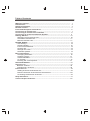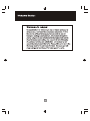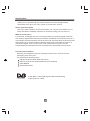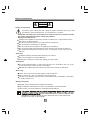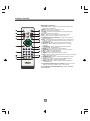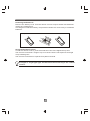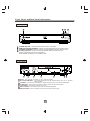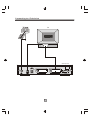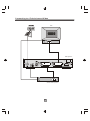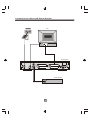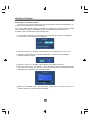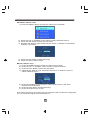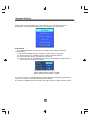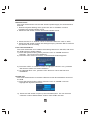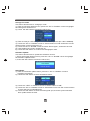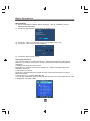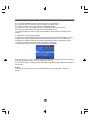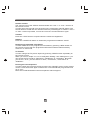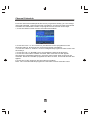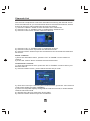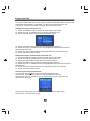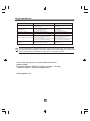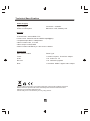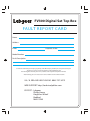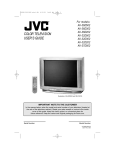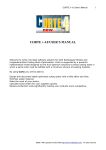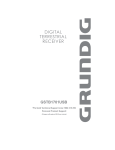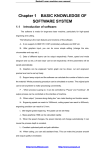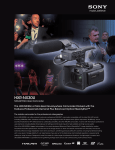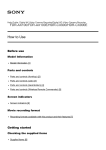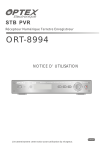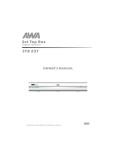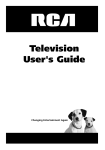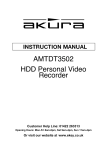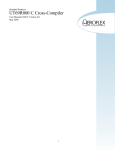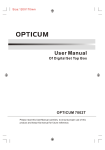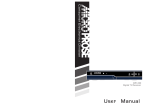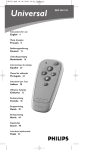Download Instructions - FV300
Transcript
Table of Contents Welcome section ----------------------------------------------------------------------- 1 Introduction----------------------------------------------------------------------------- 2 Safety Information--------------------------------------------------------------------- 3 Remote Control-------------------------------------------------------------------------- 4 Front and Rear panel illustration--------------------------------------------------- 6 Connecting to a Television ----------- ----------------------------------------------- 7 Connecting to a Television and Video--------------------------------------------- 8 Connecting to a Surround Sound System--------------------------------------- 9 Getting Started ------------------------------------------------------------------------ 10 Switching on for the first time------------------------------------------------------ 10 Automatic channel scan------------------------------------------------------------ 11 Manual channel scan---------------------------------------------------------------- 11 System Setting-------------------------------------------------------------------------- 12 A/V Setting---------------------------------------------------------------------------- 12 Antenna Power----------------------------------------------------------------------- 13 First Time Installation--------------------------------------------------------------- 13 System Info---------------------------------------------------------------------------- 13 Change Pin Code--------------------------------------------------------------------- 14 Software Update--------------------------------------------------------------------- 14 Basic Operations---------------------------------------------------------------------- 15 Changing Channels----------------------------------------------------------------- 15 Volume Control---------------------------------------------------------------------- 17 Teletext/Subtitle---------------------------------------------------------------------- 17 TV Format------------------------------------------------------------------------------17 Pausing the current picture---------------------------------------------------------17 Channel Schedule --------------------------------------------------------------------- 18 Channel List----------------------------------------------------------------------------- 19 Delete a channel---------------------------------------------------------------------- 19 Lock/Unlock a channel---------------------------------------------------------------19 Favourite List--------------------------------------------------------------------------- 20 Adding channels to favourite list--------------------------------------------------- 20 Remove favourite channels from favourite list---------------------------------- 20 Accessing the favourite channels ------------------------------------------------- 20 Help and Advice------------------------------------------------------------------------- 21 Technical Specifications -------------------------------------------------------------22 1 Introduction Thank you for purchasing this product which has been designed and manufactured to give you many years of trouble-free service. About This User Guide This user guide contains all the information you need to know about how to setup and watch available Freeview™ Channels using your set top box. What is Freeview™? It is the new, free digital service currently providing up to thirty digital channels, over twenty digital radio stations plus a whole new world of interactive services. It is broadcast from transmitters and is received via a rooftop aerial.Freeview works like traditional TV, but because the signals are digital you need a set top box or interactive digital TV to convert them. This means more channels can be transmitted with extra features such as interactivity and widescreen pictures. Accessories In the Box Remove your Digital set top box carefully from the box ,and remove the packaging from each part. You will find the following items: Digital set top box with fitted mains plug Remote Control with 2xAAA batteries (not installed) User Manual Quick Start Guide Trade Mark of the DVB Digital Video Broadcasting Digital Video Broadcasting Project(1991 to 1996) 2 Safety Information CAUTION RISK OF ELECTRIC SHOCK DO NOT OPEN Safety is Important To ensure your safety and the safety of others, please ensure you read the Safety Instructions before you operate this product. Keep this information in a safe place for future reference. Please read all the safety information before using the product. Safety Considerations. Position the cables so that they cannot be walked on or pinched by items placed on or against them. Do not use the set top box in humid or damp conditions. Do not allow the set top box to get wet. Do not expose the set top box to dripping or splashing. Do not place water filled objects such as vases on top of the set top box. Do not place naked flame sources, such as candles, on the top of the set top box. Cleaning ALWAYS unplug the set top box before you clean it. Do not use liquid or aerosol cleaners. Clean the set top box with a soft, damp (not wet) cloth. Ventilation The slots and openings on the set top box are for ventilation. Do not cover or block them as it may cause overheating. NEVER let children push anything into the holes or slots on the case. Servicing There are no user serviceable parts in this set top box. When servicing, refer to qualified service personnel. Consult your dealer if you are ever in doubt about the installation, operation or safety of this unit. Battery Disposal Please ensure batteries are disposed of safely. Never dispose of batteries in a fire or with other household waste. Check with your local authority for disposal regulations. WARNING: To reduce the risk of fire or electric shock, do not expose this equipment to water or other liquids. 3 Remote Control Remote Key Function: STANDBY DTV/VCR MUTE P+ VOL+ PAUSE P- VOL- MENU EXIT OK EPG INFO 1 2 3 4 5 6 7 8 9 FAVOURITE RECALL SUBTITLE 0 TEXT LANGUAGE WIDE 1. DTV/VCR Used to switch between the VCR SCART input and the DTV output mode. 2. MUTE Used to turn the sound on or off. 3. P+: Used to change the channels. 4. PAUSE Used to pause or playback the programme being viewed . 5. P-: Used change the channels. 6. EXIT Used to return to the previous screen or menu. 7. OK Used to confirm a selection within a menu. 8. CURSORS(Up/Down/Left/Right): Used to move around the menu screens. 9. INFO Used to display information about the channel being viewed or further information about the programme when in small EPG screen. 10 FAVOURITE Used to access your favourite channels. 11. RECALL Used to switch between the last two viewed channels. 12. LANGUAGE Used to switch between different audio languages that are broadcasted. 13. WIDE: Used to change the TV picture aspect. 14. STANDBY Used to switch the set top box to on and off. 15. VOL+ Used to change the volume. 16. VOL- Used to change the volume. 17. MENU Used to open the main menu window. 18. EPG Used to display information about the programme being viewed and what's on next. 19. NUMBER KEYS Used to select channel numbers or input numbers in menus. 20. TEXT: Used to open interactive digital teletext display if teletext available in the broadcasted stream. 21. SUBTITLE: Used to switch among different subtitles that are broadcasted. 22. COLOUR KEYS(Red/Green/Yellow/Blue): Used to operate different functions in TEXT screen or other menus. Note: SUBTITLE/TEXT/LANGUAGE may not be available for all channels. 4 Installing the Batteries Remove the battery cover from the remote control and put 2xAAA size batteries inside the compartment. The diagram inside the battery compartment shows the correct way to install the batteries. 1.Open the cover O PE 2.Install batteries N 3.Close the cover O PE N Using the Remote Control To use the remote control, point it towards the front of the digital set top box The remote control has a range of up to 7 metres from the set top box at an angle of up to 60 degrees. The remote control will not operate if its path is blocked. Sunlight or very bright light will decrease the sensitivity of the remote control. 5 Front Panel and Rear Panel Illustration 1. Front panel 3 ON 1 2 3 4 OFF 4 FV100 POWER BUTTON: Used to switch the set top box on and off. REMOTE CONTROL SENSOR: Used to receive the signal from the remote control. CHANNEL UP/DOWN: Used to change channels without using the remote control. Standby Indicator: Used to visually show power state of the set top box: Green indicates set top box is powered/on. Red indicates set top box is in standby mode. FV100 Serial No.: Digital Audio R F IN R F LOOP THROUGH Coaxial DIGITAL TERRESTRIAL RECEIVER POWER SUPPLY: 100-240V~ 50/60Hz MAX POWER CONSUMPTION: 10WATTS Made in China TV VCR O O 100-240V~ 50/60Hz SERVICE 1 RF IN : This socket connects to your external aerial. 2 RF LOOP THROUGH: This socket will bypass the RF signal to either your TV or another video system. 3 COAXIAL: This socket connects to a coaxial socket on your surround sound system. 4 VCR SCART: This socket connects to either a DVD or other video system. 5 TV SCART: This socket connects to your TV. 6 RS-232 PORT: This socket is only used for software upgrade. 7 MAINS CABLE: This is used to connect to your main power supply. 6 Connecting to a Television TV Set top box 100-240V~ 50/60Hz 7 Connecting to a Television and Video TV Set top box 100-240V~ 50/60Hz VCRor Video system 8 Connecting to a Surround Sound System TV Set top box 100-240V~ 50/60Hz Audio system 9 Getting Started Switching on for the first time Turn on your TV set and select the corresponding AV input (with the AV key, or similar, on the television remote control). Turn on the main power supply to the STB, the indicator on the front of the unit will turn red and then green. In standby mode, the indicator light will be red. In working mode, the indicator light will be green. If you use the STB for the first time or have deleted all channels information in the STB, a "TV Setting" menu displays. Press the "LEFT" or "RIGHT" cursor button to choose either "16:9" or "4:3". Press the "OK" button to continue installation , a confirmation message window displays as right. Press the "LEFT" or "RIGHT" cursor button to highlight "confirm". Press the "OK" button to continue. " Scan Progress" menu will appear and list the channels as they are found. A bar appears below the listing panel that indicates the progress of the channel search. When all available radio and television channels have been found, the channel at the top of the list will be viewed. 10 Automatic channel scan 1) Press the "MENU" button to enter the main menu of the STB. 2) Press the "UP" or "DOWN" cursor button to select Channel Search 3) Press the "OK" button to enter the sub-menu. 4) Highlight the "Search Type" and press the "LEFT" or "RIGHT" cursor button to select " Auto Scan". 5) Press the "OK" button to start searching. 6) Press the "EXIT" button to quit. Manual channel scan 1) Press the "MENU" button to enter the main menu of STB. 2) Press the "UP " or "DOWN" cursor to select "Channel Search" 3) Press the "OK" Button to enter the sub-menu. 4) Highlight the "Search Type" and press the "LEFT" or "RIGHT" cursor to select "Manual Scan". 5) Press the "DOWN" cursor to select "Channel No" section, and enter desired Channel Number. 6) Press the "OK" button to start searching. 7) Press the "EXIT"button to quit. Note: When the search is finished, the first channel of the channel list is displayed you can now watch digital terrestrial televison. 11 System Setting Many aspects of your STB can be set to reflect your circumstances and preference. The System Setting menu is accessed from main menu. A/V Setting This menu allows the users to set TV shape, Video Output and OSD Transparency. 1). Press the "MENU" button to enter the main menu of the STB, 2). Press the "UP" or "DOWN" cursor to select System Setting, 3). Press the "OK" button to enter the sub-menu, 4). Press the "UP" or "DOWN" button to select "A/V Setting" and Press the "OK" button to enter its sub-menu. TV Shape options: 4:3 / 16:9 Video Output options: RGB / CVBS OSD Transparency range: 0~100% 5), Press the "UP" or "DOWN" button to select the desired item and press the "LEFT" or " RIGHT" button to select desired setting, 6), Press the "MENU" button to return the upper menu or "EXIT" button to quit. 12 Antenna Power This menu allows users to active the antenna power supply for external active antenna. 1. Enter the System Setting menu, press the "UP" or "DOWN" cursor to highlight the Antenna Power menu. 2. Press the "OK" button to enter the Antenna Power menu, 3. Press the "LEFT" or "RIGHT" cursor to to set the status to "ON" or "OFF", 4. Press the "OK" button to save the setting and quit, press the "EXIT" button to quit without save the setting. First Time Installation This menu allows the user to delete all existing channels in the STB, and reset the STB to factory default setting. 1). Enter the System Setting menu, press the "UP" or "DOWN" button to highlight the "First Time Installation". 2). Press the "OK" button to confirm, a confirmation window appears. 3). Press the "LEFT" or "RIGHT" cursor to highlight "Confirm" icon, press the "OK" button to start first time installation. 4). Or Highlight "Exit" icon, press the "OK" button to cancel the first time installation. System Info This menu allows users to view the software version and hardware version of the STB. 1). Enter the System Setting menu, press the "UP" or "DOWN" cursor to highlight the System Info menu. 2). Press the "OK" button to open up the information box. You can view the software version and hardware version of the STB in this box 13 Change Pin Code This menu allows users to change pin code 1), Enter the System Setting menu, press the "UP" or "DOWN" cursor to highlight the Change Pin Code menu. 2), Press the "OK" button to enter the sub-menu. 3), Enter the old pin code using the numeric buttons(Default pin code is 888888). 4), Press the "UP" or "DOWN" cursor to select "New Pin Code" and enter six new numbers with numeric buttons(0~9). 5), Press the "UP"or "DOWN" cursor to select "Enter Again", and enter the new pin code again with numeric buttons(0~9). 6), Press the "OK" button to confirm the changed pin code. Software Update This menu allows users to update the software version. 1, Enter the System Setting menu, press the "UP" or "DOWN" cursor to highlight the Software Update menu. 2, Press the "OK" button to enter the sub-menu, Auto Mode: 1), Enter the software update menu, press the "UP" or "DOWN" cursor to highlight Auto Mode. 2), Press the "OK" button to enter Auto Mode menu, 3), Press the "LEFT" or "RIGHT" cursor to set the status to "ON", 4), Press the "UP" or "DOWN" cursor to select Start Time. Use the numeric button to enter the time in HH:MM mode. 5), Press the "OK" button to save the setting and quit, then the system will start auto update at the set time. 14 Basic Operations Manual Mode: 1) Enter the Software Update menu, press the "UP" or "DOWN" cursor to highlight Manual Mode. 2) Press the "OK" button to enter Manual Mode menu. 3) Press the "LEFT" or "RIGHT" cursor to highlight "Scan" icon. 4) Press the "OK" button to start updating. 5) Press the "Exit" button to quit. Changing Channels There are four ways of channel selection - stepping through the channel list, selection by number, from the on-screen channel list, and using the Channel Schedule. 1,Stepping through the channel list: Press the "P+" button to browse up and the "P-" button to browse down the available channels. 2, Selection by number: Enter the complete channel number directly via the remote control to select desired channel. 3, Selection by on-screen channels list: You can also select the desired channel directly from on-screen channel list. This is displayed using the STB's 15 a), Press the "MENU" button to enter main menu of the STB. b), Press the "UP" or "Down" cursor to select "Channel List". c), Press the "OK" button to enter the channel list menu. d), Press the "UP" or "DOWN" cursor to highlight the desired channel. e), Press the "OK" button to preview the selected channel. f), Press the "EXIT" button to quit the channel list and view the channel on full screen. 4, Selection by Channel Schedule: You can also select the desired channel directly from Channel Schedule. This is displayed by pressing the "EPG" button on the remote control. The Channel Schedule provides the users with a brief description of the programme on the currently selected channel and lists the current channels. 1),Press the "EPG" button to enter the Channel Schedule . 2),Press the "P+" or "P-" cursor to select the desired channel, the screen switches to the programme on the currently selected channel. 3), Press the "EXIT " button to quit the Channel Schedule and view the channel on full screen. Recall You can switch to the previously viewed channel by pressing the " RECALL" button. 16 Volume Control The volume level of the STB can be altered with the "VOL +" or "VOL -" button on the remote control. You can silence the sound from the receiver by pressing the "MUTE" button. The sound remains muted until the "MUTE" button is pressed again or until the "VOL+" or "VOL-" button is pressed, or until the receiver is turned off and on again. Teletext Press the "TEXT" button to Open/Close the interactive digital text. Subtitle Press the "SUBTITLE" button to switch the programmes subtitle to On/Off. Displaying programme information You can read the current programme information by pressing "INFO" button on the remote control, then the programme information table will automatically remove in 3~5 seconds. TV Format You can change the TV picture aspect by pressing "WIDE" button repeatedly on the remote control. When you set "TV shape" to "4:3" in the System Setting->A/V Setting menu, you can switch the TV format to "FullFrame","Pan&Scan" or "LetterBox". But when you set it to "16:9", you can switch to "Auto", "FullFrame", "VerticalCut" or "PillarBox". Pausing the current picture You can freeze the current picture by pressing the "PAUSE" button on the remote control. Press the button again to switch the current broadcast programme back on to "live". Note: the broadcast between these two pauses will be skipped. 17 Channel Schedule From the channel schedule(EPG,Electronic programme Guide), you can change channels available, check programme information, access one-week programme schedule which details the times and programmes for the next seven days. 1, Press the "EPG" button to enter the Channel Schedule. 2, Press the "CH+" or "CH-" button to preview the current programme on the selected channel, and check the current programme information. 3, Press the "LEFT"or "RIGHT" cursor to navigate the programme lists for the next seven days. 4, Press the "UP "or "DOWN" cursor to highlight the desired programme. 5, Press the "OK" button to add a reminder, then reminder icon will appear alongside the selected programme, press the "OK" button again to remove the reminder. When the reminder programme is about to start, a reminder window will appear. 6, Press the " EXIT" button to quit the channel schedule. Note: The current broadcast programme cannot be set as a reminder event. 18 Channels List The Channel List presents a list of all channels found during the channel search. From the Channel List you can watch and listen to the selected channels, delete them from the list or set a password to access the channel. 1), Press the "MENU " button to enter the main menu of the STB. 2), Press the "UP" or "DOWN" cursor to highlight the "Channel List" 3), Press the "OK" button to enter Channel List menu. 4), Press the "UP" or "DOWN" cursor to highlight a channel. 5), Press the "OK" button to preview the selected channel. 6), Press the "EXIT" button to quit the channel list menu and view the channel on full screen. Delete a channel: 1),Enter the channel list menu, press the "UP" or "DOWN" cursor to select a channel. 2),Press the "Yellow" button to delete the selected channel Lock/Unlock a channel: 1), Enter the channel list menu, press the "UP" or "DOWN" cursor to select your desired channel. 2), Press the "Blue" button, you are asked to enter the pin code. 3), Enter the correct pin code using the numeric buttons, press the "OK" button to confirm.(the default pin code is 888888) 4),Then a lock symbol displays alongside the selected channel, it shows that the channel has been locked. 5), Repeat step 1)2)3) to remove the lock symbol. 6), Press the "EXIT" button to quit the channel list. 19 Favourite list This menu allows the user to store a list of your favourite channels so that you can access them more easily. In this STB, you have five favourite lists to set potentially, each family member can have his own favourite list. Adding channels to favourite list: 1), Press the "MENU" button to enter the main menu of the STB. 2), Press the "UP" or "DOWN cursor to select "Favourite List". 3), Press the "OK" button to enter the favourite list menu. 4), Press the "Red" button to switch to the desired favourite list. 5), Press the "UP" or "DOWN" cursor to highlight the desired channel in the selected favourite list. 6), Press the "OK" button to add the selected channel to the favourite list. 7), Press the "EXIT" button to quit. Remove favourite channels from favourite list: 1), Press the "MENU" button to enter the main menu of the STB. 2), Press the "UP" or "DOWN cursor to select "Favourite List". 3), Press the "OK" button to enter the Favourite List menu. 4), Press the "Red" button to switch the desired favourite list. 5), Press the "UP" or "DOWN" cursor to highlight the favourite channel in the favourite list. 6), Press the "OK" button to remove the channel from the favourite list. 7), Press the "EXIT" button to quit. Accessing the favourite channels: 1),Press the "FAVOURITE" button to enter the favourite list. 2),Press the "Red" button to switch to the desired favourite list. 3),Press the "UP" or "DOWN" cursor to select the favourite channel in the selected favourite list. 4),Press the "OK" button to view the favourite channel on full screen. 5),Press the “EXIT" button to quit. 20 Help and Advice Problem Probable cause What to do Standby light not lit Mains lead unplugged Mains fuse blown Check mains lead Check fuse No signal found Aerial is disconnected Aerial is damaged/misaligned Out of digital signal area Check aerial lead Check aerial Check with dealer No picture or sound Viewing incorrect scart output Press the DTV/VCR button Encrypted channel message It is a pay per view channel Select an alternative channel No response from remote control Set top box is switched off Remote control is not aimed correctly Front panel obstructed Remote control batteries inserted incorrectly Remote control batteries exhausted Plug in and turn on set top box Aim remote control at front panel Check for obstructions Check batteries are inserted correctly Replace remote control batteries Square blocks in picture or picture freezes Aerial may not be compatable Aerial is damaged/misaligned Check with dealer Check aerial If none of the above suggestions seem to work, try switching your set top box off and then on again. If this does not work, contact either your supplier or a qualified repair technician. Never attempt to repair your set top box yourself. If you have any queries or require further information, please contact Customer Careline: 08457 573 479 (Local rate – UK only) Technical Support: http://www.labgear.co.uk www.labgear.co.uk 21 Technical Specification Power Supply Input Voltage 100-240V~ 50/60Hz. Power Consumption Maximum 10W, Standby 5W. Decoder Transmission: stream DVB-T TS Profile Level: ISO/IEC 13818-2 MPEG-2(MP@ML) compatibleInput Rate :15Mbps Max. Video Formats: PAL, 4:3/16:9 Video Output CVBS, RGB Audio Formats: MPEG Layer I & II 32/44.1/48KHz Connection Main Power Cable Fixed Type. Tuner 1 Antenna Input/1 Therefore Output. Scart 1 for VCR/1 for TV RS-232 1 for software upgrade RCA 1 COAXIAL SPDIF digital audio output If at any time in the future you need to dispose of this product please note that: Waste electrical products should not be disposed of with household waste. Please recycle where facilities exist. Check with your Local Authority for recycling advice. 22 FV300 Digital Set Top Box FV300 Digital Set Top Box FAULT REPORT CARD Name Address Email Daytime Tel No Model Number Fault Description In order to deal with your enquiry as quickly and efficiently as possible, we ask you to send your enquiry by e-mail. Technical support: [email protected] Do not forgot to include your name, address and a daytime telephone number. Alternatively, you can contact our service hotline on the number below. UK / N. IRELAND HELPLINE NO. 0845 757 3479 WEB SUPPORT http://technical.philex.com BY POST: Labgear Philex House Kingfisher Wharf Bedford MK42 ONX