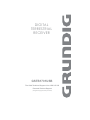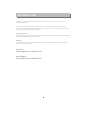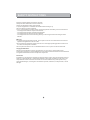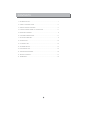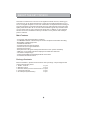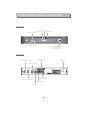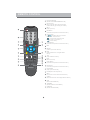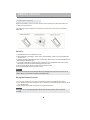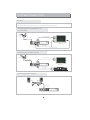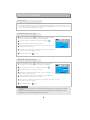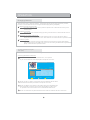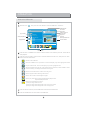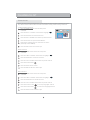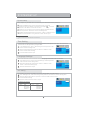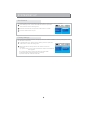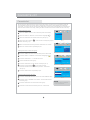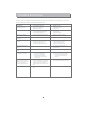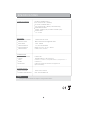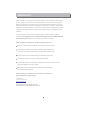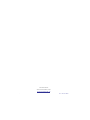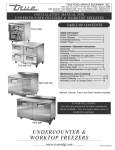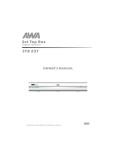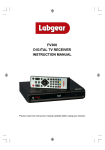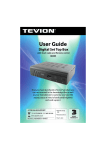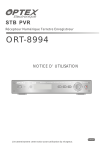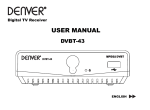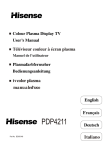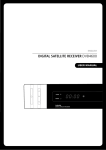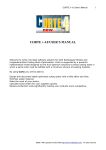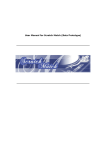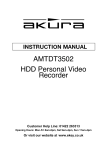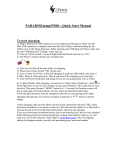Download GSTB1701USB English IB V2_27
Transcript
DIGITAL TERRESTRIAL RECEIVER GSTB1701USB The Gold Technical Support Line:1902 215 259 Personal Product Support (Charges will apply at $2.95 per minute) INTRODUCTION Thank you for buying this Grundig product, which is designed to give you many years of trouble-free service. You may already be familiar with using a similar unit, but please take time to read these instructions. They are designed to familiarize you with the unit's many features and to ensure you get the very best from your purchase. Safety is important Your safety and the safety of others is important. Please therefore, ensure you read the "Safety Instructions" before you operate this unit. Warranty In the unlikely event that your product fails to work normally, please call the below Grundig warranty number for support. Australia Grundig Warranty: 1800 509 394 New Zealand Grundig Warranty: 0800 450 259 1 21 SAFETY INSTRUCTIONS · Always read the safety instructions carefully · Keep this User's Manual for future reference · Keep this equipment away from humidity · Lay this equipment on a reliable flat surface before setting it up. · Do not stand it on soft furnishings. · If any of the following situation arises, get the equipment checked by a service technician: - The equipment has been exposed to moisture. - The equipment has been dropped and damaged. - The equipment has obvious sign of breakage. - The equipment has not been working well or you cannot get it work according to User's Manual. Warning · To prevent the risk of electric shock, do not open the cover or the back of the receiver and expose this apparatus to rain or colds. · Do not block the ventilation holes of the device. Leave appropriate gap above and around it to allow for adequate ventilation. · Do not place the device in an unventilated cabinet or on top of a unit which emits heat. Copyright Statement No part of this publication may be reproduced in any form by any means without the prior written permission. Other trademarks or brand names mentioned herein are trademarks or registered trademarks of their respective companies. Disclaimer Information in this document is subject to change without notice. The manufacturer does not make any representations or warranties (implied or otherwise) regarding the accuracy and completeness of this document and shall in no event be liable for any loss of profit or any commercial damage, including but not limited to special, incidental, consequential, or other damage. 22 CONTENTS 1. INTRODUCTION........................................................................1 2. SAFETY INSTRUCTION.............................................................2 3. ABOUT THE SET TOP BOX.........................................................4 4. FRONT & REAR PANEL ILLUSTRATION......................................5 5. REMOTE CONTROL.................................................................. 6 6. SYSTEM CONNECTION.............................................................8 7. GETTING STARTED...................................................................9 8. OPERATION.............................................................................10 9. CHANNEL LIST.........................................................................12 10. SYSTEM SET-UP......................................................................13 11. FAVOURITE LIST......................................................................15 12. TROUBLE SHOOTING..............................................................16 13. SPECIFICATIONS....................................................................17 14. WARRANTY.............................................................................18 33 ABOUT THE SET TOP BOX This DVB-T TV Receiver is a Free-To-Air digital terrestrial receiver, allowing you to access free-to-air digital terrestrial TV channels and radio broadcasts on your TV set. Its digital reception covers VHF & UHF band. Compared with the analog TV programs, digital TV programs eliminate the noise and interference but offer high quality video and audio. An on-screen initial installation guide is provided so that you can easily start to enjoy watching the programs. In addition, a fully featured remote control is included that offers you access to every feature with a simple press of a button. Main Features - Full comply with Australia DVB-T standard - Full MPEG2 ISO/IEC 13818 transport stream compliant audio/video decoding - Bandwidth of 7MHz supported - COFDM demodulator - Automatic/manual channel search - Channel lock, moving and deletion - Parental lock control - EPG (Electronic Program Guide) and teletext function (where available) - USB port for upgrade software and playback of MP3 and JPG files - Tuner RF in/loop through - Component/ CVBS/ S-Video/Digital Audio via coaxial - Full function al remote control Package Contents Before installation, please check the items of the package. The package should contain the following items: 1. DVB-T receiver x 1 pcs 2. Remote control x 1 pcs 3. AAA size battery for the remote control x 1 pair 4. Instruction manual x 1 pcs 5. AV cable(red/yellow/white) x 1 pcs 4 21 FRONT & REAR PANEL ILLUSTRATION Front panel Remote sensor Channel up Standby button Channel down USB USB slot (For update the software and playback of MP3 and JPG files) Power indicator Rear panel R F in for an external TV aerial Component Video (Y Cb Cr) AC Mains Coaxial Digital Audio AC 220-240V ~50/60Hz Down Mix Audio 2 Channel L/R RF Loop though for an external device Composite Video S-Video 5 21 REMOTE CONTROL 1 1 Power On/Standby (Switch the STB ON/STANDBY mode) 2 Numeric entry (Enter numeric values and to select the channel directly by entering it's number) 3 Menu (Open up menu) 4 Red Button (To assist the operation of teletext function) 5 Cursor/ Enter ( to select sub-menu from the main menu and channel +/-, DTV/ VCR 2 MENU 3 11 4 5 VOL VOL + OK - 13 CHMUTE MUTE PAUSE PAUSE FAVORITE FAVORITE AUDIO LANG INFO INFO X RECALL RECALL 8 EPG TV/RADIO USB AUDIO 14 16 17 19 10 Yellow Button (To assist the operation of teletext function) 7 Mute 8 RECALL (switch to previous channel) 9 EPG (Open up Electronic Program Guide menu) 10 TTX (Open Teletext function) 11 EXIT (Exit from menu) 12 Green Button (To assist the operation of teletext function) 13 Blue Button (To assist the operation of teletext function) 14 FAVOURITE (Open up Favourite list) 15 PAUSE(To freeze the picture ) 16 INFO (To view the current channel information) 17 AUDIO (Select audio mode: Left / Right /Stereo / Mono) 18 USB (Select the USB device) 19 TV/RADIO (Switch between TV and Radio) 20 SUBTITLE (Switch On/Off Subtitle) 15 18 9 TTX TTX 6 12 CH+ 6 7 to select menu and sub-menu from the menu and volume +/-, Press to enter.) EXIT EXIT SUBTITLE SUBTITLE 20 6 REMOTE CONTROL Installing the batteries Remove the battery cover from the remote control and put two AAA size batteries inside the compartment. The diagram inside the battery compartment shows the correct way to install the batteries. Caution: 1. Keep batteries out of children's reach. 2. Don't attempt to recharge, short-circuit, disassemble, heat or throw the batteries into the fire. 3. Always replace both batteries at the same time. Never mix new and old batteries or batteries of a different type. 4. If you don't intend to use the remote control for an extended period, remove the batteries to prevent possible leakage and corrosion. 5. Do not drop, apply shock or step on the remote control. 6. Do not spill water on the remote control. NOTE If the receiver does not operate when operating the remote control from a close range, you need to replace the batteries. Using the Remote Control 1. To use the remote control, point it towards the front of the digital set top box. 2. The remote control has a range of up to 7 metres from the set top box at an angle of up to 60 degrees. 3. The remote control will not operate if its path is blocked. NOTE Sunlight or very bright light will decrease the sensitivity of the remote control. 7 21 SYSTEM CONNECTION General There are many different types of TV/VCR and other equipment that you can connect to the STB.In this manual you will see some of the most common ways to connect your equipment. Connecting to the TV with AV/Y Cb Cr / S-Video cable Green Antenna Y Cb Cr cable Blue Red Yellow White Red Blue Green RF cable Red Red White Yellow AC 220-240V ~50/60Hz AV cable S-Video cable Connecting to the video recorder Antenna Green Y Cb Cr cable Blue Red Red Blue Green RF cable Red White Yellow AC 220-240V ~50/60Hz Yellow AV cable VCR White Video Cassette Recorder Red Connecting to a Hi-Fi system Hi-Fi amplifier Coaxial cable AC 220-240V ~50/60Hz 58 GETTING STARTED Switching on Turn on your TV set and select the corresponding AV input,then set the video system of your TV to PAL. Connect the Set Top Box to mains power supply AC 220-240V 50/60Hz, the power indicator on the front of the unit will turn red(Standby mode).Press the POWER button on unit or remote control to turn on the unit,then the indicator will turn to green. Automatic channel scan MENU 1 Press the "MENU" button and enter the pin code to access the setup menu of the STB (the default pin code is 888888). 2 Press the "LEFT" or "RIGHT" cursor button to highlight 3 Press the "OK" Button to enter the sub-menu. 4 Highlight the "Scan Mode" and press the "LEFT" or "RIGHT" cursor button to select "Auto scan". 5 Press the "UP" or "DOWN" cursor button to highlight the "Start Scan" and then press the "OK" button to confirm. 6 Press the "EXIT"button Scan . Channels Favorites Settings Scan Auto Scan Scan Mode Channel Number Start Scan EXIT to quit. Manual channel scan MENU 1 Press the "MENU" button and enter the pin code to access the setup menu of the STB.(The default pin code is 888888) 2 Press the "LEFT" or "RIGHT" cursor button to highlight Channels Favorites Settings Scan . Scan Scan Mode Manual Scan <> Channel Number 21 3 Press the "OK" Button to enter the sub-menu. 4 Highlight the "Scan Mode" and press the "LEFT" or "RIGHT" cursor button to select "Manual scan". 5 Press the "DOWN" cursor button to highlight "Channel Number." option and input the desired channel number. 6 Press the "UP" or "DOWN" cursor button to highlight the "Start Scan" and then press the "OK" button to confirm. 7 Press the EXIT"button Start Scan EXIT to quit. NOTE All the settings in the setup menu are fixed. To change anything the correct password will be required. When the search is finished, the first channel of the channel list and the information banner is displayed. You can now watch digital terrestrial televison. 9 OPERATION Changing Channels There are four ways of channel selection - stepping through the channel list, selection by number, from the on-screen channel list, and using the electronic programme guide(EPG). 1 Stepping through the channel list: To move through the channel list, press the upward arrow or downward arrow key on the remote control. 2 Selection by number: Enter the channel number directly by pressing numeric buttons to select desired channel. 3 Selection by on-screen channels list: You can also select the required channel directly from on-screen channel list. This is displayed using the STB's main menu. See "Channel List" in this manual for operation detail. 4 Selection by EPG: You can also select the required channel directly from electronic program guide (EPG). This is displayed using the STB's main menu. See "Accessing the Electronic Program Guide (EPG)" in this manual for operation detail. Accessing the Electronic Program Guide (EPG) The EPG menu is used to look at what is being broadcast on a TV or Radio channel later in the day. Accessing the EPG of all channels: 1 Press the "EPG" button to enter the EPG menu, and a preview of your current channel will be displayed in the top left corner box. Ease your way into the day with E4 Music. Preview BBC1 08:00-08:59 E4 Music:Uninterrupted Service Name E4+1 ProSieben Sky News Sky Spts News SKY THREE UKTV History Channel 13/04/2006 08:30 09:00 09:30 10:00 E4 Musi... Wake up with... Freshly... No Information Sunrise Sky News Today Good M... Good Morning Spor... Morning... Underco... Last Min... The Sec... Italy, C... The Ho... Auschwltz,the Blue... Around... OK Select Program Event 2 Press the "UP" or "Down" cursor button to view a different channel. Each selected channel will be previewed in the top left corner box. 3 Press the "Right" cursor button to see what is going to be broadcast after this programme. Each press of the button will increase by half an hour. Or press the "Left" cursor button to move the EPG back half an hour. 4 Press the " OK" button to quit the EPG menu and watch the selected channel in full screen. 10 OPERATION Select the USB mode 1 Insert a USB stick into the USB slot, the TV screen will display a file manager . 2 Select the icon , then press the "OK" button to enter the USB menu as follows:. USB flash disk information \USB Upper Folder Total 61MB Free 46MB 2.JPG 0-.. Total: Mode: 1-Recycled Current playback file 8 Items PLAY ALL 00:03:33/00:04:18 2-all rise.mp3 Play time File Elapsed/File Time 3-500 miles.mp3 4-1.JPG Highlighted file Play status Total file number in current folder Play mode Preview window 5-2.JPG 6-3.JPG 7-4.JPG + Play Function icons 3 Press the "UP" or "DOWN"cursor button to select a folder or file and then press the "OK" button to start playback. 4 Press the "Left" or "Right" cursor button to select the different function icon, then press the "OK" button to activate the function: : Switch to the STB mode. : Select the USB device or open folder. This icon will display only when highlighted a folder. : Play the selected file. This icon will display only when highlighted a file. + : Add the selected file to play list. If the selected file is a audio file, it will be added to Audio list automatically, and image will be added to Image list. - : Delete the selected file from Audio list or Image list. : Select a playlist: Audio list/Image list /File list : Select filter content :Audio/Image/All Types : Select play mode:Play one/Play all/Shuffle play/Repeat one/ Repeat all/Repeat shuffle : Slide show with background music: 1) Play the image without music 2) Play the image with background music from current folder 3) Play the image with background music from play lists 5 Press the "EXIT" button to quit the USB mode and switch to the STB mode. 6 Press the "USB" button to return back to the USB mode. 21 11 CHANNELS LIST Channels List Some channels broadcast material which you do not want younger members of the family to watch. Any channel can be locked so that it cannot be selected for viewing without entering a PIN code. Locking/Unlocking a channel: 1 Press the "MENU" button to enter the setup menu of the STB. Channels 2 Press the "LEFT" or "RIGHT" cursor button to highlight . 3 Press the "OK" button to enter the sub-menu. 4 Press the "UP" or "DOWN" cursor button to preview channel. 5 Press the "0" button to open the PIN CODE box. 6 Enter the pin code and press the "OK" button to confirm (default pin code is 888888). 7 Press the "EXIT" button two times to quit. Favorites 1. E4+1 2. ProSieben 3. Sky News 4. Sky Spts News 5. Sky THREE 6. UKTV History Delete a channel: 1 Press the "MENU" button to enter the setup menu of the STB. 2 Press the "LEFT" or "RIGHT" cursor button to highlight 3 Press the "OK" Button to enter the sub-menu. 4 Press the "UP" or "DOWN" cursor button to preview channel. 5 Press the numeric button 6 Press the "OK" button to confirm. 7 Press the "EXIT" button two times to quit. . Channels . Move a channel: 1 Press the "MENU" button to enter the setup menu of the STB. 2 Press the "LEFT" or "RIGHT" cursor button to highlight . Channels 3 Press the "OK" Button to enter the sub-menu. 4 Press the "UP" or "DOWN" cursor button to preview channel. 5 Press the numeric button to move up to highlight channel. 6 Press the numeric button to move down to highlight channel. 7 Press the "EXIT" button two times to quit. 12 Settings TV Channels Preview BBC1 0-Lock/ Unlock 1-Delete 2-Move up 3-Move down Scan SYSTEM SET-UP System setup Many aspects of your STB can be set to reflect your circumstances and preference. Press the "MENU" button to enter the settigs menu of the STB. 1 Press the "LEFT" or" RIGHT" cursor button to highlight and then Settings press the "OK" Button to enter the sub-menu. 3 Press the "UP" or "Down" cursor button to highlight the desired menu and then press the "OK" button to enter its setting menu. 2 Channels Favorites Settings Scan Time Setting Language Settings A/V Setting Sort Channels Factory Setting Highlight the desired item and then press the "LEFT" or "RIGHT" cursor button to select desired setting. Press the "EXIT" button to quit. 4 NOTE GMT is referred to the standard time of Greenwich. Time Setting Various time zone can be set, such as current local time, Auto power on/off time. The exact local present time can be adjusted by using the GMT. 1 2 In the Settings menu, select "Time Setting" and then press the "OK" button to enter its setting menu. Select the desired item and press the "LEFT" or " RIGHT" cursor button to select desired setting. Channels Favorites Settings Scan GMT +1 Time Setting Time Zone Language Settings Current Time A/V Setting Auto Power Off 14:34 Sort Channels Time: Factory Setting Auto Power On Enable <> 00:00 Time: 3 <> 00:00 Enable Press the "EXIT" button to quit. Language Settings This menu allows the user to select the desired language of the OSD,Audio and Subtitle. 1 2 In the Settings menu, select "Language Settings" and then press the "OK" button to enter its setting menu. Select the desired item and press the "LEFT" or "RIGHT" cursor button to select desired language. Channels Favorites Settings Scan Menu Language Time Setting Language Settings A/V Setting English Audio Language Sort Channels English <> Factory Setting 3 Subtitle Language Press the "EXIT" button to quit. English <> A/V setting In this menu, you can set TV shape, conversion, TV standard and video output. 1 In the Settings menu, select "A/V settings" and press the "OK" button to enter its setting menu. 2 Select the desired item and then press the "LEFT" or "RIGHT" cursor button to select desired settings 3 Press the " EXIT" button three times to quit. Channels TV Shape/ Conversion: Favorites 16:9 Conversion Auto Sort Channels Conversion Auto FullFrame Pan&Scan LetterBox Factory Setting 13 Scan TV Shape Language Settings A/V Setting TV shape Conversion TV shape 4:3 Auto 16:9 FullFrame VerticalCut PillarBox Settings Time Setting <> SYSTEM SET-UP Sort Channel You can sort the TV channels in Name Up,Name Down, Channel No or Encrypted order. 1 In the Settings menu, select "Sort Channel" and then press the "OK" button to enter its setting menu. 2 Select the desired item and press the "OK" button to confirm. Time Setting Name Up Language Settings Name Down 3 Press the "EXIT" button to quit. Sort Channels Channels Favorites A/V Setting Settings Scan Channel No Encrypt Factory Setting Factory Settings You can view the software version, change pin code, re-set the STB back to factory settings and clear all channels in this menu. 1 In the Settings menu, select "factory Setting" and then press the "OK" button to enter its setting menu. 2 Select desired item and press the "OK" button to enter the sub-menu. A) System Info: You can view the software version and the date of last upgrade. B) Change Pin Code: Change the Pin Code of the STB. C) Restore Default: Restore to factory settings. D) Clear Channels: Clear all channels . Channels 14 Favorites Time Setting Language Settings A/V Setting Sort Channels Factory Setting Settings Scan System Info Change Pin Code Restore Default Clear channels FAVOURITE LIST Favourite list There are some channels that you tend to watch more often and some only occasionally. Although some duplicate channels you may want to delete from channel list, others although not watched frequently, you will not want to do away with altogether. The favourite mode allows the most-watched channels to accessed more easily, leaving the less-watched channels accessible but out of the way. Creating favourite group: Channels 1 Press the "MENU" button to enter the setup menu of the STB. Settings Favorites Scan Favorites No Items 2 Press the "LEFT" or "RIGHT" cursor button to highlight Favorites. 3 Press the "OK" button to enter the sub-menu (see pic-1). 4 Press the numeric button add a favourite group. 5 Select the desired items and press the "OK" button to confirm . 1-Add 2-Delete on the remote control(see pic-2)to Pic-1 Channels Press the “EXIT" button repeatedly to quit. Settings Favorites Favorites 6 Scan Create New No Items News Sports Movie Music Economy Adding channels to a favourite group: Other 1-Add 2-Delete Pic-2 1 Press the "MENU" button to enter the setup menu of the STB. 2 Press the "LEFT" or "RIGHT" cursor button to highlight Favorites. 3 Press the "OK" button to enter the sub-menu. 4 Select a desired favourite group. 3. Finance 5 Press the "OK" button on the remote control(see pic-3). 1-Add 2-Delete Channels Settings Favorites Favorites Scan Favorite Channel 1. Movie No Items 2. News 1-Add 2- Delete 3-Sort 6 Press the numeric button on the remote control. Select the desired channel and then press the "OK"button (see pic-4) 7 Press the "EXIT" button repeatedly to quit. 4-Move up 5-Move down Pic-3 Channels Settings Favorites Scan Favorite Channels Add channel 1. CCB2 1. TVB1 2. CCB2 Accessing the favourite channels: 3. KKY5 1-Add 2- Delete 3-Sort 1 1-Add 2-Delete 4-Move up 5-Move down Press the "FAVOURITE" button to enter the "FAVOURITE LIST". Pic-4 2 Press the "UP" or "DOWN" cursor button to select the desired favourite group. 3 Press the "OK" button to enter the favourite group. 4 Select the favourite channels and press the "OK" button . NOTE 21 15 NOTE: Press numeric button" 1-5" to Add,Delete, Sort,Move favourite channels . TROUBLE SHOOTING In some region, the digital terrestrial signal may be weak. So you'd better use the antenna in which the booster was built,for watching the weak signal channels. Possible cause What to do Standby light not lit Mains lead unplugged Mains fuse blown Check mains lead Check fuse No signal found Aerial is disconnected Aerial is damaged/misaligned Out of digital signal area Check aerial lead Check aerial Check with dealer No picture or sound Tuned to digital teletext channel Reduce to another channel Scrambled channel message Channel is scrambled Select alternative channel No response to remote control Receiver off Handset not aimed correctly Front panel obstructed Hand set batteries exhausted Plug in and turn on plug Aim handset at front panel Check for obstructions Replace handset batteries Problem Forgotten channel lock code Re-install channels to cancel channel lock Forgotten menu lock code Contact Grundig warranty line The remote control will not operate your STB (1) The batteries in your remote control need replacing (2) There is an obstruction blocking the signal path between the remote control and the box. (1) Replace the batteries (2) Check that there is nothing in the way of the path between the remote control and the receiver After moving the STB to another room you find you are no longer able to receive digital reception The aerial feed former new point may come through a distribution system which may reduce the digital signal now received by the box. Try a direct feed from the antenna Picture no colour The TV system of your TV not set to PAL. Set the TV system of your TV to PAL 16 SPECIFICATIONS TUNER & CHANNEL RF INPUT CONNECTOR x1 (IEC-TYPE, IEC169-2, FEMALE) RF OUTPUT CONNECTOR x1 (IEC-TYPE, IEC169-2, MALE (LOOPTHROUGH)) FREQUENCY RANGE: 174MHz ~230MHz (VHF) & 470MHz ~862MHz (UHF) SIGNAL LEVEL: -15 ~ -70 dbm DECODER TRANSPORT STREAM PROFILE LEVEL MPEG-2 ISO/IEC 13818 MPEG-2 MAIN PROFILE @MAIN LEVEL INPUT RATE MAX. 15Mbit/s VIDEO FORMATS 4:3/,16:9 SWITCHABLE AUDIO FORMATS MPEG Layer I & II, 32 / 44.1 / 48KHz VIDEO OUTPUT CVBS, Y Cb Cr, S-Video CONNECTION MAIN POWER CABLE TUNER Video SPDIF DATA PORT FIXED TYPE ANTENNA INPUTx1, RF OUTPUT x1 S-Video x1, Y Cb Cr x1, Composite Video x 1,Component x 1 COAXIAL x1 USB x1(For update the software and playback of Mp3 and JPG file) POWER SUPPLY INPUT VOLTAGE AC220~240V, 50/60Hz POWER CONSUMPTION MAX. 10W/STANDBY 5W NOTE Design and Specifications are subject to change without notice. 17 WARRANTY Please keep your receipt as proof of purchase. This product is warranted for any defect in materials or workmanship for one year after the original date of purchase. This product is for normal domestic and office use only. This warranty does not cover damage from misuse or neglect , accidental damage, vermin infestation, excessive voltages such us lightning or power surges or any alternation that affects the performance or reliability of the product. In the unlikely event that your product fails to work normally, please contact Grundig Warranty on 1800 509 394 (Australia) or 0800 450 259 (New Zealand) and have your receipt of purchase on hand. This warranty is subject to the following provisions: It is only valid within boundaries of the country of purchase; The product must be correctly assembled and operated in accordance with the instructions contained in the manual; This product must be used solely for domestic purposes; The warranty does not cover accidental damage; The warranty will be rendered invalid if the product is resold or has been damaged by inexpert repair; The manufacturer disclaims any liability for incidental or consequential damaged. This warranty is in addition to, and does not diminish, your statutory or legal rights. PO BOX 6287 Silverwater NSW 1811 www.grundig.net.au Grundig Warranty: 1800 509 394 Australia Grundig Warranty: 0800 450 259 New Zealand 18 PO BOX 6287 Silverwater NSW 1811 www.grundig.net.au ver.2 27-Nov-2007