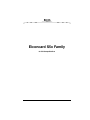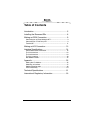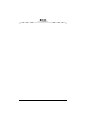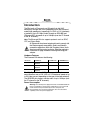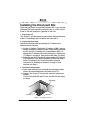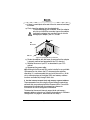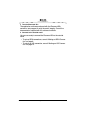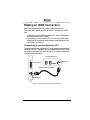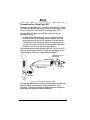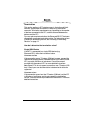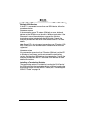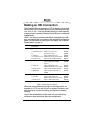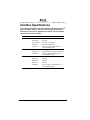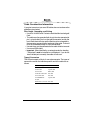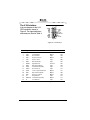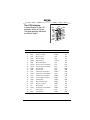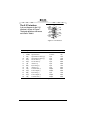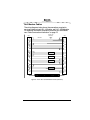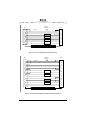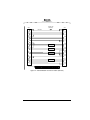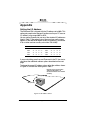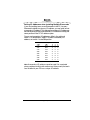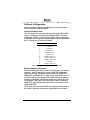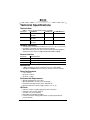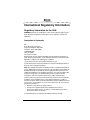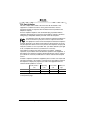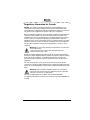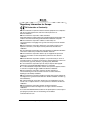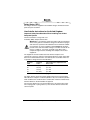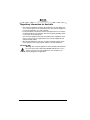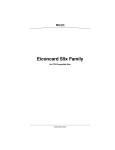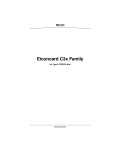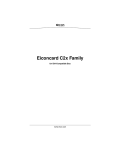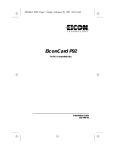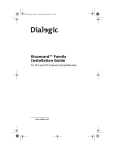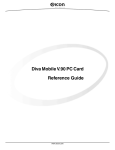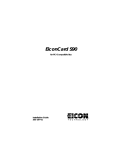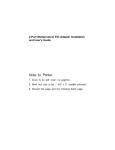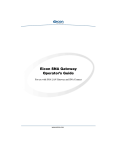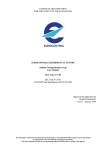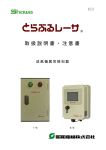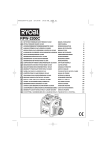Download Eicon Networks V8.3 Specifications
Transcript
Eiconcard S5x Family for ISA-Compatible Bus www.eicon.com Fourth Edition (July 2001) 203-078-04 Eicon, Eiconcard, and the Eicon logo are either trademarks or registered trademarks of Eicon Networks Corporation. Changes are periodically made to the information herein; these changes will be incorporated into new editions of the publication. Eicon Networks may make improvements and/or changes in the products and/or programs described in this publication at any time. Copyright © 1996-2001 Eicon Networks Corporation. All rights reserved, including those to reproduce this publication or parts thereof in any form without permission in writing from Eicon Networks Corporation. www.eicon.com Table of Contents Introduction ................................................................... 5 Installing the Eiconcard S5x.......................................... 6 Making an ISDN Connection......................................... 9 Connecting to an Eicon Networks NT1....................................... 9 Connecting to a Third Party NT1 ................................................ 9 Termination ............................................................................... 11 Making an HSI Connection ......................................... 13 Interface Specifications ............................................... 14 Cable Construction Information ................................................ The V.24 Interface..................................................................... The V.35 Interface..................................................................... The X.21 Interface .................................................................... Null-Modem Cables .................................................................. 15 16 18 20 22 Appendix ..................................................................... 25 Setting the I/O Address ............................................................ Selecting an Interface ............................................................... Software Configuration ............................................................. LED Functionality ..................................................................... 25 27 28 29 Technical Specifications.............................................. 31 International Regulatory Information ........................... 33 www.eicon.com www.eicon.com Introduction The S5x family of Eiconcards are ISA cards that offer X.25 connectivity through one or two (depending on the the Eiconcard model) high-speed ports (supporting V.24, V.35, or X.21 interfaces) at speeds of up to 512 Kbps, and/or through an ISDN BRI port (Eiconcard S51) at speeds of up to 128 kbps (over the “D” channel or the “B” channels). Note The Eiconcard S5x also supports protocols such as SDLC, PPP, and Frame Relay. All Eiconcards have been tested and found to comply with the Electromagnetic compatibility, Safety and Network connection regulations within the European Union, North America, and other major territories. Read the regulatory information on page 29 before installing and using your adapter. Hardware Features The Eiconcard S5x features the following: Eiconcard CPU/Memory # of HSI Ports #of ISDN BRI Ports Eiconcard S50 20 MHz Motorola 68302 / 2 MB RAM 1 N/A Eiconcard S51 20 MHz Motorola 68302 / 2 MB RAM 1 1 Eiconcard S52 20 MHz Motorola 68302 / 2 MB RAM 2 N/A The High-Speed Interface (HSI) ports, support full duplex communications over a V.24, V.35, or X.21 interface at speeds of up to 512 Kbps per port (depending on the type of interface selected). The ISDN BRI port supports transfer rates of up to 128 kbps (over the “D” channel or the “B” channels). Power Consumption Warning: Check that power supply will not be overloaded. Maximum power consumption of the board is stated above. The user should check that the total power drawn by the host computer, the Eiconcard S5x, and any other peripherals, does not exceed the capability of the host power supply unit. Introduction 5 Installing the Eiconcard S5x Follow the steps below to install the Eiconcard S5x. If you want the Eiconcard S5x to be available to multiple users on a LAN, install it in the PC that will function as a gateway for the LAN. 1 Prepare the PC Turn off the PC and disconnect its power cable. Remove the cover of the PC according to the instructions that came with it. 2 Prepare the Eiconcard Prepare the Eiconcard S5x by selecting its I/O address and communications interface. a) Set the I/O address. The default I/O address is 380h. You only need to change this setting if another card already installed in the PC uses an I/O address in the range 380h to 387h. To change the I/O address, follow the instructions in “Setting the I/O Address” on page 22, then continue with Step 1(b) below. b) Select the interface. The default setting enables the V.24 and V.35 interfaces; to use these interfaces, continue with Step 2 below. To enable the X.21 interface instead, follow the instructions in “Selecting an Interface” on page 24, then continue with Step 3. 3 Install the Eiconcard S5x Drain static electricity from your body by touching the metal chassis (the unpainted metal at the back of your PC). b) Locate a slot in your PC that has the same bus type as your adapter. If your PC has both ISA and PCI slots, the ISA slots are longer, as shown. a) metal plates PCI slots ISA slots Figure 1. Locating a PCI slot 6 Installing the Eiconcard S5x If there is a metal plate at the end of the slot, remove it and keep the screw. d) Firmly insert the adapter into the selected slot. To avoid damaging your hardware, insert the adapter only into a slot with the same bus type as the adapter. Inserting the adapter into any other type of slot can damage your adapter, your PC, or both. c) screw ISA Eiconcard ISA slot Figure 2. Inserting the Eiconcard S5x. Fasten the adapter with the screw (to ensure that the adapter is properly secured and grounded to the PC’s chassis). f) Replace the cover of your PC as described in your PC’s manual. g) Reconnect the power cable. Note Although the Eiconcard S5x can be installed in any available ISA expansion slot (unless the PC’s documentation specifies otherwise), it is recommended that you install the card in a 16-bit slot to take advantage of the higher IRQs and memory-address locations available only through 16-bit slots. e) 4 Set the interrupt request level and memory segment address These parameters are set using the Eicon Networks networking software that you purchased with the Eiconcard S5x. Consult the documentation included with the networking software for instructions on how to configure the Eiconcard. To determine the correct interrupt request level and memory segment address values to use, follow the instructions in “Software Configuration” on page 25, then continue with Step 5. Installing the Eiconcard S5x 7 5 Test the Eiconcard S5x The application software purchased with the Eiconcard S5x contains a test program to verify the card’s integrity. Consult the documentation supplied with this software for details. 6 Connect to the outside world You are now ready to connect the Eiconcard S5x to the outside world. • To set up ISDN connections, consult “Making an ISDN Connection” on page 9. • To set up an HSI connection, consult “Making an HSI Connection” on page 13. 8 Installing the Eiconcard S5x Making an ISDN Connection Note Only the Eiconcard S51 supports ISDN connections. After you have installed your Eiconcard S51, connect your ISDN line. • If you plan to use an Eicon Networks NT1, see “Connecting to an Eicon Networks NT1,” below. • If you plan to use a third party NT1 or if you are installing the Eiconcard S51 outside of North America, see “Making an HSI Connection” on page 13. Connecting to an Eicon Networks NT1 To connect to an Eicon Networks NT1, plug one end of the Interface Cable for ISDN NT1 into the DIN-4 port on the Eiconcard S51; plug the other end into the DIN-4 port on the NT1. Figure 3 shows how to make these connections. Eicon Networks NT1 DIN-4 port HSI connector Interface Cable for ISDN NT1 DIN-4 port Figure 3. Connecting to the Eicon Networks NT1 Making an ISDN Connection 9 Connecting to a Third Party NT1 To connect to a third party NT1, you must use the ISDN S/T Cable. This cable includes interface circuitry which is not normally provided by the third party NT1 (but which is provided by Eicon’s NT1). Plug the ISDN S/T Cable into the DIN-4 port on the card as illustrated in Figure 4. • In North America and Australia, you may need to insert the RJ-45 plug into the terminating resistor, and then insert the terminating resistor into the S/T connector. The next section, “Termination,” explains when to use the terminating resistor. • In the rest of the world, insert the RJ-45 plug directly into the S/T connector. Do not install the terminating resistor. Plug the other end of the RJ-45 cable into the S/T port on your NT1. Figure 4 shows how the ISDN S/T Cable, the terminating resistor (when required), and the RJ-45 plug connect together. Terminating resistor (if required) ISDN S/T Cable RJ-45 plug DIN-4 port Figure 4. Connecting the ISDN S/T Cable The interface cable contains fully passive components and does not affect the energy consumption or other specifications of the Eiconcard. This passive interface is required to ensure regulatory compliance and guarantee proper functionality. 10 Connecting to a Third Party NT1 Termination This section applies to S/T interface users in Australia and North America, and provides instructions to help set up termination scenarios. Termination requirements vary according to: the number of devices connected to the NT1; and the distance between the devices and the NT1. For users who require termination, the Eiconcard S51 S/T has been shipped with a separate terminating resistor. For information on how to install the terminating resistor, see “Installing a Terminating Resistor” on page 12. How do I determine the termination value? Single ISDN Device If the NT1 is connected to a single ISDN device (e.g. Eiconcard S51), follow the instructions below. 75 meters or more If the connection spans 75 meters (250 feet) or more, connect the 100 ohm terminating resistor included with the ISDN cable. Set the NT1 to provide 100 ohms of resistance. Consult the manual provided with the external NT1 for more detailed instructions. Note Some NT1s do not support connections over 75 meters (250 feet). Check your user documentation to determine the distance supported. 75 meters or less If the connection spans less than 75 meters (250 feet), set the NT1 to 50 ohms of resistance, and do not connect the terminating resistor. Consult the manual provided with the external NT1 for more detailed instructions. Termination 11 Multiple ISDN Devices If the NT1 is connected to more than one ISDN device, follow the procedures below. 75 meters or more If the connection spans 75 meters (250 feet) or more, both end devices on the ISDN bus must be set to 100 ohm termination. If the Eiconcard is one of the end devices, connect the 100 ohm terminating resistor included with the ISDN cable. Consult the manuals provided with the other ISDN devices and NT1 for more details. Note Some NT1s do not support connections over 75 meters (250 feet). Check your user documentation to determine the distance supported 75 meters or less If the connection spans less than 75 meters (250 feet), set the NT1 to 50 ohms of resistance, and do not connect the terminating resistor. Set the other ISDN devices to no termination. Consult the manuals provided with the NT1 and other ISDN devices for more detailed instructions. Installing a Terminating Resistor The terminating resistor is installed by inserting the RJ-45 end of the ISDN cable into the terminating resistor, and then inserting the terminating resistor into the ISDN S/T cable (see, “Connecting the ISDN S/T Cable” on page 10. 12 Termination Making an HSI Connection The Eiconcard S5x can connect as a DTE to devices such as Data Service Units (DSUs) which support one of the following interfaces: V.24, V.35, or X.21. It can also connect directly to a host computer, or back-to-back to another Eiconcard. Each HSI port is configured independently Table 1 lists the most common connections supported by the HSI port, and specifies the part number of the required Eicon Networks cable. For information on making your own cables, see “Interface Specifications” on page 14. Interface Eiconcard S5x Connection Cables Required Part # V.24 to V.24 DCE (method 1) HSI V.24 DCE Cable 300-026 to V.24 DCE (method 2) HSI/V.24 Converter, plus Standard V.24 cable 300-046* 300-007 to V.24 DTE or non-HSI Eiconcard HSI V.24 DCE Cable, plus HSI Null-Modem Conversion Cable 300-026, 300-033 V.35 X.21 to HSI Eiconcard HSI V.24/V.35 Null-Modem Cable 300-031 to V.35 DCE HSI V.35 DCE Cable HSI V.35 DCE Modem Cable (France) 300-024 300-086 to V.35 DTE HSI V.35 DCE Cable, plus HSI Null-Modem Conversion Cable 300-024, 300-033 to HSI Eiconcard HSI V.24/V.35 Null-Modem Cable 300-031 to AS/400 port HSI V.35 Null-Modem Cable for AS/400 300-047 to X.21 DCE HSI X.21 DCE Cable 300-025 to X.21 DTE HSI X.21 DCE Cable, plus HSI Null-Modem Conversion Cable 300-025, 300-033 to HSI Eiconcard HSI X.21 Null-Modem Cable 300-032 * Included with the Eiconcard Table 1. Standard Interface Cables When you make connections through a null-modem cable—for example, to a DTE or to the HSI port on another Eiconcard—one card must be set to internal clocking, and the other to external clocking. Consult the documentation which came with your networking software for more information about port configuration. Making an HSI Connection 13 Interface Specifications The standards compliant with the interfaces supported on the HSI port are listed in Table 2. The rest of this section describes the allocation of pins used to implement the electrical and signalling requirements of each interface. Interface Standard Compatibility V.24 CCITT V.24 Signalling CCITT V.28 Electrical V.35 X.21 CCITT X.21bis Electrical and signalling RS-232-C Electrical and signalling ISO 2110 Connector type for the DCE side of a V.24 HSI Modem Cable CCITT V.28 Some signals for electrical CCITT V.35 Some signals for electrical and signalling ISO 2593 Connector type for the DCE side of a V.35 HSI Modem Cable CCITT X.21 Signalling CCITT V.11 Electrical CCITT X.27 Electrical RS-422-A Electrical ISO 4903 Connector type for the DCE side of an X.21 HSI Modem Cable Table 2. Interface Compatibility 14 Interface Specifications Cable Construction Information If you plan to construct your own HSI cables, be sure to observe the guidelines given below. Wire Gauge, Grounding, and Pairing • Use 26 or 24 AWG wire. Contacts should be 30 microinch gold flash. • The cable must be grounded both by a drain wire connected to pin 1 on both sides (pin A on the type M connector) and by the braid. Both the drain wire and the braid must be connected to the connector case and shell at each end of the cable. The braid must be connected through its full circumference. • Unused wires must be connected to the cable shield at one end. • Use an anti-EMI shield. • Important. Wires identified by a rectangle under the heading “Twisted pair” must be installed as a twisted pair. If you do not install twisted pairs correctly, the cable will not work. Type of Connectors The HSI port accepts a 26-pin, 3-row male connector. The types of connectors used on the interface-specific end of the cable are as follows: Cable Type Connectors V.24 modem DB25, HSI V.35 modem Type M, HSI X.21 modem DB15, HSI V.24/V.35 null-modem HSI, HSI X.21 null-modem HSI, HSI V.35-AS/400 nullmodem Type M, HSI Null-modem conversion HSI, HSI Table 3. Connector Types Cable Construction Information 15 The V.24 Interface 1 10 19 A pin-out diagram for the V.24 DCE interface is shown in Figure 5. The signal definitions and names are listed in Table 4. PGND TXD RXD RTS CTS DSR SGND DCD TEST DTR RLB RI TCLK DTECLK TI RCLK Figure 5. V.24 Interface Pin # 1 2 3 4 5 6 7 8 15 17 18 20 21 22 24 25 Signal PGND TXD RXD RTS CTS DSR SGND DCD TCLK RCLK TEST DTR RLB RI DTECLK TI Name Protective Ground Transmit Data Receive Data Request to Send Clear to Send Data Set Ready Signal Ground Data Carrier Detect Transmit Clock (DCE) Receive Clock Local Loopback Activation Data Terminal Ready Remote Loopback Ring Indicator Transmit Clock (DTE) Test Indicator Direction Common Output Input Output Input Input Common Input Input Input Output Output Output Input Output Input Table 4. V.24 DCE Interface Signals 16 The V.24 Interface CCITT # 101 103 104 105 106 107 102 109 114 115 141 108 140 125 113 142 The V.35 Interface A pin-out diagram for the V.35 interface is shown in Figure 6. The signal definitions and names are listed in Table 5. 1 10 19 RCLKPGND RXD+ RTS CTS DSR CLK+ SGND DCD RCLK+ TXD+ DTR RXDRLB CLKRI TCLK+ TCLKTI TXDTEST Figure 6. V.35 Interface Pin # Signal Name Direction CCITT # 1 PGND Protective Ground Common 101 4 RTS Request to Send Output 105 5 CTS Clear to Send Input 106 6 DSR Data Set Ready Input 107 7 SGND Signal Ground Common 102 8 DCD Data Carrier Detect Input 109 9 RCLK+ Receive Clock from Modem Input 115A 10 RCLK- Receive Clock from Modem Input 115B 11 RXD+ Receive Data Input 104A 12 RXD- Receive Data Input 104B 13 CLK- Transmit Clock to Modem Output 113B 14 TCLK+ Transmit Clock from Modem Input 114A 16 CLK+ Transmit Clock to Modem Output 113A 18 TEST Local Loopback Activation Output 141 19 TXD+ Transmit Data Output 103A 20 DTR Data Terminal Ready Output 108 21 RLB Remote Loopback Output 140 22 RI Ring Indicator Input 23 TCLK- Transmit Clock from Modem Output 25 TI Test Indicator Input 26 TXD- Transmit Data Output 125 114B 142 103B Table 5. V.35 Interface Signals The V.35 Interface 17 The X.21 Interface 1 10 19 A pin-out diagram for the X.21 interface is shown in Figure 7. The signal definitions and names are listed in Table 6. S(B) PGND R(A) R(B) I(B) B(A) I(A) SGND T(A) C(B) B(B) C(A) T(B) S(A) Figure 7. X.21 Interface Pin # Signal Name Direction CCITT # 1 7 9 10 11 12 13 14 16 19 20 23 24 26 PGND SGND S(A) S(B) R(A) R(B) I(B) B(A) I(A) T(A) C(B) B(B) C(A) T(B) Protective Ground Signal Ground Signal Element Timing (+) Signal Element Timing (-) Receive Data (+) Receive Data (-) Indication (-) Byte Timing (+) Indication (+) Transmit Data (+) Control Signal (-) Byte Timing (-) Control Signal (+) Transmit Data (-) Common Common Input Input Input Input Input Input Input Output Output Input Output Output 101 102 115A 115B 104A 104B 109B 114A 109A 103A 105B 114B 105A 103B Table 6. X.21 Interface Signals 18 The X.21 Interface Null-Modem Cables The wiring diagrams below shows the connections required to construct a back-to-back HSI—HSI cable, and V.35 - AS/400 cable. For additional information required to construct your own cables, see “Cable Construction Information” on page 15. TWISTED PAIRS (MANDATORY) HSI 1 2 3 4 5 6 7 8 DRAIN WIRE HSI 1 3 2 8 20 7 4 5 9 14 10 16 13 23 11 12 19 26 10 23 9 14 24 13 16 15 17 19 26 20 24 11 12 6 15 17 BRAID Figure 8. HSI V.24/V.35 Null-Modem Cable (300-031) Null-Modem Cables 19 TWISTED PAIRS (MANDATORY) HSI HSI DRAIN WIRE 1 7 11 12 13 16 19 26 20 24 1 7 19 26 20 24 11 12 13 16 BRAID Figure 9. HSI X.21 Null-Modem Cable (300-032) TWISTED PAIRS (MANDATORY) HSI 1 4 5 6 7 8 14 9 10 23 11 12 Type M DRAIN WIRE A F H B C D U W P S X AA V Y R T E 13 16 19 26 20 BRAID Figure 10. HSI V.35 Null-Modem Cable for AS/400 (300-047) 20 Null-Modem Cables TWISTED PAIRS (MANDATORY) HSI 1 2 3 4 5 6 7 8 DRAIN WIRE HSI 1 3 2 8 20 7 4 5 9 14 10 16 13 23 11 12 19 26 10 23 9 14 24 13 16 15 17 19 26 20 24 11 12 6 15 17 BRAID Figure 11. HSI Null-Modem Conversion Cable (300-033) Null-Modem Cables 21 Appendix Setting the I/O Address The Eiconcard S5x is shipped with the I/O address set to 380h. This setting only needs to be changed if another card in your PC uses an I/O address in the range 380h to 387h. You can set the Eiconcard to use any of the standard I/O addresses listed in Table 7. Remember that no other card can use the same address, or the next seven higher values (for example, if you choose 378, no other card can use any value from 378 to 385). Address 1 2 3 4 Address 1 2 3 4 278h off off off off 380h off on off off 280h off off off on 388h off on off on 378h off off on off 390h off on on off 380h off off on on 398h off on on on Table 7. I/O Address Switch Positions If you are installing more than one Eiconcard in the PC, be sure to read about the additional address options described on the next page. To change the preset I/O address value, adjust the switches shown in Figure 12 to match the values given in Table 7. Hold the card as shown when setting the I/O address, to ensure the switches are oriented correctly. OFF (open) ON (closed) Figure 12. I/O Address Switch 22 Appendix Setting I/O Addresses when Installing Multiple Eiconcards If you are installing two or more Eiconcards in the PC, for every Eiconcard installed at a primary I/O address, you can install one at a secondary I/O address. This reduces the number of I/O addresses consumed since primary and secondary I/O addresses occupy the same position in the PC I/O address space. Primary and secondary I/O addresses differ in the setting of switch 1, as described in Table 8. To select a secondary I/O address, set switch 1 to the ON position. Primary Secondary 1 Off 1 On 2 3 4 278h 678h off off off 280h 680h off off on 378h 778h off on off 380h 780h off on on 380h 780h on off off 388h 788h on off on 390h 790h on on off 398h 798h on on on Table 8. I/O Address Selection Note A secondary I/O address cannot be used if its associated primary address conflicts with another card. Always verify that each card installed in your PC has a unique I/O address. Setting the I/O Address 23 Selecting an Interface The Eiconcard S5x is capable of connecting as a DTE to devices which support the V.24, V.35, or X.21 interface. It can also connect directly to a host computer or back-to-back to another Eiconcard. The Eiconcard S5x is shipped with the HSI port set to the V.24 and V.35 interfaces. If you wish to use the X.21 interface, you must reposition the jumper located next to the HSI connector. To change the jumper from position A (V.24/V.35) to position B (X.21), lift it straight up off the board, then position it above the center and rightmost rows of pins. Carefully press it down onto the pins. Figure 13 shows the jumper in position B. If you find the jumper hard to move, use a small slotted screwdriver to edge it up gradually from each side until you can lift it off. A B To select the X.21 interface, position the jumper on the two rows of pins to the right of the “A” printed on the Eiconcard. Figure 13. Selecting an Interface 24 Selecting an Interface Software Configuration Use the information below to assign the card’s interrupt request level and memory segment address. Interrupt Request Level Only one device can use each interrupt request level (IRQ). Make sure you assign an unused IRQ to the Eiconcard S5x. The usual assignment of IRQs in a PC is listed in Table 9. You may be able to make additional IRQs available by disabling serial port 2 and parallel port 2. Consult your PC manual for details. IRQ Usual Assignment 2 3 4 5 6 7 10 11 12 14 15 Available Serial Port 2 Serial Port 1 Parallel Port 2 Diskette Controller Parallel Port 1 Available (16-bit slot) Available (16-bit slot) Available (16-bit slot) Fixed Disk Available (16-bit slot) Table 9. Usual Interrupt Request Level Assignments Memory Segment Addresses Some 16-bit peripheral cards (such as LAN adapters) use memory windows—areas of contiguous memory which fall somewhere within one of three 128k memory group addresses (A000-BFFF, C000-DFFF, and E000-FFFF). If such a card is installed in your PC, the entire 128k memory group which contains the card’s memory window is unavailable to the Eiconcard S5x and other 8-bit cards. For example, if you have a LAN card using a memory window at C800-CFFF, the Eiconcard S5x could not use any address in the range C000-DFFF. You may be able to resolve conflicts by configuring 16-bit cards as 8-bit cards. Check the manufacturer’s documentation for details. Software Configuration 25 LED Functionality Eiconcard S50, S52 Note The Eiconcard S50 has only one HSI port. Configuration Status This status light illuminates during configuration to indicate which card and/or port is being configured. This is most useful when more than one Eiconcard is installed in the PC. Consult the documentation provided with the configuration software for information about this status light. 26 LED Functionality Eiconcard S51 The Eiconcard S51 has three status lights (LEDs) on the end bracket. Two of these lights indicate the status of the ISDN connection, and the third identifies the card during configuration. D-channel Status The D-channel controls the link to your ISDN service provider. Off ..........The line is not active. The cable may not be connected. Blinking .. The line is active, but a link can’t be established. This may be a symptom of incorrect configuration. Steady.... The ISDN line is active and operating normally. B-channel Status The B-channels are used for the link to the remote ISDN device. Off .......... There is no connection. Blinking .. Attempting to connect to the remote device. Steady ... The connection is active and able to transmit data. Configuration Status This status light illuminates during configuration to indicate which card is being configured. This is most useful when more than one Eiconcard is installed in the PC. Consult the documentation provided with the configuration software for information about this status light. LED Functionality 27 Technical Specifications Technical Data • IBM PC, PC AT, and PS/2 Model 30 bus compatible Eiconcard CPU/Memory # of HSI Ports #of ISDN BRI Ports Eiconcard S50 20 MHz Motorola 68302 / 2 MB RAM 1 N/A Eiconcard S51 20 MHz Motorola 68302 / 2 MB RAM 1 1 Eiconcard S52 20 MHz Motorola 68302 / 2 MB RAM 2 N/A Hardware Installation • Interrupt levels selectable via software (2, 3, 4, 5, 6, 7, 10, 11, 12, 14, 15) • I/O address selectable via on-board switch (14 options) • 4Kb shared memory access with a software selectable starting address (48 options in the ranges of C000 to EF00 and FC000 to FEF00) External Interface Eiconcard External Interface Eiconcard S50 One 26-pin “D Type” female ports. Eiconcard S51 One 26-pin “D Type” female port and one DIN-4 female connector. Eiconcard S52 Two 26-pin “D Type” female port. Performance • 2 Mbps full duplex per physical HSI port (V.35, X.21, NRZ, NRZI) • 128 kbps per ISDN BRI port (over the “D” channel or the “B” channels) Power Requirements • 3 A at +5 Volts • 80 mA at +12 Volts • 50 mA at -12 Volts Environmental Requirements • • • • Operating temperature: 0°C to 50°C Operating humidity: 0 to 90% (non-condensing) Barometric operating pressure: 86 to 106 kPascals Maximum tolerance in power supply variation: +5% to -5% HSI Ports • • • • • 28 HSI ports connect to 26-pin high-density male connectors Support for V.24,X.21bis, and V.35 X.21 with V.11 (X.27) signaling NRZ, NRZI, and FM data encoding Internal or external clocking (DTE or DCE) or split (transmit internal, receive external) Technical Specifications International Regulatory Information Regulatory Information for the USA: WARNING. Changes or modifications to this unit not expressly approved by Eicon Networks Corporation could void the user's authority to operate the equipment. Declaration of Conformity We: Eicon Networks Corporation 2155 Chenault Drive, Suite 503 Carrollton, Texas USA 75006 1-800-80-EICON (972) 417-5500 Fax: (972) 417-5610 Declare under our sole legal responsibility that the products listed below to which this declaration relates, are in conformity with Part 15 of the FCC Rules. Operation is subject to the following two conditions: (1) This device may not cause harmful interference, and (2) This device must accept any interference received, including interference that may cause undesired operation. Note: This equipment has been tested and found to comply with the limits for a Class B digital device, pursuant to Part 15 of the FCC Rules. These limits are designed to provide reasonable protection against harmful interference in a residential installation. This equipment generates, uses and can radiate radio frequency energy and, if not installed and used in accordance with the instructions, may cause harmful interference to radio communications. However, there is no guarantee that interference will not occur in a particular installation. If this equipment does cause harmful interference to radio or television reception, which can be determined by turning the equipment off and on, the user is encouraged to try to correct the interference by one or more of the following measures: • Reorient or relocate the receiving antenna. • Increase the separation between the equipment and receiver. • Connect the equipment into an outlet on a circuit different from that to which the receiver is connected. Consult the dealer or an experienced radio/TV technician for help. International Regulatory Information 29 FCC Part 68 Notice This unit complies with Part 68 of the FCC rules. On the bottom of this equipment is a label that contains, among other information, the FCC registration number. If requested, this information must be provided to the telephone company. An FCC compliant telephone cord and modular plug is provided with this equipment, designed to be connected to the telephone network or premises wiring using a compatible modular jack which is Part 68 compliant. This equipment cannot be used on telephone company-provided coin service. Connection to party line service is subject to state tariffs. If this equipment causes harm to the telephone network, the telephone company will notify you in advance that temporary discontinuance of service may be required. If advance notice isn't practical, the telephone company will notify the customer as soon as possible. Also, you will be advised of your right to file a complaint with the FCC if you believe it is necessary. The telephone company may make changes in its facilities, equipment, operations, or procedures that could affect the operation of the equipment. If this happens, the telephone company will provide advance notice in order for you to make the necessary modifications in order to maintain uninterrupted service. If trouble is experienced with this equipment, please contact us for repair and warranty information. If the trouble is causing harm to the telephone network, the telephone company may request you remove the equipment from the network until the problem is resolved. Facility Interface code Digital Reg. code Service Order code USOC Jack Type S/T 021S5 XD 6.0N N/A U 021S5 DE 6.0N RJ-49 C Should you experience trouble with this equipment, please contact the address on the previous page. 30 Regulatory Information for the USA: Regulatory Information for Canada NOTICE: The Industry Canada label identifies certified equipment. This certification means that the equipment meets certain telecommunications network protective, operational and safety requirements. Industry Canada does not guarantee the equipment will operate to the user’s satisfaction. Before installing this equipment, users should ensure that it is permissible to be connected to the facilities of the local telecommunications company. The equipment must also be installed using an acceptable method of connection. In some cases, the company’s inside wiring associated with a single line individual service may be extended by means of certified connector assembly (telephone extension cord). The customer should be aware that compliance with the above conditions may not prevent degradation of service in some situations. Warning: For your safety, follow these steps before you remove the cover from your PC: 1. Turn off the power to your PC and all peripheral devices. 2. Disconnect the power cable. Repairs to certified equipment should be made by an authorized Canadian maintenance facility designated by the supplier. Any repairs or alterations made by the user to this equipment, or equipment malfunctions, may give the telecommunications company cause to request the user to disconnect the equipment. For their own protection, users should ensure that any electrical ground connections of the power utility, telephone lines and internal metallic water pipe system are connected together. This precaution is particularly important in rural areas. Warning: Users should not attempt to make such connections themselves, but should contact the appropriate electric inspection authority, or electrician, as appropriate. This Class B digital apparatus complies with Canadian ICES-003. Cet appareil numérique de la classe B est conforme à la norme NMB-003 du Canada. Regulatory Information for Canada 31 Regulatory Information for Europe EU Declaration of Conformity EN: Eicon Networks Corporation declares that this equipment is in compliance with the essential requirements and other relevant provisions of Directive1999/5/EC. DE: Eicon Networks Corporation erklärt, daß diese Telekommunikations-endeinrichtung den grundlegenden Anforderungen und anderen relevanten Bestimmungen der Richtlinie 1999/5/EG entspricht. DK: Eicon Networks Corporation erklærer, at dette udstyr er i overensstemmelse med vigtige krav og andre relevante provisioner i Direktiv 1999/5/EC. ES: Eicon Networks Corporation declara que este equipo cumple con los requisitos esenciales y otras disposiciones pertinentes de la Directiva 1999/5/EC. FI: Eicon Networks Corporation takaa, että tämä laite on 1999/5/EC-direktiivin olennaisten vaatimusten ja muiden lausekkeiden mukainen. FR: Eicon Networks Corporation déclare que cet équipement répond aux exigences essentielles et autres dispositions pertinentes de la directive 1999/5/EC. GR: Eicon Networks Corporation ðÒÔ‚·flÌÂÈ ÛÙÁÌ ·Ì·ÍÔflÌ˘ÛÁ ¸ÙÈ ·ıÙ‹ Ù· ÏÁ˜·ÌfiÏ·Ù· ›˜ÔıÌ ÙÈÚ ‚·ÛÈÍ›Ú ·ð·ÈÙÔ˝ÏÂÌÂÚ ðÒԉȷ„Ò·ˆ›Ú Í·È ıð¸ÍÂÈÌÙ·È ÛÙÈÚ ıð¸ÎÔÈðÂÚ Û˜ÂÙÈÍ›Ú ‰È·Ù‹ÓÂÈÚ ÙÁÚ œ‰Á„ÁÙÈÍfiÚ 1999/5/EC. IC: Eicon Networks Corporation lýsir hér með yfir að þetta tæki uppfyllir grunnkröfur og tengd ákvæði ESB tilskipunar nr. 1999/5/EC. IT: La Eicon Networks Corporation certifica che la presente apparecchiatura è conforme ai requisiti di legge stabiliti nella direttiva 1999/5/EC. NL: Eicon Networks Corporation verklaart, dat deze uitrusting in overeenstemming is met de essentiële vereisten en andere relevante bepalingen van Richtlijn 1999/5/EC. NO: Eicon Networks Corporation erklærer herved at dette utstyret oppfyller de vesentligste krav og relevante bestemmelser i direktiv 1999/5/EF om radio- og teleterminalutstyr. PT: A Eicon Networks Corporation declara que este equipamento está de acordo com os requisitos básicos e outras provisões relevantes da Directiva 1999/5/EC. SE: Eicon Networks Corporation förklarar att denna utrustning överensstämmer med de väsentliga krav och regler som finns i direktivet 1999/5/EG. To receive a detailed R&TTE Declaration for this product please send a request specifying the product name to the following e-mail address: [email protected]. 32 Regulatory Information for Europe Safety Status: SELV No voltages within this equipment exceed SELV voltages. All interconnection points and ports are SELV. User/Installer Instructions for the United Kingdom Important Safety Considerations When Installing Into A Host Computer System The Eiconcard S5x is a single PCI card. Installation Within A Spare Slot Position Warning: It is essential that, when other option cards are introduced which use or generate a hazardous voltage, the minimum creepages and clearances specified in the table below are maintained. Suitable user protection to ensure compliance with EN60950/A4 should be present on the card. A hazardous voltage is one which exceeds 42.4V peak a.c or 60V d.c. If you have any doubt, seek advice from a competent engineer before installing other adapters into the host equipment. The equipment must be installed such that with the exception of the connections to the host, clearance and creepage distances shown in the table below are maintained between the card and any other assemblies which use or generate a voltage shown in the table below. Clearance X mm Creepage Y mm Voltage used or generated by other parts of the host or expansion card Vrms or Vdc 2.0 2.4 (3.8) up to 50 2.6 3.0 (4.8) up to 125 4.0 5.0 (8.0) up to 250 4.0 6.4 (10.0) up to 300 Table 10. Creepage Distances The larger distance shown in brackets applies where the local environment within the host is subject to conductive pollution or dry non-conductive pollution which could become conductive due to condensation. Failure to maintain these minimum distances would invalidate the approval. The clearance distance X is the shortest distance in air between two points. The creepage path Y (along surfaces) is the shortest distance between the same two points. Regulatory Information for Europe 33 Regulatory information for Australia • This customer equipment shall only be installed in a PC that requires the use of a tool to gain access to internal parts (e.g. this customer equipment must not be installed in a PC with a ‘flip lid’). • Proper installation of the Eiconcard S5x card requires that it is screwed to the metal backplate of the computer. This ensures proper grounding, which is necessary for safety purposes. • This customer equipment may only be installed in host equipment where there is at least 2 mm of air gap between the customer equipment and adjacent boards (PCBs). • Only ACA permitted line cord set(s) or made from ACA certified components shall be used as replacements with this customer equipment. Eiconcard S5x Warning: This customer equipment is to be installed and maintained by service personnel as defined by AS/NZS 3260 Clause 1.2.14.3 Service Personnel. It may be hazardous if your computer is not properly plugged in and grounded. 34 Regulatory information for Australia 203-078-04