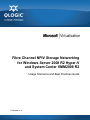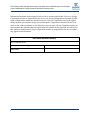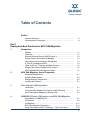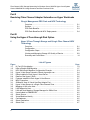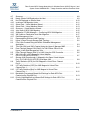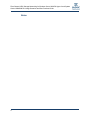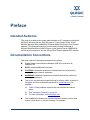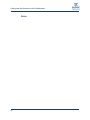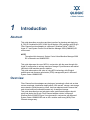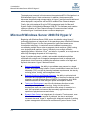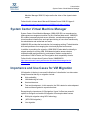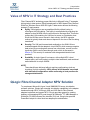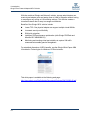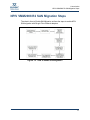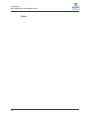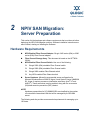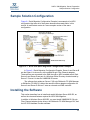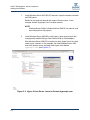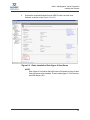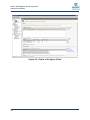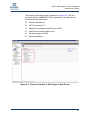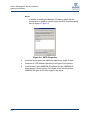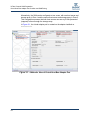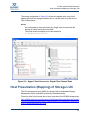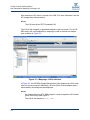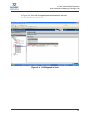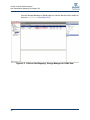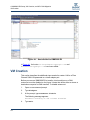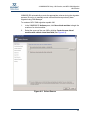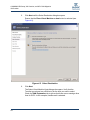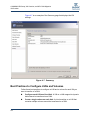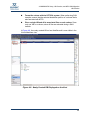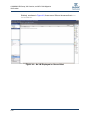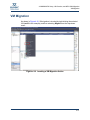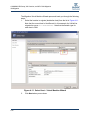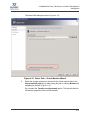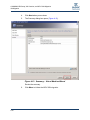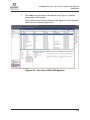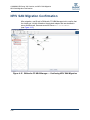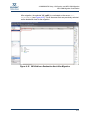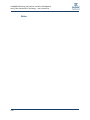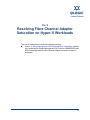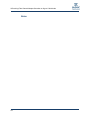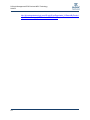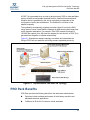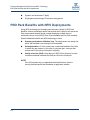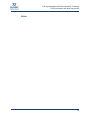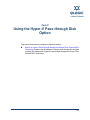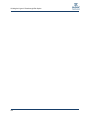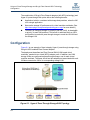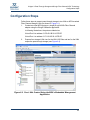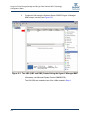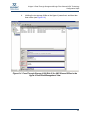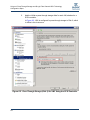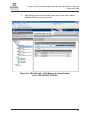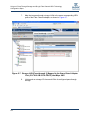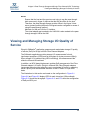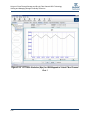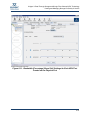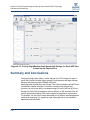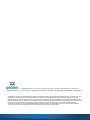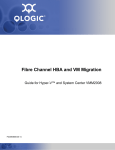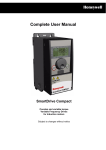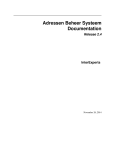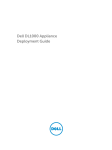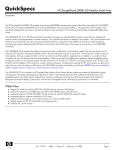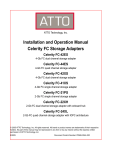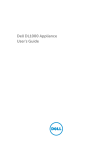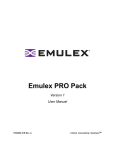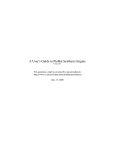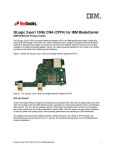Download Qlogic Fibre Channel NPIV Storage Networking Guide Product specifications
Transcript
FC0054608-00 A Fibre Channel NPIV Storage Networking for Windows Server 2008 R2 Hyper-V and System Center VMM2008 R2 Usage Scenarios and Best Practices Guide FC0054608-00 A Fibre Channel NPIV Storage Networking for Windows Server 2008 R2 Hyper-V and System Center VMM2008 R2─Usage Scenarios and Best Practices Guide Information furnished in this manual is believed to be accurate and reliable. However, QLogic Corporation assumes no responsibility for its use, nor for any infringements of patents or other rights of third parties which may result from its use. QLogic Corporation reserves the right to change product specifications at any time without notice. Applications described in this document for any of these products are for illustrative purposes only. QLogic Corporation makes no representation nor warranty that such applications are suitable for the specified use without further testing or modification. QLogic Corporation assumes no responsibility for any errors that may appear in this document. Document Revision History Rev A, February, 2010 Changes Initial release ii Sections Affected Table of Contents Preface Intended Audience ............................................................................ Documentation Conventions ............................................................. vii vii Part I Deployment Best Practices for NPIV SAN Migration 1 Introduction Abstract ............................................................................................. Overview ........................................................................................... Microsoft Windows Server 2008 R2 Hyper-V..................................... System Center Virtual Machine Manager .......................................... Importance and Use Cases for VM Migration .................................... N_Port ID Virtualization (NPIV).......................................................... Value of NPIV in IT Strategy and Best Practices ............................... QLogic Fibre Channel Adapter NPIV Solution ................................... NPIV VMM2008 R2 SAN Migration Steps ......................................... 2 NPIV SAN Migration: Server Preparation Hardware Requirements ................................................................... Software Requirements ..................................................................... Sample Solution Configuration .......................................................... Installing the Software ....................................................................... 3 2-1 2-2 2-3 2-3 Fibre Channel SAN Preparation Introduction ....................................................................................... Virtual Host Bus Adapter Port Creation and SAN Zoning................... Host Presentation (Mapping) of Storage LUN.................................... 4 1-1 1-1 1-2 1-3 1-3 1-4 1-5 1-5 1-7 3-1 3-1 3-3 VMM2008 R2 Setup, VM Creation, and NPIV SAN Migration Host Addition to VMM2008 R2 .......................................................... VM Creation ...................................................................................... VM Migration ..................................................................................... NPIV SAN Migration Confirmation ..................................................... Using Fibre Channel NPIV Technology — Key Conclusions ............. 4-1 4-2 4-11 4-16 4-19 iii Fibre Channel NPIV Storage Networking for Windows Server 2008 R2 Hyper-V and System Center VMM2008 R2─Usage Scenarios and Best Practices Guide Part II Resolving Fibre Channel Adapter Saturation on Hyper Workloads 5 QLogic Management PRO Pack and NPIV Technology Overview ........................................................................................... Solution ............................................................................................. PRO Pack Benefits............................................................................ PRO Pack Benefits with NPIV Deployments...................................... 5-1 5-1 5-3 5-4 Part III Using the Hyper-V Pass-through Disk Option 6 Hyper-V Pass-Through Storage and QLogic Fibre Channel NPIV Technology Overview ........................................................................................... Configuration ..................................................................................... Configuration Steps ........................................................................... Viewing and Managing Storage I/O Quality of Service ...................... Summary and Conclusions................................................................ 6-1 6-2 6-3 6-9 14 List of Figures Figure 1-1. N_Port ID Virtualization ......................................................................................... 1-2. How to Enable SAN Migration ............................................................................... 2-1. NPIV SAN Quick Migration Configuration Example ............................................... 2-2. Hyper-V Host Server Joined to Domain hypernpiv.com ......................................... 2-3. Roles Installed in Each Hyper-V Host Server......................................................... 2-4. Details of the Hyper-V Role ................................................................................... 2-5. Features Installed in Each Hyper-V Host Server.................................................... 2-6. MPIO Properties .................................................................................................... 3-1. SANsurfer View of Virtual Host Bus Adapter Port .................................................. 3-2. Hyper-V Host Servers in a Single Fibre Channel Zone .......................................... 3-3. Mapping a LUN to the Host ................................................................................... 3-4. LUN Mapped to Host ............................................................................................. 3-5. LUN and Host Mapping: Storage Manager for SANs View .................................... 4-1. Hosts Added to VMM2008 R2 ............................................................................... 4-2. Select Source ........................................................................................................ 4-3. Virtual Machine Identity ......................................................................................... 4-4. ConHardware ........................................................................................................ 4-5. Select Destination.................................................................................................. 4-6. Select Path ............................................................................................................ iv Page 1-4 1-7 2-3 2-4 2-5 2-6 2-7 2-8 3-2 3-3 3-4 3-5 3-6 4-2 4-3 4-4 4-5 4-6 4-7 Fibre Channel NPIV Storage Networking for Windows Server 2008 R2 Hyper-V and System Center VMM2008 R2 — Usage Scanarios and Best Practices Guide 4-7. 4-8. 4-9. 4-10. 4-11. 4-12. 4-13. 4-14. 4-15. 4-16. 4-17. 5-1. 6-1. 6-2. Summary ............................................................................................................... Newly Created VM Displayed on the Host ............................................................. No VM Displayed on Second Host......................................................................... Invoking a VM Migration Action ............................................................................. Select Host – Virtual Machine Wizard .................................................................... Select Path – Virtual Machine Wizard .................................................................... Summary – Virtual Machine Wizard ....................................................................... Jobs View of NPIV SAN Migration ......................................................................... SANsurfer FC HBA Manager — Confirming NPIV SAN Migration ......................... VM Visible on Destination Host After Migration ...................................................... Disk Management View ......................................................................................... Representative SAN and LAN Topology ................................................................ Hyper-V Pass-Through Storage SAN Topology ..................................................... Four LUNs Created Using the MSA‘s Embedded Management Application. ............................................................................................................ 6-3. Two VMs (VM1 and VM2) Created Using the Hyper-V Manager MMC .................. 6-4. Pass-Through Storage LUN (Disk 2) for VM1 Shown Offline in the Hyper-V Host Disk Management View ................................................................... 6-5. Pass-Through Storage (Disk 2) for VM1 Using the SCSI Controller ....................... 6-6. VM LUN (vd01_v001) Mapped to Virtual Adapter Port 21-F9-00-1B-32-16-FE-EC ............................................................................. 6-7. Storage LUN (Pass-through 1) Mapped to the Same Virtual Adapter Port (21-F9-00-1B-32-16-FE-EC) that Maps VM1 ................................................. 6-8. Traffic Statistics (IOPS) for VM1 Mapped to Virtual Fibre Channel Port 0..................................................................................................................... 6-9. I/O Traffic Statistics (IOPS) for VM2 Mapped to Virtual Fibre Channel Port 1 ...................................................................................................... 6-10. I/O Traffic Statistics (Bps) for VM2 Mapped to Virtual Fibre Channel Port 1 ...................................................................................................... 6-11. Bandwidth (Percentage) Based QoS Settings for Each NPIV Port Created on the Physical Port ................................................................................. 6-12. Priority (High/Medium/Low) Based QoS Settings for Each NPIV Port Created on the Physical Port ................................................................................. FC0054608-00 A 4-8 4-9 4-10 4-11 4-12 4-13 4-14 4-15 4-16 4-17 4-18 5-3 6-2 6-3 6-4 6-5 6-6 6-7 6-8 6-10 6-11 6-12 6-13 6-14 v Fibre Channel NPIV Storage Networking for Windows Server 2008 R2 Hyper-V and System Center VMM2008 R2─Usage Scenarios and Best Practices Guide Notes vi Preface Intended Audience This guide is for data center system administrators and IT managers working with Microsoft® Windows Server® 2008 R2 Hyper-V™ and System Center Virtual Machine Manager 2008 (VMM2008) R2-based SANs with QLogic Fibre Channel adapters. This guide assumes that you have basic working knowledge of Microsoft Windows Server 2008 R2 Hyper-V and System Center VMM2008 R2, as well as prior experience with the QLogic Fibre Channel adapter NPIV solution. Documentation Conventions This guide uses the following documentation conventions: System Center Virtual Machine Manager 2008 R2 is referred to as VMM2008 R2. NOTE: provides additional information. CAUTION! indicates the presence of a hazard that has the potential of causing damage to data or equipment. WARNING!! indicates the presence of a hazard that has the potential of causing personal injury. Text in blue font indicates a hyperlink (jump) to a figure, table, or section in this guide, and links to Web sites are shown in underlined blue. For example: Table 9-2 lists problems related to the user interface and remote agent. See ―Installation Checklist‖ on page 3-6. For more information, visit www.qlogic.com. Text in bold font indicates user interface elements such as a menu items, buttons, check boxes, or column headings. For example: vii Preface Documentation Conventions viii Click the Start button, point to Programs, point to Accessories, and then click Command Prompt. Under Notification Options, select the Warning Alarms check box. Text in Courier font indicates a file name, directory path, or command line text. For example: To connect to a group of hosts listed in a host group file (.hst), type SANsurfer -g path and then press ENTER. Enter the following command: sh ./install.bin Key names and key strokes are indicated with UPPERCASE: Press CTRL+P. Press the UP ARROW key. Text in italics indicates terms, emphasis, variables, or document titles. For example: For a complete listing of license agreements, refer to the QLogic Software End User License Agreement. What are shortcut keys? QLA2xxx (where xxx is 440, 460, 462). Topic titles between quotation marks identify related topics within this manual. Part I Deployment Best Practices for NPIV SAN Migration This part of the document contains the following sections: Section 1, Introduction. This section describes the contents of Part I. Section 2, NPIV SAN Migration: Server Preparation, lists the hardware and software requirements. Software installation instructions are also included. Section 3, Fibre Channel SAN Preparation, describes how to prepare the Fibre Channel SAN for VMM2008 R2 NPIV SAN Migration. Section 4, VMM2008 R2 Setup, VM Creation, and NPIV SAN Migration, describes how to set up VMM2008 R2, create VMs, and implement NPIV SAN quick migration. I-1 I-Deployment Best Practices for NPIV SAN Migration Notes I-2 1 Introduction Abstract This guide describes procedures and best practices for planning and deploying N_Port ID Virtualization (NPIV) SAN Virtual Machine (VM) migration with QLogic Fibre Channel host bus adapters in a Microsoft ® Windows Server® 2008 R2 Hyper-V™ and System Center Virtual Machine Manager 2008 (VMM2008) R2 environment. NOTE: Throughout this document, System Center Virtual Machine Manager 2008 R2 is referred to as VMM2008 R2. This guide discusses the use of NPIV in conjunction with the pass-through disk Hyper-V configuration to achieve maximum storage I/O performance and related individual virtual machine specific statistics. This guide also explores the value of using NPIV technology with QLogic‘s performance and resource optimization (PRO) management pack in Microsoft System Center VMM2008 R2. Overview Fibre Channel host bus adapters are playing an increasingly critical role as data centers accelerate virtualization deployments. With servers, storage, and storage area networks (SANs) becoming virtual, host bus adapters need to ensure that each virtual machine workload accesses only its assigned storage. This guide describes how and why data center system administrators should setup and deploy the QLogic Fibre Channel adapter solution in Microsoft Windows Server 2008 R2 Hyper-V environments in conjunction with Microsoft System Center VMM2008 R2 and an HP ® modular smart array (MSA) Fibre Channel storage array. 1-1 1-Introduction Microsoft Windows Server 2008 R2 Hyper-V The deployment scenario in this document demonstrates NPIV VM migration in a SAN-attached Hyper-V host environment. In addition, the document also discusses the pass-through storage option in Hyper-V and the benefits delivered when deployed in conjunction with an NPIV-enabled Fibre Channel adapter. Finally, this guide explores QLogic‘s PRO management pack for Microsoft System Center Virtual Machine Manager 2008 R2. This software pack enables optimum utilization of Fibre Channel storage I/O resources when multiple virtualized Hyper-V workloads share a common adapter port. Microsoft Windows Server 2008 R2 Hyper-V Beginning with Windows Server 2008, server virtualization using Hyper-V technology has been an integral part of the operating system. Microsoft Windows Server 2008 R2 Hyper-V is the next-generation, hypervisor-based server virtualization technology. It maximizes server hardware investments by consolidating multiple server roles as separate virtual machines (VMs) running on a single physical machine. Hyper-V efficiently runs multiple, different operating systems—Windows, Linux®, and others—in parallel, on a single server, while fully leveraging the power of x64 computing. Hyper-V provides a dynamic, reliable, and scalable virtualization platform combined with a single set of integrated management tools to manage both physical and virtual resources, enabling the seamless creation of an agile and dynamic data center. Hyper-V features include: 1-2 Server Consolidation, the ability to consolidate many servers in a single system while maintaining isolation. Server consolidation lowers total cost of ownership (TCO), not just by lowering hardware requirements, but also by reducing power, cooling, and management costs. Business Continuity and Disaster Recovery, the ability to minimize both scheduled and unscheduled downtime. Hyper-V features live backup; quick migration; and with Windows Server 2008 R2, live migration; all of which enable businesses to meet stringent uptime and response metrics. Testing and Development, one of the first business functions to take advantage of virtualization technology. Using virtual machines, development staffs can create and test a wide variety of scenarios in a safe, self-contained environment that accurately approximates the operation of physical servers and clients. Dynamic Data Center, an integral part of a dynamic IT environment, uses virtualization not only to respond to problems, but also to anticipate increased demands. Hyper-V, together with enhanced versions of existing system management solutions such as Microsoft System Center Virtual 1-Introduction System Center Virtual Machine Manager Machine Manager 2008 R2, helps realize the vision of the dynamic data center. Follow this link to learn about Microsoft Windows Server 2008 R2 Hyper-V: http://www.microsoft.com/windowsserver2008/en/us/hyperv-r2.aspx System Center Virtual Machine Manager System Center Virtual Machine Manager (VMM) 2008 R2 is a comprehensive, heterogeneous management solution for the virtualized data center. VMM2008 R2 enables increased physical server utilization, centralized management of virtual machine infrastructure, and rapid provisioning of new virtual machines by the administrator and authorized end users. VMM2008 R2 provides the best solution for leveraging existing IT administrative skills and processes for managing the virtual and physical environment. In addition to providing live migration, VMM 2008 R2 also adds functionality to migrate storage for running VMs, SAN-based migration across clusters, template-based rapid provisioning, maintenance mode to automate the evacuation of VMs off hosts, and live migration host compatibility checks. Follow this link to learn about System Center VMM2008 R2: http://www.microsoft.com/systemcenter/virtualmachinemanager/en/us/ default.aspx Importance and Use Cases for VM Migration VM migration is the key to successful utilization of virtualization in a data center. Usage scenarios that rely on migration include: High availability Load balancing for hosts Host maintenance Test and development. In this scenario, the VM is tested on a development host and then migrated to a production host. Recognizing the importance of VM migration, Hyper-V offers two powerful options to configure and enable VM migration for enterprise data centers: SAN quick migration using NPIV technology (NPIV SAN migration) Live migration 1-3 1-Introduction N_Port ID Virtualization (NPIV) This document focuses on NPIV SAN migration. N_Port ID Virtualization (NPIV) N_Port ID Virtualization, or NPIV, is a Fibre Channel technology that allows multiple N_Port IDs to share a single physical N_Port. N_Port sharing allows multiple Fibre Channel initiators to utilize a single physical port, reducing hardware requirements in SAN design, especially where virtual SANs are used. NPIV is defined by the Technical Committee T11 within the INCITS standards body. NPIV allows end users to effectively virtualize the Fibre Channel adapter functionality such that each virtual machine (VM) running on a server can share a single adapter, and still have independent access to its own protected storage. NPIV allows a single physical Fibre Channel adapter port to function as multiple logical ports, each with its own world wide port name (WWPN), as shown in N_Port ID Virtualization. In this figure, a physical host bus adapter port with its unique WWPN also has associated virtualized N ports, each with their unique WWPN (designated as ‗vWWPN‘ for clarity). Figure 1-1. N_Port ID Virtualization 1-4 1-Introduction Value of NPIV in IT Strategy and Best Practices Value of NPIV in IT Strategy and Best Practices Fibre Channel NPIV technology maps effectively to Microsoft‘s key IT strategies driving today‘s data centers. Effective deployment of NPIV-based Fibre Channel SANs in a Windows Server 2008 R2 Hyper-V data center delivers the following strategic IT requirements: Agility. VM migrations are accomplished flexibly without having to reconfigure the SAN cabling. This agility is accomplished by migrating the adapter‘s virtual WWPN from the source host to the target host. This action remaps the LUN containing the VM from its source to a destination host. Since the VM files are not moved in their entirety, the NPIV migration method is typically faster and does not depend on the size of the files being transferred. Security. The VM (and its associated workload) on the SAN LUN are masked/mapped with the adapter‘s virtual WWPN, which ensures complete data privacy by preventing data access from other hosts, as well from the hypervisor (when used in pass-through mode, which is discussed in Section 6). This security is consistent with storage administration best practices. Scalability. A single Hyper-V host server, with multiple NPIV virtual adapter ports, can easily scale to multiple virtual workloads, each workload associated with its unique WWPN. NOTE: These benefits are delivered without requiring configurations (such as clustering) for high availability. NPIV delivers all the benefits associated with alternative configurations while conforming to best practices for storage administration. QLogic Fibre Channel Adapter NPIV Solution To complement Microsoft‘s Hyper-V and VMM2008 R2 server virtualization software solutions, QLogic has extended virtualization capabilities to the adapter hardware through NPIV. All QLogic 2400 and 2500 Series Fibre Channel adapters implement and support NPIV. QLogic provides support for creating, deleting, and managing NPIV ports through its SANsurfer ® FC HBA Manager or SANsurfer FC HBA command line interface (CLI) tool. QLogic also provides PowerShell scripts for virtual host bus adapter port administration. 1-5 1-Introduction QLogic Fibre Channel Adapter NPIV Solution With the combined QLogic and Microsoft solution, storage administrators can create virtual adapter ports and assign them to VMs for migration without having to reconfigure any zoning or LUN masking settings. This solution creates a virtualized network that is easy to manage and maintain. Benefits of the QLogic NPIV solution include: Lower TCO. One physical adapter can support multiple virtual WWNs. Increased security and flexibility SAN quick migration Intelligent PRO performance optimization (with QLogic PROPack and Microsoft SC VMM2008 R2) Monitoring and tracking virtual port statistics to capture VM traffic measurements enable granular chargeback For a detailed discussion of NPIV benefits, see the QLogic White Paper HBA Virtualization Technologies for Windows OS Environments. This white paper is available at the following web page: http://www.qlogic.com/SiteCollectionDocuments/Products/SN0130963-00.pdf 1-6 1-Introduction NPIV VMM2008 R2 SAN Migration Steps NPIV VMM2008 R2 SAN Migration Steps The chart in How to Enable SAN Migration outlines the steps to enable NPIV SAN migration with QLogic Fibre Channel adapters. Figure 1-2. How to Enable SAN Migration 1-7 1-Introduction NPIV VMM2008 R2 SAN Migration Steps Notes 1-8 2 NPIV SAN Migration: Server Preparation This section list the hardware and software requirements that must be met before deploying the NPIV SAN Migration solution. Software installation instructions are also included, starting on Installing the Software. Hardware Requirements NPIV Enabled Fibre Channel Adapter. QLogic 2400 series (4Gb) or 2500 series (8Gb) Fibre Channel adapter Fibre Channel Storage Array. This document is based on the HP® MSA 2324fc. NPIV Enabled Fibre Channel Switch. Use one of the following: QLogic 5600 (4Gb) stackable Fibre Channel switch QLogic 5800 (8Gb) stackable Fibre Channel switch QLogic 9000 modular Fibre Channel switch Any NPIV-enabled Fibre Channel switch Server Hardware. Microsoft recommended server configuration for Microsoft Windows Server 2008 R2 Hyper-V and System Center VMM2008 R2. Hyper-V requires processor virtualization extensions (Intel ®-VT and AMD-V®). These extensions must be enabled, along with the no-execute (NX)/data execution prevention (DEP) feature. NOTE: Hardware prerequisites for SC VMM2008 R2 are classified by the number of hosts and the associated VMs that will be managed by the SCVMM server. The following web site provides recommended requirements for managing up to 150 hosts. 2-1 2-NPIV SAN Migration: Server Preparation Software Requirements http://technet.microsoft.com/en-us/library/cc764224.aspx#UpTo Software Requirements QLogic Fibre Channel Adapter Driver. STORport miniport version 9.1.8.16 or higher. This is the minimum version that provides virtual (NPIV) port statistics when NPIV technology is deployed. QLogic Fibre Channel Switch Firmware. Version 6.8.0.03 or higher Microsoft Windows Server 2008 R2 Microsoft System Center VMM2008 R2. Microsoft Windows Server 2003 R2 SP2. This document uses this server as a domain controller. QLogic SANsurfer FC HBA Manager GUI (or SANsurfer FC HBA CLI) and Agent. Version 5.0.1 build 46 or higher. These versions provide visibility into virtual port statistics. HP Storage Array Volume Disk Service (VDS) Hardware Provider. Use the latest available version of the Microsoft Windows VDS provider software from your storage array vendor. This document is based on HP MSA provider version 2.5.1.5. MPIO DSM. Microsoft‘s default MPIO service is used for the HP MSA array in this document. NOTE: Details of the supported Windows Server 2008 R2 roles and features are provided in the ―Installing the Software― on page 2-3. 2-2 2-NPIV SAN Migration: Server Preparation Sample Solution Configuration Sample Solution Configuration Figure 2-1 Quick Migration Configuration Example is an example of an NPIV configuration that uses all of the system elements discussed earlier in this section. A real-life data center is a more complex version of the same configuration. Figure 2-1. NPIV SAN Quick Migration Configuration Example In Figure 2-1 Quick Migration Configuration Example, Server A and Server B are the Hyper-V host servers, with installed QLogic Fibre Channel adapters. These servers are connected to the SAN through an NPIV-enabled switch. Both Server A and Server B are part of a Windows Active Directory domain hosted by Server C. Server A is also the VMM2008 R2 server. The software that resides on Server C (QLogic SANsurfer FC HBA Manager or SANsurfer FC HBA CLI) allows the remote host bus adapter configuration on Server A and Server B. Server C acts as a domain and DNS controller. Installing the Software This section describes how to install and enable Windows Server 2008 R2, as well as the roles and features required for NPIV SAN Migration. In addition to Windows Server 2008 R2, you must install VMM2008 R2, QLogic Fibre Channel adapter device drivers, the SANsurfer FC HBA Manager GUI, and the HP VDS Hardware Provider software. 2-3 2-NPIV SAN Migration: Server Preparation Installing the Software 1. Install Windows Server 2003 R2 SP2 and set it up as the domain controller and DNS server. Details for this setup are beyond the scope of this document. In this example, domain ―hypernpiv.com‖ has been created. NOTE: Windows Server 2008 or Windows Server 2008 R2 can also be used and configured for this purpose. 2. Install Windows Server 2008 R2 on the Hyper-V host servers (each with one physically installed QLogic Fibre Channel 8Gb (or 4Gb) adapter). After Windows Server 2008 R2 is installed on each Hyper-V host, the host needs to join a domain. In this example, the third Windows Server 2003 host is the domain server, and each host is part of the domain hypernpiv.com (see Figure 2-2). Figure 2-2. Hyper-V Host Server Joined to Domain hypernpiv.com 2-4 2-NPIV SAN Migration: Server Preparation Installing the Software 3. Activate the required Windows Server 2008 R2 roles, services, and features, as shown in the Figure 2-3 to 2-6. Figure 2-3. Roles Installed in Each Hyper-V Host Server NOTE: Each Hyper-V host server that will host the VM needs to have at least three key server roles installed. These include Hyper-V, File Services, and Web Server (IIS). 2-5 2-NPIV SAN Migration: Server Preparation Installing the Software Figure 2-4. Details of the Hyper-V Role 2-6 2-NPIV SAN Migration: Server Preparation Installing the Software The installed server features are summarized in Figure 2-5. They are consistent with the VMM2008 R2 (RC) requirements. The required and recommended features include: Windows Multipath IO .NET Framework 3.5.1 Background intelligent transfer service (BITS) Remote Server administration tools Storage manager for SANs Remote assistance Figure 2-5. Features Installed in Each Hyper-V Host Server 2-7 2-NPIV SAN Migration: Server Preparation Installing the Software NOTE: In addition to enabling the Multipath I/O feature, ensure that the storage array is added as a device within the MPIO Properties dialog box, as shown in Figure 2-6. Figure 2-6. MPIO Properties 2-8 4. Install the QLogic driver and SANsurfer agent on the Hyper-V hosts. 5. Install the HP VDS hardware provider on the Hyper-V host servers. 6. Install System Center VMM2008 R2 software and the VMM2008 R2 Administration Console on one of the Hyper-V host servers and the VMM2008 R2 agent on the other Hyper-V host server. 3 Fibre Channel SAN Preparation Introduction This section assumes that you are familiar with QLogic‘s SANsurfer FC HBA Manager tool and have already created a virtual host bus adapter port on the Fibre Channel host bus adapter installed in hostservera. NOTE: The host name hostservera is alternatively displayed as HostserverA in other applications within this document. Details of this procedure are available in the Fibre Channel HBA & VM Migration Guide for Hyper V & SC VMM2008. See the documentation table at the following link: http://driverdownloads.qlogic.com/QLogicDriverDownloads_UI/SearchByProduct. aspx?ProductCategory=39&Product=1043&Os=173 Virtual Host Bus Adapter Port Creation and SAN Zoning This section describes, at a high level, how to prepare the Fibre Channel SAN for VMM2008 R2 NPIV SAN migration. After connecting the servers (adapter ports) and the storage array to the QLogic Fibre Channel switch, configure the switch so that the physical Fibre Channel adapters on both host servers have access to the same storage array. The SAN is configured by creating a single zone using the management software embedded in the switch. This software can be accessed through any browser application. 3-1 3-Fibre Channel SAN Preparation Virtual Host Bus Adapter Port Creation and SAN Zoning Alternatively, the SAN can be configured as two zones, with one host server and storage array in Zone 1 and the second host server and storage array in Zone 2. This configuration ensures that both host servers can see any LUNs presented (mapped) to them through the storage array. In Figure 3-1, the virtual adapter port is created on the adapter installed on hostservera. Figure 3-1. SANsurfer View of Virtual Host Bus Adapter Port 3-2 3-Fibre Channel SAN Preparation Host Presentation (Mapping) of Storage LUN The zoning configuration in Figure 3-2 shows two adapter ports: one virtual adapter port and one storage controller port in a single zone, for a total of four Fibre Channel ports. NOTE: As a best practice, place all servers in a single zone to ensure that the storage is visible across the entire SAN. The virtual host bus adapter port in this example is 21:f9:00:1b:32:16:fe:ec Figure 3-2. Hyper-V Host Servers in a Single Fibre Channel Zone Host Presentation (Mapping) of Storage LUN The HP modular smart array (MSA) is managed with its embedded Storage Management Utility, accessible through any standard browser. Follow the links from this web site to learn more about the HP MSA storage array: http://h20000.www2.hp.com/bizsupport/TechSupport/DocumentIndex.jsp?content Type=SupportManual&lang=en&cc=us&docIndexId=64179&taskId=101&prodTyp eId=12169&prodSeriesId=3971478 3-3 3-Fibre Channel SAN Preparation Host Presentation (Mapping) of Storage LUN After creating a LUN, mount a volume in the LUN. (For more information, see the HP storage array documentation). NOTE: The LUN must be an NTFS formatted LUN. The LUN is then mapped (or presented/masked) to the host server. For the HP MSA array, this is accomplished by mapping the LUN to the host bus adapter port, as shown in Figure 3-3. Figure 3-3. Mapping a LUN to the Host In Figure 3-3, the HP MSA Storage Management Utility displays two LUNs, each with one volume mounted. Additionally, all hosts (Fibre Channel adapter ports) discovered by the storage are also displayed. NOTE: As a best practice for NPIV SAN migration, create a separate LUN for each guest VM running under Hyper-V. The LUN in this example is vd01_1000. 3-4 3-Fibre Channel SAN Preparation Host Presentation (Mapping) of Storage LUN In Figure 3-4, the LUN is mapped/presented/masked to the host 21:f9:00:1b:32:16:fe:ec . Figure 3-4. LUN Mapped to Host 3-5 3-Fibre Channel SAN Preparation Host Presentation (Mapping) of Storage LUN View the Storage Manager for SANs snap-in to confirm that the LUN is visible to the host hostservera (see Figure 3-5). Figure 3-5. LUN and Host Mapping: Storage Manager for SANs View 3-6 4 VMM2008 R2 Setup, VM Creation, and NPIV SAN Migration Microsoft System Center VMM2008 R2 is used for the creation and migration of Virtual Machines (VMs) with configurations based on user requirements. The key steps to enable and execute an NPIV SAN migration are: 1. Adding Hyper-V hosts to VMM2008 R2. 2. Creating a NPIV SAN migration-capable VM on the previously created storage LUN. 3. Performing an NPIV SAN VM migration from the source to the destination Hyper-V host using NPIV technology. 4. Verifying that the previously created virtual host bus adapter port migrated to the target Hyper-V host. Host Addition to VMM2008 R2 Use the Add Hosts Wizard in the VMM Administrator Console to add one or more virtual machine hosts to VMM2008 R2 if all the hosts are in a trusted active directory domain service (AD DS). (NOTE: This will be in the hypernpiv.com domain created previously). You also can use the Add Hosts Wizard to discover existing hosts that are in a trusted AD DS domain and then decide which hosts you want to add. In the following example, two hosts have been joined to the AD DS domain. Upon completion of the host addition, the output in Figure 4-1 confirms that both hosts have been successfully added to VMM2008 R2 4-1 4-VMM2008 R2 Setup, VM Creation, and NPIV SAN Migration VM Creation Figure 4-1. Hosts Added to VMM2008 R2 In Figure 4-1, the hosts win-3f1kc24knkr.hypernpiv.com and HostServerA.hypernpiv.com have been added. VM Creation This section describes the additional steps needed to create a VM on a Fibre Channel SAN LUN presented to a virtual adapter port. Before you can use VMM2008 R2 to transfer virtual machines on a SAN, automount must be disabled on the Hyper-V hosts that will be either a source or destination computer for SAN transfers. To disable automount: 1. Open a new command prompt. 2. Type diskpart. 3. At the prompt, type automount disable. The following message appears: Automatic mounting of new volumes disabled. 4. 4-2 Type exit. 4-VMM2008 R2 Setup, VM Creation, and NPIV SAN Migration VM Creation VMM2008 R2 automatically mounts the appropriate volumes during the migration process. Do not try to manually mount volumes that have previously been migrated using Disk Manager. To create an NPIV SAN migration-capable VM: 1. In the VMM2008 R2 Actions pane, click New virtual machine to begin the creation of a virtual machine. 2. Select the source of the new VM by clicking Create the new virtual machine with a blank virtual hard disk (see Figure 4-2). Figure 4-2. Select Source 4-3 4-VMM2008 R2 Setup, VM Creation, and NPIV SAN Migration VM Creation In this example, a new VM will be created on a blank virtual hard disk (VHD)—the VHD that will be stored on the SAN LUN. The wizard steps you through the process by following the list shown on the left frame of the dialog box beginning with Select Source and concluding with Summary. 3. Enter the VM name, as shown in Figure 4-3. Figure 4-3. Virtual Machine Identity 4-4 4-VMM2008 R2 Setup, VM Creation, and NPIV SAN Migration VM Creation 4. Configure the hardware profile for the VM (see Figure 4-4). Figure 4-4. Configure Hardware 4-5 4-VMM2008 R2 Setup, VM Creation, and NPIV SAN Migration VM Creation 5. Click Next until the Select Destination dialog box opens. Ensure that the Place Virtual Machine on host button is selected (see Figure 4-5). Figure 4-5. Select Destination 6. Click Next. The Select Virtual Machine Host dialogue box opens. Verify that the Transfer type column has a SAN entry for the host you want to select. Check the SAN Explanation tab to ensure that there are no warnings other than for iSCSI. In this example, HostServerA is selected. 4-6 4-VMM2008 R2 Setup, VM Creation, and NPIV SAN Migration VM Creation 7 Click Next. The Select Path dialog box opens (see Figure 4-6). By default, a path on the local hard drive of the host server is shown. The path specified in this box determines where the virtual hard drive that contains the operating system image of the VM resides. Figure 4-6. Select Path NOTE: The VM files are on the storage LUN that was previously masked/presented to the virtual host bus adapter port created on this host. Providing (as a destination folder) a SAN LUN zoned for visibility to other host servers in the SAN ensures the success of a SAN-based VM migration. VMM2008 R2 automatically marks a volume that is capable of SAN migration as migration capable. 8. Click OK and continue with the rest of the process for creating a VM. 9. Install an operating system on the VM. If you used an existing VM, a template, or a virtual machine stored in a library, the virtual machine is ready for use. 4-7 4-VMM2008 R2 Setup, VM Creation, and NPIV SAN Migration VM Creation Figure 4-7 is an example of the Summary page that displays the VM settings. Figure 4-7. Summary Best Practices to Configure LUNs and Volumes Follow these best practices to configure a LUN and a volume for each VM you want to transfer on a SAN. 4-8 Configure each LUN as a fixed disk. A VM on a LUN mapped to dynamic disks cannot be transferred on a SAN. Create a single volume on each disk. A virtual machine on a LUN that contains multiple volumes cannot be transferred on a SAN. 4-VMM2008 R2 Setup, VM Creation, and NPIV SAN Migration VM Creation Format the volume with the NTFS file system. When performing SAN transfers, ensure that the selected destination path is on a volume that is also formatted with NTFS. Place a single VM and all its associated files on each volume. Store only one VM on a volume, since all files are relocated during a SAN transfer. In Figure 4-8, the newly created VM on host HostServerA is now visible in the Virtual Machines view. Figure 4-8. Newly Created VM Displayed on the Host 4-9 4-VMM2008 R2 Setup, VM Creation, and NPIV SAN Migration VM Creation Similarly, as shown in Figure 4-9, there are no VMs on the second host win3fikc24knkr. Figure 4-9. No VM Displayed on Second Host 4-10 4-VMM2008 R2 Setup, VM Creation, and NPIV SAN Migration VM Migration VM Migration As shown in Figure 4-10, VM migration is invoked by right-clicking the selected VM (vm22 in this example), and then selecting Migrate from the drop-down menu. Figure 4-10. Invoking a VM Migration Action 4-11 4-VMM2008 R2 Setup, VM Creation, and NPIV SAN Migration VM Migration The Migration Virtual Machine Wizard opens and leads you through the following steps: 1. Select the location to migrate (destination host) from the list in Figure 4-11. Note that the current host is HostServerA. In this example, the VM will be migrated to server win-3f1kc24knk3. Note that the transfer type for each host is SAN. Figure 4-11. Select Host – Virtual Machine Wizard 2. 4-12 Click Next when you are done. 4-VMM2008 R2 Setup, VM Creation, and NPIV SAN Migration VM Migration The Select Path dialog box opens (Figure 4-12). Figure 4-12. Select Path – Virtual Machine Wizard 3. Select the storage locations on the host for the virtual machine files in the Virtual machine path box by either typing the path or clicking Browse and navigating to the path (Figure 4-12). Do not select the Transfer over the network option. This ensures that the VM transfer (migration) will be a SAN transfer. 4-13 4-VMM2008 R2 Setup, VM Creation, and NPIV SAN Migration VM Migration 4. Click Next when you are done. 5. The Summary dialog box opens (Figure 4-13). Figure 4-13. Summary – Virtual Machine Wizard Review the summary. 6. 4-14 Click Move to initiate the NPIV SAN migration. 4-VMM2008 R2 Setup, VM Creation, and NPIV SAN Migration VM Migration 7. Click Jobs to see the details of the migration (see Figure 4-14) before completing the VM migration. The job details screen clearly indicates a SAN migration from the selected host server to the selected target server. Figure 4-14. Jobs View of NPIV SAN Migration 4-15 4-VMM2008 R2 Setup, VM Creation, and NPIV SAN Migration NPIV SAN Migration Confirmation NPIV SAN Migration Confirmation After migration, use QLogic‘s SANsurfer FC HBA Manager tool to confirm that the virtual port, initially created on the physical adapter that was installed in server HostServerA, has now moved to Server win-3fikc24knkr (see Figure 4-15). Figure 4-15. SANsurfer FC HBA Manager — Confirming NPIV SAN Migration 4-16 4-VMM2008 R2 Setup, VM Creation, and NPIV SAN Migration NPIV SAN Migration Confirmation After migration, the selected VM (vm22) is now hosted on the server win3fikc24knkr (see Figure 4-16). This is the server that was previously selected as the destination host for the migration. Figure 4-16. VM Visible on Destination Host After Migration 4-17 4-VMM2008 R2 Setup, VM Creation, and NPIV SAN Migration NPIV SAN Migration Confirmation Windows Server Disk Management validates that the volume originally associated with host HostServerA is now on the server win-3fikc24knkr (see Figure 4-17). Figure 4-17. Disk Management View 4-18 4-VMM2008 R2 Setup, VM Creation, and NPIV SAN Migration Using Fibre Channel NPIV Technology — Key Conclusions Using Fibre Channel NPIV Technology — Key Conclusions This section effectively demonstrates the core benefits of deploying Fibre Channel NPIV technology with Windows Server 2008 R2 and SC VMM2008 R2. These benefits include: Workload isolation and security, consistent with enterprise storage best practices, is achieved by mapping/presenting the LUN containing the VM to a virtual host bus adapter port. IT agility is achieved by enabling on-demand VM migrations without the need for SAN re-zoning. When multiple host servers are deployed in a SAN, the VM can be migrated to any of these destinations. Quick migration is achieved by migrating the virtual host bus adapter port instead of moving the VM‘s bits. The smaller amount of metadata transferred results in a less than one-minute (59 seconds) VM migration. Solution scalability is delivered by creating multiple virtual host bus adapter ports on a single Fibre Channel adapter and assigning them to each VM workload. QLogic adapters can currently enable scaling of up to 15 virtualized workloads through the creation of NPIV ports on a single host bus adapter. 4-19 4-VMM2008 R2 Setup, VM Creation, and NPIV SAN Migration Using Fibre Channel NPIV Technology — Key Conclusions Notes 4-20 Part II Resolving Fibre Channel Adapter Saturation on Hyper-V Workloads This part of the document contains the following section: Section 5, QLogic Management PRO Pack and NPIV Technology, explains why combining the QLogic Management PRO Pack (for VMM2008 R2) and NPIV technology resolves Fibre Channel adapter saturation on Hyper-V workloads. II-1 II-Resolving Fibre Channel Adapter Saturation on Hyper-V Workloads Notes II-2 5 QLogic Management PRO Pack and NPIV Technology Overview Increasing server consolidation results in multiple workloads exercising the capabilities of the host server Fibre Channel adapter. High I/O workloads, such as Microsoft® SQL Server® data management software or Microsoft Exchange Server e-mail messaging and collaboration software, may coexist with high throughput workloads, such as backup, on the same host running Microsoft Hyper-V virtualization technology. These multiple workloads can easily overwhelm the capabilities of existing 4gigabit (Gb) Fibre Channel adapters or even the new 8Gb Fibre Channel adapters. The result is less than optimum I/O performance and reduced ability of the administrator to fulfill quality-of-service related service level agreements (SLAs). Specific scenarios related to suboptimum I/O performance include: Multiworkload I/O activity on a physical adapter port Multiworkload I/O activity on N_Port ID virtualization (NPIV)-enabled virtual adapter ports Solution A PRO Enabled Fibre Channel adapter management pack for VMM2008 that monitors the adapter‘s physical or NPIV virtual host bus adapter ports (if enabled) provides the administrator with maximum flexibility in optimizing I/O performance on the SAN-attached Hyper-V hosts. The QLogic PRO Pack for VMM2008 R2 will be available at the following web site beginning November 2009: 5-1 5-QLogic Management PRO Pack and NPIV Technology Solution http://driverdownloads.qlogic.com/QLogicDriverDownloads_UI/SearchByProduct. aspx?ProductCategory=39&Product=1043&Os=173 5-2 5-QLogic Management PRO Pack and NPIV Technology PRO Pack Benefits A PRO Tip is generated when a virtual or physical port‘s IOPS or data rate Mbps activity exceeds a configurable threshold level for a defined time trend/period. Whether the tip is generated by the virtual or physical port depends on the configuration used by the administrator. The threshold is a function of the adapter‘s capacity. The workload is automatically migrated to another Hyper-V host on the SAN using System Center Virtual Machine Manager to determine the best target host as the migration destination. For example, if the IOPS exceed 80 percent of 150,000 (the capacity for a 4Gb host bus adapter) for two minutes, a PRO Tip is generated and migration is initiated automatically. Figure 5-1 illustrates an example topology to evaluate and understand the QLogic PRO Pack port statistics monitoring scenario explained previously. Figure 5-1. Representative SAN and LAN Topology PRO Pack Benefits PRO Pack provides the following benefits to the data center administrator: Optimized virtual workload performance in both latency-sensitive and bandwidth-sensitive applications Fulfillment of SLAs for I/O-intensive virtual workloads 5-3 5-QLogic Management PRO Pack and NPIV Technology PRO Pack Benefits with NPIV Deployments Dynamic and automated IT agility Single glass pane storage I/O resource management PRO Pack Benefits with NPIV Deployments Using NPIV technology for the deployment scenario outlined in PRO Pack Benefits delivers advantages above and beyond what is listed in this document. Data center administrators should consider deploying multiple Hyper-V workloads using a virtual (NPIV) Fibre Channel adapter port for each workload. Specific additional benefits with NPIV technology include: Granular performance utilization view. The administrator can easily see which VM workload is consuming the link bandwidth. Security/isolation. I/O from virtual ports is restricted/isolated to the LUNs to which they are masked. In the case of a physical port, each port has access to all LUNs (must LUN mask to all ports). Quality of service (QoS). Using the port‘s NPIV ID as the proxy for each virtualized workload increases the QoS per VM on the virtual port. NOTE: If the VM contains only one application/workload/function, then the security/isolation benefit also translates to application isolation. 5-4 5-QLogic Management PRO Pack and NPIV Technology PRO Pack Benefits with NPIV Deployments Notes 5-5 Part III Using the Hyper-V Pass-through Disk Option This part of the document contains the following section: Section 6, Hyper-V Pass-Through Storage and QLogic Fibre Channel NPIV Technology, explains the advantages of using a pass-through disk and how to deploy this method with Hyper-V pass-through storage and QLogic Fibre Channel NPIV technology. III-1 III-Using the Hyper-V Pass-through Disk Option III-2 6 Hyper-V Pass-Through Storage and QLogic Fibre Channel NPIV Technology Overview A Hyper-V host server running Windows Server 2008 R2 supports several types of storage connectivity options, including direct-attached storage (SATA, SAS) and SAN storage (Fibre Channel, iSCSI). After the storage disks are exposed to the host, they can be exposed to the guest virtual machine (VM) in different ways. Part I of this document describes the creation of a virtual hard disk (VHD) file on the host server and exposing it as a VHD to the guest VM. An additional storage option is the pass-through disk, which enables the guest VM to bypass the host‘s file system and access a disk directly. With this option, there is no restriction to the VHD size limit (2040GB); in addition, the storage can be a physical hard disk on the host or a LUN on a Fibre Channel SAN. The advantages of the pass-through disk option include storage exceeding the VHD size limit of 2040GB, and higher storage I/O performance compared to the VHD. However, with Windows Server 2008 R2, the performance differential between the two options is lower than with Windows Server 2008 SP1. Follow these links to learn about storage options in Microsoft Windows Server 2008 R2 Hyper-V: http://technet.microsoft.com/en-us/library/ee344823(WS.10).aspx http://technet.microsoft.com/en-us/library/dd183729(WS.10).aspx 6-1 6-Hyper-V Pass-Through Storage and QLogic Fibre Channel NPIV Technology Configuration The combination of QLogic Fibre Channel adapters (with NPIV technology) and Hyper-V‘s pass-through disk option deliver the following benefits: Application isolation, consistent with storage best practices, when the VM runs a single application. Near-native storage I/O performance for virtual machine workloads. (See http://www.qlogic.com/promos/products/hyper-v.aspx for more details.) The ability to configure storage I/O quality of service (QoS), by bandwidth or priority, for each VM workload. This benefit is achieved when an NPIV configuration is used with pass-through storage to mask the VM LUN and the storage LUN. Configuration Figure 6-1 is one example of how to deploy Hyper-V pass-through storage using QLogic‘s NPIV-enabled Fibre Channel adapter. The deployment describes two Fibre Channel SAN (LUN) based virtual machines, masked to two virtual (NPIV) adapter ports. In addition, two SAN storage LUNs are configured as pass-through storage, one for each virtual machine workload. The same virtual host bus adapter port associated with each VM also connects the VM to its corresponding storage LUN. Figure 6-1. Hyper-V Pass-Through Storage SAN Topology 6-2 6-Hyper-V Pass-Through Storage and QLogic Fibre Channel NPIV Technology Configuration Steps Configuration Steps Follow these steps to present pass-through storage to two VMs on NPIV-masked Fibre Channel storage LUNs (as shown in Figure 6-1). 1. Create two virtual NPIV ports on a single QLogic 4/8Gb Fibre Channel adapter using the QLogic SANsurfer application. In following illustrations, the ports are labeled as: Virtual Port 0 at address 21-F9-00-1B-32-16-FE-EC Virtual Port 1 at address 21-71-00-1B-32-16-FE-EC 2. Prepare four storage LUNs: two for the VMs‘ VHD files and two for the VMs‘ respective pass-through storage (see Figure 6-2). Figure 6-2. Four LUNs Created Using the MSA’s Embedded Management Application. 6-3 6-Hyper-V Pass-Through Storage and QLogic Fibre Channel NPIV Technology Configuration Steps 3. Create two VMs using the Windows Server 2008 R2 Hyper-V Manager MMC snap-in console (see Figure 6-3). Figure 6-3. Two VMs (VM1 and VM2) Created Using the Hyper-V Manager MMC (Alternately, use Microsoft System Center VMM2008 R2). The VM VHDs are located on two of the LUNs created in Step 2. 6-4 6-Hyper-V Pass-Through Storage and QLogic Fibre Channel NPIV Technology Configuration Steps 4. Initialize the two storage LUNs on the Hyper-V parent host, and then take them offline (see Figure 6-4). Figure 6-4. Pass-Through Storage LUN (Disk 2) for VM1 Shown Offline in the Hyper-V Host Disk Management View 6-5 6-Hyper-V Pass-Through Storage and QLogic Fibre Channel NPIV Technology Configuration Steps 5. Add the LUNs as pass-through storage disks for each VM, attached to a SCSI controller. In Figure 6-5, VM1 is configured for pass-through storage to Disk 2, which is offline in the host server. Figure 6-5. Pass-Through Storage (Disk 2) for VM1 Using the SCSI Controller 6-6 6-Hyper-V Pass-Through Storage and QLogic Fibre Channel NPIV Technology Configuration Steps 6. Map (present) each of the two VM LUNs to each of the Fibre Channel adapter‘s NPIV ports (see Figure 6-6). Figure 6-6. VM LUN (vd01_v001) Mapped to Virtual Adapter Port 21-F9-00-1B-32-16-FE-EC 6-7 6-Hyper-V Pass-Through Storage and QLogic Fibre Channel NPIV Technology Configuration Steps 7. Map the two pass-through storage LUNs to the same corresponding NPIV ports of the Fibre Channel adapter, as shown in Figure 6-7. Figure 6-7. Storage LUN (Pass-through 1) Mapped to the Same Virtual Adapter Port (21-F9-00-1B-32-16-FE-EC) that Maps VM1 8. 6-8 Initiate and run storage I/O from each VM to its configured pass-through storage. 6-Hyper-V Pass-Through Storage and QLogic Fibre Channel NPIV Technology Viewing and Managing Storage I/O Quality of Service NOTE: Ensure that the host and the guest are not trying to use the pass-through disk concurrently; Hyper-V requires that the disk be offline on the host. Therefore, the pass-through storage must be offline in the Hyper-V host server (parent partition) before the VM guest can be configured to access it using the pass-through method. Maintain one VM per LUN for I/O isolation. The virtual adapter port masked to the VM LUN is also masked to the passthrough storage LUN for that VM. Viewing and Managing Storage I/O Quality of Service QLogic‘s SANsurfer® application measures and manipulates storage I/O quality of service (QoS) for QLogic‘s 4/8Gb Fibre Channel adapters. The SANsurfer application provides storage I/O measurements for both input/output operations (IOPS) and for throughput (in bytes per second (Bps)). When storage I/O is isolated using NPIV technology, the measurements are reflective for each VM workload. In addition, an NPIV-based deployment enables QoS management of the Fibre Channel adapter‘s I/O traffic. QLogic‘s 4Gb and 8Gb Fibre Channel adapters incorporate technology that allow the user to manipulate I/O traffic by assigning either a priority level or bandwidth allocation to the I/O traffic on a per NPIV basis. The illustrations in this section are based on the configuration in Figure 6-1. Figure 6-8 and Figure 6-9 display IOPS for each virtual port (VM workload). Figure 6-10 shows the throughput. Figures 6-11 and 6-12 show the configuration of QoS per NPIV port. 6-9 6-Hyper-V Pass-Through Storage and QLogic Fibre Channel NPIV Technology Viewing and Managing Storage I/O Quality of Service Figure 6-8. Traffic Statistics (IOPS) for VM1 Mapped to Virtual Fibre Channel Port 0 6-10 6-Hyper-V Pass-Through Storage and QLogic Fibre Channel NPIV Technology Viewing and Managing Storage I/O Quality of Service Figure 6-9. I/O Traffic Statistics (IOPS) for VM2 Mapped to Virtual Fibre Channel Port 1 6-11 6-Hyper-V Pass-Through Storage and QLogic Fibre Channel NPIV Technology Viewing and Managing Storage I/O Quality of Service Figure 6-10. I/O Traffic Statistics (Bps) for VM2 Mapped to Virtual Fibre Channel Port 1 6-12 6-Hyper-V Pass-Through Storage and QLogic Fibre Channel NPIV Technology Viewing and Managing Storage I/O Quality of Service Figure 6-11. Bandwidth (Percentage) Based QoS Settings for Each NPIV Port Created on the Physical Port 6-13 6-Hyper-V Pass-Through Storage and QLogic Fibre Channel NPIV Technology Summary and Conclusions Figure 6-12. Priority (High/Medium/Low) Based QoS Settings for Each NPIV Port Created on the Physical Port Summary and Conclusions The pass-through option offers a useful alternative to VHD storage for Hyper-V guest VMs. Benefits include higher storage I/O performance and larger storage capacity that goes beyond the 2040Gb VHD limit. Deploying pass-through disks with QLogic Fibre Channel adapters and NPIV port virtualization enables workload I/O isolation consistent with storage best practices, as well as the ability to manage storage I/O traffic QoS per NPIV port. Storage I/O traffic QoS management ensures delivery of VM workload SLAs as well as dynamically shaping traffic patterns based on application requirements. For example, the user can increase bandwidth priority when a backup application workload is generating I/O, typically at night, during periods of low transaction application workload traffic. 6-14 Corporate Headquarters QLogic Corporation 26650 Aliso Viejo Parkway Aliso Viejo, CA 92656 949.389.6000 www.qlogic.com Europe Headquarters QLogic (UK) LTD. Quatro House Lyon Way, Frimley Camberley Surrey, GU16 7ER UK +44 (0) 1276 804 670 © 2009 QLogic Corporation. Specifications are subject to change without notice. All rights reserved worldwide. QLogic, the QLogic logo, and SANsurfer are registered trademarks of QLogic Corporation. AMD-V is a registered trademark of Advanced Micro Devices, Inc. HP is a registered tradmark of Hewlett-Packard company. Intel is a registered trademark of Intel Corporation. Linux is a registered trademark of Linus Torvalds. Microsoft , Hyper-V, SQL Server, and Windows Server are trademarks or registered trademarks of Microsoft group of comapnies. All other brand and product names are trademarks or registered trademarks of their respective owners. Information supplied by QLogic Corporation is believed to be accurate and reliable. QLogic Corporation assumes no responsibility for any errors in this broc hure. QLogic Corporation reserves the right, without notice, to make changes in product design or specifications.