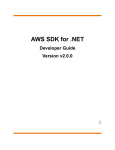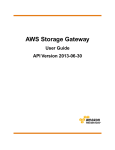Download Amazon AWS SDK User guide
Transcript
AWS SDK for Java
Developer Guide
Version v1.0.0
AWS SDK for Java Developer Guide
AWS SDK for Java: Developer Guide
Copyright © 2015 Amazon Web Services, Inc. and/or its affiliates. All rights reserved.
The following are trademarks of Amazon Web Services, Inc.: Amazon, Amazon Web Services Design, AWS, Amazon CloudFront,
AWS CloudTrail, AWS CodeDeploy, Amazon Cognito, Amazon DevPay, DynamoDB, ElastiCache, Amazon EC2, Amazon Elastic
Compute Cloud, Amazon Glacier, Amazon Kinesis, Kindle, Kindle Fire, AWS Marketplace Design, Mechanical Turk, Amazon Redshift,
Amazon Route 53, Amazon S3, Amazon VPC, and Amazon WorkDocs. In addition, Amazon.com graphics, logos, page headers,
button icons, scripts, and service names are trademarks, or trade dress of Amazon in the U.S. and/or other countries. Amazon's
trademarks and trade dress may not be used in connection with any product or service that is not Amazon's, in any manner that is
likely to cause confusion among customers, or in any manner that disparages or discredits Amazon.
All other trademarks not owned by Amazon are the property of their respective owners, who may or may not be affiliated with, connected
to, or sponsored by Amazon.
AWS SDK for Java Developer Guide
Table of Contents
What is the AWS SDK for Java? ....................................................................................................... 1
About the AWS SDK for Java ................................................................................................... 1
Browse the Source at GitHub .......................................................................................... 1
Developing AWS Applications for Android .......................................................................... 2
What's in this Guide? ............................................................................................................. 2
Viewing the Revision History for the SDK for Java ....................................................................... 2
About Amazon Web Services .................................................................................................. 3
Getting Started ............................................................................................................................. 4
Sign Up for Amazon Web Services and Get AWS Credentials ....................................................... 4
Install a Java Development Environment .................................................................................... 5
Install the AWS SDK for Java ................................................................................................... 5
Using the SDK for Java with Apache Maven ............................................................................... 6
Configuring the SDK as a Maven dependency .................................................................... 6
Building the SDK with Maven ........................................................................................... 6
Set Up your AWS Credentials for Use with the SDK for Java ......................................................... 7
Explore the SDK for Java Code Samples ................................................................................... 8
Where to Go from Here .......................................................................................................... 8
AWS SDK for Java Basics ............................................................................................................... 9
Providing Credentials ............................................................................................................. 9
Using the Default Credential Provider Chain ..................................................................... 10
Specifying a Credential Provider or Provider Chain ............................................................ 12
Explicitly Specifying Credentials ..................................................................................... 12
See Also .................................................................................................................... 13
AWS Region Selection .......................................................................................................... 13
Checking for Service Availability in an AWS Region ........................................................... 13
Choosing a Region ...................................................................................................... 13
Choosing a Specific Endpoint ........................................................................................ 14
Developing Code that Accesses Multiple AWS Regions ...................................................... 14
Client Networking Configuration ............................................................................................. 14
Proxy Configuration ...................................................................................................... 14
HTTP Transport Configuration ........................................................................................ 15
TCP Socket Buffer Size Hints ......................................................................................... 16
Setting the JVM TTL for DNS Name Lookups ........................................................................... 16
Exception Handling .............................................................................................................. 17
Logging ............................................................................................................................. 18
Setting the Classpath ................................................................................................... 18
Service-Specific Errors and Warnings ............................................................................. 19
Request/Response Summary Logging ............................................................................ 19
Verbose Wire Logging .................................................................................................. 20
Access Control Policies ......................................................................................................... 20
Using AWS Services .................................................................................................................... 23
DynamoDB ......................................................................................................................... 23
Manage Tomcat Session State with DynamoDB ................................................................ 23
Amazon EC2 ...................................................................................................................... 26
Tutorial: Starting an EC2 Instance ................................................................................... 26
Using IAM Roles for EC2 Instances ................................................................................ 30
Tutorial: Amazon EC2 Spot Instances .............................................................................. 35
Tutorial: Advanced Amazon EC2 Spot Request Management .............................................. 44
Getting Temporary AWS Credentials with SWS STS .................................................................. 61
(Optional) Activate and use an AWS STS region ............................................................... 62
Retrieve temporary security credentials from AWS STS ...................................................... 62
Use the temporary credentials to access AWS resources .................................................... 63
For more information .................................................................................................... 64
Amazon SWF ...................................................................................................................... 64
Registering an Amazon SWF Domain ............................................................................. 64
Version v1.0.0
iii
AWS SDK for Java Developer Guide
Listing Amazon SWF Domains .......................................................................................
Additional Resources ...................................................................................................................
Home Page for the AWS SDK for Java .....................................................................................
SDK Reference Documentation ..............................................................................................
AWS Java Developer Blog .....................................................................................................
AWS Forums ......................................................................................................................
AWS Toolkit for Eclipse .........................................................................................................
SDK for Java Source Code and Samples .................................................................................
SDK for Java Code Samples ..................................................................................................
List of Code Samples ...................................................................................................
Building and Running the Samples using the Command Line ..............................................
Building and Running the Samples using the Eclipse IDE ...................................................
Document History ........................................................................................................................
Version v1.0.0
iv
65
66
66
66
66
67
67
67
67
67
69
70
72
AWS SDK for Java Developer Guide
About the AWS SDK for Java
What is the AWS SDK for Java?
The AWS SDK for Java provides a Java API for AWS infrastructure services. Using the SDK for Java,
you can build applications that work with Amazon Simple Storage Service (Amazon S3), Amazon Elastic
Compute Cloud (Amazon EC2), Amazon SimpleDB, and more.
New AWS services are occasionally added to the AWS SDK for Java. For a complete list of the services
that are supported by the SDK for Java, see Supported Services on the AWS SDK for Java home page.
Topics
• About the AWS SDK for Java (p. 1)
• What's in this Guide? (p. 2)
• Viewing the Revision History for the SDK for Java (p. 2)
• About Amazon Web Services (p. 3)
About the AWS SDK for Java
The AWS SDK for Java includes:
AWS Java Library
Build Java applications for AWS using an API that takes the complexity out of coding directly against
a web service interface. The library (aws-java-sdk-version.jar) provides an API that hides
much of the lower-level plumbing including authentication, request retries, and error handling.
Code Samples
The SDK for Java provides a growing number of practical code samples that demonstrate how to
use the SDK to build AWS applications. For more information, see SDK for Java Code Samples (p. 67).
Eclipse IDE support
You can use the AWS Toolkit for Eclipse to add the AWS SDK for Java to an existing project or to
create a new SDK for Java project.
Browse the Source at GitHub
The AWS SDK for Java is open source, provided to you under the Apache License. You can find the full
source code for the AWS SDK for Java and its packaged samples at: http://github.com/aws/aws-sdk-java.
Version v1.0.0
1
AWS SDK for Java Developer Guide
Developing AWS Applications for Android
Developing AWS Applications for Android
If you are an Android developer, Amazon Web Services publishes a separate SDK specifically for Android
development. For more information, go to the documentation for the AWS SDK for Android.
What's in this Guide?
This is the AWS SDK for Java Developer Guide, which aims to provide you with information about how
to install, set up, and use the SDK for Java to program applications in Java that can make full use of the
services offered by Amazon Web Services.
Here is a guide to the contents:
Getting Started (p. 4)
If you are just starting out with the SDK for Java, you should first read through the Getting
Started (p. 4) section. It will guide you through downloading and installing the AWS SDK for Java,
and how to set up your development environment.
AWS SDK for Java Basics (p. 9)
This chapter provides general programming guidance for developing software with the AWS SDK
for Java, such as how to work with AWS credentials, AWS regions, exception handling, logging and
more.
Using AWS Services (p. 23)
This chapter provides specific guidance about using the SDK for Java with various AWS services,
such as DynamoDB, Amazon EC2 and Amazon SWF.
Additional Resources (p. 66)
This chapter provides information about additional resources that you can use to learn about the
AWS SDK for Java.
Document History (p. 72)
This chapter provides details about major changes to the documentation. New sections and topics
as well as significantly revised topics are listed here.
Viewing the Revision History for the SDK for
Java
The AWS SDK for Java is regularly updated to support new services and new service features. To see
what changed with a given release, you can check the release notes history.
Each release of the AWS SDK for Java is also published to GitHub. The comments in the commit history
provide information about what changed in each commit. To view the comments associated with a commit,
click the plus sign next to that commit.
Version v1.0.0
2
AWS SDK for Java Developer Guide
About Amazon Web Services
About Amazon Web Services
Amazon Web Services (AWS) is a collection of digital infrastructure services that developers can leverage
when developing their applications. The services include computing, storage, database, and application
synchronization (messaging and queuing). AWS uses a pay-as-you-go service model. You are charged
only for the services that you—or your applications—use. Also, to make AWS more approachable as a
platform for prototyping and experimentation, AWS offers a free usage tier. On this tier, services are free
below a certain level of usage. For more information about AWS costs and the Free Tier, see Test-Driving
AWS in the Free Usage Tier. To obtain an AWS account, open the AWS home page and then click Sign
Up.
Version v1.0.0
3
AWS SDK for Java Developer Guide
Sign Up for Amazon Web Services and Get AWS
Credentials
Getting Started
This section provides information about how to install, set up, and use the SDK for Java. If you have
never used the SDK for Java before, you should start here.
Topics
• Sign Up for Amazon Web Services and Get AWS Credentials (p. 4)
• Install a Java Development Environment (p. 5)
• Install the AWS SDK for Java (p. 5)
• Using the SDK for Java with Apache Maven (p. 6)
• Set Up your AWS Credentials for Use with the SDK for Java (p. 7)
• Explore the SDK for Java Code Samples (p. 8)
• Where to Go from Here (p. 8)
Sign Up for Amazon Web Services and Get AWS
Credentials
To access AWS with the SDK for Java, you will need credentials in the form of IAM user credentials.
Important
To increase the security of your AWS account, we recommend that you use IAM users to provide
access credentials instead of using root credentials.
For more information about how to set up IAM users to provide credentials for you and your
AWS users, see Creating an IAM user in Your AWS Account, in the Using IAM guide.
To sign up for AWS
1.
2.
Open http://aws.amazon.com/, and then click Sign Up.
Follow the on-screen instructions.
Part of the sign-up procedure involves receiving a phone call and entering a PIN using the phone
keypad.
Version v1.0.0
4
AWS SDK for Java Developer Guide
Install a Java Development Environment
To provide access credentials for an IAM user
1.
Sign in to the AWS Management Console and open the IAM console at https://
console.aws.amazon.com/iam/.
2.
3.
4.
Click Users to view your IAM users.
If you don't have any IAM users set up, click Create User to create one.
Click the IAM user for whom you want to provide access credentials.
5.
6.
Under Security Credentials, click Manage Access Keys.
Click Create Access Key to create a new access key.
7.
On the resulting dialog, click the Download Credentials button to download the credential file to
your computer, or click Show User Security Credentials to view the IAM user's access key ID and
secret access key.
Note
You cannot obtain the secret access key once you close the dialog. If you lose the secret
access key, you will need to create a new access key.
8.
Click Close to close the dialog.
Install a Java Development Environment
The AWS SDK for Java requires J2SE Development Kit 6.0 or later. You can download the latest Java
software from http://developers.sun.com/downloads/. The SDK also uses the Apache Commons (Code,
HTTP Client, and Logging), and Saxon HE third-party packages, which are included in the third-party
directory of the SDK.
If you use Eclipse, the AWS Toolkit for Eclipse provides support for the SDK for Java as well as additional
management features. For more information on installing the Toolkit for Eclipse, see http://
aws.amazon.com/eclipse/. For more information about using the Toolkit for AWS development, see the
AWS Toolkit for Eclipse Getting Started Guide.
Choosing a JVM
For the best performance of your server-based applications with the AWS SDK for Java, we recommend
that you use the 64-bit version of the Java Virtual Machine (JVM). This JVM runs only in Server mode,
even if you specify the -Client option at run time. Using the 32-bit version of the JVM with the -Server
option at run time should provide comparable performance to the 64-bit JVM.
Install the AWS SDK for Java
Once you have set up Java, you should download and install the AWS SDK for Java.
If you intend to use the SDK for Java with the Eclipse IDE, you should install the AWS Toolkit for Eclipse,
which automatically includes the SDK for Java. For information about how to obtain, install, and set up
the Toolkit for Eclipse, see Setting Up the AWS Toolkit for Eclipse in the AWS Toolkit for Eclipse Getting
Started Guide.
If you use Apache Maven, you can list either the entire SDK or specific SDK components as dependencies
for your project. See Using the SDK for Java with Apache Maven (p. 6) for details about how to integrate
the SDK for Java in your Maven projects.
If you intend to build your projects using Ant and the command line, or if you will be using an IDE other
than Eclipse, you can set up the Java SDK as shown here.
Version v1.0.0
5
AWS SDK for Java Developer Guide
Using the SDK for Java with Apache Maven
To download and install the SDK for Java
1.
Download the SDK for Java from the SDK web page at http://aws.amazon.com/sdkforjava.
2.
After downloading the SDK, extract the contents into a directory.
Using the SDK for Java with Apache Maven
You can use Apache Maven to build SDK for Java projects and to build the SDK for Java itself.
Configuring the SDK as a Maven dependency
Beginning with version 1.9.0 of the SDK for Java, a modular Maven project structure can be used to
selectively pick components of the SDK that you want in your project. For example, if your Maven project
uses only Amazon S3 and DynamoDB, you can configure the dependencies in your project’s pom.xml
to pick up only those components, like this:
<dependencies>
<dependency>
<groupId>com.amazonaws</groupId>
<artifactId>aws-java-sdk-s3</artifactId>
<version>1.9.0</version>
</dependency>
<dependency>
<groupId>com.amazonaws</groupId>
<artifactId>aws-java-sdk-dynamodb</artifactId>
<version>1.9.0</version>
</dependency>
</dependencies>
In this example, the same SDK version is used for each of the components that are declared as
dependencies. Individual components are versioned together, so you can easily pick compatible versions
of different components.
If you would like to pull the entire SDK for Java as a dependency, declare it in your pom.xml like this:
<dependencies>
<dependency>
<groupId>com.amazonaws</groupId>
<artifactId>aws-java-sdk</artifactId>
<version>1.9.0</version>
</dependency>
</dependencies>
Building the SDK with Maven
You can use Apache Maven to build the SDK for Java from source. To do so, download the SDK code
from GitHub, unpack it locally, and then execute the following Maven command:
mvn clean install
Version v1.0.0
6
AWS SDK for Java Developer Guide
Set Up your AWS Credentials for Use with the SDK for
Java
Set Up your AWS Credentials for Use with the
SDK for Java
To connect to any of the supported services with the SDK for Java, you must provide your AWS credentials.
The AWS SDKs and CLIs use provider chains to look for AWS credentials in a number of different places,
including system or user environment variables and local AWS configuration files.
Setting your credentials for use by the SDK for Java can be done in a number of ways, but here are the
recommended approaches:
• Set credentials in the AWS credentials profile file on your local system, located at:
• ~/.aws/credentials on Linux, OS X, or Unix
• C:\Users\USERNAME\.aws\credentials on Windows
This file should contain lines in the following format:
[default]
aws_access_key_id = your_access_key_id
aws_secret_access_key = your_secret_access_key
Substitute your own AWS credentials values for the values your_access_key_id and
your_secret_access_key.
• Set the AWS_ACCESS_KEY_ID and AWS_SECRET_ACCESS_KEY environment variables.
To set these variables in Linux, OS X, or Unix, use export:
export AWS_ACCESS_KEY_ID=your_access_key_id
export AWS_SECRET_ACCESS_KEY=your_secret_access_key
To set these variables in Windows, use set:
set AWS_ACCESS_KEY_ID=your_access_key_id
set AWS_SECRET_ACCESS_KEY=your_secret_access_key
• To set credentials for an EC2 instance, you should specify an IAM role and then give your EC2 instance
access to that role as shown in Using IAM Roles for EC2 Instances (p. 30).
Once you have set your AWS credentials using one of these methods, they can be loaded automatically
by the SDK for Java by using the default credential provider chain. For complete information about how
to load and use AWS credentials in your SDK for Java applications, see Providing Credentials (p. 9).
Note
You can override the default location of the AWS credential file by setting the
AWS_CREDENTIAL_FILE environment variable. For more information, see Providing
Credentials (p. 9).
Version v1.0.0
7
AWS SDK for Java Developer Guide
Explore the SDK for Java Code Samples
Explore the SDK for Java Code Samples
The SDK for Java is packaged with a number of code samples, which you can browse on your machine
or view on GitHub. For more information about the samples that are provided, see SDK for Java Code
Samples (p. 67).
Where to Go from Here
To learn more about the SDK for Java, you should start with AWS SDK for Java Basics (p. 9), which
provides essential information about how to use the SDK for Java with any AWS service.
The Using AWS Services (p. 23) section provides instructions about how to use the SDK for Java to
perform common actions with various AWS services. Many of these are accompanied by code examples
that demonstrate the techniques that are discussed.
The Additional Resources (p. 66) section has pointers to other resources to assist you with programming
AWS using the SDK for Java.
Version v1.0.0
8
AWS SDK for Java Developer Guide
Providing Credentials
AWS SDK for Java Basics
This section provides important general information about programming with the AWS SDK for Java.
Information in this section applies to all services that you might be using with the SDK for Java.
For information that is specific to a particular service (EC2, SWF, etc.), see the Using AWS Services (p. 23)
section.
Topics
• Providing AWS Credentials in the AWS SDK for Java (p. 9)
• AWS Region Selection (p. 13)
• Client Networking Configuration (p. 14)
• Setting the JVM TTL for DNS Name Lookups (p. 16)
• Exception Handling (p. 17)
• Logging AWS SDK for Java Calls (p. 18)
• Access Control Policies (p. 20)
Providing AWS Credentials in the AWS SDK for
Java
To make requests to Amazon Web Services, you will need to supply AWS credentials to the SDK for
Java. There are a number of ways to do this:
• Use the default credential provider chain (recommended)
• Use a specific credential provider or provider chain (or create your own).
• Supply the credentials yourself. These can be either root account credentials, IAM credentials or
temporary credentials retrieved from AWS STS.
Important
It is strongly recommended, from a security standpoint, that you use IAM users instead of the
root account for AWS access. For more information, see IAM Best Practices in the AWS Identity
and Access Management User Guide.
This topic provides information about how to load credentials for AWS using the SDK for Java.
Version v1.0.0
9
AWS SDK for Java Developer Guide
Using the Default Credential Provider Chain
Topics
• Using the Default Credential Provider Chain (p. 10)
• Specifying a Credential Provider or Provider Chain (p. 12)
• Explicitly Specifying Credentials (p. 12)
• See Also (p. 13)
Using the Default Credential Provider Chain
When you initialize a new service client without supplying any arguments, the SDK for Java will attempt
to find AWS credentials using the default credential provider chain implemented by the
DefaultAWSCredentialsProviderChain class. The default credential provider chain looks for credentials
in this order:
1. Environment Variables – AWS_ACCESS_KEY_ID and AWS_SECRET_ACCESS_KEY. The SDK for Java
uses the EnvironmentVariableCredentialsProvider class to load these credentials.
2. Java System Properties – aws.accessKeyId and aws.secretKey. The SDK for Java uses the
SystemPropertiesCredentialsProvider to load these credentials.
3. The default credential profiles file – typically located at ~/.aws/credentials (this location may
vary per platform), this credentials file is shared by many of the AWS SDKs and by the AWS CLI. The
SDK for Java uses the ProfileCredentialsProvider to load these credentials.
You can create a credentials file by using the aws configure command provided by the AWS CLI,
or you can create it by hand-editing the file with a text editor. For information about the credentials file
format, see AWS Credentials File Format (p. 11).
4. Instance profile credentials – these credentials can be used on EC2 instances, and are delivered
through the Amazon EC2 metadata service. The SDK for Java uses the
InstanceProfileCredentialsProvider to load these credentials.
Setting Credentials
AWS credentials must be set in at least one of the preceding locations in order to be used. For information
about setting credentials, visit one of the following topics:
• For information about specifying credentials in the environment or in the default credential profiles file,
see Set Up your AWS Credentials for Use with the SDK for Java (p. 7).
• For information about setting Java system properties, see the System Properties tutorial on the official
Java Tutorials website.
• For information about how to set up and use instance profile credentials for use with your EC2 instances,
see Using IAM Roles for EC2 Instances (p. 30).
Setting an Alternate Credentials File Location
Although the SDK for Java will load AWS credentials automatically from the default credentials file location,
you can also specify the location yourself by setting the AWS_CREDENTIAL_FILE environment variable
with the full pathname to the credentials file.
This feature can be used to temporarily change the location where the SDK for Java looks for your
credentials file (by setting this variable with the command-line, for example), or you can set the environment
variable in your user or system environment to change it for the user or system-wide.
Version v1.0.0
10
AWS SDK for Java Developer Guide
Using the Default Credential Provider Chain
To override the default credentials file location
•
Set the AWS_CREDENTIAL_FILE environment variable to the location of your AWS credentials file.
On Linux, OS X, or Unix, use export:
export AWS_CREDENTIAL_FILE=path/to/credentials_file
On Window, use set:
set AWS_CREDENTIAL_FILE=path/to/credentials_file
AWS Credentials File Format
When you create an AWS credentials file using the aws configure command, it creates a file with the
following format:
[default]
aws_access_key_id=YOUR_ACCESS_KEY_ID
aws_secret_access_key=YOUR_SECRET_ACCESS_KEY
[profile2]
...
The profile name is specified in square brackets (For example: [default]), followed by the configurable
fields in that profile as key/value pairs. You can have multiple profiles in your credentials file, which can
be added or edited using aws configure --profile PROFILE_NAME to select the profile to configure.
You can also specify additional fields, such as aws_session_token, metadata_service_timeout
and metadata_service_num_attempts. These are not configurable with the CLI — you must edit the
file by hand if you wish to use them. For more information about the configuration file and its available
fields, see the AWS CLI Reference.
Loading Credentials
Once credentials have been set, you can load them using the SDK for Java default credential provider
chain.
To load credentials using the default credential provider chain
• Instantiate an AWS Service client using the default constructor. For example:
AmazonS3 s3Client = new AmazonS3Client();
• Alternately, you can specify a new DefaultAWSCredentialsProviderChain in the client's constructor.
The following line of code is effectively equivalent to the preceding example:
AmazonS3 s3Client = new AmazonS3Client(new DefaultAWSCredentialsProviderCha
in());
Version v1.0.0
11
AWS SDK for Java Developer Guide
Specifying a Credential Provider or Provider Chain
Specifying a Credential Provider or Provider Chain
If you want to specify a different credential provider than the default credential provider chain, you can
specify it in the client constructor.
To specify a specific credentials provider
• Provide an instance of a credentials provider or provider chain to a service client constructor that takes
an AWSCredentialsProvider interface as input. For example, to use environment credentials specifically:
AmazonS3 s3Client = new AmazonS3Client(new EnvironmentVariableCredentialsPro
vider());
For the full list of SDK for Java-supplied credential providers and provider chains, see the list of "All known
implementing classes" in the reference topic for AWSCredentialsProvider.
Tip
You can use this technique to supply credential providers or provider chains that you create, by
implementing your own credential provider that implements the AWSCredentialsProvider
interface, or by sub-classing the AWSCredentialsProviderChain class.
Explicitly Specifying Credentials
If neither the default credential chain or a specific or custom provider or provider chain works for your
code, you can set credentials explicitly by supplying them yourself. If you have retrieved temporary
credentials using AWS STS, use this method to specify the credentials for AWS access.
To explicitly supply credentials to an AWS client:
Instantiate a class that provides the AWSCredentials interface, such as BasicAWSCredentials, supplying
it with the AWS access key and secret key you will use for the connection.
Provide the class instance to a service client constructor that takes an AWSCredentials interface as input.
For example:
BasicAWSCredentials awsCreds = new BasicAWSCredentials(access_key_id,
secret_access_key)
AmazonS3 s3Client = new AmazonS3Client(awsCreds);
When using temporary credentials obtained from AWS STS (p. 61), create a BasicSessionCredentials
object, passing it the STS-supplied credentials and session token:
BasicSessionCredentials basic_session_creds = new BasicSessionCredentials(
session_creds.getAccessKeyId(),
session_creds.getSecretAccessKey(),
session_creds.getSessionToken());
AmazonS3Client s3 = new AmazonS3Client(basic_session_creds);
Version v1.0.0
12
AWS SDK for Java Developer Guide
See Also
See Also
• Sign Up for Amazon Web Services and Get AWS Credentials (p. 4)
• Set Up your AWS Credentials for Use with the SDK for Java (p. 7)
• Using IAM Roles for EC2 Instances (p. 30)
AWS Region Selection
Regions enable you to access AWS services that reside physically in a specific geographic area. This
can be useful both for redundancy and to keep your data and applications running close to where you
and your users will access them.
Note
The AWS SDK for Java uses us-east-1 as the default region if you do not specify a region in
your code. However, the AWS Management Console uses us-west-2 as its default. Therefore,
when using the AWS Management Console in conjunction with your development, be sure to
specify the same region in both your code and the console.
Topics
• Checking for Service Availability in an AWS Region (p. 13)
• Choosing a Region (p. 13)
• Choosing a Specific Endpoint (p. 14)
• Developing Code that Accesses Multiple AWS Regions (p. 14)
Checking for Service Availability in an AWS Region
To see if a particular AWS service is available in a region, use the isServiceSupported method on the
region that you'd like to use. For example:
Region.getRegion(Regions.US_WEST_2).isServiceSupported(ServiceAbbreviations.Dy
namodb);
See the Regions class documentation to see which regions can be specified, and see ServiceAbbrevations
for the list of services that you can query.
Choosing a Region
Beginning with version 1.4 of the SDK for Java, you can specify a region name and the SDK will
automatically choose an appropriate endpoint for you. If you want to choose the endpoint yourself, see
Choosing a Specific Endpoint (p. 14).
The Region.getRegion method will retrieve a Region object, which you can use to create a new client
that is configured to use that region. For example:
AmazonEC2 ec2 = Region.getRegion(Regions.US_WEST_2).createClient(
AmazonEC2Client.class, credentials, clientConfig);
To choose a region for an existing AWS client, call the setRegion method on the client object. For example:
Version v1.0.0
13
AWS SDK for Java Developer Guide
Choosing a Specific Endpoint
AmazonEC2 ec2 = new AmazonEC2(myCredentials);
ec2.setRegion(Region.getRegion(Regions.US_WEST_2));
Important
AmazonWebServiceClient.setRegion is not thread-safe, so you should be careful when
changing the region for an existing client. To avoid potential thread synchronization issues,
create a new client object for each region that you are using.
Choosing a Specific Endpoint
Each AWS client can be configured to use a specific endpoint by calling the setEndpoint method.
For example, to configure the Amazon EC2 client to use the EU (Ireland) region, use the following code:
AmazonEC2 ec2 = new AmazonEC2(myCredentials);
ec2.setEndpoint("https://ec2.eu-west-1.amazonaws.com");
Go to Regions and Endpoints for the current list of regions and their corresponding endpoints for all AWS
services.
Developing Code that Accesses Multiple AWS
Regions
Regions are logically isolated from each other. For example, you can't access US East resources when
communicating with the EU West endpoint. If your code accesses multiple AWS regions, instantiate a
specific client for each region, as the following example shows.
AmazonEC2 ec2_euro = Region.getRegion(Regions.EU_WEST_1).createClient(
AmazonEC2Client.class, credentials, clientConfig);
AmazonEC2 ec2_us = Region.getRegion(Regions.US_EAST_1).createClient(
AmazonEC2Client.class, credentials, clientConfig);
Client Networking Configuration
The AWS SDK for Java allows you to change the default client configuration, which is helpful when you
want to:
• Connect to the Internet through proxy
• Change HTTP transport settings, such as connection timeout and request retries.
• Specify TCP socket buffer size hints
Proxy Configuration
When constructing a client object, you can pass in an optional com.amazonaws.ClientConfiguration
object to customize the client's configuration.
Version v1.0.0
14
AWS SDK for Java Developer Guide
HTTP Transport Configuration
If you're connecting to the Internet through a proxy server, you'll need to configure your proxy server
settings (proxy host, port and username/password) through the ClientConfiguration object.
HTTP Transport Configuration
You can configure several HTTP transport options by using the ClientConfiguration object. New
options are occasionally added; to see the full list of options that can be retrieved or set, see the SDK for
Java reference.
Each of the configurable values has a default value defined by a constant. For a list of the constant values
for ClientConfiguration, see Constant Field Values in the SDK for Java Reference.
Topics
• Local Address (p. 15)
• Maximum Connections (p. 15)
• Proxy Options (p. 15)
• Timeouts and Error Handling (p. 15)
Local Address
To set the local address that the HTTP client will bind to, use ClientConfiguration.setLocalAddress.
Maximum Connections
You can set the maximum allowed number of open HTTP connections by using the
ClientConfiguration.setMaxConnections method.
Proxy Options
If you use a proxy with your HTTP connections, you may need to set certain options related to HTTP
proxies:
Timeouts and Error Handling
You can set options related to timeouts and handling errors with HTTP connections:
• Connection Timeout
The connection timeout is the amount of time (in milliseconds) that the HTTP connection will wait to
establish a connection before giving up. The default is 50,000ms.
To set this value yourself, use the ClientConfiguration.setConnectionTimeout method.
• Connection Time to Live (TTL)
By default, the SDK will attempt to reuse HTTP connections as long as possible. In failure situations
where a connection is established to a server that has been brought out of service, having a finite TTL
can help with application recovery. For example, setting a 15 minute TTL will ensure that even if you
have a connection established to a server that is experiencing issues, you’ll reestablish a connection
to a new server within 15 minutes.
To set the HTTP connection TTL, use the ClientConfiguration.setConnectionTTL method.
• Maximum Error Retries
You can set the maximum retry count for retriable errors by using the
ClientConfiguration.setMaxErrorRetry method.
Version v1.0.0
15
AWS SDK for Java Developer Guide
TCP Socket Buffer Size Hints
TCP Socket Buffer Size Hints
Advanced users who want to tune low-level TCP parameters can additionally set TCP buffer size hints
through the ClientConfiguration object. The majority of users will never need to tweak these values,
but they are provided for advanced users.
Optimal TCP buffer sizes for an application are highly dependent on network and OS configuration and
capabilities. For example, most modern operating systems provide auto-tuning logic for TCP buffer sizes,
which can have a big impact on performance for TCP connections that are held open long enough for
the auto-tuning to optimize buffer sizes.
Large buffer sizes (e.g., 2 MB) allow the OS to buffer more data in memory without requiring the remote
server to acknowledge receipt of that information, so can be particularly useful when the network has
high latency.
This is only a hint, and the OS may choose not to honor it. When using this option, users should always
check the operating system's configured limits and defaults. Most OS's have a maximum TCP buffer size
limit configured, and won't let you go beyond that limit unless you explicitly raise the max TCP buffer size
limit.
Many resources available to help with configuring TCP buffer sizes and operating system specific TCP
settings, including:
• TCP Tuning and Network Troubleshooting
• Host Tuning
Setting the JVM TTL for DNS Name Lookups
For Java applications that access Amazon Web Services (AWS), we recommend that you configure your
Java virtual machine (JVM) with a time-to-live (TTL) of 60 seconds for DNS name lookups.
The JVM caches DNS name lookups. That is, when the JVM resolves a DNS name to an IP address, it
caches the IP address for a period of time. During this time period, the JVM uses the cached IP address
rather than querying a DNS server. This time period is known as the time-to-live or TTL. The default TTL
varies with the version of the JVM and also depends on whether a security manager is installed.
In some cases, the JVM default TTL is set to never re-resolve DNS names to IP addresses. This means
that when the IP address for an AWS resource changes, the application will be unable to connect to that
resource until someone manually restarts the JVM so that the new IP addresses can be picked up. In
these cases, it is vital that the TTL be configured to a shorter time period.
A TTL of 60 seconds ensures that if there is a change in the IP address that corresponds to an AWS
resource, the JVM will refresh the cached IP value after a relatively brief period of time. If the TTL value
is too large, Java applications may fail to connect to AWS resources because the cached IP has become
invalid.
You can configure the TTL in the file java.security, which is located in the directory %JRE%\lib\security.
The configured value specifies the number of seconds that the JVM should cache a successful DNS
name lookup. Here is an example that shows how to configure the TTL to 60 seconds.
networkaddress.cache.ttl=60
You can also configure the TTL programmatically using the following code
Version v1.0.0
16
AWS SDK for Java Developer Guide
Exception Handling
java.security.Security.setProperty("networkaddress.cache.ttl" , "60");
Note that the JVM is a shared resource; multiple Java applications could be using the same JVM. The
TTL value affects all Java applications that use the JVM.
Exception Handling
Understanding how and when the AWS SDK for Java throws exceptions is important in order to build
high-quality applications using the SDK. The following sections describe the different cases of exceptions
that are thrown by the SDK and how to handle them appropriately.
Why Unchecked Exceptions?
The AWS Java SDK uses runtime (or unchecked) exceptions instead of checked exceptions for a few
reasons:
• To allow developers fine-grained control over the errors they want to handle without forcing them to
handle exceptional cases they aren't concerned about (and making their code overly verbose)
• To prevent scalability issues inherent with checked exceptions in large applications
In general, checked exceptions work well on small scales, but can become troublesome as applications
grow and become more complex.
For more information about the use of checked and unchecked exceptions, see the following articles:
• Unchecked Exceptions—The Controversy
• The Trouble with Checked Exceptions
• Java's checked exceptions were a mistake (and here's what I would like to do about it)
AmazonServiceException (and Subclasses)
This is the main type of exception that you'll need to deal with when using the AWS SDK for Java. This
exception represents an error response from an AWS service. For example, if you request to terminate
an Amazon EC2 instance that doesn't exist, EC2 will return an error response and all the details of that
error response will be included in the thrown AmazonServiceException. For some cases, a subclass
of AmazonServiceException will be thrown to allow developers fine grained control over handling error
cases through catch blocks.
When you encounter an AmazonServiceException, you know that your request was successfully sent
to the AWS service, but could not be successfully processed either because of errors in the request's
parameters or because of issues on the service side.
AmazonServiceException has several useful fields in it, including:
• Returned HTTP status code
• Returned AWS error code
• Detailed error message from the service
• AWS request ID for the failed request
AmazonServiceException also includes a field that describes whether the failed request was the
caller's fault (i.e., a request with illegal values) or the AWS service's fault (i.e., an internal service error).
Version v1.0.0
17
AWS SDK for Java Developer Guide
Logging
AmazonClientException
This exception indicates that a problem occurred inside the Java client code, either while trying to send
a request to AWS or while trying to parse a response from AWS. AmazonClientException exceptions
are more severe than AmazonServiceException exceptions and indicate a major problem that is
preventing the client from being able to make service calls to AWS services. For example, the AWS Java
SDK will throw an AmazonClientException if no network connection is available when you try to call
an operation on one of the clients.
IllegalArgumentException
When calling operations, if you pass an illegal argument, the AWS SDK for Java will throw an
IllegalArgumentException. For example, if you call an operation and pass a null value in for one of
the required parameters, the SDK will throw an IllegalArgumentException describing the illegal
argument.
Logging AWS SDK for Java Calls
The AWS SDK for Java is instrumented with Apache Commons Logging, which is an abstraction layer
that enables the use of any one of a number of logging systems at runtime. Supported logging systems
include the Java Logging Framework and Apache Log4j, among others. This topic explains how to use
Log4j. You can learn more about Log4j on the Log4j page at the Apache website. You can use the SDK's
logging functionality without making any changes to your application code.
Note
This topic focuses on Log4j 1.x. Log4j2 doesn't directly support Apache Commons Logging, but
provides an adapter that directs logging calls automatically to Log4j2 using the Apache Commons
Logging interface. For more information, see: Commons Logging Bridge in the Log4j2
documentation.
In order to use Log4j with the SDK, you need to download the Log4j jar from the Apache website. The
jar is not included in the SDK. Copy the jar file to a location that is on your classpath.
Log4j uses a configuration file, log4j.properties. Example configuration files are shown below. Copy this
configuration file to a directory on your classpath. The Log4j jar and the log4j.properties file do not have
to be in the same directory.
The log4j.properties configuration file specifies properties such as logging level, where logging output is
sent (such as to a file or to the console), and the format of the output. The logging level is the granularity
of output that the logger generates. Log4j supports the concept of multiple logging hierarchies. The logging
level is set independently for each hierarchy. The following two logging hierarchies are available in the
SDK.
• log4j.logger.com.amazonaws
• log4j.logger.org.apache.http.wire
Setting the Classpath
Both the Log4j jar and the log4j.properties file must be located on your classpath. If you are using Apache
Ant, set the classpath in the path element in your Ant file. Here is an example path element from the Ant
file for the Amazon S3 example included with the SDK:
<path id="aws.java.sdk.classpath">
Version v1.0.0
18
AWS SDK for Java Developer Guide
Service-Specific Errors and Warnings
<fileset dir="../../third-party" includes="**/*.jar"/>
<fileset dir="../../lib" includes="**/*.jar"/>
<pathelement location="."/>
</path>
If you are using the Eclipse IDE, you can set the classpath by navigating to:
Project | Properties | Java Build Path
Service-Specific Errors and Warnings
We recommend that you always leave the "com.amazonaws" logger hierarchy set to "WARN" in order to
catch any important messages from the client libraries. For example, if the Amazon S3 client detects that
your application hasn't properly closed an InputStream and could be leaking resources, it will report it
through a warning message to the logs. This will also ensure that messages are logged if the client has
any problems handling requests or responses.
The following log4j.properties file sets the rootLogger to WARN, which will cause warning and error
messages from all loggers in the "com.amazonaws" hierarchy to be included. Alternatively, you can
explicitly set the com.amazonaws logger to WARN.
log4j.rootLogger=WARN, A1
log4j.appender.A1=org.apache.log4j.ConsoleAppender
log4j.appender.A1.layout=org.apache.log4j.PatternLayout
log4j.appender.A1.layout.ConversionPattern=%d [%t] %-5p %c - %m%n
# Or you can explicitly enable WARN and ERROR messages for the AWS Java clients
log4j.logger.com.amazonaws=WARN
Request/Response Summary Logging
Every request to an AWS service generates a unique AWS request ID that is useful if you run into an
issue with how an AWS service is handling a request. AWS request IDs are accessible programmatically
through Exception objects in the SDK for any failed service call, and can also be reported through the
DEBUG log level in the "com.amazonaws.request" logger.
The following log4j.properties file enables a summary of requests and responses, including AWS request
IDs.
log4j.rootLogger=WARN, A1
log4j.appender.A1=org.apache.log4j.ConsoleAppender
log4j.appender.A1.layout=org.apache.log4j.PatternLayout
log4j.appender.A1.layout.ConversionPattern=%d [%t] %-5p %c # Turn on DEBUG logging in com.amazonaws.request to log
# a summary of requests/responses with AWS request IDs
log4j.logger.com.amazonaws.request=DEBUG
%m%n
Here is an example of the log output:
2009-12-17 09:53:04,269 [main] DEBUG com.amazonaws.request - Sending Request:
Version v1.0.0
19
AWS SDK for Java Developer Guide
Verbose Wire Logging
POST https://rds.amazonaws.com / Parameters: (MaxRecords: 20, Action: Descri
beEngineDefaultParameters, SignatureMethod: HmacSHA256, AWSAccessKeyId: ACCESS
KEYID, Version: 2009-10-16, SignatureVersion: 2, Engine: mysql5.1, Timestamp:
2009-12-17T17:53:04.267Z, Signature: 4ydexGGkC77PovHhbfzAMA1H0nD
nqIQxG9q+Yq3uw5s=, )
2009-12-17 09:53:04,464 [main] DEBUG com.amazonaws.request - Received successful
response: 200, AWS Request ID: 06c12a39-eb35-11de-ae07-adb69edbb1e4
2009-12-17 09:53:04,469 [main] DEBUG com.amazonaws.request - Sending Request:
POST https://rds.amazonaws.com / Parameters: (ResetAllParameters: true, Action:
ResetDBParameterGroup, SignatureMethod: HmacSHA256, DBParameterGroupName: javainteg-test-param-group-1261072381023, AWSAccessKeyId: ACCESSKEYID, Version:
2009-10-16, SignatureVersion: 2, Timestamp: 2009-12-17T17:53:04.467Z, Signature:
9WcgfPwTobvLVcpyhbrdN7P7l3uH0oviYQ4yZ+TQjsQ=, )
2009-12-17 09:53:04,646 [main] DEBUG com.amazonaws.request - Received successful
response: 200, AWS Request ID: 06e071cb-eb35-11de-81f7-01604e1b25ff
Verbose Wire Logging
In some cases, it may be useful to see the exact requests and responses being sent and received by the
AWS SDK for Java. This logging should not be enabled in production systems since writing out large
requests (e.g., a file being uploaded to Amazon S3) or responses can significantly slow down an application.
If you really need access to this information, you can temporarily enable it through the Apache HttpClient
4 logger. Enabling the DEBUG level on the apache.http.wire logger enables logging for all request
and response data.
The following log4j.properties file turns on full wire logging in Apache HttpClient 4 and should only be
turned on temporarily since it can have a significant performance impact on your application.
log4j.rootLogger=WARN, A1
log4j.appender.A1=org.apache.log4j.ConsoleAppender
log4j.appender.A1.layout=org.apache.log4j.PatternLayout
log4j.appender.A1.layout.ConversionPattern=%d [%t] %-5p %c - %m%n
# Log all HTTP content (headers, parameters, content, etc) for
# all requests and responses. Use caution with this since it can
# be very expensive to log such verbose data!
log4j.logger.org.apache.http.wire=DEBUG
Access Control Policies
AWS access control policies allow you to specify fine-grained access controls on your AWS resources.
You can allow or deny access to your AWS resources based on:
• what resource is being accessed.
• who is accessing the resource (i.e., the principal).
• what action is being taken on the resource.
• a variety of other conditions including date restrictions, IP address restrictions, etc.
Access control policies are a collection of statements. Each statement takes the form: "A has permission
to do B to C where D applies".
Version v1.0.0
20
AWS SDK for Java Developer Guide
Access Control Policies
A is the principal
The AWS account that is making a request to access or modify one of your AWS resources.
B is the action
The way in which your AWS resource is being accessed or modified, such as sending a message
to an Amazon SQS queue, or storing an object in an Amazon S3 bucket.
C is the resource
Your AWS entity that the principal wants to access, such as an Amazon SQS queue, or an object
stored in Amazon S3.
D is the set of conditions
The optional constraints that specify when to allow or deny access for the principal to access your
resource. Many expressive conditions are available, some specific to each service. For example,
you can use date conditions to allow access to your resources only after or before a specific time.
Amazon S3 Example
The following example demonstrates a policy that allows anyone access to read all the objects in a bucket,
but restricts access to uploading objects to that bucket to two specific AWS accounts (in addition to the
bucket owner's account).
Statement allowPublicReadStatement = new Statement(Effect.Allow)
.withPrincipals(Principal.AllUsers)
.withActions(S3Actions.GetObject)
.withResources(new S3ObjectResource(myBucketName, "*"));
Statement allowRestrictedWriteStatement = new Statement(Effect.Allow)
.withPrincipals(new Principal("123456789"), new Principal("876543210"))
.withActions(S3Actions.PutObject)
.withResources(new S3ObjectResource(myBucketName, "*"));
Policy policy = new Policy()
.withStatements(allowPublicReadStatement, allowRestrictedWriteStatement);
AmazonS3 s3 = new AmazonS3Client(myAwsCredentials);
s3.setBucketPolicy(myBucketName, policy.toJson());
Amazon SQS Example
One common use of policies is to authorize an Amazon SQS queue to receive messages from an Amazon
SNS topic.
/*
* This policy allows an SNS topic to send messages to an SQS queue.
* You can find your SNS topic's ARN through the SNS getTopicAttributes opera
tion.
*/
Policy policy = new Policy().withStatements(
new Statement(Effect.Allow)
.withPrincipals(Principal.AllUsers)
.withActions(SQSActions.SendMessage)
.withConditions(ConditionFactory.newSourceArnCondition(myTopicArn)));
Map queueAttributes = new HashMap();
queueAttributes.put(QueueAttributeName.Policy.toString(), policy.toJson());
Version v1.0.0
21
AWS SDK for Java Developer Guide
Access Control Policies
AmazonSQS sqs = new AmazonSQSClient(myAwsCredentials);
sqs.setQueueAttributes(new SetQueueAttributesRequest(myQueueUrl, queueAttrib
utes));
Amazon SNS Example
Some services offer additional conditions that can be used in policies. Amazon SNS provides conditions
for allowing or denying subscriptions to SNS topics based on the protocol (e.g., email, HTTP, HTTPS,
SQS) and endpoint (e.g., email address, URL, SQS ARN) of the request to subscribe to a topic.
/*
* This SNS condition allows you to restrict subscriptions to an Amazon SNS
topic
* based on the requested endpoint (email address, SQS queue ARN, etc.) used
when
* someone tries to subscribe to your SNS topic.
*/
Condition endpointCondition =
SNSConditionFactory.newEndpointCondition("*@mycompany.com");
Policy policy = new Policy().withStatements(
new Statement(Effect.Allow)
.withPrincipals(Principal.AllUsers)
.withActions(SNSActions.Subscribe)
.withConditions(endpointCondition));
AmazonSNS sns = new AmazonSNSClient(myAwsCredentials);
sns.setTopicAttributes(
new SetTopicAttributesRequest(myTopicArn, "Policy", policy.toJson()));
Version v1.0.0
22
AWS SDK for Java Developer Guide
DynamoDB
Using Amazon Web Services with
the AWS SDK for Java
This section provides information about how to program various Amazon Web Services using the SDK
for Java.
Topics
• Programming DynamoDB with the AWS SDK for Java (p. 23)
• Programming Amazon EC2 with the AWS SDK for Java (p. 26)
• Getting Temporary AWS Credentials with SWS STS (p. 61)
• Programming Amazon SWF with the AWS SDK for Java (p. 64)
Programming DynamoDB with the AWS SDK for
Java
This section provides information specific to programming DynamoDB with the SDK for Java.
Topics
• Manage Tomcat Session State with DynamoDB (p. 23)
Manage Tomcat Session State with DynamoDB
Tomcat applications often store session-state data in memory. However, this approach doesn't scale
well; once the application grows beyond a single web server, the session state must be shared between
servers. A common solution is to set up a dedicated session-state server with MySQL. This approach
also has drawbacks: you must administer another server, the session-state server is a single pointer of
failure, and the MySQL server itself can cause performance problems.
DynamoDB, a NoSQL database store from Amazon Web Services (AWS), avoids these drawbacks by
providing an effective solution for sharing session state across web servers.
Version v1.0.0
23
AWS SDK for Java Developer Guide
Manage Tomcat Session State with DynamoDB
Downloading the Session Manager
You can download the session manager from the aws/aws-dynamodb-session-tomcat project on GitHub.
That project also hosts the session manager source code if you want to contribute to the project by sending
us pull requests or opening issues.
Configure the Session-State Provider
To use the DynamoDB session-state provider, you need to 1) configure the Tomcat server to use the
provider, and 2) set the security credentials of the provider so that it can access AWS.
Configuring a Tomcat Server to Use DynamoDB as the Session-State Server
Copy AmazonDynamoDBSessionManagerForTomcat-1.x.x.jar to the lib directory of your Tomcat
installation. AmazonDynamoDBSessionManagerForTomcat-1.x.x.jar is a complete, standalone jar,
containing all the code and dependencies to run the DynamoDB Tomcat Session Manager.
Edit your server's context.xml file to specify
com.amazonaws.services.dynamodb.sessionmanager.DynamoDBSessionManager as your session
manager.
<?xml version="1.0" encoding="UTF-8"?>
<Context>
<WatchedResource>WEB-INF/web.xml</WatchedResource>
<Manager className="com.amazonaws.services.dynamodb.sessionmanager.Dy
namoDBSessionManager"
createIfNotExist="true" />
</Context>
Configuring Your AWS Security Credentials
You can specify AWS security credentials for the session manager in multiple ways, and they are loaded
in the following order of precedence:
1. The AwsAccessKey and AwsSecretKey attributes of the Manager element explicitly provide
credentials.
2. The AwsCredentialsFile attribute on the Manager element specifies a properties file from which
to load credentials.
If no credentials are specified through the Manager element, DefaultAWSCredentialsProviderChain
will keep searching for credentials in the following order:
1. Environment Variables – AWS_ACCESS_KEY_ID and AWS_SECRET_ACCESS_KEY
2. Java System Properties – aws.accessKeyId and aws.secretKey
3. Instance profile credentials delivered through the Amazon EC2 instance metadata service (IMDS).
Configuring with Elastic Beanstalk
If you're using the session manager in Elastic Beanstalk, you need to ensure your project has a
.ebextensions directory at the top level of your output artifact structure. In that directory, place the
following files:
• The AmazonDynamoDBSessionManagerForTomcat-1.x.x.jar file.
• A context.xml file as described previously to configure the session manager.
Version v1.0.0
24
AWS SDK for Java Developer Guide
Manage Tomcat Session State with DynamoDB
• A config file that copies the jar into Tomcat's lib directory and applies the overridden context.xml
file.
You can find in more information on customizing the Elastic Beanstalk environments in the developer
guide for that service.
If you deploy to Elastic Beanstalk with the AWS Toolkit for Eclipse, then the session manager is set up
for you if you go through the New AWS Java Web Project wizard and select DynamoDB for session
management. The Toolkit for Eclipse configures all the needed files, and puts them in the .ebextensions
directory inside the WebContent directory of your project. If you have problems finding this directory,
make sure you aren't hiding files that begin with a period.
Manage Tomcat Session State with DynamoDB
If the Tomcat server is running on an Amazon EC2 instance that is configured to use IAM roles for EC2
Instances, you do not need to specify any credentials in the context.xml file; in this case, the AWS
SDK for Java uses IAM roles credentials obtained through the instance metadata service (IMDS).
When your application starts, it looks for an DynamoDB table called, by default, Tomcat_SessionState.
The table should have a string hash key named "sessionId" (case-sensitive), no range key, and the desired
values for ReadCapacityUnits and WriteCapacityUnits.
We recommend that you create this table before first running your application. (For information on working
with DynamoDB tables and provisioned throughput, see the Amazon DynamoDB Developer Guide.) If
you don't create the table, however, the extension creates it during initialization. See the context.xml
options in the next section for a list of attributes that configure how the session-state table is created
when it doesn't exist.
Once the application is configured and the table is created, you can use sessions with any other session
provider.
Options Specified in context.xml
Below are the configuration attributes that you can use in the Manager element of your context.xml
file:
• AwsAccessKey – Access key ID to use.
• AwsSecretKey – Secret key to use.
• AwsCredentialsFile – A properties file containing accessKey and secretKey properties with your
AWS security credentials.
• Table – Optional string attribute. The name of the table used to store session data. The default is
Tomcat_SessionState.
• RegionId – Optional string attribute. The AWS region in which to use DynamoDB. For a list of available
AWS regions, see Regions and Endpoints in the AWS General Reference.
• Endpoint – Optional string attribute; if present, this option overrides any value set for the Region
option. The regional endpoint of the DynamoDB service to use. For a list of available AWS regions,
see Regions and Endpoints in the AWS General Reference.
• ReadCapacityUnits – Optional int attribute. The read capacity units to use if the session manager
creates the table. The default is 10.
• WriteCapacityUnits – Optional int attribute. The write capacity units to use if the session manager
creates the table. The default is 5.
• CreateIfNotExist – Optional Boolean attribute. The CreateIfNotExist attribute controls whether
the session manager autocreates the table if it doesn't exist. The default is true. If this flag is set to
false and the table doesn't exist, an exception is thrown during Tomcat startup.
Version v1.0.0
25
AWS SDK for Java Developer Guide
Amazon EC2
Troubleshooting
If you encounter issues with the session manager, the first place to look is in catalina.out. If you have
access to the Tomcat installation, you can go directly to this log file and look for any error messages from
the session manager. If you're using Elastic Beanstalk, you can view the environment logs with the AWS
Management Console or the AWS Toolkit for Eclipse.
Limitations
The session manager does not support session locking.Therefore, applications that use many concurrent
AJAX calls to manipulate session data may not be appropriate for use with the session manager, due to
race conditions on session data writes and saves back to the data store.
Programming Amazon EC2 with the AWS SDK
for Java
This section provides information specific to programming Amazon EC2 with the SDK for Java.
Topics
• Tutorial: Starting an EC2 Instance (p. 26)
• Using IAM Roles to Grant Access to AWS Resources on Amazon EC2 (p. 30)
• Tutorial: Amazon EC2 Spot Instances (p. 35)
• Tutorial: Advanced Amazon EC2 Spot Request Management (p. 44)
Tutorial: Starting an EC2 Instance
This tutorial demonstrates how to use the AWS SDK for Java to start an EC2 instance.
Prerequisites
Before you begin, be sure that you have created an AWS account and that you have set up your AWS
credentials. For more information, see Getting Started (p. 4).
Tasks
• Create an Amazon EC2 Client Using the SDK for Java (p. 26)
• Create an Amazon EC2 Security Group (p. 27)
• Create a Key Pair (p. 29)
• Run an Amazon EC2 Instance (p. 29)
Create an Amazon EC2 Client Using the SDK for Java
Create an Amazon EC2 client in order to manage your EC2 resources, such as instances and security
groups.
To create and initialize an Amazon EC2 client
1.
Create and initialize an AWSCredentials instance. Specify the AwsCredentials.properties file
you created, as follows:
Version v1.0.0
26
AWS SDK for Java Developer Guide
Tutorial: Starting an EC2 Instance
AWSCredentials credentials = new PropertiesCredentials(
AwsConsoleApp.class.getResourceAsStream("AwsCredentials.proper
ties"));
2.
Use the AWSCredentials object to create a new AmazonEC2Client instance, as follows:
amazonEC2Client = new AmazonEC2Client(credentials);
3.
By default, the service endpoint is ec2.us-east-1.amazonaws.com.To specify a different endpoint,
use the setEndpoint method. For example:
amazonEC2Client.setEndpoint("ec2.us-west-2.amazonaws.com");
For more information, see Regions and Endpoints.
The AWS SDK for Java uses US East (N. Virginia) as the default region. However, the AWS
Management Console uses US West (Oregon) as its default region. Therefore, when using the AWS
Management Console in conjunction with the SDK for Java, be sure to use the same region in both
your code and the console.
Create an Amazon EC2 Security Group
Create a security group, which acts as a virtual firewall that controls the network traffic for one or more
EC2 instances. By default, Amazon EC2 associates your instances with a security group that allows no
inbound traffic. You can create a security group that allows your EC2 instances to accept certain traffic.
For example, if you need to connect to a Linux instance, you must configure the security group to allow
SSH traffic. You can create a security group using the Amazon EC2 console or the SDK for Java.
You create a security group for use in either EC2-Classic or EC2-VPC. For more information about
EC2-Classic and EC2-VPC, see Supported Platforms in the Amazon EC2 User Guide for Linux Instances.
For more information about creating a security group using the Amazon EC2 console, see Amazon EC2
Security Groups in the Amazon EC2 User Guide for Linux Instances.
To create a security group
1.
Create and initialize a CreateSecurityGroupRequest instance. Use the withGroupName method to
set the security group name, and the withDescription method to set the security group description,
as follows:
CreateSecurityGroupRequest csgr = new CreateSecurityGroupRequest();
csgr.withGroupName("JavaSecurityGroup").withDescription("My security group");
2.
The security group name must be unique within the AWS region in which you initialize your Amazon
EC2 client. You must use US-ASCII characters for the security group name and description.
Pass the request object as a parameter to the createSecurityGroup method. The method returns a
CreateSecurityGroupResult object, as follows:
CreateSecurityGroupResult createSecurityGroupResult =
amazonEC2Client.createSecurityGroup(createSecurityGroupRequest);
Version v1.0.0
27
AWS SDK for Java Developer Guide
Tutorial: Starting an EC2 Instance
If you attempt to create a security group with the same name as an existing security group,
createSecurityGroup throws an exception.
By default, a new security group does not allow any inbound traffic to your Amazon EC2 instance. To
allow inbound traffic, you must explicitly authorize security group ingress. You can authorize ingress for
individual IP addresses, for a range of IP addresses, for a specific protocol, and for TCP/UDP ports.
To authorize security group ingress
1.
Create and initialize an IpPermission instance. Use the withIpRanges method to set the range of
IP addresses to authorize ingress for, and use the withIpProtocol method to set the IP protocol. Use
the withFromPort and withToPort methods to specify range of ports to authorize ingress for, as
follows:
IpPermission ipPermission =
new IpPermission();
ipPermission.withIpRanges("111.111.111.111/32", "150.150.150.150/32")
.withIpProtocol("tcp")
.withFromPort(22)
.withToPort(22);
All the conditions that you specify in the IpPermission object must be met in order for ingress to
be allowed.
2.
Specify the IP address using CIDR notation. If you specify the protocol as TCP/UDP, you must
provide a source port and a destination port.You can authorize ports only if you specify TCP or UDP.
Create and initialize an AuthorizeSecurityGroupIngressRequest instance. Use the withGroupName
method to specify the security group name, and pass the IpPermission object you initialized earlier
to the withIpPermissions method, as follows:
AuthorizeSecurityGroupIngressRequest authorizeSecurityGroupIngressRequest
=
new AuthorizeSecurityGroupIngressRequest();
authorizeSecurityGroupIngressRequest.withGroupName("JavaSecurityGroup")
.withIpPermissions(ipPermission);
3.
Pass the request object into the authorizeSecurityGroupIngress method, as follows:
amazonEC2Client.authorizeSecurityGroupIngress(authorizeSecurityGroupIngress
Request);
If you call authorizeSecurityGroupIngress with IP addresses for which ingress is already
authorized, the method throws an exception. Create and initialize a new IpPermission object to
authorize ingress for different IPs, ports, and protocols before calling
AuthorizeSecurityGroupIngress.
Whenever you call the authorizeSecurityGroupIngress or authorizeSecurityGroupEgress methods,
a rule is added to your security group.
Version v1.0.0
28
AWS SDK for Java Developer Guide
Tutorial: Starting an EC2 Instance
Create a Key Pair
You must specify a key pair when you launch an EC2 instance and then specify the private key of the
key pair when you connect to the instance. You can create a key pair or use an existing key pair that
you've used when launching other instances. For more information, see Amazon EC2 Key Pairs in the
Amazon EC2 User Guide for Linux Instances.
To create a key pair and save the private key
1.
Create and initialize a CreateKeyPairRequest instance. Use the withKeyName method to set the key
pair name, as follows:
CreateKeyPairRequest createKeyPairRequest = new CreateKeyPairRequest();
createKeyPairRequest.withKeyName(keyName);
Important
Key pair names must be unique. If you attempt to create a key pair with the same key name
as an existing key pair, you'll get an exception.
2.
Pass the request object to the createKeyPair method. The method returns a CreateKeyPairResult
instance, as follows:
CreateKeyPairResult createKeyPairResult =
amazonEC2Client.createKeyPair(createKeyPairRequest);
3.
Call the result object's getKeyPair method to obtain a KeyPair object. Call the KeyPair object's
getKeyMaterial method to obtain the unencrypted PEM-encoded private key, as follows:
KeyPair keyPair = new KeyPair();
keyPair = createKeyPairResult.getKeyPair();
String privateKey = keyPair.getKeyMaterial();
Run an Amazon EC2 Instance
Use the following procedure to launch one or more identically configured EC2 instances from the same
Amazon Machine Image (AMI). After you create your EC2 instances, you can check their status. After
your EC2 instances are running, you can connect to them.
To launch an Amazon EC2 instance
1.
Create and initialize a RunInstancesRequest instance. Make sure that the AMI, key pair, and security
group that you specify exist in the region that you specified when you created the client object.
RunInstancesRequest runInstancesRequest =
new RunInstancesRequest();
runInstancesRequest.withImageId("ami-4b814f22")
.withInstanceType("m1.small")
.withMinCount(1)
Version v1.0.0
29
AWS SDK for Java Developer Guide
Using IAM Roles for EC2 Instances
.withMaxCount(1)
.withKeyName("my-key-pair")
.withSecurityGroups("my-security-group");
withImageId
The ID of the AMI. For a list of public AMIs provided by Amazon, see Amazon Machine Images.
withInstanceType
An instance type that is compatible with the specified AMI. For more information, see Instance
Types in the Amazon EC2 User Guide for Linux Instances.
withMinCount
The minimum number of EC2 instances to launch. If this is more instances than Amazon EC2
can launch in the target Availability Zone, Amazon EC2 launches no instances.
withMaxCount
The maximum number of EC2 instances to launch. If this is more instances than Amazon EC2
can launch in the target Availability Zone, Amazon EC2 launches the largest possible number
of instances above MinCount.You can launch between 1 and the maximum number of instances
you're allowed for the instance type. For more information, see How many instances can I run
in Amazon EC2 in the Amazon EC2 General FAQ.
withKeyName
The name of the EC2 key pair. If you launch an instance without specifying a key pair, you can't
connect to it. For more information, see Create a Key Pair (p. 29).
withSecurityGroups
One or more security groups. For more information, see Create an Amazon EC2 Security
Group (p. 27).
2.
Launch the instances by passing the request object to the runInstances method. The method returns
a RunInstancesResult object, as follows:
RunInstancesResult runInstancesResult =
amazonEC2Client.runInstances(runInstancesRequest);
After your instance is running, you can connect to it using your key pair. For more information, see Connect
to Your Linux Instance. in the Amazon EC2 User Guide for Linux Instances.
Using IAM Roles to Grant Access to AWS
Resources on Amazon EC2
All requests to Amazon Web Services (AWS) must be cryptographically signed using credentials issued
by AWS. You can use IAM roles to conveniently grant secure access to AWS resources from your EC2
instances.
This topic provides information about how to use IAM roles with Java SDK applications running on EC2.
For more information about IAM instances, see IAM Roles for Amazon EC2 in the Amazon Elastic Compute
Cloud User Guide.
The Default Provider Chain and EC2 Instance Profiles
If your application creates an AWS client using the default constructor, then the client will search for
credentials using the default credentials provider chain, in the following order:
Version v1.0.0
30
AWS SDK for Java Developer Guide
Using IAM Roles for EC2 Instances
1. In system environment variables: AWS_ACCESS_KEY_ID and AWS_SECRET_ACCESS_KEY.
2. In the Java system properties: aws.accessKeyId and aws.secretKey.
3. In the default credentials file (the location of this file varies by platform).
4. In the instance profile credentials, which exist within the instance metadata associated with the IAM
role for the EC2 instance.
The final step in the default provider chain is available only when running your application on an EC2
instance, but provides the greatest ease of use and best security when working with EC2 instances. You
can also pass an InstanceProfileCredentialsProvider instance directly to the client constructor to get
instance profile credentials without proceeding through the entire default provider chain. For example:
AmazonS3 s3Client = new AmazonS3Client(new InstanceProfileCredentialsPro
vider());
When using this approach, the SDK will retrieve temporary AWS credentials that have the same
permissions as those associated with the IAM role associated with the EC2 instance in its instance profile.
Although these credentials are temporary and would eventually expire, InstanceProfileCredentialsProvider
will periodically refresh them for you so that the obtained credentials continue to allow access to AWS.
Important
The automatic credentials refresh happens only when you use the default client constructor,
which creates its own InstanceProfileCredentialsProvider as part of the default provider
chain, or when you pass an InstanceProfileCredentialsProvider instance directly to
the client constructor. If you use another method to obtain or pass instance profile credentials,
you are responsible for checking for and refreshing expired credentials.
If the client constructor can't find credentials using the credentials provider chain, it will throw an
AmazonClientException.
Walkthrough: Using IAM Roles for EC2 Instances
The following walkthrough uses an sample program that retrieves and object from Amazon S3 using an
IAM role to manage access.
Topics
• Create an IAM Role (p. 31)
• Launch an EC2 Instance and Specify Your IAM Role (p. 32)
• Create your Application (p. 32)
• Transfer the Compiled Program to Your EC2 Instance (p. 34)
• Run the Sample Program on the EC2 Instance (p. 34)
Create an IAM Role
Create an IAM role that grants read-only access to Amazon S3.
To create the IAM role
1.
Open the IAM console.
2.
3.
In the navigation pane, click Roles, and then click Create New Role.
Enter a name for the role, and then click Next Step. Remember this name, as you'll need it when
you launch your EC2 instance.
On the Select Role Type page, under AWS Service Roles, select Amazon EC2.
4.
Version v1.0.0
31
AWS SDK for Java Developer Guide
Using IAM Roles for EC2 Instances
5.
6.
On the Set Permissions page, under Select Policy Template, select Amazon S3 Read Only
Access. Click Next Step.
On the Review page, click Create Role.
Launch an EC2 Instance and Specify Your IAM Role
You can launch an EC2 instance with an IAM role using the Amazon EC2 console or the SDK for Java.
• To launch an EC2 instance using the console, follow the directions in Launch an EC2 Instance in the
Amazon EC2 User Guide for Linux Instances. When you reach the Review Instance Launch page,
click Edit instance details. In IAM role, specify the IAM role that you created previously. Complete
the procedure as directed. Notice that you'll need to create or use an existing security group and key
pair in order to connect to the instance.
• To launch an EC2 instance with an IAM role using the SDK for Java, see Run an Amazon EC2
Instance (p. 29).
Create your Application
Let's build the sample application to run on the EC2 instance. First, create a directory that you can use
to hold your tutorial files (for example, GetS3ObjectApp).
Next, copy the SDK for Java libraries into your newly-created directory. If you downloaded the SDK for
Java to your ~/Downloads directory, you can copy them using the following commands:
cp -r ~/Downloads/aws-java-sdk-1.7.5/lib .
cp -r ~/Downloads/aws-java-sdk-1.7.5/third-party .
Open a new file, call it GetS3Ojbect.java, and add the following code:
import java.io.*;
import
import
import
import
import
com.amazonaws.auth.*;
com.amazonaws.services.s3.*;
com.amazonaws.services.s3.model.*;
com.amazonaws.AmazonClientException;
com.amazonaws.AmazonServiceException;
public class GetS3Object {
private static String bucketName = "text-content";
private static String key = "text-object.txt";
public static void main(String[] args) throws IOException
{
AmazonS3 s3Client = new AmazonS3Client();
try
{
System.out.println("Downloading an object");
S3Object s3object = s3Client.getObject(
new GetObjectRequest(bucketName, key));
displayTextInputStream(s3object.getObjectContent());
}
catch(AmazonServiceException ase)
{
System.out.println( "AmazonServiceException" );
Version v1.0.0
32
AWS SDK for Java Developer Guide
Using IAM Roles for EC2 Instances
}
catch(AmazonClientException ace)
{
System.out.println( "AmazonClientException" );
}
}
private static void displayTextInputStream(InputStream input) throws IOExcep
tion
{
// Read one text line at a time and display.
BufferedReader reader = new BufferedReader(new InputStreamReader(input));
while(true)
{
String line = reader.readLine();
if(line == null) break;
System.out.println( "
" + line );
}
System.out.println();
}
}
Open a new file, call it build.xml, and add the following lines:
<project name="Get Amazon S3 Object" default="run" basedir=".">
<path id="aws.java.sdk.classpath">
<fileset dir="./lib" includes="**/*.jar"/>
<fileset dir="./third-party" includes="**/*.jar"/>
<pathelement location="lib"/>
<pathelement location="."/>
</path>
<target name="build">
<javac debug="true"
includeantruntime="false"
srcdir="."
destdir="."
classpathref="aws.java.sdk.classpath"/>
</target>
<target name="run" depends="build">
<java classname="GetS3Object" classpathref="aws.java.sdk.classpath"
fork="true"/>
</target>
</project>
Build and run the modified program. Note that there are no credentials are stored in the program.Therefore,
unless you have your AWS credentials specified already, the code will throw AmazonServiceException.
For example:
$ ant
Buildfile: /path/to/my/GetS3ObjectApp/build.xml
build:
[javac] Compiling 1 source file to /path/to/my/GetS3ObjectApp
Version v1.0.0
33
AWS SDK for Java Developer Guide
Using IAM Roles for EC2 Instances
run:
[java] Downloading an object
[java] AmazonServiceException
BUILD SUCCESSFUL
Transfer the Compiled Program to Your EC2 Instance
Transfer the program to your EC2 instance using secure copy (scp), along with the SDK for Java libraries.
The sequence of commands looks something like the following. Depending on the Linux distribution that
you used, the user name might be "ec2-user", "root", or "ubuntu". To get the public DNS name of your
instance, select it in the Amazon EC2 console, and then look for Public DNS in the Description tab (for
example, ec2-198-51-100-1.compute-1.amazonaws.com).
scp -p -i my-key-pair.pem GetS3Object.class ec2-user@public_dns:GetS3Object.class
scp -p -i my-key-pair.pem build.xml ec2-user@public_dns:build.xml
scp -r -p -i my-key-pair.pem lib ec2-user@public_dns:lib
scp -r -p -i my-key-pair.pem third-party ec2-user@public_dns:third-party
In the preceding commands, GetS3Object.class is your compiled program, build.xml is the ant file
used to build and run your program, and the lib and third-party directories are the corresponding
library folders from the SDK for Java.
The -r switch indicates that scp should do a recursive copy of all of the contents of the library and
third-party directories from the SDK for Java.
The -p switch indicates that scp should preserve the permissions of the source files when it copies them
to the destination. If you are copying the files from Windows, you might need to fix the permissions on
your instance using the following command:
chmod -R u+rwx GetS3Object.class build.xml lib third-party
Run the Sample Program on the EC2 Instance
To run the program, connect to your EC2 instance. For more information, see Connect to Your Linux
Instance in the Amazon EC2 User Guide for Linux Instances.
If ant is not installed on your instance, you can install it using the yum installer as follows:
sudo yum install ant
Run the program using ant as follows:
ant getS3Object
The program should write the contents of your Amazon S3 object to your command window.
Version v1.0.0
34
AWS SDK for Java Developer Guide
Tutorial: Amazon EC2 Spot Instances
Tutorial: Amazon EC2 Spot Instances
Overview
Spot Instances allow you to bid on unused Amazon Elastic Compute Cloud (Amazon EC2) capacity and
run the acquired instances for as long as your bid exceeds the current Spot Price. Amazon EC2 changes
the Spot Price periodically based on supply and demand, and customers whose bids meet or exceed it
gain access to the available Spot Instances. Like On-Demand Instances and Reserved Instances, Spot
Instances provide you another option for obtaining more compute capacity.
Spot Instances can significantly lower your Amazon EC2 costs for batch processing, scientific research,
image processing, video encoding, data and web crawling, financial analysis, and testing. Additionally,
Spot Instances give you access to large amounts of additional capacity in situations where the need for
that capacity is not urgent.
To use Spot Instances, place a Spot Instance request specifying the maximum price you are willing to
pay per instance hour; this is your bid. If your bid exceeds the current Spot Price, your request is fulfilled
and your instances will run until either you choose to terminate them or the Spot Price increases above
your bid (whichever is sooner).
It's important to note two points:
• You will often pay less per hour than your bid. Amazon EC2 adjusts the Spot Price periodically as
requests come in and available supply changes. Everyone pays the same Spot Price for that period
regardless of whether their bid was higher. Therefore, you might pay less than your bid, but you will
never pay more than your bid.
• If you're running Spot Instances and your bid no longer meets or exceeds the current Spot Price, your
instances will be terminated. This means that you will want to make sure that your workloads and
applications are flexible enough to take advantage of this opportunistic capacity.
Spot Instances perform exactly like other Amazon EC2 instances while running, and like other Amazon
EC2 instances, Spot Instances can be terminated when you no longer need them. If you terminate your
instance, you pay for any partial hour used (as you would for On-Demand or Reserved Instances).
However, if the Spot Price goes above your bid and your instance is terminated by Amazon EC2, you
will not be charged for any partial hour of usage.
This tutorial provides a quick overview of how to use the Java programming language to do the following.
• Submit a Spot Request
• Determine when the Spot Request becomes fulfilled
• Cancel the Spot Request
• Terminate associated instances
Prerequisites
To use this tutorial you need to be signed up for Amazon Web Services (AWS). If you have not yet signed
up for AWS, go to the Amazon Web Services website, and click Create an AWS Account in the upper
right corner of the page. In addition, you also need to install the AWS Java SDK.
If you are using the Eclipse development environment, we recommend that you install the AWS Toolkit
for Eclipse. Note that the AWS Toolkit for Eclipse includes the latest version of the AWS SDK for Java.
Version v1.0.0
35
AWS SDK for Java Developer Guide
Tutorial: Amazon EC2 Spot Instances
Step 1: Setting Up Your Credentials
To begin using this code sample, you need to populate your credentials in the
AwsCredentials.properties file. Specifically, you need to populate your secret key and access key.
Copy and paste your access key ID and secret access key into the AwsCredentials.properties file.
To get your access key ID and secret access key
Access keys consist of an access key ID and secret access key, which are used to sign programmatic
requests that you make to AWS. If you don't have access keys, you can create them by using the AWS
Management Console. We recommend that you use IAM access keys instead of AWS root account
access keys. IAM lets you securely control access to AWS services and resources in your AWS account.
Note
To create access keys, you must have permissions to perform the required IAM actions. For
more information, see Granting IAM User Permission to Manage Password Policy and Credentials
in Using IAM.
1.
2.
3.
4.
5.
Open the IAM console.
From the navigation menu, click Users.
Select your IAM user name.
Click User Actions, and then click Manage Access Keys.
Click Create Access Key.
Your keys will look something like this:
• Access key ID example: AKIAIOSFODNN7EXAMPLE
• Secret access key example: wJalrXUtnFEMI/K7MDENG/bPxRfiCYEXAMPLEKEY
6.
Click Download Credentials, and store the keys in a secure location.
Your secret key will no longer be available through the AWS Management Console; you will have
the only copy. Keep it confidential in order to protect your account, and never email it. Do not share
it outside your organization, even if an inquiry appears to come from AWS or Amazon.com. No one
who legitimately represents Amazon will ever ask you for your secret key.
Related topics
• What Is IAM? in Using IAM
• AWS Security Credentials in AWS General Reference
Now that you have configured your settings, you can get started using the code in the example.
Step 2: Setting Up a Security Group
A security group acts as a firewall that controls the traffic allowed in and out of a group of instances. By
default, an instance is started without any security group, which means that all incoming IP traffic, on any
TCP port will be denied. So, before submitting our Spot Request, we will set up a security group that
allows the necessary network traffic. For the purposes of this tutorial, we will create a new security group
called "GettingStarted" that allows Secure Shell (SSH) traffic from the IP address where you are running
your application from. To set up a new security group, you need to include or run the following code
sample that sets up the security group programmatically.
Version v1.0.0
36
AWS SDK for Java Developer Guide
Tutorial: Amazon EC2 Spot Instances
After we create an AmazonEC2 client object, we create a CreateSecurityGroupRequest object with
the name, "GettingStarted" and a description for the security group. Then we call the
ec2.createSecurityGroup API to create the group.
To enable access to the group, we create an ipPermission object with the IP address range set to the
CIDR representation of the subnet for the local computer; the "/10" suffix on the IP address indicates the
subnet for the specified IP address. We also configure the ipPermission object with the TCP protocol
and port 22 (SSH). The final step is to call ec2.authorizeSecurityGroupIngress with the name of
our security group and the ipPermission object.
1
// Retrieves the credentials from an AWSCredentials.properties file.
AWSCredentials credentials = null;
try {
5
credentials = new PropertiesCredentials(
GettingStartedApp.class.getResourceAsStream("AwsCredentials.proper
ties"));
} catch (IOException e1) {
System.out.println("Credentials were not properly entered into AwsCre
dentials.properties.");
System.out.println(e1.getMessage());
10
System.exit(-1);
}
// Create the AmazonEC2Client object so we can call various APIs.
AmazonEC2 ec2 = new AmazonEC2Client(credentials);
15
// Create a new security group.
try {
CreateSecurityGroupRequest securityGroupRequest = new CreateSecurity
GroupRequest("GettingStartedGroup", "Getting Started Security Group");
ec2.createSecurityGroup(securityGroupRequest);
20 } catch (AmazonServiceException ase) {
// Likely this means that the group is already created, so ignore.
System.out.println(ase.getMessage());
}
25 String ipAddr = "0.0.0.0/0";
// Get the IP of the current host, so that we can limit the Security
// Group by default to the ip range associated with your subnet.
try {
30
InetAddress addr = InetAddress.getLocalHost();
// Get IP Address
ipAddr = addr.getHostAddress()+"/10";
} catch (UnknownHostException e) {
35 }
// Create a range that you would like to populate.
ArrayList<String> ipRanges = new ArrayList<String>();
ipRanges.add(ipAddr);
40
// Open up port 22 for TCP traffic to the associated IP
// from above (e.g. ssh traffic).
ArrayList<IpPermission> ipPermissions = new ArrayList<IpPermission> ();
IpPermission ipPermission = new IpPermission();
45 ipPermission.setIpProtocol("tcp");
Version v1.0.0
37
AWS SDK for Java Developer Guide
Tutorial: Amazon EC2 Spot Instances
ipPermission.setFromPort(new Integer(22));
ipPermission.setToPort(new Integer(22));
ipPermission.setIpRanges(ipRanges);
ipPermissions.add(ipPermission);
50
try {
// Authorize the ports to the used.
AuthorizeSecurityGroupIngressRequest ingressRequest =
new AuthorizeSecurityGroupIngressRequest("GettingStartedGroup",ip
Permissions);
55
ec2.authorizeSecurityGroupIngress(ingressRequest);
} catch (AmazonServiceException ase) {
// Ignore because this likely means the zone has
// already been authorized.
System.out.println(ase.getMessage());
60 }
You can view this entire code sample in the CreateSecurityGroupApp.java code sample. Note you
only need to run this application once to create a new security group.
You can also create the security group using the AWS Toolkit for Eclipse. Go to the toolkit documentation
for more information.
Step 3: Submitting Your Spot Request
To submit a Spot request, you first need to determine the instance type, Amazon Machine Image (AMI),
and maximum bid price you want to use.You must also include the security group we configured previously,
so that you can log into the instance if desired.
There are several instance types to choose from; go to Amazon EC2 Instance Types for a complete list.
For this tutorial, we will use t1.micro, the cheapest instance type available. Next, we will determine the
type of AMI we would like to use. We'll use ami-8c1fece5, the most up-to-date Amazon Linux AMI available
when we wrote this tutorial. The latest AMI may change over time, but you can always determine the
latest version AMI by following these steps:
1.
Log into the AWS Management Console, click the EC2 tab, and, from the EC2 Console Dashboard,
attempt to launch an instance.
2.
In the window that displays AMIs, just use the AMI ID as shown in the following screen shot.
Alternatively, you can use the DescribeImages API, but leveraging that command is outside the
scope of this tutorial.
Version v1.0.0
38
AWS SDK for Java Developer Guide
Tutorial: Amazon EC2 Spot Instances
There are many ways to approach bidding for Spot instances; to get a broad overview of the various
approaches you should view the Bidding for Spot Instances video. However, to get started, we'll describe
three common strategies: bid to ensure cost is less than on-demand pricing; bid based on the value of
the resulting computation; bid so as to acquire computing capacity as quickly as possible.
• Reduce Cost below On-Demand You have a batch processing job that will take a number of hours
or days to run. However, you are flexible with respect to when it starts and when it completes. You
want to see if you can complete it for less cost than with On-Demand Instances. You examine the Spot
Price history for instance types using either the AWS Management Console or the Amazon EC2 API.
For more information, go to Viewing Spot Price History. After you've analyzed the price history for your
desired instance type in a given Availability Zone, you have two alternative approaches for your bid:
• You could bid at the upper end of the range of Spot Prices (which are still below the On-Demand
price), anticipating that your one-time Spot request would most likely be fulfilled and run for enough
consecutive compute time to complete the job.
• Or, you could bid at the lower end of the price range, and plan to combine many instances launched
over time through a persistent request. The instances would run long enough--in aggregate--to
complete the job at an even lower total cost. (We will explain how to automate this task later in this
tutorial.)
• Pay No More than the Value of the Result You have a data processing job to run. You understand
the value of the job's results well enough to know how much they are worth in terms of computing costs.
After you've analyzed the Spot Price history for your instance type, you choose a bid price at which the
cost of the computing time is no more than the value of the job's results. You create a persistent bid
and allow it to run intermittently as the Spot Price fluctuates at or below your bid.
• Acquire Computing Capacity Quickly You have an unanticipated, short-term need for additional
capacity that is not available through On-Demand Instances. After you've analyzed the Spot Price
history for your instance type, you bid above the highest historical price to provide a high likelihood that
your request will be fulfilled quickly and continue computing until it completes.
After you choose your bid price, you are ready to request a Spot Instance. For the purposes of this tutorial,
we will bid the On-Demand price ($0.03) to maximize the chances that the bid will be fulfilled. You can
determine the types of available instances and the On-Demand prices for instances by going to Amazon
EC2 Pricing page. To request a Spot Instance, you simply need to build your request with the parameters
you chose earlier. We start by creating a RequestSpotInstanceRequest object. The request object
requires the number of instances you want to start and the bid price. Additionally, you need to set the
LaunchSpecification for the request, which includes the instance type, AMI ID, and security group
you want to use. Once the request is populated, you call the requestSpotInstances method on the
AmazonEC2Client object. The following example shows how to request a Spot Instance.
1 // Retrieves the credentials from a AWSCrentials.properties file.
AWSCredentials credentials = null;
try {
credentials = new PropertiesCredentials(
5
GettingStartedApp.class.getResourceAsStream("AwsCredentials.proper
ties"));
} catch (IOException e1) {
System.out.println("Credentials were not properly entered into AwsCre
dentials.properties.");
System.out.println(e1.getMessage());
System.exit(-1);
10 }
// Create the AmazonEC2Client object so we can call various APIs.
AmazonEC2 ec2 = new AmazonEC2Client(credentials);
15 // Initializes a Spot Instance Request
Version v1.0.0
39
AWS SDK for Java Developer Guide
Tutorial: Amazon EC2 Spot Instances
RequestSpotInstancesRequest requestRequest = new RequestSpotInstances
Request();
// Request 1 x t1.micro instance with a bid price of $0.03.
requestRequest.setSpotPrice("0.03");
20 requestRequest.setInstanceCount(Integer.valueOf(1));
// Setup the specifications of the launch. This includes the
// instance type (e.g. t1.micro) and the latest Amazon Linux
// AMI id available. Note, you should always use the latest
25 // Amazon Linux AMI id or another of your choosing.
LaunchSpecification launchSpecification = new LaunchSpecification();
launchSpecification.setImageId("ami-8c1fece5");
launchSpecification.setInstanceType("t1.micro");
30 // Add the security group to the request.
ArrayList<String> securityGroups = new ArrayList<String>();
securityGroups.add("GettingStartedGroup");
launchSpecification.setSecurityGroups(securityGroups);
35 // Add the launch specifications to the request.
requestRequest.setLaunchSpecification(launchSpecification);
// Call the RequestSpotInstance API.
RequestSpotInstancesResult requestResult = ec2.requestSpotInstances(re
questRequest);
Running this code will launch a new Spot Instance Request. There are other options you can use to
configure your Spot Requests. To learn more, please visit the Java Developers: Advanced Spot Features
Tutorials or the RequestSpotInstances API in the SDK for Java.
Note
You will be charged for any Spot Instances that are actually launched, so make sure that you
cancel any requests and terminate any instances you launch to reduce any associated fees.
Step 4: Determining the State of Your Spot Request
Next, we want to create code to wait until the Spot request reaches the "active" state before proceeding
to the last step. To determine the state of our Spot request, we poll the describeSpotInstanceRequests
method for the state of the Spot request ID we want to monitor.
The request ID created in Step 2 is embedded in the response to our requestSpotInstances request.
The following example code shows how to gather request IDs from the requestSpotInstances response
and use them to populate an ArrayList.
1 // Call the RequestSpotInstance API.
RequestSpotInstancesResult requestResult = ec2.requestSpotInstances(re
questRequest);
List<SpotInstanceRequest> requestResponses = requestResult.getSpotInstance
Requests();
5 // Setup an arraylist to collect all of the request ids we want to
// watch hit the running state.
ArrayList<String> spotInstanceRequestIds = new ArrayList<String>();
// Add all of the request ids to the hashset, so we can determine when they
hit the
Version v1.0.0
40
AWS SDK for Java Developer Guide
Tutorial: Amazon EC2 Spot Instances
10 // active state.
for (SpotInstanceRequest requestResponse : requestResponses) {
System.out.println("Created Spot Request: "+requestResponse.getSpotIn
stanceRequestId());
spotInstanceRequestIds.add(requestResponse.getSpotInstanceRequestId());
}
To monitor your request ID, call the describeSpotInstanceRequests method to determine the state
of the request. Then loop until the request is not in the "open" state. Note that we monitor for a state of
not "open", rather a state of, say, "active", because the request can go straight to "closed" if there is a
problem with your request arguments. The following code example provides the details of how to
accomplish this task.
1 // Create a variable that will track whether there are any
// requests still in the open state.
boolean anyOpen;
5 do {
// Create the describeRequest object with all of the request ids
// to monitor (e.g. that we started).
DescribeSpotInstanceRequestsRequest describeRequest = new DescribeSpot
InstanceRequestsRequest();
describeRequest.setSpotInstanceRequestIds(spotInstanceRequestIds);
10
// Initialize the anyOpen variable to false - which assumes there
// are no requests open unless we find one that is still open.
anyOpen=false;
15
try {
// Retrieve all of the requests we want to monitor.
DescribeSpotInstanceRequestsResult describeResult = ec2.describeS
potInstanceRequests(describeRequest);
List<SpotInstanceRequest> describeResponses = describeResult.get
SpotInstanceRequests();
20
25
30
// Look through each request and determine if they are all in
// the active state.
for (SpotInstanceRequest describeResponse : describeResponses) {
// If the state is open, it hasn't changed since we attempted
// to request it. There is the potential for it to transition
// almost immediately to closed or cancelled so we compare
// against open instead of active.
if (describeResponse.getState().equals("open")) {
anyOpen = true;
break;
}
}
} catch (AmazonServiceException e) {
// If we have an exception, ensure we don't break out of
// the loop. This prevents the scenario where there was
35
// blip on the wire.
anyOpen = true;
}
40
try {
// Sleep for 60 seconds.
Thread.sleep(60*1000);
Version v1.0.0
41
AWS SDK for Java Developer Guide
Tutorial: Amazon EC2 Spot Instances
} catch (Exception e) {
// Do nothing because it woke up early.
}
45 } while (anyOpen);
After running this code, your Spot Instance Request will have completed or will have failed with an error
that will be output to the screen. In either case, we can proceed to the next step to clean up any active
requests and terminate any running instances.
Step 5: Cleaning Up Your Spot Requests and Instances
Lastly, we need to clean up our requests and instances. It is important to both cancel any outstanding
requests and terminate any instances. Just canceling your requests will not terminate your instances,
which means that you will continue to pay for them. If you terminate your instances, your Spot requests
may be canceled, but there are some scenarios—such as if you use persistent bids—where terminating
your instances is not sufficient to stop your request from being re-fulfilled. Therefore, it is a best practice
to both cancel any active bids and terminate any running instances.
The following code demonstrates how to cancel your requests.
1 try {
// Cancel requests.
CancelSpotInstanceRequestsRequest cancelRequest = new CancelSpotInstan
ceRequestsRequest(spotInstanceRequestIds);
ec2.cancelSpotInstanceRequests(cancelRequest);
5 } catch (AmazonServiceException e) {
// Write out any exceptions that may have occurred.
System.out.println("Error cancelling instances");
System.out.println("Caught Exception: " + e.getMessage());
System.out.println("Reponse Status Code: " + e.getStatusCode());
10
System.out.println("Error Code: " + e.getErrorCode());
System.out.println("Request ID: " + e.getRequestId());
}
To terminate any outstanding instances, you will need the instance ID associated with the request that
started them. The following code example takes our original code for monitoring the instances and adds
an ArrayList in which we store the instance ID associated with the describeInstance response.
1 // Create a variable that will track whether there are any requests
// still in the open state.
boolean anyOpen;
5 // Initialize variables.
ArrayList<String> instanceIds = new ArrayList<String>();
do {
// Create the describeRequest with all of the request ids to
// monitor (e.g. that we started).
DescribeSpotInstanceRequestsRequest describeRequest = new DescribeSpot
InstanceRequestsRequest();
describeRequest.setSpotInstanceRequestIds(spotInstanceRequestIds);
10
15
// Initialize the anyOpen variable to false, which assumes there
// are no requests open unless we find one that is still open.
anyOpen = false;
Version v1.0.0
42
AWS SDK for Java Developer Guide
Tutorial: Amazon EC2 Spot Instances
try {
// Retrieve all of the requests we want to monitor.
20
DescribeSpotInstanceRequestsResult describeResult = ec2.describeS
potInstanceRequests(describeRequest);
List<SpotInstanceRequest> describeResponses = describeResult.get
SpotInstanceRequests();
25
30
35
40
// Look through each request and determine if they are all
// in the active state.
for (SpotInstanceRequest describeResponse : describeResponses) {
// If the state is open, it hasn't changed since we
// attempted to request it. There is the potential for
// it to transition almost immediately to closed or
// cancelled so we compare against open instead of active.
if (describeResponse.getState().equals("open")) {
anyOpen = true;
break;
}
// Add the instance id to the list we will
// eventually terminate.
instanceIds.add(describeResponse.getInstanceId());
}
} catch (AmazonServiceException e) {
// If we have an exception, ensure we don't break out
// of the loop. This prevents the scenario where there
// was blip on the wire.
anyOpen = true;
}
45
try {
// Sleep for 60 seconds.
Thread.sleep(60*1000);
} catch (Exception e) {
50
// Do nothing because it woke up early.
}
} while (anyOpen);
Using the instance IDs, stored in the ArrayList, terminate any running instances using the following
code snippet.
1 try {
// Terminate instances.
TerminateInstancesRequest terminateRequest = new TerminateInstances
Request(instanceIds);
ec2.terminateInstances(terminateRequest);
5 } catch (AmazonServiceException e) {
// Write out any exceptions that may have occurred.
System.out.println("Error terminating instances");
System.out.println("Caught Exception: " + e.getMessage());
System.out.println("Reponse Status Code: " + e.getStatusCode());
10
System.out.println("Error Code: " + e.getErrorCode());
System.out.println("Request ID: " + e.getRequestId());
}
Version v1.0.0
43
AWS SDK for Java Developer Guide
Tutorial: Advanced Amazon EC2 Spot Request
Management
Bringing It All Together
To bring this all together, we provide a more object-oriented approach that combines the preceding steps
we showed: initializing the EC2 Client, submitting the Spot Request, determining when the Spot Requests
are no longer in the open state, and cleaning up any lingering Spot request and associated instances.
We create a class called Requests that performs these actions.
We also create a GettingStartedApp class, which has a main method where we perform the high level
function calls. Specifically, we initialize the Requests object described previously. We submit the Spot
Instance request. Then we wait for the Spot request to reach the "Active" state. Finally, we clean up the
requests and instances.
The complete source code is available for download at GitHub.
Congratulations! You have just completed the getting started tutorial for developing Spot Instance software
with the AWS SDK for Java.
Next Steps
We recommend that you take the Java Developers: Tutorial: Advanced Amazon EC2 Spot Request
Management (p. 44).
Tutorial: Advanced Amazon EC2 Spot Request
Management
Overview
Spot Instances allow you to bid on unused Amazon Elastic Compute Cloud (Amazon EC2) capacity and
run those instances for as long as your bid exceeds the current Spot Price. Amazon EC2 changes the
Spot Price periodically based on supply and demand. Customers whose bids meet or exceed the Spot
Price gain access to the available Spot Instances. Like On-Demand Instances and Reserved Instances,
Spot Instances provide you an additional option for obtaining more compute capacity.
Spot Instances can significantly lower your Amazon EC2 costs for batch processing, scientific research,
image processing, video encoding, data and web crawling, financial analysis, and testing. Additionally,
Spot Instances can provide access to large amounts of additional compute capacity when your need for
the capacity is not urgent.
This tutorial provides a quick overview of some advanced Spot Request features, such as detailed options
to create Spot requests, alternative methods for launching Spot Instances, and methods to manage your
instances. This tutorial is not meant to be a complete list of all advanced topics associated with Spot
Instances. Instead, it gives you a quick reference of code samples for some of the commonly used methods
for managing Spot Requests and Spot Instances.
Prerequisites
To use this tutorial you need to be signed up for Amazon Web Services (AWS). If you have not yet signed
up for AWS, go to the Amazon Web Services website, and click Create an AWS Account in the upper
right corner of the page. In addition, you also need to install the AWS SDK for Java.
If you are using the Eclipse development environment, we recommend that you install the AWS Toolkit
for Eclipse. The Toolkit for Eclipse includes the latest version of the AWS SDK for Java.
Version v1.0.0
44
AWS SDK for Java Developer Guide
Tutorial: Advanced Amazon EC2 Spot Request
Management
Step 1: Setting Up Your Credentials
To begin using this code sample, you need to populate your credentials in the
AwsCredentials.properties file. Specifically, you need to populate your secretKey and accessKey.
Copy and paste your access key ID and secret access key into the AwsCredentials.properties file.
To get your access key ID and secret access key
Access keys consist of an access key ID and secret access key, which are used to sign programmatic
requests that you make to AWS. If you don't have access keys, you can create them by using the AWS
Management Console. We recommend that you use IAM access keys instead of AWS root account
access keys. IAM lets you securely control access to AWS services and resources in your AWS account.
Note
To create access keys, you must have permissions to perform the required IAM actions. For
more information, see Granting IAM User Permission to Manage Password Policy and Credentials
in Using IAM.
1.
2.
3.
4.
5.
Open the IAM console.
From the navigation menu, click Users.
Select your IAM user name.
Click User Actions, and then click Manage Access Keys.
Click Create Access Key.
Your keys will look something like this:
• Access key ID example: AKIAIOSFODNN7EXAMPLE
• Secret access key example: wJalrXUtnFEMI/K7MDENG/bPxRfiCYEXAMPLEKEY
6.
Click Download Credentials, and store the keys in a secure location.
Your secret key will no longer be available through the AWS Management Console; you will have
the only copy. Keep it confidential in order to protect your account, and never email it. Do not share
it outside your organization, even if an inquiry appears to come from AWS or Amazon.com. No one
who legitimately represents Amazon will ever ask you for your secret key.
Related topics
• What Is IAM? in Using IAM
• AWS Security Credentials in AWS General Reference
Step 2: Setting Up a Security Group
A security group acts as a firewall that controls the traffic allowed in and out of a group of instances. By
default, an instance is started without any security group, which means that all incoming IP traffic, on any
TCP port will be denied. So, before submitting our Spot Request, we will set up a security group that
allows the necessary network traffic. For the purposes of this tutorial, we will create a new security group
called "GettingStarted" that allows Secure Shell (SSH) traffic from the IP address where you are running
your application from. To set up a new security group, you need to include or run the following code
sample that sets up the security group programmatically.
Version v1.0.0
45
AWS SDK for Java Developer Guide
Tutorial: Advanced Amazon EC2 Spot Request
Management
After we create an AmazonEC2 client object, we create a CreateSecurityGroupRequest object with
the name, "GettingStarted" and a description for the security group. Then we call the
ec2.createSecurityGroup API to create the group.
To enable access to the group, we create an ipPermission object with the IP address range set to the
CIDR representation of the subnet for the local computer; the "/10" suffix on the IP address indicates the
subnet for the specified IP address. We also configure the ipPermission object with the TCP protocol
and port 22 (SSH). The final step is to call ec2.authorizeSecurityGroupIngress with the name of
our security group and the ipPermission object.
(The following code is the same as what we used in the first tutorial.)
1
// Retrieves the credentials from an AWSCredentials.properties file.
AWSCredentials credentials = null;
try {
5
credentials = new PropertiesCredentials(
GettingStartedApp.class.getResourceAsStream("AwsCredentials.proper
ties"));
} catch (IOException e1) {
System.out.println("Credentials were not properly entered into AwsCreden
tials.properties.");
System.out.println(e1.getMessage());
10
System.exit(-1);
}
// Create the AmazonEC2Client object so we can call various APIs.
AmazonEC2 ec2 = new AmazonEC2Client(credentials);
15
// Create a new security group.
try {
CreateSecurityGroupRequest securityGroupRequest =
new CreateSecurityGroupRequest("GettingStartedGroup", "Getting
Started Security Group");
20
ec2.createSecurityGroup(securityGroupRequest);
} catch (AmazonServiceException ase) {
// Likely this means that the group is already created, so ignore.
System.out.println(ase.getMessage());
}
25
String ipAddr = "0.0.0.0/0";
// Get the IP of the current host, so that we can limit the Security Group
// by default to the ip range associated with your subnet.
30 try {
InetAddress addr = InetAddress.getLocalHost();
// Get IP Address
ipAddr = addr.getHostAddress()+"/10";
35 } catch (UnknownHostException e) {
}
// Create a range that you would like to populate.
ArrayList<String> ipRanges = new ArrayList<String>();
40 ipRanges.add(ipAddr);
// Open up port 22 for TCP traffic to the associated IP from
// above (e.g. ssh traffic).
Version v1.0.0
46
AWS SDK for Java Developer Guide
Tutorial: Advanced Amazon EC2 Spot Request
Management
ArrayList<IpPermission> ipPermissions = new ArrayList<IpPermission> ();
45 IpPermission ipPermission = new IpPermission();
ipPermission.setIpProtocol("tcp");
ipPermission.setFromPort(new Integer(22));
ipPermission.setToPort(new Integer(22));
ipPermission.setIpRanges(ipRanges);
50 ipPermissions.add(ipPermission);
try {
// Authorize the ports to the used.
AuthorizeSecurityGroupIngressRequest ingressRequest =
55
new AuthorizeSecurityGroupIngressRequest("GettingStartedGroup",ip
Permissions);
ec2.authorizeSecurityGroupIngress(ingressRequest);
} catch (AmazonServiceException ase) {
// Ignore because this likely means the zone has already
// been authorized.
60
System.out.println(ase.getMessage());
}
You can view this entire code sample in the advanced.CreateSecurityGroupApp.java code sample.
Note you only need to run this application once to create a new security group.
You can also create the security group using the AWS Toolkit for Eclipse. Go to the toolkit documentation
for more information.
Detailed Spot Instance Request Creation Options
As we explained in Tutorial: Amazon EC2 Spot Instances (p. 35), you need to build your request with an
instance type, an Amazon Machine Image (AMI), and maximum bid price.
Let's start by creating a RequestSpotInstanceRequest object. The request object requires the number
of instances you want and the bid price. Additionally, we need to set the LaunchSpecification for the
request, which includes the instance type, AMI ID, and security group you want to use. After the request
is populated, we call the requestSpotInstances method on the AmazonEC2Client object. An example
of how to request a Spot instance follows.
(The following code is the same as what we used in the first tutorial.)
1
// Retrieves the credentials from an AWSCredentials.properties file.
AWSCredentials credentials = null;
try {
5
credentials = new PropertiesCredentials(
GettingStartedApp.class.getResourceAsStream("AwsCredentials.proper
ties"));
} catch (IOException e1) {
System.out.println("Credentials were not properly entered into AwsCre
dentials.properties.");
System.out.println(e1.getMessage());
10
System.exit(-1);
}
// Create the AmazonEC2Client object so we can call various APIs.
AmazonEC2 ec2 = new AmazonEC2Client(credentials);
15
Version v1.0.0
47
AWS SDK for Java Developer Guide
Tutorial: Advanced Amazon EC2 Spot Request
Management
// Initializes a Spot Instance Request
RequestSpotInstancesRequest requestRequest = new RequestSpotInstances
Request();
// Request 1 x t1.micro instance with a bid price of $0.03.
20 requestRequest.setSpotPrice("0.03");
requestRequest.setInstanceCount(Integer.valueOf(1));
// Set up the specifications of the launch. This includes the
// instance type (e.g. t1.micro) and the latest Amazon Linux
25 // AMI id available. Note, you should always use the latest
// Amazon Linux AMI id or another of your choosing.
LaunchSpecification launchSpecification = new LaunchSpecification();
launchSpecification.setImageId("ami-8c1fece5");
launchSpecification.setInstanceType("t1.micro");
30
// Add the security group to the request.
ArrayList<String> securityGroups = new ArrayList<String>();
securityGroups.add("GettingStartedGroup");
launchSpecification.setSecurityGroups(securityGroups);
35
// Add the launch specification.
requestRequest.setLaunchSpecification(launchSpecification);
// Call the RequestSpotInstance API.
40 RequestSpotInstancesResult requestResult = ec2.requestSpotInstances(re
questRequest);
Persistent vs. One-Time Requests
When building a Spot request, you can specify several optional parameters. The first is whether your
request is one-time only or persistent. By default, it is a one-time request. A one-time request can be
fulfilled only once, and after the requested instances are terminated, the request will be closed. A persistent
request is considered for fulfillment whenever there is no Spot Instance running for the same request. To
specify the type of request, you simply need to set the Type on the Spot request. This can be done with
the following code.
1
// Retrieves the credentials from an
// AWSCredentials.properties file.
AWSCredentials credentials = null;
5 try {
credentials = new PropertiesCredentials(
GettingStartedApp.class.getResourceAsStream("AwsCredentials.proper
ties"));
} catch (IOException e1) {
System.out.println("Credentials were not properly entered into AwsCre
dentials.properties.");
10
System.out.println(e1.getMessage());
System.exit(-1);
}
// Create the AmazonEC2Client object so we can call various APIs.
15 AmazonEC2 ec2 = new AmazonEC2Client(credentials);
Version v1.0.0
48
AWS SDK for Java Developer Guide
Tutorial: Advanced Amazon EC2 Spot Request
Management
// Initializes a Spot Instance Request
RequestSpotInstancesRequest requestRequest = new RequestSpotInstances
Request();
20 // Request 1 x t1.micro instance with a bid price of $0.03.
requestRequest.setSpotPrice("0.03");
requestRequest.setInstanceCount(Integer.valueOf(1));
// Set the type of the bid to persistent.
25 requestRequest.setType("persistent");
// Set up the specifications of the launch. This includes the
// instance type (e.g. t1.micro) and the latest Amazon Linux
// AMI id available. Note, you should always use the latest
30 // Amazon Linux AMI id or another of your choosing.
LaunchSpecification launchSpecification = new LaunchSpecification();
launchSpecification.setImageId("ami-8c1fece5");
launchSpecification.setInstanceType("t1.micro");
35 // Add the security group to the request.
ArrayList<String> securityGroups = new ArrayList<String>();
securityGroups.add("GettingStartedGroup");
launchSpecification.setSecurityGroups(securityGroups);
40 // Add the launch specification.
requestRequest.setLaunchSpecification(launchSpecification);
// Call the RequestSpotInstance API.
RequestSpotInstancesResult requestResult = ec2.requestSpotInstances(re
questRequest);
45
Limiting the Duration of a Request
You can also optionally specify the length of time that your request will remain valid. You can specify both
a starting and ending time for this period. By default, a Spot request will be considered for fulfillment from
the moment it is created until it is either fulfilled or canceled by you. However you can constrain the validity
period if you need to. An example of how to specify this period is shown in the following code.
1
// Retrieves the credentials from an AWSCredentials.properties file.
AWSCredentials credentials = null;
try {
5
credentials = new PropertiesCredentials(
GettingStartedApp.class.getResourceAsStream("AwsCredentials.proper
ties"));
} catch (IOException e1) {
System.out.println("Credentials were not properly entered into AwsCre
dentials.properties.");
System.out.println(e1.getMessage());
10
System.exit(-1);
}
// Create the AmazonEC2Client object so we can call various APIs.
AmazonEC2 ec2 = new AmazonEC2Client(credentials);
15
Version v1.0.0
49
AWS SDK for Java Developer Guide
Tutorial: Advanced Amazon EC2 Spot Request
Management
// Initializes a Spot Instance Request
RequestSpotInstancesRequest requestRequest = new RequestSpotInstances
Request();
// Request 1 x t1.micro instance with a bid price of $0.03.
20 requestRequest.setSpotPrice("0.03");
requestRequest.setInstanceCount(Integer.valueOf(1));
// Set the valid start time to be two minutes from now.
Calendar cal = Calendar.getInstance();
25 cal.add(Calendar.MINUTE, 2);
requestRequest.setValidFrom(cal.getTime());
// Set the valid end time to be two minutes and two hours from now.
cal.add(Calendar.HOUR, 2);
30 requestRequest.setValidUntil(cal.getTime());
// Set up the specifications of the launch. This includes
// the instance type (e.g. t1.micro)
35 // and the latest Amazon Linux AMI id available.
// Note, you should always use the latest Amazon
// Linux AMI id or another of your choosing.
LaunchSpecification launchSpecification = new LaunchSpecification();
launchSpecification.setImageId("ami-8c1fece5");
40 launchSpecification.setInstanceType("t1.micro");
// Add the security group to the request.
ArrayList<String> securityGroups = new ArrayList<String>();
securityGroups.add("GettingStartedGroup");
45 launchSpecification.setSecurityGroups(securityGroups);
// Add the launch specification.
requestRequest.setLaunchSpecification(launchSpecification);
50 // Call the RequestSpotInstance API.
RequestSpotInstancesResult requestResult = ec2.requestSpotInstances(re
questRequest);
Grouping Your Amazon EC2 Spot Instance Requests
You have the option of grouping your Spot instance requests in several different ways. We'll look at the
benefits of using launch groups, Availability Zone groups, and placement groups.
If you want to ensure your Spot instances are all launched and terminated together, then you have the
option to leverage a launch group. A launch group is a label that groups a set of bids together. All instances
in a launch group are started and terminated together. Note, if instances in a launch group have already
been fulfilled, there is no guarantee that new instances launched with the same launch group will also be
fulfilled. An example of how to set a Launch Group is shown in the following code example.
1
// Retrieves the credentials from an AWSCredentials.properties file.
AWSCredentials credentials = null;
try {
5
credentials = new PropertiesCredentials(
Version v1.0.0
50
AWS SDK for Java Developer Guide
Tutorial: Advanced Amazon EC2 Spot Request
Management
GettingStartedApp.class.getResourceAsStream("AwsCredentials.proper
ties"));
} catch (IOException e1) {
System.out.println("Credentials were not properly entered into AwsCre
dentials.properties.");
System.out.println(e1.getMessage());
10
System.exit(-1);
}
// Create the AmazonEC2Client object so we can call various APIs.
AmazonEC2 ec2 = new AmazonEC2Client(credentials);
15
// Initializes a Spot Instance Request
RequestSpotInstancesRequest requestRequest = new RequestSpotInstances
Request();
// Request 5 x t1.micro instance with a bid price of $0.03.
20 requestRequest.setSpotPrice("0.03");
requestRequest.setInstanceCount(Integer.valueOf(5));
// Set the launch group.
requestRequest.setLaunchGroup("ADVANCED-DEMO-LAUNCH-GROUP");
25
// Set up the specifications of the launch. This includes
// the instance type (e.g. t1.micro) and the latest Amazon Linux
// AMI id available. Note, you should always use the latest
// Amazon Linux AMI id or another of your choosing.
30 LaunchSpecification launchSpecification = new LaunchSpecification();
launchSpecification.setImageId("ami-8c1fece5");
launchSpecification.setInstanceType("t1.micro");
// Add the security group to the request.
35 ArrayList<String> securityGroups = new ArrayList<String>();
securityGroups.add("GettingStartedGroup");
launchSpecification.setSecurityGroups(securityGroups);
// Add the launch specification.
40 requestRequest.setLaunchSpecification(launchSpecification);
// Call the RequestSpotInstance API.
RequestSpotInstancesResult requestResult = ec2.requestSpotInstances(re
questRequest);
If you want to ensure that all instances within a request are launched in the same Availability Zone, and
you don't care which one, you can leverage Availability Zone groups. An Availability Zone group is a label
that groups a set of instances together in the same Availability Zone. All instances that share an Availability
Zone group and are fulfilled at the same time will start in the same Availability Zone. An example of how
to set an Availability Zone group follows.
1
// Retrieves the credentials from an AWSCredentials.properties file.
AWSCredentials credentials = null;
try {
5
credentials = new PropertiesCredentials(
GettingStartedApp.class.getResourceAsStream("AwsCredentials.proper
ties"));
Version v1.0.0
51
AWS SDK for Java Developer Guide
Tutorial: Advanced Amazon EC2 Spot Request
Management
} catch (IOException e1) {
System.out.println("Credentials were not properly entered into AwsCre
dentials.properties.");
System.out.println(e1.getMessage());
10
System.exit(-1);
}
// Create the AmazonEC2Client object so we can call various APIs.
AmazonEC2 ec2 = new AmazonEC2Client(credentials);
15
// Initializes a Spot Instance Request
RequestSpotInstancesRequest requestRequest = new RequestSpotInstances
Request();
// Request 5 x t1.micro instance with a bid price of $0.03.
20 requestRequest.setSpotPrice("0.03");
requestRequest.setInstanceCount(Integer.valueOf(5));
// Set the availability zone group.
requestRequest.setAvailabilityZoneGroup("ADVANCED-DEMO-AZ-GROUP");
25
// Set up the specifications of the launch. This includes the instance
// type (e.g. t1.micro) and the latest Amazon Linux AMI id available.
// Note, you should always use the latest Amazon Linux AMI id or another
// of your choosing.
30 LaunchSpecification launchSpecification = new LaunchSpecification();
launchSpecification.setImageId("ami-8c1fece5");
launchSpecification.setInstanceType("t1.micro");
// Add the security group to the request.
35 ArrayList<String> securityGroups = new ArrayList<String>();
securityGroups.add("GettingStartedGroup");
launchSpecification.setSecurityGroups(securityGroups);
// Add the launch specification.
40 requestRequest.setLaunchSpecification(launchSpecification);
// Call the RequestSpotInstance API.
RequestSpotInstancesResult requestResult = ec2.requestSpotInstances(re
questRequest);
You can specify an Availability Zone that you want for your Spot Instances. The following code example
shows you how to set an Availability Zone.
1
// Retrieves the credentials from an AWSCredentials.properties file.
AWSCredentials credentials = null;
try {
5
credentials = new PropertiesCredentials(
GettingStartedApp.class.getResourceAsStream("AwsCredentials.proper
ties"));
} catch (IOException e1) {
System.out.println("Credentials were not properly entered into AwsCre
dentials.properties.");
System.out.println(e1.getMessage());
10
System.exit(-1);
Version v1.0.0
52
AWS SDK for Java Developer Guide
Tutorial: Advanced Amazon EC2 Spot Request
Management
}
// Create the AmazonEC2Client object so we can call various APIs.
AmazonEC2 ec2 = new AmazonEC2Client(credentials);
15
// Initializes a Spot Instance Request
RequestSpotInstancesRequest requestRequest = new RequestSpotInstances
Request();
// Request 1 x t1.micro instance with a bid price of $0.03.
20 requestRequest.setSpotPrice("0.03");
requestRequest.setInstanceCount(Integer.valueOf(1));
// Set up the specifications of the launch. This includes the instance
// type (e.g. t1.micro) and the latest Amazon Linux AMI id available.
25 // Note, you should always use the latest Amazon Linux AMI id or another
// of your choosing.
LaunchSpecification launchSpecification = new LaunchSpecification();
launchSpecification.setImageId("ami-8c1fece5");
launchSpecification.setInstanceType("t1.micro");
30
// Add the security group to the request.
ArrayList<String> securityGroups = new ArrayList<String>();
securityGroups.add("GettingStartedGroup");
launchSpecification.setSecurityGroups(securityGroups);
35
// Set up the availability zone to use. Note we could retrieve the
// availability zones using the ec2.describeAvailabilityZones() API. For
// this demo we will just use us-east-1a.
SpotPlacement placement = new SpotPlacement("us-east-1b");
40
launchSpecification.setPlacement(placement);
// Add the launch specification.
requestRequest.setLaunchSpecification(launchSpecification);
45
// Call the RequestSpotInstance API.
RequestSpotInstancesResult requestResult = ec2.requestSpotInstances(re
questRequest);
Lastly, you can specify a placement group if you are using High Performance Computing (HPC) Spot
instances, such as cluster compute instances or cluster GPU instances. Placement groups provide you
with lower latency and high-bandwidth connectivity between the instances. An example of how to set a
placement group follows.
1
// Retrieves the credentials from an AWSCredentials.properties file.
AWSCredentials credentials = null;
try {
5
credentials = new PropertiesCredentials(
GettingStartedApp.class.getResourceAsStream("AwsCredentials.proper
ties"));
} catch (IOException e1) {
System.out.println("Credentials were not properly entered into AwsCre
dentials.properties.");
System.out.println(e1.getMessage());
Version v1.0.0
53
AWS SDK for Java Developer Guide
Tutorial: Advanced Amazon EC2 Spot Request
Management
10
System.exit(-1);
}
// Create the AmazonEC2Client object so we can call various APIs.
AmazonEC2 ec2 = new AmazonEC2Client(credentials);
15
// Initializes a Spot Instance Request
RequestSpotInstancesRequest requestRequest = new RequestSpotInstances
Request();
// Request 1 x t1.micro instance with a bid price of $0.03.
20 requestRequest.setSpotPrice("0.03");
requestRequest.setInstanceCount(Integer.valueOf(1));
// Set up the specifications of the launch. This includes the instance
// type (e.g. t1.micro) and the latest Amazon Linux AMI id available.
25 // Note, you should always use the latest Amazon Linux AMI id or another
// of your choosing.
LaunchSpecification launchSpecification = new LaunchSpecification();
launchSpecification.setImageId("ami-8c1fece5");
launchSpecification.setInstanceType("t1.micro");
30
// Add the security group to the request.
ArrayList<String> securityGroups = new ArrayList<String>();
securityGroups.add("GettingStartedGroup");
launchSpecification.setSecurityGroups(securityGroups);
35
// Set up the placement group to use with whatever name you desire.
// For this demo we will just use "ADVANCED-DEMO-PLACEMENT-GROUP".
SpotPlacement placement = new SpotPlacement();
placement.setGroupName("ADVANCED-DEMO-PLACEMENT-GROUP");
40 launchSpecification.setPlacement(placement);
// Add the launch specification.
requestRequest.setLaunchSpecification(launchSpecification);
45 // Call the RequestSpotInstance API.
RequestSpotInstancesResult requestResult = ec2.requestSpotInstances(re
questRequest);
All of the parameters shown in this section are optional. It is also important to realize that most of these
parameters—with the exception of whether your bid is one-time or persistent—can reduce the likelihood
of bid fulfillment. So, it is important to leverage these options only if you need them. All of the preceding
code examples are combined into one long code sample, which can be found in the
com.amazonaws.codesamples.advanced.InlineGettingStartedCodeSampleApp.java class.
How to Persist a Root Partition After Interruption or
Termination
One of the easiest ways to manage interruption of your Spot instances is to ensure that your data is
checkpointed to an Amazon Elastic Block Store (Amazon EBS) volume on a regular cadence. By
checkpointing periodically, if there is an interruption you will lose only the data created since the last
checkpoint (assuming no other non-idempotent actions are performed in between). To make this process
easier, you can configure your Spot Request to ensure that your root partition will not be deleted on
Version v1.0.0
54
AWS SDK for Java Developer Guide
Tutorial: Advanced Amazon EC2 Spot Request
Management
interruption or termination. We've inserted new code in the following example that shows how to enable
this scenario.
In the added code, we create a BlockDeviceMapping object and set its associated Elastic Block Storage
(EBS) to an EBS object that we've configured to not be deleted if the Spot Instance is terminated. We
then add this BlockDeviceMapping to the ArrayList of mappings that we include in the launch
specification.
1
// Retrieves the credentials from an AWSCredentials.properties file.
AWSCredentials credentials = null;
try {
5
credentials = new PropertiesCredentials(
GettingStartedApp.class.getResourceAsStream("AwsCredentials.proper
ties"));
} catch (IOException e1) {
System.out.println("Credentials were not properly entered into AwsCre
dentials.properties.");
System.out.println(e1.getMessage());
10
System.exit(-1);
}
// Create the AmazonEC2Client object so we can call various APIs.
AmazonEC2 ec2 = new AmazonEC2Client(credentials);
15
// Initializes a Spot Instance Request
RequestSpotInstancesRequest requestRequest = new RequestSpotInstances
Request();
// Request 1 x t1.micro instance with a bid price of $0.03.
20 requestRequest.setSpotPrice("0.03");
requestRequest.setInstanceCount(Integer.valueOf(1));
// Set up the specifications of the launch. This includes the instance
// type (e.g. t1.micro) and the latest Amazon Linux AMI id available.
25 // Note, you should always use the latest Amazon Linux AMI id or another
// of your choosing.
LaunchSpecification launchSpecification = new LaunchSpecification();
launchSpecification.setImageId("ami-8c1fece5");
launchSpecification.setInstanceType("t1.micro");
30
// Add the security group to the request.
ArrayList<String> securityGroups = new ArrayList<String>();
securityGroups.add("GettingStartedGroup");
launchSpecification.setSecurityGroups(securityGroups);
35
// Create the block device mapping to describe the root partition.
BlockDeviceMapping blockDeviceMapping = new BlockDeviceMapping();
blockDeviceMapping.setDeviceName("/dev/sda1");
40 // Set the delete on termination flag to false.
EbsBlockDevice ebs = new EbsBlockDevice();
ebs.setDeleteOnTermination(Boolean.FALSE);
blockDeviceMapping.setEbs(ebs);
45 // Add the block device mapping to the block list.
ArrayList<BlockDeviceMapping> blockList = new ArrayList<BlockDeviceMap
ping>();
Version v1.0.0
55
AWS SDK for Java Developer Guide
Tutorial: Advanced Amazon EC2 Spot Request
Management
blockList.add(blockDeviceMapping);
// Set the block device mapping configuration in the launch specifications.
50 launchSpecification.setBlockDeviceMappings(blockList);
// Add the launch specification.
requestRequest.setLaunchSpecification(launchSpecification);
55 // Call the RequestSpotInstance API.
RequestSpotInstancesResult requestResult = ec2.requestSpotInstances(re
questRequest);
Assuming you wanted to re-attach this volume to your instance on startup, you can also use the block
device mapping settings. Alternatively, if you attached a non-root partition, you can specify the Amazon
EBS volumes you want to attach to your Spot instance after it resumes. You do this simply by specifying
a snapshot ID in your EbsBlockDevice and alternative device name in your BlockDeviceMapping
objects. By leveraging block device mappings, it can be easier to bootstrap your instance.
Using the root partition to checkpoint your critical data is a great way to manage the potential for interruption
of your instances. For more methods on managing the potential of interruption, please visit the Managing
Interruption video.
How to Tag Your Spot Requests and Instances
Adding tags to EC2 resources can simplify the administration of your cloud infrastructure. A form of
metadata, tags can be used to create user-friendly names, enhance searchability, and improve coordination
between multiple users. You can also use tags to automate scripts and portions of your processes.
To add tags to your resources, you need to tag them after they have been requested. Specifically, you
must add a tag after a Spot request has been submitted or after the RunInstances call has been
performed. The following code example illustrates adding tags.
1
/*
* Copyright 2010-2011 Amazon.com, Inc. or its affiliates. All Rights Re
served.
*
5 * Licensed under the Apache License, Version 2.0 (the "License").
* You may not use this file except in compliance with the License.
* A copy of the License is located at
*
* http://aws.amazon.com/apache2.0
10 *
* or in the "license" file accompanying this file. This file is distributed
* on an "AS IS" BASIS, WITHOUT WARRANTIES OR CONDITIONS OF ANY KIND, either
* express or implied. See the License for the specific language governing
* permissions and limitations under the License.
15 */
package com.amazonaws.codesamples.advanced;
import java.io.IOException;
import java.util.ArrayList;
20 import java.util.List;
import com.amazonaws.AmazonServiceException;
Version v1.0.0
56
AWS SDK for Java Developer Guide
Tutorial: Advanced Amazon EC2 Spot Request
Management
import com.amazonaws.auth.AWSCredentials;
import com.amazonaws.auth.PropertiesCredentials;
25 import com.amazonaws.codesamples.getting_started.GettingStartedApp;
import com.amazonaws.services.ec2.AmazonEC2;
import com.amazonaws.services.ec2.AmazonEC2Client;
import com.amazonaws.services.ec2.model.CancelSpotInstanceRequestsRequest;
import com.amazonaws.services.ec2.model.CreateTagsRequest;
30 import com.amazonaws.services.ec2.model.DescribeSpotInstanceRequestsRequest;
import com.amazonaws.services.ec2.model.DescribeSpotInstanceRequestsResult;
import com.amazonaws.services.ec2.model.LaunchSpecification;
import com.amazonaws.services.ec2.model.RequestSpotInstancesRequest;
import com.amazonaws.services.ec2.model.RequestSpotInstancesResult;
35 import com.amazonaws.services.ec2.model.SpotInstanceRequest;
import com.amazonaws.services.ec2.model.Tag;
import com.amazonaws.services.ec2.model.TerminateInstancesRequest;
/**
* Welcome to your new AWS Java SDK based project!
*
* This class is meant as a starting point for your console-based application
that
* makes one or more calls to the AWS services supported by the Java SDK,
such as EC2,
* SimpleDB, and S3.
45 *
* In order to use the services in this sample, you need:
*
* - A valid Amazon Web Services account. You can register for AWS at:
*
https://aws-portal.amazon.com/gp/aws/developer/registration/in
dex.html
50 *
* - Your account's Access Key ID and Secret Access Key:
*
http://aws.amazon.com/security-credentials
*
* - A subscription to Amazon EC2. You can sign up for EC2 at:
55 *
http://aws.amazon.com/ec2/
*
*/
40
public class InlineTaggingCodeSampleApp {
60
65
/**
* @param args
*/
public static void main(String[] args) {
//==============================================================//
//================ Submitting a Request ========================//
//==============================================================//
// Retrieves the credentials from an AWSCredentials.properties file.
AWSCredentials credentials = null;
try {
credentials = new PropertiesCredentials(
GettingStartedApp.class.getResourceAsStream("AwsCredentials.proper
70
ties"));
} catch (IOException e1) {
75
System.out.println("Credentials were not properly entered into
AwsCredentials.properties.");
Version v1.0.0
57
AWS SDK for Java Developer Guide
Tutorial: Advanced Amazon EC2 Spot Request
Management
System.out.println(e1.getMessage());
System.exit(-1);
}
80
// Create the AmazonEC2Client object so we can
// call various APIs.
AmazonEC2 ec2 = new AmazonEC2Client(credentials);
// Initializes a Spot Instance Request
85
RequestSpotInstancesRequest requestRequest = new RequestSpotInstances
Request();
// Request 1 x t1.micro instance with a bid price of $0.03.
requestRequest.setSpotPrice("0.03");
requestRequest.setInstanceCount(Integer.valueOf(1));
90
95
100
105
// Set up the specifications of the launch. This includes
// the instance type (e.g. t1.micro) and the latest Amazon
// Linux AMI id available. Note, you should always use the
// latest Amazon Linux AMI id or another of your choosing.
LaunchSpecification launchSpecification = new LaunchSpecification();
launchSpecification.setImageId("ami-8c1fece5");
launchSpecification.setInstanceType("t1.micro");
// Add the security group to the request.
ArrayList<String> securityGroups = new ArrayList<String>();
securityGroups.add("GettingStartedGroup");
launchSpecification.setSecurityGroups(securityGroups);
// Add the launch specifications to the request.
requestRequest.setLaunchSpecification(launchSpecification);
//============================================================//
//======== Getting the Request ID from the Request ===========//
//============================================================//
110
// Call the RequestSpotInstance API.
RequestSpotInstancesResult requestResult = ec2.requestSpotInstances(re
questRequest);
List<SpotInstanceRequest> requestResponses = requestResult.getSpotIn
stanceRequests();
115
// Set up an arraylist to collect all of the request ids we want to
// watch hit the running state.
ArrayList<String> spotInstanceRequestIds = new ArrayList<String>();
// Add all of the request ids to the hashset, so we can
// determine when they hit the active state.
for (SpotInstanceRequest requestResponse : requestResponses) {
System.out.println("Created Spot Request: "+requestResponse.getSpot
InstanceRequestId());
spotInstanceRequestIds.add(requestResponse.getSpotInstanceRequestId());
}
125
//==========================================================//
//============= Tag the Spot Requests ======================//
//==========================================================//
120
Version v1.0.0
58
AWS SDK for Java Developer Guide
Tutorial: Advanced Amazon EC2 Spot Request
Management
130
135
140
145
// Create the list of tags we want to create
ArrayList<Tag> requestTags = new ArrayList<Tag>();
requestTags.add(new Tag("keyname1","value1"));
// Create a tag request for the requests.
CreateTagsRequest createTagsRequest_requests = new CreateTagsRequest();
createTagsRequest_requests.setResources(spotInstanceRequestIds);
createTagsRequest_requests.setTags(requestTags);
// Try to tag the Spot request submitted.
try {
ec2.createTags(createTagsRequest_requests);
} catch (AmazonServiceException e) {
// Write out any exceptions that may have occurred.
System.out.println("Error terminating instances");
System.out.println("Caught Exception: " + e.getMessage());
System.out.println("Reponse Status Code: " + e.getStatusCode());
System.out.println("Error Code: " + e.getErrorCode());
System.out.println("Request ID: " + e.getRequestId());
}
150
//===========================================================//
//======= Determining the State of the Spot Request =========//
//===========================================================//
155
160
// Create a variable that will track whether there are any
// requests still in the open state.
boolean anyOpen;
// Initialize variables.
ArrayList<String> instanceIds = new ArrayList<String>();
do {
// Create the describeRequest with tall of the request
// id to monitor (e.g. that we started).
165
DescribeSpotInstanceRequestsRequest describeRequest = new DescribeS
potInstanceRequestsRequest();
describeRequest.setSpotInstanceRequestIds(spotInstanceRequestIds);
// Initialize the anyOpen variable to false - which assumes there are
no requests open unless
// we find one that is still open.
170
anyOpen = false;
try {
// Retrieve all of the requests we want to monitor.
DescribeSpotInstanceRequestsResult describeResult = ec2.describeS
potInstanceRequests(describeRequest);
175
List<SpotInstanceRequest> describeResponses = describeResult.get
SpotInstanceRequests();
180
// Look through each request and determine if they are all
// in the active state.
for (SpotInstanceRequest describeResponse : describeResponses) {
// If the state is open, it hasn't changed since we
// attempted to request it. There is the potential
// for it to transition almost immediately to closed or
// canceled so we compare against open instead of active.
Version v1.0.0
59
AWS SDK for Java Developer Guide
Tutorial: Advanced Amazon EC2 Spot Request
Management
185
190
195
200
205
210
if (describeResponse.getState().equals("open")) {
anyOpen = true;
break;
}
// Add the instance id to the list we will
// eventually terminate.
instanceIds.add(describeResponse.getInstanceId());
}
} catch (AmazonServiceException e) {
// If we have an exception, ensure we don't break out
// of the loop. This prevents the scenario where there
// was blip on the wire.
anyOpen = true;
}
try {
// Sleep for 60 seconds.
Thread.sleep(60*1000);
} catch (Exception e) {
// Do nothing because it woke up early.
}
} while (anyOpen);
//========================================================//
//============= Tag the Spot Instances ====================//
//========================================================//
// Create the list of tags we want to create
ArrayList<Tag> instanceTags = new ArrayList<Tag>();
instanceTags.add(new Tag("keyname1","value1"));
215
// Create a tag request for instances.
CreateTagsRequest createTagsRequest_instances = new CreateTagsRequest();
createTagsRequest_instances.setResources(instanceIds);
createTagsRequest_instances.setTags(instanceTags);
220
225
230
235
// Try to tag the Spot instance started.
try {
ec2.createTags(createTagsRequest_instances);
} catch (AmazonServiceException e) {
// Write out any exceptions that may have occurred.
System.out.println("Error terminating instances");
System.out.println("Caught Exception: " + e.getMessage());
System.out.println("Reponse Status Code: " + e.getStatusCode());
System.out.println("Error Code: " + e.getErrorCode());
System.out.println("Request ID: " + e.getRequestId());
}
//===========================================================//
//================== Canceling the Request ==================//
//===========================================================//
try {
// Cancel requests.
CancelSpotInstanceRequestsRequest cancelRequest = new CancelSpotIn
stanceRequestsRequest(spotInstanceRequestIds);
240
ec2.cancelSpotInstanceRequests(cancelRequest);
Version v1.0.0
60
AWS SDK for Java Developer Guide
Getting Temporary AWS Credentials with SWS STS
245
} catch (AmazonServiceException e) {
// Write out any exceptions that may have occurred.
System.out.println("Error canceling instances");
System.out.println("Caught Exception: " + e.getMessage());
System.out.println("Reponse Status Code: " + e.getStatusCode());
System.out.println("Error Code: " + e.getErrorCode());
System.out.println("Request ID: " + e.getRequestId());
}
250
//===========================================================//
//=============== Terminating any Instances =================//
//===========================================================//
try {
// Terminate instances.
255
TerminateInstancesRequest terminateRequest = new TerminateInstances
Request(instanceIds);
ec2.terminateInstances(terminateRequest);
} catch (AmazonServiceException e) {
// Write out any exceptions that may have occurred.
System.out.println("Error terminating instances");
260
System.out.println("Caught Exception: " + e.getMessage());
System.out.println("Reponse Status Code: " + e.getStatusCode());
System.out.println("Error Code: " + e.getErrorCode());
System.out.println("Request ID: " + e.getRequestId());
}
265
} // main
}
Tags are a simple first step toward making it easier to manage your own cluster of instances. To read
more about tagging Amazon EC2 resources, go to Using Tags in the Amazon EC2 User Guide for Linux
Instances.
Bringing It All Together
To bring this all together, we provide a more object-oriented approach that combines the steps we showed
in this tutorial into one easy to use class. We instantiate a class called Requests that performs these
actions. We also create a GettingStartedApp class, which has a main method where we perform the
high level function calls.
The complete source code is available for download at GitHub.
Congratulations! You've completed the Advanced Request Features tutorial for developing Spot Instance
software with the AWS SDK for Java.
Getting Temporary AWS Credentials with SWS
STS
You can use the AWS Security Token Service (AWS STS) to get temporary, limited-privilege credentials
that can be used to access AWS services.
There are three steps involved in using AWS STS:
1. Activate a region (optional).
Version v1.0.0
61
AWS SDK for Java Developer Guide
(Optional) Activate and use an AWS STS region
2. Retrieve temporary security credentials from AWS STS.
3. Use the credentials to access AWS resources.
Note
Activating a region is optional; by default, temporary security credentials are obtained from the
global endpoint sts.amazonaws.com. However, to reduce latency and to enable you to build
redundancy into your requests by using additional endpoints if an AWS STS request to the first
endpoint fails, you can activate regions that are geographically closer to your services or
applications that use the credentials.
(Optional) Activate and use an AWS STS region
To activate a region for use with AWS STS, use the AWS Management Console to select and activate
the region.
To activate additional STS regions
1.
2.
3.
Sign in as an IAM user with permissions to perform IAM administration tasks ("iam:*") for the account
for which you want to activate AWS STS in a new region.
Open the IAM console and in the navigation pane click Account Settings.
Expand the STS Regions list, find the region that you want to use, and then click Activate.
After this, you can direct calls to the STS endpoint that is associated with that region.
Note
For more information about activating STS regions and for a list of the available AWS STS
endpoints, see Activating AWS STS in a New Region in the AWS Security Token Service User
Guide.
Retrieve temporary security credentials from AWS
STS
To retrieve temporary security credentials using the AWS SDK for Java
1.
Create an AWSSecurityTokenServiceClient object:
AWSSecurityTokenServiceClient sts_client = new AWSSecurityTokenServiceCli
ent();
2.
When creating the client with no arguments, the default credential provider chain is used to retrieve
credentials. You can provide a specific credential provider if you want. For more information, see
Providing AWS Credentials in the AWS SDK for Java.
(Optional; requires that you have activated the region) Set the endpoint for the STS client:
sts_client.setEndpoint("sts.eu-west-1.amazonaws.com");
Important
Do not use the setRegion method to set a regional endpoint—for backwards compatibility,
that method continues to use the single global endpoint of sts.amazonaws.com.
3.
Create a GetSessionTokenRequest object, and optionally set the duration in seconds for which the
temporary credentials are valid:
Version v1.0.0
62
AWS SDK for Java Developer Guide
Use the temporary credentials to access AWS resources
GetSessionTokenRequest session_token_request = new GetSessionTokenRequest();
session_token_request.setDurationSeconds(7200); // optional.
The duration of temporary credentials can range from 900 seconds (15 minutes) to 129600 seconds
(36 hours) for IAM users. If a duration isn't specified, then 43200 seconds (12 hours) is used by
default.
For a root AWS account, the valid range of temporary credentials is from 900 to 3600 seconds (1
hour), with a default value of 3600 seconds if no duration is specified.
Important
It is strongly recommended, from a security standpoint, that you use IAM users instead of
the root account for AWS access. For more information, see IAM Best Practices in the AWS
Identity and Access Management User Guide.
4.
Call getSessionToken on the STS client to get a session token, using the GetSessionTokenRequest
object:
GetSessionTokenResult session_token_result =
sts_client.getSessionToken(session_token_request);
5.
Get session credentials using the result of the call to getSessionToken:
Credentials session_creds = session_token_result.getCredentials();
The session credentials provide access only for the duration that was specified by the
GetSessionTokenRequest object. Once the credentials expire, you will need to call
getSessionToken again to obtain a new session token for continued access to AWS.
Use the temporary credentials to access AWS
resources
Once you have temporary security credentials, you can use them to initialize an AWS service client to
use its resources, using the technique described in Explicitly Specifying Credentials (p. 12).
For example, to create an S3 client using temporary service credentials:
BasicSessionCredentials basic_session_creds = new BasicSessionCredentials(
session_creds.getAccessKeyId(),
session_creds.getSecretAccessKey(),
session_creds.getSessionToken());
AmazonS3Client s3 = new AmazonS3Client(basic_session_creds);
You can now use the AmazonS3Client object to make Amazon S3 requests.
Version v1.0.0
63
AWS SDK for Java Developer Guide
For more information
For more information
For more information about how to use temporary security credentials to access AWS resources, visit
the following sections in the AWS Security Token Service User Guide:
• Creating Temporary Security Credentials
• Controlling Permissions for Temporary Security Credentials
• Requesting AWS Resources Using Temporary Security Credentials
• Activating AWS STS in a New Region
Programming Amazon SWF with the AWS SDK
for Java
This section provides information specific to programming Amazon SWF with the SDK for Java.
Topics
• Registering an Amazon SWF Domain Using the AWS SDK for Java (p. 64)
• Listing Amazon SWF Domains Using the AWS SDK for Java (p. 65)
Registering an Amazon SWF Domain Using the
AWS SDK for Java
Every workflow and activity in Amazon SWF needs a domain to run in.
To register an Amazon SWF domain
1.
2.
3.
Create a new RegisterDomainRequest object, providing it with at least the domain name and workflow
execution retention period (these parameters are both required).
Call the AmazonSimpleWorkflowClient.registerDomain method with the RegisterDomainRequest
object.
Catch the DomainAlreadyExistsException if the domain you're requesting already exists (in which
case, no action is usually required).
The following code demonstrates this procedure:
public void register_swf_domain(AmazonSimpleWorkflowClient swf, String name)
{
RegisterDomainRequest request = new RegisterDomainRequest().withName(name);
request.setWorkflowExecutionRetentionPeriodInDays("10");
try
{
swf.registerDomain(request);
}
catch (DomainAlreadyExistsException e)
{
System.out.println("Domain already exists!");
Version v1.0.0
64
AWS SDK for Java Developer Guide
Listing Amazon SWF Domains
}
}
Listing Amazon SWF Domains Using the AWS SDK
for Java
You can list the Amazon SWF domains associated with your account and AWS region by registration
type.
To list Amazon SWF domains
1.
2.
3.
4.
Create a ListDomainsRequest object, and specify the registration status of the domains that you're
interested in—this is required.
Call AmazonSimpleWorkflowClient.listDomains with the ListDomainRequest object. Results are
provided in a DomainInfos object.
Call getDomainInfos on the returned object to get a list of DomainInfo objects.
Call getName on each DomainInfo object to get its name.
The following code demonstrates this procedure:
public void list_swf_domains(AmazonSimpleWorkflowClient swf)
{
ListDomainsRequest request = new ListDomainsRequest();
request.setRegistrationStatus("REGISTERED");
DomainInfos domains = swf.listDomains(request);
System.out.println("Current Domains:");
for (DomainInfo di : domains.getDomainInfos())
{
System.out.println(" * " + di.getName());
}
}
Version v1.0.0
65
AWS SDK for Java Developer Guide
Home Page for the AWS SDK for Java
Additional Resources
This section lists sources of additional information about using Amazon Web Services and the AWS SDK
for Java.
Topics
• Home Page for the AWS SDK for Java (p. 66)
• SDK Reference Documentation (p. 66)
• AWS Java Developer Blog (p. 66)
• AWS Forums (p. 67)
• AWS Toolkit for Eclipse (p. 67)
• SDK for Java Source Code and Samples (p. 67)
• AWS SDK for Java Code Samples (p. 67)
Home Page for the AWS SDK for Java
For more information about the AWS SDK for Java, go to the home page for the SDK for Java at http://
aws.amazon.com/sdkforjava.
SDK Reference Documentation
The AWS SDK for Java API Reference includes the facility to browse and search across all code included
with the SDK. It provides thorough documentation, usage examples, and even the ability to browse method
source.
AWS Java Developer Blog
Viewing the official AWS Java Developer Blog is a great way to keep up-to-date with new features of the
SDK for Java and to learn tips and best practices for development directly from the AWS SDK development
team.
Version v1.0.0
66
AWS SDK for Java Developer Guide
AWS Forums
AWS Forums
Visit the AWS forums to ask questions or provide feedback about AWS. There is a forum specifically for
AWS development in Java as well as forums for individual services such as Amazon S3. AWS engineers
monitor the forums and respond to questions, feedback, and issues. You can subscribe to RSS feeds for
any of the forums.
To visit the AWS forums, visit aws.amazon.com/forums
AWS Toolkit for Eclipse
If you use the Eclipse IDE, you might be interested in the AWS Toolkit for Eclipse, which provides
integration of the SDK for Java with Eclipse, an explorer window to view and work with your AWS resources,
and more.
For information about setting up and using the Toolkit for Eclipse, see the AWS Toolkit for Eclipse Getting
Started Guide.
SDK for Java Source Code and Samples
The complete source code for the AWS SDK for Java is distributed under the Apache License and is
hosted on GitHub at the following URL:
• http://github.com/aws/aws-sdk-java
Included with the SDK code is the code for all of the samples that are packaged with the SDK. For more
information about the samples, including instructions for running the samples using the command-line or
the Eclipse IDE, see SDK for Java Code Samples (p. 67).
AWS SDK for Java Code Samples
The samples directory in the Java SDK download includes a number of code samples that demonstrate
how to use the SDK for Java to work with a number of different AWS services.
Note
If you need instructions for downloading and installing the AWS SDK for Java, see Getting
Started (p. 4). Since the complete source code of the SDK for Java is available on GitHub, you
can browse the sample code there, as well.
Topics
• List of Code Samples (p. 67)
• Building and Running the Samples using the Command Line (p. 69)
• Building and Running the Samples using the Eclipse IDE (p. 70)
List of Code Samples
The code samples that are currently available include:
Version v1.0.0
67
AWS SDK for Java Developer Guide
List of Code Samples
Code Samples
AmazonDynamoDB
Demonstrates how to make basic requests to
Amazon DynamoDB.
AmazonDynamoDBDocumentAPI
Contains a number of 'quickstart' samples for DynamoDB, including:
• how to create a DynamoDB table with an LSI
and GSI that can be accessed via a combination
of hash keys and range keys.
• how to add items to a table.
• how to get items from a table.
• how to query items on a table.
• how to scan items from a table using a filter expression.
•
•
•
•
how to update items on a table.
how to get items from a table in a batch.
how to write items to a table in a batch.
how to delete a table.
AmazonEC2SpotInstances-Advanced
Demonstrates persistent vs. one-time spot requests, launch groups, and availability groups.
AmazonEC2SpotInstances-GettingStarted
Demonstrates how to set up requests for EC2 spot
instances, how to determine when they have completed, and how to clean up afterwards.
AmazonKinesis
Demonstrates how to create, list, add records to,
and delete an Amazon Kinesis stream.
AmazonKinesisApplication
A complete sample application using Amazon Kinesis.
AmazonS3
Demonstrates how to make basic requests to
Amazon S3 using the AWS SDK for Java.
AmazonS3TransferProgress
Demonstrates how to track transfer progress for
uploads to Amazon S3 using the AWS SDK for
Java.
AmazonSimpleEmailService
Demonstrates how to send email using the Amazon
SES JavaMail provider from the AWS SDK for
Java.
AmazonSimpleQueueService
Demonstrates how to make basic requests to
Amazon SQS using the AWS SDK for Java.
AwsCloudFormation
Demonstrates how to make basic requests to AWS
CloudFormation using the AWS SDK for Java.
AwsConsoleApp
Demonstrates how to make basic requests to multiple services using the AWS SDK for Java.
Version v1.0.0
68
AWS SDK for Java Developer Guide
Building and Running the Samples using the Command
Line
AwsFlowFramework
These samples demonstrate how to use AWS Flow
Framework. The following samples are included:
• HelloWorld – this sample includes a simple
workflow that calls an activity to print hello
world to the console. It shows the basic usage
of AWS Flow Framework, including defining
contracts, implementation of activities and workflow coordination logic and worker programs to
host them.
• Booking – shows an example workflow for making a reservation, including flight and rental car.
• FileProcessing – shows a workflow for media
processing use case. The sample workflow
downloads a file from an S3 bucket, creates a
.zip file, and uploads that .zip file back to Amazon
S3. The sample uses the task routing feature.
• PeriodicWorkflow – shows how to create a
workflow that periodically executes an activity.
The workflow can run for extended periods;
hence, it uses the continue as new execution
feature.
• SplitMerge – the workflow in this sample processes a large data set by splitting it up into
smaller data sets. The sample calculates the
average of a large set of numbers stored in a file
in Amazon S3. The smaller data sets are assigned to workers, and the results of processing
are merged to produce the final result.
• Deployment – the workflow in this sample shows
deployment of interdependent components.
• Cron – the workflow in this sample starts an
activity periodically based on a cron schedule.
• CronWithRetry – this is an enhanced version of
the Cron sample that uses the exponential retry
feature to retry the activity if it fails.
Building and Running the Samples using the
Command Line
The samples include Ant build scripts so that you can easily build and run them from the command line.
Each sample also contains a README file in HTML format that contains information specific to each
sample.
Tip
If you are browsing the sample code on GitHub, click the Raw button in the source code display
when viewing the README.html file for a sample. In raw mode, the HTML will render as intended
in your browser.
Prerequisites
Version v1.0.0
69
AWS SDK for Java Developer Guide
Building and Running the Samples using the Eclipse
IDE
Before running any of the AWS SDK for Java samples, you will need to set your AWS credentials in the
environment or with the AWS CLI as specified in Set Up your AWS Credentials for Use with the SDK for
Java (p. 7). The samples use the default credential provider chain whenever possible, so by setting your
credentials this way, you can avoid the risky practice of inserting your AWS credentials in files within the
source code directory (where they may inadvertently be checked in and shared publicly).
To run a sample from the command line
1.
Change to the directory containing the sample's code. For example, if you are in the root directory
of the AWS SDK download and want to run the AwsConsoleApp sample, you would type:
cd samples/AwsConsoleApp
2.
Build and run the sample with Ant. The default build target performs both actions, so you can just
enter:
ant
The sample prints information to standard output—for example:
===========================================
Welcome to the AWS Java SDK!
===========================================
You have access to 4 Availability Zones.
You have 0 Amazon EC2 instance(s) running.
You have 13 Amazon SimpleDB domain(s) containing a total of 62 items.
You have 23 Amazon S3 bucket(s), containing 44 objects with a total size
of 154767691 bytes.
Building and Running the Samples using the
Eclipse IDE
If you use the AWS Toolkit for Eclipse, you can also start a new project in Eclipse based on the AWS
SDK for Java or add the SDK to an existing Java project.
Note
After installing the AWS Toolkit for Eclipse, we recommend configuring the Toolkit with your
security credentials. You can do this anytime by selecting Preferences from the Window menu
in Eclipse, and then selecting the AWS Toolkit section.
To run a sample using the AWS Toolkit for Eclipse
1.
Open Eclipse.
Version v1.0.0
70
AWS SDK for Java Developer Guide
Building and Running the Samples using the Eclipse
IDE
2.
3.
4.
5.
6.
7.
8.
Create a new AWS Java project. In Eclipse, on the File menu, point to New, and then click Project.
The New Project wizard opens.
Expand the AWS category, then select AWS Java Project.
Click Next. The project settings page is displayed.
Enter a name in the Project Name box. The AWS SDK for Java Samples group displays the samples
available in the SDK, as described previously.
Select the samples you want to include in your project by selecting each check box.
Enter your AWS credentials. If you've already configured the AWS Toolkit for Eclipse with your
credentials, this is automatically filled in.
Click Finish. The project is created and added to the Project Explorer.
To run the project
1.
Select the sample .java file you want to run. For example, for the Amazon S3 sample, select
S3Sample.java.
2.
Select Run from the Run menu.
To add the SDK to an existing project
1.
2.
Right-click the project in Project Explorer, point to Build Path, and then click Add Libraries.
Select AWS Java SDK, and then click Next and follow the remaining on-screen instructions.
Version v1.0.0
71
AWS SDK for Java Developer Guide
Document History
The following table describes the important changes since the last release of the AWS SDK for Java
Developer Guide.
Last documentation update: May 14, 2014
Change
Description
Release Date
Updated topics
The introduction (p. 1) and getting started (p. 4) materMay 14, 2014
ial has been heavily revised to support the new guide
structure and now includes guidance about how to Set Up
your AWS Credentials for Use with the SDK for
Java (p. 7).
The discussion of SDK for Java Code Samples (p. 67)
has been moved into its own topic in the Additional Resources (p. 66) section, and information about how to view
the SDK revision history (p. 2) has been moved into the
introduction.
Updated topics
The overall structure of the SDK for Java documentation
has been simplified, and the Getting Started (p. 4) and
Additional Resources (p. 66) topics have been updated.
May 9, 2014
New topics
New topics have been added:
May 9, 2014
• Providing Credentials (p. 9) – discusses the various
ways that you can specify credentials for use with the
SDK for Java.
• Using IAM Roles for EC2 Instances (p. 30) – provides
information about how to securely specify credentials
for applications running on EC2 instances.
New topic
This topic tracks recent changes to the AWS SDK for Java September 9, 2013
Developer Guide. It is intended as a companion to the release notes history.
Version v1.0.0
72