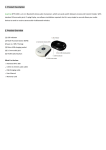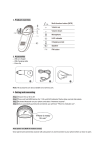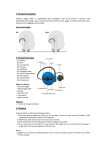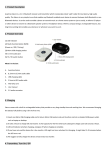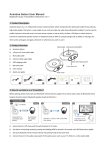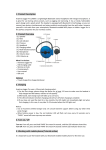Transcript
1. Product Description Nextware Sonic is a lightweight sports headphone with in-ear drivers. It features fashionable sport design and quality stereo sound. Sonic is the ideal choice for active pursuits, such as jogging and exercising. 4). Once “Nextware Sonic’’ is found in search list, follow the steps and enter pin code 0000 to pair (some phones do not request the pin code). 5). Connect the headset to your phone. Headset is now ready for use. Once paired and connected, the headset will be automatically connected to your phone whenever you turn the headset on, provided your phone is in range. 3. Charging How to wear Sonic left Nextware Sonic uses micro USB charging socket. 1).First time, please charge the device for no less than 2 hours to make sure the headset is fully charged and the battery reaches its full capacity. 2). Each subsequent charge cycle may take 2 hours. 3). LED will indicate red when charging and off when charging is complete. 4). If you have not used the item for a few months, LED might not turn red when first charging. It may take 15 to 35 minutes before the LED turns red. right Notice: 90 90 90 ● When battery power is low, the red indicator light will flash red every 15 seconds. 90 -1- 4. Turn On / Off 8 2 3 1 4 5 6 7 What’s in the box: Turn On: From OFF, press and hold the “MFB” button for around 4 seconds until the indicator LED shows blue. Turn Off: From ON, press and hold the “MFB” button for around 4 seconds until the indicator LED shows red. NOTE: • Once the unit is on, the LED indicator will flash blue every 10 seconds. • When losing connection, the speakerphone will automatically switch itself off in 30 minutes. 5. Working with mobile phone A. Nextware Sonic Blu B. USB charging cable It is important to pair the headset with your Bluetooth mobile phone for the first time use. C. Silicone ear buds 5.1 Pairing procedure: 1). Ensure the headset is off. 2). Press and hold the MFB button (about 10-12 seconds) until LED blinks blue and red alternately. 3). Search the headset from your phone. D. Carry pouch E. User manual -2- 7. Product Specification ● ● ● ● ● ● ● ● ● ● 5.2 Basic Operations: 1). Answering a call: Answering the first call: Press the “MFB” button once to answer the first call. Answering the second call: Press the “MFB” button once to answer the second call and end the first call simultaneously. Ending a call: Press the “MFB” button once to end a call. 2). Reject a call: Reject the first call: Press and hold the “MFB” button for 3 seconds to reject the first call. Reject the second call: Press “V+” button once to reject the second call. 3). Voice Dial: If your mobile phone has voice dialing enabled, when in standby mode short press both ”V+” and “V-” then say the voice tag you wish to call. (Note: Some phones need to record the voice tag in advance, and some no need.) -3- 2. Product Overview 1). Speaker 2). Multi-function button 3). Charging socket 4). LED indicator 5). Microphone 6). Volume up (Previous) 7). Volume down (Next) 8). Headband We found most problems are caused by improper pairing between the headset and the Bluetooth device. -4- 3). Play music : Press “MFB” Button 4). Pause : Press “MFB” Button 5). Previous track: Press and hold “V+” Button 6). Next track: Press and hold “V-” Button Note: 1) Some functions are dependent on the mobile phone being used with the headset and may not work with some phones where those features are not supported. 2) For some phones, when the power saving mode is on with animated moving images, the music is interrupted. Changing the power saving mode to “non-moving image” may resolve this. 6. Working with PC/ Laptop (Tutorial online) 6.1 Pairing procedure : 1). Ensure your PC has built-in Bluetooth. Turn On the Bluetooth of PC. 2). Double click Bluetooth icon, click “Add a new device”. 3). Once “Nextware Sonic’’ found in search list, follow the steps and enter pin code “0000” to pair (some does not need this). 4). Connect the headset to your PC. 5). Headset is ready for use now. -5- 4). Last number redialing: In standby mode, double click the “MFB” button. 5). Switching a call between headset and mobile phone: Headset to mobile phone: During a call, press and hold “MFB” for 2 seconds to transfer the call to your mobile phone. Mobile phone to headset: During a call, press and hold “MFB” for 2 seconds to transfer the call to your headset. 6). Mute & Unmute (during a conversation) Mute the microphone: press and hold “V-” button till you hear a short beep. In mute status, you will hear two beeps every 3 seconds. Unmute the speakerphone: press and hold “V-” button again till you hear a short beep 7). Restore the Default Setting: under standby mode, press and hold V+ and Multi-function button for 8 seconds until the indicator flash blue and red, then the headphone is back to original setting, and after power on again, it will enter pairing mode automatically. -7- 6.2 Streaming the Music Before streaming the music, you need to change the sound setting first. Go to “Control Panel” > “Sound” > “Playback” and change the audio setting to “Bluetooth Stereo Audio”. Play music from your player ● Pause: During music streaming, press “MFB” button, press “MFB” button again to resume it. ● Volume up: Briefly press “V+” to increase the volume ● Volume down: Briefly press “V-” to decrease the volume ● Previous / Next track: These two functions depend on your PC system. On some systems, you can control it on the headset by pressing and holding V+ or V- buttons. Some systems do not support this. 6.3 For Skype Call 5.3 Music Streaming Enter into your phone’s music player before listening to music on the headset. Music will be automatically heard on your headset for some phones, others need to transfer music from the phone to the headset. ● Some PC systems change the sound setting automatically, then you can make Skype calls immediately. ● For other PC systems you will need to change the sound setting first. Go to Skype Tools > Options > Sound Devices and select “Audio in” / “Audio Out” / “Ringing” Change all three modes to “Bluetooth AV Audio” and save it. You can then make Skype calls. 1). Volume up: Briefly press “V+” to increase the volume 2). Volume down: Briefly press “V-“ to decrease the volume -6- -8- 9.2. FCC Statement Bluetooth V2.1+EDR Chipset: CSR BC05-Multimedia single chip Support profiles: Headset, Handsfree, A2DP,AVRCP Operation Range: Class 2, 10 meters Battery: 120mA rechargeable lithium polymer battery Talk time: up to 6 hrs Music time: up to 6 hrs Standby time: up to 120 hours Headset size: 36.2mm x 21.2mm X 29.7mm Weight: 18g The talk and standby times may vary when used with different mobile phones or other compatible Bluetooth devices, usage settings, usage styles and environments. 8. Safety Information ● To avoid any damage or malfunction of the device do not drop device from high places. ● Keep device away form humidity, water and any other liquid. If the device is exposed to 1). This device complies with Part 15 of the FCC Rules. Operation is subject to the following two conditions: • This device may not cause harmful interference. • This device must accept any interference received, including interference that may cause undesired operation. 2). Changes or modifications not expressly approved by the party responsible for compliance could void the user's authority to operate the equipment. CAUTIONS: ELECTRIC SHOCK HAZARD The battery used in this device may present a risk of fire or chemical burn if mistreated. Ideal for outdoor use 9.3. RF Warning Statement The device has been evaluated to meet general RF exposure requirement. The device can be used in portable exposure conditions without restriction. Changes or modifications not expressly approved by the party responsible for compliance could void the user's authority to operate the equipment. NOTE: This equipment has been tested and found to comply with the limits for a Class B digital device, pursuant to Part 15 of the FCC Rules. These limits are designed to provide reasonable protection against harmful interference in a residential installation. This equipment generates, uses and can radiate radiofrequency energy and, if not installed and used in accordance with the instructions, may cause harmful interference to radio communications. -9- water, moisture and other liquid, do not operate it to avoid any electrical shock, explosion and damage to the device or yourself. ● Do not place or keep this device near any heat source, such as, direct sun light, radiators, stoves or other apparatus which produces heat. It may cause explosion, degrade the performance and/or reduce battery life. ● Do not modify, repair or disassemble device at discretion (Especially battery: It may cause an explosion). Doing this will avoid the warranty. ● Do not place heavy objects on the device. ● Use only supplied and approved charger. ● Replacement or service must be done by qualified service center or manufacturer. ● Unplug this device when unused for long periods of time or during lightning storms. Bluetooth Stereo Headset - 11 - User Guide Sonic Blu However, there is no guarantee that interference will not occur in a particular installation. If this equipment does cause harmful interference to radio or television reception, which can be determined by turning the equipment off and on, the user is encouraged to try to correct the interference by one or more of the following measures: -- Reorient or relocate the receiving antenna. -- Increase the separation between the equipment and receiver. -- Connect the equipment into an outlet on a circuit different from that to which the receiver is connected. -- Consult the dealer or an experienced radio/TV technician for help 9.4. Trademark Statement The Bluetooth word mark and logos are owned by the Bluetooth SIG, Inc. Nextware is a trademark owned by Nextware Products Inc, 9. Declaration of Conformity 9.1. EU Dispose of the packaging and this product in accordance with the latest provisions. This product is CE certified according to the provision of the R&TTE Directive (99/5/EC). We declare that this product is in compliance with the essential requirements and other relevant provisions of Directive 1999/5/EC. - 10 - - 12 - QDID: B016984 FCC ID: WJ5-AS8 Z-PKMN-AS8-0000V2