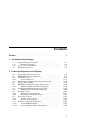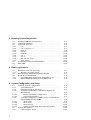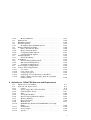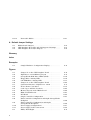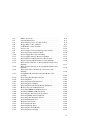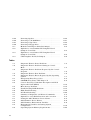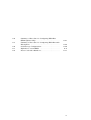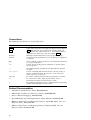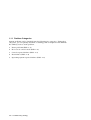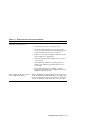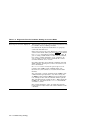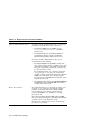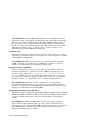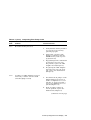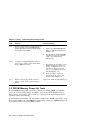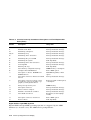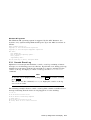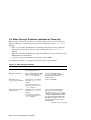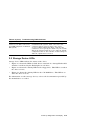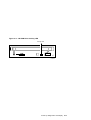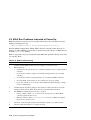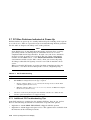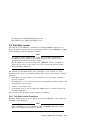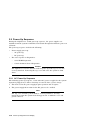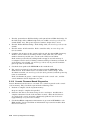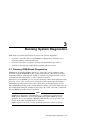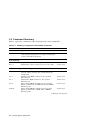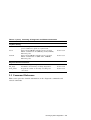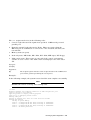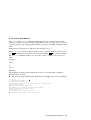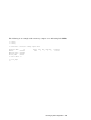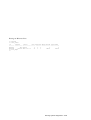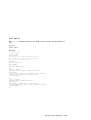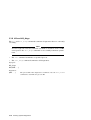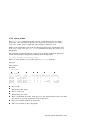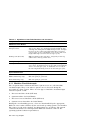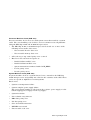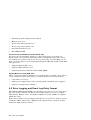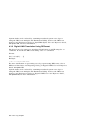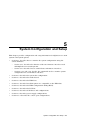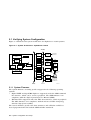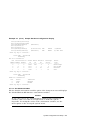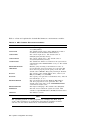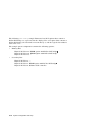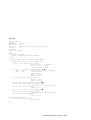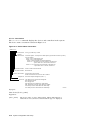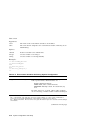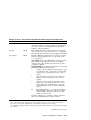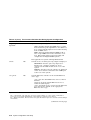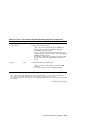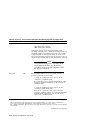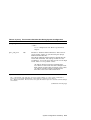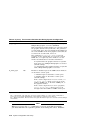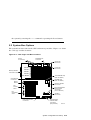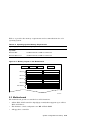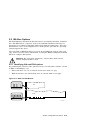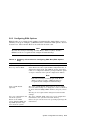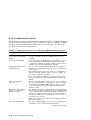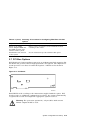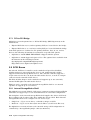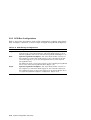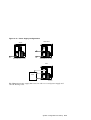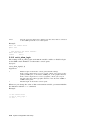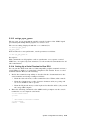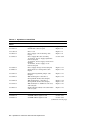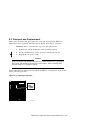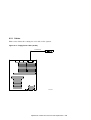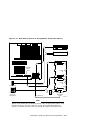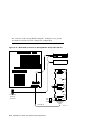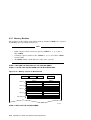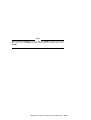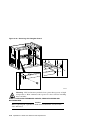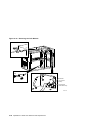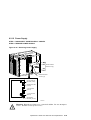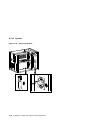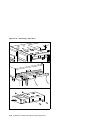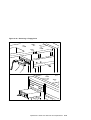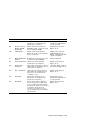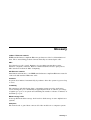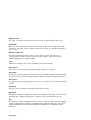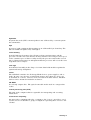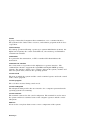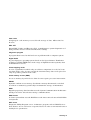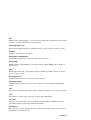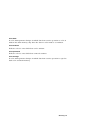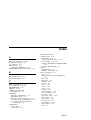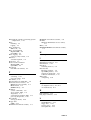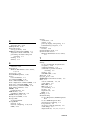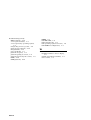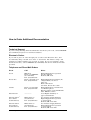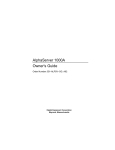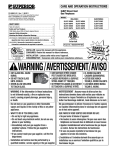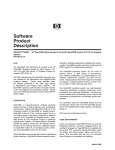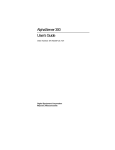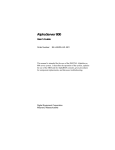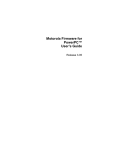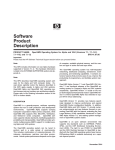Download Alpha 1000 User`s guide
Transcript
AlphaServer 1000A
Service Guide
Order Number: EK–ALPSV–SV. A01
Digital Equipment Corporation
Maynard, Massachusetts
First Printing, March 1996
Digital Equipment Corporation makes no representations that the use of its products in the
manner described in this publication will not infringe on existing or future patent rights, nor do
the descriptions contained in this publication imply the granting of licenses to make, use, or sell
equipment or software in accordance with the description.
Possession, use, or copying of the software described in this publication is authorized only pursuant
to a valid written license from Digital or an authorized sublicensor.
Copyright © Digital Equipment Corporation, 1996. All Rights Reserved.
The following are trademarks of Digital Equipment Corporation: AlphaServer, DEC, DECchip, DEC
VET, Digital, OpenVMS, StorageWorks, VAX DOCUMENT, and the DIGITAL logo.
Digital UNIX Version 3.0 is an X/Open UNIX 93 branded product. Windows NT is a trademark of
Microsoft Corp.
All other trademarks and registered trademarks are the property of their respective holders.
FCC NOTICE: The equipment described in this manual generates, uses, and may emit radio
frequency energy. The equipment has been type tested and found to comply with the limits for
a Class B computing device pursuant to Subpart J of Part 15 of FCC Rules, which are designed
to provide reasonable protection against such radio frequency interference when operated in a
commercial environment. Operation of this equipment in a residential area may cause interference,
in which case the user at his own expense may be required to take measures to correct the
interference.
S3016
This document was prepared using VAX DOCUMENT Version 2.1.
Contents
Preface . . . . . . . . . . . . . . . . . . . . . . . . . . . . . . . . . . . . . . . . . . . . . . . .
xi
1 Troubleshooting Strategy
1.1
1.1.1
1.2
1.3
Troubleshooting the System
Problem Categories . . .
Service Tools and Utilities .
Information Services . . . . .
.
.
.
.
.
.
.
.
.
.
.
.
.
.
.
.
.
.
.
.
.
.
.
.
.
.
.
.
.
.
.
.
.
.
.
.
.
.
.
.
.
.
.
.
.
.
.
.
.
.
.
.
.
.
.
.
.
.
.
.
.
.
.
.
.
.
.
.
.
.
.
.
.
.
.
.
.
.
.
.
.
.
.
.
.
.
.
.
.
.
.
.
.
.
.
.
1–1
1–2
1–7
1–9
Interpreting Error Beep Codes . . . . . . . . . . . . .
SROM Memory Power-Up Tests . . . . . . . . . . . .
Power-Up Screen . . . . . . . . . . . . . . . . . . . . . . .
Console Event Log . . . . . . . . . . . . . . . . . . .
Mass Storage Problems Indicated at Power-Up
Storage Device LEDs . . . . . . . . . . . . . . . . . . . .
EISA Bus Problems Indicated at Power-Up . . .
Additional EISA Troubleshooting Tips . . . .
PCI Bus Problems Indicated at Power-Up . . . .
Additional PCI Troubleshooting Tips . . . . .
Fail-Safe Loader . . . . . . . . . . . . . . . . . . . . . . . .
Fail-Safe Loader Functions . . . . . . . . . . . .
Activating the Fail-Safe Loader . . . . . . . . .
Power-Up Sequence . . . . . . . . . . . . . . . . . . . . .
AC Power-Up Sequence . . . . . . . . . . . . . . .
DC Power-Up Sequence . . . . . . . . . . . . . . .
Firmware Power-Up Diagnostics . . . . . . . . . . .
Serial ROM Diagnostics . . . . . . . . . . . . . . .
Console Firmware-Based Diagnostics . . . . .
.
.
.
.
.
.
.
.
.
.
.
.
.
.
.
.
.
.
.
.
.
.
.
.
.
.
.
.
.
.
.
.
.
.
.
.
.
.
.
.
.
.
.
.
.
.
.
.
.
.
.
.
.
.
.
.
.
.
.
.
.
.
.
.
.
.
.
.
.
.
.
.
.
.
.
.
.
.
.
.
.
.
.
.
.
.
.
.
.
.
.
.
.
.
.
.
.
.
.
.
.
.
.
.
.
.
.
.
.
.
.
.
.
.
.
.
.
.
.
.
.
.
.
.
.
.
.
.
.
.
.
.
.
.
.
.
.
.
.
.
.
.
.
.
.
.
.
.
.
.
.
.
.
.
.
.
.
.
.
.
.
.
.
.
.
.
.
.
.
.
.
2–2
2–4
2–9
2–11
2–12
2–15
2–18
2–19
2–20
2–20
2–21
2–21
2–22
2–24
2–24
2–25
2–25
2–25
2–26
2 Power-Up Diagnostics and Display
2.1
2.2
2.3
2.3.1
2.4
2.5
2.6
2.6.1
2.7
2.7.1
2.8
2.8.1
2.8.2
2.9
2.9.1
2.9.2
2.10
2.10.1
2.10.2
iii
3 Running System Diagnostics
3.1
3.2
3.3
3.3.1
3.3.2
3.3.3
3.3.4
3.3.5
3.3.6
3.3.7
3.3.8
3.3.9
3.4
3.5
Running ROM-Based Diagnostics . . .
Command Summary . . . . . . . . . . . . .
Command Reference . . . . . . . . . . . . .
test . . . . . . . . . . . . . . . . . . . . . . . .
cat el and more el . . . . . . . . . . . .
memory . . . . . . . . . . . . . . . . . . . .
netew . . . . . . . . . . . . . . . . . . . . . .
network . . . . . . . . . . . . . . . . . . . .
net -s . . . . . . . . . . . . . . . . . . . . . .
net -ic . . . . . . . . . . . . . . . . . . . . . .
kill and kill_diags . . . . . . . . . . . .
show_status . . . . . . . . . . . . . . . . .
Acceptance Testing and Initialization .
DEC VET . . . . . . . . . . . . . . . . . . . . . .
.
.
.
.
.
.
.
.
.
.
.
.
.
.
.
.
.
.
.
.
.
.
.
.
.
.
.
.
.
.
.
.
.
.
.
.
.
.
.
.
.
.
.
.
.
.
.
.
.
.
.
.
.
.
.
.
.
.
.
.
.
.
.
.
.
.
.
.
.
.
.
.
.
.
.
.
.
.
.
.
.
.
.
.
.
.
.
.
.
.
.
.
.
.
.
.
.
.
.
.
.
.
.
.
.
.
.
.
.
.
.
.
.
.
.
.
.
.
.
.
.
.
.
.
.
.
.
.
.
.
.
.
.
.
.
.
.
.
.
.
.
.
.
.
.
.
.
.
.
.
.
.
.
.
.
.
.
.
.
.
.
.
.
.
.
.
.
.
.
.
.
.
.
.
.
.
.
.
.
.
.
.
.
.
.
.
.
.
.
.
.
.
.
.
.
.
.
.
.
.
.
.
.
.
.
.
.
.
.
.
.
.
.
.
.
.
.
.
.
.
.
.
.
.
3–1
3–2
3–3
3–4
3–7
3–8
3–10
3–12
3–14
3–15
3–16
3–17
3–18
3–18
Fault Detection and Reporting . . . . . . . . . . . . . . . .
Machine Check/Interrupts . . . . . . . . . . . . . . . .
Error Logging and Event Log Entry Format . . . . .
Event Record Translation . . . . . . . . . . . . . . . . . . . .
OpenVMS Alpha Translation Using DECevent
Digital UNIX Translation Using DECevent . . .
.
.
.
.
.
.
.
.
.
.
.
.
.
.
.
.
.
.
.
.
.
.
.
.
.
.
.
.
.
.
.
.
.
.
.
.
4–1
4–2
4–4
4–5
4–5
4–6
Verifying System Configuration . . . . . . . . . . . . . . . . . . . . .
System Firmware . . . . . . . . . . . . . . . . . . . . . . . . . . . . .
Switching Between Interfaces . . . . . . . . . . . . . . . . . . .
Verifying Configuration: ARC Menu Options for
Windows NT . . . . . . . . . . . . . . . . . . . . . . . . . . . . . . . .
Display Hardware Configuration . . . . . . . . . . . . . .
Set Default Variables . . . . . . . . . . . . . . . . . . . . . . .
Verifying Configuration: SRM Console Commands for
Digital UNIX and OpenVMS . . . . . . . . . . . . . . . . . . . .
show config . . . . . . . . . . . . . . . . . . . . . . . . . . . . . . .
show device . . . . . . . . . . . . . . . . . . . . . . . . . . . . . .
show memory . . . . . . . . . . . . . . . . . . . . . . . . . . . . .
Setting and Showing Environment Variables . . . . .
System Bus Options . . . . . . . . . . . . . . . . . . . . . . . . . . . . . .
CPU Daughter Board . . . . . . . . . . . . . . . . . . . . . . . . . .
5–2
5–2
5–4
4 Error Log Analysis
4.1
4.1.1
4.2
4.3
4.3.1
4.3.2
5 System Configuration and Setup
5.1
5.1.1
5.1.2
5.1.3
5.1.3.1
5.1.3.2
5.1.4
5.1.4.1
5.1.4.2
5.1.4.3
5.1.4.4
5.2
5.2.1
iv
5–4
5–5
5–7
5–9
5–9
5–14
5–15
5–15
5–23
5–24
5.2.2
5.3
5.4
5.5
5.5.1
5.6
5.6.1
5.6.2
5.6.3
5.6.4
5.7
5.7.1
5.8
5.8.1
5.8.2
5.8.3
5.9
5.10
5.10.1
5.10.2
5.10.3
5.10.4
5.10.5
Memory Modules . . . . . . . . . . . . . . . . . . . . . . . . . . . . .
Motherboard . . . . . . . . . . . . . . . . . . . . . . . . . . . . . . . . . . .
EISA Bus Options . . . . . . . . . . . . . . . . . . . . . . . . . . . . . . .
ISA Bus Options . . . . . . . . . . . . . . . . . . . . . . . . . . . . . . . .
Identifying ISA and EISA options . . . . . . . . . . . . . . . .
EISA Configuration Utility . . . . . . . . . . . . . . . . . . . . . . . .
Before You Run the ECU . . . . . . . . . . . . . . . . . . . . . . .
How to Start the ECU . . . . . . . . . . . . . . . . . . . . . . . . .
Configuring EISA Options . . . . . . . . . . . . . . . . . . . . . .
Configuring ISA Options . . . . . . . . . . . . . . . . . . . . . . .
PCI Bus Options . . . . . . . . . . . . . . . . . . . . . . . . . . . . . . . .
PCI-to-PCI Bridge . . . . . . . . . . . . . . . . . . . . . . . . . . . .
SCSI Buses . . . . . . . . . . . . . . . . . . . . . . . . . . . . . . . . . . . .
Internal StorageWorks Shelf . . . . . . . . . . . . . . . . . . . .
External SCSI Expansion . . . . . . . . . . . . . . . . . . . . . .
SCSI Bus Configurations . . . . . . . . . . . . . . . . . . . . . . .
Power Supply Configurations . . . . . . . . . . . . . . . . . . . . . . .
Console Port Configurations . . . . . . . . . . . . . . . . . . . . . . . .
set console . . . . . . . . . . . . . . . . . . . . . . . . . . . . . . . . . .
set tt_allow_login . . . . . . . . . . . . . . . . . . . . . . . . . . . . .
set tga_sync_green . . . . . . . . . . . . . . . . . . . . . . . . . . . .
Setting Up a Serial Terminal to Run ECU . . . . . . . . . .
Using a VGA Controller Other than the Standard
On-Board VGA . . . . . . . . . . . . . . . . . . . . . . . . . . . . . . .
5–24
5–25
5–26
5–27
5–27
5–28
5–28
5–29
5–31
5–32
5–33
5–34
5–34
5–34
5–35
5–36
5–40
5–43
5–43
5–44
5–45
5–45
5–46
6 AlphaServer 1000A FRU Removal and Replacement
6.1
AlphaServer 1000A FRUs . . . . . . . . . . . . . . . . . . . . . .
6.2
Removal and Replacement . . . . . . . . . . . . . . . . . . . . . .
6.2.1
Cables . . . . . . . . . . . . . . . . . . . . . . . . . . . . . . . . . .
6.2.2
Power Supply DC Cable Assembly . . . . . . . . . . . . .
6.2.3
CPU Daughter Board . . . . . . . . . . . . . . . . . . . . . . .
6.2.4
Fans . . . . . . . . . . . . . . . . . . . . . . . . . . . . . . . . . . . .
6.2.5
StorageWorks Drive . . . . . . . . . . . . . . . . . . . . . . . .
6.2.6
Internal StorageWorks Backplane . . . . . . . . . . . . .
6.2.7
Memory Modules . . . . . . . . . . . . . . . . . . . . . . . . . .
6.2.8
Interlock Switch . . . . . . . . . . . . . . . . . . . . . . . . . . .
6.2.9
Motherboard . . . . . . . . . . . . . . . . . . . . . . . . . . . . .
6.2.10
NVRAM Chip (E14) and NVRAM TOY Clock Chip
(E78) . . . . . . . . . . . . . . . . . . . . . . . . . . . . . . . . . . .
6.2.11
OCP Module . . . . . . . . . . . . . . . . . . . . . . . . . . . . . .
6.2.12
Power Supply . . . . . . . . . . . . . . . . . . . . . . . . . . . . .
6.2.13
Speaker . . . . . . . . . . . . . . . . . . . . . . . . . . . . . . . . .
.
.
.
.
.
.
.
.
.
.
.
.
.
.
.
.
.
.
.
.
.
.
.
.
.
.
.
.
.
.
.
.
.
6–1
6–7
6–9
6–12
6–21
6–22
6–23
6–24
6–26
6–30
6–31
.
.
.
.
.
.
.
.
.
.
.
.
6–36
6–36
6–39
6–40
v
6.2.14
Removable Media . . . . . . . . . . . . . . . . . . . . . . . . . . . . .
6–41
A Default Jumper Settings
A.1
A.2
A.3
Motherboard Jumpers . . . . . . . . . . . . . . . . . . . . . . . . . . . .
CPU Daughter Board (J3 and J4) Supported Settings . . . .
CPU Daughter Board (J1 Jumper) . . . . . . . . . . . . . . . . . . .
A–2
A–4
A–6
Sample Hardware Configuration Display . . . . . . . . . . .
5–6
Jumper J1 on the CPU Daughter Board . . . . . . . . . . .
AlphaServer 1000A Memory Layout . . . . . . . . . . . . . .
StorageWorks Disk Drive LEDs (SCSI) . . . . . . . . . . . .
Floppy Drive Activity LED . . . . . . . . . . . . . . . . . . . . . .
CD–ROM Drive Activity LED . . . . . . . . . . . . . . . . . . .
Jumper J1 on the CPU Daughter Board . . . . . . . . . . .
System Architecture: AlphaServer 1000A . . . . . . . . . .
Device Name Convention . . . . . . . . . . . . . . . . . . . . . . .
Card Cages and Bus Locations . . . . . . . . . . . . . . . . . . .
Memory Layout on the Motherboard . . . . . . . . . . . . . .
EISA and ISA Boards . . . . . . . . . . . . . . . . . . . . . . . . .
PCI Board . . . . . . . . . . . . . . . . . . . . . . . . . . . . . . . . . .
Single Controller Configuration . . . . . . . . . . . . . . . . . .
Dual Controller Configuration with Split StorageWorks
Backplane . . . . . . . . . . . . . . . . . . . . . . . . . . . . . . . . . .
Triple Controller Configuration with Split
StorageWorks Backplane . . . . . . . . . . . . . . . . . . . . . .
Power Supply Configurations . . . . . . . . . . . . . . . . . . . .
Power Supply Cable Connections . . . . . . . . . . . . . . . . .
FRUs, Front Right . . . . . . . . . . . . . . . . . . . . . . . . . . . .
2–8
2–9
2–16
2–16
2–17
2–23
5–2
5–14
5–23
5–25
5–27
5–33
5–37
Glossary
Index
Examples
5–1
Figures
2–1
2–2
2–3
2–4
2–5
2–6
5–1
5–2
5–3
5–4
5–5
5–6
5–7
5–8
5–9
5–10
5–11
6–1
vi
5–38
5–39
5–41
5–42
6–5
6–2
6–3
6–4
6–5
6–6
6–7
6–8
6–9
6–10
6–11
6–12
6–13
6–14
6–15
6–16
6–17
6–18
6–19
6–20
6–21
6–22
6–23
6–24
6–25
6–26
6–27
6–28
6–29
6–30
6–31
6–32
6–33
6–34
FRUs, Rear Left . . . . . . . . . . . . . . . . . . . . . . . . . . . . .
Opening Front Door . . . . . . . . . . . . . . . . . . . . . . . . . .
Removing Top Cover and Side Panels . . . . . . . . . . . .
Floppy Drive Cable (34-Pin) . . . . . . . . . . . . . . . . . . . .
OCP Module Cable (10-Pin) . . . . . . . . . . . . . . . . . . . .
Power Cord . . . . . . . . . . . . . . . . . . . . . . . . . . . . . . . .
Power Supply Current Sharing Cable (3-Pin) . . . . . .
Removing Cable Channel Guide . . . . . . . . . . . . . . . . .
Power Supply DC Cable Assembly . . . . . . . . . . . . . . .
Power Supply Storage Harness (12-Pin) . . . . . . . . . . .
Interlock/Server Management Cable (2-pin) . . . . . . . .
Internal StorageWorks Jumper Cable (68-Pin) . . . . . .
Wide-SCSI (Controller to StorageWorks Shelf) Cable
(68-Pin) . . . . . . . . . . . . . . . . . . . . . . . . . . . . . . . . . . .
Wide-SCSI (Controller to StorageWorks Shelf) Cable
(68-Pin) . . . . . . . . . . . . . . . . . . . . . . . . . . . . . . . . . . .
Wide-SCSI (J10 to Bulkhead Connector) Cable
(68-Pin) . . . . . . . . . . . . . . . . . . . . . . . . . . . . . . . . . . .
SCSI (Embedded 8-bit) Removable-Media Cable
(50-Pin) . . . . . . . . . . . . . . . . . . . . . . . . . . . . . . . . . . .
Removing CPU Daughter Board . . . . . . . . . . . . . . . .
Removing Fans . . . . . . . . . . . . . . . . . . . . . . . . . . . . .
Removing StorageWorks Drive . . . . . . . . . . . . . . . . . .
Removing Power Supply . . . . . . . . . . . . . . . . . . . . . .
Removing Internal StorageWorks Backplane . . . . . . .
Memory Layout on Motherboard . . . . . . . . . . . . . . . .
Removing SIMMs from Motherboard . . . . . . . . . . . . .
Installing SIMMs on Motherboard . . . . . . . . . . . . . . .
Removing the Interlock Safety Switch . . . . . . . . . . . .
Removing EISA and PCI Options . . . . . . . . . . . . . . . .
Removing CPU Daughter Board . . . . . . . . . . . . . . . .
Removing Motherboard . . . . . . . . . . . . . . . . . . . . . . .
Motherboard Layout . . . . . . . . . . . . . . . . . . . . . . . . .
Removing Front Door . . . . . . . . . . . . . . . . . . . . . . . . .
Removing Front Panel . . . . . . . . . . . . . . . . . . . . . . . .
Removing the OCP Module . . . . . . . . . . . . . . . . . . . .
Removing Power Supply . . . . . . . . . . . . . . . . . . . . . .
.
.
.
.
.
.
.
.
.
.
.
.
6–6
6–7
6–8
6–9
6–10
6–10
6–11
6–12
6–13
6–14
6–15
6–16
.
6–17
.
6–18
.
6–19
.
.
.
.
.
.
.
.
.
.
.
.
.
.
.
.
.
.
6–20
6–21
6–22
6–23
6–24
6–25
6–26
6–27
6–28
6–30
6–31
6–32
6–33
6–35
6–36
6–37
6–38
6–39
vii
6–35
6–36
6–37
6–38
A–1
A–2
A–3
A–4
Removing Speaker . . . . . . . . . . . . . . . . . . . . . . .
Removing a CD–ROM Drive . . . . . . . . . . . . . . .
Removing a Tape Drive . . . . . . . . . . . . . . . . . . .
Removing a Floppy Drive . . . . . . . . . . . . . . . . . .
Motherboard Jumpers (Default Settings) . . . . . .
AlphaServer 1000A 4/266 CPU Daughter Board
(Jumpers J3 and J4) . . . . . . . . . . . . . . . . . . . . .
AlphaServer 1000A 4/233 CPU Daughter Board
(Jumpers J3 and J4) . . . . . . . . . . . . . . . . . . . . .
CPU Daughter Board (J1 Jumper) . . . . . . . . . . .
.
.
.
.
.
.
.
.
.
.
.
.
.
.
.
.
.
.
.
.
.
.
.
.
.
6–40
6–41
6–42
6–43
A–2
.....
A–4
.....
.....
A–5
A–6
Diagnostic Flow for Power Problems . . . . . . . . . . . . . .
Diagnostic Flow for Problems Getting to Console
Mode . . . . . . . . . . . . . . . . . . . . . . . . . . . . . . . . . . . . . .
Diagnostic Flow for Problems Reported by the Console
Program . . . . . . . . . . . . . . . . . . . . . . . . . . . . . . . . . . . .
Diagnostic Flow for Boot Problems . . . . . . . . . . . . . . .
Diagnostic Flow for Errors Reported by the Operating
System . . . . . . . . . . . . . . . . . . . . . . . . . . . . . . . . . . . . .
Interpreting Error Beep Codes . . . . . . . . . . . . . . . . . . .
SROM Memory Tests, CPU Jumper J1 . . . . . . . . . . . .
Console Power-Up Countdown Description and Field
Replaceable Units (FRUs) . . . . . . . . . . . . . . . . . . . . . .
Mass Storage Problems . . . . . . . . . . . . . . . . . . . . . . . .
Troubleshooting RAID Problems . . . . . . . . . . . . . . . . .
EISA Troubleshooting . . . . . . . . . . . . . . . . . . . . . . . . .
PCI Troubleshooting . . . . . . . . . . . . . . . . . . . . . . . . . . .
Summary of Diagnostic and Related Commands . . . . .
AlphaServer 1000 Fault Detection and Correction . . . .
Listing the ARC Firmware Device Names . . . . . . . . . .
ARC Firmware Device Names . . . . . . . . . . . . . . . . . . .
ARC Firmware Environment Variables . . . . . . . . . . . .
Environment Variables Set During System
Configuration . . . . . . . . . . . . . . . . . . . . . . . . . . . . . . . .
Operating System Memory Requirements . . . . . . . . . .
1–3
Tables
1–1
1–2
1–3
1–4
1–5
2–1
2–2
2–3
2–4
2–5
2–6
2–7
3–1
4–1
5–1
5–2
5–3
5–4
5–5
viii
1–4
1–5
1–6
1–7
2–2
2–5
2–10
2–12
2–14
2–18
2–20
3–2
4–2
5–5
5–6
5–8
5–16
5–25
5–6
5–7
5–8
6–1
6–2
Summary of Procedure for Configuring EISA Bus
(EISA Options Only) . . . . . . . . . . . . . . . . . . . . . . . . . .
Summary of Procedure for Configuring EISA Bus with
ISA Options . . . . . . . . . . . . . . . . . . . . . . . . . . . . . . . .
SCSI Storage Configurations . . . . . . . . . . . . . . . . . . . .
AlphaServer 1000A FRUs . . . . . . . . . . . . . . . . . . . . . .
Power Cord Order Numbers . . . . . . . . . . . . . . . . . . . . .
5–31
5–32
5–36
6–2
6–11
ix
Preface
This guide describes the procedures and tests used to service AlphaServer 1000A
systems. AlphaServer 1000A systems use a deskside ‘‘wide-tower’’ enclosure.
Intended Audience
This guide is intended for use by Digital Equipment Corporation service personnel
and qualified self-maintenance customers.
xi
Conventions
The following conventions are used in this guide:
Convention
Meaning
Return
A key name enclosed in a box indicates that you press that key.
Ctrl/x
Ctrl/x indicates that you hold down the Ctrl key while you
press another key, indicated here by x. In examples, this key
combination is enclosed in a box, for example, Ctrl/C .
Warning
Warnings contain information to prevent personal injury.
Caution
Cautions provide information to prevent damage to equipment
or software.
Note
A note calls the reader’s attention to any information that may
be of special importance.
boot
Console and operating system commands are shown in this
special typeface.
[]
In command format descriptions, brackets indicate optional
elements.
show config
Console command abbreviations must be entered exactly as
shown. Commands shown in lowercase can be entered in
either uppercase or lowercase.
italic type
In console command sections, italic type indicates a variable.
<>
In console mode online help, angle brackets enclose a
placeholder for which you must specify a value.
{}
In command descriptions, braces containing items separated by
commas imply mutually exclusive items.
Related Documentation
•
AlphaServer 1000A Owner’s Guide, EK-ALPSV-OG
•
DEC Verifier and Exerciser Tool User’s Guide, AA-PTTMD-TE
•
Guide to Kernel Debugging, AA-PS2TD-TE
•
OpenVMS Alpha System Dump Analyzer Utility Manual, AA-PV6UB-TE
•
DECevent Translation and Reporting Utility for OpenVMS Alpha, User and
Reference Guide, AA-Q73KC-TE
•
DECevent Translation and Reporting Utility for Digital UNIX, User and
Reference Guide AA-QAA3A-TE
xii
•
DECevent Analysis and Notification Utility for OpenVMS Alpha, User and
Reference Guide, AA-Q73LC-TE
•
DECevent Analysis and Notification Utility for Digital UNIX, User and
Reference Guide AA-QAA4A-TE
•
StorageWorks RAID Array 200 Subsystems Controller Installation and
Standalone Configuration Utility User’s Guide, EK-SWRA2-IG
xiii
1
Troubleshooting Strategy
This chapter describes the troubleshooting strategy for AlphaServer 1000A
systems.
•
Section 1.1 provides questions to consider before you begin troubleshooting an
AlphaServer 1000A system.
•
Tables 1–1 through 1–5 provide a diagnostic flow for each category of system
problem.
•
Section 1.2 lists the product tools and utilities.
•
Section 1.3 lists available information services.
1.1 Troubleshooting the System
Before troubleshooting any system problem, check the site maintenance log for
the system’s service history. Be sure to ask the system manager the following
questions:
•
Has the system been used before and did it work correctly?
•
Have changes to hardware or updates to firmware or software been made
to the system recently? If so, are the revision numbers compatible for the
system? (Refer to the hardware and operating system release notes).
•
What is the state of the system—is the operating system running?
If the operating system is down and you are not able to bring it up, use
the console environment diagnostic tools, such as the power-up display and
ROM-based diagnostics (RBDs).
If the operating system is running, use the operating system environment
diagnostic tools, such as the DECevent event management utility (to translate
and interpret error logs), crash dumps, and exercisers (DEC VET).
Troubleshooting Strategy 1–1
1.1.1 Problem Categories
System problems can be classified into the following five categories. Using these
categories, you can quickly determine a starting point for diagnosis and eliminate
the unlikely sources of the problem.
1. Power problems (Table 1–1)
2. No access to console mode (Table 1–2)
3. Console-reported failures (Table 1–3)
4. Boot failures (Table 1–4)
5. Operating system-reported failures (Table 1–5)
1–2 Troubleshooting Strategy
Table 1–1 Diagnostic Flow for Power Problems
Symptom
Action
System does not power on.
Power supply shuts down after a
few seconds (fan failure).
•
Check the power source and power cord.
•
Check that the system’s top cover is properly
secured. A safety interlock switch shuts off power
to the system if the top cover is removed.
•
If there are two power supplies, make sure both
power supplies are plugged in.
•
Check the On/Off switch setting on the operator
control panel.
•
Check that the ambient room temperature is
within environmental specifications (10–40°C,
50–104°F).
•
Check that internal power supply cables are
plugged in at both the power supply and system
motherboard (Section 5.9).
Using a flashlight, look through the front (to the left
of the internal StorageWorks shelf) to determine if the
fans are spinning at power-up. A failure of either fan
causes the system to shut down after a few seconds.
Troubleshooting Strategy 1–3
Table 1–2 Diagnostic Flow for Problems Getting to Console Mode
Symptom
Action
Power-up screen is not displayed.
Interpret the error beep codes at power-up (Section 2.1)
for a failure detected during self-tests.
Check that the keyboard and monitor are properly
connected and turned on.
If the power-up screen is not displayed, yet the system
enters console mode when you press Return , check that
the console environment variable is set correctly. If
you are using a VGA monitor as the console terminal,
the console variable should be set to ‘‘graphics.’’ If
you are using a serial console terminal, the console
variable should be set to ‘‘serial.’’
If a VGA controller other than the standard on-board
VGA controller is being used, refer to Section 5.10 for
more information.
If console is set to serial, the power-up screen is
routed to the COM1 serial communication port
(Section 5.10) and cannot be viewed from the VGA
monitor.
Try connecting a console terminal to the COM1 serial
communication port (Section 5.10). If necessary use
an MMJ-to-9-pin adapter (H8571-J). Check the baud
rate setting for the console terminal and the system.
The system baud rate setting is 9600. When using the
COM1 port, you must set the console environment
variable to ‘‘serial.’’
For certain situations, power up using the fail-safe
loader (Section 2.8) to load new console firmware from
a diskette.
1–4 Troubleshooting Strategy
Table 1–3 Diagnostic Flow for Problems Reported by the Console Program
Symptom
Action
Power-up tests do not complete.
Interpret the error beep codes at power-up (Section 2.1)
and check the power-up screen (Section 2.3) for a
failure detected during self-tests.
Console program reports error:
Use the error beep codes (Section 2.1) and/or console
terminal (Section 2.3) to determine the error.
•
Error beep codes report an
error at power-up.
•
Power-up screen includes
error messages.
Examine the console event log (enter the more el
command) (Section 2.3.1) or the power-up screen
(Section 2.3) to check for embedded error messages
recorded during power-up.
If the power-up screen or console event log indicates
problems with mass storage devices, or if storage
devices are missing from the show config display, use
the troubleshooting tables (Section 2.4) to determine
the problem.
Note
The external SCSI terminator must be
installed on the SCSI port at the rear of
the enclosure. Without the termination,
some SCSI drives will not be available–
these drives will be missing from the show
config display.
If the power-up screen or console event log indicates
problems with EISA devices, or if EISA devices are
missing from the show config display, use the
troubleshooting table (Section 2.6) to determine the
problem.
If the power-up screen or console event log indicates
problems with PCI devices, or if PCI devices are
missing from the show config display, use the
troubleshooting table (Section 2.7) to determine the
problem.
Run the ROM-based diagnostic (RBD) tests
(Section 3.1) to verify the problem.
Troubleshooting Strategy 1–5
Table 1–4 Diagnostic Flow for Boot Problems
Symptom
Action
System cannot find boot device.
Check the system configuration for the correct device
parameters (node ID, device name, and so on).
•
For Digital UNIX and OpenVMS, use the
show config and show device commands
(Section 5.1).
•
For Windows NT, use the Display Hardware
Configuration display and the Set Default
Environment Variables display (Section 5.1).
Check the system configuration for the correct
environment variable settings.
•
For Digital UNIX and OpenVMS, examine the
auto_action, bootdef_dev, boot_osflags, and os_type
environment variables. Also, make sure that the
bus_probe_algorithm environment variable is set
to ‘‘new’’ (Section 5.1.4.4).
For problems booting over a network, check the
ew*0_protocols or er*0_protocols environment
variable settings: Systems booting from a Digital
UNIX server should be set to bootp; systems
booting from an OpenVMS server should be set to
mop (Section 5.1.4.4).
•
Device does not boot.
For Windows NT, examine the FWSEARCHPATH,
AUTOLOAD, and COUNTDOWN environment
variables (Section 5.1.4.4).
For problems booting over a network, check the ew*0_
protocols or er*0_protocols environment variable
settings: Systems booting from a Digital UNIX
server should be set to bootp; systems booting
from an OpenVMS server should be set to mop
(Section 5.1.4.4).
For systems running Digital UNIX and OpenVMS,
make sure that the bus_probe_algorithm environment
variable is set to ‘‘new’’ (Section 5.1.4.4).
Run the device tests (Section 3.1) to check that the
boot device is operating.
1–6 Troubleshooting Strategy
Table 1–5 Diagnostic Flow for Errors Reported by the Operating System
Symptom
System is hung or has crashed.
Action
Examine the crash dump file.
Refer to OpenVMS Alpha System Dump Analyzer
Utility Manual (AA-PV6UB-TE) for information on
how to interpret OpenVMS crash dump files.
Refer to the Guide to Kernel Debugging (AA–PS2TD–
TE) for information on using the Digital UNIX Krash
Utility.
Errors have been logged and the
operating system is up.
Examine the operating system error log files to isolate
the problem (Chapter 4).
If the problem occurs intermittently, run an operating
system exerciser, such as DEC VET, to stress the
system.
Refer to the DEC Verifier and Exerciser Tool User’s
Guide (AA–PTTMD–TE) for instructions on running
DEC VET.
1.2 Service Tools and Utilities
This section lists the array of service tools and utilities available for acceptance
testing, diagnosis, and serviceability and provides recommendations for their use.
Error Handling/Logging Tools
Digital UNIX, OpenVMS, and Microsoft Windows NT operating systems
provide recovery from errors, fault handling, and event logging. The
DECevent Translation and Reporting Utility provides bit-to-text translation
of event logs for interpretation for Digital UNIX and Open VMS error logs.
RECOMMENDED USE: Analysis of error logs is the primary method of
diagnosis and fault isolation. If the system is up, or you are able to bring it
up, look at this information first.
ROM-Based Diagnostics (RBDs)
Many ROM-based diagnostics and exercisers are embedded in AlphaServer
1000A systems. ROM-based diagnostics execute automatically at power-up
and can be invoked in console mode using console commands.
Troubleshooting Strategy 1–7
RECOMMENDED USE: ROM-based diagnostics are the primary means of
testing the console environment and diagnosing the CPU, memory, Ethernet,
I/O buses, and SCSI and DSSI subsystems. Use ROM-based diagnostics in
the acceptance test procedures when you install a system, add a memory
module, or replace the following components: CPU module, memory module,
motherboard, I/O bus device, or storage device. Refer to Chapter 3 for
information on running ROM-based diagnostics.
Loopback Tests
Internal and external loopback tests are used to isolate a failure by testing
segments of a particular control or data path. The loopback tests are a subset
of the ROM-based diagnostics.
RECOMMENDED USE: Use loopback tests to isolate problems with the
COM2 serial port, the parallel port, and Ethernet controllers. Refer to
Chapter 3 for instructions on performing loopback tests.
Firmware Console Commands
Console commands are used to set and examine environment variables
and device parameters, as well as to invoke ROM-based diagnostics and
exercisers. For example, the show memory, show configuration, and show
device commands are used to examine the configuration; the set (bootdef_
dev, auto_action, and boot_osflags) commands are used to set environment
variables; and the cdp command is used to configure DSSI parameters.
RECOMMENDED USE: Use console commands to set and examine
environment variables and device parameters and to run RBDs. Refer to
Section 5.1 for information on configuration-related firmware commands and
Chapter 3 for information on running RBDs.
Operating System Exercisers (DEC VET)
The Digital Verifier and Exerciser Tool (DEC VET) is supported by the Digital
UNIX, OpenVMS, and Windows NT operating systems. DEC VET performs
exerciser-oriented maintenance testing of both hardware and operating
system.
RECOMMENDED USE: Use DEC VET as part of acceptance testing to
ensure that the CPU, memory, disk, tape, file system, and network are
interacting properly. Also use DEC VET to stress test the user’s environment
and configuration by simulating system operation under heavy loads to
diagnose intermittent system failures.
1–8 Troubleshooting Strategy
Crash Dumps
For fatal errors, such as fatal bugchecks, Digital UNIX and OpenVMS
operating systems will save the contents of memory to a crash dump file.
RECOMMENDED USE: Crash dump files can be used to determine why the
system crashed. To save a crash dump file for analysis, you need to know
the proper system settings. Refer to the OpenVMS Alpha System Dump
Analyzer Utility Manual (AA-PV6UB-TE) or the Guide to Kernel Debugging
(AA–PS2TD–TE) for Digital UNIX.
1.3 Information Services
Several information resources are available, including online information
for servicers and customers, computer-based training, and maintenance
documentation database services. A brief description of some of these resources
follows.
Fast Track Service Help File
The information contained in this guide, including the field-replaceable unit
(FRU) procedures and illustrations, is available in online format. You can
download the hypertext file (A200A-S.HLP) or a self-extracting .HLP file from
TIMA, or order the diskette (AK-QQRMA-CA) or the AlphaServer 1000A
Maintenance Kit (QZ-OOUAB-GC). The maintenance kit includes hardcopy,
diskette, and illustrated parts breakdown.
Alpha Firmware Updates
Under certain circumstances, such as a CPU upgrade or replacement of the
system backplane, you need to update your system firmware. An Alpha
Firmware CD–ROM is shipped on an ‘‘as released’’ basis with Digital UNIX,
OpenVMS, and Windows NT operating systems. The Alpha firmware files can
also be downloaded from the Internet as follows:
•
ftp://ftp.digital.com/pub/Digital/Alpha/firmware/
•
http://www.service.digital.com/alpha/server/firmware/
New versions of firmware released between shipments of the Alpha Firmware
CD–ROM are available in an interim directory:
ftp://ftp.digital.com/pub/Digital/Alpha/firmware/interim/
Troubleshooting Strategy 1–9
ECU Revisions
The EISA Configuration Utility (ECU) is used for configuring EISA options on
AlphaServer systems. Systems are shipped with an ECU kit, which includes
the ECU license. Customers who already have the ECU and license, but need
the latest revision of the ECU, can order a separate kit. Call 1-800-DIGITAL
to order.
If the customer plans to migrate from Digital UNIX or OpenVMS to Windows
NT, you must re-run the appropriate ECU. Failure to run the operatingspecific ECU will result in system failure.
OpenVMS Patches
Software patches for the OpenVMS operating system are available from the
World Wide Web as follows:
http://www.service.digital.com/html/patch_service.html
Choose the ‘‘Contract Access’’ option if you have a valid software contract
with Digital or you wish to become a software contract customer. Choose the
‘‘Public Access’’ options if you do not have a sofware service contract.
Late-Breaking Technical Information
You can download up-to-date files and late-breaking technical information
from the Internet for managing AlphaServer 1000A systems.
•
FTP address:
ftp.digital.com
cd /pub/DEC/Alpha/systems/as1000/docs
•
World Wide Web address:
http://www.service.digital.com/alpha/server/1000.html
The information includes firmware updates, the latest configuration utilities,
software patches, lists of supported options, Wide SCSI information and more.
Supported Options
Refer to the AlphaServer 1000A Supported Options List for a list of options
supported under Digital UNIX, OpenVMS, and Windows NT. The options list
is available from the Internet as follows:
•
FTP address:
ftp://ftp.digital.com/pub/Digital/Alpha/systems/
•
World Wide Web address:
http://www.service.digital.com/alpha/server/
1–10 Troubleshooting Strategy
You can obtain information about hardware configurations for the
AlphaServer 1000A from the Digital Systems and Options Catalog. The
catalog is regularly published to assist in ordering and configuring systems
and hardware options. Each printing of the catalog presents all of the
products that are announced, actively marketed, and available for ordering.
Access printable postscript files of any section of the catalog from the Internet
as follows (Be sure to check the Readme file):
•
ftp://ftp.digital.com/pub/Digital/info/SOC/
Training
The following Computer Based Training (CBT) and lecture lab courses are
available from the Digital training center:
•
Alpha Concepts
•
DSSI Concepts: EY-9823E
•
ISA and EISA Bus Concepts: EY-I113E-P0
•
RAID Concepts: EY-N935E
•
SCSI Concepts and Troubleshooting: EY-P841E, EY-N838E
Digital Assisted Services
Digital Assisted Services (DAS) offers products, services, and programs to
customers who participate in the maintenance of Digital computer equipment.
Components of Digital assisted services include:
•
Spare parts and kits
•
Diagnostics and service information/documentation
•
Tools and test equipment
•
Parts repair services, including Field Change Orders
Troubleshooting Strategy 1–11
2
Power-Up Diagnostics and Display
This chapter provides information on how to interpret error beep codes and
the power-up display on the console screen. In addition, a description of the
power-up and firmware power-up diagnostics is provided as a resource to aid in
troubleshooting.
•
Section 2.1 describes how to interpret error beep codes at power-up.
•
Section 2.2 describes SROM memory tests that can be run at power-up to
isolate failing SIMM memory.
•
Section 2.3 describes how to interpret the power-up screen display.
•
Section 2.4 describes how to troubleshoot mass-storage problems indicated at
power-up or storage devices missing from the show config display.
•
Section 2.5 shows the location of storage device LEDs.
•
Section 2.6 describes how to troubleshoot EISA bus problems indicated at
power-up or EISA devices missing from the show config display.
•
Section 2.7 describes how to troubleshoot PCI bus problems indicated at
power-up or PCI devices missing from the show config display.
•
Section 2.8 describes the use of the Fail-Safe Loader.
•
Section 2.9 describes the power-up sequence.
•
Section 2.10 describes power-on self-tests.
Power-Up Diagnostics and Display 2–1
2.1 Interpreting Error Beep Codes
If errors are detected at power-up, audible beep codes are emitted from the
system. For example, if the SROM code could not find any good memory, you
would hear a 1-3-3 beep code (one beep, a pause, a burst of three beeps, a pause,
and another burst of three beeps).
The beep codes are the primary diagnostic tool for troubleshooting problems
when console mode cannot be accessed. Refer to Table 2–1 for information on
interpreting error beep codes.
Table 2–1 Interpreting Error Beep Codes
Beep
Code
1-1-2
Problem
ROM data path error detected while
loading ARC/SRM console code.
Corrective Action
1. Use the Fail-Safe Loader to
load new ARC/SRM console code
(Section 2.8).
2. If successfully loading new
console firmware does not
solve the problem, replace the
motherboard (Chapter 6).
1-1-4
The SROM code is unable to load the
console code: Flash ROM header area or
checksum error detected.
1. Use the Fail-Safe Loader to
load new ARC/SRM console code
(Section 2.8).
2. If successfully loading new
console firmware does not
solve the problem, replace the
motherboard (Chapter 6).
1-2-1
TOY NVRAM failure.
Replace the TOY NVRAM chip (E78)
on system motherboard (Chapter 6).
(continued on next page)
2–2 Power-Up Diagnostics and Display
Table 2–1 (Cont.) Interpreting Error Beep Codes
Beep
Code
Problem
1-3-3
No usable memory detected.
Corrective Action
1. Verify that the memory modules
are properly seated and try
powering up again.
2. Swap bank 0 memory with
known good memory and run
SROM memory tests at powerup (Section 2.2).
3. If populating bank 0 with known
good memory does not solve
the problem, replace the CPU
daughter board (Chapter 6).
4. If replacing the CPU daughter
board does not solve the problem, replace the motherboard
(Chapter 6).
3-1-2
J1 jumper on CPU daughter board set
incorrectly or failure of native SCSI
controller (Qlogic 1020A).
1. Check that the J1 jumper on the
CPU daughter board is set at
bank 1 for AlphaServer 1000A
systems, as opposed to bank 0,
reserved for AlphaServer 1000
systems (Figure 2–1).
2. If the J1 jumper setting is
not the problem, replace the
motherboard (Chapter 6).
(continued on next page)
Power-Up Diagnostics and Display 2–3
Table 2–1 (Cont.) Interpreting Error Beep Codes
Beep
Code
3-3-1
Problem
Corrective Action
Generic system failure. Possible problem
sources include the TOY NVRAM chip
(Dallas DS1287A) or PCI-to-EISA bridge
chipset (Intel 82375EB).
1. Replace the TOY NVRAM chip
(E78) on system motherboard
(Chapter 6.)
2. If replacing the TOY NVRAM
chip did not solve the problem,
replace the motherboard
(Chapter 6).
3-3-2
J1 jumper on CPU daughter board set
incorrectly or failure of the PCI-to-PCI
bridge (DECchip 21050).
1. Check that the J1 jumper on the
CPU daughter board is set at
bank 1 for AlphaServer 1000A
systems, as opposed to bank 0,
reserved for AlphaServer 1000
systems (Figure 2–1).
2. If the J1 jumper setting is
not the problem, replace the
motherboard (Chapter 6).
3-3-3
Failure of the native SCSI controller
(Qlogic 1020A) on the system motherboard.
Replace the motherboard (Chapter 6).
2.2 SROM Memory Power-Up Tests
To test SIMM memory and report the position of a failing SIMM, set SROM
power-up tests by using jumper J1 (Figure 2–1) on the CPU daughter board.
The progress and results of these tests are reported on the LCD display on the
operator control panel (OCP).
To thoroughly test memory and data paths, complete the SROM tests in the order
presented in Table 2–2. If a SIMM is reported bad, replace the SIMM (Chapter 6)
and resume testing at bank 4 (Memory Test).
2–4 Power-Up Diagnostics and Display
Table 2–2 SROM Memory Tests, CPU Jumper J1
Bank
#
3
Test Description
Test Results
Cache Test: Tests
backup cache.
Test status displays on OCP:
....done.
If the test takes longer than a few seconds to complete,
there is a problem with the backup cache—replace the
CPU daughter board (Chapter 6).
5
Memory Test:
Tests memory with
backup and data
cache disabled.
Test status displays on OCP:
12345.done.
If an error is detected, the bank number and failing
SIMM position are displayed. The following OCP message
indicates a failing SIMM at bank 0, SIMM position 2.
FAIL B:0 S:2
Test duration: Approximately 10 seconds per 8 megabytes
of memory.
Figure 2–2 shows the bank and SIMM layout for
AlphaServer 1000A systems. After determining the bad
SIMM, refer to Chapter 6 for instructions on replacing
FRUs.
Note: The memory tests do not test the ECC SIMMs. If
the operating system logs five or more single-bit correctible
errors, replace the suspected ECC SIMMs with good
SIMMs and repeat the memory test.
ECC SIMMs cannot be used in the standard memory
banks (banks 0–3). ECC SIMMs are specialized for use
only in ECC banks.
(continued on next page)
Power-Up Diagnostics and Display 2–5
Table 2–2 (Cont.) SROM Memory Tests, CPU Jumper J1
Bank
#
6
Test Description
Test Results
Memory Test,
Cache Enabled:
Tests memory with
backup and data
cache enabled.
Test status displays on OCP:
12345.done.
If an error is detected, the bank number and failing
SIMM position are displayed. The following OCP message
indicates a failing SIMM at bank 0, SIMM position 2.
FAIL B:0 S:2
Test duration: Approximately 2 seconds per 8 megabytes
of memory.
Figure 2–2 shows the bank and SIMM layout for
AlphaServer 1000A systems. After determining the bad
SIMM, refer to Chapter 6 for instructions on replacing
FRUs.
Note: The memory tests do not test the ECC SIMMs. If
the operating system logs five or more single-bit correctible
errors, replace the suspected ECC SIMMs with good
SIMMs and repeat the memory test.
ECC SIMMs cannot be used in the standard memory
banks (banks 0–3). ECC SIMMs are specialized for use
only in ECC banks.
(continued on next page)
2–6 Power-Up Diagnostics and Display
Table 2–2 (Cont.) SROM Memory Tests, CPU Jumper J1
Bank
#
4
Test Description
Test Results
Backup Cache Test:
Tests backup cache
alternatively with
data cache enabled
then disabled.
Test status displays on OCP:
d
D
D
d
12345.done.
12345.done.
12345.done.
12345.done.
If an error is detected, the bank number and failing
SIMM position are displayed. The following OCP message
indicates a failing SIMM at bank 0, SIMM position 2.
FAIL B:0 S:2
Test duration: Approximately 2 seconds per 8 megabytes
of memory.
Figure 2–2 shows the bank and SIMM layout for
AlphaServer 1000A systems. After determining the bad
SIMM, refer to Chapter 6 for instructions on replacing
FRUs.
Note: The memory tests do not test the ECC SIMMs. If
the operating system logs five or more single-bit correctible
errors, replace the suspected ECC SIMMs with good
SIMMs and repeat the memory test.
ECC SIMMs cannot be used in the standard memory
banks (banks 0–3). ECC SIMMs are specialized for use
only in ECC banks.
Power-Up Diagnostics and Display 2–7
Figure 2–1 Jumper J1 on the CPU Daughter Board
J1
0
1
2
3
4
5
6
7
MA00926
Bank
Jumper Setting
0
Standard boot setting (AlphaServer 1000 systems)
1
Standard boot setting (AlphaServer 1000A systems)
2
Mini-console setting: Internal use only
3
SROM CacheTest: backup cache test
4
SROM BCacheTest: backup cache and memory test
5
SROM memTest: memory test with backup and data cache disabled
6
SROM memTestCacheOn: memory test with backup and data cache enabled
7
Fail-Safe Loader setting: selects fail-safe loader firmware
2–8 Power-Up Diagnostics and Display
Figure 2–2 AlphaServer 1000A Memory Layout
Bank 3
Bank 2
Bank 1
Bank 0
ECC Banks
SIMM 1
SIMM 3
SIMM 0
SIMM 2
SIMM 1
SIMM 3
SIMM 0
SIMM 2
SIMM 1
SIMM 3
SIMM 0
SIMM 2
SIMM 1
SIMM 3
SIMM 0
SIMM 2
ECC SIMM for Bank 2
ECC SIMM for Bank 3
ECC SIMM for Bank 0
ECC SIMM for Bank 1
MA00327
2.3 Power-Up Screen
During power-up self-tests, the test status and result are displayed on the console
terminal. Information similar to the following example should be displayed on
the screen.
ff.fe.fd.fc.fb.fa.f9.f8.f7.f6.f5.
ef.df.ee.f4.ed.ec.initializing keyboard
eb.....ea.e9.e8.e7.e6.e5.e4.e3.e2.e1.e0.
X4.4-5365, built on Oct 27 1995 at 09:26:04
>>>
Table 2–3 provides a description of the power-up countdown for output to the
serial console port. If the power-up display stops, use the beep codes (Table 2–1)
and Table 2–3 to isolate the likely field-replaceable unit (FRU).
Power-Up Diagnostics and Display 2–9
Table 2–3 Console Power-Up Countdown Description and Field Replaceable
Units (FRUs)
Countdown
Number
Description
Likely FRU
ff
Console initialization started
Non-specific/Status message
fe
Initialized idle PCB
Non-specific/Status message
fd
Initializing semaphores
Non-specific/Status message
fc,fb,fa
Initializing heap
Non-specific/Status message
f9
Initializing driver structures
Non-specific/Status message
f8
Initializing idle process PID
Non-specific/Status message
f7
Initializing file system
TOY chip (E78)
f6
Initializing timer data structures
Non-specific/Status message
f5
Lowering IPL
Non-specific/Status message
f4
Entering idle loop
TOY chip (E78)
ef
Start memory configuration (heap)
SIMM memory or backplane
df
Configure PCI and EISA bus
PCI or EISA option
ee
Start phase 1 drivers: NVRAM and
PCICFG drivers
NVRAM chip (E14) or PCI
option
ed
Start phase 2 drivers: IIC bus and OCP
drivers
Non-specific/Status message
ec
Start phase 3 drivers (console select):
tt serial line class, tga graphics, vga
graphics, and keyboard drivers
Keyboard, VGA or TGA option,
or backplane
eb
Run power-up memory test
SIMM memory
ea
Start phase 4 drivers
Non-specific/Status message
e9
Phase 4 drivers complete
Non-specific/Status message
e8
Initialize environment variables
Non-specific/Status message
e7
Start SCSI class driver
Backplane (on-board Qlogic
1020A)
e6
Start phase 5 drivers: I/O drivers
PCI or EISA option
e5
Restore timers
TOY chip (E78)
Digital UNIX or OpenVMS Systems
Digital UNIX and OpenVMS operating systems are supported by the SRM
firmware (see Section 5.1.1). The SRM console prompt follows:
>>>
2–10 Power-Up Diagnostics and Display
Windows NT Systems
The Windows NT operating system is supported by the ARC firmware (see
Section 5.1.1). Systems using Windows NT power up to the ARC boot menu as
follows:
Alpha Firmware Version n.nn
Copyright (c) 1993-1995 Microsoft Corporation
Copyright (c) 1993-1995 Digital Equipment Corporation
Boot menu:
Boot Windows NT
Boot an alternate operating system...
Run a program...
Supplementary menu...
Use the arrow keys to select, then press Enter.
2.3.1 Console Event Log
AlphaServer 1000A systems maintain a console event log consisting of status
messages received during power-on self-tests. If problems occur during power-up,
standard error messages indicated by asterisks (***) may be embedded in the
console event log. To display a console event log, use the more el or cat el
command.
Note
To stop the screen display from scrolling, press
press Ctrl/Q .
Ctrl/S .
To resume scrolling,
You can also use the command, more el, to display the console event log
one screen at a time.
The following example shows a console event log that contains a standard error
message indicating that the mouse is not plugged in or is not working.
>>> cat el
ff.fe.fd.fc.fb.fa.f9.f8.f7.f6.f5.
ef.df.ee.f4.ed.ec.initializing keyboard
** mouse error **
eb.ea.e9.e8.e7.e6.e5.e4.e3.e2.e1.e0.
X4.4-5365, built on Oct 27 1995 at 09:26:04
>>>
Power-Up Diagnostics and Display 2–11
2.4 Mass Storage Problems Indicated at Power-Up
Mass storage failures at power-up are usually indicated by read fail messages.
Other problems are indicated by storage devices missing from the show config
display.
•
Table 2–4 provides information for troubleshooting mass storage problems
indicated at power-up or storage devices missing from the show config
display.
•
Table 2–5 provides troubleshooting tips for AlphaServer systems that use the
RAID Array 200 Subsystem.
•
Section 2.5 provides information on storage device LEDs.
Use Tables 2–4 and 2–5 to diagnose the likely cause of the problem.
Table 2–4 Mass Storage Problems
Problem
Symptom
Corrective Action
Drive failure
Fault LED for drive is on
(steady) (Section 2.5).
Replace drive.
Duplicate SCSI IDs
Drives with duplicate SCSI
IDs are missing from the
show config display.
Correct SCSI IDs. May
need to reconfigure internal
StorageWorks backplane
(Section 5.8).
SCSI ID set to 7
(reserved for host ID)
Valid drives are missing
from the show config
display.
Correct SCSI IDs.
One drive may appear
seven times on the show
config display.
Duplicate host IDs on
a shared bus
Valid drives are missing
from the show config
display.
One drive may appear
seven times on the show
config display.
Change host ID through the
pk*0_host_id environment
variable (set pk*0_host_id)
for systems running OpenVMS
or Digital UNIX (SRM console).
For systems running Windows
NT (ARC console), choose ‘‘Set
default configuration’’ in the
Setup Menu.
(continued on next page)
2–12 Power-Up Diagnostics and Display
Table 2–4 (Cont.) Mass Storage Problems
Problem
Symptom
Corrective Action
Missing or loose
cables. Drives not
properly seated on
StorageWorks shelf
Activity LEDs do not come
on. Drive missing from the
show config display.
Remove device and inspect cable
connections. Reseat drive on
StorageWorks shelf.
SCSI bus length
exceeded
Drives may disappear
intermittently from the
show config and show
device displays.
A SCSI bus extended to the
internal StorageWorks shelf with
the backplane configured as a
single bus, cannot be extended
outside of the enclosure.
A SCSI bus extended to the
internal StorageWorks shelf with
the backplane configured as a
dual bus, can be extended 1
meter outside of the enclosure.
The entire SCSI bus length, from
terminator to terminator, must
not exceed 6 meters for singleended SCSI-2 at 5 MB/sec, or 3
meters for single-ended SCSI-2 at
10 MB/sec.
Terminator missing or
wrong terminator used
Read/write errors in the
console event log; storage
adapter port may fail.
If the bulkhead terminator
for the removable-media
bus is missing, removable
media devices may not be
recognized by the system
and may be missing from
the show config and show
device displays.
Extra terminator
Devices produce errors or
device IDs are dropped.
Attach appropriate terminators
as needed (external SCSI
terminator for use with the RAID
Array 200 Subsystem, 12-4166704 (68-pin), 17-04166-02 (50-pin);
external SCSI terminator for
removable-bus, 12-41667-05).
Note: The SCSI terminator
jumper (J51) on the system
motherboard should be set to
‘‘on’’ to enable the onboard SCSI
termination.
Check that bus is terminated only
at beginning and end. Remove
unnecessary terminators.
Note: The SCSI terminator
jumper (J51) on the system
motherboard should be set to
‘‘on’’ to enable the onboard SCSI
termination.
(continued on next page)
Power-Up Diagnostics and Display 2–13
Table 2–4 (Cont.) Mass Storage Problems
Problem
Symptom
Corrective Action
SCSI storage controller
failure
Problems persist after
eliminating the problem
sources.
Replace failing EISA or PCI
storage adapter module (or
motherboard for the native SCSI
controller).
Table 2–5 provides troubleshooting hints for AlphaServer 1000A systems that
have the StorageWorks RAID Array 200 Subsystem. The RAID subsystem
includes either the KZESC-xx (SWXCR-Ex) or the KZPSC-xx (SWXCR-Px) PCI
backplane RAID controller.
Table 2–5 Troubleshooting RAID Problems
Symptom
Action
Some RAID drives do not appear
on the show device d display.
Valid configured RAID logical drives will appear
as DRA0–DRAn, not as DKn. Configure the drives
by running the RAID Configuration Utility (RCU),
following the instructions in the StorageWorks RAID
Array 200 Subsystems Controller Installation and
Standalone Configuration Utility User’s Guide, EKSWRA2-IG.
Reminder: several physical disks can be grouped as a
single logical DRAn device.
External SCSI terminators used with the SWXCR
controller must be of the following type: 12-41667-04
(68-pin); 17-41667-02 (50-pin).
Drives on the SWXCR controller
power up with the amber Fault
light on.
Whenever you move drives onto or off of the controller,
run the RAID Configuration Utility to set up the
drives and logical units. Follow the instructions in the
StorageWorks RAID Array 200 Subsystems Controller
Installation and Standalone Configuration Utility
User’s Guide.
External SCSI terminators used with the SWXCR
controller must be of the following type: 12-41667-04
(68-pin); 17-41667-02 (50-pin).
(continued on next page)
2–14 Power-Up Diagnostics and Display
Table 2–5 (Cont.) Troubleshooting RAID Problems
Symptom
Action
Cannot access disks connected to
the RAID subsystem on Windows
NT systems.
On Windows NT systems, disks connected to the
controller must be spun up before they can be
accessed. While running the ECU, verify that the
controller is set to spin up two disks every six seconds.
This is the default setting if you are using the default
configuration files for the controller. If the settings are
different, adjust them as needed.
2.5 Storage Device LEDs
Storage device LEDs indicate the status of the device.
•
Figure 2–3 shows the LEDs for disk drives contained in a StorageWorks shelf.
A failure is indicated by the Fault light on each drive.
•
Figure 2–4 shows the Activity LED for the floppy drive. This LED is on when
the drive is in use.
•
Figure 2–5 shows the Activity LED for the CD–ROM drive. This LED is on
when the drive is in use.
For information on other storage devices, refer to the documentation provided by
the manufacturer or vendor.
Power-Up Diagnostics and Display 2–15
Figure 2–3 StorageWorks Disk Drive LEDs (SCSI)
Activity
Fault
MA00927
Figure 2–4 Floppy Drive Activity LED
Activity LED
2–16 Power-Up Diagnostics and Display
MA00330
Figure 2–5 CD–ROM Drive Activity LED
Activity LED
MA00333
Power-Up Diagnostics and Display 2–17
2.6 EISA Bus Problems Indicated at Power-Up
EISA bus failures at power-up are usually indicated by the following messages
displayed during power-up:
EISA Configuration Error. Run the EISA Configuration Utility.
Run the EISA Configuration Utility (ECU) (Section 5.4) when this message is
displayed. Other EISA bus problems are indicated by the absence of EISA devices
from the show config display.
Table 2–6 provides steps for troubleshooting EISA bus problems that persist after
you run the ECU.
Table 2–6 EISA Troubleshooting
Step
Action
1
Confirm that the EISA module and any cabling are properly seated.
2
Run the ECU to:
•
Confirm that the system has been configured with the most recently installed
controller.
•
See what the hardware jumper and switch setting should be for each ISA
controller.
•
See what the software setting should be for each ISA and EISA controller.
•
See if the ECU deactivated (<>) any controllers to prevent conflict.
•
See if any controllers are locked (!), which limits the ECU’s ability to change
resource assignments.
3
Confirm that the hardware jumpers and switches on ISA controllers reflect the
settings indicated by the ECU. Start with the last ISA module installed.
4
Run ROM-based diagnostics for the type of option:
•
Storage adapter—Run test to exercise the storage devices off the EISA
controller option (Section 3.3.1).
•
Ethernet adapter—Run netew or
(Section 3.3.4, Section 3.3.5).
network to exercise an Ethernet adapter
5
Check for a bad slot by moving the last installed controller to a different slot.
6
Call the option manufacturer or support for help.
2–18 Power-Up Diagnostics and Display
2.6.1 Additional EISA Troubleshooting Tips
The following tips can aid in isolating EISA bus problems.
•
Peripheral device controllers need to be seated (inserted) carefully, but firmly,
into their slots to make all necessary contacts. Improper seating is a common
source of problems for EISA modules.
•
Be sure you run the correct version of the ECU for the operating system.
For windows NT, use ECU diskette DECpc AXP (AK-PYCJ*-CA); for Digital
UNIX and OpenVMS, use ECU diskette DECpc AXP (AK-Q2CR*-CA).
•
The CFG files supplied with the option you want to install may not work on
AlphaServer 1000A systems. Some CFG files call overlay files that are not
required on this system or may reference inappropriate system resources, for
example, BIOS addresses. Contact the option vendor to obtain the proper
CFG file.
•
Peripherals cannot share direct memory access (DMA) channels. Assignment
of more than one peripheral to the same DMA channel can cause
unpredictable results or even loss of function of the EISA module.
•
Not all EISA products work together. EISA is an open standard, and not
every EISA product or combination of products can be tested. Violations of
specifications may matter in some configurations, but not in others.
Manufacturers of EISA options often test the most common combinations and
may have a list of ISA and EISA options that do not function in combination
with particular systems. Be sure to check the documentation or contact the
option vendor for the most up-to-date information.
•
EISA systems will not function unless they are first configured using the
ECU.
•
The ECU will not notify you if the configuration program diskette is writeprotected when it attempts to write the system configuration file (system.sci)
to the diskette.
Power-Up Diagnostics and Display 2–19
2.7 PCI Bus Problems Indicated at Power-Up
PCI bus failures at power-up are usually indicated by the inability of the system
to see the device. Table 2–7 provides steps for troubleshooting PCI bus problems.
Use the table to diagnose the likely cause of the problem.
Note
Some PCI devices do not implement PCI parity, and some have a paritygenerating scheme in which parity is sometimes incorrect or is not
compliant with the PCI Specification. In such cases, the device functions
properly as long as parity is not checked. The pci_parity environment
variable for the SRM console, or the ENABLEPCIPARITY CHECKING
environment variable for the ARC console, allow you to turn off parity
checking so that false PCI parity errors do not result in machine check
errors.
When you disable PCI parity, no parity checking is implemented for any
PCI device, even those devices that produce correct, compliant parity.
Table 2–7 PCI Troubleshooting
Step
Action
1
Confirm that the PCI module and any cabling are properly seated.
2
Run ROM-based diagnostics for the type of option:
•
Storage adapter—Run test to exercise the storage devices off the PCI
controller option (Section 3.3.1).
•
Ethernet adapter—Run netew or
(Section 3.3.4, Section 3.3.5).
network to exercise an Ethernet adapter
3
Check for a bad slot by moving the last installed controller to a different slot.
4
Call the option manufacturer or support for help.
2.7.1 Additional PCI Troubleshooting Tips
Some PCI options are restricted to the primary PCI bus, slots 11, 12, and 13.
Refer to the following documents for restrictions on specific PCI options:
•
AlphaServer 1000A READ THIS FIRST—shipped with the system.
•
AlphaServer 1000A Supported Options List—The options list is available from
the Internet at the following locations:
2–20 Power-Up Diagnostics and Display
ftp://ftp.digital.com/pub/DEC/Alpha/systems/
http://www.service.digital.com/alpha/server/
2.8 Fail-Safe Loader
The fail-safe loader (FSL) is a redundant or backup ROM that allows you to
power up without running power-up diagnostics and load new SRM/ARC and FSL
console firmware from the firmware diskette.
Note
The fail-safe loader should be used only when a failure at power-up
prohibits you from getting to the console program. You cannot boot an
operating system from the fail-safe loader.
If a checksum error is detected when the SRM/ARC console is loading at
power-up (error beep code 1-1-4), you need to activate the fail-safe loader
and reinstall the firmware.
The fail-safe loader (FSL) allows you to attempt to recover when one of the
following is the cause of a problem getting to the console program under normal
power-up:
•
A hardware or power failure, or accidental power down during a firmware
upgrade occurred.
•
A configuration error, such as an incorrect environment variable setting or an
inappropriate nvram script.
•
A driver error at power-up.
•
A checksum error is detected when the SRM console is loading at power-up
(corrupted firmware).
The fail-safe loader program is also available on diskette.
2.8.1 Fail-Safe Loader Functions
From the FSL program, you can update or load new SRM/ARC console firmware
and FSL console firmware.
Note
When installing new console firmware, the flash ROM VPP enable jumper
(J50) on the motherboard must be enabled.
Power-Up Diagnostics and Display 2–21
2.8.2 Activating the Fail-Safe Loader
To activate the FSL:
1. Install the jumper at bank 7 of the J1 jumper on the CPU daughter board
(Figure 2–6). The jumper is normally installed in the standard boot setting
(bank 1 for AlphaServer 1000A systems).
2. Install the console firmware diskette and turn on the system.
Two messages are displayed on the operator control panel (OCP) when the
FSL program loads the diskette:
OCP
Message
Meaning
Floppy
Loader
FSL firmware is executing.
Starting
CPU
FSL firmware found a valid boot block, loaded the program into memory,
and is attempting to transfer control to the loaded program.
3. Reinstall the console firmware from a firmware diskette.
4. When you have finished, power down and return the J1 jumper to the
standard boot setting (bank 1).
2–22 Power-Up Diagnostics and Display
Figure 2–6 Jumper J1 on the CPU Daughter Board
J1
0
1
2
3
4
5
6
7
MA00926
Bank
Jumper Setting
0
Standard boot setting (AlphaServer 1000 systems)
1
Standard boot setting (AlphaServer 1000A systems)
2
Mini-console setting: Internal use only
3
SROM CacheTest: backup cache test
4
SROM BCacheTest: backup cache and memory test
5
SROM memTest: memory test with backup and data cache disabled
6
SROM memTestCacheOn: memory test with backup and data cache enabled
7
Fail-Safe Loader setting: selects fail-safe loader firmware
Power-Up Diagnostics and Display 2–23
2.9 Power-Up Sequence
During the AlphaServer 1000A power-up sequence, the power supplies are
stabilized and the system is initialized and tested through the firmware power-on
self-tests.
The power-up sequence includes the following:
•
•
Power supply power-up:
–
AC power-up
–
DC power-up
Two sets of power-on diagnostics:
–
Serial ROM diagnostics
–
Console firmware-based diagnostics
Caution
The AlphaServer 1000A enclosure will not power up if the top cover is not
securely attached. Removing the top cover will cause the system to shut
down.
2.9.1 AC Power-Up Sequence
The following power-up sequence occurs when AC power is applied to the system
(system is plugged in) or when electricity is restored after a power outage:
1. The front end of the power supply begins operation and energizes.
2. The power supply then waits for the DC power to be enabled.
Note
The top cover and side panels must be securely installed. A safety
interlock prevents the system from being powered on with the cover and
panels removed.
2–24 Power-Up Diagnostics and Display
2.9.2 DC Power-Up Sequence
DC power is applied to the system with the DC On/Off button on the operator
control panel.
A summary of the DC power-up sequence follows:
1. When the DC On/Off button is pressed, the power supply checks for a POK_H
condition.
2. 12V, 5V, 3.3V, and -12V outputs are energized and stabilized. If the outputs
do not come into regulation, the power-up is aborted and the power supply
enters the latching-shutdown mode.
2.10 Firmware Power-Up Diagnostics
After successful completion of AC and DC power-up sequences, the processor
performs its power-up diagnostics. These tests verify system operation, load
the system console, and test the core system (CPU, memory, and motherboard),
including all boot path devices. These tests are performed as two distinct sets of
diagnostics:
1. Serial ROM diagnostics—These tests are loaded from the serial ROM located
on the CPU daughter board into the CPU’s instruction cache (I-cache). The
tests check the basic functionality of the system and load the console code
from the FEPROM on the motherboard into system memory.
Failures during these tests are indicated by audible error beep codes
(Table 2–1). Failures of customized SROM tests (Section 2.2), set using the
J1 jumper on the CPU daughter board, are displayed on the operator control
panel.
2. Console firmware-based diagnostics—These tests are executed by the console
code. They test the core system, including all boot path devices.
Failures during these tests are reported to the console terminal through the
power-up screen or console event log.
2.10.1 Serial ROM Diagnostics
The serial ROM diagnostics are loaded into the CPU’s instruction cache from the
serial ROM on the CPU daughter board. The diagnostics test the system in the
following order:
1. Test the CPU and backup cache located on the CPU daughter board.
2. Test the CPU module’s system bus interface.
Power-Up Diagnostics and Display 2–25
3. Test the system bus to PCI bus bridge and system bus to EISA bus bridge. If
the PCI bridge fails or EISA bridge fails, an audible error beep code (3-3-1)
sounds (Table 2–1). The power-up tests continue despite these errors.
4. Test the PCI-to-PCI bus bridge. If the bridge fails, an error beep code (3-3-2)
sounds.
5. Test the native SCSI controller. If the controller fails, an error beep code
(3-1-2) sounds.
6. Configure the memory in the system and test only the first 4 MB of memory.
If there is more than one memory module of the same size, the lowest
numbered memory module (one closest to the CPU) is tested first.
If the memory test fails, the failing bank is mapped out and memory is
reconfigured and re-tested. Testing continues until good memory is found. If
good memory is not found, an error beep code (1-3-3) is generated and the
power-up tests are terminated.
7. Check the data path to the FEPROM on the motherboard.
8. The console program is loaded into memory from the FEPROM on the
motherboard. A checksum test is executed for the console image. If the
checksum test fails, an error beep code (1-1-4) is generated, and the power-up
tests are terminated.
If the checksum test passes, control is passed to the console code, and the
console firmware-based diagnostics are run.
2.10.2 Console Firmware-Based Diagnostics
Console firmware-based tests are executed once control is passed to the console
code in memory. They check the system in the following order:
1. Perform a complete check of system memory.
Steps 2–5 may be completed in parallel.
2. Start the I/O drivers for mass storage devices and tapes. At this time a
complete functional check of the machine is made. After the I/O drivers
are started, the console program continuously polls the bus for devices
(approximately every 20 or 30 seconds).
3. Check that EISA configuration information is present in NVRAM for each
EISA module detected and that no information is present for modules that
have been removed.
2–26 Power-Up Diagnostics and Display
4. Run exercisers on the drives currently seen by the system.
Note
This step does not ensure that all disks in the system will be tested or
that any device drivers will be completely tested. Spin-up time varies
for different drives, so not all disks may be on line at this point in the
power-up sequence. To ensure complete testing of disk devices, use the
test command (Section 3.3.1).
5. Enter console mode or boot the operating system. This action is determined
by the auto_action environment variable.
If the os_type environment variable is set to NT, the ARC console is loaded
into memory, and control is passed to the ARC console.
Power-Up Diagnostics and Display 2–27
3
Running System Diagnostics
This chapter provides information on how to run system diagnostics.
•
Section 3.1 describes how to run ROM-based diagnostics, including error
reporting utilities and loopback tests.
•
Section 3.4 describes acceptance testing and initialization procedures.
•
Section 3.5 describes the DEC VET operating system exerciser.
3.1 Running ROM-Based Diagnostics
ROM-based diagnostics (RBDs), which are part of the console firmware that
is loaded from the FEPROM on the system motherboard, offer many powerful
diagnostic utilities, including the ability to examine error logs from the console
environment and run system- or device-specific exercisers.
AlphaServer 1000A RBDs rely on exerciser modules, rather than functional tests,
to isolate errors. The exercisers are designed to run concurrently, providing a
maximum bus interaction between the console drivers and the target devices.
The multitasking ability of the console firmware allows you to run diagnostics in
the background (using the background operator ‘‘&’’ at the end of the command).
You run RBDs by using console commands.
Note
ROM-based diagnostics, including the test command, are run from the
SRM console (firmware used by OpenVMS and Digital UNIX operating
systems). If you are running a Windows NT system, refer to Section 5.1.2
for the steps used to switch between consoles.
RBDs report errors to the console terminal and/or the console event log.
Running System Diagnostics 3–1
3.2 Command Summary
Table 3–1 provides a summary of the diagnostic and related commands.
Table 3–1 Summary of Diagnostic and Related Commands
Command
Function
Reference
Acceptance Testing
test
Quickly tests the core system. The test command
is the primary diagnostic for acceptance testing and
console environment diagnosis.
Section 3.3.1
cat el
Displays the console event log.
Section 3.3.2
more el
Displays the console event log one screen at a time.
Section 3.3.2
Error Reporting
Extended Testing/Troubleshooting
memory
Runs memory exercises each time the command is
entered. These exercises run concurrently in the
background.
Section 3.3.3
net -ic
Initializes the MOP counters for the specified
Ethernet port.
Section 3.3.7
net -s
Displays the MOP counters for the specified
Ethernet port.
Section 3.3.6
netew
Runs external MOP loopback tests for specified
EISA- or PCI-based ew* (DECchip 21040, TULIP)
Ethernet ports.
Section 3.3.4
network
Runs external MOP loopback tests for specified
EISA- or PCI-based er* (DEC 4220, LANCE)
Ethernet ports.
Section 3.3.5
(continued on next page)
3–2 Running System Diagnostics
Table 3–1 (Cont.) Summary of Diagnostic and Related Commands
Command
Function
Reference
test lb
Conducts loopback tests for COM2 and the parallel
port in addition to quick core system tests.
Section 3.3.1
netew
Runs external MOP loopback tests for specified
EISA- or PCI-based ew* (DECchip 21040, TULIP)
Ethernet ports.
Section 3.3.4
network
Runs external MOP loopback tests for specified
EISA- or PCI-based er* (DEC 4220, LANCE)
Ethernet ports.
Section 3.3.5
Loopback Testing
Diagnostic-Related Commands
kill
Terminates a specified process.
Section 3.3.8
kill_diags
Terminates all currently executing diagnostics.
Section 3.3.8
show_status
Reports the status of currently executing test
/exercisers.
Section 3.3.9
3.3 Command Reference
This section provides detailed information on the diagnostic commands and
related commands.
Running System Diagnostics 3–3
3.3.1 test
The test command runs firmware diagnostics for the entire core system. The
tests are run concurrently in the background. Fatal errors are reported to the
console terminal.
The cat el command should be used in conjunction with the test command to
examine test/error information reported to the console event log.
Because the tests are run concurrently and indefinitely (until you stop them with
the kill_diags command), they are useful in flushing out intermittent hardware
problems.
Note
By default, no write tests are performed on disk and tape drives. Media
must be installed to test the floppy drive and tape drives. A loopback
connector is required for the COM2 (9-pin loopback connector, 12-2735101) port.
The test command does not test the DNSES, TGA card, reflective memory
option, nor third party options.
When using the test command after shutting down an operating system,
you must initialize the system to a quiescent state. Enter the following
commands at the SRM console:
P00>>> set auto_action halt
P00>>> init
...
P00>>> test
After testing is completed, set the auto_action environment variable to
its previous value (usually, boot) and use the Reset button to reset the
system.
To terminate the tests, use the kill command to terminate an individual
diagnostic or the kill_diags command to terminate all diagnostics. Use the
show_status display to determine the process ID when terminating an individual
diagnostic test.
Note
A serial loopback connector (12-27351-01) must be installed on the COM2
serial port for the kill_diags command to successfully terminate system
tests.
3–4 Running System Diagnostics
The test script tests devices in the following order:
1. Console loopback tests if lb argument is specified: COM2 serial port and
parallel port.
2. Network external loopback tests for E*A0. This test requires that the
Ethernet port be terminated or connected to a live network; otherwise, the
test will fail.
3. Memory tests (one pass).
4. Read-only tests: DK* disks, DR* disks, DU* disks, MK* tapes, DV* floppy.
5. VGA console tests. These tests are run only if the console environment
variable is set to ‘‘serial.’’ The VGA console test displays rows of the letter
‘‘H’’.
Synopsis:
test [lb]
Argument:
[lb]
The loopback option includes console loopback tests for the COM2 serial
port and the parallel port during the test sequence.
Examples:
In the following example, the system is tested and the tests complete successfully.
Note
Examine the console event log after running tests.
>>> test
Requires diskette and loopback connectors on COM2 and parallel port
type kill_diags to halt testing
type show_status to display testing progress
type cat el to redisplay recent errors
Testing COM2 port
Setting up network test, this will take about 20 seconds
Testing the network
48 Meg of System Memory
Bank 0 = 16 Mbytes(4 MB Per Simm) Starting at 0x00000000
Bank 1 = 16 Mbytes(4 MB Per Simm) Starting at 0x01000000
Bank 2 = 16 Mbytes(4 MB Per Simm) Starting at 0x02000000
Bank 3 = No Memory Detected
Running System Diagnostics 3–5
Testing the memory
Testing parallel port
Testing the SCSI Disks
Non-destructive Test of the Floppy started dka400.4.0.6.0 has no media
present or is disabled via the RUN/STOP switch
file open failed for dka400.4.0.6.0
Testing the VGA(Alphanumeric Mode only)
Printer offline
file open failed for para
>>> show_status
ID
Program
-------- -----------00000001
idle
0000002d
exer_kid
0000003d
nettest
00000045
memtest
00000052
exer_kid
00000053
exer_kid
>>> kill_diags
>>>
Device
Pass Hard/Soft Bytes Written Bytes Read
------------ ------ --------- ------------- ------------system
0
0
0
0
0
tta1
0
0
0
1
0
era0.0.0.2.1
43
0
0
1376
1376
memory
7
0
0
424673280
424673280
dka100.1.0.6
0
0
0
0
2688512
dka200.2.0.6
0
0
0
0
922624
In the following example, the system is tested and the system reports a fatal
error message. No network server responded to a loopback message. Ethernet
connectivity on this system should be checked.
>>> test
Requires diskette and loopback connectors on COM2 and parallel port
type kill_diags to halt testing
type show_status to display testing progress
type cat el to redisplay recent errors
Testing COM2 port
Setting up network test, this will take about 20 seconds
Testing the network
*** Error (era0), Mop loop message timed out from: 08-00-2b-3b-42-fd
*** List index: 7 received count: 0 expected count 2
>>>
3–6 Running System Diagnostics
3.3.2 cat el and more el
The cat el and more el commands display the current contents of the console
event log. Status and error messages (if problems occur) are logged to the console
event log at power-up, during normal system operation, and while running system
tests.
Standard error messages are indicated by asterisks (***).
When cat el is used, the contents of the console event log scroll by. You can use
the Ctrl/S combination to stop the screen from scrolling, Ctrl/Q to resume scrolling.
The more el command allows you to view the console event log one screen at a
time.
Synopsis:
cat el
or
more el
Examples:
The following examples show abbreviated console event logs that contains a
standard error message:
The error message indicates the keyboard is not plugged in or is not working.
>>> cat el
*** keyboard not plugged in...
ff.fe.fd.fc.fb.fa.f9.f8.f7.f6.f5.
ef.df.ee.f4.ed.ec.eb.ea.e9.e8.e7.e6.port pka0.7.0.6.0 initialized,
scripts are at 4f7faa0
resetting the SCSI bus on pka0.7.0.6.0
port pkb0.7.0.12.0 initialized, scripts are at 4f82be0
resetting the SCSI bus on pkb0.7.0.12.0
e5.e4.e3.e2.e1.e0.
V1.1-1, built on Nov 4 1994 at 16:44:07
device dka400.4.0.6.0 (RRD43) found on pka0.4.0.6.0
>>>
Running System Diagnostics 3–7
3.3.3 memory
The memory command tests memory by running a memory exerciser each time the
command is entered. The exercisers are run in the background and nothing is
displayed unless an error occurs.
The number of exercisers, as well as the length of time for testing, depends on the
context of the testing. Generally, running three to five exercisers for 15 minutes
to 1 hour is sufficient for troubleshooting most memory problems.
To terminate the memory tests, use the kill command to terminate an individual
diagnostic or the kill_diags command to terminate all diagnostics. Use the
show_status display to determine the process ID when terminating an individual
diagnostic test.
Synopsis:
memory
Examples:
The following is an example with no errors.
>>> memory
>>> memory
>>> memory
Testing the memory
>>> show_status
ID
Program
-------- -----------00000001
idle
0000006b
memtest
00000071
memtest
00000077
memtest
>>> kill_diags
>>>
Device
Pass Hard/Soft Bytes Written Bytes Read
------------ ------ --------- ------------- ------------system
0
0
0
0
0
memory
1
0
0
53477376
53477376
memory
1
0
0
31457280
31457280
memory
1
0
0
24117248
24117248
3–8 Running System Diagnostics
The following is an example with a memory compare error indicating bad SIMMs.
>>> memory
>>> memory
>>> memory
*** Hard Error - Error #44 - Memory compare error
Diagnostic Name
memtest
Expected value:
Received value:
Failing addr:
ID
000000c8
00000004
80000001
800001c
Device Pass Test Hard/Soft
brd0
1
1
1
0
1-JAN-2066
12:00:01
*** End of Error ***
>>> kill_diags
>>>
Running System Diagnostics 3–9
3.3.4 netew
The netew command is used to run MOP loopback tests for any EISA- or PCIbased ew* (DECchip 21040, TULIP) Ethernet ports. The command can also be
used to test a port on a ‘‘live’’ network.
The loopback tests are set to run continuously (-p pass_count set to 0). Use the
kill command (or Ctrl/C ) to terminate an individual diagnostic or the kill_diags
command to terminate all diagnostics. Use the show_status display to determine
the process ID when terminating an individual diagnostic test.
Note
While some results of network tests are reported directly to the console,
you should examine the console event log (using the cat el or more el
commands) for complete test results.
Synopsis:
netew
When the netew command is entered, the following script is executed:
net -sa ew*0>ndbr/lp_nodes_ew*0
set ew*0_loop_count 2 2>nl
set ew*0_loop_inc 1 2>nl
set ew*0_loop_patt ffffffff 2>nl
set ew*0_loop_size 10 2>nl
set ew*0_lp_msg_node 1 2>nl
net -cm ex ew*0
echo "Testing the network"
nettest ew*0 -sv 3 -mode nc -p 0 -w 1 &
The script builds a list of nodes for which to send MOP loopback packets, sets
certain test environment variables, and tests the Ethernet port by using the
following variation of the nettest exerciser:
netew ew*0 -sv 3 -mode nc -p 0 -w 1 &
3–10 Running System Diagnostics
Testing an Ethernet Port:
>>> netew
>>> show_status
ID
Program
-------- -----------00000001
idle
000000d5
nettest
>>> kill_diags
>>>
Device
Pass Hard/Soft Bytes Written Bytes Read
------------ ------ --------- ------------- ------------system
0
0
0
0
0
ewa0.0.0.0.0
13
0
0
308672
308672
Running System Diagnostics 3–11
3.3.5 network
The network command is used to run MOP loopback tests for any EISA- or PCIbased er* (DEC 4220, LANCE) Ethernet ports. The command can also be used to
test a port on a ‘‘live’’ network.
The loopback tests are set to run continuously (-p pass_count set to 0). Use the
Ctrl/C ) to terminate an individual diagnostic or the kill_diags
command to terminate all diagnostics. Use the show_status display to determine
the process ID when terminating an individual diagnostic test.
kill command (or
Note
While some results of network tests are reported directly to the console,
you should examine the console event log (using the cat el or more el
commands) for complete test results.
Synopsis:
network
When the network command is entered, the following script is executed:
echo "setting up the network test, this will take about 20 seconds"
net -stop er*0
net -sa er*0>ndbr/lp_nodes_er*0
net ic er*0
set er*0_loop_count 2 2>nl
set er*0_loop_inc 1 2>nl
set er*0_loop_patt ffffffff 2>nl
set er*0_loop_size 10 2>nl
set er*0_lp_msg_node 1 2>nl
set er*0_mode 44 2>nl
net -start er*0
echo "Testing the network"
nettest er*0 -sv 3 -mode nc -p 0 -w 1 &
The script builds a list of nodes for which to send MOP loopback packets, sets
certain test environment variables, and tests the Ethernet port by using the
following variation of the nettest exerciser:
network er*0 -sv 3 -mode nc -p 0 -w 1 &
3–12 Running System Diagnostics
Testing an Ethernet Port:
>>> network
>>> show_status
ID
Program
-------- -----------00000001
idle
000000d5
nettest
>>> kill_diags
>>>
Device
Pass Hard/Soft Bytes Written Bytes Read
------------ ------ --------- ------------- ------------system
0
0
0
0
0
era0.0.0.0.0
13
0
0
308672
308672
Running System Diagnostics 3–13
3.3.6 net -s
The net -s command displays the MOP counters for the specified Ethernet port.
Synopsis:
net -s ewa0
Example:
>>> net -s ewa0
Status
ti: 72
rps: 0
tto: 1
counts:
tps: 0 tu: 47 tjt: 0 unf: 0 ri: 70 ru: 0
rwt: 0 at: 0 fd: 0 lnf: 0 se: 0 tbf: 0
lkf: 1 ato: 1 nc: 71 oc: 0
MOP BLOCK:
Network list size: 0
MOP COUNTERS:
Time since zeroed (Secs): 42
TX:
Bytes: 0 Frames: 0
Deferred: 1 One collision: 0 Multi collisions: 0
TX Failures:
Excessive collisions: 0 Carrier check: 0 Short circuit: 71
Open circuit: 0 Long frame: 0 Remote defer: 0
Collision detect: 71
RX:
Bytes: 49972 Frames: 70
Multicast bytes: 0 Multicast frames: 0
RX Failures:
Block check: 0 Framing error: 0 Long frame: 0
Unknown destination: 0 Data overrun: 0 No system buffer: 0
No user buffers: 0
>>>
3–14 Running System Diagnostics
3.3.7 net -ic
The net -ic command initializes the MOP counters for the specified Ethernet
port.
Synopsis:
net -ic ewa0
Example:
>>> net -ic ewa0
>>> net -s ewa0
Status counts:
ti: 72 tps: 0 tu: 47 tjt: 0 unf: 0 ri: 70 ru: 0
rps: 0 rwt: 0 at: 0 fd: 0 lnf: 0 se: 0 tbf: 0
tto: 1 lkf: 1 ato: 1 nc: 71 oc: 0
MOP BLOCK:
Network list size: 0
MOP COUNTERS:
Time since zeroed (Secs): 3
TX:
Bytes: 0 Frames: 0
Deferred: 0 One collision: 0 Multi collisions: 0
TX Failures:
Excessive collisions: 0 Carrier check: 0 Short circuit: 0
Open circuit: 0 Long frame: 0 Remote defer: 0
Collision detect: 0
RX:
Bytes: 0 Frames: 0
Multicast bytes: 0 Multicast frames: 0
RX Failures:
Block check: 0 Framing error: 0 Long frame: 0
Unknown destination: 0 Data overrun: 0 No system buffer: 0
No user buffers: 0
>>>
Running System Diagnostics 3–15
3.3.8 kill and kill_diags
The kill and kill_diags commands terminate diagnostics that are currently
executing .
Note
A serial loopback connector (12-27351-01) must be installed on the COM2
serial port for the kill_diags command to successfully terminate system
tests.
•
The kill command terminates a specified process.
•
The kill_diags command terminates all diagnostics.
Synopsis:
kill_diags
kill [PID . . . ]
Argument:
[PID . . . ]
The process ID of the diagnostic to terminate. Use the
command to determine the process ID.
3–16 Running System Diagnostics
show_status
3.3.9 show_status
The show_status command reports one line of information per executing
diagnostic. The information includes ID, diagnostic program, device under
test, error counts, passes completed, bytes written, and bytes read.
Many of the diagnostics run in the background and provide information only
if an error occurs. Use the show_status command to display the progress of
diagnostics.
The following command string is useful for periodically displaying diagnostic
status information for diagnostics running in the background:
>>> while true;show_status;sleep n;done
Where n is the number of seconds between show_status displays.
Synopsis:
show_status
Example:
>>> show_status
>>>show_status
ID
Program
-------- -----------00000001
idle
0000002d
exer_kid
0000003d
nettest
00000045
memtest
00000052
exer_kid
>>>
Device
Pass Hard/Soft Bytes Written Bytes Read
------------ ------ --------- ------------- ------------system
0
0
0
0
0
tta1
0
0
0
1
0
era0.0.0.2.1
43
0
0
1376
1376
memory
7
0
0
424673280
424673280
dka100.1.0.6
0
0
0
0
2688512
Process ID
Program module name
Device under test
Diagnostic pass count
Error count (hard and soft): Soft errors are not usually fatal; hard errors halt
the system or prevent completion of the diagnostics.
Bytes successfully written by diagnostic
Bytes successfully read by diagnostic
Running System Diagnostics 3–17
3.4 Acceptance Testing and Initialization
Perform the acceptance testing procedure listed below after installing a system or
whenever adding or replacing the following:
Memory modules
Motherboard
CPU daughter board
Storage devices
EISA or PCI options
1. Run the RBD acceptance tests using the test command.
2. If you have added or moved, an EISA option or some ISA options, run the
EISA Configuration Utility (ECU).
3. Bring up the operating system.
4. Run DEC VET to test that the operating system is correctly installed. Refer
to Section 3.5 for information on DEC VET.
3.5 DEC VET
Digital’s DEC Verifier and Exerciser Tool (DEC VET) software is a multipurpose
system maintenance tool that performs exerciser-oriented maintenance testing.
DEC VET runs on Digital UNIX, OpenVMS, and Windows NT operating systems.
DEC VET consists of a manager and exercisers. The DEC VET manager controls
the exercisers. The exercisers test system hardware and the operating system.
DEC VET supports various exerciser configurations, ranging from a single device
exerciser to full system loading, that is, simultaneous exercising of multiple
devices.
Refer to the DEC Verifier and Exerciser Tool User’s Guide (AA–PTTMD–TE) for
instructions on running DEC VET.
3–18 Running System Diagnostics
4
Error Log Analysis
This chapter provides information on how to interpret error logs reported by the
operating system.
•
Section 4.1 describes machine check/interrupts and how these errors are
detected and reported.
•
Section 4.2 describes the entry format used by the error formatters.
•
Section 4.3 describes how to generate a formatted error log using the
DECevent Translation and Reporting Utility available with OpenVMS and
Digital UNIX.
4.1 Fault Detection and Reporting
Table 4–1 provides a summary of the fault detection and correction components of
AlphaServer 1000A systems.
Generally, PALcode handles exceptions as follows:
•
The PALcode determines the cause of the exception.
•
If possible, it corrects the problem and passes control to the operating system
for reporting before returning the system to normal operation.
•
If error/event logging is required, control is passed through the system control
block (SCB) to the appropriate exception handler.
Error Log Analysis 4–1
Table 4–1 AlphaServer 1000 Fault Detection and Correction
Component
Fault Detection/Correction Capability
KN22A Processor Module
DECchip 21064 and 21064A
microprocessors
Contains error detection and correction (EDC) logic for
data cycles. There are check bits associated with all data
entering and exiting the 21064(A) microprocessor. A singlebit error on any of the four longwords being read can be
corrected (per cycle). A double-bit error on any of the four
longwords being read can be detected (per cycle).
Backup cache (B-cache)
EDC check bits on the data store, and parity on the tag
address store and tag control store.
Memory Subsystem
Memory SIMMs
EDC logic protects data by detecting and correcting data
cycle errors. A single-bit error on any of the four longwords
can be corrected (per cycle). A double-bit error on any of
the four longwords being read can be detected (per cycle).
System Motherboard
SCSI Controller
SCSI data parity is generated.
EISA-to-PCI bridge chip
PCI data parity is generated.
PCI-to-PCI bridge chip
PCI data parity is generated.
4.1.1 Machine Check/Interrupts
The exceptions that result from hardware system errors are called machine
check/interrupts. They occur when a system error is detected during the
processing of a data request. There are four types of machine check/interrupts
related to system events:
1. Processor machine check (SCB 670)
2. System machine check (SCB 660)
3. Processor-corrected machine check (SCB 630)
4. System-corrected machine check (SCB 620)
During the error handling process, errors are first handled by the appropriate
PALcode error routine and then by the associated operating system error handler.
The causes of each of the machine check/interrupts are as follows. The system
control block (SCB) vector through which PALcode transfers control to the
operating system is shown in parentheses.
4–2 Error Log Analysis
Processor Machine Check (SCB: 670)
Processor machine check errors are fatal system errors that result in a system
crash. The error handling code for these errors is common across all platforms
using the DECchip 21064 and 21064A microprocessors.
•
The DECchip 21064 or 21064A microprocessor detected one or more of the
following uncorrectable data errors:
–
Uncorrectable B-cache data error
–
Uncorrectable memory data error
•
A B-cache tag or tag control parity error occurred
•
Hard error was asserted in response to:
–
Double-bit Istream ECC error
–
Double-bit Dstream ECC error
–
System transaction terminated with CACK_HERR
–
I-cache parity errors
–
D-cache parity errors
System Machine Check (SCB: 660)
A system machine check is a system-detected error, external to the DECchip
21064 microprocessor and possibly not related to the activities of the CPU. These
errors are specific to AlphaServer 1000A systems.
Fatal errors:
•
System overtemperature failure
•
System complete power supply failure
The power supply number is called out in the register: power supply 1 is the
bottom supply; power supply 2 is the top supply.
•
System fan failure
•
I/O read/write retry timeout
•
DMA data parity error
•
I/O data parity error
•
Slave abort PCI transaction
•
DEVSEL not asserted
•
Uncorrectable read error
Error Log Analysis 4–3
•
Invalid page table lookup (scatter gather)
•
Memory cycle error
•
B-cache tag address parity error
•
B-cache tag control parity error
•
Non-existent memory error
•
ESC NMI: IOCHK
Processor-Corrected Machine Check (SCB: 630)
Processor-corrected machine checks are caused by B-cache errors that are
detected and corrected by the DECchip 21064 or 21064A microprocessor. These
are nonfatal errors that result in an error log entry. The error handling code for
these errors is common across all platforms using the DECchip 21064 and 21064A
microprocessors.
•
Single-bit Istream ECC error
•
Single-bit Dstream ECC error
•
System transaction terminated with CACK_SERR
System Machine Check (SCB: 620)
These errors (non-fatal) are AlphaServer 1000A-specific correctable errors. These
errors result in the generation of the correctable machine check logout frame:
•
Correctable read errors
•
Single power supply failure when operating with redundant power supplies.
•
System overtemperature warning
4.2 Error Logging and Event Log Entry Format
The Digital UNIX and OpenVMS error handlers can generate several entry types.
All error entries, with the exception of correctable memory errors, are logged
immediately. Entries can be of variable length based on the number of registers
within the entry.
Each entry consists of an operating system header, several device frames, and an
end frame. Most entries have a PAL-generated logout frame, and may contain
frames for CPU, memory, and I/O.
4–4 Error Log Analysis
4.3 Event Record Translation
Systems running Digital UNIX and OpenVMS operating systems use the
DECevent management utility to translate events into ASCII reports derived
from system event entries (bit-to-text translations).
The DECevent utility has the following features relating to the translation of
events:
•
Translating event log entries into readable reports
•
Selecting input and output sources
•
Filtering input events
•
Selecting alternate reports
•
Translating events as they occur
•
Maintaining and customizing the user environment with the interactive shell
commands
Note
Microsoft Windows NT does not currently provide bit-to-text translation
of system errors.
•
Section 4.3.1 summarizes the command used to translate the error log
information for the OpenVMS operating system using DECevent.
•
Section 4.3.2 summarizes the command used to translate the error log
information for the Digital UNIX operating system using DECevent.
4.3.1 OpenVMS Alpha Translation Using DECevent
The kernel error log entries are translated from binary to ASCII using the
DIAGNOSE command. To invoke the DECevent utility, enter the DCL command
DIAGNOSE.
Format:
DIAGNOSE/TRANSLATE [qualifier] [, . . . ] [infile[, . . . ]]
Example:
$ DIAGNOSE/TRANSLATE/SINCE=14-JUN-1995
For more information on generating error log reports using DECevent, refer
to DECevent Translation and Reporting Utility for OpenVMS Alpha, User and
Reference Guide, AA-Q73KC-TE.
Error Log Analysis 4–5
System faults can be isolated by examining translated system error logs or
using the DECevent Analysis and Notification Utility. Refer to the DECevent
Analysis and Notification Utility for OpenVMS Alpha, User and Reference Guide,
AA-Q73LC-TE, for more information.
4.3.2 Digital UNIX Translation Using DECevent
The kernel error log entries are translated from binary to ASCII using the dia
command. To invoke the DECevent utility, enter dia command.
Format:
dia [-a -f infile[ . . . ]]
Example:
% dia -t s:14-jun-1995:10:00
For more information on generating error log reports using DECevent, refer to
DECevent Translation and Reporting Utility for Digital UNIX, User and Reference
Guide, AA-QAA3-TE.
System faults can be isolated by examining translated system error logs or
using the DECevent Analysis and Notification Utility. Refer to the DECevent
Analysis and Notification Utility for Digital UNIX, User and Reference Guide,
AA-QAA4A-TE, for more information.
4–6 Error Log Analysis
5
System Configuration and Setup
This chapter provides configuration and setup information for AlphaServer 1000A
systems and system options.
•
Section 5.1 describes how to examine the system configuration using the
console firmware.
–
Section 5.1.1 describes the function of the two firmware interfaces used
with AlphaServer 1000A systems.
–
Section 5.1.2 describes how to switch between firmware interfaces.
–
Sections 5.1.3 and 5.1.4 describe the commands used to examine system
configuration for each firmware interface.
•
Section 5.2 describes the system bus configuration.
•
Section 5.3 describes the motherboard.
•
Section 5.4 describes the EISA bus.
•
Section 5.5 describes how ISA options are compatible on the EISA bus.
•
Section 5.6 describes the EISA configuration utility (ECU).
•
Section 5.7 describes the PCI bus.
•
Section 5.8 describes SCSI buses and configurations.
•
Section 5.9 describes power supply configurations.
•
Section 5.10 describes the console port configurations.
System Configuration and Setup 5–1
5.1 Verifying System Configuration
Figure 5–1 illustrates the system architecture for AlphaServer 1000A systems.
Figure 5–1 System Architecture: AlphaServer 1000A
Secondary
PCI Bus
PCI-PCI
Bridge
CPU Card
SROM
21064
OLOGIC
ISP1020A
Fast-Wide
SCSI Bus
PCI Slots
PCI Slots
Bcache
2MB
TOY
OCP
PCI Slots
Flash
ROM
(1MB)
PCI Slots
EISA
Config
RAM
Epic
Comanche
PCI Slots
Decade
8242
Keybd &
Mouse
PCI Slots
Buffers
PCI Slots
Memory
(16MB-1GB)
EISA Slots
X-Bus
EISA Slots
SVGA
Cirrus
5422
PCI-EISA
Bridge
NS
87332
Primary
PCI Bus
Keyboard
Mouse
EISA Bus
Serial Ports
Floppy Port
Parallel Port
MA00946
5.1.1 System Firmware
The system firmware currently provides support for the following operating
systems:
•
Digital UNIX and OpenVMS Alpha are supported under the SRM command
line interface, which can be serial or graphical. The SRM firmware is in
compliance with the Alpha System Reference Manual (SRM).
•
Windows NT is supported under the ARC menu interface, which is graphical.
The ARC firmware is in compliance with the Advanced RISC Computing
Standard Specification (ARC).
The console firmware provides the data structures and callbacks available to
booted programs defined in both the SRM and ARC standards.
5–2 System Configuration and Setup
SRM Command Line Interface
Systems running Digital UNIX or OpenVMS access the SRM firmware through a
command line interface (CLI). The CLI is a UNIX style shell that provides a set
of commands and operators, as well as a scripting facility. The CLI allows you
to configure and test the system, examine and alter system state, and boot the
operating system.
The SRM console prompt is >>>.
Several system management tasks can be performed only from the SRM console
command line interface:
•
All console test and reporting commands are run from the SRM console.
•
Certain environment variables are changed using the SRM set command.
For example:
er*0_protocols
ew*0_mode
ew*0_protocols
ocp_text
pk*0_fast
pk*0_host_id
To run the ECU, you must enter the ecu command. This command will boot the
ARC firmware and the ECU software.
ARC Menu Interface
Systems running Windows NT access the ARC console firmware through menus
that are used to configure and boot the system, run the EISA Configuration
Utility (ECU), run the RAID Configuration Utility (RCU), adapter configuration
utility, or set environment variables.
•
You must run the EISA Configuration Utility (ECU) whenever you add,
remove, or move an EISA or ISA option in your AlphaServer system. The
ECU is run from diskette. Two diskettes are supplied with your system
shipment, one for Digital UNIX and OpenVMS and one for Windows NT. For
more information about running the ECU, refer to Section 5.6.
•
If you purchased a StorageWorks RAID Array 200 Subsystem for your server,
you must run the RAID Configuration Utility (RCU) to set up the disk
drives and logical units. Refer to StorageWorks RAID Array 200 Subsystems
Controller Installation and Standalone Configuration Utility User’s Guide,
included in your RAID kit.
System Configuration and Setup 5–3
5.1.2 Switching Between Interfaces
For a few procedures it is necessary to switch from one console interface to the
other.
•
The test command is run from the SRM interface.
•
The EISA Configuration Utility (ECU) and the RAID Configuration Utility
(RCU) are run from the ARC interface.
Switching from SRM to ARC
Two SRM console commands are used to temporarily switch to the ARC console:
•
The arc command loads the ARC firmware and switches to the ARC menu
interface.
•
The ecu command loads the ARC firmware and then boots the ECU diskette.
For systems that boot the Windows NT operating system, return to the ARC
console by setting the os_type environment variable to NT, then enter the init
command:
>>> set os_type NT
>>> init
Switching from ARC to SRM
Switch from the ARC console to the SRM console as follows:
1. From the Boot menu, select the Supplementary menu.
2. From the Supplementary menu, select ‘‘Set up the system.’’
3. From the Setup menu, select ‘‘Switch to OpenVMS or UNIX console.’’
4. Select your operating system, then press enter on ‘‘Setup menu.’’
5. When the ‘‘Power-cycle the system to implement the change’’ message is
displayed, press the Reset button. Once the console firmware is loaded and
the system is initialized, the SRM console prompt, >>>, is displayed.
5.1.3 Verifying Configuration: ARC Menu Options for Windows
NT
The following ARC menu options are used for verifying system configuration on
Windows NT systems:
•
Display hardware configuration (Section 5.1.3.1)—Lists the ARC device
names for devices installed in the system.
•
Set default environment variables (Section 5.1.3.2)—Allows you to select
values for Windows NT firmware environment variables.
5–4 System Configuration and Setup
5.1.3.1 Display Hardware Configuration
The hardware configuration display provides the following information:
•
The first screen displays system information, such as the memory, CPU type,
speed, NVRAM usage, the ARC version time stamp, and the type of video
option detected.
•
The second screen displays devices detected by the firmware, including the
monitor, keyboard, serial ports and devices on the SCSI bus. Tape devices are
displayed, but cannot be accessed from the firmware.
•
The third screen contains the PCI slot information: bus number, device
number, function number, vendor ID, revision ID, interrupt vector and device
type. All PCI network cards are displayed.
•
The fourth screen contains the EISA slot information: slot, device, and
identifier. All EISA network cards are displayed.
Table 5–1 lists the steps to view the hardware configuration display.
Table 5–1 Listing the ARC Firmware Device Names
Step
Action
Result
1
If necessary, access the Supplementary menu.
The system displays the
Supplementary menu.
2
Choose ‘‘Display hardware configuration’’ and
press Enter.
The system displays the
hardware configuration
screens.
Table 5–2 explains the device names listed on the first screen of the hardware
configuration display.
Note
The available boot devices display marks tape devices as not used by the
firmware. All PCI and EISA network cards are listed under the PCI and
EISA screen displays.
System Configuration and Setup 5–5
Table 5–2 ARC Firmware Device Names
Name
Description
multi(0)key(0)keyboard(0)
multi(0)serial(0)
multi(0)serial(1)
The multi( ) devices are located on the system module.
These devices include the keyboard port and the serial
line ports.
eisa(0)video(0)monitor(0)
eisa(0)disk(0)fdisk(0)
The eisa( ) devices are provided by devices on the EISA
bus. These devices include the monitor and the diskette
drive.
scsi(0)disk(0)rdisk(0)
scsi(0)cdrom(5)fdisk(0)
The scsi( ) devices are SCSI disk or CD–ROM devices.
These examples represent installed SCSI devices. The
disk drives are set to SCSI ID 0, and the CD–ROM drive
is set to SCSI ID 5. The devices have logical unit numbers
of 0.
Example 5–1 Sample Hardware Configuration Display
12/20/1995 9:06:23 AM
Wednesday
Alpha Processor and System Information:
Processor ID
Processor Revision
System Revision
Processor Speed
Physical Memory
Backup Cache Size
21064
3
0x1
266.02 MHz
64 MB
2 MB
Extended Firmware Information:
Version: 4.45 (Proto) 951212.0949
NVRAM Environment Usage: 75%
(744 of 1024 bytes)
Video Option detected:
BIOS controlled video card
Press any key to continue...
12/20/1995 9:06:23 AM
Devices detected by the firmware:
Wednesday
(continued on next page)
5–6 System Configuration and Setup
Example 5–1 (Cont.) Sample Hardware Configuration Display
eisa(0)video(0)monitor(0)
multi(0)key(0)keyboard(0)
eisa(0)disk(0)fdisk(0)
(Removable)
multi(0)serial(0)
multi(0)serial(1)
scsi(0)disk(0)rdisk(0)
(4 Partitions) DEC
scsi(0)cdrom(0)fdisk(0)
(Removable)
DEC
RZ29B
RRD43
(C)DEC007
(C) DEC 1084
Press any key to continue...
12/20/1995 9:06:23 AM
Wednesday
PCI slot information:
Bus Device Function Vendor Device Revision Interrupt
Number Number Number
ID
ID
ID
Vector
------ ------ -------- ------ ------ -------- --------0
7
0
8986
482
4
0
0
8
0
1011
1
2
0
0
11
0
1011
2
23
13
1
1
0
1000
1
1
19
Device
Type
------EISA bridge
PCI bridge
Ethernet
SCSI
Press any key to continue...
12/20/1995 9:06:23 AM
Wednesday
EISA slot information:
Slot
0
0
Device
Other
Disk
Identifier
DEC5000
FLOPPY
Press any key to continue...
5.1.3.2 Set Default Variables
The Set default environment variables option of the Setup menu sets and displays
the default Windows NT firmware environment variables.
Caution
Do not edit or delete the default firmware Windows NT environment
variables. This can result in corrupted data or make the system
inoperable. To modify the values of the environment variables, use the
menu options on the ‘‘Set up the system’’ menu.
System Configuration and Setup 5–7
Table 5–3 lists and explains the default ARC firmware environment variables.
Table 5–3 ARC Firmware Environment Variables
Variable
Description
A:
The default floppy drive. The default value is
eisa( )disk( )fdisk( ).
AUTOLOAD
The default startup action, either YES (boot) or NO or
undefined (remain in Windows NT firmware).
CONSOLEIN
The console input device. The default value is
multi( )key( )keyboard( )console( ).
CONSOLEOUT
The console output device. The default value is
eisa( )video( )monitor( )console( ).
COUNTDOWN
The default time limit in seconds before the system boots
automatically when AUTOLOAD is set to yes. The default
value is 10.
ENABLEPCIPARITYCHECKING
Disables parity checking on the PCI bus in order to
prevent machine check errors that can occur if the PCI
device has not properly set the parity on the bus. The
default value is FALSE—PCI parity checking is disabled.
FLOPPY
The capacity of the default diskette drive, either 1 (1.2
MB), 2 (1.44 MB), or 3 (2.88 MB).
FLOPPY2
The capacity of an optional second diskette drive, either N
(not installed), 1, 2, or 3.
FWSEARCHPATH
The search path used by the Windows NT firmware
and other programs to locate particular files. The
default value is the same as the SYSTEMPARTITION
environment variable value.
KEYBOARDTYPE
The keyboard language. The default is U.S. (English).
TIMEZONE
The time zone in which the system is located. This
variable accepts ISO/IEC9945-1 (POSIX) standard values.
VERSION
The firmware version.
Note
The operating system or other programs, for example, the ECU, may
create either temporary or permanent environment variables for their
own use. Do not edit or delete these environment variables.
5–8 System Configuration and Setup
5.1.4 Verifying Configuration: SRM Console Commands for
Digital UNIX and OpenVMS
The following SRM console commands are used to verify system configuration on
Digital UNIX and OpenVMS systems:
•
•
show config (Section 5.1.4.1)—Displays the buses on the system and the
devices found on those buses.
show device (Section 5.1.4.2)—Displays the devices and controllers in the
system.
•
show memory (Section 5.1.4.3)—Displays main memory configuration.
•
set and show (Section 5.1.4.4)—Set and display environment variable settings.
5.1.4.1 show config
The show config command displays all devices found on the system bus, PCI
bus, and EISA bus. You can use the information in the display to identify target
devices for commands such as boot and test, as well as to verify that the system
sees all the devices that are installed.
The configuration display includes the following:
•
Firmware:
The version numbers for the firmware code, PALcode, SROM chip, and
CPU are displayed.
•
Memory:
The memory size and configuration for each bank of memory is displayed.
•
PCI Bus:
Bus 0, Slot 7 = PCI to EISA bridge chip
Bus 0, Slot 8 = PCI to PCI bridge chip
–
Bus 2, Slot 0 = SCSI controller on backplane, along with storage
drives on the bus.
–
Bus 2, Slots 1–4 correspond to physical PCI card cage slots on the
secondary PCI bus:
Slot
Slot
Slot
Slot
1
2
3
4
=
=
=
=
PCI1
PCI2
PCI3
PCI4
In the case of storage controllers, the devices off the controller are
also displayed.
System Configuration and Setup 5–9
Bus 0, Slots 11–13 correspond to physical PCI card cage slots on the
primary PCI bus:
Slot 11 = PCI11
Slot 12 = PCI12
Slot 13 = PCI13
In the case of storage controllers, the devices off the controller are also
displayed.
•
EISA Bus:
Slot numbers correspond to EISA card cage slots (1 and 2). For storage
controllers, the devices off the controller are also displayed.
For more information on device names, refer to Figure 5–2. Refer to Figure 5–3
for the location of physical slots.
5–10 System Configuration and Setup
Synopsis:
show config
Example:
>>> show config
Firmware
SRM Console:
ARC Console:
PALcode:
Serial Rom:
X4.4-5365
4.43p
VMS PALcode X5.48-115, OSF PALcode X1.35-84
X2.1
Processor
DECchip (tm) 21064A-6
MEMORY
32 Meg of System Memory
Bank 0 = 32 Mbytes() Starting at 0x00000000
PCI Bus
Bus 00 Slot 07: Intel
8275EB PCI to Eisa Bridge
Bus 00 Slot 08: Digital PCI to PCI Bridge Chip
Bus 02 Slot 00: ISP1020 Scsi Controller
pka0.7.0.2000.0
dka0.0.0.2000.0
dka500.5.0.2000.0
SCSI Bus ID 7
RZ29B
RRD45
Bus 02 Slot 04: DECchip 21040 Network Controller
ewa0.0.0.2004.0
08-00-2B-E5-6A-41
Bus 00 Slot 11: DECchip 21040 Network Controller
ewb0.0.0.11.0
08-00-2B-E1-03-19
EISA Bus Modules (installed)
>>>
Note
The onboard SCSI controller (Qlogic 1020A) is always device pka.
System Configuration and Setup 5–11
The following show config example illustrates how PCI options that contain a
PCI-to-PCI bridge are represented in the display. For each option that contains a
PCI-to-PCI bridge, the bus number increments by 1, and the logical slot numbers
start anew at 0.
The sample system configuration contains the following options:
•
Primary Bus
Physical PCI slot 11: KZPSM option with PCI-to-PCI bridge
Physical PCI slot 12: KZPSM option with PCI-to-PCI bridge
Physical PCI slot 13: —
•
Secondary Bus
Physical
Physical
Physical
Physical
PCI
PCI
PCI
PCI
slot
slot
slot
slot
1:
2:
3:
4:
—
—
KZPSM option with PCI-to-PCI bridge
NCR810 SCSI controller
5–12 System Configuration and Setup
Example:
>>> show config
Firmware
SRM Console:
ARC Console:
PALcode:
Serial Rom:
X4.4-5365
4.43p
VMS PALcode X5.48-115, OSF PALcode X1.35-84
X2.1
Processor
DECchip (tm) 21064A-6
MEMORY
32 Meg of System Memory
Bank 0 = 32 Mbytes() Starting at 0x00000000
PCI Bus
Bus 00 Slot 07: Intel
8275EB PCI to Eisa Bridge
Bus 00 Slot 08: Digital PCI to PCI Bridge Chip
Bus 02 Slot 00: ISP1020 SCSI Controller
pka0.7.0.2000.0
dka0.0.0.2000.0
dka500.5.0.2000.0
SCSI Bus ID 7
RZ29B
RRD45
Bus 02 Slot 03: Digital PCI to PCI Bridge Chip
Bus 3
Slot 0
ewa0.0.0.3000.0
08-00-3C-E6-6B-41
Bus 3
Slot 1
ISP1020 Controller
pkb0.7.0.3001.0
dkb0.0.0.3001.0
dkb100.0.0.3001.0
Bus 02 Slot 04: NCR 810 SCSI Controller
dkc100.1.0.2004.0
dkc200.2.0.2004.0
Bus 00 Slot 11: Digital PCI to PCI Bridge Chip
Bus 04 Slot 0: DEC 21040 Network Controller
ewb0.0.0.4000.0
Bus 04 Slot 1: ISP1020 Controller
pkd0.7.0.4001.0
08-12-2E-C3-04-92
Bus 00 Slot 12: Digital PCI to PCI Bridge Chip
Bus 05 Slot 0: DEC 21040 Network Controller
ewc0.0.0.5000.0
Bus 05 Slot 1: ISP1020 Controller
pke0.7.0.5001.0
08-24-3D-C6-08-04
EISA Bus Modules (installed)
Slot 01: MLX0075 SCSI Controller
dkc0.7.0.2004.0
>>>
System Configuration and Setup 5–13
5.1.4.2 show device
The show device command displays the devices and controllers in the system.
The device name convention is shown in Figure 5–2.
Figure 5–2 Device Name Convention
dka0.0.0.0.0
Hose Number: 0 PCI_0 (32-bit PCI); 1 EISA
Logical
Slot Number: For EISA options---Correspond to EISA option physical slot numbers (1 and 2)
For PCI options:
Slot 7 = PCI to EISA bridge chip
Slot 8 = PCI to PCI bridge chip
Slot 0 = SCSI controller on system backplane
Slots 1--4 = (Secondary bus) Correspond to physical PCI
option slots: PCI1, PCI2, PCI3, and PCI4
Slots 11--13 = (Primary bus) Correspond to physical PCI
option slots: PCI11, PCI12, and PCI13.
Channel Number: Used for multi-channel devices.
Bus Node Number: Bus Node ID
Device Unit Number: Unique device unit number
SCSI unit numbers are forced to 100 x Node ID
Adapter ID: One-letter adapter designator (A,B,C...)
Driver ID:
Two-letter port or class driver designator:
DR--RAID-set device
DV--Floppy drive
ER--Ethernet port (LANCE chip, DEC 4220)
EW--Ethernet port (TULIP chip, DECchip 21040)
PK--SCSI port, DK--SCSI disk, MK--SCSI tape
PU--DSSI port, DU--DSSI disk, MU--DSSI tape
Synopsis:
show device [device_name]
Argument:
[device_name]
The device name or device abbreviation. When abbreviations or
wildcards are used, all devices that match the type are displayed.
5–14 System Configuration and Setup
MA00921
Example:
>>> show device
dka400.4.0.6.0
dva0.0.0.0.1
era0.0.0.2.1
pka0.7.0.6.0
>>>
DKA400
DVA0
ERA0
PKA0
RRD43 2893
08-00-2B-BC-93-7A
SCSI Bus ID 7
Console device name
Node name (alphanumeric, up to 6 characters)
Device type
Firmware version (if known)
5.1.4.3 show memory
The show memory command displays information for each bank of memory in the
system.
Synopsis:
show memory
Example:
>>> show memory
48 Meg of System Memory
Bank 0 = 16 Mbytes(4 MB Per Simm) Starting at 0x00000000
Bank 1 = 16 Mbytes(4 MB Per Simm) Starting at 0x01000000
Bank 2 = 16 Mbytes(4 MB Per Simm) Starting at 0x02000000
Bank 3 = No Memory Detected
>>>
5.1.4.4 Setting and Showing Environment Variables
The environment variables described in Table 5–4 are typically set when you are
configuring a system.
Synopsis:
set [-default] [-integer] -[string] envar value
Note
Whenever you use the set command to reset an environment variable,
you must initialize the system to put the new setting into effect. You
initialize the system by entering the init command or pressing the Reset
button.
System Configuration and Setup 5–15
show envar
Arguments:
envar
The name of the environment variable to be modified.
value
The value that is assigned to the environment variable. This may be an
ASCII string.
Options:
-default
Restores variable to its default value.
-integer
Creates variable as an integer.
-string
Creates variable as a string (default).
Examples:
>>> set bootdef_dev eza0
>>> show bootdef_dev
eza0
>>> show auto_action
boot
>>> set boot_osflags 0,1
>>>
Table 5–4 Environment Variables Set During System Configuration
Variable
Attributes
Function
auto_action
NV,W
The action the console should take following an error
halt or power failure. Defined values are:
BOOT—Attempt bootstrap.
HALT—Halt, enter console I/O mode.
RESTART—Attempt restart. If restart fails, try
boot.
No other values are accepted. Other values result in
an error message, and the variable remains unchanged.
Key to variable attributes:
NV —- Nonvolatile. The last value saved by system software or set by console commands is
preserved across system initializations, cold bootstraps, and long power outages.
W —- Warm nonvolatile. The last value set by system software is preserved across warm bootstraps
and restarts.
(continued on next page)
5–16 System Configuration and Setup
Table 5–4 (Cont.) Environment Variables Set During System Configuration
Variable
Attributes
Function
bootdef_dev
NV
The device or device list from which booting is to be
attempted, when no path is specified on the command
line. Set at factory to disk with Factory Installed
Software; otherwise NULL.
boot_file
NV,W
The default file name used for the primary bootstrap
when no file name is specified by the boot command.
The default value when the system is shipped is NULL.
boot_osflags
NV,W
Default additional parameters to be passed to system
software during booting if none are specified by the
boot command.
OpenVMS: On the OpenVMS Alpha operating system,
these additional parameters are the root number
and boot flags. The default value when the system
is shipped is NULL.
Digital UNIX: The following parameters are used with
the Digital UNIX operating system:
a
Autoboot. Boots /vmunix from bootdef_dev, goes
to multiuser mode. Use this for a system that
should come up automatically after a power
failure.
s
Stop in single-user mode. Boots /vmunix to
single-user mode and stops at the # (root)
prompt.
i
Interactive boot. Requests the name of the
image to boot from the specified boot device.
Other flags, such as -kdebug (to enable the
kernel debugger), may be entered using this
option.
D
Full dump; implies ‘‘s’’ as well. By default, if
Digital UNIX crashes, it completes a partial
memory dump. Specifying ‘‘D’’ forces a full
dump at system crash.
Common settings are a, autoboot; and Da, autoboot
and create full dumps if the system crashes.
Key to variable attributes:
NV —- Nonvolatile. The last value saved by system software or set by console commands is
preserved across system initializations, cold bootstraps, and long power outages.
W —- Warm nonvolatile. The last value set by system software is preserved across warm bootstraps
and restarts.
(continued on next page)
System Configuration and Setup 5–17
Table 5–4 (Cont.) Environment Variables Set During System Configuration
Variable
Attributes
Function
bus_probe_
algorithm
NV
Specifies a bus probe algorithm for the system.
OLD—Systems running OpenVMS V6.1 or earlier
must set the bus probe algorithm to old—Failure to
do so could result in bugcheck errors when booting
from an EISA device.
NEW—Systems running Digital UNIX V3.0B or
later or OpenVMS V6.2 or later should be set to
new. This setting improves the bus sizing and
configuration for Digital UNIX systems.
Not applicable for systems running Windows NT.
console
NV
Sets the device on which power-up output is displayed.
GRAPHICS—Sets the power-up output to be
displayed at a graphics terminal or device
connected to the VGA module at the rear of the
system.
SERIAL—Sets the power-up output to be displayed
on the device that is connected to the COM1 port
at the rear of the system.
ew*0_mode
NV
Sets the Ethernet controller to the default Ethernet
device type.
‘‘aui’’—Sets the default Ethernet device to AUI or
thinwire.
‘‘twisted’’—Sets the default Ethernet device to
10Base-T (twisted-pair).
‘‘auto’’—Reads the device connected to the Ethernet
port and sets the default to the appropriate
Ethernet device type.
Key to variable attributes:
NV —- Nonvolatile. The last value saved by system software or set by console commands is
preserved across system initializations, cold bootstraps, and long power outages.
W —- Warm nonvolatile. The last value set by system software is preserved across warm bootstraps
and restarts.
(continued on next page)
5–18 System Configuration and Setup
Table 5–4 (Cont.) Environment Variables Set During System Configuration
Variable
Attributes
Function
er*0_protocols,
ew*0_protocols
NV
Determines which network protocols are enabled for
booting and other functions.
‘‘mop’’—Sets the network protocol to MOP: the
setting typically used for systems using the
OpenVMS operating system.
‘‘bootp’’—Sets the network protocol to bootp: the
setting typically used for systems using the Digital
UNIX operating system.
‘‘bootp,mop’’—When the settings are used in a list,
the mop protocol is attempted first, followed by
bootp.
os_type
NV
Sets the default operating system.
‘‘vms’’ or ‘‘unix’’—Sets system to boot the SRM
firmware.
‘‘nt’’—Sets system to boot the ARC firmware.
Key to variable attributes:
NV —- Nonvolatile. The last value saved by system software or set by console commands is
preserved across system initializations, cold bootstraps, and long power outages.
W —- Warm nonvolatile. The last value set by system software is preserved across warm bootstraps
and restarts.
(continued on next page)
System Configuration and Setup 5–19
Table 5–4 (Cont.) Environment Variables Set During System Configuration
Variable
Attributes
Function
pci_parity
NV
Disable or enable parity checking on the PCI bus.
ON—PCI parity enabled.
OFF—PCI parity disabled.
Some PCI devices do not implement PCI parity
checking, and some have a parity-generating scheme in
which the parity is sometimes incorrect or is not fully
compliant with the PCI specification. In such cases,
the device functions properly as long as parity is is not
checked. The default value is ON—PCI parity enabled.
Note
If you disable PCI parity, no parity checking is implemented for any PCI device,
even those devices in full compliance with
the PCI specification.
pk*0_fast
NV
Enables Fast SCSI devices on a SCSI controller to
perform in standard or fast mode.
0—Sets the default speed for devices on the
controller to standard SCSI.
If a controller is set to standard SCSI mode, both
standard and Fast SCSI devices will perform in
standard mode.
1—Sets the default speed for devices on the
controller to Fast SCSI mode.
Devices on a controller that connect to both
standard and Fast SCSI devices will automatically
perform at the appropriate rate for the device,
either fast or standard mode.
Key to variable attributes:
NV —- Nonvolatile. The last value saved by system software or set by console commands is
preserved across system initializations, cold bootstraps, and long power outages.
W —- Warm nonvolatile. The last value set by system software is preserved across warm bootstraps
and restarts.
(continued on next page)
5–20 System Configuration and Setup
Table 5–4 (Cont.) Environment Variables Set During System Configuration
Variable
Attributes
Function
pk*0_host_id
NV
Sets the controller host bus node ID to a value between
0 and 7.
0 to 7—Assigns bus node ID for specified host
adapter.
pk*0_soft_term
NV
Enables or disables SCSI terminators. This environment variable applies to systems using the QLogic
ISP1020 SCSI controller.
The QLogic ISP1020 SCSI controller implements the
16-bit wide SCSI bus. The QLogic module has two
terminators, one for the 8 low bits and one for the high
8 bits. There are five possible values:
off—Turns off both low 8 bits and high 8 bits.
low—Turns on low 8 bits and turns off high 8 bits.
high—Turns on high 8 bits and turns of low 8 bits.
on—Turns on both low 8 bits and high 8 bits.
diff—Places the bus in differential mode.
Key to variable attributes:
NV —- Nonvolatile. The last value saved by system software or set by console commands is
preserved across system initializations, cold bootstraps, and long power outages.
W —- Warm nonvolatile. The last value set by system software is preserved across warm bootstraps
and restarts.
(continued on next page)
System Configuration and Setup 5–21
Table 5–4 (Cont.) Environment Variables Set During System Configuration
Variable
Attributes
Function
tga_sync_green
NV
Sets the location of the SYNC signal generated by the
ZLXp-E PCI graphics accelerator (PBXGA).
This environment variable must be set correctly so that
the graphics monitor will synchronize. The parameter
is a bit mask, where the least significant bit (LSB) sets
the vertical SYNC for the first graphics card found, the
second for the second found, and so on.
The command set tga_sync_green 00 sets all
graphics cards to synchronize on a separate vertical
SYNC line, as required by some monitors. See the
monitor documentation for all other information.
ff—Synchronizes the graphics monitor on systems
that do not use a ZLXp-E PCI graphics accelerator
(default setting).
00—Synchronizes the graphics monitor on systems
with a ZLXp-E PCI graphics accelerator.
tt_allow_login
NV
Enables or disables login to the SRM console firmware
on alternative console ports.
0—Disables login on alternative console ports.
1—Enables login on alternative console ports
(default setting).
If the console output device is set to ‘‘serial’’, set
tt_allow_login 1 allows you to log in on the
primary COM1 port, or alternate COM2 port, or
the graphics monitor.
If the console output device is set to ‘‘graphics’’,
set tt_allow_login 1 allows you to log in
through either the COM1 or COM2 console port.
Key to variable attributes:
NV —- Nonvolatile. The last value saved by system software or set by console commands is
preserved across system initializations, cold bootstraps, and long power outages.
W —- Warm nonvolatile. The last value set by system software is preserved across warm bootstraps
and restarts.
Note
Whenever you use the set command to reset an environment variable,
you must initialize the system to put the new setting into effect. Initialize
5–22 System Configuration and Setup
the system by entering the init command or pressing the Reset button.
5.2 System Bus Options
The system bus interconnects the CPU and memory modules. Figure 5–3 shows
the card cage and bus locations.
Figure 5–3 Card Cages and Bus Locations
Power
Connectors
Diskette Drive
Connector
Upper Fan
Connector
Bank 3
Bank 2
Memory Module
Connectors (20)
Lower Fan
Connector
Bank 1
Bank 0
ECC Banks
CPU Module
Connector
NVRAM Chip
(E14 On Board)
EISA 1
EISA 2
PCI
Primary
Slots
PCI
Secondary
Slots
TOY/NVRAM Chip
(E78 On Board)
11
12
13
1
2
3
4
RCM Interconnect
Connector
RCM DC Enable
Connector
Removable Media
Internal SCSI
Connector
(50 Pin Narrow)
Speaker
Connector
StorageWorks
Internal SCSI
Connector
(68 pin Wide)
MA00923
System Configuration and Setup 5–23
5.2.1 CPU Daughter Board
AlphaServer 1000A systems use a CPU daughter board. The daughter board
provides:
•
The DECchip 21064 or 21064A processor
•
2 megabytes of backup cache
•
APECS chipset, which provides logic for external access to the cache for main
memory control, and the PCI bus interface
•
SROM code (SROM tests are controlled by jumper J6 on the CPU daughter
board)
5.2.2 Memory Modules
AlphaServer 1000A systems can support from 16 megabytes to 1024 megabytes of
memory. Memory options consist of five single in-line memory modules (SIMMs)
and are available in the following variations:
•
16-megabyte (consisting of five 4-megabyte SIMMs)
•
32-megabyte (consisting of five 8-megabyte SIMMs)
•
64-megabyte (consisting of five 16-megabyte SIMMs)
•
128-megabyte (consisting of five 32-megabyte SIMMs)
•
256-megabyte (consisting of five 64-megabyte SIMMs)
The motherboard has 20 SIMM connectors. The SIMM connectors are grouped in
four memory banks (0, 1, 2, and 3) and one bank for ECC (Error Correction Code)
memory (Figure 5–4).
Memory Configuration Rules
Observe the following rules when configuring memory on AlphaServer 1000A
systems:
•
Bank 0 must contain a memory option (5 SIMMs–0, 1, 2, 3, and 1 ECC
SIMM).
•
A memory option consists of five SIMMs (0, 1, 2, 3 and 1 ECC SIMM for the
bank).
•
All SIMMs within a bank must be of the same capacity.
5–24 System Configuration and Setup
Table 5–5 provides the memory requirements and recommendations for each
operating system.
Table 5–5 Operating System Memory Requirements
Operating System
Memory Requirements
Digital UNIX and
OpenVMS
32 MB minimum; 64 MB recommended
Windows NT
16 MB minimum; 32 MB recommended
Windows NT Server
32 MB minimum; 64 MB recommended
Figure 5–4 Memory Layout on the Motherboard
Bank 3
Bank 2
Bank 1
Bank 0
ECC Banks
SIMM 1
SIMM 3
SIMM 0
SIMM 2
SIMM 1
SIMM 3
SIMM 0
SIMM 2
SIMM 1
SIMM 3
SIMM 0
SIMM 2
SIMM 1
SIMM 3
SIMM 0
SIMM 2
ECC SIMM for Bank 2
ECC SIMM for Bank 3
ECC SIMM for Bank 0
ECC SIMM for Bank 1
MA00327
5.3 Motherboard
The motherboard provides a standard set of I/O functions:
•
A Fast Wide SCSI controller chip (Qlogic 1020A) that supports up to 7 Fast
Wide SCSI drives
•
The firmware console subsystem on 1 MB of Flash ROM
•
A floppy drive controller
System Configuration and Setup 5–25
•
Two serial ports with full modem control and the parallel port
•
The keyboard and mouse interface
•
CIRRUS VGA controller
•
The speaker interface
•
PCI-to-PCI bridge chip set (PPB)
•
PCI-to-EISA bridge chip set
•
EISA system component chip
•
Time-of-year (TOY) clock
•
Connectors:
–
EISA bus connectors (Slots 1 and 2)
–
PCI bus connectors (Slots 11, 12, and 13–before the bridge)
–
PCI bus connects (Slots 1, 2, 3, and 4–behind the bridge)
–
Memory module connectors (20 SIMM connectors)
–
CPU daughter board connector
5.4 EISA Bus Options
The EISA (Extended Industry Standard Architecture) bus is a 32-bit industry
standard I/O bus. EISA is a superset of the well-established ISA bus. EISA was
designed to accept newer 32-bit components while remaining compatible with
older 8-bit and 16-bit cards.
EISA offers performance of up to 33 MB/sec for bus masters and DMA devices.
Two EISA or ISA modules can reside in the EISA bus portion of the card cage.
All slots are bus master slots. EISA slots can be filled in any order.
Warning: For protection against fire, only modules with currentlimited outputs should be used.
5–26 System Configuration and Setup
5.5 ISA Bus Options
The ISA (Industry Standard Architecture) bus is an industry-standard, 16-bit I/O
bus. The EISA bus is a superset of the well-established ISA bus and has been
designed to be backward compatible with 16-bit and 8-bit architecture. Therefore,
ISA modules can be used in AlphaServer 1000A systems, provided the operating
system supports the device.
Up to two ISA (or EISA) modules can reside in the EISA bus portion of the card
cage. Refer to Section 5.6 for information on using the EISA Configuration Utility
(ECU) to configure ISA options.
Warning: For protection against fire, only modules with currentlimited outputs should be used.
5.5.1 Identifying ISA and EISA options
By examining the contacts of the option board you can determine whether a board
is EISA or ISA (Figure 5–5):
•
ISA boards have one row of contacts and no more than one gap.
•
EISA boards have two interlocking rows of contacts with several gaps.
Figure 5–5 EISA and ISA Boards
ISA
EISA
MA00111
System Configuration and Setup 5–27
5.6 EISA Configuration Utility
Whenever you add or move EISA options or some ISA options in the system, you
will need to run a utility called the EISA Configuration Utility (ECU). Each EISA
or ISA board has a corresponding configuration (CFG) file, which describes the
characteristics and the system resources required for that option. The ECU uses
the CFG file to create a conflict-free configuration. The ECU is a menu-based
utility that provides online help to guide you through the configuration process.
The ECU is run from the ARC menu interface.
The ECU is supplied on the two System Configuration Diskettes shipped with
the system. Make a backup copy of the system configuration diskette and keep
the original in a safe place. Use the backup copy when you are configuring
the system. The system configuration diskette must have the volume label
‘‘SYSTEMCFG.’’
Note
The CFG files supplied with the option you want to install may not work
on this system if the option is not supported. Before you install an option,
check that the system supports the option.
The version of the ECU that ships with AlphaServer 1000A systems
accommodates 8 EISA slots. However, AlphaServer 1000A systems have
only two EISA slots, slots 1 and 2.
5.6.1 Before You Run the ECU
Before running the ECU:
1. Install EISA option(s). (Install ISA boards after you run the ECU.)
For information about installing a specific option, refer to the documentation
for that option.
2. Familiarize yourself with the utility.
You can find more information about the ECU by reading the ECU online
help. To read the online help, start the ECU (refer to Section 5.6.2). Online
help for the ECU is located under Step 1, ‘‘Important EISA Configuration
Information.’’
3. Familiarize yourself with the configuration procedure for the system:
•
If you are configuring an EISA bus that contains only EISA options, refer
to Table 5–6.
5–28 System Configuration and Setup
•
If you are configuring an EISA bus that contains both ISA and EISA
options, refer to Table 5–7.
4. Locate the correct ECU diskette for your operating system. The ECU diskette
is shipped in the accessories box with the system. Make a copy of the
appropriate diskette, and keep the original in a safe place. Use the backup
copy for configuring options. The diskettes are labeled as follows:
•
ECU Diskette DECpc AXP (AK-PYCJ*-CA) for Windows NT
•
ECU Diskette DECpc AXP (AK-Q2CR*-CA) for Digital UNIX and
OpenVMS
5.6.2 How to Start the ECU
Complete the following steps to run the ECU:
1. Invoke the console firmware.
•
For systems running Windows NT—Shut down the operating system
or power up to the console Boot menu.
•
For systems running OpenVMS or Digital UNIX—Shut down the
operating system and press the Halt button or power up with the Halt
button set to the ‘‘in’’ position. When the console prompt >>> is displayed,
set the Halt button to the ‘‘out’’ position.
2. Start the ECU as follows:
Note
Make sure the ECU diskette is not write-protected.
•
For systems running Windows NT—Select the following menus:
a. From the Boot menu, select the Supplementary menu.
b. From the Supplementary menu, select the Setup menu. Insert the
ECU diskette for Windows NT (AK-PYCJ*-CA) into the diskette drive.
c.
•
From the Setup menu, select ‘‘Run EISA configuration utility from
floppy.’’ This boots the ECU program.
For systems running OpenVMS or Digital UNIX—Start the ECU as
follows:
a. Insert the ECU diskette for OpenVMS or Digital UNIX (AK-Q2CR*CA) into the diskette drive.
b. Enter the ecu command.
System Configuration and Setup 5–29
The system displays ‘‘loading ARC firmware.’’ When the firmware has
finished loading, the ECU program is booted.
3. Complete the ECU procedure according to the guidelines provided in the
following sections.
•
If you are configuring an EISA bus that contains only EISA options, refer
to Table 5–6.
Note
If you are configuring only EISA options, do not perform Step 2 of
the ECU, ‘‘Add or remove boards.’’ (EISA boards are recognized and
configured automatically.)
•
If you are configuring an EISA bus that contains both ISA and EISA
options, refer to Table 5–7.
4. After you have saved configuration information and exited from the ECU:
•
For systems running Windows NT—Remove the ECU diskette from
the diskette drive and boot the operating system.
•
For systems running OpenVMS or Digital UNIX—Remove the ECU
diskette from the diskette drive. Return to the SRM console firmware as
follows:
a. From the Boot menu, select the Supplementary menu.
b. From the Supplementary menu, select ‘‘Set up the system.’’ The Setup
menu is then displayed.
c.
From the Setup menu, select ‘‘Switch to OpenVMS or Digital UNIX
console.’’
d. Select your operating system console, then press enter on the ‘‘Setup
menu.’’
e.
When the ‘‘Power-cycle the system to implement the change’’ message
is displayed, press the Reset button. (Do not press the On/Off switch.)
Once the console firmware is loaded and device drivers are initialized,
you can boot the operating system.
5. Verify that the new options are configured correctly.
5–30 System Configuration and Setup
5.6.3 Configuring EISA Options
EISA boards are recognized and configured automatically. Study Table 5–6 for a
summary of steps to configure an EISA bus that contains no ISA options. Review
Section 5.6.1. Then run the ECU as described in Section 5.6.2.
Note
It is not necessary to run Step 2 of the ECU, ‘‘Add or remove boards.’’
(EISA boards are recognized and configured automatically.)
Table 5–6 Summary of Procedure for Configuring EISA Bus (EISA Options
Only)
Step
Explanation
Install EISA option.
Use the instructions provided with the EISA option.
Power up and run ECU.
If the ECU locates the required CFG configuration files, it
displays the main menu. The CFG file for the option may
reside on a configuration diskette packaged with the option
or may be included on the system configuration diskette.
Note
It is not necessary to run Step 2 of the ECU,
‘‘Add or remove boards.’’ (EISA boards are
recognized and configured automatically.)
View or Edit Details
(optional).
The "View or Edit Details" ECU option is used to change
user-selectable settings or to change the resources allocated
for these functions (IRQs, DMA channels, I/O ports, and so
on).
This step is not required when using the board’s default
settings.
Save your configuration and
restart the system.
The "Save and Exit" ECU option saves your configuration
information to the system’s nonvolatile memory.
Return to the SRM
console (Digital UNIX and
OpenVMS systems only)
and restart the system.
Refer to step 4 of Section 5.6.2 for operating-system-specific
instructions.
System Configuration and Setup 5–31
5.6.4 Configuring ISA Options
ISA boards are configured manually, whereas EISA boards are configured through
the ECU software. Study Table 5–7 for a summary of steps to configure an EISA
bus that contains both EISA and ISA options. Review Section 5.6.1. Then run
the ECU as described in Section 5.6.2.
Table 5–7 Summary of Procedure for Configuring EISA Bus with ISA Options
Step
Explanation
Install or move EISA
option. Do not install ISA
boards.
Use the instructions provided with the EISA option. ISA
boards are installed after the configuration process is
complete.
Power up and run ECU.
If you have installed an EISA option, the ECU needs to
locate the CFG file for that option. This file may reside on
a configuration diskette packaged with the option or may be
included on the system configuration diskette.
Add the ISA board to the
configuration list.
Use the "Add or Remove Boards" ECU option to add the
CFG file for the ISA option and to select an acceptable slot
for the option.
The CFG file for the option may reside on a configuration
diskette packaged with the option or may be included on
the system configuration diskette.
If you cannot find the CFG file for the ISA option, select
the generic CFG file for ISA options from the configuration
diskette.
View or Edit Details
(optional).
The "View or Edit Details" ECU option is used to change
user-selectable settings or to change the resources allocated
for these functions (IRQs, DMA channels, I/O ports, and
so on). This step is not required when using the board’s
default settings.
Examine and set required
switches to match the
displayed settings.
The "Examine Required Switches" ECU option displays the
correct switch and jumper settings that you must physically
set for each ISA option. Although the ECU cannot detect or
change the settings of ISA boards, it uses the information
from the previous step to determine the correct switch
settings for these options.
Physically set the board’s jumpers and switches to match
the required settings.
Save your configuration.
The "Save and Exit" ECU option saves your configuration
information to the system’s nonvolatile memory.
(continued on next page)
5–32 System Configuration and Setup
Table 5–7 (Cont.) Summary of Procedure for Configuring EISA Bus with ISA
Options
Step
Explanation
Return to the SRM
console (Digital UNIX and
OpenVMS systems only)
and turn off the system.
Refer to step 4 of Section 5.6.2 for information about
returning to the console.
Install ISA board and turn
on the system.
Use the instructions provided with the ISA option.
5.7 PCI Bus Options
PCI (Peripheral Component Interconnect) is an industry-standard expansion I/O
bus that is the preferred bus for high-performance I/O options. The AlphaServer
1000A provides seven slots for 32-bit PCI options. A PCI board is shown in
Figure 5–6.
Figure 5–6 PCI Board
MA00080
Install PCI boards according to the instructions supplied with the option. PCI
boards require no additional configuration procedures; the system automatically
recognizes the boards and assigns the appropriate system resources.
Warning: For protection against fire, only modules with currentlimited outputs should be used.
System Configuration and Setup 5–33
5.7.1 PCI-to-PCI Bridge
AlphaServer 1000A systems have a PCI-to-PCI bridge (DECchip 21050) on the
motherboard.
•
Physical PCI slots 11, 12, and 13 (primary PCI) are located before the bridge.
•
Physical PCI slots 1, 2, 3 and 4 (secondary PCI) are located behind the bridge.
Some PCI options are restricted to the primary PCI bus, slots 11, 12, and 13.
Refer to the following documents for restrictions on specific PCI options:
•
AlphaServer 1000A READ THIS FIRST—shipped with the system.
•
AlphaServer 1000A Supported Options List—The options list is available from
the Internet at the following locations:
ftp://ftp.digital.com/pub/DEC/Alpha/systems/
http://www.service.digital.com/alpha/server/
5.8 SCSI Buses
An onboard, PCI-based controller on the motherboard provides 8-bit Fast
SCSI-2 support for removable-media devices, and 16-bit fast-wide SCSI-2
support for internal StorageWorks devices. The onboard controller supports a
50-pin connector for the 5.25 inch removable-media devices, as well as a 68-pin
connector for the fast-wide SCSI devices.
The Fast SCSI-2 adapter on the motherboard supports up to two 5.25-inch,
internal half-height removable-media devices.
This bus can be extended to the internal StorageWorks shelf or an external
expander to support up to seven drives.
5.8.1 Internal StorageWorks Shelf
The AlphaServer 1000A deskside ‘‘wide tower’’ supports an internal StorageWorks
shelf that can support up to seven SCSI disk drives in a dual-bus configuration.
The backplane of the internal StorageWorks shelf supplies the drive’s SCSI node
ID according to the location of the drive within the storage shelf. Each internal
StorageWorks shelf can be configured in one of two ways:
•
Single bus — Up to seven drives, each with a unique node ID.
•
Dual bus — Up to seven drives (bus A node IDs 0–3, bus B node IDs 0–2).
For AlphaServer 1000A enclosures, the internal storage shelf configuration is
controlled by a StorageWorks jumper cable (17-04021-01).
5–34 System Configuration and Setup
When configuring the StorageWorks shelf, note the following:
•
Narrow SCSI (8-bit) devices can be used in the wide StorageWorks shelf, as
long as the devices are at a supported revision level. The narrow devices will
run in narrow mode.
•
Narrow and wide devices can be mixed in the wide StorageWorks shelf. In a
mixed configuration, wide devices run in wide mode and narrow devices run
in narrow mode.
•
For best performance, wide devices should be operated in wide SCSI-2 mode.
Supported devices and configuration rules for wide SCSI-2 are described in the
Wide SCSI Technical Bulletin. This bulletin is frequently updated and can be
downloaded from the Internet:
Via FTP on ftp.digital.com Once connected, go to /pub/Digital/ Alpha/systems
Via the World Wide Web at http://www.service.digital.com/alpha/server
Consult your controller documentation for other requirements.
5.8.2 External SCSI Expansion
External SCSI-2 devices, such as tabletop or rackmounted storage devices, can
be connected to the system using EISA- or PCI-based SCSI adapters. Use the
following rules to determine if a particular device can be used:
•
The device must be supported by the operating system. Consult the software
product description for the device or contact the hardware vendor.
•
A maximum of seven devices can be attached on any one SCSI-2 controller.
•
Each device on the bus must have a unique SCSI ID. You may need to change
a device’s default SCSI ID in order to make it unique. All removable-media
device bus node IDs are set via switches on the device. For information about
setting a device’s ID, refer to the guide for that device.
•
The entire SCSI bus length, from end-to-end, must not exceed 3 meters for
Fast SCSI-2 at 10 MB/sec (6 meters at 5 MB/sec).
•
Ensure that the SCSI bus is properly terminated and that no devices in the
middle of the bus are terminated.
System Configuration and Setup 5–35
5.8.3 SCSI Bus Configurations
Table 5–8 provides descriptions of the SCSI configurations available using single,
dual, and triple controllers, as well as single and split StorageWorks backplanes.
Table 5–8 SCSI Storage Configurations
SCSI Buses
Configuration
Single
The native Fast-SCSI-2 controller on the backplane provides 8-bit SCSI
support for the removable-media bus; and 16-bit SCSI support for up to
four StorageWorks drives in the internal StorageWorks shelf (Figure 5–7).
Dual
Split StorageWorks Backplane: The native Fast SCSI-2 controller on
the backplane provides 8-bit SCSI support for the removable-media bus;
and 16-bit support for up to four StorageWorks drives in the internal
StorageWorks shelf.
An additional option card provides support for the remaining StorageWorks
drives in the internal StorageWorks shelf. (Figure 5–8).
Triple
Split StorageWorks Backplane: The native Fast SCSI-2 controller on
the backplane provides 8-bit SCSI support for the removable-media bus.
Two additional option cards provides support for the StorageWorks drives
in a split StorageWorks backplane configuration. (Figure 5–9).
5–36 System Configuration and Setup
Figure 5–7 Single Controller Configuration
Bus ID 4
Bus ID 5
Bus A
12-45490-01
J10
0
J1
1
J12
2
J2
3
J11
J16
J14
17-04233-01
4
J13
5
12-41667-05
17-04021-01
J15
6
External
Terminator
W3
W2
W1
17-04022-01
J3
J17
StorageWorks
Backplane
(Rear)
StorageWorks
Shelf
(Front)
MA00900
System Configuration and Setup 5–37
Figure 5–8 Dual Controller Configuration with Split StorageWorks Backplane
Bus ID 4
Bus ID 5
Bus A
Bus B
J10
0
J1
1
Controller
Option
Card
J12
2
J2
3
J11
J16
J14
17-04233-01
12-41667-05
0
J13
1
12-45490-01
17-04022-01
J15
17-04019-01
12-41667-04
External
Terminators
2
W3
W2
W1
17-04022-02
J17
J3
StorageWorks
Backplane
(Rear)
StorageWorks
Shelf
(Front)
MA00950
5–38 System Configuration and Setup
Figure 5–9 Triple Controller Configuration with Split StorageWorks Backplane
Bus ID 4
Bus ID 5
Bus A
Bus B
Bus C
J10
0
J1
Controller
Option
Cards
1
J12
2
J2
3
J11
J16
J14
17-04233-01
12-41667-05
0
J13
1
17-04022-01
J15
17-04019-01
2
W3
W2
W1
12-41667-04
17-04022-01
J17
J3
StorageWorks
Backplane
(Rear)
StorageWorks
Shelf
(Front)
17-04019-01
12-41667-04
External
Terminators
MA00902
System Configuration and Setup 5–39
5.9 Power Supply Configurations
AlphaServer 1000A systems offer added reliability with redundant power options,
as well as UPS options.
The power supplies for AlphaServer 1000A systems support two different modes
of operation. In addition, UPS options are available. Refer to Figure 5–10.
Power supply modes of operation:
1. Single power supply
2. Dual power supply (redundant mode)—Provides redundant power (n + 1).
In redundant mode, the failure of one power supply does not cause the system
to shut down. Normal operation continues with no impact on the system.
No jumper needs to be installed to activate redundant mode power.
Note
Total combined power of all outputs per supply cannot exceed 400 watts.
•
36 A or less of 3.3 V power
•
52 A or less of 5.0 V power
•
11 A or less of +12.0 V power
•
0.2 A or less of -12.0 V power
•
0.2 A or less of -5.0 V power
•
The combination of 3.3 V power and 5.0 V power cannot exceed 335 watts.
5–40 System Configuration and Setup
Figure 5–10 Power Supply Configurations
Redundant
Single
400 Watts DC or Less
400 Watts DC or Less
UPS
UPS
MA00335
The H7290-AA power supply kit is used to order a second power supply and
current sharing cable.
System Configuration and Setup 5–41
Figure 5–11 Power Supply Cable Connections
Signal/Misc. Harness
(22-Pin/15-Pin)
+ 3.3V Harness
(20-Pin)
+ 5V Harness
(24-Pin)
17-03969-01
Current Sharing
Harness (3-Pin)
J12
Storage Harness
(12-Pin)
+ 5V Harness
(24-Pin)
J13
+ 3.3V Harness
(20-Pin)
Signal/Misc.
Harness (15-Pin)
MA00928
5–42 System Configuration and Setup
5.10 Console Port Configurations
Power-up information is typically displayed on the system’s console terminal. The
console terminal may be either a graphics monitor or a serial terminal (connected
through the COM1 serial port).
There are several SRM console environment variables related with configuring
the console ports:
Environment Variable
Description
console
Determines where the system will display power-up output.
Set this environment variable according to the console terminal
that you are using (Section 5.10.1).
tt_allow_login
Enables or disables login to the SRM console firmware on
alternative console ports (Section 5.10.2).
In addition, the tga_sync_green environment variable (Section 5.10.3) is used to
synchronize monitors using the high-performance turbo graphics adapter card
(PBXGA).
A serial terminal can also be configured to run the ECU (Section 5.10.4).
When using a VGA controller other than the standard on-board VGA, refer to
Section 5.10.5.
5.10.1 set console
The setting of the console environment variable determines where the system
will display power-up output. Power-up information is typically displayed on the
console terminal. The console terminal can be either a graphics monitor or a
serial terminal. Set this environment variable according to the console terminal
that you are using.
Whenever you change the value of this environment variable, you must initialize
the firmware with the init command.
Synopsis:
set console output_device
Arguments:
graphics
Sets the power-up output to be displayed at a graphics monitor or a
device that is connected to the VGA module at the rear of the system
(default setting).
System Configuration and Setup 5–43
serial
Sets the power-up output to be displayed on the device that is connected
to the COM1 port at the rear of the system.
Example:
P00>>> set console serial
P00>>> init
.
.
. !Now switch to the serial terminal.
P00>>> show console
console
serial
5.10.2 set tt_allow_login
The setting of the tt_allow_login environment variable enables or disables login
to the SRM console firmware on alternative console ports.
Synopsis:
set tt_allow_login [0,1]
Arguments:
1
Enables login on alternative console ports (default setting).
If the console output device is set to ‘‘serial’’, allows you to log in on the
primary COM1 port, or alternative COM2 port, or the graphics monitor.
If the console output device is set to ‘‘graphics’’, allows you to log in
through either the primary graphics monitor or the alternate COM1 or
COM2 console ports.
0
Disables login on alternative console ports.
Whenever you change the value of this environment variable, you must initialize
the firmware with the init command.
Example:
>>> set console serial
>>> set tt_allow_login 1
>>> init
5–44 System Configuration and Setup
5.10.3 set tga_sync_green
The tga_sync_green environment variable sets the location of the SYNC signal
generated by the ZLXp-E PCI graphics accelerator card.
The correct setting, displayed with the show command, is:
>>> show tga_sync_green
tga_sync_green
If the monitor does not synchronize, set the parameter as follows:
>>> set tga_sync_green 00
Description:
This commands sets all graphics cards to synchronize on a separate vertical
SYNC line, as required by some monitors. See the monitor documentation for all
other information.
5.10.4 Setting Up a Serial Terminal to Run ECU
You can run the ECU from either a VGA-compatible graphics terminal or from a
serial (VT200 or higher, or equivalent). Graphics is the default. To use a serial
terminal with the ECU, do the following:
1. Invoke the terminal setup utility as described in the documentation for the
serial terminal and change settings as follows:
•
From the General menu, set the terminal mode to VTxxx, 8-bit controls.
•
From the Comm menu, set the character format to 8 bit, no parity, and
set receive XOFF to 128 or greater.
•
From the Keyboard menu, set the keyboard so that the tilde (~) key sends
the escape (ESC) signal.
2. Enter the following commands a the SRM console prompt to set the console
terminal to receive input in serial mode.
>>> set console serial
>>> init
.
.
. !Now switch to the serial terminal
>>> show console
console
serial
System Configuration and Setup 5–45
5.10.5 Using a VGA Controller Other than the Standard On-Board
VGA
When the system is configured to use a PCI- or EISA-based VGA controller
instead of the standard on-board VGA (CIRRUS), consider the following:
•
The on-board CIRRUS VGA options must be set to disabled through the ECU.
•
The VGA jumper (J27) on the upper-left corner of the motherboard must then
be set to disable (off).
•
The console environment variable should be set to graphics.
•
If there are multiple VGA controllers, the system will direct console output to
the first controller it finds.
5–46 System Configuration and Setup
6
AlphaServer 1000A FRU Removal and
Replacement
This chapter describes the field-replaceable unit (FRU) removal and replacement
procedures for AlphaServer 1000A systems, which use a deskside ‘‘wide-tower’’
enclosure.
•
Section 6.1 lists the FRUs for AlphaServer 1000A-series systems.
•
Section 6.2 provides the removal and replacement procedures for the FRUs.
6.1 AlphaServer 1000A FRUs
Table 6–1 lists the FRUs by part number and description and provides the
reference to the figure or section that shows the removal/replacement procedure.
Figures 6–1 and 6–2 show the locations of FRUs within the system.
Figures 6–3 and 6–4 show how to open the front door and remove the top cover
and side panels.
AlphaServer 1000A FRU Removal and Replacement 6–1
Table 6–1 AlphaServer 1000A FRUs
Part #
Description
Section
17-03970-02
Floppy drive cable (34-pin)
Figure 6–5
17-03971-01
OCP module cable (10-pin)
Figure 6–6
17-00083-09
Power cord
Figure 6–7
17-04195-01
Power supply current sharing cable
(3-pin)
Figure 6–8
70-31346-01
Power supply DC cable assembly
17-03965-01, Power supply signal/misc
harness (15-pin)
17-03966-01, Power supply +5V harness
(24-pin)
17-03968-01, Power supply +3.3V
harness (20-pin)
Section 6.2.2
17-03969-01
Power supply storage harness (12-pin)
Figure 6–11
70-32283-01
Interlock/Server management cable
(2-pin)
Figure 6–12
17-04021-01
Internal StorageWorks jumper cable
(68-pin)
Figure 6–13
17-04022-01
Wide-SCSI (option controller to
StorageWorks shelf) cable (68-pin)
Figure 6–14
17-04022-02
Wide-SCSI (native controller to
StorageWorks shelf) cable (68-pin)
Figure 6–14,
Figure 6–15
17-04019-01
Wide-SCSI (J10 to bulkhead connector)
cable (68-pin)
Figure 6–16
17-04233-01
SCSI (embedded 8-bit) removable-media
cable (50-pin)
Figure 6–17
54-23297-04
266 MHz CPU daughter board
Section 6.2.3
54-23297-03
233 MHz CPU daughter board
Section 6.2.3
Cables
CPU Modules
(continued on next page)
6–2 AlphaServer 1000A FRU Removal and Replacement
Table 6–1 (Cont.) AlphaServer 1000A FRUs
Part #
Description
Section
70-31350-01
92 mm fan
Section 6.2.4
70-31351-01
120 mm fan
Section 6.2.4
Fans
Internal StorageWorks
RZnn -VW
StorageWorks disk drive (16-bit SCSI)
Section 6.2.5
54-23365-01
Internal StorageWorks backplane
Section 6.2.6
12-45490-01
Internal SCSI terminator
Figure 6–13
17-04021-01
Internal StorageWorks jumper cable
(68-pin)
Figure 6–13
Memory Modules
54-21225-BA
1 x 4MB SIMM
Section 6.2.7
54-21246-BA
1 x 8MB SIMM
Section 6.2.7
54-23170-BA
1 x 16MB SIMM
Section 6.2.7
54-21277-BA
1 x 32MB SIMM
Section 6.2.7
54-24123-AA
1 x 64 MB SIMM
Section 6.2.7
(continued on next page)
AlphaServer 1000A FRU Removal and Replacement 6–3
Table 6–1 (Cont.) AlphaServer 1000A FRUs
Part #
Description
Section
Other Modules and Components
70-31348-01
Interlock switch
Section 6.2.8
54-23499-01
System motherboard
Section 6.2.9
21-29631-02
NVRAM chip (E14)
Section 6.2.10
21-32423-01
NVRAM TOY clock chip (E78)
Section 6.2.10
54-23302-02
OCP module
Section 6.2.11
30-43120-02
Power supply (H7290-AA)
Section 6.2.12
70-31349-01
Speaker
Section 6.2.13
12-41667-05
External SCSI terminator (50-pin,
removable-media bus)
12-41667-04
External SCSI RAID terminator (68-pin)
17-41667-02
External SCSI RAID terminator (50-pin)
12-27351-01
Serial port loopback connector (9-pin)
12-22196-01
Ethernet thickwire loopback connector
12-35619-01
Ethernet twisted-pair loopback connector
H8223
Ethernet BNC T connector
H8225
Ethernet BNC terminator (2)
74-50062-01
Key for door
Removable Media
RRDnn -CA
CD–ROM drives
Section 6.2.14
TLZnn -LG
Tape drives
Section 6.2.14
TZKnn -LG
Tape drives
Section 6.2.14
RXnn -AA
Floppy drive
Section 6.2.14
6–4 AlphaServer 1000A FRU Removal and Replacement
Figure 6–1 FRUs, Front Right
Tape Drive
Interlock
Switch
Interlock/Server
Management Cable
DC Cable
Assembly
CDROM Drive
Floppy Drive
Floppy Drive
Cable
OCP Module
OCP Cable
Hard Disk
Drives
Current Sharing
Cable
Power Supply
Power Supply
Storage Harness
StorageWorks Backplane
StorageWorks Jumper
Cable
MA00929
AlphaServer 1000A FRU Removal and Replacement 6–5
Figure 6–2 FRUs, Rear Left
Memory
Upper Fan
SCSI Cables
Speaker
Lower Fan
Power Cord
SCSI Removable
Media Cable
Motherboard
CPU Daughter Board
NVRAM Chip (E14)
NVRAM Toy Clock Chip (E78)
6–6 AlphaServer 1000A FRU Removal and Replacement
MA00930
6.2 Removal and Replacement
This section describes the procedures for removing and replacing FRUs for
AlphaServer 1000 systems, which use the deskside ‘‘wide-tower’’ enclosure.
Caution: Before removing the top cover and side panels:
1. Perform an orderly shutdown of the operating system.
2. Set the On/Off button on the operator control panel to off.
3. Unplug the AC power cords.
Caution
Static electricity can damage integrated circuits. Always use a grounded
wrist strap (29-26246) and grounded work surface when working with
internal parts of a computer system.
Unless otherwise specified, you can install an FRU by reversing the steps shown
in the removal procedure.
Figure 6–3 Opening Front Door
MA00909
AlphaServer 1000A FRU Removal and Replacement 6–7
Figure 6–4 Removing Top Cover and Side Panels
Top Cover
Release Latch
MA00914
6–8 AlphaServer 1000A FRU Removal and Replacement
6.2.1 Cables
This section shows the routing for each cable in the system.
Figure 6–5 Floppy Drive Cable (34-Pin)
17-03970-02
MA01420
AlphaServer 1000A FRU Removal and Replacement 6–9
Figure 6–6 OCP Module Cable (10-Pin)
17-03971-01
MA01421
Figure 6–7 Power Cord
MA00338
6–10 AlphaServer 1000A FRU Removal and Replacement
Table 6–2 lists the country-specific power cables.
Table 6–2 Power Cord Order Numbers
Country
Power Cord BN Number
Digital Number
U.S., Japan, Canada
BN09A-1K
17-00083-09
Australia, New Zealand
BN019H-2E
17-00198-14
Central Europe (Aus, Bel,
Fra, Ger, Fin, Hol, Nor, Swe,
Por, Spa)
BN19C-2E
17-00199-21
U.K., Ireland
BN19A-2E
17-00209-15
Switzerland
BN19E-2E
17-00210-13
Denmark
BN19K-2E
17-00310-08
Italy
BN19M-2E
17-00364-18
India, South Africa
BN19S-2E
17-00456-16
Israel
BN18L-2E
17-00457-16
Figure 6–8 Power Supply Current Sharing Cable (3-Pin)
MA00931
AlphaServer 1000A FRU Removal and Replacement 6–11
6.2.2 Power Supply DC Cable Assembly
STEP 1: REMOVE THE CABLE CHANNEL GUIDE.
STEP 2: REMOVE THE POWER SUPPLY DC CABLE ASSEMBLY.
The power supply DC cable assembly contains the following cables:
•
Power supply signal/misc cable (15-pin)
•
Power supply +5V cable (24-pin)
•
Power supply +3.3V (20-pin)
Figure 6–9 Removing Cable Channel Guide
Cable
Channel
Guide
MA01433
6–12 AlphaServer 1000A FRU Removal and Replacement
Figure 6–10 Power Supply DC Cable Assembly
DC Cable
Assembly
Signal/Misc. Harness
(22-Pin/15-Pin)
+ 3.3V Harness
(20-Pin)
+ 5V Harness
(24-Pin)
+ 5V Harness
(24-Pin)
+ 3.3V Harness
(20-Pin)
Signal/Misc.
Harness (15-Pin)
MA01434
AlphaServer 1000A FRU Removal and Replacement 6–13
Figure 6–11 Power Supply Storage Harness (12-Pin)
70-31346-01
J12
Storage Harness
(12-Pin)
J13
MA01422
6–14 AlphaServer 1000A FRU Removal and Replacement
Figure 6–12 Interlock/Server Management Cable (2-pin)
J254
MA00932
AlphaServer 1000A FRU Removal and Replacement 6–15
Figure 6–13 Internal StorageWorks Jumper Cable (68-Pin)
12-45490-01
J10
J1
J12
J2
J11
J16
J14
17-04233-01
12-41667-05
J13
17-04021-01
External
Terminator
W3
W2
W1
17-04022-02
J15
J3
J17
StorageWorks
Backplane
(Rear)
MA01427
6–16 AlphaServer 1000A FRU Removal and Replacement
Figure 6–14 Wide-SCSI (Controller to StorageWorks Shelf) Cable (68-Pin)
J10
J1
Controller
Option
Card
J12
J2
J11
J16
J14
17-04233-01
12-41667-05
J13
12-45490-01
17-04022-01
J15
17-04019-01
W3
W2
W1
12-41667-04
External
Terminators
17-04022-02
J17
J3
StorageWorks
Backplane
(Rear)
MA01428
Note
Figure 6–14 shows the 17-04022-01 SCSI cable used from the native wide
SCSI controller to the J17 connector of the StorageWorks backplane,
and the 17-04022-02 SCSI cable used from the option controller to the
AlphaServer 1000A FRU Removal and Replacement 6–17
J11 connector of the StorageWorks backplane. In Figure 6–15, just the
17-04022-02 variant is used in a single bus configuration.
Figure 6–15 Wide-SCSI (Controller to StorageWorks Shelf) Cable (68-Pin)
12-45490-01
J10
J1
J12
J2
J11
J16
J14
17-04233-01
12-41667-05
J13
17-04019-01
External
Terminator
W3
W2
W1
17-04022-02
J15
J3
J17
StorageWorks
Backplane
(Rear)
MA01429
6–18 AlphaServer 1000A FRU Removal and Replacement
Figure 6–16 Wide-SCSI (J10 to Bulkhead Connector) Cable (68-Pin)
J10
J1
Controller
Option
Card
J12
J2
J11
J16
J14
17-04233-01
12-41667-05
J13
12-45490-01
17-04022-02
J15
17-04019-01
W3
W2
W1
12-41667-04
External
Terminators
17-04022-02
J17
J3
StorageWorks
Backplane
(Rear)
MA01430
AlphaServer 1000A FRU Removal and Replacement 6–19
Figure 6–17 SCSI (Embedded 8-bit) Removable-Media Cable (50-Pin)
J10
J1
Controller
Option
Card
J12
J2
J11
J16
J14
17-04233-01
12-41667-05
J13
12-45490-01
17-04022-02
J15
17-04019-01
W3
W2
W1
12-41667-04
External
Terminators
17-04022-02
6–20 AlphaServer 1000A FRU Removal and Replacement
J17
J3
StorageWorks
Backplane
(Rear)
MA01431
6.2.3 CPU Daughter Board
Figure 6–18 Removing CPU Daughter Board
Crossbar
Retaining
Screw
CPU Card
Handle
Clips
MA00312
Warning: CPU and memory modules have parts that operate at high
temperatures. Wait 2 minutes after power is removed before handling
these modules.
AlphaServer 1000A FRU Removal and Replacement 6–21
6.2.4 Fans
STEP 1: REMOVE THE CPU DAUGHTER BOARD AND ANY OTHER OPTIONS
BLOCKING ACCESS TO THE FAN SCREWS.
See Figure 6–18 for removing the CPU daughter board.
STEP 2: DISCONNECT THE FAN CABLE FROM THE MOTHERBOARD AND
REMOVE FAN.
Figure 6–19 Removing Fans
Upper Fan
Lower Fan
MA00311
6–22 AlphaServer 1000A FRU Removal and Replacement
6.2.5 StorageWorks Drive
Note
If the StorageWorks drives are plugged into an SWXCR-xx controller,
you can ‘‘hot swap’’ drives; that is, you can add or replace drives without
first shutting down the operating system or powering down the server
hardware. For more information, see StorageWorks RAID Array 200
Subsystem Family Installation and Configuration Guide, EK-SWRA2-IG.
If the StorageWorks drives are not plugged into an SWXCR-xx controller,
you will need to shut down the operating system before swapping a drive.
However, you will not need to power down the server before installing the
drives.
Figure 6–20 Removing StorageWorks Drive
MA00322
AlphaServer 1000A FRU Removal and Replacement 6–23
6.2.6 Internal StorageWorks Backplane
STEP 1: REMOVE POWER SUPPLIES.
Figure 6–21 Removing Power Supply
Rear Screws
6/32 Inch (4)
Internal Screws
3.5 mm (2)
Current Sharing
Harness (3-Pin)
Storage Harness
(12-Pin)
+ 5V Harness
(24-Pin)
+ 3.3V Harness
(20-Pin)
Signal/Misc.
Harness (15-Pin)
MA00933
6–24 AlphaServer 1000A FRU Removal and Replacement
STEP 2: REMOVE INTERNAL STORAGEWORKS BACKPLANE.
Figure 6–22 Removing Internal StorageWorks Backplane
MA00934
AlphaServer 1000A FRU Removal and Replacement 6–25
6.2.7 Memory Modules
The positions of the failing single-inline memory modules (SIMMs) are reported
by SROM power-up scripts (Section 2.2).
Note
•
Bank 0 must contain a memory option (5 SIMMs–0, 1, 2, 3, and 1
ECC SIMM).
•
A memory option consists of five SIMMs (0, 1, 2, 3 and 1 ECC SIMM
for the bank).
•
All SIMMs within a bank must be of the same capacity.
STEP 1: RECORD THE POSITION OF THE FAILING SIMMS.
STEP 2: LOCATE THE FAILING SIMM ON THE MOTHERBOARD.
Figure 6–23 Memory Layout on Motherboard
Bank 3
Bank 2
Bank 1
Bank 0
ECC Banks
SIMM 1
SIMM 3
SIMM 0
SIMM 2
SIMM 1
SIMM 3
SIMM 0
SIMM 2
SIMM 1
SIMM 3
SIMM 0
SIMM 2
SIMM 1
SIMM 3
SIMM 0
SIMM 2
ECC SIMM for Bank 2
ECC SIMM for Bank 3
ECC SIMM for Bank 0
ECC SIMM for Bank 1
MA00327
STEP 3: REPLACE THE FAILING SIMMS.
6–26 AlphaServer 1000A FRU Removal and Replacement
Warning: Memory and CPU modules have parts that operate at high
temperatures. Wait 2 minutes after power is removed before handling
these modules.
Caution
Do not use any metallic tools or implements including pencils to release
SIMM latches. Static discharge can damage the SIMMs.
Figure 6–24 Removing SIMMs from Motherboard
Bank 3
Bank 2
Bank 1
Bank 0
ECC Banks
SIMM 1
SIMM 3
SIMM 0
SIMM 2
SIMM 1
SIMM 3
SIMM 0
SIMM 2
SIMM 1
SIMM 3
SIMM 0
SIMM 2
SIMM 1
SIMM 3
SIMM 0
SIMM 2
ECC SIMM for Bank 2
ECC SIMM for Bank 3
ECC SIMM for Bank 0
ECC SIMM for Bank 1
MA00315
AlphaServer 1000A FRU Removal and Replacement 6–27
Note
SIMMs can only be removed and installed in successive order. For
example; to remove a SIMM at bank 0, SIMM 1, SIMMs 0 and 1 for
banks 3, 2, and 1 must first be removed.
Figure 6–25 Installing SIMMs on Motherboard
Bank 3
Bank 2
Bank 1
Bank 0
ECC Banks
SIMM 1
SIMM 3
SIMM 0
SIMM 2
SIMM 1
SIMM 3
SIMM 0
SIMM 2
SIMM 1
SIMM 3
SIMM 0
SIMM 2
SIMM 1
SIMM 3
SIMM 0
SIMM 2
ECC SIMM for Bank 2
ECC SIMM for Bank 3
ECC SIMM for Bank 0
ECC SIMM for Bank 1
MA00316
6–28 AlphaServer 1000A FRU Removal and Replacement
Note
When installing SIMMs, make sure that the SIMMs are fully seated. The
two latches on each SIMM connector should lock around the edges of the
SIMMs.
AlphaServer 1000A FRU Removal and Replacement 6–29
6.2.8 Interlock Switch
Figure 6–26 Removing the Interlock Safety Switch
MA00935
6–30 AlphaServer 1000A FRU Removal and Replacement
6.2.9 Motherboard
STEP 1: RECORD THE POSITION OF EISA AND PCI OPTIONS.
STEP 2: REMOVE EISA AND PCI OPTIONS.
STEP 3: REMOVE CPU DAUGHTER BOARD.
Figure 6–27 Removing EISA and PCI Options
MA00936
AlphaServer 1000A FRU Removal and Replacement 6–31
Figure 6–28 Removing CPU Daughter Board
Crossbar
Retaining
Screw
CPU Card
Handle
Clips
MA00312
Warning: CPU and memory modules have parts that operate at high
temperatures. Wait 2 minutes after power is removed before handling
these modules.
STEP 4: DETACH MOTHERBOARD CABLES, REMOVE SCREWS AND
MOTHERBOARD.
Caution
When replacing the system bus motherboard install the screws in the
order indicated.
6–32 AlphaServer 1000A FRU Removal and Replacement
Figure 6–29 Removing Motherboard
2
1
MA01432
AlphaServer 1000A FRU Removal and Replacement 6–33
STEP 5: MOVE THE NVRAM CHIP (E14) AND NVRAM TOY CHIP (E78) TO THE
NEW MOTHERBOARD.
Move the socketed NVRAM chip (position E14) and NVRAM TOY chip (E78) to
the replacement motherboard and set the jumpers to match previous settings.
Note
The NVRAM TOY chip contains the os_type environment variable. This
environment variable may need to be reset (Section 5.1.4.4).
6–34 AlphaServer 1000A FRU Removal and Replacement
Figure 6–30 Motherboard Layout
Power
Connectors
Diskette Drive
Connector
Upper Fan
Connector
Lower Fan
Connector
Bank 3
Bank 2
Memory Module
Connectors (20)
Bank 1
Bank 0
ECC Banks
TOY/NVRAM Chip
(E78 On Board)
CPU Module
Connector
NVRAM Chip
(E14 On Board)
EISA 1
EISA 2
PCI
Primary
Slots
PCI
Secondary
Slots
RCM DC Enable
Connector
11
12
13
1
2
3
4
Removable Media
Internal SCSI
Connector
(50 Pin Narrow)
Speaker
Connector
RCM Interconnect
Connector
StorageWorks
Internal SCSI
Connector
(68 pin Wide)
MA00923
AlphaServer 1000A FRU Removal and Replacement 6–35
6.2.10 NVRAM Chip (E14) and NVRAM TOY Clock Chip (E78)
See Figure 6–30 for the motherboard layout.
Note
The NVRAM TOY clock chip contains the os_type environment variable.
The default setting is for the SRM console for OpenVMS or Digital UNIX
operating systems.
6.2.11 OCP Module
STEP 1: REMOVE FRONT DOOR.
STEP 2: REMOVE FRONT PANEL.
STEP 3: REMOVE OCP MODULE.
Figure 6–31 Removing Front Door
MA01426
6–36 AlphaServer 1000A FRU Removal and Replacement
Figure 6–32 Removing Front Panel
Remove
Hidden
Screws
Remove
Screws
MA00307
AlphaServer 1000A FRU Removal and Replacement 6–37
Figure 6–33 Removing the OCP Module
J254
Black/Red
(To Interlock
Switch)
Green/Yellow
(To Motherboard)
MA01423
6–38 AlphaServer 1000A FRU Removal and Replacement
6.2.12 Power Supply
STEP 1: DISCONNECT POWER SUPPLY CABLES.
STEP 2: REMOVE POWER SUPPLY.
Figure 6–34 Removing Power Supply
Rear Screws
6/32 Inch (4)
Internal Screws
3.5 mm (2)
Current Sharing
Harness (3-Pin)
Storage Harness
(12-Pin)
+ 5V Harness
(24-Pin)
+ 3.3V Harness
(20-Pin)
Signal/Misc.
Harness (15-Pin)
MA00933
Warning: Hazardous voltages are contained within. Do not attempt to
service. Return to factory for service.
AlphaServer 1000A FRU Removal and Replacement 6–39
6.2.13 Speaker
Figure 6–35 Removing Speaker
MA01424
6–40 AlphaServer 1000A FRU Removal and Replacement
6.2.14 Removable Media
Figure 6–36 Removing a CD–ROM Drive
MA00324
AlphaServer 1000A FRU Removal and Replacement 6–41
Figure 6–37 Removing a Tape Drive
MA00325
6–42 AlphaServer 1000A FRU Removal and Replacement
Figure 6–38 Removing a Floppy Drive
MA00326
AlphaServer 1000A FRU Removal and Replacement 6–43
A
Default Jumper Settings
This appendix provides the location and default setting for all jumpers in
AlphaServer 1000A systems:
•
Section A.1 provides location and default settings for jumpers located on the
motherboard.
•
Section A.2 provides the location and supported settings for jumpers J3 and
J4 on the CPU daughter board.
•
Section A.3 provides the location and default setting for the J1 jumper on the
CPU daughter board.
Default Jumper Settings A–1
A.1 Motherboard Jumpers
Figure A–1 shows the location and default settings for jumpers located on the
motherboard.
Figure A–1 Motherboard Jumpers (Default Settings)
Large Fan (J16)
VGA Enable (J27)
Flash ROM
VPP Enable (J50)
Small Fan (J55)
Force
Shutdown (J53)
Temperature
Shutdown (J52)
Fan Fault (J56)
SCSI
Termination (J51)
RCM DC
Enable (J25)
MA00924
A–2 Default Jumper Settings
Jumper Name
Description
Default Setting
J16
Large Fan
Allows the large fan to be
disabled to accommodate the
alternative enclosures.
This jumper is not
installed on AlphaServer
1000A systems.
J25
Remote Console
Module (RCM)
DC Enable
When enabled, activates the
RCM DC enable connector (J17)
for use with the RCM.
Disabled (as shown in
Figure A–1).
J27
VGA Enable
When enabled (as shown in
Figure A–1), the on-board VGA
logic is activated.
Enabled for on-board
VGA; Disabled if an
EISA- or PCI-based VGA
option is installed.
J50
Flash ROM VPP
Enable
Permits the 12V voltage needed
to update the Flash ROMs.
Jumper installed.
J51
SCSI Termination Allows the internal SCSI
terminator to be disabled.
Enabled (as shown in
Figure A–1).
J52
Temperature
Shutdown
Allows the temperature sensor to
shut down the system in an over
temperature condition.
Currently ships enabled
(as shown in Figure A–1).
J53
Force Shutdown
Allows the operating system to
shut down the system if a fan
fails or an over temperature
condition occurs.
Enabled (as shown in
Figure A–1).
J55
Small Fan
Allows the small fan to be
disabled to accommodate the
alternative enclosures.
This jumper is not
installed on AlphaServer
1000A systems.
J56
Fan Fault
When enabled, the hardware
forces the system to shut down
if an enclosure fan fails. When
disabled, the firmware generates
a machine check when an
enclosure fan fails–it is up to
the operating system to shut the
system down.
Enabled (as shown in
Figure A–1).
Default Jumper Settings A–3
A.2 CPU Daughter Board (J3 and J4) Supported Settings
Figure A–2 shows the supported AlphaServer 1000A 4/266 settings for the J3 and
J4 jumpers on the CPU daughter board. These jumpers affect clock speed and
other critical system settings.
Figure A–3 shows the supported AlphaServer 1000A 4/233 settings for the J3 and
J4 jumpers on the CPU daughter board. These jumpers affect clock speed and
other critical system settings.
Figure A–2 AlphaServer 1000A 4/266 CPU Daughter Board (Jumpers J3 and
J4)
J4
J3
MA00951
Supported settings:
•
J4 Jumper:
Off
Off
On
Off
On
•
J3 Jumper:
Off
A–4 Default Jumper Settings
Figure A–3 AlphaServer 1000A 4/233 CPU Daughter Board (Jumpers J3 and
J4)
J4
J3
MA00791
Supported settings:
•
J4 Jumper:
Off
On
Off
Off
On
•
J3 Jumper:
Off
Default Jumper Settings A–5
A.3 CPU Daughter Board (J1 Jumper)
Figure A–4 shows the default setting for the J1 jumper on the CPU daughter
board. For information on SROM tests and the fail-safe loader, which are
activated through the J1 jumper, refer to Chapter 2.
Figure A–4 CPU Daughter Board (J1 Jumper)
J1
0
1
2
3
4
5
6
7
MA00926
Bank
Jumper Setting
0
Standard boot setting (AlphaServer 1000 systems)
1
Standard boot setting (AlphaServer 1000A systems)
2
Mini-console setting: Internal use only
3
SROM CacheTest: backup cache test
4
SROM BCacheTest: backup cache and memory test
5
SROM memTest: memory test with backup and data cache disabled
6
SROM memTestCacheOn: memory test with backup and data cache enabled
7
Fail-Safe Loader setting: selects fail-safe loader firmware
A–6 Default Jumper Settings
Glossary
10Base-T Ethernet network
IEEE standard 802.3-compliant Ethernet products used for local distribution of
data. These networking products characteristically use twisted-pair cable.
ARC
User interface to the console firmware for operating systems that require
firmware compliance with the Windows NT Portable Boot Loader Specification.
ARC stands for Advanced RISC Computing.
AUI Ethernet network
Attachment unit interface. An IEEE standard 802.3-compliant Ethernet network
connected with standard Ethernet cable.
autoboot
A system boot initiated automatically by software when the system is powered up
or reset.
availability
The amount of scheduled time that a computing system provides application
service during the year. Availability is typically measured as either a percentage
of uptime per year or as system unavailability, the number of hours or minutes of
downtime per year.
BA350 storage shelf
A StorageWorks modular storage shelf used for disk storage in some AlphaServer
systems.
backplane
The main board or panel that connects all of the modules in a computer system.
Glossary–1
backup cache
A second, very fast cache memory that is closely coupled with the processor.
bandwidth
The rate of data transfer in a bus or I/O channel. The rate is expressed as the
amount of data that can be transferred in a given time, for example megabytes
per second.
battery backup unit
A battery unit that provides power to the entire system enclosure (or to
an expander enclosure) in the event of a power failure. Another term for
uninterruptible power supply (UPS).
boot
Short for bootstrap. To load an operating system into memory.
boot device
The device from which the system bootstrap software is acquired.
boot flags
A flag is a system parameter set by the user. Boot flags contain information that
is read and used by the bootstrap software during a system bootstrap procedure.
boot server
A computer system that provides boot services to remote devices such as network
routers.
bootstrap
The process of loading an operating system into memory.
bugcheck
A software condition, usually the response to software’s detection of an ‘‘internal
inconsistency,’’ which results in the execution of the system bugcheck code.
bus
A collection of many transmission lines or wires. The bus interconnects computer
system components, providing a communications path for addresses, data, and
control information or external terminals and systems in a communications
network.
Glossary–2
bystander
A system bus node (CPU or memory) that is not addressed by a current system
bus commander.
byte
A group of eight contiguous bits starting on an addressable byte boundary. The
bits are numbered right to left, 0 through 7.
cache memory
A small, high-speed memory placed between slower main memory and the
processor. A cache increases effective memory transfer rates and processor speed.
Cache contains copies of data recently used by the processor and fetches several
bytes of data from memory in anticipation that the processor will access the next
sequential series of bytes.
card cage
A mechanical assembly in the shape of a frame that holds modules against the
system and storage backplanes.
carrier
The individual container for all StorageWorks devices, power supplies, and so
forth. In some cases because of small form factors, more than one device can
be mounted in a carrier. Carriers can be inserted in modular shelves. Modular
shelves can be mounted in modular enclosures.
CD–ROM
A read-only compact disc. The optical removable media used in a compact disc
reader.
central processing unit (CPU)
The unit of the computer that is responsible for interpreting and executing
instructions.
client-server computing
An approach to computing whereby a computer—the ‘‘server’’—provides a set of
services across a network to a group of computers requesting those services—the
‘‘clients.’’
Glossary–3
cluster
A group of networked computers that communicate over a common interface.
The systems in the cluster share resources, and software programs work in close
cooperation.
cold bootstrap
A bootstrap operation following a power-up or system initialization (restart). On
Alpha based systems, the console loads PALcode, sizes memory, and initializes
environment variables.
commander
In a particular bus transaction, a CPU or standard I/O that initiates the
transaction.
command line interface
One of two modes of operation in the AlphaServer operator interface. The
command line interface supports the OpenVMS and Digital UNIX operating
systems. The interface allows you to configure and test the system, examine and
alter the system state, and boot the operating system.
console mode
The state in which the system and the console terminal operate under the control
of the console program.
console program
The code that executes during console mode.
console subsystem
The subsystem that provides the user interface for a computer system when the
operating system is not running.
console terminal
The terminal connected to the console subsystem. The terminal is used to start
the system and direct activities between the computer operator and the console
subsystem.
data bus
A bus used to carry data between two or more components of the system.
Glossary–4
data cache
A high-speed cache memory reserved for the storage of data. Abbreviated as
D-cache.
DEC VET
Digital DEC Verifier and Exerciser Tool. A multipurpose system diagnostic tool
that performs exerciser-oriented maintenance testing.
diagnostic program
A program that is used to find and correct problems with a computer system.
Digital UNIX
A general-purpose operating system based on the Open Software Foundation
technology. Digital UNIX runs on the range of AlphaGeneration systems, from
workstations to servers.
direct-mapping cache
A cache organization in which only one address comparison is needed to locate
any data in the cache, because any block of main memory data can be placed in
only one possible position in the cache.
direct memory access (DMA)
Access to memory by an I/O device that does not require processor intervention.
DRAM
Dynamic random-access memory. Read/write memory that must be refreshed
(read from or written to) periodically to maintain the storage of information.
DSSI
Digital’s proprietary data bus that uses the System Communication Architecture
(SCA) protocols for direct host-to-storage communications.
DSSI cluster
A cluster system that uses the DSSI bus as the interconnect between DSSI disks
and systems.
DUP server
Diagnostic Utility Program server. A firmware program on board DSSI devices
that allows a user to set host to a specified device in order to run internal tests or
modify device parameters.
Glossary–5
ECC
Error correction code. Code and algorithms used by logic to facilitate error
detection and correction.
EEPROM
Electrically erasable programmable read-only memory. A memory device that can
be byte-erased, written to, and read from.
EISA bus
Extended Industry Standard Architecture bus. A 32-bit industry-standard I/O
bus used primarily in high-end PCs and servers.
EISA Configuration Utility (ECU)
A feature of the EISA bus that helps you select a conflict-free system
configuration and perform other system services. The ECU must be run
whenever you add or move an EISA or ISA controller.
environment variables
Global data structures that can be accessed only from console mode. The setting
of these data structures determines how a system powers up, boots the operating
system, and operates.
Ethernet
IEEE 802.3 standard local area network.
Factory Installed Software (FIS)
Operating system software that is loaded into a system disk during manufacture.
On site, the FIS is bootstrapped in the system.
fail-safe loader (FSL)
A program that allows you to power up without initiating drivers or running
power-up diagnostics. From the fail-safe loader you can reload console frimware
from a floppy diskette.
Fast SCSI
An optional mode of SCSI-2 that allows transmission rates of up to 10 megabytes
per second.
FDDI
Fiber Distributed Data Interface. A high-speed networking technology that uses
fiber optics as the transmissions medium.
Glossary–6
FIB
Flexible interconnect bridge. A converter that allows the expansion of the system
enclosure to other DSSI devices and systems.
field-replaceable unit
Any system component that a qualified service person is able to replace on site.
firmware
Software code stored in hardware.
fixed-media compartments
Compartments that house nonremovable storage media.
Flash ROM
Flash-erasable programmable read-only memory. Flash ROMs can be bank- or
bulk-erased.
FRU
Field-replaceable unit. Any system component that a qualified service person is
able to replace on site.
full-height device
Standard form factor for 5 1/4-inch storage devices.
half-height device
Standard form factor for storage devices that are not the height of full-height
devices.
halt
The action of transferring control of the computer system to the console program.
hose
The interface between the card cage and the I/O subsystems.
hot swap
The process of removing a device from the system without shutting down the
operating system or powering down the hardware.
initialization
The sequence of steps that prepare the computer system to start. Occurs after a
system has been powered up.
Glossary–7
instruction cache
A high-speed cache memory reserved for the storage of instructions. Abbreviated
as I-cache.
interrupt request lines (IRQs)
Bus signals that connect an EISA or ISA module (for example, a disk controller)
to the system so that the module can get the system’s attention through an
interrupt.
ISA
Industry Standard Architecture. An 8-bit or 16-bit industry-standard I/O bus,
widely used in personal computer products. The EISA bus is a superset of the
ISA bus.
LAN
Local area network. A high-speed network that supports computers that are
connected over limited distances.
latency
The amount of time it takes the system to respond to an event.
LED
Light-emitting diode. A semiconductor device that glows when supplied with
voltage. A LED is used as an indicator light.
loopback test
Internal and external tests that are used to isolate a failure by testing segments
of a particular control or data path. A subset of ROM-based diagnostics.
machine check/interrupts
An operating system action triggered by certain system hardware-detected errors
that can be fatal to system operation. Once triggered, machine-check handler
software analyzes the error.
mass storage device
An input/output device on which data is stored. Typical mass storage devices
include disks, magnetic tapes, and CD–ROMs.
Glossary–8
MAU
Medium attachment unit. On an Ethernet LAN, a device that converts the
encoded data signals from various cabling media (for example, fiber optic, coaxial,
or ThinWire) to permit connection to a networking station.
memory interleaving
The process of assigning consecutive physical memory addresses across multiple
memory controllers. Improves total memory bandwidth by overlapping system
bus command execution across multiple memory modules.
menu interface
One of two modes of operation in the AlphaServer operator interface. Menu mode
lets you boot and configure the Windows NT operating system by selecting choices
from a simple menu. The EISA Configuration Utility is also run from the menu
interface.
modular shelves
In the StorageWorks modular subsystem, a shelf contains one or more modular
carriers, generally up to a limit of seven. Modular shelves can be mounted in
system enclosures, in I/O expansion enclosures, and in various StorageWorks
modular enclosures.
MOP
Maintenance Operations Protocol. A transport protocol for network bootstraps
and other network operations.
motherboard
The main circuit board of a computer. The motherboard contains the base
electronics for the system (for example, base I/O, CPU, ROM, and console serial
line unit) and has connectors where options (such as I/Os and memories) can be
plugged in.
multiprocessing system
A system that executes multiple tasks simultaneously.
node
A device that has an address on, is connected to, and is able to communicate with
other devices on a bus. Also, an individual computer system connected to the
network that can communicate with other systems on the network.
Glossary–9
NVRAM
Nonvolatile random-access memory. Memory that retains its information in the
absence of power.
OCP
Operator control panel.
open system
A system that implements sufficient open specifications for interfaces, services,
and supporting formats to enable applications software to:
•
Be ported across a wide range of systems with minimal changes
•
Interoperate with other applications on local and remote systems
•
Interact with users in a style that facilitates user portability
OpenVMS Alpha operating system
A general-purpose multiuser operating system that supports AlphaGeneration
computers in both production and development environments. OpenVMS Alpha
software supports industry standards, facilitating application portability and
interoperability. OpenVMS Alpha provides symmetric multiprocessing (SMP)
support for Alpha-based multiprocessing systems.
operating system mode
The state in which the system console terminal is under the control of the
operating system. Also called program mode.
operator control panel
The panel located on the front of the system, which contains the power-up
/diagnostic display, DC On/Off button, Halt button, and Reset button.
PALcode
Alpha Privileged Architecture Library code, written to support Alpha processors.
PALcode implements architecturally defined behavior.
PCI
Peripheral Component Interconnect. An industry-standard expansion I/O bus
that is the preferred bus for high-performance I/O options. Available in a 32-bit
and a 64-bit version.
Glossary–10
portability
The degree to which a software application can be easily moved from one
computing environment to another.
porting
Adapting a given body of code so that it will provide equivalent functions
in a computing environment that differs from the original implementation
environment.
power-down
The sequence of steps that stops the flow of electricity to a system or its
components.
power-up
The sequence of events that starts the flow of electrical current to a system or its
components.
primary cache
The cache memory that is the fastest and closest to the processor.
processor module
Module that contains the CPU chip.
program mode
The state in which the system console terminal is under the control of a program
other than the console program.
RAID
Redundant array of inexpensive disks. A technique that organizes disk data to
improve performance and reliability. RAID has three attributes:
•
It is a set of physical disks viewed by the user as a single logical device.
•
The user’s data is distributed across the physical set of drives in a defined
manner.
•
Redundant disk capacity is added so that the user’s data can be recovered
even if a drive fails.
redundant
Describes duplicate or extra computing components that protect a computing
system from failure.
Glossary–11
reliability
The probability a device or system will not fail to perform its intended functions
during a specified time.
responder
In any particular bus transaction, memory, CPU, or I/O that accepts or supplies
data in response to a command/address from the system bus commander.
RISC
Reduced instruction set computer. A processor with an instruction set that is
reduced in complexity.
ROM-based diagnostics
Diagnostic programs resident in read-only memory.
script
A data structure that defines a group of commands to be executed. Similar to a
VMS command file.
SCSI
Small Computer System Interface. An ANSI-standard interface for connecting
disks and other peripheral devices to computer systems. Some devices are
supported under the SCSI-1 specification; others are supported under the SCSI-2
specification.
self-test
A test that is invoked automatically when the system powers up.
serial control bus
A two-conductor serial interconnect that is independent of the system bus. This
bus links the processor modules, the I/O, the memory, the power subsystem, and
the operator control panel.
serial ROM
In the context of the CPU module, ROM read by the DECchip microprocessor
after reset that contains low-level diagnostic and initialization routines.
SIMM
Single in-line memory module.
Glossary–12
SRM
User interface to console firmware for operating systems that expect firmware
compliance with the Alpha System Reference Manual (SRM).
storage array
A group of mass storage devices, frequently configured as one logical disk.
StorageWorks
Digital’s modular storage subsystem (MSS), which is the core technology of the
Alpha SCSI-2 mass storage solution. Consists of a family of low-cost mass storage
products that can be configured to meet current and future storage needs.
superscalar
Describes a processor that issues multiple independent instructions per clock
cycle.
symmetric multiprocessing (SMP)
A processing configuration in which multiple processors in a system operate as
equals, dividing and sharing the workload.
symptom-directed diagnostics (SDDs)
An approach to diagnosing computer system problems whereby error data logged
by the operating system is analyzed to capture information about the problem.
system bus
The hardware structure that interconnects the CPU and memory modules. Data
processed by the CPU is transferred throughout the system through the system
bus.
system disk
The device on which the operating system resides.
TCP/IP
Transmission Control Protocol/Internet Protocol. A set of software
communications protocols widely used in UNIX operating environments.
TCP delivers data over a connection between applications on different computers
on a network; IP controls how packets (units of data) are transferred between
computers on a network.
Glossary–13
test-directed diagnostics (TDDs)
An approach to diagnosing computer system problems whereby error data logged
by diagnostic programs resident in read-only memory (RBDs) is analyzed to
capture information about the problem.
thickwire
One-half inch, 50-Ohm coaxial cable that interconnects the components in many
IEEE standard 802.3-compliant Ethernet networks.
ThinWire
Ethernet cabling and technology used for local distribution of data
communications. ThinWire cabling uses BNC connectors.
Token Ring
A network that uses tokens to pass data sequentially. Each node on the network
passes the token on to the node next to it.
twisted pair
A cable made by twisting together two insulated conductors that have no common
covering.
uninterruptible power supply (UPS)
A battery-backup option that maintains AC power to a computer system if a
power failure occurs.
warm bootstrap
A subset of the cold bootstrap operation. On AlphaGeneration systems, during
a warm bootstrap, the console does not load PALcode, size memory, or initialize
environment variables.
wide area network (WAN)
A high-speed network that connects a server to a distant host computer, PC, or
other server, or that connects numerous computers in numerous distant locations.
Windows NT
‘‘New technology’’ operating system owned by Microsoft Corp. The AlphaServer
systems currently support the Windows NT, OpenVMS, and Digital UNIX
operating systems.
Glossary–14
write back
A cache management technique in which data from a write operation to cache is
written into main memory only when the data in cache must be overwritten.
write-enabled
Indicates a device onto which data can be written.
write-protected
Indicates a device onto which data cannot be written.
write through
A cache management technique in which data from a write operation is copied to
both cache and main memory.
Glossary–15
Index
A
A: environment variable, 5–7
AC power-up sequence, 2–24
Acceptance testing, 3–18
arc command, 5–4
ARC interface, 5–3
switching to SRM from, 5–4
AUTOLOAD environment variable, 5–8
B
Beep codes, 2–2, 2–21, 2–25, 2–26
Boot diagnostic flow, 1–6
Boot menu (ARC), 2–11
C
Card cage location, 5–23
cat el command, 2–11, 3–7
CD–ROM LEDs, 2–17
CFG files, 2–19
COM2 and parallel port
loopback tests, 3–4
Commands
diagnostic, summarized, 3–2
diagnostic-related, 3–3
firmware console, functions of, 1–8
to examine system configuration, 5–4
to perform extended testing and
exercising, 3–3
Configuration
See also ECU
console port, 5–43
Configuration (cont’d)
EISA boards, 5–31
ISA boards, 5–32
of environment variables, 5–15
power supply, 5–40, 5–41
verifying, OpenVMS and Digital UNIX,
5–9
verifying, Windows NT, 5–4
Console
diagnostic flow, 1–4
firmware commands, 1–8
Console commands, 1–8
cat el, 3–7
diagnostic and related, summarized,
3–2
kill, 3–16
kill_diags, 3–16
memory, 3–8
more el, 3–7
net -ic, 3–15
net -s, 3–14
netew, 3–10
network, 3–12
set bootdef_dev, 5–16
set boot_osflags, 5–16
set envar, 5–15
show auto_action, 5–16
show config, 5–9
show device, 5–14
show envar, 5–15
show memory, 5–15
show_status, 3–17
test, 3–4
Index–1
Console event log, 2–11
Console firmware
diagnostics, 2–26
Digital UNIX, 5–3
OpenVMS, 5–3
Windows NT, 5–3
Console interfaces
switching between, 5–4
Console output, 5–44
Console port configurations, 5–43
CONSOLEIN environment variable, 5–7
CONSOLEOUT environment variable,
5–7
COUNTDOWN environment variable,
5–8
CPU daughter board, 5–24
Crash dumps, 1–9
D
DC power-up sequence, 2–25
DEC VET, 1–8, 3–18
DECevent, 1–7
Device naming convention
SRM, 5–14
Devices
Windows NT firmware device display,
5–6
Windows NT firmware device names,
5–5
dia command, 4–6
DIAGNOSE command, 4–5
Diagnostic flows
boot problems, 1–6
console, 1–4
errors reported by operating system,
1–7
power, 1–3
problems reported by console, 1–5
RAID, 2–14
Diagnostics
command summary, 3–2
command to terminate, 3–3, 3–16
console firmware-based, 2–26
firmware power-up, 2–25
Index–2
Diagnostics (cont’d)
power-up, 2–1
power-up display, 2–1
related commands, 3–3
related commands, summarized, 3–2
ROM-based, 1–7, 3–1
serial ROM, 2–25
showing status of, 3–17
Digital Assisted Services (DAS), 1–11
Digital UNIX
event record translation, 4–6
E
ECU
ecu command, 5–4, 5–29
invoking console firmware, 5–28
procedure for running, 5–28
procedures, 5–31
starting up, 5–28
ECU revisions, 1–10
EISA boards
configuring, 5–31
EISA bus
features of, 5–26
problems at power-up, 2–18
troubleshooting, 2–18
troubleshooting tips, 2–19
EISA devices
Windows NT firmware device names,
5–5
Environment variables
A:, 5–7
AUTOLOAD, 5–8
configuring, 5–15
CONSOLEIN, 5–7
CONSOLEOUT, 5–7
COUNTDOWN, 5–8
default Windows NT firmware, 5–7
ENABLEPCIPARITYCHECKING, 5–7
FLOPPY, 5–7
FLOPPY2, 5–8
FWSEARCHPATH, 5–7
other, 5–8
setting and examining, 5–15
TIMEZONE, 5–7
Environment variables set during system
configuration, 5–16
Error
handling, 1–7
logging, 1–7
Error formatters
DECevent, 4–5
Error log translation
Digital UNIX, 4–6
OpenVMS, 4–5
Error logging, 4–4
event log entry format, 4–4
Ethernet
external loopback, 3–4
Event logs, 1–7
Event record translation
Digital UNIX, 4–5
OpenVMS, 4–5
Exceptions
how PALcode handles, 4–1
F
Fail-safe loader, 2–21
activating, 2–21
power-up using, 2–21
Fan failure, 1–3
Fast Track Service Help File, 1–9
Fault detection/correction, 4–1
KN22A processor module, 4–1
Motherboard, 4–1
SIMM memory, 4–1
Firmware
console commands, 1–8
device names, ARC, 5–6
diagnostics, 3–1
environment variables, ARC, 5–8
power-up diagnostics, 2–25
Fixed media
storage problems, 2–12
Floppy drive
LEDs, 2–17
FLOPPY environment variable, 5–7
FLOPPY2 environment variable, 5–8
Formats
Windows NT firmware device names,
5–5
FRUs, 6–2
FWSEARCHPATH environment variable,
5–7
H
Hot swap, 6–23
I
I/O bus, EISA features, 5–26
Information resources, 1–9
Initialization, 3–18
Interfaces
switching between, 5–4
Internet files
Firmware updates, 1–9
OpenVMS patches, 1–10
supported options list, 1–10
technical information, 1–10
ISA boards
configuring, 5–32
J
Jumpers
on daughter board, A–4, A–6
on motherboard, A–2
K
kill command, 3–16
kill_diags command, 3–16
L
LEDs
CD–ROM drive, 2–17
floppy drive, 2–17
storage device, 2–15
StorageWorks, 2–15
Index–3
Logs
event, 1–7
Loopback tests, 1–8
COM2 and parallel ports, 3–4
command summary, 3–3
M
Machine check/interrupts, 4–2
processor, 4–2
processor corrected, 4–2
system, 4–2
Maintenance strategy, 1–1
service tools and utilities, 1–7
Mass storage
described, 5–34
Mass storage problems
at power-up, 2–12
fixed media, 2–12
removable media, 2–12
memory command, 3–8
Memory module
configuration, 5–24
displaying information for, 5–15
minimum and maximum, 5–24
Memory tests, 2–5
Memory, main
exercising, 3–8
Modules
CPU, 5–24
memory, 5–24
motherboard, 5–25
more el command, 3–7
Motherboard, 5–25
N
net -ic command, 3–15
net -s command, 3–14
netew command, 3–10
network command, 3–12
Index–4
O
OpenVMS
event record translation, 4–5
Operating system
boot failures, reporting, 1–7
crash dumps, 1–9
exercisers, 1–8
Operator interfaces, switching between,
5–4
Options
system bus, 5–23
P
PBXGA, 5–45
PCI bus
problems at power-up, 2–20
troubleshooting, 2–20
troubleshooting tips, 2–20
PCI-to-PCI bridge, 5–34
Power problems
diagnostic flow, 1–3
Power supply
cables, 5–42
configuration, 5–40, 5–41
redundant, configuring, 5–40
Power-on tests, 2–24
Power-up
diagnostics, 2–25
displays, interpreting, 2–1
screen, 2–9
sequence, 2–24
AC, 2–24
DC, 2–25
Power-up test description and FRUs, 2–9
Processor machine check, 4–3
Processor-corrected machine check, 4–4
R
RAID
diagnostic flow, 2–14
RAID problems, 2–14
Removable media
storage problems, 2–12
ROM-based diagnostics (RBDs), 1–7
diagnostic-related commands, 3–3
performing extended testing and
exercising, 3–3
running, 3–1
utilities, 3–2
S
SCSI bus
on-board, 5–34
SCSI devices
Windows NT firmware device names,
5–5, 5–6
Serial ports, 5–44
Serial ROM diagnostics, 2–25
Service
tools and utilities, 1–7
set command (SRM), 5–15
show command (SRM), 5–15
show configuration command (SRM), 5–9
show device command (SRM), 5–14
show memory command (SRM), 5–15
show_status command, 3–17
SIMMs, 5–24
troubleshooting, 2–5
SRM interface, 5–3
switching to ARC from, 5–4
SROM memory tests, 2–5
Storage device LEDs, 2–15
Storage shelf
See StorageWorks
StorageWorks
internal, 5–34
internal, configuring, 5–38, 5–39
LEDs, 2–15
System
architecture, 5–2
options, 5–23
power-up display, interpreting, 2–1
troubleshooting categories, 1–2
System bus
location, 5–23
System machine check, 4–3
System module devices
Windows NT firmware device names,
5–5
T
test command, 3–4
Testing
See also Commands; Loopback tests
acceptance, 3–18
command summary, 3–2
commands to perform extended
exercising, 3–3
memory, 3–8
with DEC VET, 3–18
TGA card, 5–45
tga_sync_green, 5–45
TIMEZONE environment variable, 5–7
Tools, 1–7
console commands, 1–7, 1–8
crash dumps, 1–9
DEC VET, 1–8
DECevent, 1–7
error handling, 1–7
log files, 1–7
loopback tests, 1–8
RBDs, 1–7
Training, 1–11
Troubleshooting
See also Diagnostics; RAID diagnostic
flow
See also RAID diagnostic flow
actions before beginning, 1–1
boot problems, 1–6
categories of system problems, 1–2
crash dumps, 1–9
diagnostic flows, 1–4, 1–5, 1–6, 1–7
Index–5
Troubleshooting (cont’d)
EISA problems, 2–18
error report formatter, 1–7
errors reported by operating system,
1–7
interpreting error beep codes, 2–2
mass storage problems, 2–12
PCI problems, 2–20
power problems, 1–3
problem categories, 1–2
problems getting to console, 1–4
problems reported by the console, 1–5
RAID, 2–14
RAID problems, 2–14
Index–6
SIMMs, 2–5
with DEC VET, 1–8
with loopback tests, 1–8
with operating system exercisers, 1–8
with ROM-based diagnostics, 1–7
W
Windows NT firmware
Available hardware devices display,
5–6
default environment variables, 5–7
device names, 5–5
How to Order Additional Documentation
Technical Support
If you need help deciding which documentation best meets your needs, call 800-DIGITAL
(800-344-4825) and press 2 for technical assistance.
Electronic Orders
If you wish to place an order through your account at the Electronic Store, dial
800-234-1998, using a modem set to 2400- or 9600-baud. You must be using a VT
terminal or terminal emulator set at 8 bits, no parity. If you need assistance using
the Electronic Store, call 800-DIGITAL (800-344-4825) and ask for an Electronic Store
specialist.
Telephone and Direct Mail Orders
From
Call
Write
U.S.A.
DECdirect
Phone: 800-DIGITAL
(800-344-4825)
Fax: (603) 884-5597
Digital Equipment Corporation
P.O. Box CS2008
Nashua, NH 03061
Puerto Rico
Phone: (809) 781-0505
Fax: (809) 749-8377
Digital Equipment Caribbean, Inc.
3 Digital Plaza, 1st Street
Suite 200
Metro Office Park
San Juan, Puerto Rico 00920
Canada
Phone: 800-267-6215
Fax: (613) 592-1946
Digital Equipment of Canada Ltd.
100 Herzberg Road
Kanata, Ontario, Canada K2K 2A6
Attn: DECdirect Sales
International
—————
Local Digital subsidiary or
approved distributor
Internal Orders1
(for software
documentation)
DTN: 264-3030
(603) 884-3030
Fax: (603) 884-3960
U.S. Software Supply Business
Digital Equipment Corporation
10 Cotton Road
Nashua, NH 03063-1260
Internal Orders
(for hardware
documentation)
DTN: 264-3030
(603) 884-3030
Fax: (603) 884-3960
U.S. Software Supply Business
Digital Equipment Corporation
10 Cotton Road
Nashua, NH 03063-1260
1 Call
to request an Internal Software Order Form (EN–01740–07).
Reader’s Comments
AlphaServer 1000A
Service Guide
EK–ALPSV–SV. A01
Your comments and suggestions help us improve the quality of our publications.
Thank you for your assistance.
I rate this manual’s:
Excellent
Good
Fair
Accuracy (product works as manual says)
Completeness (enough information)
Clarity (easy to understand)
Organization (structure of subject matter)
Figures (useful)
Examples (useful)
Index (ability to find topic)
Page layout (easy to find information)
I would like to see more/less
What I like best about this manual is
What I like least about this manual is
I found the following errors in this manual:
Page
Description
Additional comments or suggestions to improve this manual:
For software manuals, please indicate which version of the software you are using:
Name/Title
Dept.
Company
Date
Mailing Address
Phone
Poor
Do Not Tear – Fold Here and Tape
TM
BUSINESS REPLY MAIL
FIRST CLASS PERMIT NO. 33 MAYNARD MASS.
POSTAGE WILL BE PAID BY ADDRESSEE
DIGITAL EQUIPMENT CORPORATION
Shared Engineering Services
PKO3-2/T32
PARKER STREET
MAYNARD, MA 01754-2199
Do Not Tear – Fold Here
No Postage
Necessary
If Mailed
in the
United States