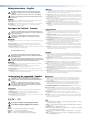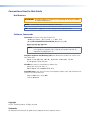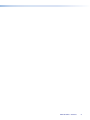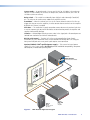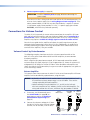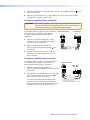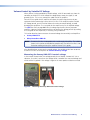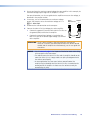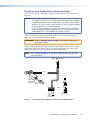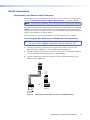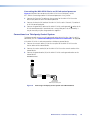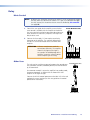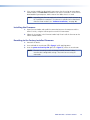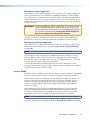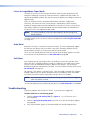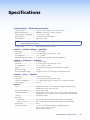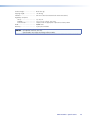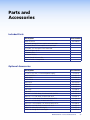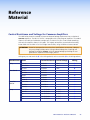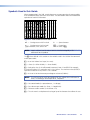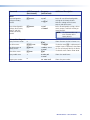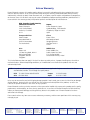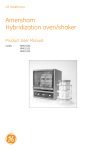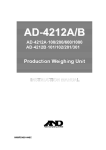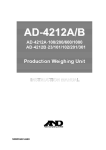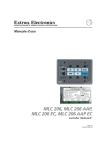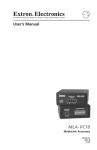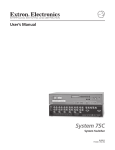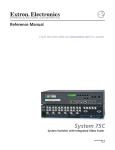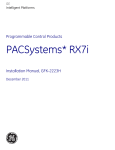Download Extron electronics MLA-VC10 User guide
Transcript
User Guide Audio MLA VC10 Plus Volume Control Module 68-1828-01 Rev. C 06 12 Safety Instructions • English This symbol is intended to alert the user of important operating and maintenance (servicing) instructions in the literature provided with the equipment. This symbol is intended to alert the user of the presence of uninsulated dangerous voltage within the product enclosure that may present a risk of electric shock. Warning Power sources • This equipment should be operated only from the power source indicated on the product. This equipment is intended to be used with a main power system with a grounded (neutral) conductor. The third (grounding) pin is a safety feature, do not attempt to bypass or disable it. Power disconnection • To remove power from the equipment safely, remove all power cords from the rear of the equipment, or the desktop power module (if detachable), or from the power source receptacle (wall plug). Power cord protection • Power cords should be routed so that they are not likely to be stepped on or pinched by items placed upon or against them. Caution Servicing • Refer all servicing to qualified service personnel. There are no user-serviceable parts inside. To prevent the risk of shock, do not attempt to service this equipment yourself because opening or removing covers may expose you to dangerous voltage or other hazards. Retain Instructions • The safety instructions should be kept for future reference. Slots and openings • If the equipment has slots or holes in the enclosure, these are provided to prevent overheating of sensitive components inside. These openings must never be blocked by other objects. Read Instructions • Read and understand all safety and operating instructions before using the equipment. Follow Warnings • Follow all warnings and instructions marked on the equipment or in the user information. Avoid Attachments • Do not use tools or attachments that are not recommended by the equipment manufacturer because they may be hazardous. Consignes de Sécurité • Français Ce symbole sert à avertir l’utilisateur que la documentation fournie avec le matériel contient des instructions importantes concernant l’exploitation et la maintenance (réparation). Ce symbole sert à avertir l’utilisateur de la présence dans le boîtier de l’appareil de tensions dangereuses non isolées posant des risques d’électrocution. Attention Lire les instructions• Prendre connaissance de toutes les consignes de sécurité et d’exploitation avant d’utiliser le matériel. Conserver les instructions• Ranger les consignes de sécurité afin de pouvoir les consulter à l’avenir. Respecter les avertissements • Observer tous les avertissements et consignes marqués sur le matériel ou présentés dans la documentation utilisateur. Eviter les pièces de fixation • Ne pas utiliser de pièces de fixation ni d’outils non recommandés par le fabricant du matériel car cela risquerait de poser certains dangers. Lithium battery • There is a danger of explosion if battery is incorrectly replaced. Replace it only with the same or equivalent type recommended by the manufacturer. Dispose of used batteries according to the instructions of the manufacturer. Avertissement Alimentations • Ne faire fonctionner ce matériel qu’avec la source d’alimentation indiquée sur l’appareil. Ce matériel doit être utilisé avec une alimentation principale comportant un fil de terre (neutre). Le troisième contact (de mise à la terre) constitue un dispositif de sécurité : n’essayez pas de la contourner ni de la désactiver. Déconnexion de l’alimentation• Pour mettre le matériel hors tension sans danger, déconnectez tous les cordons d’alimentation de l’arrière de l’appareil ou du module d’alimentation de bureau (s’il est amovible) ou encore de la prise secteur. Protection du cordon d’alimentation • Acheminer les cordons d’alimentation de manière à ce que personne ne risque de marcher dessus et à ce qu’ils ne soient pas écrasés ou pincés par des objets. Réparation-maintenance • Faire exécuter toutes les interventions de réparation-maintenance par un technicien qualifié. Aucun des éléments internes ne peut être réparé par l’utilisateur. Afin d’éviter tout danger d’électrocution, l’utilisateur ne doit pas essayer de procéder lui-même à ces opérations car l’ouverture ou le retrait des couvercles risquent de l’exposer à de hautes tensions et autres dangers. Fentes et orifices • Si le boîtier de l’appareil comporte des fentes ou des orifices, ceux-ci servent à empêcher les composants internes sensibles de surchauffer. Ces ouvertures ne doivent jamais être bloquées par des objets. Lithium Batterie • Il a danger d’explosion s’il y a remplacment incorrect de la batterie. Remplacer uniquement avec une batterie du meme type ou d’un type equivalent recommande par le constructeur. Mettre au reut les batteries usagees conformement aux instructions du fabricant. Sicherheitsanleitungen • Deutsch Vorsicht Dieses Symbol soll dem Benutzer in der im Lieferumfang enthaltenen Dokumentation besonders wichtige Hinweise zur Bedienung und Wartung (Instandhaltung) geben. Stromquellen • Dieses Gerät sollte nur über die auf dem Produkt angegebene Stromquelle betrieben werden. Dieses Gerät wurde für eine Verwendung mit einer Hauptstromleitung mit einem geerdeten (neutralen) Leiter konzipiert. Der dritte Kontakt ist für einen Erdanschluß, und stellt eine Sicherheitsfunktion dar. Diese sollte nicht umgangen oder außer Betrieb gesetzt werden. Dieses Symbol soll den Benutzer darauf aufmerksam machen, daß im Inneren des Gehäuses dieses Produktes gefährliche Spannungen, die nicht isoliert sind und die einen elektrischen Schock verursachen können, herrschen. Stromunterbrechung • Um das Gerät auf sichere Weise vom Netz zu trennen, sollten Sie alle Netzkabel aus der Rückseite des Gerätes, aus der externen Stomversorgung (falls dies möglich ist) oder aus der Wandsteckdose ziehen. Achtung Lesen der Anleitungen • Bevor Sie das Gerät zum ersten Mal verwenden, sollten Sie alle Sicherheits-und Bedienungsanleitungen genau durchlesen und verstehen. Aufbewahren der Anleitungen • Die Hinweise zur elektrischen Sicherheit des Produktes sollten Sie aufbewahren, damit Sie im Bedarfsfall darauf zurückgreifen können. Befolgen der Warnhinweise • Befolgen Sie alle Warnhinweise und Anleitungen auf dem Gerät oder in der Benutzerdokumentation. Keine Zusatzgeräte • Verwenden Sie keine Werkzeuge oder Zusatzgeräte, die nicht ausdrücklich vom Hersteller empfohlen wurden, da diese eine Gefahrenquelle darstellen können. Instrucciones de seguridad • Español Este símbolo se utiliza para advertir al usuario sobre instrucciones importantes de operación y mantenimiento (o cambio de partes) que se desean destacar en el contenido de la documentación suministrada con los equipos. Este símbolo se utiliza para advertir al usuario sobre la presencia de elementos con voltaje peligroso sin protección aislante, que puedan encontrarse dentro de la caja o alojamiento del producto, y que puedan representar riesgo de electrocución. Precaucion Leer las instrucciones • Leer y analizar todas las instrucciones de operación y seguridad, antes de usar el equipo. Conservar las instrucciones • Conservar las instrucciones de seguridad para futura consulta. Obedecer las advertencias • Todas las advertencias e instrucciones marcadas en el equipo o en la documentación del usuario, deben ser obedecidas. Evitar el uso de accesorios • No usar herramientas o accesorios que no sean especificamente recomendados por el fabricante, ya que podrian implicar riesgos. 安全须知 • 中文 这个符号提示用户该设备用户手册中有重要的操作和维护说明。 这个符号警告用户该设备机壳内有暴露的危险电压,有触电危险。 注意 阅读说明书 保存说明书 遵守警告 • 避免追加 • • 用户使用该设备前必须阅读并理解所有安全和使用说明。 • 用 户应保存安全说明书以备将来使用。 用户应遵守产品和用户指南上的所有安全和操作说明。 不要使用该产品厂商没有推荐的工具或追加设备,以避免危险。 Schutz des Netzkabels • Netzkabel sollten stets so verlegt werden, daß sie nicht im Weg liegen und niemand darauf treten kann oder Objekte darauf- oder unmittelbar dagegengestellt werden können. Wartung • Alle Wartungsmaßnahmen sollten nur von qualifiziertem Servicepersonal durchgeführt werden. Die internen Komponenten des Gerätes sind wartungsfrei. Zur Vermeidung eines elektrischen Schocks versuchen Sie in keinem Fall, dieses Gerät selbst öffnen, da beim Entfernen der Abdeckungen die Gefahr eines elektrischen Schlags und/oder andere Gefahren bestehen. Schlitze und Öffnungen • Wenn das Gerät Schlitze oder Löcher im Gehäuse aufweist, dienen diese zur Vermeidung einer Überhitzung der empfindlichen Teile im Inneren. Diese Öffnungen dürfen niemals von anderen Objekten blockiert werden. Litium-Batterie • Explosionsgefahr, falls die Batterie nicht richtig ersetzt wird. Ersetzen Sie verbrauchte Batterien nur durch den gleichen oder einen vergleichbaren Batterietyp, der auch vom Hersteller empfohlen wird. Entsorgen Sie verbrauchte Batterien bitte gemäß den Herstelleranweisungen. Advertencia Alimentación eléctrica • Este equipo debe conectarse únicamente a la fuente/tipo de alimentación eléctrica indicada en el mismo. La alimentación eléctrica de este equipo debe provenir de un sistema de distribución general con conductor neutro a tierra. La tercera pata (puesta a tierra) es una medida de seguridad, no puentearia ni eliminaria. Desconexión de alimentación eléctrica • Para desconectar con seguridad la acometida de alimentación eléctrica al equipo, desenchufar todos los cables de alimentación en el panel trasero del equipo, o desenchufar el módulo de alimentación (si fuera independiente), o desenchufar el cable del receptáculo de la pared. Protección del cables de alimentación • Los cables de alimentación eléctrica se deben instalar en lugares donde no sean pisados ni apretados por objetos que se puedan apoyar sobre ellos. Reparaciones/mantenimiento • Solicitar siempre los servicios técnicos de personal calificado. En el interior no hay partes a las que el usuario deba acceder. Para evitar riesgo de electrocución, no intentar personalmente la reparación/mantenimiento de este equipo, ya que al abrir o extraer las tapas puede quedar expuesto a voltajes peligrosos u otros riesgos. Ranuras y aberturas • Si el equipo posee ranuras o orificios en su caja/alojamiento, es para evitar el sobrecalientamiento de componentes internos sensibles. Estas aberturas nunca se deben obstruir con otros objetos. Batería de litio • Existe riesgo de explosión si esta batería se coloca en la posición incorrecta. Cambiar esta batería únicamente con el mismo tipo (o su equivalente) recomendado por el fabricante. Desachar las baterías usadas siguiendo las instrucciones del fabricante. 警告 电源 • 该设备只能使用产品上标明的电源。 设备必须使用有地线的供电系统供电。 第三条线( 地线)是安全设施,不能不用或跳过 。 拔掉电源 • 为安全地从设备拔掉电源,请拔掉所有设备后或桌面电源的电源线,或任何接到市电 系统的电源线。 电源线保护 • 妥善布线, 避免被踩踏,或重物挤压。 维护 • 所有维修必须由认证的维修人员进行。 设备内部没有用户可以更换的零件。为避免出现触 电危险不要自己试图打开设备盖子维修该设备。 通风孔 • 有些设备机壳上有通风槽或孔,它们是用来防止机内敏感元件过热。 不要用任何东西 挡住通风孔。 锂电池 • 不正确的更换电池会有爆炸的危险。必须使用与厂家推荐的相同或相近型号的电池。按 照生产厂的建议处理废弃电池。 FCC Class A Notice This equipment has been tested and found to comply with the limits for a Class A digital device, pursuant to part 15 of the FCC rules. The Class A limits provide reasonable protection against harmful interference when the equipment is operated in a commercial environment. This equipment generates, uses, and can radiate radio frequency energy and, if not installed and used in accordance with the instruction manual, may cause harmful interference to radio communications. Operation of this equipment in a residential area is likely to cause interference; the user must correct the interference at his own expense. NOTE: This unit was tested with shielded I/O cables on the peripheral devices. Shielded cables must be used to ensure compliance with FCC emissions limits. For more information on safety guidelines, regulatory compliances, EMI/EMF compatibility, accessibility, and related topics, see the “Extron Safety and Regulatory Compliance Guide” on the Extron website. Conventions Used in this Guide Notifications ATTENTION: Attention indicates a situation that may damage or destroy the product or associated equipment. NOTE: A note draws attention to important information. TIP: A tip provides a suggestion to make working with the application easier. Software Commands Commands are written in the fonts shown here: ^AR Merge Scene,,Op1 scene 1,1 ^B 51 ^W^C [01] R 0004 00300 00400 00800 00600 [02] 35 [17] [03] E X! *X1&* X2)* X2#* X2! CE} NOTE: For commands and examples of computer or device responses mentioned in this guide, the character “0” is used for the number zero and “O” represents the capital letter “o.” Computer responses and directory paths that do not have variables are written in the font shown here: Reply from 208.132.180.48: bytes=32 times=2ms TTL=32 C:\Program Files\Extron Variables are written in slanted form as shown here: ping xxx.xxx.xxx.xxx —t SOH R Data STX Command ETB ETX Selectable items, such as menu names, menu options, buttons, tabs, and field names are written in the font shown here: From the File menu, select New. Click the OK button. Copyright © 2012 Extron Electronics. All rights reserved. Trademarks All trademarks mentioned in this guide are the properties of their respective owners Contents Introduction............................................................ 1 Operation............................................................... 20 MLA VC10 Plus Description................................. 1 MLA VC10 Plus Features...................................... 1 Operation.......................................................... 20 Voltage or Resistance Control........................ 20 Inverse Mode................................................. 21 Linear or Logarithmic Taper Mode.................. 22 Auto Mute..................................................... 22 Soft Start....................................................... 22 Troubleshooting ................................................ 22 Panels and Connections........................................ 3 Front Panel Connections and Features.................. 3 Rear Panel Connections....................................... 4 Installation and Cabling............................................................. 5 Installation Overview............................................ 5 Connections for Volume Control.......................... 6 Volume Control by Potentiometer.................... 6 Volume Control by Variable DC Voltage........... 8 Connections to a Power Supply......................... 11 RS-232 Connections.......................................... 13 Connections to an Extron Control Processor............................... 13 Connections to a Third-party Control System............................ 14 Relay................................................................. 15 Mute Control................................................. 15 Other Uses..................................................... 15 Software Control.................................................. 16 Computer Requirements.................................... 16 About the Software........................................... 16 Activating the USB Port for the First Time....... 17 Using DataViewer.......................................... 17 Configuring the Extron Controller.................. 18 Software Installation...................................... 18 About the Firmware........................................... 18 Downloading the Firmware............................ 18 Installing the Firmware................................... 19 Resetting to the Factory Installed Firmware .... 19 Specifications........................................................ 25 Parts and Accessories.......................................... 27 Included Parts.................................................... 27 Optional Accessories.......................................... 27 Reference Material.............................................. 28 Control Resistance and Voltage for Common Amplifiers.......................................... 28 SIS Commands...................................................... 31 Introduction to SIS ............................................ 31 Symbols Used in this Guide................................ 32 Error Messages.................................................. 33 Command and Response Table for SIS Commands................................................. 33 Mounting............................................................... 37 Tabletop Placement............................................ 37 Rack Mounting.................................................. 37 UL Guidelines for Rack Mounting................... 37 Rack Mounting Procedure.............................. 38 Under-desk Mounting........................................ 38 Through-desk Mounting.................................... 38 MLA VC10 Plus • Contents v MLA VC10 Plus • Contents vi Introduction This user guide contains information about the Extron MLA VC10 Plus volume control module with instructions for experienced installers on how to install, configure, and operate the equipment. Unless otherwise specified, references in this guide to the “MLA” relate to the features or operation of the MLA VC10 Plus. References to the “control processor” or “controller” refer to the Extron or third-party controller that provides RS‑232 commands to the MLA VC10 Plus. References to “amplifier” relate to any amplifier and mixer under the control of the MLA. MLA VC10 Plus Description The MLA VC10 Plus is a MediaLink® accessory volume control module. It converts RS-232 commands from a control system into voltage or impedance changes to control audio amplifiers with volume and mute control ports. It can be used with Extron or third‑party controllers and audio amplifiers that have remote volume control capability. The MLA VC10 Plus is compatible with the following control devices: zz Extron MediaLink controllers zz Extron IP Link® control processors zz Third party control systems capable of RS-232 serial control The MLA VC10 Plus is compatible with Extron amplifiers, including: zz MPA 152 and MPA 401 zz XPA 1002 and XPA 2001 zz MP 101 MLA VC10 Plus Features Volume and mute control — The MLA VC10 provides volume and mute control for the Extron MPA or XPA half-rack series amplifiers and many third-party amplifiers. High resolution volume control range — Provides smooth volume changes without audible level jumps. Compatible with multiple control systems — The volume control module uses an RS‑232 protocol that is compatible with Extron and third-party serial-capable controllers. Adjustable maximum limit on variable voltage or resistance control — The amplifier volume level is adjusted using voltage (0 - 10 VDC) or resistance (0 - 10 kilohm potentiometer) control. The maximum control voltage or resistance range can be reduced to avoid damage to third party amplifiers that need a lower control range or to limit the maximum audio output of the amplifier. Linear or logarithmic taper modes — These modes are available for both voltage and resistance control and provide a choice between consistent linear or natural logarithmic volume changes. MLA VC10 Plus • Introduction 1 Inverse mode — In normal mode, 0 is mute and 10 VDC or 10 kilohm is the maximum volume. In inverse mode, this reverses the output to 0 (maximum volume) to 10 VDC or 10 kilohm (minimum volume). Relay switch — This switch has a Normally Open (NO) pin and a Normally Closed (NC) pin. This relay can be used to mute audio on an amplifier or mixer. Auto Mute — When the volume level is at 0, this feature allows the MLA VC10 Plus to trigger this relay to mute the amplifier, via mute contact closure terminals on the amplifier. By default this feature is enabled. Soft Start — The audio level is gently ramped to restore volume to its previous level after a mute or a power cycle to prevent loud bursts of sound and to protect the amplifier and speakers from possible damage. Isolation — Isolated digital circuitry prevents noise in the signal path. All control ports are isolated from each other to eliminate induced noise. RS-232 serial control — The MLA VC10 Plus can be controlled by Extron Simple Instruction Set (SIS™) commands either via the controller or directly from a PC using the front panel USB port or the rear panel 3-pole captive screw connector. Optional ENERGY STAR® qualified power supply — This external universal power supply (PS 1210 C, part number 70-775-01) provides worldwide compatibility, low power consumption, and reduced operating costs. Y LA RE L RO NT UT COUTP O NO C NC Volume Control Module R R WE PO X V 12 MA 0.3A C V-D TE MO RE 32 -2 RS Tx Rx Extron MLA VC10 Plus C G V G G 1 R VC Y LA D F DV OF ON 3 PC E UM L VO Variable Impedance Output RS-232 2 P DIS 4 IG NF CO US C ML 4 IP PL 10 Extron MLC 104 IP Plus MediaLink Controller 02 XPA 10 CT TE RO 1 ER OV P M TE Extron SI 26 Surface-mount Speakers 2 /P ITER LIM AL SIGN Extron XPA 1002 Power Amplifier Figure 1. MLA VC10 Plus Application Diagram MLA VC10 Plus • Introduction 2 Panels and Connections This section describes the features and connectors for the MLA VC10 Plus: zz Front Panel Connections and Features zz Rear Panel Connections Front Panel Connections and Features MLA VC10 Plus a b MUTE CONFIG R RELAY c e d Figure 2. MLA VC10 Plus Front Panel a Power and Activity LED — zz Is off when the unit is not receiving power zz Lights solid green when the unit is receiving power zz Continuously flashes green while SIS commands are received. b Audio Mute LED — lights solid green when volume level is at 0 or is muted. c Relay LED — zz Lights solid green when the relay is triggered or toggled on. zz Pulses when the relay is momentarily triggered d Config port — A USB cable can be connected to this mini B USB female port when using a PC to connect to the MLA VC10 Plus. NOTE: During configuration, the host PC provides power through the USB cable. This is sufficient to power the unit during configuration only. For normal use, the unit must receive power from a 12 VDC power supply. e Reset Button — used to reset to the factory-installed firmware (see page 19). MLA VC10 Plus • Panels and Connections 3 Rear Panel Connections CONTROL OUTPUT RELAY NO C POWER 12V 0.3A MAX REMOTE RS-232 Tx f Rx g G NC R V-DC G h V C i G j Figure 3. MLA VC10 Plus Rear Panel f Power — Connect a 12 VDC power supply to this two pole captive screw connector. The MLA VC10 Plus can be wired to share the power supply with other products (see “Sharing a Power Supply with an Extron Controller” page 12 for more information). The Extron power supply (part number 70‑775‑01) is optional. ATTENTION: Before connecting power, see “Connections to a Power Supply” on page 11 for important information about using the power supply. g RS-232 control — The MLA VC10 Plus is controlled by RS-232 instructions from a MediaLink, IP Link, or third-party controller or a PC. Connect the RS-232 control cables, from the controller or PC to this 3.5 mm, 3-pole captive screw connector. h V-DC control — To use variable DC voltage output to control the volume of an amplifier, connect the MLA VC10 Plus to the amplifier using this 3.5 mm, 2‑pole captive screw connector. NOTES: The amplifier audio level can be controlled by either voltage or by resistance but, at any time, only one can be active, see “Modes” in the SIS commands on page 35. i Resistance Control (default setting) — To use the digital potentiometer to control an amplifier, connect the MLA VC10 Plus to the amplifier using this 3.5 mm, 3‑pole captive screw connector. j Relay Switch — To use the relay for mute control or other purposes, determine whether the amplifier needs a Normally Closed (NC) or Normally Open (NO) relay. Connect the common (C) pole and either the NO or the NC pole of the captive screw connector to the amplifier. MLA VC10 Plus • Panels and Connections 4 Installation and Cabling This section describes zz Installation Overview zz Connections for Volume Control zz Connections to a Power Supply zz RS-232 Connections zz Relay Installation Overview This section provides a brief overview of how to install and set up the MLA VC10 Plus. 1. Decide where the MLA VC10 Plus will be placed and, if necessary, any mounting requirements (see page 37). NOTE: To avoid picking up background noise in the cable, use shielded cable (for example Extron STP 22 cable) and place the MLA VC10 Plus as close as possible to the amplifier. Extron recommends that the maximum cable length between the MLA VC10 Plus and the amplifier should be six feet. 2. Read the user guide for the amplifier or mixer. Determine the remote volume control requirements of the unit. Potentiometer mode (default) — connect the potentiometer terminals on the MLA VC10 Plus to the amplifier (see pages 6 and 7). NOTE: The majority of amplifiers researched and tested by Extron work with the MLA VC10 Plus straight from the box, using 10 kilohm resistance control, without further configuration. Voltage mode — The unit needs configuration, using SIS commands. Determine the control voltage of the amplifier (see ”Volume Control by Variable DC Voltage,” on page 8) and connect the voltage terminals on the MLA VC10 Plus to the amplifier (see page 9). If necessary, connect a PC to the front panel USB port and configure the MLA VC10 Plus using SIS commands. 3. After configuring the unit, disconnect the front panel USB connection. 4. Connect the three RS-232 terminals of the MLA VC10 Plus to an Extron control processor (see page 13) or a third party control device (see page 14). 5. To use the relay control, connect the relay terminals of the MLA VC10 Plus to the amplifier (see page 15). MLA VC10 Plus • Installation and Cabling 5 6. Connect a power supply (see page 11). ATTENTION: Read the attention points on page 11 before connecting the power supply. If the MLA VC10 Plus is being used with Extron MLC or IP Link control processors, the units can share a power supply (see the wiring diagram shown on page 12). If the volume control module is used with any other control device, it requires a separate 12 VDC power supply. Extron provides a 12 VDC, 1 A power supply (part number 70‑775-01), which must be purchased separately. Connections for Volume Control The MLA VC10 Plus controls the remote volume control port of an amplifier. All Extron MPA and half-rack XPA amplifiers and most third-party models can be controlled by a potentiometer, which is the default setting for the MLA VC10 Plus. Other third-party amplifiers may require a variable DC voltage signal to control the audio volume. Consult the user guide for the amplifier to find out the specific requirements of your equipment before connecting it to the MLA VC10 Plus. Additionally, the audio can be muted by connecting the captive screw relay connections to the contact closure mute terminals of the amplifier, if they are available. Volume Control by Potentiometer The following examples show how to wire the resistance control terminals of the MLA VC10 Plus to the Extron MPA and half-rack XPA amplifiers, or some common third‑party amplifiers. When using three-pin potentiometer control, RS-232 commands control the variable resistance across the signal (wiper) pin (C) to the ground pin (G). Across the reference (V) and ground (G) will always be fixed at 10 kilohm. Other controllers and amplifiers not shown here require similar connections, but you must read the appropriate user guides to ensure the wiring is correct. Extron Amplifier This example shows how to connect the MLA VC10 Plus to an Extron amplifier. All Extron amplifiers can be controlled by a potentiometer, using three pins. NOTES: • By default, the MLA VC10 Plus control mode is set to potentiomenter and the maximum resistance output range is set to 10 kilohm. These are the settings required by all Extron amplifiers. • Volume control pins may be labeled as V, C, and G (see the half-rack XPA Series Amplifier) or 10V, Vol/Mute, and G (see the MPA Amplifier). The wiring and function are the same, whichever way your product is labeled. Extron MPA Amplifier 10V R 2. Connect the reference voltage pin (V) from the MLA VC10 Plus to the reference voltage terminal (10V on the MPA; V on the XPA). V C OR 50mA VOL/MUTE Extron Half-rack XPA Series Amplifier 10V 50mA G REMOTE G G Ground C Control (variable) V Reference V C STANDBY Extron MLA VC10 Plus 1. If necessary, use SIS commands to set the control mode (see page 35) to potentiometer and set the maximum potentiometer output range (see page 35). G G C V MLA VC10 Plus • Installation and Cabling 6 3. Connect the ground pin (G) from the MLA VC10 Plus to the ground terminal ( on the MPA; G on the XPA). 4. Connect the signal (wiper) pin (C) from the MLA VC10 Plus to the signal terminal (VOL/MUTE on the MPA; C on the XPA). Third-party amplifier (three terminals) ATTENTION: For third-party amplifiers, consult the user guide for the amplifier to see how the manufacturer has labeled the different connectors and whether two or three terminals are used for potentiometer control. Extron MLA VC10 Plus Ashly NE series R V C C H 4 C H 3 C H 2 C H 1 +5 V G N D This example shows the MLA VC10 Plus connected to an Ashly NE series amplifier, which requires a maximum potentiometer output range of 10 kilohms. G 1. Connect the reference voltage pin (V) from the MLA VC10 Plus to the reference voltage terminal (+5V) on the amplifier. 2. Connect the ground wire (G) from the MLA VC10 Plus to the ground terminal ( ) on the amplifier. G Ground C Control (variable) V Reference 3. Connect the signal (wiper) wire (C) from the MLA VC10 Plus to the signal terminal (CH 1) on the amplifier. Third-party amplifier (two terminals) This example shows the MLA VC10 Plus connected to a TOA 900 Series amplifier, which requires a potentiometer output range of 10 kilohms. C TOA 900 Series Amplifier G REMT VOL MUTE 1 This can be achieved by connecting the signal terminal (C) of the MLA VC10 Plus to both the right REMT VOL terminal on the amplifier and the reference terminal (V) of the MLA VC10 Plus. V MUTE 2 2. Connect both the reference wire (V) and the signal wire (C) from the MLA VC10 Plus to the right REMT VOL terminal on the amplifier. R GND 1. Connect the ground wire (G) from the MLA VC10 Plus to the left REMT VOL terminal on the amplifier. Extron MLA VC10 Plus G Ground C Control (variable) Connect the signal (C) and reference (V) terminals of the MLA VC10 Plus. Connect the signal (C) terminal to the amplifier. MLA VC10 Plus • Installation and Cabling 7 Volume Control by Variable DC Voltage When volume is being controlled by variable voltage, serial SIS commands sent from the controller to the MLA VC10 Plus control the voltage output across the signal (+) and ground (G) pins. This in turn, controls the audio level of the amplifier. Consult the user guide for the amplifier to find out the specific requirements of your equipment before connecting it to the MLA VC10 Plus. If the amplifier requires variable DC voltage control, you will need to find out the maximum control voltage, to avoid damaging the equipment. The user guide for the amplifier may list the required voltage. The table that starts on page 28 shows the voltage requirements of many common amplifiers. However, Extron recommends that you confirm the voltage yourself by reading the user guide for the amplifier or, if necessary, using a voltmeter. This section describes how to measure the control voltage for two widely‑used amplifiers. zz Peavey UMA 35T II zz Biamp Precedence CMA 60 NOTE: The MLA VC10 Plus is compatible with a wide range of amplifiers. The models shown in this section are included as examples only. The MLA VC10 Plus is not limited to working with only the amplifiers shown in this guide. After describing how to measure the control voltage, the guide describes how to connect the MLA VC10 Plus to an amplifier for volume control by voltage. Measuring the Peavey UMA 35T II control voltage In the example shown below, the voltage control pins are labeled “Remote Vol.” Use a voltmeter, set to VDC, to measure the voltage. Make a record of the measured voltage and which terminal is ground. If the voltage is negative the meter probes need to be reversed. Figure 4. Measuring the Peavey UMA 35T II Control Voltage MLA VC10 Plus • Installation and Cabling 8 Measuring the Biamp Precedence CMA 60 control voltage Several Biamp amplifiers have three screw terminals labeled “remote level.” The terminals, shown in the inset in figure 5, are reference (+10v), ground ( ), and control voltage (C). Use a voltmeter to measure the voltage between the control terminal and the ground terminal as shown in figure 5. Record the measured voltage and which terminal is ground. Figure 5. Biamp Precedence CMA 60 NOTES: • For three-terminal amplifiers, always connect the MLA VC10 Plus to the control voltage terminal and ground terminal on the control port of the amplifier. Leave the other terminal (+10V in this example) unconnected. • The MLA VC10 Plus provides a variable control voltage (supply voltage) of 0 to 10 VDC. The MLA VC10 Plus can control amplifers that use a higher control voltage. However, in this situation, the maximum volume may not be reached. Connections for volume control by variable DC voltage This example shows an amplifier that requires a maximum output voltage of 10 VDC. ATTENTION: Be certain you know the maximum control voltage for your amplifier. If the voltage from the MLA VC10 Plus exceeds the maximum control voltage of the amplifier, the amplifier can be damaged. 1. Connect the USB port of the MLA VC10 Plus (d in the Front Panel diagram on page 3) to a computer with the Extron DataViewer software installed. NOTES: • See “Software Installation” on page 18 for information about downloading and installing DataViewer on your computer. • Whenever possible, Extron recommends configuring the MLA VC10 Plus, before connecting the unit to the amplifier. • For a complete description of SIS commands, see page 31. 2. If necessary, use the following SIS command to set the MLA VC10 Plus control mode to voltage: EM*1VLCM} MLA VC10 Plus • Installation and Cabling 9 3. Ensure you know the maximum control voltage for your amplifier. In this example, the maximum voltage output range for the amplifier is 10 VDC. For more information, see the user guide for the amplifier or measure the voltage, as described in the previous section. 4. If necessary, use an SIS command to set maximum voltage output. For example, to set the maximum voltage to 7.5 V: EV*7.50VLCM} Extron Amplifier MLA VC10 Plus +10V V-DC GND Vc 5. Disconnect the USB connection to the computer. 6. Connect the MLA VC10 Plus Voltage pins to the amplifier: zz Connect the ground (G) terminal of the MLA VC10 Plus to the ground (GND) terminal of the amplifier. zz Connect the control signal voltage (+) terminal of the MLA VC10 Plus to the control signal voltage (Vc) terminal of the amplifier. G G to GND + to Vc ATTENTION: There is some variation in how manufacturers mark control terminals. To ensure that connections between the volume control module and the amplifier are wired correctly, see the user guide for that device. NOTES: • See the notes on page 11 for important information about connecting wires to captive screw connectors. • The cable between the MLA VC10 Plus and the amplifier should not be more than 6 feet (1.8 m). Longer cables can pick up background noise that affects sound quality. • In some applications the front panel volume control knob of the amplifier may be disabled when the MLA VC10 Plus is attached to the control port of the amplifier. In those cases the volume can only be controlled by the MLA. MLA VC10 Plus • Installation and Cabling 10 Connections to a Power Supply NOTE: During configuration, the host PC provides power through the USB cable. This is sufficient to power the unit during configuration only. During normal operation, the unit must receive power from a 12 VDC power supply. Connect a 12 VDC, power supply to this two pole captive screw connector. Ensure the connections have the correct polarity (see figure 6). NOTES: • The length of the exposed wires in the stripping process is critical. The ideal length is 3/16 inches (5 mm). Any longer and the exposed wires may touch, causing a short circuit between them. Any shorter and the wires can be easily pulled out even if tightly fastened by the captive screws. • Do not tin the wires. Tinned wire does not hold its shape and can become loose over time. The MLA VC10 Plus can be wired to share power with an Extron MLC or IP Link control processor (see page 12). If it is used with a third party control processor, it must be connected to a separate 12 VDC, power supply. Read the attention points below for important information about connecting the MLA VC10 Plus to a power supply. Rear Panel Power Receptacle POWER 12V 0.3A MAX POWER 12V 0.3A MAX Smooth Ridges A A SECTION A–A Power Supply Output Cord DC Power Cord Captive Screw Connector 3/16" (5 mm) Max. +12 VDC AC Power Cord External Power Supply (12 VDC, 1 A ) Figure 6. Power Supply Connection ATTENTION: • Always use a power supply supplied by or specified by Extron. Use of an unauthorized power supply voids all regulatory compliance certification and may cause damage to the supply and the end product. • Unless otherwise stated, the AC/DC adapters are not suitable for use in air handling spaces or in wall cavities. The power supply is to be located within the same vicinity as the Extron AV processing equipment in an ordinary location, Pollution Degree 2, secured to the equipment rack within the dedicated closet, podium or desk. • The installation must always be in accordance with the applicable provisions of National Electrical Code ANSI/NFPA 70, article 75 and the Canadian Electrical Code part 1, section 16. The power supply shall not be permanently fixed to building structure or similar structure. • Do not use the power supply to power a third party controller jointly with the MLA VC10 Plus. For the power requirements of the thirdparty control system, see the appropriate user guide. MLA VC10 Plus • Installation and Cabling 11 Sharing a Power Supply with an Extron Controller The MLA VC10 Plus can share a power supply with any Extron MLC or IP Link control processor. NOTES: • Power cables must be at least 18 AWG. • If the cable has a drain wire, it should be grounded at both ends. To avoid introducing noise and static into audio channels, the chassis of the control processor (if used), the power supply, the MLA VC10 Plus, and the amplifier or mixer should all share a common ground. • The 12 VDC power supply that ships with the MediaLink or IP Link control processor can provide power for both the MLA VC10 Plus and the Extron control processor. It is not included with the MLA VC10 Plus. To connect the MLA VC10 Plus to the power supply and an Extron control processor follow these instructions and see figure 7, below. ATTENTION: Read the attention notice on page 11 for important information about power supplies. Check the polarity of the wires from the power supply and connect them to the captive screw power input on the MLA VC10 Plus rear panel. Connect the same captive screw sockets to the power input on the MLC or IP Link control processor. NOTE: See the notes on page 11 for important information about wiring captive screw connectors. Extron MLA VC10 Plus POWER 12V 0.3A MAX (+) 12 VDC (–) +12 VDC (+) (–) An External Power Supply (12 VDC, 1A max.) Ground all Devices POWER 12V .5A MAX +12V IN Tx MLS GROUND Rx A B GROUND OR PWR RS-232 12V IPL T SFI244 Power Input MLC 104 IP Plus Power Input Figure 7. Connecting a Power Supply and Controllers to the MLA VC10 Plus MLA VC10 Plus • Installation and Cabling 12 RS-232 Connections Connections to an Extron Control Processor Control processors issue SIS commands to the MLA VC10 Plus. For a list of SIS commands, see the “Command and Response Table for SIS Commands,” starting on page 33. NOTE: For permanent installations, use the RS-232 port, not the front panel USB port. Serial drivers for Extron control processors are available for free download from the Extron website. These drivers are used to configure the control processor quickly and efficiently so that it will work with the MLA VC10 Plus. See the user guide for your control processor, which is also available on the Extron website. Connect the MLA VC10 Plus to a MediaLink or IP Link control processor, as follows. Connecting the MLA VC10 Plus to a MediaLink control processor TIP: When connecting to a MediaLink control processor, Extron recommends using the MLS port, as shown in figure 8, although other serial ports may also be used. 1. Connect the Transmit (Tx) socket on the rear panel of the MLA VC10 Plus to the Receive (Rx) socket (labeled “A”) on the MediaLink control processor. 2. Connect the Receive (Rx) socket of the MLA VC10 Plus to the Transmit socket (labeled “B”) on the MediaLink control processor (see figure 8 below). 3. Connect the ground (G) socket of the MLA VC10 Plus to the ground socket of the MediaLink control processor. Extron MLA VC10 Plus RS-232 Rx G Rx - Tx Tx - Rx Ground (G) Tx COM1 COM2 +12V IN Tx MLS GROUND Rx A B GROUND OR TX RX TX RX IPL T SFI244 Serial Port PWR RS-232 12V MLC 104 IP Plus Serial Port Figure 8. Connecting an Extron Control Processor to the MLA VC10 Plus MLA VC10 Plus • Installation and Cabling 13 Connecting the MLA VC10 Plus to an IP Link control processor Figure 8 also shows how to connect the MLA VC10 Plus to COM port 1 of the IPL T SFI244. Connecting to other IP Link control processors is very similar. 1. Connect the Transmit (Tx) socket on the rear panel of the MLA VC10 Plus to the Receive (Rx) socket of an IP Link control processor. 2. Connect the Receive (Rx) socket of the MLA VC10 Plus to the Transmit (Tx) socket of an IP Link control processor. 3. Connect the ground (G) socket of the MLA VC10 Plus to the ground ( ) socket of the IP Link control processor. If another device is using COM port 2 of the controller, it may be necessary to splice the ground wires together. Connections to a Third-party Control System Third-party control systems issue SIS commands to the MLA VC10 Plus. For a list of SIS commands, see the “Command and Response Table for SIS Commands” on page 33. If the MLA VC10 Plus is to be connected to a third-party control device: 1. Connect the transmit socket (Tx) on the rear panel of the MLA VC10 Plus to the receive socket of the control device. 2. Connect the receive socket (Rx) of the MLA VC10 Plus to the transmit socket of the control device. 3. Connect the ground socket (G) of the MLA VC10 Plus to the ground socket on the control device. Extron MLA VC10 Plus RS-232 Tx Rx G Ground (G) Receive (Rx) Transmit (Tx) Ground Transmit (Tx) Receive (Rx) Rx Tx Gnd RS-232 Port of Third-Party Control System Figure 9. Connecting a Third-party Control System to the MLA VC10 Plus MLA VC10 Plus • Installation and Cabling 14 Relay Mute Control NOTE: By default, the Auto Mute feature of the MLA VC10 Plus automatically triggers the relay when the volume level reaches 0%. If you use a controller to trigger the relay instead, this Auto Mute feature must be disabled by SIS command (see page 35). 1. Consult the user guide for the amplifier to see whether mute control is available with the amplifier and whether the mute terminals need to be opened or closed for mute to be activated. In most cases, amplifiers will require the NO pin to be used. Extron MLA VC10 Plus RELAY NO C NC GROUND MUTE 1 MUTE 2 ATTENTION: Different manufacturers mark the connections differently. The amplifier shown in the figure at the right is an example. To avoid damage to the amplifier, ensure the wiring is correct for the amplifier you are using. UNMUTE 2. Connect the three-pole, 3.5 mm captive screw Relay connector to the amplifier. The examples below show the MLA VC10 Plus connected to the Paso DMS 3040 amplifier. MASTER REMOTE VOLUME MIC 1 G M2 M1 RVC RVC Paso DMS 3040 Amplifier Other Uses The relay can be used for any general purpose relay control once the Auto Mute function (enabled by default) has been disabled by SIS commands. Extron MLA VC10 Plus RELAY NO C NC One common example is to put the amplifier into standby mode, for conserving power, as shown with the Extron XPA 1002 amplifier in the figure at right. 10V 50mA G STANDBY Connect the RS-232 control processor to the MLA VC10 Plus and configure the mute function (see the user guide for the control processor for instructions). V C G Extron XPA 1002 MLA VC10 Plus • Installation and Cabling 15 Software Control Software is not normally required to operate the MLA VC10 Plus. However, to configure the unit or update the firmware, this section provides essential information. zz Computer Requirements zz About the Software zz About the Firmware Computer Requirements The minimum requirements for the PC are: zz Windows® XP, Service Pack 2, Windows Vista®, Windows 7, or later zz Intel® Pentium® II processor with a 400 MHz clock speed or faster zz At least 64 MB of RAM Device zz At least 10 MB of Hard Disk space zz The MLA VC10 Plus must be directly connected to the computer through the rear panel RS-232 captive screw connectors or the front panel USB port. About the Software In most cases, the MLA VC10 Plus will work with the factory default settings and will not require further configuration. If necessary, the MLA VC10 Plus can be controlled and configured using the Extron SIS commands (see page 31). To configure the MLA VC10 Plus, using SIS commands, Extron recommends that you install the DataViewer program on your PC. This is provided on the disc that ships with the unit. It can also be downloaded, free of charge, from the Extron website (www.extron.com). For instructions about installing DataViewer, see “Software Installation” on page 18. MLA VC10 Plus • Software Control 16 Activating the USB Port for the First Time NOTE: When DataViewer is installed on your computer, the Extron USB Driver is installed at the same time. This driver is required to connect your computer to any Extron product with a USB port. When the USB connection is made, the Found New Hardware Wizard opens automatically. 1 1 Figure 10. Hardware Wizard — 1 1. Select No, not this time and click Next. The second Hardware Wizard screen opens: 2 2 Figure 11. Hardware Wizard — 2 2. Select Install the software automatically and click Next. Follow the on-screen instructions. The wizard installs the driver necessary to access the MLA VC10 Plus USB port (this may take a few minutes). 3. Click Finish to exit the wizard. Using DataViewer To use DataViewer, see the help file that comes with the program. The help file can be accessed by opening the program and either press the <F1> key or clicking on Use help in the Help menu. MLA VC10 Plus • Software Control 17 Configuring the Extron Controller Extron controllers may need be configured to work with the MLA VC10 Plus. The appropriate software ships with the controller. For complete configuration instructions, see the user guide for your Extron controller and the help file for the appropriate software. An MLA VC10 Plus serial driver is available for easy configuration of Extron control processors. Follow these instructions to download the driver. 1. On the device drivers page of the Extron website, select the name of your control processor from the dropdown menu. 2. Select Extron from the Manufacturer dropdown menu. 3. When the page refreshes, select MLA VC10 Plus from the Model dropdown menu. 4. Click on Extron - MLA VC10 Plus. Follow the instructions in the user guide for your control processor to install the driver. Software Installation Insert the disc provided into the DVD ROM drive of your computer. If the setup program does not start automatically, run Launch.exe from the DVD ROM directory in Windows “My Computer.” Select the Software tab, locate the software you wish to download and click Install. Follow the on-screen instructions to install the program. Alternatively, go to the Extron website, click on the Download tab, and click on the Software option in the left sidebar. Navigate to the software you wish to download and click Download. Follow the on-screen instructions to install the program. The Installer program creates a folder to contain the newly installed program. By default, it is within the C:\Program Files\Extron\ folder to contain the Setup and Control Software. An icon may also be placed on the Windows desktop. About the Firmware The MLA VC10 Plus ships with factory-installed firmware. The firmware is also available on the DVD that is shipped with the MLA VC10 Plus. You can use SIS commands to check which firmware version is installed on your volume control module (see page 36). Occasionally, upgraded firmware is placed on our website for free download. Check the Extron website (www.extron.com) periodically to see if upgrades are available. Downloading the Firmware 1. Click on the Download tab at the top of the Extron home page. The Download Center page opens. 2. Click Firmware in the menu bar on the left of the page. 3. Navigate to the MLA VC10 Plus. 4. Check the firmware version that is available for download. NOTE: The firmware release notes are a PDF file that provides details about the changes between different firmware versions. The file can be downloaded from the same page as the firmware, on the Extron website. MLA VC10 Plus • Software Control 18 5. If the version available for download is more recent than the version on your volume control module, click Download and follow the on-screen instructions. The file will be downloaded to your computer. Make a note of the folder where it is saved. NOTE: Upgrading your firmware requires the Extron Firmware Loader software to be installed on the computer. The software is available for free download from the Extron website (see “Software Installation,” on page 18). Installing the Firmware 1. Open Firmware Loader and establish a connection between the computer and the MLA VC10 Plus, using the USB or captive screw RS-232 connectors. 2. Follow the instructions in the Firmware Loader help file to install the firmware on the volume control module. Resetting to the Factory Installed Firmware 1. Power off the device. 2. Press and hold the reset button (e in figure 2) while applying power. 3. Once the power and activity LED lights (a in figure 2), release the reset button. NOTE: Firmware reset only restores the factory installed firmware. It does not alter other configurable settings. These must be reset using SIS commands. MLA VC10 Plus • Software Control 19 Operation This section of the guide describes zz Operation zz Troubleshooting Operation The Extron MLA VC10 Plus Volume Control Module converts RS-232 commands from a control system into voltage or impedance changes to control audio amplifiers with volume and mute control ports. The MLA VC10 Plus is used to mute or make level changes on an Extron MPA Series or half-rack XTRA™ Series amplifier from a TouchLink™ Touchpanel system, an RS-232-capable MediaLink® Control Processor, or other third-party control system. The control module also supports third-party amplifiers that use either voltage or potentiometer control. SIS commands from the RS-232 port can also be used to control the relay switch for audio mute or some other purpose. Voltage or Resistance Control The MLA VC10 Plus controls the volume of an audio amplifier by regulating either: zz Variable DC voltage (up to a maximum of 10 VDC in 100 increments). zz Resistance (up to a maximum 10 kilohm in 100 increments). The MLA VC10 Plus uses 8-bit resolution to set the volume range, providing 256 available steps, although only 100 will always be used. If the maximum resistance (or voltage range) is set to 4 kilohm (or 4 VDC), only 40% of the total possible steps (102) are available. Below 4 kilohm or 4 VDC, you will no longer have true 100-step resolution as some of the 100 steps will be repeated. Below 2 kilohms or 2 VDC, you may start to hear audible jumps in the audio volume. The 100 steps here refer to the 100 SIS volume control commands Determine whether the amplifier you are using is controlled by voltage or resistance and use SIS commands to set the control mode to voltage or resistance (default). Connect the amplifier to the appropriate port (see “Connections for volume control by voltage” on page 9). NOTES: • Only one port (voltage or resistance) is active at any one time. By default, this is the resistance control port. In addition to physically wiring the amplifier to the correct control port, you must use SIS commands to set the correct control mode. • All Extron amplifiers and the majority of third-party amplifiers researched and tested by Extron work with the MLA VC10 Plus straight from the box, using 10 kilohm resistance control, without further configuration. MLA VC10 Plus • Operation 20 Maximum voltage range limit Some amplifiers use a maximum voltage that is lower than 10 VDC. Using a voltage that exceeds the requirements of the amplifier can damage the equipment. Using a voltage that is lower than the requirements of the amplifier will limit the maximum audio volume reached. Determine what the maximum signal requirements are for the amplifier you are using and use SIS commands to set the maximum control voltage that can be provided by the MLA VC10 Plus. ATTENTION: If you are controlling the volume using voltage, be sure that you know the control voltage range for the amplifier that you are using. Consult the user guide for the amplifier you are using or measure it, following the instructions starting on page 8. Setting the control voltage too high for the amplifier may damage that equipment. The MLA VC10 Plus can control amplifiers that use a maximum control voltage that is greater than 10 VDC but the maximum volume for the amplifier may not be reached. Maximum resistance range limit Some amplifiers use a maximum resistance that is lower than 10 kilohms. Determine the requirements for the amplifier and, if necessary, set the values using SIS commands (see page 35). NOTE: All Extron amplifiers use the default 10 kilohms resistance control. The resistance between the reference (V) and ground (G) pins of the MLA VC10 Plus is always 10 kilohms. When a maximum range limit is applied to the resistance control, it only limits the maximum resistance across the wiper (C) and ground (G) pins. This usually limits the maximum volume output from the amplifier. If using 3-pin potentiometer control to connect to an amplifier that requires a total resistance of anything other than 10 kilohms, Extron still recommends that the 10 kilohms setting be used to ensure full volume range. Inverse Mode By default, when the voltage is 0 VDC or the resistance is 0 ohm, the volume is considered muted. At 10 VDC or the resistance is 10 kilohm, the volume is considered maximum. Some amplifiers reverse their voltage or resistance requirements. Maximum volume is at 0 VDC or 0 ohm and the minimum volume (mute) at 10 VDC or 10 kilohm. For these amplifiers, the volume control knob on the RS-232 control processor works counterintuitively: turning it clockwise decreases the volume and turning it counterclockwise increases the volume. Inverse mode reverses the resistance or voltage control signal sent to these amplifiers so that the volume control knob on the RS-232 control processor works the way the user expects: clockwise decreases the voltage or resistance, but increases the volume, counterclockwise increases the voltage or resistance, but decreases the volume. NOTE: Inverse mode should be disabled (the default setting) for all Extron amplifiers. The inverse mode can be turned on or off (default), using SIS commands (see page 35). MLA VC10 Plus • Operation 21 Linear or Logarithmic Taper Mode The MLA VC10 Plus is set to linear taper by default. Each increment or decrement will change the voltage or resistance by a constant amount. In logarithmic taper mode, the volume control module modifies the steps to increase or decrease the voltage or resistance logarithmically. When the amplifier increases the power provided to the speakers in logarithmic increments, the human ear hears a linear change in sound volume. Some amplifiers provide this compensation internally and work best if the MLA VC10 Plus uses the linear taper mode. Amplifiers that do not provide their own compensation will sound better if the MLA VC10 Plus uses logarithmic taper mode. NOTE: This feature should be set to linear taper mode (the default setting) for all Extron amplifiers. The volume taper can be set to linear (default) or logarithmic mode using SIS commands (see page 35). Auto Mute By default, the relay is used for the Auto Mute function. The relay automatically triggers on whenever the volume level on the MLA is zero. For a third-party amplifier that has contact closure terminals, the relay can be used to mute the audio. To use a RS-232 control device to switch the relay on or off for other purposes, the auto mute function must be disabled (see the SIS commands on page 35). Soft Start After a power cycle or unmuting the MLA, the audio level returns to its previous value. When soft start is enabled (the default setting), the audio level rises slowly after a power cycle or a mute, to avoid abrupt changes in power to the speakers. This can prevent damage to equipment and loud bursts of audio. The rate of volume increase can be set by SIS commands (see page 35). For example, if the volume is currently at 50%, when the audio is muted or the unit goes through a power cycle, the volume will decrease to 0% immediately. When the audio is un-muted, the volume increases slowly from 0 to 50% over a few seconds. NOTE: If the Auto Mute feature is on (default setting), the relay will also be triggered when the volume is muted. The soft start mode can be turned on (default) or off, using SIS commands (see page 35). Troubleshooting If you have problems with the MLA VC10 Plus, try some of these suggestions. The MLA VC10 Plus is not receiving power zz Check the Power and Activity LED (a in figure 2) — it is lit when the unit is receiving power. zz Check the wiring at the power port of the MLA VC10 Plus for the correct polarity (see page 11). zz Verify that the power supply has been connected to a functional power outlet. MLA VC10 Plus • Operation 22 The MLA VC10 Plus does not respond to SIS commands zz Check the Power and Activity LED (a in figure 2) — it flashes green when SIS commands are received. zz The MLA VC10 Plus may not be receiving RS-232 commands correctly. Check the connections between the control device and the MLA VC10 Plus. Ensure the Tx and Rx wiring is not reversed (see pages 13 and 14). zz Check the baud rate is 9600 bps, 8 data bits, 1 stop bit, no parity. There is no audio output zz Check that the master volume on the amplifier is not set to minimum. zz Check the wiring to the amplifier or mixer to make sure the MLA VC10 Plus is connected to the correct remote volume terminals (see page 6 if using resistance control or page 8 if using voltage control). zz Verify that all the equipment is powered on. zz Ensure the front panel USB connection is removed and recycle power to the 12 VDC port only (f in the rear panel diagram on page 4). zz Check the mute LED (b in figure 2). It lights solid green when the volume is set to 0 or muted. Use SIS commands to increase the volume level (see page 33). zz Check that the correct control mode (voltage or potentiometer) is selected. If necessary, use SIS commands to change to the correct control mode (see page 35). zz If the relay is connected to mute control, check the relay LED (c in figure 2) to see whether the relay is on. Use SIS commands to turn the relay off (page 34) or increase the volume level (page 33). The MLA VC10 Plus does not provide a good volume sweep range (cannot reach maximum volume or there is no volume change in a certain range) zz Ensure the amplifier gain is set correctly. If the amplifier has a master volume knob, this must be set to the maximum desired level. zz Ensure that the proper control mode, required by the amplifier, has been set. zz Ensure the correct maximum voltage, required by the amplifier, has been set. zz When a maximum range limit is applied to the resistance control, it only limits the maximum resistance across the wiper (C) and ground (G) pins. This usually limits the maximum volume output from the amplifier. The resistance between the reference (V) and ground (G) pins of the MLA VC10 Plus is always fixed at 10 kilohms. Extron recommends that for three-terminal potentiometer control, the maximum resistance output should remain at 10 kilohm, to provide the optimum volume range. NOTE: Some amplifiers do not obtain good maximum or minimum volume control through their remote volume terminals. The output is noisy or has static zz It may be necessary to move the amplifier or mixer and MLA VC10 Plus away from sources of electromagnetic interference, such as appliances and large motors. zz If the voltage control cable is too long, noise may be picked up from many sources. Use a shielded cable that is no longer than 6 feet between the MLA VC10 Plus and the amplifier. For best results, Extron recommends placing the MLA VC10 Plus as close as possible to the amplifier. MLA VC10 Plus • Operation 23 zz The ground line may be noisy. Use a different, “clean” grounding source. The chassis of the MediaLink controller (if used), the power supply, the MLA VC10 Plus, and the amplifier or mixer should all share a common ground. The audio output can still be heard when the MLA VC10 Plus has a volume setting of 0 VDC zz Check the gain and level settings on the amplifier or mixer. Adjust the gain so that you do not hear any audio output when the MLA VC10 Plus is set for minimum volume. zz The variable voltage or resistance ports on the MLA VC10 Plus do not always reach the absolute minimum or maximum. Therefore, if the audio amplifier has remote mute capability, use the contact closure relay switches on the MLA VC10 Plus. NOTE: Some amplifiers do not obtain good maximum or minimum volume control through their remote volume terminals. The volume does not change when you change the volume setting via the MLC or via the RS-232 commands: zz Check Power and Activity LED (a in figure 2) — it blinks green when commands are received. zz Ensure the front panel USB connection is removed and recycle power to the 12 VDC port only (a in the rear panel diagram on page 4). zz The wiring at the amplifier or mixer terminals may be incorrect. zz Check that RS-232 settings are 9600 bps, 8 data bits, 1 stop bit, no parity. zz Check that the correct control mode (voltage or potentiometer) has been set on the MLA VC10 Plus (see page 35). Only one port can be active at a time. zz The maximum output voltage or resistance may be set incorrectly. Retest the control voltage of the amplifier or check the user guide for the amplifier to verify the maximum voltage. Reset the maximum output voltage or resistance as required (see page 35). zz The amplifier may accept a higher control voltage than the MLA VC10 Plus provides, so the amplifier will not reach its highest volume level. zz Test the equipment with another amplifier. The volume level from the amplifier changes in the opposite direction to the knob on the controller. zz Check the wiring to ensure that the pins for resistance or voltage control are connected appropriately (see page 6 if using resistance or page 8 if using voltage). zz Check the user guide of the amplifier to see whether it should be controlled by inverse mode. If so, use SIS commands to enable or disable inverse mode on the MLA VC10 Plus (see page 35). There is no voltage or resistance change or no output from the MLA VC10 Plus control ports. zz Ensure the front panel USB connection is removed. Shut off the device and reapply power to the 12 VDC port only (f in the rear panel diagram on page 4). zz Check that the correct control mode (voltage or potentiometer) has been set on the MLA VC10 Plus (see page 35). Only one port can be active at a time. If you have other problems, or for further advice, contact the Extron support staff (see the contact information on the back page of this user guide). MLA VC10 Plus • Operation 24 Specifications Control/remote — MLA volume controller Serial control port��������������������������� 1 RS-232, 3.5 mm captive screw connector, 3 pole Baud rate and protocol������������������� 9600 baud, 8 data bits, 1 stop bit, no parity Serial control pin configuration������� 1 = Tx, 2 = Rx, 3 = GND USB control ports��������������������������� 1 front panel female mini USB B USB standards�������������������������������� USB 2.0, low speed NOTE: The USB connector provides 5 VDC for configuration purposes only. This port cannot be used to supply power during normal operation. Program control����������������������������� Extron Simple Instruction Set (SIS™) Control — variable voltage — amplifier Number/type���������������������������������� 1 control voltage Connectors������������������������������������ (1) 3.5 mm captive screw connector, 2 pole Pin configuration���������������������������� 1 = +, 2 = GND Variable voltage output range�������� 0 - 10 VDC (typical tolerance ± 0.2 volts), adjustable Control — resistance — amplifier Number/type���������������������������������� 1 control resistance Connector�������������������������������������� (1) 3.5 mm captive screw connector, 3 pole Pin configuration���������������������������� 1 = +, 2 = wiper, 3 = GND Range�������������������������������������������� 0 - 10 kilohms (typical tolerance ± 0.2 kilohms), adjustable Max. input voltage������������������������� 25 VDC Max. current/power rating�������������� 5 mA/25 mW across the + and wiper or GND and wiper pins Control — relay — amplifier Number/type���������������������������������� 1 momentary or latching Connector�������������������������������������� (1) 3.5 mm captive screw connector, 3 pole Connector configuration���������������� 1 = 1 normally open relay, 2 = common, 3 = 1 normally closed relay Contact rating�������������������������������� 24 V, 1 A General Power�������������������������������������������� Supplied by a 12 VDC, 1 A external power supply (sold separately) or a MediaLink® or IP Link® control processor Power input requirements�������������� 12 VDC, 0.3 A (max.) Temperature/humidity�������������������� Storage: -40 to +158 °F (-40 to +70 °C) / 10% to 90%, noncondensing Operating: +32 to +122 °F (0 to +50 °C) / 10% to 90%, noncondensing Cooling������������������������������������������ Convection, no vents Mounting Rack mount����������������������������� Yes, with optional 1U rack shelf or back of the rack mounting kit Furniture mount���������������������� Yes, with optional mini under-desk mounting kit, or set on tabletop Enclosure type�������������������������������� Metal Enclosure dimensions��������������������� 1.7" H x 2.2" W x 3.0" D (1U high, one-eighth rack wide) (4.3 cm H x 5.6 cm W x 7.6 cm D) (Depth excludes connectors.) MLA VC10 Plus • Specifications 25 Product weight������������������������������� 0.2 lbs (0.1 kg) Shipping weight����������������������������� 1 lb (0.5 kg) Vibration���������������������������������������� ISTA 1A in carton (International Safe Transit Association) Regulatory compliance Safety�������������������������������������� CE, c-UL, UL EMI/EMC��������������������������������� CE, C-tick, FCC Class A, ICES, VCCI Environmental�������������������������� Complies with the appropriate requirements of RoHS, WEEE. MTBF��������������������������������������������� 30,000 hours Warranty���������������������������������������� 3 years parts and labor NOTES: • All nominal levels are at ±10%. • Specifications are subject to change without notice. MLA VC10 Plus • Specifications 26 Parts and Accessories Included Parts Description Part Number MLA VC10 Plus 60-1090-01 (1) 2-pole, orange, 3.5 mm captive screw connector (1) 2-pole, blue, 3.5 mm captive screw connector (3) 3-pole, 3.5 mm captive screw connector (5) 4 inch nylon zip ties (4) Rubber feet (1) Extron Tweeker Extron Control Software disc MLA VC10 Plus • Setup Guide Optional Accessories Description Part Number PS 1210 C (12 VDC, 1 A external power supply) 70-775-01 MLC 104 IP Plus MLC 226 IP MLC 62 IR D 60-818-03 60-600-02 60-1006-02 MLC 62 RS 60-1005-xx MPA 152 MPA 401 60-844-01 60-845-x1 XPA 1002 60-849-01 XPA 2001 60-850-x1 RSF 123 — 3.5 inch deep, 1U universal rack shelf kit 60-190-20 RSB 123 — 3.5 inch deep, 1U basic rack shelf 60-604-21 RSU 126 — 6 inch deep, 1U universal rack shelf kit 60-190-10 RSB 126 — 6 inch deep, 1U basic rack shelf 60-604-11 RSU 129 — 9.5 inch deep, 1U universal rack shelf kit 60-190-01 RSB 129 — 9.5 inch deep, 1U basic rack shelf MBU 125 under-desk mounting kit 60-604-02 70‑077‑01 MBD 129 through desk mounting kit 70-077-02 MLA VC10 Plus • Parts and Accessories 27 Reference Material Control Resistance and Voltage for Common Amplifiers The table below shows the control resistance and control voltage requirements for a selection of common amplifiers. The MLA VC10 Plus is compatible with a wide range of amplifiers. The models shown in this table are included as examples only. The MLA VC10 Plus is not limited to working with only the amplifiers shown in this guide. The majority of amplifiers researched and tested by Extron work with the MLA VC10 Plus straight from the box, using 10 kilohm resistance control. ATTENTION: Extron has attempted to ensure that these specifications are accurate. However, they may change without notice. Using a control voltage that is too high will damage the amplifier. Always verify the control voltage by checking the user guide for the amplifier or measuring it yourself. Wiring may use two terminals (A in the Wiring column) or three terminals (B in the Wiring column). Manufacturer Model Control Resistance Control Voltage Ashly PE Series 10 kilohm 5 VDC B 10 kilohm 10 kilohm 10 kilohm 5 VDC 5 VDC Atlas Sound Pêma Series NE Series AA120 B B A AA120M 10 kilohm A AA240 AA35 PA1001G 10 kilohm 10 kilohm 10 kilohm A A A Amis Series 500 kilohm A MX Series 500 kilohm A TX Series 500 kilohm A MXA Series 5 or 50 kilohm 10 VDC B IWA 250 5 or 50 kilohm 10 VDC B 301 5 or 50 kilohm 10 VDC B 601 5 or 50 kilohm 10 VDC B 801 5 or 50 kilohm 10 VDC B Australian Monitor Biamp Wiring MLA VC10 Plus • Reference Material 28 Manufacturer Model Control Resistance Control Voltage Crown 180A 5 kilohm 10 VDC B 280A 5 kilohm 10 VDC B 1160A 5 kilohm 10 VDC B 66A 5 kilohm 10 VDC B CTs 4200 5 kilohm 10 VDC B CTs 4200A 5 kilohm 10 VDC B CTs 8200 5 kilohm 10 VDC B CTs 8200A 5 kilohm 10 VDC B DMA 2015 10 kilohm A DMA 2015B 10 kilohm A DMA 2030 10 kilohm A DMA 2030B 10 kilohm A DMA 2060 10 kilohm A DMA 2060B 10 kilohm A DMA 2120 10 kilohm A DMA 2120B 10 kilohm A DMA 3060 10 kilohm A DMA 3120 10 kilohm A DMS 3040 10 kilohm A DMS 3080 10 kilohm A DMS 3120 10 kilohm A DMS 4121B 10 kilohm A DMS 4161B 10 kilohm A DMS 4241B 10 kilohm A DMS 4361B 10 kilohm A DMS T3015 50 kilohm A DMS T3030 50 kilohm A UMA 352,752, or 1502 10 or 100 kilohm B UMA 35TII 10 kilohm A MMA 81502,8752, or 8352 10 kilohm A MMA 800T 10 kilohm A SMR 821a 10 or 100 kilohm B IPA 752 10 kilohm 14 VDC B IPA1502 10 kilohm 14 VDC B IPA300T 10 kilohm AUTOMIX CONTROL 8 10 or 100 kilohm Paso Peavey (AA) Wiring A 13 VDC B MLA VC10 Plus • Reference Material 29 Manufacturer Model Control Resistance Control Voltage Symetrix 322 DSP Engine 10 or 50 kilohm 10 VDC B 371 SPL Computer 10 or 100 kilohm 10 VDC B Jupiter series 10 kilohm 10 VDC B Room Combine 788 10 kilohm 10 VDC B Zone Mix 760 10 kilohm 10 VDC B IP-300D 0 - 10 kilohm A IP-450D 0 - 10 kilohm A IP-600D 0 - 10 kilohm A 700 Series 0 - 10 kilohm A 900 Series (H-21) 0 - 10 kilohm A 900 Series (H-22) 0 - 10 kilohm A 900 Series (X-21) 0 - 10 kilohm A 900 Series (V-01S) 0 - 10 kilohm A 9000 Series 0 - 10 kilohm TOA 10 VDC Wiring A MLA VC10 Plus • Reference Material 30 SIS Commands This section provides information about the Extron Simple Instruction Set (SIS) commands that are used to configure the MLA VC10 Plus: zz Introduction to SIS zz Symbols Used in this Guide zz Error messages zz Command/Response table for SIS commands Introduction to SIS The MLA VC10 Plus accepts SIS commands from a control device connected to the RS-232 3-pin captive screw connector on the rear panel or to the female mini B USB port on the front panel. NOTES: • The wiring in the RS-232 cables crosses over so that the Tx of one device connects to the Rx of the other and vice versa. • Neither port takes precedence over the other. Commands are always processed in the order that they are received. The RS-232 protocol is 9600 baud, 8 data bit, 1 stop bit, and no parity. SIS commands consist of a string (one or more characters per command field). Unless otherwise stated, upper and lower case characters may be used interchangeably. When a command is valid, the MLA executes that command and sends a response to the host device. Commands do not require any special characters to begin or end the command string. Each response from the MLA VC10 Plus ends with a carriage return and a line feed (CR/LF = ]), which signals the end of the response character string. When the MLA VC10 Plus is first switched on, it sends the message: (c) Copyright 2010, Extron Electronics, MLA VC10 PLUS, V x.xx, 60-1090-01] where 60‑1090‑01 is the catalog part number and V x.xx is the firmware version number. MLA VC10 Plus • SIS Commands 31 Symbols Used in this Guide When programming in the field, certain characters are most conveniently represented by their hexadecimal rather than their ASCII values. The table below shows the hexadecimal equivalent of each ASCII character: ASCII to HEX Conversion Table Space . Figure 12. ASCII to HEX Conversion Table ] — Carriage return with line feed } — Carriage return (no line feed) | (pipe character) is the same as } • — Space character E — Escape key W is the same as E NOTE: Upper and lower case characters can be used interchangeably in SIS commands for this product. The X/ values defined in this section are the variables used in the fields of the command and response table. X! — 0 to 100: Volume level steps (0 = mute) X@ — Status (0 = Off or Disable; 1 = On or Enable) X# — Relay pulse time (in 20 milliseconds increments) from 12 to 65535. For example, the minimum value (12) is equivalent to 12*20 = 240 ms. The maximum value (65535) is equivalent to 65535*20 ms, which is 1310 seconds. X$ — 0.00 to 10.00: Maximum output voltage or resistance (kilohms). NOTE: The final 0 must be used, for example 8.50 (8.5, without the 0 will return an error). The leading 0, for example 08.50, is optional. X% — Sets control mode (0 = potentiometer; 1 = voltage) X^ — Sets volume taper mode (0 = linear; 1 = logarithmic) X& — Firmware version number (in the format: x.xx) X* — The unit name is an alphanumeric string of up to 24 characters that allows the user MLA VC10 Plus • SIS Commands 32 to uniquely identify the unit within the system. For example, it could be the room number. The default name is MLA-VC10-PLUS. NOTES: • Only letters (A-Z), numbers (0-9), and the hyphen (minus sign) are valid. • No blank or space characters are permitted. • No distinction is made between upper and lower case letters. • The first character must be a letter. • The final character cannot be a hyphen (minus sign). X( — Soft start delay in milliseconds per volume step (40 ms to 200 ms). Default is 40, which is equivalent to 40 ms. Error Messages When the MLA receives a valid SIS command, it executes the command and sends a response to the host device. If the MLA is unable to execute the command because the command contains invalid parameters, it returns the following error response to the host: E10 = Invalid command E14 = Not valid for this config. E13 = Invalid parameter If the MLA VC10 Plus does not support or recognize the entered commands, nothing will happen and no response is issued. Command and Response Table for SIS Commands Command ASCII Command (host to unit) Response (unit to host) Additional Description Set output volume X! V VolX!] Specifies the volume level (X! 0 to 100). Example: 82V Vol082] Sets the volume level to 82 Increment volume +V VolX!] Increment audio volume (+1). Decrement volume -V VolX!] Decrement audio volume (-1). View current volume V VolX!] Show the current audio volume. Volume Adjustment NOTE: Whenever another SIS command results in a change in volume, the Volume response (VolX!]) will be given as an unsolicited response. MLA VC10 Plus • SIS Commands 33 Command ASCII Command (host to unit) Response (unit to host) Additional Description Mute on 1Z Amt1] Mute audio output volume to 0; toggle relay on if Auto Mute is enabled. Mute off 0Z Amt0] Un-mute audio and return volume to its previous level; toggle relay off if Auto Mute is enabled. View current audio mute status Z AmtX@] Show current audio mute setting (X@) Audio Mute 0 = Off (Disabled) 1 = On (Enabled) NOTE: Whenever another SIS command results in a change in mute status, the mute status response (AmtX@]) will be given as an unsolicited response. Relay NOTE: By default, the relay is set to trigger on automatically when the volume level is set to 0 (mute). To use the relay for other purposes, the Auto Mute function must be disabled. Relay on 1*1O Rly1*1] Set relay on. Relay off 1*0O Rly1*0] Set relay off. Toggle relay 1*2O Rly1*X@] Toggle relay. Pulse relay 1*3*X#O Rly1*X@] Set relay pulse time (X# is an integer multiple of 20 ms increments: if X# is 12 (the minimum value), this is equivalent to 12*20 = 240 ms). This command gets two responses: one at the start of the pulse, the other at the end of the pulse. Rly1*X@] View relay 1O Rly1*X@] Reports back the current relay status. MLA VC10 Plus • SIS Commands 34 Command ASCII Command (host to unit) Response (unit to host) Additional Description Vlcm•VX$] Set the maximum voltage output level. (X$ = 0.04 to 10.00 V; default is 10 V.) Voltage and Potentiometer Adjustment Set the maximum voltage output level EV*X$VLCM} VolX!] The volume status (X!) is reported even if there is no change in volume. NOTE: The device control mode must be set to voltage before this command can be used. View maximum voltage output level EVVLCM} Vlcm•VX$] X$ is returned in four digits with no decimal point. Set the potentiometer maximum resistance output EP*X$VLCM} Vlcm•PX$] Sets the maximum resistance output on the wiper ( ) pin. (X$ = 0.00 to 10.00 kilohm; default is 10 kilohm.) VolX!] The volume status (X!) is reported even if there is no change in volume. NOTE: The device control mode must be set to potentiometer before this command can be used. View the potentiometer maximum resistance output EPVLCM} Vlcm•PX$] X$ is returned in four digits without a decimal. EM*X%VLCM} Vlcm•MX%•] Control mode status (X%) VolX!] 0 = potentiometer (default) 1 = voltage Modes Set control mode View control mode Set inverse mode EMVLCM} EI*X@VLCM} Vlcm•MX%•] Vlcm•IX@•] VolX!] Inverse mode status (X@) 0 = Off (default) 1 = On View inverse mode EIVLCM} Vlcm•IX@•] If Inverse mode is off, returns 0; if Inverse mode is on, returns 1. Set soft start mode ES*X@VLCM} Vlcm•SX@•] Soft start mode status (X@) 0 = Off 1 = On (default) View soft start mode Vlcm•SX@•] Set auto mute mode ESVLCM} ED*X(VLCM} EDVLCM} EA*X@VLCM} View auto mute mode EAVLCM} Vlcm•AX@•] Set volume taper mode EL*X^VLCM} Vlcm•LX^•] Set soft start delay View soft start delay Vlcm•DX(] Vlcm•DX(] Vlcm•AX@•] VolX!] View volume taper mode ELVLCM} Soft start delay — X( ms per volume step 40 ms (default) to 200ms Auto mute mode status (X@) 0 = Off 1 = On (default) Volume taper mode status (X^) 0 = Linear 1 = Logarithmic Vlcm•LX^•] MLA VC10 Plus • SIS Commands 35 Command ASCII Command (host to unit) Response (unit to host) Additional Description Reset configurable settings to factory defaults EZXXX} Zpx] Resets all user defined configurable settings to the factory defaults. Maintains voltage and resistance outputs and device name. Reset all configurable settings, device name, outputs, and flash memory to factory defaults EZQQQ} Reset VolX!] Zpq] Vol000] Resets all configurable settings, device name, outputs, and flash memory to factory defaults. NOTE: This command does not reset firmware to the factory default. Information Requests Query firmware version Q Set device name E X* CN} E•CN} Set device name to factory default View device name ECN} Query model name I Request part number N X&] IPN•X*] IPN•MLA-VC10PLUS] X*] MLA•VC10• PLUS] 60-1090-01] Shows firmware version in format x.xx The device name (X*) is a alphanumeric string of up to 24 characters that allows the user to uniquely identify the device. The default name is MLA-VC10-PLUS. Shows the model name. Shows the part number. MLA VC10 Plus • SIS Commands 36 Mounting This section outlines the various mounting options available for the MLA VC10 Plus: zz Tabletop Placement zz Rack Mounting zz Under-desk Mounting zz Through-desk Mounting Tabletop Placement Attach the four provided rubber feet to the bottom of the unit and place it in any suitable location. Rack Mounting UL Guidelines for Rack Mounting The following Underwriters Laboratories (UL) guidelines are relevant to the safe installation of this product in a rack: 1. Elevated operating ambient temperature — If the unit is installed in a closed or multi-unit rack assembly, the operating ambient temperature of the rack environment may be greater than room ambient temperature. Therefore, install the equipment in an environment compatible with the maximum ambient temperature (TMA: +122 °F, +50 °C) specified by Extron. 2. Reduced air flow — Install the equipment in the rack so that the equipment gets adequate air flow for safe operation. 3. Mechanical loading — Mount the equipment in the rack so that uneven mechanical loading does not create a hazardous condition. 4. Circuit overloading — Connect the equipment to the supply circuit and consider the effect that circuit overloading might have on overcurrent protection and supply wiring. Appropriate consideration of the equipment nameplate ratings should be used when addressing this concern. 5. Reliable earthing (grounding) — Maintain reliable grounding of rack‑mounted equipment. Pay particular attention to supply connections other than direct connections to the branch circuit (such as the use of power strips). MLA VC10 Plus • Mounting 37 Rack Mounting Procedure The unit can be mounted on any of these optional Extron rack systems: zz RSF 123 — 3.5 inch deep, 1U universal rack shelf kit (part number 60-190-20) zz RSB 123 — 3.5 inch deep, 1U basic rack shelf (part number 60-604-21) zz RSU 126 — 6 inch deep, 1U universal rack shelf kit (part number 60-190-10) zz RSB 126 — 6 inch deep, 1U basic rack shelf (part number 60-604-11) zz RSU 129 — 9.5 inch deep, 1U universal rack shelf kit (part number 60-190-01) zz RSB 129 — 9.5 inch deep, 1U basic rack shelf (part number 60-604-02) To mount the unit on a rack shelf, follow the instructions provided with the shelf accessories. Under-desk Mounting Mount the unit under a desk or podium, using the optional Extron MBU 125 under-desk mounting kit (part number 70‑077‑01) by following the instructions provided with the MBU 125 kit. Through-desk Mounting Mount the unit through a desk or podium using the optional Extron MBD 129 through desk mounting kit (part number 70-077-02) by following the instructions provided with the MBD 129 kit. MLA VC10 Plus • Mounting 38 Extron Warranty Extron Electronics warrants this product against defects in materials and workmanship for a period of three years from the date of purchase. In the event of malfunction during the warranty period attributable directly to faulty workmanship, materials or both, Extron Electronics will, at its option, repair or replace said products or components, to whatever extent it shall deem necessary to restore said product to proper operating condition, provided that it is returned within the warranty period, with proof of purchase and description of malfunction to: USA, Canada, South America, and Central America: Extron Electronics 1001 East Ball Road Anaheim, CA 92805 U.S.A. Japan: Extron Electronics, Japan Kyodo Building, 16 Ichibancho Chiyoda-ku, Tokyo 102-0082 Japan Europe and Africa: Extron Europe Hanzeboulevard 10 3825 PH Amersfoort The Netherlands China: Extron China 686 Ronghua Road Songjiang District Shanghai 201611 China Asia: Extron Asia 135 Joo Seng Road, #04-01 PM Industrial Bldg. Singapore 368363 Singapore Middle East: Extron Middle East Dubai Airport Free Zone F12, PO Box 293666 United Arab Emirates, Dubai This Limited Warranty does not apply if the fault has been caused by misuse, improper handling care, electrical or mechanical abuse, abnormal operating conditions, or if modifications were made to the product that were not authorized by Extron. NOTE: If a product is defective, please call Extron and ask for an Application Engineer to receive an RA (Return Authorization) number. This will begin the repair process. USA: 714.491.1500 or 800.633.9876 Asia:65.6383.4400 Europe:31.33.453.4040 Japan:81.3.3511.7655 Units must be returned insured, with shipping charges prepaid. If not insured, you assume the risk of loss or damage during shipment. Returned units must include the serial number and a description of the problem, as well as the name of the person to contact in case there are any questions. Extron Electronics makes no further warranties either expressed or implied with respect to the product and its quality, performance, merchantability, or fitness for any particular use. In no event will Extron Electronics be liable for direct, indirect, or consequential damages resulting from any defect in this product even if Extron Electronics has been advised of such damage. Please note that laws vary from state to state and country to country, and that some provisions of this warranty may not apply to you. Extron Headquarters +1.800.633.9876 (Inside USA/Canada Only) Extron USA - West Extron USA - East +1.714.491.1500+1.919.850.1000 +1.714.491.1517 FAX +1.919.850.1001 FAX Extron Europe +800.3987.6673 (Inside Europe Only) +31.33.453.4040 +31.33.453.4050 FAX Extron Asia +800.7339.8766 (Inside Asia Only) +65.6383.4400 +65.6383.4664 FAX Extron Japan +81.3.3511.7655 +81.3.3511.7656 FAX Extron China +4000.398766 Inside China Only +86.21.3760.1568 +86.21.3760.1566 FAX Extron Middle East +971.4.2991800 +971.4.2991880 FAX © 2012 Extron Electronics All rights reserved. www.extron.com Extron Korea +82.2.3444.1571 +82.2.3444.1575 FAX Extron India 1800.3070.3777 Inside India Only +91.80.3055.3777 +91.80.3055.3737 FAX