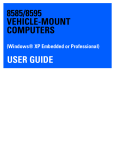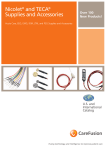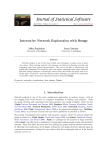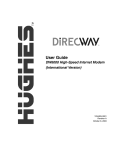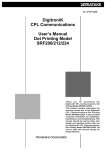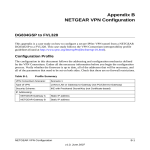Download Advantech DLoG MTC 6 Series Instruction manual
Transcript
Industrial PCs applied in / Logistics und Warehouse / Heavy Duty / Fleet Management / Stationary and Automation DLoG Config Manual 3.10 This manual contains a detailed description of the product and we have made every effort to make it as accurate as possible. However, this is not a guarantee of the features or the functionality of the product. We reserve the right to modify the contents of this document at any time and without prior notice. Because we at DLoG are constantly striving to improve this product, we cannot guarantee that previous or subsequent releases of the product will coincide in every respect with the product description given in this manual. DLoG GmbH assumes no liability for technical inaccuracies, typographic errors or faults in this documentation. DLoG GmbH also assumes no liability for damages, which refer directly or indirectly to the delivery, performance or usage of this material. The software and hardware designations used in this documentation are in most cases also registered trademarks and are thus subject to law. Windows® is a registered trademark of Microsoft Corporation in the United Sates and other countries. This documentation is protected by copyright. Duplication, in whole or in part, is not permitted without prior written approval of DLoG GmbH! Title of documentation: DLoG Config Documentation completed on: May 17th, 2011 Manual version: V3.10 Described software version: V3.10 Article number 885231E.13 © Copyright 2006-2011 Technical customer support DLoG GmbH Industriestraße 15 D-82110 Germering Germany If you experience technical difficulties, please consult your distributor or contact the technical services department at DLoG’s headquarters: All rights reserved www.dlog.com (+49) 89 / 41 11 91 0 Table of Contents 1. About this manual .............................................................................. 1 1.1. Software version described ............................................................................. 1 1.2. Retain this manual ........................................................................................... 1 1.3. For qualified personnel .................................................................................... 1 1.4. Design method................................................................................................. 2 1.4.1. 1.4.2. 1.4.3. 1.4.4. Risk of injury or death .............................................................................. 2 Danger of property damage ..................................................................... 2 Hints ......................................................................................................... 3 Additional design elements ...................................................................... 3 2. Basic safety guidelines ...................................................................... 4 3. Area of applicability............................................................................ 4 4. Overview of functions ........................................................................ 5 5. Installation ........................................................................................... 7 5.1. System requirements ....................................................................................... 7 5.2. Pre-installed on DLoG computers.................................................................... 7 5.3. Subsequent installation.................................................................................... 7 5.4. Automatic installation of software keyboard .................................................... 7 5.5. Files ................................................................................................................. 8 5.6. Starting the program ........................................................................................ 9 5.6.5. Password check ....................................................................................... 9 5.6.6. Accessing Config with Windows 7 and WES 7 ........................................ 9 5.6.7. FBWF advice at the start of the program ............................................... 10 6. Hardware Monitor ............................................................................. 11 7. Environment ...................................................................................... 12 7.1. Information on DLoG MPC, IPC, ITC............................................................. 12 7.2. Information on DLoG MTC 6.......................................................................... 14 8. Automatic Switch-off........................................................................ 16 8.1. Configuration dialog on DLoG MPC, IPC, ITC .............................................. 16 8.1.1. 8.1.2. 8.1.3. 8.1.4. 8.1.5. Switch-On............................................................................................... 19 Switch-Off............................................................................................... 20 Special features of the switch-on/-off options ........................................ 21 Without automatic switch-off .................................................................. 21 With automatic switch-off ....................................................................... 21 8.2. Configuration dialog on DLoG MTC 6 ........................................................... 22 9. Front Panel ........................................................................................ 25 9.1. Configuration dialog on DLoG MPC, IPC, ITC .............................................. 25 9.2. Configuration dialog on DLoG MTC 6 ........................................................... 26 9.3. Assigning front panel keys ............................................................................. 27 9.4. Deleting front panel key assignment ............................................................. 27 9.5. Starting an external program with the front panel keys ................................. 27 10. Common System Settings ............................................................... 28 10.1. Windows 2000, XP, XP Embedded ........................................................... 28 10.1.6. 10.1.7. 10.2. Windows 7 and WES 7 .............................................................................. 31 10.2.8. 10.2.9. 10.2.10. 10.2.11. 11. Automatic Windows Logon ................................................................. 28 Logon with software keyboard............................................................ 29 Automatic Windows Logon ................................................................. 31 Common ............................................................................................. 31 Software keyboard ............................................................................. 32 Keyboard / front key locking ............................................................... 33 Network Settings .............................................................................. 34 11.1. Common .................................................................................................... 34 11.2. Automatic Computer Renaming ................................................................. 35 12. Network Startup ................................................................................ 36 13. WLAN ................................................................................................. 38 13.1. Information on the WLAN status window ................................................... 38 13.2. Signal strength and quality ........................................................................ 39 14. 13.3. Basic legend for signal strength ................................................................. 39 13.4. WLAN status window settings dialog ......................................................... 40 13.5. WLAN status window and radio cards ....................................................... 43 13.6. Write WLAN log file .................................................................................... 43 Software Activation .......................................................................... 45 14.1. Activate automatic switch-off ..................................................................... 46 14.2. Activate software keyboard ........................................................................ 46 15. Enhanced Write Filter ....................................................................... 47 16. File Based Write Filter ...................................................................... 49 16.1. FBWF menus: Current and target status of the installation ....................... 49 16.2. FBWF Configuration .................................................................................. 50 16.2.12. Exceptions for write protection ........................................................... 51 16.2.13. Modified files in the cache .................................................................. 52 17. Settings ............................................................................................. 55 17.1. Command lines parameter IMPORT (only for administrators)................... 58 17.2. Info header of an export file ....................................................................... 59 Index ............................................................................................................ 60 List of Figures Figure 4.1: DLoG Config main menu with operating system WES 7.................................. 5 Figure 5.1: DLoG Config Information: FBWF is activated ................................................ 10 Figure 6.1: DLoG MTC 6 Hardware monitor Menu .......................................................... 11 Figure 7.1: DLoG MPC, IPC and ITC Environment menu ................................................ 12 Figure 7.2: DLoG MTC 6 Environment menu ................................................................... 14 Figure 8.1: Automatic Switch-off menu on DLoG MPC, IPC, ITC .................................... 16 Figure 8.2: Automatic switch-on message for DC/AC devices ......................................... 21 Figure 8.3: Automatic Switch-off menu on DLoG MTC 6 ................................................. 22 Figure 9.1: DLoG MPC, IPC and ITC Front Panel menu ................................................. 25 Figure 9.2: DLoG MTC 6 Front Panel Keyboard menu .................................................... 26 Figure 10.1: Common System Settings MS Windows 2000, XP, XP Embedded ............ 28 Figure 10.2: Password request for locked keyboard lock................................................. 30 Figure 10.3: Password request for locked keyboard lock................................................. 33 Figure 11.1: Network Settings | Common menu............................................................... 34 Figure 11.2: Network Settings | Automatic Computer Renaming ..................................... 35 Figure 12.1: Network Startup............................................................................................ 36 Figure 13.1: WLAN Status Window .................................................................................. 38 Figure 13.2: WLAN Status Window dialog type ............................................................... 40 Figure 13.3: Example of a WLAN log file ......................................................................... 44 Figure 14.1: Software Activation menu ............................................................................ 45 Figure 15.1: Enhanced Write Filter menu ......................................................................... 47 Figure 16.1: FBWF configuration menu ........................................................................... 49 Figure 16.2: Exceptions to write protection ...................................................................... 51 Figure 16.3: Modified files in the cache ............................................................................ 52 Figure 16.4: FBWF error: File is in the FBWF cache ....................................................... 53 Figure 16.5: FBWF error: For files that are currently being accessed.............................. 54 Figure 17.1: Settings menu .............................................................................................. 55 About this manual 1. About this manual This manual has been designed to make using the DLoG Config program as simple as possible and provide expert assistance if problems should occur. It contains important information on using the program safely and efficiently. To find information fast and easily, use the comprehensive Index at the back of the manual! WARNING Please read this manual and take note of all the safety precautions before configuring your DLoG Industrial PC with DLoG Config. DLoG GmbH will not assume responsibility for any damage caused by the improper use of the DLoG Config program and/or in disregard of the instructions in this manual. Within this manual, DLoG GmbH strives to provide all the information required for using your DLoG Config program. However, because this is a versatile product that can be used in many different scenarios, we cannot guarantee that the information contained in this manual will cover every single aspect. Should you require further information or if you have questions or issues needing clarification, please contact your nearest DLoG agent or representative. 1.1. Software version described This manual describes the DLoG Config software version 3.10. 1.2. Retain this manual Retain this manual carefully. It should be readily accessible when the DLoG Config software is used. 1.3. For qualified personnel This manual was written for qualified personnel. The information is intended exclusively to complement the expertise of qualified personnel, not to replace it. DLoG Config Manual V3.10 1 About this manual 1.4. Design method 1.4.1. Risk of injury or death This symbol indicates hazards that pose a risk to life and limb (such as contacting the power supply): The following levels apply, denoted by the keywords DANGER, WARNING, and CAUTION: DANGER There is an immediate risk of death / serious injury. WARNING There is a possible risk of death / serious injury. CAUTION Mild injury is possible. 1.4.2. Danger of property damage These tips warn you of possible property damage: Caution: Property damage 2 This symbol warns you of any dangers or hazards that could potentially cause damage to the terminal or system (such as malfunctions, data loss, equipment damage, etc.). Manual V3.10 DLoG Config About this manual 1.4.3. Hints This symbol indicates hints that help you to understand how to use the product or the manual. 1.4.4. Additional design elements Lists are indicated with bullet points, for example: • DLoG MPC • DLoG MTC Instructions are numbered, for example: 1. Insert a CD. 2. Press <A>. Key display Key names are shown in angle brackets: <F1>, <Ctrl>, <Insert>, <Home>, etc. Menu options, commands, dialog fields Examples: In the Edit menu you will find the command Paste | Values. Click OK to finish. Other methods for emphasis Any other emphasized text elements are highlighted in bold or underlined. References to other chapters in the manual are printed in italics. DLoG Config Manual V3.10 3 Basic safety guidelines 2. Basic safety guidelines Caution: Property damage DLoG Config contains important settings for your DLoG Industrial PC. Incorrect settings, such as those in the Automatic Switch-off menu, can disable the functions of your computer. Only qualified technical personnel, e.g. persons qualified in computer/network/system administration may perform DLoG Config settings. If improper changes of the DLoG Config settings are performed by the customer, this releases DLoG GmbH from all liability for warranty claims. 3. Area of applicability The DLoG Config settings described in this manual apply to the following DLoG Industrial PCs: • DLoG MPC 6 • DLoG IPC 7 • DLoG ITC 7 • DLoG MTC 6 4 Manual V3.10 DLoG Config Overview of functions 4. Overview of functions The DLoG Config software can be used to configure the DLoG Industrial PCs listed in section 3 Area of applicability . The DLoG Config software automatically recognizes the Industrial PC type and the installed operating system. The configuration dialog differentiates the various systems and is displayed according to the device. The functions in overview, for example, with the operating system, Windows Embedded Standard 7 (WES 7) with File Based Write Filter in the image: Figure 4.1: DLoG Config main menu with operating system WES 7 Windows 2000, XP, and 7 do not work with File Based Write Filter. This button is omitted with these operating systems. DLoG Config Manual V3.10 5 Overview of functions 6 Menu Function Hardware Monitor Information display: e.g. serial number of the device and current operating temperature Environment Information display: Statistics and data on the environment controller, such as 'hard' switch-offs Automatic Switch-off Configures the automatic switch-off behaviour (delay time, ignition, etc.) Front Panel Defines the assignment of DLoG Industrial PCs optional front panel keys System Settings Configures Windows logon, taskbar display etc. Network Manages IP address and DNS server Network Startup Start programs automatically when booting the device WLAN Configuration of the WLAN Status Window Software Activation Activates licenses for automatic switch-off and software keyboard and releases them for use on this computer Enhanced Write Filter Exclusively for MS Windows Embedded operating systems: administers write protection function File Based Write Filter Exclusively for MS Windows Embedded operating systems: administers write protection function Settings Sets password, language and further default settings for the DLoG Config program Exit Exit DLoG Config program Manual V3.10 DLoG Config Installation 5. Installation 5.1. System requirements The following operating systems are supported: • MSWindows 2000, Service Pack 4 • MS Windows XP • MS Windows XP Embedded • MS Windows 7 • MS Windows Embedded Standard 7 (WES 7) 5.2. Pre-installed on DLoG computers In most cases DLoG Config is pre-installed on each DLoG Industrial PC by the DLoG production department. 5.3. Subsequent installation An installation program is available for subsequent installation. Start the dlog config.exe in the Tools directory on the DLoG driver CD. c:\dlog is suggested as the standard installation directory. This path can be modified, however. Restart the computer once installation is complete. DLoG Config will only be operable following rebooting. 5.4. Automatic installation of software keyboard DLoG software keyboard is automatically installed as part of the DLoG Config installation. If no license is available for this software, the keyboard will only function for three minutes. It then stops working. For further information about the software keyboard, please refer to the instruction manual of the same name. DLoG Config Manual V3.10 7 Installation 5.5. Files The following important files are located in the DLoG Config installation directory: DLoGCfg.exe Main program for configuration Config_Local.cfg Configuration file with DLoG Config settings – all local settings that are not saved directly in the hardware are saved here. More information: Read section 13.6 Write WLAN log file. DLOGKEYBOARD.EXE Software keyboard main program KEYBOARD.CFG The layout and functionality of the software keyboard are set here. Supported language codes The following language codes are supported during text file loading. Currently only ENG and GER are available. Other languages can be created as needed (refer to Command line parameters on next page). ENG GER FRA ESP SWE ITA English German French Spanish Swedish Italian CHS KOR DNK JPN GRC Chinese Korean Danish Japanese Greek Only ASCII files can be loaded at this time. UNICODE is not supported. Loading language files Text files for DLoG Config are loaded when the program is started. If a text file is not available in the desired language, the system default text (in German) is used for the dialogs. 8 Manual V3.10 DLoG Config Installation Command line parameters The parameter MAKETEXT is available to translate software into foreign languages. This means text resources can be exported to *.txt files. Each time a file is created, a message appears prompting the user to confirm it. Simply add the language code to the end of this newly generated text file. For example, DLoGCfg_.txt would then be DLoGCfg_ENG.txt if it contained the English text. During text file generation, files with the same name are automatically overwritten. German is the system default language. It does not need to exist as a text file. The program terminates once the text files have been generated. 5.6. Starting the program Start DLoG Config via the Windows Programs menu under Start. 5.6.5. Password check If a password was entered in the DLoG Config Settings menu, this will be requested when starting the program. The password is case-sensitive; the program terminates after three incorrect entries. The default password ex works is gold. Please change this in the Settings menu to suit your requirements. 5.6.6. Accessing Config with Windows 7 and WES 7 As of software version 3.10, there are two different ways to access DLoG Config from the Start menu in Windows 7 and WES 7 based on User Account Control (UAC). Read only start program, read-only access Run as Administrator start program, full write access DLoG Config Manual V3.10 9 Installation 5.6.7. FBWF advice at the start of the program If the hard drive on which the config files are saved is enabled for FBWF, the following message appears at the DLoG Config start-up: Figure 5.1: DLoG Config Information: FBWF is activated De-activate the FBWF Filter, if necessary. 10 Manual V3.10 DLoG Config Hardware Monitor 6. Hardware Monitor In the Hardware Monitor menu, Industrial PC system information is displayed: • DLoG serial number • Industrial PC model • Installed processor • Firmware version • BIOS version • Inside temperature of the Industrial PC Example DLoG MTC 6: Figure 6.1: DLoG MTC 6 Hardware monitor Menu DLoG Config Manual V3.10 11 Environment 7. Environment The environment controller in the DLoG Industrial PC features monitoring and statistics functions. The Environment menu provides information on the measured values. 7.1. Information on DLoG MPC, IPC, ITC Figure 7.1: DLoG MPC, IPC and ITC Environment menu 12 Manual V3.10 DLoG Config Environment Environment Total running time of device Total time the device was on Backlight running time Total time that backlighting was on Power key switch-on count Shows how often the computer was switched on with the power key Ignition switch-on count Shows how often the computer was switched on via the vehicle ignition Power key switch-off count Shows how often the computer was switched off with the power key Automatic switch-off count Shows how often the computer was switched off via the ignition APM switch-off count Shows how often the computer was switched off via “Windows Advanced Power Management” (automatically following Windows shutdown) Hard switch-off count Shows how often the computer was turned off using 'hard' switch-off Last switch-off reason The cause of the last switch-off Excess temp. switch-off count Shows how often the computer switched off due to excess temperature Insufficient temp. switch-offs Shows how often the computer switched off due to insufficient temperature Errors temperature sensor Shows how often temperature sensor errors occurred. If this error message occurs frequently, please send your unit in to be serviced. DLoG Config Manual V3.10 13 Environment 7.2. Information on DLoG MTC 6 Figure 7.2: DLoG MTC 6 Environment menu Total uptime terminal Total time the device was on Operating time display backlight Total time that backlighting was on Counter power on Shows how often the computer was switched on with the power key Counter booting activities Shows how often the computer was switched on via the vehicle ignition Counter shut down events Shows how often the computer was switched off via the ignition 14 Manual V3.10 DLoG Config Environment Counter hard power off events Shows how often the computer was turned off using 'hard' switch-off Operation outside certified temperature Shows how often the computer switched off due to excess temperature Error temp sensor Shows how often temperature sensor errors occurred. If this error message occurs frequently, please send your unit in to be serviced. DLoG Config Manual V3.10 15 Automatic Switch-off 8. Automatic Switch-off In the Automatic Switch-off menu, the behaviour of computer switch-on and switch-off is defined. 8.1. Configuration dialog on DLoG MPC, IPC, ITC The top left of the menu shows whether the option Automatic Switch-off is available and activated. The option can be activated in the Software Activation menu (after purchasing the option). Figure 8.1: Automatic Switch-off menu on DLoG MPC, IPC, ITC Don’t forget to save these settings with the Save button. 16 Manual V3.10 DLoG Config Automatic Switch-off Settings After-run time and Timeout to terminate programs on shutdown If you do not want the computer to shut down immediately after switching it off using the ignition or power key, but rather it should remain on for a time, then enter an after-run time (in seconds) here. Shutdown times The length of time until shutdown consists of two counters: 1. After-run time The after-run time begins with the switching off of the ignition. The shutdown counter is displayed on the monitor (according to the settings). In this countdown the after-run time is counted downwards. If the after-run time has elapsed, a message for the shutdown will be displayed in the Shutdown dialog. During this time, the computer can be returned to normal operating status with the ignition. 2. Timeout to terminate programs Next, all applications are informed that Windows will shutdown. After this, the timeout begins counting down – but a counter is no longer displayed in the Shutdown dialog. When the timeout elapses, there will be a 'hard' switch-off of all applications that were still running. Then the system shutdown is started. Switch-off time In order to allow enough time for the system shutdown after the program timeout, set the switch-off time to at least 20 s plus the program timeout. Settings lower than this value will cause a warning to appear when data is being saved. Block input if ignition is off If the ignition of the connected vehicle is off, all input to the computer may be blocked. DLoG Config Manual V3.10 17 Automatic Switch-off Show taskbar icon Selecting this options creates a symbol for DLoG Config in the taskbar. The symbol indicates the power status as follows: Green: Power status is OK; ignition is on. Flashing yellow and red: The ignition has been switched off and the after-run time is counting down. Red: The computer is in shutdown or switch-off mode. Unable to read power status. Double-click or right-click with the mouse to open a popup menu where DLoG Config can be started. Show counter if ignition is off A small dialog is displayed in the foreground where a counter counts down the after-run time until shutdown. Depending on the option Block input, a Shutdown button is also shown that allows the user to immediately start the shutdown. Hide desktop completely The displayed counter dialog is opened in Fullscreen mode, covering the entire desktop. Large, easy-to-read text is displayed automatically. Info output for the switch-off Enter any text here for the after-run time counter and the shutdown process. A line break in the text can be entered with '\n'. The after-run time counter is defined in '$m' for minutes and '$s' for seconds. These text codes are case-sensitive. Ignition off Text for the display time Shutdown Text for the display time 18 Manual V3.10 DLoG Config Automatic Switch-off 8.1.1. Switch-On with ignition Caution: Property damage with ignition and power key Caution: Property damage Only for DC devices: The computer switches on automatically when the ignition is started. It cannot be switched on with the power key. Switch-on with ignition is only allowed with DC devices; this blocks AC devices and they cannot be restarted. Only for DC devices: The computer can be switched on with the power key if the ignition is on. It cannot be switched on with the power key alone. Switch-on with ignition and power key is only allowed with DC devices; this blocks AC devices and they cannot be restarted. with power key The Industrial PC can be switched on with the power key. always on The DLoG Industrial PC switches on as soon as it is supplied with power. It is not necessary to press the power key or start the ignition. DLoG Config Manual V3.10 19 Automatic Switch-off 8.1.2. Switch-Off with ignition Only for DC devices with automatic switch-off: Automatic switch-off is activated when the ignition is switched off. with ignition and power key Only for DC devices with automatic switch-off: Automatic switch-off is activated when the ignition is switched off. The power key shortens the defined after-run time and initiates computer shutdown. with power key The computer is shut down or switched off with the power key (if no automatic switch-off is available, a 'hard' switch-off takes place). only by system shutdown The computer cannot be switched off using the ignition or the power key; it has to be shut down in the Start menu. Shutdown to hibernation mode If the computer is switched off using the ignition or the power key, it goes into hibernation mode. When this happens, a copy of the main memory is written to a file, accelerating the startup of the computer. This option must be activated in the power management centre of the computer (Power Properties). 20 Manual V3.10 DLoG Config Automatic Switch-off 8.1.3. Special features of the switch-on/-off options On DLoG MPC, IPC and ITC the following message is displayed upon activating a switch-on option with ignition: Figure 8.2: Automatic switch-on message for DC/AC devices This information appears for safety's sake each time a switch-on with ignition option is activated. Caution: Property damage Switch-on with ignition is only allowed with DC devices; this blocks AC devices and they cannot be restarted. 8.1.4. Without automatic switch-off The following symbol will be displayed in the uppermost line of the dialog if the automatic switch-off option is not available: All switch-on options are available; when switching off, however, the options with ignition cannot be selected. 8.1.5. With automatic switch-off When the automatic switch-off option is available, the following symbol will be displayed in the dialog: . When the switch-on option with ignition or always on is chosen, switching off using the power key is not possible. If the option Switch-off with power key was previously selected, a corresponding message is displayed to the user. Then the switch-off option is automatically set to only by system shutdown and the option with power key cannot be selected. DLoG Config Manual V3.10 21 Automatic Switch-off 8.2. Configuration dialog on DLoG MTC 6 Caution: Property damage Each DLoG MTC 6 has been equipped with an automatic shutdown function. This function has been pre-configured for vehicle use already and governs the power-up and shutdown procedures for the DLoG MTC 6 connected to a car ignition. The automatic shutdown settings for DLoG MTC 6 devices that are not going to be installed into a vehicle must also be correctly set for the device type! Figure 8.3: Automatic Switch-off menu on DLoG MTC 6 Don’t forget to save these settings with the Save button. 22 Manual V3.10 DLoG Config Automatic Switch-off Settings The settings on the DLoG MTC 6 correspond to the MPC/IPC/ITC settings in section 8.1 Configuration dialog on DLoG MPC, IPC, ITC. Switch on with ignition with ignition and power key The Industrial PC switches on automatically when the ignition is started. It cannot be switched on with the power key. The Industrial PC can be switched on with the power key if the ignition is on. It cannot be switched on with the power key alone. with power key The Industrial PC can be switched on with the power key. always on The DLoG Industrial PC switches on as soon as it is supplied with power. It is not necessary to press the power key or start the ignition. Switch off with ignition Automatic switch-off is activated when the ignition is switched off. The power key shortens the defined after-run time and initiates computer shutdown. with ignition and power key Automatic switch-off is activated when the ignition is switched off. The power key must be pressed to shut down the Industrial PC. with power key The Industrial PC is shut down or switched off with the power key. only by system shutdown DLoG Config The computer cannot be switched off using the ignition or the power key; it has to be shut down in the Start menu. Manual V3.10 23 Automatic Switch-off Shutdown to hibernation mode 24 If the Industrial PC is switched off using the ignition or the power key, it goes into hibernation mode. When this happens, a copy of the main memory is written to a file, accelerating the startup of the computer. This option must be activated in the power management centre of the computer (Power Properties). Manual V3.10 DLoG Config Front Panel 9. Front Panel In the Front Panel menu, the keys (also called soft keys) located on the DLoG Industrial PC front panel can be programmed. This does not apply to the keys Power on/off, +/- Brightness and Backlight on/off! All keys depicted in grey/white can have two assignments. Use <SHIFT> to switch between the assignments. Character strings cannot be assigned to single keys. Only one character per key is possible. The keys <Alt>, <Ctrl> and <Shift> may be used in combination, e.g. <Ctrl> <Alt> <F1>. 9.1. Configuration dialog on DLoG MPC, IPC, ITC Figure 9.1: DLoG MPC, IPC and ITC Front Panel menu DLoG Config Manual V3.10 25 Front Panel 9.2. Configuration dialog on DLoG MTC 6 Figure 9.2: DLoG MTC 6 Front Panel Keyboard menu 26 Manual V3.10 DLoG Config Front Panel 9.3. Assigning front panel keys Identical for all DLoG Industrial PCs! 1. Select the key to be changed, it appears in the Current assignment field. 2. Press the Change key button. The Define key input dialog appears. 3. Press the desired key assignment. The selected key assignment appears in the New assignment field. 4. Save these settings with the Save button. If an assignment is given twice to the same key, a corresponding warning message appears. 9.4. Deleting front panel key assignment To delete a front panel key assignment, delete the contents of the field and save it with the Save button. 9.5. Starting an external program with the front panel keys A front panel button is assigned with a program call by using the Execute program and Parameter settings. 1. Open the file selection and select a program file (.exe). 2. Now the Parameter field can be edited. If necessary, input the desired call parameter. 3. Save the settings. The front panel button is now assigned the program call; restarting the computer is not necessary. DLoG Config Manual V3.10 27 Common System Settings 10. Common System Settings In the Common System Settings menu, parts of the Windows System can be configured. The content of this menu differs depending on the operating system. 10.1. Windows 2000, XP, XP Embedded Figure 10.1: Common System Settings MS Windows 2000, XP, XP Embedded 10.1.6. Automatic Windows Logon Logon automatically as Enable or disable the Automatic Windows Logon. Domain name User name Password Logon data for the Automatic Windows Logon must be entered. 28 Manual V3.10 DLoG Config Common System Settings 10.1.7. Logon with software keyboard Show software keyboard at logon If this check box is selected, the software keyboard is already available to the user upon logging in. Keyboard definition for the logon A CFG file and hence a particular keyboard layout can be specified for the logon (it may differ from the default keyboard). Changes to this setting are activated only after the computer has been restarted. Common Activate this option only if the write protection (EWF) is active This setting is only useful for Microsoft Windows XP Embedded! Here you can define whether the following options relating to the taskbar, task manager and system keys are to be valid only when EWF write protection is active. For example: When the system administrator is working on the computer and has deactivated EWF write protection, the taskbar, task manager and system keys are available. These cannot be accessed by users working with EWF write protection. Hide taskbar Taskbar is hidden. Lock Windows task manager Task manager cannot be accessed. Lock system keys The keys <Ctrl-Esc>, <Alt-Esc>, <Alt-Tab> and the left Windows key are locked. DLoG Config Manual V3.10 29 Common System Settings Remote Desktop logon with SW-Keyboard Activate support for Remote Desktop After a remote access to the current computer, the software keyboard can be activated for logging back in. Keyboard definition for logon The CFG file for the software keyboard is specified, e.g. "C:\DLoG\Keyboard.cfg" Keyboard / front key locking Lock keyboard and front keys Using this setting , all keyboard inputs/key inputs on the DLoG industrial computer can be locked. - Front panel buttons - External keyboard - Software keyboard (via touch screen) Locking is only active after restarting the computer. Password for key lock (numeric only) Locking is only activated if a max. 20 character long keyword is defined. For this only numbers are used. During activated lock, the password dialog for releasing the keyboard appears when pressing (or creating) any key (except for power/brightness keys). The password can only be entered using the touch screen and the keys displayed in the dialog. Figure 10.2: Password request for locked keyboard lock Only the administrator can remove the lock during successful locking. 30 Manual V3.10 DLoG Config Common System Settings 10.2. Windows 7 and WES 7 10.2.8. Automatic Windows Logon Logon automatically as Enable or disable the Automatic Windows Logon. Domain name User name Password Logon data for the Automatic Windows Logon must be entered. 10.2.9. Common Activate this option only if the write protection (EWF) is active This setting is only useful for MS Windows XP Embedded and WES 7! Here you can define whether the following options relating to the taskbar, task manager and system keys are to be valid only when EWF write protection is active. For example: When the system administrator is working on the computer and has deactivated EWF write protection, the taskbar, task manager and system keys are available. These cannot be accessed by users working with EWF write protection. Hide taskbar Taskbar is hidden. Lock Windows task manager Task manager cannot be accessed. Lock system keys The keys <Ctrl-Esc>, <Alt-Esc>, <Alt-Tab> and the left Windows key are locked. DLoG Config Manual V3.10 31 Common System Settings 10.2.10. 32 Software keyboard Show software keyboard at logon If this check box is selected, the software keyboard is already available to the user upon logging in. Keyboard definition for the logon A CFG file and hence a particular keyboard layout can be specified for the logon (it may differ from the default keyboard). Changes to this setting are activated only after the computer has been restarted. Display in user session If this checkbox is activated, the software keyboard for the system in operation is displayed. Keyboard definition for the user session A CFG file and hence a particular keyboard layout can be specified for the user session (it may differ from the default keyboard). Changes to this setting are activated only after the computer has been restarted. Manual V3.10 DLoG Config Common System Settings 10.2.11. Keyboard / front key locking Lock keyboard and front keys Using this setting , all keyboard inputs/key inputs on the DLoG industrial computer can be locked. - Front panel buttons - External keyboard - Software keyboard (via touch screen) Locking is only active after restarting the computer. Password for key lock (numeric only) Locking is only activated if a max. 20 character long keyword is defined. For this only numbers are used. During activated lock, the password dialog for releasing the keyboard appears when pressing (or creating) any key (except for power/brightness keys). The password can only be entered using the touch screen and the keys displayed in the dialog. Figure 10.3: Password request for locked keyboard lock Only the administrator can remove the lock during successful locking. DLoG Config Manual V3.10 33 Network Settings 11. Network Settings This configuration dialog is identical for all DLoG Industrial PCs. 11.1. Common In the Common menu under Network Settings, you can make settings for the network adapter (LAN and WLAN). Find information about settings for the network adapter currently selected in the Current settings window. The System Settings button opens the Windows dialog for networks. Figure 11.1: Network Settings | Common menu Computer name The DLoG Industrial PC host name can be changed. 34 Manual V3.10 DLoG Config Network Settings Network adapter Selection list Select the Network adapter Obtain address automatically (DHCP) With this setting, the network configuration is obtained from a DHCP server. Use the following IP address Here the IP address, subnet mask and default gateway can be entered manually. Use the following DNS server addresses Here the DNS servers to be used can be entered manually. 11.2. Automatic Computer Renaming The settings in the Automatic Computer Renaming menu under Network Settings are used for the automatic assignment of computer names. Allocation of different computer names is supported by entering the MAC address. Figure 11.2: Network Settings | Automatic Computer Renaming DLoG Config Manual V3.10 35 Network Startup 12. Network Startup You can define programs in this menu which should be started after a network connection is successfully established with a server (after every boot of the operating system). This configuration dialog is identical for the DLoG MPC, IPC, ITC and MTC. Figure 12.1: Network Startup Autostart programs Multiple programs can be specified. The programs are started in the order given. The settings are activated only after the computer is restarted. Add program The Windows file selection dialog is shown and you can select a program. Remove program Remove a selected program. 36 Manual V3.10 DLoG Config Network Startup IP address for startup check Automatic selection (DNS or WINS server) of network adapter The desired network adapter can be specified here. Possible selections are: - All adapters - COM2 VPN adapter - IntelR PRO / 100VE Network Connection Include default gateway in check If this checkbox is checked, then the default gateway is also included when searching for an IP address. Manual input of the server address If a server address is specified here, the programs are only started when the DLoG computer has established a connection to that IP address. Maximum ping time Time to wait for a response after running a ping. Block input until connection established Until the network connection is established, no input can be performed on the computer. Show waiting dialog A waiting dialog can be shown, optionally with network information and in full-screen mode. Stop waiting after ... seconds If no network connection has been established, the wait can be stopped after the time given here. Then start programs without network The programs can also be started without a network connection. Info text in waiting dialog The text entered here will be displayed on the waiting dialog. DLoG Config Manual V3.10 37 WLAN 13. WLAN In this menu, you can configure whether a WLAN status window will be displayed on the DLoG Industrial PC, with information about signal strength and quality of the WLAN connection. This configuration dialog is identical for the DLoG MPC, IPC, ITC and MTC. 13.1. Information on the WLAN status window Example of a WLAN status window Figure 13.1: WLAN Status Window Color legend for signal strength: Color legend for quality: Red = signal strength poor Yellow = signal strength fair Green = signal strength good Red = poor quality Yellow = fair quality Green = good quality 38 Manual V3.10 DLoG Config WLAN 13.2. Signal strength and quality S = Signal strength This value provides information about the strength of the signal received by the DLoG computer. The signal strength can be displayed as a dBm value, in percentages, or as a diagram, depending on the configuration selected in the WLAN dialog. Q = Quality This value provides information about the quality of the signal received by the DLoG computer. The quality can be displayed as a dB value, as a percentage, or as a diagram, depending on the configuration selected in the WLAN dialog. Host name The host name is displayed according to the setting in the WLAN menu. IP address The IP address of the DLoG Industrial PC is displayed according to the setting in the WLAN menu. 13.3. Basic legend for signal strength Signal strength alone says nothing about the quality of the signal. The quality depends on the ratio of signal to noise (SNR = Signal/Noise Ratio = RSSI, Radio Signal Strength Indicator). The following values are a good rule of thumb: • Signal strengths less than -70 dBm are good. • Quality between 10 and 20 dB is good. Important: These values are only approximate and depend on many factors (different sensitivity of receivers, data bandwidth, etc.) DLoG Config Manual V3.10 39 WLAN 13.4. WLAN status window settings dialog Figure 13.2: WLAN Status Window dialog type Window settings Dialog type In the selection list, select the desired design for the WLAN status window. The signal strength and quality can be displayed as dBm values, percentages, or a bar chart. Auto adjust Dialog width to host/IP info The width of the WLAN status window can be defined as a fixed value. Otherwise, it depends on the length of the host name and the IP address. Display host name Shows the host name in the WLAN status window. Show IP address Shows the IP address in the WLAN status window. 40 Manual V3.10 DLoG Config WLAN Display SSID SSID (Service Set Identifier) is displayed in the WLAN Status Window. Windows is always on top The WLAN status window will always be displayed on top of other windows. Show title bar Display the WLAN status window with a title bar. Show in task bar The WLAN status window will appear in the task bar. Window can be activated / moved The position on the WLAN status window on the screen can be moved. If the title bar is displayed, the window can be activated. Set background color The background color of the WLAN status window is selected. Click the color field to see a palette of all available colors. Set text color The text color of the WLAN status window is selected. Click the color field to see a palette of all available colors. X/Y position The position of the WLAN status window on the screen is defined here. The window will appear at this position after every program start. If you move the example dialog around the screen using the mouse pointer, the current coordinates will automatically be entered. Then click on Save position. Activate WLAN status at system startup This checkbox must be activated for the WLAN status window to be displayed. Show sample dialog If clicked, the settings made in the dialog will be demonstrated in an example window. Show WLAN status with hotkey The WLAN status window can be turned on and off with a DLoG Industrial PC front panel key defined here. To be able to use this setting and as a result the front panel key (Hotkey), the DLoG Industrial PC must be restarted. DLoG Config Manual V3.10 41 WLAN Connect program Start program on each new connect or start after ... This setting is used to start any arbitrary software program. The program may optionally be started: • after every entry into the WLAN area • or periodically; if necessary, enter the time interval. If a WLAN connection exists, the program is started at the specified intervals. Note: the prerequisite is that there is a functioning WLAN connection! An application example: The DLoG Industrial PC on a forklift has an online connection to the warehouse management database. If the forklift leaves the WLAN area, this online connection is interrupted. To receive updated data immediately after entering the WLAN area again, the Connect Program function is used to start a database update automatically. Program Enter the program to be started here. Extended settings Select WLAN card Detect the radio card automatically or select it from the list (see also WLAN status window and radio cards next page). Finally, don't forget to Save! 42 Manual V3.10 DLoG Config WLAN 13.5. WLAN status window and radio cards The WLAN status window works exclusively with radio cards which support WMI. The WMI class is configured in "config_local.cfg" in the line "Noiseselect_01". The WMI selection string in the format: NoiseSelect_XX=Card-Name,SELECT * .... For XX, substitute a number from 01 to 20; at most 20 different WLAN cards can be supported . For the card name, a few characters at the start of the WLAN adapter name are enough (not case sensitive). The full SELECT string is then specified, separated by a comma. 13.6. Write WLAN log file To optimize the WLAN network, or e.g. to analyze errors in roaming, a WLAN log file can be generated using the DLoG Config program. 1. For this, edit the Config_local.cfg file in the DLoG directory of the Industrial PC (e.g. with Notepad). 2. The entry "Debug_Logging=0"entry is located by default in section CfgWLANStatus 0 means: no log file will be generated. 1 means: a log file will be generated and written to the DLoG directory. Filename of the log file: WLAN_DebugLog.txt. 3. Restart the computer to activate the setting and generate the log file. Caution: Property damage DLoG Config Only generate WLAN log files temporarily for analysis purposes. Afterwards make sure to set the "Debug_Logging" entry to "0". Otherwise system errors are a threat, since if the EWF is deactivated storage media will be filled with log files (size of a WLAN log file: up to 50 MB. When this size is reached, the DLoG Config automatically creates BAK files, which are sequentially numbered.) Manual V3.10 43 WLAN Figure 13.3: Example of a WLAN log file Information in the WLAN log file: The following basically applies: • Only the information which is displayed in the WLAN status window is written in the WLAN log file (according to the definition in the DLoG Config menu WLAN Status Window). • The maximum size of the WLAN log file is 50 MB. When this size is reached, the DLoG Config automatically creates BAK files, which are sequentially numbered. The WLAN log file contains eight columns with the following information: The column heading is displayed after every 100 lines. • Date • Time (to one-hundredth of a second) • C= Connected 0 means no, 1 means yes • RSSI signal strength • Signal quality • BSSID Mac address of current connected access point • SSID of WLAN network • IP-address of industrial computer 44 Manual V3.10 DLoG Config Software Activation 14. Software Activation In the Software activation menu, options such as automatic switch-off and software keyboard can be activated. If these options are purchased at a later date (after the DLoG Industrial PC delivery), customers receive an activation key or a license file, which must be entered here. The automatic switch-off function in the DLoG MTC 6 is always available and does not need to be activated. Figure 14.1: Software Activation menu DLoG Config Manual V3.10 45 Software Activation 14.1. Activate automatic switch-off Activate the automatic switch-off as follows: 1. Activate the Product code in the line AOFF Automatic switch-off. 2. Enter the activation key you received with the purchase of the option. Or: Click Search file under Import license file and load the license file that contains this key. 3. Save the settings. 14.2. Activate software keyboard Activate the software keyboard as follows: 1. Activate the Product code in the line SWKB Software keyboard. 2. Enter the activation key you received when you purchased the option. Or: Click Search file under Import license file and load the license file that contains this key. 3. Save the settings. After licensing, a Keys file is automatically created for the software keyboard and is stored in the Keys directory. If this file is accidentally deleted, the software keyboard will no longer function. After three minutes running time it switches itself off. 46 Manual V3.10 DLoG Config Enhanced Write Filter 15. Enhanced Write Filter The Enhanced Write Filter menu is only relevant for the embedded operating systems (XP Embedded and WES 7)! The Enhanced Write Filter menu is only relevant for the Microsoft Windows XP Embedded operating system! If EWF is not installed, no changes can be performed. This configuration dialog is identical for the DLoG MPC, IPC, ITC and MTC. Write protection is enabled and managed in the Enhanced Write Filter menu. This allows you to protect the system against modification of any kind. All write accesses or modifications on an activated EWF drive will be discarded with the next restart. EWF settings are not saved or loaded to import/export configurations (see section 17 Settings). Figure 15.1: Enhanced Write Filter menu DLoG Config Manual V3.10 47 Enhanced Write Filter The computer's EWF drives are displayed in the EWF Drives field (there is usually only one). The settings below apply to the EWF drive selected here. Set boot command (BootCmd) No command The set boot commands are deactivated again. Activate write protection (ENABLE) Activates write protection: All system changes are written exclusively to the main memory; they are discarded when the computer is restarted. To activate this setting, reboot the computer! Deactivate write protection Disables write protection. (DISABLE) To activate this setting, reboot the computer! Deactivate and take over (DISABLE+COMMIT) This setting is a combination of Deactivate write protection and Take over changes: Write protection is deactivated; changes are applied. Take over changes Temporarily deactivates write protection in order to commit current changes to the system. Once finished, write protection is immediately active again. • Click Set Command to apply the settings. • Click the Exec. Restart button to restart the computer and activate the settings. 48 Manual V3.10 DLoG Config File Based Write Filter 16. File Based Write Filter The File Based Write Filter menu is only relevant for the embedded operating systems: XP Embedded and WES 7. 16.1. FBWF menus: Current and target status of the installation The left column of the FBWS menu always shows the currently installed FBWF configuration; the right column shows the newly defined configuration after the computer is restarted. Current Status Settings Target Status Figure 16.1: FBWF configuration menu • When the desired configuration is complete: Don't forget to save the settings. DLoG Config Manual V3.10 49 File Based Write Filter 16.2. FBWF Configuration The File Based Write Filter (FBWF) offers the possibility to protect a partition from changes. In contrast to the Enhanced Write Filter (EWF), the FBWF filters on a file basis and offers many additional options for configuration. The cache for intermediate storage of the changes can be set for between 64 and 1024 MB. Current Configuration The currently valid FBWF settings are displayed. Configuration after restart Write protection enabled Enable FBWF; the computer must be rebooted to activate the settings. Maximum size of the cache Memory size available for the overlays. Entries between 64 and 1024 MB are possible. Pre-allocation of complete cache memory Maximum memory is not dynamic, but statically reserved in advance. Compress cache memory Memory content is compromised Show warning info over a charging level of Enter the percentage load factor of the reserved memory at which the warning message should be displayed. Protected drives Add/Remove The hard drives listed here are protected from changes. After clicking on Add or Remove, a list of hard drives is displayed. • When the desired configuration is complete: Don't forget to save the settings. 50 Manual V3.10 DLoG Config File Based Write Filter 16.2.12. Exceptions for write protection Here you can define exceptions for write protection. Entire directories or individual files can be specified. Changes to files on the exception list are written directly to the file system, as usual. The left column of the menu shows the currently set FBWF configuration; the right column shows the newly defined configuration after the computer is restarted. Figure 16.2: Exceptions to write protection Current exception list The currently valid settings are displayed. DLoG Config Manual V3.10 51 File Based Write Filter Exceptions after restart Add/remove After clicking on Add or Remove, a list of hard drives and files is displayed. • When the desired configuration is complete: Don't forget to save the settings. 16.2.13. Modified files in the cache When FBWF is active, files are shown here that are protected by FBWF and that were changed during the run time. The following is possible here: • apply changes and write them to the file system • or restore the original status of the file and delete it from the cache. Figure 16.3: Modified files in the cache 52 Manual V3.10 DLoG Config File Based Write Filter Procedure: • Select the individual lines in the list. • Press the Write changes to the disk button if the changed data that is still in the cache is to be written to the respective hard drive. • Or select Delete file from cache and restore original if the modified file in the cache should be deleted. Error messages FBWF Error (1) Figure 16.4: FBWF error: File is in the FBWF cache Explanation: DLoG Config Files could not be written to the files, as they did not physically exist. With OK the file is skipped, the procedure Write changes to data media is carried out for the next file on the list. With Cancel, the procedure Write changes to data media is interrupted. Manual V3.10 53 File Based Write Filter FBWF Error (53) Figure 16.5: FBWF error: For files that are currently being accessed Explanation: 54 Files which are currently being accessed cannot be written to data media. With OK the file is skipped, the procedure Write changes to data media is carried out for the next file on the list. With Cancel, the procedure Write changes to data media is interrupted. Manual V3.10 DLoG Config Settings 17. Settings In this menu, DLoG Config is configured with respect to password, language etc. This configuration dialog is identical for the DLoG MPC, IPC, ITC and MTC. Figure 17.1: Settings menu Password protection Use password protection for DLoG Config DLoG Config A password can be activated to allow access to programs. Enter a password and repeat the entry in the Repeat password field. This is case-sensitive. Manual V3.10 55 Settings Allow read access without password: Reading all data DLoG Config can be started without a password. It is possible to read all data, but no changes may be made to the settings. Limited to data A password is not required to start DLoG Config. Reading of without COM port data is limited: The Environment, Automatic Switch-off and access Front Panel menus are not available. Language Language setting The language of the DLoG Config menus is defined. The default is always the system language of the computer. If no language file is available for this language, texts will be displayed in German. Only those languages may be selected for which language files (DLoGCfg*_*.txt) are available in the Config EXE directory. Defaults Export customer settings With this function, all DLoG Config settings can be exported to a Config text file. Each export file is displayed with an info header (see 17.2 Info header). The export file can be imported to other DLoG Industrial PC to maintain identical settings on all computers. Import customer settings Those files generated with the export function can be selected for import. It is not possible to import the local Config_Local.cfg. Before the import, a message tells you not to mix AC–DC configurations, as this can block the device. In the event that a mandatory software key for activating diverse options on a PC is missing, this is reported in a corresponding error message. Please note: If options are released in the imported Config setting, which are missing on this DLoG computer, a corresponding error message is displayed. 56 Manual V3.10 DLoG Config Settings Caution: Property damage During import not all data is checked for validity; rather the data is saved in the way that it is defined in the import file. False information could lead to failure of DLoG Industrial PC (such as malfunctions, data loss, equipment damage etc.). Load factory defaults Common Show/hide the software keyboard automatically on input fields in DLoG Config Warning with query on import of static network data (computer name, IP addresses) DLoG Config Here default settings can be loaded that are saved in a file named FactoryDefault_<Serial number>.cfg. This file can only be generated by DLoG service with a DLoG-internal program. The AC–DC configuration warning does not appear, as it is assumed that this is taken into account at installation. If the file is not available, an error message about a 'defect' file appears. The software keyboard starts automatically when DLoG Config is started. When the cursor is placed in an input field, it is always displayed. A file named Keyboard.cfg must exist in the software keyboard installation directory; otherwise an error message appears. If the keyboard is started by DLoG Config, it is also terminated when DLoG Config is closed. The software keyboard version 1.5 or higher is mandatory for this. An error message is displayed when errors occur. The message is only visible after logging on. If static IP addresses (when DHCP is disabled) and/or a computer name are imported, a warning with corresponding security query may appear. Manual V3.10 57 Settings 17.1. Command lines parameter IMPORT (only for administrators) The parameter IMPORT is available for import using batch job (DLoG Config V 2.3 and higher). Example: DLoGCfg IMPORT=<Path>AnyExportedData.cfg The CFG file to be imported must be generated using export from DLoG Config. The CFG filename must contain the entire path (or at least ".\" for the current directory). Other parameters for control of the batch import are: NONET The data from the config module "network" will NOT be imported STATNET Static IP addresses will be imported and set during batch import. Default: Static IP addresses will NOT be imported. Please note: • To activate the imported data the computer must be restarted. • Output redirection functions in a file with ">", however the output is still additionally written to the console window. Caution: Property damage 58 NO warning/request appears when using the COM2! NO warning appears with information about the non-permitted mixing of configurations between AC and DC devices. Manual V3.10 DLoG Config Settings 17.2. Info header of an export file The info header of an export file contains the following information: ;-----------------------------------------------------; DLoG Config export file ; ; Exported from computer: MPC5XPEMBSP2 ; Hardware serial-number: 205004056587 ; Export timestamp (YMD): 2005/06/18 20:30:13 ;------------------------------------------------------ [General] DLoGCfgExportVer=1 DLoGCfgExportSNR=205004056587 DLoG Config Manual V3.10 59 Index 52BInfo header of an export file Index AC – DC configurations .................................. 56 AC devices ............................................... 19, 21 Access point ................................................... 44 Activate automatic switch-off .......................... 46 Activate software keyboard ............................ 46 Activation........................................................ 16 Activation key ................................................. 45 Administrator ............................................ 30, 33 After-run time ................................................. 17 AOFF ............................................................. 46 APM switch-off ............................................... 13 Automatic Computer Renaming ..................... 35 Automatic switch-off ..................... 13, 16, 21, 45 Automatic Windows logon ........................ 28, 31 Background color of WLAN status window..... 41 Backlight running time .............................. 13, 14 Batch import ................................................... 58 BIOS Version ................................................. 11 Block input...................................................... 17 BootCmd ........................................................ 48 BSSID Mac address ....................................... 44 C= Connected ................................................ 44 cache ............................................................. 50 Call parameter................................................ 27 Case-sensitive................................................ 55 CFG file .......................................................... 58 CfgWLANStatus ............................................. 43 Character strings ............................................ 25 Client name .................................................... 39 Color legend for quality .................................. 38 Color legend for signal strength ..................... 38 Column heading WLAN log file ...................... 44 COM ports ...................................................... 56 Command line parameters ............................... 9 Command lines parameter IMPORT .............. 58 Common......................................................... 34 Common System settings .............................. 28 Computer names............................................ 35 Config with Windows 7 and WES 7 .................. 9 Config_Local.cfg ........................................ 8, 56 Config_local.cfg in DLoG- directory ................ 43 Configuration file .............................................. 8 Connect program ........................................... 42 Console window ............................................. 58 Copy of main memory .............................. 20, 24 Counter .......................................................... 18 60 Customer settings .......................................... 56 Date ............................................................... 44 dB value......................................................... 39 dBm value...................................................... 39 DC devices .............................................. 19, 21 Death ............................................................... 2 Debug_Logging=0 ......................................... 43 Default gateway ............................................. 35 Design elements .............................................. 3 Design of the WLAN status window ............... 40 Desktop ......................................................... 18 DHCP ............................................................ 35 DHCP disabled .............................................. 57 DHCP server ................................................. 35 Dialog width WLAN status window ................ 40 Display host name ......................................... 40 Displaying WLAN status with the hotkey ....... 41 DLoG IPC 7 ..................................................... 4 DLoG ITC 7 ..................................................... 4 DLoG MPC 6 ................................................... 4 DLoG MTC 6 ................................................... 4 DLoG Service ................................................ 57 DLoGCfg.exe ................................................... 8 DLoGKeyboard.exe ......................................... 8 DNS server .................................................... 35 Driver CD ......................................................... 7 Embedded Standard 7 ..................................... 7 Enhanced Write Filter .................................... 47 Environment .................................................. 12 Environment controller ................................... 12 Error messages ............................................. 53 EWF drive ...................................................... 47 EWF settings ................................................. 47 EWF write protection ............................... 29, 31 Exceptions for write protection....................... 51 Excess temperature ....................................... 13 Export ............................................................ 56 Export file....................................................... 59 Factory defaults ............................................. 57 FactoryDefault_<Serial number>.cfg ............. 57 FBWF advice at the start of the program ....... 10 FBWF Configuration ...................................... 50 FBWF Error ................................................... 53 FBWF menus................................................. 49 File Based Write Filter ................................... 49 Files ................................................................. 8 Firmware........................................................ 11 Front panel key .............................................. 41 Front panel key lock ................................ 30, 33 Front panel keyboard ..................................... 25 Manual V3.10 DLoG Config 52BInfo header of an export file Index Front-panel button with program call.............. 27 Fullscreen mode ............................................ 18 Hard switch-off ............................................... 13 Hardware monitor .......................................... 11 Hibernation .................................................... 24 Hibernation mode........................................... 20 Hotkey............................................................ 41 Ignition ............................................... 13, 14, 17 Ignition off ...................................................... 18 Import............................................................. 56 IMPORT ......................................................... 58 Info header ..................................................... 59 Info output ...................................................... 18 Information in the WLAN log file..................... 44 Injury ................................................................ 2 Inside temperature of the Industrial PC .......... 11 Installation ........................................................ 7 Installation directory ......................................... 7 Insufficient temperature ................................. 13 IP address.................................... 35, 39, 44, 58 Keyboard / front panel key lock ................ 30, 33 Keyboard definition .................................. 29, 32 Keyboard layout ....................................... 29, 32 Keyboard.cfg .................................................... 8 Keys ............................................................... 25 Keywords ......................................................... 2 LAN ................................................................ 34 Language ................................................... 8, 55 Language codes .............................................. 8 Language files ............................................... 56 Language setting ........................................... 56 License file ..................................................... 45 Locking keyboard, front panel keys and SW keyboard .................................................. 30, 33 Log file ........................................................... 43 Logon ....................................................... 29, 32 Logon with software keyboard ................. 29, 32 Main program ................................................... 8 MAKETEXT ..................................................... 9 Methods for emphasis...................................... 3 Microsoft Windows XP Embedded ................. 47 Model ............................................................. 11 MS Windows 2000, Service Pack 4 ................. 7 MS Windows 7 ................................................. 7 MS Windows Embedded Standard 7 ............... 7 MS Windows XP .............................................. 7 MS Windows XP Embedded ............................ 7 Network.......................................................... 34 Network adapter............................................. 35 Network cards ................................................ 34 DLoG Config Network data ..................................................57 Network Settings ............................................34 Network Startup..............................................36 Noise ..............................................................39 NoiseSelect ....................................................43 NONET...........................................................58 Obtain address automatically .........................35 Operating systems ...........................................7 Output redirection ...........................................58 Password .............................................9, 55, 56 Password for the keyboard lock ...............30, 33 Password protection .......................................55 Position of the WLAN status window ..............41 Power key .................................... 13, 14, 19, 23 Power status ..................................................18 Processor .......................................................11 Product code ..................................................46 Property damage ..............................................2 Q =Quality ......................................................39 Qualified personnel ..........................................1 Quality ......................................................38, 40 Read access ..................................................56 Read only .........................................................9 References .......................................................3 Retain this manual............................................1 Roaming .........................................................43 RSSI signal strength.......................................44 RSSI, Radio Signal Strength Indicator ...........39 Run as Administrator ........................................9 S =Signal strength ..........................................39 Serial number .................................................11 Set background color .....................................41 Set text color ..................................................41 Settings ..........................................................55 Show IP address ............................................40 Shutdown .................................................17, 18 Signal .............................................................39 Signal quality ..................................................44 Signal strength .........................................38, 40 Size of the WLAN log file ..........................43, 44 SNR = Signal Noise Ratio ..............................39 Soft keys ........................................................25 Software activation .........................................45 Software key ..................................................56 Software keyboard ................... 7, 29, 32, 45, 57 Software Version ..............................................1 SSID of WLAN network ..................................44 Standard 7 Windows Embedd. .........................7 Standard installation directory ..........................7 Start external program ....................................27 Manual V3.10 61 Index 52BInfo header of an export file Start program using front panel button ........... 27 Starting the program ........................................ 9 STATNET ....................................................... 58 Subnet mask .................................................. 35 Subsequent installation .................................... 7 Switch-off ................................................. 13, 14 Switch-off time................................................ 17 Switch-on ................................................. 13, 14 SWKB ............................................................ 46 System information ........................................ 11 System keys ............................................. 29, 31 System language ........................................... 56 System requirements ....................................... 7 System settings .............................................. 28 Task manager .......................................... 29, 31 Taskbar .............................................. 18, 29, 31 Temperature sensor ................................. 13, 15 Time ............................................................... 44 Title bar .......................................................... 41 Total running time .................................... 13, 14 Warranty........................................................... 4 WES 7 ...................................................... 31, 49 WiFi card ........................................................ 43 Windows 7.................................................. 7, 31 Windows Embedded ................................ 29, 31 Windows Embedded Standard 7 ...................... 7 Windows logon ......................................... 28, 31 Windows operating systems............................. 7 Windows system ............................................ 28 with ignition .................................................... 19 WLAN ............................................................. 34 WLAN adapter name ...................................... 43 WLAN area..................................................... 42 WLAN status window ............................... 38, 41 WMI selection string ....................................... 43 write protection ............................................... 51 Write protection .............................................. 48 Write protection enabled ................................ 50 Write WLAN log file ........................................ 43 X/Y position .................................................... 41 XP Embedded ................................................ 49 62 Manual V3.10 DLoG Config