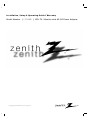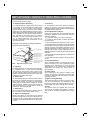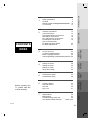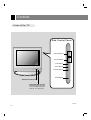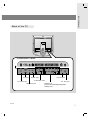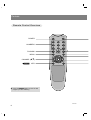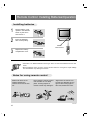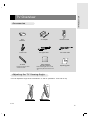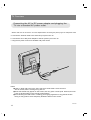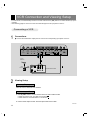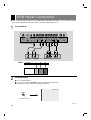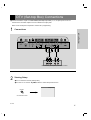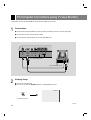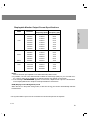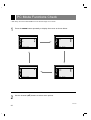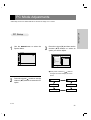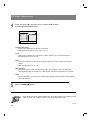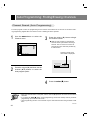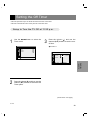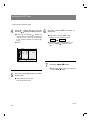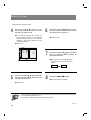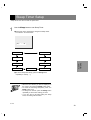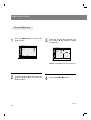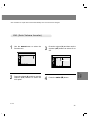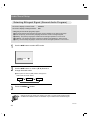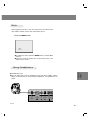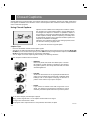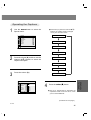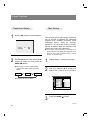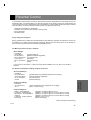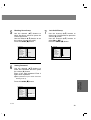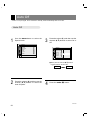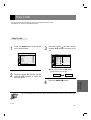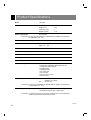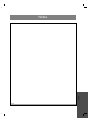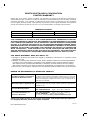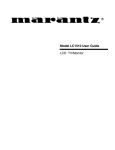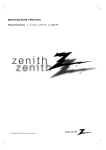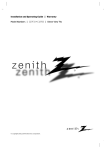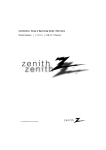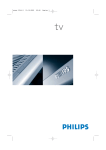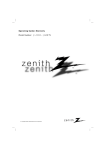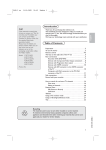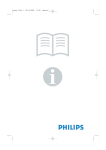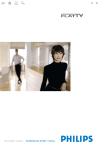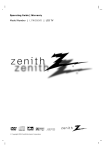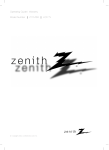Download Zenith L15V26B Instruction manual
Transcript
Installation, Setup & Operating Guide I Warranty Model Number | L15V26B | LCD-TV / Monitor with AC-DC Power Adapter © Copyright 2002, Zenith Electronics Corporation. RECORD YOUR MODEL NUMBER (For future reference) The model and serial number of your TV are located on the back of the TV cabinet. For convenience, we suggest that you record those numbers here: MODEL NO._______________________________ SERIAL NO._______________________________ WARNING RISK OF ELECTRIC SHOCK DO NOT OPEN WARNING : TO REDUCE THE RISK OF ELECTRIC SHOCK DO NOT REMOVE COVER (OR BACK). NO USER SERVICEABLE PARTS INSIDE. REFER SERVICING TO QUALIFIED SERVICE PERSONNEL. The lightning flash with arrowhead symbol, within an equilateral triangle, is intended to alert the user to the presence of uninsulated “dangerous voltage” within the product’s enclosure that may be of sufficient magnitude to constitute a risk of electric shock to persons. The exclamation point within an equilateral triangle is intended to alert the user to the presence of important operating and maintenance (servicing) instructions in the literature accompanying the appliance. WARNING : TO PREVENT FIRE OR SHOCK HAZARDS, DO NOT EXPOSE THIS PRODUCT TO RAIN OR MOISTURE. NOTE TO CABLE/TV INSTALLER: This reminder is provided to call the cable TV system installer’s attention to Article 820-40 of the National Electric Code (U.S.A.). The code provides guidelines for proper grounding and, in particular, specifies that the cable ground shall be connected to the grounding system of the building, as close to the point of the cable entry as practical. REGULATORY INFORMATION: This equipment has been tested and found to comply with the limits for a Class B digital device, pursuant to Part 15 of the FCC Rules. These limits are designed to provide reasonable protection against harmful interference when the equipment is operated in a residential installation. This equipment generates, uses and can radiate radio frequency energy and, if not installed and used in accordance with the instruction manual, may cause harmful interference to radio communications. However, there is no guarantee that interference will not occur in a particular installation. If this equipment does cause harmful interference to radio or television reception, which can be determined by turning the equipment off and on, the user is encouraged to try to correct the interference by one or more of the following measures: • Reorient or relocate the receiving antenna. • Increase the separation between the equipment and receiver. • Connect the equipment into an outlet on a circuit different from that to which the receiver is connected. • Consult the dealer or an experienced radio/TV technician for help. Any changes or modifications not expressly approved by the party responsible for compliance could void the user’s authority to operate the equipment CAUTION: Do not attempt to modify this product in any way without written authorization from Zenith Electronics Corporation. Unauthorized modification could void the user’s authority to operate this product. The responsible party for this product’s compliance is : Zenith Electronics Corporation, 2000 Millbrook Dr., Lincolnshire, IL 60069, USA 206-3839 1-847-941-8000 2 INTRODUCTION IMPORTANT SAFETY INSTRUCTIONS Important safeguards for you and your new product Your product has been manufactured and tested with your safety in mind. However, improper use can result in potential electrical shock or fire hazards. To avoid defeating the safeguards that have been built into your new product, please read and observe the following safety points when installing and using your new product, and save them for future reference. Observing the simple precautions discussed in this booklet can help you get many years of enjoyment and safe operation that are built into your new product. This product complies with all applicable U.S. Federal safety requirements, and those of the Canadian Standards Association. 1. Read Instructions All the safety and operating instructions should be read before the product is operated. 2. Follow Instructions All operating and use instructions should be followed. 3. Retain Instructions The safety and operating instructions should be retained for future reference. 4. Heed Warnings All warnings on the product and in the operating instructions should be adhered to. 5. Cleaning Unplug this product from the wall outlet before cleaning. Do not use liquid cleaners or aerosol cleaners. Use a damp cloth for cleaning. 6. Water and Moisture Do not use this product near water - for example, near a bath tub, wash bowl, kitchen sink, or laundry tub, in a wet basement, or near a swimming pool. 7. Accessories, Carts, and Stands Do not place this product on an unstable cart, stand, tripod, bracket, or table. The product may fall, causing serious injury to a child or adult, and serious damage to the product. Use only with a cart, stand, tripod, bracket, or table recommended by the manufacturer, or sold with the product. Any mounting of the product should follow the manufacturer’s instructions, and should use a mounting accessory recommended by the manufacturer. 8. Transporting Product A product and cart combination should be moved with care. Quick stops, excessive force, and uneven surfaces may cause the product and cart combination to overturn. 9. Attachments Do not use attachments not recommended by the product manufacturer as they may cause hazards. 10. Ventilation Slots and openings in the cabinet are provided for ventilation and to ensure reliable operation of the product and to protect it from overheating, and these openings must not be blocked or covered. The openings should never be blocked by placing the product on a bed, sofa, rug, or other similar surface. This product should not be placed in a built-in installation such as a bookcase or rack unless proper ventilation is provided or the manufacturer’s instructions have been adhered to. 11. Power Sources This product should be operated only from the type of power source indicated on the marking label. If you are not sure of the type of power supply to your home, consult your product dealer or local power company. For products intended to operate from battery power, or other sources, refer to the operating instructions. 12. Power Cord Polarization This product is equipped with a three-wire grounding type alternating-current line plug (a plug having one blade wider than the other). This plug will fit into the power outlet only one way. This is a safety feature. If you are unable to insert the plug fully into the outlet, contact your electrician to replace your obsolete outlet. Do not defeat the safety purpose of the polarized plug. 13. Power Cord Protection Power-supply cords should be routed so that they are not likely to be walked on or pinched by items placed upon or against them, paying particular attention to cords at plugs, convenience receptacles, and the point where they exit from the product. (Continued on next page) PORTABLE CART WARNING 206-3839 3 IMPORTANT SAFETY INSTRUCTIONS (Continued from previous page) 14. Outdoor Antenna Grounding If an outside antenna or cable system is connected to the product, be sure the antenna or cable system is grounded so as to provide some protection against voltage surges and built-up static charges. Article 810 of the National Electrical Code (U.S.A.), ANSI/ NFPA 70 provides information with regard to proper grounding of the mast and supporting structure, grounding of the lead-in wire to an antenna discharge unit, size of grounding conductors, location of antenna-discharge unit, connection to grounding electrodes, and requirements for the grounding electrode. Example of Grounding According to National Electrical Code Instructions Ground Clamp Antenna Lead in Wire Antenna Discharge Unit (NEC Section 810-20) Electric Service Equipment Grounding Conductor (NEC Section 810-21) Ground Clamps Power Service Grounding Electrode System (NEC Art 250, Part H) NEC - National Electrical Code 15. Lightning For added protection for this product (receiver) during a lightning storm, or when it is left unattended and unused for long periods of time, unplug it from the wall outlet and disconnect the antenna or cable system. This will prevent damage to the product due to lightning and power-line surges. 16. Power Lines An outside antenna system should not be located in the vicinity of overhead power lines or other electric light or power circuits, or where it can fall into such power lines or circuits. When installing an outside antenna system, extreme care should be taken to keep from touching such power lines or circuits as contact with them might be fatal. 17. Overloading Do not overload wall outlets and extension cords as this can result in a risk of fire or electric shock. 18. Object and Liquid Entry Never push objects of any kind into this product through openings as they may touch dangerous voltage points or short-out parts that could result in a fire or electric shock. Never spill liquid of any kind on the product. 19. Servicing Do not attempt to service this product yourself as opening or removing covers may expose you to dangerous voltage or other hazards. Refer all servicing to qualified service personnel. 20. Damage Requiring Service Unplug this product from the wall outlet and refer servicing to qualified service personnel under the following conditions: a. If the power-supply cord or plug is damaged. b. If liquid has been spilled, or objects have fallen into the product. c. If the product has been exposed to rain or water. d. If the product does not operate normally by following the operating instructions. Adjust only those controls that are covered by the operating instructions as an improper adjustment of other controls may result in damage and will often require extensive work by a qualified technician to restore the product to its normal operation. e. If the product has been dropped or the cabinet has been damaged. f. If the product exhibits a distinct change in performance. 21. Replacement Parts When replacement parts are required, be sure the service technician has used replacement parts specified by the manufacturer or have the same characteristics as the original part. Unauthorized substitutions may result in fire, electric shock, or other hazards. 22. Safety Check Upon completion of any service or repairs to this product, ask the service technician to perform safety checks to determine that the product is in proper operating condition. 23. Wall or Ceiling Mounting The product should be mounted to a wall or ceiling only as recommended by the manufacturer. The product may slide or fall, causing serious injury to a child or adult, and serious damage to the product. 24. Heat The product should be situated away from heat sources such as radiators, heat registers, stoves, or other products (including amplifiers) that produce heat. 206-3839 4 2 6 10 11 2 Antenna Connections VCR Connections External Equipment Connections DVD Player Connections DTV (Set-top Box) Connections PC/Computer Connections (use TV as a Monitor) PC Mode Functions Check PC Mode Adjustments 13 14 15 16 17 18 3 To turn the TV on TV Mode Available Menus Menu Language Selection Auto Programming: Finding/Erasing channels 23 24 25 26 4 Setting the Clock Setting Off Timer Setting On Timer Sleep Timer Setup 28 29 31 33 5 Video/Picture Setup Audio/Sound Setup 34 38 6 Closed Captions Parental Control Auto Off Key Lock 44 47 50 51 7 Specifications Maintenance Troubleshooting Check List Your Zenith Limited Warranty CONTENTS INTRODUCTION Safety precautions Controls Remote Control: Installing Batteries/Operation TV Overview INSTALLATION 1 20 21 CLOCK/ TIMERS AUDIO / VIDEO SPECIAL FEATURES 52 53 54 Back cover MISC. Before operating the TV, please read this manual carefully. BASIC FUNCTIONS INDEX 206-3839 5 Controls Front of the TV Side Control Panel Channel Buttons ch Volume Buttons vol Enter Button enter Menu Button menu TV/Video Button tv/video on/off On/Off Button Remote Control Sensor Power/Standby indicator Illuminates brightly when the TV is in standby mode. Dims when the TV is switched on. 206-3839 6 INTRODUCTION Back of the TV Connection Panel PC SOUND PC INPUT H/P S-VIDEO VIDEO (MONO) L AUDIO Y R IN PC input PC sound input PB PR COMPONENT(480i/480p/720p/1080i) DVD/DTV IN S-Video input L R ANT IN +75 Ω DC 12V AUDIO Antenna input Audio/Video input Headphone jack DC 12V input DVD/DTV IN (Component (480i/480p/720p/1080i), AUDIO) input 206-3839 7 Controls Remote Control Overview power tv/video POWER NUMBERS 1 2 3 4 5 6 7 8 flashbk 9 cc 0 FLASHBK menu mute MENU ch CHANNEL (D,E) vol mts PAGE 42 enter ch vol sleep MTS ● Press the flashbk button to view the last program you were watching. 206-3839 8 INTRODUCTION TV/VIDEO PAGE 14~18 TV/VIDEO button on Remote Control * Each press of this button changes the viewing source as indicted below. CLOSED CAPTION PAGE 46 MUTE ENTER PAGE 43 TV programs /Cable TV Video S-Video VOLUME (F,G) SLEEP TIMER PAGE 33 RGB-PC Component * VIDEO, S-VIDEO, COMPONENT, PC: : Select each mode for watching the corresponding external equipment. 206-3839 9 Remote Control: Installing Batteries/Operation Installing batteries 1 Pull the battery cover upward in the direction shown by the arrow and remove it. 2 Insert the batteries with correct polarity. Remote Control Sensor power tv/video 1 2 4 5 7 8 flashbk 3 6 9 cc 0 menu mute ch 3 Replace the battery compartment cover. vol mts enter ch vol sleep * Install two 1.5V alkaline batteries of AAA type. Don’t mix the used batteries with new batteries. * Remove batteries when you don’t use the remote control for a long time. Liquid leakage from old batteries may damage the remote. Notes for using remote control Make sure there are no objects between the remote control and its sensor. Don’t place the remote control near a heater or in a damp place. A strong impact on remote control may damage it. Signal from the remote control may be disturbed by sun light or other strong light. In this case, darken the room. 206-3839 10 INTRODUCTION TV Overview Accessories power tv/video 1 2 4 5 7 8 flashbk 3 6 9 cc 0 menu mute ch 1.5V 1.5V vol mts AAA Batteries AC Adapter PC signal cable Power cord enter ch vol sleep Remote Control PC sound cable Zenith AS mark Tie band * Arrange the device wires with the tie band. VESA standard mounting interface Operating guide * While mounting the TV on a wall, attach this plate to the back of the TV. Adjusting the TV Viewing Angle * You can adjust the angle of the TV between -3° and 15° (Deviation: -3°±3 and 15°±3). -3° 15° 206-3839 11 TV Overview Connecting the AC to DC power adapter and plugging the TV into a standard AC power outlet. * Please make sure to connect the TV to the adapter before connecting the power plug to the wall power outlet. a. Connect the antenna cable to the antenna input jack on the TV. b. Connect the AC to DC power adapter to the DC power input on the TV. c. Plug the AC power cord into a standard wall power outlet. c b a Notes ● If the TV feels cold to the touch, there may be a small “flicker” when turned on. This is normal, there is nothing wrong with TV. ● Some dot defects may appear on the screen, like red, green or blue spots. However, this will have no adverse effect on the monitor's performance. ● Avoid touching the LCD screen or holding your finger(s) against it for long periods of time. Doing so may produce some temporary distortion effects on the screen. 206-3839 12 Antenna Connections * For better picture quality, adjust antenna direction. Connecting to an Inside Antenna Setup INSTALLATION ● Typical wall antenna jack used in apartment buildings, connect the antenna cable as shown below. (Use the correct type of antenna cable for the type of wall antenna jack.) Turn clockwise to tighten. 75Ω Round Cable L Bronze Wire 0i) ANT IN +75 Ω R DC 12V AUDIO 300Ω Flat Wire Antenna Converter Apartment Buildings Antenna Jack Wall Connection Jack * If you have a 75Ω round cable, insert the bronze wire and then tighten the connection nut. And if you have a 300Ω flat wire, connect the twisted wire to the antenna converter and then connect the converter to the antenna jack. * When using 75Ω round cable, do not bend the bronze wire. It may cause poor picture quality. Connecting to an Outdoor Antenna Setup ● This type of antenna is commonly used in single family homes. Turn clockwise to tighten. VHF Antenna UHF Antenna 75Ω Round Cable Bronze Wire L ANT IN +75 Ω R DC 12V AUDIO 300Ω Flat Wire Antenna Converter Single Family Home * In poor signal areas, you can get better picture quality if you install the antenna as shown at right. * If antenna is split for two TVs, use “signal divider” for connection. Antenna Jack L VHF UHF R ANT IN +75 Ω DC 12V AUDIO N Signal Amplifier 206-3839 13 VCR Connection and Viewing Setup * In Video mode, TV automatically reverts to TV mode if the channel (D,E) buttons or number buttons (0~9) are pressed. * See following pages to connect to other A/V external equipment to input jacks on the TV. Connecting a VCR 1 Connections ● Connect the audio/video output jacks on VCR to the corresponding input jacks on the TV. PC SOUND PC INPUT H/P S-VIDEO VIDEO (MONO) L AUDIO R IN Typical Antennas Y PB PR COMPONENT(480i/480p/720p/1080i) DVD/DTV IN L R DC 12V ANT IN +75 Ω AUDIO 2 ANT IN Direct connection 1 S-VIDEO ANT OUT OUT VCR Connection Panel CH3 2 IN CH4 (R) AUDIO (L) VIDEO Viewing Setup Watching TV programs Turn the TV on and tune to a channel. Watching VCR a. Use tv/video button on the remote control to select Video mode. * Select the channel 3 or 4 for ANT IN connection 1 . * Select VIDEO to use Audio/Video In connections 2 . b. Insert a video tape into the VCR and press the PLAY button. 206-3839 14 External Equipment Connections Watching external A/V source 1 H/P INSTALLATION Connections ● Connect the audio/video output jacks on the external A/V equipment to the corresponding input jacks on the TV. S-VIDEO VIDEO (MONO) L AUDIO Y R IN PB PR COMPONENT(480i/480p/720p/1080i) DVD/DTV IN L R ANT IN +75 Ω AUDIO Camcorder CDGP TV Connection Panel Video Game set VCDP External Equipment Connection Panel R AUDIO L VIDEO CDI 2 Viewing Setup ● Turn on the external A/V equipment. ● Turn the TV on and use tv/video button to select Video mode. Video tv/video On Remote Control 206-3839 15 DVD Player Connections ● Connect DVD/DTV output jacks to TV's COMPONENT (480i/480p/720p/1080i), Y, PB, PR jacks and S-video jack. Connect DVD/DTV audio output jacks to right and left input jacks on TV. 1 Connections PC SOUND PC INPUT H/P S-VIDEO VIDEO (MONO) L AUDIO Y R PB PR L COMPONENT(480i/480p/720p/1080i) DVD/DTV IN IN R ANT IN +75 Ω DC 12V AUDIO TV Connection Panel S-VIDEO (R) AUDIO (L) Y or PB PR (R) AUDIO (L) DVD Connection Panel Note: 2 TV INPUT Y PB PR DVD OUTPUT Y Y Y Y Cb B-Y Pb PB Cr R-Y Pr PR Viewing Setup ● Turn on the DVD player. ● Turn the TV on and use tv/video button to select Component source. ● See DVD/DTV user's manual for operating instructions. Component tv/video On Remote Control 206-3839 16 DTV (Set-top Box) Connections ● Connect DVD/DTV output to COMPONENT(480i/480p/720p/1080i), Y, PB, PR jack inputs on the TV. Connect DTV L/R audio outputs to the TV's AUDIO L/R input jacks. Note: A DTV set-top box is required to receive DTV programming. Connections INSTALLATION 1 PC SOUND PC INPUT H/P S-VIDEO VIDEO (MONO) L IN AUDIO R Y PB PR COMPONENT(480i/480p/720p/1080i) DVD/DTV IN L R ANT IN +75 Ω DC 12V AUDIO TV Connections Panel Y PB PR (R) AUDIO (L) DTV Receiver (Set-top Box) Connections Panel 2 Viewing Setup ● Turn on the DTV receiver (Set-top Box). ● Turn the TV on and use tv/video button to select Component source. Component tv/video On Remote Control 206-3839 17 PC/Computer Connections (using TV as a Monitor) * After setup, be sure to select RGB-PC to see the PC image on TV screen. 1 Connections ● Set the monitor output resolution on the PC before connecting to the TV. See the next page. ● Connect the TV to the PC with the PC cable. ● Connect the PC audio output to the TV's PC SOUND input. PC SOUND PC INPUT H/P S-VIDEO VIDEO (MONO) L AUDIO R IN TV Connections Panel PC Connections Panel 2 Viewing Setup ● Turn on the PC/Computer. ● Turn the TV on and use tv/video button to select RGB-PC source. RGB-PC tv/video On Remote Control 206-3839 18 MODE VGA SVGA (MAC) XGA Resolution Horizontal Frequency (KHz) Vertical Frequency (Hz) 640x400 31.5KHz 70Hz 640x400 37.9KHz 85Hz 640x480 31.5KHz 60Hz 640x480 35.0KHz 67Hz 640x480 37.9KHz 72Hz 640x480 37.5KHz 75Hz 640x480 43.3KHz 85Hz 720x400 31.5KHz 70Hz 800x600 35.2KHz 56Hz 800x600 37.9KHz 60Hz 800x600 48.1KHz 72Hz 800x600 46.9KHz 75Hz 800x600 53.7KHz 85Hz 832x624 49.7KHz 75Hz 1024x768 48.4KHz 60Hz 1024x768 56.5KHz 70Hz 1024x768 60.2KHz 75Hz 1024x768 68.67KHz 85Hz INSTALLATION Displayable Monitor Output Format Specifications Notes: The TV has been pre-adjusted to use XGA1024x768, 60Hz format. a. If possible, use one of the XGA formats to obtain the best image quality for your TV/LCD monitor. If set up under other resolutions, a distorted picture may appear on the screen. b. If the message “OUT OF RANGE” appears on the screen, adjust the PC output to a format listed in the ‘Displayable Monitor Output Format Specifications' chart above. DPM (Display Power Management) mode When the PC is in the power saving mode, to also save energy, the monitor automatically switches to DPM mode. * The synchronization input form for Horizontal and Vertical frequencies is separate. 206-3839 19 PC Mode Functions Check * After setup, be sure to select RGB-PC to see the PC image on TV screen. Picture Sound CH. G DASP Balance AVL G G FG FG APC DRP User CH. Move G Next Special FG PC 2 G G G Move G Next Timer CH. CH. G Move G Next Clock Off-timer On-timer FG 1 Press the menu button repeatedly to display the menus as shown below. G G G Move G Next Use the channel (D,E) buttons to select menu options. 206-3839 20 PC Mode Adjustments INSTALLATION * After setup, be sure to select RGB-PC to see the PC image on TV screen. PC Setup 1 Use the menu button to select the Special Menu. 3 Press the volume (G) and then use the channel (D,E) buttons to select an option you want to adjust. Special CH. G Move G Next PC Setup (H-position) G G (V-position) G Clock G Phase G Auto configure G Reset G FG FG PC 0 Move G Next F Back ● Each press of channel (D,E) buttons changes the screen display as shown below. 2 Press the volume (G) and then use the channel (D,E) buttons to select the PC option. H-position V-position Reset Clock Auto configure Phase 206-3839 21 PC Mode Adjustments 4 Press the volume (G) and then use the volume (F, G) buttons to make appropriate adjustments. PC H-Position V-Position Clock Phase Auto configure Reset FG G 0 G G G G G Adjust A Back H-Position/V-Position ● This function adjusts picture left/right and up/down. ● The adjustment ranges are -100~+100 / -30~+30. Clock ● This function minimizes any vertical bars or stripes appearing on the screen background. ● The adjustment range is -30~+30. Phase ● This function allows you to remove any horizontal noise and clear up or sharpen the character images. ● The range adjustment is -15~+15. Auto-configure ● This function is for the automatic adjustment of the screen position, clock and clock phase. (The displayed image will disappear for a few seconds while Auto-configuration is in progress.) Reset ● This function allows you to return to the default setting programmed at the factory; default settings cannot be changed. 5 Press the enter (A) button. * Some signals from some graphics boards may not function properly. If the results are unsatisfactory, adjust your monitor’s position, clock and clock phase manually. 206-3839 22 To turn the TV On TV Operation Overview 1 First, connect antenna cable and power cord with the adapter. Press on/off on the TV side panel. ● Press power on the remote control to put the TV into standby mode. In standby mode, press the power, ch (D,E), tv/video and number button on the remote control or ch (D,E), tv/video on the TV side panel to turn on it fully. 2 Select the viewing source by pressing tv/video on the remote control. 3 After viewing, press the power button on the remote control. The TV reverts to standby mode. Press the on/off on the TV side panel again to turn off the TV. BASIC FUNCTIONS ● Note: See page 26 if you have not auto programmed the TV to receive channels in your local broadcast area. Watching TV programs 1 2 3 Press power on the remote control to turn the TV on. Use the channel (D,E) or number buttons to select a channel to view. Adjust Volume level. ● Volume (G) button increases the sound level. ● Volume (F) button decreases the sound level. Volume - 45 + * If you want to turn off the TV, press the on/off button on the side panel of the TV. If you will be away on vacation, disconnect the power plug to the wall power outlet. 206-3839 23 TV Mode Available Menus 1 Press the menu button repeatedly to display the available menus shown below. Channel Picture CH. FG Auto program Manual program Fine G APC DRP User G G FG CH. Move G Next Special FG Language Caption/Text Captions Auto off Key lock Parental G G Move G Next Sound G CH. DASP Balance AVL G G G G G G G G FG CH. G Move G Next Move G Next Timer CH. FG Clock Off-timer On-timer 2 G G G Move G Next Use the channel (D,E) buttons to select a menu option. 206-3839 24 Menu Language Selection Language 1 Use the menu button to select the Special menu. 3 Press the volume (G) and then use the channel (D,E) buttons to select a language for the menus to appear in. G Special G CH. G Language Caption/Text Captions Auto off Key lock Parental G G G Move G Next FG FG Language Caption/Text Captions Auto off Key lock Parental BASIC FUNCTIONS Special CH. G G G English Español Français G G G Move F Back ● Each press of channel (D,E) buttons selects languages in the order shown below. English 2 Press the volume (G) and then use the channel (D,E) buttons to select the Language option. 4 Español Français Press the enter (A) button. 206-3839 25 Auto Programming: Finding/Erasing Channels Channel Search (Auto Programming) * For Auto program to work, the programming source must be connected to the TV and the TV must be receiving programming signals either over-the-air or from a cable-type service provider. 1 Use the menu button to select the Channel menu. 3 Channel CH. FG Auto program Manual program Fine G G G Press the volume ( G) button to begin the channel search. ● Wait for auto program to complete the channel search cycle before choosing a channel. The TV scans for over-the-air channels and then channels provided by a cable service. Channel number being memorized is displayed. Move G Next Auto Autoprogram program 2 TV 63 34% Stop : A Press the volume (G) and then use the channel (D,E) buttons to select the Auto program option. 4 Press the enter (A) button. * When the channel search is complete, use the channel (D,E) buttons to review the memorized channels. * If you press the enter (A) button in auto programming, the function will stop and only channels programming up to that time will remain. * Auto programming function can memorize only the channels which are being received at that time. 206-3839 26 Memorizing/Erasing Channels * Select Memory (to add the channel) or Erase (to delete the channel from memory). 1 Use the menu button to select the Channel menu. 4 Press the channel (D,E) button and then use the volume (F, G) buttons to select Memory (add) or Erase (delete). Channel G CH. G Auto program G Manual program G Fine G 2 Press the volume (G) and then use the channel (D,E) buttons to select the Manual program option. 3 Press the volume ( G) button and then use the volume (F, G) buttons to select a channel you want to add to memory or erase. The current channel number is displayed. FG Auto program G Manual program G Fine G Move F G Adjust A Back ● Each time you press the volume (F, G) buttons, you toggle between Memory and Erase, as shown. Memory 5 Erase Press the enter (A) button. ● The current channel is added to Memory or Erased from the channel list. Channel CH. TV 7 Memory Move G Next FG FG Channel G Auto program Manual program Fine BASIC FUNCTIONS CH. TV 7 Memory Move F G Adjust A Back 206-3839 27 Setting the Clock * If current time setting is erased by a power failure or if TV is unplugged, reset the clock. To Set Current Time to 10:30 a.m. 1 Use the menu button to select the Timer menu. 4 ● If you hold the channel (D) button, the minute display is changed in the sequence of 00 ➔ 01 ➔ 02 ...58 ➔ 59, and changed in the reverse sequence for channel (E) button. ● Select 30. Timer CH. G FG Clock Off-timer On-timer Press the volume (G) and use the channel (D,E) buttons to set the current minute. G G Move G Next Timer CH. G Clock Off-timer On-timer 3 Press the volume (G) and then use the channel (D,E) buttons to set the current hour. F G Move G FG 2 Press the volume (G) and then use the channel (D,E) buttons to select the Clock option. 10 : -30 AM G Adjust A Back ● Set AM 10. Timer Clock Off-timer On-timer F G Move G 10 -- : -- AM G G FG CH. 5 Press the enter (A) button. ● The clock starts when you press the enter (A) button. Adjust A Back 206-3839 28 Setting the Off Timer * Off Timer operates only if the Clock has been set to the current time. * Off-Timer overrides On-Timer if they are set to the same time. Setup to Turn the TV Of f at 11:30 p.m. 1 Use the menu button to select the Timer menu. 3 Press the volume (G) and use the channel (D,E) buttons to set the turnoff hour. ● Set PM 11. Timer CH. G G G Timer Move G Next Clock Off-timer On-timer F G Move 2 G G 11 -- : -- PM Run G Adjust A Back CLOCK/ TIMERS FG CH. FG Clock Off-timer On-timer Press the volume (G) and then use the channel (D,E) buttons to select the Off Timer option. (Continued on next page.) 206-3839 29 Setting the Off Timer (Continued from previous page) 4 Press the volume (G) and use the channel (D,E) buttons to set the minutes. 6 Use the channel(D,E ) buttons to select Run. ●If you hold the channel (D) button, the minute display is changed in the sequence of 00 ➔ 01 ➔ 02 ...58 ➔ 59, and changed in the reverse sequence for channel (E) button. ● Set 30. ● Each press of channel (D,E) button changes the menu option as shown. Run Hold ● The screen display will disappear if you press the enter (A) button one more time. Timer Clock Off-timer On-timer F G Move G G 11 : 30 -- PM Run G FG CH. Adjust A Back 7 5 Press the enter (A) button. ● Time is progressed from the point of pressing the enter (A) button. Use the volume (G) button to select Hold or Run. ● Hold, Off Timer will not work. Run, Off Timer will work. 206-3839 30 Setting the On Timer *On Timer operates only if the Clock has been set to the current time. Setup to Turn the TV On at 7:10 a.m., Tune TV to Channel 8, with Volume Set at 40. 1 Use the menu button to select the Timer menu. 3 Press the volume (G) and then use the channel (D,E) buttons to select hour you want to set. ● Select AM 7. Timer CH. Clock Off-timer On-timer G G G Timer Move G Next Clock Off-timer On-timer G G G 7 : -- AM TV 3 -- F G Move 2 FG Vol 30 Run CLOCK/ TIMERS FG CH. Adjust A Back Press the volume (G) and then use the channel (D,E) buttons to select the On timer option. (Continued on next page.) 206-3839 31 Setting On-Timer (Continued from previous page) 4 Press the volume (G) and then use the channel (D,E) buttons to select minutes you want to set. 6 ●If you hold the channel (D) button, the minute display changes in the following sequence of 00 ➔ 01 ➔ 02 ...58 ➔ 59, and changes in the reverse sequence using channel (E) button. ● Select 10. Press the volume (G) button and then use the channel (D,E) buttons to set the volume level at turn on. ● Select Vol 40. Timer Clock Off-timer On-timer F G Move G G G FG CH. 7: 10 -- AM TV 3 Vol 30 Run 7 Press the volume (G) button and then use the channel (D,E) buttons to select Hold or Run. Adjust A Back ● Each press of channel (D,E) button changes the menu option as shown below. Run 5 Press the volume (G) button and then use the channel (D,E) buttons to set the channel at turn-on. 8 Hold Press the enter (A) button. ● On-Timer setup is complete. ● Select TV 8. * Unless a button is pressed within two hours after the TV is turned on by the On-Timer function, the TV will automatically turn off. * TV must be in standby mode for the On-Timer to work. 206-3839 32 Sleep Timer Setup * Sleep Timer turns the TV off at the preset time. ● Each press of the sleep button changes the Sleep Timer turn-off time as shown below. Sleep --- FG --- 10 240 20 180 30 120 90 CLOCK/ TIMERS 1 Use the Sleep button to set Sleep Timer. 60 ● To cancel sleep time setting, press the sleep button repeatedly to select [ --- ]. * When the turn-off time you want is displayed on the screen, don’t press the Sleep button again. * To check the remaining sleep time, press the Sleep button once. * To change turn-off time, press the Sleep button repeatedly to set the time setting you want. * If you turn the TV Off after setting the Sleep Timer, the setting will be erased. 206-3839 33 Video/Picture Setup * APC adjusts the TV to the best picture appearance. APC (Auto Picture Control) 1 Use the menu button to select the Picture menu. 3 Press the volume (G) and then use the channel (D,E) buttons to select your desired picture appearance. Picture CH. G Picture G CH. G APC DRP User G G G Clear Optimum Soft User Move G Next FG FG APC DRP User Move F Back ● Each press of channel (D,E) buttons changes the menu option display as shown below. 2 Clear Optimum User Soft Press the volume (G) and then use the channel (D,E) buttons to select the APC option. 4 Press the enter (A) button. 206-3839 34 * DRP improves picture outline in dark areas. DRP (Digital Reality Picture) 1 Use the menu button to select the Picture menu. 3 Press the volume (G) and then use the channel (D,E) buttons to select Clear or Soft. Picture CH. G Picture G CH. G APC DRP User G G G Clear Soft Move G Next Move F Back AUDIO / VIDEO FG FG APC DRP User 2 Press the volume (G) and then use the channel (D,E) buttons to select the DRP option. 4 Press the enter (A) button. 206-3839 35 Video/Picture Setup (Continued) * Adjust the Picture appearance to your personal preference Manual picture control (User Option) 1 Use the menu button to select the Picture menu. 4 Press the volume (G) and then use the volume (F, G) buttons to make appropriate adjustments. Picture CH. G APC DRP User G G FG FG Contrast 35 Move G Next 2 Press the volume (G) and then use the channel (D,E) buttons to select the User option. 3 Press the volume (G) and then use the channel (D,E) buttons to select a picture option to adjust. Move F G Adjust A Back ● Use the channel (D,E) button to select another option. ● Contrast, Brightness, Sharpness and Color are adjustable from 0 to 100. ● Tint is adjustable from Red 50 to Green 50. 5 Press the enter (A) button. Picture CH. FG APC DRP User G G G Contrast Contrast Brightness Color Sharpness Tint G G G G G * APC is cancelled if you set User options. Move G Next F Back 206-3839 36 * This function adjusts the pictures stability and condition when it is poor. Fine Tuning Adjustment 1 Use the menu button to select the Channel menu. 3 Press the volume (G) and then use the volume (F, G) buttons to fine tune the picture appearance to your preference. Channel CH. Auto program Manual program Fine G G Channel G FG CH. Auto program G Manual program G Fine G 1 GG Move G Next A Memory AUDIO / VIDEO F G Adjust 2 Press the volume (G) and then use the channel (D,E) buttons to select the Fine option. 4 Press the enter (A) button. 206-3839 37 Audio/Sound Setup *This function selects the sound appropriate to your viewing program. DASP 1 Use the menu button to select the Sound menu. 3 Press the volume (G) and then use the channel (D,E) buttons to select the desired setting for the sound. Sound CH. Sound G G CH. DASP Balance AVL G G G G Flat Movie Music Sports User G Move G Next FG FG DASP Balance AVL Move F Back ● Each press of channel (D,E) button changes the menu option as shown below. Flat Movie Music 2 Press the volume (G) and then use the channel (D,E) buttons to select the DASP option. User 4 Sports Press the enter (A) button. 206-3839 38 Equalizer Adjustments 4 Sound CH. G DASP Balance AVL FG Press the volume (G) button, then use the volume (F, G) buttons to select the band you want to adjust and then use the channel (D,E) buttons to adjust the band level. G G Move G Next 0.1 F GMove 5.0 10kHz Press the volume (G) and then use the channel (D,E) buttons to select the DASP option. 5 3 1.5 Adjust A Back Press the enter (A) button. AUDIO / VIDEO 2 0.5 FG 1 Use the menu button to select the Sound menu. Press the volume (G) and then use the channel (D,E) buttons to select the User option. Sound CH. FG DASP Balance AVL G G G Flat Movie Music Sports User User G G Move G Next F Back 206-3839 39 Audio/Sound Setup Sound Balance 1 Use the menu button to select the Sound menu. 3 Press the volume (G) and then use the volume (F, G) buttons to adjust the balance. Sound CH. FG DASP Balance AVL Sound G G CH. DASP Balance AVL G G G 0 G Move G Next F G Adjust A Back ● Balance is adjustable from Left 50 to Right 50. 2 Press the volume (G) and then use the channel (D,E) buttons to select the Balance option. 4 Press the enter (A) button. 206-3839 40 * AVL maintains an equal volume level automatically even if the channel is changed. AVL (Auto Volume Leveler) 1 Use the menu button to select the Sound menu. 3 Press the volume (G) and then use the channel (D,E) buttons to select On or Off. Sound CH. Sound G G CH. DASP Balance AVL G G G On Off Press the volume (G) and then use the channel (D,E) buttons to select the AVL option. 4 Move F Back AUDIO / VIDEO 2 G Move G Next FG FG DASP Balance AVL Press the enter (A) button. 206-3839 41 Audio/Sound Setup Selecting Bilingual Signal (Second Audio Program) On-screen display in stereo mode : STEREO On-screen display in bilingual mode : SAP * Bilingual (second audio program) signal ● ● ● ● ● 1 This signal contains the secondary language signal in addition to the primary language. There are primary and secondary language and stereo modes in bilingual signals. [MONO] : The primary language is heard from left and right speakers in mono sound. [STEREO] : The primary language is heard from left and right speakers in stereo sound. [SAP] : The secondary language is heard from both left and right speakers in mono sound. Use the mts button to select MTS mode. MTS 2 Mono FG Use the mts button or volume (F, G) buttons to change the audio mode. ● Each press of volume (F, G) buttons changes the audio mode as shown below. Mono 3 Stereo SAP Press the enter (A) button. * Select sound mono mode if the signal is not clear or in poor signal reception areas. * STEREO and MONO modes are available only if included on the broadcast signal. 206-3839 42 Mute * Mute toggles the sound On and Off. Using mute is convenient if the user needs to answer a phone call, while viewing the TV. Press the mute button. Mute ● To restore the sound, press the mute button or volume (F, G) buttons. ● When the sound is restored, the current volume level is displayed on the screen. AUDIO / VIDEO Using Headphones ● Headphones Input ● You can adjust the sound to headphones using the volume (F, G) buttons. While you are listening to sound through headphones, TV speakers are not heard. PC SOUND PC INPUT H/P S-VIDEO VIDEO(MONO) L IN 206-3839 43 Closed Captions Closed captioning is a process which converts the audio portion of a television program into written words which then appear as subtitles on the television screen. Closed captions allow viewers to read the dialogue and narration of television programs. Using Closed Captions Captions are the subtitles of the dialogue and narration of television programs. For prerecorded programs, program dialogue can be arranged into captions in advance. It’s possible to caption a live program by using a process called real-time captioning, which creates captions instantly. Real-time captioning is normally done by professional reporters using a machine shorthand system and computer for translation into English. Captioning is an effective system for the hearing-impaired, and it can also aid in teaching language skills. FOLLOW ME • The picture at left shows a typical caption. Caption Tips • • Not all TV broadcasts include closed caption signals. Sometimes TV stations broadcast four different caption signals on the same channel. By selecting From CC 1 to CC 4, you can choose which signal you view. CC 1 is usually the signal with the captions, while Another mode might show demonstration or programming information. Your TV might not receive caption signals normally in the following situations. • 1 Poor reception conditions are encountered: 2 3 4 5 • IGNITION: Picture may flutter, drift, suffer from black spots, or horizontal streaking. Usually caused by interference from automobile ignition systems, neon lamps, electrical drills, and other electrical appliances. • GHOSTS: Ghosts are caused when the TV signal splits and follows two paths. One is the direct path and the other is reflected off tall buildings, hills or other objects. Changing the direction or position of the antenna may improve reception. • SNOW: If your receiver is located at the weak, fringe area of a TV signal, your picture may be marred by small dots. It may be necessary to install a special antenna to improve the picture. An old, bad or illegally recorded tape is played. Strong, random signals from a car or airplane interfere with the TV signal. The signal from the antenna is weak. The program wasn’t captioned when it was produced, transmitted, or taped. 206-3839 44 Operating the Captions 1 Use the menu button to select the Special menu. ● Each time you press the channel (D,E) buttons, the caption mode is changed one by one as shown below. CC 1 Special CH. G FG Language Caption/Text Captions Auto off Key lock Parental Move G G CC 2 G G G G Next CC 3 CC 4 2 Press the volume (G) and then use the channel (D,E) buttons to select the Caption/Text option. Text 1 Text 2 Text 3 3 Press the volume (G). Text 4 FG Language G Caption/Text G Captions G Auto off G Key lock G Parental G Move F Back CC1 CC1 CC2 CC3 CC4 Text1 Text2 Text3 Text4 4 SPECIAL FEATURES Special CH. Press the enter (A) button. ● This TV is programmed to remember the caption/text mode it was last set to, when you turn the POWER off. (Continued on next page.) 206-3839 45 Closed Captions Captions Setup 1 Text Setup Use the cc button to select Captions. Captions Off Text services give a wide variety of information on all kind of subjects (ex. captioned program lists, weather forecasts, stock exchange topics, news for hearingimpaired---) on up to half of the TV screen. But not all stations offer text services, even though they might offer captioning. FG ● In the event you are receiving a poor signal, an empty black box may appear and disappear, even when the text mode is selected. This is normal function in such an event. 2 Press the cc button or the volume (F, G) buttons to select On and press the enter (A) button. ● Each press of volume (F, G) buttons changes the caption option as shown below. Off On 1 Repeat steps 1-3 on previous page. 2 Use the channel (D,E) buttons to select: Text 1, Text 2, Text 3, or Text 4. EZ Mute Special ● Captions setup is complete. Language G Caption/Text G Captions G Auto off G Key lock G Parental G FG CH. 3 CC1 CC1 CC2 CC3 CC4 Text1 Text2 Text3 Text4 Move F Back Press the enter (A) button. 206-3839 46 Parental Control The Parental Control Function (V-Chip) is used to block program viewing based on the ratings sent by the broadcast station. The default setting is to allow all programs to be viewed. Viewing can be blocked by the type of program and by the categories chosen to be blocked. It is also possible to block all program viewing for a time period. To use the Parental Control Function, the following must be set : 1. 2. 3. 4. Ratings and categories to be blocked. Number of hours to lock the television viewing control Set a password Enable the lock V-Chip rating and categories Rating guidelines are provided by broadcast stations. Most television programs and television movies can be blocked by TV Rating and/or Individual Categories. Movies that have been shown at the theaters or direct-to-video movies use the Movie Rating System(MPAA) only. For Movies previously shown in theaters: Movie Ratings: * Unblocked * G and Above * PG and Above * PG-13 and Above * R and Above * NC-17 and Above *X (general audience) (parental guidance suggested) (13 years and up) (restricted) (18 years and up) (adult) If you set PG-13 and Above ; G and PG movies will be available, PG-13, R, NC-17 and X will be blocked. General TV Ratings: * Unblocked * TV-G and Above * TV-PG and Above * TV-14 and Above * TV-MA (general audience) (individual categories do not apply) (parental guidance suggested) (14 years and up) (mature audience) Children TV Ratings: * Unblocked * TV-Y and Above * TV-Y7 (youth) (individual content categories do not apply) (youth, 7 years and up) Content Categories: * Dialog - sexual dialogue * Language - adult language * Sex scenes - sexual situations * Violence * F Violence - fantasy violence * No Rating SPECIAL FEATURES For Television programs including made-for-TV movies: (applies to TV-PG and Above, TV-14) (applies to TV-PG and Above, TV-14 and Above, TV-MA) (applies to TV-PG and Above, TV-14 and Above, TV-MA) (applies to TV-PG and Above, TV-14 and Above, TV-MA) (applies only to TV-Y7) (blocks all viewing) (See next page to set blocking.) 206-3839 47 Parental Control 1 Use the menu button to select the Special menu. 3 Press the volume (G) and then use the channel (D,E) buttons to select the desired option. Special CH. Move G Parental G Aux.block MPAA Age block Content block Set hours Set password Lock on/off G G G G G Next FG FG Language Caption/Text Captions Auto off Key lock Parental G G G ✓ Unblocked Blocked G G G G Move G Next F Back ● If Parental is already set then enter the password when requested. 2 Press the volume (G) and then use the channel (D,E) buttons to select the Parental option. 4 Press the volume (G) and then use the channel (D,E) buttons to select the types of rating to block and then press the enter (A) button. Parental FG Aux.block MPAA Age block Content block Set hours Set password Lock on/off G G G G Unblocked Blocked G G G Move F Back ● Age block and Content block options also have sub menus. So repeat steps 3 and 4 in the sub menu to set the type of blocking and rating. * Select the TV, S-Video, or Video source mode to use this function. 206-3839 48 Use the channel (D,E) buttons to select Set Hours and then press the volume (G) button. Use the channel (D,E) buttons to set the number of hours (Up to 99). Press the enter (A) button. Parental FG Aux.block MPAA Age block Content block Set hours Set password Lock on/off 6 7 Lock On/Off Setup Use the channel (D,E) buttons to select Lock On/Off and then press the volume (G) button. Use the channel (D,E) buttons to select On or Off. Press the enter (A) button. Parental G G G G G G G 0 Hours Move G Next F Back Aux.block MPAA Age block Content block Set hours Set password Lock on/off FG 5 Blocking Hours Setup G G G G G G G On Off Off Move F Back Setting Password Use the channel (D,E) buttons to select Set Password and then press the volume (G) button. Enter a four digit password. Enter it again when requested. ● New password may be chosen each time blocking is set up. SPECIAL FEATURES Press the enter (A) button. Parental Aux.block MPAA Age block Content block Set hours Set password Lock on/off G G G G G G code::---Enter code ---- G 0~9 : Enter password 206-3839 49 Auto Off * If there is no input signal, the TV switches to standby mode automatically after 10 minutes. Auto Of f 1 Use the menu button to select the Special menu. 3 Press the volume (G) and then use the channel (D,E) buttons to select On or Off. Special CH. G Special G CH. G Language Caption/Text Captions Auto off Key lock Parental G G G Move G Next FG FG Language Caption/Text Captions Auto off Key lock Parental G G G G G On Off G Move F Back ● Each press of channel (D,E) buttons toggles between On and Off. On 2 Press the volume (G) and then use the channel (D,E) buttons to select the Auto off option. 4 Off Press the enter (A) button. 206-3839 50 Key Lock * The TV can be set up so that it can only be used with the remote control. This feature can prevent unauthorized viewing. Key Lock 1 Press the menu button to select the menu shown below. 3 Press the volume (G) and then use the channel (D,E) buttons to select On or Off. Special CH. Move Special G CH. G Language Caption/Text Captions Auto off Key lock Parental G G G G G Next FG FG Language Caption/Text Captions Auto off Key lock Parental G G G G G G On Off Move F Back ● Each press of channel (D,E) buttons toggles between On and Off. 4 Off Press the enter (A) button. SPECIAL FEATURES 2 On Press the volume (G) and then use the channel (D,E) buttons to select the Key lock option. * This TV is programmed to remember which option it was last set to even if you turn the TV off. 206-3839 51 Product Specifications Model L15V26B Horizontal size (inch) Height (inch) Thickness (inch) Weight (pound) Power requirements : : : : 15.2 14.4 7 11.8 DC 12V/3.5A * CAUTION : For use only with Model No. SAD6012SE AC Adapter, manufactured by SERONICS CO., LTD. Television system NTSC Television channels VHF : 2 ~ 13, UHF : 14 ~ 69 Cable : 01 ~ 125 Tube LCD Panel Power consumption 45 W External antenna impedance 75 Ω Audio output 1W+1W Speaker outputs 8ΩX2 External input ports 1 VIDEO input port set 1 Component (480i/480p/720p/1080i) input set 1 Component audio input set 1 S-VIDEO input 1 Headphone jack 1 PC sound jack 1 PC input jack 1 DC 12V input port set 1 Antenna input Adapter (DC power) In Out : AC 100-240V ~ 1.5A-0.6A 50/60Hz, 115~180VA : DC 12V, 5A * CAUTION : For use only with Model No. SAD6012SE AC Adapter, manufactured by SERONICS CO., LTD. Power supply cordset Standard North America three wire earth-grounding with flexible cord SJT type or higher type. * CAUTION : If replacement becomes necessary, replace it with an exact duplicate. Contact any Zenith authorized service center. 206-3839 52 Maintenance Caring for your TV Early malfunctions can be prevented. Careful and regular cleaning can extend the amount of time you will have with your new TV. Be sure to turn the power off and pull out the plug before you begin any cleaning. Screen Cleaning 1. Here’s a great way to keep the dust off your screen for a while. Wet a soft cloth in a mixture of lukewarm water and a little fabric softener or dish washing detergent. Wring the cloth until it’s almost dry, and then use it to wipe the screen. 2. Make sure the excess water is off the screen, and then let it air-dry before you turn on your TV. Cabinet Cleaning 1. Use a soft cloth with a mild soap solution to wipe the cabinet. 2. Rinse the cloth and wipe the cabinet again. 3. Let the cabinet air-dry before turning your TV on. Extended Absence MISC. If you leave your TV dormant for a long time (such as a vacation), it’s a good idea to unplug the power to protect against possible damage from lightning or power surges. If you use an off-air antenna, you may also want to disconnect it from the back of your TV before leaving. 206-3839 53 Troubleshooting Checklist SYMPTOMS No power No picture or sound Poor picture but good sound Poor reception Lines in picture Ghosts (multiple images) Remote control does not work. Cannot tune desired channel. CHECK THESE THINGS Is power cord plugged in ? Is television turned on ? Check batteries in remote control. Try another channel (station trouble). Check antenna connectings. Check for local interference. Adjust the antenna. Adjust the picture control. Program channel using AUTO PROGRAM. 206-3839 54 MISC. Notes 206-3839 55 ZENITH ELECTRONICS CORPORATION LIMITED WARRANTY Zenith will, at its option, repair or replace your product if it proves to be defective in material or workmanship under normal use during the warranty period listed below from the date of original consumer purchase. The repaired or replacement product will be in warranty for the remainder of the original warranty period. This warranty is good only to the original purchaser of the product during the warranty period as long as it is in the United States, excluding US Territories. WARRANTY PERIOD LCD TV Model #: L15V26B Serial #: Parts Labor One (1) year One (1) year Zenith will repair or replace defective product as set forth below THIS WARRANTY IS IN LIEU OF ANY OTHER WARRANTIES, EXPRESSED OR IMPLIED, INCLUDING WITHOUT LIMITATION, ANY WARRANTY OF MERCHANTABILITY OR FITNESS FOR A PARTICULAR PURPOSE. TO THE EXTENT ANY IMPLIED WARRANTY IS REQUIRED BY LAW, IT IS LIMITED IN DURATION TO THE EXPRESSED WARRANTY PERIOD ABOVE, AND ZENITH SHALL NOT BE LIABLE FOR ANY CONSEQUENTIAL, INDIRECT, OR INCIDENTAL DAMAGES OF ANY KIND, INCLUDING LOST REVENUES OR PROFITS, IN CONNECTION WITH THE PRODUCT. SOME STATES DO NOT ALLOW LIMITATION ON HOW LONG AN IMPLIED WARRANTY LASTS OR THE EXCLUSION OF INCIDENTAL OR CONSEQUENTIAL DAMAGES, SO THE ABOVE LIMITATIONS OR EXCLUSIONS MAY NOT APPLY TO YOU. THE ABOVE WARRANTY DOES NOT APPLY TO: 1. Damages or problems that result from shipping, installation, maintenance, or separate system components; and 2. Damages or problems that result from misuse, abuse, operation outside environmental specifications or contrary to the requirements or precautions in the Operating Guide, accident, lightning strikes or other natural causes, unauthorized modification or alteration, incorrect electrical current or voltage, other causes not arising out of defect in material or workmanship, or institutional or commercial use. 3. Therefore, the cost of repair or replacement of such defective product shall be borne by the customer. REPAIR OR REPLACEMENT OF DEFECTIVE PRODUCT: For RMA and Return of Defective Product for Warranty Service Call 1-800-984-9349 (Mon.~ Fri. 7 AM ~ 7 PM CT) for Return Merchandise Authorization (RMA) and your returning defective product for repair/replacement. The defective product must be packaged in original box and a copy of original bill of sale must be included. Warranty Repair or Replacement Upon receipt by Zenith of the defective product under RMA, Zenith will repair and ship, freight prepaid, repaired or replacement product to you. For Post Warranty Repair For repair or replacement after Warranty has expired, Call 1-800-984-9349 (Mon.~ Fri. 7 AM ~ 7 PM CT) For Product Assistance, or Customer Assistance Call 1-877-993-6484 (Mon.~ Fri. 7 AM ~ 8 PM CT) (1-877-9ZENITH) (Sat. 8 AM ~ 5 PM CT) Or visit our website at http://www.zenithservice.com Retain your Sales Receipt to prove Date of Purchase, and Original Packaging Material for shipping defective product for repair if needed. 206-3839 P/NO : 3828VA0308Q (ML012A)