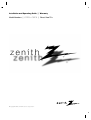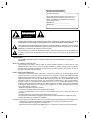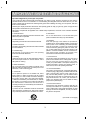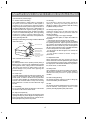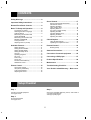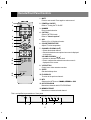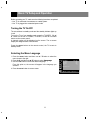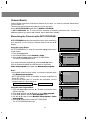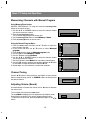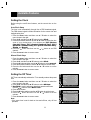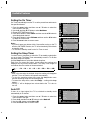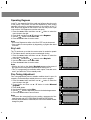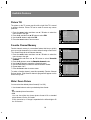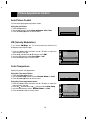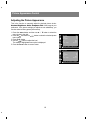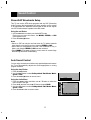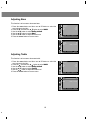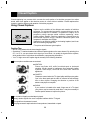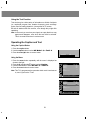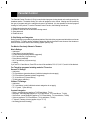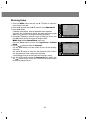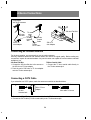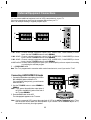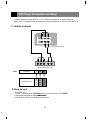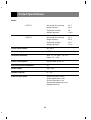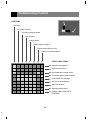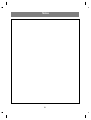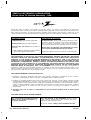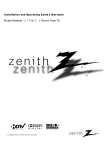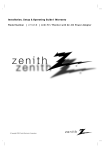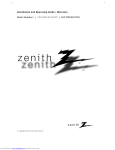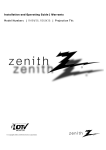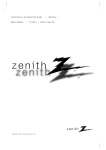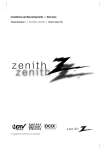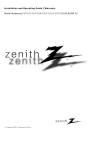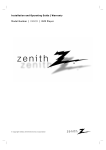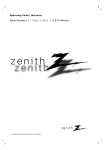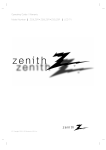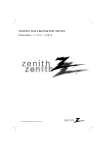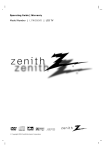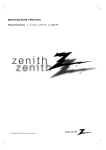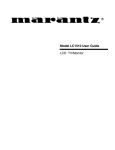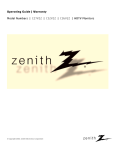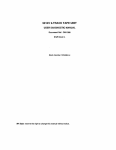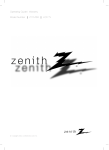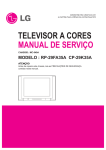Download Zenith C27F33 27" TV
Transcript
Installation and Operating Guide | Warranty
Model Numbers | C27F33 • C32F33 | Direct View TVs
© Copyright 2002, Zenith Electronics Corporation.
RECORD YOUR MODEL NUMBER
(For future reference)
The model and serial number of your new TV are
located on the back of the TV cabinet. For your
future convenience, we suggest that your record
those numbers here:
MODEL NO.______________________
SERIAL NO.________________________
WARNING
RISK OF ELECTRIC SHOCK
DO NOT OPEN
WARNING:
TO REDUCE THE RISK OF ELECTRIC SHOCK DO NOT REMOVE COVER (OR BACK). NO USER
SERVICEABLE PARTS INSIDE. REFER SERVICING TO QUALIFIED SERVICE PERSONNEL.
The lightning flash with arrowhead symbol, within an equilateral triangle, is intended to alert the user to
the presence of uninsulated “dangerous voltage” within the product’s enclosure that may be of sufficient
magnitude to constitute a risk of electric shock to persons.
The exclamation point within an equilateral triangle is intended to alert the user to the presence of
important operating and maintenance (servicing) instructions in the literature accompanying the
appliance.
WARNING:
TO PREVENT FIRE OR SHOCK HAZARDS, DO NOT EXPOSE THIS PRODUCT TO RAIN OR
MOISTURE.
NOTE TO CABLE/TV INSTALLER:
This reminder is provided to call the cable TV system installer’s attention to Article 820-40 of the
National Electric Code (U.S.A.). The code provides guidelines for proper grounding and, in particular,
specifies that the cable ground shall be connected to the grounding system of the building, as close to
the point of the cable entry as practical.
REGULATORY INFORMATION:
This equipment has been tested and found to comply with the limits for a Class B digital device,
pursuant to Part 15 of the FCC Rules. These limits are designed to provide reasonable protection
against harmful interference when the equipment is operated in a residential installation. This
equipment generates, uses and can radiate radio frequency energy and, if not installed and used in
accordance with the instruction manual, may cause harmful interference to radio communications.
However, there is no guarantee that interference will not occur in a particular installation. If this
equipment does cause harmful interference to radio or television reception, which can be determined
by turning the equipment off and on, the user is encouraged to try to correct the interference by one or
more of the following measures:
• Reorient or relocate the receiving antenna.
• Increase the separation between the equipment and receiver.
• Connect the equipment into an outlet on a circuit different from that to which the receiver is
connected.
• Consult the dealer or an experienced radio/TV technician for help.
Any changes or modifications not expressly approved by the party responsible for compliance could
void the user’s authority to operate the equipment.
CAUTION: Do not attempt to modify this product in any way without written authorization from Zenith Electronics
Corporation. Unauthorized modification could void the user’s authority to operate this product.
The responsible party for this product’s compliance is :
Zenith Electronics Corporation, 2000 Millbrook Drive, Lincolnshire, IL 60069, USA 1-847-941-8000
2
IMPORTANT SAFETY INSTRUCTIONS
Important safeguards for you and your new product
Your product has been manufactured and tested with your safety in mind. However, improper use can result in
potential electrical shock or fire hazards. To avoid defeating the safeguards that have been built into your new
product, please read and observe the following safety points when installing and using your new product, and save
them for future reference.
Observing the simple precautions discussed in this operating guide can help you get many years of enjoyment and
safe operation that are built into your new product.
This product complies with all applicable U.S. Federal safety requirements, and those of the Canadian Standards
Association.
1. Read Instructions
All the safety and operating instructions should be read
before the product is operated.
9. Attachments
Do not use attachments not recommended by the
product manufacturer as they may cause hazards.
2. Follow Instructions
All operating and use instructions should be followed.
10. Ventilation
Slots and openings in the cabinet are provided for
ventilation and to ensure reliable operation of the product
and to protect it from overheating, and these openings
must not be blocked or covered. The openings should
never be blocked by placing the product on a bed, sofa,
rug, or other similar surface. This product should not be
placed in a built-in installation such as a bookcase or
rack unless proper ventilation is provided or the
manufacturer’s instructions have been adhered to.
3. Retain Instructions
The safety and operating instructions should be retained
for future reference.
4. Heed Warnings
All warnings on the product and in the operating
instructions should be adhered to.
5. Cleaning
Unplug this product from the wall outlet before cleaning.
Do not use liquid cleaners or aerosol cleaners. Use a
damp cloth for cleaning.
11. Power Sources
This product should be operated only from the type of
power source indicated on the marking label. If you are
not sure of the type of power supply to your home,
consult your product dealer or local power company. For
products intended to operate from battery power, or
other sources, refer to the operating instructions.
6. Water and Moisture
Do not use this product near water for example, near a
bath tub, wash bowl, kitchen sink, or laundry tub, in a wet
basement, or near a swimming pool.
12. Line-Cord Polarization
This product is equipped with a polarized alternatingcurrent line plug (a plug having one blade wider than the
other). This plug will fit into the power outlet only one
way. This is a safety feature. If you are unable to insert
the plug fully into the outlet, try reversing the plug. If the
plug should still fail to fit, contact your electrician to
replace your obsolete outlet. Do not defeat the safety
purpose of the polarized plug.
7. Accessories
Do not place this product on an unstable cart, stand,
tripod, bracket, or table. The product may fall, causing
serious injury to a child or adult, and serious damage to
the product. Use only with a cart, stand, tripod, bracket,
or table recommended by the manufacturer, or sold with
the product. Any mounting of the product should follow
the manufacturer’s instructions, and should use a
mounting accessory recommended by the manufacturer.
13. Power-Cord Protection
Power-supply cords should be routed so that they are
not likely to be walked on or pinched by items placed
upon or against them, paying particular attention to cords
at plugs, convenience receptacles, and the point where
they exit from the product.
8. Transporting Product
A product and cart combination should be moved with
care. Quick stops, excessive force, and uneven surfaces
may cause the product and cart combination to overturn.
(Continued on next page)
PORTABLE CART WARNING
3
IMPORTANT SAFETY INSTRUCTIONS
(Continued from previous page)
14. Outdoor Antenna Grounding
If an outside antenna or cable system is connected to
the product, be sure the antenna or cable system is
grounded so as to provide some protection against
voltage surges and built-up static charges. Article 810 of
the National Electrical Code (U.S.A.), ANSI/ NFPA 70
provides information with regard to proper grounding of
the mast and supporting structure, grounding of the leadin wire to an antenna discharge unit, size of grounding
conductors, location of antenna-discharge unit,
connection to grounding electrodes, and requirements
for the grounding electrode.
19. Servicing
Do not attempt to service this product yourself as
opening or removing covers may expose you to
dangerous voltage or other hazards. Refer all servicing
to qualified service personnel.
20. Damage Requiring Service
Unplug this product from the wall outlet and refer
servicing to qualified service personnel under the
following conditions:
a. If the power-supply cord or plug is damaged.
b. If liquid has been spilled, or objects have fallen into
the product.
c. If the product has been exposed to rain or water.
d. If the product does not operate normally by following
the operating instructions. Adjust only those controls that
are covered by the operating instructions as an improper
adjustment of other controls may result in damage and
will often require extensive work by a qualified technician
to restore the product to its normal operation.
e. If the product has been dropped or the cabinet has
been damaged.
f. If the product exhibits a distinct change in
performance.
Example of Grounding According to National Electrical
Code Instructions
Ground Clamp
Antenna Lead in Wire
Antenna Discharge Unit
(NEC Section 810-20)
Electric Service
Equipment
Grounding Conductor
(NEC Section 810-21)
Ground Clamps
Power Service Grounding
Electrode System (NEC
Art 250, Part H)
21. Replacement Parts
When replacement parts are required, be sure the
service technician has used replacement parts specified
by the manufacturer or have the same characteristics as
the original part. Unauthorized substitutions may result in
fire, electric shock, or other hazards.
NEC- National Electrical Code
15. Lightning
For added protection for this product (receiver) during a
lightning storm, or when it is left unattended and unused
for long periods of time, unplug it from the wall outlet and
disconnect the antenna or cable system. This will
prevent damage to the product due to lightning and
power-line surges.
22. Safety Check
Upon completion of any service or repairs to this product,
ask the service technician to perform safety checks to
determine that the product is in proper operating
condition.
16. Power Lines
An outside antenna system should not be located in the
vicinity of overhead power lines or other electric light or
power circuits, or where it can fall into such power lines
or circuits. When installing an outside antenna system,
extreme care should be taken to keep from touching
such power lines or circuits as contact with them might
be fatal.
23. Wall or Ceiling Mounting
The product should be mounted to a wall or ceiling only
as recommended by the manufacturer.
24. Heat
The product should be situated away from heat sources
such as radiators, heat registers, stoves, or other
products (including amplifiers) that produce heat.
17. Overloading
Do not overload wall outlets and extension cords as this
can result in a risk of fire or electric shock.
18. Object and Liquid Entry
Never push objects of any kind into this product through
openings as they may touch dangerous voltage points or
short-out parts that could result in a fire or electric shock.
Never spill liquid of any kind on the product.
4
CONTENTS
Safety Warnings ...........................................2
Sound Control .............................................17
Important Safety Instructions ......................3
Enjoying Stereo/SAP Broadcasts....................17
Auto Sound Control.........................................17
Adjusting Equalizer
(OFF mode in ASC) .......................................18
Adjusting Balance ...........................................18
AVL (Auto Volume Leveler) ............................18
Adjusting the DBS
(Dynamic Bass Sound) ...................................18
Adjusting the Bass ..........................................19
Adjusting the Treble ........................................19
Remote/Front Panel Controls ......................6
Basic TV Setup and Operation ....................8
Turning the TV On/Off.......................................8
Selecting the Menu Language .........................8
Channel Search. ..............................................9
Memorizing the Channels with
AUTO PROGRAM ............................................9
Memorizing the Channels with
MANUAL PROGRAM .....................................10
Tuning Channels ............................................10
Adjusting Volume (Sound) ............................10
Closed Caption ............................................20
Using Closed Captions ...................................20
Operating the Caption and Text ......................21
Available Features ......................................11
Parental Control...........................................22
Setting the Clock ............................................11
Setting the OFF TIMER...................................11
Setting the ON TIMER ...................................12
Setting the Sleep Timer ..................................12
Auto Off ..........................................................12
Operating Degauss ........................................13
Key Lock .........................................................13
Fine Tuning ....................................................13
Picture Tilt ......................................................14
Favorite Channel Memory...............................14
Wide/Zoom Picture .........................................14
Blocking Setup ...............................................23
Antenna Connections ................................24
Connection of external equipment ...........25
Connecting a DVD player ...........................27
Product Specifications ...............................28
Maintenance ................................................29
Picture Control ............................................15
Troubleshooting Checklist .........................30
Auto Picture Control ........................................15
VM (Velocity Modulation) ...............................15
Control Temperature .......................................15
Adjusting the Picture .......................................16
Your Zenith Limited Warranty .....Back cover
Setup Checklist
Step 1
Step 3
Connect TV and all equipment
:See pages 24-27
Set up the individual features, picture, and sound to
your personal preference.
:See appropriate pages
Step 2
Do a channel search
:See pages 9-10
5
Remote/Front Panel Controls
1. MUTE
Press to mute sound. Press again to restore sound.
1
power
mute
2
3
1
2
3
4
5
6
7
8
9
caption
0
tv/video
4
arc
color temp.
menu
5
enter
6
7
3. NUMBER
Direct channel selection.
4. CAPTION
Selects CAPTION mode.
Refer to "Closed captions".
5. ARC
Selects 4:3 or 16:9 picture formats..
6. COLOR TEMPERATURE
ch
vol
vol
2. POWER(or ON/OFF)
Refer to "Turning the TV On/Off".
Adjusts TV color temperature.
ch
8
9
10
rew
play
ff
p/still
stop
rec
sleep
apc
fcr
flashback
mts
dasp
11
7. CHANNEL UP/DOWN (D/E)
• Selects the desired channel.
• Selects the desired menu option when menu is displayed
on the screen.
VOLUME UP/DOWN (F / G)
• Increase or decrease volume level.
• Enters or adjusts the selected menu when menu is
displayed on the screen.
8. VCR BUTTON
Control some video cassette recorders.
9. SLEEP
Sets desired sleep time.
a.prog memory/erase
12
10. FLASHBACK
To return to the previous channel.
13
11. MTS
Selects to the MTS sound : MONO, STEREO or SAP.
12. AUTO PROGRAM
Memorizes channels with AUTO PROGRAM.
13. MEMORY/ERASE
Memorizes or erases selected channel.
This is a simplified representation of front panel.
tv/video menu
on/off
2
20
14
15
6
vol
ch
7
21
14.TV/VIDEO
Selects TV, VIDEO or COMPONENT mode.
power
15.MENU
Displays on-screen menus.
Exit the current menu.
Memorizes menu change.
mute
1
2
3
4
5
6
7
8
9
caption
0
tv/video
16.ENTER (A)
• Memorizes menu adjustments.
• Recalls current TV mode (by remote control only).
17.APC (Auto Picture Control)
Selects factory preset picture settings.
14
arc
color temp.
menu
15
enter
16
ch
vol
vol
ch
rew
play
ff
p/still
stop
rec
sleep
apc
fcr
flashback
mts
dasp
18. FCR (Favorite Channel Review)
Selects favorite channels.
Refer to "Favorite channel memory".
19.DASP
Selects the sound appropriate for the program's character ;
Dolby virtual, Flat, Movie, Music, Sports or User.
20. STANDBY INDICATOR
Illuminates red when the TV is in standby mode. Refer to
"Turning the TV On/Off"..
17
18
19
21. REMOTE CONTROL SENSOR
Installing Batteries in the Remote Control
The remote control is powered by batteries, requiring 'AA'
type batteries for operation. To ensure reliable operation,
change the batteries about once a year.
Caution : Batteries installed incorrectly may leak and
damage the remote control. Do not mix old and
new batteries or different types of batteries (for
example, standard and alkaline).
1. Remove the battery compartment cover by sliding it in the
direction shown.
2. Insert new batteries matching the polarity markings (+ and
-) inside the compartment.
3. Replace the battery compartment cover.
a.prog memory/erase
1
2
7
3
Basic TV Setup and Operation
Before operating your TV, make sure the following have been completed.
• Your TV is connected to an antenna or a cable system.
• Your TV is plugged into a standard power outlet.
Turning the TV On/Off
The set switches to standby mode and the standby indicator lights up
in red.
To turn the TV on from standby mode, press the TV/VIDEO, CH D /
E button on the set or POWER, TV/VIDEO, CH D / E or number
button on the remote control.
A channel number will be displayed on the screen. The on-screen
display will disappear after a few seconds.
Press the power button on the remote control, the TV reverts to
standby mode.
Selecting the Menu Language
1. Press the menu button and then use D / E button to select the
menu shown to the right.
2. Press the G and then use D /E button to select Language.
3. Use the F / G button to select the desired language.
From this point on, the menus will appear in the language you
selected.
Language
Key+lock
Degauss
Caption
Tilt
Parental+ctl
English
Off
Off
Off
0
4. Press the menu button to remove menu.
++MOVE+{NEXT+MENU:EXIT
8
Channel Search
Channel Search memorizes all the active channels in your area. You must do a channel search before
you can use the TV.
There are two ways of memorizing channels. You can use either.
One is AUTO PROGRAM and the other is MANUAL PROGRAM.
In AUTO PROGRAM, the TV memorizes the channels in ascending numerical order. If there are
additional channels you want to add or delete, add or delete them manually.
Memorizing the Channels with AUTO PROGRAM
AUTO PROGRAM searches and memorizes all the active channels in
your area then you can select the desired channel with the D / E
buttons.
Using the a.prog Button
AUTO PROGRAM the TV using the convenient a.prog button on the
remote control.
1. Press the a.prog button.
2. Use the D / E button to select Normal or Turbo.
3. Press the G or a.prog button to start AUTO PROGRAM.
The AUTO PROGRAM starts now.
If you want to stop auto programming, press the enter (A) button.
Only the channels searched up to that time will be memorized.
+Auto+program++Normal
Auto+program
TV15
10%
Å:STOP
Turbo auto program works faster than Normal auto program.
Notes
• If broadcast signals are poor quality, try memorize channels again
using Normal auto program.
• AUTO PROGRAM stores all available channels regardless of
signal (RF, Cable).
• If over-the-air and Cable TV channels are duplicated, use the
number buttons (0 ~ 9) to change as
Channels of general wireless TV
Channels of Cable TV .
Using the Auto Program Menu
1. Press the menu button and use D / E button to select the menu
shown to the right.
2. Press the G and then use D / E button to select Auto program.
3. Press the G button to enter the Auto program mode.
4. Use the D / E button to select Normal auto program or Turbo
auto program.
5. Press the G button button to start AUTO PROGRAM.
The AUTO PROGRAM starts now.
9
Auto+program
Manual+program
Favorite+channel
++MOVE+{NEXT+MENU:EXIT
Normal+auto+program
Normal+auto+program
Turbo+auto+program
++MOVE+{NEXT+}BACK
Basic TV Setup and Operation
Memorizing Channels with Manual Program
Using Memory/Erase button
MANUAL PROGRAM the TV using the convenient memory/erase
button on the remote control.
1. Use the D / E or NUMBER buttons to select the channel number
you want to memorize or erase.
2. Press the memory/erase button.
The on screen display appears as shown right.
3. Use the memory/erase button to select Memory or Erase.
4. Press the enter (A) button to remove menu.
Using the Manual Program Menu
1. Press the menu button and then use D / E button to select the
menu shown to the right.
2. Press the G and then use D / E button to select Manual
program.
3. Press the G button to enter the Manual program mode.
4. Use the F / G to select Memory or Erase.
5. Use the E button to select Channel.
6. Use the F / G or NUMBER buttons to select the channel number
you want to memorize or erase.
7. Use the E button to select Name.You can make a channel name.
8. Use the F / G button to select a word position and then D / E button
to enter blank, number 0 to 9 and the alphabet A to Z.
9. Repeat steps 4 to 8 to memorize or erase other channels.
+Manual++TV14++Memory
Auto+program
Manual+program
Favorite+channel
++MOVE+{NEXT+MENU:EXIT
Memory®iErase
Memory®Erase
Channel
Fine
Name
Memory
TV14
0
_____
++MOVE+}{ ADJUST+ÅBACK
+
Channel Tuning
Use the D / E button to easily select the next higher or lower channel
then the channel being viewed, or NUMBER buttons to directly select
the desired channel.
oVolume
Adjusting Volume (Sound)
Use the G button to increase the volume level or F button to decrease
the volume level.
To turn off the sound, press the mute button.
The word Mute is displayed (it’s not displayed in the Caption mode).
Using Mute is convenient if you need to answer telephone calls.
To restore the muted sound, press the mute button again or vol F / G
button.
10
Mute
15
Available Features
Setting the Clock
Before using the on/off timer features, set the current time on the
clock.
Auto Clock Setup
The time is set automatically through from a PBS broadcast signal.
The PBS channel signal includes information for the correct time and
daylight saving time.
1. Press the menu button and then use D / E button to select the
menu shown to the right.
2. Press the G and then use D / E button to select Clock .
3. Press the G button and then use the D / E button to select the time
zone of your viewing area. Your choices are: E.S.T (Eastern
Standard Time) , C.S.T (Central Standard Time) , M.S.T
(Mountain Standard Time), P.S.T (Pacific Standard Time),
Alaska, and Hawaii.
4. Press the G button and then use the D / E button to set PBS
channel.
5. Press the menu button to remove menu.
Manual Clock Setup
1. Press the menu button and then use D / E button to select the
menu shown to the right.
2. Press the G and then use D / E button to select Clock .
3. Press the G button and then use the D / E button to select manual.
4. Press the G button and then use the D / E button to set the hours.
5. Press the G button and then use the D / E button to set the
minutes.
6. Press the menu button to remove menu.
Setting the Off Timer
Off Timer automatically switches the TV to standby mode at the preset
time.
1. Press the menu button and then use D / E button to select the
menu shown to the right.
2. Press the G and then use D / E button to select Off-timer.
3. Run/Hold is used to activate or deactivate preset on/off times.
Use the F / G button to select Hold or Run.
4. Press the E button.
5. Press the G button and then use the D / E button to set the hours.
6. Press the G button and then use the D / E button to set the
minutes.
7. Press the menu button to remove menu.
Note
• If the same time is set for both on time and off time, only off time
operates.
11
Clock+++Manual
Off_timer
On_timer
On+Pr.
Volume
Auto+off
__:__+AM
Hold
__:__+AM
Hold
__:__+AM
TV13
30
Off
++MOVE+{NEXT+MENU:EXIT
Clock+++Manual __:__+AM
__:__+AM
Clock
Off_timer
Hold
__:__+AM
On_timer
Hold
__:__+AM
On+Pr.
TV13
Volume
30
Auto+off
Off
++MOVE+}{ ADJUST+ÅBACK
+
Clock+++Manual
Off_timer
On_timer
On+Pr.
Volume
Auto+off
__:__+AM
Hold
__:__+AM
Hold
__:__+AM
TV13
30
Off
++MOVE+{NEXT+MENU:EXIT
Clock+++Manual
Off_timer
Off_timer
On_timer
On+Pr.
Volume
Auto+off
11:00+AM
Hold
Hold
__:__+AM
Hold
__:__+AM
TV13
30
Off
++MOVE+}{ ADJUST+ÅBACK
+
Available Features
Setting the On Timer
On Timer automatically turns the TV on at the preset time and tunes to
the specified channel.
1. Press the menu button and then use D / E button to select the
menu shown to the right.
2. Use the G and then D / E button to select On-timer.
3. Repeat OFF TIMER steps 3 to 6.
4. Press the E button to select On Pr. and then use the F / G button to
select the desired channel.
5. Press the E button to select Volume and then use the F / G button
to adjust the volume level.
6. Press the menu button to remove menu.
Notes
• If you don’t press any button within 2 hours after turning on the TV
with the ON TIMER function, the TV will automatically switch back
to standby mode.
• TV must be in standby mode for the On Timer to work.
Clock+++Manual
Off_timer
On_timer
On+Pr.
Volume
Auto+off
__:__+AM
Hold
__:__+AM
Hold
__:__+AM
TV13
30
Off
++MOVE+{NEXT+MENU:EXIT
Clock+++Manual
Off_timer
On_timer
On_timer
On+Pr.
Volume
Auto+off
11:00+AM
Hold
__:__+AM
Hold
Hold
__:__+AM
TV13
30
Off
++MOVE+}{ ADJUST+ÅBACK
+
Setting the Sleep Timer
You don't have to remember to switch the TV to standby mode before
you go to sleep. The Sleep Timer automatically turns the TV off after
the preset sleep time expires.
Use the Sleep button to select the desired sleep time.
Each time you press this button, preset sleep time settings are
displayed one by one as shown below. The Sleep Timer begins to
count down from the number of minutes selected.
Sleepeeeee_ _ _
--- → 10 → 20 → 30 → 60 → 90 → 120 → 180 → 240
Notes
• After a few seconds, the desired sleep time setting will disappear
and the TV turn-off function will operate automatically.
• To view the remaining sleep time, press the sleep button once
and the remaining sleep time will be displayed.
• To cancel the sleep timer, select the Sleep --- setting with sleep
button.
• “SLEEP 1” will be displayed one minute before the TV is due to
turn off.
Auto Off
If there is no input signal, the TV is switched to standby mode
automatically in 10 minutes.
1. Press the menu button and then use D / E button to select the
menu shown to the right.
2. Press the G and then use D / E button to select Auto off.
3. Use the F / G button to select On or Off.
4. Press the menu button to remove menu.
12
Clock+++Manual
Off_timer
On_timer
On+Pr.
Volume
Auto+off
__:__+AM
Hold
__:__+AM
Hold
__:__+AM
TV13
30
Off
++MOVE+{NEXT+MENU:EXIT
Operating Degauss
In this TV, the magnetic field of the earth may influence the color purity
of the picture. The picture can also be disturbed by other nearby
magnetic influences or perhaps because of the location of the TV
itself. Stripes may appear on the screen or the color may not be equal
in the corners. Use Degauss to reset the color purity.
1. Press the menu button and then use D / E button to select the
menu shown to the right.
2. Press the G and then use D / E button to select Degauss.
3. Use the F / G button to select On or Off.
4. Press the menu button to remove menu.
Notes
• Do not use Degauss too often or the life of CRT may be shortened.
• If are unable to correct problem by degaussing, try again after about
4 minutes.
Language
Key+lock
Degauss
Caption
Tilt
Parental+ctl
English
Off
Off
Off
0
++MOVE+{NEXT+MENU:EXIT
Key Lock
The TV can be set up so that the remote control is needed to operate
it. This feature can be used to prevent unauthorized viewing.
1. Press the menu button and then use D / E button to select the
menu shown to the right.
2. Press the G and then use D / E button to select Key lock.
3. Use the F / G button to select On or Off.
4. Press the menu button to remove menu.
Notes
• With the key lock on, the display Key lock appears on the screen if
any button on the front panel is pressed while viewing the TV.
• This TV is programmed to remember which option it was last set to
even if you switch the TV from standby mode.
Language
Key+lock
Degauss
Caption
Tilt
Parental+ctl
English
Off
Off
Off
0
++MOVE+{NEXT+MENU:EXIT
Fine Tuning Adjustment
Fine Tuning adjusts the picture to a stable condition when it is poor, for
example, a horizontal stripe, twisted picture or no color in program.
1. Press the menu button and then use D / E button to select the
menu shown to the right.
2. Press the G and then use D / E button to select Manual
program.
3. Press the G button.
4. Use the D / E button to select Fine.
5. Use the F / G button to adjust the picture to the desired appearance.
6. Press the menu button to remove menu.
Notes
• To remove the memorized fine tuning setting, reprogram the finetuned channel with AUTO PROGRAM or MANUAL PROGRAM.
• If a finely tuned channel is memorized, the color of the channel number
changes to yellow.
Auto+program
Manual+program
Favorite+channel
++MOVE+{NEXT+MENU:EXIT
Memory®Erase
Channel
Fine
Fine
Name
TV14
00
_____
++MOVE+}{ ADJUST+ÅBACK
+
13
Available Features
Picture Tilt
The picture on the TV screen may tilt to left or right if the TV is moved
to another direction. Picture Tilt can be used to correct any uneven
picture tilt.
1. Press the menu button and then use D / E button to select the
menu shown to the right.
2. Press the G and then use D / E button to select Tilt.
4. Use the F / G button to adjust the Tilt.
5. Press the menu button to remove menu.
Language
Key+lock
Degauss
Caption
Tilt
Parental+ctl
English
Off
Off
Off
0
++MOVE+{NEXT+MENU:EXIT
Favorite Channel Memory
Favorite channel memory is a convenient feature that lets you quickly
scan up to eight channels of your choice without having to wait for the
TV to scan through all the in-between channels.
1. Press the menu button and then use D / E button to select the
menu shown to the right.
2. Press the G and then use D / E button to select Favorite
channel.
3. Press the G button to enter the Favorite channel mode.
4. Use the D / E button to memorize a favorite channel.
5. Use the F / G button to select the desired channel number.
6. Repeat steps 4 to 5.
7. Press the menu button to remove menu.
To select a favorite channel, press fcr repeatedly (Favorite Channel
Review) button. Eight favorite channels programmed appear on the
screen one by one.
Wide / Zoom Picture
You can select the desired picture format (4:3 or 16:9).
1. Use the arc button to select your desired picture format.
• 4:3
Is the standard picture format size.
• 16:9
You can view either the cinema picture format 16:9 or standard
picture format 4:3 in the 16:9 mode.
16:9 is viewed as is, 4:3 image is expanded to the left and right to fill
the 16:9 screen.
14
Auto+program
Manual+program
Favorite+channel
++MOVE+{NEXT+MENU:EXIT
TV113
TV13
TV19
TV17
TV111
TV16
TV12
TV13
TV18
_____
_____
_____
_____
_____
_____
_____
_____
_____
++MOVE+}{ ADJUST+ÅBACK
+
Picture Appearance Control
Auto Picture Control
You can select preprogrammed picture modes.
Using the apc Button
1. Press the apc button.
2. Use the apc button to select Clear, Optimum, Soft or User.
3. Press the enter (A) button to remove menu.
+Auto+picture +++Clear
VM (Velocity Modulation)
If you select VM High , the TV will automatically enhance the
sharpness of the image's edges.
1. Press the menu button and then use D / E button to select the
menu shown to the right.
2. Press the G and then use D / E button to select VM.
3. Use the F / G button to select Low, High or Off.
4. Press the menu button to remove menu.
Contrast
Brightness
Color
Sharpness
Tint
VM
Color+Temp.
100
60
60
50
0
Low
High
Neutral
++MOVE+}{ ADJUST+ÅBACK
+
Color Temperature
Specify the picture color appearance.
Using the Color temp. Button
1. Press the Color temp. button.
2. Use the Color temp. button to select Neutral, Warm, or Cool.
3. Press the enter (A) button to remove menu.
+Color+Temp. +++Neutral
Using the picture appearance menu
1. Press the menu button and then use D / E button to select the
menu shown to the right.
2. Press the G and then the use D / E button to select Color Temp.
3. Use the F / G button to select Neutral, Warm, or Cool.
4. Press the menu button to remove menu.
Contrast
Brightness
Color
Sharpness
Tint
VM
Color+Temp.
ColorrTemp.
100
60
60
50
0
High
50
Neutral
++MOVE+}{ ADJUST+ÅBACK
+
15
Picture Appearance Control
Adjusting the Picture Appearance
This is the function to manually adjust the desired picture levels:
Contrast, Brightness, Color, Sharpness, Tint of the image to your
preference. If the picture settings you adjust are not satisfactory, you
can also select a factory preset picture setup.
1. Press the menu button and then use D / E button to select the
menu shown to the right.
2. Press the G and then use D / E button to select the desired picture
menu option.
3. Press the G button.
4. Use the F / G button to adjust the level.
The setting of highlighted menu option is displayed.
5. Press the menu button to remove menu.
Contrast
Brightness
Color
Sharpness
Tint
VM
Color+Temp.
100
60
60
50
High
High
Neutral
++MOVE+{NEXT+MENU:EXIT
Contrast
Contrast
Brightness
Color
Sharpness
Tint
VM
Color+Temp.
100
100
60
60
50
0
High
Neutral
++MOVE+}{ ADJUST+ÅBACK
+
16
Sound Control
Stereo/SAP Broadcasts Setup
This TV can receive MTS stereo programs and any SAP (Secondary
Audio Program) that accompanies the stereo program, as the system
to be transmitted one additional sound signal as well as the original
one. MTS function doesn't operate in the video mode.
Using the mts Button
1. Use the mts button to select your desired MTS mode.
Each time you press this button, the MONO, STEREO, or SAP
mode appear in turn.
2. Press the enter (A) button.
Notes
• Stereo or SAP can only be received when the TV station transmits
those signals, even though you have selected STEREO or SAP.
• Mono sound is automatically received if the broadcast is only in
Mono; even though STEREO or SAP has been selected.
• Select MONO if you want to listen to mono sound in remote fringe
areas during stereo/SAP broadcasting.
Auto Sound Control
You can enjoy the best sound without any special adjustment because
the TV set automatically adjusts the sound appropriate to viewing
program character.
Using the dasp Button
1. Press the dasp button.
2. Use the dasp button to select Dolby virtual, Flat, Movie, Music,
Sports or User.
3. Press the enter (A) button to remove menu.
+DASP+++++Flat
Using the Audio Menu
1. Press the menu button and then use D / E button to select the
menu shown to the right.
2. Press the G and then use the D / E button to select DASP.
3. Use the F / G button to select Dolby virtual, Flat, Movie, Music,
Sports or User.
4. Press the menu button to remove menu.
Equalizer
Balance
AVL
DASP
DBS
0
Off
Flat
Off
++MOVE+{NEXT+MENU:EXIT
17
Sound Control
Adjusting the Equalizer (User Mode In ASC)
1. Press the menu button and then use D / E button to select the
menu shown to the right.
2. Press the G and then use D / E button to select Equalizer.
3. Use the G button to select the Equalizer mode.
4. Use the F / G button to select the sound band and then use the D /
E button to select the desired level.
5. Press the menu button to remove menu.
Equalizer
Balance
AVL
DASP
DBS
0
Off
Flat
Off
++MOVE+{NEXT+MENU:EXIT
0.1 0.5 1.5 5.0 10 kHz
}{ MOVE+++ ADJUST+ÅBACK
+
+
Adjusting Balance
1. Press the menu button and then use D / E button to select the
menu shown to the right.
2. Press the G and then use D / E button to select Balance.
3. Use the F / G button to adjust the balance level.
4. Press the menu button to remove menu.
AVL (Auto Volume Leveler)
Equalizer
Balance
AVL
DASP
DBS
0
Off
Flat
Off
++MOVE+{NEXT+MENU:EXIT
AVL automatically maintains an equal volume level; even if you
change channels.
Using the Audio Menu
1. Press the menu button and then use D / E button to select the
menu shown to the right.
2. Press the G and then use D / E button to select AVL.
3. Use the F / G button to select On or Off.
4. Press the menu button to remove menu.
Equalizer
Balance
AVL
DASP
DBS
0
Off
Flat
Off
++MOVE+{NEXT+MENU:EXIT
Adjusting the DBS (Dynamic Bass Sound)
1. Press the menu button and then use D / E button to select the
menu shown to the right.
2. Press the G and then use D / E button to select DBS.
3. Use the F / G button to select On or Off.
4. Press the menu button to remove menu.
Equalizer
Balance
AVL
DASP
DBS
0
Off
Flat
Off
++MOVE+{NEXT+MENU:EXIT
18
Adjusting Bass
This function is to increase or decrease bass.
1. Press the menu button and then use D / E button to select the
menu shown to the right.
2. Press the G and then use D / E button to select DASP.
3. Use the F / G button to select Dolby virtual.
4. Use the D / E button to select Bass.
5. Use the F / G button to adjust the bass level.
6. Press the menu button to remove menu.
Equalizer
Balance
AVL
DASP
DBS
0
Off
Flat
Off
++MOVE+{NEXT+MENU:EXIT
Bass
Bass
Treble
Balance
DASP
50
50
50
0
Dolby+virtual
++MOVE+}{ ADJUST+ÅBACK
+
Adjusting Treble
This function is to increase or decrease treble.
1. Press the menu button and then use D / E button to select the
menu shown to the right.
2. Press the G and then use D / E button to select DASP.
3. Use the F / G button to select Dolby virtual.
4. Use the D / E button to select Treble.
5. Use the F / G button to adjust the treble level.
6. Press the menu button to remove menu.
Equalizer
Balance
AVL
DASP
DBS
0
Off
Flat
Off
++MOVE+{NEXT+MENU:EXIT
Bass
Treble
Treble
Balance
DASP
50
50
50
0
Dolby+virtual
++MOVE+}{ ADJUST+ÅBACK
+
19
Closed Caption
Closed captioning is a process which converts the audio portion of a television program into written
words, which then appear on the television screen in a form similar to subtitles. Closed captions allow
viewers to read the dialogue and narration of television programs.
Using Closed Captions
FOLLOW ME
Captions are the subtitles of the dialogue and narration of television
programs. For prerecorded programs, program dialogue can be
arranged into captions in advance. It's possible to caption a live
program by using a process called “real-time captioning”, which
creates captions instantly. Real-time captioning is normally done by
professional reporters using a machine shorthand system and
computer for translation into English.
Captioning is an effective system for the hearing-impaired, and it can
also aid in teaching language skills.
• The picture at left shows a typical caption.
Caption Tips
• Not all TV broadcasts include closed caption signals.
• Sometimes TV stations broadcast two different caption signals on the same channel. By selecting from
CC 1 to CC 4, you can choose which signal you view. Mode 1 is usually the signal with the captions,
while another mode 2 might show demonstration or programming information.
• Your TV might not receive caption signals normally in the following situations.
1 Poor reception conditions are encountered:
A
IGNITION:
Picture may flutter, drift, suffer from black spots or horizontal
streaking. Usually caused by interference from automobile ignition
systems, neon lamps, electrical drills and other electrical
appliances.
A
GHOSTS:
Ghosts are caused when the TV signal splits and follows two paths.
One is the direct path and the other is reflected off tall buildings,
hills or other objects. Changing the direction or position of the
antenna may improve reception.
A
SNOW:
If your receiver is located at the weak, fringe area of a TV signal,
your picture may be marred by small dots. It may be necessary to
install a special antenna to improve the picture.
2 An old, bad or illegally recorded tape is played.
3 Strong, random signals from a car or airplane interfere with the TV signal.
4 The signal from the antenna is weak.
5 The program wasn't captioned when it was produced, transmitted or taped.
20
Using the Text Function
Text services give a wide variety of information on all kind of subjects
(ex. captioned program lists, weather forecasts, stock exchange
topics, news for hearing-impaired---) through the full TV screen.
But not all stations offer text services, even though they might offer
captioning.
Note: In the event you receive a poor signal, an empty black box may
appear and disappear, even when the text mode is selected.
This is a normal occurrence in such an event.
Operating the Caption and Text
Using the Caption Button
1. Press the caption button.
2. Use the caption button to select Off, Mode 1~4, or Text 1~4.
3. Press the enter (A) button to remove menu.
+Caption+++++Off
Using the Menu
1. Press the menu button repeatedly until the menu is displayed as
shown to the light.
2. Press the G and then D / E button to select Caption.
3. Use the F / G button to select Off, CC 1~4, or Text 1~4.
4. Press the menu button to remove menu.
Note: This TV is programmed to remember which mode it was last set
to, even if you turn the TV off.
Language
Key+lock
Degauss
Caption
Tilt
Parental+ctl
English
Off
Off
Off
0
++MOVE+{NEXT+MENU:EXIT
Language
Key+lock
Degauss
Caption
Caption
Tilt
Parental+ctl
English
Off
Off
Off
Off
0
++MOVE+}{ ADJUST+ÅBACK
+
21
Parental Control
The Parental Control Function (V-Chip) is used to block program viewing based on the ratings sent by the
broadcast station. The default setting is to allow all programs to be viewed. Viewing can be blocked by
the type of program and by the categories chosen to be blocked. It is also possible to block all program
viewing for a time period. To use the Parental Control Function, the following must be set.
1. Ratings and categories to be blocked.
2. Number of hours to lock the television viewing control.
3. Set a password.
4. Enable the lock.
V-Chip Rating and Categories
Rating guidelines are provided by broadcast stations. Most television programs and television movies can
be blocked by TV Rating and/or Individual Categories. Movies that have been shown at the theaters or
direct-to-video movies use the Movie Rating System (MPAA) only.
For Movies Previously Shown in Theaters
Movie Ratings:
• Unblocked
• G and Above (general audience)
• PG and Above (parental guidance suggested)
• PG-13 and Above (13 years and up)
• R and Above (restricted)
• NC-17 and Above (18 years and up)
• X (adult)
If you set PG-13 and Above, G and PG movies will be available; PG-13, R, NC-17, and X will be blocked.
For Television programs including made-for-TV movies:
General TV Ratings:
•
•
•
•
•
Unblocked
TV-G and Above (general audience) (individual categories do not apply)
TV-PG and Above (parental guidance suggested)
TV-14 and Above (14 years and up)
TV-MA (mature audience)
Children TV Ratings:
• Unblocked
• TV-Y and Above (youth) (individual content categories do not apply)
• TV-Y7 (youth, 7 years and up)
Content Categories:
•
•
•
•
•
•
Dialog - sexual dialogue (applies to TV-PG and Above, TV-14)
Language - adult language (applies to TV-PG and Above, TV-14 and Above, TV-MA)
Sex scenes - sexual situations (applies to TV-PG and Above, TV-14 and Above, TV-MA)
Violence (applies to TV-PG and Above, TV-14 and Above, TV-MA)
F Violence - fantasy violence (applies only to TV-Y7)
No Rating (blocks all viewing)
22
Blocking Setup
1. Press the MENU button and then use D / E button to select the
menu shown to the right.
2. Press the G and then use the D / E button to select Parental ctl.
3. Press the G button.
If Parental is already set, enter the password when requested.
Age block and Content block options, also have sub menus; repeat
steps 3 to 4 in sub menu, to set type of blocking and rating.
4. Use the D / E buttons to select the types of blocking to be set. Use
the F / G buttons to select the types of ratings to block.
MPAA, Age, and/or Content block may be set.
Press the menu button to return from Age block or Content
block.
5. Use the D / E buttons to select the Set hours.
Use the F / G buttons to set the number of hours for the blocking.
(Up to 99)
Use the D / E buttons to select the Set password option. Enter a
four digit password. Enter it again when requested.
A new password may be chosen each time blocking is set up.
6. Use the D / E buttons to select the Lock on/off menu option. Use
the F / G buttons to turn the lock On. Press the menu button to save
the blocking setups and exit.
23
Language
Key+lock
Degauss
Caption
Tilt
Parental+ctl
English
Off
Off
Off
0
++MOVE+{NEXT+MENU:EXIT
MPAA
Unblocked
MPAA
Age+block
Content+blk
Set+hours
}{ 00+Hours
}{ To+set
Set+password
Lock+on®off Must+set+hours
+
+
++MOVE+}{ ADJUST+ÅBACK
+
Antenna Connections
Combination
VHF/UHF Antennas
300 ohm Flat Wire
300 ohm
Flat Wire
TV rear
75 ohm
Antenna
Jack
300 to 75
ohm Adapter
75 ohm
Coaxial
Cable
300 to 75
ohm Adapter
75 ohm
CATV Cable
Connecting an Outdoor Antenna
For the best reception, we recommend you use an outdoor antenna.
Severely weathered antennas and antenna cables can reduce the signal quality. Before making any
connections, inspect all antenna hardware. Any service center can explain the various outdoor antennas
available to you.
300 Ohm Flat Wire
1. Connect the 300 ohm flat wire to the screws on
the 300 ohm to 75 ohm adapter.
2. Push the end of 300 ohm to 75 ohm adapter
onto the 75 ohm antenna jack.
75 Ohm Coaxial Cable
1. Connect the 75 ohm coaxial cable directly to
the 75 ohm antenna jack.
Connecting a CATV Cable
If you subscribe to a CATV system, make the antenna connection as described below.
2.
1.
75 ohm
Antenna Jack
300 to 75 ohm
Adapter
75 ohm CATV Cable
from cable TV source
1. Remove the 300 to 75 ohm adapter or the cable from the TV, if attached.
2. Connect the CATV cable (75 ohm coaxial cable) to the 75 ohm antenna jack.
24
External Equipment Connections
You can connect additional equipment, such as VCRs, camcorders etc. to your TV.
Connection panels shown here may be somewhat different from your TV.
Here is an example drawing of a typical jackpack layout.
4
COMPONENT
OUT
PB
Y
PR
DVD IN(480i)
VIDEO (L/MONO)AUDIO(R)
VIDEO
2
(L/MONO) VIDEO (R)
IN2
3
VIDEO L/MONO AUDIO R
1
IN1
EARPHONE S-VIDEO
5
IN 3
1. IN 1 JACKS : Connect external equipment outputs (VCR, LASER DISC, CAMCORDER) to these
inputs. Use the TV/VIDEO button to select VIDEO-1.
2. IN 2 JACKS : Connect external equipment outputs (VCR, LASER DISC, CAMCORDER) to these
inputs. Use the TV/VIDEO button to select VIDEO-2.
3. IN 3 JACKS : Connect external equipment outputs (VCR, LASER DISC, CAMCORDER) to these
inputs. Use the TV/VIDEO button to select VIDEO-3.
4. OUT JACKS: Connect external equipment inputs (VCR, Audio amplifier) to these outputs for recording
or monitoring the selected program.
5. §/ EARPHONE JACK
Note: This TV is programmed to remember which mode it was last set to, even if you turn the TV off.
OUT
1. Connect the audio/video output jacks of the VCR to
IN 1 or IN 2(A/V) jacks on the back of TV.
If you connect the video jack only, you can't hear the
sound from the TV.
VIDEO (L/MONO)AUDIO(R)
IN1
TV
2. Use the TV/VIDEO button to select VIDEO-1 or
VIDEO-2.
Note: If you connect the audio/video output jacks of
the VCR to the IN 3(A/V) jacks on the side of
the TV, select VIDEO-3.
VIDEO L/MONO AUDIO R
Connecting AUDIO/VIDEO IN Jacks
IN 3
TV
3. Press the PLAY button on the VCR.
The video playback appears on the TV screen.
Playback VCR
Note: If using a monaural VCR, connect the output jack of VCR to the AUDIO L/MONO IN jack of TV so
that the sound can be heard from both speakers. If you connect it to the AUDIO R IN jack of TV,
the sound is heard only from right speaker.
25
External Equipment Connection and Setup
Note: When the input jacks on the front panel and back panel are connected to
external equipment at the same time, the input jacks on the front panel have priority over the
input jacks on the back panel of the TV.
S-VIDEO
S-VHS VCR Connection
VIDEO L/MONO AUDIO R
1. Connect the S-VHS output jack of the VCR to the
S-VIDEO jack on the side of the TV.
2. Connect the audio/video output jacks of the VCR
to the IN 3(A/V) jacks on the side of the TV.
3. Use the TV/VIDEO button to select VIDEO-3.
Note: If you connect the S-VHS/audio output jacks
on the VCR to the S-VIDEO jack and IN 1 or
IN 2 audio jacks on the back of the TV, select
VIDEO-1 or VIDEO-2.
4. Press the PLAY button on the VCR.
Video playback is visible on the TV screen.
IN 3
TV
Playback VCR
VCR Recording Setup for TV
Programs
OUT
Recording VCR
VIDEO (L/MONO)AUDIO(R)
1. Connect the audio/video input jacks of the
recording VCR to the OUT (A/V) jacks on the TV
connection panel.
2. Select the channel number on the TV.
3. Set the recording VCR to record.
IN1
TV
Recording VCR
VCR Recording Setup for a VCR
1. Connect the output jacks of the playback VCR
to the IN 1 or IN 2 (A/V) jacks on the back of
the TV (or IN 3 jacks on the side of TV ).
2. Connect the input jacks of the recording VCR
to the OUT (A/V) jacks on the back of the TV.
3. Use the TV/VIDEO button to select VIDEO-1 or
VIDEO-2.
OUT
TV
VIDEO (L/MONO)AUDIO(R)
IN1
If you connect it to the IN 3 (A/V) jacks on the
side of TV, you should select VIDEO-3.
4. Press the PLAY button on the playback VCR
and set the recording VCR to record.
Playback VCR
26
DVD Player Connection and Setup
• Connect component video inputs to Y, PB, PR (480i) and audio IN2 to audio (L/R) inputs.
• Note: This TV is programmed to remember which mode it was last set to, even if you turn the TV off.
1. How to connect
COMPONENT
Y
PB
PR
DVD IN (480i)
VIDEO
(L/MONO) AUDIO(R)
IN2
TV Connection Panel
Y
PB
PR
(R) AUDIO (L)
DVD Connection Panel
Note:
TV INPUT
Y
DV D OUTPUT
Y
Y
Y
Y
PB
PR
Cb Cr
B -Y R -Y
Pb Pr
PB PR
2. How to use
• Turn on the DVD.
• Turn the TV on and use the TV/VIDEO button on the remote control or TV/VIDEO
button on the front panel to select COMPONENT.
• Press PLAY on the DVD, see DVD operation manual.
27
Product Specifications
Model
C27F33
C32F33
Horizontal size (inches)
32.7
Height (inches)
23.6
Thickness (inches)
20
Weight (pounds)
116.8
Horizontal size (inches)
35.3
Height (inches)
26.9
Thickness (inches)
21.5
Weight (pounds)
174.2
Power requirements
AC 120 V
Television system
NTSC
Television channels
VHF : 2 ~ 13, UHF : 14 ~ 69
Cable : 01 ~ 125
Power consumption
See the back of the TV
External antenna impedance
75 Ω
Audio output
7W + 7W
Speaker outputs
8ΩX2
External input ports
Video input jacks 3 sets
Video output jacks 1 set
S-video input port 1 set
Component input jacks 1 set
Earphone jack (1)
28
Maintenance
Early malfunctions can be prevented. Careful and regular cleaning can extend the amount of
time you will have with your new TV. Be sure to turn the power off and pull out the plug before
you begin any cleaning.
Screen Cleaning
1. Here’s a great way to keep the dust off your screen for a while. Wet a soft cloth
in a mixture of lukewarm water and a little fabric softener or dish washing
detergent. Wring the cloth until it’s almost dry, and then use it to wipe the
screen.
2. Make sure the excess water is off the screen, and then let it air-dry before you
turn on your TV.
Cabinet Cleaning
1. Use a soft cloth with a mild soap solution to wipe the cabinet.
2. Rinse the cloth and wipe the cabinet again.
3. Let the cabinet air-dry before turning the TV on.
Extended Absence
If you leave your TV dormant for a long time (such as a vacation), it’s a good idea
to unplug the power to protect against possible damage from lightning or power
surges. If you use an off-air antenna, you may also want to disconnect it from the
back of your TV before leaving.
29
Troubleshooting Checklist
SYMPTOMS
No power
No picture or sound
Poor picture but good sound
Poor reception
Lines in picture
Ghosts (multiple images)
Remote control does not work.
Cannot tune desired channel.
CHECK THESE THINGS
Is power cord plugged in?
Is television turned on?
Check batteries in remote control.
Try another channel (station trouble).
Check antenna connectings.
Check for local interference.
Adjust the antenna.
Adjust the picture control.
Program channel using AUTO
PROGRAM.
30
Notes
31
ZENITH ELECTRONICS CORPORATION
Direct-View TV Limited Warranty - USA
Zenith will repair or replace your product, at Zenith’s option, if it proves to be defective in material or
workmanship under normal use, during the warranty period (“Warranty Period”) listed below, effective from the
date (“Date of Purchase”) of original consumer purchase of the product. This warranty is good only to the
original purchaser of the product and effective only when used in the United States, excluding U.S. Territories.
WARRANTY PERIOD:
HOW SERVICE IS HANDLED:
LABOR: 90 days from the Date of Purchase.
In-Home Service: Please retain dealer’s dated bill of sale
or delivery ticket as evidence of the Date of Purchase for
proof of warranty, and submit a copy of the bill of sale to
the service person at the time warranty service is provided.
Parts: One year from the Date of Purchase.
Picture Tube: Two years from the Date of
Purchase.
Please call 1-877-9Zenith (1-877-993-6484) to locate
your nearest Zenith Authorized Service Center.
* Parts replaced are warranted for the remaining
portion of the original warranty period.
Replacement parts may be new or factory remanufactured.
THIS WARRANTY IS IN LIEU OF ANY OTHER WARRANTIES, EXPRESS OR IMPLIED, INCLUDING
WITHOUT LIMITATION, ANY WARRANTY OF MERCHANTABILITY OR FITNESS FOR A PARTICULAR
PURPOSE. TO THE EXTENT ANY IMPLIED WARRANTY IS REQUIRED BY LAW, IT IS LIMITED IN
DURATION TO THE EXPRESSED WARRANTY PERIOD ABOVE. ZENITH WILL NOT BE LIABLE FOR ANY
INCIDENTAL, CONSEQUENTIAL, INDIRECT, SPECIAL OR PUNITIVE DAMAGES OF ANY NATURE, EVEN
IF ADVISED OF THE POSSIBILITY OF SUCH DAMAGES, INCLUDING WITHOUT LIMITATION, LOST
REVENUES OR PROFITS, LOST OR CORRUPTED PROGRAMMING OR DATA, OR ANY OTHER DAMAGE
WHETHER BASED IN CONTRACT, TORT, OR OTHERWISE. Some states do not allow the exclusion or
limitation of incidental or consequential damages or limitation on how long an implied warranty lasts, so the
above exclusion or limitation may not apply to you. This warranty gives you specific legal rights and you may
also have other rights that may vary from state to state.
THIS LIMITED WARRANTY DOES NOT APPLY TO:
1. Damages or operating problems that result from shipping, installation, adjustment of user controls,
calibration, maintenance or failure to maintain, or separate system components; and
2. Damages or operating problems that result from normal wear and tear, misuse, abuse, operation outside
environmental specifications or contrary to the requirements or precautions in the Operating Guide, accident,
lightning strikes or other natural causes, unauthorized modification or alteration, incorrect electrical current or
voltage, reception problems caused by inadequate home antenna or faulty antenna connections, computer
software, institutional or commercial use, or other causes not arising out of defect in material or
workmanship.
3. Therefore, the cost of repair or replacement of such a defective product shall be borne by the
consumer.
CUSTOMER INTER-ACTIVE CENTER NUMBERS:
For nearest Authorized Service Center,
Where to buy, Product Assistance, or
Customer Assistance
Call 1-877-9Zenith (1-877-993-6484) (Monday~ Friday,
7 AM ~ 8 PM CT and Saturday, 8 AM ~ 5 PM CT) and select
appropriate option from the menu.
Or visit our website at http://www.zenithservice.com
P/N : 3828VA0343G (MC022A)
206-03834