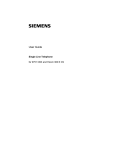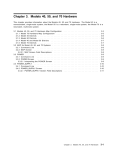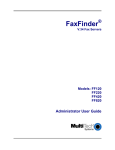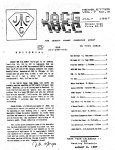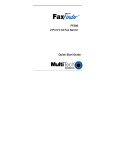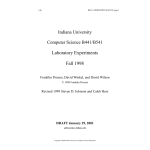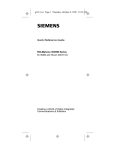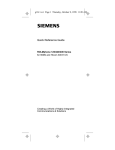Download Siemens PhoneMail User guide
Transcript
User Guide PhoneMail Systems Release 6.3 G341-1701-02 WARNING! Hackers who unlawfully gain access to customer telecommunication systems are criminals. Currently, we do not know of any telecommunications system that is immune to this type of criminal activity. Siemens Information and Communication Networks, Inc. will not accept liability for any damages, including long distance charges, which result from unauthorized use. Although Siemens has designed security features into its products, it is your sole responsibility to use the security features and to establish security practices within your company, including training, security awareness, and call auditing. Siemens sales and service personnel, as well as Siemens business partners, are available to work with you to help you prevent this type of unauthorized use of your telecommunications system. February 1998 Revision 1 October 1998 Revision 2 May 1999 Job No. 4618 No part of this publication may be reproduced, stored in a retrieval system, or transmitted, in any form or by any means, mechanical, electronic photocopying, recording, or otherwise, without prior written permission of Siemens Information and Communication Networks, Inc. The software described in this publication is furnished under a license agreement and may be used only in accordance with the terms of that agreement. Request Siemens publications from your Siemens representative or the Siemens branch serving you. Publications are not stocked at the address below. Siemens Information and Communication Networks, Inc. 4900 Old Ironsides Drive Santa Clara, CA 95054 (408) 492-2000 1 (800) 765-6123 Fax: (408) 492-3430 PhoneMail, ROLMphone, PhoneSpell, and ROLMfax are registered trademarks of Siemens Information and Communication Networks, Inc. Siemens and Hicom are registered trademarks of Siemens AG. Copyright Siemens Information and Communication Networks, Inc. 1998, 1999. All rights reserved Contents Preface . . . . . . . . . . . . . . . . . . . . . . . . . . . . . . . . . . . . . . . . . . . . . . . How to Use this Guide . . . . . . . . . . . . . . . . . . . . . . . . . . . . . . . . . . . User Guide Conventions . . . . . . . . . . . . . . . . . . . . . . . . . . . . . . . . . . vii vii viii Chapter 1. Introduction . . . . . . . . . . . . . . . . . . . . . . . . . . . . . . . . Features for Subscribers . . . . . . . . . . . . . . . . . . . . . . . . . . . . . . . . . . Features for Callers . . . . . . . . . . . . . . . . . . . . . . . . . . . . . . . . . . . . . . Getting Help . . . . . . . . . . . . . . . . . . . . . . . . . . . . . . . . . . . . . . . . . . . Definitions, Decision Trees, Instructions, and Queues . . . . . . . . . . . How to Use a Decision Tree . . . . . . . . . . . . . . . . . . . . . . . . . . . . . How to Use the Step-by-Step Instructions . . . . . . . . . . . . . . . . . . Example Step-by-Step Instruction . . . . . . . . . . . . . . . . . . . . . . . . Message Queues . . . . . . . . . . . . . . . . . . . . . . . . . . . . . . . . . . . . . . 1-1 1-2 1-3 1-3 1-4 1-6 1-7 1-7 1-8 Chapter 2. Getting Started . . . . . . . . . . . . . . . . . . . . . . . . . . . . . . Step 1. Accessing the PhoneMail System . . . . . . . . . . . . . . . . . . . . . Using Direct Access . . . . . . . . . . . . . . . . . . . . . . . . . . . . . . . . . . . Using Guest Access . . . . . . . . . . . . . . . . . . . . . . . . . . . . . . . . . . . Using Callback Access . . . . . . . . . . . . . . . . . . . . . . . . . . . . . . . . . Using TDD Access . . . . . . . . . . . . . . . . . . . . . . . . . . . . . . . . . . . . Step 2. Setting Up Your Mailbox . . . . . . . . . . . . . . . . . . . . . . . . . . . Changing Your Password . . . . . . . . . . . . . . . . . . . . . . . . . . . . . . . Recording Your Name . . . . . . . . . . . . . . . . . . . . . . . . . . . . . . . . . Recording Your Personal Greeting. . . . . . . . . . . . . . . . . . . . . . . . Setting Up a Personal Referral Extension (Optional) . . . . . . . . . . Step 3. Ending the PhoneMail Session . . . . . . . . . . . . . . . . . . . . . . . Using PhoneSpell . . . . . . . . . . . . . . . . . . . . . . . . . . . . . . . . . . . . . . . Letting the PhoneMail System Answer Calls . . . . . . . . . . . . . . . . . . Using Message Waiting Notification . . . . . . . . . . . . . . . . . . . . . . . . Message Waiting Notification by Telephone . . . . . . . . . . . . . . . . Message Waiting Notification for Multiple-Extension Mailbox . Message Waiting Notification by PIE . . . . . . . . . . . . . . . . . . . . . Message Waiting Notification Using Outcalling . . . . . . . . . . . . . Enhanced Multilingual Feature . . . . . . . . . . . . . . . . . . . . . . . . . . . . . 2-1 2-2 2-3 2-3 2-4 2-4 2-5 2-5 2-6 2-6 2-8 2-9 2-10 2-11 2-11 2-11 2-12 2-12 2-12 2-12 Chapter 3. Listen Features . . . . . . . . . . . . . . . . . . . . . . . . . . . . . . Listen Feature Branch . . . . . . . . . . . . . . . . . . . . . . . . . . . . . . . . . . . . Listening Control Features . . . . . . . . . . . . . . . . . . . . . . . . . . . . . . 3-1 3-2 3-3 Contents iii Listening to Incoming Messages . . . . . . . . . . . . . . . . . . . . . . . . . . . After Listening to Incoming Messages . . . . . . . . . . . . . . . . . . . . . . Saving, Deleting, Replaying a Message . . . . . . . . . . . . . . . . . . . . Message Expiration . . . . . . . . . . . . . . . . . . . . . . . . . . . . . . . . . . . Answering a Message Directly to a Sender’s Mailbox . . . . . . . . Forwarding a Message . . . . . . . . . . . . . . . . . . . . . . . . . . . . . . . . . Calling a Message Sender’s Telephone . . . . . . . . . . . . . . . . . . . . Listening to Another Message . . . . . . . . . . . . . . . . . . . . . . . . . . . Listening to Outgoing Messages . . . . . . . . . . . . . . . . . . . . . . . . . . . Re-recording a Message . . . . . . . . . . . . . . . . . . . . . . . . . . . . . . . . Changing Destinations for a Message . . . . . . . . . . . . . . . . . . . . . Marking Delivery Options for a Message . . . . . . . . . . . . . . . . . . Canceling Delivery of a Message. . . . . . . . . . . . . . . . . . . . . . . . . 3-4 3-5 3-5 3-6 3-6 3-7 3-7 3-8 3-8 3-9 3-9 3-10 3-11 Chapter 4. Record Features . . . . . . . . . . . . . . . . . . . . . . . . . . . . . The Record Feature Branch . . . . . . . . . . . . . . . . . . . . . . . . . . . . . . . Recording Control Features . . . . . . . . . . . . . . . . . . . . . . . . . . . . . Recording or Re-recording Messages . . . . . . . . . . . . . . . . . . . . . . . Addressing Messages After You Record . . . . . . . . . . . . . . . . . . . . . Sending Messages After Recording and Addressing . . . . . . . . . . . . Regular Delivery . . . . . . . . . . . . . . . . . . . . . . . . . . . . . . . . . . . . . Special Delivery Options . . . . . . . . . . . . . . . . . . . . . . . . . . . . . . . Future Delivery Options . . . . . . . . . . . . . . . . . . . . . . . . . . . . . . . . Cancel Message Delivery . . . . . . . . . . . . . . . . . . . . . . . . . . . . . . . Processing Returned Messages . . . . . . . . . . . . . . . . . . . . . . . . . . . . 4-1 4-2 4-3 4-4 4-5 4-6 4-6 4-6 4-7 4-9 4-9 Chapter 5. Answering Options . . . . . . . . . . . . . . . . . . . . . . . . . . . The Answering Options Branches . . . . . . . . . . . . . . . . . . . . . . . . . . Answering Options for One Personal Greeting Systems . . . . . . . Answering Options for Three Personal Greetings Systems . . . . . Using Personal Greetings . . . . . . . . . . . . . . . . . . . . . . . . . . . . . . . . . Example Personal Greetings. . . . . . . . . . . . . . . . . . . . . . . . . . . . . Using One Personal Greeting Systems. . . . . . . . . . . . . . . . . . . . . Using Three Personal Greetings Systems. . . . . . . . . . . . . . . . . . . Selecting Your Answering Mode . . . . . . . . . . . . . . . . . . . . . . . . . . . Changing Your Referral Extension . . . . . . . . . . . . . . . . . . . . . . . . . Recording Your Name for Your Mailbox . . . . . . . . . . . . . . . . . . . . 5-1 5-2 5-2 5-3 5-4 5-4 5-6 5-7 5-11 5-12 5-13 Chapter 6. Mailbox Options . . . . . . . . . . . . . . . . . . . . . . . . . . . . . The Mailbox Options Branch . . . . . . . . . . . . . . . . . . . . . . . . . . . . . . Using Personal Distribution Lists . . . . . . . . . . . . . . . . . . . . . . . . . . Changing Your Prompt Level . . . . . . . . . . . . . . . . . . . . . . . . . . . . . 6-1 6-2 6-4 6-6 iv PhoneMail Systems, Release 6.3, User Guide Changing Your Password . . . . . . . . . . . . . . . . . . . . . . . . . . . . . . . . . Forced Password Expiration . . . . . . . . . . . . . . . . . . . . . . . . . . . . . Trivial Password Rejection . . . . . . . . . . . . . . . . . . . . . . . . . . . . . . Using Outcalling . . . . . . . . . . . . . . . . . . . . . . . . . . . . . . . . . . . . . . . . Creating an Outcalling Schedule . . . . . . . . . . . . . . . . . . . . . . . . . Creating an Outcalling Schedule (continued) . . . . . . . . . . . . . . . . Modifying an Outcalling Schedule . . . . . . . . . . . . . . . . . . . . . . . . Deleting an Outcalling Schedule . . . . . . . . . . . . . . . . . . . . . . . . . Reviewing an Outcalling Schedule. . . . . . . . . . . . . . . . . . . . . . . . Turning an Outcalling Schedule On or Off . . . . . . . . . . . . . . . . . Receiving Outcalls at a Telephone . . . . . . . . . . . . . . . . . . . . . . . . Using Playback Options . . . . . . . . . . . . . . . . . . . . . . . . . . . . . . . . . . Adjusting Message Volume . . . . . . . . . . . . . . . . . . . . . . . . . . . . . Adjusting Message Speed . . . . . . . . . . . . . . . . . . . . . . . . . . . . . . . Cascade Outcalling . . . . . . . . . . . . . . . . . . . . . . . . . . . . . . . . . . . . . . Repeated Outcalling to a Pager . . . . . . . . . . . . . . . . . . . . . . . . . . . . . 6-7 6-7 6-7 6-8 6-9 6-10 6-11 6-11 6-12 6-12 6-13 6-14 6-14 6-16 6-17 6-17 Chapter 7. Disconnect/Transfer Out . . . . . . . . . . . . . . . . . . . . . . The Disconnect/Transfer Out Branch . . . . . . . . . . . . . . . . . . . . . . . . Disconnecting From the PhoneMail System . . . . . . . . . . . . . . . . Transferring Out of the PhoneMail System . . . . . . . . . . . . . . . . . Transferring to a Fax Server . . . . . . . . . . . . . . . . . . . . . . . . . . . . . . . 7-1 7-2 7-3 7-3 7-4 Chapter 8. Features for Callers . . . . . . . . . . . . . . . . . . . . . . . . . . Summary of Features for Callers . . . . . . . . . . . . . . . . . . . . . . . . . . . Leaving Messages for PhoneMail Subscribers . . . . . . . . . . . . . . . . . Skipping Personal Greetings . . . . . . . . . . . . . . . . . . . . . . . . . . . . . . . Replaying Messages While Recording . . . . . . . . . . . . . . . . . . . . . . . Canceling Message Delivery or Re-recording a Message . . . . . . . . . . . . . . . . . . . . . . . . . . . . . . . . . . Leaving Urgent Messages for Subscribers . . . . . . . . . . . . . . . . . . . . Transferring Out of the PhoneMail System . . . . . . . . . . . . . . . . . . . Camping On to a Busy Extension . . . . . . . . . . . . . . . . . . . . . . . . . . . 8-1 8-1 8-2 8-3 8-4 Chapter 9. PhoneMail System Options . . . . . . . . . . . . . . . . . . . . The PIE Option . . . . . . . . . . . . . . . . . . . . . . . . . . . . . . . . . . . . . . . . . PhoneMail Network and AMIS Analog Networking Options . . . . . Addressing PhoneMail Network Messages . . . . . . . . . . . . . . . . . Delivery Options for PhoneMail Network Messages . . . . . . . . . . Addressing AMIS Analog Messages . . . . . . . . . . . . . . . . . . . . . . Recording and Sending a PhoneMail Network Message . . . . . . . Recording and Sending an AMIS Analog Networking Message . 9-1 9-1 9-1 9-2 9-2 9-2 9-3 9-4 Contents 8-4 8-5 8-5 8-6 v Listening to PhoneMail Network or AMIS Analog Messages. . . Using Other PhoneMail Network and AMIS Analog Features . . 9-5 9-5 Chapter 10. PhoneMail Applications for TDD Subscribers . . . Using the PhoneMail System with a TDD . . . . . . . . . . . . . . . . . . . . TDD Features . . . . . . . . . . . . . . . . . . . . . . . . . . . . . . . . . . . . . . . . Personal Greetings for TDD Users. . . . . . . . . . . . . . . . . . . . . . . . Recording Your Name for Your Mailbox . . . . . . . . . . . . . . . . . . The TDD Access Number . . . . . . . . . . . . . . . . . . . . . . . . . . . . . . Using a TDD to Access Your Mailbox . . . . . . . . . . . . . . . . . . . . . . Using Abbreviated Prompts . . . . . . . . . . . . . . . . . . . . . . . . . . . . . . . Using a TDD to Leave a PhoneMail Message . . . . . . . . . . . . . . . . . PhoneMail Abbreviations . . . . . . . . . . . . . . . . . . . . . . . . . . . . . . . . . 10-1 10-1 10-1 10-2 10-2 10-2 10-3 10-4 10-4 10-5 Chapter 11. PhoneMail Decision Tree . . . . . . . . . . . . . . . . . . . . . 11-1 Chapter 12. Voice-Activated Call Routing . . . . . . . . . . . . . . . . . General Usage of Voice-Activated Call Routing . . . . . . . . . . . . . . . Accessing PhoneMail with Voice-Activated Call Routing . . . . . Recording Messages with Voice-Activated Call Routing . . . . . . Example Direct Access Caller Interface . . . . . . . . . . . . . . . . . . . . . English / German Voice Commands . . . . . . . . . . . . . . . . . . . . . . . . 12-1 12-1 12-1 12-2 12-3 12-4 Glossary . . . . . . . . . . . . . . . . . . . . . . . . . . . . . . . . . . . . . . . . . . . . . . G-1 Index . . . . . . . . . . . . . . . . . . . . . . . . . . . . . . . . . . . . . . . . . . . . . . . . I-1 vi PhoneMail Systems, Release 6.3, User Guide Preface How to Use this Guide This guide is designed as a random-access reference tool. It has a detailed table of contents and comprehensive index; it is cross-referenced throughout so that you can find information quickly when you need it. To get the most out of this guide: • Look over the table of contents, index, and glossary to become familiar with their location and contents. • Read Chapter 1 to get an overview of the PhoneMail system, and more important, learn to use the decision trees and step-by-step instructions. • Read Chapter 2 and follow the instructions to set up your personal PhoneMail mailbox, password, and greeting messages. • Review Chapter 3 through Chapter 7 to become familiar with the five major branches of the PhoneMail system. (There is no need to read these chapters word for word. These chapters are designed as a quick reference for use when you need it.) • Read Chapter 8 to learn information you might want to share with your frequent outside callers so that they can be effective in using the PhoneMail system to communicate with you. • Read Chapter 9 if your system is networked with other PhoneMail systems or other voice messaging systems. • Read Chapter 10 if you need to communicate to or from a telecommunications device for the deaf (TDD). • Look over Chapter 11, which contains all the PhoneMail decision trees. This chapter is helpful when you are an experienced user. • Look over Chapter 12, if your system has voice-activated call routing (voice recognition). Preface vii User Guide Conventions To make this guide more usable, the following conventions are used: • The term the PhoneMail system is frequently abbreviated to the system. • The term dial is frequently used to tell you to press a sequence of keys; for example: Dial 1234 means press 1, press 2, press 3, and press 4, in sequence. Dial extension means press the number keys for the extension in sequence. viii PhoneMail Systems, Release 6.3, User Guide The PhoneMail voice-messaging system is a valuable telephone communication tool that lets you send, receive, store, and forward voice messages from any telephone, and transfer to any fax server connected to the host telephone system. You call the PhoneMail system to listen to your messages and to send messages to other PhoneMail system subscribers. The PhoneMail system gives you audio prompts to help you select from many options. The PhoneMail system saves voice messages in mailboxes. Figure 1-1 shows an overview of a PhoneMail system with internal and external callers, mailboxes, and another (optional) voice messaging system. Mailboxes Internal PhoneMail Users Other PhoneMail Systems or Voice Messaging Systems telephone lines Mailboxes Your PhoneMail System Messages Distribution lists Personal greetings Passwords External PhoneMail Users Figure 1-1. Option settings Typical Mailbox Contents Overview of the PhoneMail System, Mailboxes, and Users Introduction 1-1 1. Introduction Chapter 1 Introduction Features for Subscribers A subscriber is someone who has a mailbox on the PhoneMail system. Following is an overview of subscriber features to let you: • Listen to your messages, then replay, delete, or save any message. • Send a reply directly to any caller’s mailbox without ringing the caller’s telephone. • Add your comments to, then forward, any message. • Send a message to several subscribers at once, or to a preset distribution list, or to both. • Edit outgoing messages before sending. • Request a return receipt. • Mark a message private or urgent. • Schedule message delivery for a future date and time. • Select which greetings answer your calls. • Tell the PhoneMail system not to answer your telephone, or to answer but not take messages, or to answer and take messages. • Specify a personal referral extension (must-answer extension) so callers can talk to a person immediately rather than leave a message. • Create, modify, or delete message distribution lists. • Select the prompt level you like best (abbreviated or standard). • In multilingual systems, select the language. • Create your own password. • Adjust playback options (volume and speed control). • Transfer to the operator, or to another extension, by dialing the number or name. • Send, answer, and forward messages across sites using the PhoneMail network and Audio Messaging Interchange Specification (AMIS) Analog networking options. • Invoke voice-activated call routing to prompt the caller to speak by playing a tone at the end of each voice prompt sequence. • Dial 0 for help. 1-2 PhoneMail Systems, Release 6.3, User Guide Features for Callers The PhoneMail system lets your callers: • Skip over your personal greeting if they have heard it before. Note: Not all greetings can be skipped. Depending on your class of service (COS), you can record an alternate greeting that must play entirely before the caller can leave a message or select another option. • Replay or re-record their messages. • Select urgent delivery. • Transfer to a personal referral (must answer) extension, to the operator, or to another extension by entering the extension number or the subscriber’s name. • Camp on to a busy extension so that the busy telephone rings when it becomes free (internal callers on a Siemens computerized branch exchange [CBX] or Hicom 300 E Communications Server [CS] only). • Choose the desired prompt language in multilingual systems. Note: • Not all PhoneMail system features are available in all countries or with all host telephone systems. Ask your system administrator which features are available in your PhoneMail system. Invoke voice-activated call routing to prompt the caller to speak by playing a tone at the end of each voice prompt sequence. Getting Help If you are not sure how to use the PhoneMail system, or if you want to review the correct PhoneMail system procedure, you can request help from the system. • Dial 0 for help (except when dialing a name, extension, date or time for future delivery, or any field of an outcalling schedule). Introduction 1-3 1. Introduction The system can forward incoming calls to your mailbox, or other telephone or pager, and let you know you have messages waiting. • If the system asks for a single-key command and you do not press any keys, the system prompts: “If you need help, press Help, or zero.” • If you press an incorrect key, the PhoneMail system prompts: “I do not understand this command. Please try again.” You can then press the correct key. This guide contains decision trees and step-by-step illustrations showing which telephone keys to press; the following pages provide examples of both. Definitions, Decision Trees, Instructions, and Queues Following are definitions of key words used throughout this guide: Password. A sequence of characters dialed to permit access to the PhoneMail system; provides protection from unauthorized access to your mailbox. Message. Audio information recorded and saved on the PhoneMail system. Header. All incoming messages have a header message that specifies when the message was received. Some indicate who sent the message. Mailbox. A PhoneMail system subscriber’s depository for messages; a set of message queues (refer to “Message Queues,” on page 1-8). Address. Every mailbox has a unique address (number and name); each message must be addressed by the sender so that the system can send it to the correct destination. Distribution List. A list of addresses (numbers or names) where the same message will be sent. 1-4 PhoneMail Systems, Release 6.3, User Guide 1. Introduction Home state. The starting point after dial-up access and password verification; the main branches from home state are: Listen, Record, Answer, Mailbox Options, and Transfer (see Figure 1-2, shaded area). 3 Listen (If at your own extension) Enter , password, Dial your PhoneMail access number 1 Record Home State options (If at another extension) Enter your extension number or name, , password, Note: Press 0 for help. Figure 1-2. 8 Answering 9 Mailbox options 7 Transfer out/ disconnect The PhoneMail Home State and Main Branches Decision tree. A decision tree is a map of the PhoneMail system options (Figure 1-3 on page 1-6), showing the main decisions necessary to use given options; it is a navigation tool that shows PhoneMail option paths. Introduction 1-5 How to Use a Decision Tree Figure 1-3 is an example PhoneMail decision tree (a segment of the Answering Options branch). The page numbers in bold tell you where to look for details on that option. To save time, use a decision tree while listening to the PhoneMail prompts, and press the applicable telephone buttons to accomplish your desired results. Note: Not all possible telephone buttons are shown on the decision tree, due to space limitations. The following example, using a system that accommodates one personal greeting, tells how to use a decision tree to record a greeting: Suppose you want to record a new greeting for your callers. The decision path you would follow is shaded in Figure 1-3. From your telephone, you would do the following: 1. Dial your access number to access your mailbox home state. 2. Press 8 for Answering Options. 3. Press 1 for Personal Greetings. 4. Press 1 for Record New Greeting. 5. At the tone, say your new greeting. 6. To terminate recording of the greeting, press indicated by voice prompts). (not shown, but The PhoneMail system would now answer your telephone and play your new greeting. 1 Personal Greetings page 5-4 2 Answering Mode page 5-11 3 Personal Answering Options 8 page 5-2 Referral Extension page 5-12 4 Record Name page 5-13 1 Record New Greeting page 5-6 4 Keep Current Greeting page 5-6 6 Change to System Greeting page 5-6 Return to Home State Figure 1-3. 1-6 Answering Options Decision Tree with Page References (Example) PhoneMail Systems, Release 6.3, User Guide Instructions in this guide are shown in a step-by-step format. To use them, simply follow the steps from left to right. When you begin using these instructions, read the text given with the pictures of the keys. When you are familiar with the steps, you can skip the text and use just the pictures. Example Step-by-Step Instruction This example shows how to forward a message to one or more extensions or distribution lists. (Notice that next indicates a loop to permit entry of multiple numbers.) When you finish entering numbers, you can select delivery options. After Saving or Deleting a Message To Forward the Message: To Forward the message, press: 9 After recording, press: When prompted, record comments. 3 5 6 7 8 9 * 0 # + done 2 4 Select Delivery Options. Press: Regular Delivery or 3 Note: 1 next After you finish entering extensions, names, and distribution lists, press: Dial extensions, distribution lists, or names for the message. After each extension or list, press # (the system recognizes spelled names). The system verifies each entry. Special Delivery options The system sends your message when you end the PhoneMail session. Words in bold with initial capital letters (example: Special Delivery) indicate a specific option shown on a decision tree; words in bold without initial capitals (example: record comments) refer to actions, general instructions, or concepts not shown on a decisions tree. Introduction 1-7 1. Introduction How to Use the Step-by-Step Instructions Message Queues Queue: An ordered list of messages; the system maintains several queues. Every mailbox collects its own PhoneMail messages into separate queues, as follows: Text message notifications If you have the PhoneMail Information Exchange (PIE) option, the host computer notifies you of new text messages from the host computer. Refer to “The PIE Option” on page 9-1 for more information. Return receipts and returned messages This queue holds return receipts and messages sent back to you because the system could not deliver them (for example, if you record a message but forget to address it before hanging up). The message waiting notification is activated (refer to “Using Message Waiting Notification” on page 2-11). New messages This queue holds new messages (including urgent messages) that have not been saved or deleted. Urgent messages are placed at the top of this queue so that you can listen to them first. The message waiting notification is activated. Old messages This queue holds old messages that you have listened to and saved. The message waiting notification is not activated. Outgoing messages This queue holds your recorded, but not sent, messages for the current PhoneMail session. You can change or delete these messages. If they are addressed, the system sends them when you end the session. The message waiting notification is not activated. Future delivery messages This queue holds messages scheduled for future delivery. The system sends these messages at the scheduled delivery times. The message waiting notification is not activated. The system plays your messages in the same order as the queues. At the start of each queue, the system tells you how many messages are in that queue. For example, “You have three future delivery messages.” 1-8 PhoneMail Systems, Release 6.3, User Guide Introduction 1-9 1. Introduction You can listen to your old, outgoing, or future delivery messages. You can also skip to the next queue while listening to messages in any queue (refer to “Listening Control Features” on page 3-3). 1-10 PhoneMail Systems, Release 6.3, User Guide Chapter 2 Getting Started The purpose of this chapter is to show you, step-by-step how to: Access your PhoneMail system. • Set up your personal mailbox. • End a PhoneMail session. Simply follow the steps in order. Please keep in mind that the diagrams and decision trees in this guide show the main paths and options through the PhoneMail system. No attempt is made to show all possible options and key-press sequences. In some cases, certain paths and options are not shown, to emphasize the main point or instruction. Listen carefully to the voice prompts. Let them guide you through the PhoneMail system. The best way to learn the PhoneMail system is to use it with the audio prompts to guide you. Getting Started 2-1 2. Getting Started • Step 1. Accessing the PhoneMail System a. Get your PhoneMail system access number1 and default password from your system administrator. b. Access the PhoneMail system using the applicable access code and password. Table 2-1 lists the access types. Table 2-1. PhoneMail System Access Types Access Type Definition Direct access The direct access number is for subscribers only to call their PhoneMail mailboxes from any telephone. Refer to “Using Direct Access” on page 2-3. Guest access The guest access number is for internal and external callers who want to leave a message for a subscriber without directly calling the subscriber. Refer to “Using Guest Access” on page 2-3. Callback access The callback access number allows subscribers to access PhoneMail from their own telephones by pressing a preset repdial button, a speed-dial equivalent, or a preset ROLMphone button. Refer to “Using Callback Access” on page 2-4. TDD access Subscribers or callers with a telecommunications device for the deaf (TDD) can dial a TDD access number instead of the direct or guest access number. Refer to “Using TDD Access” on page 2-4. c. The following two pages give instructions for the four ways to access the PhoneMail system (direct, guest, callback, TDD). Be sure you have at least one access number, then follow the instructions for that type of access. 1 Ask your system administrator, who supplies access numbers, which access types are available to you. 2-2 PhoneMail Systems, Release 6.3, User Guide Using Direct Access To Access the PhoneMail System with Direct Access From Your Telephone: 1 2 3 4 5 6 7 8 9 * 0 # When prompted, press: When prompted, dial your password. 1 2 3 4 5 6 7 8 9 * 0 # Press: 2. Getting Started Dial direct access number. From a Remote Telephone: Dial direct access number. When prompted, dial your extension number or name*: Press: When prompted, Press: dial your password. 1 2 3 1 2 3 1 2 3 4 5 6 4 5 6 4 5 6 7 8 9 7 8 9 7 8 9 * 0 # * 0 # * 0 # * Dial last name, first name. Use 7 for Q and 9 for Z. Using Guest Access To Access the PhoneMail System with Guest Access: To Leave a Message from an Internal or External Telephone: Dial guest access number. When prompted, dial extension number or name* of subscriber: 1 2 3 1 2 3 4 5 6 4 5 6 7 8 9 7 8 9 * 0 # * 0 # Press: Wait for subscriber’s greeting, then leave your message. * Dial last name, first name. Use 7 for Q and 9 for Z. The person must be a PhoneMail subscriber. For more on guest access, refer to “Summary of Features for Callers” on page 8-1. Getting Started 2-3 Using Callback Access To Access the PhoneMail System with Callback Access: From Your Telephone: Press callback button. When prompted, dial your password. Repdial CALLBACK 1 2 3 4 5 6 7 8 9 * 0 # Press: Note: Ask your system administrator if callback access is available on your system. Using TDD Access To Access the PhoneMail System with TDD Access: From Your Telephone: Dial TDD access number; place handset in TDD cradle. When prompted, press: When prompted, press: When prompted, dial password. 1 2 3 1 2 3 4 5 6 4 5 6 7 8 9 7 8 9 * 0 # * 0 # Press: From a Remote Telephone: Dial TDD access number; place handset in TDD cradle. When prompted, press: When prompted, dial your extension number or name*, then press pound. When prompted, dial password. 1 2 3 1 2 3 4 5 6 4 5 6 7 8 9 7 8 9 * 0 # * 0 # + Press: * Dial last name, first name. Use 7 for Q and 9 for Z. For more on PhoneMail system features for the speech and hearingimpaired, refer to “Using the PhoneMail System with a TDD” on page 101. 2-4 PhoneMail Systems, Release 6.3, User Guide Step 2. Setting Up Your Mailbox To set up and customize your PhoneMail mailbox, perform the following tasks (instructions follow) the first time you access the system: a. Change your password. b. Record your name. (Refer to “Recording Your Name” on page 2-6.) d. Set up your personal referral extension (must-answer line). (Refer to “Setting Up a Personal Referral Extension (Optional)” on page 2-8.) Changing Your Password When you first get your PhoneMail mailbox, it has the default system password2; change this password to your own password immediately. To Change Your Password: Call the PhoneMail From home state, system to access select Mailbox your mailbox. Options press: 1 2 3 4 5 6 7 8 * 0 Change Password press: Dial your new password. 1 2 3 4 5 6 9 7 8 9 # * 0 # 9 3 To keep same password, press #. Note: 2 Press: The system verifies your new password. Call your system administrator if the PhoneMail system says that your mailbox is protected. Your system administrator may have set a minimum password length. If so, you cannot have a password shorter than the minimum; maximum password length is 24 digits. Getting Started 2-5 2. Getting Started c. Record a personal greeting. (Refer to “Recording Your Personal Greeting” on page 2-6.) Recording Your Name This feature lets you record your own name for use in your personal mailbox header. Thus, when internal subscribers address messages to you, or receive messages from you, they hear your name. Note: Ask your system administrator if this feature is available to you. To Record Your Name: Call the PhoneMail From home state, system to access select Answer your mailbox. Options press: 1 2 3 4 5 6 7 8 9 * 0 # 8 Select Record Name press: 4 After the system plays the current recorded name, select Re-record press: After you record, press: 1 Recording Your Personal Greeting When you first get your PhoneMail mailbox, it has a default system greeting. You can record your own personal greetings3 to replace the system greeting. Example personal greetings: Typical: “Hello. This is Mike on extension 23456. I’m not available to take your call at this time. Please leave your name, number and message at the tone, and I’ll call you back as soon as possible.” For referral extension: “Hello. This is Mike on extension 23456. I’m on vacation from July 3rd through July 10th. You can leave a message at the tone, or, if you need to speak to someone now, press zero and pound to speak to Kathy.” (Refer to “Setting Up a Personal Referral Extension (Optional)” on page 2-8.) 3 You can have either one or three personal greetings, depending on your PhoneMail system; check with your system administrator. 2-6 PhoneMail Systems, Release 6.3, User Guide To Record a Personal Greeting: On a One-Greeting System: After the system plays the current greeting, select Change Greeting press: Call the PhoneMail From the home state, Select Personal Greetings system to access select Answer your mailbox. Options press: press: 2 3 4 5 6 7 8 9 * 0 # 8 1 2. Getting Started 1 After you record, press: 1 On a Three-Greeting System: Call the PhoneMail From the home system to access state, select your mailbox. Answer Options press: 1 2 3 4 5 6 7 8 9 * 0 # 8 Select Personal Greetings press: 1 Press: 1 OR 2 (Regular Greetings) Press: 1 OR 2 (Alternate Greeting) Press: Record an External* regular greeting. (no answer or busy) Change Regular Greeting. Change Alternate Greeting. After the system plays the current greeting, record your greeting and press: Record an Internal* regular greeting. (no answer or busy) After the system plays the current greeting, record your greeting and press: 1 *Rather than the Internal / External option, you can have the Busy / No-Answer option. Refer to “Setting Up Busy / No-Answer Greetings” on page 5-8. For more on personal greetings, refer to “Using Personal Greetings” on page 5-4. Getting Started 2-7 Setting Up a Personal Referral Extension (Optional) You can give your callers the option of transferring to a must-answer extension to talk to a person instead of leaving a message, if you are unavailable. To do this, set up a personal referral extension; otherwise, your calls automatically transfer to the PhoneMail system operator when the caller selects the transfer to the must-answer line. Note: Ask your system administrator if the referral extension feature is available on your system. To Set Up a Referral Extension: Call the PhoneMail From the home state, system to access select Answer your mailbox. Options, press: 1 2 3 4 5 6 7 8 9 * 0 # Select Personal Referral Extension, press: 4 3 8 1 2 3 4 5 6 7 8 9 * 0 # Keep Current Referral Extension. OR The system plays your current referral extension. Dial your new referral extension number. Press: 1 Change Referral Extension. Press: After the system plays the name or extension, press: OR Dial your new referral extension Dial the name until recognized.* by name. Press: 2 1 3 4 5 6 7 8 9 If the extension or name is correct. OR If the extension or name is not correct, start over. . # * * Dial last name, first name. Use 7 for Q and 9 for Z. The person must be a subscriber on your PhoneMail system. 0 2-8 PhoneMail Systems, Release 6.3, User Guide Step 3. Ending the PhoneMail Session a. To end the PhoneMail session, either hang up the telephone or use transfer out/disconnect. To End a PhoneMail Session: Your PhoneMail Mailbox Returned Messages After you hang up, the system completes the instructions you have given. If you hang up while listening to or recording a message, the system returns the message to your mailbox. Use the Transfer Out/Disconnect Feature: To interrupt a Select PhoneMail session, Transfer Out/ at any time, press: Disconnect, press: 7 To Disconnect, press: You are disconnected and dial tone returns to your telephone. 6 For more on ending a PhoneMail session, refer to “Transferring Out of the PhoneMail System” on page 7-3. b. You have now completed basic setup for your mailbox. The rest of this chapter tells you about some optional features that can be on your telephone or system. The following chapters provide detailed instructions on how to use the main branches of the PhoneMail decision tree. Getting Started 2-9 2. Getting Started Hang Up the Telephone: Using PhoneSpell The PhoneSpell feature helps you call a subscriber without having to know, or look for, the correct extension. When your system has PhoneSpell, just press a predefined button (Spell button on a ROLMphone telephone), or dial the PhoneSpell4 extension number. To Use PhoneSpell: Press the Spell button. Spell OR Dial the PhoneSpell extension number. 1 2 3 4 5 6 7 8 9 * 0 # When prompted, dial the person’s name.* 1 2 3 4 5 6 7 8 9 * 0 # After the system confirms the correct name, press: * Dial last name, first name. Use 7 for Q and 9 for Z. The person must be a subscriber on your PhoneMail system. 4 Ask your system administrator for the PhoneSpell extension number. 2-10 PhoneMail Systems, Release 6.3, User Guide Letting the PhoneMail System Answer Calls When your telephone is busy, unattended, or in do-not-disturb mode, your telephone can forward calls to the PhoneMail system. This is called telephone answering. It occurs if: Your extension is set up (by your system administrator) to systemforward to the PhoneMail system. After calls ring at your telephone and you do not answer, the PhoneMail system answers, plays your personal greeting and lets callers leave messages. • You temporarily station-forward your extension to the PhoneMail system. The PhoneMail system answers all calls before they ring at your telephone. Using Message Waiting Notification Depending on your telephone system5, you can be notified of new PhoneMail messages on your telephone or workstation screen. You can receive: • Message waiting notification at your telephone. • Message waiting notification at your workstation screen through the PhoneMail Information Exchange (PIE) option. • Message waiting notification from calls to a remote destination (by way of the outcalling feature). These notification methods are discussed in the following paragraphs. Message Waiting Notification by Telephone If your telephone has a message-waiting indicator light, the system turns ON the light when you have new or returned messages in your mailbox. The system turns OFF the light after you save or delete all your new messages. Some systems use a broken dial tone in addition to, or in place of, an indicator light. 5 Ask your system administrator if message waiting notification and outcalling are available. Getting Started 2-11 2. Getting Started • Message Waiting Notification for MultipleExtension Mailbox Multiple-extension message waiting notification allows up to six extensions with the same mailbox to be notified (usually by a light) of new messages. Note: Only one subscriber at a time can access the mailbox to retrieve messages. Message Waiting Notification by PIE Through the PIE option, notification of new PhoneMail messages shows up on your workstation screen. For more on this feature, refer to “The PIE Option” on page 9-1. Message Waiting Notification Using Outcalling If you have the required class of service (COS), you can have the PhoneMail system call you at scheduled intervals when you have a new message waiting in your mailbox. For more on this feature, refer to “Using Outcalling” on page 6-8 and “Cascade Outcalling” on page 6-17. Enhanced Multilingual Feature The enhanced multilingual6 feature permits callers to select from two languages after a call is forwarded to the PhoneMail system. When the caller selects a language, PhoneMail prompts play in the selected language instead of the language set for the called mailbox. Callers press or 0 during or after the personal greeting, or while leaving a message, to invoke the language selection option. The prompt for enhanced multilingual is: “For instruction in <language>, press <number>. 6 Ask your system administrator if you have the enhanced multilingual feature. 2-12 PhoneMail Systems, Release 6.3, User Guide Chapter 3 Listen Features You can listen to two types of messages: • Incoming messages from others, and, • Outgoing messages you record to send to others. This chapter tells you how to use the many listen options. The “Listen Feature Branch” on page 3-2 and the “Listening Control Features” on page 3-3 show the listen option features. By looking at these two pages, and following the PhoneMail prompts, you can easily navigate the options when you no longer need this chapter’s detailed instructions. • If the sender is a subscriber on the same PhoneMail system, the system tells you the sender’s name and extension. • If the sender is an internal caller, but not a PhoneMail subscriber or not on the same PhoneMail system, the system gives the extension but not the sender’s name. • If the sender is an external caller, the system tells you when the message was received, and depending on your system, it can also give the sender’s external telephone number. Ask your system administrator for details. United Kingdom Note: In some United Kingdom locations, voice announcements indicate a calling party disconnect. If these announcements are present in messages left on the PhoneMail system, ask your system administrator to have the telephone company disable the announcements. Listen Features 3-1 3. Listen Features As you listen to each message, its header tells you when your mailbox received the message (date and time, in ten minute intervals). The system also tells you information about the sender: Listen Feature Branch The following PhoneMail decision tree branch shows the structure of listen options explained in this chapter. 6 Delete Listen to incoming messages page 3-4 page 3-5 4 Save page 3-5 7 3 Replay page 3-5 Listen 2 Skip to next 3 Listen to outgoing messages page 3-8 message page 3-3 1 re-record Message page 3-9 2 Change 9 1 Skip to next queue page 3-3 2 Skip to next message page 3-3 Destinations page 3-9 3 Change Delivery Options page 3-10 6 Delete Continue 1 Answer page 3-6 9 Forward page 3-7 7 0 Call Message Sender 1 Add Destinations page 3-9 6 Delete Destinations page 3-9 9 Review Destinations page 3-9 Return to Home State Delivery page 3-11 1 Return Receipt Continue to next message 2 Private (request or cancel) page 3-10 (mark /cancel) page 3-10 Use any or all of options 1–4 3 Urgent (mark / cancel) page 3-10 4 Future Delivery (schedule or cancel) page 3-10 Regular Delivery Note: Press 0 for help. 3-2 PhoneMail Systems, Release 6.3, User Guide Listening Control Features These control features are available while you are listening to messages. Key words are in bold with initial capital letters. While you listen to your messages... Press Access Help 0 Speed Decrease Speed of message 7 Increase Speed of message 9 Decrease Volume of messages and prompts 8 Increase Volume of messages and prompts 5 Skip Current Header, and Play Message 3 Skip to Previous Headera 7 2 Skip to Next Header 2 Volume Headers Messages Stop message: , and continue playback: 3 3 Replay Message from beginning 7 3 Replay Last Few Words 7 8 Skip Next Few Words 9 8 Skip to End of Message 9 3 Skip to Next Queue 9 1 Save message 4 Delete message 6 Stop message, and skip to Next Header 2 Stop message, and skip to Previous Header 7 2 Stop message, and Replay Header 7 7 Stop message, and Return Home 7 a. Skip to Previous Header applies to the headers in the current queue only. Listen Features 3-3 3. Listen Features HELP Listening to Incoming Messages To Listen to Messages: Call PhoneMail to access your mailbox 1 2 3 4 5 6 7 8 9 * 0 # To control Speed and Volume, as the system plays your message press: To select Listen, from home state press: Louder 3 5 Slower 7 8 9 Faster Quieter This figure shows how to start the listen process and how to control playback speed and volume. For a complete list of control features, refer to “Listening Control Features” on page 3-3. 3-4 PhoneMail Systems, Release 6.3, User Guide After Listening to Incoming Messages This section describes the features available after you listen to an incoming message. Saving, Deleting, Replaying a Message After Listening to an Incoming Message To Save, Delete, or Replay the Message: Select one Save the message. 6 Delete the message. 7 3 Replay the entire message. 7 8 Replay Last Few Words of the message. 2 Skip to next message leaves current message in new message queue. 3. Listen Features After the system plays the message, press: 4 After you Save or Delete a message, you can: • Answer directly to the sender’s mailbox (refer to “Answering a Message Directly to a Sender’s Mailbox” on page 3-6). • Forward the message (refer to “Forwarding a Message” on page 3-7). • Call the message sender’s telephone (refer to “Calling a Message Sender’s Telephone” on page 3-7). • Listen to the next message (refer to “Listening to Another Message” on page 3-8). Note: You must save or delete a message before you can answer, forward, call the sender, or listen to the next message. Note: Messages are not actually saved or deleted until you hang up or end your PhoneMail session. Thus, if you make a mistake, you can go back and choose a different option before you hang up. Listen Features 3-5 Message Expiration You can save messages for a predetermined amount of time.1 An announcement given after you save a message indicates how long the message will be saved. When a message has been saved for the defined period of time, you receive an announcement the next time you access your PhoneMail messages2. This announcement tells you that the expired message will be deleted when you hang up or end your PhoneMail session. Expired messages are deleted automatically at the end of the session. Depending on your COS, the save prompt may or may not be offered to you after listening to a saved message. If the save prompt is offered and you resave the message, the saved interval is not announced and the original saved time is kept. Answering a Message Directly to a Sender’s Mailbox After Saving or Deleting an Incoming Message To Answer Directly to the Message Sender’s Mailbox: Select Answer, press: 1 After recording, press: When prompted, record your answer. 1 The system sends your answer to the message sender’s mailbox when you end the session. You hear this message only if you have message expiration. Your COS determines whether your messages will expire. If you have message expiration, your COS determines how many weeks messages are saved. 2 Your COS determines whether you receive this announcement or if expired messages are deleted automatically. 3-6 PhoneMail Systems, Release 6.3, User Guide Forwarding a Message After Saving or Deleting a Message To Forward the Message: Select Forward, press: When prompted, record your comments. 9 Dial the extensions, names*, or distribution lists for the message. After each extension or list, press After recording, # (names are recognized by press: the system). The system verifies each entry. 1 2 3 4 5 6 7 8 9 * 0 # + (next) (done) Select Delivery Options. Press: Regular Delivery. 3 Special Delivery Options Continue with page 3-10 3. Listen Features When you are Done entering all extensions, names, and distribution : press: lists, The system sends your message when you end the PhoneMail session. * Dial last name, first name. Use 7 for Q and 9 for Z. The person must be a subscriber on your PhoneMail system. Calling a Message Sender’s Telephone After Saving or Deleting a Message To Call the Message Sender’s Telephone: Select Call Message Sender, press: 7 0 The message sender’s telephone rings. Listen Features 3-7 Listening to Another Message After Saving or Deleting a Message To Listen to Another Message: Select Continue press: The system plays next message or, if there are no more messages, returns to home state. Listening to Outgoing Messages This section describes features for listening to previously recorded outgoing messages. For more on recording and sending messages, refer to “The Record Feature Branch” on page 4-2. • Messages recorded during a given session remain in your outgoing message queue until you hang up. You can listen to any message (and its addressing options) in this queue and you can change any part (or delete the entire message) before ending the PhoneMail session. • Messages scheduled for future delivery remain in your future-delivery message queue. You can listen to any message (and its addressing options) in this queue and you can change any part (or delete the entire message) anytime before the delivery date of the message. For more on message queues, refer to “Definitions, Decision Trees, Instructions, and Queues” on page 1-4. 3-8 PhoneMail Systems, Release 6.3, User Guide Re-recording a Message After Listening to an Outgoing Message To Re-record the Message: Select Re-record press: 1 After recording, press: The system sends your outgoing message when you end the session. When prompted, re-record your message. The system sends your future delivery message at the specified time and date. Changing Destinations for a Message After Listening to an Outgoing Message Select Change Destinations, press: Select one Press: 1 2 6 Add Destinations Dial the extensions, names*, or distribution lists to add or delete. After each extension or list, press # (names are recognized by the system). Delete Destinations 1 2 3 4 5 6 7 8 9 * 0 # When finished, press: + To Review Destinations for the Message: Select Change Destinations, press: 2 Select Review Destinations, press: 9 The system plays the destinations for the message. * Dial last name, first name. Use 7 for Q and 9 for Z. The person must be a subscriber on your PhoneMail system. Listen Features 3-9 3. Listen Features To Add or Delete Destinations for the Message: Marking Delivery Options for a Message After Listening to an Outgoing Message To Request (or Cancel) a Return Receipt: Select Delivery Options by pressing: 3 To request or cancel a Return Receipt, press: 1 The system adds a return receipt to the message, or, if the message already had a return receipt request, it is canceled. To Mark the Message Private (or Cancel Private Marking): Select Delivery Options by pressing: 3 To mark Private or Cancel Private, press: 2 The system marks the message private, or, if it was already marked private, the marking is canceled. To Mark the Message Urgent (or Cancel Urgent Marking): Select Delivery Options by pressing: 3 To mark Urgent or Cancel Urgent, press: 3 The system marks the message urgent, or, if it was already marked urgent, the marking is canceled. To Request or Change a Future Delivery Schedule: Select Delivery Options by pressing: 3 Select Future Delivery schedule by pressing: 4 See “Future Delivery Options” on page 4-7 To Start Over Marking Delivery Options: Select Delivery Options by pressing: 3 3-10 To start over delivery schedule options, press: The system returns to the top of the delivery options list so that you can select an option you might have missed. PhoneMail Systems, Release 6.3, User Guide Canceling Delivery of a Message After Listening to an Outgoing Message To Cancel Delivery of the Message: Select Cancel Delivery by pressing: The system cancels delivery and 6 deletes the message from its queue. 3. Listen Features Listen Features 3-11 3-12 PhoneMail Systems, Release 6.3, User Guide Chapter 4 Record Features This chapter tells you how to record, address, and deliver your messages. “The Record Feature Branch” on page 4-2 and the “Recording Control Features” on page 4-3 show the structure of the record options. By looking at these two pages, and following the PhoneMail prompts, you can easily navigate the options when you no longer need this chapter’s detailed instructions. As you record each message, the system includes your header with your name, date, and time you sent the message. The system also does the following: • If you are a subscriber on the same PhoneMail system, the system gives your name and extension. • If you are an internal caller, but not a PhoneMail subscriber or not on the same PhoneMail system, the system gives your extension, but not your name. • If you are an external caller, the system tells the recipient when the message was sent, and depending on your system, it can also give your external telephone number. Ask your system administrator for details. 4. Record Features Record Features 4-1 The Record Feature Branch The following PhoneMail decision tree branch shows the structure of record options explained in this chapter. Regular delivery (or cancel special delivery) page 4-6 Record Record message 1 Enter address (extensions or distribution lists) page 4-5 3 Special Delivery page 4-6 6 Cancel page 4-9 Note: Press 0 for help. 4-2 Receipt page 4-6 2 Private Regular Delivery page 4-6 page 4-4 Enter name(s) page 4-5 1 Return PhoneMail Systems, Release 6.3, User Guide page 4-6 3 Urgent page 4-6 4 Future Delivery page 4-6 Confirm Special Delivery page 4-6 Start Over page 4-6 Recording Control Features These control features are available while you record your messages; key words are in bold: While you record your messages... Press 1 Skip Instruction Skip Instructions on how to record, so you can begin recording your message. Stopping and Pausing Stop / Start (pause / continue) recording. 1 Stop recording, and Start Over (re-record message). 6 1 Stop recording, and Cancel Delivery of message. 6 Stop recording, and Replay what you just recorded. 7 3 Stop recording, and Replay Last Few Words of message. 7 8 Replay Quit End Session / Disconnect from the PhoneMail system. 7 6 4. Record Features Record Features 4-3 Recording or Re-recording Messages To Record or Re-record Messages: Call the PhoneMail system to access your mailbox. 1 2 3 4 5 6 7 8 9 * 0 # From the home state, to select Record, press: After you hear the tone, record your message. 1 For a full list of controls available while recording messages, see page 4-3. 4-4 PhoneMail Systems, Release 6.3, User Guide Select one. Press: 7 3 Replay what you recorded. 6 1 Start Over. Finished Recording. Addressing Messages After You Record After you record a message, you can address it to one or more subscribers, or to a group of subscribers (distribution list) by distribution list number. After Recording a Message: To Address the Message: Dial each destination After each After the system extension or confirms each number, distribution list. correct number, press: press: Address by extension number 1 2 3 4 5 6 7 8 9 * 0 # Dial the name until recognized.* or Address by name: 1 2 3 4 5 6 7 8 9 * 0 # After the system confirms each correct name, press: When you are Finished Entering destinations, press: * Dial last name, then first name. Use 7 for Q and 9 for Z. The person must be a subscriber on your PhoneMail system. A distribution list contains extension numbers or names of subscribers. A message sent to a distribution list, goes to all subscribers on the list. There are two types of distribution lists: Personal distribution list. This is set up by the subscriber for personal use. You can enter up to 20 extensions per list. Refer to “Creating Personal Distribution Lists” on page 6-5. • System distribution lists. This is set up by the system administrator. Available to all PhoneMail subscribers. To set up your system distribution list, give your system administrator the names and extension numbers of the PhoneMail subscribers you want on the list. Note: Messages to an individual or to a system distribution list that cannot be delivered are discarded rather than returned. Note: If you are in a PhoneMail network, refer to “Addressing PhoneMail Network Messages” on page 9-2 for more information. If you are in an AMIS Analog network, refer to “Addressing AMIS Analog Messages” on page 9-2 for more information. Record Features 4-5 4. Record Features • Sending Messages After Recording and Addressing Regular Delivery After Recording and Addressing a Message: To Send Using Regular Delivery: Send the message by Regular Delivery by pressing: After you have entered all destinations for the message and you have pressed #: The regular delivery message is delivered when you end the PhoneMail session. Special Delivery Options After Recording and Addressing a Message: To Send Using Special Delivery: Select Special Delivery by pressing: After you have entered all destinations for the message and you have pressed #: 3 Select one or more options by pressing: 1 Request Return Receipt. 2 Mark Private. 3 Mark Urgent. 4 Create Future Delivery schedule. Cancel selections and Start Over. When you have finished selecting instructions, to confirm special delivery, press: Continue with instructions in “Future Delivery Options” on page 4-7. Special Delivery Notes: • Return Receipt. This means the system sends a receipt message to you that tells when the recipient received your message. • Private. This option prevents the recipient from forwarding your message to someone else. • Urgent. This tells the system to put your message at the beginning of the recipient’s new message queue and tells the recipient (before listening) the message is urgent. 4-6 PhoneMail Systems, Release 6.3, User Guide Future Delivery Options • Future Delivery. This lets you specify message delivery in the future, up to one year in advance, in one of two ways: — Send message once. — Send message repeatedly (daily, weekly, or monthly). Note: Your system administrator controls how many future delivery messages you can create. One-Time Future Delivery Schedule After Pressing 4 to Set Up Future Delivery: For a One-Time Future Delivery: Select One-Time Delivery by pressing: 1 Specify the Month*, After the system then press #. confirms the correct month, press: 2 1 3 Specify the Day**, then press #. 1 2 3 4 5 6 4 5 6 7 8 9 7 8 9 * 0 # * 0 # + Specify the Time***, then press #. 1 2 3 4 5 6 7 8 9 * 0 # After the system confirms the correct time, press: 4. Record Features After the system confirms the correct day, press: + + * Month: Press 1–12 for January through December. To select current month, press #. ** Day: Press 1– 31 for day of the month. To select the current day, press #. ** Time: If your PhoneMail system uses a 12-hour clock, dial 100 – 1200 for 1 o’clock through 12 o’clock. The PhoneMail system then prompts for 1 for a.m. or 2 for p.m. To select current time, press #. If your PhoneMail system uses a 24-hour clock, dial 100 – 2300 for 1 a.m. through 11 p.m. For midnight, dial 0000. To select the current time, press #. Record Features 4-7 Repeated Future Delivery Schedule After Pressing 4 to Set Up Future Delivery: For Weekly Repeated Future Delivery: Select Repeated Delivery by pressing: 2 Select Weekly Delivery by pressing: 1 Specify the Week Days* you want the message delivered, then press #. Specify the Time of Day** you want the message delivered, then press #. 1 2 3 1 2 3 4 5 6 4 5 6 7 8 9 7 8 9 * 0 # * 0 # + + For Monthly Repeated Future Delivery: Select Repeated Delivery by pressing: 2 Select Monthly Delivery by pressing: 2 After the system confirms the correct days, press: Specify the Days of the Month*** you want the message delivered. After each day, press star. 1 2 3 4 5 6 7 8 9 * 0 # Specify the Time of Day** you want the message delivered, then press #. 1 2 3 4 5 6 7 8 9 * 0 # When you finish entering all the days you want, press: After the system confirms the correct time, press: * Days: Press 1–7 for Monday through Sunday. You can choose more than one day. Press 8 for Monday through Friday. To specify the current day of the week, press #. ** Time: If your PhoneMail system uses a 12-hour clock, dial 100 – 1200 for 1 o’clock through 12 o’clock. The PhoneMail system then prompts for 1 for a.m. or 2 for p.m. To select current time, press #. If your PhoneMail system uses a 24-hour clock, dial 100 – 2300 for 1 a.m. through 11 p.m. For midnight, dial 0000. To select the current time, press #. *** Month: Press 1– 31 for the day of the month. To select the current day, press #. 4-8 PhoneMail Systems, Release 6.3, User Guide Cancel Message Delivery To Cancel a Message While Recording: Press: 6 Cancel message recording. To Cancel a Message After Recording and Addressing: After you have entered all destinations for the message and pressed #: Press: 6 Cancel the message. Processing Returned Messages After Notification of a Returned Message: To Process the Returned Message: Select one. Press: Delete the message. 4 Save the message. 7 3 1 Create Address or Complete the future delivery schedule so you can resend. Replay the message. A returned message is a message you sent that is undeliverable because it is missing an address or delivery schedule, or the receiver’s mailbox is full, unassigned, or not accepting messages. Remember, messages sent to a system distribution list are discarded rather than returned. Record Features 4-9 4. Record Features 6 4-10 PhoneMail Systems, Release 6.3, User Guide Chapter 5 Answering Options This chapter explains the PhoneMail answering options and how to: • Record the name used in your header. • Record and set up your personal greetings. • Set up your answering mode. • Set up your personal referral extension. The two Answering Options branches that follow show the answering options explained in this chapter. Use the branch for one personal greeting (refer to “Answering Options for One Personal Greeting Systems” on page 5-2) or three personal greetings (refer to “Answering Options for One Personal Greeting Systems” on page 5-2) as applicable to your system. If in doubt, ask your system administrator. By using the applicable branch and the PhoneMail prompts, you can easily navigate the options when you no longer need this chapter’s detailed instructions. 5-1 5. Answering Options Answering Options The Answering Options Branches Answering Options for One Personal Greeting Systems 1 Record New Greeting page 5-4 4 Keep Current Greeting page 5-4 1 Personal Greetings page 5-4 6 Change to System Greeting page 5-4 4 Accept 2 Answering Answering Options 8 Mode page 5-11 3 Personal Referral Extension page 5-12 4 Record Name page 5-13 Return to Home State Messages page 5-11 6 Do Not Accept Messages page 5-11 1 Change Referral Extension page 5-12 4 Keep Current Referral Extension page 5-12 1 Rerecord Name page 5-13 Note: Press 0 for help. 5-2 4 Keep Name page 5-13 PhoneMail Systems, Release 6.3, User Guide Answer Telephone page 5-11 2 Do Not Answer Telephone page 5-11 Answering Options for Three Personal Greetings Systems 1 Change 1 Change External (no-answer) Greeting page 5-9 Regular Greeting page 5-9 2 Change 2 Change Alternate Greeting page 5-10 Internal (busy) Greeting page 5-9 3 Select 1 Personal Greetings page 5-4 Which Greeting Answers page 5-11 2 Answering 8 1 Regular Greetings page 5-11 Finished Answering Options Finished 2 Alternate Mode page 5-11 Greeting page 5-11 4 Accept 3 Personal Referral Extension page 5-12 4 Record Name page 5-13 Return to Home State Messages page 5-11 6 Do Not Accept Messages page 5-11 1 Change Referral Extension page 5-12 Answer Telephone page 5-11 2 Do Not Answer Telephone page 5-11 4 Keep Current Referral Extension page 5-12 1 Rerecord Name page 5-13 4 Keep Name Answering Options 5-3 5. Answering Options page 5-13 Note: Press 0 for help. Using Personal Greetings The PhoneMail system comes with a default system greeting. You can have the system play your own personal greeting instead to callers when the PhoneMail system answers your telephone. Depending on your class of service (COS), callers cannot skip your alternate greeting. This allows you to record pertinent information or specific instructions in your alternate greeting if you are on vacation or an extended absence. Refer to “Changing Your Alternate Personal Greeting” on page 5-10 for more information. Example Personal Greetings In your personal greetings, encourage callers to leave detailed messages. You can then reply with the requested information or response. Tell callers that their messages are confidential and you are the only one who can listen to them. You can also use detailed personal greetings to keep your team upto-date (if they have heard it before, they can skip over it). Following are example messages: External Greeting “You have reached the PhoneMail mailbox of Tim Marriott. I am here today but away from my desk or on the phone now. Please leave your name, number, and a detailed message. I will return your call as soon as I can. If after recording your message, you want to listen to it or rerecord it, press star for instructions from the system. If you need to talk to someone right away, press zero, then pound. You will be transferred to Greg Anderson at extension 5700. In the future, you may press 1 to skip this greeting and begin recording your message.” Internal Greeting “You have reached the PhoneMail mailbox of Tim Marriott. The next staff meeting is scheduled for Friday, June 3. With your help, we will surpass our goals for this month, before our company celebration on the 25th. Meanwhile, leave your name, number, and a detailed message. I will return your call by 4 p.m. today. If after recording your message, you want to listen to it or rerecord it, press star for instructions from the system. If you need to talk to someone right away, press zero, then pound. You will be transferred to Greg Anderson at extension 5700.” 5-4 PhoneMail Systems, Release 6.3, User Guide “Hello, this is Robin. I am in meetings all day today. Please leave a message and I will return your call as soon as I can. If you need to talk to someone now, press zero, then pound. You will be transferred to Mary Yetter, my secretary. Thank You.” No-Answer Greeting “Hello, this is David Baker. Welcome to my PhoneMail mailbox. I am in the office today but away from my desk now. Please leave a detailed message and I will return your call as soon as I can. If after recording your message, you want to listen to it or rerecord it, press star for instructions from the system. If you need to talk to someone right away, press zero, then pound. You will be transferred to Greg Anderson at extension 5700. In the future, you may press 1 to skip this greeting and begin recording your message.” Busy Greeting “Hello, this is Becky Escamilla. I am talking on the telephone. If you are calling from inside the company, press pound, then 1, to camp on1 to my extension. If you are calling from outside the company, please leave a detailed message at the tone. I will return your call as soon as I can. If you need to talk to someone now, press zero, then pound. You will be transferred to Mary Yetter, my secretary.” Customer-Impact The British Approvals Board for Telecommunications (BABT) requires personal greetings to include: the called name, the national code, and the called telephone number (city code plus 6-digit number: example, 0602-433895). Example greeting: 1 The camp-on feature is available only if your PhoneMail system is integrated with a Siemens CBX or Hicom 300 E CS. Answering Options 5-5 5. Answering Options “You have reached the PhoneMail mailbox of Kevin Foley at 0602433895. I am out of the office today, Wednesday, February 3rd. I will check this evening for messages. Please leave your name, number, and detailed message so I can call you back. If you prefer to talk to someone now, press zero, then hash. The PhoneMail system will transfer you to Elizabeth Arnett at extension 3950.” Extended Absence Greeting2 “Hello, this is Michael O’Reilly. I will be out of the office on medical leave through January 23. During my absence, please press zero, then pound at the end of this greeting. You will be transferred to Virginia Baily at extension 6400. Virginia is covering all project- and personnel-related issues during my absence. Thank you.” Using One Personal Greeting Systems Recording Your Personal Greeting To Select Answering Options: Call the PhoneMail From the home state, Select system to access select Answering Personal your mailbox. Options by pressing: Greetings by pressing: 1 2 3 4 5 6 7 8 9 * 0 # 8 1 The system plays your current personal greeting. Record your new greeting. When you are finished recording, press: 4 Keep Current greeting. 6 Change to system greeting. 1 Record New greeting. Select one. Press: 1 Rerecord greeting. If you are Finished recording. 2 Select one, Press: The system plays your new greeting. The extended-absence greeting feature is available depending on your COS. Ask your system administrator whether you have this feature. 5-6 PhoneMail Systems, Release 6.3, User Guide Using Three Personal Greetings Systems If you have a three personal greetings system, your system administrator will set up one of the following options for you: • Internal / External • Busy / Ring-No-Answer With either of the above two options, you have three personal greetings: two regular personal greetings and one alternate personal greeting as follows: Internal / External • An internal regular greeting answers internal calls if you do not answer within 3 to 4 rings or if your line is busy. • An external regular greeting answers external calls if you do not answer after 3 to 4 rings or if your line is busy. • An alternate greeting can be activated to answer all calls whether internal or external. This is useful, for example, when you are out of the office for a few days. Busy / Ring-No-Answer (RNA). • A busy greeting answers all calls when you are on the telephone. • A ring-no-answer greeting answers all calls when you do not answer the phone after 3 to 4 rings. • An alternate greeting can be activated to answer all calls whether your telephone is busy or RNA. This is useful, for example, when you are out of the office for a few days.3 The two answering options and their messages types are shown on the next page: Internal / External (Figure 5-1 on page 5-8) or Busy / No-Answer (Figure 5-2 on page 5-8). Your system administrator determines if you have access to all three personal greetings. Answering Options 5-7 5. Answering Options 3 Setting Up Internal / External Greetings In Figure 5-1, if your telephone is busy or there is no answer, an internal caller hears your internal greeting (or alternate greeting); an external caller hears your external greeting (or alternate greeting). For instructions on how to use the alternate greeting, refer to “Changing Your Alternate Personal Greeting” on page 5-10. Figure 5-1. Internal / External Option Internal Greeting Internal Caller (Alternate Greeting) External Greeting No Answer or Busy External Caller Setting Up Busy / No-Answer Greetings In Figure 5-2, if your telephone is busy, both internal and external callers hear your busy greeting (or alternate greeting). If there is no answer, both internal and external callers hear your no-answer greeting (or alternate greeting). For instructions on how to use the alternate greeting, refer to “Changing Your Alternate Personal Greeting” on page 5-10. Figure 5-2. Busy / No-Answer Option No-Answer Greeting (Alternate Greeting) Internal or External Caller Busy Greeting No Answer or Busy 5-8 PhoneMail Systems, Release 6.3, User Guide Using the Three Personal Greetings Feature To Select Personal Greetings: Select Personal Greetings by pressing: Call PhoneMail From home state, to access select Answering your mailbox. Options by pressing: 1 2 3 4 5 6 7 8 9 * 0 # Select one. Press: 1 Change Regular personal greetings. Continue on page 5-9 2 Change Alternate personal greeting. Continue on page 5-10 3 Select Answer Greeting. Continue on page 5-11 1 8 The system plays your current personal greeting. Changing Your Regular Personal Greetings After You Press 1 to Change Regular Greetings: Select one. Press: Record your new greeting. Select one. Press: 1 Change External (no answer) greeting. 2 Change Internal (busy) greeting. The system plays your current greeting. When you are finished recording, press: 1 Record New greeting. 4 Keep Current greeting. 6 Change to system greeting. Select one. Press: Rerecord greeting. If you are Finished recording. The system plays your new greeting. Answering Options 5-9 5. Answering Options 1 Changing Your Alternate Personal Greeting Your alternate greeting can substitute for your regular greetings when the PhoneMail system answers your telephone. Example: use the alternate greeting when you are out of your office. When you return, switch back to your regular greetings (refer to ““Selecting Your Personal Greetings” on page 5-11”). After You Press 2 to Change Alternate Greeting: Select one. Press: Select one. Press: 1 Record New Alternate greeting. 4 Keep current alternate greeting. 6 Switch to the system greeting. When finished recording, press: The system plays your current alternate greeting. Record your new greeting. 1 Record New greeting. 4 Keep Current greeting. 6 Change to system greeting. Return to home state Select one. Press: 1 Rerecord the greeting. If you are Finished recording. The system plays your new alternate greeting. Depending on your COS, callers cannot skip your alternate greeting4. The caller must wait for the entire greeting to play before recording a message or selecting another option. Use the alternate greeting when you are on vacation or during an extended absence. 4 Ask your system administrator if you have this COS. 5-10 PhoneMail Systems, Release 6.3, User Guide Selecting Your Personal Greetings After you record your regular or alternate greetings, specify which greeting will answer your calls. (To select the default system greeting, refer to ““Changing Your Alternate Personal Greeting” on page 5-10.”) After You Press 3 to Select Which Greeting Answers: Select one. Press: 1 Set Regular Personal Greetings to answer your calls. 2 Set Alternate Personal Greetings to answer your calls. Selecting Your Answering Mode You can choose to have the PhoneMail system either answer or not answer your telephone. When it does answer your telephone, the system can then either accept or not accept messages for your voice mailbox. To Select Answering Modes: Call the PhoneMail system to access your mailbox. 1 2 3 4 5 6 7 8 9 * 0 # From the home state, select Answering Options by pressing: 8 Select Answering Modes by pressing: Select one. Press: 4 Tell the system to Accept messages. 6 Tell the system to Not Accept messages 2 2 Tell the system to Not Answer your telephone. * Change your personal greeting to tell callers that the system is not accepting messages for you. Answering Options 5-11 5. Answering Options Select one. Press: Tell the system to Answer your telephone and play your personal greeting.* This option also lets callers transfer to your personal referral extension (must-answer extension). Changing Your Referral Extension Sometimes callers want to talk to a person, either before or after leaving a PhoneMail message. Therefore, you should supply a referral (must-answer extension) in your personal greetings. Note: Ask your system administrator if access to this feature is available. Callers transfer from the PhoneMail system to your referral extension by pressing 0 and . External callers can transfer by remaining on the line. To Select Referral Extension: Call the PhoneMail system to access your mailbox. 1 2 3 4 5 6 7 8 9 * 0 # From home state, select Answering Options by pressing: Select one. Press: Select Referral Extension by pressing: 4 Keep your current referral extension. 1 Enter New Referral extension. 3 8 The system plays your current referral extension. Dial your new referral extension number. 1 2 3 4 5 6 7 8 9 * 0 # After the system plays the name or extension, press: Press: If the extension or name is correct. or Dial your new referral extension by name. Press: Dial the name until recognized.* 1 2 3 4 5 6 7 8 9 * 0 # If the extension or name is incorrect and you want to start over. * Dial last name, then first name. Use 7 for Q and 9 for Z. The person must be a subscriber on your PhoneMail system. 5-12 PhoneMail Systems, Release 6.3, User Guide Recording Your Name for Your Mailbox This feature lets you record your own name for use in your personal mailbox header. When an internal subscriber addresses a message to you, or receives a message from you, they hear your recorded name. Ask your system administrator if this feature is available to you. Note: To Select Recorded Names: Call the PhoneMail system to access your mailbox. 1 2 3 4 5 6 7 8 9 * 0 From the home state, select Answering Options by pressing: 8 Select Record Name by pressing: Record your name after the tone. 4 Keep Existing Recorded Name. 1 Record Your Name. 4 The system plays your recorded name. # Select one. Press: When you finish recording your name, press: The system plays your new recorded name. 5-13 5. Answering Options Answering Options 5-14 PhoneMail Systems, Release 6.3, User Guide 6. Mailbox Options Chapter 6 Mailbox Options This chapter explains the Mailbox Options and how to: • Set up your personal distribution lists. • Set your prompt level. • Set up your outcalling schedules. • Set up your playback options. • Set up your default language.1 The Mailbox Options Branch on the next page shows the mailbox options explained in this chapter. The facing page shows two handy forms for keeping track of your personal distributions lists and your outcalling schedule. By using the decision tree and the PhoneMail prompts, you can easily navigate the options when you no longer need this chapter’s detailed instructions. Table 6-1 on page 6-3 shows a form for writing down details of two personal distribution lists. Table 6-2 on page 6-3 shows a form for writing down details of three outcalling schedules. These forms are placed opposite of the decision tree for fast reference when using the tree; details on how to set up distribution lists and outcalling schedules come later in the chapter. 1 Ask your system administrator if you have the multilingual feature. Mailbox Options 6-1 The Mailbox Options Branch 1 Create page 6-4 3 Modify 1 Add Destinations page 6-9 3 Review list page 6-9 page 6-4 6 Delete 1 Personal Distribution Lists page 6-4 6 Delete Destinations page 6-9 page 6-4 9 Review Finished page 6-4 1 Standard Home State 2 Abbreviated page 6-6 page 6-6 2 Prompt Keep as-is page 6-6 Level page 6-6 1 Create/ Mailbox Options 3 Password page 6-7 Modify page 6-11 Enter password + 1 Modify Entire Schedule page 6-11 6 Delete 9 page 6-11 2 Modify Destination page 6-11 4 Outcalling Schedules page 6-8 9 Review page 6-12 4 Outcalling 3 Modify Active Days page 6-11 4 Modify Active Times page 6-11 ON/OFF page 6-12 5 Modify Message Type Home State 6 Modify Time Frequency page 6-11 page 6-11 Return to Home State 5 Raise 5 Playback Options page 6-14 Volume page 6-14 7 Decrease Speed page 6-16 8 Lower Volume page 6-14 9 Increase Speed page 6-16 Note: Press 0 for help. Save 1 Schedule 1 ON/OFF page 6-12 2 Schedule 2 ON/OFF page 6-12 3 Schedule 3 ON/OFF page 6-12 8 All ON page 6-12 9 All OFF Cancel Note: 6-2 Also see “Cascade Outcalling” on page 6-17. PhoneMail Systems, Release 6.3, User Guide page 6-12 Return to Home State 6. Mailbox Options Table 6-1. Personal Distribution Lists List Number _____ Name Extension List Number _____ Name Extension 1 2 3 4 5 6 7 8 9 10 11 12 13 14 15 16 17 18 19 20 Table 6-2. Outcalling Schedule Outcalling Information Schedule 1 Schedule 2 Schedule 3 Destination Days active Start time for notification End time for notification Message trigger (urgent or all) Frequency of outcalls Schedule ON? (Y/N) Mailbox Options 6-3 Using Personal Distribution Lists You can create personal distribution lists so that you can send one message to many subscribers at the same time; each list can have up to 20 subscribers. You can create, modify, delete, or review your personal distribution lists at any time. Tell your system administrator if you need more distribution lists or want system distribution lists for use by you and other subscribers. To Select Personal Distribution List: Call the PhoneMail system to access your mailbox. 6-4 1 2 3 4 5 6 7 8 9 * 0 # From the home state, Select Personal Distribution select Mailbox Options by List by pressing: pressing: 9 1 PhoneMail Systems, Release 6.3, User Guide Select one. Press: 1 Create list. Continue on page 6-5 3 Modify list. Continue on page 6-5 6 Delete list. Continue on page 6-6 9 Review list. Continue on page 6-6 After You Press 1 to Create Your Distribution List: When prompted, dial the extension number or name* of the subscriber: The system prompts: “You are creating distribution list number (n).” 1 2 3 4 5 6 7 8 9 * 0 # After each extension number, press: When finished entering extensions or names for the list, press: Done More * (n) is the next available list number, assigned sequentially by the system. Your system administrator sets up how your distribution lists are numbered. ** Dial last name, first name. Use 7 for Q and 9 for Z. The person must be a subscriber on your PhoneMail system. Use Table 6-1 on page 6-3 to keep track of your personal distribution lists. Modifying Personal Distribution Lists After You Press 3 to Modify Your List: Dial the number of the list to modify. 1 2 3 4 5 6 7 8 9 * 0 # Press: Review the the list by pressing: Select one. Press: Skip to Next Entry 3 When prompted, dial the extension or name* of the subscriber to add or delete: 1 2 3 4 5 6 7 8 9 Press: 2 Skip to End of list. 1 Add extensions. 6 Delete extensions. When you are finished entering extensions or names to add or delete, press: * 0 # * Dial last name, first name. Use 7 for Q and 9 for Z. The person must be a subscriber. . Mailbox Options 6-5 6. Mailbox Options Creating Personal Distribution Lists Deleting Personal Distribution Lists After You Press 6 to Delete Your List: Dial the number of the list to delete. 1 2 3 4 5 6 7 8 9 * 0 # Confirm deletion by pressing: Press: The system verifies the number of the list. The system deletes the list when you end the session. Reviewing Personal Distribution Lists After You Press 9 to Review Your Lists: Select one. Press: The PhoneMail system recites the contents of your lists, one item at a time, beginning with your first list. Skip to Next Entry. 2 Skip to End of the list. 9 Skip to next list. Changing Your Prompt Level New PhoneMail subscribers receive standard, descriptive PhoneMail instructions (prompts). When you become more familiar with the system, you can choose abbreviated prompts. To Change Your Prompt Level: Call the PhoneMail system to access your mailbox. 6-6 1 2 3 4 5 6 7 8 9 * 0 # From home state, select Mailbox Options by pressing: 9 Change Level of your prompts by pressing: 2 The system confirms which type of prompt you currently receive. PhoneMail Systems, Release 6.3, User Guide Select one. Press: 2 Abbreviated prompts. 1 Standard prompts. Keep same prompt level. Your system administrator can set a minimum password length to increase PhoneMail security. You cannot have a password shorter than the specified length. Maximum password length is 24 digits. To Change Your Password: Call the PhoneMail system to access your mailbox. From the home state, Select Change Password by select Mailbox Options by pressing: pressing: 9 3 Dial your new password. 1 2 3 1 2 3 4 5 6 4 5 6 7 8 9 7 8 9 * 0 # * 0 # Press: The system verifies your new password. Forced Password Expiration PhoneMail can be configured to force passwords to be changed after a set period of time.2 When you enter a password, it is given a maximum time period for which it is valid. At a predetermined time before your password expires, you will be warned when you log on that your password will expire in n number of days. When your password expiration date has passed, you will be required to change your password the next time you log on. Trivial Password Rejection Passwords can be disallowed by the system if they appear to be trivial or easily guessed by an outsider. Trivial passwords include those that are: • Already in use • Previously used • All the same digit • Digits ascending or descending in sequence • Identical to the mailbox number 2 Ask your system administrator if you have the forced password expiration feature. Mailbox Options 6-7 6. Mailbox Options Changing Your Password Using Outcalling Use the outcalling feature to have the PhoneMail system notify you, at a predefined telephone or pager, that you have messages waiting in your mailbox. Before outcalling can work, you must create a schedule to tell the system when to notify you. You can create up to three schedules. You must also tell the system to notify you when any message, or just urgent messages, are received. Ask your system administrator if outcalling is available to you. Note: The following tree is for non-cascade outcalling; for information on cascade outcalling, refer to “Cascade Outcalling” on page 6-17. To Select Outcalling: Call the PhoneMail system to access your mailbox. 1 2 3 4 5 6 7 8 9 * 0 # From the home state, select Mailbox Options by pressing: 9 Select Outcalling by pressing: Select one. Press: 1 4 Create / Modify schedule. Continue on page 6-9 6 Delete schedule. Continue on page 6-11 9 Review schedule. Continue on page 6-12 4 Turn ON/OFF outcalling. Continue on page 6-12 When you are finished. 6-8 PhoneMail Systems, Release 6.3, User Guide 6. Mailbox Options Creating an Outcalling Schedule After You Press 1 Dial the schedule number you want to create (1, 2, or 3). 1 2 3 4 5 6 7 8 9 # 0 * Dial the DAYS of the week you want the schedule to be active, then press #.2 Select one. Press: 1 Pager Destination 2 Telephone Destination 1 2 3 4 5 6 7 8 9 * 0 # + The system verifies your selection. Dial the START TIME for the schedule, then press #. 3 Select one. Press: 2 3 1 2 3 4 5 6 4 5 6 7 8 9 7 8 9 * 0 # * 0 # + Dial the destination pager or phone number by pressing #.1 The system verifies your selection. 1 The system verifies your selection. 1 to Create a Schedule: (from page 6-8) + 1 A.M. 2 P.M. The system verifies your selection. Note: For telephone calls to the public network, include the external access code (for example, 9) in the destination telephone number. If you are using an internal paging system, use the pager ID code. United Kingdom Note: In the United Kingdom, you should not use the outcalling feature to place calls to public emergency authorities (police or fire brigade) or to the British Telecom emergency (999) service. 2 DAYS: Press 1–7 for Monday through Sunday (you can choose more than one day), 8 for Monday through Friday. 3 TIME: If your system uses a 12-hour clock, dial 100 for 1 o’clock through 1200 for 12 o’clock. The PhoneMail system then prompts you to press 1 for a.m. or 2 for p.m. To select current time, press #. If your system uses a 24-hour clock, dial 100 (1 a.m.) through 2300 (11 p.m.), 0000 for Midnight. To select current time, press #. Mailbox Options 6-9 Creating an Outcalling Schedule (continued) Select one. Press: Dial STOP TIME then press #.3 1 2 3 4 5 6 7 8 9 * 0 # + Select one. Press: 1 A.M. 1 2 P.M. 2 The system verifies your selection. Dial the FREQUENCY of outcalls (how often the system notifies you) by pressing #.4 1 2 3 4 5 6 7 8 9 * 0 # + The system verifies your selection. 4 All Messages trigger the schedule. Only Urgent Messages trigger the schedule. The system verifies your selection. Select one. Press: Select one. Press: 1 Turn ON schedule. 2 Turn OFF schedule. 9 The system verifies your selection. Your system administrator determines which frequencies are available. Dial 0 for immediate notification, 1 for one hour, 2 for two hours, 24 for twenty-four hours, and so on. 6-10 PhoneMail Systems, Release 6.3, User Guide Review schedule. Finished. 6. Mailbox Options Modifying an Outcalling Schedule After You Press 1 to Modify a Schedule: Dial the schedule number you want to modify (1, 2, or 3). 1 2 3 4 5 6 7 8 9 * 0 # Select one. Press: 1 Modify entire schedule. 2 Modify Destination type (telephone or pager) and destination number. 3 Modify Active Days. 4 Modify Active Times. 5 Modify Message Type that triggers the schedule. 6 Modify Frequency of outcall notifications. . When you are finished, press: For scheduling cascade outcalling (on some systems), you are allowed up to five destinations. Note: Deleting an Outcalling Schedule After You Press 6 to Delete a Schedule: Dial the schedule number to delete (1, 2, or 3), press #. 1 2 3 4 5 6 7 8 9 * 0 # Select one. Press: 4 Save. Delete. + The system verifies this is the schedule you want to delete. Mailbox Options 6-11 Reviewing an Outcalling Schedule After You Press 9 to Review a Schedule: Dial schedule number to review (1, 2, or 3). 1 2 3 4 5 6 7 8 9 * 0 # The system provides a summary that tells you: 1. If the schedule is active. 2. The destination pager or telephone number. Stop this summary and return to home state, press: 3. The active times for the schedule. 4. The message type that triggers outcalling. 5. When the system will notify you of calls. Turning an Outcalling Schedule On or Off After You Press 4 to Turn a Schedule ON / OFF: Select one. Press: 1 Change ON/OFF status for schedule 1. 2 Change ON/OFF status for schedule 2. 3 Change ON/OFF status for schedule 3. 8 All Schedules ON. 9 All Schedules OFF. Leave ON/OFF status as it is. 6-12 PhoneMail Systems, Release 6.3, User Guide When an outcalling notice is triggered, the PhoneMail system places a call to the destination telephone or pager. When the system detects that the destination telephone has answered, it prompts: “Hello, this is the PhoneMail voice messaging system with a message for <name>.” Note: You should always record your name if you have outcalling to a telephone. The PhoneMail system then plays a series of prompts telling the called party how to treat the call: “If you need to transfer this call, press 1. To repeat and spell the name, press 2. If you would please inform <name> that PhoneMail called, press 3. If <name> cannot be reached at this number and you would like to prevent future calls, press 4. To retrieve the message, press 5.” • If you press 1 , the PhoneMail system prompts you to transfer the call. This outcall transfer option is available only for outcalls to external (off-site) destinations. The PhoneMail system treats outcalling destinations without the external access prefix (for example, 9) as internal calls. The outcall transfer option assumes your host telephone system has transfer capability. Ask your system administrator if the outcall transfer option is available to you. • If you press 2 , the PhoneMail system repeats and spells the message recipient’s name. It then repeats the options. • If you press 3 , you can take a message. The PhoneMail system prompts: “Please inform <name> that the PhoneMail system called. Thank you.” If you choose this option, the PhoneMail system assumes that the outcall was successful. The PhoneMail system does not retry the outcall for that message. • If you press 4 , you can prevent future outcalls. The PhoneMail system turns OFF the outcalling schedule that was triggered for this number. The system does not activate this schedule until you turn it back ON. Mailbox Options 6-13 6. Mailbox Options Receiving Outcalls at a Telephone • If you press 5 , the PhoneMail system retrieves the message. The system places you in the direct access state, where you need to dial your password. Using Playback Options You can change the audio volume of both prompts and messages you receive. You can change the speed that messages (but not prompts) play. Adjusting Message Volume The PhoneMail system has five volume levels. Your system administrator sets the default volume. You can adjust the volume two ways: • You can temporarily adjust the message volume for the current PhoneMail session. When you end the session, the volume returns to the system’s default volume, or to your own default volume (if you specified one). • You can permanently adjust the volume by setting a default volume for all your PhoneMail sessions (can be re-adjusted). Note: Ask your system administrator if this feature is available to you. 6-14 PhoneMail Systems, Release 6.3, User Guide 6. Mailbox Options Changing Volume Temporarily To Change Volume Temporarily: Call the PhoneMail system to access your mailbox. 1 2 3 4 5 6 7 8 9 * 0 # From the home state, select Listen by pressing: 3 The system plays your messages. Select one. Press: 5 Increase Volume. The volume increases each time you press until you reach the loudest volume. 8 Decrease Volume. The volume decreases each time you press until you reach the quietest volume. Changing Volume Permanently To Change Personal Default Volume: Call the PhoneMail system to access your mailbox. 1 2 3 4 5 6 7 8 9 * 0 # From the home state, select Mailbox Options by pressing: 9 Change Playback Control by pressing: Select one. Press: 5 Increase Volume. 8 Decrease Volume. Save your changes, press: 5 The system returns you to home state. Mailbox Options 6-15 Adjusting Message Speed The PhoneMail system has eight message playback speeds. Your system administrator sets a default speed for all messages. You can adjust the speed using one of two methods: • You can temporarily adjust the speed for the current session during message playback. (This does not adjust speed of PhoneMail prompts.) When you end the session, the speed returns to the system’s default speed or to your own default speed (if you specified one). • You can permanently adjust the speed by setting a default speed for all your PhoneMail sessions (can be re-adjusted). Note: Ask your system administrator if this feature is available to you. Changing Speed Temporarily To Change Speed Temporarily: Call the PhoneMail system to access your mailbox. 1 2 3 4 5 6 7 8 9 * 0 # From the home state, select Listen by pressing: 3 The system plays your messages. Select one. Press: 9 7 Increase Speed. The speed increases each time you press until you reach the fastest speed. Decrease Speed. The speed decreases each time you press until you reach the slowest speed. Changing Speed Permanently To Change Personal Default Speed: Call the PhoneMail system to access your mailbox. 1 2 3 4 5 6 7 8 9 * 0 # 6-16 From the home state, select Mailbox Options, press 9 Select Playback Options, press: 5 Select one Press: 9 Increase Speed. 7 Decrease Speed. PhoneMail Systems, Release 6.3, User Guide Save your changes, press: The system returns you to home state. Cascade outcalling permits you to predefine up to five cascade outcalling destinations. The system automatically calls destinations in sequence, one at a time, until a successful outcall occurs or until there are no more destinations. Each outcall schedule can be expanded to up to five destinations. Repeated Outcalling to a Pager With this feature, calls to pagers are repeated until you access your mailbox, or when the maximum number of retries has been done for your pager. Outcalls continue to the next destination (if any) according to the schedule and parameters in place. Mailbox Options 6-17 6. Mailbox Options Cascade Outcalling 6-18 PhoneMail Systems, Release 6.3, User Guide Chapter 7 Disconnect/ Transfer Out This chapter explains the Disconnect/Transfer Out Options and how to: Transfer out of PhoneMail. • Disconnect from PhoneMail. • Transfer to a fax server. • Set up your playback options. The “The Disconnect/Transfer Out Branch” on page 7-2 shows the options explained in this chapter. By using the decision tree and the PhoneMail prompts, you can easily navigate the options when you no longer need this chapter’s detailed instructions. There are three ways to leave the PhoneMail system: • Hang up. After you hang up, the PhoneMail system completes any instructions you gave. If you hang up while listening to or recording a message, the PhoneMail system keeps that message in your mailbox. refer to “Message Queues” on page 1-8 for more information. • Transfer to the operator, another extension, or to a fax server. This feature lets you talk to someone immediately after listening to your PhoneMail messages or transfer to fax server. • Disconnect by selecting a PhoneMail menu item. Disconnect/Transfer Out 7-1 7. Disconnect/ Transfer Out • The Disconnect/Transfer Out Branch The following PhoneMail decision tree shows the structure of the options within the disconnect/transfer out branch explained in this chapter. 0 Transfer Out of PhoneMail page 7-3. Return to home state. Transfer Out/ Disconnect 7 4 Transfer to fax server page 7-4. 6 Disconnect page 7-3. Note: Press 0 for help. 7-2 PhoneMail Systems, Release 6.3, User Guide Operator page 7-3. Enter extension, page 7-3. Enter a Name page 7-3. Disconnecting From the PhoneMail System To Disconnect While in Home State: Select Transfer Out/ Disconnect by pressing: Disconnect by pressing: 7 6 7. Disconnect/ Transfer Out To Disconnect While Recording: STOP current message by pressing: Select Transfer Out/ Disconnect by pressing: Disconnect by pressing: 7 6 Transferring Out of the PhoneMail System You can transfer out of the PhoneMail system to the operator or to another extension. To Transfer Out of the PhoneMail System: Do one of the following: (Transfer to) operator. Select Transfer Out/ Disconnect by pressing: 7 Transfer / Out by pressing: 0 Dial extension to transfer to. 1 2 3 4 5 6 7 8 9 * 0 # Press: After the system confirms the extension or name, press: Press: Dial the name to transfer to until recognized.* 1 2 3 4 5 6 7 8 9 * 0 # * Dial last name, first name. Use 7 for Q and 9 for Z. The person must be a subscriber. Disconnect/Transfer Out 7-3 Transferring to a Fax Server The transfer-to-fax server feature lets subscribers access their fax messages by transferring to a fax server access number (defined in the subscriber’s class of service). To Transfer to a Fax Server: Select Transfer Out/ Disconnect by pressing: 7 7-4 4 Transfer to fax server. PhoneMail Systems, Release 6.3, User Guide Chapter 8 Features for Callers Summary of Features for Callers This chapter describes how callers can leave messages for PhoneMail subscribers. It also describes features they can use after their calls are forwarded into the PhoneMail system. Tell your callers they can: • Leave a message for you three ways (see “Leaving Messages for PhoneMail Subscribers” on page 8-2): 2. They can be transferred into your mailbox by a third party. 3. They can access your mailbox and leave messages without ringing your telephone (using the guest or the telecommunications device for the deaf [TDD] access number). • Skip personal greetings (see “Skipping Personal Greetings” on page 8-3). • Replay or re-record a message (see “Replaying Messages While Recording” on page 8-4). • Cancel message delivery (see “Canceling Message Delivery or Rerecording a Message” on page 8-4). • Leave urgent messages (see “Leaving Urgent Messages for Subscribers” on page 8-5). • Transfer out of the PhoneMail system (see “Transferring Out of the PhoneMail System” on page 8-5). • Camp on to a busy extension (see “Camping On to a Busy Extension” on page 8-6). Note: Ask your system administrator if the camp on feature is available. Features for Callers 8-1 8. Features for Callers 1. Their call can be answered by the PhoneMail system. • Select a language, if the multilingual feature is available. to replay a recorded message, Note: The caller must know to press cancel delivery, re-record, or mark urgent; otherwise the system will not offer these options. Leaving Messages for PhoneMail Subscribers A caller can leave a message for a PhoneMail subscriber the following ways: • Their call can be answered by the PhoneMail system. Usually, a caller dials a telephone number to talk to the subscriber. If the telephone is busy or unattended, or if the subscriber’s telephone is system- or station-forwarded to the system, the system answers the call. The caller hears the subscriber’s greeting and can leave a message. • Callers can be transferred to another mailbox. Caller A, upon reaching B, can be transferred (by B) to C’s mailbox, depending on the system capabilities. B presses FLASH, dials PhoneMail access, then dials C by extension number or name. When B hangs up, Caller A is transferred automatically to C’s mailbox. Caller A can then listen to C’s personal greeting and leave a message. 1. A calls B. A B 3. A is then connected to C’s mailbox. Note: 8-2 2. B answers, presses FLASH, dials PhoneMail access, dials C, and hangs up. C Ask your system administrator for the access number for transferring callers to the PhoneMail system. PhoneMail Systems, Release 6.3, User Guide • Callers can access a mailbox directly, without ringing the subscriber’s telephone, then leave messages (using a guest or TDD access number). The system prompts the caller to dial the subscriber’s extension or name. The caller then hears the subscriber’s greeting and leaves a message. Callers using a guest access number must use a touch-tone telephone. When using TDD access, a caller must use a touch-tone telephone and a TDD. Skipping Personal Greetings To Skip a Personal Greeting: Note: After you hear the tone, record your message. 1 Depending on the subscriber’s class of service (COS), you cannot skip some greetings. You must wait for the greeting to play entirely before leaving a message. Features for Callers 8-3 8. Features for Callers After you have accessed the subscriber’s mailbox, the subscriber’s personal greeting begins to play. To skip the personal greeting and go directly to the recording tone, press: Replaying Messages While Recording To Replay a Message You Are Recording: Record message. After or during recording, press: Select one. Press: 7 1 3 Replay the message. Continue Recording the message. Canceling Message Delivery or Re-recording a Message To Cancel or Re-record a Message: Record message. After or during recording, press: Select one. Press: Cancel the message. 6 6 8-4 1 PhoneMail Systems, Release 6.3, User Guide Cancel the message and re-record. Leaving Urgent Messages for Subscribers An urgent message is delivered to the top of the receiver’s message queue. To Mark a Message Urgent: Record message. After recording, press: Select one. Press: Mark Urgent. 3 Continue without marking the message. Callers can press 0 to transfer to the operator, to another extension, or to a personal referral extension (if specified). They do this during or after the personal greeting, or while leaving a message. To Transfer Out of the PhoneMail System: Do one of the following: Transfer to a personal referral extension. Transfer Out, press: 0 Dial the extension to transfer to. 1 2 3 4 5 6 7 8 9 * 0 # Dial the name to transfer to until recognized.* Press: 0 Press: 1 2 3 4 5 6 7 8 9 * 0 # After the system confirms the extension or name, press: Transfer to operator. * Dial last name, first name. Use 7 for Q and 9 for Z. The person must be a subscriber on this PhoneMail system. Note: Ask your system administrator if this feature is available. Features for Callers 8-5 8. Features for Callers Transferring Out of the PhoneMail System Camping On to a Busy Extension Sometimes an internal caller on a ROLMphone telephone system calls a subscriber and gets forwarded to the system because the line is busy. On some Siemens systems, the caller can camp on to the subscriber’s line. This is useful when a caller needs to talk to a subscriber immediately instead of leaving a message. To Camp On to a Subscriber’s Line: After the system answers your call and you hear the personal greeting, press: 1 Hang up your telephone. When both parties are available, their telephones ring automatically to complete the call. A A B Note: This feature is available to internal callers who have PhoneMail systems integrated with Siemens 9751 CBX or Hicom 300 E CS systems only. 8-6 PhoneMail Systems, Release 6.3, User Guide Chapter 9 PhoneMail System Options The PIE Option PhoneMail Information Exchange (PIE)1 supplies message notification between the PhoneMail system and host computer systems: • When you receive text messages on your computer system, you are notified through the PhoneMail system’s message waiting indicators. When you listen to your messages, you hear the voice prompt: “You have new text messages as of <time and date of the last text message received>. You have <n> new PhoneMail messages.” • Similarly, when you receive voice messages, you are notified with an indicator on your computer system. PhoneMail Network and AMIS Analog Networking Options • The PhoneMail network option permits voice messaging among predefined PhoneMail systems of an organization. The systems can group messages for delivery at off-peak hours. • The PhoneMail audio messaging interchange specification (AMIS) Analog networking option permits voice messaging between your PhoneMail system and any other voice-processing systems that support AMIS Analog networking. Ask your system administrator if this option is installed. These networking options do not change local PhoneMail messaging. 1 2 Ask your system administrator if the PIE option is installed. Your system administrator decides which subscribers may use these networking options. Ask your system administrator if these options are installed. PhoneMail System Options 9-1 9. PhoneMail System Options Your PhoneMail system may have one or both of the following networking options2 that let you send and forward messages to, and answer messages from, other voice-messaging subscribers: Addressing PhoneMail Network Messages To send messages to other PhoneMail subscribers in the PhoneMail network, you must know the addressing plan. Check with your system administrator for the addressing plan. Check with your system administrator if you are unable to address a network message to a remote subscriber by name. Your system administrator determines which, if any, remote subscribers can be addressed by name. Delivery Options for PhoneMail Network Messages Note: This section does not apply to AMIS Analog messages. PhoneMail systems with the PhoneMail network option offer two types of message delivery, regular and special (expedited). • With regular delivery, the PhoneMail system groups messages and sends them at scheduled times set by your system administrator. • With special delivery, the PhoneMail system attempts to deliver the message as soon as possible, usually within 2 to 10 minutes. Delivery can take longer than 10 minutes if network lines are not available or if all PhoneMail channels are busy. Note: Use regular delivery whenever possible to reduce communications costs. Addressing AMIS Analog Messages To use the AMIS Analog networking feature, you must know the addressing plan to send messages to other voice-processing subscribers. Check with your system administrator to learn the AMIS Analog addressing plan for your local system. Customer-Impact In the United Kingdom, ensure that network, AMIS public switched telephone network (PSTN), and tie line telephone numbers are not published in the telephone directories issued by the public network company. 9-2 PhoneMail Systems, Release 6.3, User Guide Recording and Sending a PhoneMail Network Message To Record and Send a PhoneMail Network Message: Call the PhoneMail system to access your mailbox. 1 2 3 4 5 6 7 8 9 * 0 # From the home state, select Record by pressing: After you hear the tone, record your message. When you are finished recording, press: Press: After the system confirms the correct address, press: Dial the name of the remote subscriber until recognized.* After the system confirms the correct extension, press:** 1 Dial the PhoneMail network address. Address by number: 1 2 3 4 5 6 7 8 9 * 0 # or Press: Address by name: 1 2 3 4 5 6 7 8 9 * 0 # Regular delivery. 3 Special delivery. 6 Cancel message. For Urgent delivery, press: 3 This expedites network message transmission. For more on recording messages, refer to “Recording or Re-recording Messages” on page 4-4. * Dial last name, first name. Use 7 for Q and 9 for Z. The person must be a subscriber on the remote system. ** If the last and first names are not recognized as unique, press the star key. The system then asks you to choose from a list of names matching the one you dialed. After you choose, the system verifies your entry. Check with your system administrator if you cannot address a remote subscriber by name. PhoneMail System Options 9-3 9. PhoneMail System Options Select one. Press: Recording and Sending an AMIS Analog Networking Message To Record and Send an AMIS Analog Networking Message: Call the PhoneMail system to access your mailbox. 1 2 3 4 5 6 7 8 9 * 0 # From the home state, select Record by pressing: After you hear the tone, record your message. When you are finished recording, press: 1 Dial the AMIS Analog network address.* 1 2 3 4 5 6 7 8 9 * 0 # Press: After the system confirms the correct address, press: Select one. Press: 4 Future delivery.** 6 Cancel message. For more on recording messages, refer to “Recording or Re-recording Messages” on page 4-4. * Messages to remote AMIS Analog network sites cannot be addressed by name. ** Future delivery is the only special delivery option for AMIS Analog messages. For more on sending future delivery messages, refer to “Future Delivery Options” on page 4-7. 9-4 PhoneMail Systems, Release 6.3, User Guide Listening to PhoneMail Network or AMIS Analog Messages Listen to PhoneMail network or AMIS Analog messages the same way you listen to local messages. The message header tells you the sender’s network address and possibly the sender’s name and site location (the header does not include the remote subscriber’s name for AMIS Analog messages). To Listen to PhoneMail Network and AMIS Analog Messages: Call the PhoneMail system to access your mailbox. 1 2 3 4 5 6 7 8 9 * 0 # From the home state, select Listen by pressing: 3 To replay the message header,* press: The system plays your messages. You can control speed and volume. 7 7 For a full list of listening controls, see “Listening Control Features” on page 3-3. * You can replay the message header to find out when a PhoneMail network message was created (the time is adjusted to your local time). (For AMIS Analog messages you can only hear when the message was received, not when it was created.) Other PhoneMail network and AMIS Analog features let you use the following services the same as for standard PhoneMail messages. You can: • Automatically answer a message sent to you (refer to “Answering a Message Directly to a Sender’s Mailbox” on page 3-6). • Forward any message, except those marked private (refer to “Forwarding a Message” on page 3-7). • Include PhoneMail network and AMIS Analog addresses in personal and system distribution lists (refer to “Using Personal Distribution Lists” on page 6-4). PhoneMail System Options 9-5 9. PhoneMail System Options Using Other PhoneMail Network and AMIS Analog Features 9-6 PhoneMail Systems, Release 6.3, User Guide Chapter 10 PhoneMail Applications for TDD Subscribers Using the PhoneMail System with a TDD This chapter describes how speech- and hearing-impaired users can operate the PhoneMail system. The following items are required: • A dual-tone multifrequency (DTMF) telephone • A telecommunications device for the deaf (TDD) • A PhoneMail TDD access number • TDD system support You can use a TDD able to transmit DTMF and receive TDD tones at the same time. If so, your TDD must have DTMF and keys. Note: To improve TDD performance, adjust your telephone’s volume control to its highest setting. TDD Features Most PhoneMail features are available to TDD users for reading and responding to TDD PhoneMail prompts1. Some features include: Reading your messages • Deleting or saving your messages • Leaving a message for another mailbox • Changing your answering options • Creating a distribution list • Outcalling to a pager 1 Refer to “PhoneMail Abbreviations for TDD Prompts” on page 10-5. PhoneMail Applications for TDD Subscribers 10-1 10. Applications for TDD Subscribers • • Camping on to another extension (for PhoneMail systems integrated with a Siemens CBX or Hicom 300 E CS only) These features are not available with TDD: • Volume control • Speed control • Outcalling to a telephone or pager If you enter a command that PhoneMail does not support or cannot process, it tells you: “INVALID COMMAND. PLS TRY AGAIN.” Note: The actual wording of TDD prompts may vary slightly from those described in this user guide. Personal Greetings for TDD Users All TDD users of the PhoneMail system must record a typed personal greeting. Otherwise, TDD users who call your mailbox will get the standard system voice greeting. In your personal greeting, tell callers how long they have to leave a message. Refer to “Using Personal Greetings” on page 5-4. Recording Your Name for Your Mailbox Your name can be recorded in both voice and TDD tones to permit callers to receive both voice and TDD tones in your name header. Refer to “Recording Your Name for Your Mailbox” on page 5-13. The TDD Access Number The TDD access number combines direct access and guest access (refer to “Using TDD Access” on page 2-4). TDD callers can leave a message for you by dialing the TDD access number, or you can access your own mailbox through this number. 10-2 PhoneMail Systems, Release 6.3, User Guide Using a TDD to Access Your Mailbox Use the TDD to read prompts and to type messages; use the telephone to access PhoneMail options. To Access the PhoneMail System Using TDD Access: From Your Telephone: Dial the TDD access number; place handset in the TDD cradle. When prompted, press: When prompted, press: When prompted, dial your password. 1 2 3 1 2 3 4 5 6 4 5 6 7 8 9 7 8 9 * 0 # * 0 # Press: From a Remote Telephone: Dial the TDD access number; place handset in the TDD cradle. 1 2 3 4 5 6 7 8 9 * 0 # When prompted, press: When prompted, dial your extension number or name,* then press pound. 1 2 3 4 5 6 7 8 9 * 0 # + When prompted, dial your password. 1 2 3 4 5 6 7 8 9 * 0 # Press: * Dial last name, first name. Use 7 for Q and 9 for Z. The person must be a PhoneMail subscriber. 10-3 10. Applications for TDD Subscribers PhoneMail Applications for TDD Subscribers Using Abbreviated Prompts If you think it takes too long to read PhoneMail’s prompts on the TDD, or if you are familiar with the PhoneMail system, you can use abbreviated prompts. To Change Your Prompt Level: Call the PhoneMail system to access your mailbox. 1 2 3 4 5 6 7 8 9 * 0 # From home state, select Mailbox Options by pressing: 9 Select Prompt Level, press: Select Prompt Level by pressing: Select one. Press: 2 Abbreviated prompts. 1 Standard prompts. 2 The system confirms which type of prompt you currently receive. Keep Current Prompts. Using a TDD to Leave a PhoneMail Message To Leave a Message from an Internal or External Telephone: Call the PhoneMail system to access your mailbox. 1 2 3 4 5 6 7 8 9 * 0 # From home, state select Record by pressing: When prompted, type your message*, then press: Follow the prompts to address your message and select delivery options.** 1 * You have a specified maximum time to leave messages. When you start to run out of time (within 15 seconds) the system warns you with a message. The system stops recording when you exceed the maximum time. Keep track of the time. Your system administrator specifies the maximum time to leave a message. If you need more time to type messages, contact your system administrator. Refer to “Addressing Messages After You Record” on page 4-5 and “Sending Messages After Recording and Addressing” on page 4-6. 10-4 PhoneMail Systems, Release 6.3, User Guide PhoneMail Abbreviations The PhoneMail system uses several abbreviations in the TDD prompts, including: Table 10-1. PhoneMail Abbreviations for TDD Prompts Abbreviation Explanation of Abbreviations CHG Change (“YOU MAY CHG YOUR MAILBOX OPTIONS...”) CO. OPR Company operator (“YOU’LL BE XFERRED TO THE CO. OPR.”) DELIV Delivery (“FOR SPECIAL DELIV OPTIONS, DIAL 3.”) DEST Destination (“THIS MSG WILL BE SENT TO 2 DESTS.”) EXT Extension (“MSG 1 FROM MARY SMITH AT EXT 23240...”) FWD Forward (“TO FWD THIS MSG TO SOMEONE ELSE, DIAL 9.”) GA Go ahead (“RECORD YOUR MESSAGE AT GA.”) HR Hour (“DIAL THE TIME, IN 24 HR FORMAT.”) MB Mailbox (“YOUR MB IS FULL.”) MAX Maximum (“YOU HAVE EXCEEDED THE MAX NBR OF DIGITS.”) MSG Message (“TO FWD THIS MSG TO SOMEONE ELSE, DIAL 9.”) MSGS Messages (“TO READ YOUR MSGS, DIAL 3.”) MTH Month (“YOU MAY ENTER DAYS OF WEEK OR DAYS OF MTH.”) NBR Number (“DIAL THE PAGER ID NBR.”) OPR Operator (“TO XFER TO THE OPR, DIAL 0.”) OPTS Options (“TO CHG YOUR MB OPTS, DIAL 9.”) PLS Please (“PLS TRY AGAIN.”) PW Password (“TO CHANGE YOUR PW, DIAL 3.”) PHN Phone (“ENTER THE PHN NBR OF YOUR PAGER.”) PM PhoneMail (“TO TRANSFER OUT OF PM, DIAL 0.”) REC’D Received (“THE FOLLOWING MSG WAS REC’D AFTER...”) RCRD Record (“RCRD YOUR MSG AFTER THE ‘GA’.”) REG Regular (“FOR REG DELIV, DIAL POUND.”) REPTD Repeated (“FOR REPTD DELIV, DIAL 2.”) Schedule (“TO CHG YOUR OUTCALLING SCHEDS, DIAL 5.”) SECS Seconds (“MESSAGES CAN BE NO LONGER THAN 200 SECS.”) STD Standard (“FOR STD PROMPTS, DIAL 1.”) XFER Transfer (“YOU MAY XFER OUT OF PM...”) PhoneMail Applications for TDD Subscribers 10-5 10. Applications for TDD Subscribers SCHED 10-6 PhoneMail Systems, Release 6.3, User Guide 11. PhoneMail Decision Tree Chapter 11 PhoneMail Decision Tree PhoneMail Decision Tree 11-1 Decision Tree 9 1 Skip to next queue 1 Return Regular Delivery (cancel Special Delivery) Receipt Dial your direct access Record 1 Regular Delivery Enter Record Message extensions or distribution lists, Start over 6 Cancel Enter Enter month day time (1–12) 2 Repeated (1–31) 1 Weekly Delivery Enter Greetings 4 Keep Delivery 2 Monthly Regular Delivery Enter Enter days of month time Mode password, 3 Referral 6 Do Not Accept Messages Extension Referral Extension 1 Re-record Name 4 Keep Name Return to Home State number (If at another extension) Enter , 0 Transfer out 3 Review 3 Modify Greeting 2 Alternate contents of list 0 Call Message Sender 1 Add Destinations 6 Delete Destinations 9 Review Destinations Return to Home State 1 Return Receipt (request or cancel) (mark or cancel) (mark or cancel) 4 Future 6 Delete Greeting 6 Delete Destinations Return to Home State Finished Delivery (schedule or cancel) Regular Delivery 1 Personal Distribution Lists Start over 2 Abbreviated Standard Level 1 Modify Entire Schedule Standard 2 Prompt 4 Outcalling Schedules 2 Modify Destination Type and Number Abbreviated 1 Standard Enter password and 5 Raise Volume 8 Lower Enter a name Volume 4 Transfer to fax server 6 Disconnect Notes: Press 0 for help. Some features shown here may not be available on your PhoneMail system. Refer to the PhoneMail User Guide; obtain from your system administrator. Shading is for visual aid only. Bold type indicates keyed input. Voice-Activated Call Routing: When using this feature, wait for the prompt and the <beep> before speaking because speech commands do not override system prompts. 9 Forward 7 3 Urgent 1 Regular Operator extension, Destinations 1 Create Finished Finished 1 Answer 2 Private 1 Add 3 Modify Active Days Abbreviated Enter Return to Home State Transfer Out/ Disconnect 7 Internal (busy) Greeting 9 Review of PhoneMail password, Continue to next Message Telephone 3 Password Mailbox options 9 extension number or name, , Delivery options Delivery 4 Keep Current Name 3 Change 6 Delete Extension 4 Record 2 Change Destinations 1 am 1 Change Referral 8 Message 2 Change Answer Telephone 2 Do not answer 1 Re-record External (no answer) Greeting Which Greeting Answers 4 Accept number (If at your own extension) Enter , , password, 2 pm 1 Change Regular Greeting 3 Select Message Answering options 1 am 6 Change to 2 Answering Enter Enter (from beginning) 2 Skip to next message 2 pm Alternate Greeting System Greeting 4 Save 7 3 Replay Future Delivery/ outgoing message headers and messages Continue 6 Delete 2 pm days of time week (1–31) 2 Change Current Greeting Home State or or or or 1 am (1–8) 6 Cancel 1 Change New Greeting 1 Personal or or TDD access Regular Delivery 1 Record extension number or name, , password, Dial your Enter Delivery (If at another extension) Enter your callback access Delivery Delivery Instructions number Dial your Delivery 4 Future 3 Special Enter names 1 One-time 2 Private 3 Urgent (If at your own extension) Enter , password, Incoming message headers and messages Listen 3 5 Playback Options Return to Home State 9 Increase Speed of Message 7 Decrease Speed of Message Save Cancel 4 Modify Active Times 1 Create/ Modify a Schedule 6 Delete Schedule 9 Review Schedule 4 Outcalling Schedules ON/OFF Return to Home State 1 All 5 Modify Message Type 6 Modify Time Frequency Return to Home State 1 Schedule 1 ON/OFF 2 Schedule 2 ON/OFF 3 Schedule 3 ON/OFF 8 Turn all ON 9 Turn all OFF Return to Home State 2 Urgent 11-4 PhoneMail Systems, Release 6.3, User Guide Chapter 12 VoiceActivated Call Routing • Speech commands work best when there is little background noise; a headset works better than a speaker phone. • Speech commands are equivalent to keypad commands. Wait for the tone, then say your command. • You must wait for the prompt and the <beep> before speaking, because speech commands do not override system prompts. (There is no speech recognition during voice prompts, playback, or during record.) • The voice-activated call routing feature prompts you to press keys, but recognizes voice commands (refer to “Example Direct Access Caller Interface” on page 12-3). (Voice prompts and decision trees remain the same.) • Other than during message recording, silence time-out will hang up on internal callers and transfer to the operator on external callers. • There is no user-trainable speech recognition, continuous (connected) speech recognition, or alphabet recognition (name dialing). • Playback speed and volume control must be controlled through Mailbox options. Accessing PhoneMail with Voice-Activated Call Routing • During PhoneMail logon, the system prompts for key presses, but lets you say or dial the access number and password. (Use care when saying your password if you wish to keep it a secret.) • After PhoneMail logon, the system prompts for key presses, but still recognizes speech; however, upon receiving any dual-tone modulation frequency (DTMF) tone the system turns OFF voice-activated call routing and expects DTMF tones thereafter. Voice-Activated Call Routing 12-1 12. Voice-Activated Call Routing General Usage of Voice-Activated Call Routing • For extension dialing, you are prompted for each digit. (Refer to “Example Direct Access Caller Interface” on page 12-3.) • If your system has the multilingual feature, voice-activated call routing recognizes German when the PhoneMail system is playing German prompts, and English when the PhoneMail system is playing English prompts. Refer to “English / German Voice Commands” on page 12-4. • If direct access has voice-activated call routing, the outcalling interface will need it, too, assuming the subscriber requires it. The outcalling interface will handle both speech and DTMF recognition, as with direct access. Recording Messages with Voice-Activated Call Routing • Record options include: record a message, stop recording, rerecord, delete, transfer to operator, leave a message for another subscriber, and access own mailbox. • Because you cannot end a record session with the stop key or voice command, you must end a record session with a silence time-out. Remain silent until the system prompts for the next input. Upon silence time-out, you are offered the usual delivery options; wait for the prompt and beep, and then say your choice. A caller without DTMF cannot transfer using system prompts, so subscribers should tell external callers, through the external greeting, how to use silence time-out to end their message or transfer to the operator. Table 12-1 on page 12-3 shows an example of direct access caller interface. 12-2 PhoneMail Systems, Release 6.3, User Guide Example Direct Access Caller Interface Table 12-1 is an example sequence that demonstrates the voice-activated call routing interface for direct access. A trained PhoneMail subscriber calls from an external phone without DTMF. (The subscriber’s mailbox is set for abbreviated prompts.) Caller PhoneMail System Response Dials direct access number “Three” “Two” “Seven” “Seven” “Enter” or “Pound” “Hello. This is the PhoneMail system. Dial your extension and push pound.” <beep> <beep> <beep> <beep> <beep> “You dialed Rachel Thompson of extension three, two, seven, seven. If this is correct, dial your password and push pound. If not, push star.” <beep> <beep> <beep> <beep> <beep> “To listen, push three, record, push one, change answering options, push eight, change mailbox options, push nine, transfer, push seven zero, disconnect, push seven six. If you need help, push zero.” <beep> “You have one new message. Message one was received at eleven-fifteen a.m. today.” “Hi Rachel! How about lunch...” “To delete push six, save, push four, replay, push seven three.” <beep> “This message will be deleted when you hang up. To continue, push pound, forward, push nine.” <beep> “To listen, push three, record, push one, change answering options, push eight, change mailbox options, push nine, transfer, push seven zero, disconnect, push seven six. If you need help, push zero.” <beep> “Record message at the tone...” “Seven” “Seven” “Three” “Four” “Enter” or “Pound” “Listen” or “Three” “Delete” or “Six” “Enter” or “Pound” “Record” or “One” Voice-Activated Call Routing 12-3 12. Voice-Activated Call Routing Table 12-1. Example Direct Access Caller Interface English / German Voice Commands Table 12-2 shows the English and German voice commands and the corresponding PhoneMail commands. Table 12-2. English/German Command / PhoneMail Command English command word German command word “zero” or “oh” “one” “two” “three” “four” “five” “six” “seven” “eight” “nine” “star” “pound” “help” “record” “skip” “listen” “save” “delete” “yes” “no” “stop” “enter” “null” “eins” “zwo” “drei” “vier” “fuenf” “sechs” “seiben” “acht” “forward” 12-4 “stern” “quadrat” “hilfe” “halt” “ende” “eingabe” PhoneMail command Phone Mail command key help record skip listen save delete yes no stop enter 0 1 2 3 4 5 6 7 8 9 * # 0 1 2 3 4 6 # * * # forward # PhoneMail Systems, Release 6.3, User Guide Glossary This glossary defines terms and abbreviations as they are used in this guide. If you do not find the term you are looking for, refer to the index or the table of contents. A abbreviated prompts. Phonemail prompts that are shorter and more concise than standard prompts, selected in mailbox options. Contrast with standard prompt. alternate greeting. A personal greeting that can be substituted for the regular greetings on three personal-greeting systems. When activated, the alternate greeting answers all calls. Depending on the subscriber’s COS, the alternate greeting cannot be skipped. Contrast with regular greeting. AMIS. Audio messaging interchange specification. answering options. One of five branches of the PhoneMail system that can be accessed from home state. The answering options branch permits subscribers to change their personal greeting, answering mode, and personal referral extension, and to record their names for use in their personal mailboxes. audio messaging interchange specification. A networking protocol that allows remote voice-messaging systems made by different manufacturers to communicate. B broken dial tone. Intermittent dial tone that acts as a message waiting indicator when new PhoneMail messages are waiting. Glossary G-1 Glossary AMIS Analog networking feature. A PhoneMail option that permits subscribers to send, receive, and reply to AMIS messages. AMIS messages are messages sent to, or received from, AMIS equipped voice-messaging systems. See also AMIS. C callback access. The process by which subscribers access their PhoneMail mailboxes from their own telephone using a preprogrammed callback or repdial button. Contrast with direct access. cascade outcalling. A feature that permits a system outcall to multiple destinations within an outcall schedule. control features. Options a subscriber or caller can use while listening to or recording messages. When requested, the system prompts give instruction on what the control features are, such as skip, save, delete, stop, and replay. D DDS keys. direct destination select keys. direct access. The process by which subscribers access their PhoneMail mailboxes from their own telephone or from a remote telephone. Contrast with callback access, guest access, forwarded access, and TDD access. direct access number. The designated telephone number that subscribers dial to access the PhoneMail system directly. direct destination select (DDS) keys. Keys that give a user access to one-key dialing of a preprogrammed number or function. Also referred to as repdial (repertory dial) keys. distribution list. A list of extension numbers or names that PhoneMail subscribers can send messages to simultaneously by dialing a single number (the distribution list number). DTMF. Dual-tone modulation frequency. dual-tone modulation frequency (DTMF). Push-button telephone tones. E enhanced multilingual. A PhoneMail option that lets callers select from six core languages after a call is forwarded to PhoneMail. When the caller selects a language, PhoneMail prompts play in the selected language instead of the called mailbox’s language. expedited message delivery. A PhoneMail network option that lets a subscriber send a message to another subscriber at a remote site in two to ten minutes (in most cases). G-2 PhoneMail Systems, Release 6.3, User Guide extension number. A group of one to seven numbers that identifies a subscriber mailbox, call processing mailbox, or specific telephone. extension-only system. A PhoneMail system in which subscribers can only access their mailboxes and address messages by keying in their mailbox extension numbers. Contrast with name-only system. F FIFO. First-in first-out. first-in-first-out (FIFO). A queuing technique in which the next item to be retrieved is the item that has been in the queue for the longest time. flash. The flash feature on a telephone places a call in progress on temporary hold and alerts the CBX that you wish to access a feature or dial a second party. The temporary hold lasts only until you hang up or reconnect to the call, or for a predetermined time. If you activate the flash feature during a call and then hang up, the call immediately rings back on your phone. G greeting. The prerecorded message heard by callers who reach the PhoneMail system. It is either a system greeting or a personal greeting. guest access. The process by which callers and subscribers call in to the PhoneMail system to leave a message in a subscriber’s mailbox. Callers and subscribers do not call the subscriber directly, but dial the PhoneMail system guest access number, then the subscriber’s name or extension to leave the message. Contrast with direct access, callback access, forwarded access, and TDD access. guest access number. The designated telephone number callers and subscribers dial to leave messages in a subscriber’s mailbox without calling the subscriber directly. H header. See message header. Glossary G-3 Glossary forwarded access. The process of dialing a subscriber’s extension, being forwarded to the PhoneMail system, and automatically reaching the subscriber’s PhoneMail mailbox when the telephone is busy, unattended, or in do-not-disturb mode. Contrast with direct access and guest access. home state. The starting point in the PhoneMail system, reached (for example) by dialing the PhoneMail direct access number, subscriber extension and subscriber password. From home state, the subscriber can enter one of the five branches: listen, record, answering options, mailbox options, or transfer out. M mailbox. A depository in the PhoneMail system assigned to each subscriber that permits the subscriber to send and receive PhoneMail messages. mailbox number. The number used to access a subscriber’s mailbox. The mailbox number is usually the same as the subscriber’s extension number. mailbox options. One of five branches of the PhoneMail system that can be accessed from home state. The mailbox options branch permits subscribers to set up their personal distribution lists, change their prompt levels, change their password, set up outcalling, or change playback control. message header. A statement preceding a PhoneMail message that tells subscribers the date and time the message was received, the extension from which it was received, and the name of the caller (if the message is from a subscriber on the same PhoneMail system). message queue. The chronological sequence of received messages stored in a subscriber’s mailbox. There are six separate queues: text messages, returned messages, new messages, old messages, outgoing messages, and future delivery messages. message waiting indicator. A broken dial tone and/or visual indicator (such as a blinking LED) of a new message in the subscriber’s mailbox. multilingual. (See enhanced multilingual.) must-answer extension. An extension at which someone is available to answer callers who have reached a subscriber’s PhoneMail mailbox but who want to speak to someone directly. G-4 PhoneMail Systems, Release 6.3, User Guide N name-only system. A PhoneMail system in which subscribers access their mailboxes and address messages by keying in their names on the telephone keypad, last name first. The number 7 is used for Q and the number 9 for Z. new message. A message (including urgent messages) received but not listened to by the subscriber. normal message delivery. A feature of the PhoneMail network that lets a subscriber send a network message to a subscriber at a remote site at a time defined by the system. O old message. A message listened to and saved by the subscriber. outgoing message. A message that a subscriber records during the current PhoneMail session but that is not sent until the subscriber ends the PhoneMail session. P password. A sequence of alphanumeric characters that must be entered to gain access to PhoneMail features. See system administrator password and subscriber password. personal distribution list. A list of extensions set up and maintained by a PhoneMail subscriber for their personal use and used to send the same message to the mailbox of each subscriber on the list simultaneously. personal greeting. A greeting recorded by the subscriber that conveys helpful information to callers and replaces the system greeting. Callers hear this greeting when they are forwarded to the subscriber’s mailbox. personal mailbox. See mailbox. Glossary G-5 Glossary outcalling. A feature designed to notify subscribers who are away from their telephones that new voice messages exist in their PhoneMail mailbox. The system does this by calling the subscriber at a predetermined telephone number. personal referral extension. A mailbox option that permits subscribers to set up an extension number to which callers are transferred if they want to talk to someone instead of leaving a PhoneMail message. Siemens suggests that the personal referral extension also be a must-answer extension. PhoneMail Information Exchange (PIE). An PhoneMail option that supplies message notification between the PhoneMail system and a host computer system. PhoneMail network option. An option that permits PhoneMail subscribers to send and receive messages among other PhoneMail systems in a network. PhoneMail system. A computer-controlled, voice processing system that stores voice messages for later retrieval. It can answer calls and route callers to an extension, an attendant, an automatic call distribution group, or an information mailbox. PIE. PhoneMail Information Exchange. private message. A special delivery option for sending messages. A message marked private cannot be forwarded to other subscribers. prompt level. A mailbox option that permits a subscriber to choose either abbreviated or standard prompts. prompts. Verbal instructions given by the PhoneMail system to subscribers and callers. Q queue. A list of messages waiting to be processed. Queued messages are generally handled on a first-in-first-out basis. R referral extension. See personal referral extension. regular delivery. The method of sending a message without specifying a special delivery option. Contrast with special delivery. G-6 PhoneMail Systems, Release 6.3, User Guide regular greeting. Personal greetings that can be activated in the PhoneMail system to answer subscribers’ calls. The two regular greetings can include one greeting to answer external calls and one greeting to answer internal calls. Another option is to have one greeting to answer calls when the subscriber is away from the telephone and another greeting to answer calls when the subscriber is using the telephone. The system administrator configures greeting capabilities. repdial (repertory dial) keys. Keys that give a user access to one-key dialing of a preprogrammed number or function. Also referred to as direct destination select (DDS) keys. return receipt. A special delivery option available when sending messages. When a message is marked for return receipt, the sender receives a notification indicating when the message was listened to. returned message. A return receipt or a message sent back because the system could not deliver it. S A message listened to and saved by the subscriber. special delivery. The method of sending a message in which a return receipt, private, urgent, or future delivery options are specified. Contrast with regular delivery. speech recognition. See voice-activated call routing. speed level. A mailbox option that permits a subscriber to choose how fast or slow PhoneMail messages are played. standard prompt. A full-length PhoneMail instruction that is longer and more complete than an abbreviated prompt. The prompt level is a personal option that can be changed. Contrast with abbreviated prompt. station forwarding. A telephone system feature, enabled by subscribers on an extension-to-extension basis, that lets individual subscribers direct calls to the PhoneMail system without calls first having to ring at their extensions. subscriber. A person who has a PhoneMail mailbox in the system. subscriber password. A number of 1 to 24 digits that subscribers can set up and use to access their PhoneMail mailboxes. It serves as a security measure to prevent unauthorized access. Glossary G-7 Glossary saved message. system administrator. The employee at your site who configures, monitors, and maintains the PhoneMail system. Also responsible for generating reports and communicating with Siemens service providers. system distribution list. A list of subscriber extensions, set up and maintained by the system administrator, that can be used by all subscribers to send the same message to all subscribers on the list. system forwarding. A telephone system feature that transfers calls automatically to the PhoneMail system when the extension called is busy, unattended (ring-no-answer), or in the do not disturb mode. system greeting. The greeting that the PhoneMail system plays to callers when no personal greeting is recorded. T TDD. Telecommunications device for the deaf. TDD access. The process by which TDD callers and TDD subscribers call the PhoneMail system to leave messages for TDD subscribers or to access their mailboxes from their own telephone or remote telephone. Compare with direct access and guest access. TDD access number. The designated telephone number that TDD subscribers dial to access the PhoneMail system directly. TDD subscriber. A PhoneMail subscriber who uses a TDD to access the PhoneMail system features. telecommunications device for the deaf (TDD). A small terminal-like machine that connects to a telephone and transmits and interprets modemlike signals. The TDD translates the signals to or from printed text, which when received is then either displayed or printed. The TDD feature for the PhoneMail system permits deaf, hearing-impaired, and speech-impaired subscribers to use the PhoneMail system. telephone answering. A term describing a major function of the PhoneMail system: automatically answering subscribers’ telephones when they are on the telephone or away from their desks. Callers can be routed to a specific subscriber’s mailbox, where they hear a personal greeting and where they can leave detailed, confidential messages without any special knowledge of the system. G-8 PhoneMail Systems, Release 6.3, User Guide text message. A message notification between the PhoneMail system and external electronic mail systems. Subscribers using PIE have a PhoneMail system indicator added to their screen when PhoneMail voice messages are received. U urgent message. A message marked for urgent delivery is placed at the beginning of the recipient’s new message queue. The message is identified as urgent to the recipient. V volume level. A mailbox option that permits a subscriber to choose how loudly PhoneMail messages and prompts are played. Glossary G-9 Glossary voice-activated call routing. The voice-activated call routing feature (speech recognition) is available for direct, guest, user, and call processing accesses. When this feature is installed, the system prompts all direct and guest access callers for speech but turns off voice-activated call routing (after log in) upon receiving a DTMF tone. Voice-activated call routing prompts the caller to speak by playing a tone at the end of each voice prompt. G-10 PhoneMail Systems, Release 6.3, User Guide Index A abbreviated prompts, using 6-6 abbreviations for TDD prompts 10-5 access types 2-2 Activated 12-1 addressing messages 4-5 alternate greeting, changing 5-10 AMIS Analog option addressing, overview 9-2 defined 9-1 listening to messages 9-5 other features 9-5 recording, sending message 9-4 answering a message 3-6 answering mode, selecting 5-11 answering options 5-1 Audio Messaging Interchange Specification, see AMIS C D decision tree definition, how to use 1-5 decision trees answering options one personal greeting 5-2 three personal greetings 5-3 disconnect, transfer out feature 7-2 listen feature 3-2 record feature 4-2 default password, changing 2-5 definitions address 1-4 decision tree 1-5 distribution list 1-4 header 1-4 home state 1-4 mailbox 1-4 message 1-4 message header 1-4 password 1-4 queues 1-8 definitions of terms G-1 deleting distribution lists 6-6 direct access defined 2-2 using 2-3 Index I-1 Index call answering, summary 2-11 callback access defined 2-2 using 2-4 caller features camping on 8-6 canceling a message 8-4 leaving messages 8-2 replaying while recording 8-4 re-recording message 8-4 skipping greeting 8-3 summary 8-1 transfer to another mailbox 8-2 transferring out of system 8-5 urgent messages 8-5 camping on a busy line 8-6 canceling message delivery 3-11, 4-9 cascade outcalling to a pager 6-17 changing alternate greeting 5-10 delivery options, outgoing 3-10 destinations, outgoing 3-9 referral extension 5-12 regular greetings 5-9 continuing to next message 3-8 control features while listening 3-3 while recording 4-3 creating distribution lists 6-5 disconnecting from system 7-3 distribution lists creating 6-5 deleting 6-6 modifying 6-5 reviewing contents 6-6 selecting feature 6-4 DTMF and voice-activated call routing 12-3 E ending PhoneMail session, summary 2-9 English / German commands 12-4 enhanced multilingual feature definition 2-12 language selection 1-2, 2-12 exiting the PhoneMail system 7-1 extended-absence greeting 5-6 F fax messages 7-4 feature summary for callers 1-3 for subscribers 1-2 first time mailbox setup 2-5 forced password expiration 6-7 forwarding a message 3-6, 3-7 forwarding calls to PhoneMail 5-11 future delivery one-time schedules 4-7 repeated schedules 4-8 G glossary G-1 greeting alternate greeting 5-7 busy / no-answer set up 5-8 busy greeting 5-7 default system 5-4 examples 5-4 extended-absence 5-6 external regular 5-7 internal / external set up 5-8 I-2 internal regular 5-7 ring / no-answer (RNA) greeting 5-7 RNA (ring no-answer) greeting 5-7 see also personal greetings 5-1 setting up internal/external 5-8 greetings skipping 8-3 guest access defined 2-2 using 2-3 H help, accessing 1-3 how to use instructions 1-7 how to use this manual vii I initial mailbox setup 2-5 instructions, example step-bystep 1-7 instructions, how to use 1-7 L leaving the PhoneMail system 7-1 listen feature decision tree 3-2 listening to additional messages 3-8 M mailbox header 5-13 mailbox name, recording 2-6, 5-13 mailbox setup 2-5 manual, how to use vii map,decision tree 1-5 message expiration 3-6 message queues defined 1-8 message waiting notification by PIE 2-12 by telephone 2-11 for multiple-extension mailbox 2-12 PhoneMail Systems, Release 6.3, User Guide summary 2-11 using outcalling 2-12 modifying distribution lists 6-5 monthly future delivery 4-8 multilingual, see enhanced multilingual feature 2-12 multiple-extension mailbox message waiting notification 2-12 must-answer line, see referral extension N name, recording 5-13 networking options 9-1 notification, see message waiting notification O P Password forced expiration 6-7 password changing 6-7 changing default 2-5 trivial 6-7 personal distribution lists, see distribution lists personal greetings example 5-4 Q queues, see message queues R re-addressing outgoing messages 3-9 Index I-3 Index one-time future delivery 4-7 other phone messaging systems 9-1 outcalling activating schedule 6-12 creating schedule 6-9, 6-10 deactivating schedule 6-12 defined 6-8 deleting schedule 6-11 modifying schedule 6-11 repeated to a pager 6-17 reviewing schedule 6-12 selecting feature 6-8 outcalls receiving 6-13 first time setup 2-6 one greeting system recording 5-6 TDD 10-2 three greeting system recording alternate greeting 5-10 recording personal greetings 5-9 recording regular greetings 5-9 selecting greeting to answer 5-11 using 5-4 personal greetings, using 5-9 personal referral extension, see referral extension PhoneMail access types 2-2 PhoneMail network option addressing, overview 9-2 defined 9-1 delivery options, overview 9-2 listening to messages 9-5 other features 9-5 recording, sending message 9-3 PhoneMail system help, accessing 1-3 PhoneSpell, using 2-10 playback options changing speed personal default 6-16 temporarily 6-16 changing volume personal default 6-15 temporarily 6-14 prompt level, changing 6-6 prompts 1-3 receiving outcall notification 6-13 recording messages 4-4 recording your mailbox name 2-6 recording your name 5-13, 10-2 referral extension 5-12 changing 5-12 initial setup 2-8 regular delivery, using 4-6 regular greetings, changing 5-9 remote subscriber 9-2 repeated future delivery 4-8 replying to a message 3-6 requirements, TDD 10-1 re-recording outgoing messages 3-9 returned messages reasons for return 4-9 specifying options 4-9 reviewing contents of distribution lists 6-6 ROLMfax, transfer to 7-4 S scheduling outcalling 6-9, 6-10 selecting answering mode 5-11 selecting outcalling 6-8 selecting which greeting answers 5-11 sending messages AMIS Analog network 9-4 PhoneMail network 9-3 regular delivery 4-6 special delivery 4-6 setting up internal / external greetings 5-8 skipping greetings, caller features 8-3 special delivery options defined 4-6 requesting 4-6 speed of playback, changing 6-16 standard prompts, using 6-6 step-by-step instructions 1-7 summary of caller features 1-3, 8-1 summary of subscriber features 1-2 I-4 T TDD abbreviated prompts 10-4 abbreviations 10-5 access number 10-2 accessing mailbox 10-3 features available 10-1 personal greetings 10-2 recording name 10-2 requirements 10-1 TDD access defined 2-2 using 2-4 telecommunications device for the deaf, see TDD telephone message waiting notification 2-11 terms, list of G-1 transferring out of system 7-3 transferring out, caller feature 8-5 transferring to message sender’s telephone 3-7 transferring to ROLMfax 7-4 trivial password rejection 6-7 U urgent messages, caller feature using personal greetings 5-9 using this manual vii V voice-activated call routing direct access 12-3 DTMF 12-3 features 12-1 voice commands 12-4 volume, changing 6-14 W weekly future delivery PhoneMail Systems, Release 6.3, User Guide 4-8 8-5 We Want Your Comments... Reader Comment Form PhoneMail Systems User Guide, Release 6.3 G341-1701-02 Use this form to provide us with your comments, suggestions, or corrections regarding this document. Fax your comments to the following number: (408) 492-2306 Date: ________________________________________________________ Your name (optional): __________________________________________ Company name: ______________________________________________ Address: ____________________________________________________ Telephone number: ___________________ Fax number : ____________ E-mail address: _______________________________________________ Section and page number : _____________________________________ Comments: __________________________________________________ ____________________________________________________________ ____________________________________________________________ ____________________________________________________________ ____________________________________________________________ ____________________________________________________________ Thank you for your comments. Note: Siemens Information and Communication Networks, Inc. publications are not stocked at the location to which this form is addressed. Direct requests for publications, or for assistance in using your Siemens system, contact your Siemens representative or local Siemens branch office. Note: If mailed in the USA, no postage is necessary. For residents outside the USA, place in an envelope and affix appropriate postage. 052097 Reader Comment Form PhoneMail Systems Fold and Tape Please Do Not Staple Fold and Tape NO POSTAGE NECESSARY IF MAILED IN THE UNITED STATES BUSINESS REPLY MAIL FIRST CLASS PERMIT No. 1103 SANTA CLARA, CA POSTAGE WILL BE PAID BY ADDRESSEE Siemens Information and Communication Networks, Inc. Product Documentation, MS 321 P.O. Box 58075 Santa Clara, CA, USA 95052-8075 Fold and Tape Please Do Not Staple Fold and Tape