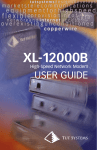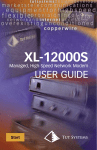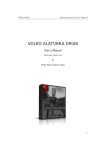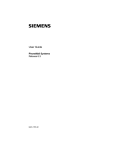Download Tut Systems SMS2000 User's Manual
Transcript
TUT Systems
SMS2000 User Guide
TUT Systems, Inc
Page 1 of 104
P/N 220-06288-20
No part of this publication may be reproduced or transmitted, in any form or by any means, electronic,
mechanical, photocopying, recording, or otherwise, without the prior written consent of the publisher.
Information in this manual is furnished under license and may only be used in accordance with the
terms of the software license. This publication and the information herein is furnished AS IS, is subject
to change without notice, and should not be construed as a commitment by Tut Systems. Tut Systems
assumes no responsibility or liability for any errors or inaccuracies, makes no warranty of any kind
(expressed, implied, or statutory) with respect to this publication, and expressly disclaims any and all
warranties of merchantability, fitness for particular purposes, and noninfringement of third-party rights.
Companies, names, and data used in the examples herein are fictitious unless otherwise noted.
Apache Copyright © 1995-1999 The Apache Group. All rights reserved.
agetty Copyright © 1989 The Regents of the University of California. All rights reserved.
Busybox mkswap Copyright © 1991 Linus Torvalds. tiny-ls(ls) Copyright © 1996 Brian Candler. cmu snmpd
Copyright © 1988, 1989 by Carnegie Mellon University. All Rights Reserved.
klogd.h Copyright © 1995 Dr. G.W. Wettstein. (Main header file for Linux kernel log daemon.)
inetd Copyright © 1983,1991 The Regents of the University of California. All rights reserved.
lilo Copyright © 1992-1998 Werner Almesberger. All rights reserved. Program code, documentation and auxiliary
programs.
Linux Kernel snarf Copyright © Linus Torvalds and others. Linux GNU General Public License Version 2, June
1991 Copyright © 1989, 1991 Free Software Foundation, Inc.
Linux kernel src (/usr/src/linux/drivers/net) Copyright © 1993 United States Government as represented by the
Director, National Security Agency.
loadkmap, tarcat, various fixes Copyright © 1998 Enrique Zanardi. more (v2), various fixes Copyright © 1998
Dave Cinege. Remaining code Copyright © 1995, 1996 Bruce Perens (unless otherwise noted).
logd Copyright © 1995 by Wietse Venema. All rights reserved. Individual files may be covered by other copyrights.
Microsoft Windows, MS-DOS, Windows NT, and Windows 2000 are registered trademarks of Microsoft
Corporation.
pax Copyright © 1989 Mark H. Colburn. All rights reserved.
ping Copyright © 1989 The Regents of the University of California. All rights reserved.
php Copyright © 1998 The PHP Development Team. All rights reserved.
RADIUS Copyright © 1992 Livingston Enterprises, Inc.
sstrip, version 1.0 Copyright © 1999 by Brian Raiter, under the GNU General Public License.
telnetd Copyright © 1983, 1986 Regents of the University of California. All rights reserved.
thttpd Copyright © 1995 by Jef Poskanzer. All rights reserved.
SMS2000 is a registered trademark of Tut Systems in the United States and other countries.
OCS is a registered trademark of Tut Systems in the United States and other countries.
Tut Systems, Inc. ™ is registered trademarks of Tut Systems in the United States and other countries.
Copyright © 2000-2002 Tut Systems, Inc. All rights reserved.
Tut Systems, Inc.™, IntelliPOP™, SMS2000™, and OCS™are registered tradmarks of Tut Systems in
the United States and other countries.
Printed in the United States of America
SMS2000 Firmware Version: 2.3.6 and OCS software version 2.0.0
June 14, 2003
SMS2000 User’s Guide
Text part number: P/N 220-06288-20
TUT Systems, Inc
Page 2 of 104
P/N 220-06288-20
SMS User’s Guide
™
SMS Software Release 2.3.6
TUT Systems, Inc
Page 3 of 104
P/N 220-06288-20
Contents
Contents ............................................................................................................................. 4
List of Tables.................................................................................................................................... 9
List of Figures .................................................................................................................................. 9
Preface.............................................................................................................................. 10
Audience......................................................................................................................................... 10
Documentation available for this Release...................................................................................... 10
Related Documentation.................................................................................................................. 10
Chapter1 - Introduction ................................................................................................. 11
Subscriber Management Features.................................................................................................. 11
Subscriber Management Components............................................................................................ 13
SMS2000 ........................................................................................................................................ 14
OCS ................................................................................................................................................ 14
Chapter 2 - Getting Started ........................................................................................... 16
The User Interface.......................................................................................................................... 16
Style Conventions ........................................................................................................................... 17
Accessing Help for Commands ...................................................................................................... 17
Cursor Movement ............................................................................................................ 18
Chapter 3 - Initial Configuration .................................................................................. 19
Establishing a Connection with the SMS2000................................................................................ 19
Establishing a Connection Via a Serial Interface............................................................. 19
Establishing a Connection Via Telnet.............................................................................. 20
Initial Configuration ...................................................................................................................... 22
Changing Your Password ................................................................................................ 22
Setting the Quick Configuration ...................................................................................... 22
Disabling Authentication ................................................................................................. 23
Saving the Configuration ................................................................................................. 23
Rebooting the System ...................................................................................................... 24
Verifying the Configuration............................................................................................. 24
Chapter4 - System Administration................................................................................ 25
Configuration E-Mail Settings ....................................................................................................... 25
Setting the Default Configuration E-mail ........................................................................ 25
Mailing the Current Configuration .................................................................................. 26
Deleting the Configuration E-mail................................................................................... 26
Configuration and System File Tools............................................................................................. 26
Committing Configuration Changes ................................................................................ 26
Automatically Committing Configuration Changes ........................................................ 27
TUT Systems, Inc
Page 4 of 104
P/N 220-06288-20
Disabling Automatic Configuration Changes .................................................................. 27
Saving a Configuration .................................................................................................... 28
Loading a Configuration File........................................................................................... 28
Restoring a Previous Configuration................................................................................. 28
Restoring the Default Configuration................................................................................ 29
Configuring SMTP ......................................................................................................................... 29
Setting the SMTP Server ................................................................................................. 29
Deleting the SMTP Server ............................................................................................... 29
Setting the SMTP ID........................................................................................................ 30
Configuring NTP............................................................................................................................ 30
Setting the Timezone ....................................................................................................... 30
Configuring the NTP server............................................................................................. 31
Setting the Time............................................................................................................... 31
Configuring SNMP Polling ............................................................................................................ 31
Enabling SNMP Polling................................................................................................... 31
Testing to See if SNMP Polling will Work...................................................................... 32
Disabling SNMP Polling.................................................................................................. 32
Connectivity and Testing................................................................................................................ 33
Traceroute ........................................................................................................................ 33
Testing Connectivity........................................................................................................ 33
System Tools................................................................................................................................... 33
Setting Specialized System Options ................................................................................ 33
Defining Ports .................................................................................................................. 34
Setting and Deleting Static Ports ..................................................................................... 34
Disconnecting a Session on a Port ................................................................................... 35
Event Tracking ............................................................................................................................... 35
Setting the Syslog Server ................................................................................................. 35
Displaying Log Messages ................................................................................................ 35
System Administration Tools.......................................................................................................... 36
Displaying Version Information ...................................................................................... 36
Exiting the Management Session..................................................................................... 36
Rebooting the System ...................................................................................................... 36
Changing a Password....................................................................................................... 37
Displaying Control Keys.................................................................................................. 37
SNMP Management ....................................................................................................................... 38
SNMP Agent.................................................................................................................... 38
SNMP System Contact .................................................................................................... 38
SNMP System Location................................................................................................... 38
SNMP Community .......................................................................................................... 39
SNMP Trap Recipient...................................................................................................... 39
Troubleshooting Tools ................................................................................................................... 40
System Information Tools................................................................................................ 40
Setting the System Information Dump ..................................................................... 40
Setting a Software Watchdog ................................................................................... 40
Subscriber Connectivity Commands .............................................................................................. 41
Setting the ARP Failure Limit ......................................................................................... 41
Setting the ARP Polling Period........................................................................................ 41
Upgrades........................................................................................................................................ 41
Upgrading from Tut Systems’ Website............................................................................ 42
Downloading the SMS2000 Firmware from the Tut Systems' Website........................... 42
TUT Systems, Inc
Page 5 of 104
P/N 220-06288-20
Archiving SMS2000 Firmware and distributing it from a Server.................................... 42
Verifying a Successful Upgrade ...................................................................................... 43
Returning to an Older Firmware Version......................................................................... 43
Loading Another Image ................................................................................................... 43
Chapter 5 - Authentication ............................................................................................ 45
Authentication ................................................................................................................................ 45
Configuring the Command Server.................................................................................................. 46
Setting the Command Server for OCS Interaction........................................................... 46
Deleting the Command Server......................................................................................... 46
Authentication ................................................................................................................................ 46
Adding the OCS as the Authentication Server................................................................. 46
Deleting an Authentication Server................................................................................... 47
Testing Authentication..................................................................................................... 47
Disabling Authentication ................................................................................................. 48
Setting the Authentication Interval .................................................................................. 48
Bypassing Authentication ................................................................................................ 48
HTTP Request Throttle .................................................................................................................. 49
Setting the HTTP Request Throttle.................................................................................. 49
Deleting the HTTP Request Throttle ............................................................................... 49
Allow-Nets...................................................................................................................................... 49
Setting an Allow-Net ....................................................................................................... 50
Deleting an Allow-Net..................................................................................................... 51
Automatic Redirection URLs.......................................................................................................... 51
Setting the Automatic Redirection URL .......................................................................... 51
Deleting the authok Page ................................................................................................. 52
Authentication with RADIUS ......................................................................................................... 52
Adding a RADIUS Server ............................................................................................... 52
Set NAS port type parameter ........................................................................................... 55
show status radius ............................................................................................................ 56
Testing Authentication on the RADIUS Server............................................................... 56
Configuring a RADIUS SSL Back Channel .................................................................... 56
Chapter 6 - Authorization .............................................................................................. 57
Authorization.................................................................................................................................. 57
Chapter 7 - Accounting .................................................................................................. 58
Accounting ..................................................................................................................................... 58
Sending Accounting Messages to a Syslog Server .......................................................... 58
Radius Accounting Configuration .................................................................................................. 59
Sending Accounting Messages to a RADIUS Server ...................................................... 59
Deleting a RADIUS Accounting Server .......................................................................... 59
Configuring Accounting Parameters................................................................................ 59
Chapter 8 - Provisioning ................................................................................................ 60
Chapter 9 - Billing........................................................................................................... 61
Billing............................................................................................................................................. 61
TUT Systems, Inc
Page 6 of 104
P/N 220-06288-20
Chapter 10 - Service Creation Using Groups and Rules............................................. 62
Groups............................................................................................................................................ 62
Adding a Group ............................................................................................................... 62
Deleting a Group.............................................................................................................. 63
Setting the Active Group Context.................................................................................... 63
Subscribers that Cannot Support Authentication ............................................................. 63
Setting Maximum Users Per Port..................................................................................... 63
SMS2000 Rules .............................................................................................................................. 64
Adding a Rule .................................................................................................................. 64
Deleting a Rule ................................................................................................................ 64
Rule Expression Components......................................................................................................... 65
IP Address........................................................................................................................ 65
MAC Address .................................................................................................................. 65
VLAN .............................................................................................................................. 66
SNMP-INFO.................................................................................................................... 66
The NOT Operator........................................................................................................... 66
The AND Operator .......................................................................................................... 67
The OR Operator ............................................................................................................. 67
Parenthesis ....................................................................................................................... 67
Using Rule Priorities...................................................................................................................... 68
Chapter 11 - IP Addressing............................................................................................ 69
IP Addressing................................................................................................................................. 69
Plug and Play With NAT ................................................................................................. 69
Static Routable Addresses................................................................................................ 70
DHCP Pools..................................................................................................................... 70
Static Non-Routable Addresses ....................................................................................... 71
IP Multicasting................................................................................................................. 71
Configuring a Control Network for Additional Client IP Addresses ............................... 72
Understanding 1to1 and 1to1 Unique IP Types ............................................................... 72
Configuring IP Types....................................................................................................... 72
Source-Nets .................................................................................................................................... 73
Setting a Source-Net ........................................................................................................ 73
Deleting a Configured Source-Net................................................................................... 73
DHCP............................................................................................................................................. 74
Creating DHCP Pools ...................................................................................................... 74
Removing a DHCP Assignment ...................................................................................... 74
DNS ................................................................................................................................................ 74
Setting the DNS Server Address...................................................................................... 74
Deleting the DNS Server Address ................................................................................... 75
Static Routes................................................................................................................................... 75
Adding Routes ................................................................................................................. 75
Chapter 12 - Printing...................................................................................................... 76
Setting up the LPR Host .................................................................................................. 76
Chapter 13 - Using SMS2000 with a RADIUS Server................................................. 77
Configuring RADIUS ..................................................................................................................... 77
Obtaining the RADIUS Server Software ......................................................................... 77
TUT Systems, Inc
Page 7 of 104
P/N 220-06288-20
Adding the SMS2000 as a Client on the RADIUS Server ............................................... 78
Adding Users to the RADIUS Server .............................................................................. 78
Configuring Service Parameters ...................................................................................... 78
Using Real IP Addresses.................................................................................................. 79
RADIUS Ports ................................................................................................................. 79
SMS2000 NAS File ......................................................................................................... 80
SMS2000 Status Attributes and Statistics....................................................................................... 80
RADIUS Attributes Sent in Accounting Messages.......................................................... 80
RADIUS Attributes Sent In Access-Request Packets...................................................... 81
RADIUS Attributes Received in Access-Accept Packets................................................ 81
Using Both RADIUS and OCS Authentication............................................................................... 81
Setting Traffic Shaping .................................................................................................... 82
Deleting Traffic Shaping.................................................................................................. 82
Chapter 14 - SMS2000 and Property Management Systems (PMS).......................... 83
Setting the PMS Server.................................................................................................... 83
Protocol Modes .............................................................................................................................. 84
TTY MODE..................................................................................................................... 84
ACK-NAK MODE .......................................................................................................... 84
ENQ-ACK-NAK MODE................................................................................................. 85
Chapter 15 - Customizing SMS2000 Web Authentication with RADIUS................. 86
Loading and Deleting Customized Web Pages .............................................................................. 86
Files For Groups .............................................................................................................. 86
Loading Web Pages or Files ............................................................................................ 86
Path Components ............................................................................................................. 87
Image Links ..................................................................................................................... 87
Upgrading ........................................................................................................................ 88
Deleting Web Pages or Files............................................................................................ 88
Customizing Web Pages ................................................................................................................. 88
Preserving the Web Form ................................................................................................ 88
Size For Web Pages and External Links .......................................................................... 89
Web Page Redirection...................................................................................................... 89
Active Page Components................................................................................................. 90
Viewing Customizations.................................................................................................. 90
Chapter 16 - Configuring Web Proxy Settings ............................................................ 91
Web Proxy Settings ........................................................................................................................ 91
Setting the WPAD CURL................................................................................................ 91
Setting the WPAD Timeout ............................................................................................. 91
Web Proxy Server............................................................................................................ 92
Enable Proxy Server Support.................................................................................... 92
Disable Proxy Server Support................................................................................... 92
Viewing Proxy Server Support Status ...................................................................... 92
Adding TCP Proxy Ports .......................................................................................... 93
Deleting TCP Proxy Ports......................................................................................... 93
Viewing TCP Proxy Ports......................................................................................... 93
Chapter 17 - SMS2000 Troubleshooting....................................................................... 94
SMS2000 Troubleshooting Procedures.......................................................................................... 94
TUT Systems, Inc
Page 8 of 104
P/N 220-06288-20
Appendix A - RADIUS Access-Accept Dictionary File ............................................... 97
RADIUS Attributes in Access-Accept Packets................................................................................ 97
Appendix B - Technical Assistance and Customer Support ..................................... 101
Technical Support ........................................................................................................................ 101
Internet ......................................................................................................................................... 101
Telephone ..................................................................................................................................... 101
Equipment Return and Repair...................................................................................................... 101
Appendix C - SMS2000 Limited Warranty................................................................ 102
Hardware Limited Warranty........................................................................................................ 102
Limitations of Warranty................................................................................................. 102
Exclusive Remedies ....................................................................................................... 102
Assistance ...................................................................................................................... 103
FCC Radio Frequency Interference Statement .............................................................. 103
Electrical Safety Advisory ............................................................................................. 103
Tut Systems, Inc., Customer Service Department ......................................................... 103
List of Tables
Table 2-1 Documentation Conventions ........................................................................................................ 17
Table 2-2 Cursor Motion Keystrokes ........................................................................................................... 18
Table 5-1 Authentication.............................................................................................................................. 45
Table 6-1 Authorization ............................................................................................................................... 57
Table 7-1 Accounting ................................................................................................................................... 58
Table 8-1 Provisioning ................................................................................................................................. 60
Table 9-1 Billing .......................................................................................................................................... 61
Table 11-1 Static Non-routable Addresses ................................................................................................... 71
Table 17-3 SMS2000 Troubleshooting Procedures...................................................................................... 94
List of Figures
Figure 1-1 Subscriber Management Components ........................................................................................ 13
Figure 11-1 Plug and Play with NAT ........................................................................................................... 70
TUT Systems, Inc
Page 9 of 104
P/N 220-06288-20
Preface
This guides in this series provide detailed information and procedures that will allow you
to communicate and interface with your SMS2000 and OCS products, complete basic
system and network configuration, and manage your systems using system
administration tools.
For further information, use the release notes, frequently asked questions (FAQs),
product and technology overviews, and troubleshooting tips in the support area of Tut
Systems’ website http://www.tutsystems.com, or you can reach us at 1-800-998-4888.
Audience
The audience includes:
•
•
•
Network architects who design Internet services
Network administrators who manage networks
Network operations center (NOC) operators who handle subscriber calls and manage
customer service related calls
Documentation available for this Release
The following documentation is available for the SMS2000 and OCS systems
•
•
•
•
•
•
SMS2000 Command Reference
SMS2000 User’s Guide
OCS User’s Guide
OCS Quick Start Guide
SMS2000 Release Notes
OCS Release Notes
Related Documentation
The following documentation is available from www.tutsystems.com
•
•
•
•
•
•
TUT Systems, Inc
Expresso GS/MDU Installation and Operation Manual
Expresso MDU Lite Multiplexing Switch
IntelliPOP 5000 Hardware Manual
IntelliPOP 5000 User’s Guide
IntelliPOP 5000 Command Reference
IntelliPOP 5000 Tutorials
Page 10 of 104
P/N 220-06288-20
Introduction
Chapter1 - Introduction
Tut Systems’ Expresso Subscriber Management System (SMS2000)and Operation
Center Software (OCS) offer a complete solution for delivering and controlling Internet
Protocol (IP) based services to subscribers. The SMS2000 delivers powerful subscriber
management features to service providers.
The SMS2000 allows almost any type of in-building network infrastructure to be
transformed into a robust public network, dramatically reducing configuration
headaches, minimizing undesirable interactions between subscribers, and allowing the
service provider to deliver a flexible suite of IP services over a common infrastructure.
Authentication, authorization, accounting, provisioning, and a wide range of billing
options complete the package, which allows service providers to get subscribers up and
running quickly.
Subscriber Management Features
The features supported by Tut Systems’ Expresso Subscriber Management System
are briefly described below:
• Plug-and-play networking—Clients that are misconfigured or have
configurations from other networks can connect to the SMS2000 without any
reconfiguration of IP address, netmask, or gateway address required. That means,
for example, laptops hooked up in hotel rooms by guests need not be reconfigured
prior to use.
• Firewall protection—Clients attached to the SMS2000 can be protected from
many types of Internet hacking by making them invisible from the outside using
Network Address Translation (NAT).
• Authentication, authorization, accounting—Using the SMS2000 with traditional
RADIUS servers or Tut Systems’ included OCS server software, service providers are
able to authenticate individual users, authorize particular services, and track usage.
• Provisioning and billing—OCS adds a number of functions that allow simple
provisioning by the service provider or the subscriber. Billing can be applied to credit
cards or to hospitality PMS interfaces for direct room billing on a guest’s folio.
• Bandwidth management—Each individual client can have a separate maximum
bandwidth allowance as part of the “user policies.”
• IP address management—Individual clients can use one of the following:
—
A fixed (static) IP address suitable for operating servers visible to the Internet.
—
DHCP to retrieve an IP address suitable for using protocols unfriendly to NAT.
—
An invisible shared address through the use of NAT.
—
IP type 1 to 1 for subscriber accountability with plug and play networking.
—
IP type 1 to 1 unique for maximum subscriber accountability with plug and play
networking.
TUT Systems, Inc
Page 11 of 104
P/N 220-06288-20
Introduction
• Portal redirection—Clients can be directed to a “forced portal” for authentication or
to deliver dynamic content. The service provider is able to control and differentiate
network service better.
• IP multicast—Multimedia content can be delivered to subscribers. By using IGMP
snooping, the SMS2000 facilitates multicast delivery.
• PPTP passthrough—Point-to-point tunneling protocol can be used by subscribers
even if the subscriber’s IP address is shared via NAT.
• Service management—Service providers can use the OCS to offer multiple custom
service levels to entice customers with a diverse set of connectivity needs and
demands, targeted specifically to individual users and/or time periods.
• Reports—OCS is equipped with many useful reports designed to assist users in
managing their networks.
• Self provisioning—Using the OCS, subscribers can choose their own level of service,
including bandwidth and IP type (NAT, static, DHCP).
TUT Systems, Inc
Page 12 of 104
P/N 220-06288-20
Introduction
Subscriber Management Components
The SMS2000 can interact with a number of external software and hardware
components. Figure 1-1 shows the subscriber management components, which are
described in SMS2000 Tutorials.
Figure 1-1 Subscriber Management Components
TUT Systems, Inc
Page 13 of 104
P/N 220-06288-20
Introduction
SMS2000
The SMS2000 consists of hardware and embedded software generally placed on a
property to control public network access. The SMS2000 handles packet switching
functions, traffic shaping, and address translations for a single property. The SMS2000
has a very small internal configuration database and stores no permanent data about
users, policies, or billing information. However, it can conduct “machine authentication”
using groups and rules including the MAC address, location (with SNMP or VLAN ID),
and/or IP address of the subscriber.
•
The SMS2000 hardware and embedded software perform the following functions:
• Physically connects via two 10/100Base-T ports to the subscriber network and
the Internet.
• Routes IP unicast and multicast traffic.
• Optionally translates addresses of IP packets between the network and clients.
• Monitors and controls the bandwidth utilization for each client.
• Authenticates and authorizes clients (with RADIUS or through OCS).
• Directs Web requests to a service provider-specified Web server.
• Connects to a local Property Management System (PMS) via asynchronous
serial interface.
OCS
The OCS software runs on either a Microsoft Windows 2000 Server or on a Linux server.
It handles authorization, authentication, accounting, provisioning, and billing for up to
300 SMS2000s simultaneously.
OCS is normally deployed in a service provider’s data center, although it can be placed
directly on a property. OCS can be configured and managed entirely from any location
through its advanced HTML interface using any browser.
OCS is implemented as a Web server running active PHP 4 pages. Microsoft SQL
Standard or MySQL Win32 is used as the back-end database on Microsoft Windows
2000. PostgreSQL is used as the back-end database on Linux.
The Linux based solution requires no additional software licenses.
The Windows based solution requires that the system administrator obtain a copy of
Microsoft Windows 2000 Server as well as a copy of MS SQL Server. If MySQL Win32
is used on a Microsoft Windows operating system, no additional licensing is required for
the MySQL database.
The SMS2000 and OCS communicate using an HTML-based protocol. OCS can “push”
policy information about an entire network configuration, telling the SMS2000 how to
handle addressing and bandwidth management for a particular property, and how to
provide individual policy for subscribers as they gain access to the network. These
methods correspond to the evolving IETF standards for policy-based networks known as
TUT Systems, Inc
Page 14 of 104
P/N 220-06288-20
Introduction
“provisioning” and “outsourcing.” OCS can perform numerous billing functions. It can
bill a subscriber’s credit card periodically (such as, monthly fixed service charges from
an apartment dweller) or as services are delivered (such as a daily charge in a hotel room
once a guest requests Internet service). OCS can handle billing through a credit card
service bureau, or it can send its billing information to an SMS2000 connected via a
serial interface to a hotel Property Management System (PMS).
The OCS software performs various functions:
•
Authenticates and authorizes individual users.
•
Manages specific policies for users and properties.
•
Handles self-subscription, allowing users to choose their own service levels.
•
Handles credit card billing.
•
Stores accounting information.
•
Delivers Web content.
•
Sends billing information to a hotel PMS connected to an SMS2000.
•
Offers subscribers multiple service levels as configured by the service provider.
•
Provides service offerings that are configurable by properties, room types, and
rooms.
•
Is completely service provider customizable and brandable.
The SMS2000 and OCS do not have to be connected to the same network. They can
communicate with each other over the Internet.
TUT Systems, Inc
Page 15 of 104
P/N 220-06288-20
Getting Started
Chapter 2 - Getting Started
Before beginning this chapter, you must have already installed your hardware, completed
your cable and power connections, and successfully powered up your system following
the instructions in the SMS2000 Quick Start Guide.
This chapter presents information and procedures to help you:
• Communicate and interface with your system
• Use the online help system
• Use the CLI to navigate through the system
• Become familiar with the CLI conventions used in this guide
The User Interface
The command line interface (CLI) allows you configure your SMS2000 system. The
interface looks the same whether you are communicating with the SMS2000 through the
console port, a modem, or a telnet connection. Listed below are other things to consider
when using the SMS2000 CLI:
• The Command Line Interface (CLI) is not case-sensitive.
• Commands can be truncated so that only the first few unique characters need to be
entered.
For example, the command show configuration may be entered as show conf, sho
conf, or show configuration.
TUT Systems, Inc
Page 16 of 104
P/N 220-06288-20
Getting Started
Style Conventions
To facilitate the proper interpretation of command syntax and parameters as you read this
guide, we’ve applied style conventions to distinguish various elements of the commands,
as well as to show how to use the commands. The style conventions used throughout this
document are described in Table 2-1.
Table 2-1 Documentation Conventions
Convention
boldbase
italic
[ ]
{x | y}
Courier
boldface Courier
Ranges
/
Description
Boldface treatment show the actual text that you must enter
For example: show logins
Press Enter to accept the completed command string
Italic treatment indicates that the text is a variable. You must
supply the actual value.
For example: show status dhcp poolname
Square brackets delimit optional keywords or arguments.
For example: [file file]
Curly braces delimit two or more required keywords.
For example: restore {config | web} | original-config
You must use one of the keywords inside the braces. The vertical
bar separates the choices.
Note: In the above case, the keywords are the actual values that
you type. If they were in italic, the words are variables for which
you supply the actual values.
Courier plain shows an example of information displayed on the
screen.
Boldface courier shows an example of information you must
type. For example: sms2000% port-definition tut
Ranges of numbers are separated by a dash (1 — 7).
Slash separators, with no spaces are used in some commands,
typically with the variable masklen, for example:
ifconfig port_number ip_address/masklen
sms2000% ifconfig 192.168.254.224/31
Accessing Help for Commands
There are three ways to access help for commands when you are configuring the
SMS2000:
•
At the command line, enter the command and press <Enter>. If parameters are
required, the command and listed parameters are described.
•
For definitions of the commands, enter help at the prompt.
•
Enter command-name help for additional help.
Note: The ? character can be used interchangeably with the help command.
TUT Systems, Inc
Page 17 of 104
P/N 220-06288-20
Getting Started
Cursor Movement
To save time, you can use the arrow keys on your keyboard to navigate between levels.
The command keystrokes are used to move the cursor around on the command line and
within the command history buffer. The arrow keys can also be used for cursor
movement.
Navigation and cursor movement for the SMS2000 system is described in Table 2-2.
Table 2-2 Cursor Motion Keystrokes
Keystroke
Backspace
Delete
Left arrow
Right arrow
Up arrow
Down arrow
Control+A
Control+B
Control+C
Control+E
Control+K
Control+R
Control+W
Control+X
Operation
Deletes the character behind the cursor
Deletes the character under the cursor
Moves the cursor back one character
Moves the cursor forward one character
Recalls the previous command in the command history
Recalls the next command in the command history
Moves cursor to the first character at the beginning of the line.
Moves cursor backward to the beginning of the previous word to
the first character at the beginning of the line.
Interrupts the currently executing command
Moves the cursor to end of line
Deletes the characters from the cursor to the end of the line.
Reprint the current line to the screen
Moves cursor forward to the end of the next word
Deletes from the current cursor position to the beginning
.
TUT Systems, Inc
Page 18 of 104
P/N 220-06288-20
Initial Configuration
Chapter 3 - Initial Configuration
You may configure the SMS2000 via a serial interface or a Telnet connection as
described in the following sections.
Establishing a Connection with the
SMS2000
Establishing a Connection Via a Serial
Interface
Note: Verify you have installed the SMS2000 on a rack or shelf with air
circulating above and below the SMS2000.
Perform the following steps to configure the SMS2000 via a serial interface connection:
1.
If you have not already done so, connect a PC to the DB-9 RS-232 console port
connector on the SMS2000 using the DB-9 RS-232 null modem cable supplied.
2.
Using Microsoft Windows 95 or later, from the Windows task bar, click Start.
3.
From the Start menu, select Programs.
4.
From the Programs menu, select the Accessories/Communication menu and then
select the HyperTerminal folder.
5.
Click the HyperTerminal icon.
The Connection Description dialog box displays.
6.
Enter a name (for example, SMS2000) and select an icon for the connection, then
click OK.
The Connect To dialog box displays.
7.
Select Connect Using Direct to COM 1 or 2 (the COM port on this PC).
8.
Click OK.
9.
Click Configure.
10. Set the following parameters in the Connection tab:
TUT Systems, Inc
•
Set Bits per second to 9600.
•
Set Data bits to 8.
•
Set Parity to None.
•
Set Stop bits to 1.
•
Set Flow control to None.
Page 19 of 104
P/N 220-06288-20
Initial Configuration
11. Click OK.
12. Set the following parameters in the Settings tab:
•
Select Terminal keys.
•
From the Emulation pull-down menu, select Auto Detect.
•
Set Backscroll buffer lines to 500.
13. Click OK to close the dialog box.
Note: To avoid cutting off a section of the display, set the window to full screen
size.
14. To save this configuration for the future, select File/Save As and enter the name of
the file for this configuration.
Perform the following steps to log on to the SMS2000:
1.
Power up the SMS2000 when the system is finished rebooting (1 to 5 minutes). You
will hear three consecutive beeps when ready.
2.
From the Hyperterm Call menu, select Connect.
3.
To verify that you have correctly configured your console port, press <Enter>.
•
If the Login Display screen does not appear:
•
Make sure that you entered the correct settings.
•
Verify that you are using the correct cable and that the cable is not
damaged.
•
Check that you have good cable connections and connector.
If you are still unable to view the Login Display screen, call your Tut Systems
Customer Service representative.
4.
Log on using the username “manager” and the password “manager.”
Note: The password “manager” is the factory default password for the
SMS2000. You are strongly encouraged to change your initial logon password
as soon as possible to ensure security. For instructions on changing your
password, see the Changing Your Password section of this chapter.
Warning Security is a critical component of this system. As the system administrator, it
is your responsibility to manage the security of this system.
Establishing a Connection Via Telnet
Perform the following steps to gain Telnet access to an unconfigured SMS2000 from the
subscriber port:
To connect directly to the subscriber port:
TUT Systems, Inc
Page 20 of 104
P/N 220-06288-20
Initial Configuration
If you have not already done so, connect the PC to the SMS2000 subscriber port, by
plugging one end of a cross-over Ethernet cable into the Ethernet port on the PC and the
other end into the subscriber port on the back of the SMS2000.
Note: If you are not using a hub to connect to the subscriber port, you must use
a crossover cable.
To connect using a hub:
5.
Plug one end of a straight-through Ethernet cable into the PC’s Ethernet port and the
other into the hub.
6.
Plug one end of another Ethernet cable into the subscriber port on the back of the
SMS2000 and the other into the hub.
7.
Ensure the hub is not connected to any other network.
Note: Do not plug the subscriber port of the SMS2000 into your network.
Isolate the PC and SMS2000 from the rest of your network.
Perform the following steps to gain access to an unconfigured SMS2000:
1.
From the Windows task bar, click Start.
2.
From the Start menu, select Run.
3.
In the Run dialog box, enter Telnet.
4.
Click OK.
5.
Click Connect and select Remote System.
The Connect dialog box displays.
6.
Enter 35.42.42.42 for the host name.
Note: 35.42.42.42 is the internal factory default IP address for the SMS2000.
Once you configure the IP address on your SMS2000, use the IP address that
you have assigned instead.
7.
Enter 4242 for the port number.
8.
Select vt100 for the TermType.
9. Click Connect.
At this point you will be presented with the logon prompt.
10. Log on using the login name “manager” and password “manager.”
Note: The password “manager” is the default password for the SMS2000.
You are strongly encouraged to change your initial logon password as soon as
possible to ensure security.
Once you have successfully logged on to the SMS2000, you can proceed with the basic
configuration of your system.
TUT Systems, Inc
Page 21 of 104
P/N 220-06288-20
Initial Configuration
Initial Configuration
There are five steps required for the initial configuration of the SMS2000:
1.
Step 1 Change the password for security purposes.
2.
Step 2 Set the Quick Configuration.
3.
Step 3 Change the system hostname to identify the system on the network.
4.
Step 4 Disable authentication.
5.
Step 5 Save the configuration.
6.
Step 6 Reboot the system.
7.
Step 7 Verify connectivity.
For advanced configuration information, see the SMS2000 User’s Guide.
For information on using OCS with the SMS2000, see the OCS User’s Guide.
Changing Your Password
You are encouraged to change the initial configuration password, “manager,” after your
initial login to the SMS2000. Perform the following steps to change your password:
1. At the system prompt enter:
sms2000% passwd
2. Press <Enter>.
3.
Enter your new password.
4.
Press <Enter>.
The system asks you to verify your password.
5.
Reenter your password.
6.
Press <Enter>.
Note: If you forget your password at any time, please call your Tut Systems
Customer Service representative to assist you in logging on again.
You must have access to the serial port and have a phone nearby when contacting
Customer Service to bypass your password.
Setting the Quick Configuration
To reset the entire system configuration, using the IP address, network mask, default
gateway, and DNS servers specified in the basic system configuration, use this command:
set quick-config {ip_address/masklen | ip_address netmask ip_mask} gateway
dns[dns] [dns]
TUT Systems, Inc
Page 22 of 104
P/N 220-06288-20
Initial Configuration
This example resets the system configuration, setting the local IP address to
192.168.1.244 with a 24-bit subnet mask (255.255.255.0) and the default gateway is
192.168.1.1.
There are two DNS servers; the first is 192.168.1.42, and the second is 192.168.1.1.
sms2000% set quick-config 192.168.1.244/24 192.168.1.1
192.168.1.42 192.168.1.1
Setting the Hostname
Use the set hostname command to immediately change the host name at the command
prompt. SMS2000 uses the specified host name when communicating with the OCS and
as the SMS2000 command prompt. Each SMS2000 in a network should have a unique
host name.
Note: Host names cannot contain spaces, unprintable characters, quotation
marks (“ ”), or apostrophes (’).
To set the system hostname, use this command:
set hostname hostname
For example, to set the host name of the local system to ParkPlace,type:
sms2000% set hostname ParkPlace
Disabling Authentication
The command auth off disables authentication.
Note: Additional options for forced web pages are available in the SMS2000
Command Reference.
To disable authentication for the current group and remove the server IP, use this
command:
auth off
For example, to disable authentication for the current group, type:
sms2000% auth off
Saving the Configuration
To save the configuration, use this command.
Save
TUT Systems, Inc
Page 23 of 104
P/N 220-06288-20
Initial Configuration
for example, to save the current configuration, type:
sms2000% save
Rebooting the System
In order for saved configuration changes to take effect, you must reboot the system.
To force the system to shut down completely and then restart, use this command:
reboot
For example, to reboot the system, type:
sms2000% reboot
Verifying the Configuration
1.
Login to the system.
2.
Ping a known site.
sms2000% ping www.yahoo.com
3.
Press CTRL-C to stop the pinging.
4.
Ping another known site.
sms2000% ping www.apple.com
5.
Press CTRL-C to stop the pinging.
If the SMS2000 cannot ping these sites, try to ping a known external IP Address, check
your configuration and the local network to verify that you have connectivity to the
Internet.
TUT Systems, Inc
Page 24 of 104
P/N 220-06288-20
System Administration
Chapter4 - System Administration
This chapter describes the system administration activities and commands, including:
• Configuration E-Mail Settings
• Configuration and System File Tools
• Configuring SMTP
• Configuring NTP
• Configuring SNMP Polling
• Connectivity and Testing
• System Tools
• Event Tracking
• System Administration Tools
• Troubleshooting Tools
• Subscriber Connectivity Commands
• Upgrades
Configuration E-Mail Settings
Setting the Default Configuration E-mail
Each time you save a new configuration, the SMS2000 can automatically send an e-mail
with the new configuration to a specified recipient. The set config-mail command allows
you to specify the recipient.
Note: The SMTP server must be the DNS name or IP address of the destination
mail server. If the IP address is not provided, the server name in the e-mail
address is used, which is normally not the desired behavior.
To configure the SMS2000 to send its configuration file to a specified e-mail address
each time the configuration is saved, use this command:
set config-mail recipient@SMTPserver [SMTPserver]
For example, to configure the SMS2000 to send an e-mail with the new configuration file
attached to [email protected], using smith.com as the e-mail server, type:
sms2000% set config-mail [email protected] mail.smith.com
TUT Systems, Inc
Page 25 of 104
P/N 220-06288-20
System Administration
Mailing the Current Configuration
The config-mail command mails the current configuration to the address specified. The
SMS2000 uses the SMTP (Simple Mail Transfer Protocol) server specified by the e-mail
address or SMTP-server command line parameter. If you enter config-mail with no
parameters, the SMS2000 uses the server last configured with set config-mail.
Once connected, the SMS2000 sends an e-mail message to the specified (or default - if
none is entered) recipient. The message includes a brief explanation of why it was sent
with the SMS2000 configuration file attached.
The manager can store the configuration file on an FTP or HTTP server, and later recover
it using the load config command.
To temporarily override the default e-mail configuration settings and mail the SMS2000
configuration to the specified e-mail address using the given local email server, use this
command:
config-mail [recipient_e-mail [SMTP_server]]
For example, to override the default configuration e-mail settings and send the config email to [email protected], using chung.com as a valid e-mail server that accepts e-mail
directly from the SMS2000, type:
sms2000% config-mail [email protected] mail.chung.com
Deleting the Configuration E-mail
To delete the configured e-mail address and mail server to be notified when saving the
system configuration, use this command:
delete config-mail
For example, to disable e-mail notification of configuration changes, use this command:
sms2000% delete config-mail
Configuration and System File Tools
Committing Configuration Changes
To immediately commit configuration changes to the running system and synchronize the
running system with the state of the configuration, use this command:
commit
For example, to immediately commit a configuration change, type:
sms2000% commit
TUT Systems, Inc
Page 26 of 104
P/N 220-06288-20
System Administration
Note: Some types of changes, including adding a static port with the set port
command or resetting the system configuration with the set quick config
command require that you reboot the SMS2000 before continuing.
Automatically Committing Configuration
Changes
To commit configuration changes to the running system immediately after they are
entered without having to enter the commit command, use this command:
commit auto
For example to force all configuration changes to be executed immediately, type:
sms2000% commit auto
Note: Some commands cannot be committed without saving and rebooting.
When one of these commands is issued, the SMS2000 displays a warning to the
system administrator and disables the automatic commitment of commands.
Note: You can determine the state of the autocommit feature by checking its
value at the bottom of the show config screen.
Disabling Automatic Configuration
Changes
Use the commit noauto command to disable the commit auto command and revert to
using commit manually. This allows commands that are not already
dynamic/instantaneous to be queued for batch mode execution.
For example, some of the commands that are not dynamic are:
delete dns
dump-info
system
load config
load sys
set default
set dns
set port
set quick-config
set time
set timezone
To disable the automatic commitment of configuration commands, use this command:
commit noauto
For example, to set the systemto not commit changes until the commit command is
issued, type:
sms2000% commit noauto
Note: Changes to the running system will be lost upon reboot, unless you enter
the save command.
TUT Systems, Inc
Page 27 of 104
P/N 220-06288-20
System Administration
Saving a Configuration
After committing configuration changes to the running system, the save command is used
to store the current configuration to a startup script, which is executed the next time the
system boots.
To save the current configuration for use on the next reboot, use this command:
save
For example, to save configuration changes made in the current session to permanent
storage and for use on the next reboot, type:
sms2000% save
Note: You must reboot the system for the saved configuration changes to take
effect.
Loading a Configuration File
The command load config can be used for system recovery. If a SMS2000 fails and you
have saved the old configuration file to an external server, you can use the set quickconfig command to get the SMS2000 up and running and load config to restore the
complete old configuration file. This minimizes the risk associated with missing a minor
configuration parameter when you replace a SMS2000.
Note: No integrity checking is performed besides checking the file header. A
corrupt configuration file can be loaded and hang the system. To troubleshoot
possible system failure, use the show startup command.
To load a configuration file from a remote FTP or HTTP server, use this command:.
load config url
Note: Once the file is loaded, you must reboot the SMS2000 so that the new
configuration takes effect.
For example, to load the configuration file previously saved for the Connie Hotel from an
FTP server, type:
sms2000% load config
ftp://ftp.local.com/Connie_Hotel/config_file
Restoring a Previous Configuration
To restore the SMS2000 configuration to the last one that was active before you saved
the image, use this command:
restore {config | web | original-config}
For example, to restore the last configuration you saved with the save command, type:
TUT Systems, Inc
Page 28 of 104
P/N 220-06288-20
System Administration
sms2000% restore config
Note: You must reboot the SMS2000 for the restored configuration to take
effect.
Restoring the Default Configuration
To restore the SMS2000 to the default configuration (with no functions configured), use
this command:
set default
For example, to reset the SMS2000 configuration to default, type:
sms2000% set default
Note: This command does not change the password.
Configuring SMTP
Setting the SMTP Server
The command set smtp-server starts proxying SMTP sends to the specified SMTP
server. Many mail (SMTP) servers reject mail sent from users who are behind a NAT
device. To compensate for this, an ISP can install a mail server that accepts mail from
each SMS2000. When a subscriber wants to send mail, the SMS2000 can automatically
proxy the mail to the ISP’s mail server, which can then cleanly forward it to its final
destination. Many SMTP servers do not forward e-mail from hosts outside the local
network. It is recommended that you use a local SMTP server. For example, if you have a
computer with an IP address in the same subnet as the SMS2000 that can send e-mail, use
the SMTP server configured for your e-mail program.
To redirect Simple Mail Transfer Protocol (SMTP) sends to a specified SMTP server, use
this command:
set smtp-server {server_name | ip_address}
For example, to route all outgoing mail messages through an SMTP server with the IP
address 1.2.3.4, type:
sms2000% set smtp-server 1.2.3.4
Deleting the SMTP Server
To stop SMTP proxy sends to the specified SMTP server, use this command:
TUT Systems, Inc
Page 29 of 104
P/N 220-06288-20
System Administration
delete smtp-server {server_name | ip_address}
For example, to stop forwarding mail to the mail server 1.2.3.4, type:
sms2000% delete smtp-server 1.2.3.4
Setting the SMTP ID
To configure the SMS2000 to modify the header of outbound e-mail messages from
subscribers to ensure that the configured SMTP server will accept their messages when
they are connected behind SMS2000, use this command:
set smtpid {on | off}
For example, to enable SNMP messages to be sent to the SMTP server, type:
sms2000% set smtpid on
Note: The commands set smtpid and set smtp-server are each independently
configurable mechanisms to help subscribers send e-mail messages without
changing any configuration items on their PCs.
Configuring NTP
The Network Time Protocol (NTP) server is used to synchronize the clock on the
SMS2000 with the true time. Using an NTP server ensures that the SMS2000 accurately
time stamps data to other servers, such as syslog. If an NTP server is not configured, the
SMS2000 (like many other devices) may experience clock drift and you may later need to
reset the time.
Setting the Timezone
Use the set timezone command to configure the timezone. You must configure a
timezone before you can synchronize system time using NTP.
To set the local time to a specified time zone, use this command:
set timezone timezone_name
For example, to set the time zone to Michigan time, type:
sms2000% set timezone US/Michigan
Note: To list the valid time zones, enter set timezone with no arguments
TUT Systems, Inc
Page 30 of 104
P/N 220-06288-20
System Administration
Configuring the NTP server
To configure a network time protocol server for the SMS2000 to use when synchronizing
its clock use the set ntp-server command. This command requires that you have already
configured a time zone for the SMS2000 using the set timezone command.
To configure an NTP (time) server using its hostname or IP address, use this command:
set ntp-server {hostname | ip_address | off}
For example, to set the network time server to 192.168.254.42, type:
sms2000% set ntp-server 192.168.254.42
Setting the Time
The command set time changes the hardware clock on the SMS2000. Unlike other
commands, set time changes the SMS2000 clock immediately. However, this change
takes effect on the SMS2000 only after you reboot the system. This means that the set
time function cannot be undone by exiting without saving.
Note: If a time zone is not set, time can be specified based on the local time. If
a time zone is set, the time must be specified in terms of GMT (Greenwich
Mean Time).
To set a new time and date, use this command:
set time [mm/dd/[cc]yy hh:mm:ss | month day hh:mm:ss year]
For example, to set the time to 9:39:43 PM, April 12, 2002, type:
sms2000% set time 04/12/2002 21:39:43
Note: Time changes will not affect the running SMS2000 until it reboots.
Configuring SNMP Polling
SNMP polling is required when using an SMS2000 with one or more Expresso GS/MDU
Chassis and/or MDU Lites in a hotel environment with PMS billing to isolate subscribers
to a specific room. It is optional in other environments such as apartments with Expresso
GS/MDU Chassis and/or MDU Lites. With the IntelliPOP 5000 and VLAN switches, an
SMS2000 uses a unique VLAN ID for each room to determine the room from which a
specific subscriber is connecting.
Enabling SNMP Polling
The set snmp-poll command starts polling the specified Expresso GS/MDU Chassis or
TUT Systems, Inc
Page 31 of 104
P/N 220-06288-20
System Administration
MDU Lite (LongRun or HomeRun) for addressing information on new subscribers. The
SMS2000 may use polling data from Expresso GS/MDU Chassis equipment to determine
the room from which a subscriber is generating traffic. This data can then be used by the
OCS or another server to tailor its response to the room and to determine the room
number for hotel PMS billing. For example, the OCS can charge a different price for
conference rooms than for suites at a hotel. This command allows you to configure the
different devices.
To poll a Tut Systems product, use this command:
set snmp-poll ip_address [expresso | mduLite]
For example, to configure the SMS2000 to first poll the Expresso GS/MDU Chassis at
192.168.254.211 to determine the line card and port ID from which the subscriber is
connecting, type:
sms2000% set snmp-poll 192.168.254.211 expresso
Testing to See if SNMP Polling will Work
Use a MAC address (sequence of 12 hexadecimal digits, such as 00A28C94FEB8) to poll
the configured SNMP server(s) for the location of a device with the specified MAC
address.
To test if the SMS2000 can perform an SNMP poll of the Expresso GS/MDU Chassis
and MDU Lites that were last configured and saved, use this command:
snmp-poll mac_address
This example polls for a subscriber with the specified MAC address. If the subscriber is
connected to a configured Expresso GS/MDU Chassis orMDULite and snmp-poll
quickly returns the correct IP, slot, and port towhich the subscriber is connected, and
SNMP polling is correctly configured.
sms2000% snmp-poll 00E0922609FB
This example polls for a non-existent MAC address. If the command returns quickly,
indicating that the device cannot be found, SNMP polling is correctly configured. If there
are long delays, verify that the configured Expresso GS/MDU Chassis or MDU Lite is
reachable via IP using the ping command, and that it is configured to accept SNMP
queries from the SMS2000.
sms2000% snmp-poll 000000000000
Disabling SNMP Polling
To stop polling the specified Expresso GS/MDU chassis or MDU Lite (LongRun or
HomeRun) for addressing information on new subscribers, use this command:
delete snmp-poll ip_address
For example, to stop SNMP polling the server whose IP address is 192.168.254.211,
type:
TUT Systems, Inc
Page 32 of 104
P/N 220-06288-20
System Administration
sms2000% delete snmp-poll 192.168.254.211
Connectivity and Testing
Traceroute
To use a standard network application that tracks the path a packet follows to arrive at a
specified network destination, use this command:
traceroute {ip_address|hostname}
This example shows how traceroute is used for internal network verification.
sms2000% traceroute 208.226.86.252
This example shows how traceroute is used to verify throughput of an external network
(with active DNS).
sms2000% traceroute apple.com
Testing Connectivity
The ping command is used to test connectivity with a remote computer. By using a host
name instead of an IP address, ping also verifies that your DNS server is working and
properly configured by doing a DNS lookup on the specified host name. The ping can be
interrupted by pressing CTRL+C.
To test connectivity with a remote computer, use this command:
ping {ip_address | hostname}
For example, to test connectivity with a computer with an IP address of 123.2.2.2, type:
sms2000% ping 123.2.2.2
Note: Some major Web sites do not allow pings for security reasons. However,
rtfm.mit.edu is a consistently stable site that allows remote pings.
System Tools
Setting Specialized System Options
To set specialized system options, use the following command:
system {checksig {on|off} | dhcparch {on|off} | linetest {on|off} | lprtest |
maxusers n | multicast {on|off} | nonvlandev {left|right} | tut | vlandev
TUT Systems, Inc
Page 33 of 104
P/N 220-06288-20
System Administration
{left|right}}[help | ?]
For example, with system linetest on and the SMS2000 rebooted, the SMS2000
generates a broadcast to the subscriber Ethernet interface once per second. Installers
should check for a blinking LED on a Long Run or Home Run adapter if they do not have
diagnostic equipment.
sms2000% system linetest on
For example, to cause a test print page to be sent to the configured LPR printer, use:
sms2000% system lprtest
Note: Some of the system command options will disrupt elements of the
current configuration. For more information on the use of the system command
and its’ options, see the SMS2000 Command Reference.
Defining Ports
Note: Altering this setting is normally not necessary, even when using VLAN
switches in conjunction with Expresso GS/MDU Chassis or MDU Lites.
To configure the type of addressing information used by the SMS2000 to identify unique
subscriber ports, use this command:
port-definition {mixed | tut | vlan}
For example, to configure SMS2000 to ignore VLAN tags and focus exclusively on
SNMP information, which is useful in error situations where addressing information fails
when a subscriber is connected bymeans of an Expresso GS/MDU Chassis behind a
VLAN switch, type:
sms2000% port-definition tut
Setting and Deleting Static Ports
Use the set port command to specify port types for all ports, and to set a port or a range
of ports as static, dynamic, or disabled or to delete ports.
For static ports, this command can also configure an IP address, local route, and default
VLAN ID. When you configure a single static port, you can use an optional IP address
and subnet mask to automatically configure the interface and add a local route. If a subnet
mask is not specified, the default 255.255.255.255 is used.
Note: When using multiple MDU Lites behind a VLAN switch, such as a Cisco
Catalyst switch where most ports can have only one non-default VLAN ID,
make sure to specify the VLAN ID of each MDU Lite when configuring its
static port. After configuration is complete, verify that it is working. First, reboot
the SMS2000, VLAN Switch, and MDU Lites. Then, "snmp-poll
000000000000". If the SMS2000 should correctly ARP for each MDU Lite on
its configured default VLAN, and immediately SNMP poll it, the command will
return promptly. If this test fails, check the VLAN configuration.
TUT Systems, Inc
Page 34 of 104
P/N 220-06288-20
System Administration
To activate a port or range of ports as static or dynamic, or to deactivate one or more
ports, use this command:
set port port {[static [ip_address | ip_address netmask ip_mask |
ip_address/masklen] [vlan vlan_id]] | dynamic | disable]}
For example, to set port 800 to a static port with IP address 192.168.254.244 and subnet
mask 255.255.255.255, type:
sms2000% set port 800 static 192.168.254.224
Disconnecting a Session on a Port
To disconnect a session on a port, use this command:
disc {session_id | active | group groupname | mac mac_address | snmp
tut_address | user username | vlan vlan_id}
For example, to disconnect the subscriber using slot 4, line 1 of the Expresso GS/MDU
Chassis, at 192.168.254.211, type:
sms2000% disc snmp 192.168.254.211-004-001
Event Tracking
Setting the Syslog Server
To specify the host to which system log messages are sent or to disable this function, use
the following command:
set syslog {hostname facility| off}
For example, to send diagnostic syslog messages to the server 192.168.254.249, type:
sms2000% set syslog 192.168.254.249 1
For example, to disable the syslog server, type
sms2000% set syslog off
Note: For more information on the set syslog command, including a list of valid
facilities, see the SMS2000 Command Reference.
Displaying Log Messages
To enable the display of log messages in the current telnet session on a local console or to
disable this function, use the following command:
TUT Systems, Inc
Page 35 of 104
P/N 220-06288-20
System Administration
displog {on | off}
For example, to enable the display of log messages in current telnet session window,
type:
sms2000% displog on
For example, to disable the display of log messages in current telnet session window,
type:
sms2000% displog off
System Administration Tools
Displaying Version Information
To display the release number, reboot count, system images, active system images, and
port information, use the following command:
version
For example, to see version information, type:
sms2000% version
Exiting the Management Session
Use the exit command to exit a management session. If you are using telnet, SMS2000
terminates the connection. If you have made configuration changes during the session,
SMS2000 prompts you to save the unsaved changes, if you do not save them, the changes
are lost. To exit the management session, use this command
exit
For example, to exit the management session, type:
sms2000% exit
Rebooting the System
In order for saved configuration changes to take effect, you must use the reboot
command to restart the system.
To force the system to shut down completely and then restart, use this command:
reboot
TUT Systems, Inc
Page 36 of 104
P/N 220-06288-20
System Administration
For example, to reboot the system, type:
sms2000% reboot
Changing a Password
Use the password command to prevent unauthorized users from accessing the SMS2000.
Note: A bad password can dramatically reduce the system security of the
SMS2000. Please follow general password guidelines by including alpha,
numeric, and other printable characters in a password that is at least seven
characters long.
The default password is “manager”. You should change the default as soon as possible in
order to secure the SMS2000.
To change the SMS2000 password, use this command:
passwd
For example, to set a new password, type:
sms2000% passwd
Note: No characters are displayed when entering the new password.
Displaying Control Keys
To display a summary of the valid control keys for the system, use this command:
keys
For example, to display the on-line key mapping, type:
SMS2000% keys
Note: For a complete list of all available control keys see Chapter 2, “Getting
Started”.
TUT Systems, Inc
Page 37 of 104
P/N 220-06288-20
System Administration
SNMP Management
Beginning with SMS2.3.6, the SMS supports remote SNMP management. SNMP
System Contact and System Location will be reported in the SNMP system OID. All
SMS OIDs are read-only. An SNMP trap is sent to the trap-recipient when the SMS
boots or reboots. By default, the SNMP agent is disabled.
SNMP Agent
To enable the SNMP agent, type:
snmp enable
To disable the SNMP agent, type:
snmp disable
To view the SNMP agent status, type:
show snmp status
SNMP System Contact
To specify the SNMP System Contact, type:
snmp system-contact system-contact-string
For example,
SMS2000% snmp system-contact “Some Person”
Note: Place the system contact in quotes if it includes spaces
To view SNMP System Contact information, type:
SMS000$ show snmp system-contact
SNMP System Location
To specify the SNMP System Location, type:
snmp system-location system-location-string
For example,
SMS2000% snmp system-location “Basement 123 Any St, New York, NY
10001 USA”
Note: Place the system location in quotes if it includes spaces
TUT Systems, Inc
Page 38 of 104
P/N 220-06288-20
System Administration
To view SNMP System location information, type:
SMS000$ show snmp system-location
SNMP Community
You can define up to five SNMP Communities with unique IP Addresses for access to
MIB objects.
To add an SNMP Community and Management IP, type:
snmp add community community-name mgmt-address {rw | ro}
For example, to create a public community without restrictions:
SMS2000% snmp add community public 0.0.0.0
Or, to limit the access to a particular Management IP address:
SMS2000% snmp add community donttell 10.240.1.50
To delete an SNMP community, type:
snmp delete community community-name
For example,
SMS2000% snmp delete community donttell
To view the SNMP Community configuration, type:
show snmp community
To support a community with more than one configured management station, add it
twice:
SMS2000% snmp add community donttell 10.240.1.50
SMS2000% snmp add community donttell 10.240.1.51
SNMP Trap Recipient
A maximum of one SNMP trap recipient may be configured.
To configure an SNMP trap recipient, type:
snmp add trap-recipient community-name ip-address
For example,
SMS2000% snmp add trap-recipient donttell 10.240.1.50
TUT Systems, Inc
Page 39 of 104
P/N 220-06288-20
System Administration
To delete the SNMP trap recipient, type:
SMS2000% snmp delete trap-recipient
To view the SNMP trap recipient configuration, type:
show snmp trap-recipient
Troubleshooting Tools
System Information Tools
Setting the System Information Dump
Use the dump-info command to e-mail the status of the system to a specified address
when the SMS2000 has a fatal error.
An e-mail address of the network administrator can be entered, along with an SMTP
server, or the diagnostic information can be mailed directly to the Tut Systems’ Customer
Support e-mail address: [email protected].
To e-mail the status of the system to a specified address when SMS2000 has a fatal error,
use this command:
dump-info {recipient_@_server [recipient_server] | off}
For example, to configure the e-mail address of Tut Systems’ Technical Support to
receive notification of system failures, type:
sms2000% dump-info [email protected] itsmail.tutsys.com
Setting a Software Watchdog
Use the set soft-watchdog command to enable or disable the software watchdog in order
to get diagnostic builds from the SMS2000. The software watchdog is disabled by
default.
Note: The software watchdog should only be enabled if you have configured a
recipient for diagnostic information with dump-info and are experiencing
problems with the SMS2000.
set soft-watchdog [ on | off ]
For example, to enable the software watchdog, force a fault condition, and reboot the
SMS2000 to test e-mail sending, type:
sms2000% set soft-watchdog on
TUT Systems, Inc
Page 40 of 104
P/N 220-06288-20
System Administration
Subscriber Connectivity Commands
Setting the ARP Failure Limit
The SMS2000 periodically sends an unsolicited ARP request to clients from whom it has
not received network traffic for a certain period of time. If a device does not respond to
the specified number of requests, the SMS2000 assumes that it has been disconnected and
closes the session with the device. The set arp-fails command allows you to set the
number of allowed failures.
To set the maximum number of ARP failures allowed before a device is assumed to be
down or disconnected, use this command:
set arp-fails fail_count
For example, to configure the SMS2000 to end subscriber sessions, if no response is
received from a subscriber after 10 ARP requests are sent, type:
sms2000% set arp-fails 10
Setting the ARP Polling Period
The SMS2000 uses unsolicited ARP requests to verify client connectivity. This allows
you to select theminimum polling period and response time in seconds for client ARP
requests.
To set the ARP polling period, in seconds, type:
set arp-time seconds
For example, to configure the SMS2000 to wait 10 seconds between intervals when using
ARP to test the connection status of subscribers, type:
sms2000% set arp-time 10
Upgrades
The following sections provide detailed steps for installing or upgrading SMS2000
images.
For information on installing and upgrading the OCS software, see the OCS User’s
Guide.
You can load new firmware using an http or ftp server. The SMS2000 supports
authentication via username and password. You can load the firmware directly from Tut
Systems' website. Alternatively, you can locally cache firmware on another ftp or http
server, and load the SMS2000 firmware from that server.
TUT Systems, Inc
Page 41 of 104
P/N 220-06288-20
System Administration
Upgrading from Tut Systems’ Website
1.
2.
3.
4.
5.
6.
Go to the Tut Systems website at http://www.tutsystems.com.
On the Support pull-down menu, click "SMS/OCS".
Click Downloads.
Enter your Company's name and product serial number (as printed on your invoice)
where required. If you purchased the product before 1-September-2000, or have
purchased the product through a third party, please contact Customer Support.
Click Login.
Obtain the URL required for the SMS2000 load sys command, which is located at
the bottom of the Latest SMS/OCS Software and Documentation section of the
website. The load sys command will be in this format: sms2000% load sys url
Where the url is listed on the Tut Systems Web site.
Note: The complete URL for the latest build is on the Tut Systems web site.
7. Log in to the SMS2000 and type in the load sys command that you obtained from
the Tut Systems website.
Downloading the SMS2000 Firmware from
the Tut Systems' Website
1.
2.
3.
4.
5.
6.
Go to the Tut Systems website at http://www.tutsys.com.
On the Support pull-down menu, click "SMS/OCS".
Click Downloads.
Enter your Company's name and product serial number (as printed on your invoice)
where required. If you purchased the product before 1-September-2000, or if you
purchased the product through a third party, please contact Customer Support.
Click Login.
Click SMS2000 Version 2.3.2 Firmware.
Archiving SMS2000 Firmware and
distributing it from a Server
1.
2.
3.
Download the firmware using a browser utility from the source server at Tut
Systems.
Place the firmware on the local ftp or http server.
To load the firmware, use this command, where your url is the URL to the file:
sms2000% load sys your url
Note: The OCS server is an http server and can be used to archive SMS2000
firmware builds.
TUT Systems, Inc
Page 42 of 104
P/N 220-06288-20
System Administration
Verifying a Successful Upgrade
1.
After the SMS2000 reboots, telnet to the SMS2000.
Note If the new firmware fails to boot, the SMS2000 reloads the older firmware.
2.
Login. Use the version command to verify that the release matches the upgrade
version and the SMS2000 booted from the same location from which the new
firmware was loaded.
This example shows that the SMS2000 booted from hda2.
sms2000% version
Release: SMS/2.3.2b4 30Sept01
server: SMS/2.3.2b4 30Sept01
config: SMS/2.3.2b4 30Sept01
kernel: SMS/2.1.2b4 30Sept01
Ports: 800/800
Reboot #657 - Booted from hda2 on Thur Sept 30 11:36:53 2001
vlan device: tulip; non-vlan: eepro100
hda1 - System http://www.tutsys.com/sms/sms-2-3-2b4.bin Loaded
Fri May 6 10:30:10 2001
hda2 - System http://www.tutsys.com/sms/sms-2-3-2b4.bin Loaded
Thur Sept 30 11:35:17 2001
sms2000%
3. Use the show status command to verify that the system is operating normally.
sms2000% show status
If you see: connect (/var/run/ppctl): Connection refused, the SMS2000 is not
operating normally and the upgrade has failed. If for any reason the upgrade is
unsuccessful, contact your support Representative.
Returning to an Older Firmware Version
The SMS2000 stores two firmware images. If the newer firmware image fails to start, the
SMS2000 automatically boots from the older image. You can force the SMS2000 to boot
the older image using the load sys command.
Loading Another Image
1.
2.
3.
Use the version command to determine the image from which you want to boot.
Enter load sys 1 to load the image for hda1, or load sys 2 to load the image for hda2.
Reboot your SMS2000 system.
Note: If you download new firmware that fails to boot, the SMS2000 will boot
from the older firmware. Do not manually instruct the SMS2000 to reload the
TUT Systems, Inc
Page 43 of 104
P/N 220-06288-20
System Administration
new firmware because the SMS2000 will not boot the older firmware, it will
continue to fail to boot the newer firmware upon each subsequent boot attempt.
Always download the newer firmware again in the event of upgrade problems.
TUT Systems, Inc
Page 44 of 104
P/N 220-06288-20
Authentication
Chapter 5 - Authentication
Authentication is the process of verifying the identity of a subscriber.
Authentication
The SMS2000 is capable of performing authentication by using an external server (OCS
or RADIUS). For more information on using the OCS for authentication, see the OCS
User’s Guide. For more information on RADIUS, see Chapter 13, “Using SMS2000 with
a RADIUS Server.” Scenarios for performing these functions in various configurations
are described below.
Note: The SMS2000 can authorize machines based on source MAC address
(sometimes called “machine authentication”, VLAN ID, SNMP information, IP
address, or any combination of these using groups and rules.
Table 5-1 shows how authentication is performed with no external server, with RADIUS,
and with the OCS.
Table 5-1 Authentication
Server
With No External Server
Functionality
The SMS2000 has no database capable of
authentication, however it can be used to
authorize machines based on source MAC
address (sometimes called “machine
authentication”), VLAN ID, SNMP information,
IP address, or any combination of these using
groups and rules. For more information on using
groups and rules, see Chapter 10, “Groups and
Rules.”
The SMS2000 behaves like a standard network
access server (that is, a dial-in network server)
and supports RADIUS authentication.
The client enters a user name and password on a
Web page generated locally by the SMS2000.
The OCS can be configured to authenticate
clients. The OCS can also be configured to allow
some subscribers (such as servers) network
access without authentication.
With RADIUS
With OCS
TUT Systems, Inc
Page 45 of 104
P/N 220-06288-20
Authentication
Configuring the Command Server
Setting the Command Server for OCS
Interaction
To set the command server for the OCS interaction, use this command:
set cmd-serv ip_address
For example, to set the command server to 10.228.10.251, type:
sms2000% set cmd-serv 10.228.10.251
Note: This is normally not necessary if you use the auth add web command
with the cmd-serv option when adding the OCS.
Deleting the Command Server
To delete the command server, use this command:
delete cmd-serv ip_address
For example, to delete the command server with the IP address 10.228.10.251, use this
command:
sms2000% delete cmd-serv 10.228.10.251
Note: This is normally not necessary if you use the auth delete web command.
Authentication
Adding the OCS as the Authentication
Server
Use the auth add web command to configure a Web-based authentication server (OCS).
When subscribers connect, they are redirected to the specified page on the server. The
server then authenticates and redirects the subscriber to the specified URL in the
SMS2000 for network access. You can also configure the authentication server as a
command server by entering the cmd-serv option of auth add web. This is required for
the OCS.
TUT Systems, Inc
Page 46 of 104
P/N 220-06288-20
Authentication
The auth add web command automatically adds an allow-net to the specified server so
that subscribers can be redirected to the allow-net without being intercepted. For more
information on allow-nets, see “Allow-Nets” on page 49.
To add a Web server as the authentication server for the current group, use this
command:
auth add web url secret secret [cmd-serv]
For this example, the SMS2000 will be configured to authenticate using the OCS server
at 192.168.254.249. The shared secret donttell will be used for mutual authentication
between the SMS2000 and the OCS. The OCS is treated as a command server by
periodically sending it requests for commands. Type:
sms2000% auth add web
http://192.168.254.249/pp/welcome.php3
secret donttell cmd-serv
Note: This feature can be used to create an allow-net of sites that are accessable
without authentication.
Note: A shared secret is similar to a password.
Deleting an Authentication Server
Use the auth delete command to automatically remove an allow-net for the IP address of
the Web server with a 32-bit subnet mask. If the same server is used as theWeb server
and the cmd-server, auth delete deletes the cmd-server also.
To delete an authentication server from the current group, use this command:
auth delete {radius server|web url}
For example, to stop authentication using the Web server with the IP address
192.168.254.249, type:
sms2000% auth delete web 192.168.254.249
Note: If no other servers are configured, authentication for the current group is
disabled.
Testing Authentication
To test authentication for the current group without using any specific server, use this
command:
auth on
For example, to enable authentication for the current group, type:
sms2000% auth on
TUT Systems, Inc
Page 47 of 104
P/N 220-06288-20
Authentication
A warning will appear.
Note: You do not have to specifically enable authentication. Simply adding a
Web or RADIUS server is sufficient.
Disabling Authentication
Use the auth off command to disable authentication for the current group.
If you use the auth off command with the forcedweb option, when an unauthenticated
subscriber first trys to access the Internet, the subscriber is automatically redirected to the
specified Web page; for example, an ISP’s portal page. If the blockall option is also
specified, subscribers cannot use network services, such as FTP and telnet, until this Web
page has been viewed, otherwise only web services are blocked. To disable
authentication for the current group use this command:
auth off [forcedweb authok_url [blockall]]
For example, to disable authentication for the current group, but send subscribers to the
tutsys.com page, type:
sms2000% auth off forcedweb http://www.tutsys.com
Setting the Authentication Interval
Note: This is only used when authentication is turned off for the group and
forced web is enabled.
To set the interval used for recurring authentication (in minutes), use this command:
auth interval {minutes | off}
For example, to set the interval between recurring authentications to one hour (60
minutes), type:
sms2000% auth interval 60
Note: When authentication is off and a forced web page is enabled, the forced
web page will be presented to the subscriber at the end of every auth interval.
Bypassing Authentication
To manually connect a client and bypass authentication, use this command:
connect session_id
For example, to manually connect the user associated with port 3, type:
sms2000% connect 3
Note: This command requires a session id and that authentication is enabled.
TUT Systems, Inc
Page 48 of 104
P/N 220-06288-20
Authentication
HTTP Request Throttle
Setting the HTTP Request Throttle
Use the set http-request throttle command to configure a per-session throttle on the rate
at which HTTP requests from that session are handled before authentication. A new
session begins with max_requests requests enabled. Every request uses one from a pool
of available requests until there are no requests available in the pool. Requests are
allocated to the session at request_rate requests per second.
Note: This command has no effect on authenticated subscribers.
To configure a per session throttle on the rate at which HTTP requests from that session
are handled before authentication, use this command:
set http-request-throttle max_requests [request_rate]
For example, to enable an HTTP request throttle for each unauthenticated session,
starting with 10 requests, and with requests available to that session at one request per
second, use:
sms2000% set http-request-throttle 10 1
If the subscriber generates 11 HTTP requests in less than one second, it is ignored. After
using all available requests, only 1 request per second is handled and additional requests
are ignored.
Deleting the HTTP Request Throttle
To disable the HTTP request throttle for sessions not yet authenticated, use this
command:
delete http-request-throttle
For example to turn off the HTTP throttle request setting, type:
sms2000% delete http-request-throttle
Allow-Nets
Allow-nets provide single IP addresses or subnets to which subscribers can send IP data
without authentication, the set allow-net command supports up to 1000 allow-nets.
Beginning with the release of SMS2.3.6, Allow-Nets support DNS names as well as IP
addresses.
TUT Systems, Inc
Page 49 of 104
P/N 220-06288-20
Authentication
Setting an Allow-Net
Note: When adding the OCS using the auth add web command an allow-net is
automatically configured for you. An OCS server will always be added as an
allow-net entry when you use an OCS authentication server. This allows the
SMS2000 to redirect subscribers to the server before authentication. Other
servers may also be required in your allow-net, such as www.authorize.net (for
credit card authentication) and/or the address of any portal page that you want to
present for Web authentication.
To allow subscribers to access a specific subnet before they are authenticated, use the
following command:
set allow-net {ip_address [netmask] | dns-name}
For example, if an Internet service provider placed a page for a hotel called “Central Park
Hotel” at the following URL:
http://www.notarealserver.com/CentralParkHotel/index.html
And this embedded remote content directly in the page:
<script language=“JavaScript”
src=“http://dynamic.notasyndicate.com/newsphoto/photo.js”>
With the following DNS entries:
www.notarealserver.com 192.168.1.1
dynamic.notasyndicate.com 192.168.254.254
The Internet service provider would then configure the SMS2000 as follows:
1.
Set an allow-net for the first DNS server.
sms2000% set allow-net 192.168.1.1
or
sms2000% set allow-net notarealserver.com
2.
Set an allow-net for the second DNS server.
sms2000% set allow-net 192.168.254.254
or
sms2000% set allow-net notasyndicate.com
3.
Set the redirection URL.
sms2000% set authok
http://www.notarealserver.com/CentralParkHotel/index.html
Note: You can specify multiple allow-nets by entering the set allow-net
command for each allow-net.
TUT Systems, Inc
Page 50 of 104
P/N 220-06288-20
Authentication
Deleting an Allow-Net
To remove allow-net entries, use this command:
delete allow-net [ip_address netmask | ip_address/masklen | dns-name | dnsname/masklen ]
For example, to delete an allow-net starting at 192.168.254.128 with a 32-bit network
mask, type:
sms2000% delete allow-net 192.168.254.128/32
For example, to delete an allow-net for a dns name, type:
sms2000% delete allow-net notarealserver.com
Automatic Redirection URLs
Setting the Automatic Redirection URL
The command set authok specifies the URL to which a subscriber is automatically
redirected when authentication completes, or to which the subscriber connects if
authentication is off. The page specified here is also the forcedweb page specified when
authentication is off.
Note: The authok URL can include replaceable parameters such as the port id,
subscriber MAC address, and VLAN ID. It can include a sequence number and
be optionally signed using the sig parameter and either the secret on this
command or the secret used previously when adding the OCS.
Note: When using RADIUS authentication with an authok page, the authok
server should also be added to your allow-nets.
For example, when tutsys.com is 123.123.123.123, type:
sms2000% set authok http://www.tutsys.com
sms2000% set allow-net 123.123.123.123
To set the URL used for network access after successful authentication, use this
command:
set authok url
For example, to redirect subscribers to the Tut Systems home page after successful
authentication or when subscribers use theirWeb browser for the first time if
authentication
is off, type:
sms2000% set authok http://www.tutsys.com
TUT Systems, Inc
Page 51 of 104
P/N 220-06288-20
Authentication
SMS2000 can substitute subscriber information for replaceable parameters in the URL.
For example, here the set authok command is shown using the secret as well as the
blockall parameters, and a URL with parameters embedded in it which are handled
during the redirect.
sms2000% set authok
http://www.myserver.com/mypath/myscript.cgi?port=$port&host=$host&
mac=$mac&group=$group&origurl=$origurl&seq=$seq&sig=$sig secret
mysecret blockall
Note: This can be used in conjunction with an OCS to create a free service at
slower speeds, selling higher speed services through the SMS2000.
Deleting the authok Page
To delete the URL (forcedweb page) to which a subscriber is automatically redirected
when authentication is complete or to which a subscriber connects if authentication is off,
use this command:
delete authok
For example, To delete the URL for subscriber access, type:
sms2000% delete authok
Authentication with RADIUS
Note: A RADIUS accounting server must be separately configured if RADIUS
accounting is desired.
Adding a RADIUS Server
Use the auth add radius command to configure a RADIUS server as the authentication
server for the current group. When a subscriber connects to the SMS2000, he is
automatically redirected to a login page, which requires a user name and password. This
information is sent to the configured RADIUS server. If the server approves, the
subscriber is granted access, and accounting information is automatically sent to the
RADIUS accounting server.
Beginning with the 2.3.6 release of SMS software, many RADIUS attributes and
additional features have been added.
For example:
TUT Systems, Inc
•
Add multiple RADIUS servers for fault-tolerance
•
Add Alias IP addresses for clustered RADIUS Servers
•
Configure retransmission, deadtime, and timeout timers
Page 52 of 104
P/N 220-06288-20
Authentication
•
Support RADIUS ports 1812 and 1813 for RADIUS request and accounting ports
(per official RADIUS assigned ports)
•
Support Session-Timeout attribute
•
Support Idle-Timeout attribute
•
Set the NAS type parameter
Note: RADIUS packages are available for all major Linux distributions.
When you communicate with the RADIUS server, use a shared secret of your choosing
to:
• Authenticate the SMS2000 with the RADIUS server.
• Verify responses returned from the RADIUS server to the SMS2000.
Note: The auth add radius command does not automatically assume that the
same RADIUS server (with the same name and secret) is used for accounting,
you must configure it with these settings using the acct add command.
Command:
auth add radius server[:auth_port[:acct_port]] secret secret [retrans=times] [retransprimary-only=times] [timeout=seconds] [deadtime=minutes] [alias]
Syntax Description
Syntax
Server
Secret
Auth_port
Acct_port
Retrans=times
retrans-primaryonly=times
timeout=seconds
deadtime=minutes
TUT Systems, Inc
Description
IP address or hostname of the RADIUS server
Password to authenticate the SMS2000 with a RADIUS server
Optional TCP/UDP UDP port on which to contact the RADIUS
server for RADIUS authentication requests. Default is 1812
Optional TCP/UDP port on which to contact the RADIUS server
for RADIUS accounting requests. Default is 1813
Optional parameter indicating the number of retransmissions to a
RADIUS server with no response. The total number of
transmissions is retrans plus one.
Optional parameter indicating the number of retransmissions to the
primary RADIUS server before simultaneously trying backup and
primary servers. Must be less than retrans. The total number of
transmissions is the to the primary only before contacting backup
servers is retrans-primary-only plus one
Optional parameter indicating the total number of seconds to wait
after transmitting a request to this RADIUS server without a
response.
Optional parameter indicating the number of minutes after a
RADIUS server fails to respond to an initial RADIUS request and
retrans retries before attempting to use that server again. After
failing to respond, a RADIUS server will be DEAD this number of
minutes.
Page 53 of 104
P/N 220-06288-20
Authentication
Syntax
Alias
Description
Adding the alias parameter to the end of the auth add radius
command will configure the SMS to receive RADIUS response
packets from an IP address other that the IP address configured as
the RADIUS server.
Multiple RADIUS Servers
Default
Older versions of SMS used UDP port 1645 for RADIUS authentication requests and
1646 for RADIUS accounting requests by default.
New versions of SMS will continue to use those same ports for previously configured
RADIUS servers when upgraded from previous versions.
However, new RADIUS servers will be configured with port 1812 for RADIUS
authentication and port 1813 for RADIUS accounting by default.
The default retrans is 5.
The default retrans-primary-only is 2.
The default timeout is 30 seconds.
The default deadtime is 0 minutes (disabled)
Usage Guidelines
Note Select a shared secret as you would a password.
Example
This example configures the SMS2000 to authenticate subscribers in the current group
using the RADIUS server at 192.168.254.249.
sms2000% auth add radius 192.168.254.249 secret donttell
retrans=3 retrans-primary-only=1 timeout=10 deadtime=5
Alias IP address
If the RADIUS servers are configured with a virtual interface, the RADIUS response
packets will be transmitted to the SMS on a different interface than the request packet
was received. The SMS will reject the packets since it did not arrive with the expected
source IP address. Setting an alias IP address allows the SMS to receive the RADIUS
response from a different source IP. You must configure the alias IP parameter after
configuring the RADIUS server.
For example;
auth add radius 192.168.1.249 secret donttell
auth add radius 10.1.1.50 alias
The above two commands will cause the SMS to send the RADIUS request to
192.168.1.249 and receive the RADIUS response from both 192.168.1.249 and 10.1.1.50.
TUT Systems, Inc
Page 54 of 104
P/N 220-06288-20
Authentication
The alias parameter can be combined with the multiple RADIUS servers to provide faulttolerant clustered RADIUS servers. RADIUS server configuration to support this is not
covered by this documentation as server configurations can vary widely.
Set NAS port type parameter
Beginning with SMS2.3.6, the system administrator can set the NAS type parameter to
any supported NAS type. If the NAS type parameter is not set, the default value of 5 will
be used.
To set the NAS type parameter, type:
Set nas-port-type <integer>
For example, to set the NAS port type to be used for a Wireless network, you will enter
the following command:
Set nas-port-type 19
NAS port type values are specified in RFC2865 section 5.1. They are:
0
1
2
3
4
5
6
7
8
9
10
11
12
13
14
15
16
17
18
19
TUT Systems, Inc
Async
Sync
ISDN Sync
ISDN Async V.120
ISDN Async V.110
Virtual
PIAFS
HDLC Clear Channel
X.25
X.75
G.3 Fax
SDSL - Symmetric DSL
ADSL-CAP - Asymmetric DSL, Carrier less Amplitude Phase Modulation
ADSL-DMT - Asymmetric DSL, Discrete Multi-Tone
IDSL - ISDN Digital Subscriber Line
Ethernet
xDSL - Digital Subscriber Line of unknown type
Cable
Wireless - Other
Wireless - IEEE 802.11
Page 55 of 104
P/N 220-06288-20
Authentication
show status radius
Shows the status of and configuration of RADIUS servers in the running system,
including whether they are DEAD or ALIVE. If the RADIUS server is DEAD, the
command will also indicate the number of minutes until it is alive again.
show status radius
Example
This example displays the status of RADIUS servers on the system:
sms2000% show status radius
Testing Authentication on the RADIUS
Server
To test a RADIUS authentication server by querying the currently configured server, use
this command:
auth test
For example, to test the currently active RADIUS authentication server by attempting to
authenticate the user bob with the password bob, type:
sms2000% auth test
User Name: bob
Password:
Note: A RADIUS authentication server must already be active for this
command to work.
Configuring a RADIUS SSL Back Channel
To configure a RADIUS SSL back channel so that passwords from subscribers are
encrypted when transferred to SMS, obtain the tutsystems-ssl-auth.tar.gz file and
install it and configure it on an SSL capable web server following the instructions in the
documentation directory of the archive file.
Configure and verify RADIUS authentication on SMS as normal. Then enter the
following command:
auth radius-back-channel-url https://MyServerName/sslonly/authform.php
Verify that you can enter your username and password in the authentication form over
HTTPS and that authentication works as before.
Note: It is necessary to obtain a certificate from a registered Certificate
Authority recognized by your web browser (e.g. Verisign) to eliminate warnings
that subscribers may see when connecting to your secure site.
TUT Systems, Inc
Page 56 of 104
P/N 220-06288-20
Authorization
Chapter 6 - Authorization
Authorization entails determining if a particular user has permission to use a service.
Authorization
The SMS2000 is capable of performing authorization by using an external server (OCS
or RADIUS) or by using onboard groups and rules. For details about using the OCS for
Authorization, see the OCS User’s Guide. For more information on RADIUS, see
Chapter 13, “Using SMS2000 with a RADIUS Server.” Scenarios for performing these
functions in various configurations are described below.
Authorization
Table 6-1 shows how authorization is performed with no external server, with RADIUS,
and with the OCS.
Table 6-1 Authorization
Server
With No External
Server
With RADIUS
With OCS
TUT Systems, Inc
Functionality
No user authentication is possible. Groups and rules can be used to
authorize subscribers based on their MAC address, VLAN ID, SNMP
information, IP address, or any combination of these. For more information
on using groups and rules, see Chapter 10, “Service Creation using Groups
and Rules.”
Authorization follows authentication as it does on a standard network
access server (NAS). Parameters include static IP and bandwidth.
The OCS provides enhanced authorization functions based on user name,
physical port, MAC address, and more. Parameters include Stat IP, auth
required, and bandwidth.
Page 57 of 104
P/N 220-06288-20
Accounting
Chapter 7 - Accounting
Accounting entails the reporting of network resource usage.
Accounting
The SMS2000 is capable of performing accounting by using an external server (OCS,
RADIUS, or Syslog). For more information on using the OCS for accounting, see the
OCS User’s Guide. For more information on RADIUS, see Chapter 13, “Using SMS2000
with a RADIUS Server.” Scenarios for performing these functions in various
configurations are described below.
Accounting
Table 7-1 shows how accounting is performed with no external server, with RADIUS,
and with the OCS.
Table 7-1 Accounting
Server
With syslog
With RADIUS
With OCS
Functionality
Only syslog session information is available. This information is sent using
unreliable UDP transport and, depending on network conditions, may not
be delivered in every case. Syslog messages are sent in a similar fashion as
standard RADIUS START and STOP messages
The SMS2000 sends session information with standard START and STOP
records. START records are sent upon authorization. STOP records are
sent when a client is no longer responsive to periodic ARPs sent by the
SMS2000, usually because it is disconnected or shut down.
The OCS offers enhanced resource accounting.
RADIUS accounting is available with the OCS authentication.
Sending Accounting Messages to a
Syslog Server
Note: This command is ignored if no syslog server has been configured.
To enable and disable transmission of RADIUS-style accounting messages to the
configured syslog server, use this command:
acct syslog {on | off}
For example, to send usage information to the configured syslog server instead of to a
RADIUS server.
sms2000% acct syslog on
TUT Systems, Inc
Page 58 of 104
P/N 220-06288-20
Accounting
Radius Accounting Configuration
Sending Accounting Messages to a
RADIUS Server
Note: This command does not require that you have configured RADIUS
authentication.
When subscribers connect or disconnect, usage data can be sent to a RADIUS accounting
server. RADIUS accounting can be configured to track the usage of subscribers,
including time on, time off, and bandwidth used.
To configure SMS2000 to send accounting messages to the specified RADIUS server,
use this command:
acct add radius radius_server secret secret
For example, to add 192.168.254.249 as a RADIUS accounting server, type:
sms2000% acct add radius 192.168.254.249 secret donttell
Deleting a RADIUS Accounting Server
To delete a previously configured RADIUS accounting, or syslog server, use this
command:
acct delete server
For example, to delete the previously configured RADIUS accounting server, type:
sms2000% acct delete 192.168.254.249
Configuring Accounting Parameters
To configure the number of transmit attempts for accounting and system server logs on a
RADIUS server, use this command:
acct retransmit pos_integer
For example, to set the number of transmit attempts to 4, type:
sms2000% acct retransmit 4
Note: Use acct retransmit only for a RADIUS accounting server.
TUT Systems, Inc
Page 59 of 104
P/N 220-06288-20
Provisioning
Chapter 8 - Provisioning
The SMS2000 is capable of performing provisioning by using an external server (OCS or
RADIUS) or internally using groups and rules. For more information on using the OCS
to provision the SMS2000, see the OCS User’s Guide. For more information on
RADIUS, see Chapter 13, “Using SMS2000 with a RADIUS Server.” Scenarios for
performing these functions in various configurations are described below.
Table 8-1 shows how provisioning is performed with no external server, with RADIUS,
with the OCS, and internally.
Table 8-1 Provisioning
Server
With No External
Server
With RADIUS
With OCS
TUT Systems, Inc
Functionality
SMS2000 based rules and groups allow you to target services at sets of
subscribers. For more information on using groups and rules, see Chapter
10, “Groups and Rules.”
RADIUS may set a user’s IP address and traffic shaping parameters. The
provisioning of user names and services must be done either manually or
by a separate provisioning server supplied for ISPs by a number of
software vendors.
The OCS can handle provisioning of new users by either network
administrators or users themselves (self-provisioning). A number of user
attributes can be controlled, including addressing and traffic shaping.
Page 60 of 104
P/N 220-06288-20
Billing
Chapter 9 - Billing
Billing is charging the subscriber money for using the service.
Billing
The SMS2000 is capable of performing billing by using an external server (OCS or
RADIUS). For more information on using the OCS for billing, see the OCS User’s
Guide.
For more information on RADIUS, see Chapter 13, “Using SMS2000 with a RADIUS
Server.” Scenarios for performing these functions in various configurations are described
below.
Table 9-1 shows how billing is performed with no external server, with RADIUS, and
with the OCS.
Table 9-1 Billing
Server
With No External
Server
With RADIUS
With OCS
TUT Systems, Inc
Functionality
Billing must be handled independently
The SMS2000 sends RADIUS messages to drive third party billing
systems.
Manual, credit card (one time or periodic), pre-paid time card, or property
management system (PMS).
Page 61 of 104
P/N 220-06288-20
Service Creation Using Groups and Rules
Chapter 10 - Service Creation Using
Groups and Rules
Groups are created on the SMS2000 in order to provide an easier way to manage multiple
subscribers. Subscribers are placed into groups according to a set of rules. Rules may be
configured directly on the SMS2000 through the command line interface or, more
typically, are generated automatically by the OCS and downloaded to the SMS2000.
Rules are a set of Boolean operators that compare a subscriber’s MACaddress, IP
address, VLAN tag, and SNMP-reported origin (for Tut Systems’ Expresso GS/MDU
Chassis media).
When a rule is matched, the subscriber is placed in the appropriate group. Rules also
specify attributes such as IP addressing or traffic shaping parameters, which override the
group defaults.
The SMS2000 can treat subscribers differently, depending on the group into which they
are placed. By default, a single group is used for all subscribers, but additional groups can
be added. Group membership controls the following attributes:
• DHCP pool selection
• Authentication and accounting server selection
• DNS server for queries
• Default traffic shaping parameters
Groups
Many configuration items, including authentication type, IP type, and shaping can be tied
to groups. For example, if a manager had previously configured an SMS2000 to use
RADIUS to authenticate users, but had a particular subscriber who wanted to use a NAT
box which could not conduct RADIUS authentication, the manager might use a rule to
place that particular box in a special group which did not require authentication.
Adding a Group
To add groups with specific characteristics, use this command:
group add groupname [noinherit | inherit groupname]
For example, to add a group named custnat, type:
SMS2000% group add custnat
Note: The new group automatically becomes the new group context. Group
specific commands affect the new group.
TUT Systems, Inc
Page 62 of 104
P/N 220-06288-20
Service Creation Using Groups and Rules
Deleting a Group
To delete groups with specific characteristics, use this command:
group delete groupname
For example, to delete the group library, type:
sms2000% group delete library
Setting the Active Group Context
Most configuration items are tied to the current group. To set the active group context,
use this command:
group [groupname]
For example, to set the active/current group to the group buildingA, type:
sms2000% group buildingA
Subscribers that Cannot Support
Authentication
Subscribers who must never be authenticated (such as Web servers) can be configured in
one of the following ways:
• Statically in the SMS2000 using the set port command.
• Dynamically in the OCS using a static IP address service.
All dynamic ports belong to group * by default. To set the group on a given dynamic port
or range of ports, use the set port command.
Setting Maximum Users Per Port
To set the maximum number of users, per port, for the active group, use this command:
group maxusers number
For example, to set the maximum number of users, per port, allowed in the active group
to 1, type:
sms2000% group maxusers 1
Note: This command only has an effect when port information is known through VLAN
tags or SNMP.
TUT Systems, Inc
Page 63 of 104
P/N 220-06288-20
Service Creation Using Groups and Rules
SMS2000 Rules
The SMS2000 includes a mechanism called rules. Managers can use the rules directly to
create configurations which are specific to their environment.
Most configuration attributes for the SMS2000, including traffic shaping and subscriber
ID information, are applied to groups. Subscribers are assigned to these groups through
rules.
Note: The OCS sends dynamically created rules to the SMS2000 in order to
implement configurations specified using services at a given property. The OCS
in general provides the simplest mechanism to make and manage rules on the
SMS2000.
Adding a Rule
Rules assign a subscriber to a given group.
Note: he OCS also uses these rules to download service offering configurations
to the MS2000.
To add a rule, use this command:
set rule rule_name [groupname] priority rule_string
For example, to provide a user called “mary” with an address from a DHCP pool, type:
sms2000% group add custdhcp
Active group is "custdhcp"
sms2000% auth off
sms2000% dhcp-pool custnatdhcp 123.123.123.10 123.123.123.20
255.255.255.0
sms2000% iptype DHCP
sms2000% set rule mary 1 mac=00:11:22:33:44:55
When “mary” connects, she is automatically placed in the “custdhcp” group based on her
source MAC address and assigned a DHCP address from the specified group pool.
Deleting a Rule
To delete a configured rule, use this command:
delete rule
For example, to delete the rule named test, type:
sms2000% delete rule test
Note: his command does not delete OCS created rules.
TUT Systems, Inc
Page 64 of 104
P/N 220-06288-20
Service Creation Using Groups and Rules
Rule Expression Components
A rule expression tells when to apply a rule. The action for the rule is always to place the
ession in a group. This group is specified either by group add groupname, or group
goupname for an existing group, or by including the optional group name parameter on
the ommand line.
Expressions include IP addresses, subnets, MAC addresses, VLAN IDs, and SNMP
nformation. These can be combined using operators such as NOT, AND, OR, and
arentheses “ ( )”.
IP Address
Rules can include an IP address as well as an optional network mask.
ip=ip_address [,netmask]
Where
ip_address is a valid IP.
netmask is a valid network mask (e.g., 255.255.255.0).
For example:
ip=123.123.123.123 matches the single IP address 123.123.123.123
ip=123.123.123.0,255.255.255.0 matches any IP address from 123.123.123.1 to
123.123.123.254.
MAC Address
Rules can include a single MAC address or a MAC address with some wildcard bytes.
Every Ethernet card or embedded Ethernet device has a unique MAC address. This is
normally printed on the material accompanying the device. It is also available through the
configuration interface in most common desktop operating systems.
mac=mac_addr|mac_pattern
Where
mac_addr is a MAC address written with 6 hexidecimal digits separated by colons.
mac_pattern is a partial MAC address written as 6 hexidecimal digits separated by
colons, but with some hex values replaced by the “*” character.
For example:
mac=00:11:22:33:44:55 matches a unique computer/card with the MAC address
00:11:22:33:44:55.
mac=00:11:22:*:*:* matches any unique computer/card with a MAC address whose first
3 digits are 00:11:22. For example, 00:11:22:33:44:55, or 00:11:22:FF:3D:09, or
00:11:22:DE:AD:BF.
TUT Systems, Inc
Page 65 of 104
P/N 220-06288-20
Service Creation Using Groups and Rules
VLAN
When using a VLAN switch as a wiring solution, each VLAN effectively is treated as a
“room,” similar to the “snmp-info” used with Tut Systems equipment (e.g., an MDU Lite
or Expresso GS/MDU Chassis).
Managers can write rules that affect one or many VLANs:
vlan=vlanida[-vlanidb]
Where
vlanida is a VLAN ID expressed as an integer greater than 1.
vlanidb is an optional VLAN ID expressed as an integer greater than vlanida.
For example:
vlan=42 matches any computer connected through a VLAN switch on a port assigned to
VLAN id 42.
vlan=293-400 matches any computer connected through one or more VLAN switches on
any port assigned to VLAN id 293, 294, 295 ... 398, 399, 400.
SNMP-INFO
When using an Expresso GS/MDU Chassis or MDU Lite (LR or HR) as a wiring
solution, managers can write rules that apply to users based on their port, or to a set of
users on a set of ports.
tut=ip_address-linenum|*-portnum|*
For example:
“tut=123.123.123.123-001-001” affects any user on slot 1 line 1 of an Expresso GS/MDU
Chassis or MDU Lite at IP 123.123.123.123. That device must be in the snmp-poll
configuration of the SMS2000.
“tut=123.123.123.123-002-*” affects all users on slot 2 (any line) of an Expresso
GS/MDU Chassis or MDU Lite at IP 123.123.123.123.
“tut=123.123.123.124-*-*” affects all users on all slots on all lines of an Expresso
GS/MDU Chassis at IP 123.123.123.124.
The NOT Operator
The “NOT” operator is used to negate the subsequent expression. In other words, the rule
applies if the subsequent expression is not true. not expression
For example:
TUT Systems, Inc
Page 66 of 104
P/N 220-06288-20
Service Creation Using Groups and Rules
“not mac=00:11:22:33:44:55” applies the rule so long as the MAC address of the unit is
not the given address. In other words, it applies to every computer in the world but one.
The AND Operator
The “AND” operator is used to group two or more expressions of any type so that the
rule applies if both the expression on the left of the “AND” and the expression on the
right of the “AND” are true.
expression AND expression
For example:
“tut=123.123.123.123-001-001 AND mac=00:11:22:33:44:55” applies if a device with a
MAC address of 00:11:22:33:44:55 connects on slot 1 and line 1 of the Expresso
GS/MDU Chassis or MDU Lite at IP 123.123.123.123. If that device is in a different
place (with the same MAC), then the rule does not apply. If a device with a different
MAC connects on the given port, the rule also does not apply.
“tut=123.123.123.123-001-001 AND mac=00:11:22:33:44:55 AND
ip=123.123.123.5” applies only if a device connects to slot 1, line 1 of an Expresso
GS/MDU Chassis or MDU Lite at 123.123.123.123, and that device has a MAC of
00:11:22:33:44:55, and that device has an IP of 123.123.123.5. If any one of these is not
true, then the rule does not apply.
The OR Operator
The “OR” operator is used to group two or more expressions so that a rule will apply if
any of those expressions is true.
expression OR expression
For example:
“mac=00:11:22:33:44:55 OR ip=123.123.123.5” applies either if a device has the given
MAC address or its IP address is 123.123.123.5.
Parenthesis
Managers can use parenthesis to logically group expressions to ensure the precedence of
operators.
(expression)
(expression OR expression)
(expression AND expression)
For example:
“(tut=123.123.123.123-001-001 AND mac=00:11:22:33:44:55) OR ip=123.123.123.5”
means that this rule applies if the computer is connected at the given tut location using
the given MAC, or if the user is connecting (with any mac and from any location) using
the given IP address.
TUT Systems, Inc
Page 67 of 104
P/N 220-06288-20
Service Creation Using Groups and Rules
Using Rule Priorities
Each rule has a numeric priority; the smaller the number, the greater the priority. When
assigning a group to a new session, the SMS2000 first looks at all rules with priority 1. If
it finds any matching rule, it stops and uses the group for that rule. If it does not find any
matching rule, it goes on to rules with priority 2, and so on.
Managers can use multiple rules in conjunction with one another to provide unique
service offerings. For example, a manager has a client named Geraldo in an MCU setting.
He is connected through an MDU Lite on port 1. He has a web server at ip
123.123.123.5, and an e-mail server at 123.123.123.6, both of which require a static IP
address with no authentication. He also has 13 employees, each of whom is running a PC
with DHCP, and would like to have them receive a real IP address.
The manager can enter the following commands:
SMS2000% group add gerstat
Active group is “gerstat”
SMS2000% auth off
SMS2000% iptype static
SMS2000% set rule gerstat5 1 ip=123.123.123.5 and
snmp-info=123.123.123.123-001-001
SMS2000% set rule gerstat6 1 ip=123.123.123.6 and
snmp-info=123.123.123.123-001-001
SMS2000% group *
Active group is “*”
SMS2000% group add gerdhcp
Active group is “gerdhcp”
SMS2000% auth off
SMS2000% dhcp-pool gerpool 123.123.123.7 123.123.123.20
255.255.255.0
SMS2000% iptype DHCP
SMS2000% set rule gerdhcp 2 snmp-info=123.123.123.123-001-001
Any device that connected through 123.123.123.123-001-001 matches the “gerdhcp”
rule.
However, since that rule has a priority 2, which is lower than both “gerstat5” and
“gerstat6,” those other rules will be checked first. Since both Geraldo’s web server and email server have an IP in one of those rules, they will be placed in the “gerstat” group,
which has a more restrictive membership, but allows devices to have a static IP.
TUT Systems, Inc
Page 68 of 104
P/N 220-06288-20
IP Addressing
Chapter 11 - IP Addressing
Tut Systems’ Expresso Subscriber Management System (SMS2000) and Operation
Center Software (OCS) offer a complete solution for delivering and controlling Internet
Protocol (IP) based services to subscribers.
The SMS2000 allows almost any type of in-building network infrastructure to be
transformed into a robust public network, dramatically reducing configuration headaches,
minimizing undesirable interactions between subscribers, and allowing the service
provider to deliver a flexible suite of IP services over a common infrastructure.
IP Addressing
The SMS2000 operates differently from legacy networks. This section describes some of
the differences.
The SMS2000 combines several functions of a router, DHCP server, firewall, and
network access server, as well as new functions into an integrated platform. As a result, it
is possible to create flexible and efficient configurations to deliver networking services.
The SMS2000, unlike most network devices, can treat every client attached to the
subscriber side of the network as if it were on a separate LAN. The SMS2000 can do this
for all types of subscriber media, including Expresso GS/MDU Chassis and associated
HomeRun, LongRun or EoVDSL line cards, MDU Lite, Ethernet, VLAN Ethernet, and
wireless. In fact, the SMS2000 automatically adjusts its internal routing system to
accommodate clients that have a network configuration on a foreign network or a
configuration that has been arbitrarily set.
Plug and Play With NAT
Figure 11-1 shows a sample configuration of plug and play with NAT; client A and client
B are two separate configurations.
TUT Systems, Inc
Page 69 of 104
P/N 220-06288-20
IP Addressing
Figure 11-1 Plug and Play with NAT
Client A believes that it’s IP address is 38.1.43.32 and client B believes it’s IP address is
141.211.43.87. The SMS2000 will respond to each of these clients as their respective
gateways, 38.1.43.1 and 141.211.43.1. By using Network Address Translation (NAT),
each of these clients is actually sharing the SMS2000’s network-side address of
217.44.23.76.
This capability is called “plug and play” since the SMS2000 is automatically adjusting to
the client.
In the simplest configuration without RADIUS or the OCS, if a client attempts to learn its
address with DHCP, the SMS2000 can respond with an arbitrary IP address. This address
can be remembered and may not be given to other clients to prevent address collisions on
the subscriber Ethernet side, if the subscriber media pass broadcasts between clients. The
SMS2000 always responds to client DHCP requests.
The SMS2000 can also respond with an IP address from a configured DHCP pool. If that
pool is out of IP addresses, the SMS2000 will revert to using NATed addresses.
Static Routable Addresses
It is not always desirable to treat each host on the subscriber network as a client. For
example, an Ethernet switch of an Expresso MDU Lite has an SNMP management agent
that must be accessed outside of the subscriber network by a static routable IP address. In
this case, the SMS2000 allows an administrator to set up static configurations for given
IP addresses. No address translation or authentication is performed on static addresses.
Note: Subscribers can get static IP address via RADIUS, SMS2000
rules, or OCS-based service provisioning.
Note: The Static routable addresses must be in the same subnet as the
SMS2000 or in a control-net.
For example,
sms2000% group add specials
sms2000% iptype static
sms2000% set rule ip101 1 ip=192.168.0.101,255.255.255.255
DHCP Pools
With DHCP a subscriber gets the same IP address as often as possible. The DHCP
archiving feature archives past IP address assignments to track previous IP address
allocations between reboots of the SMS2000.
The SMS2000 allows the network provider to specify multiple-named DHCP pools that
must correspond to real addresses (i.e., not NATed). The SMS2000 then applies policies
to determine which clients get addresses from which pools. The OCS can load the policy
information such that, for example, a subscriber paying a lower rate gets an arbitrary
address that goes through NAT while a subscriber paying a higher rate gets an address
TUT Systems, Inc
Page 70 of 104
P/N 220-06288-20
IP Addressing
through DHCP that corresponds to a real address from one of the SMS2000’s DHCP
pools.
Note: Addresses in the DHCP pool must be in the same subnet as the SMS2000
or in a control-net.
For example,
sms2000% group add dhcpers
sms2000% dhcp-pool mypool 192.168.0.100 192.168.0.110 255.255.255.0 lease 80
sms2000% iptype dhcp
sms2000% set rule bob 1 mac=00:01:02:03:04:05
Static Non-Routable Addresses
A fixed address can be assigned to a subscriber. Static non-routable addresses with
SMS2000 rules are configured in RADIUS or OCS. Subscribers who want to use their
assigned static non-routable addresses must set their client TCP/IP configurations with
the assigned addresses. If they use any other address or DHCP, they will still receive
service but their traffic will go through NAT.
Table 11-1 Static Non-routable Addresses
Address Policy
NAT?
Gets Consistent
IP Address?
Plug-n-Play
Static
DHCP Pools
Fixed
1to1
1to1 Unique
Yes
No
No
No
Yes
Yes
No
Yes
Yes
Yes
No
No
Policy can be
sent via
RADIUS?
No
No
No
Yes
No
No
Policy can be
sent via OCS?
Yes
Yes
Yes
Yes
No
No
IP Multicasting
Ethernet multicast packets are translated by the SMS2000 before being sent to the
subscriber ports. The SMS2000 snoops IGMP between a multicast querier, such as a
multicast router or a content server, and hosts. The SMS2000 translates Ethernet
multicast MAC addresses to unicast MAC addresses; multicast packets received on the
network side of the SMS2000 are translated to unicast traffic on the subscriber side. Only
clients participating in IGMP receive multicast content.
A querier, such as a full feature multicast router or a content server, sends IGMP queries
on its local network. The SMS2000 forwards these queries (which are Ethernet
broadcasts) to each of the subscribers. If the subscribers are on VLAN switches, the
SMS2000 sends the query as a broadcast to each of the active VLANs. By snooping the
response from subscribers, the SMS2000 tracks whether each individual client is
requesting a multicast stream. If a subscriber fails to respond to three consecutive queries
for a particular multicast group or if the subscriber sends an IGMP“leave,” the SMS2000
stops sending the multicast content.
TUT Systems, Inc
Page 71 of 104
P/N 220-06288-20
IP Addressing
Configuring a Control Network for
Additional Client IP Addresses
Note: This command is only required when using DHCP or static IP addresses
on a physical network with multiple IP subnets, and the administrator wants
subscribers to be allocated DHCP or static addresses from these additional IP
subnets.
To configure a control network for additional client IP addresses, use this command:
control-net [delete] {ip_address netmask ip_mask | ip_address/masklen |
start-address end-address ip_mask}
For example, to set a control-net network, type:
sms2000% control-net 192.168.20.100 192.168.20.100
255.255.255.255
For example, to delete a control-net network, type:
sms2000% control-net delete 192.168.20.100 192.168.20.100
255.255.255.255
Understanding 1to1 and 1to1 Unique IP
Types
Note: Ip types 1to1 and 1to1 unique are helpful in responding to Digital
Millennium Copyright Act (DMCA) complaints regarding subscribers sharing
copyrighted material illegally because they allow you to quickly isolate the
specific subscriber illegally sharing the copyrighted material. However, because
complaints may be filed well after a subscriber has disconnected, accounting
records indicating which subscriber used which IP address at which time must
be kept using either Syslog accounting, RADIUS accounting, or both.
When you configure group members for 1to1, unique addresses are assigned for each
session from a pool of source-net addresses. These addresses are used to determine which
session incoming packets (from the WAN) belong. The source port number of a 1to1
session is sent without port mapping to the destination.
Every subscriber uses a unique source-net address. When all of the addresses in a sourcenet pool are in use and additional subscribers try to connect:
• 1to1 reverts to normal NAT (port mapped).
• 1to1 unique does not allow a new session.
Configuring IP Types
To configure the IP type for members of the active/current group, use the following
command:
iptype {default | NAT | static | DHCP | 1to1 | 1to1Unique}
TUT Systems, Inc
Page 72 of 104
P/N 220-06288-20
IP Addressing
For example, to set the IP type to DHCP, type:
sms2000% iptype DHCP
Source-Nets
Setting a Source-Net
Note: Source nets are only used with IP types 1 to 1 and 1 to 1 unique.
The command set source-net configures a source-net. A source-net is a SMS2000
configured subnet to which subscriber connections are mapped when using the 1 to 1 and
1 to 1 unique IP types. For IP types 1to1 and 1to1Unique subscribers are each given one
of the available IP addresses. If there are enough source-net addresses, each subscriber is
given a real address.
Note: There can be only one source-net configured for a given group.
Note: The start address must be less than or equal to the end address and should
not overlap a DHCP pool address range.
Note: The OCS and SMS2000 can work together to provide non-NATed
service to subscribers who are either assigned a permanent real IP address or
given an address from an OCS-defined DHCP pool. This is NOT the same as the
source-net feature. Use non-NATed addresses in cases where the subscriber
wants to run a server (such as a Web server) or use a protocol (such as a gaming
server) that is not NAT-friendly. For information on DHCP, see “DHCP Pools”
on page 70, Chapter 11.
To add a source-net or IP address range in the real network to which client addresses are
translated, use this command:
set source-net start_address end_address subnet-mask
For example, to have all subscribers now appear with IP addresses from the configured
source-net, type:
sms2000% set source-net 123.123.123.10 123.123.123.100
255.255.255.128
Deleting a Configured Source-Net
To delete a configured source-net, use this command:
delete source-net
For example, to delete a configured source-net, type:
sms2000% delete source-net
TUT Systems, Inc
Page 73 of 104
P/N 220-06288-20
IP Addressing
DHCP
Creating DHCP Pools
Subscribers who use protocols that are not NAT-friendly (including some gaming
servers) or who use a dynamic DNS service to act as a Web server may want to have a
non-NATed real DHCP address.
Subscribers who want this service must have DHCP enabled on their local PCs. If they do
not have DHCP enabled, they receive the normal NATed service and do not benefit from
having a real IP address.
To create a DHCP pool, use the following command:
dhcp-pool poolname {start_ip end_ip netmask} [lease mins | lease spec | delete]
For example, to create a dhcp-pool called swim starting at 123.123.123.99 and ending at
123.123.123.136, with a subnet mask 255.255.255.0 and a duration of one day, type:
sms2000% dhcp-pool swim 123.123.123.99 123.123.123.136
255.255.255.0 lease 1440
Removing a DHCP Assignment
To remove a DHCP assignment with a specified hexadecimal MAC address, use the
following command:
dhcp-server release mac_address
For example, to release a DHCP entry with MAC address 0001030465DB, type:
sms2000% dhcp-server release 0001030465DB
Note: The MAC address is presented in the format 0001030465DB (with no
separators).
DNS
Setting the DNS Server Address
DNS servers allow the SMS2000 to convert a name such as www.tutsystems.com to an
IP address such as 208.186.133.55. You can configure multiple DNS servers by entering
this command once for each server.
TUT Systems, Inc
Page 74 of 104
P/N 220-06288-20
IP Addressing
To specify the IP address of a DNS server and (optionally) add it for use in the
active/current group, use this command:
set dns [add] ip_address
For example, to configure the SMS2000 to use 192.168.254.254 as a DNS server.
sms2000% set dns 192.168.254.254
Note: Changing the DNS server(s) requires a reboot.
Deleting the DNS Server Address
To delete the DNS address for the current group, use this command:
delete dns ip_address
For example, to delete the DNS server with the IP address 192.168.254.42, type:
sms2000% delete dns 192.168.254.42
Note: Because multiple DNS servers can be configured, you must delete each
server individually.
Static Routes
Adding Routes
The SMS2000 requires local routes for locally configured interfaces. Use set port to add
these routes.
The set port command can add a route while configuring the interface and setting up the
port. Use the set port command to specify port types for all ports, set a port or a range of
ports as static, dynamic, or disabled. For static ports, this command can also configure an
IP address, local route, and default VLAN ID. For more information on using the set port
command see “Setting and Deleting Static Ports” on page 37, Chapter 4.
TUT Systems, Inc
Page 75 of 104
P/N 220-06288-20
Printing
Chapter 12 - Printing
The Expresso Subscriber Management System (SMS2000) offers printing capabilities.
Setting up the LPR Host
To define the printing parameters, including the name of the LPR host and the maximum
number of pages and bytes allowed per job, use this command:
set lpr {hostname | off} [queuename maxpages maxbytes]
For example, to set the printer host to the IP address 10.228.10.233, send all printing jobs
to the default queue lp, set the maximum number of pages to 5 and set the maximum
number of bytes per job to 20,000,000, type:
sms2000% set lpr 10.228.10.233 5 20000000
TUT Systems, Inc
Page 76 of 104
P/N 220-06288-20
Using SMS with RADIUS Server
Chapter 13 - Using SMS2000 with a
RADIUS Server
SMS2000 can authenticate subscribers and send accounting messages using RADIUS.
Beginning with the 2.3.6 release of SMS software, many RADIUS attributes and
additional features have been added.
For example:
•
Add multiple RADIUS servers for fault-tolerance
•
Add Alias IP addresses for clustered RADIUS Servers
•
Configure retransmission, deadtime, and timeout timers
•
Support RADIUS ports 1812 and 1813 for RADIUS request and accounting ports
(per official RADIUS assigned ports)
•
Support Session-Timeout attribute
•
Support Idle-Timeout attribute
•
Set the NAS type parameter
See Chapter 5 for details on using the auth add radius and set nas-port-type
commands.
Configuring RADIUS
SMS2000 is designed to operate with standard RADIUS authorization and accounting
services. SMS2000 contains a RADIUS client that functions as if the SMS2000 were a
dial-in network access server. RADIUS authentication is an option instead of the OCS for
network providers that already have RADIUS servers and databases. The RADIUS
server is free software available for UNIX systems.
Obtaining the RADIUS Server Software
A variety of RADIUS servers are available. Once such server is FreeRADIUS, a
RADIUS sever for the Linux operating system. More information on FreeRADIUS is
available at:
http://www.freeradius.org/
TUT Systems, Inc
Page 77 of 104
P/N 220-06288-20
Using SMS with RADIUS Server
Adding the SMS2000 as a Client on the
RADIUS Server
For the SMS2000 to be a RADIUS client, it must have an entry in your RADIUS server’s
clients list. The location and format of this list is different for different RADIUS servers.
Adding Users to the RADIUS Server
RADIUS servers may include a list of specific users in a file, in a database, in an LDAP
server, a remote RADIUS server, on the local system, or any combination of these.
Please consult your RADIUS server documentation.
While users may have many attributes, none are required for the SMS2000. However,
SMS2000 understands several optional attributes.
Configuring Service Parameters
While not required, one feature that can be configured on a per subscriber basis from the
RADIUS server is service parameters. Service providers can use service parameters to
limit bandwidth utilization based on the subscriber, allowing the ISP to charge different
rates for different maximum bandwidths.
The SMS2000 uses “Connect-Info” (id #77) to specify the service parameters for the
subscriber connection.
The format of the Connect-Info field is identical to the format of the shape command in
the console interface (excluding “shape” as the first word).
{<xbps>[/<rbps>]
For example, the following RADIUS entry defines a user named “pokey” and limits his
throughput to 64000 bits per second both upstream and downstream.
Pokey
Password = “pokey”
Connect-Info = “64000”
The following example limits a user named “modemlike” to the best known speed for a
56K modem. That is 56kbps downstream and 33kbps upstream.
modemlike
Password = “modemlike”
Connect-Info = “56000/33000”
The following user is limited to 3Mbps downstream and 1Mbps upstream:
Zippy
TUT Systems, Inc
Password = “zoomzoom”
Connect-Info = “3000000/1000000”
Page 78 of 104
P/N 220-06288-20
Using SMS with RADIUS Server
If no connect information is provided, connect information defaults to that specified for
the default group (called “*” or “star”). This information can be specified at the
SMS2000. If no bandwidth management is specified at the SMS2000, then users without
“Connect-Info” parameters have no bandwidth limits.
Using Real IP Addresses
Subscribers can use real Internet routable IP addresses when connected to the SMS2000
and authenticated via RADIUS. The easiest way to do this is to configure the default
group with the static IP type in SMS, providing an optional DHCP pool of real IP
addresses available via DHCP.
If only a few users are going to connect using static IP addresses which are not
configured via DHCP, while the rest of your users will be NATed, use the “Framed-IPAddr” attribute to indicate the expected address in the user’s entry.
If the subscriber’s PC is configured with the given address, the SMS2000 passes traffic
through directly to the subscriber once the subscriber is authenticated without using
NAT. If the subscriber’s PC is configured for DHCP or is configured with the wrong IP
address, the SMS2000 will NAT the subscriber as normal.
For example:
Postel Password = “Postel”
Framed-IP-Address = “18.181.0.29”
Connect-Info = “3000000/1000000”
When Postel connects to the SMS2000, he will initially be NAT-ed and redirected to the
SMS2000’s RADIUS login page. After properly authenticating himself with his user
name and password, the SMS2000 will check his PC’s IP address against the one
returned via RADIUS. If they match, the SMS2000 will pass traffic from Postel directly
through itself, without using NAT. If they don’t, Postel will be NATed. Also note that
Postel is limited to 3Mbps upstream and 1Mbps downstream. The use of static IP
addressing is independent of the quality of service parameters. They may or may not be
included together in any subscriber’s entry.
RADIUS Ports
The official assigned RADIUS ports are 1812 for authentication and 1813 for accounting.
A typical /etc/services file shows the RADIUS ports this way:
radius 1812/tcp
radius 1812/udp
radius-acct 1813/tcp
radius-acct 1813/udp
# radius
# radius
radacct
radacct
# radius Accounting
# radius Accounting
SMS2.3.5 and earlier used ports 1645 and 1646. Any SMS that currently has a RADIUS
server configured will retain ports 1645 and 1646 when upgrading to SMS2.3.6.
By default, any new RADIUS configuration with SMS2.3.6 will use ports 1812 and
1813, unless the systems administrator specifies another set of ports.
TUT Systems, Inc
Page 79 of 104
P/N 220-06288-20
Using SMS with RADIUS Server
Any port combination can be specified when configuring RADIUS servers. See page 53,
Chapter 5, for details on using the auth add radius command.
Check the /etc/services files on the RADIUS server and verify that the RADIUS server is
set to use the same ports as the SMS.
SMS2000 NAS File
While it is not required, a NAS file is available that allows your RADIUS server to
decode some custom RADIUS accounting attributes from SMS2000. Please contact your
Tut Systems representative for this file.
SMS2000 Status Attributes and Statistics
RADIUS Attributes Sent in Accounting
Messages
The SMS2000 sends the following attributes in Accounting-Start and Accounting-Stop
records (as noted). The RADIUS server may choose to ignore any or all of these.
User-Name(1)
NAS-IP-Address(4)
NAS-Identifier(32)
NAS-Port-Type(61)
Tut:Client-IP-Address (1748:5) - ipaddr
Framed-IP-Address(8)
Connect-Info(77)
If unique source ports are enabled:
Tut:Port-Low (1748:1) – ipaddr
Tut:Port-Hi (1748:2) - ipaddr
NAS-Identifier (32)
NAS-Port(5)
Service-Type(6)
Framed-Protocol(7)
If received in Access-Accept
Class(25)
Acct-Session-Id(44)
Acct-Status-Type(40)
Tut:Mac-Address (1780:3) - string
If an Accounting-Stop Message:
Acct-Input-Octets(42)
Acct-Output-Octets(43)
Acct-Input-Packets(47)
Acct-Output-Packets(48)
Acct-Session-Time(46)
TUT Systems, Inc
Page 80 of 104
P/N 220-06288-20
Using SMS with RADIUS Server
RADIUS Attributes Sent In AccessRequest Packets
The SMS2000 sends the following attributes in Access-Request packets. The RADIUS
server may choose to ignore any or all of these. The RADIUS server may make its access
response based on any or all of these.
User-Name(1)
User-Password(2)
NAS-IP-Address(4)
NAS-Identifier(32)
NAS-Port(5)
Service-Type(6)
Framed-Protocol(7)
Tut:Mac-Address(1748:3)
NAS-Port-Type(61)
Tut :Client-IP-Address(1748 :5)
Framed-IP-Address(8)
RADIUS Attributes Received in AccessAccept Packets
See Appendix A, “Radius Access-Accept Dictionary File” for an example of how the
SMS2000 uses the attributes defined in a dictionary file.
Using Both RADIUS and OCS
Authentication
Because the OCS in some ways manages the SMS2000, there can be only one OCS
server configured on the SMS2000, and it must be for the default group. However, a
RADIUS authentication server can be added to any group, and the OCS may be on or off
for various groups.
To configure both RADIUS and the OCS on one SMS2000, enter the following
commands:
sms2000% auth off
sms2000% group add radgroup
sms2000% group *
Active group is now “*”
sms2000% auth add web http://web_ip/pp/welcome.php3 secret
web_secret cmd-serv
sms2000% acct add radius radius_ip secret radius_secret
sms2000% group radgroup
Active group is now “radgroup.”
sms2000% auth add radius radius_ip secret radius_secret
sms2000% acct add radius radius_ip secret radius_secret
sms2000% set rule israd 1 rule_expression
Note: If your OCS is configured, you need not turn authentication off. Simply use group
add radgroup noinherit to prevent the new group from inheriting the OCS server
configuration.
TUT Systems, Inc
Page 81 of 104
P/N 220-06288-20
Using SMS with RADIUS Server
Setting Traffic Shaping
The SMS2000 provides traffic shaping to limit the maximum bandwidth for a group of
subscribers or a static port. The configuration parameters for traffic shaping that you set
with the shape command apply to the active group. xbs is the maximum transmit rate
(bits per second) from the SMS2000 to the subscriber. rbs is the maximum receive rate
(bits per second) allowed for the subscriber.
To set traffic shaping for a group/port, use this command:
shape {xbps[/rbps]
For example, port 801 has previously been set to static. This example limits devices on
port 801 to 300Kb/s downstream and 200Kb/s upstream.
sms2000% shape 300000/200000 port 801
Unless otherwise specified, all subscribers are limited to 400Kb/s both upstream and
downstream.
sms2000% shape 400000
Note: For more information on the shape command, including descriptions of
the advanced shaping options, see the SMS2000 Command Reference.
Deleting Traffic Shaping
To delete traffic shaping, use this command:
shape {xbps[/rbps]} delete
TUT Systems, Inc
Page 82 of 104
P/N 220-06288-20
SMS2000 and Property Management Systems
Chapter 14 - SMS2000 and Property
Management Systems (PMS)
For hotels desiring PMS billing, the SMS2000 and the OCS can be configured to send
billing records to the PMS. Both SMS2000 and the OCS are involved in PMS billing.
The SMS2000 is physically connected to the PMS and handles the serial port line
protocol to the PMS. The OCS builds the PMS messages and forwards changes to the
SMS2000 for transfer to the PMS. Only one PMS can be configured per property.
To configure the OCS for PMS billing, see the OCS User’s Guide.
Setting the PMS Server
Note: The OCS is required for PMS billing. The SMS2000 requires the OCS to
store the information for mapping room name to location and to ensure accurate
billing in case of PMS failures.
Note: This command is normally not required because the OCS automatically
configures the PMS server interface on the SMS2000.
While the PMS server can be fully configured through both the SMS2000 and the OCS,
the OCS overwrites the SMS2000 configuration when it connects to the SMS2000. All
parameters are optional since the OCS sets the parameters, but there are two
circumstances that require setting one or more parameters at the SMS2000:
• When configured for PMS, the SMS2000 uses its second com port to send billing
information to the PMS. To test the second SMS2000 com port without using other
equipment, enter the set pms-server command with mode=tty and tty_debug=on.
Then reboot the SMS2000. A message is printed using the serial mode you specified.
Note: Before using the SMS2000 with a PMS server attached, be sure to set
tty_debug=off.
• The strict_timers option is not set by the OCS. When disabled (the default), the stricttimers option allows the SMS2000 to ignore the responses from the PMS that are too
quick based on ACK-NAK or ENQ-ACK-NAK timing requirements. If you configure
strict-timers to on, the SMS2000 rejects all messages that are too quick.
However, the default selection of Off should be fine in all cases.
To configure the serial interface to the hotel Property Management System (PMS) server,
use this command:
set pms-server
[baud_rate=baud_rate] [data_bits={7 | 8}] [stop_bits={1 | 2}] [parity=value]
[delay=value] [message_buffer_size=value] [protocol=value] [tty_debug={off | on}]
[bcc_count={1 | 2}] [strict_timers={true | false}] [ tty_prefix="chars"]
[tty_suffix="chars"] [ack_val=value] [nak_val=value] [enq_val=value]
[check_bcc={true | false}] [hw_flow_control={0 | 1}]
For example, to disable the tty_debug mechanism type:
sms2000% set pms-server tty_debug=off
TUT Systems, Inc
Page 83 of 104
P/N 220-06288-20
SMS2000 and Property Management Systems
Note: For more information on using the set pms-server command, see the SMS2000
Command Reference.
Protocol Modes
All PMS protocols (except Micros-Fidelio) work in one of three modes:
• TTY
• ACK-NAK
• ENQ-ACK-NAK
TTY provides best effort delivery, while ACK-NAK and ENQ-ACK-NAK provide
reliable message delivery.
TTY MODE
In TTY mode, message delivery is best effort only. The SMS2000 sends the message to
the PMS and does not look for any response. The message contents are sent followed by
a newline character.
SMS -> This is the first message\r\nThis is the second message\r\n
PMS does not reply.
• \r is the C program escape for CR (Carriage Return), which is ASCII code 13
(0x0D).
• \n is the C program escape for LR (Line Feed), which is ASCII code 10 (0x0A).
• SMS -> indicates that the SMS2000 sends this message. It is not a part of the message.
The message format is based on the interface type. The format is slightly different for
standard HOBIC as compared to GEAC.
ACK-NAK MODE
In ACK-NAK mode, message delivery is reliable and the PMS must acknowledge receipt
of the message within a specific time frame (or the SMS2000 sends it again).
SMS -> <STX>This is the first message<ETX><bcc>
PMS -> <ACK>
SMS -> <STX>This is the second message<ETX><bcc>
PMS -> <ACK>
• <STX> is the ASCII character STX, which is ASCII code 2 (0x02).
• <ETX> is the ASCII code ETX, which is ASCII code 3 (0x03).
• <ACK> is the ASCII code ACK, which is ASCII code 6 (0x06).
• <bcc> is a binary checksum character.
TUT Systems, Inc
Page 84 of 104
P/N 220-06288-20
SMS2000 and Property Management Systems
That character is used to validate that the message was transmitted without errors. It is
calculated by adding up all of the characters in the message proceeding it (except the
STX and modulo the sum by 256).
The PMS has a limited time frame in which to respond with an ACK. The PMS may also
NAK the message for any reason. It is treated as a transmission error and the message is
sent again. After many tries, the SMS2000 gives up on this message and log it as an error
in the OCS.
Note: There is an optional second <bcc> character.
ENQ-ACK-NAK MODE
ENQ-ACK-NAK mode provides reliable message delivery. It is similar to ACK-NAK
mode, but there is one additional interaction between the SMS2000 and PMS.
SMS -> <ENQ>
PMS -> <ACK>
SMS -> <STX>This is the first message<ETX><bcc>
PMS -> <ACK>
SMS -> <ENQ>
PMS -> <ACK>
SMS -> <STX>This is the second message<ETX><bcc>
PMS -> <ACK>
• <ENQ> stands for the ASCII ENQ character, ASCII code 5 (Ox05).
Again the PMS must respond in a limited time frame to the ENQ as well as the message
to avoid retransmission. The PMS may NAK either the ENQ or the message.
Note: There is an optional second <bcc> character.
TUT Systems, Inc
Page 85 of 104
P/N 220-06288-20
Customizing SMS2000 Web Authentication with RADIUS
Chapter 15 - Customizing SMS2000
Web Authentication with RADIUS
This chapter describes how to work with and customize web pages on the SMS2000
when using RADIUS authentication. You can obtain the original web pages, for use in
customizing, by contacting your Tut Systems representative, or you may extract them
using a web browser.
By default, a set of web pages are created on the SMS2000 and presented to the user
during authentication. These default pages can be left as is, or they can be customized for
a particular property or group. The customized pages can be loaded to the SMS2000 and
are presented in place of the default pages. This chapter describes:
• How to load customized pages to the SMS2000
• How to delete customized pages on the SMS2000
• How to customize pages for the SMS2000
Note: When using the OCS, the entire user experience is customized through
the OCS, so you should not need to customize SMS2000 web pages. Instead, all
subscriber-visible web pages can be customized through the OCS administrator
interface–itself a web based application. SMS2000 web pages are customized
only when using the SMS2000 with a RADIUS server.
Loading and Deleting Customized Web
Pages
Initially, a default directory is created which stores the default set of web pages used by
the SMS2000 for authentication, as well as images and other files that make up the
default web pages. The default group (*) and any other group added to the SMS2000 will
use the same default set of pages for authentication. Customized pages can be loaded and
used in place of the default files. New files, such as image files, new web pages, and
subdirectories can also be loaded for a group.
Files For Groups
By default, the files you load are active for the default group, also called “*” (pronounced
“star”). If you are using a VLAN switch and would like to present different customized
web pages to different groups, you must associate ports with groups, and change the
default group using the set group command before loading the web pages. For more
information on groups, please see Chapter 10, “Service Creation using Groups and
Rules.”
Loading Web Pages or Files
After customizing the authentication files, they must be loaded to the SMS2000 using the
load web command. This loads a specific web page (html file) or image (.gif, .jpg, or
.png) file from an external web or ftp server which you specify.
TUT Systems, Inc
Page 86 of 104
P/N 220-06288-20
Customizing SMS2000 Web Authentication with RADIUS
If the modified page you are loading is the first customized page for a group, a new
directory is created to store this and other modified files. This directory is automatically
given the same name as the active group. There is no need to reboot the SMS2000. When
a new subscriber connects, the subscriber sees the new web page.
Note: SMS2000-based web page customization can only be done using
SMS2000 with a RADIUS authentication server.
To load a specified web page from a remote server, specifying a local or remote server
name, use this command:
load web {url | defaults}
For example, to load the customized version of the authentication file for the active group
from the server 192.168.254.249, type:
sms2000% load web http://192.168.254.249/authfile.html
Note: The command load web immediately changes the web pages for the
active group.
Path Components
Path components are important when specifying the URL for use with the load web
command. On most web servers there exists a DOCUMENT_ROOT directory where web
page(s) are normally stored. If you are attempting to load a web page that exists in the
DOCUMENT_ROOT directory, include the IP address of the server and the name of the
file you want to load.
For example, to load a modified version of the authfile.html file which resides in the
DOCUMENT_ROOT directory of a server with the IP address 192.168.254.249, type:
sms2000% load web http://192.168.254.249/authfile.html
If the page you are attempting to load is in a directory other than the root directory you
must include the full path to the directory and also the name of the local file.
For example, to load a modified version of the authfile.html file which resides in the
/somedir directory of a server with the IP address 192.168.254.249, type:
sms2000% load web http://192.168.254.249/somedir/authfile.html
authfile.html
Note: Loading pages from a directory other that the DOCUMENT_ROOT
directory is not recommended.
Note: Apache is a free web server available for all versions of Windows 95 or
later, Mac OS-X, and Linux. It can be downloaded from http://www.apache.org/
Image Links
The default web pages contain links to the images that make up the pages. These links
specify a relative path to the images, for example <img src="myfile.gif">, meaning that
TUT Systems, Inc
Page 87 of 104
P/N 220-06288-20
Customizing SMS2000 Web Authentication with RADIUS
the location of the image is relative towhere the file is located. Since the default pages
and their images reside in the same directory, the default pages load with no problem.
When customizing web pages absolute paths to images such as <img
src="http://www.tutsys.com/logo.gif"> can also be specified in the customized pages.
These absolute paths contain the full path to the image.
For example, given the absolute image path above, the SMS2000 would look for the
logo.gif file at the www.tutsys.com site. In that instance, an allow-net must be added to
that site, so that the unauthenticated subscriber can view the image.
It is important to remember how the image links are specified when customizing web
pages, since the pages will not be placed into the default directory when they are
reloaded. Instead they are placed in a separate directory which is created when the first
customized page is loaded for the active group.
For example, if a group called CUSTNAT is added to the SMS2000, and a customized
web page is loaded for this group, a directory named CUSTNAT will be automatically
created to hold customized web pages and images for this group.
If any of the original links to the images are left in the customized pages they will be
broken since they are relative links and the images they link to are still located in the
default directory. To fix this, the images specified by the links must also be reloaded.
Note: To avoid broken links it is important to keep IMG and HREF tags
consistent on the SMS2000
Upgrading
Customized web pages are kept in a separate location from Tut Systems’ original web
pages, so your web pages are not affected by upgrades. However, major upgrades may
include new web pages which you may wish to modify.
Deleting Web Pages or Files
To delete non-default web pages for the active group, use this command:
delete web local_name
For example, to remove the modified version of the authfile.html file so that subscribers
view the default authfile.html page, type:
sms2000% delete web authfile.html
Customizing Web Pages
Preserving the Web Form
The default “authfile.html” contains a web form including:
TUT Systems, Inc
Page 88 of 104
P/N 220-06288-20
Customizing SMS2000 Web Authentication with RADIUS
<FORM NAME="PPAuth" ACTION="PP-Authenticate" METHOD=POST>
<INPUT TYPE=TEXT NAME="userid" SIZE=20 MAXSIZE=255 VALUE="">
<INPUT TYPE=PASSWORD NAME="pw" SIZE=20 MAXSIZE=255 VALUE="">
<INPUT TYPE="Submit" NAME="Login" VALUE="Login">
</FORM>
While these elements can be presented in any manner you choose, they must exist for the
SMS2000 to properly parse the login form.
Note: It is possible to prevent unauthorized subscribers from gaining network
access without an authentication server. Configure the authfile.html without the
form for the default group and point the SMS2000 to a bogus RADIUS server.
Then use groups and rules to assign authorized subscribers to the other groups
without authentication.
Size For Web Pages and External Links
Tut Systems recommends that you use no more than 500K for all of customized web
pages, including text, graphics, javascript, and Java. However, if this is too restrictive,
you can place images on an external server. You must include an allow-net for that
server.
For example, given a web server 192.168.254.249 on which the file corplogo.jpg exists in
the DOCUMENT_ROOT directory, you can use the following URL in all of your
customized web pages:
<IMG SRC="http://192.168.254.249/corplogo.jpg">
Use the following if you run the allow-net command:
sms2000% set allow-net 192.168.254.249 255.255.255.255
Warning This allows unauthenticated users full access to the web server specified.
You can also provide limited access to any other servers using the allow-net feature,
including your corporate server and affiliates such as local merchants. By providing links
on the authfile.html page to those servers, subscribers can access them without paying.
Web Page Redirection
If you would like subscribers to be redirected to your corporate page or portal after
authenticating, you can replace “authok.html” with a web page using META HTTPEQUIV in the header.
The following page redirects a subscriber to the Tut Systems home page after
authenticating:
<HTML>
<HEAD>
<TITLE>URL Redirection</TITLE>
<META HTTP-EQUIV="refresh"
content="1;URL=http://www.tutsys.com/">
</HEAD>
<BODY>
TUT Systems, Inc
Page 89 of 104
P/N 220-06288-20
Customizing SMS2000 Web Authentication with RADIUS
<!-- Netscape "HTML Tag Reference" at the URL: >
<!-http://developer.netscape.com/docs/manuals/htmlguid/index.htm >
<!-- contains information on the META tag, and its use for
redirection >
<!-- Click on "META" in the index for more information. >
You will now be redirected to the URL <B><A
HREF="http://www.tutsys.com/">
www.tutsys.com</A>
</BODY>
</HTML>
You are welcome to use this page when customizing your SMS2000.
Active Page Components
The SMS2000 has support for some limited active HTML components which are parsed
and replaced before your web page is served. Some components should be used in pairs.
For example, a page component “foo” should be used in the following way:
<$ foo> This text and link may not appear! <a
href="www.this.modified.by.active.com">may not be here</a><$
/foo>
These include:
• ppauth - Include text between tags only if user is authenticated.
• ppnoauth - Include text between tags only if user is not authenticated.
Some components should be used by themselves. For example, a page component “bar”
should be used in the following way:
The server will update the next word: <$ bar><br>
Did you see it?<br>
These include:
• ppalias - Replace with device alias (address information)
• ppport - Replace with device index
• ppgroupname - Replace with group name
• pporigurl - Replace with subscribers original URL
• pptimeleft - Replace with subscribers time left
Viewing Customizations
The show web command shows the customized web pages for each group:
sms2000% show web
For more information on the show web command, see the SMS2000 Command
Reference.
TUT Systems, Inc
Page 90 of 104
P/N 220-06288-20
Configuring Web Proxy Settings
Chapter 16 - Configuring Web Proxy
Settings
This chapter describes how to configure web proxy settings.
Web Proxy Settings
Setting the WPAD CURL
The SMS2000 supports DNS based web proxy auto discovery. The wpad.dat file must
ensure that the subscriber does not use the proxy when communicating with the
SMS2000 or the OCS.
Note: The proxy server must not be in any allow-net, or the subscriber will
have access to every server to which the proxy server will proxy (normally most
of the Internet).
Servers for which an allow-net entry exists, but which can only be contacted through the
proxy server, will be unreachable unless subscribers have total access to the proxy server.
To implement a "wall garden" or "allow-nets" for a network requires that the subscribers
connect to those locations via the proxy server, it is possible to supply a different
wpad.dat proxy configuration file for each group, pointing the "walled" group to a more
restrictive proxy server. Contact Tut Systems for more information.
To configure the web proxy auto discovery configuration URL (CURL) for subscribers in
the current group, use this command:
set wpad-curl [off | on | on curl]
This example loads the wpad.dat file onto the SMS2000 from the OCS server at IP
address 10.228.10.233, then enables the wpad support.
sms2000% load web http://10.228.10.233/wpad.dat
sms2000% set wpad-curl on
Setting the WPAD Timeout
Internet Explorer will not refresh the wpad.dat file while running. Once closed and
opened, it will correctly refresh a wpad.dat file if the previously cached file was timed
out.
TUT Systems, Inc
Page 91 of 104
P/N 220-06288-20
Configuring Web Proxy Settings
Note: Subscribers can manually remove a wpad.dat when using Windows
2000/NT by removing the following file:
C:\WINNT\Temporary Internet Files\wpad.dat
The file all versions of Windows should be named similarly.
To configure the time period for which a wpad.dat file sent to a subscriber is valid, use
this command:
set wpad-timeout seconds
For example, to set the timeout to 800 seconds, type:
sms2000% set wpad-timeout 800
Web Proxy Server
Enable Proxy Server Support
When enabled, the SMS2000 will autodetect proxy servers configured on subscribers. A
subscriber may have a proxy server configured with any IP address, but the TCP port on
which her proxy server is configured must be included in the set of ports configured on
the SMS by the set proxy-ports command.
To enable proxy server support, use this command:
set proxy-server on
For example to enable proxy server support, type:
sms2000% set proxy-server on
Note: Changing the proxy server status requires a reboot.
Disable Proxy Server Support
To disable proxy server support, use this command:
set proxy-server off
For example to disable proxy server support, type:
sms2000% set proxy-server off
Note: Changing the proxy server status requires a reboot.
Viewing Proxy Server Support Status
To view proxy server support status, use this command:
show proxy-server
TUT Systems, Inc
Page 92 of 104
P/N 220-06288-20
Configuring Web Proxy Settings
For example to show the status of proxy server support, type:
sms2000% show proxy-server
Adding TCP Proxy Ports
The SMS2000 automatically listens for proxy server connections on port 80 when the
proxy server is enabled. The set proxy-ports command will add the ports specified to the
set of ports already configured, but will not delete members of the set of ports previously
configured.
To add TCP ports to the set of TCP ports on which the SMS2000 listens for subscriber
proxy connections, use this command:
set proxy-ports [ port ]*
For example, to add two ports to the set of TCP ports on which the SMS2000 listens for
proxy server connections, type:
sms2000% set proxy-ports 8080 3129
Deleting TCP Proxy Ports
To delete TCP ports from the set of TCP ports on which the SMS2000 listens for
subscriber proxy connections, use this command:
delete proxy-ports [ port ]*
For example, to delete two ports from the set of TCP ports on which the SMS2000 listens
for proxy server connections, type:
sms2000% set proxy-ports 8080 3129
Viewing TCP Proxy Ports
To display the set of TCP ports on which the SMS2000 listens for subscriber proxy
connections, use this command:
show proxy-ports
For example, to display the TCP proxy ports, type:
sms2000% show proxy-ports
TUT Systems, Inc
Page 93 of 104
P/N 220-06288-20
SMS2000 Troubleshooting
Chapter 17 - SMS2000
Troubleshooting
SMS2000 Troubleshooting Procedures
Table 17-3 provides valuable information for troubleshooting the SMS2000.
Table 17-3 SMS2000 Troubleshooting Procedures
Problem Area
Network Connection:
Commands
ping router address
If communication problems
exist between SMS2000 and
the outside world (through
the on-site router), verify the
cabling is correct between the
SMS2000 and the router.
Afterwards, diagnose the
physical layer, IP
configuration, and routing
tables.
show status ifconfig
Verify that physical connectivity is
good
ping external address
traceroute external address
Subscriber Connection:
If subscribers cannot get IP
addresses or Web pages, first
verify a physical connection
exists.
Can any other subscriber get
access?
Is the SMS2000 receiving
packets on the subscriber
port?
Verify that the physical
cabling is correct. Bypass the
wiring system by attaching a
PC directly to the SMS2000
subscriber port (use x-cable)
and seeing if it works
TUT Systems, Inc
Show status ifconfig
From the PC, type arp a
Page 94 of 104
What to Look for
Look for any packets
returned.
Check for non-zero
packets being sent or
received on eth0
(network port).
Look for green lights
on intermediate switch.
Swap Ethernet cables
with known good
cable.
Verify that the routing
table in the router is
good
Determine location of
the bad route
When a subscriber PC
is directly connected
via x-over Ethernet
cable to the subscriber
interface of the
SMS2000, the front
panel LEDs will light
on the Subscriber side
of the LED panel.
Check for non-zero
packets being sent or
received on eth1
(subscriber port).
. See if there are any
entries in the ARP
cache for the PC. There
should be “35.x.x.x” if
physical connectivity is
good.
P/N 220-06288-20
SMS2000 Troubleshooting
Problem Area
Commands
From connecting equipment
(such as Tut Expresso
GS/MDU Chassis), verify that packets
are being sent and received.
Connect a PC directly to the subscriber
port on the SMS2000 using a crossover
cable.
If using RADIUS, you can verify that it
is operational by using the auth test
command.
SNMP Polling
When you show status for a
user with Tut wiring, there
should be a line for
snmpinfo=nnn.nnn.nnn.nnn-
What to Look for
Check the W (mux
statistics) or the S from
the Expresso
Management. Look for
packets and bytes on a
line. Received packets
on a line card are
packets from the
subscriber. Transmit
packets on the line card
are packets sent to the
PC from the router.
See if any packets are
received by the
SMS2000 or PC. Type
“arp a” on the PC.
Verify that the
connection to the
RADIUS server is
accurately configured
on both ends (there is
an entry in the
RADIUS database for
the
SMS2000 client).
Verify in Expresso that
SNMP is enabled and there is a
community name of “public” with read
access of
0.0.0.0.
xxx-xxx.
If this is missing, you must
configure snmp-poll in the
SMS2000. If it is there but
the value is “unknown,” the
Tut system is not responding
to the SMS2000 for the
device’s MAC address.
Multiple frames opened
in browser
Each IP address a subscriber
can access before they are
authorized for Internet access
must be configured in the
allow-net in the SMS2000.
Otherwise, they are redirected
to the OCS Welcome page in
each sub-frame
Unable to do credit card
billing
If using credit card billing
with WebLink, you must
make sure that the server at
authorize.net is in the allownet since the subscriber gets
redirected there.
Enter the IP Address and the
DNS Name of authorize.net
in the allow-net
TUT Systems, Inc
Verify that allow-net for
information page and the
OCS are configured okay.
Verify that allow-net for
secure.authorize.net is configured.
Verify that a DNS allow-net for
authorize.net is configured
Page 95 of 104
P/N 220-06288-20
SMS2000 Troubleshooting
Problem Area
Verify OCS screens offline
It is possible to reproduce the
subscriber experience from
any Web browser. This
allows the custom screens
from the OCS to be tested
prior to deploying at a hotel
TUT Systems, Inc
Commands
Open browser with URL:
http:<ocsipaddress>/pp/welcome.php3?
host=<smshostname>&port=<portid>&
seq=1234&sig=1234
Page 96 of 104
What to Look for
Verify that the screens
are good.
P/N 220-06288-20
Appendix
Appendix A - RADIUS Access-Accept
Dictionary File
RADIUS Attributes in Access-Accept
Packets
The SMS2000 uses the attributes defined in the following dictionary file:
#
#
#RADIUS
#Remote Authentication Dial In User Service
#
#Livingston Enterprises, Inc.
#6920 Koll Center Parkway
#Pleasanton, CA 94566
#
#Copyright 1992 Livingston Enterprises, Inc.
#
#Permission to use, copy, modify, and distribute this
#software for any purpose and without fee is hereby
#granted, provided that this copyright and permission
#notice appear on all copies and supporting documentation,
#the name of Livingston Enterprises, Inc. not be used in
#advertising or publicity pertaining to distribution of the
#program without specific prior permission, and notice be
#given in supporting documentation that copying and
#distribution is by permission of Livingston Enterprises,
#Inc.
#
#Livingston Enterprises, Inc. makes no representations
#about the suitability of this software for any purpose. It
#is provided “as is” without express or implied warranty.
#
#
#This file contains dictionary translations for parsing
#requests and generating responses. All transactions are
#composed of Attribute/Value Pairs. The value of each
#attribute is specified as one of four data types. Valid
#data types are:
#
#string - 0-253 octets
#ipaddr - 4 octets in network byte order
#integer - 32 bit value in big endian order (high byte
#first)
#date - 32 bit value in big endian order - seconds since
#00:00:00 GMT, Jan. 1, 1970
#
#Enumerated values are stored in the users file with
#dictionary
#VALUE translations for easy administration.
#
#Example:
#
#ATTRIBUTE VALUE
#--------------- ----#Framed-Protocol = PPP
TUT Systems, Inc
Page 97 of 104
P/N 220-06288-20
Appendix
#7= 1(integer encoding)
#
ATTRIBUTEUser-Name1string # comment
ATTRIBUTEUser-Password2string
ATTRIBUTECHAP-Password3string
ATTRIBUTENAS-IP-Address4ipaddr
ATTRIBUTENAS-Port5integer
ATTRIBUTEService-Type6integer
ATTRIBUTEFramed-Protocol7integer
ATTRIBUTEFramed-IP-Address8ipaddr
ATTRIBUTEFramed-IP-Netmask9ipaddr
ATTRIBUTEFramed-Routing10integer
ATTRIBUTEFilter-Id11string
ATTRIBUTEFramed-MTU12integer
ATTRIBUTEFramed-Compression13integer
ATTRIBUTELogin-IP-Host14ipaddr
ATTRIBUTELogin-Service15integer
ATTRIBUTELogin-TCP-Port16integer
ATTRIBUTEReply-Message18string
ATTRIBUTECallback-Number19string
ATTRIBUTECallback-Id20string
ATTRIBUTEFramed-Route22string
ATTRIBUTEFramed-IPX-Network23integer
ATTRIBUTEState24string
ATTRIBUTEClass25string
ATTRIBUTEVendor-Specific26string ### Send as needed
ATTRIBUTESession-Timeout27integer
ATTRIBUTEIdle-Timeout28integer
ATTRIBUTETermination-Action29integer
ATTRIBUTECalled-Station-Id30string
ATTRIBUTECalling-Station-Id31string
ATTRIBUTENAS-Identifier32string
ATTRIBUTEProxy-State33string
ATTRIBUTELogin-LAT-Service34string
ATTRIBUTELogin-LAT-Node 35string
ATTRIBUTELogin-LAT-Group36string
ATTRIBUTEFramed-AppleTalk-Link37integer
ATTRIBUTEFramed-AppleTalk-Network38integer
ATTRIBUTEFramed-AppleTalk-Zone39string
ATTRIBUTECHAP-Challenge60string
ATTRIBUTENAS-Port-Type61integer
ATTRIBUTEPort-Limit62integer
ATTRIBUTELogin-LAT-Port63string
ATTRIBUTEPrompt64integer
ATTRIBUTEConnect-Info77string
#
#Accounting Extensions
#
ATTRIBUTEAcct-Status-Type40integer
ATTRIBUTEAcct-Delay-Time41integer
ATTRIBUTEAcct-Input-Octets42integer
ATTRIBUTEAcct-Output-Octets43integer
ATTRIBUTEAcct-Session-Id44string
ATTRIBUTEAcct-Authentic45integer
ATTRIBUTEAcct-Session-Time46integer
ATTRIBUTEAcct-Input-Packets47integer
ATTRIBUTEAcct-Output-Packets48integer
ATTRIBUTEAcct-Terminate-Cause49integer
ATTRIBUTEAcct-Multi-Session-Id50string
ATTRIBUTEAcct-Link-Count51integer
#
#Integer Translations
#
#Service Types
TUT Systems, Inc
Page 98 of 104
P/N 220-06288-20
Appendix
VALUEService-TypeLogin1
VALUEService-TypeFramed2
VALUEService-TypeCallback-Login3
VALUEService-TypeCallback-Framed4
VALUEService-TypeOutbound5
VALUEService-TypeAdministrative6
VALUEService-TypeNAS-Prompt7
VALUEService-TypeAuthenticate-Only8
VALUEService-TypeCallback-NAS-Prompt9
#Framed Protocols
VALUEFramed-ProtocolPPP1
VALUEFramed-ProtocolSLIP2
VALUEFramed-ProtocolARA3
VALUEFramed-ProtocolGandalf4
VALUEFramed-ProtocolXylogics5
#Framed Routing Values
VALUEFramed-RoutingNone0
VALUEFramed-RoutingBroadcast1
VALUEFramed-RoutingListen2
VALUEFramed-RoutingBroadcast-Listen3
#Framed Compression Types
VALUEFramed-CompressionNone0
VALUEFramed-CompressionVan-Jacobson-TCP-IP1
VALUEFramed-CompressionIPX-Header-Compression2
#Login Services
VALUELogin-ServiceTelnet0
VALUELogin-ServiceRlogin1
VALUELogin-ServiceTCP-Clear2
VALUELogin-ServicePortMaster3
VALUELogin-ServiceLAT4
#Accounting Status Types
VALUEAcct-Status-TypeStart1
VALUEAcct-Status-TypeStop2
VALUEAcct-Status-TypeAccounting-On7
VALUEAcct-Status-TypeAccounting-Off8
#Accounting Termination Cause
VALUEAcct-Terminate-CauseUser-Request1
VALUEAcct-Terminate-CauseLost-Carrier2
VALUEAcct-Terminate-CauseLost-Service3
VALUEAcct-Terminate-CauseIdle-Timeout4
VALUEAcct-Terminate-CauseSession-Timeout5
VALUEAcct-Terminate-CauseAdmin-Reset6
VALUEAcct-Terminate-CauseAdmin-Reboot7
VALUEAcct-Terminate-CausePort-Error8
VALUEAcct-Terminate-CauseNAS-Error9
VALUEAcct-Terminate-CauseNAS-Request10
VALUEAcct-Terminate-CauseNAS-Reboot11
VALUEAcct-Terminate-CausePort-Unneeded12
VALUEAcct-Terminate-CausePort-Preempted13
VALUEAcct-Terminate-CausePort-Suspended14
VALUEAcct-Terminate-CauseService-Unavailable15
VALUEAcct-Terminate-CauseCallback16
VALUEAcct-Terminate-CauseUser-Error17
VALUEAcct-Terminate-CauseHost-Request18
#NAS Port Types
VALUENAS-Port-TypeAsync0
VALUENAS-Port-TypeSync1
VALUENAS-Port-TypeISDN-Sync2
VALUENAS-Port-TypeISDN-Async-v1203
VALUENAS-Port-TypeISDN-Async-v1104
VALUENAS-Port-TypeVirtual5
#Accounting Authentic Values
VALUEAcct-AuthenticNone0
VALUEAcct-AuthenticRADIUS1
TUT Systems, Inc
Page 99 of 104
P/N 220-06288-20
Appendix
VALUEAcct-AuthenticLocal2
#Framed-IP-Address
VALUEFramed-IP-AddressAssigned255.255.255.255
#Prompt Values
VALUEPromptNo-Echo0
VALUEPromptEcho1
#
#Tut Vendor Specific Attrs.
(Vendor ID 1748)
ATTRIBUTE Tut:Port-Range-Lo
1 integer
ATTRIBUTE Tut:Port-Range-Hi
2 integer
ATTRIBUTE Tut:Mac-Address
3 string
ATTRIBUTE Tut:Configuration-Group 4 string
ATTRIBUTE Tut:Client-IP-Address
5 ipaddr
TUT Systems, Inc
Page 100 of 104
P/N 220-06288-20
Appendix
Appendix B - Technical Assistance
and Customer Support
Technical Support
Tut Systems offers a comprehensive range of customer support services, including
training, technical assistance, installation, and maintenance agreements. For further
information and pricing on Tut Systems’ service products, see your sales representative.
Internet
You can find answers to the most common functionality, installation, and configuration
questions on the Tut Systems website at http://www.tutsystems.com.
Telephone
If you are unable to resolve a question or problem or believe you have defective
equipment, contact Tut Systems for customer support, as described in your
warranty/support agreement.
United States and Canada:
Toll-free: (800) 998-4888, press 2.
International Customers:
Toll based: (925) 460-3900, press 2.
Equipment Return and Repair
If Customer Support instructs you to return a unit for further testing or repair, they will
give you directions on how and where to return the equipment.
To return a unit to Tut Systems for testing or repair:
•
TUT Systems, Inc
Call Customer Support and request a return merchandise authorization (RMA)
number.
Page 101 of 104
P/N 220-06288-20
Appendix
•
•
Write the RMA number on the shipping box.
Ship the equipment to the address given you by Customer Support.
Note: Do not return products to Tut Systems without first obtaining an RMA number.
Units received without proper authorization will be returned to the sender.
Appendix C - SMS2000 Limited
Warranty
Hardware Limited Warranty
This Tut Systems product is warranted against defects in material and workmanship and
will substantially conform to Tut Systems product documentation for a period of one (1)
year from the date of shipment.
Tut Systems will, at its option, either repair or replace products that prove to be defective.
For warranty or repair, return this product to a service facility designated by the reseller
in accordance with reseller instructions, which such instructions shall be in accordance
with those set forth in Tut Systems Standard Terms and Conditions of Sale.
Limitations of Warranty
The foregoing warranty shall not apply to defects resulting from abuse, neglect by Buyer,
improper installation or application by Buyer, Buyer-supplied software or interfacing,
unauthorized modification or misuse, operation outside of the environmental
specifications for the product, acts of God, or improper site preparation or maintenance.
Note: No other warranty is expressed or implied by statute or otherwise, regarding the
product, including their fitness for any purpose, their quality, their merchantability, noninfringement or otherwise.
Exclusive Remedies
The remedies provided herein are the buyer’s sole and exclusive remedies. Tut Systems
shall not be liable for any direct, indirect, special, incidental, or consequential damages,
whether based upon contract, tort, or any other legal theory.Warranties apply only to
original purchaser or end-user and cannot be assigned or transferred to subsequent
parties.
TUT Systems, Inc
Page 102 of 104
P/N 220-06288-20
Appendix
Assistance
For assistance, contact your nearest representative.
FCC Radio Frequency Interference
Statement
This equipment has been tested and found to comply with the limits for a computing
device, pursuant to Part 15 of FCC Rules. These limits are designed to provide reasonable
protection against harmful interference when the equipment is operated in a commercial
environment. This equipment generates, uses and can radiate radio frequency energy and,
if not installed and used in accordance with the instructions, may cause harmful
interference to radio communications. However, there is no guarantee that interference
will not occur in a particular installation. If this equipment does cause harmful
interference to radio or television reception, which can be determined by turning the
equipment off and on, the user is encouraged to try to correct the interference by one or
more of the following measures:
•
•
•
•
Reorient or relocate the receiving antenna.
Increase the separation between the equipment and receiver.
The equipment and the receiver should be connected to outlets on separate circuits.
Consult the dealer or an experienced radio/television technician for help.
Changes or modifications not expressly approved by the party responsible for compliance
could void the user’s authority to operate the equipment.
Electrical Safety Advisory
We recommend the installation of an AC surge arrestor in the AC outlet to which this
equipment is connected. Telephone companies report that electrical surges, typically
lightning transients, are very destructive to customer terminal equipment connected to
AC power sources.
Tut Systems, Inc., Customer Service Department
Tut Systems, Inc.
5200 Franklin Drive Suite 100
Pleasanton, CA 94588
United States and Canada:
Toll Free: (800) 998-4888. Press option 2.
International Customers:
Toll based: (925) 460-3900, press 2.
The information contained in this publication is the latest available. However, Tut
Systems reserves the right to change specifications of hardware and software without
TUT Systems, Inc
Page 103 of 104
P/N 220-06288-20
Appendix
prior notice. Purchasers of Tut Systems’ products should make their own evaluation to
determine the suitability of each product for their specific application. Tut Systems’
obligations regarding the use or application of its products shall be limited to those
commitments to the purchaser set forth in its Standard Terms and Conditions of Sale for a
delivered product.
TUT Systems, Inc
Page 104 of 104
P/N 220-06288-20