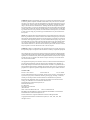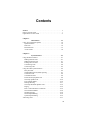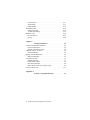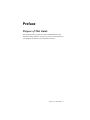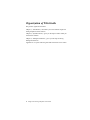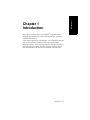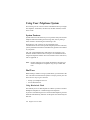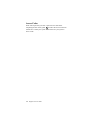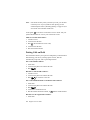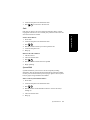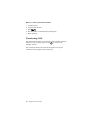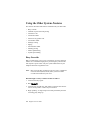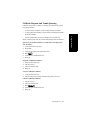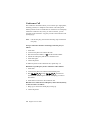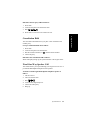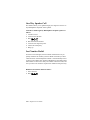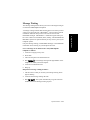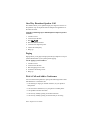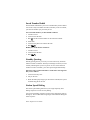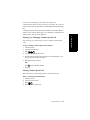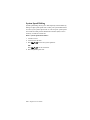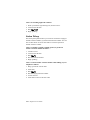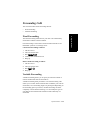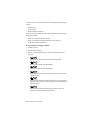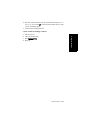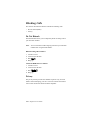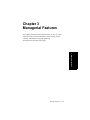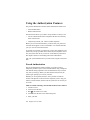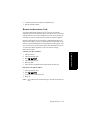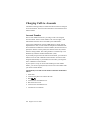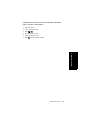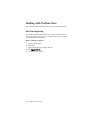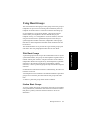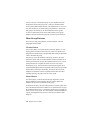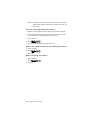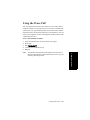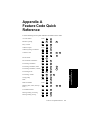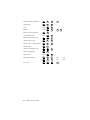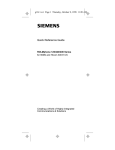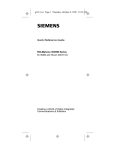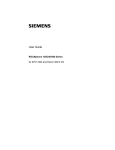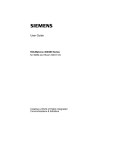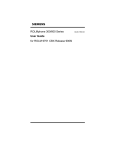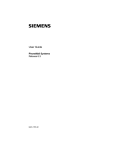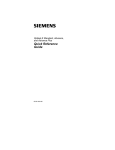Download Siemens 9751 CBX User guide
Transcript
User Guide Single Line Telephone for 9751 CBX and Hicom 300 E CS WARNING: Hackers who unlawfully gain access to customer telecommunications systems to make long distance telephone calls that are then billed to the system owner are criminals. Currently, we do not know of any telecommunications system that is immune to this type of criminal activity. Siemens will not accept liability for any damages, including long distance charges, which result from unauthorized use. Although Siemens has designed security features into its products, it is your sole responsibility to use the security features and to establish security practices within your company, including training, security awareness, and call auditing. Siemens sales and service personnel, as well as Siemens’ business partners, are available to work with you to help you prevent this type of unauthorized use of your telecommunications system. NOTE: This equipment has been tested and found to comply with the limits for a Class A digital device, pursuant to Part 15 of the FCC Rules. These limits are designed to provide reasonable protection against harmful interference when the equipment is operated in a commercial environment. This equipment generates, uses, and can radiate radio frequency energy and if not installed and used in accordance with the instruction manual, may cause harmful interference to radio communication. Operation of this equipment in a residential area is likely to cause harmful interference, in which case the user will be required to take whatever measures may be required to correct the interference at his or her own expense. WARNING: Changes or modifications to the equipment that are not expressly approved by the responsible party for compliance could void the user’s authority ot operate the equipment. This equipment does not exceed Class A limits per radio noise emissions for digital apparatus, set out in the Radio Interference Regulation of the Canadian Department of Communications. Operation in a residential area may cause unacceptable interference to radio and TV reception requiring the owner or operator to take whatever steps are necessary to correct the interference. See instruction manual. Cet équipement ne dépasse pas les limites de Classe A d’émission de bruits radioélectriques pour les appareils numériques, telles que prescrites par le Règlement sur le brouillage radioélectrique établi par le ministère des Communications du Canada. L’exploitation faite en milieu résidentiel peut entraîner le brouillage des réceptions radio et télé, ce qui obligerait le propriétaire ou l’opérateur à prendre les dispositions nécessaires pour en éliminer les causes. November 1998 Form No. GU30-1616-01 Part No. 06E0110 EC No. A93070 No part of this publication may be reproduced, stored in a retrieval system, or transmitted, in any form or by any means, mechanical, electronic, photocopying, recording, or otherwise, without prior written permission of Siemens Business Communications Systems Inc. Request Siemens publications from your Siemens representative or the Siemens branch serving you. Publications are not stocked at the address below. Siemens Business Communication Systems, Inc. 4900 Old Ironsides Drive P.O. Box 58075 Santa Clara, CA 95052-8075 (408) 492-2000 TWX: 9103387350 ROLM SNTA B Telex: 278156 ROLM UR ROLMphone and PhoneMail are registered trademarks and ROLMfax is a trademark of Siemens Business Communication Systems, Inc. Siemens and Hicom are registered trademarks of Siemens Aktiengesellschaft. Copyright Siemens Business Communication Systems, Inc. 1995, 1996, 1997, 1998. All rights reserved. Contents Preface. . . . . . . . . . . . . . . . . . . . . . . . . . . . . . . . . . . . . . . . . . . . . v Purpose of This Guide . . . . . . . . . . . . . . . . . . . . . . . . . . . . . . . . . . v Organization of This Guide . . . . . . . . . . . . . . . . . . . . . . . . . . . . . .vi Chapter 1. Introduction . . . . . . . . . . . . . . . . . . . . . . . . . . . . .1-1 Using Your Telephone System . . . . . . . . . . . . . . . . . . . . . . . . . . .1-2 System Features . . . . . . . . . . . . . . . . . . . . . . . . . . . . . . . . . . . .1-2 Dial Tone . . . . . . . . . . . . . . . . . . . . . . . . . . . . . . . . . . . . . . . . .1-2 Flash Function. . . . . . . . . . . . . . . . . . . . . . . . . . . . . . . . . . . . . .1-3 Access Codes . . . . . . . . . . . . . . . . . . . . . . . . . . . . . . . . . . . . . .1-4 Chapter 2. System Features . . . . . . . . . . . . . . . . . . . . . . . . . .2-1 Using the Basic Features . . . . . . . . . . . . . . . . . . . . . . . . . . . . . . .2-1 Making Internal Calls . . . . . . . . . . . . . . . . . . . . . . . . . . . . . . . .2-1 Making External Calls . . . . . . . . . . . . . . . . . . . . . . . . . . . . . . .2-1 Putting Calls on Hold . . . . . . . . . . . . . . . . . . . . . . . . . . . . . . . .2-2 Transferring Calls . . . . . . . . . . . . . . . . . . . . . . . . . . . . . . . . . . .2-4 Connecting Calls. . . . . . . . . . . . . . . . . . . . . . . . . . . . . . . . . . . .2-5 Using the Other System Features . . . . . . . . . . . . . . . . . . . . . . . . .2-6 Busy Override . . . . . . . . . . . . . . . . . . . . . . . . . . . . . . . . . . . . . .2-6 Callback Request and Trunk Queuing . . . . . . . . . . . . . . . . . . .2-7 Conference Call . . . . . . . . . . . . . . . . . . . . . . . . . . . . . . . . . . . .2-8 Consultation Hold . . . . . . . . . . . . . . . . . . . . . . . . . . . . . . . . . . .2-9 Fixed One-Way Speaker Call . . . . . . . . . . . . . . . . . . . . . . . . . .2-9 One-Way Speaker Call . . . . . . . . . . . . . . . . . . . . . . . . . . . . . .2-10 Last Number Redial . . . . . . . . . . . . . . . . . . . . . . . . . . . . . . . .2-10 Message Waiting. . . . . . . . . . . . . . . . . . . . . . . . . . . . . . . . . . .2-11 One-Way Broadcast Speaker Call . . . . . . . . . . . . . . . . . . . . .2-12 Paging . . . . . . . . . . . . . . . . . . . . . . . . . . . . . . . . . . . . . . . . . . .2-12 Pick A Call and Add to Conference . . . . . . . . . . . . . . . . . . . .2-12 Saved Number Redial . . . . . . . . . . . . . . . . . . . . . . . . . . . . . . .2-14 Standby Queuing. . . . . . . . . . . . . . . . . . . . . . . . . . . . . . . . . . .2-14 Station Speed Dialing . . . . . . . . . . . . . . . . . . . . . . . . . . . . . . .2-14 System Speed Dialing . . . . . . . . . . . . . . . . . . . . . . . . . . . . . . .2-16 Answering Calls . . . . . . . . . . . . . . . . . . . . . . . . . . . . . . . . . . . . .2-17 iii Group Pickup . . . . . . . . . . . . . . . . . . . . . . . . . . . . . . . . . . . . . 2-17 Night Pickup . . . . . . . . . . . . . . . . . . . . . . . . . . . . . . . . . . . . . . 2-17 Station Pickup. . . . . . . . . . . . . . . . . . . . . . . . . . . . . . . . . . . . . 2-18 Forwarding Calls . . . . . . . . . . . . . . . . . . . . . . . . . . . . . . . . . . . . 2-19 Fixed Forwarding . . . . . . . . . . . . . . . . . . . . . . . . . . . . . . . . . . 2-19 Variable Forwarding. . . . . . . . . . . . . . . . . . . . . . . . . . . . . . . . 2-19 Blocking Calls . . . . . . . . . . . . . . . . . . . . . . . . . . . . . . . . . . . . . . 2-22 Do Not Disturb . . . . . . . . . . . . . . . . . . . . . . . . . . . . . . . . . . . . 2-22 Privacy . . . . . . . . . . . . . . . . . . . . . . . . . . . . . . . . . . . . . . . . . . 2-22 Chapter 3. Managerial Features . . . . . . . . . . . . . . . . . . . . . . 3-1 Using the Authorization Features . . . . . . . . . . . . . . . . . . . . . . . . . 3-2 Forced Authorization . . . . . . . . . . . . . . . . . . . . . . . . . . . . . . . . 3-2 Remote Authorization Code . . . . . . . . . . . . . . . . . . . . . . . . . . . 3-3 Charging Calls to Accounts . . . . . . . . . . . . . . . . . . . . . . . . . . . . . 3-4 Account Number . . . . . . . . . . . . . . . . . . . . . . . . . . . . . . . . . . . 3-4 Dealing with Problem Lines . . . . . . . . . . . . . . . . . . . . . . . . . . . . . 3-6 Bad Line Reporting . . . . . . . . . . . . . . . . . . . . . . . . . . . . . . . . . 3-6 Using Hunt Groups . . . . . . . . . . . . . . . . . . . . . . . . . . . . . . . . . . . . 3-7 Pilot Hunt Groups. . . . . . . . . . . . . . . . . . . . . . . . . . . . . . . . . . . 3-7 Station Hunt Groups . . . . . . . . . . . . . . . . . . . . . . . . . . . . . . . . . 3-7 Hunt Group Patterns . . . . . . . . . . . . . . . . . . . . . . . . . . . . . . . . . 3-8 Removing Yourself from a Hunt Group. . . . . . . . . . . . . . . . . . 3-9 Using the Trace Call . . . . . . . . . . . . . . . . . . . . . . . . . . . . . . . . . . 3-11 Appendix A. Feature Code Quick Reference . . . . . . . . . . . . A-1 iv Single-Line Analog Telephone User Guide Preface Purpose of This Guide This guide describes your Hicom 300E Communications Server single-line analog telephone. It teaches you how to use the features of your telephone to perform various important functions. How to Use This Guide v Organization of This Guide The guide is organized as follows: Chapter 1, “Introduction,” introduces you to the Siemens single-line analog telephone and its features. Chapter 2, “System Features,” gives you the steps to follow when you use the basic features. Chapter 3, “Managerial Features,” gives you the steps for doing managerial functions. Appendix A is a quick reference guide that lists feature access codes. vi Single-Line Analog Telephone User Guide 1. Introduction Chapter 1 Introduction This chapter introduces you to your Siemens single-line analog telephone and explains how to use it when connected to a Siemens Communications Server. After you learn how to use your telephone, you will be able to forward calls to other extension numbers, answer calls ringing at other extension numbers, leave a “message waiting” indication at a busy or answered extension number, have busy extension numbers call you back automatically when they become available, and much more. Introduction 1-1 Using Your Telephone System This section gives an overview of basic information about your singleline telephone: the features, the dial tone, the flash function, and the access codes. System Features System features are the functions you can perform with your Siemens telephone other than making and receiving calls, such as putting a caller on hold or transferring and connecting a call. Each phone in your system is set up individually at the communications server to have specific telephony features. Therefore, you may find that some features included in this guide are not available on your phone. Ask your system administrator what features are assigned to your extension number and then refer to Chapter 2 for information about using those telephone features. For a list of feature access codes to use, refer to Appendix A. Note: Feature indication can be either identified by the light (on a Siemens Flashphone telephone only) or by a broken dial tone. Dial Tone Before dialing a number or using a system feature, you must hear a dial tone. The dial tone means that the system is ready to process your call. There are two ways to get a dial tone: • Pick up your telephone receiver. • Use the flash function. Using Hookswitch Flash The method you use to flash depends on whether you have a Siemens Flashphone telephone or a standard single-line telephone. If you have a standard single-line or wall-mounted telephone, press the hookswitch momentarily and listen for the pulse tone followed by the dial tone. 1-2 Single-Line User Guide Using the FLASH Key If you have a Siemens Flashphone telephone, press the FLASH key on the lower right-hand corner of the keypad and listen for the dial tone. The only function of the hookswitch is to disconnect calls. Note: The term “flash” in this document refers to either using the hookswitch flash or using the FLASH key. Flash Function The flash function places any call you have in progress on soft (temporary) hold and alerts the communications server that you want to access a system feature or dial another party. The soft hold lasts until you either hang up or reconnect to the call, or for a predetermined length of time. Note: The system administrator may disable the Flash function at the communications server. If this is the case, any attempt by the user to access a system feature that requires the Flash function will not be successful. After you flash, you hear a dial tone. You can then dial a telephone number or a feature access code. Keep the following in mind when using the flash function: • It puts your party on soft hold; if you hang up after flashing, the call immediately rings back on your telephone. • After you have dialed additional parties, you can hookflash (press the hookswitch) to connect all parties on a conference call. • If you dial a wrong number or dial the wrong code after you have flashed, flash again; the temporary hold stays in effect. • You must have dial tone before using a feature; if you do not have a dial tone, press flash. Introduction 1-3 1. Introduction Note: Holding the hookswitch down for longer than 1 second can disconnect your call. Access Codes Some calls require that you enter a special access code before completing the call. In this guide, 9 is used as the access code for an outside line. Contact your system administrator for your system’s access codes. 1-4 Single-Line User Guide Chapter 2 System Features Read through and practice the first few features in the next section, so that you become comfortable with the system before going on to the more complex features. Using the Basic Features This section describes how to use these basic system features: • • • • • Making internal calls Making external calls Putting calls on hold Transferring calls Connecting calls Making Internal Calls To call an internal extension number in your telephone system, dial the extension number of the person you want to reach. Call an internal extension number as follows: 1. Lift the receiver. 2. Listen for the dial tone. 3. Dial the extension number. Making External Calls To make an external call, you need to dial your trunk (outside line) access code followed by the outside number you are calling. System Features 2-1 2. System Features This chapter describes your communications server features and gives you the steps needed to use the features. Note: If all trunks are busy when you make your call, you will hear a fast busy tone. If your system has call queuing, use the callback request feature (“Standby Queuing” on page 2-14) to wait for the next available outside line. In this guide, 9 is the access code used to access a trunk. Ask your system administrator for a list of your trunk access codes. Make an external call as follows: 1. 2. 3. 4. 5. Lift the receiver. Listen for the dial tone. Dial 9 (the outside-line access code). Listen for the dial tone. Dial the external number. Putting Calls on Hold The hold feature allows you to put a line temporarily on hold without disconnecting your call. If you hang up the receiver, that call automatically rings back, after a preconfigured time. Put a call on hold as follows: 1. Press flash. 2. Listen for the pulse tone and the dial tone. 3. Dial 9 . Reconnect a call on hold as follows: 1. Lift the receiver. 2. Listen for the pulse tone and the dial tone. 3. Dial 9 to reconnect to the call. Put a call on hold and make a consultation call as follows: 1. 2. 3. 4. 5. Press flash. Listen for the pulse tone and the dial tone. Dial 9 . Listen for a confirmation tone. Dial the internal extension number, or 9 and the outside number. Reconnect to the original call as follows: 1. Press flash. 2-2 Single-Line User Guide 2. Listen for the pulse tone and the dial tone. 3. Dial 1 to reconnect to the first call. Park Park lets you move a call to an extension and hold it there, without ringing that extension. You or another party can then retrieve the call from the extension as needed. 2. System Features Park a call as follows: 1. 2. 3. 4. 5. 6. Press flash. Listen for the pulse tone and the dial tone. Dial 6 . Dial the extension where you want to park the call Listen for the pulse tone. Hang up. Retrieve the call as follows: 1. 2. 3. 4. 5. Lift the receiver. Listen for the dial tone. Dial 6 . Dial the extension where the call is parked Begin speaking. System Hold System hold allows you to move a call to a temporary holding destination. The call can then be retrieved from any extension number. If a busy tone is returned when you are trying to place a call on system hold, try again using a different slot number. Place a call on system hold as follows: 1. Press flash. 2. Listen for the pulse tone and the dial tone. 3. Dial 8 . 4. Dial the number of the destination that is to receive the call (0 through 9). 5. Listen for the dial tone. 6. Hang up. System Features 2-3 Retrieve a call on system hold as follows: 1. 2. 3. 4. 5. Lift the receiver. Listen for the dial tone. Dial 8 . Dial the number of the destination (0 through 9). Begin speaking. Transferring Calls The transfer feature allows you to transfer a call to another extension number or to the company operator. Dial 0 to connect to the company operator. The connection between the caller and the person receiving the transferred call is complete when you hang up. 2-4 Single-Line User Guide Transfer a call to another extension number as follows: 1. 2. 3. 4. 5. Press flash. Listen for the pulse tone and the dial tone. Dial the extension number. Announce the caller. Hang up. The connection between the caller and the person receiving the transferred call is complete when you hang up. To reconnect to the original caller if you reach a busy or unanswered extension number, or if the intended party refuses the call, hookflash (or press flash again). System Features 2-5 2. System Features Connecting Calls Using the Other System Features This section describes other features available when you make calls: • • • • • • • • • • • • Busy override Callback request and trunk queuing Conference call Consultation hold Fixed one-way speaker call Last number redial Message waiting Paging Saved number redial Standby queuing Station speed dialing System speed dialing Busy Override Busy override allows you to join a conversation on a busy extension number. It is intended for high priority and emergency internal calls and requires a special COS. Ask your system administrator if your telephone has been assigned this COS. Note: Busy override does not interrupt a privacy call or a telephone in do-not-disturb (DND) mode, unless you have a DND override class marked in your COS. Break through to a busy extension number as follows: 1. Listen for the busy signal. 2. Dial 7. 3. Listen for the override tone; both parties on the line also hear the tone. You are joined in a three-way conversation. 4. Begin speaking. A single beep tone sounds periodically until the overriding party hangs up. 2-6 Single-Line User Guide Callback Request and Trunk Queuing Callback request lets you make a call, hang up, and have the system call you back when: A busy extension number you are calling becomes available • A ringing extension number you are calling is used again and then becomes available • A trunk (outside line) becomes available for an outside call When you answer the call, the system automatically dials the number. Queue for an extension number or trunk after receiving a busy tone as follows: 1. 2. 3. 4. 5. 6. Listen for the fast busy tone. Press flash. Listen for the pulse tone and the dial tone. Dial 1. Listen for the confirmation tone. Hang up. Postpone a callback as follows: 1. 2. 3. 4. Listen for the triple ring. Lift the receiver. Listen for the dial tone. Hang up. Accept a callback as follows: 1. Listen for the triple ring. 2. Lift the receiver; the system automatically places your call. Cancel a callback as follows: 1. 2. 3. 4. 5. Lift the receiver. Listen for the dial tone. Dial 1. Listen for the confirmation tone. Hang up. System Features 2-7 2. System Features • Conference Call The conference call feature allows you to connect up to eight parties, including yourself, in a telephone conversation. The other parties besides yourself can be on outside lines or extensions. If a called party refuses the conference call, is busy, or does not answer, you can reconnect to the conference. Any party can leave the conference call by hanging up. Note: Call the first party, then use the following steps to add each new party. Set up a conference call after connecting to the first party as follows: 1. 2. 3. 4. 5. 6. Press flash. Listen for the pulse tone and the dial tone. Dial the extension number, or 9 and the outside number. Inform the called party that this is a conference call. Press flash again. Talk to the parties. To add more parties to the conference call, repeat steps 1-6. Disconnect a specific party from a conference call as follows: 1. Press flash. 2. Listen for the pulse tone and the internal holding tone. 3. Dial 4 1 through 4 8 , with the last number in the code being the number of the party you want to disconnect. 4. Press flash to reconnect to the conference call. Reconnect to a conference if a called party refuses the call, is busy, or does not answer as follows: 1. Hang up, or wait for the called party to hang up. 2. Talk to the parties. 2-8 Single-Line User Guide Disconnect the last party added as follows: 1. Press flash. 2. Listen for the pulse tone and the dial tone. 3. Dial 4 . 4. Press flash to reconnect to the conference call. 2. System Features Consultation Hold The consultation hold feature lets you place a call on hold and call another party. Set up a consultation hold call as follows: 1. 2. 3. 4. Press flash. Listen for the pulse tone and dial tone. Dial the extension number, or 9 , and the outside number. Talk to the party. Disconnect the consultation hold as follows: When called party hangs up, the system transfers to the original caller. Fixed One-Way Speaker Call This feature allows you to speak through your single-line receiver to a pre-defined ROLMphone telephone with a speaker. Transmit a call through a ROLMphone telephone speaker as follows: 1. 2. 3. 4. 5. 6. Lift the receiver. Listen for the dial tone. Dial 4 . Listen for the single-beep tone. Talk to the called party. Hang up. System Features 2-9 One-Way Speaker Call This feature allows you to speak through your single-line receiver to any ROLMphone telephone with a speaker. Transmit a call through any ROLMphone telephone speaker as follows: 1. 2. 3. 4. 5. 6. 7. Lift the receiver. Listen for the dial tone. Dial 8 1. Dial the extension number. Listen for the single-beep tone. Talk to the called party. Hang up. Last Number Redial On Version 6.4 and higher, the last number redial feature lets you quickly redial the last number you have dialed. Each time you dial a valid internal or external telephone number it is automatically stored so that you can redial it later. Numbers dialed during consultation calls and transfers are also stored. Only one number is stored at a time, and once you dial a new number it replaces the number stored previously. Redial the last number dialed as follows: 1. Get a dial tone. 2. Dial 4 . 2-10 Single-Line User Guide Message Waiting The message waiting feature allows you to leave a message waiting on an unanswered ROLMphone telephone. Only one message waiting, one PhoneMail message, or one ROLMfax notification can be waiting on your telephone at a time. Leave a message on an unanswered or busy ROLMphone telephone as follows: 1. Listen for a ringing or busy tone. 2. Press flash. 3. Listen for the pulse tone and the dial tone. 4. Dial 1 . The message waiting status light flashes on the telephone on which you left the request. 5. Listen for a confirmation tone. 6. Hang up. Respond to a message waiting as follows: 1. Lift the receiver when you see that your message waiting status light is flashing. 2. Listen for the message waiting dial tone. 3. Dial 8 . The system automatically rings the extension number that left the message waiting request. System Features 2-11 2. System Features A message waiting indicates that someone has tried to reach you and wants you to return the call. A PhoneMail voice-processing system notification indicates that you have received one or more new PhoneMail messages. A ROLMfax notification signals when you have one or more new facsimiles (faxes) waiting. The PhoneMail and ROLMfax systems are optional and may or may not be a part of your telephone system. One-Way Broadcast Speaker Call This feature allows you to speak through your single-line receiver to the speakers of up to 40 phones that are multiple line appearances of the same extension. Transmit a call through up to 40 ROLMphone telephone speakers as follows: 1. 2. 3. 4. 5. 6. 7. Lift the receiver. Listen for the dial tone. Dial 8 1. Dial the extension number. Listen for the single-beep tone. Talk to the called party. Hang up. Paging Paging allows you to page an employee from any telephone. Ask your system administrator if your system permits paging. Use the paging system as follows: 1. 2. 3. 4. 5. Lift the receiver. Listen for the dial tone. Dial the paging access code. Announce the message twice. Hang up. Pick A Call and Add to Conference You can use the Pickup feature to pick up the following kinds of calls and add them to a conference call. • a call alerting or ringing on another extension, on your phone or other phones • a call on hold on another line, on your phone or another phone • a call parked on another extension • a call on busy standby queuing for another extension • a call on busy standby queuing for the line that you are using 2-12 Single-Line User Guide Pick a call and add it to a conference as follows: 1. During a two-party call or conference call, press flash. 2. Listen for the pulse tone and the dial tone. 3. Dial 3. You can also transfer, place on hold, place on consultation hold, or park a call you have picked up. To screen an incoming call before picking it up, put the conference on hold and answer the call. Then return to the conference and pick up the call. System Features 2-13 2. System Features 4. Dial the extension where the call to be picked up is located. If the call you are picking up is on busy standby queuing for your line, you will already be connected to it now. You do not have to dial an extension for it. 5. Inform the called party that this is a conference call. 6. Press flash again. 7. Talk to the parties. Saved Number Redial Saved number redial allows you to save a number that you have dialed. You can save only one number at a time; each time you save a number, you erase the number you previously saved. Save an outside number you have dialed as follows: 1. 2. 3. 4. 5. 6. Lift the receiver. Listen for the dial tone. Dial 9 and the external number or the extension number. Press flash. Listen for the pulse tone and the dial tone. Dial 4 . Redial your saved number as follows: 1. Lift the receiver. 2. Listen for the dial tone. 3. Dial 4 . Standby Queuing Standby queuing allows you to stay on a line until a busy extension number or trunk is available. The busy tone changes to music (or a tone sounds), indicating that you are in queue. As soon as the extension number or trunk is available, your call is put through automatically. Queue for a busy extension number or trunk after receiving a fast busy tone as follows: 1. Listen for the busy tone. 2. Stay on the line. 3. When the other party hangs up or the trunk is available, the system automatically places the call. Station Speed Dialing The station speed dialing feature lets you assign frequently used dialing sequences to codes for easy dialing. You can assign dialing sequences to each of ten single-digit codes (0 through 9). You can then dial a single-digit code instead of dialing the entire sequence. 2-14 Single-Line User Guide On Version 6.3 and higher, you can also be set up at the communications server for up to 30 codes, in groups of 10. If you are set up for more than ten, they follow a double-digit scheme (00 through 29). A dialing sequence can be an extension number, an outside number, a feature access code (or feature key), or a combination of numbers and feature access codes up to 22 characters. This section gives you the steps to set up or change a station speed code. Set up or change a station speed code as follows: 1. 2. 3. 4. 5. Lift the receiver. Listen for the dial tone. Dial 3 . Listen for the confirmation tone. Dial the station speed code (0 through 9, or 00 through 29 if you are set up for more than 10 codes). 6. Dial the extension number. OR Dial 9 and the outside number. 7. Hang up. Placing a Station Speed Call This section gives you the steps to place a station speed code. Place a station speed call as follows: 1. 2. 3. 4. Lift the receiver. Listen for the dial tone. Dial 3 . Dial the station speed code. System Features 2-15 2. System Features Setting Up or Changing a Station Speed Code System Speed Dialing System speed dialing allows you to dial frequently called numbers by dialing a 2-digit system speed code. Contact your system administrator for a list of your system speed codes. A code set up for system speed can include an initial personal identification number (PIN) if one is necessary to make an outside call. Place a system speed call as follows: 1. Lift the receiver. 2. Listen for the dial tone. 3. Dial 6 1 for the first system speed list. OR Dial 6 2 for the second list. 4. Dial the system speed code. 2-16 Single-Line User Guide Answering Calls This section describes the features available for answering calls: • • • Group pickup Night pickup Station pickup The group pickup feature allows you to answer a call to a ringing extension number in your pickup group, without knowing the extension number. Not all telephones in your work area are necessarily in your pickup group. Ask your system administrator for a list of the extension numbers in your pickup group. Answer a call to any extension number in your pickup group as follows: 1. 2. 3. 4. Lift the receiver. Listen for the dial tone. Dial 3 . Begin speaking. Answer a call to any extension number in your pickup group when you are talking on the telephone as follows: 1. 2. 3. 4. Press flash. Dial 3 . Answer the call. Press flash to reconnect to the first caller. Night Pickup Night pickup allows you to answer incoming calls that are received after hours at an unattended station. After you answer a call, you can transfer it to the correct destination. Note: To transfer a night call, use the transfer feature (“Transferring Calls” on page 2-4). System Features 2-17 2. System Features Group Pickup Answer an incoming night call as follows: 1. 2. 3. 4. When you hear the night alerting tone, lift the receiver. Listen for the dial tone. Dial 3 0 . Begin speaking. Station Pickup The station pickup feature allows you to answer a call that is ringing at another extension number, if you know the extension number. You can also use this feature to answer calls that are on hold or queued at another extension number. Answer a call that is ringing, on hold, queued, or parked at another extension number as follows: 1. 2. 3. 4. 5. Lift the receiver. Listen for the dial tone. Dial 3 . Dial the extension number. Begin speaking. Answer a call at another extension number while talking on your telephone as follows: 1. Hang up from the current caller. 2. 3. 4. 5. 6. Press flash. Dial 3 . Dial the ringing extension number. Answer the call. Press flash to return to the first caller. 2-18 Single-Line User Guide Forwarding Calls This section describes these forwarding features: • • Fixed forwarding Variable forwarding The fixed forwarding feature allows your calls to be automatically forwarded to another extension number. Fixed forwarding is often used to forward unanswered calls to the PhoneMail system or to a message center. Cancel fixed forwarding as follows: 1. 2. 3. 4. 5. Lift the receiver. Listen for the dial tone. Dial 9 0 . Listen for the confirmation tone. Hang up. Restore fixed forwarding as follows: 1. 2. 3. 4. Lift the receiver. Listen for the dial tone. Dial 9 0 . Hang up. Variable Forwarding Variable forwarding allows you to specify an extension number or external number that calls are forwarded to. Variable forwarding takes precedence over fixed forwarding. This allows you to control where and under what conditions your calls are forwarded, even if forwarding targets are preassigned. Depending on the forwarding option you choose, variable forwarding can either completely override fixed forwarding, or it can modify the types of calls that are forwarded and the conditions under which they are forwarded. System Features 2-19 2. System Features Fixed Forwarding You can set up your extension number to forward the following types of calls: • • • Internal only External only Both internal and external You can select the conditions under which both internal and external calls are forwarded: • • • When your extension number is busy When your extension number rings but no one answers Under both of these conditions Set up variable forwarding as follows: 1. Lift the receiver. 2. Listen for the dial tone. 3. Dial one of the following access codes to specify what calls to forward: • 9 1 Forward both internal and external calls immediately. • 9 2 Forward all external calls immediately. • 9 3 Forward all internal calls immediately. • 9 4 Forward both internal and external calls when your extension number is busy. • 9 5 Forward both internal and external calls when your extension number is busy or when you do not answer in a predetermined amount of time. • 9 6 Forward both internal and external calls when you do not answer in a predetermined period of time. 2-20 Single-Line User Guide 4. Dial the extension number. For all-condition forwarding (# 9 1, # 9 2, # 9 3), you can dial 9 and the outside number that you want as your forwarding target. 5. Listen for the confirmation tone. Cancel variable forwarding as follows: Lift the receiver. Listen for the dial tone. Dial 9 1. Hang up. 2. System Features 1. 2. 3. 4. System Features 2-21 Blocking Calls This section describes the features available for blocking calls: • • Do not disturb (DND) Privacy Do Not Disturb The DND feature allows you to temporarily block incoming calls to your extension number. Note: You can continue to make outgoing calls from your extension number after using the DND feature. Block incoming calls as follows: 1. 2. 3. 4. Lift the receiver. Listen for the dial tone. Dial 5. Hang up. Cancel the DND feature as follows: 1. 2. 3. 4. Lift the receiver. Listen for the dial tone. Dial 5. Hang up. Privacy The privacy feature prevents the callback request or busy override features from interrupting your call. Your COS controls this feature. Users cannot invoke this feature from the telephone. 2-22 Single-Line User Guide Chapter 3 Managerial Features This chapter describes the managerial features you can use. These features provide you with authorization, charge calling, bad line reporting, and telephone swapping capabilities. The chapter also describes hunt groups. 3. Managerial Features Managerial Features 3-1 Using the Authorization Features The personal identification number (PIN) authorization features are: • • Forced authorization Remote authorization The PIN feature allows you to dial a unique number so that you can: • Call an outside number from a telephone that does not normally allow external calls • Temporarily transfer your COS to another telephone Before you can access PIN features, you must enter your password. Your PIN must appear in a list of valid PINs. It is verified each time you try to use one of the PIN features. If your PIN is restricted, you cannot use it at any other telephone. The system only accepts your PIN when entered at your telephone. In this case, the system will not let you use two of the features presented in this chapter: follow-me forwarding and remote authorization. Ask your system administrator if you have been assigned a restricted PIN. Forced Authorization The forced authorization feature prompts you to enter a PIN to temporarily authorize you to call an outside number using a telephone with limited calling capabilities. Forced authorization stays in effect only until you hang up. When you make another external call, the system again prompts you to enter your PIN. Whether you are required (forced) to enter your PIN to make an external call depends on the COS of the telephone you are using, the number you have dialed, and the route the system uses to connect you to a trunk. Make an outside call using a forced authorization code as follows: 1. 2. 3. 4. 5. 3-2 Lift the receiver. Listen for the dial tone. Dial 9 (the trunk access code). Listen for the dial tone or the double-beep tone. Enter your PIN. Single-Line User Guide 6. Listen for the dial tone and the confirmation tone. 7. Dial the outside number. Remote Authorization Code The remote authorization feature lets you activate your PIN at a telephone that you are temporarily using. This allows you to access the same features as if it were your telephone. You can access features you normally use, but are not allowed to use from the remote telephone. Remote authorization stays in effect for a predetermined amount of time after you hang up. After you make another call and hang up, the timer for remote authorization is reset and begins counting again. You do not need to enter your PIN again unless your authorization runs out. To return the remote telephone’s COS to its original settings, deactivate your PIN. Activate your PIN as follows: 3. Managerial Features 1. 2. 3. 4. 5. 6. Lift the receiver. Listen for the dial tone. Dial 5 7. Listen for the dial tone. Dial your PIN. Listen for the confirmation tone followed by the dial tone. Deactivate your PIN as follows: 1. 2. 3. 4. Listen for the dial tone. Dial 5 8 . Listen for the confirmation tone. Hang up. Note: Do not deactivate your PIN during a call; this disconnects the call. Managerial Features 3-3 Charging Calls to Accounts Call detail recording (CDR) is a feature that allows calls to be charged to account numbers. The next section describes its use with the account number feature. Account Number The account number feature lets you charge a call to an assigned account number. If the account number is the correct length, it and other details about the call are recorded by the CDR feature. Your system administrator uses the CDR feature to charge specific departments for calls, or to bill clients for telephone consultation time. This information includes the extension number, the time the call was placed, the date the call was placed, the duration of the call, and the called or calling number. The calling number is recorded only if it is identified by automatic number identification (ANI). If you usually assign calls to the same account number, your extension number can be set with a default account number. All calls are then assigned automatically to your default account unless you assign the call to a different account number. If your system is set up to use the code enabling account number feature, you can be required (forced) to enter an account number after you dial an outside number. Automatically record the account number and other call details as follows: 1. 2. 3. 4. 5. 6. 7. 3-4 Press flash. Listen for the pulse tone and the dial tone. Dial 2 . Listen for the confirmation tone. Dial the account code. Listen for the confirmation tone. Continue the conversation. Single-Line User Guide Automatically record the account code and other call details before you place a call as follows: 1. 2. 3. 4. 5. 6. Lift the receiver. Listen for the dial tone. Dial 2 . Dial the account code. Listen for the dial tone. Dial 9 and the outside number. 3. Managerial Features Managerial Features 3-5 Dealing with Problem Lines This section describes the feature that lets you deal with problem lines. Bad Line Reporting The bad line reporting feature allows you to report a bad connection (for example, static, low volume, or crosstalk) while you are engaged in a call, without disconnecting it. Report a bad line as follows: 1. 2. 3. 4. 5. 3-6 Ask the caller to hold. Press flash. Listen for the pulse tone and the dial tone. Dial 5 6 3 . Continue the conversation. Single-Line User Guide Using Hunt Groups This section describes hunt groups. These groups consist of a group of telephones set up to move an incoming call automatically from one telephone to another until it is answered or until the caller hangs up. If your telephone is a hunt group member, a hunt group call will advance from your telephone to the next member only if your telephone is busy, or if configured for no-answer advance, when the call goes unanswered for a predetermined period. Note that your system might have further restrictions, independent of hunt groups, that affect to which telephones and under which conditions calls can be advanced. The communications server provides two types of hunt groups: pilot and station. The next paragraphs describe these in more detail. A pilot hunt group must be set up at the communications server by the system administrator, who groups several telephones together under a number called a pilot extension. The pilot extension can be either an independent number not assigned to any actual telephone (a phantom extension) or the extension of the first group member (a master extension). A call to a pilot hunt group can only be directed to the pilot extension. If a member not at the master extension is called directly, the call is not treated as a hunt call. Your telephone can be a member of an unlimited number of pilot hunt groups, but not of both a pilot and a station hunt group at the same time. A caller to a pilot hunt group cannot initiate a callback. Station Hunt Groups To set up a station hunt group, each person who wants to be included sets up a destination, which is the next extension to be hunted. Calls to that person’s primary extension will then advance to his or her destination. Managerial Features 3-7 3. Managerial Features Pilot Hunt Groups You can only join a station hunt group if your telephone has been assigned the station hunt group COS. (Ask your communications server system administrator whether your telephone has it.) You can only be a member of one station hunt group. However, other linear hunt groups can include you as the last member of their groups. A call to a station hunt group can be made initially to any group member, because station hunt groups do not have a pilot extension. Hunt Group Patterns There are two hunt group patterns: circular and linear. The next paragraphs describe them. Circular Pattern In a circular pattern, a call will advance from busy phones, or from ringing phones with No-Answer Advance, until every phone in the group has been checked once. The pilot and station hunt groups handle a call in the following ways: Pilot hunt group: If all members of the group are busy, the call is placed in a queue until one of the members becomes available. If no system queue has been set up at the communications server, or if all queue positions are occupied, the caller receives a busy signal. Station hunt group: After the initial round of advancing, the call is queued at the telephone that was originally called. If this is not possible because there is already a call waiting, or because the COS of the telephone to which the call was originally directed does not allow automatic queuing, the caller receives a busy signal. Linear Pattern In a linear pattern, a call advances from busy telephones, or from ringing telephones with no-answer advance, until it reaches the telephone set up as the last member in the group. If all stations are busy, the call is then placed in a system queue until one of the members becomes available. If no queue has been set up at the communications server, or if all queue positions are occupied, the caller receives a busy signal. If a call advances to the final member of a group, that telephone rings until it is answered or until the caller hangs up. 3-8 Single-Line User Guide On Version 6.3 and higher, the final member in a linear-pattern pilot hunt group can forward calls to any other call-forwarding destination. Removing Yourself from a Hunt Group If you want to prevent hunt group calls from advancing to your telephone, you can use the no-hunt feature to temporarily remove your telephone from the group. Hunt group calls will then skip your telephone and advance to the next telephone in the group. This has no effect on calls placed directly to your telephone. If all members of a station hunt group remove themselves, hunting will not occur. All but one of the members of a pilot hunt group can remove themselves. If the last remaining member tries to leave the pilot hunt group, he or she will receive an error tone. Set up your station hunt destination for the first time as follows: 2. Dial 9 0 . 3. Listen for the confirmation tone followed by the internal dial tone. 4. Dial the primary extension number of the member to whom you want to advance calls. 5. Listen for the confirmation tone and hang up. Change your station hunt destination as follows: 1. Remove your telephone from the hunt group (see the next page). 2. Verify that both the member who is your current destination and the one who will become your new destination have also removed their telephones from the group. 3. Get a dial tone. 4. Dial 9 0 . 5. Listen for the confirmation tone followed by the internal dial tone. 6. Dial the primary extension of the member to whom you want to advance calls and listen for the confirmation tone. 7. Hang up. 8. Rejoin your hunt group (see the next page). 9. Ask the member who is your new destination to rejoin your group. Managerial Features 3-9 3. Managerial Features 1. Get a dial tone. Note: Inform the members of your old group that you have left and that their telephone must be programmed for your old destination. Clear your station hunt destination as follows: 1. Remove your telephone from the hunt group (see the next page). 2. Verify that the member who is your station hunt destination has also removed his or her telephone from the group. 3. Get a dial tone. 4. Dial 9 9 . 5. Listen for the confirmation tone and hang up. Remove your telephone temporarily from a hunt group as follows: 1. Get a dial tone. 2. Dial 9 3. Hang up. 3 . Rejoin your hunt group as follows: 1. Get a dial tone. 2. Dial 9 3. Hang up. 3-10 2 . Single-Line User Guide Using the Trace Call This section discusses the trace call, which lets you record a caller’s telephone number on a system printout. You can trace a call manually and then ask your system administrator for a printout of the number. If automatic trace call has been assigned to your telephone’s COS, all calls to your telephone will be traced and their numbers printed at the communications server. Trace a call manually as follows: 1. 2. 3. 4. 5. After the caller has hung up, listen for the busy signal. Press flash. Dial 1. Listen for the confirmation tone. Hang up. Managerial Features 3-11 3. Managerial Features Note: The number of the call being traced must be an extension or must be made available to the communications server by your company network providers. 3-12 Single-Line User Guide Appendix A Feature Code Quick Reference Use the following list as a quick reference for feature access codes: Account number Flash Bad line reporting 2 5 Busy override Callback request 6 3 7 1 Flash Callback queuing cancellation 1 Conference call 4 1 - 8 4 Do not disturb 5 Do-not-disturb cancellation 5 Forwarding cancellation 9 Forwarding cancellation, fixed 9 0 Forwarding cancellation, variable 9 1 9 0 Forwarding, variable 9 1 - 6 Group pickup A. Feature Codes Quick Reference Forwarding, fixed 3 Hold Flash 9 Hold cancellation Flash 9 Hunting (pilot, station, and stop hunt) 9 Last Number Redial 4 Message waiting, answering 8 Message waiting, leaving 1 0 - 9 Feature Code Quick Reference A-1 Message waiting cancellation 5 2 Night pickup 3 0 Park Flash 6 Pickup Flash 8 Repeat (call) saved number Flash 4 Speaker call, fixed one-way 4 Speaker call, one-way 8 1 Speaker call, one-way broadcast 8 0 Station pickup 3 Station speed dialing, set up 3 Station speed dialing 3 System hold Flash System speed dialing or A-2 Single-Line User Guide 0 - 9 4 Saved number redial Trace call 1 8 6 1 plus code 6 2 plus code 1