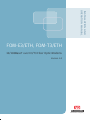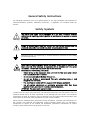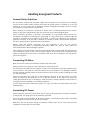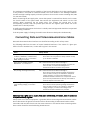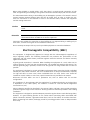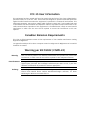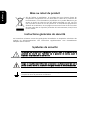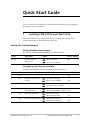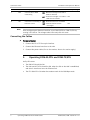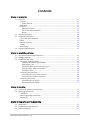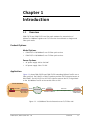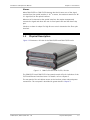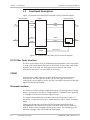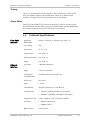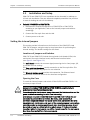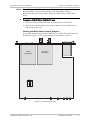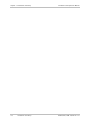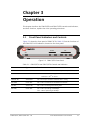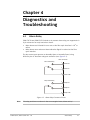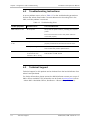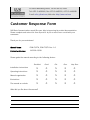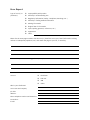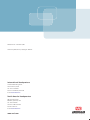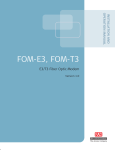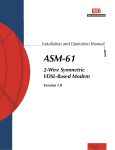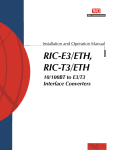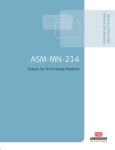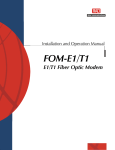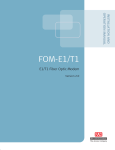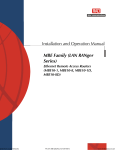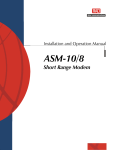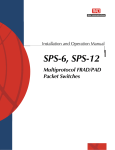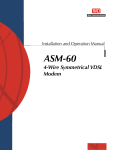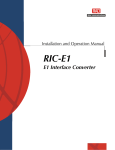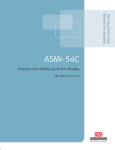Download RAD Data comm FOM-T3 Specifications
Transcript
INSTALLATION AND
OPERATION MANUAL
FOM-E3/ETH, FOM-T3/ETH
10/100BaseT over E3/T3 Fiber Optic Modems
Version 1.0
The Access Company
FOM-E3/ETH, FOM-T3/ETH
10/100BaseT over E3/T3 Fiber Optic Modems
Version 1.0
Installation and Operation Manual
Notice
This manual contains information that is proprietary to RAD Data Communications Ltd. ("RAD").
No part of this publication may be reproduced in any form whatsoever without prior written
approval by RAD Data Communications.
Right, title and interest, all information, copyrights, patents, know-how, trade secrets and other
intellectual property or other proprietary rights relating to this manual and to the FOM-E3/ETH,
FOM-T3/ETH and any software components contained therein are proprietary products of RAD
protected under international copyright law and shall be and remain solely with RAD.
The FOM-E3/ETH, FOM-T3/ETH product name is owned by RAD. No right, license, or interest to
such trademark is granted hereunder, and you agree that no such right, license, or interest shall
be asserted by you with respect to such trademark. The RAD name, logo, logotype, and the
terms EtherAccess, TDMoIP and TDMoIP Driven, and the product names Optimux and IPmux, are
registered trademarks of RAD Data Communications Ltd. All other trademarks are the property of
their respective holders.
You shall not copy, reverse compile or reverse assemble all or any portion of the Manual or the
FOM-E3/ETH, FOM-T3/ETH. You are prohibited from, and shall not, directly or indirectly, develop,
market, distribute, license, or sell any product that supports substantially similar functionality as
the FOM-E3/ETH, FOM-T3/ETH, based on or derived in any way from the
FOM-E3/ETH, FOM-T3/ETH. Your undertaking in this paragraph shall survive the termination of
this Agreement.
This Agreement is effective upon your opening of the FOM-E3/ETH, FOM-T3/ETH package and
shall continue until terminated. RAD may terminate this Agreement upon the breach by you of
any term hereof. Upon such termination by RAD, you agree to return to RAD the
FOM-E3/ETH, FOM-T3/ETH and all copies and portions thereof.
For further information contact RAD at the address below or contact your local distributor.
International Headquarters
RAD Data Communications Ltd.
North America Headquarters
RAD Data Communications Inc.
24 Raoul Wallenberg Street
Tel Aviv 69719, Israel
Tel: 972-3-6458181
Fax: 972-3-6498250, 6474436
E-mail: [email protected]
900 Corporate Drive
Mahwah, NJ 07430, USA
Tel: (201) 5291100, Toll free: 1-800-4447234
Fax: (201) 5295777
E-mail: [email protected]
© 1987–2008 RAD Data Communications Ltd.
Publication No. 149-200-12/08
Limited Warranty
RAD warrants to DISTRIBUTOR that the hardware in the FOM-E3/ETH, FOM-T3/ETH to be
delivered hereunder shall be free of defects in material and workmanship under normal use and
service for a period of twelve (12) months following the date of shipment to DISTRIBUTOR.
If, during the warranty period, any component part of the equipment becomes defective by
reason of material or workmanship, and DISTRIBUTOR immediately notifies RAD of such defect,
RAD shall have the option to choose the appropriate corrective action: a) supply a replacement
part, or b) request return of equipment to its plant for repair, or c) perform necessary repair at
the equipment's location. In the event that RAD requests the return of equipment, each party
shall pay one-way shipping costs.
RAD shall be released from all obligations under its warranty in the event that the equipment has
been subjected to misuse, neglect, accident or improper installation, or if repairs or
modifications were made by persons other than RAD's own authorized service personnel, unless
such repairs by others were made with the written consent of RAD.
The above warranty is in lieu of all other warranties, expressed or implied. There are no
warranties which extend beyond the face hereof, including, but not limited to, warranties of
merchantability and fitness for a particular purpose, and in no event shall RAD be liable for
consequential damages.
RAD shall not be liable to any person for any special or indirect damages, including, but not
limited to, lost profits from any cause whatsoever arising from or in any way connected with the
manufacture, sale, handling, repair, maintenance or use of the FOM-E3/ETH, FOM-T3/ETH, and in
no event shall RAD's liability exceed the purchase price of the FOM-E3/ETH, FOM-T3/ETH.
DISTRIBUTOR shall be responsible to its customers for any and all warranties which it makes
relating to FOM-E3/ETH, FOM-T3/ETH and for ensuring that replacements and other adjustments
required in connection with the said warranties are satisfactory.
Software components in the FOM-E3/ETH, FOM-T3/ETH are provided "as is" and without
warranty of any kind. RAD disclaims all warranties including the implied warranties of
merchantability and fitness for a particular purpose. RAD shall not be liable for any loss of use,
interruption of business or indirect, special, incidental or consequential damages of any kind. In
spite of the above RAD shall do its best to provide error-free software products and shall offer
free Software updates during the warranty period under this Agreement.
RAD's cumulative liability to you or any other party for any loss or damages resulting from any
claims, demands, or actions arising out of or relating to this Agreement and the FOM-E3/ETH,
FOM-T3/ETH shall not exceed the sum paid to RAD for the purchase of the
FOM-E3/ETH, FOM-T3/ETH. In no event shall RAD be liable for any indirect, incidental,
consequential, special, or exemplary damages or lost profits, even if RAD has been advised of
the possibility of such damages.
This Agreement shall be construed and governed in accordance with the laws of the State of
Israel.
Product Disposal
To facilitate the reuse, recycling and other forms of recovery of waste
equipment in protecting the environment, the owner of this RAD product is
required to refrain from disposing of this product as unsorted municipal
waste at the end of its life cycle. Upon termination of the unit’s use,
customers should provide for its collection for reuse, recycling or other form
of environmentally conscientious disposal.
General Safety Instructions
The following instructions serve as a general guide for the safe installation and operation of
telecommunications products. Additional instructions, if applicable, are included inside the
manual.
Safety Symbols
This symbol may appear on the equipment or in the text. It indicates potential
safety hazards regarding product operation or maintenance to operator or service
personnel.
Warning
Danger of electric shock! Avoid any contact with the marked surface while the
product is energized or connected to outdoor telecommunication lines.
Protective ground: the marked lug or terminal should be connected to the building
protective ground bus.
Warning
Some products may be equipped with a laser diode. In such cases, a label with the
laser class and other warnings as applicable will be attached near the optical
transmitter. The laser warning symbol may be also attached.
Please observe the following precautions:
•
Before turning on the equipment, make sure that the fiber optic cable is intact
and is connected to the transmitter.
•
Do not attempt to adjust the laser drive current.
•
Do not use broken or unterminated fiber-optic cables/connectors or look
straight at the laser beam.
•
The use of optical devices with the equipment will increase eye hazard.
•
Use of controls, adjustments or performing procedures other than those
specified herein, may result in hazardous radiation exposure.
ATTENTION: The laser beam may be invisible!
In some cases, the users may insert their own SFP laser transceivers into the product. Users are
alerted that RAD cannot be held responsible for any damage that may result if non-compliant
transceivers are used. In particular, users are warned to use only agency approved products that
comply with the local laser safety regulations for Class 1 laser products.
Always observe standard safety precautions during installation, operation and maintenance of
this product. Only qualified and authorized service personnel should carry out adjustment,
maintenance or repairs to this product. No installation, adjustment, maintenance or repairs
should be performed by either the operator or the user.
Handling Energized Products
General Safety Practices
Do not touch or tamper with the power supply when the power cord is connected. Line voltages
may be present inside certain products even when the power switch (if installed) is in the OFF
position or a fuse is blown. For DC-powered products, although the voltages levels are usually
not hazardous, energy hazards may still exist.
Before working on equipment connected to power lines or telecommunication lines, remove
jewelry or any other metallic object that may come into contact with energized parts.
Unless otherwise specified, all products are intended to be grounded during normal use.
Grounding is provided by connecting the mains plug to a wall socket with a protective ground
terminal. If a ground lug is provided on the product, it should be connected to the protective
ground at all times, by a wire with a diameter of 18 AWG or wider. Rack-mounted equipment
should be mounted only in grounded racks and cabinets.
Always make the ground connection first and disconnect it last. Do not connect
telecommunication cables to ungrounded equipment. Make sure that all other cables are
disconnected before disconnecting the ground.
Some products may have panels secured by thumbscrews with a slotted head. These panels may
cover hazardous circuits or parts, such as power supplies. These thumbscrews should therefore
always be tightened securely with a screwdriver after both initial installation and subsequent
access to the panels.
Connecting AC Mains
Make sure that the electrical installation complies with local codes.
Always connect the AC plug to a wall socket with a protective ground.
The maximum permissible current capability of the branch distribution circuit that supplies power
to the product is 16A (20A for USA and Canada). The circuit breaker in the building installation
should have high breaking capacity and must operate at short-circuit current exceeding 35A (40A
for USA and Canada).
Always connect the power cord first to the equipment and then to the wall socket. If a power
switch is provided in the equipment, set it to the OFF position. If the power cord cannot be
readily disconnected in case of emergency, make sure that a readily accessible circuit breaker or
emergency switch is installed in the building installation.
In cases when the power distribution system is IT type, the switch must disconnect both poles
simultaneously.
Connecting DC Power
Unless otherwise specified in the manual, the DC input to the equipment is floating in reference
to the ground. Any single pole can be externally grounded.
Due to the high current capability of DC power systems, care should be taken when connecting
the DC supply to avoid short-circuits and fire hazards.
Make sure that the DC power supply is electrically isolated from any AC source and that the
installation complies with the local codes.
The maximum permissible current capability of the branch distribution circuit that supplies power
to the product is 16A (20A for USA and Canada). The circuit breaker in the building installation
should have high breaking capacity and must operate at short-circuit current exceeding 35A (40A
for USA and Canada).
Before connecting the DC supply wires, ensure that power is removed from the DC circuit. Locate
the circuit breaker of the panel board that services the equipment and switch it to the OFF
position. When connecting the DC supply wires, first connect the ground wire to the
corresponding terminal, then the positive pole and last the negative pole. Switch the circuit
breaker back to the ON position.
A readily accessible disconnect device that is suitably rated and approved should be incorporated
in the building installation.
If the DC power supply is floating, the switch must disconnect both poles simultaneously.
Connecting Data and Telecommunications Cables
Data and telecommunication interfaces are classified according to their safety status.
The following table lists the status of several standard interfaces. If the status of a given port
differs from the standard one, a notice will be given in the manual.
Ports
Safety Status
V.11, V.28, V.35, V.36, RS-530, X.21,
10 BaseT, 100 BaseT, Unbalanced E1,
E2, E3, STM, DS-2, DS-3, S-Interface
ISDN, Analog voice E&M
SELV
xDSL (without feeding voltage),
Balanced E1, T1, Sub E1/T1
TNV-1 Telecommunication Network Voltage-1:
Ports whose normal operating voltage is within the
limits of SELV, on which overvoltages from
telecommunications networks are possible.
FXS (Foreign Exchange Subscriber)
TNV-2 Telecommunication Network Voltage-2:
Ports whose normal operating voltage exceeds the
limits of SELV (usually up to 120 VDC or telephone
ringing voltages), on which overvoltages from
telecommunication networks are not possible. These
ports are not permitted to be directly connected to
external telephone and data lines.
FXO (Foreign Exchange Office), xDSL
(with feeding voltage), U-Interface
ISDN
TNV-3 Telecommunication Network Voltage-3:
Ports whose normal operating voltage exceeds the
limits of SELV (usually up to 120 VDC or telephone
ringing voltages), on which overvoltages from
telecommunication networks are possible.
Safety Extra Low Voltage:
Ports which do not present a safety hazard. Usually
up to 30 VAC or 60 VDC.
Always connect a given port to a port of the same safety status. If in doubt, seek the assistance
of a qualified safety engineer.
Always make sure that the equipment is grounded before connecting telecommunication cables.
Do not disconnect the ground connection before disconnecting all telecommunications cables.
Some SELV and non-SELV circuits use the same connectors. Use caution when connecting cables.
Extra caution should be exercised during thunderstorms.
When using shielded or coaxial cables, verify that there is a good ground connection at both
ends. The grounding and bonding of the ground connections should comply with the local codes.
The telecommunication wiring in the building may be damaged or present a fire hazard in case of
contact between exposed external wires and the AC power lines. In order to reduce the risk,
there are restrictions on the diameter of wires in the telecom cables, between the equipment
and the mating connectors.
Caution
To reduce the risk of fire, use only No. 26 AWG or larger telecommunication line
cords.
Attention
Pour réduire les risques s’incendie, utiliser seulement des conducteurs de
télécommunications 26 AWG ou de section supérieure.
Some ports are suitable for connection to intra-building or non-exposed wiring or cabling only. In
such cases, a notice will be given in the installation instructions.
Do not attempt to tamper with any carrier-provided equipment or connection hardware.
Electromagnetic Compatibility (EMC)
The equipment is designed and approved to comply with the electromagnetic regulations of
major regulatory bodies. The following instructions may enhance the performance of the
equipment and will provide better protection against excessive emission and better immunity
against disturbances.
A good ground connection is essential. When installing the equipment in a rack, make sure to
remove all traces of paint from the mounting points. Use suitable lock-washers and torque. If an
external grounding lug is provided, connect it to the ground bus using braided wire as short as
possible.
The equipment is designed to comply with EMC requirements when connecting it with unshielded
twisted pair (UTP) cables. However, the use of shielded wires is always recommended, especially
for high-rate data. In some cases, when unshielded wires are used, ferrite cores should be
installed on certain cables. In such cases, special instructions are provided in the manual.
Disconnect all wires which are not in permanent use, such as cables used for one-time
configuration.
The compliance of the equipment with the regulations for conducted emission on the data lines
is dependent on the cable quality. The emission is tested for UTP with 80 dB longitudinal
conversion loss (LCL).
Unless otherwise specified or described in the manual, TNV-1 and TNV-3 ports provide secondary
protection against surges on the data lines. Primary protectors should be provided in the building
installation.
The equipment is designed to provide adequate protection against electro-static discharge (ESD).
However, it is good working practice to use caution when connecting cables terminated with
plastic connectors (without a grounded metal hood, such as flat cables) to sensitive data lines.
Before connecting such cables, discharge yourself by touching ground or wear an ESD preventive
wrist strap.
FCC-15 User Information
This equipment has been tested and found to comply with the limits of the Class A digital device,
pursuant to Part 15 of the FCC rules. These limits are designed to provide reasonable protection
against harmful interference when the equipment is operated in a commercial environment. This
equipment generates, uses and can radiate radio frequency energy and, if not installed and used
in accordance with the Installation and Operation manual, may cause harmful interference to the
radio communications. Operation of this equipment in a residential area is likely to cause harmful
interference in which case the user will be required to correct the interference at his own
expense.
Canadian Emission Requirements
This Class A digital apparatus meets all the requirements of the Canadian Interference-Causing
Equipment Regulation.
Cet appareil numérique de la classe A respecte toutes les exigences du Règlement sur le matériel
brouilleur du Canada.
Warning per EN 55022 (CISPR-22)
Warning
Avertissement
Achtung
This is a class A product. In a domestic environment, this product may cause radio
interference, in which case the user will be required to take adequate measures.
Cet appareil est un appareil de Classe A. Dans un environnement résidentiel, cet
appareil peut provoquer des brouillages radioélectriques. Dans ces cas, il peut être
demandé à l’utilisateur de prendre les mesures appropriées.
Das vorliegende Gerät fällt unter die Funkstörgrenzwertklasse A. In Wohngebieten
können beim Betrieb dieses Gerätes Rundfunkströrungen auftreten, für deren
Behebung der Benutzer verantwortlich ist.
Français
Mise au rebut du produit
Afin de faciliter la réutilisation, le recyclage ainsi que d'autres formes de
récupération d'équipement mis au rebut dans le cadre de la protection de
l'environnement, il est demandé au propriétaire de ce produit RAD de ne pas
mettre ce dernier au rebut en tant que déchet municipal non trié, une fois
que le produit est arrivé en fin de cycle de vie. Le client devrait proposer des
solutions de réutilisation, de recyclage ou toute autre forme de mise au rebut
de cette unité dans un esprit de protection de l'environnement, lorsqu'il aura
fini de l'utiliser.
Instructions générales de sécurité
Les instructions suivantes servent de guide général d'installation et d'opération sécurisées des
produits de télécommunications. Des instructions supplémentaires sont éventuellement
indiquées dans le manuel.
Symboles de sécurité
Ce symbole peut apparaitre sur l'équipement ou dans le texte. Il indique des risques
potentiels de sécurité pour l'opérateur ou le personnel de service, quant à
l'opération du produit ou à sa maintenance.
Avertissement
Danger de choc électrique ! Evitez tout contact avec la surface marquée tant que le
produit est sous tension ou connecté à des lignes externes de télécommunications.
Mise à la terre de protection : la cosse ou la borne marquée devrait être connectée
à la prise de terre de protection du bâtiment.
•
Avant la mise en marche de l'équipement, assurez-vous que le câble de fibre
optique est intact et qu'il est connecté au transmetteur.
•
Ne tentez pas d'ajuster le courant de la commande laser.
•
N'utilisez pas des câbles ou connecteurs de fibre optique cassés ou sans
terminaison et n'observez pas directement un rayon laser.
•
L'usage de périphériques optiques avec l'équipement augmentera le risque pour
les yeux.
•
L'usage de contrôles, ajustages ou procédures autres que celles spécifiées ici
pourrait résulter en une dangereuse exposition aux radiations.
ATTENTION : Le rayon laser peut être invisible !
Les utilisateurs pourront, dans certains cas, insérer leurs propres émetteurs-récepteurs Laser SFP
dans le produit. Les utilisateurs sont avertis que RAD ne pourra pas être tenue responsable de
tout dommage pouvant résulter de l'utilisation d'émetteurs-récepteurs non conformes. Plus
particulièrement, les utilisateurs sont avertis de n'utiliser que des produits approuvés par
l'agence et conformes à la réglementation locale de sécurité laser pour les produits laser de
classe 1.
Respectez toujours les précautions standards de sécurité durant l'installation, l'opération et la
maintenance de ce produit. Seul le personnel de service qualifié et autorisé devrait effectuer
l'ajustage, la maintenance ou les réparations de ce produit. Aucune opération d'installation,
d'ajustage, de maintenance ou de réparation ne devrait être effectuée par l'opérateur ou
l'utilisateur.
Manipuler des produits sous tension
Règles générales de sécurité
Ne pas toucher ou altérer l'alimentation en courant lorsque le câble d'alimentation est branché.
Des tensions de lignes peuvent être présentes dans certains produits, même lorsque le
commutateur (s'il est installé) est en position OFF ou si le fusible est rompu. Pour les produits
alimentés par CC, les niveaux de tension ne sont généralement pas dangereux mais des risques
de courant peuvent toujours exister.
Avant de travailler sur un équipement connecté aux lignes de tension ou de télécommunications,
retirez vos bijoux ou tout autre objet métallique pouvant venir en contact avec les pièces sous
tension.
Sauf s'il en est autrement indiqué, tous les produits sont destinés à être mis à la terre durant
l'usage normal. La mise à la terre est fournie par la connexion de la fiche principale à une prise
murale équipée d'une borne protectrice de mise à la terre. Si une cosse de mise à la terre est
fournie avec le produit, elle devrait être connectée à tout moment à une mise à la terre de
protection par un conducteur de diamètre 18 AWG ou plus. L'équipement monté en châssis ne
devrait être monté que sur des châssis et dans des armoires mises à la terre.
Branchez toujours la mise à la terre en premier et débranchez-la en dernier. Ne branchez pas des
câbles de télécommunications à un équipement qui n'est pas mis à la terre. Assurez-vous que
tous les autres câbles sont débranchés avant de déconnecter la mise à la terre.
Français
Certains produits peuvent être équipés d'une diode laser. Dans de tels cas, une
étiquette indiquant la classe laser ainsi que d'autres avertissements, le cas échéant,
sera jointe près du transmetteur optique. Le symbole d'avertissement laser peut
aussi être joint.
Avertissement
Veuillez observer les précautions suivantes :
Français
Connexion au courant du secteur
Assurez-vous que l'installation électrique est conforme à la réglementation locale.
Branchez toujours la fiche de secteur à une prise murale équipée d'une borne protectrice de mise
à la terre.
La capacité maximale permissible en courant du circuit de distribution de la connexion alimentant
le produit est de 16A (20A aux Etats-Unis et Canada). Le coupe-circuit dans l'installation du
bâtiment devrait avoir une capacité élevée de rupture et devrait fonctionner sur courant de
court-circuit dépassant 35A (40A aux Etats-Unis et Canada).
Branchez toujours le câble d'alimentation en premier à l'équipement puis à la prise murale. Si un
commutateur est fourni avec l'équipement, fixez-le en position OFF. Si le câble d'alimentation ne
peut pas être facilement débranché en cas d'urgence, assurez-vous qu'un coupe-circuit ou un
disjoncteur d'urgence facilement accessible est installé dans l'installation du bâtiment.
Le disjoncteur devrait déconnecter simultanément les deux pôles si le système de distribution de
courant est de type IT.
Connexion d'alimentation CC
Sauf s'il en est autrement spécifié dans le manuel, l'entrée CC de l'équipement est flottante par
rapport à la mise à la terre. Tout pôle doit être mis à la terre en externe.
A cause de la capacité de courant des systèmes à alimentation CC, des précautions devraient
être prises lors de la connexion de l'alimentation CC pour éviter des courts-circuits et des risques
d'incendie.
Assurez-vous que l'alimentation CC est isolée de toute source de courant CA (secteur) et que
l'installation est conforme à la réglementation locale.
La capacité maximale permissible en courant du circuit de distribution de la connexion alimentant
le produit est de 16A (20A aux Etats-Unis et Canada). Le coupe-circuit dans l'installation du
bâtiment devrait avoir une capacité élevée de rupture et devrait fonctionner sur courant de
court-circuit dépassant 35A (40A aux Etats-Unis et Canada).
Avant la connexion des câbles d'alimentation en courant CC, assurez-vous que le circuit CC n'est
pas sous tension. Localisez le coupe-circuit dans le tableau desservant l'équipement et fixez-le
en position OFF. Lors de la connexion de câbles d'alimentation CC, connectez d'abord le
conducteur de mise à la terre à la borne correspondante, puis le pôle positif et en dernier, le
pôle négatif. Remettez le coupe-circuit en position ON.
Un disjoncteur facilement accessible, adapté et approuvé devrait être intégré à l'installation du
bâtiment.
Le disjoncteur devrait déconnecter simultanément les deux pôles si l'alimentation en courant CC
est flottante.
Declaration of Conformity
Manufacturer's Name:
RAD Data Communications Ltd.
Manufacturer's Address:
24 Raoul Wallenberg St., Tel Aviv 69719, Israel
declares that the product:
Product Name:
FOM-E3/ETH, FOM-T3/ETH
conforms to the following standard(s) or other normative document(s):
EMC:
EN 55022:1998 +
A1:2000, A2:2003
Information technology equipment – Radio disturbance
characteristics – Limits and methods of measurement.
EN 55024:1998 +
A1:2001, A2:2003
Information technology equipment – Immunity characteristics –
Limits and methods of measurement.
Safety: EN 60950-1:2001
Information technology equipment – Safety – Part 1: General
requirements.
Supplementary Information:
The product herewith complies with the requirements of the EMC Directive 89/336/EEC, the Low
Voltage Directive 2006/95/EC and the R&TTE Directive 99/5/EC for wired equipment. The product
was tested in a typical configuration.
Tel Aviv, 21 June 2007
Haim Karshen
VP Quality
European Contact: RAD Data
Ottobrunn-Riemerling, Germany
Communications
GmbH,
Otto-Hahn-Str.
28-30,
85521
Quick Start Guide
If you are familiar with FOM-E3/ETH and FOM-T3/ETH modems, use this guide to
prepare the units for operation.
1.
Installing FOM-E3/ETH and FOM-T3/ETH
Open the FOM-E3/ETH or FOM-T3/ETH case by releasing the two rear panel
screws and sliding out the PCB interior of the unit.
Setting the Internal Jumpers
Setting the Main Board Jumper
Set the main board jumper according to the following table:
Jumper
Description
Values
Factory Setting
AIS, JP5
Controls the AIS
transmission
ON – AIS is transmitted
ON
OFF – AIS is not transmitted
Configuring the Ethernet Interface
Configure the Ethernet interface according to the table below:
Section
Name
1
NC
2
FLC
3
10/100
Description
Possible Settings
Factory Setting
OFF
Enables or disables flow
control
ON – Flow control is enabled
OFF – Flow control is disabled
OFF
Selects the LAN speed
ON – LAN speed is set to 100 Mbps
OFF
OFF – LAN speed is set to 10 Mbps
4
5
AN1
HF1
Controls the LAN
autonegotiation
ON – LAN autonegotiation is disabled
Selects the LAN mode
ON – LAN full duplex mode
OFF – LAN autonegotiation is enabled
OFF – LAN half duplex mode
6
BPR
Controls the backpressure
OFF
ON – Backpressure is enabled
OFF – Backpressure is disabled
FOM-E3/ETH, FOM-T3/ETH Ver. 1.0
OFF
OFF
Installing FOM-E3/ETH and FOM-T3/ETH
1
Quick Start Guide
Installation and Operation Manual
Section
Name
Description
Possible Settings
Factory Setting
7
MUL
Controls LAN to WAN
multicasting
ON – Multicast messages from LAN to
WAN are blocked
OFF – Multicast messages from LAN to
WAN are not blocked
8
SCR
Note
Controls the scrambling of ON – Ethernet frames are scrambled
Ethernet frames
OFF – Ethernet frames are left
unchanged
OFF
OFF
After configuring the Ethernet interface, reset FOM-E3/ETH or FOM-T3/ETH by
turning it off and on. The changes take effect only after the reset.
Connecting the Cables
To connect cables:
1. Connect the E3 or T3 fiber optic interface.
2. Connect the Ethernet interface to the LAN.
3. Connect the power cable (first to the modem, then to the mains supply).
2.
Operating FOM-E3/ETH and FOM-T3/ETH
Verify LED status:
•
•
•
2
The PWR LED should be ON.
The LINK and ACT LEDs should be ON, when the link to the LAN is established,
and data is transferred over the Ethernet link.
The ETH 100 LED is ON when the modems work in the 100 Mbps mode.
Operating FOM-E3/ETH and FOM-T3/ETH
FOM-E3/ETH, FOM-T3/ETH Ver. 1.0
Contents
Chapter 1. Introduction
1.1
1.2
1.3
1.4
Overview....................................................................................................................1-1
Versions .................................................................................................................1-1
Power Options ...................................................................................................1-1
Application .............................................................................................................1-1
Features .................................................................................................................1-2
Ethernet Interface..............................................................................................1-2
E3/T3 Fiber Optic Interface.................................................................................1-2
Alarms ...............................................................................................................1-3
Physical Description ...................................................................................................1-3
Functional Description................................................................................................1-4
E3/T3 Fiber Optic Interface .....................................................................................1-4
CODEC ....................................................................................................................1-4
Ethernet Interface ..................................................................................................1-4
Timing ....................................................................................................................1-5
Alarm Relay ............................................................................................................1-5
Technical Specifications..............................................................................................1-5
Chapter 2. Installation and Setup
2.1
2.2
2.3
Site Requirements and Prerequisites ..........................................................................2-1
Package Contents ......................................................................................................2-1
Installation and Setup ................................................................................................2-1
Setting the Internal Jumpers....................................................................................2-2
Locations of Jumpers and Switches.....................................................................2-2
Opening the Case...............................................................................................2-2
Setting the Main Board Internal Jumpers .............................................................2-3
Configuring the Ethernet Interface .....................................................................2-4
Closing the Case.................................................................................................2-5
Connecting the Interfaces .......................................................................................2-5
Connecting the Fiber Optic Interface ..................................................................2-5
Connecting the Ethernet Interface......................................................................2-6
Connecting the Power.............................................................................................2-6
Connecting the AC Power ...................................................................................2-6
Connecting the DC Power ...................................................................................2-7
Chapter 3. Operation
3.1
3.2
Front Panel Indicators and Controls ............................................................................3-1
Operating Instructions ...............................................................................................3-2
Turning On .............................................................................................................3-2
Normal Operating Instructions ................................................................................3-2
Turning Off .............................................................................................................3-2
Chapter 4. Diagnostics and Troubleshooting
4.1
4.2
4.3
Alarm Relay................................................................................................................4-1
Troubleshooting Instructions ......................................................................................4-2
Technical Support ......................................................................................................4-2
FOM-E3/ETH, FOM-T3/ETH Ver. 1.0
i
Table of Contents
ii
Installation and Operation Manual
FOM-E3/ETH, FOM-T3/ETH Ver. 1.0
Chapter 1
Introduction
1.1
Overview
FOM-E3/ETH and FOM-T3/ETH are fiber optic modems for transmission of
10BaseT or 100BaseT signals over E3/T3 services via multimode or single mode
fiber optic media.
Product Options
Model Options
•
FOM-E3/ETH: 10/100BaseT over E3 fiber optic services
•
FOM-T3/ETH: 10/100BaseT over T3 fiber optic services.
Power Options
•
AC power supply: 100 to 240 VAC
•
DC power supply: 20 to 72 VDC.
Application
Figure 1-1 shows FOM-E3/ETH and FOM-T3/ETH extending 10/BaseT traffic over a
fiber optic link. The FOM-E3 or FOM-T3 modem provides E3/T3 electrical access to
SDH/SONET. The RIC-E3/ETH or RIC-T3/ETH device converts the E3/T3 signal back
to the 10/100BaseT traffic at the central office or POP.
Central Office/POP
10/100BT
E3/T3
E3/T3
SDH/SONET
Router
RIC-E3/ETH or
RIC-T3/ETH
FOM-E3 or FOM-T3
Fiber Link
Up to 110 km (68.3 miles)
FOM-E3/ETH or
FOM-T3/ETH
Figure 1-1. 10/100BaseT Service Extension over E3/T3 Fiber Link
FOM-E3/ETH, FOM-T3/ETH Ver. 1.0
Overview
1-1
Chapter 1 Introduction
Installation and Operation Manual
Features
Ethernet Interface
The Ethernet interface of the FOM-E3/ETH and FOM-T3/ETH modems is a high
performance self-learning Ethernet bridge module, fully compatible with
IEEE 802.3/Ethernet V.2, IEEE 802.1p standards. It also supports the relevant
parts of the IEEE 802.1q standard, enabling VLAN applications.
The Ethernet interface provides one LAN connection, which can be either
10BaseT (UTP) or 100BaseT (UTP), both with VLAN tagging support.
Two-level packet prioritization is implemented for VLAN in conformance with the
IEEE 802.1p standard.
The LAN link operates at a data rate of up to 10 Mbps for 10BaseT ports or up to
100 Mbps for 100BaseT ports.
Autonegotiation allows plug-and-play Ethernet connection.
The Ethernet module is configured via an internal DIP switch.
E3/T3 Fiber Optic Interface
FOM-E3/ETH and FOM-T3/ETH are designed to operate with several different
grades and sizes of fiber optic cable and provide the user with:
•
Extended high rate range transmission
•
Immunity to electrical interference such as EMI, RFI, spikes and differential
ground loops
•
Secure data transfer (no tapping on the transmitted information)
•
Protection from sparks and lightning
•
Secure link in hazardous or hostile environment.
Table 1-1. FOM-E3/ETH and FOM-T3/ETH Fiber Optic Interface Options
Wavelength
Fiber Type
Transmitter Type
Typical
Power
[dBm]
Receiver
Typical
Sensitivity Max. Range
[dBm]
[km] [mi]
[nm]
[μm]
850
62.5/125 multimode
VCSEL
-15
-34
4.5
1310
9/125 single mode
Laser
-12
-31
38
23.6
1310
9/125 single mode
Laser (long haul)
-2
-34
70
43.4
1550
9/125 single mode
Laser
-12
-31
68
42.2
1550
9/125 single mode
Laser (long haul)
-1
-34
110 68.3
1310/1550
9/125 single mode
Laser (WDM), SF1, SF2
-12
-30
40
24.8
1310
9/125 single mode
Laser (single strand fiber), SF3 -12
-27
20
12.4
1-2
Overview
2.8
FOM-E3/ETH, FOM-T3/ETH Ver. 1.0
Installation and Operation Manual
Chapter 1 Introduction
Alarms
When FOM-E3/ETH or FOM-T3/ETH detects that the bit error rate of the signal
received from the optical interface is 10-6 or worse, the modem transmits an "All
1s" signal (AIS) to the optical interface.
When an AIS is detected at the optical interface, the modem transparently
converts the signal and alerts the user via front panel LEDs and the alarm relay
port.
Likewise, an alarm is relayed if a high bit error rate is detected at the fiber optic
interface.
1.2
Physical Description
Figure 1-2 illustrates a 3D view of the FOM-E3/ETH and FOM-T3/ETH units.
Figure 1-2. FOM-E3/ETH and FOM-T3/ETH, 3D View
The FOM-E3/ETH and FOM-T3/ETH front panels contain LEDs for indication of the
E3/T3 and Ethernet interface status. For details, refer to Chapter 3.
The rear panel of the unit allows access to the interface, alarm relay and power
connections. The rear panel is described in greater detail in Chapter 2.
FOM-E3/ETH, FOM-T3/ETH Ver. 1.0
Physical Description
1-3
Chapter 1 Introduction
1.3
Installation and Operation Manual
Functional Description
Figure 1-2 illustrates the FOM-E3/ETH and FOM-T3/ETH functional diagram.
Optical Interface
CODEC
Ethernet Interface
TCDP +
TNRZ
Rx
TCDP -
Tx
TCLK
RCDP +
RNRZ
Tx
Rx
RCLK
RCDP -
Oscillator
Internal Clock
Figure 1-3. FOM-E3/ETH and FOM-T3/ETH Functional Diagram
E3/T3 Fiber Optic Interface
The fiber optic interface uses an infrared light emitting diode or laser transmitter
to send a CDP-coded signal received from the CODEC over the fiber cable. At the
opposite end of the fiber, the fiber optic interface receives the optical
transmission and sends it to the CODEC for decoding.
CODEC
Coder/decoder (CODEC) converts an NRZ signal received from the electrical
interface into the CDP signal and sends it to the fiber optic interface for
transmission. At the opposite end of the fiber, the CODEC converts the CDP optic
signal into NRZ electrical signal.
Ethernet Interface
The Ethernet interface includes a high performance self-learning Ethernet bridge,
which is connected to the LAN via a single 10BaseT or 100BaseT port, operating
in full duplex. The Ethernet interface supports VLANs.
The module automatically learns the MAC addresses of the LAN to which it is
connected. Its LAN table stores up to 1,000 addresses with 5-minute automatic
aging.
Filtering and forwarding is performed at the maximum theoretical rate of
150,000 packets per second (wire speed). The buffer with 512 kbit SRAM can
hold 85 frames with a throughput latency of one frame. The forwarding of the
multicast messages from LAN to WAN can be disabled.
1-4
Functional Description
FOM-E3/ETH, FOM-T3/ETH Ver. 1.0
Installation and Operation Manual
Chapter 1 Introduction
Timing
Figure 1-3 shows flow of the clock signals in the FOM-E3/ETH or FOM-T3/ETH
unit. The modems support only internal clock, where an on-board crystal
oscillator (±25 ppm) serves as the timing source for the system.
Alarm Relay
FOM-E3/ETH and FOM-T3/ETH feature an alarm port, used for the relay of the
alarm conditions (AIS and ERR) by means of Normally Open and Normally Closed
dry contacts, using different pins of the DB-9 port connector.
1.4
Fiber Optic
Interface
Ethernet
Interface
Technical Specifications
Operating
Wavelength
850 nm, 1310 nm, or 1550 nm (see Table 1-1)
Line Coding
CDP
Connectors
ST, FC, or SC
Output Power
See Table 1-1
Receiver Sensitivity
See Table 1-1
Range
See Table 1-1
LAN Table
1,000 MAC addresses
Aging
5 minute, automatic
Filtering and
Forwarding Rate
150,000 packets per second, max
Buffer Size
85 frames
Delay
1 frame
LAN Standard
IEEE 802.3/Ethernet V.2, IEEE 802.1p
LAN Data Rate
• 10BaseT: 10 Mbps (20 Mbps in full duplex)
• 100BaseT: 100 Mbps (200 Mbps in full duplex)
Transmission Line
4-wire, Category 5 UTP, 19 AWG to 26 AWG
Line Code
• 10BaseT: Manchester
• 100BaseT: MLT3
WAN Protocol
FOM-E3/ETH, FOM-T3/ETH Ver. 1.0
Point-to-point
Technical Specifications
1-5
Chapter 1 Introduction
Installation and Operation Manual
Overhead
30 bits per frame (added to the Ethernet frames when
they are sent toward E3/T3 line)
Connector
RJ-45
Timing
Clock Source
Internal clock provided by on-board crystal oscillator
(±25 ppm)
Indicators
PWR
ON – FOM-E3/ETH or FOM-T3/ETH is powered up
OPTICAL ERR
ON – Bit error rate of the signal received from the
optical interface is 10-6 or worse
OPTICAL AIS
ON – E3/T3 interface received Alarm Indication Signal
ETH LINK
ON – LAN is connected to the Ethernet interface
ETH ACT
ON – LAN is receiving/transmitting data
ETH 100
ON – LAN is operating at 100 Mbps
OFF – LAN is operating at 10 Mbps
Alarm Relay
Power
Physical
Connector
9-pin, D-type female (dry)
Operation
Normally Open and Normally Closed, using different pins
AC Source
100 to 240 VAC, 50 or 60 Hz, 15 VA
DC Source
24 or 48VDC nominal (20 to 72 VDC), 9W
Height
Width
19.4 cm (7.6 in)
Depth
24.3 cm (9.6 in)
Weight
Environment
1-6
4.4 cm (1.7 in)
1.4 kg (3.0 lb)
Temperature
0° to 50°C (32° to 122°F)
Humidity
Up to 90%, non-condensing
Technical Specifications
FOM-E3/ETH, FOM-T3/ETH Ver. 1.0
Chapter 2
Installation and Setup
This chapter describes installation procedures for the standalone FOM-E3/ETH
and FOM-T3/ETH devices.
After installing the unit, refer to Chapter 3 for the system operation information.
Refer to Chapter 4 for troubleshooting and diagnostics information.
Internal settings, adjustment, maintenance, and repairs may be performed only
by a skilled technician who is aware of the hazards involved.
Warning
Note
Always observe standard safety precautions during installation, operation and
maintenance of this product.
Before installing the product, review Handling Energized Products at the
beginning of the manual.
2.1
Site Requirements and Prerequisites
AC-powered FOM-E3/ETH and FOM-T3/ETH units should be installed within 1.5m
(5 ft) of an easily-accessible grounded AC outlet capable of furnishing the
required supply voltage, in the range of 100 to 240 VAC.
DC powered FOM-E3/TH and FOM-T3/ETH units require a 24 or 48 VDC (20 to
72 VDC) source.
Allow at least 90 cm (36 in) of frontal clearance for operator access and at least
10 cm (4 in) clearance at the rear of the unit for interface cable connections.
The ambient operating temperature of FOM-E3/ETH and FOM-T3/ETH should be
0° to 50°C (32° to 122°F), at a relative humidity of up to 90%, non-condensing.
2.2
Package Contents
The FOM-E3/ETH or FOM-T3/ETH package includes the following items:
•
•
•
•
FOM-E3/ETH or FOM-T3/ETH unit
Last Mile Access and Intelligent Modems CD
AC power cord or DC power supply connector kit
RM-9 kit for mounting one or two units in a 19-inch rack (if ordered).
FOM-E3/ETH, FOM-T3/ETH Ver. 1.0
Package Contents
2-1
Chapter 2 Installation and Setup
2.3
Installation and Operation Manual
Installation and Setup
FOM-E3/ETH and FOM-T3/ETH are standalone devices intended for tabletop or
19-inch rack installation. They are delivered completely assembled. No provision
is made for bolting the unit on the tabletop.
To install FOM-E3/ETH or FOM-T3/ETH:
1. Determine the required configuration of FOM-E3/ETH or FOM-T3/ETH
according to your application, and set the internal jumpers and switches
accordingly.
2. Connect the fiber optic lines and the LAN.
3. Connect power to the unit.
Setting the Internal Jumpers
This section provides information on the functions of the FOM-E3/ETH and
FOM-T3/ETH jumpers, and gives step-by-step instructions for performing the
internal settings. The default settings are also listed.
Locations of Jumpers and Switches
FOM-E3/ETH and FOM-T3/ETH include three printed circuit boards (PCBs): the
main board, fiber optic interface board, and Ethernet interface board
(see Figure 2-1 and Figure 2-2).
The main board contains the common signal processing circuits. One jumper, JP5,
is provided for user settings.
The fiber optic interface board provide connection to the fiber optic links. This
board does not contain any jumpers for user selection.
The Ethernet interface board provides LAN connection. The Ethernet board
contains an 8-section DIP switch for the interface configuration.
Opening the Case
To reach the internal jumpers and switch of FOM-E3/ETH and FOM-T3/ETH, it is
necessary to open its case.
Access to the inside of FOM-E3/ETH and FOM-T3/ETH is permitted only to
authorized and qualified service personnel.
Warning
To avoid accidental electric shock, always disconnect the interface cables and the
power cord before removing the units from their casing.
Line voltages are present inside FOM-E3/ETH and FOM-T3/ETH when they are
connected to power and/or to the lines. Moreover, under external fault
conditions dangerous voltages may appear on the lines connected to the units.
Any adjustment, maintenance, and repair of the opened equipment under voltage
should be avoided as much as possible and, when absolutely necessary, should
be carried out only by a skilled technician who is aware of the hazard involved.
Capacitors inside the instruments may still be charged even after the instruments
have been disconnected from their power source.
2-2
Installation and Setup
FOM-E3/ETH, FOM-T3/ETH Ver. 1.0
Installation and Operation Manual
Chapter 2 Installation and Setup
Caution FOM-E3/ETH and FOM-T3/ETH contain components sensitive to electrostatic
discharge (ESD). To prevent ESD damage, avoid touching the internal
components. Before moving jumpers, touch the FOM-E3/ETH or FOM-T3/ETH
frame.
To open the FOM-E3/ETH or FOM-T3/ETH case:
1. Disconnect all the cables connected to FOM-E3/ETH or FOM-T3/ETH.
2. Release the two rear panel screws and use them as levers to slide out the
PCB interior of the unit.
Setting the Main Board Internal Jumpers
The internal jumpers located on the FOM-E3/ETH or FOM-T3/ETH main board are
identified in Figure 2-1. The jumper settings are described in Table 2-1.
Ethernet
Interface Board
Fiber Optic
Interface Board
AIS
Jp5
OFF
ON
Figure 2-1. Main Board Layout
FOM-E3/ETH, FOM-T3/ETH Ver. 1.0
Installation and Setup
2-3
Chapter 2 Installation and Setup
Installation and Operation Manual
Table 2-1. Main Board Jumper Settings
Jumper
Description
Values
Factory Setting
AIS, JP5
Controls the AIS
transmission
ON – AIS is transmitted
OFF – AIS is not transmitted
ON
Note
The FOM-E3/ETH and FOM-T3/ETH main boards contain an additional jumper, JP1,
which is factory-set to INT and must not be moved by the user.
Configuring the Ethernet Interface
The Ethernet interface board of FOM-E3/ETH and FOM-T3/ETH contains a DIP
switch, which is used for the bridge and LAN interface configuration
(see Figure 2-2).
ON
12 3 4 5 6 7 8
Figure 2-2. Ethernet Interface Board Layout
To configure the Ethernet interface:
1. Set the DIP switch located on the Ethernet interface board according to your
application requirements (see Table 2-2).
2. Reset FOM-E3/ETH or FOM-T3/ETH by turning it off and back on.
Table 2-2. Ethernet Interface DIP Switch Settings
Section
Name
1
NC
2
FLC
3
10/100
Description
Possible Settings
Factory Setting
OFF
Enables or disables flow
control
ON – Flow control is enabled
OFF – Flow control is disabled
OFF
Selects the LAN speed
ON – LAN speed is set to 100 Mbps
OFF
OFF – LAN speed is set to 10 Mbps
4
5
AN1
HF1
Controls the LAN
autonegotiation
ON – LAN autonegotiation is disabled
Selects the LAN mode
ON – LAN full duplex mode
OFF – LAN autonegotiation is enabled
OFF – LAN half duplex mode
6
BPR
Controls the backpressure
Installation and Setup
OFF
ON – Backpressure is enabled
OFF – Backpressure is disabled
2-4
OFF
OFF
FOM-E3/ETH, FOM-T3/ETH Ver. 1.0
Installation and Operation Manual
Chapter 2 Installation and Setup
Section
Name
Description
Possible Settings
Factory Setting
7
MUL
Controls LAN to WAN
multicasting
ON – Multicast messages from LAN to
WAN are blocked
OFF – Multicast messages from LAN to
WAN are not blocked
8
SCR
Controls the scrambling of ON – Ethernet frames are scrambled
Ethernet frames
OFF – Ethernet frames are left
unchanged
OFF
OFF
Closing the Case
Once you finish the internal settings, you have to close the FOM-E3/ETH and
FOM-T3/ETH case.
To close the FOM-E3/ETH or FOM-T3/ETH case:
1. Slide the PCB assembly back into the case.
2. Screw in the two rear panel screws to fasten the main board in the case.
Connecting the Interfaces
Figure 2-3 shows a typical rear panel of a standard FOM-E3/ETH unit and
identifies connector locations for the AC version.
The FOM-E3/ETH and FOM-T3/ETH rear panels contain also LAN status indicators,
which duplicate the front panel LAN LEDs. The LINK and ACT indicators are
located on the Ethernet interface connector.
OPTICAL
ALARMS
RX
10/100BASE-T
ACT
LINK
TX
100M
Figure 2-3. FOM-E3/ETH Rear Panel
Connecting the Fiber Optic Interface
This module includes Class 1 lasers. For your safety:
Warning
• Do not look directly into the optical connectors while the module is operating.
Remember that the module starts operating as soon as it is inserted in an
operating DXC system.
• Do not attempt to adjust the laser drive current.
The use of optical instruments with this product will increase eye hazard. Laser
power up to 1 mW at 1300 nm and 1550 nm could be collected by an optical
instrument.
Use of controls or adjustment or performing procedures other than those
specified herein may result in hazardous radiation exposure.
FOM-E3/ETH, FOM-T3/ETH Ver. 1.0
Installation and Setup
2-5
Chapter 2 Installation and Setup
Installation and Operation Manual
The fiber optic interface of the FOM-E3/ETH or FOM-T3/ETH units terminate in ST,
FC or SC connectors, designated TX and RX.
To connect the fiber optic interface:
1. Remove the protective caps from the connectors and store them in a safe
place for later use.
2. Connect the transmit fiber to the connector marked TX and the receive fiber
to the connector marked RX.
3. At the remote unit connect the transmit fiber to the connector marked RX
and the receive fiber to the connector marked TX.
Connecting the Ethernet Interface
The Ethernet interface of FOM-E3/ETH and FOM-T3/ETH terminates in an RJ-45
connector, designated 10/100BASE-T. Table 2-3 lists the RJ-45 connector pinout.
To connect the Ethernet interface:
•
Connect the LAN to the FOM-E3/ETH or FOM-T3/ETH port, labeled
10/100BASE-T.
Table 2-3. RJ-45 Connector Pinout
Pin
Name
Function
1
RD (+)
Receive Data Positive
2
RD (-)
Receive Data Negative
3
TD (+)
Transmit Data Positive
6
TD (-)
Transmit Data Negative
Connecting the Power
To connect FOM-E3/ETH or FOM-T3/ETH to the power source, refer to the
appropriate section below, depending on your version of the unit (AC or DC).
Warning
Before switching on this unit and connecting or disconnecting any other cable,
the protective earth terminals of this unit must be connected to the protective
ground conductor of the mains power cord. If you are using an extension cord
(power cable) make sure it is grounded as well.
Any interruption of the protective (grounding) conductor (inside or outside the
instrument) or disconnecting of the protective earth terminal can make this unit
dangerous. Intentional interruption is prohibited.
For the AC version, make sure that only fuses of the required rating, as marked
on the rear panel, are used for replacement. Do not use repaired fuses or shortcircuit the fuse holder. Always disconnect the mains cable before removing or
replacing the fuse. Whenever it is likely that the fuse protection has been
damaged, make the unit inoperative and secure it against unintended operation.
2-6
Installation and Setup
FOM-E3/ETH, FOM-T3/ETH Ver. 1.0
Installation and Operation Manual
Chapter 2 Installation and Setup
Connecting the AC Power
AC power should be supplied to FOM-E3/ETH and FOM-T3/ETH through the
1.5m (5 ft) standard power cable terminated by a standard 3-prong plug
(see Figure 2-3). The cable is provided with the unit.
To connect AC power:
• Connect the power cable first to the connector on the FOM-E3/ETH or
FOM-T3/ETH rear panel, and then to the mains outlet.
FOM-E3/ETH and FOM-T3/ETH will be turned on automatically upon
connection to the mains.
Connecting the DC Power
To connect DC power:
•
Refer to the DC power supply connection supplement for instructions how to
wire the DC cables. The DC supplement is provided on the technical
documentation CD supplied with the unit.
FOM-E3/ETH, FOM-T3/ETH Ver. 1.0
Installation and Setup
2-7
Chapter 2 Installation and Setup
2-8
Installation and Setup
Installation and Operation Manual
FOM-E3/ETH, FOM-T3/ETH Ver. 1.0
Chapter 3
Operation
This chapter describes the FOM-E3/ETH and FOM-T3/ETH controls and indicators,
and their functions, explains the units' operating procedures.
3.1
Front Panel Indicators and Controls
Figure 3-1 shows the front panel of FOM-E3/ETH. Table 3-1 lists the functions of
the FOM-E3/ETH LED indicators, located on the front panel.
OPTICAL
ERR
PWR
ETH
AIS
LINK
ACT
100
Figure 3-1. FOM-E3/ETH Front Panel
Table 3-1. FOM-E3/ETH and FOM-T3/ETH Controls and Indicators
Name
Type
Function
PWR
Green LED
ON – FOM-E3/ETH and FOM-T3/ETH is powered up
OPTICAL ERR
Red LED
ON – Bit error rate of the signal received from the optical
-6
interface is 10
or worse
OPTICAL AIS
Yellow LED
ON – Fiber optic interface received "All 1s" string
ETH LINK
Green LED
ON – LAN is connected to the Ethernet interface
ETH ACT
Yellow LED
ON – LAN is receiving/transmitting data
ETH 100
Green LED
ON – LAN is operating at 100 Mbps
OFF – LAN is operating at 10 Mbps
FOM-E3/ETH, FOM-T3/ETH Ver. 1.0
Front Panel Indicators and Controls
3-1
Chapter 3 Operation
Installation and Operation Manual
3.2
Operating Instructions
Turning On
FOM-E3/ETH and FOM-T3/ETH start operating as soon as they are connected to
the power source. The PWR LED turns ON and remains lit as long as the units are
connected to the mains.
Normal Operating Instructions
The following LEDs conditions are observed during the normal operation:
•
PWR is ON.
•
LINK and ACT are ON to indicate data transfer over the Ethernet link.
•
ETH 100 turns ON when FOM-E3/ETH and FOM-T3/ETH operate in Fast
Ethernet (100 Mbps) mode.
The rest of the front panel LEDs are OFF.
Turning Off
Turn FOM-E3/ETH and FOM-T3/ETH off by disconnecting the power cord from the
mains.
3-2
Operating Instructions
FOM-E3/ETH, FOM-T3/ETH Ver. 1.0
Chapter 4
Diagnostics and
Troubleshooting
4.1
Alarm Relay
FOM-E3/ETH and FOM-T3/ETH include a dry contact alarm relay port supported via
9-pin connector for major and minor alarms.
•
•
Major alarms are initiated bit error rate at the fiber optic interface is 10-6 or
worse.
Minor alarms occur when an Alarm Indication Signal is received at the fiber
optic interface.
The dry contact port operates as Normally Open or Normally Closed, using
different pins of the alarm relay port connector (see Figure 4-1).
Alarm Connector
Minor Alarm Relay
1
Minor-NO
2
6
Major Alarm Relay
4
5
9
Minor-NC
Minor-COM
Major-NO
Major-NC
Major-COM
Figure 4-1. Alarm Relay Connector Pinout
Note
The relay positions are shown in the non-energized state (alarm active).
FOM-E3/ETH, FOM-T3/ETH Ver. 1.0
Alarm Relay
4-1
Chapter 4 Diagnostics and Troubleshooting
4.2
Installation and Operation Manual
Troubleshooting Instructions
In case a problem occurs, refer to Table 4-1 for the troubleshooting procedures.
Perform the actions listed under Corrective Measures in the order given in the
table, until the problem is corrected.
Table 4-1. Troubleshooting Chart
Trouble Symptoms
Probable Cause
Corrective Measures
PWR indicator is OFF
No AC power
Verify that the power outlet is providing the required
power.
Ensure that the both ends of the power cable are
connected properly.
Optical ERR indicator
is ON
OPTICAL AIS is ON
Blown fuse
Replace with a fuse of correct rating
No optical connection
Ensure that both transmit and receive fiber cables are
properly connected to the local and remote units.
The optical budget is low
Measure the optical loss over the fiber link and check
that it meets the product specifications.
The equipment attached
to the remote unit
transmits "All 1s" string
Check the equipment attached to the remote
FOM-E3/ETH or FOM-T3/ETH
4.3
Technical Support
Technical support for this product can be obtained from the local distributor from
whom it was purchased.
For further information, please contact the RAD distributor nearest you or one of
RAD's offices worldwide. This information can be found at www.rad.com (offices
– About RAD > Worldwide Offices; distributors – Where to Buy > End Users).
4-2
Technical Support
FOM-E3/ETH, FOM-T3/ETH Ver. 1.0
24 Raoul Wallenberg Street, Tel Aviv 69719, Israel
Tel: +972-3-6458181, Fax +972-3-6483331, +972-3-6498250
E-mail: [email protected], Web site: http://www.rad.com
Customer Response Form
RAD Data Communications would like your help in improving its product documentation.
Please complete and return this form by mail or by fax or send us an e-mail with your
comments.
Thank you for your assistance!
Manual Name:
FOM-E3/ETH, FOM-T3/ETH Ver. 1.0
Publication Number:
149-200-12/08
Please grade the manual according to the following factors:
Excellent
Good
Fair
Poor
Very Poor
Installation instructions
Operating instructions
Manual organization
Illustrations
The manual as a whole
What did you like about the manual?
Error Report
Type of error(s) or
problem(s):
Incompatibility with product
Difficulty in understanding text
Regulatory information (Safety, Compliance, Warnings, etc.)
Difficulty in finding needed information
Missing information
Illogical flow of information
Style (spelling, grammar, references, etc.)
Appearance
Other
Please list the exact page numbers with the error(s), detail the errors you found (information missing,
unclear or inadequately explained, etc.) and attach the page to your fax, if necessary.
Please add any comments or suggestions you may have.
You are:
Who is your distributor?
Your name and company:
Job title:
Address:
Direct telephone number and extension:
Fax number:
E-mail:
Distributor
End user
VAR
Other
Publication No. 149-200-12/08
Order this publication by Catalog No. 803292
International Headquarters
24 Raoul Wallenberg Street
Tel Aviv 69719, Israel
Tel. 972-3-6458181
Fax 972-3-6498250, 6474436
E-mail [email protected]
North America Headquarters
900 Corporate Drive
Mahwah, NJ 07430, USA
Tel. 201-5291100
Toll free 1-800-4447234
Fax 201-5295777
E-mail [email protected]
www.rad.com
The Access Company