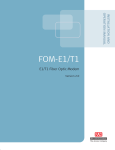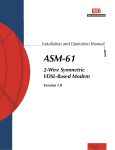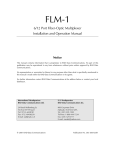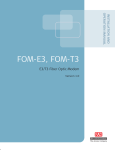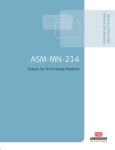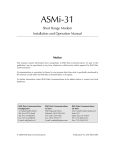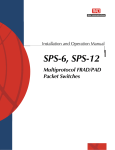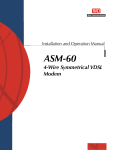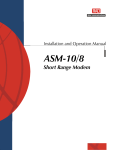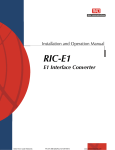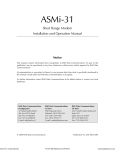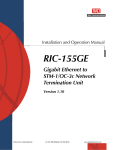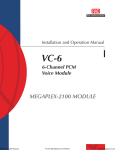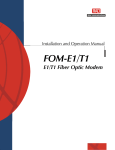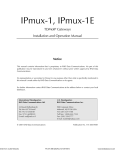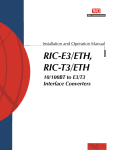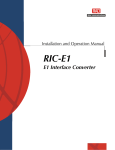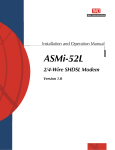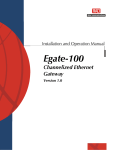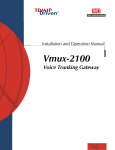Download RAD Data comm MBE10-8D Specifications
Transcript
Order from: Cutter Networks
Installation and Operation Manual
MBE Family (LAN RANger
Series)
Ethernet Remote Access Routers
(MBE10-1, MBE10-8, MBE10-1D,
MBE10-8D)
Ph:727-398-5252/Fax:727-397-9610
www.bestdatasource.com
Order from: Cutter Networks
Ph:727-398-5252/Fax:727-397-9610
www.bestdatasource.com
MBE Family (LAN RANger Series)
Ethernet Remote Access Routers (MBE10-1, MBE10-8,
MBE10-1D, MBE10-8D)
Version 7
Installation and Operation Manual
Notice
This manual contains information that is proprietary to RAD Data Communications Ltd. ("RAD"). No
part of this publication may be reproduced in any form whatsoever without prior written approval by
RAD Data Communications.
Right, title and interest, all information, copyrights, patents, know-how, trade secrets and other
intellectual property or other proprietary rights relating to this manual and to the MBE Family (LAN
RANger Series) and any software components contained therein are proprietary products of RAD
protected under international copyright law and shall be and remain solely with RAD.
MBE Family (LAN RANger Series) is a registered trademark of RAD. No right, license, or interest to such
trademark is granted hereunder, and you agree that no such right, license, or interest shall be asserted
by you with respect to such trademark.
You shall not copy, reverse compile or reverse assemble all or any portion of the Manual or the MBE
Family (LAN RANger Series). You are prohibited from, and shall not, directly or indirectly, develop,
market, distribute, license, or sell any product that supports substantially similar functionality as the
MBE Family (LAN RANger Series), based on or derived in any way from the MBE Family (LAN RANger
Series). Your undertaking in this paragraph shall survive the termination of this Agreement.
This Agreement is effective upon your opening of the MBE Family (LAN RANger Series) package and
shall continue until terminated. RAD may terminate this Agreement upon the breach by you of any
term hereof. Upon such termination by RAD, you agree to return to RAD the MBE Family (LAN
RANger Series) and all copies and portions thereof.
For further information contact RAD at the address below or contact your local distributor.
International Headquarters
RAD Data Communications Ltd.
U.S. Headquarters
RAD Data Communications Inc.
24 Raoul Wallenberg St.
Tel Aviv 69719 Israel
Tel: 972-3-6458181
Fax: 972-3-6498250
E-mail: [email protected]
900 Corporate Drive
Mahwah, NJ 07430 USA
Tel: (201) 529-1100, Toll free: 1-800-444-7234
Fax: (201) 529-5777
E-mail: [email protected]
© 1994-2003 RAD Data Communications Ltd.
Order from: Cutter Networks
Ph:727-398-5252/Fax:727-397-9610
Publication No. 572-200-02/03
www.bestdatasource.com
Limited Warranty
RAD warrants to DISTRIBUTOR that the hardware in the MBE Family (LAN RANger Series) to be
delivered hereunder shall be free of defects in material and workmanship under normal use and
service for a period of twelve (12) months following the date of shipment to DISTRIBUTOR.
If, during the warranty period, any component part of the equipment becomes defective by reason of
material or workmanship, and DISTRIBUTOR immediately notifies RAD of such defect, RAD shall have
the option to choose the appropriate corrective action: a) supply a replacement part, or b) request
return of equipment to its plant for repair, or c) perform necessary repair at the equipment's location.
In the event that RAD requests the return of equipment, each party shall pay one-way shipping costs.
RAD shall be released from all obligations under its warranty in the event that the equipment has been
subjected to misuse, neglect, accident or improper installation, or if repairs or modifications were
made by persons other than RAD's own authorized service personnel, unless such repairs by others
were made with the written consent of RAD.
The above warranty is in lieu of all other warranties, expressed or implied. There are no warranties
which extend beyond the face hereof, including, but not limited to, warranties of merchantability and
fitness for a particular purpose, and in no event shall RAD be liable for consequential damages.
RAD shall not be liable to any person for any special or indirect damages, including, but not limited to,
lost profits from any cause whatsoever arising from or in any way connected with the manufacture,
sale, handling, repair, maintenance or use of the MBE Family (LAN RANger Series), and in no event
shall RAD's liability exceed the purchase price of the MBE Family (LAN RANger Series).
DISTRIBUTOR shall be responsible to its customers for any and all warranties which it makes relating
to MBE Family (LAN RANger Series) and for ensuring that replacements and other adjustments required
in connection with the said warranties are satisfactory.
Software components in the MBE Family (LAN RANger Series) are provided "as is" and without warranty
of any kind. RAD disclaims all warranties including the implied warranties of merchantability and
fitness for a particular purpose. RAD shall not be liable for any loss of use, interruption of business or
indirect, special, incidental or consequential damages of any kind. In spite of the above RAD shall do
its best to provide error-free software products and shall offer free Software updates during the
warranty period under this Agreement.
RAD's cumulative liability to you or any other party for any loss or damages resulting from any claims,
demands, or actions arising out of or relating to this Agreement and the MBE Family (LAN RANger Series)
shall not exceed the sum paid to RAD for the purchase of the MBE Family (LAN RANger Series). In no
event shall RAD be liable for any indirect, incidental, consequential, special, or exemplary damages or
lost profits, even if RAD has been advised of the possibility of such damages.
This Agreement shall be construed and governed in accordance with the laws of the State of Israel.
Order from: Cutter Networks
Ph:727-398-5252/Fax:727-397-9610
www.bestdatasource.com
General Safety Instructions
The following instructions serve as a general guide for the safe installation and operation of
telecommunications products. Additional instructions, if applicable, are included inside the manual.
Safety Symbols
Warning
This symbol may appear on the equipment or in the text. It indicates
potential safety hazards regarding product operation or maintenance to
operator or service personnel.
Danger of electric shock! Avoid any contact with the marked surface while
the product is energized or connected to outdoor telecommunication lines.
.
Protective earth: the marked lug or terminal should be connected to the building
protective earth bus.
Warning
Some products may be equipped with a laser diode. In such cases, a label
with the laser class and other warnings as applicable will be attached near
the optical transmitter. The laser warning symbol may be also attached.
Please observe the following precautions:
• Before turning on the equipment, make sure that the fiber optic cable is
intact and is connected to the transmitter.
• Do not attempt to adjust the laser drive current.
• Do not use broken or unterminated fiber-optic cables/connectors or look
straight at the laser beam.
• The use of optical devices with the equipment will increase eye hazard.
• Use of controls, adjustments or performing procedures other than those
specified herein, may result in hazardous radiation exposure.
ATTENTION: The laser beam may be invisible!
Always observe standard safety precautions during installation, operation and maintenance of this
product. Only qualified and authorized service personnel should carry out adjustment, maintenance or
repairs to this product. No installation, adjustment, maintenance or repairs should be performed by
either the operator or the user.
Order from: Cutter Networks
Ph:727-398-5252/Fax:727-397-9610
www.bestdatasource.com
Handling Energized Products
General Safety Practices
Do not touch or tamper with the power supply when the power cord is connected. Line voltages may
be present inside certain products even when the power switch (if installed) is in the OFF position or a
fuse is blown. For DC-powered products, although the voltages levels are usually not hazardous,
energy hazards may still exist.
Before working on equipment connected to power lines or telecommunication lines, remove jewelry
or any other metallic object that may come into contact with energized parts.
Unless otherwise specified, all products are intended to be grounded during normal use. Grounding is
provided by connecting the mains plug to a wall socket with a protective earth terminal. If an earth lug
is provided on the product, it should be connected to the protective earth at all times, by a wire with a
diameter of 18 AWG or wider. Rack-mounted equipment should be mounted only in earthed racks
and cabinets.
Always make the ground connection first and disconnect it last. Do not connect telecommunication
cables to ungrounded equipment. Make sure that all other cables are disconnected before
disconnecting the ground.
Connection of AC Mains
Make sure that the electrical installation complies with local codes.
Always connect the AC plug to a wall socket with a protective ground.
The maximum permissible current capability of the branch distribution circuit that supplies power to
the product is 16A. The circuit breaker in the building installation should have high breaking capacity
and must operate at short-circuit current exceeding 35A.
Always connect the power cord first to the equipment and then to the wall socket. If a power switch is
provided in the equipment, set it to the OFF position. If the power cord cannot be readily
disconnected in case of emergency, make sure that a readily accessible circuit breaker or emergency
switch is installed in the building installation.
Connection of DC Mains
Unless otherwise specified in the manual, the DC input to the equipment is floating in reference to the
ground. Any single pole can be externally grounded.
Due to the high current capability of DC mains systems, care should be taken when connecting the DC
supply to avoid short-circuits and fire hazards.
DC units should be installed in a restricted access area, i.e. an area where access is authorized only to
qualified service and maintenance personnel.
Make sure that the DC supply is electrically isolated from any AC source and that the installation
complies with the local codes.
The maximum permissible current capability of the branch distribution circuit that supplies power to
the product is 16A. The circuit breaker in the building installation should have high breaking capacity
and must operate at short-circuit current exceeding 35A.
Before connecting the DC supply wires, ensure that power is removed form the DC circuit. Locate the
circuit breaker of the panel board that services the equipment and switch it to the OFF position. When
connecting the DC supply wires, first connect the ground wire to the corresponding terminal, then the
positive pole and last the negative pole. Switch the circuit breaker back to the ON position.
A readily accessible disconnect device that is suitably rated and approved should be incorporated in
the building installation.
Order from: Cutter Networks
Ph:727-398-5252/Fax:727-397-9610
www.bestdatasource.com
Connection of Data and Telecommunications Cables
Data and telecommunication interfaces are classified according to their safety status.
The following table lists the status of several standard interfaces. If the status of a given port differs from
the standard one, a notice will be given in the manual.
Ports
Safety Status
V.11, V.28, V.35, V.36, RS-530,
X.21, 10 BaseT, 100 BaseT,
Unbalanced E1, E2, E3, STM, DS-2,
DS-3, S-Interface ISDN, Analog voice
E&M
SELV
xDSL (without feeding voltage),
Balanced E1, T1, Sub E1/T1
TNV-1 Telecommunication Network Voltage-1:
FXS (Foreign Exchange Subscriber)
TNV-2 Telecommunication Network Voltage-2:
Safety Extra Low Voltage:
Ports which do not present a safety hazard. Usually
up to 30 VAC or 60 VDC.
Ports whose normal operating voltage is within the
limits of SELV, on which overvoltages from
telecommunications networks are possible.
Ports whose normal operating voltage exceeds the
limits of SELV (usually up to 120 VDC or telephone
ringing voltages), on which overvoltages from
telecommunication networks are not possible. These
ports are not permitted to be directly connected to
external telephone and data lines.
FXO (Foreign Exchange Office), xDSL
(with feeding voltage), U-Interface
ISDN
TNV-3 Telecommunication Network Voltage-3:
Ports whose normal operating voltage exceeds the
limits of SELV (usually up to 120 VDC or telephone
ringing voltages), on which overvoltages from
telecommunication networks are possible.
Always connect a given port to a port of the same safety status. If in doubt, seek the assistance of a
qualified safety engineer.
Always make sure that the equipment is grounded before connecting telecommunication cables. Do
not disconnect the ground connection before disconnecting all telecommunications cables.
Some SELV and non-SELV circuits use the same connectors. Use caution when connecting cables.
Extra caution should be exercised during thunderstorms.
When using shielded or coaxial cables, verify that there is a good ground connection at both ends. The
earthing and bonding of the ground connections should comply with the local codes.
The telecommunication wiring in the building may be damaged or present a fire hazard in case of
contact between exposed external wires and the AC power lines. In order to reduce the risk, there are
restrictions on the diameter of wires in the telecom cables, between the equipment and the mating
connectors.
Order from: Cutter Networks
Ph:727-398-5252/Fax:727-397-9610
www.bestdatasource.com
Caution
Attention
To reduce the risk of fire, use only No. 26 AWG or larger telecommunication line cords.
Pour réduire les risques s’incendie, utiliser seulement des conducteurs de
télécommunications 26 AWG ou de section supérieure.
Some ports are suitable for connection to intra-building or non-exposed wiring or cabling only. In such
cases, a notice will be given in the installation instructions.
Do not attempt to tamper with any carrier-provided equipment or connection hardware.
Electromagnetic Compatibility (EMC)
The equipment is designed and approved to comply with the electromagnetic regulations of major
regulatory bodies. The following instructions may enhance the performance of the equipment and will
provide better protection against excessive emission and better immunity against disturbances.
A good earth connection is essential. When installing the equipment in a rack, make sure to remove all
traces of paint from the mounting points. Use suitable lock-washers and torque. If an external
grounding lug is provided, connect it to the earth bus using braided wire as short as possible.
The equipment is designed to comply with EMC requirements when connecting it with unshielded
twisted pair (UTP) cables. However, the use of shielded wires is always recommended, especially for
high-rate data. In some cases, when unshielded wires are used, ferrite cores should be installed on
certain cables. In such cases, special instructions are provided in the manual.
Disconnect all wires which are not in permanent use, such as cables used for one-time configuration.
The compliance of the equipment with the regulations for conducted emission on the data lines is
dependent on the cable quality. The emission is tested for UTP with 80 dB longitudinal conversion loss
(LCL).
Unless otherwise specified or described in the manual, TNV-1 and TNV-3 ports provide secondary
protection against surges on the data lines. Primary protectors should be provided in the building
installation.
The equipment is designed to provide adequate protection against electro-static discharge (ESD).
However, it is good working practice to use caution when connecting cables terminated with plastic
connectors (without a grounded metal hood, such as flat cables) to sensitive data lines. Before
connecting such cables, discharge yourself by touching earth ground or wear an ESD preventive wrist
strap.
FCC-15 User Information
This equipment has been tested and found to comply with the limits of the Class A digital device,
pursuant to Part 15 of the FCC rules. These limits are designed to provide reasonable protection
against harmful interference when the equipment is operated in a commercial environment. This
equipment generates, uses and can radiate radio frequency energy and, if not installed and used in
accordance with the Installation and Operation manual, may cause harmful interference to the radio
communications. Operation of this equipment in a residential area is likely to cause harmful
interference in which case the user will be required to correct the interference at his own expense.
Order from: Cutter Networks
Ph:727-398-5252/Fax:727-397-9610
www.bestdatasource.com
Canadian Emission Requirements
This Class A digital apparatus meets all the requirements of the Canadian Interference-Causing
Equipment Regulation.
Cet appareil numérique de la classe A respecte toutes les exigences du Règlement sur le matériel
brouilleur du Canada.
Warning per EN 55022 (CISPR-22)
Warning
This is a class A product. In a domestic environment, this product may cause
radio interference, in which case the user will be required to take adequate
measures.
Avertissement
Cet appareil est un appareil de Classe A. Dans un environnement résidentiel, cet
appareil peut provoquer des brouillages radioélectriques. Dans ces cas, il peut
être demandé à l’utilisateur de prendre les mesures appropriées.
Achtung
Dieses ist ein Gerät der Funkstörgrenzwertklasse A. In Wohnbereichen können
bei Betrieb dieses Gerätes Rundfunkströrungen auftreten, in welchen Fällen der
Benutzer für entsprechende Gegenmaßnahmen verantwortlich ist.
Order from: Cutter Networks
Ph:727-398-5252/Fax:727-397-9610
www.bestdatasource.com
Declaration of Conformity
Manufacturer's Name:
RAD Data Communications Ltd.
Manufacturer's Address:
24 Raoul Wallenberg St.
Tel Aviv 69719
Israel
declares that the product:
MBE10-1, MBE10-8, MBE10-1D, MBE10-8D
Product Name:
conforms to the following standard(s) or other normative document(s):
EMC:
Safety:
EN 55022 (1994)
Limits and methods of measurement of radio disturbance
characteristics of information technology equipment.
EN 50082-1 (1992)
Electromagnetic compatibility - Generic immunity standards
for residential, commercial and light industry.
EN 60950 (1992/93)
Safety of information technology equipment, including
electrical business equipment.
Supplementary Information:
The product herewith complies with the requirements of the EMC Directive 89/336/EEC and the Low
Voltage Directive 73/23/EEC. The product was tested in a typical configuration.
Tel Aviv, September 18th, 1996
Haim Karshen
VP Quality
European Contact: RAD Data Communications GmbH, Otto-Hahn-Str. 28-30, 85521
Ottobrunn-Riemerling, Germany
Order from: Cutter Networks
Ph:727-398-5252/Fax:727-397-9610
www.bestdatasource.com
Conventions
Note
A note draws attention to a general rule for a procedure, or to exceptions to a rule.
Caution
A caution warns of possible damage to the equipment if a procedure is not
followed correctly.
Warning
Order from: Cutter Networks
A warning alerts to the presence of important operating and maintenance
(servicing) instructions in the literature accompanying the equipment. If these
instructions are not followed exactly, possible bodily injury may occur.
Ph:727-398-5252/Fax:727-397-9610
www.bestdatasource.com
Order from: Cutter Networks
Ph:727-398-5252/Fax:727-397-9610
www.bestdatasource.com
Contents
Chapter 1. Introduction
1.1 Overview..................................................................................................................... 1-1
General ................................................................................................................................ 1-1
Versions................................................................................................................................ 1-1
Applications.......................................................................................................................... 1-2
Features................................................................................................................................ 1-2
1.2 Physical Description..................................................................................................... 1-4
1.3 Functional Description................................................................................................. 1-5
General ................................................................................................................................ 1-5
Principles of Operation ......................................................................................................... 1-6
Functional Block Diagram ..................................................................................................... 1-7
Management ........................................................................................................................ 1-9
1.4 Technical Specifications............................................................................................. 1-10
Chapter 2. Installation
2.1
2.2
2.3
2.4
2.5
Introduction................................................................................................................. 2-1
Site Requirements and Prerequisites ............................................................................ 2-1
Package Contents ........................................................................................................ 2-2
Equipment Needed ..................................................................................................... 2-2
Installation and Setup .................................................................................................. 2-2
Configuring MBE................................................................................................................... 2-3
Connecting the Interfaces ..................................................................................................... 2-7
Connecting the Line.............................................................................................................. 2-8
Connecting the LAN ............................................................................................................. 2-8
Connecting the Power .......................................................................................................... 2-9
Chapter 3. Operation
3.1 Front Panel Controls and Indicators ............................................................................. 3-1
3.2 Operating Instructions ................................................................................................. 3-2
Initial Setup .......................................................................................................................... 3-2
Power-on ............................................................................................................................. 3-3
Operating MBE..................................................................................................................... 3-3
Power-off ............................................................................................................................. 3-3
Chapter 4. Troubleshooting and Diagnostics
4.1 Diagnostic Test ............................................................................................................ 4-1
Ping Terminal ....................................................................................................................... 4-1
4.2 Alarms and Troubleshooting ........................................................................................ 4-1
Debugging Messages............................................................................................................. 4-2
Appendix A. Pin Assignment
MBE Family Installation and Operation Manual
Order from: Cutter Networks
Ph:727-398-5252/Fax:727-397-9610
i
www.bestdatasource.com
Table of Contents
List of Figures
1-1. MBE Product 3-D View ......................................................................................................... 1-4
1-2. MBE16-8 Filtering and Forwarding in Bridge Mode ............................................................... 1-5
1-3. MBE Functional Block Diagram ............................................................................................. 1-8
2-1.
2-2.
2-3.
2-4.
2-5.
2-6.
MBE PCB Layout ................................................................................................................... 2-4
4W Date Rate Selection ........................................................................................................ 2-6
Link Interface Card................................................................................................................ 2-7
LAN Interface Module (UTP) ................................................................................................. 2-7
MBE Rear Panel, V.35 Connector .......................................................................................... 2-8
MBE Rear Panel, V.24 Connector .......................................................................................... 2-8
3-1. MBE Front Panel ................................................................................................................... 3-1
List of Tables
1-1. Bridge Mode Product Intercompatibility ................................................................................ 1-6
2-1. MBE Switches and Jumpers ................................................................................................... 2-5
2-2. MBE Four-Wire Data Rate ..................................................................................................... 2-6
3-1. Front Panel Controls and Indicators ....................................................................................... 3-1
4-1. Troubleshooting Guide.......................................................................................................... 4-2
ii
Order from: Cutter Networks
MBE Family Installation and Operation Manual
Ph:727-398-5252/Fax:727-397-9610
www.bestdatasource.com
Chapter 1
Introduction
This chapter:
Note
•
Provides a general overview of versions of MBE units, features, and ordering
options
•
Provides a physical description of MBE
•
Describes the general functionality of MBE
•
Lists technical specifications.
This manual is supplemented by the LAN RANger Series Configuration Guide. The
term MBE refers to MBE10-1, MBE10-8, MBE10-1D, and
MBE10-8D throughout this manual.
1.1 Overview
General
The MBE family of Ethernet Remote Access Routers allows the connection of
remote LANs or single workstations to a central LAN over a wide variety of WAN
interfaces and services. Connection may be made via ISDN, Frame Relay, leased
or dialup lines.
IP routing is supported over PPP, SLIP, CSLIP or Frame Relay (RFC 1490). IPX can
be routed over PPP or Frame Relay (RFC 1490). Bridge mode is available if the
MBE family device operates opposite another MBE family device.
Versions
Order from: Cutter Networks
Four standalone models are available:
•
MBE10-1 is a single WAN port router/bridge. As a bridge, it allows remote
connection of a single workstation to a central LAN. As a router, it enables
connection of a remote Ethernet LAN.
•
MBE10-8 is a single WAN port router/bridge. As a bridge, it allows connection
of a remote Ethernet (consisting of up to 80 workstations) to a central Ethernet
LAN. As a router, it allows connection of a remote Ethernet LAN.
•
MBE10-1D is a dual WAN port router/bridge. As a bridge, it allows connection
of two single remote workstations (one on each link) to a central LAN. As a
router, it allows connection of a remote Ethernet LAN.
Overview
Ph:727-398-5252/Fax:727-397-9610
1-1
www.bestdatasource.com
MBE Family Installation and Operation Manual
Chapter 1 Introduction
•
MBE10-8D is a dual WAN-port router/bridge, As a bridge, it allows connection
of two remote Ethernet LANs, each consisting of up to 80 workstations to a
central Ethernet LAN. As a router, it allows connection of a remote Ethernet
LAN.
The MBE serial link interface options are: V.35, V.24/RS-232, V.36/RS-422, X.21,
RS-530, 4W, ISDN and CSU/DSU.
Applications
MBE can be used in a wide range of applications, employing diverse
communication links and LAN equipment. For more details on typical MBE
applications, see the LAN RANger Series Configuration Guide.
Features
Routing and Bridging Support
The MBE Family supports remote access routing and bridging for connecting
remote PCs or LANs to a central LAN over a wide variety of WAN interfaces and
services. This includes ISDN, Frame Relay, Leased Line, dial-up modems, and
DDS.
Routing and bridging are performed on a link-by-link basis. There are no bridging
or routing limitations on the central LAN. However, additional bridges should not
be connected to the remote LAN.
•
Router links can operate opposite any PPP standard compliant device,
including third party routers and software-based PPP dialers, such as
Windows 95.
•
Bridge links are transparent to Layer 3 protocols, such as NetBIOS and
DECNET.
A backup link may be defined, which will be automatically activated if a failure
occurs on the main link.
Management
Setup and configuration can be carried out from an ASCII terminal or PC terminal
emulator connected to the control port, from any SNMP management station,
such as RADview, or through TELNET (see the LAN RANger Series Configuration
Guide).
IP/IPX Support
Internet Protocol (IP) specifies support or MTU (Maximum Transmission Unit)
fragmentation and reassembly of packets to form datagrams. The MTU defines the
limit on fragment size transmitted on a physical network. The local terminal must
support the reassembly of IP packets in order to read the IP datagram.
MBE supports networks that have multiple IP nets on the LAN.
1-2
Order from: Cutter Networks
Overview
Ph:727-398-5252/Fax:727-397-9610
www.bestdatasource.com
MBE Family Installation and Operation Manual
Order from: Cutter Networks
Chapter 1 Introduction
The Single IP address translation feature permits a small or medium office LAN to
connect to the Internet or Intranet transparently. Single IP uses a single,
dynamically or statically allocated IP address for all users on the LAN.
•
IP can be routed over PPP, SLIP, CSLIP or Frame Relay.
•
IPX can be routed over either PPP or Frame Relay.
Quick Setup
The Quick Setup menu enables the adjustment of setup and link configuration
parameters while MBE is operating. For a complete description of the Quick Setup
menu, see the LAN RANger Series Configuration Guide.
Transparent Remote-to-Remote Forwarding
Transparent remote-to-remote forwarding enables direct data transfer between
two remote sites, whether or not the links are bridges or routers.
Security
Unauthorized entry to an office LAN is prevented by an Integral Solid Firewall
using session-based firewalls. When enabled, access to the LAN is restricted to only
applications enabled via the Firewall Forward Application List. In addition, access
to the MBE unit can be blocked or password-protected through TELNET or SNMP.
MBE uses PAP/CHAP security for applications that include router links. PAP/CHAP
and a scripting tool provide Internet Access authentication.
Dialback over PPP to a station using a router link at a fixed location is supported in
Microsoft operating environments (such as Windows 95). This feature adds security
by verifying the user's identity and location. It also reduces costs to mobile users.
MBE also supports Remote Dial-In User Service (RADIUS), which is a client/server
security protocol. Security information is stored in a RADIUS server. MBE
communicates with the RADIUS server to authenticate users.
WAN Economy
Connection on Demand (COD) enables links to be connected or disconnected
according to time, traffic or management. COD may be triggered based on userdefined masks.
Spoofing is used to reduce WAN link up-time and traffic by increasing the period
between RIP, SAP or IPX Keep Alive broadcasts.
Filters based on user-defined masks improve WAN utilization by ensuring that only
necessary packets are transmitted over the WAN. A special hardware filtering
technique is used to ensure high performance and easy installation.
ISDN Support
MBE supports applications operating over ISDN networks. ISDN software may be
downloaded into flash memory via TELNET or SNMP.
A bandwidth threshold may be set in order to control the amount of traffic passing
through ISDN lines. The first ISDN line operates according to the COD
Overview
Ph:727-398-5252/Fax:727-397-9610
1-3
www.bestdatasource.com
MBE Family Installation and Operation Manual
Chapter 1 Introduction
configuration. If traffic exceeds the defined threshold, the second ISDN line will be
connected.
Dual Image Flash Memory
Two different versions of software may be saved in two different partitions. At
reset, MBE automatically runs the software stored in the primary partition. New
software versions are stored in the secondary partition. If the software download is
successful, the secondary partition becomes primary, and MBE resets,
automatically running the new software version. If the download is not successful,
the previous software version will continue to run.
1.2 Physical Description
MBE is a standalone unit. Figure 1-1 shows the 3-D view of an MBE product.
Figure 1-1. MBE Product 3-D View
Front Panel
The front panel includes LEDs indicating operational and traffic status, a Control
interface for connection to a management terminal, and a Reset button for
resetting the device (see Chapter 3, Operation).
Rear Panel
The rear panel contains a socket for connection to a 100–240 V, 50/60 Hz power
source. It also includes LINK interfaces for connecting MBE to a communication
1-4
Order from: Cutter Networks
Physical Description
Ph:727-398-5252/Fax:727-397-9610
www.bestdatasource.com
MBE Family Installation and Operation Manual
Chapter 1 Introduction
link. In addition, it has a LAN interface for connection to the Ethernet LAN (see
Interfaces and Connections in Chapter 2).
1.3 Functional Description
General
Order from: Cutter Networks
Routing Mode
For a description of the IP/IPX routing, see the LAN RANger Series Configuration
Guide.
Bridge Mode
In bridge mode, MBE units operate in pairs. Each MBE must be configured for its
specific application, as the local and remote units differ in their functions. See
Figure 1-2 for an illustration of MBE filtering and forwarding. MBE operation is
automatic, including serial link startup and recovery, and learning of address
tables.
Central LAN
Ethernet
802.3
Frames
Filter
MBE10-8 (Main)
Frames with destination
addresses corresponding
to remote workstation
address table or broadcasts
Synchronous or
Asynchronous Link
Frames with destination
addresses not corresponding
to remote workstation
address table
MBE10-8 (Remote)
Filter
Ethernet
802.3
Frames
Remote LAN
Figure 1-2. MBE16-8 Filtering and Forwarding in Bridge Mode
Functional Description
Ph:727-398-5252/Fax:727-397-9610
1-5
www.bestdatasource.com
MBE Family Installation and Operation Manual
Chapter 1 Introduction
Bridge Mode Compatibility
Most members of the MBE range of products are intercompatible (see
Table 1-1).
Note
Additional bridges cannot be connected to the remote LAN. However, no
limitations on additional bridging or routing apply to the main LAN.
Table 1-1. Bridge Mode Product Intercompatibility
Product Compatibility
Main
MBE-1
MBE-8
MBE
10-1
MBE
10-1D
MBE
10-8
MBE
10-8D
MBE-RAS MBERAS/A
RR-MBE
10-8D
MBE-1**
NA
NA
MBE-8**
NA
NA
NA
NA
MBE10-1
MBE10-1D
MBE10-8
NA
NA
NA
MBE10-8D
NA
NA
NA
RR-MBE-8D
NA
NA
NA
Remote
**
Earlier version without RJ-45 control port on front panel
Indicates unconditional compatibility
NA
Not Applicable
Principles of Operation
MBE10-1 Operation
The remote MBE learns the address of the remote workstation connected to it
when the workstation attempts to access the network. The remote MBE then uses
this workstation address to request the local MBE to insert into the local (main)
LAN. The remote MBE forwards all frames originating from the remote
workstation. The local MBE will forward to the link only those frames destined for
the remote workstation including broadcast and multicast messages, unless they
have been masked out.
MBE10-1D Operation
The remote MBE units on both links update the local MBE with the addresses of
the remote workstation attached to it. Each remote MBE forwards to the link all
frames destined for the local LAN. The local MBE forwards to a particular link only
those frames destined for a workstation connected to that link. Broadcast and
multicast messages are forwarded to both links, unless they have been masked out.
1-6
Order from: Cutter Networks
Functional Description
Ph:727-398-5252/Fax:727-397-9610
www.bestdatasource.com
MBE Family Installation and Operation Manual
Chapter 1 Introduction
MBE10-8 Operation
On power-up, both the local and remote MBE10-8s will connect to their
respective LANs. The remote MBE10-8 continuously learns the addresses of
workstations on the remote LAN and updates the local MBE10-8 with these
addresses (up to 80 addresses).
The remote MBE10-8 forwards all frames to the local LAN that are not addressed
to workstations on the remote LAN. The local MBE10-8 forwards all frames that
have destination addresses belonging to one of the remote workstations to the link.
Broadcast and multicast packets are always forwarded in both directions, unless
they are masked out using the filtering tool (see the LAN RANger Series
Configuration Guide).
MBE10-8D Operation
Operational characteristics of MBE10-8D are identical, in most respects, to those
of MBE10-8, except that MBE10-8D (located at the local LAN) supports
connection of two remote LANs (one per link).
MBE10-8D supports up to 80 addresses per LAN providing a total of 160.
Broadcast and multicast packets are always forwarded in both directions, unless
masked out using the filtering tool (see the LAN RANger Series Configuration
Guide). MBE10-8D can also be installed on a remote LAN where one link serves as
a backup link to the other.
Functional Block Diagram
Order from: Cutter Networks
Figure 1-3 shows the functional circuitry of the MBE unit.
Functional Description
Ph:727-398-5252/Fax:727-397-9610
1-7
www.bestdatasource.com
MBE Family Installation and Operation Manual
Chapter 1 Introduction
Link Interface
Main
Processor
and
Communication
Processor
V.35/V.24
X.21/
RS-530
4W, ISDN
LAN
Processor
ERRORS
LINK
2MB
DRAM
Power
Supply
ERRORS
LAN
LINK Rx
LAN
Interface
LAN
CONN
AUI
BNC
UTP
Filtering (not applicable
Block
to MBE10-1)
MAIN/REM
Switch
LINK Tx
LAN Rx
LAN Tx
READY
MAIN
Async
Port
REMOTE
POWER
Control
RJ-45
Figure 1-3. MBE Functional Block Diagram
MBE is comprised of the following main circuits (see Figure 1-3):
•
LAN interface
•
LAN processor
•
Bridge mode filtering block (MBE 10-8 and MBE-10-8D only)
•
Link interface
•
Main processor and communication processor
•
Power supply
•
Asynchronous port.
LAN Interface
The LAN interface provides the physical connection to an Ethernet LAN via various
media types: UTP (10BaseT), BNC (10Base2), or AUI (10Base5). The LAN
interface contains receiver and transmitter functions, and clock extraction.
LAN Processor
The LAN processor performs the Media Access Control (MAC) protocols of the
Ethernet, i.e., transmission and reception of frames according to the main
processor's requests, and transmission of LAN status information to the main
processor.
1-8
Order from: Cutter Networks
Functional Description
Ph:727-398-5252/Fax:727-397-9610
www.bestdatasource.com
MBE Family Installation and Operation Manual
Chapter 1 Introduction
Bridge Mode Filtering Block (MBE10-8 and MBE10-8D only)
In addition to MBE10-1 functions, MBE10-8 and MBE10-8D have a filtering block.
The filtering block in the local MBE compares the destination address of every
frame transmitted on the main LAN to the table of remote workstation addresses.
The result of the filtering block comparison generates a copy/not copy frame
command for the LAN processor.
If a frame is addressed to one of the remote workstations, the local MBE forwards
this frame to the link. The remote MBE compares the destination address of every
frame transmitted on the remote LAN with the remote workstation address table.
All frames in the remote LAN, containing destination addresses not included in the
remote workstation address table, will be forwarded to the link by the remote
MBE.
If the frame destination address is of the broadcast or multicast type, the filtering
block compares the source address of the frame to the remote workstation address
table. This source address check results in a copy/not copy command for the LAN
processor.
Link Interface
The link interface provides the physical connection to either V.24/RS-232, V.35,
RS-530, V.36, 4W, X.21, ISDN or DDS links. The 4W interface provides an
internal short range modem with internal clock. DCE mode is provided for bench
testing by V.24 and V.35 link interfaces. In DCE mode, the internal clock rate can
be adjusted by selecting options from the internal clock rate setup menu (see
"Internal Clock Rate Setup" in the LAN RANger Series Configuration Guide).
Main Processor and Communication Processor
The main processor controls the LAN and communication processors. It performs
buffer management and transfers the frames received from the LAN for
transmission to the link and vice versa.
The communication processor provides an HDLC link for transmission and
reception of frames to the main processor. Error checks and retransmissions ensure
an error-free link.
Power Supply
The MBE power supply provides required operating voltages. The power supply
input ranges between 100 VAC to 240 VAC.
Asynchronous Control Port
The RJ-45 control port provides setup, configuration, and monitoring and
download interface using an asynchronous ASCII terminal as a terminal emulator.
Management
Order from: Cutter Networks
Quick setup and configuration is performed via a terminal emulator attached to
the control port, or via TELNET access to the device over the LAN or WAN.
An SNMP agent provides in-band or out-of-band management by RADview or by
any other standard SNMP management station.
Software downloading is available through the control port, using XMODEM, and
through the LAN or WAN using TFTP. Parameter file downloading and uploading
is available through the LAN or WAN using TFTP.
Functional Description
Ph:727-398-5252/Fax:727-397-9610
1-9
www.bestdatasource.com
MBE Family Installation and Operation Manual
Chapter 1 Introduction
Product configurations and software are saved in flash memory. Two versions of
the software are stored for redundancy.
1.4 Technical Specifications
LAN Interface
Standard
Conforms to Ethernet/IEEE 802.3
Type
10Base5 (AUI)
10Base2 (BNC) (Thin Coax)
10BaseT (UTP)
Connectors
10Base5: 15-pin D-type, female
10Base2: BNC female
10BaseT: RJ-45
LINK
Interface
Interface/
Connectors
V.35*: 34-pin female
V.24/RS-232*: 25-pin D-type, female
X.21: 15-pin D-type, female (through adapter cable)
V.36/RS-422: 37-pin D-type, female (through adapter
cable)
RS-530: 25-pin D-type, female
4W: 5-screw terminal block
Basic Rate ISDN
("S" or "U" interface) – RJ-45
CSU/DSU: RJ-45
Note: *The interface can function as DTE or DCE.
Protocol
Synchronous: HDLC-based
Asynchronous: Programmable UART
Data Rates
V.24/RS-232 (Synchronous): up to 64 kbps
V.24/RS-232 (Asynchronous): 2.4 to 115.2 kbps
V.35, X.21, V.36/RS-422, RS-530: up to 1.5 Mbps
4W: 16 to 768 kbps (selectable, internal clock)
DDS: up to 56 kbps
Basic Rate ISDN: 56, 64, 112, 128 kbps
1-10
Order from: Cutter Networks
Technical Specifications
Ph:727-398-5252/Fax:727-397-9610
www.bestdatasource.com
MBE Family Installation and Operation Manual
Control
Interface
LED
Indicators
Chapter 1 Introduction
Type
V.24/RS-232
Connector
RJ-45
Data Rate
2.4 to 19.2 kbps, 8 bits, No Parity,
Automatic rate detection
POWER
(green)
On when the unit is powered-up
READY
(green)
On when packets can be transferred
MAIN
(green)
On when the unit is configured as local (applicable to
Bridge mode only)
REMOTE
(green)
On when the unit is configured as remote (applicable to
Bridge mode only)
LAN TX
(yellow)
On when a packet is being transmitted to the LAN
LAN RX
(yellow)
On when a packet is being received from the LAN
LAN ERR
(red)
On when LAN interface indicates an error
LINK TX* (yellow)
On when a packet is transmitted to link
Blinks (every 15 seconds) when a synchronous link is
connected and the link is open
LINK RX* (yellow)
On when a packet is being received from the link
Blinks (every 15 seconds) when a synchronous link is
connected and the link is open
LINK ERR* (red)
On when the serial link interface indicates an error
Blinks when the serial link interface indicates an error
Note: *Refers to both Link 1 and Link 2 for dual port models
Panel
Controls
Reset
Front panel
Power ON/OFF
Rear panel
Power Supply Voltage
Order from: Cutter Networks
100–240 VAC (±10%)
Frequency
50/60 Hz
Power
10 VA Max
Technical Specifications
Ph:727-398-5252/Fax:727-397-9610
1-11
www.bestdatasource.com
MBE Family Installation and Operation Manual
Chapter 1 Introduction
Physical
Environment
1-12
Order from: Cutter Networks
Height
4.4 cm/ 1.8 in (1U)
Length
30 cm/11.8 in
Width
21.6 cm/8.5 in
Weight
2.1 kg /4.7 lb
Temperature
0°–50°C/32°–122°F
Humidity
0 to 90%, non-condensing
Technical Specifications
Ph:727-398-5252/Fax:727-397-9610
www.bestdatasource.com
Order from: Cutter Networks
Chapter 2
Installation
This chapter describes the basic installation procedures for the MBE unit,
including:
•
Site requirements and prerequisites
•
Package contents
•
Equipment needed
•
Installation and setup.
2.1 Introduction
MBE is delivered completely assembled. For instructions on installation of a single
unit or two units in a 19-inch rack refer to the Rack Mounting Kit for 19-inch Racks
guide that comes with the RM kit.
After installing the unit, see Chapter 3, Operation for operating instructions.
In case a problem is encountered, refer to Chapter 4 for fault isolation and
troubleshooting instructions.
Note
Any adjustments, maintenance or repairs should be performed only by a skilled
technician who is aware of the hazards involved.
Always observe standard safety precautions during installation, operation, and
maintenance of this product.
2.2 Site Requirements and Prerequisites
Inspect the equipment container before unpacking. Note and report evidence of
damage immediately to your RAD distributor.
Install the MBE unit within 1.5m (5 ft) of a grounded AC outlet furnishing
240V (115V).
Allow at least 90 cm (36") of frontal clearance for operator access. Allow at least
10 cm (4") clearance at the rear of the unit for interface cable connections.
The ambient temperature should be regulated between 0° to 50°C
(32°F to 122°F) at a relative humidity of up to 90%, non-condensing.
Site Requirements and Prerequisites
Ph:727-398-5252/Fax:727-397-9610
2-1
www.bestdatasource.com
MBE Family Installation and Operation Manual
Chapter 2 Installation
2.3 Package Contents
The following items are included in the MBE product packaging:
•
One MBE standalone unit
•
Control cable with RJ-45 connector – CBL-RJ45/D9/F/6FT
•
AC power cord
•
MBE Family Installation and Operation Manual
•
LAN RANger Series Configuration Guide.
2.4 Equipment Needed
The following equipment is required to install the MBE:
•
ASCII terminal or PC terminal emulator
•
CBL-RJ45/D9/F/6FT control cable with RJ-45 connector (supplied with the
device) for connection to the configuration terminal.
2.5 Installation and Setup
MBE is a standalone unit intended for tabletop or bench installation. It is delivered
completely assembled. No provision is made for bolting the unit on the tabletop.
To install the MBE unit:
1. Determine the required configuration of MBE and set the internal jumpers
accordingly.
2. Connect the line (see Connecting the Interfaces below).
3. Connect the LAN (see Connecting the LAN below).
4. Connect power to the unit (see Connecting the Power below).
Warning
2-2
Order from: Cutter Networks
Access to the inside of the equipment is permitted only to authorized and
qualified personnel.
To avoid accidental electric shock, always disconnect the interface cables and
power cord before removing the unit from its casing.
Any adjustment, maintenance or repair of the opened instrument under
voltage must be avoided as much as possible, and when inevitable, should be
carried out only by a skilled technician who is aware of the hazards involved.
Installation and Setup
Ph:727-398-5252/Fax:727-397-9610
www.bestdatasource.com
MBE Family Installation and Operation Manual
Chapter 2 Installation
Configuring MBE
Order from: Cutter Networks
This section describes how to configure MBE for a typical application.
Bridge Application
Typically, MBE is used in a bridge application. In bridge mode, MBE units operate
in pairs, with one MBE unit located at the main Ethernet LAN, and a second
MBE unit located at the remote LAN. Each MBE unit is configured differently
depending on its location and the application. Configuration is performed through
hardware switches and menu-driven software. See the LAN RANger Series
Configuration Guide for software configuration instructions.
Figure 2-1 illustrates the layout of the MBE printed-circuit board.
Table 2-1 provides details on the functions of the internal jumpers and switches,
and their default settings.
To configure the MBE unit:
1. Disconnect the MBE power cord. It is not sufficient to turn off the POWER
switch on the rear panel.
2. Unscrew the cover screw located at the rear of the unit and keep it in a safe
place.
3. Remove the MBE cover.
4. Determine the required configuration of the MBE unit and set the internal
jumpers and switches accordingly (see Table 2-1).
5. Configure the MBE LOCATION (SW1):
REMOTE – MBE is located on the remote LAN
MAIN – MBE is located on the main LAN.
6. Set the Chassis GND Jumper Setting (JP7) between the signal ground and the
chassis (protective) ground (see Figure 2-1 and Table 2-1):
ON – connect
NC – disconnect
7. With the 4-wire option:
Use the rotary switch on the 4W link interface card (see Figure 2-2) to select
a data rate. The data rate may also be selected via the software (see the
LAN RANger Series Configuration Guide for software configuration
instructions). The data rates for maximum required range are listed in
Table 2-2.
8. In bench testing, where one MBE is configured as DTE and the other as DCE
configure the MBE link interface:
DCE
DTE – for normal operation (see Figure 2-3 for jumper locations).
Installation and Setup
Ph:727-398-5252/Fax:727-397-9610
2-3
www.bestdatasource.com
MBE Family Installation and Operation Manual
Chapter 2 Installation
9. To enable direct connection between MBE and a UTP interface in any
workstation, set the STATION/HUB Switch to STATION (see Figure 2-4). This is
available only with the UTP option.
10. Replace the MBE cover.
11. Close by tightening the cover screw.
12. Proceed with the line, LAN and power connections as described below.
In certain locations where permanent excessive high voltages are present on
the lines, setting JP7 to NC may render the unit unsafe for connection to
unprotected telecommunication networks.
Warning
Link Interface
Module
LAN Interface
Module
AUI
BNC
UTP
Fuse
240 VAC/2A
Slow-Blow
Power Supply
EPROM
512K
128K
MAIN
LOCATION
SW1
JP7
NC
ON
CHASSIS
REMOTE
RESET
WATCH DOG
OFF
ON
SW2
Figure 2-1. MBE PCB Layout
2-4
Order from: Cutter Networks
Installation and Setup
Ph:727-398-5252/Fax:727-397-9610
www.bestdatasource.com
MBE Family Installation and Operation Manual
Chapter 2 Installation
Table 2-1. MBE Switches and Jumpers
Switch/Jumper
Name
Reference
LOCATION
SW1
Figure 2-1
CHASSIS
(Ground
Connection)
JP7
Figure 2-1
RESET
(Front panel button)
Figure 2-1
EPROM SIZE
Figure 2-1
Possible
Settings
REMOTE
MAIN
MBE is located on the main (local)
LAN.
NC
(Not Connected)
NC
Disconnect signal ground from chassis
(protective) ground.
Figure 2-2
DTE/DCE Jumper
(V24, V35 Interface
only)
Figure 2-3
STATION HUB
Switch
(UTP Interface only)
Figure 2-4
Order from: Cutter Networks
Connect signal ground to chassis
(protective) ground.
System Reset
512 KB
For manufacturer's use only.
128 KB
OFF
ON
CLOCK SPEED
(4W Interface only)
MBE is located on the remote LAN.
ON
(Connected)
Figure 2-1
Description
MAIN
128 KB
WATCH DOG
Factory
Setting
For manufacturer's use only.
ON
Select data rate on 4-wire internal
modem.
7 – 16 kbps
6 – 32 kbps
5 – 48 kbps
4 – 64 kbps
3 – 96 kbps
2 – 128 kbps
1 – 256 kbps
0 – 768 kbps
768 kbps
DTE
DTE
Select the highest possible data rate for
respective range and wire gauge.
Select DTE mode for normal
operation.
DCE
Select DCE mode for bench testing.
STATION
Interchanges the Rx pair with the Tx
pair.
HUB
HUB
Installation and Setup
Ph:727-398-5252/Fax:727-397-9610
2-5
www.bestdatasource.com
MBE Family Installation and Operation Manual
Chapter 2 Installation
BOT
0 1
7 6 5
2
3
4
Rate POS
768
0
256
1
128
2
96
3
64
4
5
48
32
6
16
7
BOT
0 1
7 6 5
2
3
4
IL-4W
Rate POS
768
0
256
1
128
2
96
3
64
4
5
48
32
6
16
7
TOP
0 1
7 6 5
2
3
4
IL-4WD
Figure 2-2. 4W Date Rate Selection
Note
BOT- corresponds to the lower link connector.
TOP - corresponds to the upper link connector.
Table 2-2. MBE Four-Wire Data Rate
2-6
Order from: Cutter Networks
Data Rate
(kbps)
Range
km/miles
Selector Position
768
1.0/0.6
0
256
3.0/1.8
1
128
4.5/2.7
2
96
5.5/3.3
3
64
6/3.7
4
48
7/4.3
5
32
6.5/4.0
6
16
6/3.7
7
Installation and Setup
Ph:727-398-5252/Fax:727-397-9610
www.bestdatasource.com
MBE Family Installation and Operation Manual
Link-2 TOP
Chapter 2 Installation
DTE
DTE
DCE
DCE
Link-1 BOTTOM
DTE/DCE
Jumper
DTE/DCE
Jumper
V.35 Interface
V.24D, V.35D, V.24
V.35
Figure 2-3. Link Interface Card
Note
LINK-2 corresponds to the upper interface connector.
LINK-1 corresponds to the lower interface connector.
STN HUB
6
Figure 2-4. LAN Interface Module (UTP)
Connecting the Interfaces
Order from: Cutter Networks
Figure 2-5 illustrates the MBE unit’s rear panel with a V.35 connector.
Figure 2-6 illustrates the MBE unit’s rear panel with a V.24 connector.
Installation and Setup
Ph:727-398-5252/Fax:727-397-9610
2-7
www.bestdatasource.com
MBE Family Installation and Operation Manual
Chapter 2 Installation
I
O
POWER
TO V.35 LINE
AUI
100-230 VAC
Figure 2-5. MBE Rear Panel, V.35 Connector
I
O
POWER
AUI
TO RS-232/V.24
100-230 VAC
I
O
POWER
AUI
100-230 VAC
LINK 2 RS-232/V.24
LINK 1 RS-232/V.24
Figure 2-6. MBE Rear Panel, V.24 Connector
Connecting the Line
A connector is provided to connect each interface to the communication link.
To connect the line:
•
See Appendix A for LINK connector pin assignments. Note that the X.21 and
V.36 connections are provided by adapter cables to the RS-530 (25-pin
connector) on the MBE rear panel.
Interface cards are interchangeable. Consult your RAD dealer for details.
Connecting the LAN
To connect to the LAN:
•
Caution
Use a standard AUI (15-pin, D-type), 10Base2 (BNC) or 10BaseT (RJ-45)
connector, provided by RAD.
To ensure compliance with electromagnetic compatibility (EMC) requirements, it is
recommended that you only use shielded data cables with this product. Make sure
that the shield is connected to the metallic hood of the cable connector.
For units with V.35 ports, in order to protect against electrostatic discharge (ESD)
into the port, use a connector with an overlapping hood that completely covers
the pin connection.
2-8
Order from: Cutter Networks
Installation and Setup
Ph:727-398-5252/Fax:727-397-9610
www.bestdatasource.com
MBE Family Installation and Operation Manual
Chapter 2 Installation
Connecting the Power
Order from: Cutter Networks
AC Power
Supply AC power to the MBE unit through the 1.5m (5 ft) standard power cable
terminated by a standard 3-prong plug. The cable is provided with the unit.
A 2A slow-blow fuse is located in the power supply unit.
To prevent electrical fire hazard, always replace the fuse with the same type
and rating as indicated.
Warning
➤
To connect AC power to the MBE unit:
1. Connect the power cable to the power connector on the MBE rear panel.
2. Connect the power cable to the mains outlet.
3. Set the POWER switch to ON.
Installation and Setup
Ph:727-398-5252/Fax:727-397-9610
2-9
www.bestdatasource.com
Chapter 2 Installation
2-10
Order from: Cutter Networks
MBE Family Installation and Operation Manual
Installation and Setup
Ph:727-398-5252/Fax:727-397-9610
www.bestdatasource.com
Chapter 3
Operation
This chapter:
•
Describes MBE front panel controls and indicators
•
Provides basic operation instructions.
For in-depth information on configuration of MBE, see the LAN RANger Series
Configuration Guide.
3.1 Front Panel Controls and Indicators
Table 3-1 lists the functions of the MBE controls and indicators located on the front
panel.
MBE-8
LANRANger
CONTROL
POWER
MAIN
LAN
READY
REMOTE
LINK
POWER
MAIN
LAN
READY
REMOTE
TX RX ERR
RESET
MBE-8D
LANRANger
CONTROL
RESET
TX RX ERR
LINK 1
LINK 2
Figure 3-1. MBE Front Panel
Table 3-1. Front Panel Controls and Indicators
Controls and Indicators
Color
Function
RESET
Used to reset MBE. See the LAN RANger Series
Configuration Guide for software initiated reset
RJ45 SOCKET
(CONTROL)
Used for connection of terminal for diagnostics,
configuration, monitoring and downloading
POWER
Green
On when MBE is powered on
READY
Green
On continuously during normal operation
Order from: Cutter Networks
Front Panel Controls and Indicators
Ph:727-398-5252/Fax:727-397-9610
3-1
www.bestdatasource.com
MBE Family Installation and Operation Manual
Chapter 3 Operation
Table 3-1. Front Panel Controls and Indicators (Cont.)
Controls and Indicators
Color
Function
MAIN
Green
On when MBE is configured for local operation (applicable to
bridge mode only)
REMOTE
Green
On when MBE is configured for remote operation (applicable
to bridge mode only)
TX
Yellow
On when packets are being transmitted to the LAN
RX
Yellow
On when packets are being received by the LAN
ERR
Red
On continuously when connection to LAN has failed
TX
Yellow
On when a packet is being transmitted to the link
RX
Yellow
On when a packet is being received from the link
ERR
Red
On when discontinuity occurs in the link or if other
Communication link faults exist
LAN
LINK
3.2 Operating Instructions
Warning
GROUNDING - This unit should always be grounded through the protective
earth lead of the power cable.
Before connecting AC power to this unit, the mains plug should be inserted
only into a socket outlet provided with a protective earth contact. The
protective action must not be negated by use of an extension cord (power
cable) without a protective conductor (grounding). Interruption of the
protective (grounding) conductor (inside or outside the unit), or disconnection
of the protective earth terminal can render this unit dangerous.
Initial Setup
To begin configuring MBE:
1. Connect MBE to an ASCII terminal or a PC terminal emulator.
2. Connect the CBL-RJ45/D9/F/6FT control cable, supplied with MBE, between
the RJ-45 control port on the MBE front panel, and the DB-9 connector on the
terminal.
3. Set the terminal to work at any baud rate from 4.8 to 19.2 kbps, No Parity,
8 data bits, and 1 stop bit.
Note
It is suggested to use 9.6 kbps.
For complete configuration details, see the LAN RANger Series Configuration
Guide.
3-2
Order from: Cutter Networks
Operating Instructions
Ph:727-398-5252/Fax:727-397-9610
www.bestdatasource.com
MBE Family Installation and Operation Manual
Chapter 3 Operation
Power-on
To power-up MBE:
1. Set the POWER switch on the rear panel to the ON position.
The POWER indicator lights up, indicating that MBE is powered on. After
about 1 minute, the operational status screen appears on the terminal
screen.
2. Press the <Enter> key several times to display the password prompt.
Operating MBE
To operate MBE:
1. Configure MBE according to the application (see the LAN RANger Series
Configuration Guide).
2. During normal operation (when the remote workstations are active):
The READY indicator lights up continuously
The Tx and Rx indicators blink occasionally
The LAN and LINK error indicators remain OFF.
Power-off
Order from: Cutter Networks
To power-off MBE:
•
Set the POWER switch on the rear panel to the OFF position.
Operating Instructions
Ph:727-398-5252/Fax:727-397-9610
3-3
www.bestdatasource.com
Chapter 3 Operation
3-4
Order from: Cutter Networks
MBE Family Installation and Operation Manual
Operating Instructions
Ph:727-398-5252/Fax:727-397-9610
www.bestdatasource.com
Chapter 4
Troubleshooting and
Diagnostics
This chapter provides:
•
A procedure for performing a ping connectivity test
•
Troubleshooting solutions for possible operational and communication
problems.
4.1 Diagnostic Test
Ping Terminal
Order from: Cutter Networks
To check the status of the MBE unit's connectivity, you initiate a ping test to all
connected IP addresses.
To perform the ping test:
1. In the Main menu, type 5 (Diagnostic Tools).
2. Type 1 (Ping Terminal).
3. Type your terminal's IP address and press <Enter>.
The results of the Ping test appear on the screen and run continuously until
you stop the test.
4. To stop the ping test, press <Enter>.
4.2 Alarms and Troubleshooting
Observe safety precautions while working on the unit, especially if the cover is
removed.
Warning
Some common faults and their solutions are listed in the Table 4-1. Some faults
may occur due to incorrect configuration settings with regard to MBE application
and location. Link errors are sometimes caused by loose contact between
connectors or lack of cable continuity.
Alarms and Troubleshooting
Ph:727-398-5252/Fax:727-397-9610
4-1
www.bestdatasource.com
Chapter 4 Troubleshooting and Diagnostics
MBE Family Installation and Operation Manual
If a persistent fault condition occurs, check that both MBE units are properly
configured. Check that all connectors are plugged in properly and that the cable
quality is good.
You can retrieve the MBE error messages by connecting a terminal to the MBE
unit's control port and calling up the MBE monitoring program.
Table 4-1. Troubleshooting Guide
Symptom
Possible Cause
Recommended Course of Action
All front panel indicators
are OFF
The unit is not receiving power
Check that power is being supplied to the
unit
Check the fuse and replace it if necessary
(by a qualified technician only)
Red LINK ERROR indicator is
blinking
Corrupted frames are being received, or
the physical connection is unstable
Check the modem configuration and
cables
Red LINK ERROR indicator is
ON
(Link 1 and Link 2 for dual link
models)
The LINK ERROR indicator is ON if the
link is configured in synchronous mode,
the link interface card set to DTE, and no
clock signal is received
Check configuration settings
Red LAN ERROR indicator is
blinking
There is a temporary transmission
problem
Check cable connections and ensure that
the proper cable type is being used.
Red LAN ERROR indicator is
ON
There is a problem with the LAN
connection
Check that the LAN is connected
properly
READY indicator is OFF
If LAN ERROR indicator is ON, or all
LINK ERROR indicators are ON, there is a
possible connection problem with the
LAN or Link
Check LAN and Link connections
(Link 1 and Link 2 for dual link
models)
Check the modem configuration and
cables
Debugging Messages
The Debug Messages log is a tool that helps detect the source or reason for
operational and connectivity problems. The log provides continuous information
about the MBE unit's connections, operations, and component functionality.
To view the Debug Messages log:
1. In the Main menu, type 0 (Exit).
The Operational Status Messages screen appears.
2. To start the log, type DO (Debug Open). View the log until you see the
information that you need.
3. To exit the log, type DC (Debug Close).
Debug Messages Filters
You can enable and disable specific items to limit the scope of the Debug
Messages log. In this case, the log will display information only about the enabled
items. This may save troubleshooting time.
4-2
Order from: Cutter Networks
Alarms and Troubleshooting
Ph:727-398-5252/Fax:727-397-9610
www.bestdatasource.com
MBE Family Installation and Operation Manual
Order from: Cutter Networks
Chapter 4 Troubleshooting and Diagnostics
To filter the Debug Messages log:
1. In the Main menu, type 0 (Exit).
The Operational Status Messages screen appears.
2. Type DO (Debug Open).
The Debug Messages screen appears.
3. Type DH (Debug Help).
A list of operational/connectivity categories appears. Each category has the
values: Enable or Disable. An enabled item appears in the log, and a
disabled item is not included.
4. To enable or disable items, type the number of the item and choose the
appropriate value.
Resetting MBE to Factory Settings
You can reset MBE to the default factory settings. This is useful if you want to
reconfigure MBE and remove previous configuration data.
To reset the MBE to the factory settings:
1. In the Main menu, type 0 (Exit).
The Operational Status Messages screen appears.
2. Type DO (Debug Open) to perform the reset.
The Debug Messages screen appears.
3. Type SF (Set Factory) to perform the reset.
Alarms and Troubleshooting
Ph:727-398-5252/Fax:727-397-9610
4-3
www.bestdatasource.com
Chapter 4 Troubleshooting and Diagnostics
4-4
Order from: Cutter Networks
MBE Family Installation and Operation Manual
Alarms and Troubleshooting
Ph:727-398-5252/Fax:727-397-9610
www.bestdatasource.com
Appendix A
Pin Assignment
This appendix:
•
Provides information about the various interfaces and cable connections
supported by MBE.
Table A-1. Interface Signal List (Female Connectors)
Source
V.24/
RS-232
DB-25
(Female)
Protective
Ground
COMMON 1
Signal
Ground
COMMON 7
Transmitted Data
DTE
Received Data
V.35*
34-PIN
(Female)
EIA-530
DB-25
(Female)
V.36/
RS-449**
DB-37
(Female)
X.21***
DB-15
(Female)
Pin
Pin
Pin
Pin
Circuit
A Frame
Circuit
1
Circuit
1
1
Circuit
--
101
[SHIELD]
B Signal 102
GND
7
2
S TD(B) 103
P TD(A) 103
2
14
DCE
3
R RD(A) 104
T RD(B) 104
Request to Send
DTE
4
C RTS
105
4
19
Clear To Send
DCE
5
D CTS
106
Data Set Ready
DCE
6
E DSR
Data Terminal
Ready
DTE
20
Carrier Detect
DCE
8
AB
19
SG
8
-[GND]
BA(A)
BA(B)
2
9
Description
T(A)
T(B)
[TRANSMIT]
Chassis ground. May
be isolated from Signal
Ground.
Common Signal and
DC power supply
ground
Serial data output
from unit. The data
transitions must occur
on the rising edge of
the transmit clock.
6
24
RD(A)
RD(B)
4
11
R(A)
Serial data input to the
unit. The data
R(B)
[RECEIVE] transitions occur on
the rising edge of the
clock.
CA(A)
CA(B)
7
25
RS(A)
RS(B)
3
C(A)
10 C(B)
[CONTROL]
ON from the unit
upon completion of
self-test
5
13
CB(A)
CB(B)
9
27
CS(A)
CS(B)
--
Unit expects CTS ON
107
6
22
CC(A)
CC(B)
11
29
DM(A)
DM(B)
--
Not used
H DTR
108
20
23
CD(A)
CD(A)
12
30
TR(A)
TR(B)
--
ON when unit is ready
to transmit or receive
data
F DCD
109
8
10
CF(A)
CF(B)
13
31
RR(A)
RR(B)
5
I(A)
Unit expects DCD ON
12
I(B)
[INDICATION]
Control
Data
Ground
Signal Function
Order from: Cutter Networks
A-1
Ph:727-398-5252/Fax:727-397-9610
www.bestdatasource.com
MBE Family Installation and Operation Manual
Appendix A Pin Assignment
Timing
Table A-1. Interface Signal List (Female Connectors) (Cont.)
Signal Function
Source
V.24/
RS-232
DB-25
(Female)
V.35*
34-PIN
(Female)
EIA-530
DB-25
(Female)
V.36/
RS-449**
DB-37
(Female)
X.21***
DB-15
(Female)
Description
Transmit Clock
DCE
15
Y SCT(A) 114
A SCT(B) 114
15
12
DB(A)
DB(B)
5
23
ST(A)
ST(B)
6
S(A)
13 S(B)
[SIGNAL
TIMING]
Unit requires clock
for synchronization
(in synchronous
mode)
Receive
Clock
DCE
17
X SCR(B) 115
V SCR(A) 115
17
9
DD(A)
DD(B)
8
26
RT(A)
RT(B)
--
Unit requires clock
for synchronization
(in synchronous
mode)
*
The V.35 connection is made via an adapter cable (DB-25 connector to V.35-34 pin
connector) for MBE 10-8D and MBE10-1D.
** The V.36/RS-449 connection is made by means of an RS-530 to V.36 conversion
cable supplied with the RS-530 model.
*** The X.21 connection is made by means of an RS-530 to X.21 conversion cable
supplied with the RS-530 model.
A-2
Order from: Cutter Networks
Ph:727-398-5252/Fax:727-397-9610
www.bestdatasource.com
MBE Family Installation and Operation Manual
Order from: Cutter Networks
Appendix A Pin Assignment
X.21 / 15-pin
RS-530
Shield
1
1
Shield
Signal GND
7
8
Signal GND
RTS-a
4
3
C-a
RTS-b
19
10
C-b
CTS-a
5
CTS-b
13
DCD-a
8
5
I-a
DCD-b
10
12
I-b
TC-a
15
6
S-a
TC-b
12
13
S-b
RC-a
17
RC-b
9
TD-a
2
2
T-a
TD-b
14
9
T-b
RD-a
3
4
R-a
RD-b
16
11
R-b
Figure A-1. Cable – CBL-530T/21C
Cable supplied with MBE for X.21 interface
A-3
Ph:727-398-5252/Fax:727-397-9610
www.bestdatasource.com
MBE Family Installation and Operation Manual
Appendix A Pin Assignment
V.35/ DB-25
Shield
Tx
Rx
R Clk
E Clk
T Clk
V.35/ 34-pin
1
A
2
P
14
S
3
R
16
T
17
V
9
X
24
U
11
W
15
Y
12
AA (a)
RTS
4
C
CTS
5
D
DCE Ready
6
E
Gnd
7
B
DCD
8
F
DTE Ready
20
H
Tx
Rx
Figure A-2. Cable – CBL-530/V.35/F
Cable supplied with MBE10-1D, 8D for V.35 interface
A-4
Order from: Cutter Networks
Ph:727-398-5252/Fax:727-397-9610
www.bestdatasource.com
MBE Family Installation and Operation Manual
Order from: Cutter Networks
Appendix A Pin Assignment
RS-530
RS-449/V.36-37 pin
Shield
1
1
Shield
TD-a
2
4
SD-a
TD-b
14
22
SD-b
RD-a
3
6
RD-a
RD-b
16
24
RD-b
RTS-a
4
7
RS-a
RTS-b
19
25
RS-b
CTS-a
5
9
CS-a
CTS-b
13
27
CS-b
DSR-a
6
11
DM-a
DSR-b
22
29
DM-b
DTR-a
20
12
TR-a
DTR-b
23
30
TR-b
sig. GND
7
19,20,37 SG
DCD-a
8
13
RR-a
DCD-b
10
31
RR-b
TC-a
15
5
ST-a
TC-b
12
23
ST-b
RC-a
17
8
RT-a
RC-b
9
26
RT-b
LL
18
10
LL
RL
21
14
RL
EXT-CK-a
24
17
TT-a
EXT-CK-b
11
35
TT-b
TM
25
18
TM
Figure A-3. Cable – CBL/449/F
Cable supplied with MBE for V.36 interface
MBE/4-Wire
Local
MBE/4-Wire
Remote
Tx
Tx
Rx
Rx
GND
SHIELD
GND
Figure A-4. Four-Wire (4W) Connection
A-5
Ph:727-398-5252/Fax:727-397-9610
www.bestdatasource.com
MBE Family Installation and Operation Manual
Appendix A Pin Assignment
RJ-45 socket
1 2 3 4 5 6 7 8
Rx pair: pins 3 and 6
Tx pair: pins 1 and 2
Figure A-5. 10BaseT Connection (for UTP Ethernet)
Table A-2. Control Cable RJ-45 to DB-9 Connection (DCE)
RJ-45
DB-9
Pin 4
GND
Pin 5
GND
Pin 5
TX
Pin 2
RX
Pin 6
RX
Pin 3
TX
Pin 7
RTS
Pin 8
CTS
Pin 8
CTS
Pin 7
RTS
Table A-3. ISDN "S" Interface Cable Pin Assignments
Pin Number
Signal Name
3
Tx+
4
Rx+
5
Rx–
6
Tx–
A-6
Order from: Cutter Networks
Ph:727-398-5252/Fax:727-397-9610
www.bestdatasource.com
Index
—B—
bridge mode, 1-5
bridges, 1-2
—C—
clock, 2-5
COD, 1-3
configuration, 2-3
initial setup, 3-2
control interface, 1-11
control port, 1-9
CSLIP, 1-1
—D—
datagrams, 1-2
debug, 4-2
DC, 4-2
DO, 4-2
log, 4-2
—E—
errors, 4-2
—F—
filtering block, 1-9
firewall, 1-3
flash, 1-3, 1-4, 1-10
frame relay, 1-1
front panel, 3-1
normal operation, 3-3
—I—
installation, 2-2
interfaces, 1-9
connection, 2-7
IP routing, 1-1
IP/IPX support, 1-2
ISDN, 1-3
—J—
jumpers, 2-5
Order from: Cutter Networks
—L—
LAN, 1-8
connection, 2-8
interface, 1-10
processor, 1-8
LEDs, 1-11
line connection, 2-8
link interface, 1-9, 1-10
—M—
MAC protocols, 1-8
management, 1-2
MBE
compatibility, 1-6
front panel, 1-4
management, 1-9
operation, 1-6
rear panel, 1-4
site requirements, 2-1
MTU, 1-2
—P—
panel controls, 1-11
PAP/CHAP, 1-3
pin assignment, A-1
ping, 4-1
power, 1-11, 2-9, 3-3
power supply, 1-9, 1-11
PPP, 1-1
—Q—
Quick Setup, 1-3
—R—
RADview, 1-2
reset, 1-11
reset factory settings, 4-3
routers, 1-1, 1-2
routing mode, 1-5
—S—
security, 1-3
Single IP, 1-3
SLIP, 1-1
SNMP management, 1-2
I-1
Ph:727-398-5252/Fax:727-397-9610
www.bestdatasource.com
Index
MBE Family Installation and Operation Manual
switches, 2-5
troubleshooting, 4-2
—T—
technical specifications, 1-10
TELNET, 1-2
—X—
XMODEM, 1-9
I-2
Order from: Cutter Networks
Ph:727-398-5252/Fax:727-397-9610
www.bestdatasource.com
24 Raoul Wallenberg St., Tel Aviv 69719, Israel
Tel: +972-3-6458181, Fax: +972-3-6483331, +972-3-6498250
E-mail: [email protected] , Web site: www.rad.com
Customer Response Form
RAD Data Communications would like your help in improving its product documentation.
Please complete and return this form by mail or by fax or send us an e-mail with your
comments.
Thank you for your assistance!
MBE Family (LAN RANger Series)
Manual Name: ______________________________________________________________
572-200-02/03
Publication Number: __________________________________________________________
Please grade the manual according to the following factors:
Installation instructions
Operating instructions
Manual organization
Illustrations
The manual as a whole
Excellent
Good
Fair
Poor
Very Poor
❒
❒
❒
❒
❒
❒
❒
❒
❒
❒
❒
❒
❒
❒
❒
❒
❒
❒
❒
❒
❒
❒
❒
❒
❒
What did you like about the manual?
___________________________________________________________________________
___________________________________________________________________________
___________________________________________________________________________
___________________________________________________________________________
___________________________________________________________________________
Order from: Cutter Networks
Ph:727-398-5252/Fax:727-397-9610
www.bestdatasource.com
Order from: Cutter Networks
Ph:727-398-5252/Fax:727-397-9610
www.bestdatasource.com
Error Report
Type of Error(s)
❒
Incompatibility with product
or Problem(s):
❒
Difficulty in understanding text
❒
Regulatory information (Safety, Compliance, Warnings, etc.)
❒
Difficulty in finding needed information
❒
Missing information
❒
Illogical flow of information
❒
Style (spelling, grammar, references, etc.)
❒
Appearance
❒
Other _________
Please list the exact page numbers with the error(s), detail the errors you found (information missing,
unclear or inadequately explained, etc.) and attach the page to your fax, if necessary.
_________________________________________________________________________________________
_________________________________________________________________________________________
_________________________________________________________________________________________
_________________________________________________________________________________________
Please add any comments or suggestions you may have.
_________________________________________________________________________________________
_________________________________________________________________________________________
_________________________________________________________________________________________
You are:
❒
Distributor
❒
End user
❒
VAR
❒
Other ________________________
Who is your distributor?
_______________________________
Your name and company: ___________________________________________________________
Job title: __________________________________________________________________________
Address: __________________________________________________________________________
Direct telephone number and extension: _______________________________________________
Fax number: ______________________________________________________________________
E-mail: _____________________________________________________________________
Order from: Cutter Networks
Ph:727-398-5252/Fax:727-397-9610
www.bestdatasource.com
Order from: Cutter Networks
Ph:727-398-5252/Fax:727-397-9610
www.bestdatasource.com
Order from: Cutter Networks
Ph:727-398-5252/Fax:727-397-9610
www.bestdatasource.com
www.rad.com
INTERNATIONAL HEADQUARTERS:
24 Raoul Wallenberg Street, Tel Aviv 69719, Israel, Tel: 972-3-6458181
Fax: 972-3-6498250, 972-3-6474436, Email: [email protected]
U.S. HEADQUARTERS:
900 Corporate Drive, Mahwah, N.J. 07430, Tel: (201) 529-1100
Toll Free: 1-800-444-7234, Fax: (201) 529-5777, Email: [email protected]
Publication No. 572-200-02/03
Order from: Cutter Networks
Ph:727-398-5252/Fax:727-397-9610
www.bestdatasource.com