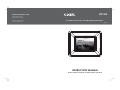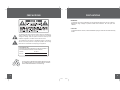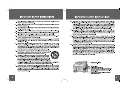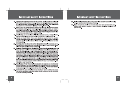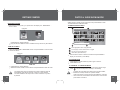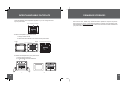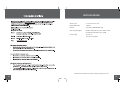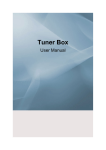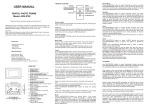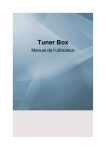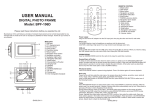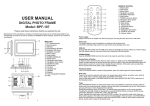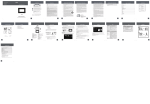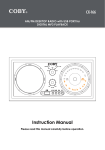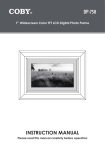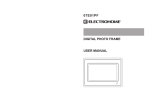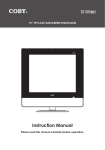Download Coby DP-352 CT Instruction manual
Transcript
COBY Electronics Corp. DP-352 56-65 Rust Street Maspeth, NY 11378 www.cobyusa.com www.ecoby.com 3.5” Widescreen Color TFT LCD Digital Photo Frame 352 CT INSTRUCTION MANUAL Please read this manual carefully before operation PRECAUTIONS PRECAUTIONS WARNING: To prevent fire or shock hazard, do not expose this device to rain or moisture. Dangerous high voltage is present inside the enclosure. Do not open the cabinet. CAUTION: To prevent electric shock, match wide blade of plug to wide slot of outlet and fully insert. The lightning flash with arrowhead symbol within an equilateral triangle is intended to alert the user to the presence of uninsulated “dangerous voltage” within the product’s enclosure that may be of sufficient magnitude to constitute a risk of electric shock. The exclamation point within an equilateral triangle is intended to alert the user to the presence of important operation and servicing instructions in the literature accompanying the appliance. For Customer Use: Enter below the serial number that is located on the bottom of the unit. Retain this information for future reference. Model No. DP-352 CT Serial No. For recycling or disposal information about this product, please contact your local authorities or the Electronics Industries Alliance: www.eiae.org. 2 3 PACKAGE CONTENTS & FEATURES TABLE OF CONTENTS PRECAUTIONS ..................................................................................... 2 IMPORTANT SAFETY INSTRUCTIONS...................................................4 TABLE OF CONTENTS...........................................................................8 Package Contents Please make sure that the items shown below are included in the package. Should an item be missing, please contact the local retailer from which you purchased this product. PACKAGE CONTENTS & FEATURES .....................................................9 2 1 LOCATION OF CONTROLS................................................................ 10 Top View............................................................................................................ 10 Left View ........................................................................................................... 10 Front View ......................................................................................................... 10 Right View ......................................................................................................... 10 GETTING STARTED ............................................................................. 11 Installing a Memory Card.................................................................................. 11 Powering your Digital Picture Frame ................................................................ 11 Main Menu Screen .............................................................................................12 Item List Screen .................................................................................................12 3 1. One COBY DP- 352 & One Faceplate PHOTO&SLIDE SHOW MODE ..............................................................13 Thumbnail Mode Screen ....................................................................................13 Slideshow Mode .................................................................................................13 In Thumbnail or Slideshow Mode .......................................................................13 2. Adaptor 3. Manual FILE Mode ...........................................................................................14 File Mode Screen ...............................................................................................14 To Play a File .....................................................................................................14 SETUP MENU ........................................................................................15 8 Features Setup Menu Screen ...........................................................................................15 To Adjust the Brightness / Contrast / RGB ........................................................ 15 • 3.5 ” Widescreen TFT LCD Color Screen • Displays JPEG Photo Files INTERCHANGEABLE FACEPLATE ...................................................... 16 FIRMWARE UPGRADES ......................................................................17 TROUBLESHOOTING ..........................................................................18 SPECIFICATIONS ...............................................................................19 • The Card Slot for SD/MMC/MS Card • Extendable Kickstand 9 LOCATION OF CONTROLS GETTING STARTED Installing a Memory Card 3 1 2 Your photo frame supports the following types of memory cards: 5 4 6 • • • Memory Stick(MS) Secure Digital Card (SD) MultiMedia Card (MMC) Simply insert the memory card of your choice into the card slot located on the left panel of the photo frame. Take care to orient the card in the proper direction. 9 Getting photos and files onto your picture frame for viewing couldn’t be easier! 10 Powering your Digital Picture Frame 11 Your Picture Frame should be connected to an AC 100-240V wall outlet. 7 8 Top View 1. 12 4. Menu Press for exit Press and Hold for LCD MODE after entering a card / USB flash drive 2. Enter Press for enter Press and Hold for Slideshow 3. 10 5. 6. Down Press for down during selecting In Photo / Slideshow Mode: Press to Rotate Up Left View Press for up during selecting In Photo / Slideshow Mode: Press to Flip photo Horizontally or Vertically 7. 8. The Card Slot for : Memory Stick(MS) Secure Digital (SD) / MultiMedia Card ( MMC) USB Port: For use with USB flash drives Left Press for Left during selecting Right Press for Right during selecting In Photo / Slideshow Mode: Press and Hold to change the Screen Ratio • Using the supplied power adapter, plug one end of the adapter into your photo frame’s Power In Jack and plug the other end into an AC 100-240V wall outlet. Do not connect the power plug to a power outlet other than that which is indicated here or on the label as this may result in the risk of fire or electric shock. Do not handle the power plug with wet hands. Doing so may cause electric shock. Use only AC adapters of the type specified here. Failure to do so may cause a fire or damage the player. Front View 9. 3.5” TFT LCD Right View 10. Power In Jack 11. Power Switch (On / Off) 12. Extendable Kickstand 11 GETTING STARTED PHOTO & SLIDE SHOW MODE Select PHOTO / SLIDE on Item List screen and press ENTER to enter Thumbnail Mode or Slideshow Mode. MAIN MENU SCREEN Upon turning on the power, your photo frame will display the “ MAIN MENU ” shown below. THUMBNAIL MODE SCREEN 1 Highlighted 2 Thumbnail Mode Page:1/2 MAIN MENU Highlighted Icon: Being Selected Only the Slot and USB Port with an installed memory device may be selected. 2048×1536 ITEM LIST SCREEN Select the CARD/USB on MAIN MENU screen and press ENTER to enter the ITEM LIST shown below: 1 with Highlighted Frame: being Selected 2 Current page number/ Total number of pages 3 The size of the selected photo Date Taken (Selected Photo) 4 Highlighted 2007/ 8 / 14 4 3 Use the direction button to select a thumbnail and press ENTER to display it in full-screen ( Photo Mode). SLIDESHOW MODE ITEM LIST Highlighted Icon: being Selected Select the PHOTO, SLIDE, FILE or SETUP and press ENTER to enter its mode. The digital photo frame is equipped with a demo slideshow that will automatically start after 20 seconds, if there is no card inserted. The demo slideshow will stop when a card is inserted or any button is pressed. 12 Press ENTER to pause slideshow, press it again to resume . Press MENU to exit In THUMBNAIL or SLIDESHOW MODE Press Press to rotate the current picture to a 90/180/270 degree angle. to flip the current picture vertically or horizontally. To adjust the photo silde show interval and Transition Effect, Please turn to Setup section for operation details. If the photo frame is turned off during the slideshow. With the card unremoved, the slideshow will resume the next time the photo frame is turned on. 13 Note: Options of the can be selected in Setup Menu. SETUP MENU FILE MODE To browse and play all your digital files, select FILE from the Item List screen and press ENTER. To adjust the settings and options of your digital photo frame, select SETUP from Item List and press ENTER to display the Setup Menu . FILE MODE SCREEN Please choose your desired settings as shown on the screens below. The options marked “ ” are selected. 2 1 SETUP MENU SCREEN 1 Total Files: 1/15 ROOT 3 1 AAAA BBBB 2 CCCC DDDD 4 1 PICTURE 2 2 PICTURE 3 3 PICTURE 4 4 Exit 2 5 1 Folder & File List 2 Current File number / Total Number of Files 3 Root Folder 4 Preview of the Selected Photo 5 Size of the Selected File 6 Date Taken (Selected Photo) 2007/12/26 Brightness Contrast Normal Bright Soft Brightness Contrast 6 TO PLAY A FILE Upon entering File Mode, your photo frame will scan the memory card / USB flash drive for available files: Use the direction buttons to select a file and press ENTER to display it in full-screen. To return to the File Mode, press the Menu button. 3 OSD Language Style Default English French German Italian Spanish Portuguese Dutch Polish OSD Language Style Default Style1 Style2 Style3 Style4 Block 7 Block 8 Block 9 Fade In Fade Out Random No Effect Blind Vertical Blind horizontal Color Ration Ver Color Ration Hor Block 1 Block 2 Block 3 Block 4 Block 5 Block 6 Block 7 Block 9 -4 -3 -2 -1 0 +1 +2 +3 +4 OSD Language Style Default Reset To Adjust the Brightness / Contrast / RGB Upon entering a memory card / USB flash drive, press and Hold the MENU button to display the screen setting box. RGB RESET 14 Interval Time Transition Effect 5 Sec. 15 Sec. 30 Sec. 1 Min. 5 Min. 30 Min. 1 Hour 12 Hours 1 Day 3 PICTURE 1 960x540 Interval Time Transition Effect • Press down/up direction button to select the desired item. • Press left/right direction button to make an adjustment. 15 INTERCHANGEABLE FACEPLATE There are different color faceplates supplied, so you can change the color of your photo frame. Interchangeable Faceplate FIRMWARE UPGRADES From time to time, COBY may release firmware updates to improve the performance of the DP-352 or to add additional features. Please check the COBY website periodically at www.cobyusa.com to see if new firmware has been released for your photo frame. To attach a faceplate to your photo frame: 1. Simply insert A into B. 2. Now it has been affixed to the surface of the photo frame. A(X4) B(X4) Interchangeable Faceplate 1. 2. To detach the faceplate from your photo frame. 1. Simply remove A from B. 2. The faceplate has been detached. B A 1. 16 2. 17 SPECIFICATIONS Display Type 3.5” Full-Color TFT LCD Display Resolution 160x234 Memory Card Slot for MS/SD/MMC Card Photo Format Support Baseline JPEG files of up to 10 million Pixels Progressive JPEG files of up to 15MB Power Supply DC 12V, 1A 100-240V AC Adapter Specifications and manual are subject to change without prior notice. 18 19