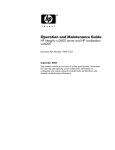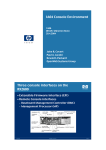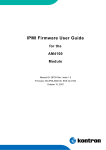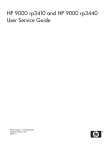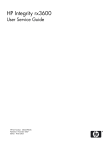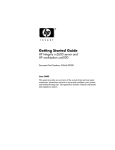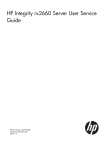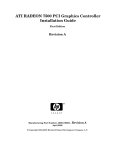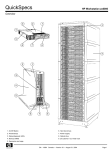Download HP Integrity rx2600 Specifications
Transcript
HP Integrity rx2600 Server and HP zx6000 Workstation Operations and Maintenance Guide Document Part Number: 5991-5988 August 2007 © 2007 Hewlett-Packard Company, L.P. Legal Notices The information contained herein is subject to change without notice. The only warranties for HP products and services are set forth in the express warranty statements accompanying such products and services. Nothing herein should be construed as constituting an additional warranty. HP shall not be liable for technical or editorial errors or omissions contained herein. Printed in U.S.A. Microsoft, Windows, Windows 2007, and Windows XP are registered trademarks of Microsoft Corporation in the U.S. and other countries. Intel and Itanium are trademarks or registered trademarks of Intel Corporation or its subsidiaries in the U.S. and other countries. LINUX is a registered trademark of Linus Torvalds in the U.S. and other countries. NVIDIA and NVIDIA Quadro are registered trademarks or trademarks of NVIDIA Corporation in the United States and/or other countries. 2 Operations and Maintenance Guide HP Integrity rx2600 Server and HP zx6000 Workstation Contents About this Document . . . . . . . . . . . . . . . . . . . . . . . . . . . . . . . . . . . . . . . . . . . . 9 Intended Audience . . . . . . . . . . . . . . . . . . . . . . . . . . . . . . . . . . . . . . . . . . . . . . 9 New and Changed Information in This Edition . . . . . . . . . . . . . . . . . . . . . . . . 9 Publishing History . . . . . . . . . . . . . . . . . . . . . . . . . . . . . . . . . . . . . . . . . . . . . . 9 Document Organization . . . . . . . . . . . . . . . . . . . . . . . . . . . . . . . . . . . . . . . . . 10 Typographic Conventions . . . . . . . . . . . . . . . . . . . . . . . . . . . . . . . . . . . . . . . 11 HP-UX Release Name and Release Identifier . . . . . . . . . . . . . . . . . . . . . . . . 11 Related Documents. . . . . . . . . . . . . . . . . . . . . . . . . . . . . . . . . . . . . . . . . . . . . 11 HP Encourages Your Comments . . . . . . . . . . . . . . . . . . . . . . . . . . . . . . . . . . 12 Chapter 1. Overview . . . . . . . . . . . . . . . . . . . . . . . . . . . . . . . . . . . .13 System Configurations . . . . . . . . . . . . . . . . . . . . . . . . . . . . . . . . . . . . . . . . . . Server Features . . . . . . . . . . . . . . . . . . . . . . . . . . . . . . . . . . . . . . . . . . . . . . . . Physical Characteristics . . . . . . . . . . . . . . . . . . . . . . . . . . . . . . . . . . . . . . . . . Power Specifications . . . . . . . . . . . . . . . . . . . . . . . . . . . . . . . . . . . . . . . . . . . Power Consumption and Cooling. . . . . . . . . . . . . . . . . . . . . . . . . . . . . . . Environmental Specifications. . . . . . . . . . . . . . . . . . . . . . . . . . . . . . . . . . . . . Front Panel . . . . . . . . . . . . . . . . . . . . . . . . . . . . . . . . . . . . . . . . . . . . . . . . . . . Rear Panel. . . . . . . . . . . . . . . . . . . . . . . . . . . . . . . . . . . . . . . . . . . . . . . . . . . . Chapter 2. System Configuration . . . . . . . . . . . . . . . . . . . . . . . . .21 Extensible Firmware Interface . . . . . . . . . . . . . . . . . . . . . . . . . . . . . . . . . . . . Accessing the EFI. . . . . . . . . . . . . . . . . . . . . . . . . . . . . . . . . . . . . . . . . . . Using the EFI Shell . . . . . . . . . . . . . . . . . . . . . . . . . . . . . . . . . . . . . . . . . Using the Boot Option Maintenance Menu . . . . . . . . . . . . . . . . . . . . . . . Using the System Configuration Menu . . . . . . . . . . . . . . . . . . . . . . . . . . Using the Security/Password Menu . . . . . . . . . . . . . . . . . . . . . . . . . . . . . Resetting Passwords . . . . . . . . . . . . . . . . . . . . . . . . . . . . . . . . . . . . . . . . . iLO Management Processor . . . . . . . . . . . . . . . . . . . . . . . . . . . . . . . . . . . . . . iLO MP Card I/O . . . . . . . . . . . . . . . . . . . . . . . . . . . . . . . . . . . . . . . . . . . Accessing the iLO MP . . . . . . . . . . . . . . . . . . . . . . . . . . . . . . . . . . . . . . . Using the iLO MP Commands . . . . . . . . . . . . . . . . . . . . . . . . . . . . . . . . . Baseboard Management Controller . . . . . . . . . . . . . . . . . . . . . . . . . . . . . . . . Accessing the BMC . . . . . . . . . . . . . . . . . . . . . . . . . . . . . . . . . . . . . . . . . Firmware Upgrades . . . . . . . . . . . . . . . . . . . . . . . . . . . . . . . . . . . . . . . . . . . . Chapter 3. 13 14 16 17 17 18 19 20 21 21 22 30 37 40 40 41 42 43 48 53 53 60 Removing and Replacing Components . . . . . . . . . . .61 Location of Internal Components and Connectors. . . . . . . . . . . . . . . . . . . . . Remove or Replace Prerequisites. . . . . . . . . . . . . . . . . . . . . . . . . . . . . . . . . . Read the Power and EMI Warning and Note . . . . . . . . . . . . . . . . . . . . . . Gather Your Tools . . . . . . . . . . . . . . . . . . . . . . . . . . . . . . . . . . . . . . . . . . Follow Electrostatic Discharge (ESD) Precautions . . . . . . . . . . . . . . . . . Server Covers and Bezel . . . . . . . . . . . . . . . . . . . . . . . . . . . . . . . . . . . . . . . . Pedestal-Mount Server . . . . . . . . . . . . . . . . . . . . . . . . . . . . . . . . . . . . . . . Rack-Mount Server . . . . . . . . . . . . . . . . . . . . . . . . . . . . . . . . . . . . . . . . . HP Integrity rx2600 server and HP workstation zx6000 Operation and Maintenance Guide 61 64 64 64 65 65 65 68 3 Removing and Replacing Hot-Swappable and Hot-Pluggable Devices. . . . . 71 System Fans . . . . . . . . . . . . . . . . . . . . . . . . . . . . . . . . . . . . . . . . . . . . . . . 71 Removing and Replacing Power Supplies . . . . . . . . . . . . . . . . . . . . . . . . 73 Hard Drives . . . . . . . . . . . . . . . . . . . . . . . . . . . . . . . . . . . . . . . . . . . . . . . 74 Removing and Replacing Internal Components. . . . . . . . . . . . . . . . . . . . . . . 76 Airflow Guides . . . . . . . . . . . . . . . . . . . . . . . . . . . . . . . . . . . . . . . . . . . . . 76 Removing and Replacing Memory. . . . . . . . . . . . . . . . . . . . . . . . . . . . . . 80 Removing and Replacing Accessory and Graphics Cards . . . . . . . . . . . . 82 Removing and Replacing the PCI/AGP Backplane . . . . . . . . . . . . . . . . . 86 Removing and Replacing an Optical Drive . . . . . . . . . . . . . . . . . . . . . . . 87 Removing and Replacing the iLO MP Card. . . . . . . . . . . . . . . . . . . . . . . 88 Removing and Replacing the LED Status Panel . . . . . . . . . . . . . . . . . . . 92 Removing and Replacing a Processor . . . . . . . . . . . . . . . . . . . . . . . . . . . 93 Removing and Replacing the System Board . . . . . . . . . . . . . . . . . . . . . . 99 Removing and Replacing System Batteries . . . . . . . . . . . . . . . . . . . . . . 103 Power Supply Interface Module. . . . . . . . . . . . . . . . . . . . . . . . . . . . . . . 104 Hard Drive Backplane . . . . . . . . . . . . . . . . . . . . . . . . . . . . . . . . . . . . . . 106 Chapter 4. Troubleshooting . . . . . . . . . . . . . . . . . . . . . . . . . . . . .109 Identifying and Diagnosing Hardware Problems . . . . . . . . . . . . . . . . . . . . . The System e-buzzer . . . . . . . . . . . . . . . . . . . . . . . . . . . . . . . . . . . . . . . The Diagnostic LEDs . . . . . . . . . . . . . . . . . . . . . . . . . . . . . . . . . . . . . . . LAN LEDs . . . . . . . . . . . . . . . . . . . . . . . . . . . . . . . . . . . . . . . . . . . . . . . System Board Diagnostic LEDs. . . . . . . . . . . . . . . . . . . . . . . . . . . . . . . Running Diagnostic Software Tools . . . . . . . . . . . . . . . . . . . . . . . . . . . . . . HP e-DiagTools Hardware Diagnostics . . . . . . . . . . . . . . . . . . . . . . . . . Offline Diagnostics Environment (ODE). . . . . . . . . . . . . . . . . . . . . . . . EFI Error and Warning Messages . . . . . . . . . . . . . . . . . . . . . . . . . . . . . . . . SEL and FPL Log Entries. . . . . . . . . . . . . . . . . . . . . . . . . . . . . . . . . . . . . . . Accessing the Logs with BMC CLI Commands . . . . . . . . . . . . . . . . . . Accessing the Logs with iLO MP Commands . . . . . . . . . . . . . . . . . . . . System Specific Events . . . . . . . . . . . . . . . . . . . . . . . . . . . . . . . . . . . . . Events Without Sensors . . . . . . . . . . . . . . . . . . . . . . . . . . . . . . . . . . . . . Appendix A Replacement Parts . . . . . . . . . . . . . . . . . . . . . . . . . . 137 HP zx6000 Workstation Replacement Parts. . . . . . . . . . . . . . . . . . . . . . . . . zx6000 Workstation Parts Illustrations . . . . . . . . . . . . . . . . . . . . . . . . . rx6000 Workstation Replacement Parts List . . . . . . . . . . . . . . . . . . . . . HP Integrity rx2600 Server Replacement Parts . . . . . . . . . . . . . . . . . . . . . . rx2600 Server Parts Illustrations . . . . . . . . . . . . . . . . . . . . . . . . . . . . . . rx2600 Replacement Parts List. . . . . . . . . . . . . . . . . . . . . . . . . . . . . . . . Appendix B 109 109 111 122 123 124 125 127 129 131 131 132 133 135 138 138 139 143 143 144 Server Accessories . . . . . . . . . . . . . . . . . . . . . . . . . . 149 Graphics Cards . . . . . . . . . . . . . . . . . . . . . . . . . . . . . . . . . . . . . . . . . . . . . . . 149 4 HP Integrity rx2600 server and HP workstation zx6000 Operation and Maintenance Guide Contents Supported Graphics Cards for Servers With no iLO MP Card . . . . . . . Selecting a Monitor . . . . . . . . . . . . . . . . . . . . . . . . . . . . . . . . . . . . . . . . Mass Storage . . . . . . . . . . . . . . . . . . . . . . . . . . . . . . . . . . . . . . . . . . . . . . . . Supported Hard Drives . . . . . . . . . . . . . . . . . . . . . . . . . . . . . . . . . . . . . . Supported Optical Drives . . . . . . . . . . . . . . . . . . . . . . . . . . . . . . . . . . . . Appendix C 149 150 153 153 153 System Board . . . . . . . . . . . . . . . . . . . . . . . . . . . . . . 157 System Board Overview. . . . . . . . . . . . . . . . . . . . . . . . . . . . . . . . . . . . . . . . Intel Itanium 2 Processor . . . . . . . . . . . . . . . . . . . . . . . . . . . . . . . . . . . . . . . Processor Bus . . . . . . . . . . . . . . . . . . . . . . . . . . . . . . . . . . . . . . . . . . . . . zx1 I/O and Memory Controller . . . . . . . . . . . . . . . . . . . . . . . . . . . . . . . . . . zx1 AGP/PCI Bus Interface . . . . . . . . . . . . . . . . . . . . . . . . . . . . . . . . . . . . . Dual Serial Controller. . . . . . . . . . . . . . . . . . . . . . . . . . . . . . . . . . . . . . . . . . Field Programmable Gate Array . . . . . . . . . . . . . . . . . . . . . . . . . . . . . . . . . Baseboard Management Controller . . . . . . . . . . . . . . . . . . . . . . . . . . . . . . . SCSI Controller . . . . . . . . . . . . . . . . . . . . . . . . . . . . . . . . . . . . . . . . . . . . . . IDE Interface . . . . . . . . . . . . . . . . . . . . . . . . . . . . . . . . . . . . . . . . . . . . . . . . 10/100 BT Management LAN . . . . . . . . . . . . . . . . . . . . . . . . . . . . . . . . . . . 1 GB System LAN . . . . . . . . . . . . . . . . . . . . . . . . . . . . . . . . . . . . . . . . . . . . USB Connectors . . . . . . . . . . . . . . . . . . . . . . . . . . . . . . . . . . . . . . . . . . . . . . Chip Spare Functionality . . . . . . . . . . . . . . . . . . . . . . . . . . . . . . . . . . . . . . . HP Integrity rx2600 server and HP workstation zx6000 Operation and Maintenance Guide 158 159 159 159 159 160 160 160 161 161 161 161 162 162 5 6 HP Integrity rx2600 server and HP workstation zx6000 Operation and Maintenance Guide Figures Front Panel, Pedestal Configuration. . . . . . . . . . . . . . . . . . . . . . . . . . . . . . . . . . . . . . Front Panel, Rack-mounted Configuration. . . . . . . . . . . . . . . . . . . . . . . . . . . . . . . . . Rear Panel Connectors . . . . . . . . . . . . . . . . . . . . . . . . . . . . . . . . . . . . . . . . . . . . . . . . Password Reset Jumper . . . . . . . . . . . . . . . . . . . . . . . . . . . . . . . . . . . . . . . . . . . . . . . Internal Physical Layout (front of server at bottom of photo) . . . . . . . . . . . . . . . . . . System Board Connectors and Slots (front of server at bottom of photo) . . . . . . . . . Removing the Left-side Cover . . . . . . . . . . . . . . . . . . . . . . . . . . . . . . . . . . . . . . . . . . Removing the Top Cover . . . . . . . . . . . . . . . . . . . . . . . . . . . . . . . . . . . . . . . . . . . . . . Top Cover Alignment Mark . . . . . . . . . . . . . . . . . . . . . . . . . . . . . . . . . . . . . . . . . . . . Replacing the Top Cover . . . . . . . . . . . . . . . . . . . . . . . . . . . . . . . . . . . . . . . . . . . . . . Replacing the Side Cover . . . . . . . . . . . . . . . . . . . . . . . . . . . . . . . . . . . . . . . . . . . . . . Aligning the Front Bezel . . . . . . . . . . . . . . . . . . . . . . . . . . . . . . . . . . . . . . . . . . . . . . Releasing the Rack Latches . . . . . . . . . . . . . . . . . . . . . . . . . . . . . . . . . . . . . . . . . . . . Guide-rail Release Clips. . . . . . . . . . . . . . . . . . . . . . . . . . . . . . . . . . . . . . . . . . . . . . . Removing the Top Cover . . . . . . . . . . . . . . . . . . . . . . . . . . . . . . . . . . . . . . . . . . . . . . Top Cover Alignment Mark . . . . . . . . . . . . . . . . . . . . . . . . . . . . . . . . . . . . . . . . . . . . Replacing the Top Cover . . . . . . . . . . . . . . . . . . . . . . . . . . . . . . . . . . . . . . . . . . . . . . Retaining Clip. . . . . . . . . . . . . . . . . . . . . . . . . . . . . . . . . . . . . . . . . . . . . . . . . . . . . . . Align the Front Bezel . . . . . . . . . . . . . . . . . . . . . . . . . . . . . . . . . . . . . . . . . . . . . . . . . Removing System Fans . . . . . . . . . . . . . . . . . . . . . . . . . . . . . . . . . . . . . . . . . . . . . . . Removing Fans 1A, 1B, or 2 from a Pedestal-Mount Server. . . . . . . . . . . . . . . . . . . Releasing the Power Supply Retaining Clip . . . . . . . . . . . . . . . . . . . . . . . . . . . . . . . Removing the Power Supply from the Server . . . . . . . . . . . . . . . . . . . . . . . . . . . . . . Sliding the Power Supply into Place . . . . . . . . . . . . . . . . . . . . . . . . . . . . . . . . . . . . . Unlocking the Hard Drives. . . . . . . . . . . . . . . . . . . . . . . . . . . . . . . . . . . . . . . . . . . . . Releasing the Hard Drive Release Clip . . . . . . . . . . . . . . . . . . . . . . . . . . . . . . . . . . . Removing the Hard Disk Drive . . . . . . . . . . . . . . . . . . . . . . . . . . . . . . . . . . . . . . . . . Server Airflow Guides . . . . . . . . . . . . . . . . . . . . . . . . . . . . . . . . . . . . . . . . . . . . . . . . Removing the Memory Airflow Guide . . . . . . . . . . . . . . . . . . . . . . . . . . . . . . . . . . . Aligning the Memory Airflow Guide. . . . . . . . . . . . . . . . . . . . . . . . . . . . . . . . . . . . . Replacing the Memory Airflow Guide. . . . . . . . . . . . . . . . . . . . . . . . . . . . . . . . . . . . Removing the Main Portion of the Processor Airflow Guide . . . . . . . . . . . . . . . . . . Airflow Guide Release Latch and Post . . . . . . . . . . . . . . . . . . . . . . . . . . . . . . . . . . . Power Connector for Front Portion of Airflow Guide . . . . . . . . . . . . . . . . . . . . . . . . Removing the Front Portion of the Airflow Guide . . . . . . . . . . . . . . . . . . . . . . . . . . Replacing the Processor Airflow Guide . . . . . . . . . . . . . . . . . . . . . . . . . . . . . . . . . . . Memory Module Retainer Clips. . . . . . . . . . . . . . . . . . . . . . . . . . . . . . . . . . . . . . . . . Memory Loading Order . . . . . . . . . . . . . . . . . . . . . . . . . . . . . . . . . . . . . . . . . . . . . . . Removing the PCI/AGP Cage . . . . . . . . . . . . . . . . . . . . . . . . . . . . . . . . . . . . . . . . . . Plastic AGP Card Shipment Retainer. . . . . . . . . . . . . . . . . . . . . . . . . . . . . . . . . . . . . Removing the PCI/AGP Cage Cover . . . . . . . . . . . . . . . . . . . . . . . . . . . . . . . . . . . . . Removing the Bulkhead Screw . . . . . . . . . . . . . . . . . . . . . . . . . . . . . . . . . . . . . . . . . Removing the Accessory Card . . . . . . . . . . . . . . . . . . . . . . . . . . . . . . . . . . . . . . . . . . Replacing the PCI/AGP Cage Board Cover. . . . . . . . . . . . . . . . . . . . . . . . . . . . . . . . Connecting the Audio Cable . . . . . . . . . . . . . . . . . . . . . . . . . . . . . . . . . . . . . . . . . . . Removing the PCI/AGP backplane (rx2600 shown) . . . . . . . . . . . . . . . . . . . . . . . . . HP Integrity rx2600 server and HP workstation zx6000 Operation and Maintenance Guide 19 19 20 41 62 63 66 66 67 67 67 68 69 69 69 70 70 70 71 72 72 73 74 74 75 75 76 77 77 78 78 79 79 79 79 80 81 82 83 83 84 84 84 85 85 86 7 Replacing the PCI/AGP backplane (rx2600 shown) . . . . . . . . . . . . . . . . . . . . . . . . . 87 Disconnecting the Optical Drive IDE Cable . . . . . . . . . . . . . . . . . . . . . . . . . . . . . . . 87 Releasing the Optical Drive Retaining Clips . . . . . . . . . . . . . . . . . . . . . . . . . . . . . . . 87 Removing the Optical Drive. . . . . . . . . . . . . . . . . . . . . . . . . . . . . . . . . . . . . . . . . . . . 88 Replacing the Optical Drive . . . . . . . . . . . . . . . . . . . . . . . . . . . . . . . . . . . . . . . . . . . . 88 Removing the Power Connectors . . . . . . . . . . . . . . . . . . . . . . . . . . . . . . . . . . . . . . . . 89 Unscrew the iLO MP Card Mounting Screws . . . . . . . . . . . . . . . . . . . . . . . . . . . . . . 89 Disconnecting the iLO MP Card Connector . . . . . . . . . . . . . . . . . . . . . . . . . . . . . . . 90 Removing the Card. . . . . . . . . . . . . . . . . . . . . . . . . . . . . . . . . . . . . . . . . . . . . . . . . . . 90 Aligning the iLO MP Card Blank . . . . . . . . . . . . . . . . . . . . . . . . . . . . . . . . . . . . . . . 90 Securing the iLO MP Card Blank . . . . . . . . . . . . . . . . . . . . . . . . . . . . . . . . . . . . . . . 91 Disconnect the LED Status Card Controller Cable . . . . . . . . . . . . . . . . . . . . . . . . . . 92 Remove the LED Status Card. . . . . . . . . . . . . . . . . . . . . . . . . . . . . . . . . . . . . . . . . . . 92 Disconnect the Processor Power Pod . . . . . . . . . . . . . . . . . . . . . . . . . . . . . . . . . . . . . 94 Remove the Processor Power Pod . . . . . . . . . . . . . . . . . . . . . . . . . . . . . . . . . . . . . . . 94 Disconnect the Power Cable for the Processor Turbo Fan. . . . . . . . . . . . . . . . . . . . . 95 Unscrew the Turbo Fan Heatsink Captive Screws . . . . . . . . . . . . . . . . . . . . . . . . . . . 95 Unlocking the Processor Locking Mechanism with the Special Processor Tool. . . . 96 Removing the Turbo Fan Heatsink and the Processor . . . . . . . . . . . . . . . . . . . . . . . . 96 Processor Locking Mechanism. . . . . . . . . . . . . . . . . . . . . . . . . . . . . . . . . . . . . . . . . . 97 Aligning the Turbo Fan and Processor Assembly . . . . . . . . . . . . . . . . . . . . . . . . . . . 97 Locking the Processor in Place. . . . . . . . . . . . . . . . . . . . . . . . . . . . . . . . . . . . . . . . . . 98 Sliding Sequencer Retainer . . . . . . . . . . . . . . . . . . . . . . . . . . . . . . . . . . . . . . . . . . . . 98 Screw in the Heatsink and Processor Screws . . . . . . . . . . . . . . . . . . . . . . . . . . . . . . . 98 Removing the Power Connector Plate . . . . . . . . . . . . . . . . . . . . . . . . . . . . . . . . . . . . 99 Six System Board Mounting Screws . . . . . . . . . . . . . . . . . . . . . . . . . . . . . . . . . . . . 100 Unscrew the System Board Mounting Screw. . . . . . . . . . . . . . . . . . . . . . . . . . . . . . 100 Remove the System Board from the Server . . . . . . . . . . . . . . . . . . . . . . . . . . . . . . . 101 Align the System Board in the Server . . . . . . . . . . . . . . . . . . . . . . . . . . . . . . . . . . . 101 Secure the System Board on its Standoffs . . . . . . . . . . . . . . . . . . . . . . . . . . . . . . . . 102 Remove the System Board Battery. . . . . . . . . . . . . . . . . . . . . . . . . . . . . . . . . . . . . . 103 Remove the iLO MP Card Battery . . . . . . . . . . . . . . . . . . . . . . . . . . . . . . . . . . . . . . 104 Power Cables and Holding Clips . . . . . . . . . . . . . . . . . . . . . . . . . . . . . . . . . . . . . . . 105 Removing the Power Supply Interface Module . . . . . . . . . . . . . . . . . . . . . . . . . . . . 105 Replacing the Power Supply Interface Module . . . . . . . . . . . . . . . . . . . . . . . . . . . . 106 Securing the Power Supply Interface Module and Cables . . . . . . . . . . . . . . . . . . . . 106 Disconnect the Fan and Backplane Power Cables . . . . . . . . . . . . . . . . . . . . . . . . . . 107 Unscrewing the Backplane Mounting Screws . . . . . . . . . . . . . . . . . . . . . . . . . . . . . 107 Remove the Hard Drive Backplane . . . . . . . . . . . . . . . . . . . . . . . . . . . . . . . . . . . . . 107 Location of the STBY LED, F/W LED and BMC LED . . . . . . . . . . . . . . . . . . . . . 124 Exploded View of zx6000 Parts . . . . . . . . . . . . . . . . . . . . . . . . . . . . . . . . . . . . . . . . 138 Exploded View of the rx2600 Parts . . . . . . . . . . . . . . . . . . . . . . . . . . . . . . . . . . . . . 143 Block Diagram of the System Board . . . . . . . . . . . . . . . . . . . . . . . . . . . . . . . . . . . . 158 8 HP Integrity rx2600 server and HP workstation zx6000 Operation and Maintenance Guide About this Document This document provides information on the HP Integrity rx2600 Server and the HP zx6000 Workstation. It also describes how to troubleshoot and diagnose server problems, and how to remove and replace server components. The document printing date and part number indicate the document’s current edition. The printing date changes when a new edition is printed. Minor changes may be made at reprint without changing the printing date. The document part number changes when extensive changes are made. Document updates may be issued between editions to correct errors or document product changes. To ensure you receive the updated or new editions, you should subscribe to the appropriate product support service. See your HP sales representative for details. The latest version of this document can be found on line at: http://www.docs.hp.com Intended Audience This document is intended to provide technical product and support information for authorized service providers, system administrators, and HP support personnel. This document is not a tutorial. New and Changed Information in This Edition This service guide has been updated to conform with the latest HP standards. Publishing History The following table lists the publishing history details for this document. HP Integrity rx2600 server and HP workstation zx6000 Operations and Maintenance Guide 9 Document Manufacturing Part Number 5969-3163 Operating Systems Supported Supported Product Versions Publication Date Red Hat® Linux® Advanced Workstation HP Integrity rx2600 September 2003 2.1 for the Itanium® Processor HP Workstation zx6000 HP-UX 11i v2 Microsoft® Windows® 5991-5988 ■ XP 64-Bit Edition Version 2003 (zx6000 workstation) ■ Server 2003, Enterprise Edition (Integrity rx2600 server) August 2007 Red Hat Linux Advanced Workstation 2.1 HP Integrity rx2600 for the Itanium Processor HP Workstation zx6000 HP-UX 11i v2 Microsoft Windows ■ XP 64-Bit Edition Version 2003 (zx6000 workstation) ■ Server 2003, Enterprise Edition (Integrity rx2600 server) Document Organization This guide is divided into several chapters. The appendixes contain supplemental information. ■ Chapter 1: Overview Brief introduction to the HP Integrity rx2600 server and the HP Workstation zx6000. ■ Chapter 2: System Configuration Provides information on the utilities on the server such as Extensible Firmware Interface (EFI) Boot Manager. ■ Chapter 3: Removing and Replacing Components Provides instructions and procedures on how to remove and replace server components. ■ Chapter 4: Troubleshooting Provides diagnostics and basic troubleshooting methodology. ■ Appendix A: Replacement Parts Provides a list of customer self-repair parts. ■ Appendix B: Server Accessories Provides information about the supported graphics cards and mass storage devices. ■ Appendix C: System Board Provides an overview of the system board and describes the key components. 10 HP Integrity rx2600 server and HP workstation zx6000 Operations and Maintenance Guide Typographic Conventions This document uses the following conventions: WARNING: Text set off in this manner indicates that failure to follow directions could result in bodily harm or loss of life. CAUTION: Text set off in this manner indicates that failure to follow directions could result in damage to equipment or loss of information. NOTE: A note highlights useful information such as restrictions, recommendations, or important details about HP product features. HP-UX Release Name and Release Identifier Each HP-UX 11i release has an associated release name and release identifier. The uname(1) command with the -r option returns the release identifier. This table shows the releases available for HP-UX 11i. Release Identifier B.11.23 Release Name HP-UX 11i v2.0 Supported Processor Architecture Intel® Itanium® Related Documents You can find other information on HP server hardware management and diagnostic support tools on the following web sites. HP Technical Documentation http://www.docs.hp.com HP Server Hardware Information http://www.docs.hp.com/hpux/hw/ Diagnostics and Event Monitoring: Hardware Support Tools You can find complete information about HP hardware support tools, including online and offline diagnostics and event monitoring tools, at: http://docs.hp.com/hpux/diag/ HP Technical Support http://www.us-support2.external.hp.com/ Update System Firmware http://www.docs.hp.com/en/hw.html#System%20Firmware HP-UX Books Published by Prentice Hall The HP Books web site lists the HP books that Prentice Hall currently publishes, such as: HP Integrity rx2600 server and HP workstation zx6000 Operations and Maintenance Guide 11 ■ HP-UX 11i System Administration Handbook http://www.hp.com/hpbooks/prentice/ptr_0130600814.html ■ HP-UX Virtual Partitions http://www.hp.com/hpbooks/prentice/ptr_0130352128.html HP Books are available worldwide through bookstores, online booksellers, and office and computer stores. HP Encourages Your Comments HP encourages your comments concerning this document. We are truly committed to providing documentation that meets your needs. Send comments to: [email protected] Include title, manufacturing part number, and any comments, errors found, or suggestions for improvement you have concerning this document. Also, please include what we did right so we can incorporate it into other documents. 12 HP Integrity rx2600 server and HP workstation zx6000 Operations and Maintenance Guide 1 Overview This manual provides information for the HP Integrity rx2600 server and the HP workstation zx6000. It contains an overview of system specifications, instructions for removing and replacing system components, information on configuring the server using the included tools and interfaces, and basic troubleshooting information. The HP Integrity rx2600 is a 2U, 2P/2C server, that supports Intel Itanium 2 processors (low voltage), ranging from 1.0 GHz w/ 1.5 MB cache to 1.5 GHz w/ 6 MB cache depending on your requirements. Up to 24 GB memory is offered. This server has four PCI slots. The HP zx6000 64bit workstation features one or two Intel Itanium 2 processors at up to 1.5 GHz and up to 24 GB of memory. This chapter addresses the following topics: ■ “System Configurations” (page 13) ■ “Server Features” (page 14) ■ “Physical Characteristics” (page 16) ■ “Power Specifications” (page 17) ■ “Environmental Specifications” (page 18) ■ “Front Panel” (page 19) ■ “Rear Panel” (page 20) System Configurations The HP Integrity rx2600 server and HP workstation zx6000 are available in pedestal- and rack-mount configurations. Configuration Accessory Slots Fan Type/Speed iLO MP Redundant Hot-Swappable Power Supply zx6000 Workstation Pedestal 3 PCI 1 AGP Quiet/Low No No zx6000 Workstation Rack-mount 3 PCI 1 AGP Hi Capacity/High Optional Optional Integrity rx2600 Server Pedestal 4 PCI Hi Capacity/High Yes Yes Integrity rx2600 Server Rack-mount 4 PCI Hi Capacity/High Yes Yes HP Integrity rx2600 server and HP workstation zx6000 Operation and Maintenance Guide 13 Overview Server Features The rx2600 and zx6000 are available in many configurations. The table below provides an overview of the server features. ■ For a complete and current list of supported parts, components, and accessories, see: http://partsurfer.hp.com ■ For information on the specific server features and components on servers with the following: ❏ Firmware revision 1.9 or lower, use the EFI info command. ❏ Firmware revision 2.0 or higher, see “Advanced System Configuration Menu” (page 38). Feature Description Processor Single or dual-processor • Intel Itanium 2 processor: • 900 MHz with 1.5 MB cache on chip • 1 GHz with 3 MB cache on chip • 1.3 GHz with 3 MB cache on chip • 1.5 GHz with 6 MB cache on chip Firmware 8 MB flash EEPROM Configured using Extensible Firmware Interface (EFI) Operating system Red Hat Linux Advanced Workstation 2.1 for the Itanium® Processor HP-UX 11i v2 Microsoft Windows: • XP 64-Bit Edition Version 2003 (zx6000 workstation) • Server 2003, Enterprise Edition (Integrity rx2600 server) Main memory Capacity: • zx6000 workstation: 512 MB minimum (2 x 256 MB) • rx2600 server: 1 GB minimum (4 x 256 MB) • 24 GB max. Type: PC2100 ECC registered DDR266 SDRAM Slots: Twelve DIMM slots Modules supported: 256 MB, 512 MB, 1 GB, 2 GB Bus Bandwidth: up to 8.5 GB/s Hard drives Internal bays: 3 hot-plug SCSI disk bays Hard disk drives supported: • 36 GB (10k or 15k rpm) • 73 GB (15k rpm) • 146 GB (10k rpm) Maximum internal storage: 438 GB 14 HP Integrity rx2600 server and HP workstation zx6000 Operation and Maintenance Guide Overview Feature Description Optical drives One open bay for 8x slimline DVD or CD-RW/DVD SCSI controller Two Ultra 320 SCSI channels One external SCSI port (rear panel): • 68-pin standard, high density SCSI connector • Must use cables designated as U320-capable with U320 devices • 12 m maximum bus length • SCSI ID: • May not use SCSI ID 2 when a drive is installed in internal bay 2 • May use SCSI ID 2 for the external port if there is no drive in bay 2 • Termination: • Must be terminated if there are devices attached • Must not be terminated if no devices are attached (automatically terminates if no devices are attached) • Device support: • LVD devices • Legacy SE devices • SE, narrow devices IDE controller Ultra ATA-100 capable controller Supports one IDE optical drive (CD/DVD) Graphics controllers zx6000 workstation supports one of the following options: • AGP graphics card • iLO MP card VGA port rx2600 server: • iLO MP card VGA port Accessory card slots zx6000 workstation: • One AGP Pro 4× 32-bit slot supporting 1.5V AGP cards • Three 64-bit 133 MHz Peripheral Component Interconnect (PCI-X 1.0) slots, supporting all bridges and multifunction PCI-X devices; all three PCI-X slots comply with PCI-X 1.0 specification rx2600 server: • Four 64-bit 133 MHz Peripheral Component Interconnect (PCI-X 1.0) slots HP Integrity rx2600 server and HP workstation zx6000 Operation and Maintenance Guide 15 Overview Feature Description iLO Management 25-pin serial connector (with console/remote/USP extensions; requires Processor (iLO MP) breakout cable) card 10/100 BT Management LAN (standard on the 15-pin VGA connector rx2600 server; • The graphics display port functionality on the iLO MP Card is not optional on the supported on zx6000 workstations with an AGP graphics card installed; zx6000 all other HP iLO MP Card functionality is supported workstation) Rear connectors (labeled) Four USB connectors: • High speed 480 Mb/sec. capable • Full speed 12 Mb/sec. and low speed 1.5 Mb/sec. • HP-UX supports HP USB keyboard and mouse • Linux supports all 1.1 USB devices • Windows supports USB keyboard and mouse, as well as other USB devices with driver support Two 9-pin serial ports: • UART 16550 buffered • RS-232-C External 68-pin LVDS/SE SCSI connector (see SCSI controller above) LAN connectors • 10/100 BT Management LAN • 10/100/1000 BT Gigabit LAN • 10/100 BT iLO MP Card LAN (on servers with iLO MP card) Physical Characteristics This table lists the standard configuration as shipped, excluding the keyboard and monitor. Weight: • Pedestal server Minimum: 22.4 kg (49.4 lb.) Maximum: 25.5 kg (56.3 lb.) • Rack-mount server Minimum: 17.5 kg (38.6 lb.) Maximum: 22.2 kg (49.0 lb.) Dimensions (DxWxH): 16 • Pedestal server 67.5 cm (26.6 in.) x 29.5 cm (11.6 in.) x 49.4 cm (19.5 in.) • Rack-mount server 67.9 cm (26.8 in.) max. x 48.3 cm (19.0 in.) x 8.6 cm (3.4 in.) Footprint (pedestal) 0.2 m2 (2.1 sq. ft.) Rack units (rack-mount) 2U HP Integrity rx2600 server and HP workstation zx6000 Operation and Maintenance Guide Overview Power Specifications Power specifications are based on servers with one or two power supplies installed. Peak (15 sec.) Max. per PCI-X Slots 64-bit, 133MHz Max. for AGP Slot Standard Connector N/A N/A Parameter Total Rating Input voltage 100-127 VAC Input frequency 50 to 60 Hz N/A N/A N/A Maximum input current1 7.2A N/A N/A N/A Maximum output power2 600W N/A 85W total for PCI slots and AGP slot Max current at +12V 49A N/A 0.5A 4.8A Max current at -12V 0.35A N/A 0.1A N/A Max current at +3.3V 34A N/A 4.6A 12.1A Max current at +5V 18A 31A 3A 2A Max current at +3.3V stdby 3.5A N/A N/A N/A 200-250 N/A VAC 3.6A 1. Corresponds to the maximum dc power the power supply can provide to the server. 2. The worst case or highest current given the lowest input voltage and the maximum input power. If an overload triggers the power supply overload protection, the server immediately powers off. To reset the power supply unit, follow these steps: 1. Disconnect the power cord. 2. Contact an HP support representative to determine what caused the overload. 3. Reconnect the power cord. 4. Reboot the server. If an overload occurs twice, there is an undetected short circuit somewhere. When you use the front panel power button to power off the server, power consumption falls below the low power consumption but does not reach zero. To reach zero power consumption in OFF mode, unplug the server or use a power block with a switch. Power Consumption and Cooling The power consumptions listed in the following table are valid for a standard configuration as shipped (one 1 GHz processor, 6 GB of memory, 600W power supply, three hard disk drives, one graphics card, one LVD SCSI card). HP Integrity rx2600 server and HP workstation zx6000 Operation and Maintenance Guide 17 Overview All information in this section is based on primary power consumptions with one power supply installed. Additional Component Power Consumption 130W • Processor • SCSI hard disk drive (with I/O access) 23W 16W • SCSI hard disk (idle) • PCI card • AGP card 443.6 Btu/h 78.4 Btu/h 54.5 Btu/h 10W to 25W 34.12 Btu/h to 85.30 Btu/h 70W 238.4 Btu/h Environmental Specifications Operating temperature and humidity ranges may vary depending on the installed mass storage devices. High humidity levels can cause improper disk operation. Low humidity levels can aggravate static electricity problems and cause excessive wear of the disk surface. Environmental specifications (CPU with hard disk) Operating temperature +5° C to +35° C (+41° F to +95° F) Storage temperature -40° C to +70° C (-40° F to +158° F) Over-temperature shutdown +40° C (+104° F) Operating humidity 15% to 80% relative (noncondensing) Storage humidity 8% to 85% relative (noncondensing) Acoustic noise emission (ISO 7779) Sound power level3 Pedestal Server: • Typical configuration1 (disk idle) LwA4 =5.1 BA • Maximum configuration2 (disk idle) LwA =5.4 BA • Maximum configuration2 (disk active) Rack Server: • Typical configuration1 (disk idle) • Maximum configuration2 (disk idle) • Maximum configuration2 (disk active) LwA =6.4 BA LwA =6.4 BA LwA =7.2 BA Operating altitude 3048 m (10,000 ft.) max Storage altitude 4600 m (15,000 ft.) max 1. 2. 3. 4. 18 LwA =6.2 BA Single processor, one to two SCSI hard disk drives and less than 8 GB of memory Dual processor, one to two SCSI hard disk drives and less than 8 GB of memory Typical configuration at room temperature (25° C) LwA = A-weighted sound power level in dB(A) HP Integrity rx2600 server and HP workstation zx6000 Operation and Maintenance Guide Overview Front Panel The front panel on the rx2600 and zx6000 has the following features: ■ Power LED is green when the power is on, or the power button is pushed in. If the power is on and the button is pushed in, the light stays on even after the server is powered off. When the button is released, the green light turns off. ■ Power Butter turns the server power on and off. ■ LAN LED indicates communication over the Gigabit or Management LAN. ■ System and Diagnostic LEDs identify errors on zx6000 workstations with no iLO MP card. ■ Locator LED and Button (rack-mount configuration only) identify the rack position of the server. ■ Disk Activity LEDs on each hard drive turn green when the disk is accessed. ■ e-buzzer icon indicates the position of the internal speaker. 7 6 5 4 3 1 Front Panel, Pedestal Configuration 1 2 3 4 5 6 7 Front Panel, Rack-mounted Configuration 1 e-buzzer Icon 5 System LED 2 Locator LED and Button (rack-mounted server only) 6 Power Button 3 Diagnostic LEDs 1-4 (active only on zx6000 workstations with no iLO MP card installed) 7 Power LED 4 LAN LED HP Integrity rx2600 server and HP workstation zx6000 Operation and Maintenance Guide 19 Overview Rear Panel The rear panel on the rx2600 and zx6000 has the following features: ■ Connectors are shaped to go in only one way to prevent improper cable attachment. ■ Ports are labeled for easy identification. ■ iLO MP ports are positioned above (rack-mount) or to the right of (pedestal) standard connectors (optional on zx6000 workstation). ■ LAN LEDs provide additional information: ❏ Four Gigabit LAN LEDs ❏ Two System Management 10/100 LAN LEDs ❏ Four iLO MP LAN LEDs (optional on zx6000 workstation) ■ Monitor Connector on graphics card. zx6000 workstations may include graphics cards with single or multiple monitor support. ■ Locator LED (rack-mount configuration only) identifies the rack position of the server. 1 3 2 14 4 13 12 11 10 9 56 7 8 Rear Panel Connectors 1 Power (PWR2) 8 USB Ports (mouse and keyboard ports labelled) 2 Power (PWR1) 9 TOC Button 3 iLO MP Card: VGA, Serial, LAN, Reset 10 Locator LED and Button (optional on zx6000 workstation) 4 System Lock 11 10/100 BT Management LAN with Integrated LEDs 5 Serial Console Port A 12 10/100/1000 BT Gigabit LAN LEDs 6 Serial Port B 13 10/100/1000 BT Gigabit LAN 7 Monitor Connector(s) (zx6000 workstation only) 14 LVD/SE SCSI CAUTION: Do not connect a SCSI terminator to the SCSI connector on the back of the server; the connector is automatically terminated. If an external SCSI device is the last device connected externally to the server, you must connect a SCSI terminator to that device. 20 HP Integrity rx2600 server and HP workstation zx6000 Operation and Maintenance Guide 2 System Configuration This chapter describes the utilities that are part of the server. This chapter addresses the following topics: ■ “Extensible Firmware Interface” (page 21) ■ “iLO Management Processor” (page 41) ■ “Baseboard Management Controller” (page 53) ■ “Firmware Upgrades” (page 60) Extensible Firmware Interface The Extensible Firmware Interface (EFI) is an interface between the operating systems and the system firmware. EFI enables you to configure the Itanium Processor Family (IPF) firmware. The EFI menu includes the following options: ■ The EFI Shell [Built-in] is a command line interface that enables you to operate the EFI commands or create and run automated scripts. ■ Boot Option Maintenance Menu enables you to select the order of the devices from ■ System Configuration Menu on systems with EFI firmware version 2.0 or higher ■ Security/Password Menu on systems with EFI firmware version 2.9 or lower enables which you want the firmware to attempt to boot the OS. You can also configure the system to boot from a configuration file. enables you view the system configuration and change or delete administrator and user passwords. you add, change, and delete system administrator and user passwords. Accessing the EFI You can access the EFI directly when you boot the server, or by remote access. NOTE: To switch between the iLO MP card and EFI console with iLO MP firmware E.02.20 or higher, do the following: ■ If you are at the EFI console, press Ctrl-B to access the iLO MP login screen. ■ If you are at the iLO MP command prompt, run the CO command to enter EFI console mode. Direct Access When you power on the server and it begins to boot up, it pauses at the boot option screen: EFI Boot Manager ver x.xx [xx.xx] HP Integrity rx2600 server and HP workstation zx6000 Operation and Maintenance Guide 21 System Configuration Please select a boot option [your OS] EFI Shell [Built-in] Boot option maintenance menu Security/Password Menu Use up and down arrows to change option(s). Use Enter to select an option. NOTE: The server pauses for seven seconds to enable you to change the boot option before booting to the default OS. To change the pause duration, select Set Auto Boot TimeOut from the Boot Options Maintenance Menu. Use the up or down arrow keys to highlight an option and press Enter to activate a selection. Remote Access To access the EFI remotely, follow these steps: 1. With the server turned off, connect the serial cable provided with your server (HP part number 5182-4794) or a compatible cable to the serial console port (port A) on the rear panel of the server, and to your remote device. 2. Configure the terminal emulation software with these settings: ❏ Baud rate: 9600 ❏ Bits: 8 ❏ Parity: None ❏ Stop Bits: 1 (one) ❏ Flow Control: XON/XOFF 3. Using the terminal emulation software, connect to the server with a direct connection. NOTE: The default terminal emulation type is VT100+. You can change this setting from the EFI Boot Options Maintenance Menu. 4. Power on the server and follow the steps in the next section to access the EFI. Using the EFI Shell To access the EFI shell, follow these steps: 1. When the EFI boot option screen displays, use the arrow keys to highlight EFI Shell and press Enter. NOTE: You have seven seconds to change the boot option before the server boots to the first option in the list. To change the order of boot options, see “Using the Boot Option Maintenance Menu” (page 30). 2. A list of file systems (drives and partitions), and block devices on hard drives is displayed. For example: Device mapping table 22 HP Integrity rx2600 server and HP workstation zx6000 Operation and Maintenance Guide System Configuration fs0: Acpi(HWP0002,100)/Pci(1|0)/Scsi(Pun0,Lun0)/HD(Part1,Sig00112233) blk0: Acpi(HWP0002,0)/Pci(2|0)/Ata(Primary,Master) blk1: Acpi(HWP0002,100)/Pci(1|0)/Scsi(Pun0,Lun0) 3. The EFI shell first searches for an optional script file named startup.nsh. ❏ If this file is found, it is run automatically. ❏ After the script runs, the shell waits for commands to be entered at the command prompt. NOTE: If startup.nsh runs an OS or application, you must exit that application to access the EFI shell prompt. 4. You can now enter commands. ❏ To run an individual command: a. Enter the command at the shell prompt. For example, to clear the display on the monitor: Shell:\> cls b. To run the command, press Enter. ◆ Some commands require additional arguments to further define their action. For example, to display information about the system memory, you must enter the command name, plus the desired category of information to display: fs0:\> info mem ◆ ❏ When you enter individual commands at the command prompt, the shell performs variable substitution, then expands wild cards before the command is run. To switch to a different file system, run the following, where fsx is the selected file system as listed on the screen (see step 2). For example: Shell> fsx: where x is a numeric value representing a file system. For example, if you enter: Shell> fs0: You see this prompt: fs0:\> _ ❏ You also can run EFI applications (files ending with .efi). To list applications in the current file system, run the ls command. For example: fs0:> ls You will see a list of applications on the fs0 file system. Command Syntax The EFI shell uses a programming language to control the execution of individual commands. Some characters have special meanings in the EFI shell. This section includes instructions for running EFI shell commands and a list of the available commands. HP Integrity rx2600 server and HP workstation zx6000 Operation and Maintenance Guide 23 System Configuration Arguments Some commands require additional arguments to further define their action. For example, to display information about the system memory, you must enter the command name, plus the desired category of information to display: fs0:\> info mem Rules Follow these rules to ensure the commands run correctly. # Denotes a comment. All text from the # symbol to the end of the line is ignored. > Denotes an output redirect. Output of EFI shell commands can be saved to files instead of being displayed on the monitor or in the terminal emulation program. The shell redirects standard output to a single file and standard error to a single file. Redirecting both standard output and standard error to the same file is allowed. Redirecting to more than one file on the same command is not supported. The output redirect options, include: > redirect output to a unicode file >a redirect output to an ASCII file >> append output to a unicode file >>a append output to an ASCII file The syntax for redirecting script output is: Command > output_file_pathname 24 % Denotes an environment variable. Environment variables can be set and viewed through the use of the set command (see set command in this chapter). To access the value of an environment variable as an argument to a shell command, delimit the name of the variable with the% character before and after the variable name; for example,%myvariable%. * Denotes a wildcard character. Matches zero or more characters in a file name. ? Denotes a wildcard character. Matches exactly one character of a file name. [ Denotes a wildcard character. Defines a set of characters; the pattern matches any single character in the set. Characters in the set are not separated. Ranges of characters can be specified by specifying the first character in a range, then the - character, then the last character in the range. For example: [a-zA-Z]. ^ Denotes a literal argument. When a command contains a defined alias the shell replaces the alias with its definition (see alias command in this chapter). If the argument is prefixed with the ^ character, however, the argument is treated as a literal argument and alias processing is not performed. “” Quotation marks in the EFI shell are used for argument grouping. A quoted string is treated as a single argument to a command, and any white space characters included in the quoted string are just part of that single argument. Quoting an environment variable does not have any effect on the HP Integrity rx2600 server and HP workstation zx6000 Operation and Maintenance Guide System Configuration de-referencing of that variable. Double quotation marks (“”) denote strings. Single quotation marks are not treated specially by the shell in any way. Empty strings are treated as valid command line arguments. space Used to format batch scripts to separate command names, parameters and so forth. newline Used to format batch scripts. Each line represents a new command. Command Descriptions The following sections provide brief descriptions of the EFI commands. For more information, use the EFI shell help system. To access the following: ■ List of EFI command classes, run help at the EFI shell prompt. ■ Detailed description of a command, run help and the command name or other options at the EFI shell prompt. For example: ❏ fs0:\> help displays a list of command classes ❏ fs0:\> help date displays help for the date command ❏ fs0:\> help -a displays all commands in alphabetical order ❏ fs0:\> help -a -b displays all commands in alphabetical order with page breaks ❏ fs0:\> help class displays all commands in the specified command class (see below) Command Classes EFI commands are organized into different classes based on their functions. The classes include the following: boot Boot options and disk-related commands configuration Change and retrieve system information device Get device, driver and handle information memory Memory related commands shell Basic shell navigation and customization scripts EFI shell script commands Boot Commands Boot commands enable you to set boot and disk options. autoboot View or set autoboot timeout variable bcfg Display/modify the driver/boot configuration dblk Display the contents of blocks from a block device boottest Set/view BootTest bits mount Mount a file system on a block device reset Reset the system vol Display volume information of the file system HP Integrity rx2600 server and HP workstation zx6000 Operation and Maintenance Guide 25 System Configuration Configuration Commands Configuration commands enable you to change and retrieve system information. cpuconfig Deconfigure or reconfigure CPUs date Display the current date or sets the date in the system; format is mm/dd/yyyy err Display or change the error level errdump View/clear logs info Display hardware information monarch View or set the monarch processor palproc Make a PAL procedure call salproc Make a SAL procedure call time Display the current time or sets the system time; format is hh:mm:ss ver Display the version information Device Commands Device commands provide device, driver, and handle information. 26 baud Set serial port settings connect Bind an EFI driver to a device and start the driver devices Display the list of devices being managed by EFI drivers devtree Display the tree of devices that follow the EFI Driver Model disconnect Disconnect one or more drivers from a device dh Display the handles in the EFI environment driver List and install ROM-based drivers drivers Display the list of drivers that follow the EFI Driver Model drvcfg Invoke the Driver Configuration Protocol drvdiag Invoke the Driver Diagnostics Protocol guid Display all the GUIDs in the EFI environment lanaddress Display core I/O MAC address load Load and optionally connect EFI drivers loadpcirom Load a PCI Option ROM map Display or define mappings openinfo Display the protocols on a handle and the agents pci Display PCI devices or PCI function configuration space reconnect Reconnect one or more drivers from a device unload Unload a protocol image HP Integrity rx2600 server and HP workstation zx6000 Operation and Maintenance Guide System Configuration Memory Commands Memory commands enable you to manage memory. default Reset all NVM values to system defaults dmpstore Display all NVRAM variables dmem Display the contents of memory memmap Display the memory map mm Display or modify memory, memory-mapped IO and PCI settings pdt View or clear the Page Deallocation Table (PDT) Shell Commands Shell commands enable you to navigate and customize your shell. alias Display, create, or deletes aliases in the EFI shell attrib Display or change the attributes of files or directories cd Display or change the current directory cls Clear the standard output with an optional background color comp Compare the contents of two files cp Copy one or more files/directories to another location edit Edit an ASCII or UNICODE file in full screen eficompress Compress a file efidecompress Uncompress a file exit Exit the EFI shell help Display help menus, command list, or verbose help of a command hexedit Edit with hex mode in full screen ls Display a list of files and subdirectories in a directory mkdir Create one or more directories mode Display or change the mode of the console output device mv Move one or more files/directories to destination rm Delete one or more files or directories set Display, create, change or delete EFI environment variables setsize Set the size of the file touch Update time with current time type Display the contents of a file xchar Turn on/off extended character features Scripts Commands Scrips commands enable you to use shell scripts. echo Display messages or turn command echoing on or off HP Integrity rx2600 server and HP workstation zx6000 Operation and Maintenance Guide 27 System Configuration for/endfor Run commands for each item in a set of items goto Make batch file execution jump to another location if/endif Run commands in specified conditions pause Print a message and suspends for keyboard input stall Stalls the processor for the specified time in microseconds EFI Scripts The EFI scripting language enables you to create executable shell scripts. You can place a set of EFI commands in the shell script and run the script as often as needed. You can also modify the script to make it perform different tasks. Script files can be either unicode or ASCII format. NOTE: Commands run from a batch script are not saved by the shell for DOSkey history (up-arrow command recall). The optional script startup.nsh is automatically run when you enter the EFI shell environment. All EFI shell scripts have the .nsh suffix. This section provides a brief explanation of how to create, edit, and run an EFI shell script. To create or edit a shell script, follow these steps: 1. At the EFI shell prompt, run the shell’s editor. Run the following: fs0:\> edit file.nsh where file.nsh represents the name of the new shell script you are creating or the existing script you want to edit. 2. Enter or edit the commands to be run when the script is run. For example: echo This is a test file. 3. When you are finished writing the script: press F2 to save the file and press F3 to exit. The EFI editor is controlled by function key commands. A menu of available commands is shown at the bottom of the screen. If you are accessing the editor through a terminal emulator and the function keys do not work, use the escape sequences listed here. 28 Command Function key Escape sequence Open file F1 Esc 0 Save file F2 Esc S Exit F3 Esc Q Cut F4 Esc D Paste F5 Esc P Goto F6 Esc G Search F7 Esc F Replace F8 Esc R File type F9 Esc T HP Integrity rx2600 server and HP workstation zx6000 Operation and Maintenance Guide System Configuration To run a shell script: 1. Enter the name of the command at the EFI shell prompt. For example: fs0:\> mytest.nsh 2. Press Enter. Positional Arguments Up to nine positional arguments are supported for batch scripts. Positional argument substitution is performed before the execution of each line in the script file. Positional arguments are denoted by %n, where n is a digit between 0 and 9. By convention, %0 is the name of the script file currently being run. In batch scripts, argument substitution is performed first, then variable substitution. For example, for a variable containing %2, the variable is replaced with the literal string %2, not the second argument on the command line. If no real argument is found to substitute for a positional argument, the positional argument is ignored. For example, this script replaces the two literal arguments arg1 and arg2 with the positional arguments %1 and %2: # # Example: EFI Shell Script # #/////////////////////////////////////// echo -off set arg1 %1 set arg2 %2 echo "I found a %arg1%" echo "I also found a %arg2%" To run the command, enter the command name followed by the arguments at the shell prompt: fs0:\efi\tools> example cat dog example> echo -off I found a cat I also found a dog Nesting Script file execution can be nested; that is, script files may be run from within other script files. Recursion is allowed. Output Redirection Output redirection is fully supported. Output redirection on a command in a script file causes the output for that command to be redirected. Output redirection on the invocation of a batch script causes the output for all commands in the batch script to be redirected to the file, with the output of each command appended to the end of the file. By default, both the input and output for all commands run from a batch script are echoed to the console. Display of commands read from a batch file can be suppressed using the echo -off command (see echo). If output for a command is redirected to a file, then that output is not displayed on the console. HP Integrity rx2600 server and HP workstation zx6000 Operation and Maintenance Guide 29 System Configuration Error Handling in Scripts By default, if an error is encountered during the execution of a command in a batch script, the script will continue to run. The lasterror shell variable enables batch scripts to test the results of the most recently run command using the if command. This variable is not an environment variable, but is a special variable maintained by the shell for the lifetime of that instance of the shell. Comments in Script Files Comments can be embedded in batch scripts. The # character on a line denotes that all characters on the same line and to the right of the # are to be ignored by the shell. Comments are not echoed to the console. Using the Boot Option Maintenance Menu This menu enables you to select console output and input devices as well as various boot options. It contains the following items: ■ ■ ■ ■ ■ ■ ■ ■ ■ ■ ■ Boot from a File Add a Boot Option Delete Boot Option(s) Change Boot Order Manage BootNext setting Set Auto Boot TimeOut Select Active Console Output Devices Select Active Console Input Devices Select Active Standard Error Devices Cold Reset Exit These items are described in the following sections. In all menus, select the following: ■ Help to display the help available for the command ■ Exit to return to the main Boot Options Maintenance menu ■ Enter to select an item after using the arrow keys to highlight the item ■ Save Settings to NVRAM to save your changes NOTE: The options shown here are examples. Your server may have different options available based on the system configuration and installed hardware components. Paths All devices in the rx2600 server and zx6000 workstation are represented by paths in the EFI shell. To identify the correct slot or disk drive, use the following tables. 30 HP Integrity rx2600 server and HP workstation zx6000 Operation and Maintenance Guide System Configuration Integrity rx2600 server slots Slot Path Description 1 PCI Acpi(HWP0002,400)/pci(1|0) Slot 1:0/4 2 PCI Acpi(HWP0002,300)/pci(1|0) Slot 2:0/3 3 PCI Acpi(HWP0002,200)/pci(1|0) Slot 3:0/2 4 PCI Acpi(HWP0002,600)/pci(1|0) Slot 4:0/5 zx6000 workstation slots Slot Path Description 1 AGP Acpi(HWP0003,400)/pci(0|0) Slot 1:0/4 (upper rack slot) 2 PCI Acpi(HWP0002,300)/pci(1|0) Slot 2:0/3 3 PCI Acpi(HWP0002,200)/pci(1|0) Slot 3:0/2 4 PCI Acpi(HWP0002,600)/pci(1|0) Slot 4:0/5 (lower rack slot) rx2600 and zx6000 drives Drive Path Description SCSI disk Acpi(HWP0002,100)/Pci(1|0)/Scsi(Pun0,Lun0) 0/1/1/0.0.0 (lower disk) SCSI disk Acpi(HWP0002,100)/Pci(1|0)/Scsi(Pun1,Lun0) 0/1/1/0.1.0 (middle disk) SCSI disk Acpi(HWP0002,100)/Pci(1|1)/Scsi(Pun2,Lun0) 0/1/1/1.2.0 (upper disk) Removable media boot Acpi(HWP0002,0)/Pci(2|0)/Ata(Primary,Master) Boot from a File Use this option to manually run a specific application or driver. NOTE: This option boots the selected application or driver one time only. When you exit the application, you return to this menu. This option displays the file systems that are on the server and lets you browse these file systems for applications, or drivers that are executable. Executable files end with the .efi extension. You can also select remote boot (LAN) options that have been configured on your network. For example: Boot From a File. Select a Volume NO VOLUME LABEL [Acpi(HWP0002,500)/Pci(2|0)/Ata(Primary,Master)/ CD_FORMAT [Acpi(HWP0002,500)/Pci(2|0)/Ata(Secondary,Master)/CDRO Removable Media Boot [Acpi(HWP0002,500)/Pci(2|0)/Ata(Secondary,M Load File [EFI Shell [Built-in]] Load File [Acpi(HWP0002,500)/Pci(3|0)/Mac(00306E385AFB)] HP Integrity rx2600 server and HP workstation zx6000 Operation and Maintenance Guide 31 System Configuration Exit In this example: ■ NO VOLUME LABEL is a hard drive. When you format a hard drive, the EFI tools provide an option to LABEL the disk. In this example, the volume was not labelled. ■ CD_FORMAT is the label created for the disk currently inside the DVD drive. ■ Removable Media Boot enables you to boot from a removable media drive (CD/DVD ■ The two Load Files are the EFI shell and the LAN. drive). This option does not support booting from a specific file on a specific removable media disc. Add a Boot Option Use this option to add items to the EFI boot menu. This option displays the file systems that are on the server and lets you browse these file systems for applications or drivers that are executable. Executable files end with the .efi extension. You can also select remote boot (LAN) options that have been configured on your network. The option you have selected is added to the EFI boot menu. If you add a new drive to the server, you must manually add its boot options list if you want to make it a bootable device. When adding a boot option that already exists in the Boot Manager list of boot options, you can choose whether to create a new option or modify the existing one. If you: ■ Choose to modify an existing option, you may change the boot option name and/or add boot option arguments to the existing option. ■ Create a new boot option for an already existing option, multiple instances of the same boot option exist. For example: Add a Boot Option. Select a Volume NO VOLUME LABEL [Acpi(HWP0002,500)/Pci(2|0)/Ata(Primary,Master)/ Removable Media Boot [Acpi(HWP0002,500)/Pci(2|0)/Ata(Secondary,M Load File [EFI Shell [Built-in]] Load File [Acpi(HWP0002,500)/Pci(3|0)/Mac(00306E385AFB)] Exit In this example: 32 ■ Most of the items are the same options in Boot From a File. ■ NO VOLUME LABEL is a hard drive. You can search through the disk for bootable applications to add to the Boot Manager list of Boot options. ■ Removable Media Boot will treat the Removable Media (generally a CD) as a bootable ■ Load File EFI Shell adds a new instance to the EFI Shell. Load File with the MAC address adds a network boot option. device. HP Integrity rx2600 server and HP workstation zx6000 Operation and Maintenance Guide System Configuration Delete Boot Option(s) Use this option to remove boot options from the EFI boot menu. NOTE: This does not delete any files, applications or drivers from the server. This option displays a list of boot options that are configured on the server. The names match the options on the main Boot Manager menu (above). If you remove a drive from the server, you must manually delete it from the boot options list. ■ To delete an item from the list, use the arrow keys to highlight the item and press Enter. ■ To remove all of the entries from the EFI boot menu, select Delete All Boot Options. This setting can be used as a security device on systems that are accessed remotely. Change Boot Order Use this option to change the order of boot options. The order in which options are listed in the EFI boot menu also reflects the order in which the system attempts to boot. If the first boot option fails, the system tries booting the second, then the third, and so forth, until a boot option succeeds or until all options have failed. For example, if you normally boot using a configuration on your LAN but would like to boot from a local hard drive if the LAN is unavailable, move the LAN boot option to the top of the list, followed by the hard drive boot option. The menu lists boot options that currently exist in the main Boot Manager menu. You can change the priority of the items by moving them up or down in the list: ■ Press U to move an option up. ■ Press D to move an option down. ■ Select Save Settings to NVRAM to modify the order in the Boot Manager menu, which modifies the order that the Boot Manager attempts to boot the options. ■ The items at the bottom of the screen (shown in bold in these examples) are descriptions of the selected option. For example: Change boot order. Select an Operation EFI Shell [Built-in] Current OS Save Settings to NVRAM Help Exit VenHw(D65A6B8C-71E5-4DF0-A909-F0D2992B5AA9) Boot0000 Manage BootNext Setting Use this option to run the selected boot option immediately upon entering the main Boot Manager menu. This option is useful for booting an option that only needs to be booted once, without changing any other setting in the main Boot Manager menu. This is a one-time operation and does not change the permanent system boot settings. HP Integrity rx2600 server and HP workstation zx6000 Operation and Maintenance Guide 33 System Configuration This option displays the file systems that are on the server and lets you browse these file systems for applications or drivers that are executable. Executable files end with the .efi extension. You can also select remote boot (LAN) options that have been configured on your network. To restore the default boot next setting, select Reset BootNext Setting. For example: Manage BootNext setting. Select an Operation EFI Shell [Built-in] Current OS Reset BootNext Setting Save Settings to NVRAM Help Exit VenHw(D65A6B8C-71E5-4DF0-A909-F0D2992B5AA9) Boot0000 Set Auto Boot TimeOut Use this option to set the amount of time the system pauses before attempting to launch the first item in the Boot Options list. For example: Set Auto Boot Timeout. Select an Option Set Timeout Value Delete/Disable Timeout Help Exit Interrupting the timeout during the countdown stops the Boot Manager from loading any boot options automatically. If there is no countdown, boot options must be selected manually. ■ To set the auto boot timeout value, in seconds, select Set Timeout Value and enter the desired value. ■ To disable the timeout function, select Delete/Disable Timeout. NOTE: When this option is selected, the system does not automatically boot. The system stops at the EFI boot menu and waits for user input. 34 HP Integrity rx2600 server and HP workstation zx6000 Operation and Maintenance Guide System Configuration Select Active Console Output Devices Use this option to define the devices that display output from the server console. This list normally includes the VGA monitor and a serial console port for directing output to a terminal emulation package. NOTE: If you install a modem in the server, make sure you disable the modem serial console port in both the Active Console Input and Active Console Output device lists. NOTE: Some operating systems support multiple consoles, such as a simultaneous serial and VGA output. See your OS documentation to determine how many consoles are supported with the server. Multiple consoles are not supported for HP-UX or Windows (use the Smart Setup CD to switch between COM A and the iLO MP on Windows systems). For example: Select the Console Output Device(s) Acpi(PNP0501,0)/Uart(9600 N81)/VenMsg(PcAnsi) Acpi(PNP0501,0)/Uart(9600 N81)/VenMsg(Vt100) * Acpi(PNP0501,0)/Uart(9600 N81)/VenMsg(Vt100+) Acpi(PNP0501,0)/Uart(9600 N81)/VenMsg(VtUtf8) Acpi(HWP0002,700)/Pci(1|1)/Uart(9600 N81)/VenMsg(PcAnsi) Acpi(HWP0002,700)/Pci(1|1)/Uart(9600 N81)/VenMsg(Vt100) * Acpi(HWP0002,700)/Pci(1|1)/Uart(9600 N81)/VenMsg(Vt100+) Acpi(HWP0002,700)/Pci(1|1)/Uart(9600 N81)/VenMsg(VtUtf8) Acpi(HWP0002,700)/Pci(2|0) * Acpi(HWP0003,0)/Pci(0|0) Save Settings to NVRAM Exit * indicates a currently selected device. This menu is identical to Console Error Devices. The zx6000/rx2600 does not support different configurations for output and error console. For correct operation, do the following: ■ When changes are made to either output or error console menus, the identical change must be made in both menus. ■ When changing serial devices, changes must be made to output, input, and error menus for proper operation. HP Integrity rx2600 server and HP workstation zx6000 Operation and Maintenance Guide 35 System Configuration To select the following: Choose the following: Serial Console Port A/Serial 1 Acpi(PNP0501,0)/Uart(9600 N81)/VenMsg(Vt100+) iLO MP Serial Console Acpi(HWP0002,700)/Pci(1|1)/Uart(9600 N81)/VenMsg(Vt100+) iLO MP VGA Port Acpi(HWP0002,700)/Pci(2|0) AGP Graphics Port Acpi(HWP0003,0)/Pci(0|0) ■ Each option is identified with an EFI device path. Not all options are available, depending on the configuration of the system and the options purchased. Device paths may differ slightly on different product models. ■ On both serial device examples, UART 9600 indicates the current baud rate of the serial device (can be changed with the EFI shell baud command), VenMsg Vt100+ is the current emulation type (several different terminal emulation protocols are supported, see list above). ■ Only one terminal emulation type (PcAnsi, Vt100, and so on) can be selected for each serial console, but multiple serial consoles can be selected at a time. ■ Only one VGA (graphics) device can be selected at a time. You cannot select both the iLO MP VGA port and an AGP graphics card. Select Active Console Input Devices Use this option to define the devices that are used to provide input to the server console. This option displays the console devices on the server. This normally includes a standard keyboard and mouse, and a serial console port for receiving output from a terminal emulation package on a laptop. Several different terminal emulation protocols are supported. ■ When changing serial devices, changes must be made to output, input, and error menus for proper operation. NOTE: If you install a modem in the server, make sure you disable the modem serial console port in both the Active Console Input and the Active Console Output device lists. NOTE: Some operating systems support multiple input devices, such as a simultaneous serial and keyboard input. See your OS documentation to determine how many consoles are supported with the server. For example: Select the Console Input Device(s) Acpi(PNP0501,0)/Uart(9600 N81)/VenMsg(PcAnsi) Acpi(PNP0501,0)/Uart(9600 N81)/VenMsg(Vt100) * Acpi(PNP0501,0)/Uart(9600 N81)/VenMsg(Vt100+) Acpi(PNP0501,0)/Uart(9600 N81)/VenMsg(VtUtf8) * Acpi(HWP002,500)/PCI(1|1)/Usb(1,0) Save Settings to NVRAM Exit 36 HP Integrity rx2600 server and HP workstation zx6000 Operation and Maintenance Guide System Configuration Active Input Device. Hotplug USB keyboard. (Deselection feature disabled). * indicates a currently selected device. ■ On server with firmware version 2.0 or higher, the USB keyboard option is always active and cannot be deselected or disabled. ■ Each option is identified with an EFI device path. Not all options are available, depending on the configuration of the system and the options purchased. Device paths may differ slightly on different product models. ■ On both serial device examples, UART 9600 indicates the current baud rate of the serial device, VenMsg Vt100+ is the current emulation type. Several different terminal emulation protocols are supported (see list above). ■ Only one terminal emulation type (such as PcAnsi or Vt100) can be selected for each serial console, but multiple serial consoles can be selected at a time. To select: Choose: Serial A/Serial 1 Acpi(PNP0501,0)/Uart(9600 N81)/VenMsg(Vt100+) iLO MP serial console Acpi(HWP0002,700)/Pci(1|1)/Uart(9600 N81)/VenMsg(Vt100+) USB keyboard Acpi(HWP0002,0)/Pci(1|0) Select Active Standard Error Devices Use this option to define the devices that display error messages from the server console. This menu is identical to Console Output Devices. The zx6000/rx2600 does not support different configurations for Output and Error console. For correct operation, do the following: ■ When changes are made to either Output or Error console menus, the identical change must be made in both menus. ■ When changing serial devices, changes must be made to Output, Input, and Error menus for proper operation. Using the System Configuration Menu The System Configuration Menu (on servers with EFI firmware version 2.0 or higher) includes the following options: The Security/Password Menu lets you change the administrator and user passwords. ■ The Advanced System Information Menu displays information about system and component configuration. ■ ■ Set System Date lets you modify the system date. ■ Set System Time lets you modify the system time. ■ Reset Configuration to Default lets you restore system settings to their original ■ Help displays additional information about the available options. ■ Exit returns to the EFI startup menu. configuration. HP Integrity rx2600 server and HP workstation zx6000 Operation and Maintenance Guide 37 System Configuration Security/Password Menu You can set administrator and user passwords to provide different levels of access to the system firmware: ■ The Administrator can access and change all settings in the EFI Boot Manager program and can run the EFI shell. ■ The User can access basic functions in the EFI Boot Manager. NOTE: These are not OS passwords. These passwords limit access to the firmware interface only. For information on setting OS passwords, see your OS user guide. To add, change, or delete passwords, follow these steps: 1. Select Security/Password Menu. 2. Select either: ❏ Set Administrator Options ❏ Set User Options 3. Select: ❏ Set Administrator Password or Set User Password to set a new password ❏ Enable/disable Password to specify whether a password is required ❏ Help for assistance 4. When you are finished, select Exit. Advanced System Configuration Menu The Advanced System Configuration Menu displays a variety of information about the server configuration. The following examples show typical configurations, the exact information on each server is different. ■ All x Information This options lists all of the information from the selections below in one screen. ■ System Information Date/Time: May 14, 2003 13:00:43 (20:03:05:14:13:00:43) Manufacturer: hp Product Name: workstation zx6000 Product Number: A8081A Serial Number: TS21600014 UUID: 31619E41-2DD2-11D7-BC2F-0735A1DF6599 System Bus Frequency: 200 MHz ■ Processor Information # of L3 L4 Family/ CPU Logical Cache Cache Model Processor Slot CPUs Speed Size Size (hex.) Rev State ---- ------- -------- ------ ------ ------- --- -----------0 1 900 MHz 1.5 MB None 1F/00 B3 Active ■ Cache Information See processor information, above. 38 HP Integrity rx2600 server and HP workstation zx6000 Operation and Maintenance Guide System Configuration ■ Memory Information ---- DIMM A ----- ---- DIMM B ----DIMM Current DIMM Current --- ------ ---------- ------ ---------0 256MB Active 256MB Active 1 256MB Active 256MB Active Active Memory : 1024 MB Installed Memory : 1024 MB ■ Bootable Devices Information Order Media Type Path ----- ---------- --------------------------------------1 HARDDRIVE Acpi(HWP0002,500)/Pci(2|0)/Ata(Primary... 2 CDROM Acpi(HWP0002,500)/Pci(2|0)/Ata(Secondary... Seg Bus Dev Fnc Vendor Device Slot # # # # ID ID # Path --- --- --- --- ------ ------ --- ----------00 A0 01 00 0x1033 0x0035 XX Acpi(HWP0002,500)/Pci(1|0) 00 A0 01 01 0x1033 0x0035 XX Acpi(HWP0002,500)/Pci(1|1) 00 A0 01 02 0x1033 0x00E0 XX Acpi(HWP0002,500)/Pci(1|2) 00 A0 02 00 0x1095 0x0649 XX Acpi(HWP0002,500)/Pci(2|0) 00 A0 03 00 0x8086 0x100E XX Acpi(HWP0002,500)/Pci(3|0) 00 A0 04 00 0x1319 0x0801 XX Acpi(HWP0002,500)/Pci(4|0) 00 A0 04 01 0x1319 0x0802 XX Acpi(HWP0002,500)/Pci(4|1) ■ Boot Information Monarch CPU: Current Preferred Monarch Monarch Possible Warnings ------- --------- ----------------0 0 AutoBoot: ON - Timeout is : 7 sec Boottest: BOOTTEST Settings Default Variable OS is not speedy boot aware. Selftest Setting --------- -------------early_cpu Run this test late_cpu Run this test platform Run this test chipset Run this test io_hw Run this test mem_init Run this test mem_test Run this test LAN Address Information: LAN Address Path ----------------- ---------------------------------------*Mac(00306E385AFB) Acpi(HWP0002,500)/Pci(3|0)/Mac(00306E385AFB)) ■ Firmware Information Firmware Revision: 2.00 [4320] PAL_A Revision: 7.31/7.31 PAL_B Revision: 7.40 SAL Spec Revision: 3.01 SAL_A Revision: 2.00 SAL_B Revision: 2.00 EFI Spec Revision: 1.10 HP Integrity rx2600 server and HP workstation zx6000 Operation and Maintenance Guide 39 System Configuration EFI Intel Drop Revision: 14.61 EFI Build Revision: 1.22 POSSE Revision: 0.10 ACPI Revision: 7.00 BMC Revision 1.50 IPMI Revision: 1.00 SMBIOS Revision: 2.3.2a Management Processor Revision: ■ Warning and Stop Boot Information Blank unless system faults have been identified. See Chapter 4, “Troubleshooting.” ■ Chip Revision Information Chip Logical Device Chip Type ID ID Revision ------------------- ------- ------ -------Memory Controller 0 122b 0023 Root Bridge 0 1229 0023 Host Bridge 0000 122e 0032 Host Bridge 0004 122e 0032 Host Bridge 0005 122e 0032 Host Bridge 0006 122e 0032 Other Bridge 0 0 0002 Other Bridge 0 0 0007 Baseboard MC 0 0 0150 Using the Security/Password Menu The Security/Password Menu (on servers with EFI firmware version 1.9 or lower) is identical to the security/password submenu of the System Configuration Menu. Resetting Passwords If you forget a password, you can reset it with an iLO MP command. To reset a password, follow these steps: ■ If the server has an iLO MP card: To reset the administrator and user passwords, run the iLO MP card bp command. ■ If the server does not have an iLO MP card, you must reset the passwords using a jumper on the system board: a. Power off the server and unplug the ac power cord. b. Place a jumper between pins 7 and 8 on J96 on the system board behind the battery. 40 HP Integrity rx2600 server and HP workstation zx6000 Operation and Maintenance Guide System Configuration 7 8 Password Reset Jumper c. Plug in the ac power cord and wait for the BMC heartbeat LED on the system board to start blinking green. This should take about five seconds from the time you plug in the power cord. d. Unplug the ac power cord again. e. Remove the jumper. f. Plug in the power cord. g. Boot the server. The passwords have been cleared. Follow the instructions above to set new server passwords. h. Store the server in a secure location and keep the server case locked at all times to protect against unauthorized access. iLO Management Processor The Integrated Lights-Out Management Processor (iLO MP) for entry-level Integrity servers is an autonomous management subsystem embedded directly on the server. It is the foundation of the server’s High Availability (HA), embedded server, and fault management. It also provides system administrators secure remote management capabilities regardless of server status or location. The iLO MP is available whenever the system is connected to a power source, even if the server main power switch is in the off position. HP has used several different names over the years to describe the management functionality embedded in their servers, including “the management processor.” In addition, HP uses the term “management processor” to refer to any embedded microprocessor that manages a system. Management processor is a descriptive term (such as “server”), and iLO, is a brand name, or label (such as “Integrity”). Remote access is the key to maximizing efficiency of administration and troubleshooting for enterprise servers. Integrity servers have been designed so all administrative functions that can be performed locally on the machine, can also be performed remotely. iLO enables remote access to the operating system console, control over the server’s power and hardware reset functionality, and works with the server to enable remote network booting through a variety of methods. For complete information on the iLO MP, see the HP Integrity and HP 9000 Integrated Lights-Out Management Processor Operations Guide. For more information on the iLO MP, see the HP Integrity and HP 9000 iLO MP Operations Guide on the web at: http://www.docs.hp.com HP Integrity rx2600 server and HP workstation zx6000 Operation and Maintenance Guide 41 System Configuration iLO MP Card I/O The iLO MP card contains a processor and I/O hardware that act as an autonomous embedded device for controlling the server console, reset, and power management functions. NOTE: This section assumes that the iLO MP card is installed in the server. To determine if the card is installed, look at the back panel of the server. You will see a 25-pin serial console port if the iLO MP card is installed. Two major functions of the iLO MP card are remote and local manageability. The iLO MP card contains the management processor which monitors server status and can control various aspects of the server operation, such as power, resets, software/firmware upgrades, and cooling. The iLO MP card manageability hardware operates on standby power, independently of the on-off state of the rest of the server. The iLO MP uses the following external memory: 8 MB DRAM, 8 MB Flash and 512 KB of NVRAM. A power monitor and watchdog timer reset the processor if standby power is out of specification or the processor is inactive for a set amount of time. The processor also uses a 25 MHz clock. The I/O and memory controller chip is connected to the iLO MP card’s I/O bus interface by rope number seven of the system bus. The iLO MP card consists of the following components: ■ I/O bus interface ■ VGA controller with 16 MB of DDR SDRAM for a video buffer ■ MP with: ❏ Three RS-232 serial console ports ❏ Four I2C ports ❏ 10/100 BT LAN ❏ 16-bit GPIO interface ■ Management Processor DRAM, flash memory and battery backed NVSRAM ■ I2C battery backed real time clock ■ I2C field replaceable unit EEPROM ■ I2C 8K serial EEPROM ■ System reset logic The iLO MP card includes these I/O components: ■ ■ 42 System serial console ports: ❏ Three RS-232 serial console ports can be accessed through one three-connector cable (A6144-63001, dongle) when this cable is connected to the DB25 connector located on the backplane of the server. This cable provides for three DB9 connectors for console, modem and UPS. ❏ The iLO MP card serial ports can be configured to redirect server console and session communications to the RS-232 lines (local port) and a modem (remote port). VGA controller. The 2D VGA graphics controller console port is provided on a DB15F connector. Also, Serial Flash memory with VGA BIOS and a 16 MB video buffer (DDR SDRAM) is included with the VGA controller. HP Integrity rx2600 server and HP workstation zx6000 Operation and Maintenance Guide System Configuration ■ PCI interface. The PCI interface connects the PCI bus with the iLO MP. This interface emulates three 16550-style UARTs and part of the iLO MP card. ■ I2C bus. The I2C bus of the iLO MP provides communication with the BMC. ■ Service LAN. Network access is provided by a 10/100 BT LAN connection on a RJ-45 connector and its associated LEDs, which are located on the iLO MP card. An I2C 8K serial EEPROM supports MAC address storage. NOTE: The iLO MP card can be installed on servers with or without an AGP graphics card. If an AGP graphics card is not installed, the iLO MP card VGA port serves as the EFI console and the OS monitor. If an AGP graphics card is installed, the AGP graphics card serves as the EFI console and the OS monitor. Accessing the iLO MP You can access the iLO MP card and enter iLO MP commands using any of the following: ■ Serial console port ■ LAN connection ■ Modem connected to RS-232 port NOTE: The iLO MP screens and commands vary depending on the iLO MP firmware version installed on the server. The iLO MP firmware revision number is listed on the iLO MP login screen. Make note of the version number before proceeding. HP Management Processor Firmware Revision E.02.10 Oct 1 2002,10:28:32 (c) Copyright Hewlett-Packard Company 1999-2002. All Rights Reserved. Accessing the iLO MP Using the Serial Console Port To enter iLO MP command mode using the serial console port, follow these steps: 1. Connect the server to a remove device: a. Connect the 25-pin end of a serial cable to the iLO MP card 25-pin serial console port, on the rear panel of the server. b. Connect the console connector on the serial cable to your remote device. 2. Configure the terminal emulation software with these settings: ❏ Terminal emulation: VT100+ ❏ Baud rate: 9600 NOTE: The EFI baud command does not change the iLO MP card serial console port speed. ❏ Bits: 8 ❏ Parity: None ❏ Stop Bits: 1 (one) ❏ Flow Control: None 3. Using the terminal emulation software, connect to the server with a direct connection. HP Integrity rx2600 server and HP workstation zx6000 Operation and Maintenance Guide 43 System Configuration 4. Plug in the server. Do not power on the server. Wait for the iLO MP login to display on the terminal screen. Accessing the iLO MP Using the iLO MP LAN Port If you have not already configured your iLO MP LAN port, do so now: 1. Using a telnet client, log on to the system with the hostname provided by your network administrator. NOTE: All IP addresses and hostnames should be provided by your network administrator. For example: C:\> telnet MP_Hostname 2. Wait for the iLO MP login to display on the telnet screen. Configuring the iLO MP LAN Port Before you can run iLO MP commands through a LAN connection, you must configure the LAN settings on the iLO MP card using a console serial console port connection: 1. Enter iLO MP command mode using a serial console port. Run the LAN configuration (LC) command. The LAN Configuration screen for the server iLO MP firmware revision displays. ❏ iLO MP firmware E.02.10: the screen includes a summary of your current LAN settings and a prompt: LC This command enables you to modify the LAN configuration. Current configuration: IP Address : 127.0.0.0 MP Host Name : myhost Subnet Mask : 200.0.0.0 Gateway : 127.0.1.0 Web Console Port Number : 2023 Do you want to modify the LAN configuration? (Y/[N]) ❏ iLO MP firmware E.02.20 or higher: the screen contains a menu including your current LAN configuration settings: LC At each prompt you may type DEFAULT to set default configuration or Q to Quit Current LAN Configuration: -- MAC Address : 0x00306e1ee0dd I - IP Address : 127.0.0.0 H - MP Host Name : uninitialized M - Subnet Mask : 255.255.255.0 G - Gateway Address : L - Link State : Auto Negotiate W - Web Console Port Number : 2023 Enter Parameter(s) to change, A to modify All, or [Q] to Quit: 2. To modify the LAN settings, follow the prompts on the screen: 44 ❏ IP Address ❏ MP Host name HP Integrity rx2600 server and HP workstation zx6000 Operation and Maintenance Guide System Configuration ❏ Subnet, Gateway ❏ Web Console Port Number ❏ LAN hardware configuration (optional) The Link State controls the speed at which the iLO MP card communicates with the network. ◆ Select auto-negotiate to enable the server to make the fastest possible connection. The iLO MP card also negotiates to half or full duplex. This is the default, recommended in most cases. ◆ Select 10BaseT to force the iLO MP card to operate at the slower 10BaseT speed if necessary for your network configuration. For example, if your network contains both 10BaseT and 100BaseT connections, and you want the server to communicate with the other 10BaseT connections, you must force it to operate at the slower speed. NOTE: If you force the iLO MP card to operate at 10BaseT speed, it also operates at half duplex. Make sure that your switch or hub is also in half duplex mode. You can do the following in all options: ❏ To change the setting, enter the appropriate information and press Enter. ❏ To confirm your selections, enter Y and press Enter at the confirmation prompt. 3. To reset the iLO MP card, run the xd command. The following displays, depending on the server iLO MP firmware revision. ❏ iLO MP firmware E.02.10: xd Non destructive tests: 1. Parameters checksum 2. I2C access (get Power Monitor status) 3. LAN access (PING) 4. Modem selftests 5. Secondary I2C access (get System status) Type R to reset the MP or [Q] to quit the diagnostic menu. -> Choice: ❏ iLO MP firmware E.02.20 or higher: XD Diagnostics Menu: Non destructive tests: P - Parameter checksum I - I2C access (get Power Monitor Status) L - LAN access (PING) M - Modem selftests Destructive tests: R - Restart the MP Enter menu item or [Q] to Quit: 4. Select option 3 or L to ping the LAN and verify the LAN settings are correctly configured. 5. To reset the iLO MP card, enter R and press Enter. (If prompted, enter Y and press Enter to confirm the reset.) Wait for the status message to clear: The MP is now being reset... HP Integrity rx2600 server and HP workstation zx6000 Operation and Maintenance Guide 45 System Configuration 6. Close your terminal emulation program. You can now telnet to this server from another remote server. Accessing the iLO MP Using a Modem NOTE: To enable or disable the modem port, or give switch modem control between the iLO MP and the OS, do the following: ■ iLO MP firmware E.02.10: use the ER command ■ iLO MP firmware E.02.20 or higher: use the SA command To enter iLO MP command mode using a modem, follow these steps: 1. Log into the iLO MP using a serial or LAN connection and configure the modem using the CA command: ❏ Baud rates: Input and output data rates are the same. ❏ Flow control: Hardware uses RTS/CTS; Software uses Xon/Xoff. ❏ Terminal type: HPterm ❏ Transmit configuration strings: Disable this setting whenever the modem being used is not compatible with the supported modem. ❏ Modem presence: When the modem may not always be connected, set this parameter to not always connected. For example: A modem attached through a switch. In this mode, no dial-out functions are allowed and paging is not possible. ❏ Modem protocol: CCITT is a European standard; RTS/CTS signaling is used, as well as the Ring signal. Bell is a U.S. or simple mode. 2. Configure the modem and dial-up software on your remote computer to match the settings on the iLO MP card. 3. Dial-in using the procedures required by your dial-up software. 4. Wait for the iLO MP login to display on the screen. Logging In to the iLO MP Card Interface To log in to the iLO MP card interface, follow these steps: 1. Access the iLO MP login screen and take note of the firmware version number listed: ❏ iLO MP firmware E.02.10: press Ctrl-B to access the iLO MP login screen. HP Management Processor Firmware Revision E.02.10 Oct 1 2002,10:28:32 (c) Copyright Hewlett-Packard Company 1999-2002. All Rights Reserved. Type Ctrl-B to activate the MP Command Interface ❏ iLO MP firmware E.02.20 or higher: the iLO MP card boots directly to the iLO MP command mode login screen. HP Management Processor Firmware Revision E.02.20 May 12 2003,12:26:25 (c) Copyright Hewlett-Packard Company 1999-2003. All Rights Reserved. 46 HP Integrity rx2600 server and HP workstation zx6000 Operation and Maintenance Guide System Configuration MP login: NOTE: To switch between the iLO MP card and EFI console with iLO MP firmware E.02.20 or higher, do the following: ■ If you are at the EFI console, press Ctrl-B to access the iLO MP login screen. ■ If you are at the iLO MP command prompt, run the CO command to enter EFI console mode. 2. Log in. The login options depend on your iLO MP firmware revision: ❏ iLO MP firmware E.02.10: there are no default iLO MP users. If you have not yet created iLO MP users, press Enter at the login and password prompts for initial access. ❏ iLO MP firmware E.02.20 or higher: two default users exist: ◆ Administrator: login Admin, password Admin ◆ Operator: login Oper, password Oper 3. If you have not yet created iLO MP users, enter a default ID and password at the login and password prompts and press Enter for initial access. HP Management Processor Firmware Revision E.02.11 Feb 14 2003,9:38:32 (c) Copyright Hewlett-Packard Company 1999-2001. All Rights Reserved MP login: MP password: To ensure server security, HP recommends that the system administrator do one of the following: ■ Disable all remote access to the iLO MP including telnet, web, and remote modem access using the SA command, or use the UC command to configure iLO MP users: ❏ iLO MP firmware E.02.10: Add a user with a unique password on servers ❏ iLO MP firmware E.02.20 or higher: Add a user with a unique password on servers and delete the default users Depending on your iLO MP firmware revision, either the command prompt or the menu displays. ❏ iLO MP firmware E.02.10: the iLO MP command mode prompt displays: HP Management Processor Firmware Revision E.02.10 Oct 1 2002,10:28:32 (c) Copyright Hewlett-Packard Company 1999-2002. All Rights Reserved. System Name: fstl3a ****************************************************************** MP ACCESS IS NOT SECURE MP users are currently configured and remote access is enabled. Set up a user with a password (see SO command) OR Disable all types of remote access (see EL and ER commands) ************************************************************ MP Host Name: fstl3a MP> ❏ iLO MP firmware E.02.20 or higher, the main menu displays: Hewlett-Packard Management Processor HP Integrity rx2600 server and HP workstation zx6000 Operation and Maintenance Guide 47 System Configuration (c) Copyright Hewlett-Packard Company 1999-2002. All Rights Reserved. MP Host Name: iaslhpfc Revision E.02.11 ************************************************************** MP ACCESS IS NOT SECURE Default MP users are currently configured and remote access is enabled. Modify default users passwords or delete default users (see UC command) OR Disable all types of remote access (see SA command) ************************************************************** MP MAIN MENU: CO: Consoles VFP: Virtual Front Panel CM: Command Menu CL: Console Logs SL: Show Event Logs CSP: Connect to Service Processor SE: Create Local Session HE: Main Help Menu X: Exit Connection MP Host Name: iaslhpfc MP> 4. You can now enter individual commands. ❏ To run an individual command on servers with iLO MP firmware E.02.10, follow these steps: a. Enter the command at the iLO MP command prompt. b. Press Enter to run the command. ❏ To run an individual command on servers with iLO MP firmware E.02.20 or higher, follow these steps: a. To access the command menu prompt, run the CM command. b. Enter the command at the prompt. c. To run the command, press Enter. Using the iLO MP Commands The following sections provide a brief overview of the available commands. For detailed information, run the he command. The iLO MP Help menu displays: ==== MP Help ====================================================== MP Help System Enter a command at the help prompt: OVerview : Launch the help overview LIst : Show the list of MP commands <COMMAND> : Enter the command name for help on individual command TOPics : Show all MP Help topics and commands HElp : Display this screen 48 HP Integrity rx2600 server and HP workstation zx6000 Operation and Maintenance Guide System Configuration Q : Quit help ==== MP HELP: <selection> Enter a command name for syntax and options for that command. Running Commands from Menus To run commands from the iLO MP menus, follow these steps: 1. Enter the letter designating the command on the menu and press Enter. 2. To complete the command, follow the prompts on the screen. For example, here is the menu for the LAN Configuration (lc) command: LC At each prompt you may type Q to Quit Current LAN Configuration: -- MAC Address I - IP Address H - MP Host Name M - Subnet Mask G - Gateway Address L - Link State W - Web Console Port Number DEFAULT to set default configuration or : : : : : : : 0x00306e1ee0dd 127.0.0.0 uninitialized 255.255.255.0 Auto Negotiate 2023 Enter Parameter(s) to change, A to modify All, or [Q] to Quit: Executing Commands from the Command Line To run a command from the command line, follow these steps: 1. Enter the command and any parameters at the prompt. For example: MP> MPcommand -parameter1 value1 -parameter2 value2 ... [-nc] 2. To run the command, press Enter. Command Syntax The iLO MP command syntax is UNIX style; that is, each parameter starts with -. For example: ■ -nc (no confirmation) is optional. If -nc is included at the end of the command line, the command is run without asking for confirmation. If -nc is not included, a confirmation prompt is displayed. ■ -? (MP command-specific help) is optional. If you type -? by itself with the command, help on the command displays. If you use the command incorrectly, the help displays in addition to an error message. To set the default value of a parameter, a predefined value is used. This is the word DEFAULT. ■ To set all parameters to their default value, a special parameter -all is used. For example: MPcommand -all DEFAULT ■ For multi-level commands with sub-menus, you can set a specific level to the default values. You must be familiar with the operation of the commands and know the level you want to skip to. For example: MPcommand -level DEFAULT where -level is the number of the level you wish to reset. To determine if a given command is multilevel, you can either: HP Integrity rx2600 server and HP workstation zx6000 Operation and Maintenance Guide 49 System Configuration ❏ run it from a command-menu interface, or ❏ review the command line help for that command One example of a multilevel command is the CA serial-port configuration command: MP:CM> ca This command allows you to modify the local and remote modem serial port configurations. Note that terminal type is set simultaneously for all ports. At each prompt you may type DEFAULT to set default configuration or Q to Quit Local and Remote Serial Port Configuration Menu: D - Display Local/Remote Serial Port Configuration L - Modify Local Serial Port Configuration R - Modify Remote/Modem Serial Port Configuration T - Modify Terminal type Enter menu item or [Q] to Quit: q MP Host Name: gstlhpd6 MP:CM> ca -r default New Remote/Modem Serial Port Configuration (* modified values): * Bit Rate in bits/sec : 19200 * Flow Control : Software * Modem Presence : Always connected * Modem Protocol : CCITT * Transmit Configuration Strings : Enabled Confirm? (Y/[N]): In this example, the CA command sets the following: ◆ ◆ All parameters to the default settings, run: CA -all default Specific level such as remote or local port configuration to the default, run CA -remote default or CA -local default ■ You also can set some parameters to defaults, and others to specified values. For example: MPcommand -parameter1 value -parameter2 DEFAULT Command Descriptions Main Menu Commands Main Menu commands are run from the following: 50 ❏ iLO MP command prompt with iLO MP firmware E.02.10 ❏ Main Menu prompt of the iLO MP interface with iLO MP firmware E.02.20 or higher Command Description CO Consoles VFP Virtual Front Panel CM Command Menu CL Console Logs CSP Connect to Service Processor (local/remote ports only) HP Integrity rx2600 server and HP workstation zx6000 Operation and Maintenance Guide System Configuration Command Description SE OS Session (local/remote ports only) SL Show Event Logs HE MP Help Menu X Exit MP Interface Command Categories There are six categories of iLO MP commands: ■ ST — Status commands ■ SC — Server control commands ■ C — General iLO MP configuration commands ■ P — iLO MP port configuration commands ■ Cx — Connections commands The commands in these categories are described in the following sections. Status Commands Status commands provide status on the server and on the iLO MP card. Command Description DATE Display date DF Display field replaceable unit information LS LAN status MS Status of the modem PS Power management module status SR or SYSREV Display all firmware revisions SS Server processor status Server Control Commands Server control commands alter the state of the server. Command Description BP Reset BMP passwords LOC Locator LED status MR Modem reset PC Remote power control PR Power restore policy configuration RB Reset BMC HP Integrity rx2600 server and HP workstation zx6000 Operation and Maintenance Guide 51 System Configuration Command Description RS System reset from RST signal TC Transfer of control; system reset through INIT signal General iLO MP Configuration Commands General configuration commands enable you to perform general configuration tasks, such as configuring automatic system restart and setting the default configuration. Command Description CG Generate RSA key pair of self-signed certificate DC Default configuration FW Upgrade the iLO MP firmware ID System identification IT Inactivity timeout settings SO Configure security options UC User configuration XD Diagnostics or reset of iLO MP iLO MP Port Configuration Commands Port configuration commands enable you to configure LAN/WEB, remote/modem, and local ports. NOTE: If you are not connecting anything to a port, hardware flow control should be off. Command Description Serial Port Configuration CA Configure serial ports SA Enable/disable remote and modem access PG Paging parameter setup LAN Configuration 52 SA Enable/disable LAN and web access LC LAN configuration menu HP Integrity rx2600 server and HP workstation zx6000 Operation and Maintenance Guide System Configuration Connections Commands Connections commands provide a means for examining and making connections or changing modes. Command Description DI Disconnect remote or LAN connection TE Send message to other user WHO Display a list of connected users43 Baseboard Management Controller This section explains the Base Management Controller (BMC) command-line interface. Accessing the BMC To log in to the BMC command line interface, use a serial connection and terminal emulation software, and follow these steps: NOTE: The default terminal emulation type is VT100+. Terminal emulation for the BMC cannot be changed. The default baud rate is 9600. This setting can be changed from the EFI Boot Options Maintenance Menu. 1. With the server powered off, connect a null-modem cable to the serial console port 1 on the rear panel of the server, and to your remote device. 2. Configure the terminal emulation software with the following settings: ❏ Baud rate: 9600 ❏ Bits: 8 ❏ Parity: None ❏ Stop Bits: 1 (one) ❏ Flow Control: XON/XOFF 3. Using the terminal emulation, connect to the server with a direct connection. 4. Power on the server. The EFI menu displays in the terminal window. 5. To access the BMC command line interface, press: Esc ( For example, on a U.S. QWERTY keyboard, press Esc, then press Shift and 9 at the same time. NOTE: If ac power is connected to the server, this command activates the BMC command line interface even if the server power is off. 6. If prompted, enter the user or admin password at the login prompt: login> (You are not prompted for a password if none has been defined.) HP Integrity rx2600 server and HP workstation zx6000 Operation and Maintenance Guide 53 System Configuration 7. The BMC prompt displays. If you entered the admin password, you have full access. If you entered the user password, you have restricted access. Admin Session Initiated cli> or User Session Initiated cli> Using the BMC Command Line Interface (CLI) The BMC supports the industry-standard Intelligent Platform Management Interface specification (IPMI 1.0 with Extensions). This specification describes the management features that are built into the system board. These features include: ■ Diagnostics (local and remote) ■ Console support ■ Configuration management ■ Hardware management ■ Troubleshooting There are two categories of BMC commands: ■ Simple commands ■ IPMI commands This section provides a brief overview of the available commands. For detailed information, see the Intel web site at: http://www.intel.com/design/servers/ipmi Executing BMC Commands To run BMC commands at the command prompt, follow these steps: 1. Enter the command and any required parameters after the cli> prompt. Use the Backspace key to correct mistakes. 2. To run the command, press Enter. Logging Out of the BMC Command Line Interface When you are finished using the BMC CLI, follow these steps: 1. If you have a system password set, to log out of the BMC without returning to the server console, run the following commands: Q The BMC login prompt displays: login> 2. To log out of the BMC and return to the server console, press Esc Q (press Esc, then press Shift and Q at the same time). 54 HP Integrity rx2600 server and HP workstation zx6000 Operation and Maintenance Guide System Configuration Simple Commands Simple IPMI commands enable you to control the BMC interface, view logs, get help, and change your password. To run simple BMC commands, follow these steps: 1. Enter the command followed by any required options. (The table below describes the simple commands.) 2. Press Enter. 3. If prompted for additional information, enter the information and press Enter. For example: cli> c Type the new password> **** Retype the new password> **** New password confirmed. cli> Command Syntax Options Mode Description C Prompts user for User new password Enables a user to change the password. FPL N/A User Reads the forward progress log. This log is encoded and can be used by HP support representatives. H N/A User Displays a list of BMC commands. INFO N/A User Displays the BMC firmware revision. LOC [0, 1] 0=off 1=on User Turns the system locator LED on or off. P [0, 1] 0=off 1=on User Forces server power on or off; does not shut down using OS procedures. If you do not enter a parameter, it displays the current power state. Q N/A User Logs out a user; does not close the BMC session. RS N/A User Resets the system. SD N/A User Displays the SDR repository. This data is encoded according to the IPMI spec and can be used by HP support representatives. SE N/A User Displays system event log (SEL). This log is encoded and can be used by HP support representatives. IPMI Commands IPMI commands enable you to communicate with and configure various components of the server. IPMI commands are available only to users with Admin level access. CAUTION: DO NOT run BMC IPMI commands unless you are experienced with the IPMI specification. If you make mistakes running these commands, you can accidentally delete or modify data and cause the server to operate unpredictably or fail to operate. HP Integrity rx2600 server and HP workstation zx6000 Operation and Maintenance Guide 55 System Configuration All IPMI commands require a sequence of hex codes used as parameters. Each command may include some or all of the following parameters: ■ Network Function and Lun (NetFnLun). The NetFn parameter identifies the message category. The LUN value is always 0. ■ Command. The messages specified in this document contain a one-byte command field. Commands within each category are unique. Command values can range from 00h through FDh. FEh is reserved for future extension of the specification, and FFh is reserved for message interface level error reporting on potential future interfaces. ■ Data. The Data field carries the additional parameters for a request or a response, if any. The IPMI commands can be entered in long or short forms. The associated response from the BMC matches the form of the command. For example: ■ Short format, or ipmi, command: ❏ Syntax: ipmi NetFnLun Cmd Data1 Data2 ... DataN ❏ Sample command and system response: cli> ipmi 18 04 00 55 00 cli> ■ Long format, or i, command: ❏ Syntax: i 0 NetFnLun 0 0 0 Cmd Data1 Data2 ... DataN 0 ❏ Sample command and system response: cli> i 20 18 C8 f0 04 04 08 F0 1C F4 20 04 04 00 55 00 83 cli> Long format IPMI commands (“I”) use an ASCII transcription of the IPMI data format. The following examples illustrate how IPMI commands and responses are structured. NOTE: All non-command bytes can be replaced with 0. Long Format IPMI Command Data Structure Example Bits 7-2 Byte 1-0 rsSa = 0x20 NetFn = 0x07 rsLUN = 0x00 0x18 Checksum = 0xC8 0xC8 rqSWID = 0xF0 0xF0 rqSeq = 0x01 56 0x20 rqLUN = 0x00 0x04 HP Integrity rx2600 server and HP workstation zx6000 Operation and Maintenance Guide System Configuration Bits Byte 7-2 1-0 Cmd = 0x04 0x04 Checksum = 0x08 0x08 Long Format IPMI Response Data Structure Example Bits Byte 7-2 1-0 rqSWID = 0xF0 NetFn = 0x07 0xF0 rsLUN = 0x00 0x1C Checksum = 0xF4 0xF4 rsSA = 0x20 0x20 rqSeq = 0x01 rsLUN = 0x00 0x04 Cmd = 0x04 0x04 Data byte 1 = 0x00 (completion code) 0x00 Data byte 2 = 0x55 (result = no error) 0x55 Data byte 3 = 0x00 (details) 0x00 Checksum = 0x83 0x83 The BMC supports the version 1.0 IPMI categories and commands listed in the following tables. For detailed information on the IPMI specification and commands, see the Intel web site at: http://www.intel.com/design/servers/ipmi Command Categories NetFn NetFn << 2 Description 00, 01 00, 04 Chassis 04, 05 10, 14 Sensor/Event (S/E) 06, 07 18, 1C Application 0A, 0B 28, 2C Storage 32, 33 C8, CC HP Custom (proprietary) Chassis Commands Command Description 01h Get chassis status 02h Chassis control HP Integrity rx2600 server and HP workstation zx6000 Operation and Maintenance Guide 57 System Configuration Command Description 0Fh Get power-on hours (POH) counter 06h Set power restore policy Sensor/Event Commands Command Description 01h Get event receiver 02h Platform event (a.k.a. “Event Message”) 28h Set sensor event enable 29h Get sensor event enable 2Ah Re-arm sensor events 2Dh Get sensor reading Application Commands Command Description IPM Device “Global” Commands 01h Get device ID 02h Cold reset 03h Warm reset 04h Get self test results Broadcast Commands 01h Broadcast ‘Get Device ID’ System Interface Commands 58 2Eh Set BMC global enables 2Fh Get BMC global enables 30h Clear message flags 31h Get message flags 32h Enable message channel receive 33h Get message 34h Send message 35h Read event message buffer 36h Get BT interface capabilities HP Integrity rx2600 server and HP workstation zx6000 Operation and Maintenance Guide System Configuration Command Description BMC Watchdog Timer Commands 22h Reset watchdog timer 24h Set watchdog timer 25h Get watchdog timer Storage Commands Command Description SEL Commands 40h Get SEL info 41h Get SEL allocation info 42h Reserve SEL 43h Get SEL entry 44h Add SEL entry 47h Clear SEL 48h Get SEL time 49h Set SEL time SDR Repository Commands 20h Get SDR repository info 21h Get SDR repository allocation info 22h Reserve SDR repository 23h Get SDR 28h Get SDR repository time 29h Set SDR repository time FRU Inventory Device Commands 10h Get FRU inventory area info 11h Read FRU inventory data 12h Write FRU inventory data HP Integrity rx2600 server and HP workstation zx6000 Operation and Maintenance Guide 59 System Configuration Firmware Upgrades To ensure you have the latest version of the firmware running on the server, download the latest version of the firmware from the Web, and create a CD to install the firmware on the server. You can update firmware by using the HP Firmware Manager (HP FM). HP FM is a set of tools for updating firmware on an HP Integrity system. HP FM is packaged with the firmware and distributed through the web. HP FM provides two methods of updating firmware. The method to use depends on whether or not the operating system is running on the system: HP OS-Initiated Firmware Manager (HP OSIFM) – Use HP OSIFM if the HP-UX or Linux operating system is running. HP OSIFM provides a firmware package in a patch or product file for HP-UX and a Smart Component for Linux. You download the patch, product, or Smart Component to a system and then use the operating system to update the firmware. HP Offline Firmware Manager (HP OFM) – Use HP OFM if the operating system is not running or to update the firmware for a device in the boot path. HP OFM provides a firmware package as an .ISO image that you download to a system to create a CD. You then use the CD to boot the system and update the firmware. For more information about downloading and updating firmware using FM, see the HP Firmware Manager User’s Guide under the System Firmware section of the HP Technical Documentation Web site at: http://www.docs.hp.com/en/hw.html#System%20Firmware 4. Download, unpack, and install the firmware upgrade. 5. Run the info fw EFI command to confirm that the upgrade was successful. Downloading the Latest Version of the Firmware to download the latest version of the firmware from the web, follow these steps: 1. Go to http://www.hp.com/go/bizsupport. 2. Select download drivers and software. 3. Select Itanium-based servers from the Server category. 4. Select your product from the servers listed. 5. Select your operating system. 6. Select the firmware category you want to download. 7. Download the firmware to a CD. Installing the Latest Version of the Firmware On the Server to install the latest version the firmware on the server, follow these steps: 1. Start a server console session. 2. Insert the CD with the copy of the latest version of the firmware. 3. Using the EFI Boot Manager menu, boot to the drive that contains the CD with the updated firmware. 4. Follow the instructions to update the firmware. 60 HP Integrity rx2600 server and HP workstation zx6000 Operation and Maintenance Guide 3 Removing and Replacing Components This chapter addresses the following topics: ■ “Location of Internal Components and Connectors” (page 61) ■ “Remove or Replace Prerequisites” (page 64) ■ “Server Covers and Bezel” (page 65) ■ “Removing and Replacing Hot-Swappable and Hot-Pluggable Devices” (page 71) ■ “Removing and Replacing Internal Components” (page 76) Location of Internal Components and Connectors 15 1 14 13 2 12 3 11 10 4 9 5 8 7 6 HP Integrity rx2600 server and HP workstation zx6000 Operation and Maintenance Guide 61 Removing and Replacing Components Internal Physical Layout (front of server at bottom of photo) 1 Power receptacles (PWR1 left, PWR2 right) 9 Hard disk lock 2 HP zx1 memory and I/O controller 10 Memory fan(s) 3 Airflow guide 11 PCI fan 4 System fans (1A right, 1B left) 12 Intrusion switch 5 Slimline optical drive 13 Memory slots 6 Power supplies (PSU1 center, PSU2 under optical drive) 14 PCI/AGP cage 7 Status panel board 15 iLO MP card (optional) 8 Hot-swappable hard drives (up to 3) 62 HP Integrity rx2600 server and HP workstation zx6000 Operation and Maintenance Guide Removing and Replacing Components 23 22 1 2 21 20 19 3 18 4 5 17 6 7 16 15 14 13 12 11 10 9 8 System Board Connectors and Slots (front of server at bottom of photo) 1 External SCSI connector 13 Status panel connector 2 SCSI connectors A & B 14 Control and standby power connector 3 Processor power Pod(s) 15 SCSI backplane power connector 4 CPU1 (empty socket) 16 PCI/Memory fan cable connector 5 CPU0 (processor under Turbo Fan) 17 PCI/AGP backplane connector 6 Turbo fan power connectors 18 Optical drive connector 7 Five VRM cards 19 iLO MP card connector 8 Battery 20 HP zx1 I/O adapter 9 System fan connector 21 Serial ports (2) 10 Main power connector 22 USB connectors (4) HP Integrity rx2600 server and HP workstation zx6000 Operation and Maintenance Guide 63 Removing and Replacing Components 11 HP zx1Memory and I/O Controller (under heatsink) 23 LAN Connectors (2) 12 Memory Slots Remove or Replace Prerequisites Before you remove or replace parts, you must do the following: ■ Read the power and EMI warning and note below. ■ Gather your tools. ■ Follow electrostatic discharge (ESD) precautions. Read the Power and EMI Warning and Note WARNING: For most of the installation and removal procedures in this chapter, you must: 1. Power off the server. 2. Unplug the server power cord from the ac power outlet. WARNING: Some parts inside the server are hot. Wait approximately three to five minutes for them to cool down before touching them. CAUTION: To maintain FCC Electromagnetic Interference (EMI) compliance, verify that all covers are replaced and that all screws are properly seated. NOTE: HP has a strong commitment toward the environment. Your HP server is designed to respect the environment as much as possible. HP can also return your old server for recycling when it reaches the end of its useful life. HP has a product take-back program in several countries. The collected equipment is sent to an HP recycling facilities in Europe or the U.S.A. As many parts as possible are reused. The remainder is recycled. Special care is taken for batteries and other potentially toxic substances, these are reduced into non-harmful components through special chemical processes. If you require more details about the HP product take-back program, contact your local dealer or your nearest HP Sales Office. Gather Your Tools You need the following: 64 ■ Flat blade screwdriver ■ T-15 Torx driver ■ Special processor tool (HP part number A7231-67046) ■ Static-free mat ■ Static strap HP Integrity rx2600 server and HP workstation zx6000 Operation and Maintenance Guide Removing and Replacing Components Follow Electrostatic Discharge (ESD) Precautions To prevent damage to the server, observe all of the following ESD precautions while performing the server parts removal or replacement procedures: ■ Work on a static-free mat. ■ Wear a static strap to ensure that any accumulated electrostatic charge is discharged from your body to the ground. ■ Create a common ground for the equipment you are working on by connecting the static-free mat, static strap, and peripheral units to that piece of equipment. ■ Keep uninstalled printed circuit boards in their protective antistatic bags. ■ Handle printed circuit boards by their edges once you have removed them from their protective antistatic bags. Server Covers and Bezel To upgrade, remove, or replace most server components, you must first remove the covers from the server chassis. This section explains how to remove and replace the covers for both pedestal and rack-mount configurations. WARNING: Do not remove the server covers without first powering the server off and unplugging the power cord from the outlet or Power Protection Device unless you are only replacing a hot-swappable fan. Always replace the covers before powering the server on. Pedestal-Mount Server To access the internal components on a pedestal-mount server, you must remove the left-side cover and the top cover. Removing the Side and Top Covers on a Pedestal-Mount Server WARNING: Never remove the server side cover without first disconnecting the power cord from the power outlet and removing any connection to a telecommunications network. If a Power Protection Device is fitted to your server, you must power off the server using the power button and remove the power cord before removing the server side cover. Remove the Power Protection Device cables before any servicing operation. Always replace the side cover before powering the server on again. To remove the side cover, follow these steps: 1. Power off the server and disconnect the power cable and all other cables from the back of the server. NOTE: If you are removing only a hot-swappable fan or a hot-plug hard drive, you can leave the server on and the power cables connected. 2. Remove the side cover. d. Grasp both indentations at the top of the side cover and pull outward. e. Lift the side cover off of the server chassis. HP Integrity rx2600 server and HP workstation zx6000 Operation and Maintenance Guide 65 Removing and Replacing Components Removing the Left-side Cover 3. Remove the top cover: a. Turn the top cover lock keyswitch is in the unlocked position. b. Rotate the blue release handle to release the latch. c. Slide the cover toward the back of the chassis and lift the cover off. Removing the Top Cover CAUTION: The zx6000 and rx2600 servers depend on the access panels for proper cooling of internal components. Operating the server with the side cover removed can cause the server to quickly overheat. Replacing the Top and Side Covers on a Pedestal-Mount Server This section shows how to replace the top and side covers. CAUTION: Secure any wires or cables in your server so they do not get cut or interfere with the replacement of the covers. To replace the top cover, follow these steps: 66 HP Integrity rx2600 server and HP workstation zx6000 Operation and Maintenance Guide Removing and Replacing Components 1. Replace the top cover: a. Align the front edge of the top cover with the alignment mark on the optical drive bay. Top Cover Alignment Mark b. Place the top cover on the chassis and slide it toward the front of the server until the blue release lever snaps in place. Replacing the Top Cover To replace the side cover, follow these steps: 2. Replace the side cover: a. Align the side cover mounting holes with the matching tabs on the server chassis. b. Close the cover until it snaps onto the server chassis. Replacing the Side Cover HP Integrity rx2600 server and HP workstation zx6000 Operation and Maintenance Guide 67 Removing and Replacing Components Removing the Front Bezel You must remove the front bezel from the chassis to upgrade, remove, or replace the power supplies or the optical drive. To remove the front bezel, follow these steps: 1. Firmly grasp the finger grip at the top of the bezel and pull forward until the bezel snaps open. 2. Lift the bezel off of the chassis. Replacing the Front Bezel To replace the front bezel, follow these steps: 1. Insert the bezel’s latches into the matching slots on the server chassis. 2. Close the bezel and push toward the front of the server until it snaps into place. 2 1 Aligning the Front Bezel Rack-Mount Server To access the internal components on a rack-mounted server, pull the server out on the rail guides and remove the top cover. Removing the Top Cover on a Rack-Mount Server To remove the top cover, follow these steps: 1. Power off the server and disconnect the power cable and all other cables from the back of the server. NOTE: If you are removing only a hot-swappable system fan or a hot-plug hard drive, you can leave the server on and the power cables connected. 2. Release the rack latches by rotating them outward. 68 HP Integrity rx2600 server and HP workstation zx6000 Operation and Maintenance Guide Removing and Replacing Components Releasing the Rack Latches 3. Slide the server out of the rack until the guide-rail release clips are visible. Guide-rail Release Clips 4. Ensure the top cover lock keyswitch is in the unlocked position. 5. Rotate the blue release lever toward the back of the server and slide the top cover toward the back of the server. 6. Lift the top cover off the server chassis. Removing the Top Cover Replacing the Top Cover on a Rack-Mount Server CAUTION: Secure any wires or cables in your server so they do not get cut or interfere with the replacement of the top cover. HP Integrity rx2600 server and HP workstation zx6000 Operation and Maintenance Guide 69 Removing and Replacing Components To replace the top cover, follow these steps: 1. Align the front edge of the top cover with the alignment mark on the optical drive bay. Top Cover Alignment Mark 2. Grasp the blue release lever and slide the top cover toward the front of the server until the lever snaps into place. Replacing the Top Cover 3. Slide the server into the rack enclosure and reconnect the power cables. Removing the Front Bezel You must remove the front bezel from the chassis to upgrade, remove, or replace the power supplies or the optical drive. To remove the front bezel, follow these steps 1. Press in on the retaining clips located on the right-side of the front panel. Retaining Clip 2. Rotate the front panel outward and lift it off the server chassis. Replacing the Front Bezel To replace the front bezel, follow these steps 1. Insert the bezel latches into the matching slots on the server chassis. 2. Close the bezel and push toward the front of the server until it snaps into place. 70 HP Integrity rx2600 server and HP workstation zx6000 Operation and Maintenance Guide Removing and Replacing Components 3. 1 2 Align the Front Bezel Removing and Replacing Hot-Swappable and Hot-Pluggable Devices The rx2600 and zx6000 have hard disk drives that are hot-pluggable and power supplies and fans that are hot-swappable. This section explains how to swap the following devices while the server is running: ■ System fans ■ Power supplies ■ Hard drives System Fans There are four system fans that keep the server cool when it is running. The system fans are hot-swappable. This enables you to replace a fan while the server is running. CAUTION: When the server is running, you must replace the top cover within four minutes to prevent components from overheating. Removing a System Fan To remove a system fan, follow these steps 1. Remove the server covers. 2. Remove the fan. a. Grasp the appropriate fan and lift it out of the fan socket to remove it: ◆ fan 1A, 1B, 2, or 3 from a rack-mounted server, or ◆ fan 3 from a pedestal-mount server HP Integrity rx2600 server and HP workstation zx6000 Operation and Maintenance Guide 71 Removing and Replacing Components 1A 1B 2 3 Removing System Fans b. To remove fan 1A, 1B, or 2 from a zx6000 pedestal-mount server: ◆ Unplug the fan power connector. ◆ Remove the fan from the server. Removing Fans 1A, 1B, or 2 from a Pedestal-Mount Server Replacing a System Fan CAUTION: Replace the top cover within four minutes to prevent damage to the server components. To replace a system fan, follow these steps: 1. Grasp the replacement fan module and insert it into its fan socket. 2. Verify that the fan has been properly installed by observing the LED signals on the front of the server for the appropriate fan information. 72 HP Integrity rx2600 server and HP workstation zx6000 Operation and Maintenance Guide Removing and Replacing Components Removing and Replacing Power Supplies WARNING: Avoid electrical shocks. To avoid electrical shock, do not open the power supplies. There are no user-serviceable parts inside. To avoid electrical shock and harm to your eyes by laser light, do not open the DVD laser module. The laser module should be serviced by service personnel only. Do not attempt to make any adjustment to the laser unit. Refer to the label on the DVD for power requirements and wavelength. This product is a class I laser product. CAUTION: Before removing a power supply, make sure the second power supply is functioning properly. The two green LEDs inside the supply must both be lit on the second supply before you can safely remove the failed power supply. The power supplies in the zx2600 and zx6000 servers are hot-swappable; that is, if one power supply stops working or exhibits voltage problems, the remaining supply can support the server until the failed unit is replaced. On servers with two power supplies, one power supply can be removed and replaced without turning the server off. Removing a Power Supply To remove a power supply, follow these steps: 1. Remove the front bezel from the server. 2. Press the power supply retaining clip to unlatch the power supply release lever. Releasing the Power Supply Retaining Clip 3. Depress the power supply release lever and slide the power supply out of the server. HP Integrity rx2600 server and HP workstation zx6000 Operation and Maintenance Guide 73 Removing and Replacing Components Removing the Power Supply from the Server Replacing a Power Supply To replace a power supply, follow these steps 1. Remove the front bezel from the server and remove the defective power supply if you have not already done so. 2. Open the power supply release lever and slide the power supply into place. Sliding the Power Supply into Place 3. Push in on the power supply release lever to lock the retaining clip in place. 4. Replace the front bezel. Hard Drives The zx6000 and rx2600 servers can support up to three hot-pluggable, Low-Voltage Differential (LVD) hard disk drives. These hard disk drives are 3.5-inch form factor, 10K and 15K RPM devices that connect to Ultra 320 Wide LVD (Low Voltage Differential) SCSI interfaces on the disk bay backplane. There is a significant difference between the terms hot-pluggable and hot swappable: ■ 74 Hot swapping happens at the device level; that is, a hot-swappable device manages insertion or removal on its own without assistance from operating system commands. HP Integrity rx2600 server and HP workstation zx6000 Operation and Maintenance Guide Removing and Replacing Components ■ The hot-plug process enables you to replace a defective disk drive in a high-availability server while it is running. CAUTION: The disk drives in the zx6000 and rx2600 are not hot-swappable; they are merely hot-pluggable. A manual software procedure must be done in order to safely remove or insert disk drives while the server is running. To avoid damage to the hard drives: ■ ■ See the documentation provided with the drive for additional details on inserting or removing a disk drive. See your OS documentation for instructions on preparing the OS for inserting or removing a hard drive. Removing a Hard Drive To remove a hard drive, follow these steps 1. If the server is powered on and the OS is running, prepare the OS to have the disk drive removed. See your OS documentation for instructions on preparing the OS for removing and inserting hard drives. 2. If you have locked your hard drives, you must unlock them before removing or replacing a drive: a. Remove the covers. b. Press down on the Unlock lever to unlock the drive. CAUTION: If you try to remove a hard disk drive without unlocking it from the server, you will damage the hard drive bay. Unlocking the Hard Drives 3. Squeeze inward on the colored release clip on the hard drive release lever. Releasing the Hard Drive Release Clip 4. Pull outward on the release lever to remove the drive from the server. HP Integrity rx2600 server and HP workstation zx6000 Operation and Maintenance Guide 75 Removing and Replacing Components Removing the Hard Disk Drive Replacing a Hard Drive To replace a hard drive, follow these steps 1. If the server is powered on and the OS is running, prepare the OS to have the disk drive removed. See your OS documentation for instructions on preparing the OS for removing and inserting hard drives. 2. Insert the hard disk drive into the drive bay from which you removed the drive and push inward on the release lever until the drive no longer slides forward. You must leave the release lever in the open position, as shown, when you push the drive into the server. 3. Push in on the release lever to secure the drive in the bay and to ensure that the drive connector is seated properly. 4. Reset the server to the EFI Boot Maintenance Menu to rescan the hard drives. 5. If desired, lock the hard drive in place. Replace the server covers if they were removed to unlock drives. 6. Use the EFI shell map command to verify that the new drive has successfully been installed. Removing and Replacing Internal Components To upgrade, remove, or replace most server components, you must first remove the covers from the server chassis. WARNING: Do not remove the server covers without first powering off the server and unplugging the power cord unless you are only replacing a hot-swappable system fan. Always replace the covers before powering the server on. Airflow Guides The server has the following airflow guides: ■ The processor airflow guide provides the proper volume of air-flow for cooling the processors and voltage regulator modules (VRMs). You must remove the processor airflow guide for the following reasons: ■ 76 ❏ if it is damaged to the point that airflow across the processors is restricted ❏ to access to components under the airflow guide The memory airflow guide ensures that the proper volume of air flows over the memory cards to cool them. HP Integrity rx2600 server and HP workstation zx6000 Operation and Maintenance Guide Removing and Replacing Components You must remove the memory airflow guide for the following reasons: ❏ if it is damaged to the point that airflow across the memory cards is restricted ❏ to access memory modules and slots NOTE: Air flows through the server from front to back. 1 3 Server Airflow Guides 2 1 Memory Airflow Guide 2 Processor Airflow Guide 3 Processor Airflow Guide Front Half Removing the Memory Airflow Guide To remove the memory airflow guide, follow these steps 1. Power off the server, disconnect all power cables, and remove the covers. 2. Grasp the memory airflow guide and lift it out of the server. Removing the Memory Airflow Guide Replacing the Memory Airflow Guide To replace the memory airflow guide, follow these steps 1. Align the guides on both sides of the airflow guide with the slots on the chassis. HP Integrity rx2600 server and HP workstation zx6000 Operation and Maintenance Guide 77 Removing and Replacing Components Aligning the Memory Airflow Guide 2. Insert the memory airflow guide in the slots. Replacing the Memory Airflow Guide 3. Replace the covers and reconnect all of the power cables. Removing Processor Airflow Guide To remove a processor airflow guide, follow these steps 1. Power off the server, disconnect all power and external cables, and remove the server covers. 2. Remove the IDE and power cables from the processor airflow guide cable clips. 3. Remove the main portion of the airflow guide: a. Hold the guide using the opening on top of the guide. b. At the same time, grasp the back end of the airflow guide and lift the guide out of the server. 78 HP Integrity rx2600 server and HP workstation zx6000 Operation and Maintenance Guide Removing and Replacing Components Removing the Main Portion of the Processor Airflow Guide 4. Remove the front portion of the airflow guide: a. Remove system fans 1A and 1B. b. Rotate the clip clockwise to release the latch. Airflow Guide Release Latch and Post 5. Disconnect the power cable connected to the guide from the system board. Power Connector for Front Portion of Airflow Guide 6. Lift the front portion of the airflow guide out of the server. Removing the Front Portion of the Airflow Guide HP Integrity rx2600 server and HP workstation zx6000 Operation and Maintenance Guide 79 Removing and Replacing Components Replacing the Processor Airflow Guide To replace the processor airflow guide, follow these steps 1. Replace the front portion of the airflow guide: a. Align the release latch of the front half of the airflow guide over the release latch post and snap it in place. b. Connect power connector on the front portion of the guide to the connector on the system board. c. Replace system fans 1A and 1B. 2. Replace the main portion of the airflow guide: a. Hold the opening on top of the processor airflow guide. b. At the same time, grasp the back end of the airflow guide and insert the airflow guide into the server. c. Connect the power cable and place the power and IDE cables in the cable clips. d. Insert the two airflow guide retaining tabs into the two slots on the front half of the airflow guide. 3 2 1 4 Replacing the Processor Airflow Guide 1 Cable clips 2 Main portion of airflow guide 3 Retainer clips 4 Front portion of airflow guide 3. Replace the server covers. 4. Reconnect cables. Removing and Replacing Memory The server has 12 memory slots for installing DDR SDRAM memory modules. Modules can be 256 MB, 512 MB, 1 GB or 2 GB. The server supports combinations from 512 MB (zx6000) or 1 GB (rx2600) up to 24 GB. For HP approved memory modules. NOTE: zx6000 workstations running Windows XP® 64-Bit Edition Version 2003 only support up to 16 GB of RAM. 80 HP Integrity rx2600 server and HP workstation zx6000 Operation and Maintenance Guide Removing and Replacing Components Removing Memory Modules To remove the memory modules, follow these steps: 1. Power off the server, disconnect power, LAN and telecommunications cables, and remove the covers. CAUTION: To ensure that memory modules are not damaged during removal or installation, power off the server and unplug the power cord from the ac power outlet. Wait until the LED on the back of the power supply turns off before removing memory. 2. Press down on the memory module retainer clips and lift the module out of its memory slot. Memory Module Retainer Clips 3. If the removed memory is functional, store it in a static-free container for future use. Replacing Memory Modules Memory modules must be loaded in the correct order: ■ In the zx6000 workstation, DIMMs must be installed as ordered pairs of equal size. For example, the DIMM in slot 0A must match 0B, 1A must match 1B, and so forth. ■ In the Integrity rx2600 server, DIMMs must be installed in matched quads. Four identical DIMMs must be installed, one pair per memory cell, as listed below: ❏ 0A, 0B and 1A, 1B must match ❏ 2A, 2B and 3A, 3B must match ❏ 4A, 4B and 5A, 5B must match This loading order must be used to enable chip spare functionality, available only on rx2600 servers. NOTE: DIMMs match if they have the same HP part number. ■ Module sizes can be mixed, as long as DIMMs in each pair (zx6000) or quad (rx2600) match. For example: ❏ On zx6000 workstations, it is acceptable to load a pair of 256 MB DIMMs in slots 0A and 0B, and a pair of 1 GB DIMMs in slots 1A and 1B. HP Integrity rx2600 server and HP workstation zx6000 Operation and Maintenance Guide 81 Removing and Replacing Components ❏ On Integrity rx2600 servers, it is acceptable to load a quad of 256 MB DIMMs in slots 0A, 0B, 1A and 1B, and a quad of 1 GB DIMMs in slots 2A, 2B, 3A and 3B. Front Loading Order Memory Cell 0 Memory Cell 1 Loading Order 1st DIMM 0B DIMM 1B 2nd 5th DIMM 4B DIMM 5B 6th 3rd DIMM 2B DIMM 3B 4th 1st DIMM 0A DIMM 1A 2nd 5th DIMM 4A DIMM 5A 6th 3rd DIMM 2A DIMM 3A 4th Back Memory Loading Order To install or replace a memory module: 1. Power off the server, disconnect all cables, and remove the server covers. CAUTION: To ensure that memory modules are not damaged during removal or installation, power off the server and unplug the power cord from the ac power outlet. Wait until the STBY PWR LED on the System Board turns off before removing or installing memory. 2. Holding the memory module by its left and right edges, insert the module into the slot. The memory modules are keyed and can only be inserted in one direction. When the module is correctly seated, the retainer clips return to their fully upright position. Snap the clips firmly into place to ensure that the DIMMs are seated properly. 3. Replace the server covers, reconnect all cables and power on the server. 4. Verify correct memory configuration. Either: ❏ Run the info mem command at the EFI shell prompt. ❏ On servers with firmware version 2.0 or higher, check the configuration using the EFI System Configuration menu. Removing and Replacing Accessory and Graphics Cards The zx6000 has the following accessory card slots: ■ Three 64-bit, 133 MHz PCI-X card slots ■ One AGP Pro 4×, 1.5V slot The rx2600 has the following accessory card slots: ■ Four 64-bit, 133 MHz PCI-X card slots Accessory cards are installed in a removable PCI/AGP cage. This section explains how to access the PCI/AGP cage, as well as how to remove and install accessory cards. 82 HP Integrity rx2600 server and HP workstation zx6000 Operation and Maintenance Guide Removing and Replacing Components Removing an Accessory or Graphics Card CAUTION: Avoid Static Electricity. Static electricity can damage electronic components. Power off all equipment before installing an accessory card. Do not let your clothes touch an accessory card. To equalize the static electricity when replacing an accessory card, rest the accessory card bag on top of the server while you are removing the card from the bag. Handle the card as little as possible and with care. To remove an accessory or graphics card, follow these steps: 1. Power off server, disconnect all power and external cables, and remove the server covers. 2. Lift up on the PCI/AGP cage release lever and the back edge of the PCI/AGP cage and lift the PCI/AGP cage out of the server. Removing the PCI/AGP Cage NOTE: If you are removing an AGP card, you may also need to remove the AGP shipment retainer. Turn the shipment retainer counterclockwise and lift it out of the server. Plastic AGP Card Shipment Retainer 3. Grasp the PCI/AGP cage cover and slide it away from the bulkhead end of the cage, then lift the cover off. HP Integrity rx2600 server and HP workstation zx6000 Operation and Maintenance Guide 83 Removing and Replacing Components Removing the PCI/AGP Cage Cover 4. Unscrew the bulkhead screw that holds the accessory card in place. NOTE: If you are removing an audio card, unplug the audio cable from the card. Removing the Bulkhead Screw 5. Grasp the bulkhead end of the card and the opposite edge and lift the card out of the slot. If you are not installing a new card in the same slot, install a blank in the slot. Removing the Accessory Card Replacing an Accessory or Graphics Card To replace an accessory or graphics card, follow these steps: 1. Remove the PCI/AGP cage. 2. Remove any bulkhead blank from the slot to be used. 3. Insert the card: 84 HP Integrity rx2600 server and HP workstation zx6000 Operation and Maintenance Guide Removing and Replacing Components a. Grasp the bulkhead end of the card and its opposite edge and insert the card into the slot. If you are replacing a card, put the new card into the same slot from which you removed the old card. b. Secure the card by attaching the screw that was used to hold the blank in place. 4. Attach the cover to the cage: a. Slide the retaining tabs on the fan end of the cover into the retaining slots and press the cover down on the accessory boards. b. Slide the tab at the bulkhead end of cage (1) into the slot on the cover (2). 1 2 Replacing the PCI/AGP Cage Board Cover 5. If you are replacing an audio card, attach the audio cable to the card (1) and to the connector on the PCI/AGP backplane (2). 1 2 Connecting the Audio Cable 6. Place the PCI/AGP cage back in the server and secure it: a. Align the PCI/AGP cage in the server. b. Depress the release lever to lock the cage in place. c. If you have an AGP card installed, secure the plastic shipment retainer. 7. Replace the covers, reconnect all of the power and external cables and power on the server. 8. Verify that new cards have been correctly installed: ❏ Run the info io command at the EFI shell prompt or, HP Integrity rx2600 server and HP workstation zx6000 Operation and Maintenance Guide 85 Removing and Replacing Components ❏ On servers with firmware version 2.0 or higher, check the configuration using the EFI System Configuration menu. NOTE: Ensure that the audio cable is properly installed by connecting headphones to the audio OUT jack on the audio card and playing audio media in the optical device. Removing and Replacing the PCI/AGP Backplane The backplane for the zx6000 includes one AGP card slot and three PCI card slots. The rx2600 server backplane is called the PCI/AGP backplane. The removal process is the same for both. Removing the PCI/AGP Backplane To remove the PCI/AGP backplane, follow these steps: 1. Remove all accessory and graphics cards. 2. Unscrew the backplane mounting screws and slide the backplane board toward the bulkhead end of the PCI/AGP cage. This unlocks the backplane from its standoffs. 3. Lift the backplane over the top of the standoffs and slide it out of the cage. CAUTION: Be careful not to damage the intrusion switch. Removing the PCI/AGP backplane (rx2600 shown) Replacing the PCI/AGP Backplane To replace the PCI/AGP backplane, follow these steps: 1. Place the backplane in the cage by aligning the cage standoffs with the holes on the backplane and slide it into place. 2. Secure the PCI/AGP backplane by screwing in its mounting screws. 86 HP Integrity rx2600 server and HP workstation zx6000 Operation and Maintenance Guide Removing and Replacing Components Replacing the PCI/AGP backplane (rx2600 shown) 3. Replace any accessory and graphics cards. Removing and Replacing an Optical Drive The server has one open bay for 8x slimline DVD or CD-RW/DVD. Removing an Optical Drive To remove an optical drive, follow these steps: 1. Power off the server, disconnect all power and external cables, and remove the server covers. 2. Disconnect the IDE cable from the back of the optical drive. Pull back on the retaining clips on the connector cable to release the cable. Disconnecting the Optical Drive IDE Cable 3. Press the small retaining clips on both sides of the optical drive inward to release them. Releasing the Optical Drive Retaining Clips 4. Slide the optical drive out of the optical drive bay. HP Integrity rx2600 server and HP workstation zx6000 Operation and Maintenance Guide 87 Removing and Replacing Components Removing the Optical Drive Replacing an Optical Drive To replace an optical drive, follow these steps: 1. Slide the optical drive into the drive bay until it stops sliding and the retaining clips on both sides of the optical drive snap into place. Grasp both sides of the drive without pressing in on the retaining clips and pull outward. If you can pull outward on the optical drive without it sliding out of its bay, the optical drive is securely in place. Replacing the Optical Drive 2. Connect the IDE cable on the back of the optical drive. 3. Replace the server covers, reconnect all of the power and external cables and power on the server. 4. Verify that the optical drive has been properly installed: ❏ Run the info io command at the EFI shell prompt or, ❏ On servers with firmware version 2.0 or higher, check the configuration using the EFI System Configuration menu. Removing and Replacing the iLO MP Card The optional iLO MP card includes these ports: 88 HP Integrity rx2600 server and HP workstation zx6000 Operation and Maintenance Guide Removing and Replacing Components ■ 10/100 BT Management LAN port ■ 15-pin VGA port ■ 25-pin serial port Removing the iLO MP Card To remove the iLO MP card, follow these steps: 1. Record the network settings from your iLO MP card before beginning this task. 2. Power off the server, disconnect all power and external cables and remove the covers. 3. Unscrew the two power connector mounting screws (1) and remove the power connector plate (2) from the back of the server. 1 2 Removing the Power Connectors 4. Unscrew the two mounting screws that connect the iLO MP card to the internal chassis post (1) and the two external mounting screws that are located on both sides of the 25-pin serial connector (2). 1 2 Unscrew the iLO MP Card Mounting Screws 5. Disconnect the iLO MP card connector. HP Integrity rx2600 server and HP workstation zx6000 Operation and Maintenance Guide 89 Removing and Replacing Components Disconnecting the iLO MP Card Connector 6. Remove the iLO MP card from the server by grasping it by its edges. Removing the Card 7. Replace the iLO MP card blank, if available, on the chassis. This blank is used to fill the holes left by the LAN, 15-pin VGA and 25-pin serial connectors. a. Insert the blank retaining tab into the slot on the chassis. Aligning the iLO MP Card Blank 90 HP Integrity rx2600 server and HP workstation zx6000 Operation and Maintenance Guide Removing and Replacing Components b. Push the iLO MP card blank against the inside of the chassis and screw in the blank’s mounting screw on the external connector side of the server chassis. Securing the iLO MP Card Blank 8. Replace the covers and reconnect the power and external cables. Replacing the iLO MP Card To replace the iLO MP card, follow these steps: 1. Power off the server, disconnect all power and external cables and remove the server covers. 2. If you are installing a new card, remove the iLO MP card blank: a. Unscrew the mounting screw for the iLO MP card blank, located on the external connector side of the server chassis. b. Remove the blank retaining tab out of its slot on the server chassis and remove the blank from the server. 3. Insert the iLO MP card in the server: a. Grasp its edges and place it on the two iLO MP card posts. b. Push the LAN, 15-pin VGA and 25-pin serial connectors through their openings on the back of the server. 4. Connect the iLO MP card: a. Connect the iLO MP card cable to its connector on the system board. b. Screw in the two mounting screws that connect the iLO MP card to the internal chassis post. c. Screw in the two external mounting screws that are located on both sides of the 25-pin serial connector. d. Replace the two power connectors. 5. Replace the server covers and reconnect the power and external cables. HP Integrity rx2600 server and HP workstation zx6000 Operation and Maintenance Guide 91 Removing and Replacing Components Removing and Replacing the LED Status Panel The LED status panel card contains the server LEDs and the e-buzzer. CAUTION: Some system settings are saved to the LED status panel. If you are replacing both the LED status panel and the system board, they must be replaced one at a time to avoid loss of system settings. First replace one component, then power on the server and boot to the EFI prompt. After confirming that the first component has been replaced successfully, power off the server and replace the second component. Removing the LED Status Panel To remove the LED status panel, follow these steps: 1. Power off the server, disconnect all power cables, and remove the server covers. 2. Disconnect the LED status panel controller cable. Disconnect the LED Status Card Controller Cable 3. Unscrew the two LED status panel mounting screws and remove the panel. Remove the LED Status Card Replacing the LED Status Panel To replace the LED status panel, follow these steps: 1. Replace the LED status panel in the server and screw in the two LED status panel mounting screws. 2. Connect the LED status panel controller cable. 3. Replace the server covers and reconnect all power cables. Power on the server and verify that the system and power LEDs light up. 92 HP Integrity rx2600 server and HP workstation zx6000 Operation and Maintenance Guide Removing and Replacing Components 4. Copy a valid UUID to the new status panel. To do this, during boot up press Y at this prompt: EFI version 1.10 [14.57] Build flags: EFI64 Running on Intel(R) Itanium Processor EFI 1.10 IA-64 FOUNDATION XPEAK 1.22 [Tue May 14 16:37:12 2003] - HP Secondary UUID is undefined Do you want to copy the valid UUID to the new board? (y/[n]) A message similar to this appears: EFI version 1.10 [14.57] Build flags: EFI64 Running on Intel(R) Itanium Processor EFI 1.10 IA-64 FOUNDATION XPEAK 1.22 [Tue May 14 16:37:12 2003] - HP Secondary UUID is undefined Do you want to copy the valid UUID to the new board? (y/[n]) 2 0 0x0002F2 0x0000000000000000 UUID was set to valid value This indicates you have successfully assigned the system board UUID to the status panel. NOTE: If resetting the UUID does not work successfully, contact your HP support representative. Removing and Replacing a Processor If there are two processors on the system board, the procedure for removing them is the same. CAUTION: You must disconnect all power and follow the correct sequence of steps provided in this section to avoid serious damage to the server. Removing a Processor To remove a processor, follow these steps: 1. Power off the server, disconnect all power and external cables and remove the server covers. 2. Remove the processor airflow guide and cables. 3. Unscrew the processor power pod mounting screws (1) and disconnect the module from its processor by sliding it toward the back of the server chassis (2). HP Integrity rx2600 server and HP workstation zx6000 Operation and Maintenance Guide 93 Removing and Replacing Components 1 2 Disconnect the Processor Power Pod 4. Remove the processor power pod from the server. Remove the Processor Power Pod 94 HP Integrity rx2600 server and HP workstation zx6000 Operation and Maintenance Guide Removing and Replacing Components 5. Disconnect the power cable for the processor turbo fan. Disconnect the Power Cable for the Processor Turbo Fan 6. Unscrew the four heatsink captive screws using the special processor tool (HP Part Number A7231-67046). ❏ Slide the sequencing retainer plate toward the back of the server to open the hole in the edge of the turbo fan heatsink for insertion of the special processor tool into the processor locking mechanism. Unscrew the Turbo Fan Heatsink Captive Screws 7. Unlock the processor locking mechanism using the special processor tool shipped with your replacement processor assembly. Insert the tool into the hole that runs down through the edge of the turbo fan heatsink and rotate the special processor tool 180 degrees counterclockwise. HP Integrity rx2600 server and HP workstation zx6000 Operation and Maintenance Guide 95 Removing and Replacing Components 2 3 4 1 Unlocking the Processor Locking Mechanism with the Special Processor Tool 1 Insert special processor tool here 2 The special processor tool rotates this lock underneath the heat sink 3 Unlocked 4 Locked 8. Remove the turbo fan heatsink and processor from the server. Removing the Turbo Fan Heatsink and the Processor Replacing a Processor To replace a processor, follow these steps: You must have a processor in socket CPU0 before installing one in socket CPU1. 1. If you are installing a second processor, power off the server, disconnect all power and external cables and remove the server covers. 2. If you are replacing a processor, remove the old processor. 3. Ensure that the processor locking mechanism is rotated into the unlocked position. 96 HP Integrity rx2600 server and HP workstation zx6000 Operation and Maintenance Guide Removing and Replacing Components 1 2 1 2 Processor Locking Mechanism 1 Unlocked 2 Locked 4. Check to ensure that the processor pins are not bent. 5. Use the four locator posts on the heatsink and the turbo fan power cable to properly align the fan and processor assembly on the system board. The four locator posts will fit in locator holes on the system board processor mount. The turbo fan power cable must be positioned so that it is located on the side of the heatsink that faces the front of the server. 1 2 Aligning the Turbo Fan and Processor Assembly 1 Locator Posts 2 Locator Holes 6. Use the special processor tool shipped with your replacement processor assembly to lock the processor in place on the system board. To do this, insert the special processor tool into the hole that runs down the side of the heatsink and rotate it clockwise 180 degrees. HP Integrity rx2600 server and HP workstation zx6000 Operation and Maintenance Guide 97 Removing and Replacing Components Locking the Processor in Place 7. Slide the sequencing retainer plate toward the front of the server. Sliding Sequencer Retainer 8. Screw in the four heatsink captive screws. Screw in the Heatsink and Processor Screws 9. Connect the power cable for the processor turbo fan to its connector on the system board. 10. Slide the processor power pod on the system board metal mounting bracket so that the processor power pod connects to the processor. Align the two mounting screw holes on the processor power pod with the holes on the system board metal mounting bracket. Screw in the processor power pod mounting screws. 11. Replace the processor airflow guide, connect the power cable and power on the server. 12. Verify that the processor works: 98 ❏ Run the info cpu command at the EFI shell prompt or, ❏ On servers with firmware version 2.0 or higher, check the configuration using the EFI System Configuration menu. HP Integrity rx2600 server and HP workstation zx6000 Operation and Maintenance Guide Removing and Replacing Components Removing and Replacing the System Board CAUTION: Some system settings are saved to the LED status panel. If you are replacing both the LED status panel and the system board, they must be replaced one at a time to avoid loss of system settings. First replace one component, then power on the server and boot to the EFI prompt. After confirming that the first component has been replaced successfully, power off the server and replace the second component. Removing the System Board To remove the system board, follow these steps: 1. Power off the server, disconnect all power and external cables and remove the server covers. 2. Remove these components from the system board: ❏ Memory ❏ System fans ❏ PCI/AGP card cage ❏ Processor airflow guide and processors ❏ iLO MP card (if installed) 3. If the server does not have an iLO MP card installed, remove the power connector plate. a. Unscrew the two power connector mounting screws on the back of the server (1), and reach inside the server to remove the power connectors from the socket (2). The power connectors will still be connected to their cables. 1 2 Removing the Power Connector Plate 4. Unscrew the six backplane system board mounting screws that connect the system board to the rear of the server chassis. HP Integrity rx2600 server and HP workstation zx6000 Operation and Maintenance Guide 99 Removing and Replacing Components Six System Board Mounting Screws 5. Disconnect all cables that are connected to the system board. To help with re-assembly, make note of which cables were connected to which connector. NOTE: To access the three power cables near the PCI/AGP cage, you must lift up the connector bridge for the PCI/AGP cage fan. 6. Unscrew the system board mounting screw. A screw symbol is adjacent to the mounting screw. System’s Front Unscrew the System Board Mounting Screw 100 HP Integrity rx2600 server and HP workstation zx6000 Operation and Maintenance Guide Removing and Replacing Components 7. Remove the system board: a. Grasp the memory controller chip heatsink and the processor heatsink and slide the system board toward the front of the server. This releases the system board from its chassis standoffs. b. Lift up the processor side of the system board and slide it free of the PCI/AGP cage bay. Remove the System Board from the Server Replacing the System Board To replace the system board, follow these steps: 1. Remove the old system board. 2. Grasp the new system board by its edges and carefully align it in the server: ❏ Angle the board to enable the PCI connector to slide into the PCI/AGP cage bay area. ❏ Align the system board keyholes with their corresponding standoffs on the chassis. ❏ Slide the PCI connector posts (1) on the system board into their slots (2) on the server chassis. 1 2 Align the System Board in the Server HP Integrity rx2600 server and HP workstation zx6000 Operation and Maintenance Guide 101 Removing and Replacing Components 3. Slide the system board back toward the rear of the server to secure the system board on its standoffs. Secure the System Board on its Standoffs 4. Screw in the system board mounting screw. 5. Connect all cables to their appropriate connectors on the system board. 6. Screw in the six rear backplane system board mounting screws. 7. If the server does not have an iLO MP card, replace the power connectors in their slots on the back of the server and screw in the power connector mounting screws. 8. Replace the following server components: ❏ iLO MP card ❏ Processor airflow guide ❏ System fans ❏ PCI/AGP card cage ❏ Memory 9. Replace the server covers, reconnect all of the power and external cables and power on the server. 10. Verify that the processor works: ❏ Run the info cpu command at the EFI shell prompt or, ❏ On servers with firmware version 2.0 or higher, check the configuration using the EFI System Configuration menu. 11. Review the system configuration in the EFI shell and reconfigure settings as necessary. 102 HP Integrity rx2600 server and HP workstation zx6000 Operation and Maintenance Guide Removing and Replacing Components Removing and Replacing System Batteries Servers with an iLO MP card have two batteries. Servers that do not have an iLO MP card only have one battery. WARNING: There is a danger of explosion if the battery is incorrectly installed. For your safety, never attempt to recharge, disassemble, or burn an old battery. Replace the battery with the same or equivalent type, as recommended by the manufacturer. The battery in this server is a lithium battery that does not contain any heavy metals. However, to protect the environment, do not dispose of batteries in household waste. Return used batteries either to the shop from where you bought them, to the dealer from whom you purchased the server, or to HP so that they can be recycled or disposed of in the correct way. Returned batteries are accepted free of charge. Removing the System Battery To remove the system battery, follow these steps: 1. Power off the server, disconnect all power and external cables and remove the server covers. 2. Remove the processor airflow guide. 3. Lift up on the battery and push on the back of it with a flat-head screwdriver to remove the battery from its holder. CAUTION: Lift the battery just high enough to clear its holder. Too much stress on the battery holder retaining clip may break it. Remove the System Board Battery Replacing the System Battery To replace the system battery, follow these steps: 1. Lift up on the battery holder retaining clip with a flat-head screwdriver and slide the battery into its holder. The positive (+) side of the battery should face up. CAUTION: Lift the battery just high enough to clear its holder. Too much stress on the battery holder retaining clip may break it. 2. Replace the processor airflow guide. HP Integrity rx2600 server and HP workstation zx6000 Operation and Maintenance Guide 103 Removing and Replacing Components 3. Replace the server covers, reconnect all of the power and external cables and power on the server. Verify that the battery has been installed correctly: ❏ Run the time and date commands at the EFI shell prompt or, ❏ On servers with firmware version 2.0 or higher, adjust the time and date settings using the EFI System Configuration menu. You may need to reset the system time and date using the EFI time and date commands. Once you have set the time, power the server off, unplug the power cord, and wait for a minute before turning it back on. Run the time and date commands again. If the time and date are now correct, you have installed the battery correctly. Removing the iLO MP Card Battery To remove the iLO MP card battery, follow these steps: 1. Remove the iLO MP card from the server. 2. Lift up on the battery and push on the back of it with a small flat-head screwdriver. This removes the battery from its holder. CAUTION: Lift the battery just high enough to clear its holder. Too much stress on the battery holder retaining clip may break it. + Remove the iLO MP Card Battery Replacing the iLO MP Card Battery To replace the iLO MP card battery, follow these steps: 1. Lift up on the battery holder retaining clip with a small flat-head screwdriver and slide the battery into its holder. The positive (+) side of the battery should face up. CAUTION: Lift the battery just high enough to clear its holder. Too much stress on the battery holder retaining clip may break it. 2. Re-install the iLO MP card in the server. 3. Replace the server covers. 4. Reconnect all of the power and external cables. Power Supply Interface Module The power supply interface (PSI) module supports up to two redundant power supplies. 104 HP Integrity rx2600 server and HP workstation zx6000 Operation and Maintenance Guide Removing and Replacing Components Removing the Power Supply Interface To remove the power supply interface module, follow these steps: 1. Power off the server, disconnect all power and external cables, and remove the server covers. 2. Remove the system board. 3. Lift the power cables out of their metal holding clips. Power Cables and Holding Clips 4. Unscrew the PSI mounting screw and remove the PSI module from the server. 2 1 3 Removing the Power Supply Interface Module 1 Remove Mounting Screw 2 Slide PSI out of Chassis 3 PSI Removed from Server Replacing the Power Supply Interface Module To replace the power supply interface module, follow these steps: 1. Place the PSI module into the chassis by sliding the module retaining tab into the slot on the hard disk drive bay wall. HP Integrity rx2600 server and HP workstation zx6000 Operation and Maintenance Guide 105 Removing and Replacing Components Replacing the Power Supply Interface Module 2. Screw in the PSI module mounting screw (1) and secure the power cables behind the holding clips (2). 1 2 Securing the Power Supply Interface Module and Cables 3. Replace the system board. 4. Replace the server covers. 5. Reconnect all of the power and external cables. Hard Drive Backplane The hard drive backplane provides connectors for three hard disk drives. Removing the Hard Drive Backplane To remove the hard drive backplane, follow these steps: 1. Power off the server, disconnect all power and external cables, and remove the server covers. 2. Lift up on the PCI/AGP cage release lever and the back edge of the PCI/AGP cage and lift the PCI/AGP cage out of the server. 3. Lift up on the fan power bridge (1) and disconnect the backplane power cable (2). 106 HP Integrity rx2600 server and HP workstation zx6000 Operation and Maintenance Guide + Removing and Replacing Components 1 2 Disconnect the Fan and Backplane Power Cables 4. Disconnect the SCSI cables (1) and unscrew the backplane mounting screws (2). 2 1 Unscrewing the Backplane Mounting Screws 5. Remove the hard drive backplane by sliding it in the direction of the arrow (1) and pulling it outward from its standoff posts (2). 1 2 Remove the Hard Drive Backplane Replacing the Hard Drive Backplane To replace the hard drive backplane, follow these steps: HP Integrity rx2600 server and HP workstation zx6000 Operation and Maintenance Guide 107 Removing and Replacing Components 1. Insert the hard drive backplane onto its four chassis standoffs and slide it to the left as you face it. This locks the hard drive backplane in place. 2. Screw in the two backplane mounting screws. 3. Connect the two SCSI cables. 4. Connect the backplane power cable. 5. Lower the fan power bridge until it snaps in place. 6. Replace the PCI/AGP cage in the server and secure it. 7. Replace the server covers, and reconnect all of the power and external cables. 108 HP Integrity rx2600 server and HP workstation zx6000 Operation and Maintenance Guide 4 Troubleshooting This chapter provides a preferred methodology (strategies and procedures) and tools for troubleshooting server error and fault conditions. This chapter addresses the following topics: ■ “Identifying and Diagnosing Hardware Problems” (page 109) ■ “Running Diagnostic Software Tools” (page 124) ■ “EFI Error and Warning Messages” (page 129) ■ “SEL and FPL Log Entries” (page 131) Identifying and Diagnosing Hardware Problems Should a hardware failure occur, the system LEDs and e-buzzer help you identify the problem: ■ Server beeps and e-buzzer. The rx2600/zx6000 has an e-buzzer that beeps in specific patterns to identify errors when the server boots. The e-buzzer can also send encoded data over the phone to help support representatives identify more complex problems. ■ LEDs. The lights on the front bezel of the server change color and blink in different patterns to help identify specific hardware problems. LEDs on the rear panel of the server display LAN status. ■ The System Event Log (SEL) provides detailed information about the errors identified by the e-buzzer and LEDs. If the LEDs and e-buzzer do not give you enough information to identify the problem you are experiencing, HP also provides diagnostic tools with each operating system. The System e-buzzer If a problem is detected at any time when the server is booting or running, the e-buzzer emits audible beeps and an encoded error message. ■ The audible beeps consist of a modem-like sound repeated three times, followed by zero-seven beeps of a single frequency at one-second durations, each separated by one second. The e-buzzer emits a different number of beeps for each type of error. More detailed information is provided by the LEDs. ■ The electronic signal can be sent through a telephone line to an authorized help desk or HP Support. This signal can be decoded by help desk equipment to extract the server model, serial number and details about any faults. To send this signal to HP Support, hold your telephone next to the LED 1 on the server front bezel when the server is booting. ■ The e-buzzer does not report all problems, only the problems listed below. If the e-buzzer indicates an error, check the SEL. HP Integrity rx2600 server and HP workstation zx6000 Operation and Maintenance Guide 109 Troubleshooting Number of Beeps Component Description 1 Processor Processor absent or not correctly connected. Reseat or replace processor. 2 Power supply Power supply failure. Replace power supply. 3 Memory No memory, bad memory modules or incompatible memory module. Check memory module loading order. Reseat or replace memory modules. 4 Graphics card Graphics card problem. Reseat or replace the graphics card. 5 PCI card PCI card problem. Reseat or replace the PCI card. 6 Critical system failure Contact support. 7 System board • System Fault caused by hardware failure or software fault. • Two minutes has elapsed after the BMC starts system power and no BOOT_START event is logged in the SEL. Possible problems include: • Clock is bad • System board problem • CPU connection to the board bad • CPU power pod failure • CPU failure • Corrupt Firmware (bad code, or improper update) Defective system board. Contact support. NOTE: For detailed instructions on removing and replacing server components, see Chapter 3, “Removing and Replacing Components.” The e-Buzzer may also be activated by several other events: ■ If the system firmware detects an error during system operation, the BMC triggers the e-Buzzer to sound. ■ If you miss the beep code count during the initial transmission sequence, trigger the sequence again by pressing and holding the server power button for three-five seconds and release it as soon as the sound starts. The power button on the front panel operates differently depending on how long the button is pressed and whether or not the server was on or off when the button was pressed. ■ ■ 110 When the server power is off: ❏ One-three seconds. Server power turns on. The e-buzzer beeps if an error is encountered. ❏ Three-five seconds. The e-buzzer repeats the last stored error. When the server power is on and the server is at the EFI: HP Integrity rx2600 server and HP workstation zx6000 Operation and Maintenance Guide Troubleshooting ■ ❏ One-three seconds. Server power turns off immediately. ❏ Three-five seconds. The e-buzzer repeats the last stored error. ❏ Five seconds or longer. Server power turns off immediately. When the server power is on and the OS is running: ❏ One-three seconds. Server power turns off through the ACPI signal to OS (Soft power-off). ❏ Three-five seconds. The e-buzzer repeats the last stored error. ❏ Five seconds or longer. Server power turns off immediately (Hard power-off). The Diagnostic LEDs Diagnostic LEDs are on the front panel of the server. The following sections describe their functions. (For the function of other LEDs, see the HP Integrity rx2600 server and HP workstation zx6000 Getting Started Guide.) Additional diagnostic LEDs are on the system board. If the server does not have an iLO MP card installed, the four diagnostic LEDs on the front panel warn of impending failures and enable you to take preventive action. For example, you may want to back up your data or replace a component before it fails. ■ If no iLO MP card is installed, the boot progress is monitored by diagnostic LEDs 1-4. During the boot-up the LEDs turn on in sequence until the EFI prompt is reached. ■ If an iLO MP card is installed, the boot process is monitored by the iLO MP card. The LEDs are off. Power and System LEDs The power and system LEDs indicate the state of the server. A problem exists when the system LED is blinking orange or red. Servers with iLO MP card The following system LED states exist for servers with an iLO MP card. See the SL logs for additional information. System LED State Off Off Solid green Running OS Blinking green Booting or running EFI HP Integrity rx2600 server and HP workstation zx6000 Operation and Maintenance Guide 111 Troubleshooting System LED State Blinking orange (1/sec.) Attention: • Alerts of levels 3-5 detected in the iLO MP logs. • The LED turns off once the event log is read. Blinking red (2/sec.) Fault: • System Alert 7 Detected. LED blinks until the problem is resolved and the server boots successfully or until it is manually turned off with the iLO MP dc command. • Fatal hardware error detected by BMC. LED blinks until problem is corrected. For system alerts of levels 3-5, the attention condition on the LED can be cleared by accessing the logs using the sl or dc command available in the iLO MP command mode. System alerts of level 7 indicate that the server cannot complete the power-on self test (POST). See the SL error logs for additional error information. Once corrective action is completed, the fault LED turns off. NOTE: Always check the iLO MP Status Logs in the case of a blinking orange or red system LED before replacing any hardware. System Logs (SL) Logs To view the SL logs for detailed diagnostic information, use the iLO MP sl command: 1. Access the iLO MP command prompt. 2. Run the sl command. The Event Log Viewer menu displays: SL Event Log Viewer: Log Name Entries % Full Latest Entry ---------------------------------------------------------------E - System Event 9 1 % 29 Oct 2002 19:15:05 F - Forward Progress 129 3 % B - Current Boot 82 P - Previous Boot 0 L - Live Events C - Clear All Logs Enter your choice or [Q] to Quit: 3. Select e to review the events. The Event Log Navigation menu appears: Set up alert filter options on this buffer? (Y/[N]) Log Name Entries % Full Latest Entry ------------------------------------------------------------------E - System Event 410 47 % 18 Feb 2003 09:38:10 Event Log Navigation Help: + <CR> 112 View next block (forward in time, e.g. from 3 to 4) View previous block (backward in time, e.g. from 3 to 2) Continue to the next or previous block HP Integrity rx2600 server and HP workstation zx6000 Operation and Maintenance Guide Troubleshooting D F L J V ? Ctrl-B Dump the entire log for capture and analysis First entry Last entry Jump to entry number View mode configuration (text, keyword, hex) Display this Help menu Quit and return to the Main Menu 4. Select v, then t to change the display to text mode: Display Mode Configuration: H - Hex mode Current -> K - Keyword mode T - Text mode Enter new value, or [Q] to Quit: 5. To decode the blinking state of system LED, review the entire SEL and look at events with alert level 3 and above. For example: Log Entry 24: 14 Feb 2003 15:27:02 Alert Level 3: Warning Keyword: Type-02 1b0800 1771520 Hot Swap Cage: SCSI cable removed Logged by: BMC; Sensor: Cable / Interconnect - SCSI ChExt Cable Data1: Device Removed/Device Absent 0x203E4D0AC6020220 FFFF0008F61B0300 Log Entry 73: 00:00:12 Alert Level 3: Warning Keyword: Type-02 050301 328449 The server's built-in sensors have detected an open chassis door. Logged by: BMC; Sensor: Physical Security - Chassis Open Data1: State Asserted 0x200000000C020570 FFFF010302050300 Servers with no iLO MP card The following system LED states exist for servers that do not have an iLO MP card. See the diagnostic LEDs for additional information. Power LED System LED State Off Off Off On (green) Solid green Running On (green) Blinking green Booting On (green) Blinking orange (1/sec.) Attention On (green) Blinking red (2/sec.) Fault HP Integrity rx2600 server and HP workstation zx6000 Operation and Maintenance Guide 113 Troubleshooting Diagnostic LEDs The four diagnostic LEDs on the front bezel of the server are used for diagnosing the health of the server. See the SEL and FPL logs for specific information about the warning or failure indicated by the diagnostics LEDs. These LEDs warn of impending hardware failures and enable you to take preventive action, such as making a system backup or replacing a component before it fails. These diagnostic LEDs are labeled 1, 2, 3 and 4. The location of red LEDs can be used to identify the category of the fault or warning. For example, if LED one is red, there is a problem with memory. However, if LEDs one and two are both red, there is a problem with the processor. If the diagnostic LEDs indicate an error, check the SEL. The following symbols are used in the LED tables. ■ The system LED indicates the severity of the error. Check this LED before proceeding to analyze the sequence of diagnostic LEDs: Blinking orange indicates a WARNING. Blinking red indicates a FAULT. ■ The Diagnostic LEDs provide details about the specific error: Solid red indicates the failing part or sub-system. Off or solid green diagnostic LEDs provide additional details about the failure. The faults and warnings fall into several general categories. LED1 114 LED2 LED3 LED4 Category e-buzzer Beeps Memory 3 Firmware 6 System Board 7 HP Integrity rx2600 server and HP workstation zx6000 Operation and Maintenance Guide Troubleshooting LED1 LED2 LED3 LED4 Category e-buzzer Beeps Fan None Processor 1 BMC 7 Temperature None Power Supply 2 Unknown None Warnings The following tables provide additional information about each specific warning associated with the various possible LED lighting sequences when the system LED is orange. System LED LED1 LED2 LED3 LED4 Problem Solution Unknown Warnings Unknown warning View the SEL for additional information. For further assistance, contact your HP Support Engineer. Memory Warnings Mismatched memory Use the “Memory pairs Loading Order” (page 82) Memory thermal load order HP Integrity rx2600 server and HP workstation zx6000 Operation and Maintenance Guide Use the “Memory Loading Order” (page 82) 115 Troubleshooting System LED LED1 LED2 LED3 LED4 Problem Solution Bad SPD information View the SEL for (can't detect type) additional information. For further assistance, contact your HP Support Engineer. System Board Warnings Battery voltage low 116 Replace the system board battery. HP Integrity rx2600 server and HP workstation zx6000 Operation and Maintenance Guide Troubleshooting System LED LED1 LED2 LED3 LED4 Problem Solution Fan Warnings Fan 1A not functioning properly Fan 1B not functioning properly CPU fan 0 not functioning properly CPU fan 1 not functioning properly Replace the fan that is not functioning. If a processor fan has failed, you must replace the CPU. Fan module 2 (memory) not functioning properly Fan module 3 (Disks/PCI) not functioning properly HP Integrity rx2600 server and HP workstation zx6000 Operation and Maintenance Guide 117 Troubleshooting System LED LED1 LED2 LED3 LED4 Problem Solution Processor Warnings Processor 0 temperature exceeds limit Processor 1 temperature exceeds limit If a processor fan has failed, you must replace the CPU. Temperature Warnings External air temperature too high Make sure nothing is blocking the airflow. Place the server in an air-conditioned room. No video adapter present Install a video adapter. See the installation instructions shipped with the video adapter. Video Warnings Power Supply Warnings Power supply 1 fault Power supply 2 fault 118 Replace the power supply. HP Integrity rx2600 server and HP workstation zx6000 Operation and Maintenance Guide Troubleshooting Faults The following tables provide additional information about each specific fault associated with the various possible LED lighting sequences when the system LED is red. System LED LED1 LED2 LED3 LED4 Problem Solution Unknown Faults Unknown fault View the SEL for additional information. For further assistance, contact your HP Support Engineer. Mismatched memory pairs Use the “Memory Loading Order” (page 82). Uncorrectable memory error Replace memory. No memory installed Install memory. Bad memory; one or more DIMMs are bad or not seated properly Reseat the DIMMs. If the error persists, replace them. Memory Faults Firmware Errors System firmware hang or system View the SEL for fault additional information. For further assistance, contact your HP Support Engineer. HP Integrity rx2600 server and HP workstation zx6000 Operation and Maintenance Guide 119 Troubleshooting System LED LED1 LED2 LED3 LED4 Problem Solution System Board Faults VRM overvoltage View the SEL for additional information. For further assistance, contact your HP Support Engineer. VRM undervoltage View the SEL for additional information. For further assistance, contact your HP Support Engineer. Fan Faults rs2600: Cooling unit 1 fault (power/CPU) zx6000: Cooling unit 1 fault rs2600: Cooling unit 2 fault (memory) zx6000: Cooling unit 2 fault (disks/PCI) Replace the failed fan. If a processor fan has failed, you must replace the CPU. rs2600: Cooling unit 3 fault (Disks/PCI) zx6000: N/A Processor Faults Processor 0 temperature exceeds limit Processor 1 temperature exceeds limit If a processor fan has failed, you must replace the CPU. No processor detected 120 HP Integrity rx2600 server and HP workstation zx6000 Operation and Maintenance Guide Troubleshooting System LED LED1 LED2 LED3 LED4 Problem Solution BMC Faults BMC firmware is damaged Power off and unplug the server. Wait 20 seconds, then plug in and restart the server. If the error repeats, replace the system board. System board FRU inventory device inaccessible Replace the system board. External air temperature too high Make sure nothing is blocking the airflow. Place the server in an air-conditioned room. Temperature Faults Power Supply Errors VRM or power pod fault Power Supply 1 fault View the SEL for additional information. For more help, contact your HP Support Engineer. Power Supply 2 fault 12V out of range (power supply interface fault) HP Integrity rx2600 server and HP workstation zx6000 Operation and Maintenance Guide Replace the power supply. 121 Troubleshooting LAN LEDs The front panel LAN LED indicates the server is communicating over the gigabit or system management LAN: ■ Blinking green, the server is communicating over the LAN ■ Solid green, LAN link is established, no current LAN activity ■ Not green, the server is off Four Gigabit LAN LEDs are on the rear panel: 1 2 4 3 2 1 3 4 LAN LED Location Color State 1. Gbit Pedestal: Right Off No 1000 Mbps link Rack-mounted: Top Green Port linked at 1000 Mbps Pedestal: 2nd from right Off No 100 Mbps link Rack-mounted: 2nd from top Green Port linked at 100 Mbps Pedestal: 2nd from left Off No 10 Mbps link 2. 100mb 3. Link 4. Activity Rack-mounted: 2nd from bottom Green Port linked at 10 Mbps Pedestal: Left Off No LAN activity Rack-mounted: Bottom Green Flashing or solid green LED indicates activity on LAN port Two system management 10/100 LAN LEDs are on the rear panel: 1 2 1 LAN LED Location Color State 1. Speed Pedestal: Right On Port linked at 100 Mbps Rack-mounted: Top Off Port linked at 10 Mbps Pedestal: Left On Port linked Rack-mounted: Bottom Off No link established 2. Activity 122 2 HP Integrity rx2600 server and HP workstation zx6000 Operation and Maintenance Guide Troubleshooting Four iLO MP LAN LEDs are also on the rear panel if the server has a iLO MP card installed: 1 2 4 3 2 1 3 4 LAN LED Location Color State 1. Self-test Pedestal: Right Yellow iLO MP running self test or error Rack-mounted: Top Off iLO MP has booted Pedestal: 2nd from right Green 10 Mb link established Rack-mounted: 2nd from top Blinking Green 10 Mb activity Off No link or 100 Mb link Green 100 Mb link established 2. 10BT 3. 100BT Pedestal: 2nd from left Rack-mounted: 2nd from bottom Blinking Green 4. Standby Power 100 Mb activity Off No link or 10 Mb link Pedestal: Left Green Standby power on Rack-mounted: Bottom Off Standby power off System Board Diagnostic LEDs There are three additional LEDs that can help when troubleshooting the server. These LEDs are located on the system board close to the back of the server and can be viewed through the small cooling holes in the server case. HP Integrity rx2600 server and HP workstation zx6000 Operation and Maintenance Guide 123 Troubleshooting 1 2, 3 1 2 3 Location of the STBY LED, F/W LED and BMC LED LED Description 1 STBY This standby LED comes on as soon as the server power cord is plugged in. If this light is off when you plug it in, reseat the power supply. If this does not work, replace the power supply. 2 BMC A few seconds after the server is plugged in this LED starts blinking, which means that the Baseboard Management Controller is alive. If this LED is not blinking and the STBY (standby) LED is on, you may have to replace the system board. 3 F/W A few seconds after the power button is pressed in the system firmware code fetch LED comes on indicating that the firmware has started the boot process. If this LED does not come on, you may have to replace the system board. Running Diagnostic Software Tools This section includes information on the following diagnostic tools: ■ 124 HP e-DiagTools Hardware Diagnostics HP Integrity rx2600 server and HP workstation zx6000 Operation and Maintenance Guide Troubleshooting Before you run the HP diagnostic software, take note of any e-buzzer and LED error messages. To find out more about the error, note any event messages and use the appropriate tool for the server to determine what failed. HP e-DiagTools Hardware Diagnostics The server came with an HP IPF Offline Diagnostics and Utilities CD with HP e-DiagTools Hardware Diagnostics. These tools may be used to diagnose hardware-related problems on your HP server. Run e-DiagTools before contacting HP for Warranty service. This is to obtain information that will be requested by a support agent. With this utility you can do the following: ■ Check the hardware configuration and verify that it is functioning correctly. ■ Test individual hardware components. ■ Diagnose hardware-related problems. ■ Obtain a complete hardware configuration. ■ Provide precise information to an HP support agent so they can solve problems quickly and effectively. HP e-DiagTools provides a user-friendly interface to the Offline Diagnostics Environment (ODE), that enables you to troubleshoot a server that is running without an OS or cannot be tested using the online tools. ODE can also be run separately using a command line interface, which enables the user to select specific tests or utilities to run on a specific hardware module. Starting HP e-DiagTools 1. Insert the HP IPF Offline Diagnostics and Utilities CD in the CD or DVD drive, or download and install the files from www.hp.com/go/bizsupport. 2. From the EFI shell (page 6-21), select the CD/DVD drive: a. Use the map command to list the drives on the server. For example: Shell> map Device mapping table fs0:Acpi(HWP0002,0)/Pci(2|0)/Ata(Primary,Master)/CDROM... fs1:Acpi(HWP0002,100)/Pci(1|0)/Scsi(Pun0,Lun0)/HD(Part... blk0:Acpi(HWP0002,0)/Pci(2|0)/Ata(Primary,Master)... blk1:Acpi(HWP0002,0)/Pci(2|0)/Ata(Primary,Master)/CDROM... NOTE: Lines are truncated to fit. b. Change to the CD/DVD drive: Shell> fs0: fs0:> 3. Navigate to the EFI\BOOT directory on the CD: a. Change to the EFI directory on the diagnostics CD. fs0:> cd EFI fs0\EFI:> HP Integrity rx2600 server and HP workstation zx6000 Operation and Maintenance Guide 125 Troubleshooting b. To list the contents of the directory, run the ls command. fs0:\EFI> ls Directory of: fs1:\EFI 11/07/02 11/07/02 11/07/02 11/07/02 04:41p 04:41p 04:41p 04:45p <DIR> <DIR> <DIR> <DIR> 1,024 . 0 .. 1,024 HP 1,024 BOOT 0 File(s) 0 bytes 4 Dir(s) c. Change to the BOOT subdirectory fs0\EFI:> cd BOOT fs0\EFI\BOOT:> d. Run the ls command to list the contents of the directory. fs0:\EFI\BOOT> ls Directory of: fs1:\EFI\BOOT 11/07/02 11/07/02 11/07/02 11/07/02 11/07/02 11/07/02 11/07/02 5 File(s) 04:45p <DIR> 04:45p <DIR> 01:54p 01:54p 01:54p 01:54p 01:54p 1,024 1,024 731,136 2,763 731,136 2,995 3,977 . .. LaunchMenu.efi IO.ini BOOTIA64.EFI LaunchMenu.ini View_Doc.ini 1,472,007 bytes 2 Dir(s) 4. Run the LaunchMenu command to reboot from the CD and launch eDiagTools: fs0:\BOOT> launchmenu 5. If you are not familiar with e-DiagTools, review the documentation. From the main menu: a. Select View Release Notes and Documentation Menu to view a list of available documentation. b. Select View e-DiagTools Info to open the overview document. 6. If you are already familiar with e-DiagTools, select Run e-DiagTools for IPF from the main menu. Producing a Support Ticket To produce a complete record of the server configuration and test results, you must create a support ticket. This is a simple text file that contains essential information and is designed to assist your local or HP support agent. To produce a support ticket, from the Welcome to e-DiagTools menu, follow these steps: 1. Start e-DiagTools and select Run eDiagTools for IPF from the main menu. 2. To run the basic diagnostics on the server if you have not already done so, select 2 - Run e-DiagTools Basic System Test (BST). e-DiagTools scans the server. The Configuration Description displays on the screen when the configuration detection phase is complete. 3. To run the rest of the basic diagnostics test, select 2 - Continue Test. The results appear on the screen. For example: 126 HP Integrity rx2600 server and HP workstation zx6000 Operation and Maintenance Guide Troubleshooting ********************************************** e-Diagtools for IPF rev. A.01.39 (c) Hewlett-Packard Company, 2002 Test Results Tests passed. No errors found. If you still experience problems with your system, try the following: 1. Power off and restart your system. 2. Update the system's firmware. 3. Back up your data and contact your HP Support Agent for more advice. 1-Help 2-Advanced 3-Exit 4-Support Ticket 4. After the test is complete, press 4. The support ticket appears on the screen. For example: -----------------------------------------HEWLETT-PACKARD e-Diagtools Support Ticket -----------------------------------------~~~~~~~~~~~~~~~~~~~~~~~~~~~~~~~~~~~~~~~~~~ Your system: HP - zx6000 Diagnostic: System Test Passed Date/Time: 05/01/2003 14:37:41 ~~~~~~~~~~~~~~~~~~~~~~~~~~~~~~~~~~~~~~~~~~ ❏ The support ticket is a screen that displays a complete record of the test results and the system's configuration. It is the most effective way of communicating this essential information to your support provider. ❏ The current support ticket is the one produced by the last execution of e-Diagtools. When running e-Diagtools, you can create a support ticket on demand in the Configuration Description Screen. When you run the basic system tests or advanced system tests, a support ticket is created automatically. Use the Support Ticket Screen to browse it for information that can help you troubleshoot the server. ❏ Have the support ticket on the screen when you contact customer support. (Use the arrow keys to scroll if necessary.) The support representative may ask you to read the information over the phone. 5. Press 3 to exit the Support Ticket tool. Offline Diagnostics Environment (ODE) The Offline Diagnostics Environment is an offline support tools platform that enables you to troubleshoot a server that cannot be tested using online tools. You can access these tools through the HP e-DiagTools Hardware Diagnostics menus or as separate applications. The offline environment is also useful for some types of testing in which it is not desirable to have to boot the server first. Tools Provided The ODE includes a variety of diagnostics tools. Depending on the server and configuration, these may include some or all of the following tools, plus additional system-specific tools: ■ MAPPER is an offline system configuration mapping utility. It identifies and displays a list of server components including hardware modules and peripheral devices. HP Integrity rx2600 server and HP workstation zx6000 Operation and Maintenance Guide 127 Troubleshooting ■ CPUDIAG is a CPU diagnostics tool. ■ MEMDIAG is a memory diagnostics tool. ■ PERFVER is a utility for testing peripherals attached to the boot path. To access a detailed list of tools provided on the server, from the ODE Main Menu, follow these steps: 1. Select View Release Notes and Documentation Menu. 2. Browse the documentation and release notes. Running ODE From the Offline Diagnostics and Utilities CD ODE uses a command line interface, which enables the user to select specific tests and/or utilities to run on a specific hardware module. To run ODE from the HP IPF Offline Diagnostics and Utilities CD: 1. Insert the CD into the CD/DVD drive and reset system power, the system should come up to the boot manager. 2. If the boot manager is already configured, and the CD/DVD drive is configured as one of the boot devices, you move the cursor to the line which shows the CD/DVD drive, and press Enter. The CD then will boot to the Launch Menu. 3. Select Run the Off-line Diagnostic Environment (ODE) from the launch menu. NOTE: If you are unable to boot from your CD/DVD drive, restart the server and check the boot options from the Boot Options Maintenance Menu to ensure that the server is configured to boot from the CD/DVD drive. For further information, see http://docs.hp.com/hpux/diag under the section titled “Offline Diagnostics.” This site includes links to a FAQ, conceptual overview, and a quick reference guide to ODE. Also see the section titled “Diagnostics (Support Tools) General,” especially the SupportPlus: Diagnostic User's Guide, Chapter 3. “Using the SupportPlus Media to Run Offline Diagnostics” is a useful chapter for more information on what ODE is, and how to run it. NOTE: Ignore references to the SupportPlus Media in the SupportPlus User’s Guide, Chapter 3: they do not apply to zx6000 or rx2600 servers. However, the conceptual and procedural information still applies to IPF servers. Any discrepancies have been noted and explained in the SupportPlus User's Guide, and elsewhere, as appropriate. 128 HP Integrity rx2600 server and HP workstation zx6000 Operation and Maintenance Guide Troubleshooting EFI Error and Warning Messages EFI error and warning messages are displayed on the console as part of the boot process.They can also be retrieved using the info warnings EFI command. . Error Number Error/Warning Message Solution 2 Insufficient resources to assign to one or more I/O devices — 3 Failed I/O socket(s) deconfiguration — 4 Unexpected hardware I/O configuration — 7 No BMC installed in platform Ensure the BMC ROM is installed; update BMC firmware 8 BMC cannot be accessed Check BMC logs for errors 9 One or more BMC ports failed 10 BMC system event log is full Clear SEL 11 Platform SCR is bad Call support center 12 Set time to BMC SEL failed — 13 SEL get info failed — 14 Initial BMC SEL event failed — 15 Update of BMC buffered data failed — 16 All ACPI BMC ports bad — 17 Read error on BMC token — 18 BMC token transmit checksum error — 19 Error writing BMC token on download — 20 NVM token access error — 21 BMC token write error during NVM write through — 22 Error reading BMC token on upload to NVM — 23 Error reading BMC first boot token — 24 Primary FIT failed Reflash firmware 25 Secondary FIT failed Reflash firmware 26 PAL_A warning. One copy of PAL is bad Reflash firmware 27 PAL_B warning. Not compatible with at least one CPU Update firmware — HP Integrity rx2600 server and HP workstation zx6000 Operation and Maintenance Guide 129 Troubleshooting Error Number 130 Error/Warning Message Solution 28 Memory errors detected and PDT is disabled Reseat DIMMs, if error persists replace bad DIMMs 30 Memory required reinterleave to get a good page 0 — 31 One or more ranks have chipspare disabled — 33 One or more memory ranks are mismatched and deallocated 34 Memory deallocated because of a loading Fix memory loading order. error 35 Memory is not loaded recommended loading order Fix memory loading order. 36 The PDT is full Clear with pdt clear command in EFI shell 37 At least one (1) CPU has bad fixed core ratio — 38 All CPUs were slated for compatibility deconfig — 39 Incompatible CPUs detected Call support center 40 CPUs installed with mixed cache sizes This will always cause a stopboot 41 CPUs installed with mixed steppings — 42 All CPUs are over clocked — 43 At least one (1) CPU is over clocked — 44 Monarch changed to lowest stepping CPU Only seen once after monarch is set to lowest stepping 46 CPUs loaded in wrong order 48 SAL NVM cleared Information only, no action required 49 EFI NVM cleared Information only, no action required 50 EFI NVM failed — 51 CPU deconfigured by SAL_B — 52 A ROM revision is inconsistent with FIT or REVBLOCK One or more firmware components (fw, bmc, mp) is out of date. Update Firmware. 53 Error building SMBIOS Call Support Center Fix memory loading order. — HP Integrity rx2600 server and HP workstation zx6000 Operation and Maintenance Guide Troubleshooting Error Number Error/Warning Message Solution 54 Failure constructing the EFI Memory Data Table (MDT) Call Support Center 55 UUID error Call Support Center 56 Error reading CPU SMBUS information ROM — 57 Error accessing FRU information — 58 Checksum error accessing FRU information — 59 FRU information version error — SEL and FPL Log Entries This section is a quick reference for the IPMI events recorded in the SEL and FPL files. These logs are available using the iLO MP card interface or the BMC CLI. ■ All entries from the SEL are forwarded to the FPL. The FPL is a circular log so the newest entries replace the oldest. The FPL contains forward progress messages from the BMC, System firmware, EFI, and the OS. ■ The SEL does not accept new entries once it is full and contains only those events considered of major importance to system operation. ■ Both contain type 02 and E0 messages. ■ A triplet is formed from the SensorType, EventType, and the lower nibble of the Data1 fields of Type 02 events. iLO MP firmware displays the triplet in the Keyword field. NOTE: Servers with firmware version 2.0 or higher also have a clearlogs command that clears out the log files should they become full. Accessing the Logs with BMC CLI Commands The fpl command displays the forward progress log. For example: 1 2 0000000E 0000000F 2 00000010 2 00000011 0 00000012 0 00000013 1 00000014 1 00000015 0 00000016 0 00000017 0 00000018 0 00000019- 3 4 5 6 7 Pwr Spply 1 Ctrl Enabled 44-08:09:01 2003-02-28 16:41:46 CPU0 Boot start 00063 DT 06 0000000000000000 CPU0 Boot start 00063 Time 2003-02-28 16:41:46 CPU0 00020 DT 00 0000000000000000 CPU0 0000E DT 06 0000000000010000 CPU0 CPU monarch 0000C DT 06 0000000000000000 CPU0 CPU present 00261 DT 06 0000000000000000 CPU0 00008 DT 00 0000000000000000 CPU0 0024B DT 00 0000000000000000 CPU0 00006 DT 03 0000000000000000 CPU0 00044 DT 06 02000000002C0400 BMC LPC reset 00-12:70:02 2003-02-28 16:41:47 HP Integrity rx2600 server and HP workstation zx6000 Operation and Maintenance Guide 131 Troubleshooting The sel command displays the system event log. For example: 1 2 3 4 5 6 7 00E0 - Pwr Spply 1 Ctrl Enabled 44-08:09:01 2003-02-28 16:41:46 00F0 2 CPU0 Boot start 00063 DT 06 0000000000000000 0100 2 CPU0 Boot start 00063 Time 2003-02-28 16:41:46 0110 - BMC LPC reset 00-12:70:02 2003-02-28 16:41:47 Each column in the log contains a different data field: 1. Record ID. 2. Severity for E0 messages. 3. Generator id or sensor reporting the event. 4. Text description of events. 5. Sensor number-Sensor Type:Event Type:Data1 fields for type 02 msgs (triplet) event id for E0 msgs. 6. Data2 and Data3 for type 02 msgs (if applicable) or Data type for E0 messages. 7. Timestamp or extended data specific to the event. Accessing the Logs with iLO MP Commands The SEL and FPL data can also be accessed from the iLO MP logs using the iLO MP card SL command. Logs can be displayed in three modes: raw hex, text or keyword. ■ iLO MP firmware E.02.10: The SDM command determines the format of the display. ■ iLO MP firmware E.02.20 or higher: Output mode is selected from a menu when the log is displayed. Hex Mode Example: 13 14 14 15 0x203E5F914A0200E0 0x5680006300E000F0 0x5680006300E000F0 0x203E5F914B020110 FFFF010944080300 010000003E5F914A 0000000000000000 FFFF027000120300 Text Mode Example: Log Entry 13: 28 Feb 2003 16:41:46 Alert Level 2: Informational Keyword: Type-02 080901 526593 Power supply turned on Logged by: BMC; Sensor: Power Supply - Pwr Spply 1 Ctrl Data1: Device Enabled 0x203E5F914A0200E0 FFFF010944080300 Log Entry 14: 28 Feb 2003 16:41:46 Alert Level 2: Informational Keyword: BOOT_START CPU starting boot Logged by: System Firmware 0 Data: Implementation dependent data field 0x5680006300E000F0 0000000000000000 132 HP Integrity rx2600 server and HP workstation zx6000 Operation and Maintenance Guide Troubleshooting Log Entry 15: 28 Feb 2003 16:41:47 Alert Level 2: Informational Keyword: Type-02 127002 1208322 Soft Reset Logged by: BMC; Sensor: System Event 0x203E5F914B020110 FFFF027000120300 Keyword mode example: 13 BMC 2 0x203E5F914A0200E0 FFFF010944080300 Type-02 080901 526593 28 Feb 2003 16:41:46 14 SFW 15 BMC 0 2 0x5680006300E000F0 0000000000000000 BOOT_START 28 Feb 2003 16:41:46 2 0x203E5F914B020110 FFFF027000120300 Type-02 127002 1208322 28 Feb 2003 16:41:47 System Specific Events OEM SensorType 12, EventType 71 Missing components are determined at the time of a power-on request. They cause a failure in the request and cause the event to be logged. Data2 Data3 Missing Component 0x0C-0F Power Pod 0-3 0x20-23 CPU 0-3 0x1E 0x01 Cooling Unit 1 0x1E 0x01 Cooling Unit 3 0x1E 0x03 Cooling Unit 3 Chassis Control Event Codes For BMC rev 1.41+, an SEL event is logged for each ChassisControl event, whether it’s generated by an IPMI request, or a sensor event. Later revisions of iLO MP firmware recognize the triplet (12:70:A3) as Chassis Control. The EventData fields are as follows: ■ Data1: 0xA3 (indicating OEM data in Data2 and Data3, and OEM offset 3) ■ Data2: ❏ [7] 0 = Request generated by a Sensor Event ❏ 1 = IPMI request ❏ [6-4] Reserved ❏ [3-0] ChassisControl command ■ Data3: Sensor Number or IPMI Request Origin HP Integrity rx2600 server and HP workstation zx6000 Operation and Maintenance Guide 133 Troubleshooting Chassis Control Commands Command Description 0x00 Hard Power Off 0x01 Power On 0x03 Hard Reset 0x04 NMI/TOC/INIT 0x0D Soft Shutdown and Restart 0x0E Soft Shutdown Sensor Numbers Sensor Number Description 0x04 Power Button 0x0E Wake on Lan 0x11-13 Cooling Units 0x40-41 Power Supplies 0xCD-D3, 0xD5-D6 Voltage Sensors 0xD8 Ambient Temp 0xD9-DA CPU Temps 0xFA ACPI IPMI Origins Number Source 0x01 BT 0x03 CLI 0x07 IP MB 0x08 I2C1 0x09 I2C2 0x0F KCS0 0x10 KCS1 0x11 KCS2 0x1F System Power Thread (Used by Power Restore Policy) For example: 134 HP Integrity rx2600 server and HP workstation zx6000 Operation and Maintenance Guide Troubleshooting Data2 80 03 81 03 80 01 83 03 00 FA 00 D9 01 0E Data3 ipmi req from the CLI thd for CHASSIS_CONTROL_POWER_DOWN (“p 0”) ipmi req from the CLI thd for CHASSIS_CONTROL_POWER_UP (“p 1”) ipmi req from via BT for CHASSIS_CONTROL_POWER_DOWN ipmi/RS req from the CLI thd for CHASSIS_CONTROL_HARD_RESET CHASSIS_CONTROL_POWER_DOWN req from the ACPI sensor (S5) CHASSIS_CONTROL_POWER_DOWN req from CPU0 temp sensor CHASSIS_CONTROL_POWER_UP req from WakeOnLan sensor Events Without Sensors The BMC logs these events with a “sensor number” of 0; there is no matching SDR entry. Triplet Event data2 data3 Notes 10:70:64 SEL almost full 1F %full The BMC logs this when the SEL is 75% full 12:70:04 BMC entering firmware update mode 12:70:05 SFW flash lnlock System firmware update in progress 12:70:06 Front panel lock Disables all power and reset requests from ipmi or sensors 12:F0:06 Front panel unlock 12:70:07 Firmware update app: starting component update 12:F0:07 Firmware update app: ending component update 12:70:80 BMC entering special mode Mode – Mode is a bit-map: Bit 0: Shmoo Bit 1: MfgTest Bit 2: Shutdown override Bit 3: Fixed fan speed Bit 4: Mfg Bits 7-5: unused, set to 0 12:70:A1 BMC firmware initializing 1D:70:00 BMC cold reset 1D:70:01 BMC warm reset 1D:70:02 BMC cold reset after SDRR update Major FW Minor rev FW rev HP Integrity rx2600 server and HP workstation zx6000 Operation and Maintenance Guide 135 Troubleshooting 136 HP Integrity rx2600 server and HP workstation zx6000 Operation and Maintenance Guide A Replacement Parts This appendix provides replacement parts information for the rx2600 server and the zx6000 workstation. This appendix addresses the following topics: ■ “HP zx6000 Workstation Replacement Parts” (page 138) ■ “HP Integrity rx2600 Server Replacement Parts” (page 143) You can find complete and current information on supported accessories and components on the web at: http://partsurfer.hp.com HP Integrity rx2600 server and HP workstation zx6000 Operation and Maintenance Guide A–137 Replacement Parts HP zx6000 Workstation Replacement Parts This section provides information on the zx6000 workstation replacement parts. An exploded view of the parts and a parts list is included. zx6000 Workstation Parts Illustrations This view provides parts identification illustrations. See the replacement parts list to identify part numbers. 1 2 5 6 3 7 23 4 24 22 9 11 21 2 8 19 20 19 1 102 81 102 81 12 14 18 17 15 13 16 Exploded View of zx6000 Parts NOTE: Use the correct fans for the server, as shown by footnotes in the diagram above: 1. Pedestal-mount server 2. Rack-mount server A–138 HP Integrity rx2600 server and HP workstation zx6000 Operation and Maintenance Guide Replacement Parts rx6000 Workstation Replacement Parts List Use this parts list whenever ordering parts for the zx6000 workstation. This list is for reference only and is subject to change. You can find the latest parts information on the web at: http://partsurfer.hp.com Item Description Replacement Exchange System Components 3 zx6000 workstation system board A7231-67510 A7231-69510 20 zx6000 workstation AGP board A7231-66540 N/A 22 Power supply interface module A7231-04018 N/A N/A SCSI backplane A7231-66520 A7231-69520 15 Status panel A7231-66550 N/A Processor 6 Intel Itanium 2, 900 MHz A7231-62039 A7231-69039 6 Intel Itanium 2, 1.0 GHz A7231-62030 A7231-69030 6 Intel Itanium 2, 1.3 GHz A9666-67010 A9666-69010 6 Intel Itanium 2, 1.5 GHz A9667-67010 A9667-69010 N/A Processor Tool A7231-67046 N/A A7835-69001 Hard Drives 18 36 GB 10 krpm, Ultra 160 SCSI, Carbon A7835-64001 18 36 GB 10 krpm, Ultra 320 SCSI, Carbon A7835-64002 A7835-69002 18 36 GB, 10 krpm, Ultra 320 SCSI, Carbon/Port A7835-64003 A7835-69003 18 36 GB,15 krpm, Ultra320 SCSI, Carbon A7836-64001 A7836-69001 18 36 GB, 15 krpm, Ultra 320 SCSI, Carbon/Port A9896-64001 A9896-69001 18 73 GB 10 krpm, Ultra 160 SCSI, Carbon A7837-64001 A7837-69001 18 73 GB 15 krpm, Ultra 320 SCSI, Carbon A7838-64001 A7838-69001 18 73 GB, 15 krpm, Ultra 320 SCSI, Carbon/Port A9897-64001 A9897-69001 18 146 GB 10 krpm, Ultra320 SCSI, Carbon A7839-64001 A7839-69001 18 146 GB, 10 krpm, Ultra320 SCSI, Carbon/Port A9898-64001 A9898-69001 Memory 2 256 MB PC2100 ECC registered DDR-SDRAM A6833-60001 A6833-69001 2 512 MB PC2100 ECC registered DDR-SDRAM A6746-60001 HP Integrity rx2600 server and HP workstation zx6000 Operation and Maintenance Guide A6746-69001 A–139 Replacement Parts Item Description Replacement Exchange 2 1.0 GB PC2100 ECC registered DDR-SDRAM A6834-60001 A6834-69001 2 2.0 GB PC2100 ECC registered DDR-SDRAM A7843-67001 A7843-69001 Power Supply 12 600W power supply-ac A6874-63000 A6874-69000 4 Processor power pod 0950-4294 N/A Graphics Cards 21 ATI FireGL 4 A7226-60520 A7226-69520 21 ATI, Fire GLX1, AGP 313287-001 312523-001 21 ATI, Fire GLZ1, AGP 313286-001 N/A 21 ATI Radeon 7000 A8049-60520 A8049-69520 21 nVIDIA Quatro2 EX A7806-60510 21 nVIDIA Quatro4 900XGL A8064-60520 A8064-69520 21 nVIDIA Quadro4 980XGL 308961-001 21 DVI-I to DB15 Cable A6046-63001 N/A A7806-69510 313285-001 I/O Cards A–140 21 10/100BT Ethernet P3492-63000 N/A 21 100BT Ethernet B5509-66001 N/A 21 Single channel ultra 160 SCSI adapter A6829-60001 N/A 21 SCSI adapter, dual port HVD/FW, PCI bus A5159-60001 N/A 21 LAN adapter,1000 SX Gigabit A6847-67101 N/A 21 LAN adapter,1000 SX Gigabit A6825-67001 N/A 21 Fibre channel card, 2Gb, single port A6795-62001 A6795-69001 21 100BTX Four Port A5506-60102 A5506-69102 21 100BaseT PCI LAN adapter and L B5509-66001 N/A 21 FireWire 5185-8203 N/A 21 Audio card A7784-60501 N/A 17 iLO MP card A7231-66580 A7231-69580 HP Integrity rx2600 server and HP workstation zx6000 Operation and Maintenance Guide Replacement Parts Item Description Replacement Exchange 10 Super 80mm fan (zx6000 rack) A7231-04014 N/A 11 Thin 80mm fan (zx6000 rack) A7231-04015 N/A 9 Dual fan (zx6000 pedestal and rack) A7231-04033 N/A 8 Standard 80mm fan (zx6000 pedestal) A7231-04017 N/A Fans Cables N/A IDE cable A7231-63002 N/A 23 SCSI cable A A7231-63017 N/A 24 SCSI cable B A7231-63018 N/A 14 Status panel cable A7231-63003 N/A N/A Audio cable 8121-0808 N/A N/A Disk power cable A7231-63004 N/A N/A 80mm fan cable A7231-63006 N/A N/A Super 80mm fan cable A7231-63005 N/A N/A DVI-I to DB15, converter dongle A6064-63001 N/A Plastic Covers/Metal Latches and Chassis N/A Right-side rack latch A7231-04023 N/A N/A Right-side rack bezel (carbon) A7231-04038 N/A N/A Left-side rack bezel (carbon) and Latch A7231-04039 N/A N/A Optical drive blank (carbon) A7231-40027 N/A N/A Hard disk drive blank (carbon) A6198-60003 N/A 1 Server cover A7231-04003 N/A N/A Rack nameplate (zx6000 rack) A7231-40032 N/A 5 Main airflow guide (plastic) A7231-04034 N/A 7 Front half of the airflow guide (metal) A7231-04004 N/A 19 PCI/AGP cage A7231-04006 N/A HP Integrity rx2600 server and HP workstation zx6000 Operation and Maintenance Guide A–141 Replacement Parts Item Description Replacement Exchange Pedestal and Rack Kit N/A Pedestal pedestal A7231-04028 N/A N/A Pedestal pedestal covers A7231-04041 N/A N/A Pedestal front panel A7231-40040 N/A N/A Pedestal top cover A7231-40036 N/A N/A Pedestal nameplate A7231-40039 N/A N/A Rack standard slide, middle weight 5064-9670 N/A N/A Rack cable management arm 5065-5963 N/A Optical Devices 16 DVD drive, Slimline, Carbon A7231-67012 A7231-69012 16 CD-RW/DVD drive, Slimline, Carbon A7231-62014 A7231-69014 Keyboards and Mice A–142 N/A KBD, USB, Trad. Chinese, PC-104, Quartz A7861-65323 N/A N/A KBD, USB, Korean, PC-106, Quartz A7861-65321 N/A N/A KBD, USB, US English, PC-104, Quartz A7861-65301 N/A N/A KBD, USB, German, PC-105, Quartz A7861-65303 N/A N/A KBD, USB, Spanish, PC-105, Quartz A7861-65304 N/A N/A KBD, USB, French, PC-105, Quartz A7861-65305 N/A N/A KBD, USB, Swiss, PC-105, Quartz A7861-65311 N/A N/A KBD, USB, UK English, PC-105, Quartz A7861-65313 N/A N/A KBD, USB, Japan, JIS-109, Quartz A7861-65324 N/A N/A KBD, USB, Italian, PC-105, Quartz A7861-65317 N/A N/A KBD, USB, Simple Chinese, PC-104, Quartz A7861-65322 N/A N/A KBD, USB, Intl. English, PC-104, Quartz A7861-65342 N/A N/A 3-button scroll mouse, USB A4983-60101 N/A N/A 3-button mouse, USB A4983-60111 N/A HP Integrity rx2600 server and HP workstation zx6000 Operation and Maintenance Guide Replacement Parts HP Integrity rx2600 Server Replacement Parts This section provides information on the rx2600 server replacement parts. An exploded view of the parts and a parts list is included. rx2600 Server Parts Illustrations This view provides parts identification illustrations. See the replacement parts list to identify part numbers. 1 2 6 5 3 7 23 4 24 22 9 11 10 10 21 12 19 20 19 14 18 17 15 13 16 Exploded View of the rx2600 Parts HP Integrity rx2600 server and HP workstation zx6000 Operation and Maintenance Guide A–143 Replacement Parts rx2600 Replacement Parts List This list is for reference only and is subject to change. You can see the latest parts information on the web at: http://partsurfer.hp.com. Item Description Replacement Exchange System Components 3 rx2600 system board A7231-66010 A7231-69010 20 PCI board A7231-66530 N/A 22 Power supply interface module A7231-04018 N/A N/A SCSI backplane A7231-66520 A7231-69520 15 Status panel A7231-66550 N/A Processor 6 Intel Itanium 2, 900 MHz A7231-62034 A7231-69034 6 Intel Itanium 2, 1.0 GHz A7231-62030 A7231-69030 6 Intel Itanium 2, 1.3 GHz A9666-67010 A9666-69010 6 Intel Itanium 2, 1.5 GHz A9667-67010 A9667-69010 N/A Processor Tool A7231-67046 N/A Hard Drives 18 36 GB 10 krpm, Ultra 160 SCSI, Flint A6724-64001 A6538-69001 18 36 GB 10 krpm, Ultra 160 SCSI, Flint N/A A6571-69001 18 36 GB,15krpm, Ultra320 SCSI, Flint A6981-64001 A7329-69001 18 36 GB, 15 krpm, Ultra 320 SCSI, Carbon/Port A9896-64001 A9896-69001 18 73 GB 10 krpm, Ultra 160 SCSI, Flint A6725-64001 A6539-69001 18 73 GB 10 krpm, Ultra 160 SCSI, Flint N/A A7285-69001 18 73 GB 15K Ultra 320 SCSI, Flint A6983-64001 A7286-69001 18 73 GB, 15 krpm, Ultra 320 SCSI, Carbon/Port A9897-64001 A9897-69001 18 146 GB 10K Ultra 320 SCSI, Flint A6984-64001 A7287-69001 18 146 GB, 10 krpm, Ultra320 SCSI, Carbon/Port A9898-64001 2 256 MB PC2100 ECC registered DDR-SDRAM A6833-60001 A6833-69001 2 512 MB PC2100 ECC registered DDR-SDRAM A6746-60001 2 1.0 GB PC2100 ECC registered DDR-SDRAM A6834-60001 A6834-69001 A9898-69001 Memory A–144 A6746-69001 HP Integrity rx2600 server and HP workstation zx6000 Operation and Maintenance Guide Replacement Parts Item Description Replacement Exchange 2 2.0 GB PC2100 ECC registered DDR-SDRAM A7843-67001 A7843-69001 Power Supply 12 600W power supply-ac A6874-63000 A6874-69000 4 Processor power pod 0950-4294 N/A I/O Cards 21 For supported I/O cards, visit: http://partsurfer.hp.com 17 iLO MP card A7231-66580 A7231-69580 10 Super 80mm fan (rx2600 pedestal and rack) A7231-04014 N/A 11 Thin 80mm fan (rx2600 pedestal and rack) A7231-04015 N/A 9 Dual fan (rx2600 pedestal and rack) A7231-04033 N/A N/A IDE cable A7231-63002 N/A 23 SCSI cable A A7231-63017 N/A 24 SCSI cable B A7231-63018 N/A 14 Status panel cable A7231-63003 N/A N/A Audio cable 8121-4373 N/A N/A Disk power cable A7231-63004 N/A N/A 80mm fan cable A7231-63006 N/A N/A Super 80mm fan cable A7231-63005 N/A N/A DVI-I to DB15, converter dongle A6064-63001 N/A Fans Cables HP Integrity rx2600 server and HP workstation zx6000 Operation and Maintenance Guide A–145 Replacement Parts Item Description Replacement Exchange Plastic Covers/Metal Latches and Chassis N/A Right-side rack latch A7231-04023 N/A N/A Right-side rack bezel (grey) A7231-04025 N/A N/A Right-side rack bezel (graphite) A7231-04053 N/A N/A Left-side rack bezel (grey) and Latch A7231-04030 N/A N/A Left-side rack bezel (graphite) and Latch A7231-04055 N/A N/A Optical drive blank (graphite) A7231-40027 N/A N/A Hard drive blank (graphite) A6198-60003 N/A N/A Optical drive blank (grey) A7231-40026 N/A N/A Hard disk drive blank (grey) A6198-60002 N/A 1 System cover A7231-04003 N/A N/A Management cover plate A7231-00072 N/A 5 Main airflow guide (plastic) A7231-04034 N/A 7 Front half of the airflow guide (metal) A7231-04004 N/A 19 PCI/AGP cage A7231-04006 N/A N/A Rack nameplate A7231-40003 N/A N/A Pedestal nameplate A7231-40025 N/A Pedestal and Rack Kit for the rx2600 N/A Pedestal A7231-04028 N/A N/A Pedestal covers A7231-04036 N/A N/A Pedestal front panel A7231-40026 N/A N/A Pedestal top cover A7231-40021 N/A N/A Rack standard slide, middle weight 5064-9670 N/A N/A Rack cable management arm 5065-5963 N/A Optical Devices A–146 16 DVD drive, Slimline, Gray A7231-62011 A7231-69011 16 DVD drive, Slimline, Carbon A7231-67012 A7231-69012 16 CD-RW/DVD drive, Slimline, Gray A7851-62015 A7851-69015 16 CD-RW/DVD drive, Slimline, Carbon A7231-62024 A7231-69024 HP Integrity rx2600 server and HP workstation zx6000 Operation and Maintenance Guide Replacement Parts Item Description Replacement Exchange Keyboards and Mice N/A KBD, USB, Trad. Chinese, PC-104, Quartz A7861-65323 N/A N/A KBD, USB, Korean, PC-106, Quartz A7861-65321 N/A N/A KBD, USB, US English, PC-104, Quartz A7861-65301 N/A N/A KBD, USB, German, PC-105, Quartz A7861-65303 N/A N/A KBD, USB, Spanish, PC-105, Quartz A7861-65304 N/A N/A KBD, USB, French, PC-105, Quartz A7861-65305 N/A N/A KBD, USB, Swiss, PC-105, Quartz A7861-65311 N/A N/A KBD, USB, UK English, PC-105, Quartz A7861-65313 N/A N/A KBD, USB, Japan, JIS-109, Quartz A7861-65324 N/A N/A KBD, USB, Italian, PC-105, Quartz A7861-65317 N/A N/A KBD, USB, Simple Chinese, PC-104, Quartz A7861-65322 N/A N/A KBD, USB, Intl. English, PC-104, Quartz A7861-65342 N/A N/A 3-button scroll mouse, USB A4983-60101 N/A N/A 3-button mouse, USB A4983-60111 N/A HP Integrity rx2600 server and HP workstation zx6000 Operation and Maintenance Guide A–147 Replacement Parts A–148 HP Integrity rx2600 server and HP workstation zx6000 Operation and Maintenance Guide B Server Accessories This appendix provides information about the graphics cards and mass storage devices supported on the HP Integrity rx2600 server and HP workstation zx6000. This appendix addresses the following topics: ■ “Graphics Cards” (page 149) ■ “Mass Storage” (page 153) For a list of server components and part numbers, see Appendix A. You can find more information on supported accessories and components on the web at: http://www.hp.com/go/bizsupport Graphics Cards HP Integrity rx2600 server and HP workstation zx6000 servers with iLO MP cards support a VGA monitor connected to the VGA port on the iLO MP card. zx6000 workstations that do not have an iLO MP card are available with a range of AGP graphics cards: ■ Graphics cards may include an 15-pin connector, an 18-pin connector, or both. Only one connecting cable is needed for each monitor. ■ Some video cards are pre-installed in the server, while others are packaged separately and shipped with the server. If your server did not ship with a pre-installed graphics card, you must install the card and load the drivers. See the documentation included with your graphics card for instructions. NOTE: If you are running HP-UX or Linux with a graphics card but choose not to run X Server, there are several ways to prevent X Server from starting automatically. Supported Graphics Cards for Servers With no iLO MP Card Depending on the OS on your server, you may have one of the following graphics cards. You can find a complete and current list of supported cards on the web at: http://www.hp.com/go/bizsupport Type of Card HP-UX Linux Windows High End 3D nVIDIA Quadro4 900XGL nVIDIA Quadro4 980XGL nVIDIA Quadro4 900XGL nVIDIA Quadro4 980XGL ATI FIRE GL X1/Z1 ATI FIRE GL 4 ATI FIRE GL X1/Z1 HP Integrity rx2600 server and HP workstation zx6000 Operation and Maintenance Guide B–149 Server Accessories Type of Card HP-UX Linux Entry 3D nVIDIA Quadro2 EX Professional 2D ATI Radeon 7000 ATI Radeon 7000 ■ Windows ATI Radeon 7000 For more detailed information about your graphics card, see the manufacturer’s web site at: ❏ www.ati.com (ATI) ❏ www.NVIDIA.com (NVIDIA) Selecting a Monitor Use the supported resolutions and frequencies to select the appropriate monitor for your graphics card. Frequencies of 75-85Hz and higher (depending on monitor size) provide ergonomic flicker-free viewing on analog CRT monitors. On displays using DVI never flicker, the refresh rate changes the speed at which the image is updated. Anything over 48 frames per second is considered smooth motion. If the monitor you select is DDC-2B or DDC-2B+ compliant, the graphics card automatically limits itself to the resolutions and frequencies supported by that monitor. In this case, you do not need to use the tables in this section to select your monitor. If the display mode you want is supported by your video card and monitor, but not part of VESA or is not programmed into the monitor’s DDC, you may override the defaults. In the tables below, the following applies: ■ Only common resolutions are listed. Other intermediate resolutions are possible. ■ High frequencies may not be available at all color depths. CAUTION: To prevent possible damage to your monitor, make sure you select a monitor that supports the resolutions and frequencies you want to use. Supported Resolutions and Frequencies ATI FIRE GL 4 Analog Monitor with DB-15 Connector Display Resolution Vertical Frequency (Hz) 1024×768 1280×1024 1600×1200 1920×1200 60, 60, 60, 60, 75, 75, 75, 75, 85, 85, 85, 85, 100 100 100 100 Digital Monitor with DVI Connector B–150 Display Resolution Vertical Frequency (Hz) 1024×768 1280×1024 1600×1200 60, 75 60, 75 60 HP Integrity rx2600 server and HP workstation zx6000 Operation and Maintenance Guide Server Accessories ATI FIRE GL X1/Z1 Support for two analog or digital monitors. You can set resolutions and refresh rates independently for two connected displays. Analog or Digital Monitor with DB-15 Connector Display Resolution Vertical Frequency (Hz) 800×600 1024×768 1280×1024 1600×1200 1920×1200 60, 60, 60, 60, 60, 75, 75, 75, 75, 75 85, 100 85, 100 85, 100 85 Digital Monitor with DVI Connector Display Resolution Vertical Frequency (Hz) 800×600 1024×768 1280×1024 1600×1200 60, 75 60, 75 60, 75 60 ATI RADEON 7000 Analog Monitor with DB-15 Connector This can operate with two analog monitors using included converter dongle. Display Resolution Vertical Frequency (Hz) 640×480 800×600 1024×768 1280×1024 1600×1200 1920×1200 2048×1536 60, 60, 60, 60, 60, 60, 60, 72, 75, 85, 90, 100, 120, 160, 200 70, 72, 75, 85, 90, 100, 120, 160, 200 70, 72, 75, 85, 90, 100, 120, 140, 150, 160, 200 70, 75, 85, 90, 100, 125, 130, 140 66, 70, 72, 75, 76, 85, 90, 100 72, 75, 76, 80, 85 66 Digital Monitor with DVI Connector Display Resolution Vertical Frequency (Hz) 640×480 800×600 1024×768 1280×1024 1600×1200 60, 60, 60, 60, 60 75 75 75 75 NVIDIA Quadro4 900XGL Analog Monitor with DB-15 Connector HP Integrity rx2600 server and HP workstation zx6000 Operation and Maintenance Guide B–151 Server Accessories Includes two built-in digital video ports with analog converter cables. Display Resolution Vertical Frequency (Hz) 640×480 800×600 1024×768 1280×1024 1600×1200 1920×1200 2048×1536 60, 60, 60, 60, 60, 60, 60, 70, 70, 70, 70, 70, 70, 70, 72, 72, 72, 72, 72, 72, 72, 75, 75, 75, 75, 75, 75, 75 85, 85, 85, 85, 85, 85, 100, 100, 100, 100, 100, 100 120, 120, 120, 120, 120 140, 140, 140, 140, 144, 144, 144, 144, 150, 170, 200, 240 150, 170, 200, 240 150, 170, 200, 240 150 140, 140, 140, 140, 144, 144, 144, 144, 150, 170, 200, 240 150, 170, 200, 240 150, 170, 200, 240 150 Digital Monitor with DVI Connector Display Resolution Vertical Frequency (Hz) 640×480 800×600 1024×768 1280×1024 1600×1200 60 60 60 60 60 NVIDIA Quadro4 980XGL Analog Monitor with DB-15 Connector Display Resolution Vertical Frequency (Hz) 640×480 800×600 1024×768 1280×1024 1600×1200 1920×1200 2048×1536 60, 60, 60, 60, 60, 60, 60, 70, 70, 70, 70, 70, 70, 70, 72, 72, 72, 72, 72, 72, 72, 75, 75, 75, 75, 75, 75, 75 85, 85, 85, 85, 85, 85, 100, 100, 100, 100, 100, 100 120, 120, 120, 120, 120 Digital Monitor with DVI Connector B–152 Display Resolution Vertical Frequency (Hz) 640×480 800×600 1024×768 1280×1024 1600×1200 60 60 60 60 60 HP Integrity rx2600 server and HP workstation zx6000 Operation and Maintenance Guide Server Accessories NVIDIA Quadro2 EX Analog Monitor with DB-15 Connector Display Resolution Vertical Frequency (Hz) 640×480 800×600 1024×768 1280×1024 1600×1200 1920×1200 2048×1536 60, 60, 60, 60, 60, 60, 60, 70, 70, 70, 70, 70, 70, 70, 72, 72, 72, 72, 72, 72, 72, 75, 75, 75, 75, 75, 75, 75 85, 85, 85, 85, 85, 85, 100, 100, 100, 100, 100, 100 120, 120, 120, 120, 120 140, 140, 140, 140, 144, 144, 144, 144, 150, 150, 150, 150, 170, 200, 240 170, 200, 240 170, 200, 240 170 Mass Storage Supported Hard Drives The server supports up to three 3.5-inch (1-inch high) hard disks that may be supplied with the server (type and quantity depends on model) on internal shelves, connected to the SCSI controller. SCSI (10 krpm) SCSI (15 krpm) Capacity 36.4 GB, 73.4 GB, 146 GB 36.4 GB, 73.4 GB Interface Ultra 320 SCSI Ultra 320 SCSI Average seek time (read) 4.9ms 3.8ms Track-to-Track Seek Time (read) 0.55ms 0.4ms Full Stroke Seek Time (read) 9.2ms 6.7ms Buffer size 8 MB data buffer 8 MB data buffer Supported Optical Drives CD-RW drive The CD-RW drive includes the following features: ■ ■ ■ ■ ■ ■ ■ ■ ■ ■ CD data disk (Mode 1 and Mode 2) Photo-CD Multisession Video CD CD-DA CD-I FMW CD XA Mode 2 (Form 1 & 2) Enhanced CD (CD-Plus, CD-Extra, Pre-gap, Mixed) MPC III compliant Interface type: E-IDE/ATAPI, supports Ultra DMA 33 DVD Readable disks: HP Integrity rx2600 server and HP workstation zx6000 Operation and Maintenance Guide B–153 Server Accessories ■ ■ ■ ■ ■ ■ ■ ■ CD/CD (12cm, 8cm) CD-R CD-RW DVD DVD-R DVD-RW DVD+R DVD+RW Writable disks: ■ ■ CD-R CD-RW Write/Read Speed Write (CD-R) 2× to 8× Write (CD-R/W) 2× CD Read 24× (maximum) DVD Read 8× (read only) DVD-RAM 4× (read only) DVD+R 8× (read only) DVD+RW 4× (read only) Data capacity 650 MB or up to 74 minutes of audio per disc 700 MB or up to 80 minutes of audio per extended disk 547 MB in CD-UDF data format Data transfer rate (max.) 600 KB/sec, 3600KB/sec (CD), 10,800KB (DVD) Access Time < 100ms Loading Type Manual tray Mounting Type Horizontal or Vertical Data Buffer Capacity 2 MB Rotation Method • Constant Angular Velocity (CAV) • Constant Linear Velocity Reliability MTBF 60,000 POH DVD drive The DVD drive includes the following features: Supported CD formats: ■ CD Mode 1 and 2 data disk ■ Photo-CD Multisession ■ CD Audio disk ■ Mixed mode CD disk (data and audio) ■ CD XA, CD-I, CD-Extra, CD-R, CD-RW Supported DVD formats: ■ B–154 DVD HP Integrity rx2600 server and HP workstation zx6000 Operation and Maintenance Guide Server Accessories ■ DVD-R (4.7 GB/3.9 GB) ■ DVD-RAM (4.7 GB/2.6 GB) ■ DVD-RW ■ DVD+RW Interface: E-IDE/ATAPI, Support Ultra DMA 33. Data Capacity: DVD DVD-RAM DVD-R DVD+R DVD+RW CD Up to 8.5 GB/side 4.7 GB/side 4.7 GB/side 4.7 GB/side 4.7 GB/side 650 MB Data Transfer Rate 8× (maximum) DVD/DVD+R 24× (maximum) CD 4× (maximum) DVD-RAM 4× (maximum) DVD+RW Loading Type Manual tray Access Time 120ms (DVD) 90ms (CD) 210ms (DVD-RAM) Data Buffer Capacity 256 KB Acoustic Noise 45 dB Reliability MTBF 60,000 POH HP Integrity rx2600 server and HP workstation zx6000 Operation and Maintenance Guide B–155 Server Accessories B–156 HP Integrity rx2600 server and HP workstation zx6000 Operation and Maintenance Guide C System Board This appendix provides an overview of the system board and describes the key components. This appendix addresses the following topics: ■ “System Board Overview“ (page 158) ■ “Intel Itanium 2 Processor“ (page 159) ■ “zx1 I/O and Memory Controller“ (page 159) ■ “zx1 AGP/PCI Bus Interface“ (page 159) ■ “Dual Serial Controller“ (page 160) ■ “Field Programmable Gate Array“ (page 160) ■ “Baseboard Management Controller“ (page 160) ■ “SCSI Controller“ (page 161) ■ “IDE Interface“ (page 161) ■ “10/100 BT Management LAN“ (page 161) ■ “1 GB System LAN“ (page 161) ■ “USB Connectors“ (page 162) ■ “Chip Spare Functionality“ (page 162) HP Integrity rx2600 server and HP workstation zx6000 Operation and Maintenance Guide C–157 C–158 INTEL 82550 (550B LP-FP0) (550C FP2-product) Manag. & std LAN 10/100 IDE CDRW & DVDR CMD 649 6 PCI 33/32 I/O Bus Interface SERVER I/O RISER PCI-X 133 “slot1” I/O Bus Interface I/O Bus Interface I/O Bus Interface I/O Bus Interface ROPE 0 DMD ROPE 1 266 MHz 8b data 500MB/s per rope I/O and Memory Controller SCSI BACKPLANE (SE-LVDS SCA-2 80PIN) HDD #1 HDD #2 HDD #3 I/O Bus Interface WORKSTATION I/O RISER PCI-X 133 PCI-X 133 PCI-X 133 USB AGP 4.X 1.5V NEC uPD720100 Keyboard Mouse USB 2.0 PCI-X 133 “slot1” 2 I/O Bus Interface I/O Bus Interface 3 I/O Bus Interface PCI-X 133 “slot1” ROPE NUMBER 4&5 PCI-X 133 “slot1” CPU 200MHz 6.4GB/s peak data bandwidth CPU LAN 10/100/ 1G PCI 66/64 BMC FLASH 1MB LSI 1030 SCSI U320 (external (se-lvds 68p) Channel A Channel B LPC Bus PDH Bus BMC SRAM 512KB (on battery, scratch RAM + NVM + FPL forward progress log) FPGA Controller Broadcom 5701 I/O Bus Interface PDH Controller 133 MHz bus clock 266 MT/s data rate 8.5GB/s peak data bandwidth DIMM DIMM DIMM DIMM DIMM DIMM MEMORY DIMM DIMM DIMM DIMM DIMM BMC Bus etc.. 12C DIAG LEDs LAN100 BT Remote Access Ports VGA COM 1 COM2 serial port System/BM console & serial port Note: for exact archtecture see BSTO ON-OFF modem console VGA LAN activity LED STATUS PANEL LOCATOR EXAR 16C2550CM (FP2-product) DUART RTC (on battery, scratch) RAM + NVM) 512KB FMW SRAM 8MB FMW Flash EXTENDED CORE I/O - ECI batt. SRAM DRAM Flash etc... I/O Bus Interface 12C, etc... Baseboard Management Controller (BMC) industry standard DDR266 DIMM System Board System Board Overview This section provides a block diagram of the system board. Block Diagram of the System Board HP Integrity rx2600 server and HP workstation zx6000 Operation and Maintenance Guide System Board Intel Itanium 2 Processor The Intel Itanium 2 processor provides the following features: ■ Eight-stage pipeline, six general-purpose ALUs, two integer units, one shift unit, four floating-point units ■ Split L1 cache: ■ ■ ❏ 16 KB, 4-way set associative data cache ❏ 16 KB, 4-way set associative instruction cache ❏ 64 byte line size Unified L2 cache: ❏ 256 KB, 8-way set associative ❏ 128 byte line size Unified L3 cache: ❏ 1.5 MB, 6-way set associative (900 MHz) ❏ 3 MB, 12-way set associative (1 GHz) ❏ 3 MB, 12-way set associative (1.3 GHz) ❏ 6 MB, 24-way set associative (1.5 MHz) ❏ 128 byte line size Processor Bus The Intel Itanium 2 processor bus (Front Side Bus, FSB) runs at 200 MHz. Data on the FSB are transferred at a double data rate, which allows a peak FSB bandwidth of 6.4 GB/sec. zx1 I/O and Memory Controller The rx2600 and zx6000 support the following features of the zx1 I/O and memory controller chip: ■ 3.3 GB/s peak I/O bandwidth through seven concurrent I/O links. ■ Peak memory bandwidth of 8.5 GB/s. ■ Two memory cells, 144 data bits each. zx1 AGP/PCI Bus Interface The zx1 AGP/PCI bus interface provides these features: ■ Provides industry standard AGP 1× and 2× support for legacy graphics, and AGP 4× for current high performance graphics. ■ Provides industry standard PCI 33MHz & 66MHz, PCI-X 66MHz to 133MHz, 32 or 64 data bit support. ■ Supports AGP fast writes (only to addresses less than 4 GB). ■ Supports 3.3V or Universal keyed PCI cards. 5V keyed PCI cards are not supported. HP Integrity rx2600 server and HP workstation zx6000 Operation and Maintenance Guide C–159 System Board ■ Uses peer-to-peer (P2P) subset that is required by the AGP specification (write-only, PCI cycles). Dual Serial Controller The dual serial controller is a dual universal asynchronous receiver and transmitter (DUART). This chip provides enhanced UART functions with 16-byte FIFOs, a modem control interface. Registers on this chip provide onboard error indications and operation status. An internal loopback capability provides onboard diagnostics. Features include the following: ■ Data rates up to 115.2kbps ■ 16550A fully compatible controller ■ A 16-byte transmit FIFO to reduce the bandwidth requirement of the external CPU ■ A 16-byte receive FIFO with four selectable interrupt trigger levels and error flags to reduce the bandwidth requirement of the external CPU ■ UART control that provides independent transmit and receive ■ Modem control signals (-CTS, -RTS, -DSR, -DTR, -RI, -CD, and software controllable line break) ■ Programmable character lengths (5, 6, 7, 8) with even, odd, or no parity ■ A status report register Field Programmable Gate Array The field programmable gate array (FPGA) provides ACPI and LPC support for HP Intel Itanium 2 platforms based on HP chipsets. This controller provides the following features: ■ ACPI 2.0 interface ■ LPC bus interface to support BMC ■ Decoding logic for PDH devices Baseboard Management Controller The BMC supports the industry-standard IPMI specification. This specification describes the management features that are built into the system board. These features include: both local and remote diagnostics console support, configuration management, hardware management, and troubleshooting. The BMC provides the following: C–160 ■ Compliance with IPMI 1.0 ■ Tachometer inputs for fan speed monitoring ■ Pulse width modulator outputs for fan speed control ■ Push-button inputs for front panel buttons and switches ■ One serial port, multiplexed with the server console port ■ Remote access and intelligent chassis management bus (IC MB) support HP Integrity rx2600 server and HP workstation zx6000 Operation and Maintenance Guide System Board ■ Three I2C master/slave ports (one of the ports is used for Intelligent platform management bus (IP MB)) ■ Low pin count (LPC) bus provides access to three keyboard controller style (KCS) and one-block transfer (BT) interface ■ 32-bit ARM7 RISC processor ■ 160-pin low profile flat pack (LQFP) package ■ Firmware is provided for the following interfaces: ❏ IPMI ❏ IP MB SCSI Controller The SCSI controller is an LSI Logic 53C1030 chip. This chip is fully compliant with the SCSI Peripheral Interface-4 Specification (SPI-4). It has two independent SCSI channels supporting devices at speeds up to 320 MB/sec each. IDE Interface The IDE interface provides support for an internal CD-RW or a DVD reader through an internal IDE connector and cable. This interface supports the master capability. The IDE controller (PCI649) supports the ATAPI zero (0) to five (5) modes (from 16 to 100 MB/s). The usable speed on this system is limited to 16MHz (ATA-33 mode, 33 MB/s) because the slimline CD/DVD devices do not support the ATA-66 and 100 modes. The primary IDE channel is the only channel that is implemented. The IDE cable provides only one drive connector, of the master type, for the optical storage peripheral. 10/100 BT Management LAN The 10/100 BT LAN port provides the following: ■ Basic remote manageability features on the core system. ■ A management LAN interface for operating system level manageability applications such as Toptools. ■ The LAN controller is an Intel 82550 chip. ■ Power-On-LAN is an additional feature that the LAN controller provides. Power-On-LAN allows you the ability to power up a system remotely through the LAN by sending special LAN packets to the system to be powered on. 1 GB System LAN The 1 GB system LAN provides the following: ■ Main system LAN ■ 10/100/1000 Mb capable HP Integrity rx2600 server and HP workstation zx6000 Operation and Maintenance Guide C–161 System Board USB Connectors The USB connectors provide the following: ■ High speed 480 Mb/sec. capable ■ Full speed 12 Mb/sec. and low speed 1.5 Mb/sec. ■ Support for USB keyboard and mouse: ❏ HP-UX supports HP USB keyboard and mouse ❏ Linux supports all 1.1 USB devices ❏ Windows supports USB keyboard and mouse Chip Spare Functionality This functionality is only for rx2600 servers. Chip spare enables an entire DDR SDRAM chip on a DIMM to be bypassed in the event that a multi-bit error is detected on the DDR SDRAM. In order to use the chip spare functionality on the server, you can only use DIMMs built with ×4 DDR SDRAM parts. These DIMMs must be loaded in quads. C–162 HP Integrity rx2600 server and HP workstation zx6000 Operation and Maintenance Guide Index A accessories graphics cards 149 mass storage devices 149 accessory card removing and replacing 83 slots 15 active standard error devices 37 administrator 38 advanced system configuration menu 38 AGP card features 15 card, removing and replacing 83 PCI, bus interface 159 zx6000 slots 31 airflow guides removing and replacing 76 altitude 18 autoboot timeout disable 34 set 34 B battery iLO MP card, removing and replacing 104 system, removing and replacing 103 bezel 65, 68, 70 BMC accessing 53 accessing logs 131 commands 54 overview 160 boot 39 boot option maintenance menu 30 bootable devices 39 bootnext setting manage 33 reset 34 C cache 38, 159 CD-RW drive 153 chip revision 40 spare functionality 162 commands BMC CLI 131 EFI 23 iLO MP 48 IPMI 55 configurations 13 connectors 20 console select active output devices 35 covers removing and replacing side and top 65 D default 37 diagnostic HP IPF offline and utilities CD 125 software tools 124 dimensions 16 DIMMs 80 disk activity LEDs 19 downloading firmware 60 dual serial controller 160 DVD 15, 87, 154 E e-buzzer 19, 109 e-DiagTools 124, 127 EFI access remotely 22 accessing 21 commands 23 editor 28 error and warning messages 129 menu options 21 scripts 28 shell 21, 22 electrostatic discharge 64 EMI 64 environmental specifications 18 ESD 64 extensible firmware interface (see EFI) 21 F features 14 field programmable gate array 160 firmware HP Integrity rx2600 server and HP workstation zx6000 Operation and Maintenance Guide 163 description 14 information 39 installing upgrade 60 upgrades 60 version 21 footprint 16 FPGA 160 FPL 131 frequency 151 front bezel, removing and replacing 68, 70 front panel 19 front side bus 159 FSB 159 card, removing and replacing 88 description 41 LAN LEDs 20 port 20 iLO MP card battery removing and replacing 104 install parts 61 installing firmware 60 IPMI commands 55 events 131 specification 160 itanium 159 G J graphics card 110 controllers 15 overview 149 jumper 40 H L hard drive backplane 106 backplane, removing and replacing 106 features 14 paths 31 removing and replacing 74 supported 153 help 38 hot-pluggable 71 hot-swappable 71 HP e-DiagTools 124, 127 HP-UX 14 humidity 18 LAN connectors 16 front panel LEDs 122 LED 20 rear panel LEDs 122 system management 20 LED diagnostic 111 disk activity 19 iLO MP LAN 20 LAN 20 locations, LAN 122 locator 19, 20 power 19 power and system 111 status panel, removing and replacing 92 system and diagnostic 19 system board diagnostic 123 system management LAN 20 using to troubleshoot 109 Linux 14 locator button 19, 20 LED 19, 20 lock 20 I I/O bus interface 159 IDE cable 87 interface 161 IDE controller features 15 iLO MP accessing using iLO MP LAN port 44 card 16, 149 K keyboard 20 HP Integrity rx2600 server and HP workstation zx6000 Operation and Maintenance Guide 164 M matched quads 81 media boot 31 memory controller, zx1 I/O 159 DIMMS problem 119 features 14 information 39 loading order 82 mismatched pairs 115 problem description 110 removing and replacing 80 removing and replacing memory airflow guide 77 monitor connector on graphics card 20 selecting 150 mouse 20 MS Windows 14 O ODE 127 operating system 14 optical drive features 15 removing and replacing 87 supported 153 P password add, change, delete 38 resetting 40 setting administrator and user 38 passwords 47 paths 30 PCI accessory card slots 15 card problem 110 card, removing and replacing 83 rx2600 slots 31 zx6000 slots 31 ports 20 power and system LEDs 111 comsumption and cooling 17 LED 19 supplies, removing and replacing 73 supply 110 supply, interface module, removing and replacing 104 processor airflow guide, removing and replacing 78 bus 159 features 14 information 38 Itanium 2 159 problems 110 removing and replacing 93 PSI 104 R rack-mount 13, 68 rear panel 20 removiing and replacing side and top covers 65 removing and replacing accessory cards 82 AGP card 83 airflow guides 76 front bezel 68, 70 graphics card 82 hard drive 74 hard drive backplane 106 iLO MP card 88 iLO MP card battery 104 LED status panel 92 memory 80 memory airflow guide 77 optical drive 87 PCI card 83 power supplies 73 power supply interface module 104 processor 93 processor airflow guide 78 system battery 103 system board 99 system fans 71 top cover 68 replacement parts list rx2600 144 rx6000 139 HP Integrity rx2600 server and HP workstation zx6000 Operation and Maintenance Guide 165 reset configuration to default 37 password 40 resolution 151 S scripts, EFI 28 SCSI controller 161 controller, features 15 drive and path 31 security setting passwords 38 SEL 109, 131 serial ports 16 serial console port 20, 22 set system date and time 37 SL 112 standard physical characteristics 16 startup.nsh 28 support ticket, producing 126 system and diagnostic LED 19 system battery removing and replacing 103 system board block diagram 158 connectors and slots 63 diagnostic LEDs 123 key components 157 removing and replacing 99 system configuration menu 37 system event log 109 system fans removing and replacing 71 system management LAN LEDs 20 T temperature 18 terminal emulation 22, 43, 53 TOC button 20 tools 64 top cover, removing and replacing 68 tower 13, 65 troubleshooting 109, 111 U USB 16, 20 user 38 utilities 21 V VGA 15, 20, 149 video 82 graphics card 149 graphics controller 15 W weight 16 Z zx1 AGP/PCI bus interface 159 I/O and memory controller 159 HP Integrity rx2600 server and HP workstation zx6000 Operation and Maintenance Guide 166