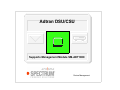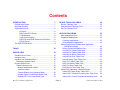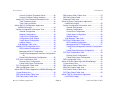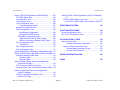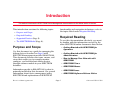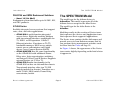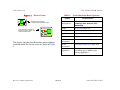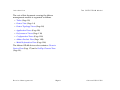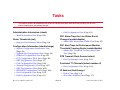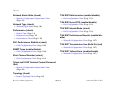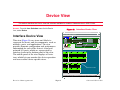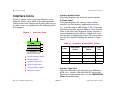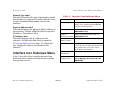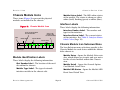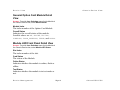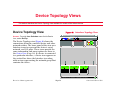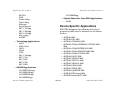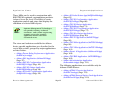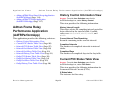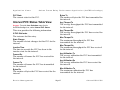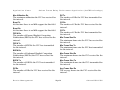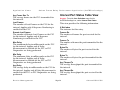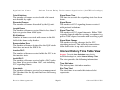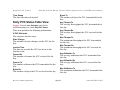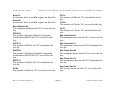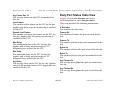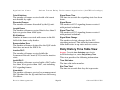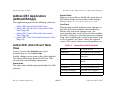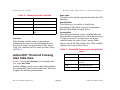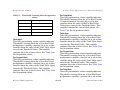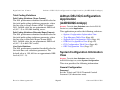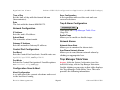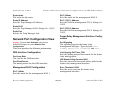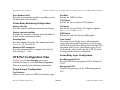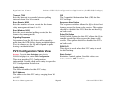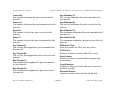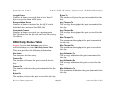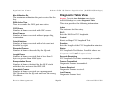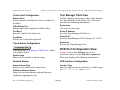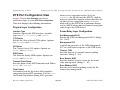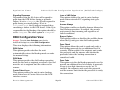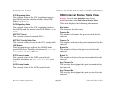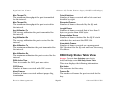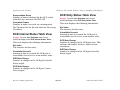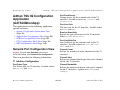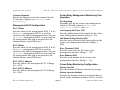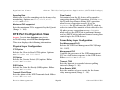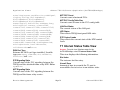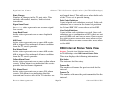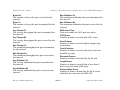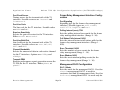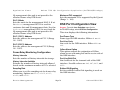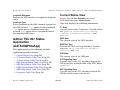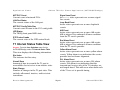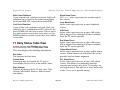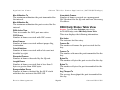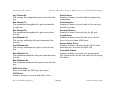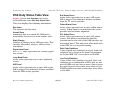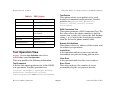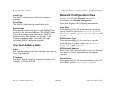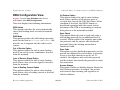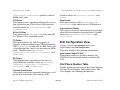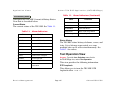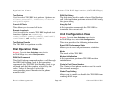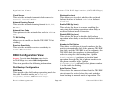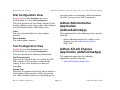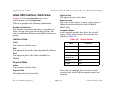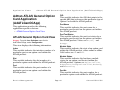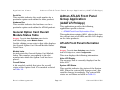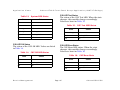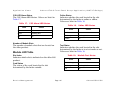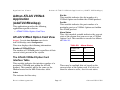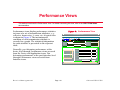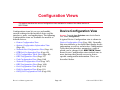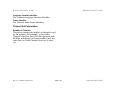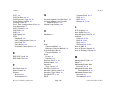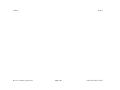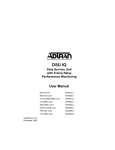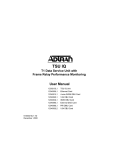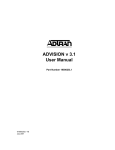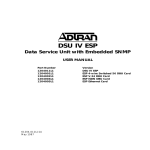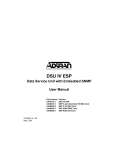Download ADTRAN TSU 120 Specifications
Transcript
Adtran DSU/CSU Titlepae Supports Management Module SM-ADT1000 Device Management Copyright Notice Document 5013. Copyright © 2002-present Aprisma Management Technologies, Inc. All rights reserved worldwide. Use, duplication, or disclosure by the United States government is subject to the restrictions set forth in DFARS 252.227-7013(c)(1)(ii) and FAR 52.227-19. Liability Disclaimer Aprisma Management Technologies, Inc. (“Aprisma”) reserves the right to make changes in specifications and other information contained in this document without prior notice. In all cases, the reader should contact Aprisma to inquire if any changes have been made. The hardware, firmware, or software described in this manual is subject to change without notice. IN NO EVENT SHALL APRISMA, ITS EMPLOYEES, OFFICERS, DIRECTORS, AGENTS, OR AFFILIATES BE LIABLE FOR ANY INCIDENTAL, INDIRECT, SPECIAL, OR CONSEQUENTIAL DAMAGES WHATSOEVER (INCLUDING BUT NOT LIMITED TO LOST PROFITS) ARISING OUT OF OR RELATED TO THIS MANUAL OR THE INFORMATION CONTAINED IN IT, EVEN IF APRISMA HAS BEEN ADVISED OF, HAS KNOWN, OR SHOULD HAVE KNOWN, THE POSSIBILITY OF SUCH DAMAGES. Trademark, Service Mark, and Logo Information SPECTRUM, IMT, and the SPECTRUM IMT/VNM logo are registered trademarks of Aprisma Management Technologies, Inc., or its affiliates. APRISMA, APRISMA MANAGEMENT TECHNOLOGIES, the APRISMA MANAGEMENT TECHNOLOGIES logo, MANAGE WHAT MATTERS, DCM, VNM, SpectroGRAPH, SpectroSERVER, Inductive Modeling Technology, Device Communications Manager, SPECTRUM Security Manager, and Virtual Network Machine are unregistered trademarks of Aprisma Management Technologies, Inc., or its affiliates. For a complete list of Aprisma trademarks, service marks, and trade names, go to http://www.aprisma.com/manuals/trademark-list.htm. All referenced trademarks, service marks, and trade names identified in this document, whether registered or unregistered, are the intellectual property of their respective owners. No rights are granted by Aprisma Management Technologies, Inc., to use such marks, whether by implication, estoppel, or otherwise. If you have comments or concerns Device Management about trademark or copyright references, please send an e-mail to [email protected]; we will do our best to help. Restricted Rights Notice (Applicable to licenses to the United States government only.) This software and/or user documentation is/are provided with RESTRICTED AND LIMITED RIGHTS. Use, duplication, or disclosure by the government is subject to restrictions as set forth in FAR 52.227-14 (June 1987) Alternate III (g)(3) (June 1987), FAR 52.227-19 (June 1987), or DFARS 52.227-7013 (c)(1)(ii) (June 1988), and/or in similar or successor clauses in the FAR or DFARS, or in the DOD or NASA FAR Supplement, as applicable. Contractor/manufacturer is Aprisma Management Technologies, Inc. In the event the government seeks to obtain the software pursuant to standard commercial practice, this software agreement, instead of the noted regulatory clauses, shall control the terms of the government's license. Virus Disclaimer Aprisma makes no representations or warranties to the effect that the licensed software is virus-free. Aprisma has tested its software with current virus-checking technologies. However, because no anti-virus system is 100 percent effective, we strongly recommend that you write-protect the licensed software and verify (with an anti-virus system in which you have confidence) that the licensed software, prior to installation, is virus-free. Contact Information Aprisma Management Technologies, Inc. 273 Corporate Drive Portsmouth, NH 03801 Phone: 603.334.2100 U.S. toll-free: 877.468.1448 Web site: http://www.aprisma.com Page 2 Adtran DSU/CSU Contents INTRODUCTION 7 Purpose and Scope ........................................................7 Required Reading ...........................................................7 Supported Devices..........................................................8 IQ Series ..............................................................8 DSU Series/TSU Series .......................................8 T1 Multiplexers .....................................................8 Total Access System ............................................8 DSU/CSU and ISDN Rackmount Solutions..........9 ATLAS Series .......................................................9 The SPECTRUM Model ..................................................9 TASKS 12 DEVICE VIEW 14 DEVICE TOPOLOGY VIEWS Device Topology View .................................................. 20 Sub-Interfaces Topology View ...................................... 21 DevTop Chassis View................................................... 21 APPLICATION VIEWS 22 Main Application View................................................... 22 Supported Applications ................................................. 23 Common Applications ............................................... 23 Device-Specific Applications ..................................... 24 Adtran Frame Relay Performance Application (AdFRPerformApp) ................................................ 26 History Control Information View ............................... 26 Current PVC Status Table View ................................ 26 Interval PVC Status Table View ................................ 27 Interval Port Status Table View ................................. 29 Interval Port Error Table View ................................... 30 Interval History Time Table View............................... 31 Daily PVC Status Table View .................................... 32 Daily Port Status Table View..................................... 34 Daily Port Error Table View ....................................... 35 Daily History Time Table View .................................. 36 Adtran DS1 Application (AdtranDS1App) ..................... 37 Adtran DS1 Alarm Event Table View ........................ 37 Adtran DS1 Threshold Crossing Alert Table View .... 38 Adtran DS1 Current Threshold Information View ...... 40 Interface Device View ...................................................14 Interface Icons ..............................................................15 Interface Icon Subviews Menu ......................................16 Secondary Address Panel .........................................17 Chassis Device View ....................................................17 Chassis Module Icons ...............................................18 Module Identification Labels ..................................18 Interface Labels .....................................................18 Chassis Module Icon Subviews Menu ...................18 General Option Card Module Detail View ..............19 Module LED Front Panel Detail View.....................19 Device Management 20 Page 3 Adtran DSU/CSU Contents Contents DBU Interval Status Table View................................ 51 DBU Daily Status Table ............................................ 53 Diagnostic Table View .............................................. 54 Adtran IQ Probe Configuration Application (AdIQProbConApp) ............................................... 55 System Configuration Information View.................... 55 General Configuration........................................ 55 Network Configuration ....................................... 55 Control Port Configuration ................................. 56 Trap & Alarm Configuration ............................... 56 Network Alarms ................................................. 56 Trap Manager Table View ..................................... 56 DCE Port Configuration View.................................... 56 DCE Interface Configuration .............................. 56 Management DLCI Configuration ...................... 57 Frame Relay Management Interface Configuration 57 Frame Relay Monitoring Configuration .............. 57 DTE Port Configuration View .................................... 58 Physical Layer Configuration ............................. 58 Frame Relay Layer Configuration...................... 58 DBU Configuration View ........................................... 59 Adtran IQ Probe Status App (AdIQProbStaApp).......... 61 Current Status View .................................................. 61 DBU Interval Status Table View................................ 62 DBU Daily Status Table View ................................... 63 DCE Interval Status Table View................................ 65 DCE Daily Status Table View ................................... 65 Adtran TSU IQ Configuration Application (AdTSUIQConApp)................................................ 66 Current 15 Minute Threshold Values..................40 Current 15 Minute Coding Violations..................40 Adtran DS1 Total Threshold Information View ..........41 Total Threshold Values ......................................41 Total Coding Violations ......................................42 Adtran DSU IQ Configuration Application (AdDSUIQConApp)................................................42 System Configuration Information View ....................42 General Configuration ........................................42 Network Configuration ........................................43 Control Port Configuration ..................................43 Configuration Save & Abort ................................43 Trap & Alarm Configuration ................................43 Network Alarms ..................................................43 Trap Manager Table View......................................43 Network Port Configuration View...............................44 DDS Interface Configuration ..............................44 Management DLCI Configuration .......................44 Frame Relay Management Interface Configuration 44 Frame Relay Monitoring Configuration...............45 DTE Port Configuration View.....................................45 Physical Layer Configuration..............................45 Frame Relay Layer Configuration ......................45 PVC Configuration Table View ..................................46 DBU Configuration View............................................47 Adtran DSU IQ Status Application (AdDSUIQStatApp) 49 Current Status View...................................................49 DDS Interval Status Table View ................................51 DDS Daily Status Table View ....................................51 Device Management Page 4 Adtran DSU/CSU Contents Contents DBU Interval Status Table View................................ 83 DBU Daily Status Table View ................................... 84 DSX Interval Status Table View................................ 86 DSX Daily Status Table View.................................... 87 Adtran DSU IV Application (AdDSUIVApp) .................. 88 DSU IV Status View .................................................. 88 DSU IV Status View .............................................. 89 DTE Signal Status ............................................. 89 Test Operation View ................................................. 91 Dial Operation View .................................................. 92 Unit Configuration View ............................................ 92 Trap Host Address Table ...................................... 93 Network Configuration View...................................... 93 DBU Configuration View ........................................... 94 ISDN Dial Backup Options................................. 96 V.32 bis and V.34 Dial Backup Options ............. 96 DTE Configuration View............................................ 97 Dial Configuration View............................................. 98 Dial Phone Number Table ..................................... 98 Test Configuration View............................................ 99 Adtran TSU 600e Application (AdTSU600eApp).......... 99 TSU 600e Configuration View................................. 100 Port Status Table................................................. 100 LED States View ..................................................... 101 Adtran TSU 120e Application (AdTSU120eApp)........ 101 TSU 120e Configuration View................................. 101 LED States View ..................................................... 102 Adtran Smart 16 Application (AdSmart16App) ........... 102 Smart 16 Controller Provision View ........................ 103 Controller LED Status Table................................ 103 Network Port Configuration View...............................66 T1 Interface Configuration ..................................66 Management DLCI Configuration .......................67 Frame Relay Management Monitoring Configuration...............................................................67 Frame Relay Monitoring Configuration...............67 DTE Port Configuration View.....................................68 Physical Layer Configuration..............................68 Frame Relay Layer Configuration ......................68 DBU Configuration View............................................69 Adtran TSU IQ Status Application (AdTSUIQStatApp) .71 Current Status View...................................................71 T1 Interval Status Table View....................................72 T1 Daily Status Table ................................................73 DBU Interval Status Table View ................................74 DBU Daily Status Table.............................................76 Adtran TSU IQ+ Configuration Application (AdTSUIQPConApp)..............................................77 Network Port Configuration View...............................77 T1 Interface Configuration ..................................77 Frame Relay Management Interface Configuration 78 Management DLCI Configuration .......................78 Frame Relay Monitoring Configuration...............79 DSX Port Configuration View ....................................79 Adtran TSU IQ+ Status Application (AdTSUIQPStaApp).. 80 Current Status View...................................................80 T1 Interval Status Table View....................................81 T1 Daily Status Table View .......................................82 Device Management Page 5 Adtran DSU/CSU Contents Adtran TSU ESP Application (AdTSUESPApp) ..........103 TSU ESP Status View .............................................104 Test Operation View ................................................105 Dial Operation View.................................................106 Unit Configuration View ...........................................106 Trap Host Address Table .................................107 Network Configuration View ....................................107 DBU Configuration View..........................................108 Dial Backup Configuration ................................108 External DCE DBU Options..............................109 ISDN DBU Configuration View.............................109 ISDN Service Profile ID (SPID) Table ..............109 ISDN Local Directory Number (LDN) Table......110 Port Configuration View...........................................110 Fractional T1 ....................................................110 Dial Configuration View ...........................................111 Test Configuration View ..........................................111 Adtran Administrative Application (AdtranAdminApp).111 Adtran ATLAS Chassis Application (AdATLChasApp)111 Atlas 800 Interface Table View................................112 Interface Table .................................................112 Physical Table ..................................................112 Adtran ATLAS General Option Card Application (AdATLGenOCApp) .............................................113 ATLAS General Option Card View ..........................113 General Option Card Overall Module Status Table .114 Adtran ATLAS Front Panel Group Application (AdATLFrPnlApp).................................................114 ATLAS Front Panel Information View......................114 Module LED Table ...............................................116 Device Management Contents Adtran ATLAS V35Nx4 Application (AdATLV35Nx4App) 117 ATLAS V35Nx4 Option Card View.......................... 117 The ATLAS V35Nx4 Option Card Interface Table117 PERFORMANCE VIEWS 119 CONFIGURATION VIEWS 120 Device Configuration View ......................................... 120 DLCI_Port Configuration View ................................... 121 ADTRAN PRODUCT VIEW 122 Adtran Product View................................................... 122 Product Identification Information .................... 122 Adtran Channel Information View ........................... 122 Channel Bank Information Group .................... 122 Channel Unit Information ................................. 123 MODEL INFORMATION VIEW 124 INDEX 125 Page 6 Adtran DSU/CSU Introduction This section introduces the SPECTRUM Device Management documentation for the Adtran series of devices. This introduction contains the following topics: • Purpose and Scope • Required Reading • Supported Devices (Page 8) • The SPECTRUM Model (Page 9). functionality and navigation techniques, refer to the topics listed under Required Reading. Required Reading To use this documentation effectively, you must be familiar with the information covered by the other SPECTRUM online documents listed below. Purpose and Scope • Getting Started with SPECTRUM for Operators Use this document as a guide for managing the Adtran devices described on Page 8 with SPECTRUM management module SM-ADT1000. This document describes the icons, menus, and views that enable you to remotely monitor, configure, and troubleshoot Adtran devices through software models in your SPECTRUM database. • Getting Started with SPECTRUM for Administrators • How to Manage Your Network with SPECTRUM • SPECTRUM Views • SPECTRUM Menus Information specific to SM-ADT1000 is what is primarily included in this document. For general information about device management using SPECTRUM and explanations of SPECTRUM Device Management • SPECTRUM Icons • SPECTRUM Software Release Notice Page 7 Adtran DSU/CSU Introduction Supported Devices Supported Devices DSU Series/TSU Series • DSU IV ESP All-rate DSU/CSU with embedded SNMP, EIA-232 and V.35 DTE Interfaces. • TSU ESP Single port T1/FT1 DSU/CSU. Single V.35 DTE interface, automatic or manual Dial Backup. LAN to LAN bridging, Frame Relay circuit termination. SPECTRUM management module SM-ADT1000 currently allows you to model the Adtran Family of devices which includes Frame Relay Performance Monitoring devices, Multiplexers, and Enterprise Integrated Access devices. The following series of devices are supported: IQ Series T1 Multiplexers The IQ Series of performance monitoring devices provide performance statistics of a Frame Relay network. • DSU IQ Supports 56/64k Frame Relay and 100 DLCIs. EIA-232 and V.35 DTE Interfaces. • TSU IQ Supports T1/FT1 Frame Relay access. Single V.35 DTE Interface. 100 DLCIs supported. • TSU IQ+ Supports T1/FT1 Frame Relay access and TDM voice. DSX-1 and V.35 DTE Interfaces. 100 DLCIs supported. • IQ Probe Frame aware monitoring device that fits between router and existing DSU/CSU. Frame Relay utilizing EIA-232, V.35, EIA-530, and X.21 Interfaces. Device Management • TSU 120e T1/FT1 multiplexer with synchronous V.35 DTE interface and DSX-1 PBX port. Built-in 10BaseT Ethernet interface. • TSU 600e Channel bank replacement device. Six expansion with 12 to 24 ports per chassis. Integrated 10BaseT port. Supports up to 24 DTE interfaces. Total Access System • Total Access 850 Features for voice and data, VoDSL, IP router, management, and a path to ATM. Capability to access ports on or off using inband management, turn features, functions, and access ports. Page 8 Adtran DSU/CSU Introduction The SPECTRUM Model DSU/CSU and ISDN Rackmount Solutions The SPECTRUM Model • Smart 16/16e Shelf Rackmount system that holds up to 16 DSU, ISU, and TSU products. The model type for the Adtran devices is AdtranDev. This model represents all of the Adtran devices except for the Atlas Series. ATLAS Series Scalable integrated access systems that support voice, data, and video applications. • ATLAS 800 A multi-function integrated access device. Eight slot modular platform with two network interfaces configurable for T1, DSX-1 or PRI operation. 10BaseT Ethernet interface. Functions as T1/T3 bandwidth manager, ISDN access switch, remote access concentrator and Digital Access Cross-Connect System (DACS). • ATLAS 800PLUS Has the same functionality as the ATLAS 800 with additional Frame Relay voice, data concentration, switching, and Integral 10BaseT and IP Router. Supports external routers via V.35 or T1. • ATLAS 550 Similar functionality to the ATLAS 800 but has six slot modular chassis. Two network interface slots (one T1/PRI module included in chassis). Functions as a multi-T1 IAD, ISDN switch, Frame Relay concentrator/switch. Device Management The model type for the Atlas Series is the AtlasDev. Modeling results in the creation of Device icons that represent the devices and Application icons that represent their supported applications. The Device icons contain double-click zones and provide access to Icon Subviews menus that let you perform device management activities such as those listed in Tasks on Page 12. As Figure 1 shows, the appearance of the Device icons varies slightly depending on the kind of view it appears in. Page 9 Adtran DSU/CSU Introduction The SPECTRUM Model Figure 1: Device Icons Table 1: Option Small Device Icon appears in Topology and Applications views Large Device Icon appears in Device Topology, Location, and Device Interface views The device-specific Icon Subviews menu options available from the Device icon are listed in Table 1. Device Management Page 10 Icon Subviews Menu Options Accesses the... Fault Management For further information refer to How to Manage Your Network with SPECTRUM. Device Device View (Page 14) DevTop Device Topology Views (Page 20) Application Application Views (Page 22) Configuration Configuration Views (Page 120) Product Information Adtran Product View (Page 122) Model Information Model Information View (Page 124) Primary Application Menu options that let you select either Gen Bridge App or MIB-II as the primary application. Adtran DSU/CSU Introduction The SPECTRUM Model The rest of this document covering the Adtran management module is organized as follows. • Tasks (Page 12) • Device View (Page 14) • Device Topology Views (Page 20) • Application Views (Page 22) • Performance Views (Page 119) • Configuration Views (Page 120) • Adtran Product View (Page 122) • Model Information View (Page 124) The Adtran ATLAS devices also contain a Chassis Device View (Page 17) and a DevTop Chassis View (Page 21). Device Management Page 11 Adtran DSU/CSU Tasks This section contains an alphabetical list of device management tasks, with each task providing one or more links to views that let you perform the task. • Dial Configuration View (Page 111) Administrative Information (check) • Model Information View (Page 124) Alarm Thresholds (set) DS1 Alarm Traps for Line Status Event Changes (enable/disable) • Adtran DS1 Alarm Event Table View (Page 37) • Interface Icon Subviews Menu (Page 16) Configuration Information (check/change) • System Configuration Information View (Page 42) • Network Port Configuration View (Page 44) • DTE Port Configuration View (Page 45) • PVC Configuration Table View (Page 46) • DBU Configuration View (Page 47) • Unit Configuration View (Page 106) • Network Configuration View (Page 107) • DBU Configuration View (Page 108) • ISDN DBU Configuration View (Page 109) • Port Configuration View (Page 110) • Dial Configuration View (Page 111) Device Management DS1 Alert Traps for Performance Monitor Threshold Crossing Alerts (enable/disable) • Adtran DS1 Threshold Crossing Alert Table View (Page 38) DTE Transmit Clock Source (select) • Port Configuration View (Page 110) Fractional T1 Channels (select number of) • Port Configuration View (Page 110) IP Address (find/change) • Device View (Page 14) • Secondary Address Panel (Page 17) Page 12 Adtran DSU/CSU Tasks Network Alarm State (check) TSU ESP Data inversion (enable/disable) • System Configuration Information View (Page 42) • Port Configuration View (Page 110) TSU ESP forced DTS (enable/disable) Network Type (check) • Port Configuration View (Page 110) • Network Type Label (Page 16) TSU ESP inband Mode (select) Performance (check) • Port Configuration View (Page 110) • Device View (Page 14) • Interface Icons (Page 15) • Performance Views (Page 119) TSU ESP Performance Reports (enable/disable) • Network Configuration View (Page 107) DS1 Performance Statistics (reset) TSU ESP Transmission Line Build Out (set) • Unit Configuration View (Page 106) • Network Configuration View (Page 107) SNMP Traps (enable/disable) TSU ESP Yellow Alarm (enable/disable) • Unit Configuration View (Page 106) • Network Configuration View (Page 107) Start Channel Number (select) • Port Configuration View (Page 110) Telnet and Vt100 Terminal Control Password (Set) • System Configuration Information View (Page 42) Topology (check) • Device Topology Views (Page 20) Device Management Page 13 Adtran DSU/CSU Device View This section describes the Device view and subviews available for models of Adtran devices in SPECTRUM. Figure 2: Access: From the Icon Subviews menu for the Device icon, select Device. Interface Device View SpectroGRAPH: Router Device: Model Name File Interface Device View This view (Figure 2) uses icons and labels to represent the device and its components, such as modules, ports, and applications. The view provides dynamic configuration and performance information for each of the device’s serial and network I/O ports, which are represented by Interface icons in the bottom panel of the view. The middle panel of the view displays a Device icon, which lets you monitor the device operation and access other device-specific views. View Tools Bookmarks Model Name Contact Description Location Help Network Address Primary Application Gen Bridge App Model Name Find Phy Addr Interface Description AdtranDev Device Icon 1 ON T1 Adtran Sys Up Time Manufacturer Device Type Serial Number 2 ON ethernet Adtran 3 ON other Adtran Interface Options Panel 4 ON ATM 8B3 0:0:1D:F:FD:B6 0.0.0.0 5 ON SFTWARLPBK 0.0.0.0 6 ON ATM port 0.0.0.0 7 ON 0.0.0.0 8 ON ATM ATM 0:0:1D:F:FD:B6 0.0.0.0 9 ON ATM8023 zn1 0.0.0.0 10 ON ATM 7A1 0.0.0.0 11 0.0.0.0 ON ATM 8B1 0:0:1D:F:FD:B6 0.0.0.0 512 ON AAL5 UAAL5 0.0.0.0 0.0.0.0 2783905 ON 0.0.0.0 2783909 ON ATM 7B1 ATM 8B2 0.0.0.0 0.0.0.0 Interface Icons Model Name of type AdtranDev of Landscape node: Primary Device Management Page 14 Adtran DSU/CSU Device View Interface Icons Interface Icons Interface Number Label This label displays the interface (port) number. Figure 3 shows a close-up of an Interface icon from the Device view. Most of the informational labels on the icon also provide double-click access to other views, as explained in the following label descriptions. Figure 3: Interface Icon a 1 b ON ethernet fxp0 IF Status Label This label displays the current status of the interface for the primary application selected, e.g., Gen Rtr App or MIB-II App. Table 2 lists the possible label color representations. Note that the color of the label also depends on the interface’s current Administrative Status, which you set in the Interface Configuration view. This view can be accessed by double-clicking the Interface Type label. Table 2: c 0:0:1D:F:FD:B6 d e 0.0.0.0 f Color Interface Status Label Colors Operational Status Administrative Status Label Text Green up up ON Blue down down OFF a Interface Number Label b IF Status Label Yellow down up OFF c Interface Type Label Red testing testing TEST d Network Type Label e Physical Address Label f IP Address Label Device Management Interface Type Label This label identifies the interface type (Ethernet, ATM, etc.). Double-click this label to access the Interface Configuration view, see the SPECTRUM Views documentation. Page 15 Adtran DSU/CSU Device View Network Type Label This label identifies the type of network to which the interface is connected. Double-click the label to open the Model Information view for the interface. Physical Address Label This label displays the physical (MAC) address of the interface. Double-click this label to open the IF Address Translation Table. IP Address Label This label displays the IP address for the interface. Double-click this label to open the Secondary Address Panel (Page 17), which lets you change the address and mask for the interface. Interface Icon Subviews Menu Table 3: Interface Icon Subviews Menu Option Accesses the... Detail Interface Detail view, which displays packet, error, and discard breakdown statistics for the interface. IF Configuration Interface Configuration view (see SPECTRUM Views). Address Address Translation Table (AT) see Translation Table SPECTRUM Views). Secondary Address Panel Secondary Address Panel (Page 17). Thresholds Interface Threshold view, which lets you set the on/off alarm thresholds for load, packet rate, error rate, and % discarded for the interface. Interface Icon Subviews Menu Model Information Model Information View (Page 124). Table 3 lists the device-specific interface Icon Subviews menu options and the views to which they provide access. Trap Configuration Interface Trap Configuration view (see How to Manage Your Network with SPECTRUM). Device Management Page 16 Adtran DSU/CSU Device View Chassis Device View Secondary Address Panel Figure 4: Access: From the Icon Subviews menu for the Interface icon in the Device view, select Secondary Address Panel. Chassis Device View SpectroGRAPH: Device: IP Address File This panel provides a table of IP addresses and masks obtained from the Address Translation table within the device’s firmware. You can change the current address displayed in the IP Address field by selecting an entry from the table in this panel and clicking the Update button. View Tools Model Name Contact Description Location Manufacturer Device Type Primary Application Serial Number 1 0 online online MODULE online MODULE 1 ON 2 ON 3 ON 4ON MODULE 4 System Up Time Network Address CONTROL 2 Help Bookmarks 1 ON 2 ON 3ON 4 ON 5Off 6 Off 7Off 8Off 3 online MODULE 5 online 5 ON 6 Off 3Off Off 4ON 5Off 6Off 7Off 8Off 1 ON 2 ON 3ON ON 4 ON 5Off 6 Off 7Off 8Off MODULE Chassis Device View Access: From the Icon Subviews menu for the Atlas Device icon, select Device > Chassis. This view provides information about the status of module and module ports, and allows you to determine the type and status of said modules and module ports installed on the switch. Device Management Page 17 Adtran DSU/CSU Device View Chassis Device View Chassis Module Icons Module Status Label - The LED online status of the module. The status is shown as either online (buff), flashing (green) or offline (blue). These icons (Figure 5) represent the physical modules as installed in the chassis. Figure 5: Module Status These labels display the following information: Interface Number Label - The number and type for this interface. Access to Chassis Module Icon Subviews Menu Slot# Interface Labels Chassis Module Icon Access to the Interface Label Icon Subviews Menu Interface Status Label - The current status of this interface. See Table 2, Interface Status Label Colors (Page 15). Interface Number Interface status 4 online 1 ON 2 ON 3 ON 4 ON 5 ON 6 ON 7 ON 8 ON Chassis Module Icon Subviews Menu CONTROL Module Type The Icon Subviews menu selections specific to the Chassis Module for each device within the Adtran Atlas chassis is: Typical Line Module Module Notes - Opens the Module Notes window, which allows you to write and save notes for the selected module within this Chassis view. Module Identification Labels These labels display the following information: Slot Number Label - The location of the module within the chassis. Module Type Label - The type of network interface module in the chassis slot. Device Management Module Detail - Opens the General Option Card Module Detail View. Module LED Status - Opens the Module LED Front Panel Detail View. Page 18 Adtran DSU/CSU Device View Chassis Device View General Option Card Module Detail View Access: From the Icon Subviews menu for the Module in the Chassis Device view, select Module Detail. Module Index The index number of the Option Card Module. Overall Status Indicates the overall status of the module. Possible values are OK, ONLINE, TESTING, DOWNLOAD, FLASH_DOWNLOAD, ERROR, and ALARM. Module LED Front Panel Detail View Access: From the Icon Subviews menu for the Module in the Chassis Device view, select Module LED Status. Slot Index The index number of the slot. Card Status The status of the Module. Online Status Indicates whether the module is online, flash or offline. Test Status Indicates whether the module is in test mode or not. Device Management Page 19 Adtran DSU/CSU Device Topology Views This section describes the Device Topology view available for models of the Adtran devices. Device Topology View Figure 6: Interface Topology View SpectroGRAPH: Device Topology: Model Name Access: From the Icon Subviews menu for the Device icon, select DevTop. File View Tools Help Bookmarks Graphic of Adtran Device The Device Topology view (Figure 6) shows the connections between a modeled device and other network entities. The lower panel of the view uses Interface icons to represent the device’s serial, network, and I/O ports. These icons provide the same information and menu options as those in the Device View (Page 14). If a device is connected to a particular interface, a Device icon appears on the vertical bar above the Interface icon along with an icon representing the network group that contains the device. 1 ON Ethernet ON 2 ON 3 ATM A2 ATM CPU 0:0:1D:F:FD:B6 0:0:1D:F:FD:B6 0:0:1D:F:FD:B6 0.0.0.0 0.0.0.0 0.0.0.0 Model Name of type AdtranDev of Landscape node: Primary Device Management Page 20 Adtran DSU/CSU Device Topology Views Sub-Interfaces Topology View Sub-Interfaces Topology View Figure 7: Access: From the Icon Subview menu for an Interface icon whose interface contains sub-interfaces, select SubInterfaces. Chassis Topology View SpectroGRAPH: Device Topology: Model Name File View Tools Bookmarks When present, the endpoints associated with multiplexed, physical connections are modeled by SPECTRUM as sub-interfaces. This includes, for example, Permanent Virtual Circuits (PVCs) on a physical ATM interface and DCL circuits on a physical Frame Relay interface. In this case, the Sub-Interfaces View displays a DLCI port icon which provides access to port information. Help Graphic of Atlas Chassis DevTop Chassis View Access: From the Icon Subviews menu for the Atlas Device icon, select DevTop > Chassis. The lower panel of the Chassis Device Topology View depicts device and network connections for each port on a selected module. Select a module by clicking on its image within the top middle panel. The interface icons in this view provide the same information and menu options as those described under the Interface Icons (Page 15). Refer to the SPECTRUM Views documentation for more information on the Device Topology views. Device Management Page 21 1 ON Ethernet ei0 2 ON ON 3 ATM A2 ATM CPU 0:0:1D:F:FD:B6 0:0:1D:F:FD:B6 0:0:1D:F:FD:B6 0.0.0.0 0.0.0.0 0.0.0.0 Model Name of type AdtranDev of Landscape node: Primary Adtran DSU/CSU Application Views This section describes the main Application view and the associated application-specific subviews available for models of Adtran devices in SPECTRUM. Figure 8: Access: From the Icon Subviews menu for the Device icon, select Application. Main Application View SpectroGRAPH: Application: Model Name Help File View Tools Bookmarks Main Application View When a device model is created, SPECTRUM automatically creates models for each of the major and minor applications supported by the device. The main Application view identifies all of these application models, shows their current condition status, and provides access to application-specific subviews. Figure 8 shows this view in the Icon mode. If you prefer the List mode, which displays applications as text labels, select View > Mode > List. Model Name Contact Network Address System Up Time Manufacturer Description Device Type Location Serial Number For more information on this view, refer to MIBs and the Application View documentation. Model Name of type of AdtranDev of Landscape: Primary Device Management Page 22 Adtran DSU/CSU Application Views Supported Applications Supported Applications SPECTRUM’s applications can be grouped within two general categories as follows: • Applications associated with non proprietary MIBs. See Common Applications below. • Applications associated with device-specific MIBs. See Device-Specific Applications (Page 24). For the most part, these applications represent the non proprietary MIBs supported by your device. Listed below (beneath the title of the SPECTRUM document that describes them) are some of the common applications currently supported by SPECTRUM. • MIB II Applications - SNMP - IP - ICMP - TCP - System2 - UDP The documents listed below (in bold font) are available for viewing at: www.aprisma.com/manuals/ • Transmission Applications - FDDI - Point to Point - DS1 - DS3 • Routing Applications - Generic Routing - Repeater - AppleTalk - DECnet Device Management OSPF OSPF2 BGP4 VRRP RFC 2932 • Bridging Applications - Ethernet Special Database - Spanning Tree - Static - Transparent - PPP Bridging - Source Routing - Translation - QBridge Common Applications Note: Note: - Page 23 Adtran DSU/CSU Application Views - RS-232 WAN Frame Relay Token Ring Ethernet Fast Ethernet RFC 1317App RFC 1285App RFC 1315App 802.11App SONET Supported Applications - • Digital Subscriber Line (DSL) Applications - ADSL Device-Specific Applications SPECTRUM imports the following device-level proprietary MIBs into its database for all Adtran devices: • • • • • Technology Applications - APPN - ATM Client - DHCP - DLSw - PNNI - RFC 1316App - RFC 1514 - RFC 2287 - RFC 2790 - RFC 2925 • • • • • • • • • • • • • DOCSIS Applications - DOCSISCblDvApp - DOCSISQOSApp - DOCSISBPI2App - DOCSISBPIApp Device Management DOCSISIFApp Page 24 ADTRAN-MIB ADTRAN-DS1-MIB ADTRAN-ATLAS800-MIB ADTRAN-ATLAS-GENERAL-OPTIONCARDMIB ADTRAN-ATLAS-INTERFACE-MIB ADTRAN-ATLAS-FRONTPANEL-MIB ADTRAN-ATLAS-V35NX4-MIB ADTRAN-DSUIV-MIB ADTRAN-TSUESP-MIB ADTRAN-TSU120e-MIB ADTRAN-TSU600e-MIB ADTRAN-DSUIQ-MIB ADTRAN-TSUIQ-MIB ADTRAN-IQPROBE-MIB ADTRAN-FRPerform-MIB ADTRAN-Smart16CTL-MIB Adtran DSU/CSU Application Views Supported Applications These MIBs can be used in conjunction with SPECTRUM’s optional customization products (referred to as the Level I Tool Kits) to create application models and views that display the condition of selected MIB objects. Note: Note: Aprisma Management Technologies can provide training, technical assistance, and custom engineering support services for creating application models and their associated views. The views and subviews available for Adtran device-specific applications are described in the rest of this section, grouped by major applications as listed below: • Adtran Frame Relay Performance Application (AdFRPerformApp) • Adtran DS1 Application (AdtranDS1App) (Page 37) • Adtran DSU IQ Configuration Application (AdDSUIQConApp) (Page 42) • Adtran DSU IQ Status Application (AdDSUIQStatApp) (Page 49) • Adtran IQ Probe Configuration Application (AdIQProbConApp) (Page 55) Device Management • Adtran IQ Probe Status App (AdIQProbStaApp) (Page 61) • Adtran TSU IQ Configuration Application (AdTSUIQConApp) (Page 66) • Adtran TSU IQ Status Application (AdTSUIQStatApp) (Page 71) • Adtran TSU IQ+ Configuration Application (AdTSUIQPConApp) (Page 77) • Adtran TSU IQ+ Status Application (AdTSUIQPStaApp) (Page 80) • Adtran DSU IV Application (AdDSUIVApp) (Page 88) • Adtran TSU 600e Application (AdTSU600eApp) (Page 99) • Adtran TSU 120e Application (AdTSU120eApp) (Page 101) • Adtran Smart 16 Application (AdSmart16App) (Page 102) • Adtran TSU ESP Application (AdTSUESPApp) (Page 103) • Adtran Administrative Application (AdtranAdminApp) (Page 111) The following applications are available only for Adtran ATLAS devices: • Adtran ATLAS Chassis Application (AdATLChasApp) (Page 111) • Adtran ATLAS General Option Card Application (AdATLGenOCApp) (Page 113) Page 25 Adtran DSU/CSU Application Views Adtran Frame Relay Performance Application (AdFRPerformApp) • Adtran ATLAS Front Panel Group Application (AdATLFrPnlApp) (Page 114) • Adtran ATLAS V35Nx4 Application (AdATLV35Nx4App) (Page 117) History Control Information View Access: From the Icon Subviews menu for the AdFRPerformApp icon, select History Control. This view provides the following information. Adtran Frame Relay Performance Application (AdFRPerformApp) History Interval Length This value selects the sampling interval period for data collected in the interval table. Possible values are min5, min10, min15, min20, and min30. This application provides the following subviews: Current Interval Time Remaining Seconds remaining in the current interval. • • • • • • • • • • History Control Information View Current PVC Status Table View (Page 26) Interval PVC Status Table View (Page 27) Interval Port Status Table View (Page 29) Interval Port Error Table View (Page 30) Interval History Time Table View (Page 31) Daily PVC Status Table View (Page 32) Daily Port Status Table View (Page 34) Daily Port Error Table View (Page 35) Daily History Time Table View (Page 36) Completed Intervals The number of completed intervals in interval tables. Completed Days The number of completed days in the day table. Current PVC Status Table View Access: From the Icon Subviews menu for the AdFRPerformApp icon, select PVC Status. This view provides the following information for Permanent Virtual Circuits (PVCs). If.Status Index The instance for this entry. Device Management Page 26 Adtran DSU/CSU Application Views Adtran Frame Relay Performance Application (AdFRPerformApp) PVC State The current state for this PVC. Bytes Tx The number of bytes the PVC has transmitted for the interval. Interval PVC Status Table View Avg Thruput Tx The average throughput the PVC has transmitted for the interval. Access: From the Icon Subviews menu for the AdFRPerformApp icon, select Interval PVC Status. Avg Thruput Rx The average throughput the PVC has received for the interval. This view provides the following information. If.PVC.Slot Index The instance for this entry. Max Thruput Tx The maximum throughput the PVC has transmitted for the interval. State Change The number of state changes for this PVC for the interval. Max Thruput Rx The maximum throughput the PVC has received for the interval. Inactive Time The time in seconds the PVC has been in the inactive state for the interval. Avg Utilization Tx The average utilization the PVC has transmitted for the interval. Frames Rx The number of frames the PVC has received for the interval. Avg Utilization Rx The average utilization the PVC has received for the interval. Frames Tx The number of frames the PVC has transmitted for the interval. Bytes Rx The number of bytes the PVC has received for the interval. Device Management Max Utilization Tx The maximum utilization the PVC has transmitted for the interval. Page 27 Adtran DSU/CSU Application Views Adtran Frame Relay Performance Application (AdFRPerformApp) Max Utilization Rx The maximum utilization the PVC has received for the interval. DE Tx The number of DEs the PVC has transmitted for the interval. Burst Tx At this time there is no MIB support for this field. CR Rx The number of CRs the PVC has received for the interval. Burst Rx At this time there is no MIB support for this field. FECN Rx The number of Forward Explicit Congestion Notifications (FECNs) the PVC has received for the interval. FECN Tx The number of FECNs the PVC has transmitted for the interval. BECN Rx The number of Backward Explicit Congestion Notifications (BECNs) the PVC has received for the interval. CR Tx The number of CRs the PVC has transmitted for the interval. Min Frame Size Rx The minimum frame size the PVC has received for the interval. Min Frame Size Tx The minimum frame size the PVC has transmitted for the interval. Max Frame Size Rx The maximum frame size the PVC received for the interval. BECN Tx The number of BECNs the PVC has transmitted for the interval. Max Frame Size Tx The maximum frame size the PVC transmitted for the interval. DE Rx The number of DEs the PVC has received for the interval. Avg Frame Size Rx The average frame size the PVC received for the interval. Device Management Page 28 Adtran DSU/CSU Application Views Adtran Frame Relay Performance Application (AdFRPerformApp) Avg Frame Size Tx The average frame size the PVC transmitted for the interval. Interval Port Status Table View Lost Frames The number of Lost Frames on the PVC for the interval. Applies only if Sequence Numbering is enabled for the PVC. This view provides the following information. Remote Lost Frames The number of Remote Lost Frames on the PVC for the interval. Applies only if Sequence Numbering is enabled for the PVC. Frames Rx The number of frames the port received for the interval. Access: From the Icon Subviews menu for the AdFRPerformApp icon, select Interval Port Status. If.Slot Index The instance for this entry. Frames Tx The number of frames the port transmitted for the interval. Max Delay The maximum delay in milliseconds on the PVC for the interval. Applies only if Delay Measurement is enabled for the PVC or PVC Diagnostics are being performed. Bytes Rx The number of bytes the port received for the interval. Min Delay The minimum delay in milliseconds on the PVC for the interval. Applies only if Delay Measurement is enabled for the PVC or PVC Diagnostics are being performed. Bytes Tx The number of bytes the port transmitted for the interval. Avg Delay The average delay in milliseconds on the PVC for the interval. Applies only if Delay Measurement is enabled for the PVC or PVC Diagnostics are being performed. Device Management Avg Thruput Tx The average throughput the port transmitted for the interval. Avg Thruput Rx The average throughput the port received for the interval. Page 29 Adtran DSU/CSU Application Views Adtran Frame Relay Performance Application (AdFRPerformApp) Max Thruput Tx The maximum throughput the port transmitted for the interval. Link Integrity Only Rx The number of PVC signalling link integrity only frames received. Max Thruput Rx The maximum throughput the port received for the interval. Link Integrity Only Tx The number of PVC signalling link integrity only frames transmitted. Avg Utilization Tx The average utilization the port transmitted for the interval. Asynchronous Status Frames Rx The number of single PVC status frames received. Avg Utilization Rx The average utilization the port received for the interval. Interval Port Error Table View Max Utilization Tx The maximum utilization the port transmitted for the interval. This view provides the following information. Access: From the Icon Subviews menu for the AdFRPerformApp icon, select Interval Port Error. Max Utilization Rx The maximum utilization the port received for the interval. Port.Slot Index The instance for this entry. Unavailable Time The time in seconds the port is unavailable due to a physical or frame relay outage. Full Status Rx The number of PVC signalling full status frames received. CRC Errors The number of frames received with CRC errors. Full Status Tx The number of PVC signalling full status frames transmitted. Abort Frames The number of frames received without proper flag termination. Device Management Page 30 Adtran DSU/CSU Application Views Adtran Frame Relay Performance Application (AdFRPerformApp) Octet Violations The number of frames received with a bit count not divisible by eight. Signal Down Time The time in seconds the signaling state has been down. Discarded Frames The number of frames discarded by the IQ unit. Signal Errors The number of PVC signaling frames received with protocol violations. Length Errors The number of frames received that is less than 5 bytes or greater than 4500 bytes. EA Violations Number of frames received with errors in the EA field of the frame relay header. Encapsulation Error The number of frames destined for the IQ IP stack that does not meet the FRF.3 IA. Inactive DLCI The number of frames received while the PVC is in the inactive state. Invalid DLCI The number of frames received with a DLCI value less than 16 or greater than 1007, not including PVC signaling frames. Unroutable The number of frames received on a management DLCI destined for the IQ unit that have the wrong IP address. Device Management Signal Time Out The number of PVC signal timeouts. Either T391 seconds elapsed without receiving a response to a poll or T392 elapsed seconds with receiving a poll. Signal State Change The number of state changes for the PVC signaling protocol. This includes transactions from down state to up state and vice versa. Interval History Time Table View Access: From the Icon Subviews menu for the AdFRPerformApp icon, select Interval History Time. The view provides the following information. Time Slot Index The history time slot index number. Slot Time Total The total time in seconds this interval slot represents. Page 31 Adtran DSU/CSU Application Views Adtran Frame Relay Performance Application (AdFRPerformApp) Time Stamp The time the interval started. Bytes Tx The number of bytes the PVC transmitted for the day. Daily PVC Status Table View Avg Thruput Tx The average throughput the PVC transmitted for the day. Access: From the Icon Subviews menu for the AdFRPerformApp icon, select Daily PVC Status. Avg Thruput Rx The average throughput the PVC received for the day. This view provides the following information. If.PVC.Slot Index The instance for this entry. Max Thruput Tx The maximum throughput the PVC transmitted for the day. State Change The number of state changes on the PVC for the day. Max Thruput Rx The maximum throughput the PVC received for the day. Inactive Time The time in seconds the PVC has been in the inactive state. Avg Utilization Tx The average utilization the PVC transmitted for the day. Frames Rx The number of frames the PVC received for the day. Frames Tx The number of frames the PVC transmitted for the day. Bytes Rx The number of bytes the PVC received for the day. Device Management Avg Utilization Rx The average utilization the PVC received for the day. Max Utilization Tx The maximum utilization the PVC transmitted for the day. Page 32 Adtran DSU/CSU Application Views Adtran Frame Relay Performance Application (AdFRPerformApp) Burst Tx At this time there is no MIB support for this field. Burst Rx At this time there is no MIB support for this field. Max Utilization Rx The maximum utilization the PVC received for the day. FECN Rx The number of Forward Explicit Congestion Notifications (FECNs) the PVC received for the day. DE Tx The number of DEs the PVC transmitted for the day. CR Rx The number of CRs the PVC received for the day. CR Tx The number of CRs the PVC transmitted for the day. Min Frame Size Rx The minimum frame size the PVC received for the day. FECN Tx The number of FECNs the PVC transmitted for the day. Min Frame Size Tx The minimum frame size the PVC transmitted for the day. BECN Rx The number of Backward Explicit Congestion Notifications (BECNs) the PVC received for the day. Max Frame Size Rx The maximum frame size the PVC received for the day. Max Frame Size Tx The maximum frame size the PVC transmitted for the day. BECN Tx The number of BECNs the PVC transmitted for the day. DE Rx The number of DEs the PVC received for the day. Device Management Avg Frame Size Rx The average frame size the PVC received for the day. Page 33 Adtran DSU/CSU Application Views Adtran Frame Relay Performance Application (AdFRPerformApp) Avg Frame Size Tx The average frame size the PVC transmitted for the day. Daily Port Status Table View Lost Frames The number of lost frames on the PVC for the day. Applies only if the sequence numbering is enabled for the PVC. This view provides the following information. Remote Lost Frames The number of remote lost frames on the PVC for the day. Applies only if sequence numbering is enabled for the PVC. Frames Rx The number of frames the port received for the day. Access: From the Icon Subviews menu for the AdFRPerformApp icon, select Daily Port Status. Max Delay The maximum delay on the PVC for the day. Applies only if delay measurement or PVC diagnostics are enabled for the PVC. Frames Tx The number of frames the port transmitted for the day. Bytes Rx The number of bytes the port received for the day. Min Delay The minimum delay on the PVC for the day. Applies only if delay measurement or PVC diagnostics are enabled for the PVC. Bytes Tx The number of bytes the port transmitted for the day. Avg Delay The average delay on the PVC for the day. Applies only if delay measurement or PVC diagnostics are enabled for the PVC. Device Management If.Slot Index The instance for this entry. Avg Thruput Tx The average throughput the port transmitted for the day. Avg Thruput Rx The average throughput the port received for the day. Page 34 Adtran DSU/CSU Application Views Adtran Frame Relay Performance Application (AdFRPerformApp) Max Thruput Tx The maximum throughput the port transmitted for the day. Link Integrity Only Rx The number of PVC signalling link integrity only frames received. Max Thruput Rx The maximum throughput the port received for the day. Link Integrity Only Tx The number of PVC signalling link integrity only frames transmitted. Avg Utilization Tx The average utilization the port transmitted for the day. Asynchronous Status Frames Rx The number of single PVC status frames received. Avg Utilization Rx The average utilization the port received for the day. Daily Port Error Table View Max Utilization Rx The maximum utilization the port received for the day. This view provides the following information. Access: From the Icon Subviews menu for the AdFRPerformApp icon, select Daily Port Error. Max Utilization Tx The maximum utilization the port transmitted for the day. Full Status Rx The number of PVC signalling full status frames received. Full Status Tx The number of PVC signalling full status frames transmitted. Device Management Port.Slot Index The instance for this entry. Unavailable Time The time in seconds the port is unavailable due to a physical or frame relay outage. CRC Errors The number of frames received with Cyclic Redundancy Check (CRC) errors. Abort Frames The number of frames received without proper flag termination. Page 35 Adtran DSU/CSU Application Views Adtran Frame Relay Performance Application (AdFRPerformApp) Octet Violations The number of frames received with a bit count not divisible by eight. Signal Down Time The time in seconds the signaling state has been down. Discarded Frames The number of frames discarded by the IQ unit. Signal Errors The number of PVC signaling frames received with protocol violations. Length Errors The number of frames received that is less than 5 bytes or greater than 4500 bytes. EA Violations Number of frames received with errors in the EA field of the frame relay header. Encapsulation Error The number of frames destined for the IQ IP stack that does not meet the FRF.3 IA. Inactive DLCI The number of frames received while the Permanent Virtual Circuit (PVC) is in the inactive state. Invalid DLCI The number of frames received with a DLCI value less than 16 or greater than 1007, not including PVC signaling frames. Signal Time Out The number of PVC signaling frames received with protocol violations. Signal State Change The number of state changes for the PVC signaling protocol. This includes transactions from down state to up state and vice versa. Daily History Time Table View Access: From the Icon Subviews menu for the AdFRPerformApp icon, select Daily History Time. This view provides the following information. Time Slot Index The time slot index number. Slot Time Total The time in seconds this day slot represents. Unroutable The number of frames received on a management DLCI destined for the IQ unit that have the wrong IP address. Device Management Page 36 Adtran DSU/CSU Application Views Adtran DS1 Application (AdtranDS1App) Adtran DS1 Application (AdtranDS1App) Alarm Enable Allows you to enable or disable the generation of DS1 Alarm Traps for line status event changes. Can be set to dslAlarmOFF or dslAlarmON. This application provides the following subviews: Line Event This bit map variable indicates state changes in the DS1 line status variable (dsx1LineStatus). When a line status bit changes state, the corresponding line event bit is set in this variable. If armed, setting the event will generate an Alarm Trap. After reporting the events in an Alarm Trap or Get response, the device clears the reported events. The various alarm event bit positions are: • Adtran DS1 Alarm Event Table View • Adtran DS1 Threshold Crossing Alert Table View (Page 38) • Adtran DS1 Current Threshold Information View (Page 40) • Adtran DS1 Total Threshold Information View (Page 41) Adtran DS1 Alarm Event Table View Table 4: Access: From the Icon Subviews menu for the AdtranDS1App icon, select Alarm Table. Double-clicking on an entry in this table displays the Adtran DS1 Alarm Event Detail View. This view provides the following information. Alarm Index The index value which uniquely identifies the DS1 interface. Device Management Alarm Event Bit Positions NoAlarm No Alarm Present FarEndLOF Far end LOF (Yellow Alarm) NearEndSendingLOF Near end sending LOF Indication FarEndSendingAIS Far end sending AIS (Blue Alarm) NearEndSendingAIS Near end sending AIS NearEndLOF Near end LOF (Red Alarm) NearEndLossOfSignal Near End Loss of Signal NearEndIsLooped Near end is looped Page 37 Adtran DSU/CSU Application Views Table 4: Adtran DS1 Application (AdtranDS1App) Alert Index The index value which uniquely identifies the DS1 interface. Alarm Event Bit Positions E1_TS16_AIS E1 TS16 AIS FarEndSendingTS16LOMF Far End Sending TS16 LOMF FarEndSendingTS16LOMF Near End Sending TS16 LOMF NearEndDetectsTestCode Near end detects a test code NotDefined any line status not defined here Alarm Enable This allows you to enable or disable the generation of DS1 Alert Traps for Performance Monitor Threshold Crossing Alerts. Current Alert This DS1 performance status variable indicates Threshold Crossing Alerts for a Near End Current 15 minute interval. An alert bit is set in this variable when the value of the Current Table object exceeds the Threshold Value. This variable contains the sum of alert values. Line Arm This bit map variable arms or disarms an individual or group of events identified in Line Event as a source for generation of DS1 Alarm Trap. The variables are the same as those listed in Table 4. Table 5: Threshold Crossing Alert bit position values Adtran DS1 Threshold Crossing Alert Table View ES Errored Seconds SES Severely Errored Seconds Access: From the Icon Subviews of the AdtranDS1App icon, select Alert Table. SEFS Severely Errored Framing Seconds UAS Unavailable Seconds CSS Controlled Slip Seconds Double-clicking on an entry in this table displays the Adtran DS1 Alert Event Detail View. This view displays the following information. Device Management Page 38 Adtran DSU/CSU Application Views Table 5: Adtran DS1 Application (AdtranDS1App) Threshold Crossing Alert bit position values PCV Path Coding Violations LES Line Errored Seconds BES Bursty Errored Seconds DM Degraded Minutes LCV Line Code Violations Total Alert This DS1 performance status variable indicates Threshold Crossing Alerts for a Near End Total performance variables. An alert bit is set in this variable when the value of the Total Table object exceeds the Threshold Value. This variable contains the sum of alert values. See Table 5 for the bit position values. Far Current Alert This DS1 performance status variable indicates Threshold Crossing Alerts for a Near End Total performance variables. An alert bit is set in this variable when the value of the Total Table object exceeds the Threshold Value. This variable contains the sum of alert values. See Table 5 for the bit position values. Device Management Far Total Alert This DS1 performance status variable indicates Threshold Crossing Alerts for a Far End Current 15 minute interval. An alert bit is set in this variable when the value of the Far End Total Table object exceeds the Threshold Value. This variable contains the sum of alert values. See Table 5 for the bit position values. Total Arm This DS1 performance status variable indicates Threshold Crossing Alerts for a Near End Total performance variables. An alert bit is set in this variable when the value of the Total Table object exceeds the Threshold Value. This variable contains the sum of alert values. See Table 5 for the bit position values. Far Current Arm This DS1 performance status variable indicates Threshold Crossing Alerts for a Near End Total performance variables. An alert bit is set in this variable when the value of the Total Table object exceeds the Threshold Value. This variable contains the sum of alert values. See Table 5 for the bit position values. Far Total Arm This DS1 performance status variable indicates Threshold Crossing Alerts for a Near End Total performance variables. An alert bit is set in this Page 39 Adtran DSU/CSU Application Views Adtran DS1 Application (AdtranDS1App) variable when the value of the Total Table object exceeds the Threshold Value. This variable contains the sum of alert values. See Table 5 for the bit position values. seconds parameter. The default value is 2 for an approximate BER level of (10** -5). Controled Slip Seconds The DS1 performance monitor threshold value for the current 15 minute controlled slip seconds parameter. The default value is 1 for an approximate BER level of (10** -5). Adtran DS1 Current Threshold Information View Unavailable Seconds The DS1 performance monitor threshold value for the current 15 minute unavailable seconds parameter. The default value is 10 for an approximate BER level of (10** -5). Access: From the Icon Subviews of the AdtranDS1App icon, select Current Threshold Information. This view provides the following information. Current 15 Minute Threshold Values Errored Seconds The DS1 performance monitor threshold value for the current 15 minute errored seconds parameter. The default value is 65 for an approximate BER level of (10** -5). Severely Errored Seconds The DS1 performance monitor threshold value for the current 15 minute severely errored seconds parameter. The default value is 10 for an approximate BER level of (10** -5). Severely Errored Framing Seconds The DS1 performance monitor threshold value for the current 15 minute severely errored framing Device Management Line Errored Seconds The DS1 performance monitor threshold value for the current 15 minute line errored seconds seconds parameter. The default value is 65 for an approximate BER level of (10** -5). Current 15 Minute Coding Violations Path Coding Violations (Super Frames) The DS1 performance monitor threshold value for the current 15 minute path coding violations parameter, when the line type is Super Frame (AT&T D4 format) DS1. Default value for an approximate BER level of (10** -5) is 72 framing errors. Page 40 Adtran DSU/CSU Application Views Adtran DS1 Application (AdtranDS1App) Path Coding Violations (Extended Super Frames) The DS1 performance monitor threshold value for the current 15 minute path coding violations parameter, when the line type is Extended Super Frame (ESF) DS1. Default value for an approximate BER level of (10** -5) is 13,296 CRRC errors. Line Code Violations The DS1 performance monitor threshold value for the current 15 minute line code violations parameter. The default value is 13,340 for an approximate BER level of (10** -5). Adtran DS1 Total Threshold Information View Severely Errored Framing Seconds The DS1 performance monitor threshold value for the total severely errored framing seconds parameter. The default value is 17 for an approximate BER level of (10** -5). Controled Slip Seconds The DS1 performance monitor threshold value for the total controlled slip seconds parameter. The default value is 4 for an approximate BER level of (10** -5). Unavailable Seconds The DS1 performance monitor threshold value for the total unavailable seconds parameter. The default value is 10 for an approximate BER level of (10** -5). Access: From the Icon Subviews of the AdtranDS1App icon, select Total Threshold Information. This view displays the following information. Total Threshold Values Errored Seconds The DS1 performance monitor threshold value for the total errored seconds parameter. The default value is 648 for an approximate BER level of (10** -5). Device Management Severely Errored Seconds The DS1 performance monitor threshold value for the total severely errored seconds parameter. The default value is 100 for an approximate BER level of (10** -5). Line Errored Seconds The DS1 performance monitor threshold for the total line errored seconds parameter. The default value is 691 for an approximate BER level of (10** -5). Page 41 Adtran DSU/CSU Application Views Adtran DSU IQ Configuration Application (AdDSUIQConApp) Total Coding Violations Path Coding Violations (Super Frames) The DS1 performance monitor threshold value for the total path coding violations parameter, when the line type is Super Frame (AT&T D4 format) DS1. Default value for an approximate BER level of (10** -5) is 132,960 framing errors. Path Coding Violations (Extended Super Frames) The DS1 performance monitor threshold value for the total path coding violations parameter, when the line type is Extended Super Frame (ESF). DS1. Default value for an approximate BER level of (10** -5) is 648 CRC errors. Line Code Violations The DS1 performance monitor threshold value for the total line code violations parameter. The default value is 133,400 for an approximate BER level of (10** -5). Adtran DSU IQ Configuration Application (AdDSUIQConApp) Access: From the Icon Subviews menu for the DSU IQ Device icon, select Application. This application provides the following subviews. • • • • • • System Configuration Information View Trap Manager Table View (Page 43) Network Port Configuration View (Page 44) DTE Port Configuration View (Page 45) PVC Configuration Table View (Page 46) DBU Configuration View (Page 47) System Configuration Information View Access: From the Icon Subviews menu for the AdDSUIQConApp icon, select System Configuration. This view provides the following information. General Configuration Password Set the Telnet and Vt100 Terminal Control Password (10 characters max). Device Management Page 42 Adtran DSU/CSU Application Views Adtran DSU IQ Configuration Application (AdDSUIQConApp) Time of Day Set the time of day with the format hh:mm (hour:minutes). Save Configuration A Set operation will reset the unit and save current selections. Date The date with the format MM-DD-YY. Trap & Alarm Configuration Trap Manager Table Network Configuration This opens the Trap Manager Table View (Page 43). IP Address Sets the unit’s IP address. Enable Traps Allows you to enable or disable traps. Subnet Mask The network’s subnet mask. Network Alarms Gateway IP Address Sets the network’s Gateway IP address. Network Alarm State Allows you to monitor the alarm state. Control Port Configuration Port Baud Sets the Control Port baud rate. Possible rates are bps9600, bps19200, and bps38400. Arm/Disarm Network Alarms Allows you to arm/disarm network alarm by clicking on appropriate box. Port Mode Selects the Control Port protocol. Possible options are terminal, slip, and ppp. Trap Manager Table View Configuration Save & Abort Double-clicking on an entry in this table displays the Trap Manager Table Entry View. This view provides the following information. Abort Configuration A set will cancel the current selections and revert to the last Saved config. Device Management Access: Within the System Configuration view of the AdDSUIQConApp, click the Trap Manager Table button. Page 43 Adtran DSU/CSU Application Views Adtran DSU IQ Configuration Application (AdDSUIQConApp) Route Index The index for the route. DLCI 2 Mode Sets the mode for the management DLCI 2. Route IP Address Sets the Trap Manager IP Address. DLCI 1 PVC 1 Address Sets the DLCI for management PVC 2. (Range 16 1007). Route DLCI Sets the Trap Manager DLCI. (Range 16 - 1007). Route Port Selects the Trap Manager Port. Network Port Configuration View Access: From the Icon Subviews menu for the AdDSUIQConApp icon, select Network Port Configuration. This view provides the following information. DDS Interface Configuration Port Loop Rate The rate for the DDS interface. Port Clock Source The timing source for the DDS interface. Management DLCI Configuration DLCI 1 Mode Sets the mode for the management DLCI 1. Device Management DLCI 2 PVC 2 Address Sets the DLCI for management PVC 2. (Range 16 1007). Frame Relay Management Interface Configuration Port Signaling The signaling type for the frame relay management interface. Types include: none, conLMI, ansiT1617D, ituTQ933A, and auto. Link Integrity Poll Timer, T391 Sets the polling interval in seconds for the frame relay management. LMI Status Polling Counter, N391 Sets the interval between full status polls for the frame relay management interface. Error Threshold, N392 Sets the error count for the frame relay management interface. Page 44 Adtran DSU/CSU Application Views Adtran DSU IQ Configuration Application (AdDSUIQConApp) Error Window, N393 Sets the error window (number of polling events) for the frame relay interface. Frame Relay Monitoring Configuration Port Rate Selects the DTE Port Rate. CTS Option Selects the Clear to Send (CTS) Option. History Intervals Sets the number of history intervals for storage. CD Option Selects the Carrier Detect (CD) option. Options are forcedOn and normal. History Intervals Available Returns the number of history intervals allowed based on the maximum number. DSR Option Selects the Data Set Ready (DSR) option. Sampling Rate Sets the minute intervals. The minute intervals are 5, 10. 15, 20, and 30. Maximum PVC supported Sets the maximum PVCs supported by the IQ unit. (Range 1 - 100). DTE Port Configuration View Access: From the Icon Subviews menu for the AdDSUIQConApp icon, select DTE Port Configuration. This view provides the following information. Physical Layer Configuration Port Interface Allows you to select the DTE Port Interface type. Device Management Flow Control Determines how the IQ device will respond to congestion during DBU operation. If set to none, the IQ will drop frames during Dial Backup (DBU) operation when severe congestion occurs. If set for hardware, the IQ will vary the DTE TC clock during periods of severe congestion. Frame Relay Layer Configuration Port Management DLCI Sets the DTE Port management DLCI. (Range 16 1007) Management PVC Controls the presence of the DTE management PVC. Page 45 Adtran DSU/CSU Application Views Adtran DSU IQ Configuration Application (AdDSUIQConApp) Timeout, T392 Sets the timeout in seconds between polling intervals from 5 to 30 seconds. CIR The Committed Information Rate (CIR) for this PVC in Kbps. Error Events, N392 Sets the number of error events for the frame relay management from 1 to 10. Sequence Num Option The sequence number allows the IQ to detect lost frames across the frame relay service. This option should be disabled for PVCs that do not have IQ on both ends. Error Window, N393 Sets the error window (polling events) for the frame relay management. Signaling Response Determines how the IQ device will respond to polls from the DTE device during network failure. If set to always on, the IQ will respond to polls during a network failure. PVC Configuration Table View Access: From the Icon Subviews menu for the DSUIQConfigApp icon, select PVC Configuration. This view provides PVC Configuration information. Double-click on an entry to open the PVC Configuration Detail view. Delay Pkt Option Delay Packet Option for this PVC allows the IQ to sample round trip delay across the frame relay service. This option should be disabled for PVCs on both ends. DBU DLCI This object is used when this PVC entry is used for dial backup. Stats Control Statistics Control option. Possible values are auto, enable, and disable. Config Index The index identifier for this PVC entry. DLCI Address The address for this PVC entry, ranging from 16 to 1007. Device Management Page 46 Adtran DSU/CSU Application Views Adtran DSU IQ Configuration Application (AdDSUIQConApp) DBU Configuration View Loss of LMI Option This enables the unit to enter backup mode when the network PVC signaling state goes down. Access: From the Icon Subviews menu for the DSUIQConfigApp icon, select DBU Configuration. Pass Check This allows the unit to send and verify a dial backup passcode for an additional level of security. When enabled, the originate unit sends the passcode and the answer unit checks the passcode before the backup configuration is considered valid. This view provides the following information. DBU Option This specifies whether the unit automatically enters dial backup mode or waits for manual setup. DBU Mode This option specifies the dial backup operating mode for the unit as originate or answer. One must be set to originate and the other end to answer. Pass Code This sets the dial backup passcode used to provide an additional level of security. A passcode of 1 to 10 digit characters can be set. If enabled, the originate unit sends the passcode and the answer unit checks the passcode to verify the connection. Out of Service Option This enables the unit to enter backup mode if an out-of-service condition is detected from the network. The options are enable or disable. Loss of Receive Signal Option This enables the unit to enter backup mode when a loss of receive signal is detected from the network. The options are enable or disable. Loss of Sealing Current Option This enables the unit to enter backup mode when a loss of sealing current is detected from the network. Device Management Answer Always This enables or disables Answer Always for Dial Backup operation. If enabled, the answer unit answers any incoming calls regardless of failed conditions. Beeper Option This option enables or disables the audible alarm when the IQ unit goes into dial backup mode. Page 47 Adtran DSU/CSU Application Views Adtran DSU IQ Configuration Application (AdDSUIQConApp) Phone Number This option is used to set a phone number to place a DBU call. This allows for up to 5 different numbers to be set. Start Lockout This option selects the hour to begin disabling dial backup operation when daily or weekend lockout mode is inactive. End Lockout This option selects the hour to end dial backup lockout when daily or weekend lockout mode is active. Weekend Lockout This option enables or disables Weekend Lockout for Dial Backup operation. If enabled, no backup will occur from midnight Friday to midnight Saturday. Daily Lockout This enables or disables Daily Lockout for Dial Backup operation. If enabled, no backup will occur between Lockout Start hour and Lockout End hour. Auto Restore Timer This option selects the amount of time that the DSUIQ circuit must be active before the unit switches from backup to normal mode of Device Management operation. The timer value is in minutes from 0 to 60. A zero value disables the automatic restore. Redial Count This allows the selection of the number of times the unit will redial the Far End unit when attempting to go to backup and a busy or reorder condition occurs. Redial count can be set for a maximum of 60. Fail Timeout This option allows the selection of the amount of time that the dedicated circuit failure condition is active before attempting to enter dial backup mode. The Fail Timeout value is in increments of 10 seconds up to a maximum of 600 seconds. Redial Timer This option works in conjunction with the Redial Counter option. The Redial Timer specifies the amount of time between redial attempts. The Redial Timer value is seconds, up to a maximum of 60. ISDN Switch This option is used to select the ISDN switch type. Types are att-5ess and nt-dms-100. ISDN Channel Rate This option is used to select the ISDN channel rate. Page 48 Adtran DSU/CSU Application Views Adtran DSU IQ Status Application (AdDSUIQStatApp) ISDN SPID This option is used to set the Service Provider ID (SPID) for the ISDN interface. ISDN LDN This option is used to LDN for the ISDN interface. V.34 Line Type This option selects the type of analog phone line, either tone or pulse. Adtran DSU IQ Status Application (AdDSUIQStatApp) This application has the following available application-specific subviews: • • • • • • DCE Interface Type This sets the DCE Interface type, either rs232 or v35. DCE Bit Rate This option is used for utilization measurement of the DPU port when an external DCE device is used. Current Status View DDS Interval Status Table View (Page 51) DDS Daily Status Table View (Page 51) DBU Interval Status Table View (Page 51) DBU Daily Status Table (Page 53) Diagnostic Table View (Page 54) Current Status View Access: From the Icon Subviews menu for the AdDSUIQStatApp icon, select Current Status. This view displays the following information. DDS State Current status of the DDS interface. Possible values are normal56K, normal64K, openLoop, noFrameSync, dSUInTest, scanning, noRXSignal, and checkTelcoCable. DBU State Current state of the DBU interface. Possible states are emptySlot, openLoop, gettingTEI, Device Management Page 49 Adtran DSU/CSU Application Views Adtran DSU IQ Status Application (AdDSUIQStatApp) tEIOK, sPIDOK, idle, inDBU, waitingForCall, noSealingCurrent, outOfService, noRXSignal, ringing, dialing, dialingNumber1, dialingNumber2, dialingNumber3, dialingNumber4, dialingNumber5, answeringCall, noDialTone, noAnswer, busy, waitingToDial, connect, connect33d6, connect31d2, connect115d2R, connect115d2, connect28d8, connect26d4, connect24d0, connect21d6, connect57d6R, connect38d4R, connect19d2R, connect9d6R, connect4d8R, connect2d4R, connect16d8, connect14d4, connect12d0, connect7d2, connect57d6, connect38d4, connect19d2, connect9d6, connect4d8, connect2d4, sendingPasscode, waitingPasscode, invalidPasscode, validPasscode and error. DTE Control Leads This bit map integer reflects the current state of the DTE control leads. Possible selections are CTS, DSR, DCD, RTS, and DTR. DBU Port Type The DBU card type installed. Possible types are empty, v34modem, dce, sw564wire, sw562wire, and isdn. LED Status This bit map integer reflects the DSUIQ front panel LED state. Possible selections are Test, RD, CTS, Alarm, TD, RTS, and DCD. NET Signaling State Current state of the PVC signaling between the DSUIQ and the frame relay service. Either up or down. NET PVC Count Current count of network pvcs. NET PVC Config Table Size Current count of rows in the PVC config table. LAN Port Status The LAN card type installed. Either empty or ethernet. DTE Signaling State Current state of the PVC signaling between the DSUIQ and the attached frame relay dte. Either up or down. Device Management Page 50 Adtran DSU/CSU Application Views Adtran DSU IQ Status Application (AdDSUIQStatApp) DDS Interval Status Table View DDS Daily Status Table View Access: From the Icon Subviews menu for the AdDSUIQStatApp icon, select DDS Interval Status Table. Access: From the Icon Subviews menu for the AdDSUIQStatApp icon, select DDS Daily Status Table. This view provides the following information. This view provides the following information. Slot Index The instance for this entry. Slot Index The instance for this entry. Unavailable Seconds Amount of time in seconds the DDS port is unavailable due to test or in an inactive state. Unavailable Time Amount of time in seconds the DDS port is unavailable due to test or in an inactive state. State Change Number of changes in the DDS port state. This includes all normal, inactive, and test state transitions. State Change Number of changes in the DDS port state. This includes all normal, inactive, and test state transitions. BPV Frame Error Number of BPVs received when the DDS is set for 56K mode or the number of DDS framing errors when the DDS is set for 64K mode. BPV Frame Error Number of BPVs received when the DDS is set for 56K mode or the number of DDS framing errors when the DDS is set for 64K mode. DBU Interval Status Table View Access: From the Icon Subviews menu for the AdDSUIQStatApp icon, select DBU Interval Status Table. This view provides the following information. Slot Index The instance for this entry. Device Management Page 51 Adtran DSU/CSU Application Views Adtran DSU IQ Status Application (AdDSUIQStatApp) Frames Rx The number of frames the port received for the interval. Avg Utilization Tx The average utilization the port transmitted for the interval. Frames Tx The number of frames the port transmitted for the interval. Avg Utilization Rx The average utilization the port received for the interval. Bytes Rx The number of bytes the port received for the interval. Max Utilization Tx The maximum utilization the port transmitted for the interval. Bytes Tx The number of bytes the port transmitted for the interval. Max Utilization Rx The maximum utilization the port received for the interval. Avg Thruput Tx The average throughput the port transmitted for the interval. DBU Active Time Time in seconds the DBU port was active. Avg Thruput Rx The average throughput the port received for the interval. Max Thruput Tx The maximum throughput the port transmitted for the interval. Max Thruput Rx The maximum throughput the port received for the interval. Device Management CRC Errors Number of frames received with CRC errors. Abort Frames Number of frames received without proper flag termination. Octet Violations Number of frames received with a bit count not divisible by eight. Discarded Frames Number of frames discarded by the IQ unit. Page 52 Adtran DSU/CSU Application Views Adtran DSU IQ Status Application (AdDSUIQStatApp) Length Errors Number of frames received that is less than 5 bytes or greater than 4500 bytes. Bytes Tx The number of bytes the port transmitted for the day. Encapsulation Errors Number of frames destined for the IQ IP stack with that does not meet the FRF.3 IA. Avg Thruput Tx The average throughput the port transmitted for the day. Unroutable Frames Number of frames received on a management DLCI destined for the IQ unit and have the wrong IP address. Avg Thruput Rx The average throughput the port received for the day. DBU Daily Status Table Access: From the Icon Subviews menu for the AdDSUIQStatApp icon, select DBU Daily Status Table. Max Thruput Rx The maximum throughput the port received for the day. This view provides the following information. Avg Utilization Tx The average utilization the port transmitted for the day. Slot Index The instance for this entry. Frames Rx The number of frames the port received for the day. Frames Tx The number of frames the port transmitted for the day. Bytes Rx The number of bytes the port received for the day. Device Management Max Thruput Tx The maximum throughput the port transmitted for the day. Avg Utilization Rx The average utilization the port received for the day. Max Utilization Tx The maximum utilization the port transmitted for the day. Page 53 Adtran DSU/CSU Application Views Adtran DSU IQ Status Application (AdDSUIQStatApp) Max Utilization Rx The maximum utilization the port received for the day. Diagnostic Table View DBU Active Time Time in seconds the DBU port was active. This view provides the following information. Index The instance for this entry. CRC Errors Number of frames received with CRC errors. DLCI Sets the DLCI for PVC Loopback. Abort Frames Number of frames received without proper flag termination. Control Starts or Stops PVC Loopback Test. Octet Violations Number of frames received with a bit count not divisible by eight. Duration Sets the Length of the PVC Loopback in minutes. Status PVC Loopback Test Status. Possible values are diagnosticOff and diagnosticOn. Discarded Frames Number of frames discarded by the IQ unit. Length Errors Number of frames received that is less than 5 bytes or greater than 4500 bytes. Seconds Remaining PVC Loopback Test time remaining in seconds. Frames Transmitted Diagnostic Frames transmitted. Encapsulation Errors Number of frames destined for the IQ IP stack with that does not meet the FRF.3 IA. Unroutable Frames Number of frames received on a management DLCI destined for the IQ unit and have the wrong IP address. Device Management Access: From the Icon Subviews menu for the AdDSUIQStatApp icon, select Diagnostic Table. Frames Received Diagnostic Frames received. Lost Frames Diagnostic Frames Lost. Page 54 Adtran DSU/CSU Application Views Adtran IQ Probe Configuration Application (AdIQProbConApp) System Configuration Information View Maximum Delay Diagnostic Maximum Delay measurement. Minimum Delay Diagnostic Minimum Delay measurement. Access: From the Icon Subviews menu for the AdIQProbConApp icon, select System Configuration. Average Delay Diagnostic Average Delay measurement. This view provides the following information. General Configuration Adtran IQ Probe Configuration Application (AdIQProbConApp) This application has the following available application-specific subviews: • System Configuration Information View (Page 55) • Trap Manager Table View (Page 56) • DCE Port Configuration View (Page 56) • DTE Port Configuration View (Page 58) • PVC Configuration Table View (Page 46) • DBU Configuration View (Page 59) Password Set the Telnet and Vt100 Terminal Control Password (10 characters max). Time of Day Set the time of day with the format hh:mm (hour:minutes). Date The date with the format MM-DD-YY. Network Configuration IP Address Sets the unit’s IP address. Subnet Mask The network’s subnet mask. Gateway IP Address Sets the network’s Gateway IP address. Device Management Page 55 Adtran DSU/CSU Application Views Adtran IQ Probe Configuration Application (AdIQProbConApp) Control Port Configuration Trap Manager Table View Ethernet Port Selects whether the Ethernet Port is enabled or disabled. Double-clicking on an entry in this table displays the Trap Manager Table Entry View. This view provides the following information. LEDs Reflect Port Selects which port signals the LEDs reflect. Route Index The index for the route. Port Baud Sets the Control Port baud rate. Route IP Address Sets the Trap Manager IP Address. Port Mode Selects the Control Port protocol. Route DLCI Sets the Trap Manager DLCI. (Range 16 - 1007). Trap & Alarm Configuration Route Port Selects the Trap Manager Port. Trap Manager Table This opens the Trap Manager Table View, which is described below. Enable Traps Allows you to enable or disable traps. DCE Port Configuration View Access: From the Icon Subviews menu for the AdIQProbConApp icon, select DCE Port Configuration. This view displays the following information. Network Alarms DCE Interface Configuration Network Alarm State Allows you to monitor the alarm state. Interface Type Interface type for the dce interface. Possible types are x21, v35, eia530, and eia232. Ar/Disarm Network Alarms Allows you to arm/disarm network alarm by clicking on appropriate box. Device Management Page 56 Adtran DSU/CSU Application Views Adtran IQ Probe Configuration Application (AdIQProbConApp) LMI Status Polling Counter, N391 Sets the interval between full status polls for the frame relay management interface. Port Bit Rate This variable is uses for utilization measurement of both the DCE and DTE ports. Set this parameter in KBPS equal to the connection rate. Error Threshold, N392 Sets the error count for the frame relay management interface. Management DLCI Configuration DLCI 1 Mode Sets the mode for the management DLCI 1. Error Window, N393 Sets the error window (number of polling events) for the frame relay interface. DLCI 2 Mode Sets the mode for the management DLCI 2. DLCI 1 PVC 1 Address Sets the DLCI for management PVC 2. (Range 16 1007). Frame Relay Monitoring Configuration History Intervals Sets the number of history intervals for storage. DLCI 2 PVC 2 Address Sets the DLCI for management PVC 2. (Range 16 1007). History Intervals Available Returns the number of history intervals allowed based on the maximum number. Frame Relay Management Interface Configuration Sampling Rate Sets the minute intervals. Five minute intervals from 5 to 30. Port Signaling The signaling type for the frame relay management interface. Types include: none, conLMI, ansiT1617D, ituTQ933A, and auto. Maximum PVC supported Sets the maximum PVCs supported by the IQ unit. (Range 1 - 100). Link Integrity Poll Timer, T391 Sets the polling interval in seconds for the frame relay management. Device Management Page 57 Adtran DSU/CSU Application Views Adtran IQ Probe Configuration Application (AdIQProbConApp) DTE Port Configuration View when severe congestion occurs. If set for hardware, the IQ will vary the DTE TC clock in order to control the amount of data offered to the IQ when severe congestion occurs. fECNBECN mode will set the FECN bit in outbound frames and set BECN bit for inbound frames leaving flow control up to the DTE devices. Access: From the Icon Subviews menu for the AdIQProbConApp icon, select DTE Port Configuration. This view displays the following information. Physical Layer Configuration Interface Type Interface type for the DTE interface. Possible types are x21, v35, eia530, and eia232. Frame Relay Layer Configuration Port Management DLCI Selects the DTE Port Management DLCI. (Range 16 - 1007). CTS Option Selects the Clear to Send (CTS) option. Options are forcedOn and followRTS. Management PVC Controls the presence of the DTE management PVC in a full status response to the DTE device. CD Option The Carrier Detect (CD) option. Options are normal and forcedOn. Timeout, T392 Sets the timeout in seconds between polling intervals. (Range 5 - 30). DSR Option The Data Set Ready (DSR) option. Options are normal and forcedOn. Transmit Clock Phase Sets the phase of the DTE Transmit clock. Either normal or inverted. Flow Control Determines how the IQ device will respond to congestion during DBU operation. If set for none, the IQ will drop frames during DBU operation Device Management Error Events, N392 Sets the number of error events for the frame relay management. (Range 1 - 10) Error Window, N393 Sets the error window (polling events) for the frame relay management. Page 58 Adtran DSU/CSU Application Views Adtran IQ Probe Configuration Application (AdIQProbConApp) Signaling Response Determines how the IQ device will respond to polls from the DTE device during a network failure. If set to alwaysOn, the IQ will respond to polls during a network failure. If set to followsNetwork, the IQ will not respond thus emulating a failure to the DTE device. If the IQ is responsible for dial backup, this option should be set to alwaysOn. The other option is alwaysOff. Loss of LMI Option This option enables the unit to enter backup mode when network PVC signaling state goes down. DBU Configuration View Beeper Option This option enables or disables the audible alarm when the IQ unit goes into dial backup mode. Access: From the Icon Subviews menu for the AdIQProbConApp icon, select DBU Configuration. This view displays the following information. DBU Option This option specifies whether the unit automatically enters dial backup mode or waits for manual setup. DBU Mode This option specifies the dial backup operating mode for the unit as originate or answer. One end must be set to originate and the other end to answer. Carrier Detect Loss This option enables the unit to enter backup mode when loss of Carrier Detect on the DCE interface occurs. Device Management Answer Always This option enables or disables Answer Always for Dial Backup operation. If enabled, the answer unit answers any incoming call regardless of failed conditions. Pass Check This option allows the unit to send and verify a dial backup passcode for an additional level of security. When enabled, the originate unit sends the passcode and the answer unit checks the passcode before the backup connection is considered valid. Pass Code This option sets the dial backup passcode used to provide an additional level of security. A passcode of one to ten digit characters can be set. If enabled, the originate unit sends the passcode and the answer unit checks the passcode to verify the connection. Page 59 Adtran DSU/CSU Application Views Adtran IQ Probe Configuration Application (AdIQProbConApp) will occur from midnight Friday to midnight Sunday. Phone Number (1 - 5) This option is used to set a phone number to place a DBU call. V.34 Line Type This option selects the type of analog phone line. DCE Interface Type This option enables or disables Answer Always for Dial Backup operation. If enabled, the answer unit answers any incoming call regardless of failed conditions. DCE Bit Rate This option is uses for utilization measurement of the DBU port when an external DCE device is used. Set this parameter in KBPS close to the connection rate. Start Lockout This option selects the hour to begin disabling dial backup operation when daily or weekend lockout mode is active. End Lockout This option selects the hour to end dial backup lockout when daily or weekend lockout mode is active. Weekend Lockout This option enables or disables Weekend Lockout for Dial Backup operation. If enabled, no backup Device Management Daily Lockout This option enables or disables Daily Lockout for Dial Backup operation. If enabled, no backup will occur between Lockout Start hour and Lockout End hour. Redial Timer This option works in conjunction with the Redial Counter option. The Redial Timer specifies the amount of time between redial attempts. The Redial Timer value is seconds, up to a maximum of 60 seconds Fail Timeout This option allows the selection of the amount of time that the dedicated circuit failure condition is active before attempting to enter dial backup mode. The Fail Timeout value is in increments of 10 seconds up to a maximum of 600 seconds. Redial Count This option allows the selection of the number of times the unit will redial the Far End unit when attempting to go to backup and a busy or reorder condition occurs. Redial count can be set for a maximum of 60. Page 60 Adtran DSU/CSU Application Views Adtran IQ Probe Status App (AdIQProbStaApp) Auto Restore Timer This option selects the amount of time that the DSUIQ circuit must be active before the unit switches from backup to normal mode of operation. The timer value is in minutes from 0 to 60. A zero value disables automatic restore, DSUIQ operation must be restored manually. Adtran IQ Probe Status App (AdIQProbStaApp) This application has the following available application-specific subviews: • • • • • • ISDN Channel Rate This option is used to select the ISDN channel rate. ISDN Channel Count This option is used to select the number ISDN channels to use. Current Status View (Page 61) DBU Interval Status Table View (Page 62) DBU Daily Status Table View (Page 63) DCE Interval Status Table View (Page 65) DCE Daily Status Table View (Page 65) Diagnostic Table View (Page 54) ISDN SPID 1 This option is used to set the SPID for the ISDN interface. Current Status View ISDN SPID 2 This option is used to set the SPID for the ISDN interface. This view provides the following information. ISDN LDN 1 This option is used to set LDN for the ISDN interface. ISDN LDN 2 This option is used to set LDN for the ISDN interface. Device Management Access: From the Icon Subviews menu for the AdIQProbStaApp, select Current Status. DBU State The current state of the DBU interface. DBU Port Type The DBU card type installed. Possible types are empty, v34modem, dce, sw564wire, sw562wire, and isdn. Page 61 Adtran DSU/CSU Application Views Adtran IQ Probe Status App (AdIQProbStaApp) DBU Interval Status Table View DTE Signaling State The current state of the PVC signaling between the DSUIQ and the attached frame relay DTE. Either up or down. Access: From the Icon Subviews menu for the AdIQProbStaApp, select DBU Interval Status Table. DCE Signaling State The current state of the PVC signaling between the DSUIQ and the frame relay DCE. Either up or down. NET PVC Count The current count of network PVCs. NET PVC Config Table Size The current count of rows in the PVC config table. LED Status This bit map integer reflects the DSUIQ front panel LED state. Possible selections are Test, RD, CTS, Alarm, TD, RTS, and DCD. DTE Control Leads The current state of the DTE control leads. Possible selections are CTS, DSR, DCD, RTS, and DTR. DCE Control Leads The current state of the DCE control leads. This view displays the following information. Slot Index The instance for this entry. Frames Rx The number of frames the port received for the interval. Frames Tx The number of frames the port transmitted for the interval. Bytes Rx The number of bytes the port received for the interval. Bytes Tx The number of bytes the port transmitted for the interval. Avg Thruput Tx The average throughput the port transmitted for the interval. Avg Thruput Rx The average throughput the port received for the interval. Device Management Page 62 Adtran DSU/CSU Application Views Adtran IQ Probe Status App (AdIQProbStaApp) Max Thruput Tx The maximum throughput the port transmitted for the interval. Octet Violations Number of frames received with a bit count not divisible by eight. Max Thruput Rx The maximum throughput the port received for the interval. Discarded Frames Number of frames discarded by the IQ unit. Length Errors Number of frames received that is less than 5 bytes or greater than 4500 bytes. Avg Utilization Tx The average utilization the port transmitted for the interval. Encapsulation Errors Number of frames destined for the IQ IP stack with that does not meet the FRF.3 IA. Avg Utilization Rx The average utilization the port received for the interval. Max Utilization Tx The maximum utilization the port transmitted for the interval. Max Utilization Rx The maximum utilization the port received for the interval. DBU Active Time Time in seconds the DBU port was active. Unroutable Frames Number of frames received on a management DLCI destined for the IQ unit and have the wrong IP address. DBU Daily Status Table View Access: From the Icon Subviews menu for the AdIQProbStaApp, select DBU Daily Status Table. This view displays the following information. CRC Errors Number of frames received with CRC errors. Slot Index The instance for this entry. Abort Frames Number of frames received without proper flag termination. Frames Rx The number of frames the port received for the day. Device Management Page 63 Adtran DSU/CSU Application Views Adtran IQ Probe Status App (AdIQProbStaApp) Frames Tx The number of frames the port transmitted for the day. Avg Utilization Rx The average utilization the port received for the day. Bytes Rx The number of bytes the port received for the day. Max Utilization Tx The maximum utilization the port transmitted for the day. Bytes Tx The number of bytes the port transmitted for the day. Avg Thruput Tx The average throughput the port transmitted for the day. Avg Thruput Rx The average throughput the port received for the day. Max Thruput Tx The maximum throughput the port transmitted for the day. Max Thruput Rx The maximum throughput the port received for the day. Avg Utilization Tx The average utilization the port transmitted for the day. Device Management Max Utilization Rx The maximum utilization the port received for the day. DBU Active Time Time in seconds the DBU port was active. CRC Errors Number of frames received with CRC errors. Abort Frames Number of frames received without proper flag termination. Octet Violations Number of frames received with a bit count not divisible by eight. Discarded Frames Number of frames discarded by the IQ unit. Length Errors Number of frames received that is less than 5 bytes or greater than 4500 bytes. Page 64 Adtran DSU/CSU Application Views Adtran IQ Probe Status App (AdIQProbStaApp) Encapsulation Errors Number of frames destined for the IQ IP stack with that does not meet the FRF.3 IA. DCE Daily Status Table View Unroutable Frames Number of frames received on a management DLCI destined for the IQ unit and have the wrong IP address. This view displays the following information. DCE Interval Status Table View Access: From the Icon Subviews menu for the AdIQProbStaApp, select DCE Interval Status Table. This view displays the following information. Slot Index The instance for this entry. Unavailable Seconds Amount of time in seconds the DCE port is unavailable due to test or in an inactive state. Access: From the Icon Subviews menu for the AdIQProbStaApp, select DCE Daily Status Table. Slot Index The instance for this entry. Unavailable Seconds Amount of time in seconds the DCE port is unavailable due to test or in an inactive state. DCD State Change Number of changes in the DCE port state. This includes all normal, inactive, and test state transitions. DSR State Change Number of changes in the DCE port Data Set Ready signal. DSR State Change Number of changes in the DCE port Data Set Ready signal. DCD State Change Number of changes in the DCE port Carrier Detect signal. Device Management Page 65 Adtran DSU/CSU Application Views Adtran TSU IQ Configuration Application (AdTSUIQConApp) Adtran TSU IQ Configuration Application (AdTSUIQConApp) This application has the following applicationspecific subviews: • System Configuration Information View (Page 42) • Network Port Configuration View (Page 66) • DTE Port Configuration View (Page 68) • PVC Configuration Table View (Page 46) • DBU Configuration View (Page 108) Network Port Configuration View Access: From the Icon Subviews menu for the AdTSUIQConApp, select Network Port Configuration. This view provides the following information. T1 Interface Configuration Port Frame Type The Frame type for T1 interface. Possible values are d4, eSF, and auto. Device Management Port Clock Source Timing source for the transmit side of the T1 interface. Possible sources are internal and fromNetwork. Port Line Code The line code for the T1 interface. Possible codes are b8ZS and aMI. Receiver Sensitivity Selects the gain of receiver for the T1 interface. Either normal or extended. Port Line Build Out Line build out for the transmit side of the T1 interface. Possible values are auto, dB0, dB7, dB15, and dB22. Channel Count Selects the number of active channels for the T1 interface. Channel Start Selects the channel that begins the active channel list for the T1 interface. Channel Bandwidth Selects the amount of data in each active channel for the T1 interface. Options are x56Kbp and x64Kbps. Page 66 Adtran DSU/CSU Application Views Adtran TSU IQ Configuration Application (AdTSUIQConApp) Frame Relay Management Monitoring Configuration Channel Alignment Selects the alignment of active channels for the T1 interface. Options are contiguous and alternating. Management DLCI Configuration DLCI 1 Mode Sets the mode for the management DLCI 1. If set for shared, management DLCI 1 is used for customer data and IQ management data. If set for dedicated, management DLCI 1 is used only for IQ management data and is not passed to the attached frame relay DTE device. DLCI 2 Mode Sets the mode for the management DLCI 2. If set for shared, management DLCI 2 is used for customer data and IQ management data. If set for dedicated, management DLCI 2 is used only for IQ management data and is not passed to the attached frame relay DTE device. DLCI 1 PVC 1 Address Sets the address for management PVC 1 (Range 16 - 1007). DLCI 2 PVC 2 Address Sets the address for management PVC 2 (Range 16 - 1007). Device Management Port Signaling Signaling type for the frame relay management interface. Possible types are none, conLM, ansiT1617D, ituQ933A, and auto. Link Integrity Poll Timer, T391 Sets the polling interval in seconds for the frame relay management interface (Range 5 - 30). LMI Status Polling Counter, N391 Sets the interval between full status polls for the frame relay management interface (Range 1 255). Error Threshold, N392 Sets the error count for the frame relay management interface (Range 1 - 10). Error Window, N393 Sets the event window for the frame relay management interface (Range 1 - 10). Frame Relay Monitoring Configuration History Intervals Sets the number of history intervals for storage. History Intervals Available Returns the number of history intervals allowed based on the maximum number of PVCs selected. Page 67 Adtran DSU/CSU Application Views Adtran TSU IQ Configuration Application (AdTSUIQConApp) Sampling Rate Allows you to set the sampling rate for frame relay monitoring. Options are min5, min10, min15, min20, and min30. Maximum PVC supported Sets the maximum PVCs supported by the IQ unit (Range 1 - 100). DTE Port Configuration View Access: From the Icon Subviews menu for the AdTSUIQConApp, select DTE Port Configuration. Frame Relay Layer Configuration This view displays the following information. Port Management DLCI Selects the DTE Port Management DLCI (Range 16 - 1007). Physical Layer Configuration CTS Option Selects the Clear to Send (CTS) option. Options are forcedOn and followRTS Management PVC Controls the presence of the DTE management PVC in a full status response to the DTE device. Either enabled or disabled. CD Option Selects the Carrier Detect (CD) option. Either normal or forcedOn. Timeout, T392 Sets the timeout in seconds between polling intervals (Range 5 - 30). DSR Option Selects the Data Set Ready (DSR) option. Either normal or forcedOn. Transmit Clock Phase Sets the phase of the DTE Transmit clock. Either normal or inverted. Device Management Flow Control Determines how the IQ device will respond to congestion during DBU operation. If set for none, the IQ will drop frames during DBU operation when severe congestion occurs. If set for hardware, the IQ will vary the DTE TC clock in order to control the amount of data offered to the IQ when severe congestion occurs. fECNBECN mode will set the FECN bit in outbound frames and set BECN bit for inbound frames leaving flow control up to the DTE devices. Error Events, N392 Sets the number of error events for the frame relay management (Range 1 - 10). Page 68 Adtran DSU/CSU Application Views Adtran TSU IQ Configuration Application (AdTSUIQConApp) Error Window, N393 Sets the error window (polling events) for the frame relay management (Range 1 - 10). Network Failure Option This option enables the unit to enter backup mode when T1 network failure occurs. Signaling Response Determines how the IQ device will respond to polls from the DTE device during a network failure. If set to alwaysOn, the IQ will respond to polls during a network failure. If set to followNetwork, the IQ will not respond thus emulating a failure to the DTE device. If the IQ is responsible for dial backup, this option should be set to alwaysOn. Loss of LMI Option This enables the unit to enter backup mode when the network PVC signaling state goes down. DBU Configuration View Access: From the Icon Subviews menu for the AdTSUIQConApp, select DBU Configuration. Answer Always This enables or disables Answer Always for Dial Backup operation. If enabled, the answer unit answers any incoming calls regardless of failed conditions. Beeper Option This option enables or disables the audible alarm when the IQ unit goes into dial backup mode. DBU Option This specifies whether the unit automatically enters dial backup mode or waits for manual setup. Pass Check This allows the unit to send and verify a dial backup passcode for an additional level of security. When enabled, the originate unit sends the passcode and the answer unit checks the passcode before the backup configuration is considered valid. DBU Mode This option specifies the dial backup operating mode for the unit as originate or answer. One must be set to originate and the other end to answer. Pass Code This sets the dial backup passcode used to provide an additional level of security. A passcode of 1 to 10 digit characters can be set. If enabled, the originate unit sends the passcode and the This view displays the following information. Device Management Page 69 Adtran DSU/CSU Application Views Adtran TSU IQ Configuration Application (AdTSUIQConApp) answer unit checks the passcode to verify the connection. Phone Number (1 - 5) This option is used to set a phone number to place a DBU call. This allows for up to 5 different numbers to be set. V.34 Line Type This option selects the type of analog phone line, either tone or pulse. DCE Interface Type This sets the DCE Interface type, either rs232 or v35. DCE Bit Rate This option is used for utilization measurement of the DPU port when an external DCE device is used. Start Lockout This option selects the hour to begin disabling dial backup operation when daily or weekend lockout mode is inactive. End Lockout This option selects the hour to end dial backup lockout when daily or weekend lockout mode is active. Device Management Weekend Lockout This option enables or disables Weekend Lockout for Dial Backup operation. If enabled, no backup will occur from midnight Friday to midnight Saturday. Daily Lockout This enables or disables Daily Lockout for Dial Backup operation. If enabled, no backup will occur between Lockout Start hour and Lockout End hour. Redial Timer This option works in conjunction with the Redial Counter option. The Redial Timer specifies the amount of time between redial attempts. The Redial Timer value is seconds, up to a maximum of 60. Fail Timeout This option allows the selection of the amount of time that the dedicated circuit failure condition is active before attempting to enter dial backup mode. The Fail Timeout value is in increments of 10 seconds up to a maximum of 600 seconds. Redial Count This allows the selection of the number of times the unit will redial the Far End unit when attempting to go to backup and a busy or reorder Page 70 Adtran DSU/CSU Application Views Adtran TSU IQ Status Application (AdTSUIQStatApp) condition occurs. Redial count can be set for a maximum of 60. Auto Restore Timer This option selects the amount of time that the DSUIQ circuit must be active before the unit switches from backup to normal mode of operation. The timer value is in minutes from 0 to 60. A zero value disables the automatic restore. Adtran TSU IQ Status Application (AdTSUIQStatApp) This application has the following available application-specific subviews: • • • • • • ISDN Switch This option is used to select the ISDN switch type. Types are att-5ess and nt-dms-100. ISDN Channel Rate This option is used to select the ISDN channel rate. Current Status View Access: From the Icon Subviews menu for the AdTSUIQStatApp, select Current Status. ISDN SPID 1 This option is used to set the Service Provider ID (SPID) for the ISDN interface. This view displays the following information. ISDN SPID 2 This option is used to set the SPID for the ISDN interface. ISDN LDN 1 This option is used to LDN for the ISDN interface. ISDN LDN 2 This option is used to set LDN for the ISDN interface. Device Management Current Status View T1 Interval Status Table View (Page 72) T1 Daily Status Table (Page 73) DBU Interval Status Table View (Page 74) DBU Daily Status Table (Page 76) Diagnostic Table View (Page 54) T1 State Current status of the T1 interface. Possible values are openLoop, testFromTelco, blueAlarm, redAlarm, yellowAlarm, eSFNormal, and d4Normal. DBU State The current state of the DBU interface. Possible states are emptySlot, openLoop, gettingTEI, tEIOK, sPIDOK, idle, inDBU, waitingForCall, Page 71 Adtran DSU/CSU Application Views Adtran TSU IQ Status Application (AdTSUIQStatApp) noSealingCurrent, outOfService, noRXSignal, ringing, dialing, dialingNumber1, dialingNumber2, dialingNumber3, dialingNumber4, dialingNumber5, answeringCall, noDialTone, noAnswer, busy, waitingToDial, connect, connect33d6, connect31d2, connect115d2R, connect115d2, connect28d8, connect26d4, connect24d0, connect21d6, connect57d6R, connect38d4R, connect19d2R, connect9d6R, connect4d8R, connect2d4R, connect16d8, connect14d4, connect12d0, connect7d2, connect57d6, connect38d4, connect19d2, connect9d6, connect4d8, connect2d4, sendingPasscode, waitingPasscode, invalidPasscode, validPasscode and error. NET PVC Count Current count of network PVCs. DBU Port Type Returns the DBU card type installed. Possible types are empty, v34modem, dce, sw564wire, sw562wire, and isdn. Access: From the Icon Subviews menu for the AdTSUIQStatApp, select T1 Interval Status Table. DTE Signaling State Current state of the PVC signaling between the TSUIQ and the attached frame relay DTE. Either up or down. NET PVC Config Table Size Current count of rows in the PVC config table. LAN Port Status The current status of the LAN port. LED Status This reflects TSUIQ front panel LED state. DTE Control Leads This reflects the current state of the DTE control leads. T1 Interval Status Table View This view displays the following information. Slot Index The instance for this entry. Unavail Secs Amount of time in seconds the T1 port is unavailable due to test or in an inactive state. NET Signaling State Current state of the PVC signaling between the TSUIQ and the frame relay service. Device Management Page 72 Adtran DSU/CSU Application Views Adtran TSU IQ Status Application (AdTSUIQStatApp) State Change Number of changes in the T1 port state. This includes all normal, inactive, and test state transitions. Signal Loss Event An active state represents one or more signal loss events. Loop Back Event Active state represents one or more loopback events. AIS Event Active state represents one or more AIS events. AIS is triggered by unframed all ones condition from the T1 service provider. Red Alarm Event Active state represents one or more AIS events. AIS is triggered by unframed all ones condition from the T1 service provider. Yellow Alarm Event Active state represents one or more yellow alarm events. Yellow alarm is an indication the service provider has lost frame alignment. PLL Alarm Event Active state represents one or more PLL alarm events. PLL alarm is an indication that the transmit and receive side of the T1 interface are Device Management not looped timed. This will occur when both ends of the T1 are set to provide timing. Path Code Violations Count of path code violations received. Path code violations are a errors in the frame bit positions for D4 and ESF CRC errors when set for ESF. Line Code Violations Count of line code violations received. Line code violations are a combination of BPVs that are not part of B8ZS code and excess zeros. Excess zeros are eight or more consecutive zeros when set for B8ZS and fifteen or more consecutive zeros when set for AMI. T1 Daily Status Table Access: From the Icon Subviews menu for the AdTSUIQStatApp, select T1 Daily Status Table. This view displays the following information. Slot Index The instance for this entry. Unavail Secs Amount of time in seconds the T1 port is unavailable due to test or in an inactive state. Page 73 Adtran DSU/CSU Application Views Adtran TSU IQ Status Application (AdTSUIQStatApp) State Change Number of changes in the T1 port state. This includes all normal, inactive, and test state transitions. Signal Loss Event An active state represents one or more signal loss events. Loop Back Event Active state represents one or more loopback events. AIS Event Active state represents one or more AIS events. AIS is triggered by unframed all ones condition from the T1 service provider. Red Alarm Event Active state represents one or more AIS events. AIS is triggered by unframed all ones condition from the T1 service provider. Yellow Alarm Event Active state represents one or more yellow alarm events. Yellow alarm is an indication the service provider has lost frame alignment. PLL Alarm Event Active state represents one or more PLL alarm events. PLL alarm is an indication that the transmit and receive side of the T1 interface are Device Management not looped timed. This will occur when both ends of the T1 are set to provide timing. Path Code Violations Count of path code violations received. Path code violations are a errors in the frame bit positions for D4 and ESF CRC errors when set for ESF. Line Code Violations Count of line code violations received. Line code violations are a combination of BPVs that are not part of B8ZS code and excess zeros. Excess zeros are eight or more consecutive zeros when set for B8ZS and fifteen or more consecutive zeros when set for AMI. DBU Interval Status Table View Access: From the Icon Subviews menu for the AdTSUIQStatApp, select DBU Interval Status Table. This view displays the following information. Slot Index The instance for this entry. Frames Rx The number of frames the port received for the interval. Frames Tx The number of frames the port transmitted for the interval. Page 74 Adtran DSU/CSU Application Views Adtran TSU IQ Status Application (AdTSUIQStatApp) Bytes Rx The number of bytes the port received for the interval. Max Utilization Tx The maximum utilization the port transmitted for the interval. Bytes Tx The number of bytes the port transmitted for the interval. Max Utilization Rx The maximum utilization the port received for the interval. Avg Thruput Tx The average throughput the port transmitted for the interval. DBU Active Time Time in seconds the DBU port was active. Avg Thruput Rx The average throughput the port received for the interval. Max Thruput Tx The maximum throughput the port transmitted for the interval. Max Thruput Rx The maximum throughput the port received for the interval. Avg Utilization Tx The average utilization the port transmitted for the interval. Avg Utilization Rx The average utilization the port received for the interval. Device Management CRC Errors Number of frames received with CRC errors. Abort Frames Number of frames received without proper flag termination. Octet Violations Number of frames received with a bit count not divisible by eight. Discarded Frames Number of frames discarded by the IQ unit. Length Errors Number of frames received that is less than 5 bytes or greater than 4500 bytes. Encapsulation Errors Number of frames destined for the IQ IP stack with that does not meet the FRF.3 IA. Page 75 Adtran DSU/CSU Application Views Adtran TSU IQ Status Application (AdTSUIQStatApp) Unroutable Frames Number of frames received on a management DLCI destined for the IQ unit and have the wrong IP address. DBU Daily Status Table Access: From the Icon Subviews menu for the AdTSUIQStatApp icon, select DBU Daily Status Table. Avg Utilization Tx The average utilization the port transmitted for the day. Slot Index The instance for this entry. Frames Rx The number of frames the port received for the day. Frames Tx The number of frames the port transmitted for the day. Bytes Rx The number of bytes the port received for the day. Avg Thruput Tx The average throughput the port transmitted for the day. Device Management Max Thruput Tx The maximum throughput the port transmitted for the day. Max Thruput Rx The maximum throughput the port received for the day. This view provides the following information. Bytes Tx The number of bytes the port transmitted for the day. Avg Thruput Rx The average throughput the port received for the day. Avg Utilization Rx The average utilization the port received for the day. Max Utilization Tx The maximum utilization the port transmitted for the day. Max Utilization Rx The maximum utilization the port received for the day. DBU Active Time Time in seconds the DBU port was active. CRC Errors Number of frames received with CRC errors. Page 76 Adtran DSU/CSU Application Views Adtran TSU IQ+ Configuration Application (AdTSUIQPConApp) Adtran TSU IQ+ Configuration Application (AdTSUIQPConApp) Abort Frames Number of frames received without proper flag termination. Octet Violations Number of frames received with a bit count not divisible by eight. This application has the following available application-specific subviews: Discarded Frames Number of frames discarded by the IQ unit. • System Configuration Information View (Page 42) • Network Port Configuration View (Page 77) • DSX Port Configuration View (Page 79) • DTE Port Configuration View (Page 68) • PVC Configuration Table View (Page 46) • DBU Configuration View (Page 69) Length Errors Number of frames received that is less than 5 bytes or greater than 4500 bytes. Encapsulation Errors Number of frames destined for the IQ IP stack with that does not meet the FRF.3 IA. Unroutable Frames Number of frames received on a management DLCI destined for the IQ unit and have the wrong IP address. Network Port Configuration View Access: From the Icon Subviews menu for the AdTSUIQPConApp, select Network Port Configuration. This view displays the following information. T1 Interface Configuration Port Frame Type The Frame type for T1 interface. Possible values are d4, eSF, and auto. Device Management Page 77 Adtran DSU/CSU Application Views Adtran TSU IQ+ Configuration Application (AdTSUIQPConApp) Frame Relay Management Interface Configuration Port Clock Source Timing source for the transmit side of the T1 interface. Possible sources are internal and fromNetwork. Port Signaling Signaling type for the frame relay management interface. Possible types are none, conLMI, ansiT1617D, ituQ933A, and auto. Port Line Code The line code for the T1 interface. Possible codes are b8ZS and aMI. Polling Interval (secs), T391 Sets the polling interval in seconds for the frame relay management interface. (Range 5 - 30). Receiver Sensitivity Selects the gain of receiver for the T1 interface. Either normal or extended. Full Status Polls Interval, N391 Sets the interval between full status polls for the frame relay management interface. (Range 1 255). Port Line Build Out Line build out for the transmit side of the T1 interface. Possible values are auto, dB0, dB7, dB15, and db22. Channel Bandwidth Selects the amount of data in each active channel for the T1 interface. Options are x56Kbp and x64Kbps. Transmit PRM Enables performance report generation across the T1 FDL for the T1 interface. Either pRMon, or pRMoff. Error Threshold, N392 Sets the number of error events for the frame relay management (Range 1 - 10). Error Window, N393 Sets the error window (polling events) for the frame relay management (Range 1 - 10). Management DLCI Configuration DLCI 1 Mode Sets the mode for the managent DLCI 1. If set for shared, management DLCI 1 is used for customer data and IQ management data. If set for dedicated, management DLCI 1 is used only for Device Management Page 78 Adtran DSU/CSU Application Views Adtran TSU IQ+ Configuration Application (AdTSUIQPConApp) IQ management data and is not passed to the attached frame relay DTE device. DLCI 2 Mode Sets the mode for the management DLCI 2. If set for shared, management DLCI 2 is used for customer data and IQ management data. If set for dedicated, management DLCI 2 is used only for IQ management data and is not passed to the attached frame relay DTE device. DSX Port Configuration View Access: From the Icon Subviews menu for the AdTSUIQPConApp, select DSX Port Configuration. This view displays the following information. Port Frame Type Frame type for DSX interface. Either d4 or eSF. DLCI 1 PVC 1 Address Sets the address for management PVC 1 (Range 16 - 1007). Port Line Code Line code for the DSX interface. Either b8ZS or aMI. DLCI 2 PVC 2 Address Sets the address for management PVC 2 (Range 16 - 1007). Yellow Alarm Option This option controls the origination of Yellow alarm in case of framing loss on the receive side of the DSX interface. Frame Relay Monitoring Configuration History Intervals Sets the number of history intervals for storage. History Intervals Available Returns the number of history intervals allowed based on the maximum number of PVCs selected. Sampling Rate Allows you to set the sampling rate for frame relay monitoring. Options are min5, min10, min15, min20, and min30. Device Management Maximum PVC supported Sets the maximum PVCs supported by the IQ unit (Range 1 - 100). Port Line Build Out Line build out for the transmit side of the DSX interface. Possible values are dB0, dB7,dB15, and db22. Robbed Bit Signaling Set for enabled if robbed bit signaling is used on the DSX interface. Page 79 Adtran DSU/CSU Application Views Adtran TSU IQ+ Status Application (AdTSUIQPStaApp) Loopback Response Enables the DSX interface to respond to loopback codes. Current Status View Loopback Type Forces loopback on the DSO channels assigned to the DSX interface. none option disables loopback, line option forces a loopback toward the network, port option forces a loopback toward the attached DSX device. This view displays the following information. Adtran TSU IQ+ Status Application (AdTSUIQPStaApp) DBU State The current state of the DBU interface. This application has the following available application-specific subviews: • • • • • • • • Current Status View (Page 80) T1 Interval Status Table View (Page 81) T1 Daily Status Table View (Page 82) DBU Interval Status Table View (Page 83) DBU Daily Status Table View (Page 84) DSX Interval Status Table View (Page 86) DSX Daily Status Table View (Page 87) Diagnostic Table View (Page 54) Device Management Access: From the Icon Subviews menu for the AdTSUIQPStaApp, select Current Status. T1 State Current status of the T1 interface. Possible values are openLoop, testFromTelco, blueAlarm, redAlarm, yellowAlarm, eSFNormal, and d4Normal. DBU Port Type Returns the DBU card type installed. Possible types are empty, v34modem, dce, sw564wire, sw562wire, and isdn. DSX State The current state of the DSX port. DTE Signaling State Current state of the PVC signaling between the TSUIQ and the attached frame relay DTE. Either up or down. NET Signaling State Current state of the PVC signaling between the TSUIQ and the frame relay service. Page 80 Adtran DSU/CSU Application Views Adtran TSU IQ+ Status Application (AdTSUIQPStaApp) NET PVC Count Current count of network PVCs. LAN Port Status The current status of the LAN port. NET PVC Config Table Size Current count of rows in the PVC config table. LED Status The TSUIQ front panel LED state. DTE Control Leads The current state of the DTE control leads. T1 Interval Status Table View Access: From the Icon Subviews menu for the AdTSUIQPStaApp, select T1 Interval Status Table. This view displays the following information. Slot Index The instance for this entry. Unavail Secs Amount of time in seconds the T1 port is unavailable due to test or in an inactive state. State Change Number of changes in the T1 port state. This includes all normal, inactive, and test state transitions. Device Management Signal Loss Event An active state represents one or more signal loss events. Loop Back Event Active state represents one or more loopback events. AIS Event Active state represents one or more AIS events. AIS is triggered by unframed all ones condition from the T1 service provider. Red Alarm Event Active state represents one or more AIS events. AIS is triggered by unframed all ones condition from the T1 service provider. Yellow Alarm Event Active state represents one or more yellow alarm events. Yellow alarm is an indication the service provider has lost frame alignment. PLL Alarm Event Active state represents one or more PLL alarm events. PLL alarm is an indication that the transmit and receive side of the T1 interface are not looped timed. This will occur when both ends of the T1 are set to provide timing. Page 81 Adtran DSU/CSU Application Views Adtran TSU IQ+ Status Application (AdTSUIQPStaApp) Path Code Violations Count of path code violations received. Path code violations are a errors in the frame bit positions for D4 and ESF CRC errors when set for ESF. Line Code Violations Count of line code violations received. Line code violations are a combination of BPVs that are not part of B8ZS code and excess zeros. Excess zeros are eight or more consecutive zeros when set for B8ZS and fifteen or more consecutive zeros when set for AMI. T1 Daily Status Table View Access: From the Icon Subviews menu for the AdTSUIQPStaApp, select T1 Daily Status Table. This view displays the following information. Slot Index The instance for this entry. Unavail Secs Amount of time in seconds the T1 port is unavailable due to test or in an inactive state. State Change Number of changes in the T1 port state. This includes all normal, inactive, and test state transitions. Device Management Signal Loss Event An active state represents one or more signal loss events. Loop Back Event Active state represents one or more loopback events. AIS Event Active state represents one or more AIS events. AIS is triggered by unframed all ones condition from the T1 service provider. Red Alarm Event Active state represents one or more AIS events. AIS is triggered by unframed all ones condition from the T1 service provider. Yellow Alarm Event Active state represents one or more yellow alarm events. Yellow alarm is an indication the service provider has lost frame alignment. PLL Alarm Event Active state represents one or more PLL alarm events. PLL alarm is an indication that the transmit and receive side of the T1 interface are not looped timed. This will occur when both ends of the T1 are set to provide timing. Page 82 Adtran DSU/CSU Application Views Adtran TSU IQ+ Status Application (AdTSUIQPStaApp) Path Code Violations Count of path code violations received. Path code violations are a errors in the frame bit positions for D4 and ESF CRC errors when set for ESF. Line Code Violations Count of line code violations received. Line code violations are a combination of BPVs that are not part of B8ZS code and excess zeros. Excess zeros are eight or more consecutive zeros when set for B8ZS and fifteen or more consecutive zeros when set for AMI. DBU Interval Status Table View Bytes Tx The number of bytes the port transmitted for the interval. Avg Thruput Tx The average throughput the port transmitted for the interval. Avg Thruput Rx The average throughput the port received for the interval. Max Thruput Tx The maximum throughput the port transmitted for the interval. Access: From the Icon Subviews menu for the AdTSUIQPStaApp, select DBU Interval Status Table. This view displays the following information. Max Thruput Rx The maximum throughput the port received for the interval. Slot Index The instance for this entry. Frames Rx The number of frames the port received for the interval. Avg Utilization Tx The average utilization the port transmitted for the interval. Frames Tx The number of frames the port transmitted for the interval. Device Management Bytes Rx The number of bytes the port received for the interval. Avg Utilization Rx The average utilization the port received for the interval. Page 83 Adtran DSU/CSU Application Views Adtran TSU IQ+ Status Application (AdTSUIQPStaApp) Max Utilization Tx The maximum utilization the port transmitted for the interval. Unroutable Frames Number of frames received on a management DLCI destined for the IQ unit and have the wrong IP address. Max Utilization Rx The maximum utilization the port received for the interval. DBU Daily Status Table View DBU Active Time Time in seconds the DBU port was active. Access: From the Icon Subviews menu for the AdTSUIQPStaApp, select DBU Daily Status Table. CRC Errors Number of frames received with CRC errors. Abort Frames Number of frames received without proper flag termination. Octet Violations Number of frames received with a bit count not divisible by eight. Discarded Frames Number of frames discarded by the IQ unit. Length Errors Number of frames received that is less than 5 bytes or greater than 4500 bytes. Encapsulation Errors Number of frames destined for the IQ IP stack with that does not meet the FRF.3 IA. Device Management This view displays the following information. Slot Index The instance for this entry. Frames Rx The number of frames the port received for the day. Frames Tx The number of frames the port transmitted for the day. Bytes Rx The number of bytes the port received for the day. Bytes Tx The number of bytes the port transmitted for the day. Avg Thruput Tx The average throughput the port transmitted for the day. Page 84 Adtran DSU/CSU Application Views Adtran TSU IQ+ Status Application (AdTSUIQPStaApp) Avg Thruput Rx The average throughput the port received for the day. Abort Frames Number of frames received without proper flag termination. Max Thruput Tx The maximum throughput the port transmitted for the day. Octet Violations Number of frames received with a bit count not divisible by eight. Max Thruput Rx The maximum throughput the port received for the day. Discarded Frames Number of frames discarded by the IQ unit. Length Errors Number of frames received that is less than 5 bytes or greater than 4500 bytes. Avg Utilization Tx The average utilization the port transmitted for the day. Encapsulation Errors Number of frames destined for the IQ IP stack with that does not meet the FRF.3 IA. Avg Utilization Rx The average utilization the port received for the day. Max Utilization Tx The maximum utilization the port transmitted for the day. Unroutable Frames Number of frames received on a management DLCI destined for the IQ unit and have the wrong IP address. Max Utilization Rx The maximum utilization the port received for the day. DBU Active Time Time in seconds the DBU port was active. CRC Errors Number of frames received with CRC errors. Device Management Page 85 Adtran DSU/CSU Application Views Adtran TSU IQ+ Status Application (AdTSUIQPStaApp) DSX Interval Status Table View Access: From the Icon Subviews menu for the AdTSUIQPStaApp, select DSX Interval Status Table. This view displays the following information. Slot Index The instance for this entry. Unavail Secs Amount of time in seconds the T1 port is unavailable due to test or in an inactive state. State Change Number of changes in the T1 port state. This includes all normal, inactive, and test state transitions. Signal Loss Event An active state represents one or more signal loss events. Loop Back Event Active state represents one or more loopback events. AIS Event Active state represents one or more AIS events. AIS is triggered by unframed all ones condition from the T1 service provider. Device Management Red Alarm Event Active state represents one or more AIS events. AIS is triggered by unframed all ones condition from the T1 service provider. Yellow Alarm Event Active state represents one or more yellow alarm events. Yellow alarm is an indication the service provider has lost frame alignment. PLL Alarm Event Active state represents one or more PLL alarm events. PLL alarm is an indication that the transmit and receive side of the T1 interface are not looped timed. This will occur when both ends of the T1 are set to provide timing. Path Code Violations Count of path code violations received. Path code violations are a errors in the frame bit positions for D4 and ESF CRC errors when set for ESF. Line Code Violations Count of line code violations received. Line code violations are a combination of BPVs that are not part of B8ZS code and excess zeros. Excess zeros are eight or more consecutive zeros when set for B8ZS and fifteen or more consecutive zeros when set for AMI. Page 86 Adtran DSU/CSU Application Views Adtran TSU IQ+ Status Application (AdTSUIQPStaApp) DSX Daily Status Table View Access: From the Icon Subviews menu for the AdTSUIQPStaApp, select DSX Daily Status Table. This view displays the following information. Slot Index The instance for this entry. Unavail Secs Amount of time in seconds the DSX port is unavailable due to test or in an inactive state. State Change Number of changes in the DSX port state. This includes all normal, inactive, and test state transitions. Signal Loss Event An active state represents one or more signal loss events. Loop Back Event Active state represents one or more loopback events. AIS Event Active state represents one or more AIS events. AIS is triggered by unframed all ones condition from the DSX service provider. Device Management Red Alarm Event Active state represents one or more AIS events. AIS is triggered by unframed all ones condition from the T1 service provider. Yellow Alarm Event Active state represents one or more yellow alarm events. Yellow alarm is an indication the service provider has lost frame alignment. PLL Alarm Event Active state represents one or more PLL alarm events. PLL alarm is an indication that the transmit and receive side of the DSX interface are not looped timed. This will occur when both ends of the DSX are set to provide timing. Path Code Violations Count of path code violations received. Path code violations are a errors in the frame bit positions for D4 and ESF CRC errors when set for ESF. Line Code Violations Count of line code violations received. Line code violations are a combination of BPVs that are not part of B8ZS code and excess zeros. Excess zeros are eight or more consecutive zeros when set for B8ZS and fifteen or more consecutive zeros when set for AMI. Page 87 Adtran DSU/CSU Application Views Adtran DSU IV Application (AdDSUIVApp) Adtran DSU IV Application (AdDSUIVApp) values are normal, dteOnly, localLoopOnly, localDTEandLoop, remoteConfigMaster, remoteConfigSlave, remoteLoop, remoteLoopTP, dteWithTP, testPattern, dteAndLoopTest, loopOnlyTest, rdlFromDSUIV, dbuTestOrig, and dbuTestAnswer. This application has the following available application-specific subviews: • • • • • • • • DSU IV Status View Test Operation View (Page 91) Dial Operation View (Page 92) Unit Configuration View (Page 92) Network Configuration View (Page 93) DTE Configuration View (Page 97) Dial Configuration View (Page 98) Test Configuration View (Page 99) Self Test This status variable contains the DSUIV unit self test result. Possible results are selfTestPass, checksumFail, ramTestFail, lalTestFail, and eepromTestFail. Last Command Status This status variable indicates the result of the last command executed. Options are success or failure. DSU IV Status View Call Disconnect Status This Call Disconnect Status variable gives the reason the DSUIV unit dropped the last call. Possible reasons are activeCall, noAnswer, busy, noDialTone, farEndDisconnect, noPasscode, invalidPasscode, validCallBack, autoRestoreDisconnect, manualRestoreDisconnect, and powerOnReset. Access: From the Icon Subviews menu for the AdDSUIVApp, select DSU IV Status. This view displays the following information. Unit State This status contains the current DSUIV operational state. Possible states are normal, alarm, dialBackup, and test. Test Status This status variable contains DSUIV test and remote configuration status information. Possible Device Management ESP DBU Card The type ESP Dial Backup Card installed in the DSUIV unit. Possible types are notInstalled, espDbuS4W, espDbuV34, and espDbuISDN. Page 88 Adtran DSU/CSU Application Views Adtran DSU IV Application (AdDSUIVApp) ESP LAN Card The type ESP Lan Card installed in the DSUIV unit. Either notInstalled or espEthernet. DSU IV Status View Front Panel LEDs This status value contains the on or off state of the DSUIV unit’s front panel indicators. The LED bit values are: RS, CS, TD, RD, CD, ALM, and TST. This view displays the following information. Access: Within the DSU IV Status view, click the DTE/Dial/DBU Status button. Network Loop Status This status variable contains network loop status information. The status is a bit mapped sum, multiple bits can be active simultaneously. Possible statuses are OOS/OOFcode, NoReceiveSignal, NoSealingCurrent, NoFrameSync, AttemptRateAdapt, RTtest, LLtest, and DBUInProgress. DTE Signal Status DTE Signal Status 1 This status variable indicates DTE signal status information. The status is a bit mapped sum, multiple bits can be active simultaneously. DTE/Dial/DBU Status This opens another DSU IV Status View that is described in the next column. Device Management Page 89 Table 6: Bit Position Status Bit Positions Meaning TM Test Mode Indicator RD Receive Data TD Transmit Data CD Carrier Detect CS Clear to Send RS Request to Send SR Data Set Ready TR Terminal Ready Adtran DSU/CSU Application Views Adtran DSU IV Application (AdDSUIVApp) DTE Signal Status 2 This status variable indicates DTE signal status information. The status is a bit mapped sum, multiple bits can be active simultaneously. The status bit positions are listed in Table 7. Table 7: Table 8: Status Bit Positions Value DialingNumber DSU IV is dialing a number. OnlinePassingData DSU IV is online passing on data. NoWinkFromSwitch No wink from switch (cleared after 5 seconds). Status Positions Value Meaning Meaning RI Ring Indicator NumberBusy Number is busy. Reserved Reserved NoAnswer Reserved Reserved No answer (cleared after 5 seconds). LLB Local Loopback Ringing Ringing. RLB Remote Loopback Reserved Reserved TimerActive Anti-stream timer active Dialing Status This status variable indicates dialing status information. The status is a bit mapped sum, multiple bits can be active simultaneously. The status bit positions are listed in Table 8. Device Management DBU Status This status variable contains the DBU card’s status information. The status is a bit mapped sum, multiple bits can be active simultaneously. The status bit positions are listed in Table 9. Page 90 Adtran DSU/CSU Application Views Table 9: Adtran DSU IV Application (AdDSUIVApp) DBU Status Value Meaning S4WDBU-OOS Getting TEI S4WDBU-NoRx Registering SPID S4WDBU-NoSx No Rx Signal TransmitTestPattern Connected & Transmitting Test Pattern. InLoopBack Connected & In Loopback Reserved Reserved InTestFromTelco In Test from Telco. DBUCardPresent DBU card is present. Test Operation View Access: From the Icon Subviews menu for the AdDSUIVApp, select Test Operation. This view provides the following information. Test Command A Set for this option performs one of the DSUIV test operations. Possible operations are exitTest, dteLoopLL, loopOnlyRT, dteOnly, dtePattern, testPattern, selfTest, remoteLoopPattern, and remoteLoopDteData. Device Management Test Pattern This option selects a test pattern to be used during test commands with patterns. Possible patterns are pattern2047, pattern511, stress1, stress2, stress3, stress4, dataFromDte. DBU Connection Test This option performs a DBU Connection Test. The Set value selects the phone number to dial the remote unit. A value of 0 selects the Dial Backup string, 1 to 10 selects the stored phone number from the list in the phone number table. Remote Unit Address This option selects the address of the remote unit for remote test operations. Insert Error A Set operation will insert one error into the transmitted test pattern during pattern tests. Clear Error A Set operation will clear the error counters. Error Count This value indicates the number of errors accumulated by the test pattern detector. Page 91 Adtran DSU/CSU Application Views Adtran DSU IV Application (AdDSUIVApp) Dial Operation View Unit Configuration View Access: From the Icon Subviews menu for the AdDSUIVApp, select Dial Operation. Access: From the Icon Subviews menu for the AdSUIVApp, select Unit Configuration. This view provides the following information. This view displays the following information. Network Dial Command This Network Dial command makes a call through either the Switched DDS Network or the ESP Dial Backup Card. A Set operation commands the DSUIV to go off hook and dial the number selected by the set value. A value of 0 selects the Manual Dial String, while 1 to 10 selects the stored number in the Dial Directory table (1-10). Reset Unit A Set operation with value of 1 causes the DSUIV Unit to perform a reset operation. The reset operation commands the unit to execute a powerup initialization. Manual Dial String The Manual Dial String is used to make a call when a Dial Command value 0 is set. Caution: Turn Beeper Off A Set operation commands the DSUIV to turn the audible beeper off. Hang Up Call A Set operation commands the DSUIV to terminate the current call. Answer Call A Set operation commands the DSUIV to answer the incoming SW56 or DBU call. Device Management The reset operation commands the unit to execute a power-up initialization. Operating Config Option A Set operation to one of the profile values will load the DSUIV operating configuration with the selected factory profile configuration values. Remote Access This option allows remote configuration of the unit. Enable or disable. Keyboard Operation This option enables or disables front panel keypad operation. Page 92 Adtran DSU/CSU Application Views Adtran DSU IV Application (AdDSUIVApp) Clock Time The DSUIV clock time in 24 hours: minutes: seconds. Network Configuration View Clock Date The DSUIV clock date in month-day-year. This view displays the following information. Access: From the Icon Subviews menu for the AdSUIVApp, select Network Configuration. Loop Rate This option selects the network loop operating speed. Possible speeds are autoRate, bps2400, bps4800, bps9600, bps19k, bps38k, bps56k, and bps64k. Enable Traps This option enables the unit to send SNMP Trap messages for alarm conditions. The SNMP Traps are sent to stations specified in the TRAP IP Address table. The options are disable, send Generic standard traps, or enable all traps, including DSUIV enterprise specific. DDS Network Type This option configures the unit for a specific network type. Possible values are dedicated, attMciSw56, and usSprint. Trap Host Address Table Index The corresponding index that identifies the stored Host Trap Address. IP Address The Host Trap IP Address in dotted notation. For example: 192.239.232.59. Device Management DDS Network Address This is the DDS network address used to identify the unit for remote operations in multipoint circuits. Clock Source This option selects the internal timing source for the DSUIV. Either master or fromLoopRx. Page 93 Adtran DSU/CSU Application Views DBU Configuration View Access: From the Icon Subviews menu for the AdSUIVApp, select DBU Configuration. This view displays the following information. DBU Option This specifies whether the unit automatically enters dial backup mode or waits for manual setup. DBU Mode This option specifies the dial backup operating mode for the unit as originate or answer. One must be set to originate and the other end to answer. Out of Service Option This option enables the unit to enter backup mode if an out-of-service condition is detected from the network. Loss of Receive Signal Option This option enables the unit to enter backup mode when a loss of receive signal is detected from the network. Loss of Sealing Current Option This option enables the unit to enter backup mode when a loss of sealing current is detected from the network. Device Management Adtran DSU IV Application (AdDSUIVApp) On Pattern Option This option enables the unit to enter backup mode when a pattern of all ones or zeros is received that exceeds the DBU Fail Timer. If this condition is detected, the DSUIV initiates a handshake operation with the remote unit to determine if the DTE is transmitting a constant data pattern or the network has failed. Pass Check This option allows the unit to send and verify a dial backup passcode for an additional level of security. When enabled, the originate unit sends the passcode and the answer unit checks the passcode before the backup connection is considered valid. Pass Code This option sets the dial backup passcode used to provide an additional level of security. A passcode of one to ten digit characters can be set. If enabled, the originate unit sends the passcode and the answer unit checks the passcode to verify the connection. Answer Always This option enables or disables Answer Always for Dial Backup operation. If enabled, the answer unit answers any incoming call regardless of failed conditions. Page 94 Adtran DSU/CSU Application Views Adtran DSU IV Application (AdDSUIVApp) Transition Timer (secs) The Dial Backup Transition Timer specifies the amount of time the dial backup connection will remain active after restoral of the primary DDS circuit. After this time expires the dial backup call will be dropped. The Transition Timer value is in seconds. The default value is 60 seconds. Maximum Timer (secs) The Dial Backup Maximum Timer specifies the maximum time the dial backup connection will remain active. After the specified time expires, the unit will disconnect the dial backup connection. The time value is in hours with a maximum of 255. The default value is 0 which disables the timer. Call Back Option This option enables or disables the DBU Call Back feature. When this feature is enabled, the Answer unit will place a call to the Originate unit requesting the Originate unit to perform a Call Back for dial backup. Caller ID Option This option enables or disables dial backup Caller ID. When this feature is enabled, a DSUIV with an installed ISDN dial backup module can verify the source of an incoming call to provide additional security prior to going to dial backup. Device Management Number to Dial Option This option offers a selection of stored numbers for the unit to automatically dial. If the primary DSUIV line fails, and the DSUIV is set to originate, the DSUIV dials the numbers in chronological order to setup the dial backup line. huntFromNumber1 performs a circular hunt operation through the list of phone numbers in the phone number table. dialNumber2 will only select phone number 2 in the table for dialing. Start Lockout This option selects the hour to begin disabling dial backup operation when daily or weekend lockout mode is inactive. End Lockout This option selects the hour to end dial backup lockout when daily or weekend lockout mode is active. Weekend Lockout This option enables or disables Weekend Lockout for Dial Backup operation. If enabled, no backup will occur from midnight Friday to midnight Saturday. Daily Lockout This enables or disables Daily Lockout for Dial Backup operation. If enabled, no backup will Page 95 Adtran DSU/CSU Application Views Adtran DSU IV Application (AdDSUIVApp) occur between Lockout Start hour and Lockout End hour. ISDN Dial Backup Options Auto Restore Timer This option selects the amount of time that the DSUIQ circuit must be active before the unit switches from backup to normal mode of operation. The timer value is in minutes from 0 to 60. A zero value disables the automatic restore. ISDN Net This option is used to select the company to provide the switched Digital Service. When US Sprint is selected, an automatic Echo Canceller Suppressor tone is emitted by the DSUIV unit when dialing. Options are att-5ess, nt-dms100, and national-isdn1. Redial Count This allows the selection of the number of times the unit will redial the Far End unit when attempting to go to backup and a busy or reorder condition occurs. Redial count can be set for a maximum of 60. Protocol This option is used to select the protocol used to transmit subrates over the ISDN link. Subrates are all rates below 56kbps. V.120 is the default protocol. Either v-120, or t-link. Fail Timeout This option allows the selection of the amount of time that the dedicated circuit failure condition is active before attempting to enter dial backup mode. The Fail Timeout value is in increments of 10 seconds up to a maximum of 600 seconds. Redial Timer This option works in conjunction with the Redial Counter option. The Redial Timer specifies the amount of time between redial attempts. The Redial Timer value is seconds, up to a maximum of 60. Device Management V.32 bis and V.34 Dial Backup Options MNP Mode This option selects the type of error control to be negotiated at the start of the V.32 bis or V.34 modem connection. Possible types are normalMode, directMode, reliableMNPMode, autoReliableMNPMode, reliableAPMMode, reliableV42, and auto. Flow Control This option selects the type of flow control used by the V.32 bis or V.34 modem. Possible types are disabled, xon-xoff, ctsOnly, rts-cts, and uni-xon-xoff. Page 96 Adtran DSU/CSU Application Views Adtran DSU IV Application (AdDSUIVApp) Data Compression This option is used to select the data compression for the V.32 bis or V.34 operation when running asynchronously. When enabled the system will increase the effective data throughput to speeds as high as 57.6kbps, depending on data type. For synchronous applications, the speed is limited to a maximum of 14.4 kbps for V.32 and 28.8 kbps for V.34. DTE Configuration View Command Echo This option enables or disables command echo when in AT Command Mode. Result Code This option enables or disables command response when in AT Command Mode. Code Format This option selects short or long AT command response format when in AT Command Mode. Access: From the Icon Subviews menu for the AdDSUIVApp, select DTE Configuration. This view displays the following information. DTE Rate This option selects the DTE operating speed. Possible speeds are bps2400, bps4800, bps9600, bps19k, bps38k, bps56ksync-57kasync, and sameAsLoop. DTE Connector Type This option selects the primary DTE connector type for operation as either RS-232(1) or V.35. DTE Data Scrambler This option enables or disables DTE data scrambler when network loop rate is operating at 64 kbps. Device Management Command Mode This option selects the command mode for the primary DTE interface. Possible modes are disable, atcmd, v25SDLC, and v25Async. Anti-stream Timeout This option selects the anti-stream timeout. The anti-stream timeout is the maximum time the DSUIV transmits data into the network from the DTE. This feature is used in multi-drop networks to prevent one DTE from continuously sending to a master DSUIV. The anti-stream timer runs when the request to send (RS) lead is active. Possible values are disable, sec10, sec30, and sec60. CS Option This option selects mode of operation for DTE clear to send (CS) lead. Possible modes are forcedOn, followRS, onWithCD, onWithRSCD, Page 97 Adtran DSU/CSU Application Views Adtran DSU IV Application (AdDSUIVApp) offWithLOCD. offWithLOCD option is valid for SW56 mode only. Possible values are internal, external, and invert. CD Option This option selects operating mode for the receive line signal detector (CD) lead on DTE connector. Possible modes are forcedOn, normal, and offWithLossCD. Data Format This option selects either asynchronous or synchronous data format for the DTE interface. RS to CS Delay This option selects short or long delay from RS to CS when CS is controlled by RS. TR Option This option selects the DSUIV response to changes in data terminal ready (TR) lead from the DTE. noDBUifOff is valid only if a ESP DBU card is installed and the unit is not operating in SW56 mode. Possible values are ignored, idleWhenOff, off-onDial1, off-onDial2, and noDBUifOff. SR Option This option selects operation for the data set ready (SR) lead. Possible values are forcedOn, offOOSOnly, offLOCDOnly, offTESTOnly, offTEST-OOS, and offTEST-LOCD. Dial Configuration View Access: From the Icon Subviews menu for the AdDSUIVApp, select Dial Configuration. This view displays the following information. Auto Answer Switch 56 Call This option enables or disables whether the DSUIV will automatically answer a Switch 56 Call. Dial Phone Number Table Transmit Clock Source This option selects the transmit clock source used by the unit to transfer data from the DTE. Device Management Asynchronous Format This option selects the asynchronous word length when the data format is asynchronous. Possible values are async9Bits, async10Bits, and async11Bits. Double-clicking on an entry in this table displays the Dial Phone Number Table Entry View. This view displays the following information. Page 98 Adtran DSU/CSU Application Views Adtran TSU 600e Application (AdTSU600eApp) Index The corresponding index that identifies the stored phone number. Phone Number The stored phone number, maximum 32 digits. Latch LB Timeout (secs) This option sets the length of time the DSUIV remains in a TELCO activated Latching Loopback test before automatically returning to data mode. The time is in seconds. A zero (0) value disables reception of the Latching Loopback sequence. EIA Controlled LLB This option enables EIA controlled local loopback LLB from the DTE. Test Configuration View Access: From the Icon Subviews menu for the AdDSUIVApp, select Test Configuration. This view displays the following information. Test Timeout (secs) This option sets the length of time the DSUIV remains in a test or remote configuration mode before automatically returning to data mode. The time is in seconds. A zero value disables the timeout operation. Accept RDL This option enables or disables DSUIV acceptance of remote digital loopback command. EIA Controlled RLB This option enables EIA controlled remote loopback RLB from the DTE. Adtran TSU 600e Application (AdTSU600eApp) This application has the following applicationspecific subviews: DBU Answer Test This DBU test option enables the unit to answer a dial backup call to perform a DBU Connection test. When enabled, and not in dial backup, the unit will answer an incoming call and loopback the DBU receiver to the DBU transmitter. Device Management Page 99 • TSU 600e Configuration View (Page 100) • LED States View (Page 101) Adtran DSU/CSU Application Views Adtran TSU 600e Application (AdTSU600eApp) TSU 600e Configuration View Current Date The current TSU600E date value. A sequence of ASCII characters encoded as MMDDYY. Access: From the Icon Subviews menu for the AdTSU600eApp, select Configuration. Modem Initialization The modem initialization string used by the TSU600E. This view displays the following information. Passcode The password string used for authentication of SNMP messages between proxy agent and the TSU600E. Cancel Test Modes A set will cancel all tests modes on the TSU-600E. Unit ID The unit identification number for the TSU600E. Reset Performance Monitoring A set will reset Performance Monitoring DS1 statistic counters in the TSU600E. Send Traps Method Method by which unit sends traps. Phone Number The phone number to reach the network manager. Port Status Table Reboot A set will reboot the TSU-600E. Current T1 Map The currently active T1 Map. Either MapA or MapB. Enable Traps Allows you to enable/disable traps. Index The index value which uniquely identifies the object instance. Port Status Value The status of the port. Possible values are ok, test, alarm and not-present. Current Time The current TSU600E time value. A sequence of ASCII characters encoded as HHMMSS. Device Management Page 100 Adtran DSU/CSU Application Views LED States View Access: From the Icon Subviews menu for the AdTSU600eApp, select LED States. This view displays the following information. Adtran TSU 120e Application (AdTSU120eApp) Adtran TSU 120e Application (AdTSU120eApp) This application has the following applicationspecific subviews: System LED The variable containing the state of the System LED. Module 1 LEDs (through 6) Possible selections are OK, ALARM and TEST. CSU LEDs Possible selections are OK, ALARM, TEST, and ERROR. • TSU 120e Configuration View (Page 101) • LED States View (Page 102) TSU 120e Configuration View Access: From the Icon Subviews menu for the AdTSU120eApp, select Configuration. This view displays the following information. Passcode The password string used for authentication of SNMP messages between proxy agent and the TSU120E. Reset Performance Monitoring A set will reset Performance Monitoring DS1 statistic counters in the TSU120E. Phone Number The phone number to reach the network manager. Reboot A set will reboot the TSU-120E. Device Management Page 101 Adtran DSU/CSU Application Views Adtran Smart 16 Application (AdSmart16App) Current T1 Map The currently active T1 Map. Either MapA or MapB. Enable Traps Allows you to enable/disable traps. LED States View Access: From the Icon Subviews menu for the AdTSU120eApp, select LED States. This view displays the following information. Current Time The current time value. A sequence of ASCII characters encoded as HHMMSS. DSU LEDs The state of the DSU LEDs. Module 1 LEDs (through 6) Possible selections are OK, ALARM and TEST. Current Date The current date value. A sequence of ASCII characters encoded as MMDDYY. CSU LEDs Possible selections are OK, ALARM, TEST, and ERROR. Modem Initialization The modem initialization string used by the TSU600E. Cancel Test Modes A set will cancel all tests modes on the TSU-120E. Adtran Smart 16 Application (AdSmart16App) Unit ID The unit identification number for the TSU120E. This application has the following applicationspecific subview: Send Traps Method Method by which unit sends traps. Device Management • Smart 16 Controller Provision View Page 102 Adtran DSU/CSU Application Views Smart 16 Controller Provision View Access: From the Icon Subviews menu for the AdSmart16App, select Configuration. This view displays the following information. SNMP Password This command is used to change SNMP password. Adtran TSU ESP Application (AdTSUESPApp) Controller LED Status Table Slot Interface This index value uniquely identifies the slot interface. LED Status Bitmap of the LED status for the controller (instance 1) and each option card (instance 2-17 for slots 1-16, respectively. Clock Time This command changes time for controller’s real time clock in HHMMSS format. Adtran TSU ESP Application (AdTSUESPApp) Clock Date This command changes date for controller’s real time clock in YYMMDD format. Access: From the Icon Subviews menu for the Adtran TSU ESP device icon, select Application. This application provides the following subviews. Reset A SET command resets controller to its factory default setting. • • • • • • • • • • Controller IDs A Bitmap of the Controller IDs proxied by this controller. Power Supply Select Smart16 power supply configuration. Device Management Page 103 TSU ESP Status View Test Operation View (Page 105) Dial Operation View (Page 106) Unit Configuration View (Page 106) Network Configuration View (Page 107) DBU Configuration View (Page 108) ISDN DBU Configuration View (Page 109) Port Configuration View (Page 110) Dial Configuration View (Page 111) Test Configuration View (Page 111) Adtran DSU/CSU Application Views Adtran TSU ESP Application (AdTSUESPApp) TSU ESP Status View ESP LAN Card The type of ESP LAN Card installed in the TSU ESP unit. Access: From the Icon Subviews menu for the AdTSUESPApp icon, select TSU ESP Status. Front Panel LEDs This status value contains the on or off state of the TSU ESP unit’s front panel indicators. Each LED is represented by a bit in the status value. A bit value of one indicates the LED is on. The LED bit values are listed in Table 10. This view provides the following information. Unit State This status contains the current TSU ESP operational state. Self Test This allows you to start a TSU ESP self-test operation. Table 10: LED Bit Values Value Clear History Allows you to reset the status history alarms, errors, and tests. Last Command Status Indicates the result of the last command executed. DTE Port Status The TSU ESP DTE port status. DTE Port Data The TSU ESP DTE port data. ESP DBU Card The type of ESP Dial Backup Card installed in the TSU ESP unit. Device Management LED 1 RS 2 CD 4 TD 8 RD 16 ERR 32 ALM 64 TST Dial Status This status variable indicates dialing status information. The status is a bit mapped sum, multiple bits can be active simultaneously. Page 104 Adtran DSU/CSU Application Views Adtran TSU ESP Application (AdTSUESPApp) Table 11: Current/History Status Value This opens the TSU ESP Current & History Status View that is described below. Current Status The current status of the TSU ESP. See Table 11. Table 11: Alarm Indicators Value Definition noAlarm No alarm present RcvYellow Received Yellow Alarm XmtYellow Transmit Yellow Alarm RcvBlue Receive Blue Alarm XmtBlue Transmit Blue Alarm RcvRed Receive Red Alarm RcvLos Receive Loss of Signal LocalLB Local Loopback RemoteLB Remote Loopback XmtPattern Transmit Pattern Generation Device Management Alarm Indicators (Continued) Definition CodeViol Code Violation RcvBPVS Receive Bipolar Violations FrmBitErrs Frame Bit Errors PhaseLock Phase Lock Loop Alarm DialBackup Dial Backup Status History The TSU ESP status history of alarms, errors, and tests. It is a bit map represented as a sum, multiple bits can be active simultaneously. See Table 11 for values. Test Operation View Access: From the Icon Subviews menu for the AdTSUESPApp icon, select Test Operation. This view provides the following information. DTE Loopback This allows you to turn the TSU ESP DTE loopback either on or off. Page 105 Adtran DSU/CSU Application Views Adtran TSU ESP Application (AdTSUESPApp) Test Pattern Used to select TSU ESP test pattern. Options are allOnes, pattern511, noPattern, allZeroes and patternQRSS. DBU Dial String The dial string used to make a forced Dial Backup call. A Set operation performs a forced DBU using the given string. Cancel All Tests This allows you to cancel all tests. Hang Up Call A Set operation commands the TSU ESP to terminate the current call. Remote Loopback Used to select the remote TSU ESP loopback test function. Options are remNoLoop, remPayloadATT, remPayloadANSI, remLineATT, remLineANSI, and remPayloadFT1. Unit Configuration View Test Pattern Results The TSU ESP test pattern results. This view provides the following information. Reset DS1 Performance Stats Allows you to reset all performance statistics. Dial Operation View Mode The mode of the TSU ESP. Access: From the Icon Subviews menu for the AdTSUESPApp icon, select Dial Operation. DBU Dial Command This Dial Backup command makes a call through the ESP Dial Backup Card. A Set operation commands the TSU ESP Dial Backup Card to go off hook and dial the number selected by the value. Values 0 through 9 select the corresponding stored number in the phone number table. Device Management Access: From the Icon Subviews menu for the AdTSUESPApp icon, select Unit Configuration. Modem Initialisation A Set operations performs TSU ESP modem initialization. Chain In Port Phone Number The Chain in Port phone number used to reach the network manager. Global Trap Setting Allows you to enable or disable the TSU ESP from sending ADLP traps. Page 106 Adtran DSU/CSU Application Views Adtran TSU ESP Application (AdTSUESPApp) Trap Host Address Table Passcode The passcode string used for authentication of ADLP messages between T-Watch and TSU ESP. TSU ESP Time The current TSU ESP time value. A sequence of ASCII characters encoded as HR- hr, MN-Minute, SC-Second. For example, HRMNSC = 123059. Index The corresponding index that identifies the stored Trap Host Address. IP Address The Host Trap IP Address. TSU ESP Date The current TSU ESP date value. A sequence of ASCII characters encoded as MN-Month, DY-Day, YR-year. For example, MNDYYR = 073193. Network Configuration View Chain In Port Connection The Chain in Port connection. This view provides the following information. Yellow Alarm Enable or disable the TSU ESP to send a Yellow Alarm. Select yelAlmEnable or yelAlmdisable. Factory Restore Allows you to reload the factory options. Enable Traps This option enables the unit to send SNMP Trap messages for alarm conditions. The SNMP Traps are sent to stations specified in the Trap IP Address table. The options are disable, send mib 2 standard traps, or enable all traps, including TSU ESP enterprise specific. Device Management Access: From the Icon Subviews menu for the AdTSUESPApp icon, select Network Configuration. Performance Reports Allows you to enable or disable the TSU ESP to send performance reports. Select prmdisable or prmenable. Line Build Out Allows you to select the TSU ESP transmission Line Build Out. Options are lineBOauto, lineBO00, lineBO75, lineBO150, and lineBO225. Page 107 Adtran DSU/CSU Application Views Adtran TSU ESP Application (AdTSUESPApp) Clock Source This sets the network transmit clock source to network, internal or dte. Weekend Lockout This allows you to select whether the weekend lockout feature is lockout enabled or lockout disabled. Network Framing Format This sets the network framing format to D4, ESF, or auto. Network Line Code This option sets the network line code to B8ZS or ami. T1 Bit Stuffing Allows you to enable or disable TSU ESP T1 bit stuffing. Disable DBU (by hour) This selects the hour to disable dial backup operation when daily or weekend lockout mode is active. Number to Dial Option This offers a selection of stored numbers for the unit to automatically dial. if the primary TSU ESP line fails, and the TSU ESP is set to originate, the TSU ESP dials the numbers in chronological order to setup the dial backup line. Option huntFromNumber1 performs a circular hunt operation through the list of phone numbers in the phone number table. Option dialNumber1only will only select phone number 1 in the table for dialing. Receiver Sensitivity This sets the network receiver sensitivity to normal or extended. DBU Configuration View Access: From the Icon Subviews menu for the AdTSUESPApp icon, select DBU Configuration. This view provides the following information. Dial Backup Configuration DBU Mode This specifies the dial backup operating mode for the unit. Possible modes are disabled, originate, answer, and answerAlways. Device Management Enable DBU (by hour) This selects the hour to resume enabling the entry into dial backup operation when daily or weekend lockout mode is inactive. Auto Restore Timer This selects the amount of time that the TSU ESP circuit must be active before the unit switches from backup to normal mode of operation. The Page 108 Adtran DSU/CSU Application Views Adtran TSU ESP Application (AdTSUESPApp) never setting disables the automatic restore, meaning that TSU ESP operation must be restored manually. ISDN Options Redial Count This allows the selection of the number of times the unit will redial the Far End unit when attempting to go to back up and a busy or reorder condition occurs. Redial count can be set for a maximum of 99. Redial Timer This option works in conjunction with the Redial Counter Option. The Redial Timer specifies the amount of time between redial attempts. ISDN DBU Configuration View ISDN Net This option is used to select the company to provide switched Digital Service. When US Sprint is selected, an automatic Echo Canceller Suppressor tone is emitted by the TSU ESP unit when dialing. Options are att-5ess, nt-dms100, and national-isdn1. ISDN Rate This is used to select Nx56 kbps or Nx56 kbps as the backup. Fail Timeout This allows the selection of the amount of time that the dedicated circuit failure is active before attempting to enter dial backup mode. Number of ISDN B Channels This selects the number of ISDN B channels to be bonded together as a dial backup connection. External DCE DBU Options Pattern Verification This option is used to select the DBU pattern verification option average. ISDN Service Profile ID (SPID) Table Physical Interface This option is used to select the physical interface option available for the External DCE DBU module. Device Management This opens the ISDN DBU Configuration View, which is described below. Double-clicking on an entry in this table displays the ISDN Service Profile ID Table Entry View. Index The corresponding index that identifies the stored ISDN SPID number. Page 109 Adtran DSU/CSU Application Views Adtran TSU ESP Application (AdTSUESPApp) ISDN SPID Number The stored ISDN SPID number. Inband Mode Allows you to select TSU ESP inband mode. ISDN Local Directory Number (LDN) Table Data Allows you to enable or disable TSU ESP data inversion. Options are normalData and invData. Double-clicking on an entry in this table displays the ISDN Local Directory Number Table Entry View. Index The index that identifies the stored ISDN LDN number. CTS Allows you to enable or disable TSU ESP forced DTS. Options are normalCTS or forceCTSon. DSR Allows you to select whether TSU ESP DSR is forced on. Options are normalDSR or forcedDSR. ISDN LDN Number The stored ISDN LDN number. Port Configuration View DCD Allows you to select whether TSU ESP DCD is forced on. Options are normalDCD or forcedDCD. Access: From the Icon Subviews menu for the AdTSUESPApp icon, select Port Configuration. Fractional T1 This view provides the following information. Start Channel Number (1-24) Select start channel number of Fractional T1. DSO Rate Selects DS0 rate 56 kbps or 64 kbps. DSO Channels Selects alternating or consecutive DS0 channels. Number of Channels (1-24) Allows you to select the number of channels in Fractional T1. DTE Transmit Clock Source Select internal, external, or internal-invert TSU ESP clock source. Device Management Page 110 Adtran DSU/CSU Application Views Adtran Administrative Application (AdtranAdminApp) Dial Configuration View unit will answer an incoming call and loopback the DBU receiver to the DBU transmitter. Access: From the Icon Subviews menu for the AdTSUESPApp icon, select Dial Configuration. This view provides the Dial Phone Number Table. Double-clicking on an entry in this table displays the Dial Phone Number Table Entry View. Index The index that identifies the stored phone number. Adtran Administrative Application (AdtranAdminApp) This application has the following device-specific subview: Phone Number The stored phone number. • Adtran Administration View, which is also displayed as the Adtran Product View (Page 122) Test Configuration View Adtran ATLAS Chassis Application (AdATLChasApp) Access: From the Icon Subviews menu for the AdTSUESPApp icon, select Test Configuration. This view provides the following information. The application provides the following application-specific subviews: Test Timeout (secs) This sets the length of time in seconds the TSU ESP remains in a test before automatically exiting. A zero value disables the timeout operation. • Atlas 800 Interface Table View Answer Test This DBU test option enables the unit to answer a dial backup call to perform a DBU Connection test. When enabled, and not in dial backup, the Device Management Page 111 Adtran DSU/CSU Application Views Adtran ATLAS Chassis Application (AdATLChasApp) Atlas 800 Interface Table View Physical Port The physical port in the Atlas. Access: From the Icon Subviews menu for the AdATLChasApp, select Configuration. This view provides the following information. Number of Interfaces The number of network interfaces (regardless of their current state) present on this system. The same as ifNumber defined in the MIB-2 interfaces group. Physical Index The value of this object is equal to the value of ifIndex from the Interfaces table of MIB-II (RFC1212). Complete Status A bit-encoded variable that gives the overall status of the Atlas Product. It is encoded as follows in Table 12. Interface Table Table 12: Status Values Index The instance for this entry. Value Slot The physical slot in the Atlas identified by IfIndex. Port The physical port in the Atlas identified by IfIndex. Physical Table Definition OK 0x01 ONLINE 0x02 TESTING 0x04 FLASH DOWNLOAD 0x08 ERROR 0x10 ALARM 0x20 Index The instance for this entry. Physical Slot The physical slot in the Atlas. Device Management There may be multiple bits set based on the current state of the different option cards and modules. Page 112 Adtran DSU/CSU Application Views Adtran ATLAS General Option Card Application (AdATLGenOCApp) Adtran ATLAS General Option Card Application (AdATLGenOCApp) This application provides the following application-specific subviews: • ATLAS General Option Card View Access: From the Icon Subviews menu for the AdATLGenOCApp, select Configuration. This view displays the following information. Index This variable indicates the interface number of a particular port on an option card within the ATLAS product. Slot This variable indicates the slot number of a particular option card within the ATLAS product. Device Management Port Name This variable indicates the port name for a particular port located on an option card within the ATLAS product. Port Test Status This variable indicates the port test status for a particular port located on an option card within the ATLAS product. Values are On, Off, and Nonapp. ATLAS General Option Card View Port This variable indicates the port number of a particular port on an option card within the ATLAS product. OID This variable indicates the OID that points to the specific MIB that references this particular type of Option Card with the ATLAS product. Module State This variable indicates the state of an option card within the ATLAS product, either online or offline. Valid values are On and Off. Module Status This variable indicates the hardware module status for an option card located within the ATLAS product. Options are Online, Offline, NoResponse, UnresponsiveOffline, NotReady, and Restarting. Part No This variable indicates the part number for a particular option card within the ATLAS product. Page 113 Adtran DSU/CSU Application Views Adtran ATLAS Front Panel Group Application (AdATLFrPnlApp) Serial No This variable indicates the serial number for a particular option card within the Atlas product. Hardware Rev This variable indicates the hardware rev for a particular option card within the ATLAS product. General Option Card Overall Module Status Table Double-clicking on an entry in this table displays the General Option Card Overall Module Status Detail View. Overall Status A bit-encoded variable that gives the overall status of the Option Card. It is encoded as listed in Table 12. Device Management This application provides the following application-specific subview: • ATLAS Front Panel Information View This application contains ASN.1 objects that store the current state of all LEDs and the LCD display on the Atlas products. Access: From the Icon Subviews menu for the AdATLGenOCApp, select Module Status. Module Index An index into the General Option Card Module Index. This number corresponds to the slot number into which the Option Card has been placed. Adtran ATLAS Front Panel Group Application (AdATLFrPnlApp) ATLAS Front Panel Information View Access: From the Icon Subviews menu for the AdATLFrPnlApp icon, select Configuration. This view displays the following information. Atlas LCD Display The message that is currently displayed on the Atlas LCD. System LED Status This variable indicates the status of the System LED. When the system LED changes state, this variable changes accordingly. The system LED states are as follows as listed in Table 13. Page 114 Adtran DSU/CSU Application Views Table 13: Adtran ATLAS Front Panel Group Application (AdATLFrPnlApp) System LED States State Status OK Green Error Red Warning Yellow Flash Update Flashing Green Flash Error Flashing Red Off Off Table 15: CSU OK LED Status State CSU Test LED Status State CSU LED OK Status The status of the CSU OK LED. Values are listed in Table 14. Table 14: CSU LED Test Status The status of the CSU Test LED. When the state changes, this variable changes accordingly. Values are listed in Table 15. Status Test in Progress Yellow Flash Flashing Yellow Off Off CSU LED Error Status The CSU Error LED status. When the state changes, this variable changes accordingly. Values are listed in Table 16. Table 16: Status CSU Error State State Status OK Green Flash Flashing Green Error Red Off Off Flash Flashing Red Off Off Device Management Page 115 Adtran DSU/CSU Application Views Adtran ATLAS Front Panel Group Application (AdATLFrPnlApp) Online Status Indicates whether the card located in the slot determined by the Index is online or offline. Values are listed in Table 18. CSU LED Alarm Status The CSU Alarm LED Status. Values are listed in Table 17. Table 17: CSU Alarm LED Status Table 18: State Online LED Status Status Alarm Red Flash Flashing Red Off Off State Number of Module Slots The number of module slots that are located on the Atlas product. Online Green Flashing Flashing Green Offline Off Test Status Indicates whether the card located in the slot determined by the Index is in a test mode or not. Values are listed in Table 19. Module LED Table Table 19: Slot Index Indicates which slot is indicated on the Atlas 800 product. Card Status The status of the card located in the slot determined by the Index variable. Device Management Status Page 116 Module Test Status State Status Test in Progress Green Flashing Flashing Red Off Off Adtran DSU/CSU Application Views Adtran ATLAS V35Nx4 Application (AdATLV35Nx4App) Adtran ATLAS V35Nx4 Application (AdATLV35Nx4App) Slot No This variable indicates the slot number of a V35Nx4 Option card within the ATLAS product. Port No This variable indicates the port number of a particular port on a V35Nx4 Option card within the ATLAS product. This application provides the following application-specific subview: • ATLAS V35Nx4 Option Card View Alarm Status This 4 bit-encoded variable indicates the current state of the alarms that can occur on a V35Nx4 Option Card. This variable is encoded as follows in Table 20. ATLAS V35Nx4 Option Card View Access: From the Icon Subviews menu for the AdATLV35Nx4App, select Configuration. This view displays the following information. Table 20: Number of V35Nx56 Ports The number of V35Nx56 ports (regardless of their current state) present in the system. NO EXT CLK ALARM 0x1 ZERO ALARM 0x2 PLL ALARM 0x4 SLIP ALARM 0x8 The ATLAS V35Nx4 Option Card Interface Table This variable indicates the interface number of a particular V35Nx56 port within the ATLAS product. This number will be the same as the ifIndex located in the MIB-II interface table. Alarm Status There may be multiple bits set based on the current state of the option card. If a bit is set, then the alarm is active, else it is not active. Index The instance for this entry. Device Management Page 117 Adtran DSU/CSU DTE Status This bit-encoded variable indicates the current state of the DTE leads that are located in an interface on a V35Nx4 Option Card. This variable is encoded as follows in Table 21. Table 21: PLL/Fifo Status This bit-encoded variable indicates the current state of the PLL/Fifo Status for an interface on a V35Nx4 Option Card. This variable is encoded as follows in Table 22. DTE Status Table 22: PLL/FiFo Status RTS 0x001 LOCK 0x01 CTS 0x002 RXE 0x02 DTR 0x004 RXF 0x04 DSR 0x008 TXE 0x08 DCD 0x010 TXF 0x10 RI 0x020 TD 0x040 RD 0x080 EC 0x100 There may be multiple bits set based on the current state of the option card. If a bit is set, then the status is active, else it is not active. There may be multiple bits set based on the current state of the option card. If a bit is set, then the lead is active, else it is not active. Data Rate This variable indicates the current data rate of an interface on a V35Nx4 Option card. Device Management Page 118 Adtran DSU/CSU Performance Views This section introduces the Performance view. For details concerning this view, refer to the SPECTRUM Views documentation. Performance views display performance statistics in terms of a set of transmission attributes, e.g., cell rates, frame rates, % error, etc. A typical view is shown in Figure 9. The instantaneous condition of each transmission attribute is recorded in a graph. The statistical information for each attribute is presented in the adjacent table. Generally, you determine performance at the device level through Performance views accessed from the Device and Application icons. You determine performance at the port/interface level through Performance views accessed from Interface icons. Figure 9: Performance View SpectroGRAPH: Type File View Tools Bookmarks Network Address Model Name System Up Time Contact Manufacturer Description Device Type Location Primary Application Log Value Serial Number Peak Value Average * Frame Rate 100.0 10.00 1.00 0.10 0.01 0 0:40:0 0:30:0 0:20:0 0 % Delivered % Forwarded % Transmit % Error % Discarded *Frames per second Graph Properties Scroll to Date-Time Detail Jk2 of type of AdtranDev of Landscape node: Primary Device Management Page 119 Adtran DSU/CSU Configuration Views This section describes the various Configuration views available for models of the Adtran devices in SPECTRUM. Configuration views let you see and modify current settings for the modeled device and its interfaces, ports, and applications. The following Configuration views are available for models of Adtran devices: • Device Configuration View • System Configuration Information View (Page 42) • Network Port Configuration View (Page 44) • DTE Port Configuration View (Page 45) • PVC Configuration Table View (Page 46) • DBU Configuration View (Page 47) • Unit Configuration View (Page 106) • Network Configuration View (Page 107) • DBU Configuration View (Page 108) • Port Configuration View (Page 110) • Dial Configuration View (Page 111) • DLCI_Port Configuration View (Page 121) Device Management Device Configuration View Access: From the Icon Subviews menu for the Device icon, select Configuration. A typical Device Configuration view is shown in Device Configuration View (Page 120). Generally, this view includes a few fields that display device information as well as an Interface Configuration Table that lists interface parameters, some of which can be changed (see SPECTRUM Views). Some Device Configuration views include one or more buttons that provide access to devicespecific configuration information. These are described below. Page 120 Adtran DSU/CSU Configuration Views Figure 10: DLCI_Port Configuration View Device Configuration View SpectroGRAPH:: File View Tools Help Bookmarks i Device Configuration View Model Contact Description Location System Up Time IP Address Interface Type Interface Index Primary Application Serial Number Primary Address Number of Interfaces Contact Status Redundancy and Model Reconfiguration Options Sort Find Index Update Description Interface Address Translation Interface Configuration Table Type Bandwidth Physical Address Operation Status JK2 of Type AdtranDev of Landscape X Primary DLCI_Port Configuration View Access: From the Icon Subviews menu for a DLCI icon in the DevTop Sub-Interface View, select Port Configuration. This view provides Port Polling/Logging, Performance, Detail and Service Information. Pressing the Help button opens a view that provides a detailed description of this view. Device Management Page 121 Adtran DSU/CSU Adtran Product View This section describes the Adtran Product view available for models of Adtran devices in SPECTRUM. bank number 16, digroup number 2, DSO channel slot number 3, position 1. This object value is commonly reported in SNMP traps to identify the product’s location. Access: From the Icon Subviews menu for the Adtran Device icon, select Product Information. Adtran Product View Product Serial Number The Adtran product serial number. This view displays the following information. Product Identification Information Product Software Version The Adtran product software version number. Product Name The Adtran product name. Channel Information Adtran Product Part Number The Adtran product part number. This opens the Adtran Channel Information View described below. Adtran Product CLEI Code The Adtran product CLEI code. Adtran Channel Information View Product Revision The Adtran product revision number. Access: Within the Adtran Product View, click on the Channel Information button. Product Physical Address This octet string contains the Adtran physical address assigned to this product. For example, the octet sequence, 16 02 03 01, specifies channel Channel Bank Information Group Device Management This view displays the following information. Page 122 Adtran DSU/CSU Adtran Product View Adtran Product View Language Location Identifier The Common Language Location Identifier. Frame Identifier The Channel Bank Frame Identifier. Channel Unit Information Number of Channels This value contains the number of channels used by the product. For example, a Card Office Channel Unit Data Port (OCUDP) operating with 56 Kbps with Error Correction enabled uses two time slots; an Nx56 Channel Unit uses N slots, etc. Device Management Page 123 Adtran DSU/CSU Model Information View This section provides a brief overview of the Model Information view. This view displays administrative information about the device and its applications and lets you set thresholds and alarm severity for the device. Figure 11 shows a sample Model Information view. The layout of this view is the same for all model types in SPECTRUM but some information will vary depending on the model it defines. Refer to SPECTRUM Views for a complete description of this view. Figure 11: Model Information View SpectroGRAPH: Model Name File View Tools Bookmarks Help Contact Manufacturer SysUpTime Model Name Description Location Net Address Device Type Serial Number Model Information View MM Name Condition Value MM Part Number Contact Status MM Version Type Lost Child Count Model Type Value When Yellow Value When Orange Value When Red Model Creation Time Model Created By Model State Security String Communication Information DCM TimeOut Community Name DCM Retry Mgnmt Protocol Poll / Log Information Logged Poll Interval Poll Status Polled True Log Ratio Last Successful Poll IP Address of AdtranDev of Landscape: Primary Device Management Page 124 Adtran DSU/CSU Index A Address Interface IP 16 Physical (MAC) 16 Translation 17 Admin Status 15 Adtran Product View 122 AIS Event 73 Alarm PLL 73 Red 73, 74 Yellow 73 Alarm Event Bit Positions 37 Alarm Status 117 Application Adtran Administrative 111 Adtran ATLAS 800 Interface 111 Adtran ATLAS Front Panel Group 114 Adtran ATLAS General Option Card 113 Adtran ATLAS V35Nx4 117 Adtran DS1 37 Adtran Frame Relay Performance 26 Adtran TSU ESP 103 DSU IQ Configuration 42 Device Management IQ Probe Configuration 55 Applications 22 Common 23 Device-Specific 24 Atlas 800 Management Group 112 Atlas 800 Physical Table 112 ATLAS V35Nx56 Interface 117 Average Frame Size Received 28, 33 Transmitted 29, 34 Beeper Option 47, 69 Bytes Received 34 Transmitted 34 Configuration DBU 108 Device 120 Dial 111 Dial Backup 47 DLCI_Port 121 DTE Port 45 ISDN DBU 109 Network 107 Network Port 44 Port 110 PVC 46 System 42, 55 Test 111 Unit 106 CRC Errors 30, 35 CSU LED Group 115 CTS 110 C D Carrier Detect 45 Channel Information 122 Chassis Module Icon Module Notes 18 Clear to Send 45 Clock Source 108 Daily History Time 36 Daily Port Error 35 Daily Port Status 34 Daily PVC Status 32 DBU Mode 47, 69, 94 DBU Option 47, 69 B Page 125 Adtran DSU/CSU Index DCD 110 DCE Bit Rate 49, 70 DCE Interface Type 49, 70 Delay Packet Option 46 DevTop Views 20 DLCI_Port Configuration View 121 Documentation 7 DSO Channels 110 DSO Rate 110 DSR 110 DSR Option 45 DTE Loopback 105 Port Configuration View 45 Port Data 104 Port Status 104 Transmit Clock Source 110 E ESP DBU Card 104 ESP LAN Card 104 F Far Total Arm 39 Flow Control 45 Frames Received 34 Transmitted 34 Device Management Index G General Option Card Interface 113 General Option Card Overall Module Status 114 Global Trap Setting 106 Channel Rate 48, 71 LDN 49, 71 SPID 49, 71 Switch 48, 71, 96 L H Hardware 8 I Icon Chassis Module 18 Ethernet Chassis Module 18 Icon Subviews Menu Chassis Module 18 Icons Device 10 Interface 15 Inactive DLCI 31, 36 Inband Mode 110 Interface Type, Device 15 Interface Labels 18 Interface Status Label 18 Interface Type Label 18 Invalid DLCI 31, 36 ISDN Page 126 LCD Display 114 Line Build Out 107 Link Integrity Only Tx 35 Lockout Daily 48, 70, 95 End 48, 70, 95 Start 48, 70 Weekend 48, 70, 95 Loss of LMI 47 Loss of Receive Signal 47 Loss of Sealing Current 47 M Management Tasks 12 Mask 17 Maximum Frame Size Received 28, 33 Maximum Frame Size Transmitted 28, 33 Minimum Frame Size Received 33 Transmitted 28, 33 Adtran DSU/CSU Index Index Model Information 124 Types of 9 Model Type Label 18 Module Identification Labels 18 Module Notes 18 Module State 113 Module Status 113 N Network Network Network Network Framing Format 108 I/O ports 20 Line Code 108 Type 16 Port Name 113 Port Number 113, 117 Port Number, Device 15 Product Identification Information 122 R Receiver Sensitivity 108 Redial Count 109 Redial Timer 109 Remote Loopback 106 T Test Operation 105 Test Status 113 Threshold Information 16 Total Alert 39 Troubleshooting 12 TSU ESP Date 107 TSU ESP operational state 104 TSU ESP Test Pattern 106 TSU ESP Time 107 U Unavailable Time 30 S O Out of Service Option 47, 69 Overall Status 114 P Part Number 113 Pass Check 47, 69 Pass Code 47, 69 Performance Reports 107 Performance Statistics 119 Port Management, DLCI 45 Device Management Serial Number 114 Serial ports 20 Signal Down Time 31, 36 Errors 31, 36 State Change 31, 36 Time Out 31, 36 Slot Number 113 Slot Number Label 18 Specific Card OID Reference 113 Status 118 SysLed 114 Page 127 V V.34 Line Type 49, 70 W Weekend Lockout 48, 70, 95 Adtran DSU/CSU Index Device Management Index Page 128 Adtran DSU/CSU