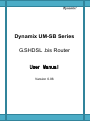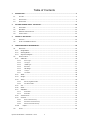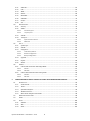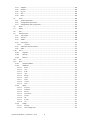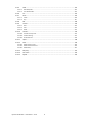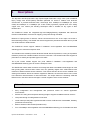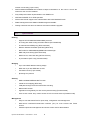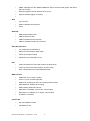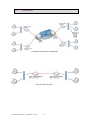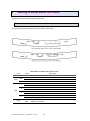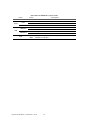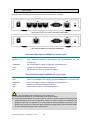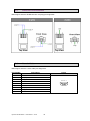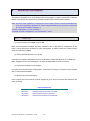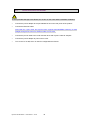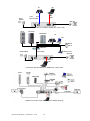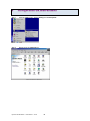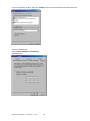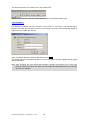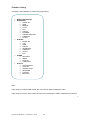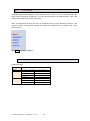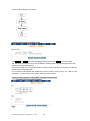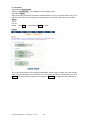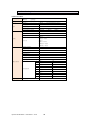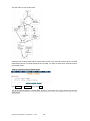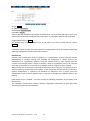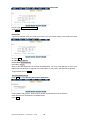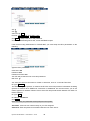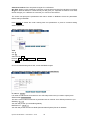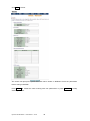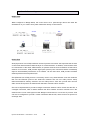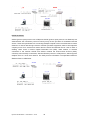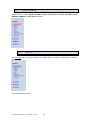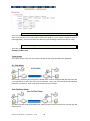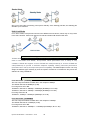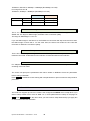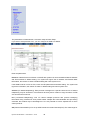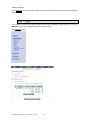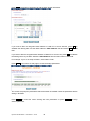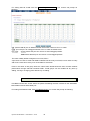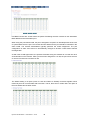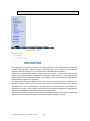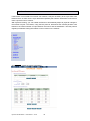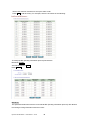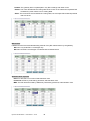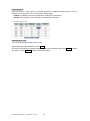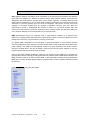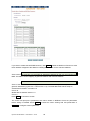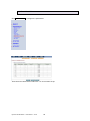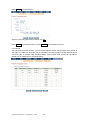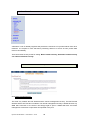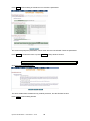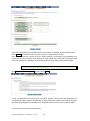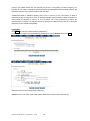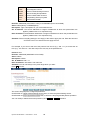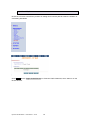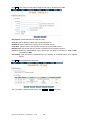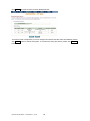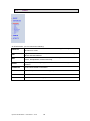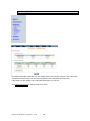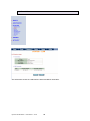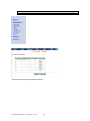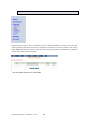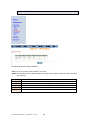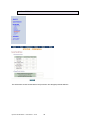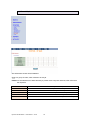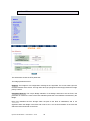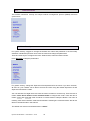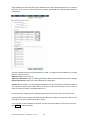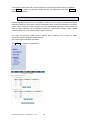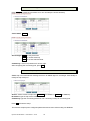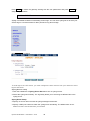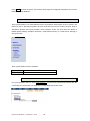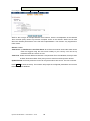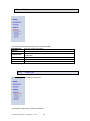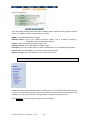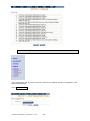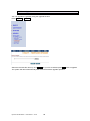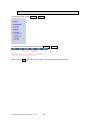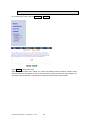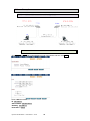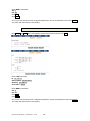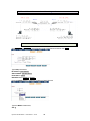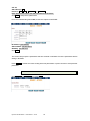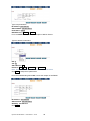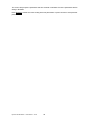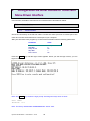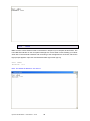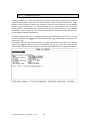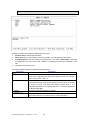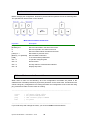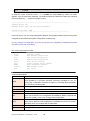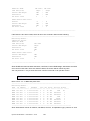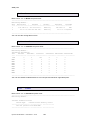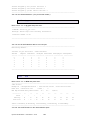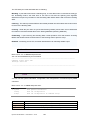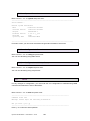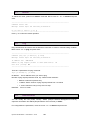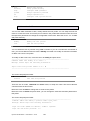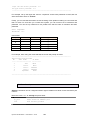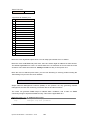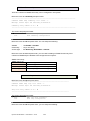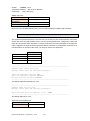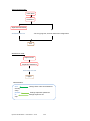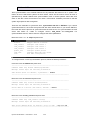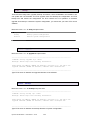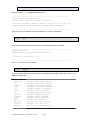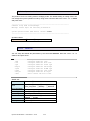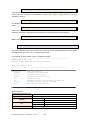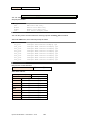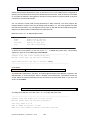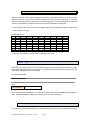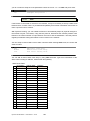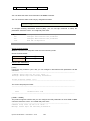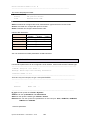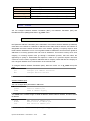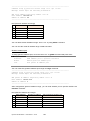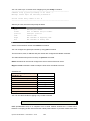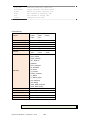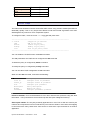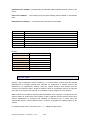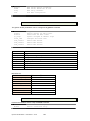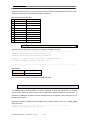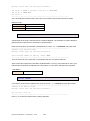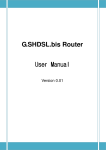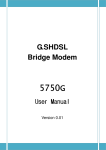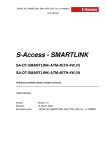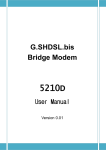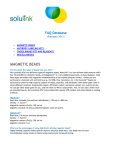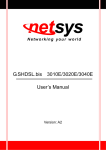Download Dynamix UM-SB User manual
Transcript
Dynamix UM-SB Series G.SHDSL .bis Router User Manual Version 0.06 Table of Contents 1 2 3 4 DESCRIPTIONS ................................................................................................................................. 5 1.1 FEATURES ........................................................................................................................................ 5 1.2 SPECIFICATION .................................................................................................................................. 6 1.3 APPLICATIONS................................................................................................................................... 9 GETTING TO KNOW ABOUT THE ROUTER ...................................................................................... 10 2.1 FRONT PANEL ................................................................................................................................. 10 2.2 REAR PANEL ................................................................................................................................... 12 2.3 SHDSL.BIS LINE CONNECTOR ............................................................................................................ 13 2.4 CONSOLE CABLE.............................................................................................................................. 13 INSTALL TO THE ROUTER ............................................................................................................... 14 3.1 CHECK LIST .................................................................................................................................... 14 3.2 INSTALL THE SHDSL.BIS ROUTER........................................................................................................ 16 CONFIGURATION VIA WEB BROWSER ............................................................................................ 18 BASIC SETUP .................................................................................................................................. 22 4.1 4.1.1 Bridge Mode .......................................................................................................................... 22 4.1.2 Routing Mode ........................................................................................................................ 25 4.1.3 Reference diagram................................................................................................................. 33 4.2 ADVANCED SETUP ........................................................................................................................... 35 4.2.1 SHDSL.bis ............................................................................................................................... 35 4.2.1.1 Annex Type ................................................................................................................................. 36 4.2.1.2 Line Type .................................................................................................................................... 36 4.2.1.3 TCPAM Type ................................................................................................................................ 37 4.2.1.4 Data Rate .................................................................................................................................... 37 4.2.1.5 SNR Margin ................................................................................................................................. 38 4.2.1.6 TC Layer ...................................................................................................................................... 38 4.2.1.7 Line Probe................................................................................................................................... 38 4.2.2 WAN....................................................................................................................................... 38 4.2.3 Bridge .................................................................................................................................... 41 4.2.4 VLAN ...................................................................................................................................... 43 4.2.4.1 802.1Q Tag-Based VLAN ............................................................................................................. 43 4.2.4.2 Port-Based VLAN ........................................................................................................................ 44 4.2.5 STP ......................................................................................................................................... 46 4.2.6 Route ..................................................................................................................................... 47 4.2.7 NAT/DMZ ............................................................................................................................... 51 4.2.7.1 Multi-DMZ .................................................................................................................................. 52 4.2.7.2 Mutli-NAT ................................................................................................................................... 52 4.2.8 Virtual Server ......................................................................................................................... 53 4.2.9 Firewall .................................................................................................................................. 55 4.2.9.1 Basic Firewall Security ................................................................................................................ 55 4.2.9.2 Automatic Firewall Security........................................................................................................ 56 4.2.9.3 Advanced Firewall Security......................................................................................................... 57 4.2.10 4.3 IP QoS................................................................................................................................ 61 STATUS .......................................................................................................................................... 64 Dynamix UM-SB Series User Manual V0.06 1 4.3.1 SHDSL.bis ............................................................................................................................... 65 4.3.2 LAN ........................................................................................................................................ 66 4.3.3 WAN....................................................................................................................................... 67 4.3.4 ROUTE.................................................................................................................................... 68 4.3.5 INTERFACE ............................................................................................................................. 69 4.3.6 FIREWALL ............................................................................................................................... 70 4.3.7 IP QoS .................................................................................................................................... 71 4.3.8 4.4 4.4.1 Security .................................................................................................................................. 74 4.4.2 SNMP ..................................................................................................................................... 76 4.4.2.1 Community pool ......................................................................................................................... 77 4.4.2.2 Trap host pool............................................................................................................................. 77 4.4.3 SYSLOG ................................................................................................................................... 78 4.4.4 Time Sync............................................................................................................................... 79 4.4.4.1 Synchronization with PC ............................................................................................................. 79 4.4.4.2 SNTP v4.0 ................................................................................................................................... 80 4.5 UTILITY ......................................................................................................................................... 81 4.5.1 System Info ............................................................................................................................ 81 4.5.2 SYSLOG ................................................................................................................................... 82 4.5.3 Config Tool ............................................................................................................................. 83 4.5.3.1 Load Factory Default................................................................................................................... 84 4.5.3.2 Restore Configuration ................................................................................................................. 84 4.5.3.3 Backup Configuration ................................................................................................................. 84 4.5.4 Upgrade ................................................................................................................................. 85 4.5.5 Logout.................................................................................................................................... 86 4.5.6 Restart ................................................................................................................................... 87 4.6 EXAMPLE ....................................................................................................................................... 88 4.6.1 LAN-to-LAN connection with bridge Mode ............................................................................ 88 4.6.1.1 CO side ....................................................................................................................................... 88 4.6.1.2 CPE Side ...................................................................................................................................... 89 4.6.2 5 STP ......................................................................................................................................... 72 ADMINISTRATION ............................................................................................................................ 74 LAN to LAN connection with routing mode ........................................................................... 90 4.6.2.1 CO Side ....................................................................................................................................... 90 4.6.2.2 CPE side ...................................................................................................................................... 91 CONFIGURATION VIA SERIAL CONSOLE OR TELNET WITH MANU DRIVEN INTERFACE .................... 94 5.1 INTRODUCTION ............................................................................................................................... 94 5.1.1 Serial Console ........................................................................................................................ 94 5.1.2 Telnet ..................................................................................................................................... 95 5.1.3 Operation Interface................................................................................................................ 96 5.1.4 Window structure .................................................................................................................. 97 5.1.5 Menu Driven Interface Commands ........................................................................................ 98 5.2 MAIN MENU BEFORE ENABLE ............................................................................................................. 98 5.3 ENABLE ......................................................................................................................................... 99 5.4 STATUS ........................................................................................................................................ 100 5.4.1 Shdsl.bis ............................................................................................................................... 100 5.4.2 Wan ..................................................................................................................................... 101 5.4.3 Route ................................................................................................................................... 102 Dynamix UM-SB Series User Manual V0.06 2 5.4.4 Interface .............................................................................................................................. 102 5.4.5 firewall ................................................................................................................................. 102 5.4.6 ip_qos .................................................................................................................................. 103 5.4.7 STP ....................................................................................................................................... 103 5.4.8 Clear..................................................................................................................................... 104 5.5 SHOW ......................................................................................................................................... 104 5.5.1 System information.............................................................................................................. 105 5.5.2 Configuration information ................................................................................................... 105 5.5.3 Configuration with Script format ......................................................................................... 105 5.6 WRITE ........................................................................................................................................ 105 5.7 REBOOT ...................................................................................................................................... 106 5.8 PING........................................................................................................................................... 106 5.9 ADMINISTRATION .......................................................................................................................... 106 5.9.1 User Profile .......................................................................................................................... 107 5.9.2 Security ................................................................................................................................ 108 5.9.3 SNMP ................................................................................................................................... 109 5.9.4 Community .......................................................................................................................... 110 5.9.4.1 Trap Host .................................................................................................................................. 110 5.9.5 Supervisor Password and ID ................................................................................................ 111 5.9.6 SNTP .................................................................................................................................... 113 5.10 UTILITY ....................................................................................................................................... 115 5.10.1 Upgrade .......................................................................................................................... 115 5.10.2 Backup ............................................................................................................................ 115 5.10.3 Restore ............................................................................................................................ 116 5.11 EXIT............................................................................................................................................ 116 5.12 SETUP ......................................................................................................................................... 116 5.12.1 Operation Mode.............................................................................................................. 117 5.12.2 SHDSL.bis ........................................................................................................................ 117 5.12.2.1 Mode ........................................................................................................................................ 118 5.12.2.2 Link ........................................................................................................................................... 118 5.12.2.3 N*64 ......................................................................................................................................... 118 5.12.2.4 Type .......................................................................................................................................... 118 5.12.2.5 Margin ...................................................................................................................................... 118 5.12.2.6 Tcpam ....................................................................................................................................... 119 5.12.2.7 Probe ........................................................................................................................................ 119 5.12.2.8 TC Layer .................................................................................................................................... 119 5.12.2.9 5.12.3 Clear ......................................................................................................................................... 119 WAN ................................................................................................................................ 119 5.12.3.1 Protocols................................................................................................................................... 120 5.12.3.2 IP Address ................................................................................................................................. 120 5.12.3.3 VPI VCI ...................................................................................................................................... 120 5.12.3.4 Ecapsulation ............................................................................................................................. 120 5.12.3.5 VC QoS ...................................................................................................................................... 120 5.12.3.6 ISP ............................................................................................................................................. 121 5.12.3.7 IP Type ...................................................................................................................................... 121 5.12.3.8 List ............................................................................................................................................ 121 5.12.4 Bridge.............................................................................................................................. 121 5.12.4.1 Gateway.................................................................................................................................... 121 5.12.4.2 Static Bridging Table ................................................................................................................. 122 Dynamix UM-SB Series User Manual V0.06 3 5.12.5 VLAN ............................................................................................................................... 123 5.12.5.1 802.11Q VLAN .......................................................................................................................... 123 5.12.5.2 Port Based VLAN....................................................................................................................... 125 5.12.6 STP .................................................................................................................................. 125 5.12.7 Route ............................................................................................................................... 125 5.12.7.1 Static ......................................................................................................................................... 126 5.12.7.2 Rip ............................................................................................................................................ 127 5.12.8 LAN ................................................................................................................................. 128 5.12.9 IP share ........................................................................................................................... 129 5.12.9.1 NAT ........................................................................................................................................... 129 5.12.9.2 PAT ............................................................................................................................................ 132 5.12.9.3 DMZ .......................................................................................................................................... 133 5.12.10 Firewall ........................................................................................................................... 134 5.12.10.1 firewall security level ................................................................................................................ 134 5.12.10.2 Packet Filtering ......................................................................................................................... 135 5.12.10.3 DoS Protection.......................................................................................................................... 136 5.12.11 IP QoS.............................................................................................................................. 138 5.12.12 DHCP ............................................................................................................................... 139 5.12.12.1 DHCP Server generic ................................................................................................................. 140 5.12.12.2 DHCP Server Fixed Host ............................................................................................................ 140 5.12.12.3 DHCP Relay ............................................................................................................................... 141 5.12.13 DNS proxy ....................................................................................................................... 141 5.12.14 Host name....................................................................................................................... 142 5.12.15 Default ............................................................................................................................ 142 Dynamix UM-SB Series User Manual V0.06 4 1 Descriptions The Dynamix UM-SB (Symmetric High Speed Digital Subscriber Loop) router (with ATM/EFM layer) comply with G.991.2(2004) standard optimized for small to medium size business environment. It provides business-class, multi-range from 192Kbps to 5.696Mbps (for 2-wire model) and 384Kbps to 11.392Mbps (for 4-wire model) symmetric payload rates over exiting copper wire. The various pair bonding techniques make it suitable for any types of DSL infrastructure. The SHDSL.bis routers are integrated high-end Bridging/Routing capabilities with advanced functions of Multi-DMZ, virtual server mapping, VPN pass-through and QoS. Because of rapid growth of network, virtual LAN has become one of the major new areas in internetworking industry. The SHDSL.bis routers supports the port-based and IEEE 802.1q VLAN over ATM network or EFM network. The SHDSL.bis routers support 10Base-T /100Base-T auto-negotiation and auto-MDI/MDIX switching port to meet the enterprise need. The firewall routers models provides advanced firewall with DoS protection, serving as a powerful firewall to protect from outside intruders of secure connection. The firewall routers also support IP precedence to classify and prioritize types of IP traffic. The 4-port routers models support four ports 10Base-T /100Base-T auto-negotiation and auto-MDI/MDIX switching ports to meet the enterprise need. The SHDSL.bis routers allow customers to leverage the latest in broadband technologies to meet their growing data communication needs. User can gradually migrate from ATM based access networks to Ethernet based access networks. This means that this device can be installed in an existing ATM network. When the network migrates to Ethernet, the same this device can re-used in the Ethernet network without on-site intervention. The unique feature of combining ATM and EFM access in the same device leverages a smooth migration of the access network. 1.1 Features Easy configuration and management with password control for various application environments Efficient IP routing and transparent learning bridge to support broadband Internet services VPN pass-through for safeguarded connections Virtual LANs (VLANs) offer significant benefit in terms of efficient use of bandwidth, flexibility, performance and security Build-in advanced SPI firewall (Firewall router) Four 10/100Mbps Auto-negotiation and Auto-MDI/MDIX switching port for flexible local area Dynamix UM-SB Series User Manual V0.06 5 network connectivity (4-port router) DMZ host/Multi-DMZ/Multi-NAT enables multiple workstations on the LAN to access the Internet for the cost of IP address Fully ATM protocol stack implementation over SHDSL.bis IEEE 802.3 2BASE-TL for EFM operation PPPoA and PPPoE support user authentication with PAP/CHAP/MS-CHAP SNMP management with SNMPv1/SNMPv2 agent and MIB II Getting enhancements and new features via Internet software upgrade 1.2 Specification Routing Support IP/TCP/UDP/ARP/ICMP/IGMP protocols IP routing with static routing and RIPv1/RIPv2 (RFC1058/2453) IP multicast and IGMP proxy (RFC1112/2236) Network address translation (NAT/PAT) (RFC1631) NAT ALGs for ICQ/NetMeeting/MSN/Yahoo Messenger DNS relay and caching (RFC1034/1035) DHCP server, client and relay (RFC2131/2132) IP precedence (RFC 791) (Firewall model) Bridging Up to 1024 MAC address learning bridge IEEE 802.1q VLAN, IEEE 802.1D STP Port-based VLAN (4-port model) Spanning tree protocol Security DMZ host/Multi-DMZ/Multi-NAT function Virtual server mapping (RFC1631) VPN pass-through for PPTP/L2TP/IPSec tunneling Natural NAT firewall Application level gateway for URL and keyword blocking (Firewall model) User access control: deny certain access of PCs to Internet service (Firewall model) Management Easy-to-use web-based GUI for quick setup, configuration and management Menu-driven interface/Command-line interface (CLI) for local console and Telnet access Password protected management and access control list for administration Dynamix UM-SB Series User Manual V0.06 6 SNMP management with SNMPv1/SNMPv2 (RFC1157/1901/1905) agent and MIB II (RFC1213/1493) Software upgrade via web-browser/TFTP server Support detailed logging via Syslog. ATM Up to 8 PVCs OAM F5 AIS/RDI and loopback AAL5 ATM QoS UBR (Unspecified bit rate) CBR (Constant bit rate) VBR-rt (Variable bit rate real-time) VBR-nrt (Variable bit rate non-real-time) AAL5 Encapsulation VC multiplexing and SNAP/LLC Ethernet over ATM (RFC 2684/1483) PPP over ATM (RFC 2364) Classical IP over ATM (RFC 1577) PPP over Ethernet for fixed and dynamic IP (RFC 2516) PPP over ATM for fixed and dynamic IP (RFC 2364) User authentication with PAP/CHAP/MS-CHAP PPP WAN Interface SHDSL.bis: ITU-T G.991.2 (2004) Annex A, B, AF, and BG supported SHDSL.bis encoding scheme: 16-TCPAM and 32-TCPAM EFM 2BASE-TL 64/65-octet encoding EFM bonding: IEEE 802.3ah PAF Data Rate: N x 64Kbps ,N=3~89 (for 2-wire model) Data Rate: N x 128kbps, N= 3~89 (for 4-wire model) Impedance: 135 ohms Virtual LAN 802.1Q Tag-Based VLAN Port Based VLAN Dynamix UM-SB Series User Manual V0.06 7 LAN Interface 4-ports switching hub (4-port model) 10/100 Base-T auto-sensing and auto-negotiation Auto-MDI/MDIX Hardware Interface WAN: RJ-45 LAN: RJ-45 x 4 (4-port model) or RJ-45 x 1 (1-port model) Console: RS232 female Reset Button: Reset button for factory default Indicators General: WAN: LAN: 10M/ACT, 100M/ACT (for1-port model) LAN: 1, 2, 3, 4 (for 4-port model) SHDSL.bis: PWR LNK, ACT ALM Physical/Electrical Dimensions: 18.7 x 3.3 x 14.5cm (WxHxD) Power: 100~240VAC (via power adapter) Power consumption: 9 watts maximum. Temperature: 0~45˚C Humidity: 0%~95%RH (non-condensing) Memory 2MB Flash Memory, 8MB SDRAM Products’ Information UM-SB 2-wire router/bridge with 1-port LAN UM-SFB 2-wire router/bridge with 1-port LAN, VLAN and business class firewall UM-S4B 2-wire router/bridge with 4-ports switching hub LAN, VLAN UM-S4FB 2-wire router/bridge with 4-ports switching hub LAN, VLAN and business class firewall UM-S4B/4W UM-S4FB/4W 4-wire router/bridge with 4-ports switching hub LAN, VLAN 4-wire router/bridge with 4-ports switching hub LAN, VLAN and business class firewall Dynamix UM-SB Series User Manual V0.06 8 1.3 Applications Combination with EFM or ATM DSLAM Point-to-point connection . Dynamix UM-SB Series User Manual V0.06 9 2 Getting to know about the router This section will introduce hardware of the router. 2.1 Front Panel The front panel contains LEDs which show status of the router. LEDs Active PWR On On Blink On On Blink On Blink On Blink On Blink On Blink WAN LNK ACT 1 2 LAN 3 4 ALM Dynamix UM-SB Series LED status of SHDSL.bis 4-ports router Description Power on SHDSL.bis line connection is established SHDSL.bis handshake Transmit or received data over SHDSL.bis link Ethernet cable is connected to LAN 1 Transmit or received data over LAN 1 Ethernet cable is connected to LAN 2 Transmit or received data over LAN 2 Ethernet cable is connected to LAN 3 Transmit or received data over LAN 3 Ethernet cable is connected to LAN 4 Transmit or received data over LAN 4 SHDSL.bis line connection is dropped SHDSL.bis self test User Manual V0.06 10 LED status of SHDSL.bis 1-port router Active Description LEDs PWR WAN LNK ACT 10M/ACT LAN 100M/ACT ALM Dynamix UM-SB Series On On Blink Blink On Blink On Blink On Blink User Manual Power adaptor is connected to the router SHDSL.bis line connection is established SHDSL.bis handshake Transmit or received data over SHDSL.bis link LAN port connect with 10M NIC LAN port acts in 10M LAN port connect with 100M NIC LAN port acts in 100M SHDSL.bis line connection is dropped SHDSL.bis self test V0.06 11 2.2 Rear Panel The rear panel of SHDSL.bis router is where all of the connections are made. Connectors Description of SHDSL.bis 4-ports router DC-IN Power adaptor inlet: Input voltage 9VDC LAN (1,2,3,4) Four Ethernet10/100BaseT auto-sensing and auto-MDI/MDIX for LAN ports(RJ-45) CONSOLE RS- 232C (DB9) for system configuration and maintenance LINE SHDSL.bis interface for WAN port (RJ-45) RST Reset button for reboot or load factory default Connectors Description of SHDSL.bis 1-port router DC-IN Power adaptor inlet: Input voltage 9VDC LAN Ethernet 10/100BaseT auto-sensing and auto-MDI/MDIX for LAN port (RJ-45) CONSOLE RS- 232C (DB9) for system configuration and maintenance LINE SHDSL.bis interface for WAN port (RJ-45) RST Reset button for reboot or load factory default ! The reset button can be used only in one of two ways. (1) Press the Reset Button for one second will cause system reboot. (2) Pressing the Reset Button for four seconds will cause the product loading the factory default setting and losing all of yours configuration. When you want to change its configuration but forget the user name or password, or if the product is having problems connecting to the Internet and you want to configure it again clearing all configurations, press the Reset Button for four seconds with a paper clip or sharp pencil. Dynamix UM-SB Series User Manual V0.06 12 2.3 SHDSL.bis Line Connector Below figure show the SHDSL.bis line cord plugs pin asignment: 2.4 Console Cable Below figure show the cosole cable pins asignment: Pin Number 1 2 3 4 5 6 7 8 9 Description Figure No connection RxD (O) TxD (I) No connection GND No connection 5 432 1 98 7 6 CTS (O) RTS (I) No connection Dynamix UM-SB Series User Manual V0.06 13 3 Install to the Router This guide is designed to let users through Web Configuration or serial console with G.shdsl.bis Router in the easiest and quickest way possible. Please follow the instructions carefully. Note: There are three methods to configure the router: serial console, Telnet and Web Browser. Only one configuration application is used to setup the Router at any given time. Users have to choose one method to configure it. For Web configuration, you can skip item 3. For Serial Console Configuration, you can skip item 1 and 2. 3.1 Check List (1) Check the Ethernet Adapter in PC or NB Make sure that Ethernet Adapter had been installed in PC or NB used for configuration of the router. TCP/IP protocol is necessary for web configuration, so please check the TCP/IP protocol whether it has been installed. (2) Check the Web Browser in PC or NB According to the Web Configuration, the PC or NB need to install Web Browser, IE or Netscape. Note: Suggest to use IE5.0, Netscape 6.0 or above and 800x600 resolutions or above. (3) Check the Terminal Access Program For Serial Console and Telnet Configuration, users need to setup the terminal access program with VT100 terminal emulation. (4) Determine Connection Setting Users need to know the Internet Protocol supplied by your Service Provider and determine the mode of setting. Protocol Selection RFC1483 RFC1577 RFC2364 RFC2516 Dynamix UM-SB Series User Manual Ethernet over ATM Classical Internet Protocol over ATM Point-to-Point Protocol over ATM Point-to-Point Protocol over Ethernet V0.06 14 The difference Protocols need to setup difference WAN parameters. After knowing the Protocol provided by ISP, you have to ask the necessary WAN parameters to setup it. Bridge EoA Route EoA VPI: VCI: Encapsulation: Gateway: Host Name:(if applicable) VPI: VCI: Encapsulation: IP Address: Subnet Mask: Gateway: DNS Server: IPoA PPPoA VPI: VCI: Encapsulation: User Name: Password: DNS Server: Host Name: (if applicable) VPI: VCI: Encapsulation: IP Address: Subnet Mask: Gateway: DNS Server: PPPoE VPI: VCI: Encapsulation: User Name: Password: DNS Server: Host Name:(if applicable) Dynamix UM-SB Series User Manual V0.06 15 3.2 Install the SHDSL.bis Router ! To avoid possible damage to this Router, do not turn on the router before Hardware Installation. Connect the power adapter to the port labeled DC-IN on the rear panel of the product. Connect the Ethernet cable. Note: Both the 1-port router and 4-ports router supports auto-MDI/MDIX switching so both straight through and cross-over Ethernet cable can be used. Connect the phone cable to the router and the other side of phone cable to wall jack. Connect the power adapter to power source inlet. Turn on the PC or NB, which is used for configuration the Router. Dynamix UM-SB Series User Manual V0.06 16 NB PC DB-9 Cable Cross Over Ethernet Cable Power Adapter Wall Jack Direct Connection with PC or NB for SHDSL.bis 1-port router Server File Server Workstation PC NB Mobile Device HUB/Switch Power Adpater Ethernet Cable Wireless LAN Wall Jack DB-9 Cable Connection with Hub/Switch for SHDSL.bis 1-port router SHDSL.bis 4-ports router with complex network topology Dynamix UM-SB Series User Manual V0.06 17 4 Configuration via Web Browser Step. 1 Click the start button. Select setting and control panel. Step. 2 Double click the network icon. Dynamix UM-SB Series User Manual V0.06 18 In the Configuration window, select the TCP/IP protocol line that has been associated with your network card and then click property icon. Choose IP address tab. Select Obtain IP address automatically. Click OK button. Dynamix UM-SB Series User Manual V0.06 19 The window will ask you to restart the PC. Click Yes button. After rebooting your PC, open IE or Netscape Browser to connect the Router. Type http://192.168.0.1 The default IP address and sub net-mask of the Router is 192.168.0.1 and 255.255.255.0. Because the router acts as DHCP server in your network, the router will automatically assign IP address for PC or NB in the network. Type User Name root and Password root and then click OK. The default user name and password both is root. For the system security, suggest changing them after configuration. Note: After changing the User Name and Password, strongly recommend you to save them because another time when you login, the User Name and Password have to be used the new one you changed. Dynamix UM-SB Series User Manual V0.06 20 Function Listing Following is the G.SHDSL.bis router full function listing. BASIC (Quick Setup) ADVANCED • SHDSL.bis • WAN • BRIDGE • VLAN • STP • ROUTE • NAT/DMZ • VIRTUAL SERVER • FIREWALL • IP QoS STATUS • SHDSL.bis • LAN • WAN • ROUTE • INTERFACE • FIREWALL • IP QoS • STP ADMIN • SECURITY • SNMP • SYSLOG • TIME SYNC UTILITY • SYSTEM INFO • SYSLOG • CONFIG TOOL • UPGRADE • LOGOUT • RESTART Note: If the router is not the Firewall model, the menu will not display FIREWALL items. If the router is not the 4-wires model, the menu will not display the status of SHDSL.bis channel B. Dynamix UM-SB Series User Manual V0.06 21 4.1 Basic Setup The Basic Setup contains Bridge or Route operation mode. User can use it to completely setup the router. After successfully completing it, you can access Internet or as LAN extension. This is the easiest and possible way to setup the router. Note: The advanced functions are only for advanced users to setup advanced functions. The incorrect setting of advanced function will affect the performance or system error, even disconnection. Click Basic for basic installation. 4.1.1 Bridge Mode Parameter Table: ⊠Bridge System mode □Route SHDSL LAN □CO side □CPE side □CO-CPE side IP address Subnet Mast Gateway Host Name VPI VCI Encapsulation □VC-mux □LLC WAN1 Dynamix UM-SB Series User Manual V0.06 22 The flow chart of bridge mode setup: Setup up system mode and SHDSL mode Click Bridge and CPE Side to setup Bridging mode and then click Next for the next setting. This router can be setup as one of two SHDSL.bis working mode: CO (Central Office) and CPE (Customer Premises Equipment). The CO-CPE Side only for Multi-link mode of 4-wires model. Channel A is used as CO side and channel B is used as CPE side. For connection with DSLAM, the SHDSL.bis router’s working mode is CPE. For “LAN to LAN” connection, one side must be CO and the other side must be CPE. Set up (a) LAN IP address , Subnet Mask, Gateway and Host Name (b) WAN1 VPI,VCI and Encapsulation LAN: Dynamix UM-SB Series User Manual V0.06 23 IP: 192.168.0.1 Subnet Mask: 255.255.255.0 Gateway: 192.168.0.254 (The Gateway IP is provided by ISP.) Host Name: SOHO Some of the ISP requires the Host Name as identification. You may check with ISP to see if your Internet service has been configured with a host name. In most cases, this field can be ignored. WAN1: VPI: 0 VCI: 32 Encap: Click LLC and than Click Next to review Review The screen will prompt the new configured parameters. When using on bridge mode, the protocol mode must be automatic set to Ethernet over ATM (EoA).Checking the parameters and Click Restart .The router will reboot with the new setting or Continue to configure another parameters. Dynamix UM-SB Series User Manual V0.06 24 4.1.2 Routing Mode Parameter Table: System mode ⊠Route SHDSL □CO side □CPE side IP type IP address Subnet Mast Host Name Trigger DHCP service VPI VCI Encapsulation LAN □Bridge WAN1 Protocol □CO-CPE side □Fixed □Dynamic(DHCP Client) □Disable □Server □Relay □VC-mux □LLC □IPoA □IPoA + NAT □EoA □EoA + NAT □PPPoA + NAT □PPPoE + NAT Default gateway Subnet Mast Start IP address End IP address DNS Server 1 DNS Server 2 DNS Server 3 Lease time DHCP Server Host Entries DHCP Relay 1 2 3 4 5 6 7 8 9 10 MAC : MAC : MAC : MAC : MAC : MAC : MAC : MAC : MAC : MAC : IP: IP: IP: IP: IP: IP: IP: IP: IP: IP: IP address Dynamix UM-SB Series User Manual V0.06 25 The flow chart of route mode setup: Routing mode contains DHCP server, DHCP client, DHCP relay, Point-to-Point Protocol over ATM and Ethernet and IP over ATM and Ethernet over ATM. You have to clarify which Internet protocol is provided by ISP. Setup up system mode and SHDSL mode click ROUTE and CPE Side then press Next. Set up the LAN IP address , Subnet Mask, Gateway, Host Name and Trigger DHCP Service with fixed IP type. Dynamix UM-SB Series User Manual V0.06 26 IP type: Fixed IP Address: 192.168.0.1 Subnet Mask: 255.255.255.0 Host Name: SOHO Some of the ISP requires the host name as identification. You may check with ISP to see if your Internet service has been configured with a host name. In most cases, this field can be ignored. Trigger DHCP Service: Server The default setup is Enable DHCP server. If you want to turn off the DHCP service, choose Disable. If set DHCP server to Relay, the router acts as a surrogate DHCP server and relays requests and responses between the remote server and the clients. DHCP Server Dynamic Host Configuration Protocol (DHCP) is a communication protocol that lets network administrators to manage centrally and automate the assignment of Internet Protocol (IP) addresses in an organization's network. Using the Internet Protocol, each machine that can connect to the Internet needs a unique IP address. When an organization sets up its computer users with a connection to the Internet, an IP address must be assigned to each machine. Without DHCP, the IP address must be entered manually at each computer. If computers move to another location in another part of the network, a new IP address must be entered. DHCP lets a network administrator to supervise and distribute IP addresses from a central point and automatically sends a new IP address when a computer is plugged into a different place in the network. If the DHCP server is “Enable,” you have to setup the following parameters for processing it as DHCP server. The embedded DHCP server assigns network configuration information at most 253 users accessing the Internet in the same time. Dynamix UM-SB Series User Manual V0.06 27 Set up the DHCP Server parameters and fixed DHCP host table Start IP Address: This field specifies the first of the contiguous addresses in the IP address pool. End IP Address: The field specifies the last of the contiguous addresses in the IP address pool. For example: If the LAN IP address is 192.168.0.1, the IP range of LAN is 192.168.0.2 to 192.168.0.51. The DHCP server assigns the IP form Start IP Address to End IP Address. The legal IP address range is form 0 to 255, but 0 are reserved as network name and 255 are reserved for broadcast. It implies the legal IP address range is from 1 to 254. That means you cannot assign an IP greater than 254 or less then 1. Lease time 72 hours indicates that the DHCP server will reassign IP information in every 72 hours. DNS Server1, DNS Server2 and DNS Server3: Your ISP will provide at least one Domain Name Service Server IP. You can type the router IP in this field. The router will act as DNS server relay function. There have three DNS server can use. You may assign a fixed IP address to some device while using DHCP, you have to put this device’s MAC address in the Table of Fixed DHCP Host Entries. There have ten fixed IP address location can use. Every Ethernet device has a unique MAC(Media Access Control) address. The MAC address is assigned at factory and consists of six pairs of hexadecimal characters, for example, 00:03:79:0A:01:3F Press Next to setup WAN1 parameters. Some of the ISP provides DHCP server service by which the PC in LAN can access IP information automatically. To setup the DHCP client mode, follow the procedure Dynamix UM-SB Series User Manual V0.06 28 Set up IP address, Subnet Mask, Host Name with DHCP Client mode LAN IP Type: Dynamic(DHCP Client) Click Next to setup WAN1 parameters. DHCP relay If you have a DHCP server in LAN and you want to use it for DHCP services, the product provides DHCP relay function to meet yours need. IP Type: Fixed IP Address: 192.168.0.1 Subnet Mask: 255.255.255.0 Host Name: SOHO Some of the ISP requires the host name as identification. You may check with ISP to see if your Internet service has been configured with a host name. In most cases, this field can be ignored. Trigger DHCP Service: Relay Set up the DHCP Server Press Next to setup Remote DHCP server parameter. If using DHCP relay service, there must set up the remote DHCP server IP address Enter DHCP server IP address in IP address field. Press Next Dynamix UM-SB Series User Manual V0.06 29 Set up the WAN1 VPI, VCI Encap. and Protocol VPI: 0 VCI: 33 AAL5 Encap: LLC Protocol: PPPoA + NAT or PPPoE + NAT Click Next to setup User name and password. For more understanding about NAT, review NAT/DMZ chapter. If the Protocol using PPPoA+NAT or PPPoE+NAT, you must setup the ISP’s parameters on the following: Type the ISP1 parameters. Username: test Password: test Password Confirm: test Your ISP will provide the user name and password. Idle Time: 10 You want your Internet connection to remain on at all time, enter “0” in the Idle Time field. IP Type: Dynamics. The default IP type is Dynamic. It means that ISP PPP server will provide IP information including dynamic IP address when SHDSL.bis connection is established. On the other hand, you do not need to type the IP address of WAN1. Some of the ISP will provide fixed IP address over PPP. For fixed IP address: IP Type: Fixed IP Address: 192.168.1.1 Click Next. Note: For safety, the password will be prompt as star symbol. Username : Enter the user name exactly as your ISP assigned. Password: Enter the password associated with the user name above. Dynamix UM-SB Series User Manual V0.06 30 Password confirm: Enter the password again for confirmation. Idle Time: When you don’t want the connection up all the time and specify an idle time on this field. IP type: A static IP address is a fixed IP that your ISP gives you. A dynamic IP address is not fixed; the ISP assigns you a differnet on each time you connect to the Internet. The screen will prompt the parameters that will be written in NVRAM. Check the parameters before writing in NVRAM. Press Restart to restart the router working with new parameters or press to continue setting another parameter. Set up : WAN1 VPI, VCI, Encap. and Protocol WAN: VPI: 0 VCI: 33 AAL5 Encap: LLC Protocol: IPoA , EoA , IPoA + NAT or EoA + NAT Click Next to setup the IP parameters. For more understanding about NAT, review NAT/DMZ chapter. Set up the WAN1 IP address, Subnet Mask, gateway and DNS Server IP Address: 10.1.2.1 It is router IP address like from Internet. Your ISP will provide it and you need to specify here. Subnet mask: 255.255.255.0 This is the router subnet mask seen by external users on Internet. Your ISP will provide it to you. Gateway: 10.1.2.2 Your ISP will provide you the default gateway. DNS Server 1: 168.95.1.1 Your ISP will provide at least one DNS (Domain Name System) Server IP address. Dynamix UM-SB Series User Manual V0.06 31 Click Next to review. Review The screen will prompt the parameters that will be written in NVRAM. Check the parameters before writing in NVRAM. Press Restart to restart the router working with new parameters or press Continue to setup another parameter. Dynamix UM-SB Series User Manual V0.06 32 4.1.3 Reference diagram Bridge mode When configured in Bridge Mode, the router will act as a pass-through device and allow the workstations on your LAN to have public addresses directly on the internet. IPoA or EoA IPoA (Dynamic IP over ATM) interfaces carries IP packets over AAL5. AAL5 provides the IP hosts on the same network with the data link layer for communications. In addition, to allow these hosts to communicate on the same ATM networks, IP packets must be tuned somewhat. AS the bearer network of IP services, ATM provides high speed point-to-point connections which considerably improve the bandwidth performance of IP network. On the other hand, ATM provides excellent network performance and perfect QoS. EoA (Ethernet-over-ATM) protocol is commonly used to carry data between local area networks that use the Ethernet protocol and wide-area networks that use the ATM protocol. Many telecommunications industry networks use the ATM protocol. ISPs who provide DSL services often use the EoA protocol for data transfer with their customers' DSL modems. EoA can be implemented to provide a bridged connection between a DSL modem and the ISP. In a bridged connection, data is shared between the ISP's network and their customer's as if the networks were on the same physical LAN. Bridged connections do not use the IP protocol. EoA can also be configured to provide a routed connection with the ISP, which uses the IP protocol to exchange data. Dynamix UM-SB Series User Manual V0.06 33 PPPoE or PPPoA PPPoA (point-to-point protocol over ATM) and PPPoE (point-to-point protocol over Ethernet) are authentication and connection protocols used by many service providers for broadband Internet access. These are specifications for connecting multiple computer users on an Ethernet local area network to a remote site through common customer premises equipment, which is the telephone company's term for a modem and similar devices. PPPoE and PPPoA can be used to office or building. Users share a common Digital Subscriber Line (DSL), cable modem, or wireless connection to the Internet. PPPoE and PPPoA combine the Point-to-Point Protocol (PPP), commonly used in dialup connections, with the Ethernet protocol or ATM protocol, which supports multiple users in a local area network. The PPP protocol information is encapsulated within an Ethernet frame or ATM frame. Dynamix UM-SB Series User Manual V0.06 34 4.2 Advanced Setup Advanced setup contains SHDSL.bis, WAN, Bridge, VLAN, Ethernet, Route, NAT/DMZ, Virtual SERVER, FIREWALL and IP QoS parameters. 4.2.1 SHDSL.bis You can setup the Annex type, data rate and SNR margin for SHDSL.bis parameters in UM-SB. Click UM-SB Enter Parameters in UM-SB Dynamix UM-SB Series User Manual V0.06 35 4.2.1.1 Annex Type There are four Annex types: Annex A (ANSI), Annex B (ETSI), AnnexAF and Annex BG . It the router must connect to your ISP, please check them about it. If your routers configed to point to point application, you must choose one of the four types according to which line rate you need. 4.2.1.2 Line Type There are six type of line type for you choose: 2-wire, M-Pair, M-Pair(Conexant), Auto Fall Back, StandBy and Multi-link. 2-wire mode For 4-wires model, it can use only the first one pair for the single pair DSL wire application. M – Pair Mode In this mode, each wire pairs of Dynamix UM-SB router must be configured with the same line rate. If one pair fails then the entire line must be restarted. It also has the Conexant M-pair standard used with connection to other router with Conexant chip set solution. Auto Fall Back Mode Two DSL pairs are working simultaneously. When one pair of both is disconnect, the other pair will keep working. Dynamix UM-SB Series User Manual V0.06 36 Stanby Mode Only one of two pairs are working, other pair is standby. If the working pair fails, the standby pair will start up to continues. Multi–Link Mode For 4-wires model, each pair will connect to two different remote device, which may or may not be in the same location. Channel A used as CO side and Channel B used as CPE side. 4.2.1.3 TCPAM Type TCPAM stands for Trellis Coded Pulse Amplitude Modulation. It is the modulation format that is used in both HDSL2 and SHDSL, and provides robust performance over a variety of loop conditions. SHDSL.bis supports 16 level TCPAM line code(TPCAM-16) or 32 level TCPAM line code(TCPAM-32) to provide a rate/reach adaptive capability, offering enhanced performance (increased rate or reach) and improved spectral compatibility. The default option is Auto. You may assign the different type manually by click the caption TPCAM-16 or TPCAM-32. Only Annex AF and BG can using TCPAM-32. 4.2.1.4 Data Rate For 2-wire model (n*64kbps) You can setup the SHDSL.bis data rate in the multiple of 64kbps. The default data rate is 5696Kbps (n=89). For using Annex AF or BG TCPAM32 ; data rate is 768Kbps ~ 5696Kbps (Nx64kbps, N=12~89) TCPAM16 ; data rate is 192Kbps ~ 3840Kbps (Nx64kbps, N=3~60) For uning Annex A or B TCPAM16 ; 192Kbps ~ 2304Kbps (Nx64kbps, N=3~36) For 4-wire model (n*128kbps) You can setup the SHDSL.bis data rate in the multiple of 128kbps. The default data rate is 11392Kbps (n=89). For using Annex AF or BG TCPAM32 ; data rate is 1536Kbps ~ 11392Kbps (Nx128kbps, N=12~ 89) Dynamix UM-SB Series User Manual V0.06 37 TCPAM16 ; data rate is 384Kbps ~ 7680Kbps (Nx128kbps, N=3~60) For using Annex A or B TCPAM16 ; 384Kbps ~ 4608Kbps (Nx128kbps, N=3~36) 2-wire model 4-wire model TCPAM-16 192~2304 kbps 384~4608 kbps Annex AF/BG TCPAM-16 TCPAM-32 192~3840 kpbs 768~5696 kpbs 384~7680 kbps 1536~11392 kbps Annex A/B 4.2.1.5 SNR Margin This is an index of line connection quality. You can see the actual SNR margin in STATUS SHDSL.bis. The larger is SNR margin, the better is line connection quality. The range of SNR Margin is -10 to 21. If you set SNR margin in the field as 3, the SHDSL.bis connection will drop and reconnect when the SNR margin is lower than 3. On the other hand, the device will reduce the line rate and reconnect for better line connection quality. 4.2.1.6 TC Layer There have two TC layer setting on this router: EFM layer and ATM layer. According which networks connected: ATM based access networks or Ethernet based access networks 4.2.1.7 Line Probe For adaptive mode, you have to Enable this Line Probe. The router will adapt the data rate according to the line status. The screen will prompt the parameters that will be written in NVRAM. Check the parameters before writing in NVRAM. Press Restart to restart the router working with new parameters or press continue to setup another parameter. 4.2.2 WAN The router can support up to 8 PVCs. WAN 1 was configured via BASIC menu except QoS. If you want to setup another PVCs such as WAN 2 to 7, those parameters are setup on the pages of WAN under ADVANCED. On the other hand, you don’t need to setup WAN except you apply two or more Internet Services with ISPs. Dynamix UM-SB Series User Manual V0.06 38 The parameters in WAN Number 1 has been setup in Basic Setup. If you want to setup another PVC, you can configure in WAN 2 to WAN 8. Enter the parameters: Protocol: If WAN Protocol is PPPoA or PPPoE with dynamic IP, leave the default WAN IP Address and Subnet Mask as default setting. The system will ingore the IP Address and Subnet Mask information, but erasion or blank in default setting will cause system error. If the WAN Protocol is IPoA or EoA, leave the ISP parameters as default setting. The system will ingore the information, but erasion or blank in default setting will cause system error. VC-mux (VC-based Multiplexing): Each protocol is assigned to a specific virtual circuit. VC-based multiplexing may be dominant in environments where dynamic creation of large numbers of ATM VCs is fast and economical. LLC (LLC-based Multiplexing): One VC carries multiptle protocols with protocol identifying information being contained in each packet header. Deapite the extra bandwidth and processing overhead, this method may be advantagrous if it is not practical to have a sepatate VC for each carried protocol. VPI (Virtual Path Identifier) is for set up ATM Permanent Virtual Channels(PVC).The valid range for Dynamix UM-SB Series User Manual V0.06 39 VPI is 0 to 255. VCI (Virtual Channel Identifier is for set up ATM Permanent Virtual Channels(PVC). The valid range for VCI is 32 to 65535 ( 0 to 31 is reserved for local management of ATM traffic.) QoS (Quality of Service) class : The Traffic Management Specification V4.0 defines ATM service cataloges that describe both the traffic transmitted by users onto a network as well as the Quailty of Service that the network need to provide for that traffic. There have four class four choice: UBR, CBR, rt-VBR and nrt-VBR. Select CBR to specify fixed bandwidth for voice or data traffic. Select UBR for applications that are non-time sensitive, such as e-mail. Slect VBR for bursty traffic and bandwidth sharing with other applications. UBR (Unspecified Bit Rate) is the simplest service provided by ATM networks. There is no guarantee of anything. It is a primary service used for transferring Internet traffic over the ATM network. CBR (Constant Bit Rate) is used by connections that requires a static amount of bandwidth that is avilable during the connection life time. This bandwidth is characterized by Peak Cell Rate (PCR). Based on the PCR of the CBR traffic, specific cell slots are assigned for the VC in the schedule table. The ATM always sends a signle cell during the CBR connection’s assigned cell slot. VBR-rt (Varible Bit Rate real-time) is intended for real-time applications, such as compressed voice over IP and video comferencing, that require tightly constrained delays and delay variation. VBR-rt is characterized by a peak cell rate (PCR), substained cell rate (SCR), and maximun burst rate (MBR). VBR-nrt (Varible Bit Rate non-real-time) is intended for non-real-time applications, such as FTP, e-mail and browsing. PCR (Peak Cell Rate) in kbps: The maximum rate at which you expect to transmit data, voice and video. Consider PCR and MBS as a menas of reducing lantency, not increasing bandwidth. The range of PCR is 384kbps to 11392kbps SCR (Substained Cell Rate): The sustained rate at which you expect to transmit data, voice and video. Consider SCR to be the true bandwidth of a VC and not the lone-term average traffic rate. The range of SCR is 384kbps to 11392kbps. MBS (Maximum Burst Size): Refers to the maximum number of cells that can be sent at the peak rate. The range of MBS is 1 cell to 255 cells. Username : Enter the user name exactly as your ISP assigned. Password: Enter the password associated with the user name above. Password confirm: Enter the password again for confirmation. Idle Time: When you don’t want the connection up all the time and specify an idle time on this field. IP type: A static IP address is a fixed IP that your ISP gives you. A dynamic IP address is not fixed; the ISP assigns you a differnet on each time you connect to the Internet. Press Finish to finish setting. The screen will prompt the parameters that will be written in NVRAM. Check the parameters before Dynamix UM-SB Series User Manual V0.06 40 writing in NVRAM. Press Restart to restart the router working with new parameters or press continue to setup another parameter. 4.2.3 Bridge If you want to setup advanced filter function while router is working in bridge mode, you can use BRIDGE menu to setup the filter function, blocking function. Click Bridge to setup. Dynamix UM-SB Series User Manual V0.06 41 Press Add in the bottom of web page to add the static bridge information. If you want to filter the designated MAC address of LAN PC to access Internet, press Add to establish the filtering table. Put the MAC address in MAC Address field and select Filter in LAN field. If you want to filter the designated MAC address of WAN PC to access LAN, press Add to establish the filtering table. Key the MAC address in MAC Address field and select Filter in WAN field. For example: if your VC is setup at WAN 1, select WAN 1 Filter. Press Finish in the bottom of web page to review the bridge parameters. The screen will prompt the parameters that will be written in NVRAM. Check the parameters before writing in NVRAM. Press Restart to restart the router working with new parameters or press Continue to setup another parameter. Dynamix UM-SB Series User Manual V0.06 42 4.2.4 VLAN Click VLAN to configure VLAN. VLAN (Virtual Local Area Network) allows a physical network to be partitioned into multiple logical networks. Devices on a logical network belong to one group. A device can belong to more than one group. With VLAN, a device cannot directly talk to or hear from devices that are not in the same group. With MTU (Multi-Tenant Unit) applications, VLAN is vital in providing isolation and security among the subscribers. When properly configured, VLAN prevents one subscriber from accessing the network resources of another on the same LAN. VLAN also increases network performance by limiting broadcasts to a smaller and more manageable logical broadcast domain. In traditional switched environments, all broadcast packets go to each every individual port. With VLAN, all broadcasts are confined to a specific broadcast domain. The IEEE 802.1Q defines the operation of VLAN bridges that permit the definition, operation, and administration of VLAN topologies within a bridged LAN infrastructure. The router supports two types of VLAN: 802.1Q Tag-Based VLAN and Port-Based VLAN. User can configure one of them to the router. 4.2.4.1 Dynamix UM-SB Series 802.1Q Tag-Based VLAN User Manual V0.06 43 For setting 802.1Q VLAN click the 802.1Q Tagt-Based VLAN. The screem will prompt as following. VID: (Virtual LAN ID) It is an definite number of ID which number is from 1 to 4094. PVID: (Port VID) It is an untagged member from 1 to 4094 of default VLAN. Link Type: Access means the port can receive or send untagged packets. Trunk means that the prot can receive or send tagged packets. The router initially default configures one VLAN, VID=1. A port such as LAN1 to LAN4 and WAN1 to WAN8 can have only one PVID, but can have as many VID as the router has memory in its VLAN table to store them. Ports in the same VLAN group share the same frame broadcast domin thus increase network performance through reduced boardcast traffic. VLAN groups can be modified at any time by adding, moving or changing ports without any re-cabling. 4.2.4.2 Port-Based VLAN Port-Based VLANs are VLANs where the packet forwarding decision is based on the destination MAC address and its associated port. For setting Port-Based VLAN, Click Port-Based VLAN, The screem will prompt as following: Dynamix UM-SB Series User Manual V0.06 44 Port-Based VLANs are VLANs where the packet forwarding decision is based on the destination MAC address and its associated port. When using the port-based VLAN, the port is assigned to a specific VLAN independent of the user or system attached to the port. This means all users attached to the port should be members in the same VLAN. The network administrator typically performs the VLAN assignment. The port configuration is static and cannot be automatically changed to another VLAN without manual reconfiguration. As with other VLAN approaches, the packets forwarded using this method do not leak into other VLAN domains on the network. After a port has been assigned to a VLAN, the port cannot send to or receive from devices in another VLAN. The default setting is all ports (LAN1 to LAN4 and WAN1 to WAN8) connected together which means all ports can communicate with each other. That is, there are no virtual LANs. The option is the most flexible but the least secure. Dynamix UM-SB Series User Manual V0.06 45 4.2.5 ST P Click STP can disable or enable the bridge STP mode. STP (Spanning-Tree Protocol) defined in the IEEE 802.1D, is a link management protocol that provides path redundancy while preventing undesirable loops in the network. For an Ethernet network to function properly, only one active path can exist between two stations. Multiple active paths between stations cause loops in the network. If a loop exists in the network topology, the potential exists for duplication of messages. When loops occur, some switches see stations appear on both sides of the switch. This condition confuses the forwarding algorithm and allows duplicate frames to be forwarded. To provide path redundancy, Spanning-Tree Protocol defines a tree that spans all switches in an extended network. Spanning-Tree Protocol forces certain redundant data paths into a standby (blocked) state. If one network segment in the Spanning-Tree Protocol becomes unreachable, or if Spanning-Tree Protocol costs change, the spanning-tree algorithm reconfigures the spanning-tree topology and reestablishes the link by activating the standby path. Spanning-Tree Protocol operation is transparent to end stations, which are unaware whether they are connected to a single LAN segment or a switched LAN of multiple segments. Dynamix UM-SB Series User Manual V0.06 46 4.2.6 Route If the Router is connected to more than one network, it may be necessary to set up a static route between them. A static route is a pre-determined pathway that network information must travel to reach a specific host or network. With Dynamic Routing, you can enable the Router to automatically adjust to physical changes in the network’s layout. The Router, using the RIP protocol, determines the network packets’ route based on the fewest number of hops between the source and the destination. The RIP protocol regularly broadcasts routing information to other routers on the network. Click Route to modify the routing information. Dynamix UM-SB Series User Manual V0.06 47 There have maximun 20 entries to set up the static router. Press Add to add each entry. For example, there are 20 entries of the following: To modify the RIP (Routing information protocol) Parameters: RIP Mode: Enable Auto RIP Summary: Enable Press Modify RIP Mode: This parameter determines how the router handle RIP (Routing information protocol). RIP allows it to exchange routing information with other router. Dynamix UM-SB Series User Manual V0.06 48 Disable: The gateway does not participate in any RIP exchange with other router. Enable: The router broadcasts the routing table of the router on the LAN and incoporates RIP broadcast by other routers into it’s routing table. Silent: The router does not broadcast the routing table, but it accepts RIP broadcast packets that it receives. RIP Version: It determines the format and broadcasting method of any RIP transmissions by the gateway. RIP v1: it only sends RIP v1 messages only. RIP v2: it send RIP v2 messages in multicast and broadcast format. Authentication required: None: for RIP, there is no need of authentication code. Password: the RIP is protected by password, authentication code. MD5: The RIP will be decoded by MD5 than protected by password, authentication code. Dynamix UM-SB Series User Manual V0.06 49 Poison Reserve: Poison Reserve is for the purpose of promptly broadcast or multicast the RIP while the route is changed. (ex shuting down one of the routers in routing table) Enable: the gateway will actively broadcast or multicast the information. Disable: the gateway will not broadcast or multicast the information. Authentication code: You can set up a authentication code on here. After modifying the RIP parameters, press finish. The screen will prompt the modified parameter. Check the parameters and perss Restart to restart the router or press Continue to setup another parameters. Dynamix UM-SB Series User Manual V0.06 50 4.2.7 NAT/DMZ NAT (Network Address Translation) is the translation of an Internet Protocol address (IP address) used within one network to a different IP address known within another network. One network is designated the inside network and the other is the outside. Typically, a company maps its local inside network addresses to one or more global outside IP addresses and reverse the global IP addresses of incoming packets back into local IP addresses. This ensure security since each outgoing or incoming request must go through a translation process, that also offers the opportunity to qualify or authenticate the request or match it to a previous request. NAT also conserves on the number of global IP addresses that a company needs and lets the company to use a single IP address of its communication in the Internet world. DMZ (Demilitarized zone) is a computer host or small network inserted as a “neutral zone” between a company private network and the outside public network. It prevents outside users from getting direct access to a server that has company private data. In a typical DMZ configuration for an enterprise, a separate computer or host receives requests from users within the private network to access via Web sites or other companies accessible on the public network. The DMZ host then initiates sessions for these requests to the public network. However, the DMZ host is not able to initiate a session back into the private network. It can only forward packets that have already been requested. Users of the public network outside the company can access only the DMZ host. The DMZ may typically also have the company’s Web pages so these could serve the outside world. However, the DMZ provides access to no other company data. In the event that an outside user penetrated the DMZ host’s security, the Web pages might be corrupted, but no other company information would be exposed. Press NAT/DMZ to setup the parameters. Dynamix UM-SB Series User Manual V0.06 51 If you want to enable the NAT/DMZ functions, click Enable. Enable the DMZ host Function is used the IP address assigned to the WAN for enabling DMZ function for the virtual IP address. 4.2.7.1 Multi-DMZ Some users who have two or more global IP addresses assigned by ISP can be used the multi DMZ. The table is for the mapping of global IP address and virtual IP address. 4.2.7.2 Mutli-NAT Some of the virtual IP addresses (eg: 192.168.0.10 ~ 192.168.0.50) collectively use two of the global IP addresses (eg: 69.210.1.9 and 69.210.1.10). The Multi-NAT table will be setup as; Virtual Start IP Address: 192.168.0.10 Count: 40 Global Start IP Address: 69.210.1.9 Count: 2 Press Finish to continue to review. The screen will prompt the parameters that will be written in NVRAM. Check the parameters before writing in NVRAM. Press Restart to restart the router working with new parameters or Continue to configure another parameter. Dynamix UM-SB Series User Manual V0.06 52 4.2.8 Virtual Server Click Virtual Server to configure the parameters. There have ten virtual server index form 1 to 10 can been set up. Dynamix UM-SB Series User Manual V0.06 53 Press Modify for modify index 1. Type the necessary parameters and then click OK. Press Restart to restart the router or press Continue to setup another function. For example: You can setup the router as Index 1, protocol TCP, interface WAN1, service name test1, private IP 192.168.0.2, private port 80, public port 80, schedule from Day Monday to Friday and time 8:0 to 16:0 and index 2, protocol UDP, interface WAN1, service name test2, private IP 192.168.0.3, private port 25, public port 25, schedule always. Dynamix UM-SB Series User Manual V0.06 54 4.2.9 Firewall A firewall is a set of related programs that protects the resources of a private network from other networks. It is helpful to users that allow preventing hackers to access its own private data resource accidentally. There have three security levels for setting: Basic firewall security, Automatic firewall security and advanced firewall security. 4.2.9.1 Basic Firewall Security Click Basic Firewall Security. This level only enables the NAT firewall and the remote management security. The NAT firewall will take effect if NAT function is enabled. The remote management security is default to block any WAN side connection to the device. Non-empty legal IP pool in ADMIN will block all remote management connection except those IPs specified in the pool. Dynamix UM-SB Series User Manual V0.06 55 Press Finish to finish setting of firewall and can review the parameters. The screen will prompt the parameters, which router will record in NVRAM. Check the parameters. Press Restart to restart the router or press Continue to setup another function. 4.2.9.2 Automatic Firewall Security Click Automatic Firewall Security. This level enables basic firewall security, all DoS protection, and the SPI filter function. Press Finsih to finish setting firewall. Dynamix UM-SB Series User Manual V0.06 56 The screen will prompt the parameters, which will be written in NVRAM. Check the parameters. Press Restart to restart the router or press Continue to setup another function. User can determine the security level for special purpose, environment, and applications by configuring the DoS protection and defining an extra packet filter. Note that, an improper filter policy may degrade the capability of the firewall and/or even block the normal network traffic. 4.2.9.3 Advanced Firewall Security Click Advanced Firewall Security and then press Finish. A user can determine the security level for special purpose, environment and applications by configuring the DoS protection and defining an extra packet filter. Please notice that an improper filter policy may degrade the capability of the firewall and even block the normal network traffic. It can set up the DoS protection parameters Dynamix UM-SB Series User Manual V0.06 57 SYN flood: A SYN flood is a form of denial-of-service attack, attempts to slow your network by requesting new connections but not completing the process to open the connection. Once the buffer for these pending connections is full a server will not accept any more connections and will be unresponsive. ICMP flood: A sender transmits a volume of ICMP request packets to cause all CPU resources to be consumed serving the phony requests. UDP Flood: A UDP flood attack is a denial-of-service (DoS) attack using the User Datagram Protocol(UDP). A sender transmits a volume of requests for UDP diagnostic services which cause all CPU resources to be consumed serving the phony requests. Ping of Death: A ping of death (abbreviated ”POD”) attack attempts to crash your system by sending a fragmented packet, when reconstructed is larger than the maximum allowable size. Land attack: A land attack is an attempt to slow your network down by sending a packet with identical source and destination addresses originating from your network. IP Spoofing: IP Spoofing is a method of masking the identity of an intrusion by making it appeared that the traffic came from a different computer. This is used by intruders to keep their anonymity and can be used in a Denial of Service attack. Smurf attack: The Smurf attack is a way of generating a lot of computer network traffic to a victim host. That is a type of denial-of-service attack. A Smurf attack involves two systems. The attacker sends a packet containing a ICMP echo request (ping) to the network address of one system. This system is known as the amplifier. The return address of the ping has been faked (spoofed) to appear to come from a machine on another network (the victim). The victim is then flooded with responses to the ping. As many responses are generated for only one attack, the attacker is able use many amplifiers on the same victim. Fraggle attack: A Fraggle attack is a type of denial-of-service attack where an attacker sends a large amount of UDP echo traffic to IP broadcast addresses, all of it having a fake source address. This is a simple rewrite of the smurf attack code. For SYN attack, ICMP flood and UDP flood, they can set up the threshold of packets number per Dynamix UM-SB Series User Manual V0.06 58 second. The default values are 200 packets per second. If everything is working properly, you probably do not need to change the threshold setting as the default threshold values. Reduce the threshold values if your network is slower than average. Traditional firewall is stateless meaning they have no memory of the connections of data or packets that pass through them. Such IP filtering firewalls simply examine header information in each packet and attempt to match it to a set of define rule. If the firewall finds a match, the prescribe action is taken. If no match is found, the packet is accepted into the network, or dropped, depending on the firewall configuration. Packet filter Click Next can set up the packet filtering parameters. If you want to configure the Packet Filtering Parameters, choose Enable and press Add. It can setup the packet filter rule parameters: Select the Protocol and configure the parameter. Protocol: ANY, TCP, UDP, ICMP, GRE, RSVP, ESP and AH.(ANY means all protocol) Dynamix UM-SB Series User Manual V0.06 59 TCP UDP ICMP GRE RSVP ESP AH Transmission Control Protocol User Datagram Protocol Internet Control Message Protocol Generic Routing Encapsulation Resource Reservation Protocol Encapsulating Security Payload Authentication Header Direction: INBOUND (from WAN to LAN) or OUTBOUND (from LAN to WAN) Action: DENY(block) or PERMIT(allow) Description: Type a description for your customized service.. Src. IP Address: The source addresses or ranges of addresses to which this packet filter rule applies. (Address 0.0.0.0 is equivalent Any) Dest. IP Address: The destination addresses or ranges of addresses to which this packet filter rule applies. (Address 0.0.0.0 is equivalent Any) Schedule: Select everyday (always) or the day(s) of the week to apply the rule. Enter the start and end times in the hour-minute format to apply the rule. For example, If you want to ban all of the protocol from the IP (e.g.: 200.1.1.1) to access the all PCs (e.g.: 192.168.0.2 ~ 192.168.0.50) in the LAN, key in the parameter as: Protocol: ANY Direction: INBOUND (INBOUND is from WAN) Action: DENY Description: Hacker Src. IP Address: 200.1.1.1 Dest. IP Address: 192.168.0.2-192.168.0.50 Schedule: You can set always or any time range which you want Press OK to finish. The screen will prompt the configured parameters. Click Enable on Trigger Packet Filtering Service item, to active the packet filtering service. Click Enable on Drop Fragmented Packets item, to active the drop fragmented packets operation. You can modify or delete the access policies by click Modify or Delete command. Dynamix UM-SB Series User Manual V0.06 60 4.2.10 IP QoS IP QoS is a function to decide the priorities of setting IPs to transfer packets under the situation of overloading bandwidth. Click Enable at item Trigger IP QoS Service in General IP QoS Parameter, which will turn on this IP QoS function. Dynamix UM-SB Series User Manual V0.06 61 Click Add in the bottom of web page to begin a new entry in IP QoS Policy table. Description: A brief statement describe this policy Local IP: type IP address of local host in prioritized session. Remote IP: type IP address of remote host in prioritized session. Local Port: type the service port number of local host in prioritized session. Remote Port: type the service port number of remote host in prioritized session. Protocol: identify the transportation layer protocol type you want to prioritize, ex: TCP or UDP. The default is ANY. Precedence: type the session’s prioritized level you classify, “0” is lowest priority, “5” is highest priority. Click OK when all parameters are finish. You can modify or delete the policies by click Modify or Delete command Dynamix UM-SB Series User Manual V0.06 62 Click Finish can make a review for all IP QoS parameter To let the IP QoS configuration you have changed and want those take effect immediately, please click Restart button to reboot the system. To continue the setup procedure, please click Continue button. Dynamix UM-SB Series User Manual V0.06 63 4.3 Status On STATUS item, you can monitor the following: Mode, Line rate and Performance information including SNR margin, atteunation SHDSL.bis and CRC error count. LAN IP type, MAC address, IP address, Subnet mask and DHCP client table: Type, IP address and MAC address. WAN WAN interface information. 8 WAN interface including IP address, Subnet Mask, VPI/VCI, Encapsulation, Protocol and Flag. ROUTE IP routing table including Flags, Destination IP/Netmask.Gateway, Interface and Portname. INTERFACE LAN and WAN statistics information. FIREWALL Current DoS protection status and dropped packets statistics. IP QoS Show IP QoS statistics on LAN interface STP STP information include Bridge parameter and Ports Parameter Dynamix UM-SB Series User Manual V0.06 64 4.3.1 SHDSL.bis The status information shows this is 4-wire model which have channel A and B. If the router have connected to remote side, it can also show the performance information of remote side. It the router is 2-wire model, no any channel B information you can see. Click Clear CRC Error can clear the CRC error count. Dynamix UM-SB Series User Manual V0.06 65 4.3.2 LAN This information shows the LAN interface status and DHCP client table. Dynamix UM-SB Series User Manual V0.06 66 4.3.3 WAN This information shows all eight WAN interface. Dynamix UM-SB Series User Manual V0.06 67 4.3.4 ROUTE Routing tables contain a list of IP address. Each IP address identifies a remote router (or other network gateway) that the local router is configured to recognize. For each IP address, the routing table additionally stores a network mask and other data that specifies the destination IP address ranges that remote device will accept. This information shows the IP routing table. Dynamix UM-SB Series User Manual V0.06 68 4.3.5 INTERFACE This table shows the interface statistics. Octet is a group of 8 bits, often referred to as a byte. Packet is a formatted block of data carried by a packet mode computer networks, often referred to the IP packet. InOctets InPactets OutOctets OutPactets InDiscards OutDiscards The field shows the number of received bytes on this port The field shows the number of received packets on this port The field shows the number of transmitted bytes on this port The field shows the number of transmitted packets on this port The field shows the discarded number of received packets on this port The field shows the discarded number of transmitted packets on this port Dynamix UM-SB Series User Manual V0.06 69 4.3.6 FIREWALL This information shows firewall status: DoS protection and dropped packets statistics. Dynamix UM-SB Series User Manual V0.06 70 4.3.7 IP QoS This information shows IP QoS statistics. Octet is a group of 8 bits, often referred to as a byte. Packet is a formatted block of data carried by a packet mode computer networks, often referred to the IP packet. InOctets InPactets OutOctets OutPactets OutDiscardsOctets OutDiscardsPackets Dynamix UM-SB Series The field shows the number of received bytes on this port The field shows the number of received packets on this port The field shows the number of transmitted bytes on this port The field shows the number of transmitted packets on this port The field shows the discarded number of transmitted bytes on this port The field shows the discarded number of transmitted packets on this port User Manual V0.06 71 4.3.8 ST P This information shows the STP parameter: The bridge parameters have: Bridge ID: The bridge ID of a configuration message is an 8-byte field. The six low order bytes are the MAC address of the switch. The high order two-byte (unsigned 16-bit integer) field is the bridge priority number. Designated Root ID: The unique Bridge Identifier of the Bridge assumed to be the Root, this parameter is used as the value of the Root Identifier parameter in all CBPDUs transmitted by the Bridge. Root Port: Identifies the Port through which the path to the Root is established, and is not significant when the Bridge is the Root and is set to zero. It is the Port Identifier of the Port that offers the lowest Cost Path to the Root Dynamix UM-SB Series User Manual V0.06 72 Root Path Cost: The Cost of the Path to the Root from this Bridge, this is equal to the sum of the values of the Designated Cost and Path Cost parameters held for the Root Port. When the Bridge is the Root, this parameter is zero. The ports parameters have: Learning: This is when the modem creates a switching table that will map MAC addresses to port number. Listening: This is when the modem processes BPDU’s that allow it to determine the network topology. Forwarding: When a port receives or sends data. In other words, this is operating normally. Disabled: This is when the network administrator has disabled the port. Blocking: this means the port was blocked to stop a looping condition. Dynamix UM-SB Series User Manual V0.06 73 4.4 Administration This session introduces security and simple network management protocol (SNMP) and time synchronous. 4.4.1 Security For system secutiry, suggest to change the default user name and password in the first setup otherwise unauthorized persons can access the router and change the parameters. There are three ways to configure the router: Web browser, telnet and serial console. Press Security to setup the parameters. For greater security, change the Supervisor ID and password for the router. If you don’t set them, all users on your network can be able to access the router using the default Supervisor IP and Supervisor Password is “root”. You can authorize five legal users to access the router via telnet or console only. There are two UI modes: menu driven mode and line command mode to configure the router. There are two UI modes, menu and command mode for telnet or console mode to setup the Router. The menu is meaning menu driven interface mode and Command is meaning line command mode. We will not discuss command mode in this manual. The default user name on and Password are “admin”. Dynamix UM-SB Series User Manual V0.06 74 Legal address pool will setup the legal IP addresses from which authorized person can configure the router. This is the more secure function for network administrator to setup the legal address of configuration. This is the default supervisor ID and password is “root”. It is highly recommended that you change these for security purpose. Supervisor ID: Type the new ID Supervisor Password: Type the existing password (“root” is the default password when shipped) Password Confirm: Retype your new password for confirmation. Telnet Port: For Telnet, you may change the default service port by typing the new port number. If you change the default port number then you will have to let user who wish to use the service know the new port number. The default value is 23. On trust host list, configured 0.0.0.0 will allow all hosts on Internet or LAN to access the router. Leaving blank of trust host list will cause blocking all PC from WAN to access the router. On the other hand, only PC in LAN can access the router. If you type the excact IP address in the filed, only the host on this listing can access to the router. Click Finish to finish the setting. Dynamix UM-SB Series User Manual V0.06 75 The browser will prompt the all configured parameters and check it before writing into NVRAM. Press Restart to restart the gateway working with the new parameters and press Continue to setup other parameters. 4.4.2 SN M P Simple Network Management Protocol (SNMP) provides for the exchange of messages between a network management client and a network management agent for remote management of network nodes. These messages contain requests to get and set variables that exist in network nodes in order to obtain statistics, set configuration parameters, and monitor network events. SNMP communications can occur over the LAN or WAN connection. The router can generate SNMP traps to indicate alarm conditions, and it relies on SNMP community strings to implement SNMP security. This router support both MIB I and MIB II. Click SNMP to configure the parameters. Dynamix UM-SB Series User Manual V0.06 76 4.4.2.1 Community pool Press Modify to modify the community pool. You can setup the access authority. SNMP Status: Enable Access Right: Deny for deny all access Read for access read only Write for access read and write. Community: it serves as password for access right. After configuring the community pool, press OK. 4.4.2.2 Trap host pool SNMP trap is an informational message sent from an SNMP agent to a manager. Click Modify to modify the trap host pool. Version: select version for trap host. (Version 1 is for SNMPv1; Version 2 for SNMPv2). IP Address: type the trap host IP address Community: type the community password. The community is setup in community pool. Press OK to finish the setup. The browser will prompt the configured parameters and check it before writing into NVRAM. Dynamix UM-SB Series User Manual V0.06 77 Press Restart to restart the gateway working with the new parameters and press Continue to setup other parameters. 4.4.3 SYSLOG Syslog is a standard method of centralizing various logs. You can use a syslog server to store your servers logs in a remote location for later perusal or long-term storage. Click SYSLOG to configure To send logs to the LOG server, you must configure the other servers from your network to send logs to that server. Syslog Service setup 1. Click the enable item of Syslog Server Service to turn on syslog service. 2. Select the syslog server facility. The log facility allows you to send logs to different files in the syslog server. Syslog Server Setup 3. Specify an server name to which all syslog messages will be sent. 4. Specify a UDP port number to which the syslog server is listening. The default value is 514. Make sure this is not blocked from your firewall. Dynamix UM-SB Series User Manual V0.06 78 Press Finish to finish the setup. The browser will prompt the configured parameters and check it before writing into NVRAM. 4.4.4 Time Sync Time synchronization is an essential element for any business, which relies on the IT system. The reason for this is that these systems all have clock that is the source of timer for their filing or operations. Without time synchronization, these system’s clocks vary and cause the failure of firewall packet filtering schedule processes, compromised security, or virtual server working in wrong schedule. Click TIME SYNC. Time synchronization has two methods: Sync with PC SNTP v4.0. Synchronization with PC Simple Network Time Protocol with Version 4 4.4.4.1 Synchronization with PC For synchronization with PC, select Sync with PC. The router will synchronize the time with the connecting PC. The function can supported on both bridge and router mode. Dynamix UM-SB Series User Manual V0.06 79 4.4.4.2 SNTP v4.0 For using the SNTP, select SNTP v4.0. SNTP is the acronym for Simple Network Time Protocol, which is an adaptation of the Network Time Protocol (NTP) used to synchronize computer clocks in the Internet. SNTP can be used when the ultimate performance of the full NTP implementation. The function only supported on router mode. Service: Enable Time Server 1, Time Server 2 and Time Server 3: All of the time server around the world can be used but suggest using the time server nearby to your country. You can set up maximum three time server on here. Time Zone: Select the time difference between UTC(Universal Time Coordinated, formerly known as GMT, Greenwich Mean Time) and your time zone from the drop-down list box. Update Period: How many times the router can resynchronize to time server. The unit is second. Press Finish to finish the setup. The browser will prompt the configured parameters and check it before writing into NVRAM. Dynamix UM-SB Series User Manual V0.06 80 . 4.5 Utility This section will describe the utility of the product including: SYSTEM INFO Show the system information SYSLOG Capturing log information CONFIG TOOL UPGRADE LOGOUT RESTART Load the factory default configuration, restore configuration and backup configuration Upgrade the firmware Logout the system Restart the router. 4.5.1 System Info Click System Info for review the information. The browser will prompt the system information. Dynamix UM-SB Series User Manual V0.06 81 There will display general system information including: MCSV, software version, chipset, firmware version, Host Name, System Time and System Up Time. MCSV: For internal identification purposes. Software Version: This is the modem’s firmware version. This is sometimes needed by technicians to help troubleshoot problems. Chipset: This is the SHDSL.bis chipset model name. Firmware Version: This is the chipset’s firmware version. Host Name: This is the system name you enter in BASIC Setup. It is for identification purposes. System Time: This field display your modem’s present date and time. System Up Time: This is the total time on the modem has been on. 4.5.2 SYSLOG SHDSL.bis routers support detailed logging via Syslog function. The syslog protocol allows devices to send event notification messages across an IP network to syslog servers that collect the event message. The router can generate a syslog message and send it to a syslog server. Press SYSLOG, it send the syslog messages shown as follows: Dynamix UM-SB Series User Manual V0.06 82 4.5.3 Config Tool This configuration tool has three functions: load Factory Default, Restore Configuration, and Backup Configuration. Press CONFIG TOOL. Dynamix UM-SB Series User Manual V0.06 83 Choose the function and then press Finish 4.5.3.1 Load Factory Default Load Factory Default: It will load the factory default parameters to the router. Note: This action will change all of the settings to factory default value. On the other hand, you will lose all the existing configured parameters. 4.5.3.2 Restore Configuration Sometime the configuration crushed occasionally. It will help you to recover the backup configuration easily. Click Finish after selecting Restore Configuration. Browse the route of backup file then press Finish. Brower the place of restore file name or put the name. Then press OK. The router will automatically restore the saved configuration. 4.5.3.3 Backup Configuration After configuration, suggest using the function to backup your router parameters in the PC. Select the Backup Configuration and then press Finish. Browse the place of backup file name or put the name. Then press OK. The router will automatically backup the configuration. If you don’t put the file name, the system will use the default: config1.log Dynamix UM-SB Series User Manual V0.06 84 4.5.4 Upgrade You can upgrade the gateway using the upgrade function. Press Upgrade in UTILITY. Select the firmware file name by click Browse on your PC or NB and press OK button to upgrade. The system will reboot automatically after finish the firmware upgrade operation. Dynamix UM-SB Series User Manual V0.06 85 4.5.5 Logout To logout the router, press LOGOUT in UTILITY. For logout system and close window, click the LOGOUT in UTILITY When click the Yes button, the Router will logout and browser window will be closed. Dynamix UM-SB Series User Manual V0.06 86 4.5.6 Restart For restarting the router, click the RESTART in UTILITY. Press Restart to reboot the router. When the restart button been clicked, the router will restarting and the browser session will be disconnected. This may appear as if your browser session is hung up. After the router restarts, you may either click the browser’s reload button or close the browser and re-open it later. Dynamix UM-SB Series User Manual V0.06 87 4.6 Example 4.6.1 LAN-to-LAN connection with bridge Mode 4.6.1.1 CO side Click Bridge and CO Side to setup Bridging mode of the Router and then click Next. Enter LAN Parameters IP: 192.168.0.1 Subnet Mask: 255.255.255.0 Gateway: 192.168.0.1 Host Name: SOHO Dynamix UM-SB Series User Manual V0.06 88 Enter WAN1 Parameters VPI: 0 VCI: 32 Click LLC Click Next The screen will prompt the new configured parameters. Check the parameters and Click Restart The router will reboot with the new setting. 4.6.1.2 CPE Side Click Bridge and CPE Side to setup Bridge mode of the Router and then click Next. Enter LAN Parameters IP: 192.168.0.2 Subnet Mask: 255.255.255.0 Gateway: 192.168.0.2 Host Name: SOHO Enter WAN1 Parameters VPI: 0 VCI: 32 Click LLC Click Next The screen will prompt the new configured parameters. Check the parameters and Click Restart The router will reboot with the new setting. Dynamix UM-SB Series User Manual V0.06 89 4.6.2 LAN to LAN connection with routing mode 4.6.2.1 CO Side Click ROUTE and CO Side to setup Routing mode of the Router and then click Next Type LAN parameters: IP Address: 192.168.20.1 Subnet Mask: 255.255.255.0 Host Name: SOHO DHCP Service: Disable or Enable For more DHCP service, review the chapter on DHCP Service Type the WAN1 Parameters; VPI: 0 Dynamix UM-SB Series User Manual V0.06 90 VCI: 32 AAL5 Encap: LLC Protocol: IPoA , EoA , IPoA + NAT or EoA + NAT Note: The Protocol used in CO and CPE have to be the same. Click Next to setup the IP parameters. For more understanding about NAT, review the chapter of NAT/DMZ . IP Address: 192.168.20.1 Subnet Mask: 255.255.255.0 Gateway: 192.169.30.2 Click Next The screen will prompt the parameters that we will write in NVRAM. Check the parameters before writing in NVRAM. Press Restart to restart the router working with new parameters or press continue to setup another parameter. 4.6.2.2 CPE side Click ROUTE and CPE Side then press Next. Dynamix UM-SB Series User Manual V0.06 91 Type LAN parameters: IP Address: 192.168.10.1 Subnet Mask: 255.255.255.0 Host Name: SOHO DHCP Service: Disable or Enable For more DHCP service, review the chapter of DHCP Service. Type the WAN1 Parameters: VPI: 0 VCI: 32 AAL5 Encap: LLC Protocol: IPoA , EoA , IPoA + NAT or EoA + NAT Note: The Protocol used in CO and CPE have to be the same. Click Next to setup the IP parameters. For more understanding about NAT, review the chapter of NAT/DMZ. IP Address: 192.168.30.2 Subnet mask: 255.255.255.0 Gateway: 192.169.30.1 Click Next Dynamix UM-SB Series User Manual V0.06 92 The screen will prompt the parameters that we will write in NVRAM. Check the parameters before writing in NVRAM. Press Restart to restart the router working with new parameters or press continue to setup another parameter. Dynamix UM-SB Series User Manual V0.06 93 5 Configuration via Serial Console or Telnet with Manu Driven Interface In this section, the detail of menu-driven user interface will be described on below. 5.1 Introduction 5.1.1 Serial Console Check the connectivity of the RS-232 cable. Connect the male 9-pin end of console port of the router and connect the female end to a serial port of your computer. Start your terminal access program by VT100 terminal emulation with the following parameters: Parameter Value Baudrate Data Bits Parity Check Stop Bits Flow-control 9600bps 8 No 1 No Press the SPACE key until the login screen appears. When you see the login screen, you can logon to Router. Note: Only SPACE key invoke the login prompt. Pressing other keys does not work. User: admin Password: ***** Note: The factory default User and Password are “admin” both. Dynamix UM-SB Series User Manual V0.06 94 5.1.2 Telnet Make sure the correct Ethernet cable connected the LAN port of your computer to this Router. The LAN LNK LED indicator on the front panel shall light if a correct cable is used. Starting your Telnet client with VT100 terminal emulation and connecting to the management IP of Router, wait for the login prompt appears. Input User and Password after login screen pop up, User: admin Password: ***** Note: The default IP address is 192.168.0.1. Dynamix UM-SB Series User Manual V0.06 95 5.1.3 Operation Interface For serial console and Telnet management, the Router implements two operational interfaces: Command Line Interface (CLI) and menu driven interface. The CLI mode provides users a simple interface, which is better for working with script file. The menu driven interface is a user-friendly interface to general operations. The command syntax for CLI is the same as that of the menu driven interface. The only difference is that the menu driven interface shows you all of available commands for you to select. You don’t need to remember the command syntax and save your time on typing the whole command line. The following figure gives you an example of the menu driven interface. In the menu, you scroll up/down by pressing key I / K , select one command by key L , and go back to a higher level of menu by key J . For example, to show the system information, just logon to the Router, move down the cursor by pressing key K twice and select “show” command by key L , you shall see a submenu and select “system” command in this submenu, then the system will show you the general information. Dynamix UM-SB Series User Manual V0.06 96 5.1.4 Window structure From top to bottom, the window is divided into four parts: 1. Product name: “SHDSL.bis ROUTER” 2. Menu field: Menu tree prompts on this field. Symbol “>>” indicates the cursor place. 3. Configuring field: You will configure the parameters in this field. < parameters > indicates the parameters you can choose and < more…> indicates that there have submenu in the title. 4. Operation command for help The following table shows the parameters in the brackets. Command Description <ip> An item enclosed in brackets is required. If the item is shown in lower case bold, it represents an object with special format. For example, <ip> may be 192.168.0.3. <Route|Bridge> Two or more items enclosed in brackets and separated by vertical bars means that you must choose exactly one of the items. If the item is shown in lower case bold with leading capital letter, it is a command parameter. For example, Route is a command parameter in <Route|Bridge>. [1~1999] [1~65534|-t] Dynamix UM-SB Series An item enclosed in brackets is optional. Two or more items enclosed in brackets and separated by vertical bars means that you can choose one or none of the items. User Manual V0.06 97 5.1.5 Menu Driven Interface Commands Before changing the configuration, familiarize yourself with the operations list in the following table. The operation list will be shown on the window. Menu Driven Interface Commands Keystroke Description [UP] or I [DOWN] or K U O [LEFT] or J [RIGHT], L or [ENTER] [TAB] Ctrl + C Ctrl + D Ctrl + U Ctrl + Q Move to above field in the same level menu. Move to below field in the same level menu. Move to top field in the same level menu Move to bottom field in the same level menu Move back to previous menu Move forward to submenu To choose another parameters To quit the configuring item Disconnection Hot-key switch to command line interface Display help menu 5.2 Main menu before enable When enter to menu on the following. All of the configuration commands are placed in the subdirectories of Enable protected by supervisor password. On the other hand, unauthorized user cannot change any configurations but viewing the status and configuration of the router and using ping command to make sure the router is working. ----------------------------------------------------------------------->> enable Modify command privilege status Show running system status View system configuration show ping Packet internet groper command exit Quit system ------------------------------------------------------------------------ If you need setup and manage the router, you must set enable command before. Dynamix UM-SB Series User Manual V0.06 98 5.3 Enable To setup the router, move the cursor “ >>” to enable and press enter key. While the screen appears, type the supervisor password. The default supervisor password is root. The password will be prompted as “ * “ symbol for system security. ---------------------------------------------------------------------Command: enable <CR> Message: Please input the following information. Supervisor password: **** ---------------------------------------------------------------------- In this sub menu, you can setup management features and upgrade software, backup the system configuration and restore the system configuration via utility tools. For any changes of configuration, you have to write the new configuration to NVRAM and reboot the router to work with new setting. The screen will prompt as follow: >> enable setup status show write reboot ping admin utility exit Modify command privilege Configure system Show running system status View system configuration Update flash configuration Reset and boot system Packet internet groper command Setup management features TFTP upgrade utility Quit system Command Description: Command Description Modify command privilege. When you login via serial console or Telnet, the router defaults to a program execution (read-only) privileges to you. To enable change the configuration and write changes to nonvolatile RAM (NVRAM), you must work in enable mode. setup To configure the router, you have to use the setup command. status View the status of router. show Show the system and configuration of router. Update flash configuration. After you have completed all necessary setting, make sure to write the new configuration to NVRAM by “write” command and write reboot the system, or all of your changes will not take effect. Reset and boot system. After you have completed all necessary setting, reboot make sure to write the new configuration to NVRAM and reboot the system, otherwise, all of your changes will not take effect. ping Internet ping command. admin You can setup management features in this command. Dynamix UM-SB Series User Manual V0.06 99 utility exit Upgrade software and backup and restore configuration. Quit system. 5.4 Status You can view running system status of SHDSL.bis, WAN, route, interface, fireware, ip_qos and stp via status command. Move cursor “ >> “ to status and press enter. >> shdsl.bis wan route interface firewall ip_qos stp clear Command shdsl.bis wan route interface firewall Ip_qos stp clear Show SHDSL.bis status Show WAN interface status Show routing table Show interface statistics status Show firewall status Show IP QoS statistics Show STP status Reset statistics` Description The SHDSL.bis status includes line rate, SNR margin, TX power, attenuation, and CRC error of the product, and SNR margin, attenuation and CRC error of remote side. The router can access remote side’s information via EOC (embedded operation channel). WAN status shows all their parameters including IP address ,Net mask, PVC and protocol information You can see the routing table via route command. The statistic status of WAN and LAN interface can be monitor by interface command. Show firewall status ( for firewall models only) Show IP QOS status Show the STP status on all LANs and WANs Clear all statistics data 5.4.1 Shdsl.bis Move cursor “ >> “ to shdsl.bis and press enter. If the Router is four wires model, there will show two channel’s status as the following: ----------------------------------------------------------------------------Monitoring Window... <SHDSL.bis Status> Dynamix UM-SB Series User Manual V0.06 100 Channel SHDSL.bis Mode Line Rate(n*64) Current SNR Margin Attenuation CRC Error Count : A / B : CPE Side / CPE Side : 0kbps / 0kbps : 0dB / 0dB : 0dB / 0dB : 0 / 0 SHDSL Remote Side Status Channel Current SNR Margin Attenuation CRC Error Count : : : : A 0dB 0dB 0 / / / / B 0dB 0dB 0 ----------------------------------------------------------------------------- If the Router is two wires model, there will show one channel’s status as the following: ----------------------------------------------------------------------------Monitoring Window... <SHDSL.bis Status> SHDSL.bis Mode Line Rate(n*64) :CPE Side Current SNR Margin :0kbps Attenuation :0dB CRC Error Count :0dB :0 SHDSL Remote Side Status Current SNR Margin :0dB Attenuation :0dB CRC Error Count :0 ----------------------------------------------------------------------------- Show SHDSL.bis status includes the Mode, Line Rate, Current SNR Margin, Attenuation and CRC error count on both side. There are real time status, the screen will be refresh any time. You can press the ”c” key to clear CRC error counter. Press Ctrl-C can quit this screen. 5.4.2 Wan Move cursor “ >> “ to wan and press enter. -----------------------------------------------------------------------Monitoring Window... WAN IP address / NetMask VPI/ VCI Encap Protocol Active ----- --------------- --------------- --- ----- ------ -------- -----WAN1 192.168. 1. 1/255.255.255. 0 0/ 32 LLC IPoA No WAN2 192.168. 2. 1/255.255.255. 0 0/ 34 LLC Ethernet No WAN3 192.168. 3. 1/255.255.255. 0 0/ 34 LLC Ethernet No WAN4 192.168. 4. 1/255.255.255. 0 0/ 35 LLC IPoA No WAN5 192.168. 5. 1/255.255.255. 0 0/ 36 LLC PPPoA No WAN6 192.168. 6. 1/255.255.255. 0 0/ 37 LLC Ethernet No WAN7 192.168. 7. 1/255.255.255. 0 0/ 38 LLC Ethernet No WAN8 192.168. 8. 1/255.255.255. 0 0/ 39 LLC Ethernet No ------------------------------------------------------------------------ Show WAN status include IP address, Net Mask, VPI/VCI, encapsulation type, protocol on each Dynamix UM-SB Series User Manual V0.06 101 WAN ports 5.4.3 Route Move cursor “ >> “ to Route and press enter. -----------------------------------------------------------------------Monitoring Window... Flag Destination / Netmask / Gateway Interface Portname ---- ------------------------------------------------ ----------- ------C 192.168.0.0/ 255.255.255.0/ directly 192.168.0.1 LAN C 127.0.0.1/255.255.255.255/ directly 127.0.0.1 Loopback ------------------------------------------------------------------------ You can view the routing table on here. 5.4.4 Interface Move cursor “ >> “ to Interface and press enter. ---------------------------------------------------------------------------Monitoring Window... <Interface Statistics> Port InOctets InPackets OutOctets OutPackets InDiscards OutDiscards ---- ------------- ---------- ------------- ---------- ---------- ----------LAN 0 0 512 8 0 0 WAN1 0 0 0 0 0 0 WAN2 0 0 0 0 0 0 WAN3 0 0 0 0 0 0 WAN4 0 0 0 0 0 0 WAN5 0 0 0 0 0 0 WAN6 0 0 0 0 0 0 WAN7 0 0 0 0 0 0 WAN8 0 0 0 0 0 0 ----------------------------------------------------------------------------- You can view interface statistics data on one LAN port and maximum eight WAN ports. 5.4.5 firewall Move cursor “ >> “ to firewall and press enter. ----------------------------------------------------------------------------Monitoring Window... <Current Firewall Status> Attack Type Current Status History Status ---------------------- -------------- -------------All DoS protects are disabled! ---------------------- -------------- -------------- Dynamix UM-SB Series User Manual V0.06 102 Packets dropped by DoS protect function: 0 Packets dropped by SPI filter function: 0 Packets dropped by packet filter function: 0 ----------------------------------------------------------------------------- You can view firewall statistics. ( Only for firewall models.) 5.4.6 ip _ q o s Move cursor “ >> “ to Ip_qos and press enter. ----------------------------------------------------------------------------Command: status ip_qos <0~8> Message: Please input the following information. Interface number <0~8>: ----------------------------------------------------------------------------- You can view IP QoS statistics data on one LAN port. ----------------------------------------------------------------------------Monitoring Window... <Current IP QoS Statistics - LAN Interface> Preced. InBytes InPackets OutBytes OutPackets OutDropByts OutDropPkts ------- ---------- ---------- ---------- ---------- ----------- ----------0 0 0 0 0 0 0 1 0 0 0 0 0 0 2 0 0 0 0 0 0 3 0 0 0 0 0 0 4 0 0 0 0 0 0 5 0 0 0 0 0 0 ----------------------------------------------------------------------------- 5.4.7 ST P Move cursor “ >> “ to STP and press enter. ----------------------------------------------------------------------------<STP Status> Bridge ID / Designated ROOT ID : 8000-000379-572002 / 8000-000379-572002 ROOT Port / ROOT Path Cost : None / 0 Max Age/Forward Delay/Hello Time: 20 / 15 / 2(secs) LAN WAN1 WAN2 WAN3 WAN4 WAN5 WAN6 WAN7 WAN8 ---------- ---------------------------State F D D D D D D D D Priority 128 128 128 128 128 128 128 128 128 Path Cost 100 500 500 500 500 500 500 500 500 <Hint> D-Disable, B-Blocking, LS-Listening, LN-Learning, F-Forwarding. ----------------------------------------------------------------------------- You can view all STP status on all LAN and WANs ports. Dynamix UM-SB Series User Manual V0.06 103 The STP state per LANs and WANs are as following: Blocking - A port that would cause a switching loop, no user data is sent or received but it may go into forwarding mode if the other links in use were to fail and the spanning tree algorithm determines the port may transition to the forwarding state. BPDU data is still received in blocking state. Listening - The switch processes BPDUs and awaits possible new information that would cause it to return to the blocking state. Learning - While the port does not yet forward frames (packets) it does learn source addresses from frames received and adds them to the filtering database (switching database) Forwarding - A port receiving and sending data, normal operation. STP still monitors incoming BPDUs that would indicate it should return to the blocking state to prevent a loop. Disabled - Not strictly part of STP, a network administrator can manually disable a port. 5.4.8 Clear Move cursor “ >> “ to Clear and press enter. You can clear all statistics by this command. ----------------------------------------------------------------------------Command: status clear <CR> Message: Clear OK! ----------------------------------------------------------------------------- 5.5 Show You can view the system information, configuration, and configuration in command script by show command. Move cursor “ >> “ to show and press enter. >> system Show general information config Show all configuration script Show all configuration in command script Command system config script Description The general information of the system will show in system command. Config command can display detail configuration information. Configuration information will prompt in command script. Dynamix UM-SB Series User Manual V0.06 104 5.5.1 System information Move cursor to “ >> “ to system and press enter. --------------------------------------------------------------------------Status Window... General system information MCSV :148D-0000-4101606C Software Version :148D-0000-4101606C Chipset :PEF24628V1.2 Firmware Version :1.1-1.5.7__004 Hostname :SOHO System Up Time :0DAY/2HR/53MIN --------------------------------------------------------------------------- From this screen, you can know more about the general information of this router. 5.5.2 Configuration information Move cursor to “ >> “ to config and press enter. You can view all setting using table format. 5.5.3 Configuration with Script format Move cursor to “ >> “ to script and press enter. You can view all setting using script format. 5.6 Write For any changes of configuration, you must write the new configuration to NVRAM using write command and reboot the router to take affect. Move cursor to “ >> “ to write and press enter. ---------------------------------------------------------------------Command: write <CR> Message: Please input the following information. Are you sure? (y/n): y ---------------------------------------------------------------------- Press “y” to confirm the write operation. Dynamix UM-SB Series User Manual V0.06 105 5.7 Reboot To reboot the router, please use “reboot” command. Move cursor to “ >> “ to reboot and press enter. ---------------------------------------------------------------------Command: reboot <CR> Message: Please input the following information. Do you want to reboot? (y/n): y ---------------------------------------------------------------------- Press “y” to confirm the reboot operation. 5.8 Ping Ping command will be used to test the Ethernet connection of router or Internet linking condition. Move cursor “ >> “ to ping and press enter. ---------------------------------------------------------------------Command: ping <ip> [1~65534|-t] [1~1999] Message: Please input the following information. IP address <IP> : 10.0.0.1 Number of ping request packets to send (TAB select): -t Data size [1~1999]: 32 ---------------------------------------------------------------------- There are 3 parameters for ping command: <ip> [1~65534|-t] [1~1999] IP address: The IP address which you want to ping. Number of ping request packed to send, key TAB for further selection: Default: It will send 4 packets only 1~65534: Set the number of ping request packets from 1 to 65534 -t : It will continuous until you key Ctrl+C to stop Data Size: 5.9 From 1 to 1999 Administration You can modify the user profile, security, SNMP (Sample Network Management Protocol), supervisor information and SNTP (Simple Network Time Protocol) in admin. For configuration the parameters, move the cursor “ >> “ to admin and press enter. Dynamix UM-SB Series User Manual V0.06 106 >> user security snmp passwd id sntp 5.9.1 Manage user profile Setup system security Configure SNMP parameter Change supervisor password Change supervisor ID Configure time synchronization User Profile You can use user command to clear, modify and list the user profile. You can setup at most five users to access the router via console port or telnet in user profile table however users who have the supervisor password can change the configuration of the router. Move the cursor “ >> “ to user and press enter key. >> clear modify list Clear user profile Modify the user profile List the user profile You can delete the user by number using clear command. If you do not make sure the number of user, you can use list command to check it. Modify command is to modify an old user information or add a new user to user profile. To modify or add a new user, move the cursor to modify and press enter. ---------------------------------------------------------------------Command: admin user modify <1~5> <more...> Message: Please input the following information. Legal access user profile number <1~5> : 2 ---------------------------------------------------------------------- The screen will prompt as follow. >> Attrib Profile UI mode User name and password There are two UI mode, command and menu mode, to setup the router. We will not discuss command mode in this manual. Move the cursor to Attrib to change the UI mode on this profile Move the cursor to Profile and press enter, you can change the username and their password on this profile. The screen will prompt as follow: -----------------------------------------------------------------------Command: admin user modify 5 profile <name> <pass_conf> Message: Please input the following information. Legal user name (ENTER for default) <admin>: superman Input the old Access password: **** Dynamix UM-SB Series User Manual V0.06 107 Input the new Access password: **** Re-type Access password: **** ------------------------------------------------------------------------ For example, set up the legal user name is “superman” and access password is”1234”,and use write command to store on NVRAM. Finally, you can use list command to check the listing of five profiles including on user name and their UI mode. On next time you re-enter this system, you can use this set of username and password. You can set up maximum to five profiles such that five sets of username and their password. User: superman Password: **** User Profile User profile User name Password 1 Attrib □Menu □Command 2 □Menu □Command 3 □Menu □Command 4 □Menu □Command 5 □Menu □Command For example, when using the command list, the screen will prompt as follow: -----------------------------------------------------------------------Legal Access User Profile No User Name UI Mode ---- ------------------ ----------1 test Menu 2 test-1 Menu 3 test-2 Command 4 test-3 Command 5 superman Menu ------------------------------------------------------------------------ 5.9.2 Security Security command can be configured sixteen legal IP address for telnet access and telnet port number. Move the cursor “ >> “ to security and press enter. >> port ip_pool list Dynamix UM-SB Series Configure telnet TCP port Legal client IP address pool Show security profile User Manual V0.06 108 Telnet TCP Port: Telnet TCP Port Legal client IP Address pool: Legal client IP Address pool 1 2 3 4 5 6 7 8 9 10 11 12 13 14 15 16 Move the cursor to port and press enter. You can setup port number form 1 to 65534. Move the cursor to IP Pool and press enter, there are sixteen legal IP address for telnet access. The default legal address is 0.0.0.0. It means that there is no restriction of IP to access the router via telnet. There have two sub-menu: modify and clear for easy to set up each one. Move the cursor to list and press enter, you can view full listing on security profile including the Telnet listing TCP port and 16 host IP address. 5.9.3 SN M P Simple Network Management Protocol (SNMP) is the protocol not only governing network management, but also the monitoring of network devices and their functions. The router can generate SNMP traps to indicate alarm conditions, and it relies on SNMP community strings to implement SNMP security. This router support MIB I & II. Move the cursor “ >> “ to snmp and press enter. >> community trap Dynamix UM-SB Series Configure community parameter Configure trap host parameter User Manual V0.06 109 5.9.4 Community There are 5 entries of SNMP community can be configured in this system. Move the cursor to community and press enter. -----------------------------------------------------------------------------Command: admin snmp community <1~5> <more...> Message: Please input the following information. Community entry number <1~5> : 2 ------------------------------------------------------------------------------ The screen will prompt as follow: >> edit list Edit community entry Show community configuration Move the cursor to edit and press enter. You can setup the following: Validate Community Access right : Set Enable or Disable : Key in the string : Set Read only, Read Write or Denied Move the cursor to list and press enter, you can view full listing on SNMP Community Pool. 5 entries of SNMP trap are allowed to be configured in this system. SNMP Community: SNMP entry(1~5) □Enable Validate □Disable Community Access Right : □Read only 5.9.4.1 □Read Write □Denied Trap Host Move the cursor to trap and press enter. ---------------------------------------------------------------------Command: admin snmp trap <1~5> <more...> Message: Please input the following information. Trap host entry number <1~5> : 2 ---------------------------------------------------------------------- The screen will prompt as follow: >> edit list Edit trap host parameter Show trap configuration Move the cursor to edit and press enter, you can setup the following: Dynamix UM-SB Series User Manual V0.06 110 Version : Disable, 1 or 2 Trap host IP address : Key in the IP address Community : Key in the string SNMP Trap Host: Trap Host entry(1~5) □Disable Version □Ver.1 □Ver.2 IP Address Community Move the cursor to list and press enter, you can view full listing on SNMP Trap Host Pool. 5.9.5 Supervisor Password and ID The supervisor password and ID is the last door for security but the most important. Users who access the router via web browser have to use the ID and password to configure the router and users who access the router via telnet or console mode have to use the password to configure the router. Suggest to change the ID and password after the first time of configuration, and save it. At next time when you access to the router, you have to use the new password. Factory default admin User name Password Supervisor ID Supervisor Password admin root root ---------------------------------------------------------------------Command: admin passwd <pass_conf> Message: Please input the following information. Input old Supervisor password: **** Input new Supervisor password: ******** Re-type Supervisor password: ******** ---------------------------------------------------------------------- The default supervisor password is “root”. ---------------------------------------------------------------------Command: admin id <pass_conf> Message: Please input the following information. Legal user name (Enter for default) <root> : test ---------------------------------------------------------------------- The default admin ID is “root”. Supervisor ID and Password: Supervisor ID Supervisor Password Dynamix UM-SB Series User Manual V0.06 111 Telnet Console mode: User name Password Supervisor Password All function can use Can only ping test, view the status and configuration Exit Web Brower mode: Supervisor ID Supervisor Password All function can use Logout Administration: user security snmp passwd id sntp Dynamix UM-SB Series Change User name and Password Change supervisor password Change supervisor ID User Manual V0.06 112 5.9.6 SN T P Time synchronization is an essential element for any business that relies on an IT system. The reason for this is that these systems all have clocks, which are the source of time for files or operations they handle. Without time synchronization, time on these systems varies with each other or with the correct time and this can cause- virtual server schedule processes to fail and system log exposures with wrong data. There are two methods to synchronize time, synchronize with PC or SNTPv4. If you choose synchronize with PC, the router will synchronize with PC’s internal timer. If you choose SNTPv4, the router will use the protocol to synchronize with the time server. For synchronization the time server with SNTP v4, needs to configure service, time_server and time_zone. For synchronization with PC, doesn’t need to configure the above parameters. Move the cursor “ >> “ to sntp and press enter. >> method service time_server1 time_server2 time_server3 Update_rate time_zone list Select time synchronization method Trigger SNTP v4.0 service Configure time server 1 Configure time server 2 Configure time server 3 Configure update period Configure GMT time zone offset Show SNTP configuration To configure SNTP v4 time synchronization protocol, follow the below procedures: move the cursor to method and press enter. ---------------------------------------------------------------------Command: admin sntp method <SNTPv4|SyncWithPC> Message: Please input the following information. SYNC method (Enter for default) <SyncWithPC> : SNTPv4 ---------------------------------------------------------------------- Move the cursor to service and press enter. ---------------------------------------------------------------------Command: admin sntp service <Disable|Enable> Message: Please input the following information. Active SNTP v4.0 service (Tab Select) <Enable> : Enable ---------------------------------------------------------------------- Move the cursor to time_server1 and press enter. ---------------------------------------------------------------------Command: admin sntp time_server1 <string> Message: Please input the following information. Time server address(Enter for default) <ntp-2.vt.edu> : ntp-2.vt.edu ---------------------------------------------------------------------- Dynamix UM-SB Series User Manual V0.06 113 You can configure three time servers in this system with time_server1, time_server2 and time_server3. The default time servers are the following: time_server1 : ntp-2.vt.edu time_server2 : ntp.drydog.com time_server3 : ntp1.cs.wisc.edu Move the cursor to update_rate and press enter. ---------------------------------------------------------------------Command: admin sntp update_rate <10~268435455> Message: Please input the following information. Update period (secs) (Enter for default) <3600> : 86400 ---------------------------------------------------------------------- Move the cursor to time_zone and configure where your router is placed. The easiest way to know the time zone offset hour is from your PC clock. Double click the clock at the right corner of monitor and check the time zone of your country. There will have a (GMT+XX:XX) or (GMT-XX.XX) information. ---------------------------------------------------------------------Command: admin sntp time_zone <-12~12> Message: Please input the following information. GMT time zone offset (hours) (Enter for default) : -8 ---------------------------------------------------------------------- Time synchronization: Method □Sync with PC SNTP V4.0 Service □Enable □SNTP V4.0 □Disable Time Server 1 Time Server 2 Time Server 3 Update Rate Time Zone Move the cursor to list for review the SNTP setting. ---------------------------------------------------------------------Status Window... Time Synchronization Parameters Method : SNTP v4.0 Service : Enable Time Server 1 : ntp-2.vt.edu Time Server 2 : ntp.drydog.com Time Server 3 : ntp1.cs.wisc.edu Update Period : 3600 secs GMT Time Zone Offset : 8 hours ---------------------------------------------------------------------- Dynamix UM-SB Series User Manual V0.06 114 5.10 Utility There are three utility tools, upgrade, backup and restore, which embedded in the firmware. You can update the new firmware via TFTP upgrade tools and backup the configuration via TFTP backup tool and restore the configuration via TFTP restore tool. For operation on firmware upgrade and backup or restore the system configuration, you must have your own TFTP server software. Move the cursor “ >> “ to utility and press enter. >> upgrade backup Restore 5.10.1 Upgrade main software Backup system configuration Restore system configuration Upgrade Move the cursor “ >> “ to upgrade and press enter. -----------------------------------------------------------------------Command: utility upgrade <ip> <file> Message: Please input the following information. TFTP server IP address (ENTER for default) <192.168.0.2>: 192.168.0.100 Upgrade filename (ENTER for default) <default.bin>: K5890000.bin ------------------------------------------------------------------------ Type TFTP server IP address and upgrade filename of the software. 5.10.2 Backup Move the cursor “ >> “ to backup and press enter. -----------------------------------------------------------------------Command: utility backup <ip> <file> Message: Please input the following information. TFTP server IP address (ENTER for default) <192.168.0.2>: 192.168.0.120 Upgrade filename (ENTER for default) <default.bin>: backup001.bin ------------------------------------------------------------------------ Type TFTP server IP address and backup filename of system configuration.. Dynamix UM-SB Series User Manual V0.06 115 5.10.3 Restore Move the cursor “ >> “ to restore and press enter. -----------------------------------------------------------------------Command: utility restore <ip> <file> Message: Please input the following information. TFTP server IP address (ENTER for default) <192.168.0.2>: 192.168.0.150 Upgrade filename (ENTER for default) <default.bin>: backup002.bin ------------------------------------------------------------------------ Type TFTP server IP address and restore filename of system configuration. 5.11 Exit If you want to exit the system without saving, use exit command to quit system. -----------------------------------------------------------------------Command: exit <CR> Message: Please input the following information. Do you want to disconnect? (y/n): ------------------------------------------------------------------------ Press “y” to confirm the exit operation. 5.12 Setup All of the setup parameters are located in the subdirectories of setup. Move the cursor “ >> “ to setup and press enter. >> mode shdsl.bis wan bridge vlan stp route lan ip_share firewall ip_qos dhcp dns_proxy hostname default Dynamix UM-SB Series Switch system operation mode Configure SHDSL.bis parameters Configure WAN interface profile Configure transparent bridging Configure virtual LAN parameters Configure bridge STP parameters Configure routing parameters Configure LAN interface profile Configure NAT/PAT parameters Configure firewall profile Configure IP QoS parameters Configure DHCP parameters Configure DNS proxy parameters Configure local host name Restore factory default setting User Manual V0.06 116 5.12.1 Operation Mode The product can act as routing mode or bridging mode. The default setting is routing mode. You can change the system operation mode by using mode command. Move the cursor “ >> “ to mode and press enter. ---------------------------------------------------------------------Command: setup mode <Route|Bridge> Message: Please input the following information. System operation mode (TAB select) <Route>: Route ---------------------------------------------------------------------- Operation Mode: □Route Operation Mode 5.12.2 □Bridge SHDSL.bis You can setup the SHDSL.bis parameters by the command shdsl.bis. Move the cursor “ >> “ to shdsl.bis and press enter. `>> mode link n*64 type margin tcpam probe tclayer clear Configure SHDSL.bis mode Configure shdsl.bis link Configure SHDSL.bis data rate Configure SHDSL.bis annex type Configure SHDSL.bis SNR margin Configure shdsl.bis TCPAM type Configure shdsl.bis line probe Configure shdsl.bis TC Layer Clear current CRC error count SHDSL.bis: Mode Link □STU-C □STU-R □2-Wire □M-Pair □Auto_Fall_Back □M-Pair(Conexant) □Standby □Multi-link Line rate (Nx64) Annex Type □A □B □AF □BG SNR Margin TCPAM □Auto Probe □Disable TC Layer □ATM Dynamix UM-SB Series □TCPAM-16 □TCPAM-32 □Enable □EFM User Manual V0.06 117 5.12.2.1 Mode There are two types of SHDSL.bis mode, STU-C and STU-R. STU-C means the terminal of central office and STU-R means customer premise equipment. 5.12.2.2 Link Notice that this link item is only for 4-wire models. 2-wire mode For 4-wires model, it can use only the first one pair for the single pair DSL wire application. M – Pair Mode In this mode, each wire pairs of SHDSL.bis router must be configured with the same line rate. If one pair fails then the entire line must be restarted. It also has the Conexant M-pair standard used with connection to other router with Conexant chip set solution. Auto Fall Back Mode Two DSL pairs are working simultaneously. When one pair of both is disconnect, the other pair will keep working. Stanby Mode Only one of two pairs are working, other pair is standby. If the working pair fails, the standby pair will start up to continues. Multi–Link Mode For 4-wires model, each pair will connect to two different remote device, which may or may not be in the same location. 5.12.2.3 N*64 You can setup the data rate by the multiple of 64Kbps where n is from 3 to 89. If the router is 4 wire models and doesn’t use on 2-wire mode, the line rate will double from 2-wire model’s setting. 2-wire model 4-wire model Annex A/B TCPAM-16 192~2304 kbps(n=3~36) 384~4608 kbps(n=6~72) Annex AF/BG TCPAM-16 TCPAM-32 192~3840 kpbs (n=3~60) 768~5696 kpbs(n=12~89) 384~7680 kbps(n=6~120) 1536~11392 kbps(n=24~178) 5.12.2.4 Type There are four types of SHDSL.bis Annex type, Annex-A, Annex-B, Annex-AF, and Annex-BG. 5.12.2.5 Margin Generally, you cannot need to change SNR margin, which range is from -10 to 21. SNR margin is an index of line connection. You can see the actual SNR margin in STATUS SHDSL.bis. The larger is SNR margin; the better is line connection quality. If you set SNR margin in the field as 3, the SHDSL.bis connection will drop and reconnect when the SNR margin is lower than 3. On the other hand, the device will reduce the line rate and reconnect for better line connection. Dynamix UM-SB Series User Manual V0.06 118 5.12.2.6 Tcpam There are two TCPAM setting on SHDSL.bis: TCPAM-16 or TCPAM-32. In most case, you can set Auto. It can use TCPAM-16 or TCPAM-32 for Annex A/F or B/G. If using Annex A or B, only TCPAM-16 can use. 5.12.2.7 Probe For adaptive mode, you have to Enable. The router will adapt the data rate according to the line status. 5.12.2.8 TC Layer There have two TC layer setting on this router: EFM layer and ATM layer. According which networks connected: ATM based access networks or Ethernet based access networks 5.12.2.9 Clear Clear command can clear CRC error count. 5.12.3 WAN The router supports 8 PVC, private virtual circuit, and so you can setup eight WAN, such as WAN1 to WAN8. Move the cursor “ >> “ to wan and press enter. For example, to set up WAN1, type 1 on interface number. ---------------------------------------------------------------------Command: setup wan <1~8> Message: Please input the following information. Interface number <1~8>: 1 --------------------------------------------------------------------->> protocol address vpi_vci encap qos isp ip_type list Link type protocol IP address and subnet mask Configure VPI/VCI value Configure encapsulation type Configure VC QoS Configure account name, password and idle time Configure IP type in PPPoA and PPPoE WAN interface configuration WAN parameter: WAN interface number(1~8) Protocol Address VC Encap Dynamix UM-SB Series □Disable □Ethernet IP Mask VPI VCI □VC-Mux □LLC User Manual V0.06 119 □PPPoA □IPoA □PPPoE □UBR □CBR □rt-VBR □nrt-VBR PCR SCR MBS Name Password Idle Timeout QoS ISP IP Type (PPPoA or PPPoE) □Dynamic 5.12.3.1 □Fixed □Unnumbered Protocols There are four types of protocols, IPoA, EoA, PPPoA and PPPoE, which you can setup. 5.12.3.2 IP Address For dynamic IP of PPPoA and PPPoE, you do not need to setup IP address and subnet mask. 5.12.3.3 VPI VCI There is an unique VPI and VCI value for Internet connection supported by ISP. The range of VIP is from 0 to 255 and VCI from 0 to 65535. VPI (Virtual Path Identifier) : for set up ATM Permanent Virtual Channels(PVC). VCI (Virtual Channel Identifier) : for set up ATM Permanent Virtual Channels(PVC). 5.12.3.4 Ecapsulation There are two types of encapsulation types, VC-Mux and LLC. 5.12.3.5 VC QoS You can setup virtual circuit quality of service, VC QoS, using qos command. The router supports UBR, CBR, VBR-rt and VBR-nrt. Move the cursor to qos and press enter. >> class pcr scr mbs Configure Configure Configure Configure QoS class peak cell rate (kbps) sustainable cell rate (kbps) max. burst size (cell) UBR (Unspecified Bit Rate) is the simplest service provided by ATM networks. There is no guarantee of anything. It is a primary service used for transferring Internet traffic over the ATM network. CBR (Constant Bit Rate) is used by connections that requires a static amount of bandwidth that is avilable during the connection life time. This bandwidth is characterized by Peak Cell Rate (PCR). Based on the PCR of the CBR traffic, specific cell slots are assigned for the VC in the schedule table. The ATM always sends a signle cell during the CBR connection’s assigned cell slot. VBR-rt (Varible Bit Rate real-time) is intended for real-time applications, such as compressed Dynamix UM-SB Series User Manual V0.06 120 voice over IP and video comferencing, that require tightly constrained delays and delay variation. VBR-rt is characterized by a peak cell rate (PCR), substained cell rate (SCR), and maximun burst rate (MBR). VBR-nrt (Varible Bit Rate non-real-time) is intended for non-real-time applications, such as FTP, e-mail and browsing. PCR (Peak Cell Rate) in kbps: The maximum rate at which you expect to transmit data, voice and video. Consider PCR and MBS as a menas of reducing lantency, not increasing bandwidth. The range of PCR is 384kbps to 11392kbps SCR (Substained Cell Rate): The sustained rate at which you expect to transmit data, voice and video. Consider SCR to be the true bandwidth of a VC and not the lone-term average traffic rate. The range of SCR is 384kbps to 11392kbps. MBS (Maximum Burst Size): The amount of time or the duration at which the router sends at PCR. The range of MBS is 1 cell to 255 cells. 5.12.3.6 ISP ISP command can configure account name, password and idle time. Idle time is from 0 minute to 300 minutes. 5.12.3.7 IP Type Most of the ISP use dynamic IP for PPP connection but some of the ISP use static IP. You can configure the IP type: Dynamic, Fixed and Unnumbered. The setting is via ip_type command. The ip unnumbered configuration command allows you to enable IP processing on a serial interface without assigning it an explicit IP address. The ip unnumbered interface can "borrow" the IP address of another interface already configured on this router, which conserves network and address space. 5.12.3.8 List You can review the WAN interface configuration via list command. 5.12.4 Bridge You can setup the bridge parameters in bridge command. If the product is configured as a router, you do not want to setup the bridge parameters. Move the cursor “ >> “ to bridge and press enter. >> gateway static Default gateway Static bridging table 5.12.4.1 Gateway You can setup default gateway IP via gateway command. Bridge Gateway: Dynamix UM-SB Series User Manual V0.06 121 Gateway 5.12.4.2 Static Bridging Table You can setup 20 sets of static bridge in static command. After entering static menu, the screen will prompt as below: >> deny_PCs add delete modify list Deny PCs to access Internet Add static MAC entry Delete static MAC entry Modify static MAC entry Show static bridging table You can deny PCs to access Internet for security purpose use deny_PCs command. After enter add menu, the screen will prompt as follow >> mac lan_port wan1_port wan2_port wan3_port wan4_port wan5_port wan6_port wan7_port wan8_port Configure Configure Configure Configure Configure Configure Configure Configure Configure Configure MAC address LAN interface bridging type WAN1 interface bridging type WAN2 interface bridging type WAN3 interface bridging type WAN4 interface bridging type WAN5 interface bridging type WAN6 interface bridging type WAN7 interface bridging type WAN8 interface bridging type Deny PCs to access interface: Deny PCs to access Interface □Disable □Enable Static MAC Address: MAC entry number (1~20) MAC Address LAN □Filter □Forward □Dynamic WAN1 □Filter □Forward □Dynamic WAN2 □Filter □Forward □Dynamic WAN3 □Filter □Forward □Dynamic WAN4 □Filter □Forward □Dynamic WAN5 □Filter □Forward □Dynamic WAN6 □Filter □Forward □Dynamic WAN7 □Filter □Forward □Dynamic WAN8 □Filter □Forward □Dynamic Dynamix UM-SB Series User Manual V0.06 122 5.12.5 VLAN Virtual LAN (VLAN) is defined as a group of devices on one or more LANs that are configured so that they can communicate as if they were attached to the same wire, when in fact they are located on a number of different LAN segments. Because VLAN is based on logical instead of physical connections, it is extremely flexible. You can setup the Virtual LAN (VLAN) parameters in vlan command. The router support the implementation of VLAN-to-PVC only for bridge mode operation, i.e., the VLAN spreads over both the COE and CPE sides. The unit supports up to 8 active VLANs with shared VLAN learning (SVL) bridge out of 4096 possible VLANs specified in IEEE 802.1Q. Move the cursor “ >> “ to vlan and press enter. >> mode modify pvid link_mode List Trigger virtual LAN function Modify virtual LAN rule Modify port default VID Modify port link type Show VLAN configuration To active the VLAN function, move the cursor “ >> “ to mode and press enter. The products support two types of VLAN: 802.11q and Port-Based. ---------------------------------------------------------------------Command: setup vlan active <Disable|8021Q|Port> Message: Please input the following information. Tigger VLAN function (Tab select) <Disable>: 8021Q ---------------------------------------------------------------------- VLAN Mode: □Disable VLAN Mode □802.1Q Tag VLAN □Port Based VLAN The IEEE 802.1Q defines the operation of VLAN bridges that permit the definition, operation, and administration of VLAN topologies within a bridged LAN infrastructure. Port-Based VLANs are VLANs where the packet forwarding decision is based on the associated ports. If you don’t use VLAN ,set to Disbale. 5.12.5.1 802.11Q VLAN To modify the VLAN rule, move the cursor “ >> “ to modify and press enter. ---------------------------------------------------------------------Command: setup vlan modify <1~8> <1~4094> <string> Message: Please input the following information. Rule entry index <1~8>: 1 VLAN ID (ENTER for default) <1>: 10 VLAN port status (ENTER for default)<111111111>:111111111 Dynamix UM-SB Series User Manual V0.06 123 ---------------------------------------------------------------------- For each VLAN, VID(VLAN ID) and PVID is a unique number among 1~4094. No. VID 1 2 3 4 5 6 7 8 PVID Link Type 1 LAN 2 WAN1 3 WAN2 4 WAN3 5 WAN4 6 WAN5 7 WAN6 8 WAN7 9 WAN8 □Access □Access □Access □Access □Access □Access □Access □Access □Access □Trunk □Trunk □Trunk □Trunk □Trunk □Trunk □Trunk □Trunk □Trunk To assign PVID (Port VID), move the cursor “>>” to pvid and press enter. The port index 1 represents LAN and ports index 2 to 9 represents WAN1 to WAN8 respectively. VID value is the group at which you want to assign the PVID of the port. ---------------------------------------------------------------------Command: setup vlan pvid <1~9> <1~4094> Message: Please input the following information. Port index <1~9>: 1 VID Value (Enter for default) <10>: 10 ---------------------------------------------------------------------- VLAN port status is a 9-digit binary number whose bit-1 location indicates the VLAN port membership in which 1MSB and 8MSBs represents one LAN port and eight WAN ports, respectively. For example, the setting ”vlan modify 1 20 111000000” means that the VID 20 member ports includes LAN, WAN1 and WAN. The member ports are tagged members. Use PVID command to change the member port to untagged members To modify the link type of the port, move the cursor to link_mode and press enter. There are two types of link: access and trunk. Trunk link will send the tagged packet form the port and Access link will send un-tagged packet form the port. The port index 1 represents LAN and ports index 2 to 9 represents WAN1 to WAN8 respectively. According to the operation mode of the device, link type of WAN port is automatically configured. If the product operates in bridge mode, the WAN link type will be trunk, and in routing mode, access. ---------------------------------------------------------------------Command: setup vlan link_mode <1~12> <Access|Trunk> Message: Please input the following information. Port index <1~12>: 1 Port link type (Tab select) <Trunk>: Access ---------------------------------------------------------------------- Dynamix UM-SB Series User Manual V0.06 124 5.12.5.2 Port Based VLAN With port-based VLAN, the port is assigned to a specific VLAN independent of the user or system attached to the port. This means all users attached to the port should be members in the same VLAN. The port based setting performs the VLAN assignment. The port configuration is static and cannot be automatically changed to another VLAN without manual reconfiguration. For Port Based VLAN, user must set up the table using 802.11Q methods. But don’t care the value of VID , PVID or link type. Port Based VLAN: No. LAN1 WAN1 1 2 3 4 5 6 7 8 WAN2 WAN3 WAN4 WAN5 WAN6 WAN7 WAN8 To view the VLAN table, move the cursor to list and press enter. 5.12.6 ST P Spanning-Tree Protocol (STP) is a link management protocol that provides path redundancy while preventing undesirable loops in the network. For an Ethernet network to function properly, only one active path can exist between two stations The default is disable. >> active Trigger Bridge STP function STP: STP Function □Disable □Enable Once you enable the STP feature, you can see the STP status will follow IEEE 802.1d standard to work. The working steps are Blocking, Listening, Learning and forwarding. 5.12.7 Route You can setup the routing parameters in route command. If the product is configured as a bridge, Dynamix UM-SB Series User Manual V0.06 125 you do not want to setup the route parameters. Move the cursor “ >> “ to route and press enter. >> static rip Configure static routing table Configure RIP protocol 5.12.7.1 Static If the Router is connected to more than one network, it may be necessary to set up a static route between them. A static route is a pre-determined pathway that network information must travel to reach a specific host or network. With Dynamic Routing, you can enable the Router to automatically adjust to physical changes in the network’s layout. The Router, using the RIP protocol, determines the network packets’ route based on the fewest number of hops between the source and the destination. The RIP protocol regularly broadcasts routing information to other routers on the network. You can setup 20 sets of static route in static command. After entering static menu, the screen will show as follow: >> add delete List Add static route entry Delete static route entry Show static routing table You can add 20 sets of static route entry by using add command. Type the IP information of the static route including IP address, subnet mask and gateway. Static Route Table: IP Address 1 2 3 4 5 6 7 8 9 10 11 12 13 14 15 16 17 18 19 Dynamix UM-SB Series Subnet Mask User Manual V0.06 Gateway 126 20 You can delete the static route information via delete command. You can review the static route entry by using list command. 5.12.7.2 Rip To configure Routing Information Protocol (RIP), you can use rip command to setup the parameters. Move the cursor “>>” to rip and press enter. >> generic lan wan list Configure operation and auto summery mode Configure LAN interface RIP parameters Configure WAN interface RIP parameters Show RIP configuration Generic RIP Parameters Generic command can setup RIP mode and auto summery mode. Generic RIP Parameter: Rip Mode □Disable □Enable Auto Summary □Disable □Enable Interface RIP Parameters [ LAN ] If there are any routers in your LAN, you can configure LAN interface RIP parameters via lan command. ----------------------------------------------------------------------------Command: setup route rip lan <1~1> <more...> Message: Please input the following information. Active interface number <1~1>: ----------------------------------------------------------------------------- The screen will prompt as follow: ---------------------------------------------------------------------------->> attrib Operation, authentication and Poison reverse mode version RIP protocol version authe Authentication code ----------------------------------------------------------------------------- [ WAN1 ~ WAN8 ] The product supports 8 PVCs and you can configure the RIP parameters of each WAN via wan command. Move the cursor “>>” to wan and press enter. ---------------------------------------------------------------------Command: setup route rip wan <1~8> <more...> Message: Please input the following information. Dynamix UM-SB Series User Manual V0.06 127 Active interface number <1~8>: 1 ---------------------------------------------------------------------- The screen will prompt as follow: >> attrib version authe Operation, authentication and Poison reverse mode RIP protocol version Authentication code Attrib command can configure RIP mode, authentication type and Poison reverse mode. Version command can configure RIP protocol version. Authe command can configure authentication code. Interface RIP Parameter: Interface (LAN, WAN1~8) RIP Mode □Disable Authentication type □None □Enable □Password Poison reverse mode □Disable □Enable RIP protocol version □Ver.1 □Ver.2 □Silent □MD5 Authentication code You can review the list of RIP parameters via list command. 5.12.8 LAN LAN interface parameters can be configured LAN IP address, subnet mask and NAT network type. ------------------------------------------------------------------------------Command: setup lan <1~1> <more...> Message: Please input the following information. Interface number <1~1>:1 ----------------------------------------------------------------------------- There are only one LAN port, so type 1 and press ENTER. ---------------------------------------------------------------------------->> ip_type IP type address LAN IP address and subnet mask attrib NAT network type Ethernet Media type ---------------------------------------------------------------------------- Ip_type can set up this IP is Fixed or Dynamic. Address can set up IP address and subnet mask. Attrib can set up NAT network type: Global or Virtual. Ethernet item can set up the PHY parameters on this LAN port: Auto, 100M-Full, 100M-Half, 10M-Full and 10M-Half. LAN Port parameter: Dynamix UM-SB Series User Manual V0.06 128 □Fixed □Dynamic NAT Network type □Global □Virtual Ethernet Media Type □Auto IP Type LAN IP Address LAN Subnet Mask 5.12.9 □100M-Full □100M-Half □10M- Full □10M-Half IP share You can configure Network Address Translation (NAT), Port Address Translation (PAT) and Demilitarized Zone (DMZ) parameters in ip_share menu. 5.12.9.1 NAT NAT (Network Address Translation) is the translation of an Internet Protocol address (IP address) used within one network to a different IP address known within another network. One network is designated the inside network and the other is the outside. Typically, a company maps its local inside network addresses to one or more global outside IP addresses and reverse the global IP addresses of incoming packets back into local IP addresses. This ensure security since each outgoing or incoming request must go through a translation process, that also offers the opportunity to qualify or authenticate the request or match it to a previous request. NAT also conserves on the number of global IP addresses that a company needs and lets the company to use a single IP address of its communication in the Internet world. To configure Network Address Translation (NAT), Move the cursor “>>” to ip_share then press enter. >> nat pat dmz Configure network address translation Configure port address translation Configure DMZ host function Virtual IP address pool You can configure NAT parameters in nat menu. >> virtual global Fixed Virtual IP address pool Global IP address pool Fixed IP address mapping The virtual menu contains range of virtual IP address, delete virtual IP address, and show virtual IP address. >> range delete List Edit virtual IP address pool Delete virtual IP address pool Show virtual IP address pool You can create five virtual IP address pool range in range command. Dynamix UM-SB Series User Manual V0.06 129 ---------------------------------------------------------------------Command: setup ip_share nat virtual range <1~5> <ip> <1~253> Message: Please input the following information. NAT local address range entry number <1~5>: 1 Base address: 192.168.0.2 Number of address: 49 ---------------------------------------------------------------------- NAT (Virtual IP address and range) Base Address Number of Address 1 2 3 4 5 You can delete virtual IP address range- from 1 to 5- by using delete command. You can view the virtual IP address range via list command. Global IP address pool To setup global IP address pool, move the cursor “>>” to global command and press enter. >> range interface delete list Edit global IP address pool Bind address pool to specific interface Delete global IP address pool Show global IP address pool You can create five global IP address pool range via range command. ---------------------------------------------------------------------Command: setup ip_share nat global range <1~5> <ip> <1~253> Message: Please input the following information. NAT global IP address range entry number <1~5>: 1 Base address: 122.22.22.2 Number of address: 3 ---------------------------------------------------------------------- After configuration global IP address range, you can bind address pool to specific interface via interface command. NAT (Global IP Address and range): Base Address Number of Address 1 2 3 4 5 Dynamix UM-SB Series User Manual V0.06 Active Interface Numbe(1~8) 130 ---------------------------------------------------------------------Command: setup ip_share nat global interface <1~5> <1~8> Message: Please input the following information. NAT global ddress range entry number <1~5>: 1 Active interface number <1~8>: 1 ---------------------------------------------------------------------- You can delete global IP address range- from 1 to 5- by using delete command. You can view the global IP address range via list command. Fixed IP address mapping To modify fixed IP address mapping, move the cursor “>>” to fixed command and press enter. virtual global >> Fixed Virtual IP address pool Global IP address pool Fixed IP address mapping >> modify Modify fixed NAT mapping interface Bind address pair to specific interface delete Delete fixed NAT mapping list Show fixed IP address mapping You can create up to 10 fixed NAT mapping entry via modify command. ---------------------------------------------------------------------Command: setup ip_share nat fixed modify <1~10> <ip> <ip> Message: Please input the following information. Fixed NAT mapping entry number <1~10>: 1 Local address: 192.168.0.250 Global address: 122.22.22.2 ---------------------------------------------------------------------- Fixed Address Mapping: Local Address Global Address 1 2 3 4 5 6 7 8 9 10 Dynamix UM-SB Series User Manual V0.06 131 After configuration fixed IP address entry, you can bind the entry to specific interface via interface command. ---------------------------------------------------------------------Command: setup ip_share nat fixed interface <1~10> <1~8> Message: Please input the following information. Fixed NAT mapping entry number <1~10>: 1 Active interface number (Enter for default) <1~8>: 1 ---------------------------------------------------------------------- Fixed NAT Mapping: Mapping entry number 1 2 3 4 5 6 7 8 9 10 Active Interface number(1~8) You can delete fixed NAT mapping entry from 1 to 10 by using delete command. You can view the fixed NAT mapping entry via list command. 5.12.9.2 PAT Port Address Translation (PAT) is a feature of a device that translates TCP or UDP communications made between hosts on a private network and hosts on a public network. It allows a single public IP address to be used by many hosts on the private network, which is usually called a Local Area Network or LAN. A PAT device transparently modifies IP packets as they pass through it. The modifications make all the packets which it sends to the public network from the multiple hosts on the private network appear to originate from a single host - the PAT device - on the public network. In PAT, both the sender's private IP and port number are modified; the PAT device chooses the port numbers which will be seen by hosts on the public network. In PAT there is generally only one publicly exposed IP address and incoming packets from the public network are routed to their destinations on the private network by reference to a table held within the PAT device which keeps track of public and private port pairs. This is often called connection tracking. To configure Port Address Translation, move the cursor “>>” to pat and press enter. >> clear modify list Clear virtual server mapping Modify virtual server mapping Show virtual server mapping pool You can delete virtual server mapping entry- from 1 to 10- by using clear command. Dynamix UM-SB Series User Manual V0.06 132 You can create up to 10 virtual server mapping entry via modify command. ---------------------------------------------------------------------Command: setup ip_share pat modify <1~10> <more...> Message: Please input the following information. Virtual server entry number <1~10>: 1 ---------------------------------------------------------------------- After key in enter, the screen will prompt as below. >> interface port server protocol name begin end Active interface TCP/UDP port number Host IP address and port number Transport protocol Service name The schedule of beginning time The schedule of ending time Set the active interface number via interface command. You can configure the global port number by using port command. The local server, host, IP address and port number are configured via server command. The authorized access protocol is setup via protocol command. Name command can be used to configure the service name of the host server. Begin and end command is used to setup the local server schedule to access. Virtual Server: Virtual Server entry number(1~10) Interface(1~8) ICP/UDP Port Number(1~65534) Host IP Address Host Port Number □TCP Protocol □UDP Service Name Beginning Time Ending Time You can view the fixed NAT mapping entry via list command. 5.12.9.3 DMZ DMZ (demilitarized zone) is a computer host or small network inserted as a “neutral zone” between a company private network and the outside public network. It prevents outside users from Dynamix UM-SB Series User Manual V0.06 133 getting direct access to a server that has company private data. To setup demilitarized zone, move the cursor “>>” to dmz and press enter. >> active address Tigger DMZ host function Configure virtual IP address and interface You can enable the demilitarized zone via active command. After enabling the DMZ, shift the cursor to address and press enter. ---------------------------------------------------------------------Command: setup ip_share dmz address <ip> <1~8> Message: Please input the following information. Virtual IP address: 192.168.0.251 Active interface number (Enter for default) <1>: 1 ---------------------------------------------------------------------- DMZ Host: DMZ Host Function □Disable IP Address □Enable Active interface number 1 2 3 4 5 6 7 8 5.12.10 Firewall Notices that this item is only for firewall models. To configure Firewall, move the cursor “ >> “ to firewall and press enter. --------------------------------------------------------------------->> level Configure firewall security level pkt_filter Configure packet filter dos_protect Configure DoS protect ---------------------------------------------------------------------- 5.12.10.1 firewall security level There are three level of firewall, which you can setup in this product. Level one, basic, only enables the NAT firewall and the remote management security. The NAT Dynamix UM-SB Series User Manual V0.06 134 firewall will take effect if NAT function is enabled. The remote management security is default to block any WAN side connection to the device. Non-empty legal IP pool in ADMIN will block all remote management connection except those IPs specified in the pool. Level two, automatic, enables basic firewall security and all DoS protection. Level three, advanced, is an advanced level of firewall where user can determine the security level for special purpose, environment, and applications by configuring the DoS protection and defining an extra packet filter with higher priority . Note that, an improper filter policy may degrade the capability of the firewall and/or even block the normal network traffic. The firewall security level can configure via level command. Firewall Security Level: Level □Basic 5.12.10.2 □Automatic □Advanced Packet Filtering Packet filtering function can be configured by pkt_filter command. Move the cursor to pkt_filter and press enter. >> active Tigger packet filtering function drop_flag Drop fragment packets add Add packet filtering rule delete Delete packet filtering rule modify Modify packet filtering rule exchange Exchange the filtering rule list Show packet filtering table To enable the packet filtering function, you can use active command. To enable the drop fragmented packets, you can use drop_frag command. Function enable: Packet filtering function □Disable □Enable Drop fragmented packet □Disable □Enable Add the packet filtering rule via add command. You can set up maximum 32 numbers packet filtering rules, Anytime you can modify and exchange their rules by using modify and exchange command. >> protocol Configure protocol type direction Configure direction mode src_ip Configure source IP parameter dest_ip Configure destination IP parameter port Configure port parameter (TCP and UDP only) tcp_flag Configure TCP flag (TCP only) Dynamix UM-SB Series User Manual V0.06 135 icmp_type Configure ICMP flag (ICMP only) description Packet filtering rule description enable Enable the packet filtering rule begin The schedule of beginning time end The schedule of ending time action Configure action mode Packet filtering: Protocol □ANY □TCP □UDP □ICMP □GRE □RSVP □ESP □AH □Inbound Direction Source IP Destination IP Source Port Destination Port □Outbound (TCP/UDP only) (TCP/UDP only) (TCP only) □ANY □SYN TCP flag □ACK (ICMP only) □Echo_Reply □Dest_Unreach □Src_Quench □Redirect □Echo_Request □R_Advertise □R_Solicit ICMP flag □T_Exceed □Param_Problem □T_Stamp □T_Stamp_Reply □Info_Request □Info_Reply □Addr_Mask_Request □Addr_Mask_Reply Description Enable □ON □OFF Begin Time End Time □DENY Action 5.12.10.3 Dynamix UM-SB Series □PERMIT DoS Protection User Manual V0.06 136 DoS protection parameters can be configured in dos_protection menu. Move the cursor to dos_protection and press enter. >> syn_flood icmp_flood udp_flood ping_death land_attack ip_spoff smurf_attack fraggle_attack Enable Enable Enable Enable Enable Enable Enable Enable protection protection protection protection protection protection protection protection SYN flood attack ICMP flood attack UDP flood attack PING of death attack land attack IP spoofing attack smurf attack fraggle attack SYN flood: A SYN flood is a form of denial-of-service attack, attempts to slow your network by requesting new connections but not completing the process to open the connection. Once the buffer for these pending connections is full a server will not accept any more connections and will be unresponsive. ICMP flood: A sender transmits a volume of ICMP request packets to cause all CPU resources to be consumed serving the phony requests. UDP Flood: A UDP flood attack is a denial-of-service (DoS) attack using the User Datagram Protocol(UDP). A sender transmits a volume of requests for UDP diagnostic services which cause all CPU resources to be consumed serving the phony requests. Ping of Death: A ping of death (POD) attack attempts to crash your system by sending a fragmented packet, when reconstructed is larger than the maximum allowable size. Land attack: A land attack is an attempt to slow your network down by sending a packet with identical source and destination addresses originating from your network. IP Spoofing: IP Spoofing is a method of masking the identity of an intrusion by making it appeared that the traffic came from a different computer. This is used by intruders to keep their anonymity and can be used in a Denial of Service attack. Smurf attack: The Smurf attack is a way of generating a lot of computer network traffic to a victim host. That is a type of denial-of-service attack. A Smurf attack involves two systems. The attacker sends a packet containing a ICMP echo request (ping) to the network address of one system. This system is known as the amplifier. The return address of the ping has been faked (spoofed) to appear to come from a machine on another network (the victim). The victim is then flooded with responses to the ping. As many responses are generated for only one attack, the attacker is able use many amplifiers on the same victim. Fraggle attack: A Fraggle attack is a type of denial-of-service attack where an attacker sends a large amount of UDP echo traffic to IP broadcast addresses, all of it having a fake source address. This is a simple rewrite of the smurf attack code. DoS Protection SYN flood □Disable □Enable Packets per sec. 0~700 ICMP flood □Disable □Enable Packets per sec. 0~700 UDP flood □Disable □Enable Packets per sec. 0~700 PING of death □Disable □Enable Dynamix UM-SB Series User Manual V0.06 137 Land □Disable □Enable IP_spoofing □Disable □Enable Smurf □Disable □Enable Fraggle □Disable □Enable 5.12.11 IP QoS The Internet has worked so far with a best effort traffic model: every packet is treated (forwarded or discarded) equally. This is very simple and efficient model and several arguments have been stated against any need for a more complicated system. To configure IP QoS , move the cursor “ >> “ to ip_qos and press enter. --------------------------------------------------------------------->> active Trigger IP QoS function add Add IP QoS policy delete Delete IP QoS policy modify Modify IP QoS policy list Show IP QoS policy table ---------------------------------------------------------------------- You can enable the IP QoS function via active command. The add parameters of IP QoS can be configured via add command To delete the policy is configured by delete command. To modify the policy is configured by modify command. You can view the IP QoS configuration via list command. When use the add command, it will show the following: >> Protocol local_ip remote_ip Port description Enable Precedence Configure protocol Configure local IP parameter Configure remote IP parameter Configure port parameter Policy description Enable the policy Configure precedence parameter Protocol identifier: One can differentiate IP from other network level protocols using link level information - TCP (Transmission Control Protocol) and UDP (User Datagram Protocol). Source port number: The only way to identify applications run over TCP or UDP is to look for port numbers and compare them to list of well-known port numbers. While in most cases the mapping is correct there are many cases when some service or client uses a port reserved for an another application. Dynamix UM-SB Series User Manual V0.06 138 Destination port number: The destination port identifies traffic originating from the client to the server. Source host address: traffic It can identify the end system sending data and based on that classify Destination host address: Command Protocol Local_ip Remote_ip Port Description Enable Precedence It can identify the end system receiving data. Description Set up the port protocol type (ANY, TCP or UDP) Configure the local IP address Configure the remote IP address Configure the local port and remote port range Define the description of policy Enable the policy Define the priority of the policy IP QoS: Protocol □ANY □TCP □UDP Local IP Remote IP Local Port Remote Port Description Enable □ON □OFF Precedence (0 ~ 5) 5.12.12 DHCP Dynamic Host Configuration Protocol (DHCP) is a communication protocol that lets network administrators to manage centrally and automate the assignment of Internet Protocol (IP) addresses in an organization's network. Using the Internet Protocol, each machine that can connect to the Internet needs a unique IP address. When an organization sets up its computer users with a connection to the Internet, an IP address must be assigned to each machine. Without DHCP, the IP address must be entered manually at each computer. If computers move to another location in another part of the network, a new IP address must be entered. DHCP lets a network administrator to supervise and distribute IP addresses from a central point and automatically sends a new IP address when a computer is plugged into a different place in the network. To configure DHCP server, move the cursor “ >> “ to dhcp and press enter. Dynamix UM-SB Series User Manual V0.06 139 >> generic fixed relay list DHCP DHCP DHCP Show 5.12.12.1 server generic parameters server fixed host IP list relay parameter DHCP configuration DHCP Server generic The generic DHCP parameters can be configured via generic command. >> active gateway netmask ip_range lease_time name_server1 name_server2 name_server3 Command Active Gateway Net mask IP range Lease time Name server 1 Name server 2 Name server 3 Trigger DHCP server function Default gateway for DHCP client Subnet mask for DHCP client Dynamic assigned IP address range Configure max lease time Domain name server1 Domain name server2 Domain name server3 Description Trigger DHCP server function Configure default gateway for DHCP client Configure subnet mask for DHCP client Configure dynamic assigned IP address range. Set up dynamic IP maximum lease time Set up the IP address of name server #1 Set up the IP address of name server #2 Set up the IP address of name server #3 DHCP Server: DHCP Server □Disable □Enable DHCL Client gateway DHCP Client Netmask Start IP address Address Range Lease Time Name Server 1 IP Name Server 2 IP Name Server 3 IP 5.12.12.2 DHCP Server Fixed Host Fixed Host IP Address list are setup via fixed command. >> add delete Dynamix UM-SB Series Add a fixed host entry Delete a fixed host entry User Manual V0.06 140 When use the fixed host entry, you must enter the MAC address and IP address as the same time. There can be set up to 10 maximum fixed host IP address. DHCP Server with Fixed Host: Mac Address IP Address 1 2 3 4 5 6 7 8 9 10 5.12.12.3 DHCP Relay Active the DHCP relay and remote server IP address via relay command ----------------------------------------------------------------------------Command: setup dhcp relay <Disable|Enable> <ip> Message: Please input the following information. Parameter of command 'relay' (TAB Select) <Disable>: Enable IP address (ENTER for default) <192.168.0.124>: ----------------------------------------------------------------------------- DHCP Relay: DHCP Relay □Disable □Enable IP Address You can view the full DHCP configuration via list command. 5.12.13 DNS proxy The Domain Name Service (DNS) is a system designed to allow the identification of Internet servers to be based on names rather than IP addresses. Because Internet communication is based on IP addresses, all names must be translated into an IP address. This is the purpose of a Domain Name Server. Enter the IP address of DNS proxy use DNS proxy command. Move cursor “ >> “ to dns_proxy and press enter. ---------------------------------------------------------------------Command: setup dns_proxy <IP> [IP] [IP] Dynamix UM-SB Series User Manual V0.06 141 Message: Please input the following information. DNS server 1 (ENTER for default) <168.95.1.1>: 10.0.10.1 DNS server 2: 10.10.10.1 DNS server 3: ---------------------------------------------------------------------- You can setup three DNS servers in the router. The number 2 and 3 DNS servers are option. DNS Server IP: DNS Server 1 IP DNS Server 2 IP DNS Server 3 IP 5.12.14 Host name A Host Name is the unique name by which a network-attached. The hostname is used to identify a particular host in various forms of electronic communication. Enter local host name via hostname command. Move cursor “ >> “ to hostname and press enter. ---------------------------------------------------------------------Command: setup hostname <name> Message: Please input the following information. Local hostname (ENTER for default) <SOHO>: test ---------------------------------------------------------------------- The host name can’t use more than 15 characters and don’t use space character. Some of the ISP requires the Host Name as identification. You may check with ISP to see if your Internet service has been configured with a host name. In most cases, this field can be ignored. Host Name: Host Name 5.12.15 Default If you want to restore factory default, first move the cursor “ >> “ to default and then press enter. ---------------------------------------------------------------------Command: setup default <name> Message: Please input the following information. Are you sure? (Y/N): y ---------------------------------------------------------------------- Press “y” to confirm the restore factory setting operation. Dynamix UM-SB Series User Manual V0.06 142