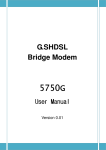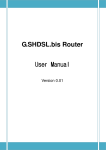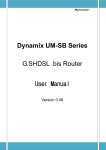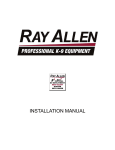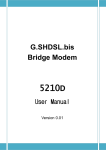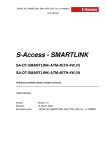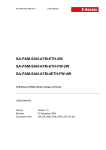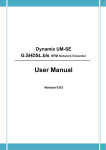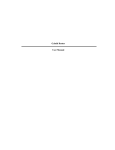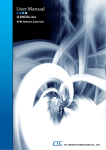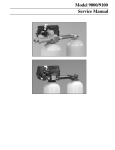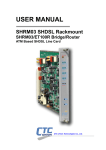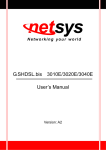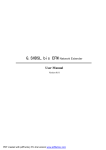Download G shdsl bis Bridge Modem SHDTU03b
Transcript
SHDTU03b-ET10BS G.SHDSL.bis 4-port Bridge Modem Table of Contents 1 2 3 4 DESCRIPTIONS ............................................................................................................................. 4 1.1 FEATURES ........................................................................................................................................4 1.2 SPECIFICATION ..................................................................................................................................4 1.3 APPLICATIONS...................................................................................................................................7 GETTING TO KNOW ABOUT THE MODEM ..................................................................................... 8 2.1 FRONT PANEL ...................................................................................................................................8 2.2 REAR PANEL .....................................................................................................................................9 2.3 SHDSL.BIS LINE CONNECTOR ............................................................................................................ 10 2.4 CONSOLE CABLE.............................................................................................................................. 10 INSTALL TO THE BRIDGE MODEM ................................................................................................11 3.1 CONFIGURING THE BRIDGE MODEM ................................................................................................... 11 3.2 INSTALL THE SHDSL.BIS MODEM ....................................................................................................... 13 CONFIGURATION VIA WEB BROWSER..........................................................................................14 4.1 BASIC SETUP ..................................................................................................................................17 4.1.1 4.2 Reference diagram................................................................................................................. 20 ADVANCED SETUP ........................................................................................................................... 21 4.2.1 SHDSL.bis ...............................................................................................................................21 4.2.1.1 Annex Type ................................................................................................................................. 22 4.2.1.2 TCPAM Type................................................................................................................................ 22 4.2.1.3 Data Rate.................................................................................................................................... 22 4.2.1.4 SNR Margin................................................................................................................................. 23 4.2.1.5 TC Layer ...................................................................................................................................... 23 4.2.1.6 Line Probe .................................................................................................................................. 23 4.2.2 LAN ........................................................................................................................................24 4.2.3 WAN.......................................................................................................................................25 4.2.3.1 For ATM mode ............................................................................................................................ 25 4.2.3.2 For EFM mode ............................................................................................................................ 27 4.2.4 Bridge ....................................................................................................................................28 4.2.5 VLAN......................................................................................................................................31 4.2.5.1 802.1Q Tag‐Based VLAN ............................................................................................................. 31 4.2.5.2 Port‐Based VLAN ........................................................................................................................ 32 4.2.6 4.3 STP .........................................................................................................................................34 STATUS ..........................................................................................................................................35 4.3.1 SHDSL.bis ...............................................................................................................................36 4.3.2 LAN ........................................................................................................................................37 4.3.3 WAN.......................................................................................................................................38 4.3.4 INTERFACE .............................................................................................................................39 4.3.5 STP .........................................................................................................................................40 4.4 ADMINISTRATION ............................................................................................................................ 42 4.4.1 Security ..................................................................................................................................42 4.4.2 SNMP .....................................................................................................................................44 4.4.2.1 Community pool......................................................................................................................... 45 5210L G.SHDSL.bis 4-ports Bridge Modem User Manual V0.01 1 4.4.2.2 SYSLOG...................................................................................................................................46 4.4.4 Time Sync...............................................................................................................................47 4.4.4.1 Synchronization with PC ............................................................................................................. 47 4.4.4.2 SNTP v4.0 ................................................................................................................................... 48 4.5 UTILITY .........................................................................................................................................49 4.5.1 System Info ............................................................................................................................49 4.5.2 SYSLOG...................................................................................................................................50 4.5.3 Config Tool .............................................................................................................................51 4.5.3.1 Load Factory Default................................................................................................................... 52 4.5.3.2 Restore Configuration................................................................................................................. 52 4.5.3.3 Backup Configuration ................................................................................................................. 52 4.5.4 Upgrade.................................................................................................................................53 4.5.5 Logout....................................................................................................................................54 4.5.6 Restart ...................................................................................................................................55 4.6 EXAMPLE .......................................................................................................................................56 4.6.1 5 Trap host pool............................................................................................................................. 45 4.4.3 LAN‐to‐LAN connection ......................................................................................................... 56 4.6.1.1 CO side ....................................................................................................................................... 56 4.6.1.2 CPE Side...................................................................................................................................... 57 CONFIGURATION VIA SERIAL CONSOLE OR TELNET WITH MANU DRIVEN INTERFACE....................58 5.1 INTRODUCTION ............................................................................................................................... 58 5.1.1 Serial Console ........................................................................................................................ 58 5.1.2 Telnet .....................................................................................................................................59 5.1.3 Operation Interface ............................................................................................................... 60 5.1.4 Window structure.................................................................................................................. 61 5.1.5 Menu Driven Interface Commands ........................................................................................ 62 5.2 MAIN MENU BEFORE ENABLE ............................................................................................................. 62 5.3 ENABLE .........................................................................................................................................63 5.4 STATUS ..........................................................................................................................................64 5.4.1 Shdsl.bis.................................................................................................................................64 5.4.2 Lan .........................................................................................................................................65 5.4.3 Wan .......................................................................................................................................65 5.4.4 Interface ................................................................................................................................65 5.4.5 STP .........................................................................................................................................66 5.4.6 5.5 Clear.......................................................................................................................................67 SHOW ...........................................................................................................................................67 5.5.1 System information................................................................................................................ 67 5.5.2 Configuration information..................................................................................................... 68 5.5.3 Configuration with Script format........................................................................................... 68 5.6 WRITE ..........................................................................................................................................68 5.7 REBOOT ........................................................................................................................................68 5.8 PING.............................................................................................................................................69 5.9 ADMINISTRATION ............................................................................................................................ 69 5.9.1 User Profile ............................................................................................................................69 5.9.2 Security ..................................................................................................................................71 5.9.3 SNMP .....................................................................................................................................72 5.9.4 Community ............................................................................................................................72 5210L G.SHDSL.bis 4-ports Bridge Modem User Manual V0.01 2 5.9.4.1 Trap Host .................................................................................................................................... 73 5.9.5 Supervisor Password and ID .................................................................................................. 74 5.9.6 SNTP ......................................................................................................................................76 5.10 UTILITY .........................................................................................................................................78 5.10.1 Upgrade ............................................................................................................................78 5.10.2 Backup ..............................................................................................................................78 5.10.3 Restore ..............................................................................................................................79 5.11 EXIT..............................................................................................................................................79 5.12 SETUP ...........................................................................................................................................79 5.12.1 SHDSL.bis ..........................................................................................................................80 5.12.1.1 Mode .......................................................................................................................................... 80 5.12.1.2 N*64 ........................................................................................................................................... 80 5.12.1.3 Type............................................................................................................................................ 80 5.12.1.4 Margin ........................................................................................................................................ 80 5.12.1.5 Tcpam ......................................................................................................................................... 81 5.12.1.6 Probe .......................................................................................................................................... 81 5.12.1.7 TC Layer ...................................................................................................................................... 81 5.12.1.8 Clear ........................................................................................................................................... 81 5.12.2 WAN..................................................................................................................................81 5.12.2.1 Protocols..................................................................................................................................... 82 5.12.2.2 VPI VCI ........................................................................................................................................ 82 5.12.2.3 Ecapsulation ............................................................................................................................... 82 5.12.2.4 VC QoS........................................................................................................................................ 82 5.12.2.5 List .............................................................................................................................................. 83 5.12.3 Bridge................................................................................................................................83 5.12.3.1 Gateway...................................................................................................................................... 83 5.12.3.2 Static Bridging Table ................................................................................................................... 83 5.12.4 5.12.4.1 5.12.4.2 VLAN .................................................................................................................................84 802.11Q VLAN ............................................................................................................................ 85 Port Based VLAN......................................................................................................................... 86 5.12.5 STP ....................................................................................................................................87 5.12.6 LAN ...................................................................................................................................87 5.12.7 Host name......................................................................................................................... 88 5.12.8 Default ..............................................................................................................................88 5210L G.SHDSL.bis 4-ports Bridge Modem User Manual V0.01 3 1 Descriptions The SHDTU03b-ET10BS SHDSL.bis (Symmetric High Speed Digital Subscriber Loop) Bridge Modem (with ATM/EFM layer) comply with G.991.2(2004) standard optimized for small to medium size business environment. It provides business-class, multi-range from 192Kbps to 5.696Mbps symmetric payload rates over exiting copper wire. It integrated high-end bridging capabilities with advanced functions of VLAN and STP. Because of rapid growth of network, virtual LAN has become one of the major new areas in internetworking industry. The SHDTU03b-ET10BS SHDSL.bis Bridge Modem supports the port-based and IEEE 802.1q VLAN over ATM network or EFM network. The SHDTU03b-ET10BS support four 10Base-T /100Base-T auto-negotiation and auto-MDI/MDIX switching ports to meet the enterprise need. It is bridge modem allow customers to leverage the latest in broadband technologies to meet their growing data communication needs. User can gradually migrate from ATM based access networks to Ethernet based access networks. This means that the device can be installed in an existing ATM network. When the network migrates to Ethernet, the same this device can re-used in the Ethernet network without on-site intervention. The unique feature of combining ATM and EFM access in the same device leverages a smooth migration of the access network. 1.1 Features 9 Easy configuration and management with password control for various application environments 9 VPN pass-through for safeguarded connections 9 Virtual LANs (VLANs) offer significant benefit in terms of efficient use of bandwidth, flexibility, performance and security 9 Four 10/100Mbps Auto-negotiation and Auto-MDI/MDIX switching port for flexible local area network connectivity 9 Ethernet over ATM protocol stack implementation over SHDSL.bis 9 IEEE 802.3 2BASE-TL for EFM operation 9 SNMP management with SNMPv1/SNMPv2 agent and MIB II 9 Getting enhancements and new features via Internet software upgrade 1.2 Specification y Up to 1024 MAC address learning bridge y IEEE 802.1q VLAN (Virtual LAN) y Port-based VLAN y IEEE 802.1D STP (Spanning tree protocol) 5210L G.SHDSL.bis 4-ports Bridge Modem User Manual V0.01 4 Security y VPN pass-through for PPTP/L2TP/IPSec tunneling Management y Easy-to-use web-based GUI for quick setup, configuration and management y Menu-driven interface/Command-line interface (CLI) for local console and Telnet access y Password protected management and access control list for administration y SNMP management with SNMPv1/SNMPv2 (RFC1157/1901/1905) agent and MIB II (RFC1213/1493) y Software upgrade via web-browser/TFTP server y Support detailed logging via Syslog y Up to 8 PVCs y OAM F5 AIS/RDI and loopback y AAL5 ATM ATM QoS y UBR (Unspecified bit rate) y CBR (Constant bit rate) y VBR-rt (Variable bit rate real-time) y VBR-nrt (Variable bit rate non-real-time) AAL5 Encapsulation y VC multiplexing and SNAP/LLC y Ethernet over ATM (RFC 2684/1483) WAN Interface y SHDSL.bis: ITU-T G.991.2 (2004) y Annex A, B, AF, and BG supported y SHDSL.bis encoding scheme: 16-TCPAM and 32-TCPAM y EFM 2BASE-TL 64/65-octet encoding y EFM bonding: IEEE 802.3ah PAF y Data Rate: N x 64Kbps ,N=3~89 y Impedance: 135 ohms Virtual LAN y 802.1Q Tag-Based VLAN y Port Based VLAN 5210L G.SHDSL.bis 4-ports Bridge Modem User Manual V0.01 5 LAN Interface y 4-ports switching hub y 10/100 Base-T auto-sensing and auto-negotiation y Auto-MDI/MDIX Hardware Interface y WAN: RJ-45 x 1 y LAN: RJ-45 x 4 y Console: RS232 female y Reset Button: Reset button for factory default Indicators y General: PWR y WAN: LNK, ACT y LAN: 1, 2, 3, 4 y SHDSL.bis: ALM Physical/Electrical y Dimensions: 18.7 x 3.3 x 14.5cm (WxHxD) y Power: 100~240VAC (via power adapter) y Power consumption: 9 watts maximum. y Temperature: 0~45°C y Humidity: 0%~95%RH (non-condensing) Memory y 2MB Flash Memory, 8MB SDRAM 5210L G.SHDSL.bis 4-ports Bridge Modem User Manual V0.01 6 1.3 Applications Combination with EFM or ATM DSLAM Point-to-point connection . 5210L G.SHDSL.bis 4-ports Bridge Modem User Manual V0.01 7 2 Getting to know about the Modem This section will introduce hardware of the Modem. 2.1 Front Panel The front panel contains LEDs which show status of the Modem. LED status description on front panel: LEDs PWR WAN LNK ACT LAN ALM (1,2,3,4) Active Description On Power adaptor is connected to the modem On SHDSL.bis line connection is established Blink SHDSL.bis handshake Blink Transmit or received data over SHDSL.bis link On Ethernet cable is connected to LAN Blink Transmit or received data over LAN On SHDSL.bis line connection is dropped Blink SHDSL.bis self test 5210L G.SHDSL.bis 4-ports Bridge Modem User Manual V0.01 8 2.2 Rear Panel The rear panel of SHDSL.bis bridge modem is where all of the connections are made. Connectors description on rear panel: Connector Description To connect your power outlet use the power adaptor inlet that comes with DC-IN your package. Ethernet 10/100BaseT auto-sensing and auto-MDIX for LAN port (RJ-45) to LAN (1,2,3 and 4) connect the unit to an access point, a network hub, or the Ethernet port of a computer. CONSOLE LINE RES ! RS- 232 Console port for system configuration and maintenance (DB-9F), connects the modem to a serial terminal such as a PC. SHDSL.bis interface for WAN port (RJ-45) Reset button to reboot or reset your modem to factory default setting (All customized settings that you have saved will be lost). The reset button can be used only in one of two ways. (1) Press the Reset Button for one second will cause system reboot. (2) Pressing the Reset Button for four seconds will cause the product loading the factory default setting and losing all of yours configuration. When you want to change its configuration but forget the user name or password, or if the product is having problems connecting to the Internet and you want to configure it again clearing all configurations, press the Reset Button for four seconds with a paper clip or sharp pencil. 5210L G.SHDSL.bis 4-ports Bridge Modem User Manual V0.01 9 2.3 SHDSL.bis Line Connector Below figure show the SHDSL.bis line cord plugs pin asignment: 2.4 Console Cable Below figure show the cosole cable pins asignment: Pin Number Description Figure 1 DCD Date Carrier Detect 2 RXD Receive Data 3 TXD Transmit date 4 DTR Date Terminal Ready 5 G Signal Groung 98 7 6 6 DSR Date set ready 7 RTS Request to send Front view of DB-9(F) of the Console Cable 8 CTS Clear to send RI Ring indicator 5210L G.SHDSL.bis 4-ports Bridge Modem User Manual 5 432 1 V0.01 10 3 Install to the Bridge Modem This guide is designed to let users through Web Configuration or serial console with G.shdsl.bis Modem in the easiest and quickest way possible. Please follow the instructions carefully. Note: There are three methods to configure the Modem: serial console, Telnet and Web Browser. Only one configuration application is used to setup the Modem at any given time. Users have to choose one method to configure it. For Web configuration, you can skip item 3. For Serial Console Configuration, you can skip item 1 and 2. 3.1 Configuring the Bridge Modem There are three different ways you can configure the bridge modem: the serial console, Telnet, or a web browser. Web configuration requirements Make sure that the PC you use for configuration has a Ethernet adapter and TCP/IP installed. The modem provides a browser interface that allows you to configure and manage the mode. After you set up the IP address for this modem, you can access the modem’s Web interface applications directly in your browser by entering the IP address. You can use your Web browser to manage and configure the unit from a PC. The default IP address is 192.168.0.1, but you may chage the IP address for your application. Console configuration requirements To configure the modem through the serial console, you can directly connect a terminal or a PC equipped with a terminal-emulation program(such as Hyper Terminal) to the modem’s console port. Use the supplied serial cable ( DB9M to DB9F) to connect the modem to a PC. After marking the connection, configure the terminal-emulation program to use the following parameters: 9600 bps 8 data bits No parity 1 stop bit Telnet Configuration requirements Make sure that the PC you use for configuration has a Ethernet adapter and TCP/IP installed. This modem supports Telnet for remote configuration. The command is “ telnet 192.168.0.1”. When prompted for the username ans password for remote login, use admin for username ans admin for password. All display screens are as same as serial console configuration. The default IP address is 192.168.0.1, but you may chage the IP address for your application. The Protocol provided by ISP is Ethernet over ATM, you have to ask the necessary WAN parameters to setup it. 5210L G.SHDSL.bis 4-ports Bridge Modem User Manual V0.01 11 ATM/EFM mode: IP: VPI: VCI: Encapsulation: Gateway: Host Name:(if applicable) 5210L G.SHDSL.bis 4-ports Bridge Modem User Manual V0.01 12 3.2 Install the SHDSL.bis Modem ! To avoid possible damage to this modem, do not turn on the modem before Hardware Installation. y Connect the power adapter to the port labeled DC-IN on the rear panel of the product. y Connect the Ethernet cable. Note: The device supports auto-MDI/MDIX switching so both straight through and cross-over Ethernet cable can be used. y Connect the phone cable to the device and the other side of phone cable to wall jack. y Connect the power adapter to power source inlet. y Turn on the PC or NB, which is used for configuration the Modem. SHDSL.bis 4-ports bridge modem with complex network topology 5210L G.SHDSL.bis 4-ports Bridge Modem User Manual V0.01 13 4 Configuration via Web Browser Step. 1 Click the start button. Select setting and control panel. Step. 2 Double click the network icon. In the Configuration window, select the TCP/IP protocol line that has been associated with your network card and then click property icon. Choose IP address tab. Select Specify an IP address. Type IP Address and Subnet Mask items. Click OK button. 5210L G.SHDSL.bis 4-ports Bridge Modem User Manual V0.01 14 Open IE Browser to connect the modem. Type http://192.168.0.1 The default IP address and sub net-mask of the modem is 192.168.0.1 and 255.255.255.0. Type User Name root and Password root and then click OK. The default user name and password both is root. For the system security, suggest changing them after configuration. Note: After changing the User Name and Password, strongly recommend you to save them because another time when you login, the User Name and Password have to be used the new one you changed. 5210L G.SHDSL.bis 4-ports Bridge Modem User Manual V0.01 15 Function Listing Following is the G.SHDSL.bis bridge modem full function listing. BASIC ADVANCED • SHDSL.bis • LAN • WAN • BRIDGE • VLAN • STP STATUS • SHDSL.bis • LAN • WAN • INTERFACE • STP ADMIN • SECURITY • SNMP • SYSLOG • TIME SYNC UTILITY • SYSTEM INFO • SYSLOG • CONFIG TOOL • UPGRADE • LOGOUT • RESTART 5210L G.SHDSL.bis 4-ports Bridge Modem User Manual V0.01 16 4.1 Basic Setup The Basic Setup contains CPE or CO operation mode, LAN and one WAN setup. User can use it to completely setup the modem. After successfully completing it, you can access Internet or as LAN extension. This is the easiest and possible way to setup the bridge modem. Note: The advanced functions are only for advanced users to setup advanced functions. The incorrect setting of advanced function will affect the performance or system error, even disconnection. Click Basic for basic installation. Parameter Table: SHDSLBis LAN WAN1 □CO side □CPE side IP address Subnet Mast Gateway Host Name VPI VCI Encapsulation □VC-mux 5210L G.SHDSL.bis 4-ports Bridge Modem User Manual □LLC V0.01 17 The flow chart BASIC setup: Setup up operation mode This modem can be setup as one of two SHDSL.bis working mode: CO (Central Office) and CPE (Customer Premises Equipment). For connection with DSLAM, the SHDSL.bis modem’s working mode is CPE. For “LAN to LAN” connection, one side must be CO and the other side must be CPE. 5210L G.SHDSL.bis 4-ports Bridge Modem User Manual V0.01 18 Set up (a) LAN IP address , Subnet Mask, Gateway and Host Name (b) WAN1 VPI,VCI and Encapsulation For Example: LAN: IP: 192.168.0.1 Subnet Mask: 255.255.255.0 Gateway: 192.168.0.254 (The Gateway IP is provided by ISP.) Host Name: SOHO Some of the ISP requires the Host Name as identification. You may check with ISP to see if your Internet service has been configured with a host name. In most cases, this field can be ignored. WAN1: VPI: 0 VCI: 32 Encap: Click LLC and than Click Next to review 5210L G.SHDSL.bis 4-ports Bridge Modem User Manual V0.01 19 Review The screen will prompt the new configured parameters. When using on bridge mode, the protocol mode must be automatic set to Ethernet over ATM (EoA).Checking the parameters and Click Restart .The modem will reboot with the new setting or Continue to configure another parameters. 4.1.1 Reference diagram For Bridge Modem, it will act as a pass-through device and allow the workstations on your LAN to have public addresses directly on the internet. IP: 192.168.0.1 Netmask: 255.255.255.0 Gateway: 192.168.0.254 Bridge PC IP: 192.168.0.2 Netmask: 255.255.255.0 Gateway: 192.168.0.254 5210L G.SHDSL.bis 4-ports Bridge Modem User Manual BAS IP: 192.168.0.254 DSLAM ISP VPI:0, VCI:32 Encapsulation: LLC V0.01 20 4.2 Advanced Setup Advanced setup contains SHDSL.bis, LAN, WAN, Bridge, VLAN and STP parameters. 4.2.1 SHDSL.bis You can setup the Annex type, data rate and SNR margin for SHDSL.bis parameters in SHDSL.bis. Click SHDSL.bis Enter Parameters in SHDSL.bis 5210L G.SHDSL.bis 4-ports Bridge Modem User Manual V0.01 21 4.2.1.1 Annex Type There are four Annex types: Annex A (ANSI), Annex B (ETSI), AnnexAF and Annex BG . It the modem must connect to your ISP, please check them about it. If your modems configed to point to point application, you must choose one of the four types according to which line rate you need. 4.2.1.2 TCPAM Type TCPAM stands for Trellis Coded Pulse Amplitude Modulation. It is the modulation format that is used in both HDSL2 and SHDSL, and provides robust performance over a variety of loop conditions. SHDSL.bis supports 16 level TCPAM line code(TPCAM-16) or 32 level TCPAM line code(TCPAM-32) to provide a rate/reach adaptive capability, offering enhanced performance (increased rate or reach) and improved spectral compatibility. The default option is Auto. You may assign the different type manually by click the caption TPCAM-16 or TPCAM-32. Only Annex AF and BG can using TCPAM-32. 4.2.1.3 Data Rate You can setup the SHDSL.bis data rate in the multiple of 64kbps. The default data rate is 5696Kbps (n=89). For using Annex AF or BG TCPAM32 ; data rate is 768Kbps ~ 5696Kbps (Nx64kbps, N=12~89) TCPAM16 ; data rate is 192Kbps ~ 3840Kbps (Nx64kbps, N=3~60) For uning Annex A or B TCPAM16 ; 192Kbps ~ 2304Kbps (Nx64kbps, N=3~36) Annex mode Annex A/B TCPAM TCPAM-16 Data Rate 192~2304 kbps Annex AF/BG TCPAM-16 TCPAM-32 192~3840 kpbs 768~5696 kpbs 5210L G.SHDSL.bis 4-ports Bridge Modem User Manual V0.01 22 4.2.1.4 SNR Margin This is an index of line connection quality. You can see the actual SNR margin in STATUS SHDSL.bis. The larger is SNR margin, the better is line connection quality. The range of SNR Margin is -10 to 21. If you set SNR margin in the field as 3, the SHDSL.bis connection will drop and reconnect when the SNR margin is lower than 3. On the other hand, the device will reduce the line rate and reconnect for better line connection quality. 4.2.1.5 TC Layer There have two TC layer setting on this modem: EFM layer and ATM layer. According which networks connected: ATM based access networks or Ethernet based access networks 4.2.1.6 Line Probe For adaptive mode, you have to Enable this Line Probe. The modem will adapt the data rate according to the line status. The screen will prompt the parameters that will be written in NVRAM. Check the parameters before writing in NVRAM. Press Restart to restart the modem working with new parameters or press continue to setup another parameter. 5210L G.SHDSL.bis 4-ports Bridge Modem User Manual V0.01 23 4.2.2 LAN You can setup the LAN parameters. Click LAN . Some of the ISP provides DHCP server service by which the PC in LAN can access IP information automatically. Click LAN IP Type is Dynamic(DHCP Client) when using DHCP Client mode. 5210L G.SHDSL.bis 4-ports Bridge Modem User Manual V0.01 24 4.2.3 WAN The modem can support up to 8 PVCs. WAN 1 was configured via BASIC menu except QoS. If you want to setup another PVCs such as WAN 2 to 7, those parameters are setup on the pages of WAN under ADVANCED. On the other hand, you don’t need to setup WAN except you apply two or more Internet Services with ISPs. 4.2.3.1 For ATM mode The parameters in WAN Number 1 has been setup in Basic Setup. If you want to setup another PVC, you can configure in WAN 2 to WAN 8. 5210L G.SHDSL.bis 4-ports Bridge Modem User Manual V0.01 25 Enter the parameters: Protocol: If WAN Protocol is Disable or Ethernet over ATM. Disable means the you doesn’t use this WAN interface. At least one WAN interface can be used which have setted on BASIC. VPI (Virtual Path Identifier) is for set up ATM Permanent Virtual Channels(PVC).The valid range for VPI is 0 to 255. VCI (Virtual Channel Identifier is for set up ATM Permanent Virtual Channels(PVC). The valid range for VCI is 32 to 65535 ( 0 to 31 is reserved for local management of ATM traffic.) VC-mux (VC-based Multiplexing): Each protocol is assigned to a specific virtual circuit. VC-based multiplexing may be dominant in environments where dynamic creation of large numbers of ATM VCs is fast and economical. LLC (LLC-based Multiplexing): One VC carries multiptle protocols with protocol identifying information being contained in each packet header. Deapite the extra bandwidth and processing overhead, this method may be advantagrous if it is not practical to have a sepatate VC for each carried protocol. QoS (Quality of Service) class : The Traffic Management Specification V4.0 defines ATM service cataloges that describe both the traffic transmitted by users onto a network as well as the Quailty of Service that the network need to provide for that traffic. There have four class four choice: UBR, CBR, rt-VBR and nrt-VBR. Select CBR to specify fixed bandwidth for voice or data traffic. Select UBR for applications that are non-time sensitive, such as e-mail. Slect VBR for bursty traffic and bandwidth sharing with other applications. 5210L G.SHDSL.bis 4-ports Bridge Modem User Manual V0.01 26 UBR (Unspecified Bit Rate) is the simplest service provided by ATM networks. There is no guarantee of anything. It is a primary service used for transferring Internet traffic over the ATM network. CBR (Constant Bit Rate) is used by connections that requires a static amount of bandwidth that is avilable during the connection life time. This bandwidth is characterized by Peak Cell Rate (PCR). Based on the PCR of the CBR traffic, specific cell slots are assigned for the VC in the schedule table. The ATM always sends a signle cell during the CBR connection’s assigned cell slot. VBR-rt (Varible Bit Rate real-time) is intended for real-time applications, such as compressed voice over IP and video comferencing, that require tightly constrained delays and delay variation. VBR-rt is characterized by a peak cell rate (PCR), substained cell rate (SCR), and maximun burst rate (MBR). VBR-nrt (Varible Bit Rate non-real-time) is intended for non-real-time applications, such as FTP, e-mail and browsing. PCR (Peak Cell Rate) in kbps: The maximum rate at which you expect to transmit data, voice and video. Consider PCR and MBS as a menas of reducing lantency, not increasing bandwidth. The range of PCR is 384kbps to 11392kbps SCR (Substained Cell Rate): The sustained rate at which you expect to transmit data, voice and video. Consider SCR to be the true bandwidth of a VC and not the lone-term average traffic rate. The range of SCR is 384kbps to 11392kbps. MBS (Maximum Burst Size): Refers to the maximum number of cells that can be sent at the peak rate. The range of MBS is 1 cell to 255 cells. Press Finish to finish setting. The screen will prompt the parameters that will be written in NVRAM. Check the parameters before writing in NVRAM. Press Restart to restart the modem working with new parameters or press continue to setup another parameter. 4.2.3.2 For EFM mode There have only one WAN interface can be showed. 5210L G.SHDSL.bis 4-ports Bridge Modem User Manual V0.01 27 4.2.4 Bridge If you want to setup advanced filter function, you can use BRIDGE menu to setup the filter function, blocking function. Click Bridge to setup. 5210L G.SHDSL.bis 4-ports Bridge Modem User Manual V0.01 28 5210L G.SHDSL.bis 4-ports Bridge Modem User Manual V0.01 29 Press Add in the bottom of web page to add the static bridge information. If you want to filter the designated MAC address of LAN PC to access Internet, press Add to establish the filtering table. Put the MAC address in MAC Address field and select Filter in LAN field. If you want to filter the designated MAC address of WAN PC to access LAN, press Add to establish the filtering table. Key the MAC address in MAC Address field and select Filter in WAN field. For example: if your VC is setup at WAN 1, select WAN 1 Filter. Press Finish in the bottom of web page to review the bridge parameters. The screen will prompt the parameters that will be written in NVRAM. Check the parameters before writing in NVRAM. Press Restart to restart the modem working with new parameters or press Continue to setup another parameter. 5210L G.SHDSL.bis 4-ports Bridge Modem User Manual V0.01 30 4.2.5 VLAN Click VLAN to configure VLAN. VLAN (Virtual Local Area Network) allows a physical network to be partitioned into multiple logical networks. Devices on a logical network belong to one group. A device can belong to more than one group. With VLAN, a device cannot directly talk to or hear from devices that are not in the same group. With MTU (Multi-Tenant Unit) applications, VLAN is vital in providing isolation and security among the subscribers. When properly configured, VLAN prevents one subscriber from accessing the network resources of another on the same LAN. VLAN also increases network performance by limiting broadcasts to a smaller and more manageable logical broadcast domain. In traditional switched environments, all broadcast packets go to each every individual port. With VLAN, all broadcasts are confined to a specific broadcast domain. You can select from two types of VLAN : 802.1Q Tag-Based VLAN and Port-Based VLAN. The VLAN Setup screen changes depending on whether you choose 802.1A Tag-Based VLAN or Port Based VLAN type. The IEEE 802.1Q defines the operation of VLAN bridges that permit the definition, operation, and administration of VLAN topologies within a bridged LAN infrastructure. 4.2.5.1 802.1Q Tag-Based VLAN For setting 802.1Q VLAN click the 802.1Q Tagt-Based VLAN. The screem will prompt as following. 5210L G.SHDSL.bis 4-ports Bridge Modem User Manual V0.01 31 VID: (Virtual LAN ID) It is an definite number of ID which number is from 1 to 4094. PVID: (Port VID) It is an untagged member from 1 to 4094 of default VLAN. Link Type: Access means the port can receive or send untagged packets. Trunk means that the prot can receive or send tagged packets. The modem initially default configures one VLAN, VID=1. A port such as LAN1 to LAN4 and WAN1 to WAN8 can have only one PVID, but can have as many VID as the modem has memory in its VLAN table to store them. Ports in the same VLAN group share the same frame broadcast domin thus increase network performance through reduced boardcast traffic. VLAN groups can be modified at any time by adding, moving or changing ports without any re-cabling. 4.2.5.2 Port-Based VLAN Port-Based VLANs are VLANs where the packet forwarding decision is based on the destination MAC address and its associated port. For setting Port-Based VLAN, Click Port-Based VLAN, The screem will prompt as following: 5210L G.SHDSL.bis 4-ports Bridge Modem User Manual V0.01 32 Port-Based VLANs are VLANs where the packet forwarding decision is based on the destination MAC address and its associated port. When using the port-based VLAN, the port is assigned to a specific VLAN independent of the user or system attached to the port. This means all users attached to the port should be members in the same VLAN. The network administrator typically performs the VLAN assignment. The port configuration is static and cannot be automatically changed to another VLAN without manual reconfiguration. As with other VLAN approaches, the packets forwarded using this method do not leak into other VLAN domains on the network. After a port has been assigned to a VLAN, the port cannot send to or receive from devices in another VLAN. The default setting is all ports (LAN1 to LAN4 and WAN1 to WAN8) connected together which means all ports can communicate with each other. That is, there are no virtual LANs. The option is the most flexible but the least secure. 5210L G.SHDSL.bis 4-ports Bridge Modem User Manual V0.01 33 4.2.6 STP Click STP can disable or enable the bridge STP mode. STP (Spanning-Tree Protocol) defined in the IEEE 802.1D, is a link management protocol that provides path redundancy while preventing undesirable loops in the network. For an Ethernet network to function properly, only one active path can exist between two stations. Multiple active paths between stations cause loops in the network. If a loop exists in the network topology, the potential exists for duplication of messages. When loops occur, some switches see stations appear on both sides of the switch. This condition confuses the forwarding algorithm and allows duplicate frames to be forwarded. To provide path redundancy, Spanning-Tree Protocol defines a tree that spans all switches in an extended network. Spanning-Tree Protocol forces certain redundant data paths into a standby (blocked) state. If one network segment in the Spanning-Tree Protocol becomes unreachable, or if Spanning-Tree Protocol costs change, the spanning-tree algorithm reconfigures the spanning-tree topology and reestablishes the link by activating the standby path. Spanning-Tree Protocol operation is transparent to end stations, which are unaware whether they are connected to a single LAN segment or a switched LAN of multiple segments. 5210L G.SHDSL.bis 4-ports Bridge Modem User Manual V0.01 34 4.3 Status On STATUS item, you can monitor the following: Mode, Line rate and Performance information including SNR margin, atteunation SHDSL.bis and CRC error count. LAN IP type, MAC address, IP address, Subnet mask and DHCP client table: Type, IP address and MAC address. WAN WAN interface information. 8 WAN interface including IP address, Subnet Mask, VPI/VCI, Encapsulation, Protocol and Flag. INTERFACE LAN and WAN statistics information. STP STP information include Bridge parameter and Ports Parameter 5210L G.SHDSL.bis 4-ports Bridge Modem User Manual V0.01 35 4.3.1 SHDSL.bis If the modem have connected to remote side, it can also show the performance information of remote side. Click Clear CRC Error can clear the CRC error count. 5210L G.SHDSL.bis 4-ports Bridge Modem User Manual V0.01 36 4.3.2 LAN This information shows the LAN interface status and DHCP client table. 5210L G.SHDSL.bis 4-ports Bridge Modem User Manual V0.01 37 4.3.3 WAN This information shows all eight WAN interface. 5210L G.SHDSL.bis 4-ports Bridge Modem User Manual V0.01 38 4.3.4 INTERFACE This table shows the interface statistics. Octet is a group of 8 bits, often referred to as a byte. Packet is a formatted block of data carried by a packet mode computer networks, often referred to the IP packet. InOctets InPactets OutOctets OutPactets InDiscards OutDiscards The field shows the number of received bytes on this port The field shows the number of received packets on this port The field shows the number of transmitted bytes on this port The field shows the number of transmitted packets on this port The field shows the discarded number of received packets on this port The field shows the discarded number of transmitted packets on this port 5210L G.SHDSL.bis 4-ports Bridge Modem User Manual V0.01 39 4.3.5 STP This information shows the STP parameter: The bridge parameters have: Bridge ID: The bridge ID of a configuration message is an 8-byte field. The six low order bytes are the MAC address of the switch. The high order two-byte (unsigned 16-bit integer) field is the bridge priority number. Designated Root ID: The unique Bridge Identifier of the Bridge assumed to be the Root, this parameter is used as the value of the Root Identifier parameter in all CBPDUs transmitted by the Bridge. Root Port: Identifies the Port through which the path to the Root is established, and is not significant when the Bridge is the Root and is set to zero. It is the Port Identifier of the Port that offers the lowest Cost Path to the Root Root Path Cost: The Cost of the Path to the Root from this Bridge, this is equal to the sum of the 5210L G.SHDSL.bis 4-ports Bridge Modem User Manual V0.01 40 values of the Designated Cost and Path Cost parameters held for the Root Port. When the Bridge is the Root, this parameter is zero. The ports parameters have: Learning: This is when the modem creates a switching table that will map MAC addresses to port number. Listening: This is when the modem processes BPDU’s that allow it to determine the network topology. Forwarding: When a port receives or sends data. In other words, this is operating normally. Disabled: This is when the network administrator has disabled the port. Blocking: this means the port was blocked to stop a looping condition. 5210L G.SHDSL.bis 4-ports Bridge Modem User Manual V0.01 41 4.4 Administration This session introduces security and simple network management protocol (SNMP) and time synchronous. 4.4.1 Security For system secutiry, suggest to change the default user name and password in the first setup otherwise unauthorized persons can access the modem and change the parameters. There are three ways to configure the modem: Web browser, telnet and serial console. Press Security to setup the parameters. For greater security, change the Supervisor ID and password for the modem. If you don’t set them, all users on your network can be able to access the modem using the default Supervisor IP and Supervisor Password is “root”. You can authorize five legal users to access the modem via telnet or console only. There are two UI modes: menu driven mode and line command mode to configure the modem. There are two UI modes, menu and command mode for telnet or console mode to setup the modem. The menu is meaning menu driven interface mode and Command is meaning line command mode. We will not discuss command mode in this manual. The default user name on and Password are “admin”. 5210L G.SHDSL.bis 4-ports Bridge Modem User Manual V0.01 42 Legal address pool will setup the legal IP addresses from which authorized person can configure the modem. This is the more secure function for network administrator to setup the legal address of configuration. This is the default supervisor ID and password is “root”. It is highly recommended that you change these for security purpose. Supervisor ID: Type the new ID Supervisor Password: Type the existing password (“root” is the default password when shipped) Password Confirm: Retype your new password for confirmation. Telnet Port: For Telnet, you may change the default service port by typing the new port number. If you change the default port number then you will have to let user who wish to use the service know the new port number. The default value is 23. On trust host list, configured 0.0.0.0 will allow all hosts on Internet or LAN to access the modem. Leaving blank of trust host list will cause blocking all PC from WAN to access the modem. On the other hand, only PC in LAN can access the modem. If you type the excact IP address in the filed, only the host on this listing can access to the modem. Click Finish to finish the setting. 5210L G.SHDSL.bis 4-ports Bridge Modem User Manual V0.01 43 The browser will prompt the all configured parameters and check it before writing into NVRAM. Press Restart to restart the gateway working with the new parameters and press Continue to setup other parameters. 4.4.2 SNMP Simple Network Management Protocol (SNMP) provides for the exchange of messages between a network management client and a network management agent for remote management of network nodes. These messages contain requests to get and set variables that exist in network nodes in order to obtain statistics, set configuration parameters, and monitor network events. SNMP communications can occur over the LAN or WAN connection. The modem can generate SNMP traps to indicate alarm conditions, and it relies on SNMP community strings to implement SNMP security. This modem support both MIB I and MIB II. Click SNMP to configure the parameters. 5210L G.SHDSL.bis 4-ports Bridge Modem User Manual V0.01 44 4.4.2.1 Community pool Press Modify to modify the community pool. You can setup the access authority. SNMP Status: Enable Access Right: Deny for deny all access Read for access read only Write for access read and write. Community: it serves as password for access right. After configuring the community pool, press OK. 4.4.2.2 Trap host pool SNMP trap is an informational message sent from an SNMP agent to a manager. Click Modify to modify the trap host pool. Version: select version for trap host. (Version 1 is for SNMPv1; Version 2 for SNMPv2). IP Address: type the trap host IP address Community: type the community password. The community is setup in community pool. Press OK to finish the setup. The browser will prompt the configured parameters and check it before writing into NVRAM. 5210L G.SHDSL.bis 4-ports Bridge Modem User Manual V0.01 45 Press Restart to restart the gateway working with the new parameters and press Continue to setup other parameters. 4.4.3 SYSLOG Syslog is a standard method of centralizing various logs. You can use a syslog server to store your servers logs in a remote location for later perusal or long-term storage. Click SYSLOG to configure To send logs to the LOG server, you must configure the other servers from your network to send logs to that server. Syslog Service setup 1. Click the enable item of Syslog Server Service to turn on syslog service. 2. Select the syslog server facility. The log facility allows you to send logs to different files in the syslog server. Syslog Server Setup 3. Specify an server name to which all syslog messages will be sent. 4. Specify a UDP port number to which the syslog server is listening. The default value is 514. Make sure this is not blocked from your firewall. 5210L G.SHDSL.bis 4-ports Bridge Modem User Manual V0.01 46 Press Finish to finish the setup. The browser will prompt the configured parameters and check it before writing into NVRAM. 4.4.4 Time Sync Time synchronization is an essential element for any business, which relies on the IT system. The reason for this is that these systems all have clock that is the source of timer for their filing or operations. Without time synchronization, these system’s clocks vary and cause the failure of firewall packet filtering schedule processes, compromised security, or virtual server working in wrong schedule. Click TIME SYNC. Time synchronization has two methods: Synchronization with PC Simple Network Time Protocol with Version 4 Sync with PC SNTP v4.0. 4.4.4.1 Synchronization with PC For synchronization with PC, select Sync with PC. The modem will synchronize the time with the connecting PC. 5210L G.SHDSL.bis 4-ports Bridge Modem User Manual V0.01 47 4.4.4.2 SNTP v4.0 For using the SNTP, select SNTP v4.0. SNTP is the acronym for Simple Network Time Protocol, which is an adaptation of the Network Time Protocol (NTP) used to synchronize computer clocks in the Internet. SNTP can be used when the ultimate performance of the full NTP implementation. Service: Enable Time Server 1, Time Server 2 and Time Server 3: All of the time server around the world can be used but suggest using the time server nearby to your country. You can set up maximum three time server on here. Time Zone: Select the time difference between UTC(Universal Time Coordinated, formerly known as GMT, Greenwich Mean Time) and your time zone from the drop-down list box. Update Period: How many times the modem can resynchronize to time server. The unit is second. Press Finish to finish the setup. The browser will prompt the configured parameters and check it before writing into NVRAM. 5210L G.SHDSL.bis 4-ports Bridge Modem User Manual V0.01 48 . 4.5 Utility This section will describe the utility of the product including: Show the system information SYSTEM INFO Capturing log information SYSLOG Load the factory default configuration, restore configuration and backup CONFIG TOOL configuration Upgrade the firmware UPGRADE Logout the system LOGOUT Restart the modem. RESTART 4.5.1 System Info Click System Info for review the information. The browser will prompt the system information. 5210L G.SHDSL.bis 4-ports Bridge Modem User Manual V0.01 49 There will display general system information including: MCSV, software version, chipset, firmware version, Host Name, System Time and System Up Time. MCSV: For internal identification purposes. Software Version: This is the modem’s firmware version. This is sometimes needed by technicians to help troubleshoot problems. Chipset: This is the SHDSL.bis chipset model name. Firmware Version: This is the chipset’s firmware version. Host Name: This is the system name you enter in BASIC Setup. It is for identification purposes. System Time: This field display your modem’s present date and time. System Up Time: This is the total time on the modem has been on. 4.5.2 SYSLOG SHDSL.bis modems support detailed logging via Syslog function. The syslog protocol allows devices to send event notification messages across an IP network to syslog servers that collect the event message. The modem can generate a syslog message and send it to a syslog server. Press SYSLOG, it send the syslog messages shown as follows: 5210L G.SHDSL.bis 4-ports Bridge Modem User Manual V0.01 50 4.5.3 Config Tool This configuration tool has three functions: load Factory Default, Restore Configuration, and Backup Configuration. Press CONFIG TOOL. 5210L G.SHDSL.bis 4-ports Bridge Modem User Manual V0.01 51 Choose the function and then press Finish 4.5.3.1 Load Factory Default Load Factory Default: It will load the factory default parameters to the modem. Note: This action will change all of the settings to factory default value. On the other hand, you will lose all the existing configured parameters. 4.5.3.2 Restore Configuration Sometime the configuration crushed occasionally. It will help you to recover the backup configuration easily. Click Finish after selecting Restore Configuration. Browse the route of backup file then press Finish. Brower the place of restore file name or put the name. Then press OK. The modem will automatically restore the saved configuration. 4.5.3.3 Backup Configuration After configuration, suggest using the function to backup your modem parameters in the PC. Select the Backup Configuration and then press Finish. Browse the place of backup file name or put the name. Then press OK. The modem will automatically backup the configuration. If you don’t put the file name, the system will use the default: config1.log 5210L G.SHDSL.bis 4-ports Bridge Modem User Manual V0.01 52 4.5.4 Upgrade You can upgrade the gateway using the upgrade function. Press Upgrade in UTILITY. Select the firmware file name by click Browse on your PC or NB and press OK button to upgrade. The system will reboot automatically after finish the firmware upgrade operation. 5210L G.SHDSL.bis 4-ports Bridge Modem User Manual V0.01 53 4.5.5 Logout To logout the modem, press LOGOUT in UTILITY. For logout system and close window, click the LOGOUT in UTILITY When click the Yes button, the modem will logout and browser window will be closed. 5210L G.SHDSL.bis 4-ports Bridge Modem User Manual V0.01 54 4.5.6 Restart For restarting the modem, click the RESTART in UTILITY. Press Restart to reboot the modem. When the restart button been clicked, the modem will restarting and the browser session will be disconnected. This may appear as if your browser session is hung up. After the modem restarts, you may either click the browser’s reload button or close the browser and re-open it later. 5210L G.SHDSL.bis 4-ports Bridge Modem User Manual V0.01 55 4.6 Example 4.6.1 LAN‐to‐LAN connection STU-C (CO) STU-R (CPE) Bridge Bridge IP: 192.168.0.1 Netmask: 255.255.255.0 PC IP: 192.168.0.2 Netmask: 255.255.255.0 VPI:0, VCI:32 Encapsulation: LLC IP: 192.168.0.100 Netmask: 255.255.255.0 Gateway: 192.168.0.1 4.6.1.1 IP: 192.168.0.200 Netmask: 255.255.255.0 Gateway: 192.168.0.2 CO side Click CO Side and then click Next. Enter LAN Parameters IP: 192.168.0.1 Subnet Mask: 255.255.255.0 Gateway: 192.168.0.1 5210L G.SHDSL.bis 4-ports Bridge Modem User Manual V0.01 56 Host Name: SOHO Enter WAN1 Parameters VPI: 0 VCI: 32 Click LLC Click Next The screen will prompt the new configured parameters. Check the parameters and Click Restart The modem will reboot with the new setting. 4.6.1.2 CPE Side Click CPE Side and then click Next. Enter LAN Parameters IP: 192.168.0.2 Subnet Mask: 255.255.255.0 Gateway: 192.168.0.2 Host Name: SOHO Enter WAN1 Parameters VPI: 0 VCI: 32 Click LLC Click Next The screen will prompt the new configured parameters. Check the parameters and Click Restart The modem will reboot with the new setting. 5210L G.SHDSL.bis 4-ports Bridge Modem User Manual V0.01 57 5 Configuration via Serial Console or Telnet with Manu Driven Interface In this section, the detail of menu-driven user interface will be described on below. 5.1 Introduction 5.1.1 Serial Console Check the connectivity of the RS-232 cable. Connect the male 9-pin end of console port of the modem and connect the female end to a serial port of your computer. Start your terminal access program by VT100 terminal emulation with the following parameters: Parameter Value Baud Rate Data Bits Parity Check Stop Bits Flow-control 9600bps 8 No 1 No Press the SPACE key until the login screen appears. When you see the login screen, you can logon to Modem. Note: Only SPACE key invoke the login prompt. Pressing other keys does not work. User: admin Password: ***** Note: The factory default User and Password are “admin” both. 5210L G.SHDSL.bis 4-ports Bridge Modem User Manual V0.01 58 5.1.2 Telnet Make sure the correct Ethernet cable connected the LAN port of your computer to this modem. The LAN LNK LED indicator on the front panel shall light if a correct cable is used. Starting your Telnet client with VT100 terminal emulation and connecting to the management IP of modem, wait for the login prompt appears. Input User and Password after login screen pop up, User: admin Password: ***** Note: The default IP address is 192.168.0.1. 5210L G.SHDSL.bis 4-ports Bridge Modem User Manual V0.01 59 5.1.3 Operation Interface For serial console and Telnet management, the modem implements two operational interfaces: Command Line Interface (CLI) and menu driven interface. The CLI mode provides users a simple interface, which is better for working with script file. The menu driven interface is a user-friendly interface to general operations. The command syntax for CLI is the same as that of the menu driven interface. The only difference is that the menu driven interface shows you all of available commands for you to select. You don’t need to remember the command syntax and save your time on typing the whole command line. The following figure gives you an example of the menu driven interface. In the menu, you scroll up/down by pressing key I / K , select one command by key L , and go back to a higher level of menu by key J . For example, to show the system information, just logon to the modem, move down the cursor by pressing key K twice and select “show” command by key L , you shall see a submenu and select “system” command in this submenu, then the system will show you the general information. 5210L G.SHDSL.bis 4-ports Bridge Modem User Manual V0.01 60 5.1.4 Window structure From top to bottom, the window is divided into four parts: 1. Product name: “SHDSL.bis BRIDGE” 2. Menu field: Menu tree prompts on this field. Symbol “>>” indicates the cursor place. 3. Configuring field: You will configure the parameters in this field. < parameters > indicates the parameters you can choose and < more…> indicates that there have submenu in the title. 4. Operation command for help The following table shows the parameters in the brackets. Command Description <ip> An item enclosed in brackets is required. If the item is shown in lower case bold, it represents an object with special format. For example, <ip> may be 192.168.0.1. <STU-C|STU-R> Two or more items enclosed in brackets and separated by vertical bars means that you must choose exactly one of the items. If the item is shown in lower case bold with leading capital letter, it is a command parameter. For example, STU Mode is a command parameter in <STU-C|STU-R>. [1~1999] [1~65534|-t] An item enclosed in brackets is optional. Two or more items enclosed in brackets and separated by vertical bars means that you can choose one or none of the items. 5210L G.SHDSL.bis 4-ports Bridge Modem User Manual V0.01 61 5.1.5 Menu Driven Interface Commands Before changing the configuration, familiarize yourself with the operations list in the following table. The operation list will be shown on the window. Menu Driven Interface Commands Keystroke Description [UP] or I [DOWN] or K U O [LEFT] or J [RIGHT], L or [ENTER] [TAB] Ctrl + C Ctrl + D Ctrl + U Ctrl + Q Move to above field in the same level menu. Move to below field in the same level menu. Move to top field in the same level menu Move to bottom field in the same level menu Move back to previous menu Move forward to submenu To choose another parameters To quit the configuring item Disconnection Hot-key switch to command line interface Display help menu 5.2 Main menu before enable When enter to menu on the following. All of the configuration commands are placed in the subdirectories of Enable protected by supervisor password. On the other hand, unauthorized user cannot change any configurations but viewing the status and configuration of the modem and using ping command to make sure the modem is working. ----------------------------------------------------------------------->> enable Modify command privilege status Show running system status show View system configuration ping Packet internet groper command exit Quit system ------------------------------------------------------------------------ If you need setup and manage the modem, you must set enable command before. 5210L G.SHDSL.bis 4-ports Bridge Modem User Manual V0.01 62 5.3 Enable To setup the modem, move the cursor “ >>” to enable and press enter key. While the screen appears, type the supervisor password. The default supervisor password is root. The password will be prompted as “ * “ symbol for system security. ---------------------------------------------------------------------Command: enable <CR> Message: Please input the following information. Supervisor password: **** ---------------------------------------------------------------------- In this sub menu, you can setup management features and upgrade software, backup the system configuration and restore the system configuration via utility tools. For any changes of configuration, you have to write the new configuration to NVRAM and reboot the modem to work with new setting. The screen will prompt as follow: >> enable setup status show write reboot ping admin utility exit Modify command privilege Configure system Show running system status View system configuration Update flash configuration Reset and boot system Packet internet groper command Setup management features TFTP upgrade utility Quit system Command Description: Command Description Modify command privilege. When you login via serial console or Telnet, the modem defaults to a program execution (read-only) privileges to you. To enable change the configuration and write changes to nonvolatile RAM (NVRAM), you must work in enable mode. setup To configure the modem, you have to use the setup command. status View the status of modem. show Show the system and configuration of modem. Update flash configuration. After you have completed all necessary setting, write make sure to write the new configuration to NVRAM by “write” command and reboot the system, or all of your changes will not take effect. Reset and boot system. After you have completed all necessary setting, reboot make sure to write the new configuration to NVRAM and reboot the system, otherwise, all of your changes will not take effect. ping Internet ping command. admin You can setup management features in this command. 5210L G.SHDSL.bis 4-ports Bridge Modem User Manual V0.01 63 utility exit Upgrade software and backup and restore configuration. Quit system. 5.4 Status You can view running system status of SHDSL.bis, WAN, route, interface, fireware, ip_qos and stp via status command. Move cursor “ >> “ to status and press enter. >> shdsl.bis wan interface stp clear Command shdsl.bis lan wan interface stp clear 5.4.1 Show SHDSL.bis status Show WAN interface status Show interface statistics status Show STP status Reset statistics Description The SHDSL.bis status includes line rate, SNR margin, attenuation, and CRC error of the product, and SNR margin, attenuation and CRC error of remote side. The modem can access remote side’s information via EOC (embedded operation channel). LAN status show the LAN’s IP address, Net Mask and MAC address. WAN status shows all their parameters including IP address, Net mask, PVC , Encapsulation and protocol information. The statistic status of LAN and WANs interface can be monitor by interface command. Show the STP status on all LANs and WANs Clear all statistics data Shdsl.bis Move cursor “ >> “ to shdsl.bis and press enter. ----------------------------------------------------------------------------Monitoring Window... <SHDSL.bis Status> SHDSL.bis Mode Line Rate(n*64) Current SNR Margin Attenuation CRC Error Count : : : : : CPE Side 0kbps 0dB 0dB 0 SHDSL Remote Side Status Current SNR Margin Attenuation CRC Error Count : 0dB : 0dB : 0 5210L G.SHDSL.bis 4-ports Bridge Modem User Manual V0.01 64 ----------------------------------------------------------------------------- Show SHDSL.bis status includes the Mode, Line Rate, Current SNR Margin, Attenuation and CRC error count on both side (Local side and Remote side). There are real time status, the screen will be refresh any time. You can press the ”c” key to clear CRC error counter. Press Ctrl-C can quit this screen. 5.4.2 Lan Move cursor “ >> “ to lan and press enter. ----------------------------------------------------------------------------Monitoring Window... LAN IP address / NetMask Mac Address ----- --------------- --------------- ----------------LAN 192.168. 0. 1/255.255.255. 0 00:03:79:52:10:B1 ----------------------------------------------------------------------------- Show LAN IP address, Net Mask and Mac address. If set Lan IP type is Dynamic and can’t get a IP address, it will show the IP address is 0.0.0.0. 5.4.3 Wan Move cursor “ >> “ to wan and press enter. ---------------------------------------------------------------------Monitoring Window... WAN IP address / NetMask VPI/ VCI Encap Protocol Active ----- --------------- --------------- --- ----- ------ -------- -----No WAN1 192.168. 1. 1/255.255.255. 0 0/ 32 LLC Ethernet No WAN2 192.168. 2. 1/255.255.255. 0 0/ 34 LLC Ethernet No WAN3 192.168. 3. 1/255.255.255. 0 0/ 34 LLC Ethernet No WAN4 192.168. 4. 1/255.255.255. 0 0/ 35 LLC Ethernet No WAN5 192.168. 5. 1/255.255.255. 0 0/ 36 LLC Ethernet No WAN6 192.168. 6. 1/255.255.255. 0 0/ 37 LLC Ethernet No WAN7 192.168. 7. 1/255.255.255. 0 0/ 38 LLC Ethernet No WAN8 192.168. 8. 1/255.255.255. 0 0/ 39 LLC Ethernet ------------------------------------------------------------------------ Show WAN status include IP address, Net Mask, VPI/VCI, encapsulation type, protocol on each WAN ports 5.4.4 Interface Move cursor “ >> “ to Interface and press enter. ---------------------------------------------------------------------------Monitoring Window... <Interface Statistics> Port InOctets InPackets OutOctets OutPackets InDiscards OutDiscards 5210L G.SHDSL.bis 4-ports Bridge Modem User Manual V0.01 65 ---- ------------- ---------- ------------- ---------- ---------- ----------LAN 0 0 512 8 0 0 WAN1 0 0 0 0 0 0 WAN2 0 0 0 0 0 0 WAN3 0 0 0 0 0 0 WAN4 0 0 0 0 0 0 WAN5 0 0 0 0 0 0 WAN6 0 0 0 0 0 0 WAN7 0 0 0 0 0 0 WAN8 0 0 0 0 0 0 ----------------------------------------------------------------------------- You can view interface statistics data on one LAN port and maximum eight WAN ports. 5.4.5 STP Move cursor “ >> “ to STP and press enter. ----------------------------------------------------------------------------<STP Status> Bridge ID / Designated ROOT ID : 8000-000379-572002 / 8000-000379-572002 ROOT Port / ROOT Path Cost : None / 0 Max Age/Forward Delay/Hello Time: 20 / 15 / 2(secs) LAN1 LAN2 LAN3 LAN4 WAN1 WAN2 WAN3 WAN4 WAN5 WAN6 WAN7 WAN8 ---------- ---- ---- ---- ---- ---- ---- ---- ---- ---- ---- ---- ---State D D D D D D D D D D D D Priority 0 0 0 0 0 0 0 0 0 0 0 0 Path Cost 0 0 0 0 0 0 0 0 0 0 0 0 <Hint> D-Disable, B-Blocking, LS-Listening, LN-Learning, F-Forwarding. ----------------------------------------------------------------------------- You can view all STP status on all LAN and WANs ports. The STP state per LANs and WANs are as following: Blocking - A port that would cause a switching loop, no user data is sent or received but it may go into forwarding mode if the other links in use were to fail and the spanning tree algorithm determines the port may transition to the forwarding state. BPDU data is still received in blocking state. Listening - The switch processes BPDUs and awaits possible new information that would cause it to return to the blocking state. Learning - While the port does not yet forward frames (packets) it does learn source addresses from frames received and adds them to the filtering database (switching database) Forwarding - A port receiving and sending data, normal operation. STP still monitors incoming BPDUs that would indicate it should return to the blocking state to prevent a loop. 5210L G.SHDSL.bis 4-ports Bridge Modem User Manual V0.01 66 Disabled - Not strictly part of STP, a network administrator can manually disable a port. 5.4.6 C le ar Move cursor “ >> “ to Clear and press enter. You can clear all statistics by this command. ----------------------------------------------------------------------------Command: status clear <CR> Message: Clear OK! ----------------------------------------------------------------------------- 5.5 Show You can view the system information, configuration, and configuration in command script by show command. Move cursor “ >> “ to show and press enter. >> system Show general information config Show all configuration script Show all configuration in command script Command system config script 5.5.1 Description The general information of the system will show in system command. Config command can display detail configuration information. Configuration information will prompt in command script. System information Move cursor to “ >> “ to system and press enter. --------------------------------------------------------------------------Status Window... General system information : SHDTU03b-ET10BS MCSV Software Version : 1487-0012-42018900 Chipset : PEF24628V1.2 Firmware Version : 1.1-1.7.0__001 Hostname : SOHO System Up Time : 0DAY/2HR/53MIN 5210L G.SHDSL.bis 4-ports Bridge Modem User Manual V0.01 67 --------------------------------------------------------------------------- From this screen, you can know more about the general information of this modem. 5.5.2 Configuration information Move cursor to “ >> “ to config and press enter. You can view all setting using table format. 5.5.3 Configuration with Script format Move cursor to “ >> “ to script and press enter. You can view all setting using script format. 5.6 Write For any changes of configuration, you must write the new configuration to NVRAM using write command and reboot the modem to take affect. Move cursor to “ >> “ to write and press enter. ---------------------------------------------------------------------Command: write <CR> Message: Please input the following information. Are you sure? (y/n): y ---------------------------------------------------------------------- Press “y” to confirm the write operation. 5.7 Reboot To reboot the modem, please use “reboot” command. Move cursor to “ >> “ to reboot and press enter. ---------------------------------------------------------------------Command: reboot <CR> Message: Please input the following information. Do you want to reboot? (y/n): y ---------------------------------------------------------------------- Press “y” to confirm the reboot operation. 5210L G.SHDSL.bis 4-ports Bridge Modem User Manual V0.01 68 5.8 Ping Ping command will be used to test the Ethernet connection of modem or Internet linking condition. Move cursor “ >> “ to ping and press enter. ---------------------------------------------------------------------Command: ping <ip> [1~65534|-t] [1~1999] Message: Please input the following information. IP address <IP> : 10.0.0.1 Number of ping request packets to send (TAB select): -t Data size [1~1999]: 32 ---------------------------------------------------------------------- There are 3 parameters for ping command: <ip> [1~65534|-t] [1~1999] IP address: The IP address which you want to ping. Number of ping request packed to send, key TAB for further selection: y Default: It will send 4 packets only y 1~65534: Set the number of ping request packets from 1 to 65534 y -t : It will continuous until you key Ctrl+C to stop Data Size: From 1 to 1999 5.9 Administration You can modify the user profile, security, SNMP (Sample Network Management Protocol), supervisor information and SNTP (Simple Network Time Protocol) in admin. For configuration the parameters, move the cursor “ >> “ to admin and press enter. >> user security snmp passwd id sntp 5.9.1 Manage user profile Setup system security Configure SNMP parameter Change supervisor password Change supervisor ID Configure time synchronization User Profile You can use user command to clear, modify and list the user profile. You can setup at most five users to access the modem via console port or telnet in user profile table however users who have the supervisor password can change the configuration of the modem. Move the cursor “ >> “ to user and press enter key. 5210L G.SHDSL.bis 4-ports Bridge Modem User Manual V0.01 69 >> clear modify list Clear user profile Modify the user profile List the user profile You can delete the user by number using clear command. If you do not make sure the number of user, you can use list command to check it. Modify command is to modify an old user information or add a new user to user profile. To modify or add a new user, move the cursor to modify and press enter. ---------------------------------------------------------------------Command: admin user modify <1~5> <more...> Message: Please input the following information. Legal access user profile number <1~5> : 2 ---------------------------------------------------------------------- The screen will prompt as follow. >> Attrib Profile UI mode User name and password There are two UI mode, command and menu mode, to setup the modem. We will not discuss command mode in this manual. Move the cursor to Attrib to change the UI mode on this profile Move the cursor to Profile and press enter, you can change the username and their password on this profile. The screen will prompt as follow: -----------------------------------------------------------------------Command: admin user modify 5 profile <name> <pass_conf> Message: Please input the following information. Legal user name (ENTER for default) <admin>: superman Input the old Access password: **** Input the new Access password: **** Re-type Access password: **** ------------------------------------------------------------------------ For example, set up the legal user name is “superman” and access password is”1234”,and use write command to store on NVRAM. Finally, you can use list command to check the listing of five profiles including on user name and their UI mode. On next time you re-enter this system, you can use this set of username and password. You can set up maximum to five profiles such that five sets of username and their password. User: superman Password: **** User Profile 5210L G.SHDSL.bis 4-ports Bridge Modem User Manual V0.01 70 User profile User name Password 1 Attrib □Menu □Command 2 □Menu □Command 3 □Menu □Command 4 □Menu □Command 5 □Menu □Command For example, when using the command list, the screen will prompt as follow: -----------------------------------------------------------------------Legal Access User Profile No User Name UI Mode ---- ------------------ ----------1 test Menu 2 test-1 Menu 3 test-2 Command 4 test-3 Command 5 superman Menu ------------------------------------------------------------------------ 5.9.2 Security Security command can be configured sixteen legal IP address for telnet access and telnet port number. Move the cursor “ >> “ to security and press enter. >> port ip_pool list Configure telnet TCP port Legal client IP address pool Show security profile Telnet TCP Port: Telnet TCP Port Legal client IP Address pool: Legal client IP Address pool 1 2 3 4 5 6 7 5210L G.SHDSL.bis 4-ports Bridge Modem User Manual V0.01 71 8 9 10 11 12 13 14 15 16 Move the cursor to port and press enter. You can setup port number form 1 to 65534. Move the cursor to IP Pool and press enter, there are sixteen legal IP address for telnet access. The default legal address is 0.0.0.0. It means that there is no restriction of IP to access the modem via telnet. There have two sub-menu: modify and clear for easy to set up each one. Move the cursor to list and press enter, you can view full listing on security profile including the Telnet listing TCP port and 16 host IP address. 5.9.3 SNMP Simple Network Management Protocol (SNMP) is the protocol not only governing network management, but also the monitoring of network devices and their functions. The modem can generate SNMP traps to indicate alarm conditions, and it relies on SNMP community strings to implement SNMP security. This modem support MIB I & II. Move the cursor “ >> “ to snmp and press enter. >> community trap 5.9.4 Configure community parameter Configure trap host parameter Community There are 5 entries of SNMP community can be configured in this system. Move the cursor to community and press enter. -----------------------------------------------------------------------------Command: admin snmp community <1~5> <more...> Message: Please input the following information. Community entry number <1~5> : 2 ------------------------------------------------------------------------------ The screen will prompt as follow: >> edit list Edit community entry Show community configuration 5210L G.SHDSL.bis 4-ports Bridge Modem User Manual V0.01 72 Move the cursor to edit and press enter. You can setup the following: Validate : Set Enable or Disable Community : Key in the string Access right : Set Read only, Read Write or Denied Move the cursor to list and press enter, you can view full listing on SNMP Community Pool. 5 entries of SNMP trap are allowed to be configured in this system. SNMP Community: SNMP entry(1~5) Validate □Enable □Disable Community Access Right : □Read only 5.9.4.1 □Read Write □Denied Trap Host Move the cursor to trap and press enter. ---------------------------------------------------------------------Command: admin snmp trap <1~5> <more...> Message: Please input the following information. Trap host entry number <1~5> : 2 ---------------------------------------------------------------------- The screen will prompt as follow: >> edit list Edit trap host parameter Show trap configuration Move the cursor to edit and press enter, you can setup the following: Version : Disable, 1 or 2 Trap host IP address : Key in the IP address Community : Key in the string SNMP Trap Host: Trap Host entry(1~5) Version □Disable □Ver.1 □Ver.2 IP Address Community Move the cursor to list and press enter, you can view full listing on SNMP Trap Host Pool. 5210L G.SHDSL.bis 4-ports Bridge Modem User Manual V0.01 73 5.9.5 Supervisor Password and ID The supervisor password and ID is the last door for security but the most important. Users who access the modem via web browser have to use the ID and password to configure the modem and users who access the modem via telnet or console mode have to use the password to configure the modem. Suggest to change the ID and password after the first time of configuration, and save it. At next time when you access to the modem, you have to use the new password. User name Factory default admin Password Supervisor ID Supervisor Password admin root root ---------------------------------------------------------------------Command: admin passwd <pass_conf> Message: Please input the following information. Input old Supervisor password: **** Input new Supervisor password: ******** Re-type Supervisor password: ******** ---------------------------------------------------------------------- The default supervisor password is “root”. ---------------------------------------------------------------------Command: admin id <pass_conf> Message: Please input the following information. Legal user name (Enter for default) <root> : test ---------------------------------------------------------------------- The default admin ID is “root”. Supervisor ID and Password: Supervisor ID Supervisor Password 5210L G.SHDSL.bis 4-ports Bridge Modem User Manual V0.01 74 Telnet Console mode: User name Password Supervisor Password All function can use Can only ping test, view the status and configuration Exit Web Brower mode: Supervisor ID Supervisor Password All function can use Logout Administration: user security snmp passwd id sntp Change User name and Password Change supervisor password Change supervisor ID 5210L G.SHDSL.bis 4-ports Bridge Modem User Manual V0.01 75 5.9.6 SNTP Time synchronization is an essential element for any business that relies on an IT system. The reason for this is that these systems all have clocks, which are the source of time for files or operations they handle. Without time synchronization, time on these systems varies with each other or with the correct time and this can cause- virtual server schedule processes to fail and system log exposures with wrong data. There are two methods to synchronize time, synchronize with PC or SNTPv4. If you choose synchronize with PC, the modem will synchronize with PC’s internal timer. If you choose SNTPv4, the modem will use the protocol to synchronize with the time server. For synchronization the time server with SNTP v4, needs to configure service, time_server and time_zone. For synchronization with PC, doesn’t need to configure the above parameters. Move the cursor “ >> “ to sntp and press enter. >> method service time_server1 time_server2 time_server3 Update_rate time_zone list Select time synchronization method Trigger SNTP v4.0 service Configure time server 1 Configure time server 2 Configure time server 3 Configure update period Configure GMT time zone offset Show SNTP configuration To configure SNTP v4 time synchronization protocol, follow the below procedures: move the cursor to method and press enter. ---------------------------------------------------------------------Command: admin sntp method <SNTPv4|SyncWithPC> Message: Please input the following information. SYNC method (Enter for default) <SyncWithPC> : SNTPv4 ---------------------------------------------------------------------- Move the cursor to service and press enter. ---------------------------------------------------------------------Command: admin sntp service <Disable|Enable> Message: Please input the following information. Active SNTP v4.0 service (Tab Select) <Enable> : Enable ---------------------------------------------------------------------- Move the cursor to time_server1 and press enter. ---------------------------------------------------------------------Command: admin sntp time_server1 <string> Message: Please input the following information. 5210L G.SHDSL.bis 4-ports Bridge Modem User Manual V0.01 76 Time server address(Enter for default) <ntp-2.vt.edu> : ntp-2.vt.edu ---------------------------------------------------------------------- You can configure three time servers in this system with time_server1, time_server2 and time_server3. The default time servers are the following: y time_server1 : ntp-2.vt.edu y time_server2 : ntp.drydog.com y time_server3 : ntp1.cs.wisc.edu Move the cursor to update_rate and press enter. ---------------------------------------------------------------------Command: admin sntp update_rate <10~268435455> Message: Please input the following information. Update period (secs) (Enter for default) <3600> : 86400 ---------------------------------------------------------------------- Move the cursor to time_zone and configure where your modem is placed. The easiest way to know the time zone offset hour is from your PC clock. Double click the clock at the right corner of monitor and check the time zone of your country. There will have a (GMT+XX:XX) or (GMT-XX.XX) information. ---------------------------------------------------------------------Command: admin sntp time_zone <-12~12> Message: Please input the following information. GMT time zone offset (hours) (Enter for default) : -8 ---------------------------------------------------------------------- Time synchronization: Method □Sync with PC SNTP V4.0 Service □Enable □SNTP V4.0 □Disable Time Server 1 Time Server 2 Time Server 3 Update Rate Time Zone Move the cursor to list for review the SNTP setting. ---------------------------------------------------------------------Status Window... Time Synchronization Parameters Method : SNTP v4.0 Service : Enable Time Server 1 : ntp-2.vt.edu Time Server 2 : ntp.drydog.com Time Server 3 : ntp1.cs.wisc.edu Update Period : 3600 secs GMT Time Zone Offset : 8 hours ---------------------------------------------------------------------- 5210L G.SHDSL.bis 4-ports Bridge Modem User Manual V0.01 77 5.10 Utility There are three utility tools, upgrade, backup and restore, which embedded in the firmware. You can update the new firmware via TFTP upgrade tools and backup the configuration via TFTP backup tool and restore the configuration via TFTP restore tool. For operation on firmware upgrade and backup or restore the system configuration, you must have your own TFTP server software. Move the cursor “ >> “ to utility and press enter. >> upgrade backup Restore 5.10.1 Upgrade main software Backup system configuration Restore system configuration Upgrade Move the cursor “ >> “ to upgrade and press enter. -----------------------------------------------------------------------Command: utility upgrade <ip> <file> Message: Please input the following information. TFTP server IP address (ENTER for default) <192.168.0.2>: 192.168.0.100 Upgrade filename (ENTER for default) <default.bin>: K5890000.bin ------------------------------------------------------------------------ Type TFTP server IP address and upgrade filename of the software. 5.10.2 Backup Move the cursor “ >> “ to backup and press enter. -----------------------------------------------------------------------Command: utility backup <ip> <file> Message: Please input the following information. TFTP server IP address (ENTER for default) <192.168.0.2>: 192.168.0.120 Upgrade filename (ENTER for default) <default.bin>: backup001.bin ------------------------------------------------------------------------ Type TFTP server IP address and backup filename of system configuration.. 5210L G.SHDSL.bis 4-ports Bridge Modem User Manual V0.01 78 5.10.3 Restore Move the cursor “ >> “ to restore and press enter. -----------------------------------------------------------------------Command: utility restore <ip> <file> Message: Please input the following information. TFTP server IP address (ENTER for default) <192.168.0.2>: 192.168.0.150 Upgrade filename (ENTER for default) <default.bin>: backup002.bin ------------------------------------------------------------------------ Type TFTP server IP address and restore filename of system configuration. 5.11 Exit If you want to exit the system without saving, use exit command to quit system. -----------------------------------------------------------------------Command: exit <CR> Message: Please input the following information. Do you want to disconnect? (y/n): ------------------------------------------------------------------------ Press “y” to confirm the exit operation. 5.12 Setup All of the setup parameters are located in the subdirectories of setup. Move the cursor “ >> “ to setup and press enter. >> shdsl.bis wan bridge vlan stp lan hostname default Configure SHDSL.bis parameters Configure WAN interface profile Configure transparent bridging Configure virtual LAN parameters Configure bridge STP parameters Configure LAN interface profile Configure local host name Restore factory default setting 5210L G.SHDSL.bis 4-ports Bridge Modem User Manual V0.01 79 5.12.1 SHDSL.bis You can setup the SHDSL.bis parameters by the command shdsl.bis. Move the cursor “ >> “ to shdsl.bis and press enter. `>> mode n*64 type margin tcpam probe tclayer clear Configure SHDSL.bis mode Configure SHDSL.bis data rate Configure SHDSL.bis annex type Configure SHDSL.bis SNR margin Configure shdsl.bis TCPAM type Configure shdsl.bis line probe Configure shdsl.bis TC Layer Clear current CRC error count SHDSL.bis: Mode □STU-C □STU-R Line rate (Nx64) Annex Type □A □B □AF □BG SNR Margin TCPAM □Auto □TCPAM-16 □TCPAM-32 Probe □Disable □Enable TC Layer □ATM 5.12.1.1 □EFM Mode There are two types of SHDSL.bis mode, STU-C and STU-R. STU-C means the terminal of central office and STU-R means customer premise equipment. 5.12.1.2 N*64 You can setup the data rate by the multiple of 64Kbps where n is from 3 to 89. Annex A/B TCPAM-16 192~2304 kbps(n=3~36) Annex AF/BG TCPAM-16 TCPAM-32 192~3840 kpbs (n=3~60) 768~5696 kpbs(n=12~89) 5.12.1.3 Type There are four types of SHDSL.bis Annex type, Annex-A, Annex-B, Annex-AF, and Annex-BG. 5.12.1.4 Margin Generally, you cannot need to change SNR margin, which range is from -10 to 21. SNR margin is an index of line connection. You can see the actual SNR margin in STATUS SHDSL.bis. The larger is SNR margin; the better is line connection quality. If you set SNR margin in the field as 3, the SHDSL.bis connection will drop and reconnect when the SNR margin is lower than 3. On the other hand, the device will reduce the line rate and reconnect for better line connection. 5210L G.SHDSL.bis 4-ports Bridge Modem User Manual V0.01 80 5.12.1.5 Tcpam There are two TCPAM setting on SHDSL.bis: TCPAM-16 or TCPAM-32. In most case, you can set Auto. It can use TCPAM-16 or TCPAM-32 for Annex A/F or B/G. If using Annex A or B, only TCPAM-16 can use. 5.12.1.6 Probe For adaptive mode, you have to Enable. The modem will adapt the data rate according to the line status. 5.12.1.7 TC Layer There have two TC layer setting on this modem: EFM layer and ATM layer. According which networks connected: ATM based access networks or Ethernet based access networks 5.12.1.8 Clear Clear command can clear CRC error count. 5.12.2 WAN The modem supports 8 PVC, private virtual circuit, and so you can setup eight WAN, such as WAN1 to WAN8. Move the cursor “ >> “ to wan and press enter. For example, to set up WAN1, type 1 on interface number. ---------------------------------------------------------------------Command: setup wan <1~8> Message: Please input the following information. Interface number <1~8>: 1 --------------------------------------------------------------------->> protocol vpi_vci encap qos list Link type protocol Configure VPI/VCI value Configure encapsulation type Configure VC QoS WAN interface configuration WAN parameter: WAN interface number(1~8) Protocol VC Encap QoS □Disable □Ethernet VPI VCI □VC-Mux □LLC □UBR □CBR □rt-VBR □nrt-VBR PCR SCR MBS 5210L G.SHDSL.bis 4-ports Bridge Modem User Manual V0.01 81 5.12.2.1 Protocols Only one type of protocol: Ethernet over ATM, which you can setup. You also can disable this interface 5.12.2.2 VPI VCI There is an unique VPI and VCI value for Internet connection supported by ISP. The range of VIP is from 0 to 255 and VCI from 0 to 65535. VPI (Virtual Path Identifier) : for set up ATM Permanent Virtual Channels(PVC). VCI (Virtual Channel Identifier) : for set up ATM Permanent Virtual Channels(PVC). 5.12.2.3 Ecapsulation There are two types of encapsulation types, VC-Mux (VC Multiplexing) and LLC(Logical Link Control). 5.12.2.4 VC QoS You can setup virtual circuit quality of service, VC QoS, using qos command. The modem supports UBR, CBR, VBR-rt and VBR-nrt. Move the cursor to qos and press enter. >> class pcr scr mbs Configure Configure Configure Configure QoS class peak cell rate (kbps) sustainable cell rate (kbps) max. burst size (cell) UBR (Unspecified Bit Rate) is the simplest service provided by ATM networks. There is no guarantee of anything. It is a primary service used for transferring Internet traffic over the ATM network. CBR (Constant Bit Rate) is used by connections that requires a static amount of bandwidth that is avilable during the connection life time. This bandwidth is characterized by Peak Cell Rate (PCR). Based on the PCR of the CBR traffic, specific cell slots are assigned for the VC in the schedule table. The ATM always sends a signle cell during the CBR connection’s assigned cell slot. VBR-rt (Varible Bit Rate real-time) is intended for real-time applications, such as compressed voice over IP and video comferencing, that require tightly constrained delays and delay variation. VBR-rt is characterized by a peak cell rate (PCR), substained cell rate (SCR), and maximun burst rate (MBR). VBR-nrt (Varible Bit Rate non-real-time) is intended for non-real-time applications, such as FTP, e-mail and browsing. PCR (Peak Cell Rate) in kbps: The maximum rate at which you expect to transmit data, voice and video. Consider PCR and MBS as a menas of reducing lantency, not increasing bandwidth. The range of PCR is 384kbps to 11392kbps SCR (Substained Cell Rate): The sustained rate at which you expect to transmit data, voice and video. Consider SCR to be the true bandwidth of a VC and not the lone-term average traffic rate. 5210L G.SHDSL.bis 4-ports Bridge Modem User Manual V0.01 82 The range of SCR is 384kbps to 11392kbps. MBS (Maximum Burst Size): The amount of time or the duration at which the modem sends at PCR. The range of MBS is 1 cell to 255 cells. 5.12.2.5 L is t You can review the WAN interface configuration via list command. 5.12.3 Bridge You can setup the bridge parameters in bridge command. Move the cursor “ >> “ to bridge and press enter. >> gateway static Default gateway Static bridging table 5.12.3.1 Gateway You can setup default gateway IP via gateway command. Bridge Gateway: Gateway 5.12.3.2 Static Bridging Table You can setup 20 sets of static bridge in static command. After entering static menu, the screen will prompt as below: >> deny_PCs add delete modify list Deny PCs to access Internet Add static MAC entry Delete static MAC entry Modify static MAC entry Show static bridging table You can deny PCs to access Internet for security purpose use deny_PCs command. After enter add menu, the screen will prompt as follow >> mac lan_port wan1_port wan2_port wan3_port wan4_port wan5_port wan6_port wan7_port wan8_port Configure Configure Configure Configure Configure Configure Configure Configure Configure Configure MAC address LAN interface bridging type WAN1 interface bridging type WAN2 interface bridging type WAN3 interface bridging type WAN4 interface bridging type WAN5 interface bridging type WAN6 interface bridging type WAN7 interface bridging type WAN8 interface bridging type 5210L G.SHDSL.bis 4-ports Bridge Modem User Manual V0.01 83 Deny PCs to access interface: Deny PCs to access Interface □Disable □Enable Static MAC Address: MAC entry number (1~20) MAC Address LAN □Filter □Forward □Dynamic WAN1 □Filter □Forward □Dynamic WAN2 □Filter □Forward □Dynamic WAN3 □Filter □Forward □Dynamic WAN4 □Filter □Forward □Dynamic WAN5 □Filter □Forward □Dynamic WAN6 □Filter □Forward □Dynamic WAN7 □Filter □Forward □Dynamic WAN8 □Filter □Forward □Dynamic 5.12.4 VLAN Virtual LAN (VLAN) is defined as a group of devices on one or more LANs that are configured so that they can communicate as if they were attached to the same wire, when in fact they are located on a number of different LAN segments. Because VLAN is based on logical instead of physical connections, it is extremely flexible. You can setup the Virtual LAN (VLAN) parameters in vlan command. The modem support the implementation of VLAN-to-PVC only for bridge mode operation, i.e., the VLAN spreads over both the COE and CPE sides. The unit supports up to 8 active VLANs with shared VLAN learning (SVL) bridge out of 4096 possible VLANs specified in IEEE 802.1Q. Move the cursor “ >> “ to vlan and press enter. >> mode modify pvid link_mode List Trigger virtual LAN function Modify virtual LAN rule Modify port default VID Modify port link type Show VLAN configuration To active the VLAN function, move the cursor “ >> “ to mode and press enter. The products support two types of VLAN: 802.11q and Port-Based. ---------------------------------------------------------------------Command: setup vlan active <Disable|8021Q|Port> Message: Please input the following information. Tigger VLAN function (Tab select) <Disable>: 8021Q ---------------------------------------------------------------------- 5210L G.SHDSL.bis 4-ports Bridge Modem User Manual V0.01 84 VLAN Mode: VLAN Mode □Disable □802.1Q Tag VLAN □Port Based VLAN The IEEE 802.1Q defines the operation of VLAN bridges that permit the definition, operation, and administration of VLAN topologies within a bridged LAN infrastructure. Port-Based VLANs are VLANs where the packet forwarding decision is based on the associated ports. If you don’t use VLAN ,set to Disbale. 5.12.4.1 802.11Q VLAN To modify the VLAN rule, move the cursor “ >> “ to modify and press enter. ---------------------------------------------------------------------Command: setup vlan modify <1~8> <1~4094> <string> Message: Please input the following information. Rule entry index <1~8>: 1 VLAN ID (ENTER for default) <1>: 10 VLAN port status (ENTER for default)<111111111>:111111111 ---------------------------------------------------------------------- For each VLAN, VID(VLAN ID) and PVID is a unique number among 1~4094. No. VID 1 2 3 4 5 6 7 8 PVID Link Type 1 LAN 2 WAN1 3 WAN2 4 WAN3 5 WAN4 6 WAN5 7 WAN6 8 WAN7 9 WAN8 □Access □Access □Access □Access □Access □Access □Access □Access □Access □Trunk □Trunk □Trunk □Trunk □Trunk □Trunk □Trunk □Trunk □Trunk To assign PVID (Port VID), move the cursor “>>” to pvid and press enter. The port index 1 represents LAN and ports index 2 to 9 represents WAN1 to WAN8 respectively. VID value is the group at which you want to assign the PVID of the port. ---------------------------------------------------------------------Command: setup vlan pvid <1~9> <1~4094> Message: Please input the following information. Port index <1~9>: 1 VID Value (Enter for default) <10>: 10 ---------------------------------------------------------------------- 5210L G.SHDSL.bis 4-ports Bridge Modem User Manual V0.01 85 VLAN port status is a 9-digit binary number whose bit-1 location indicates the VLAN port membership in which 1MSB and 8MSBs represents one LAN port and eight WAN ports, respectively. For example, the setting ”vlan modify 1 20 111000000” means that the VID 20 member ports includes LAN, WAN1 and WAN. The member ports are tagged members. Use PVID command to change the member port to untagged members To modify the link type of the port, move the cursor to link_mode and press enter. There are two types of link: access and trunk. Trunk link will send the tagged packet form the port and Access link will send un-tagged packet form the port. The port index 1 represents LAN and ports index 2 to 9 represents WAN1 to WAN8 respectively. According to the operation mode of the device, link type of WAN port is automatically configured. If the product operates in bridge mode, the WAN link type will be trunk, and in routing mode, access. ---------------------------------------------------------------------Command: setup vlan link_mode <1~12> <Access|Trunk> Message: Please input the following information. Port index <1~12>: 1 Port link type (Tab select) <Trunk>: Access ---------------------------------------------------------------------- 5.12.4.2 Port Based VLAN With port-based VLAN, the port is assigned to a specific VLAN independent of the user or system attached to the port. This means all users attached to the port should be members in the same VLAN. The port based setting performs the VLAN assignment. The port configuration is static and cannot be automatically changed to another VLAN without manual reconfiguration. For Port Based VLAN, user must set up the table using 802.11Q methods. But don’t care the value of VID , PVID or link type. Port Based VLAN: No. LAN1 WAN1 1 2 3 4 5 6 7 8 WAN2 WAN3 WAN4 WAN5 WAN6 WAN7 WAN8 To view the VLAN table, move the cursor to list and press enter. 5210L G.SHDSL.bis 4-ports Bridge Modem User Manual V0.01 86 5.12.5 STP Spanning-Tree Protocol (STP) is a link management protocol that provides path redundancy while preventing undesirable loops in the network. For an Ethernet network to function properly, only one active path can exist between two stations The default is disable. >> active Trigger Bridge STP function STP: STP Function □Disable □Enable Once you enable the STP feature, you can see the STP status will follow IEEE 802.1d standard to work. The working steps are Blocking, Listening, Learning and forwarding. 5.12.6 LAN LAN interface parameters can be configured LAN IP address, subnet mask and network type. ------------------------------------------------------------------------------Command: setup lan <1~1> <more...> Message: Please input the following information. Interface number <1~1>:1 ----------------------------------------------------------------------------- There are only one LAN port, so type 1 and press ENTER. ---------------------------------------------------------------------------->> ip_type IP type address LAN IP address and subnet mask ---------------------------------------------------------------------------- Ip_type can set up this IP is Fixed or Dynamic (DHCP Client). Address can set up IP address and subnet mask. LAN Port parameter: IP Type □Fixed □Dynamic LAN IP Address LAN Subnet Mask 5210L G.SHDSL.bis 4-ports Bridge Modem User Manual V0.01 87 5.12.7 Host name A Host Name is the unique name that attaches a host to a network. The hostname is used to identify a particular host in various forms of electronic communication. Some ISP providers require the Host Name as identification. You may check with your ISP to see if your Internet service has been configured with a host name. In most cases, you can ignore this field. Move cursor “ >> “ to hostname in the setup menu and press enter. ---------------------------------------------------------------------Command: setup hostname <name> Message: Please input the following information. Local hostname (ENTER for default) <SOHO>: test ---------------------------------------------------------------------- The host name can’t use more than 15 characters and don’t use space character. Host Name: Host Name 5.12.8 Default If you want to restore factory default, first move the cursor “ >> “ to default and then press enter. ---------------------------------------------------------------------Command: setup default <name> Message: Please input the following information. Are you sure? (Y/N): y ---------------------------------------------------------------------- Press “y” to confirm the restore factory setting operation. 5210L G.SHDSL.bis 4-ports Bridge Modem User Manual V0.01 88