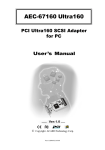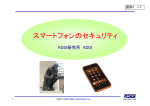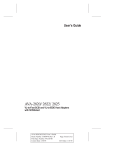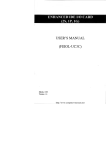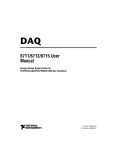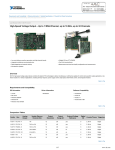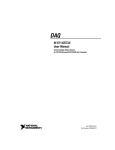Download Acard AEC-6712S User`s manual
Transcript
ACARD Technology AEC-6712TU Ultra SCSI Adapter User’s Manual Version:1.1 Copyright 2002 ACARD Technology Corp. Ver:1.1.20020329.6712TU Copyright and Trademarks Information The information in this manual is the intellectual property of ACRAD Technology Corp. We take every care in the preparation of this manual, but no guarantee is given as to the modification of its contents. We continue improving our products, so we reserve the right to make changes without notice. Table of Content Chapter 1 Introduction ...................................................... 4 1.1 Features ...................................................................................... 4 1.2 Specifications ............................................................................. 5 Chapter 2 Installation ......................................................... 6 2.1 Installation .................................................................................. 6 2.2 Board layout ............................................................................... 6 2.3 Jumper description .................................................................... 7 2.4 Terminator installation ............................................................... 7 Chapter 3 BIOS Setup ........................................................ 8 3.1 AEC-6712TU BIOS SETUP ......................................................... 8 3.2 Viewing The Setup Utility Screen .............................................. 9 3.3 SCSI DEVICE ............................................................................... 9 3.4 ADAPTER SETUP ..................................................................... 10 3.5 DIAGNOSTICS .......................................................................... 11 3.6 UTILITY ...................................................................................... 11 3.6.1 Preformat .............................................................................. 12 3.6.2 Verify ..................................................................................... 13 3.6.3 Quick Erase HDD .................................................................. 14 3.7 LOAD DEFAULTS ..................................................................... 14 3.8 EXIT SETUP .............................................................................. 14 Chapter 4 Device Driver ................................................... 15 4.1 Introduction .............................................................................. 15 4.2 Driver Installation ..................................................................... 17 4.2.1 Windows 95/98 Environment ................................................ 17 4.2.2 Windows NT Environment ..................................................... 19 4.2.3 Windows 2000 Environment ................................................. 21 4.2.4 Dos Environment ................................................................... 22 4.2.5 Netware 3.x, 4.x Environment ............................................... 26 4.2.6 OS/2 2.x, Warp 3.x Environment ........................................... 29 4.2.7 SCO UNIX Environment ........................................................ 31 Appendix 1 Technical Support Form .............................. 33 AEC-6712TU Chapter 1 Introduction The AEC-6712TU is a high performance PCI bus Ultra SCSI-3 adapter. With full features of the PCI 32-bit bus master transfer capability and PCI enhanced data transfer commands (133MB/s). It offer really PCI Plug and Play, and Scatter/Gather function to improve performance for multitasking OS. This controller supports 7 hard disk drives without adding device drivers; with auto-detect the hard disk parameter. The AEC-6712TU supports peripheral devices that are conform with SCSI-1, SCSI-3 and SCSI-3 including Hard disk, Removable hard disk drive, CD-ROM drive, MO disk drive, Optical disk, WORM, Tape Drive, CD-R, Scanner,...etc. 1.1 Features 32-bits PCI Bus master SCSI-3 Synchronous transfer rate up to 20MB/S for Ultra SCSI-3 Asynchronous transfer rate up to 7MB/S Powerful advanced setup function Supports multi-threaded and multi-tasking Scatter/Gather operation support Automatic FIFO threshold selection. Programmable terminator control Field-upgradable microcode in Flash ROM Device supports: Hard disk, Removable hard disk, Optical disk, CD-ROM, CD-R, Tape Driver, Scanner Operation system supports: DOS, Windows 3.x, Windows 95/98, Windows NT, Windows 2000 Netware, SCO UNIX, Linux, SCO Open Desktop, OS/2 2.x, OS/2 WARP, ... Etc. 4 AEC-6712TU 1.2 Specifications Power Required - Voltage: 5V +/- 5% Current: 1.8 A Environment - Temperature Operating: 0o C to 60o C Storage: -65o C to 150o C Humidity - 15% to 90% Dimensions - Length: 12 cm Width: 8.4 cm Connector - 50 pins SCSI-3 internal connector 50 pins SCSI-3 external connector 5 AEC-6712TU Chapter 2 Installation 2.1 Installation The AEC-6712TU factory default setting will meet your needs without modification in most case. If you need to modify the configuration, please run the BIOS SETUP by the following installation procedure. At first, chosen the cables match the environment you need; then mounting hardware for the SCSI device and setting the terminators. (See Figure 1.1) Now, be sure the system power is off and plugs this host adapter into the PCI slot then secure board via screw. Power up the system, it’s will boot normally then you can setup the SCSI device via BIOS SETUP. The follows install procedure is determine the OS that you chosen. 2.2 Board layout CN 2 CN 1 CN 4 ACARD AEC876U-A U1 U2 Figure 1.1 AEC-6712TU Borad Layout 6 AEC-6712TU 2.3 Jumper description CN1: LED This jumper perform the SCSI LED. CN2: 50-pin SCSI-3 internal connector Connector for 50pins SCSI-3 pin type round cable to connect the SCSI devices. CN4: Half Pitch high density 50-pin SCSI-3 external connector Connector for Half Pitch high density 50pins SCSI-3 flat cable to connect the SCSI devices. 2.4 Terminator installation Terminator End of bus SCSI device SCSI device SCSI device SCSI device SCSI device SCSI device Internal SCSI bus SCSI device External SCSI bus AEC-6712TU HOST ADAPTER with internal and external cable Figure 2.3 7 AEC-6712TU Chapter 3 BIOS Setup 3.1 AEC-6712TU BIOS SETUP Plug the AEC-6712TU SCSI card in the PCI slot, power on your PC. When you see the following message you can press <F1> or <F10> to issue setup utility. ACARDBIOS (C) 1993-2000 ACARD TECHNOLOGY CORP. PCI MASTER Ultra/W SCSI 10-18-1999 chip_8 All Rights reserved ACARD PCI MASTER ULTRA SCSI-3 Model : AEC-6712TU Ver x.xx.x Press <F1> or <F10> to issue setup utility ROM Address : C8000h I/O Ports : D000h IRQ Number : 10 (Level) **** SCANNING SCSI DEVICE.... ID2: ID7: QUANTUM XXXX VER.X XXXMB *Host Adapter Shadow INT13H Installed....... If power on message show the IRQ Number : 10 ...ERROR, tested UNMATCHED, please notice the PCI slot not give IRQ #. Then you can go on the DOS environment, but the other OS are not work; you can replace to the other PCI slot or modify system BIOS INT and IRQ setting. 8 AEC-6712TU 3.2 Viewing The Setup Utility Screen PCI MASTER ULTRA SCSI SETUP UTILITY SETUP FUNCTION SCSI DEVICES ADAPTER SETUP DIAGNOSTICS UTILITY LOAD DEFAULTS EXIT SETUP <↑↓←→> move cursor, <Enter> select option, <Space>change setup, <ESC> to exit 3.3 SCSI DEVICE SETUP FUNCTION SCSI DEVICES ADAPTER SETUP DIAGNOSTICS UTILITY LOAD DEFAULTS EXIT SETUP Scanning SCSI DEVICE #0 SCSI DEVICE AVAILABLE INFORMATION ID DEVICE TYPE CAPACITY DEVICE INFORMATION 00 no device 01 no device 02 00(HARD DISK) 20GB QUANTUM XXXXXXXX 03 no device 04 no device 05 no device 06 no device 07 *HOST ADAPTER <SYS INFO> [ROM addr]C8000 [I/O port]D000h [IRQ #]10 This message shows the SCSI device mounting or not. 9 AEC-6712TU 3.4 ADAPTER SETUP ADAPTER PARMETERS Host Adapter SCSI ID..................................................................... 7 Host Adapter BIOS................................................................ Enable PCI Master-DMA Burst Mode................................................ Enable Host Adapter SCSI Termination............................................ Automatic Support Removable Disk As Fixed Disk................................ Disable Support LUN# up to Max LUN# As.....................................…….. 0 SCSI parity check.................................................................... Disable SCSI Device Disconnection.................................................... Disable Extended BIOS Transfer For Drivers > 1GB.......................... Enable CD-ROM Bootable................................................................. Disable SCAM support ....................................................................... Disable Addition Setup Function………………..…………………Press [Enter] SCSI Device ID 0 1 2 3 4 5 6 7 Include In Scan Y Y Y Y Y Y Y Ultra SCSI speed Y Y Y Y Y Y Y Host Adapter SCSI ID: Adapter ID number. Default is “7” Host Adapter BIOS: Use host adapter BIOS. Default is “Enable” PCI Master-DMA Burst Mode: This selection is whether run the burst mode for PCI Master DMA. Default is “Enable” Host adapter SCSI termination: For SCSI terminator active or nonactive. Default is “Automatic” Support removable disk as a fixed disk: This function is for removable disk select as Fixed disk. Default is “Disable” Support multiple LUN: Select use for multiple LUN or not. Default is “0” SCSI parity check: Choose support SCSI parity check or not. Default is “Disable” SCSI device disconnection: Select support SCSI device disconnection. Default is “Disable” Extended BIOS transfer for Driver > 1GB: The “Disable” backward compatible with the AHA1542B format. Default is “Enable” 10 AEC-6712TU CD-ROM bootable: Enable to support the SCSI CD-ROM boot. SCAM support: Enable to support the SCSI Configuration Automatically. Addition Setup Function: ADDITIONAL SETUJP PARAMETERS Boot Target ID……………………………………….. 0 Boot LUN Number………………………………….. 0 Support for Int13 Extensions (HDD > 8GB)…. Enabled Boot Target ID: Select Boot Device ID. Default is 0 Boot LUN Number: Select Boot Device LUN. Default is 0 Support for Int13 Extensions(HDD > 8GB): If support for Int13 Extensions ,then OS can use more then 8GB HDD. Default is Enabled Include In Scan: Select the need ID number for scan when boot. Default is “Y”es. Ultra SCSI speed: Select run the Ultra SCSI speed. Default is “Y”es. 3.5 DIAGNOSTICS The Diagnostic function is test the protocol in this card. The message DIAGNOSTICS appears. PCI PnP function ............. OK SCSI core registers...... ..... OK SCSI data transfer............. OK <Hit a key to exit> 3.6 UTILITY The “Utility” Including the following function, Preformat : Perform the low level format to a physical drive. Verify : For verify the Hard Disk bad sector status and reassign. Quick Erase HDD : For erase the Hard Disk partition data. 11 AEC-6712TU 3.6.1 Preformat PREFORMAT ID=2 234MB QUANTUM xxxxxxxxxxx xxxx WARNING ! ALL DATA ON HD WILL BE DESTROYED !! <Cancel> <Continue> LAST WARNING ! ALL DATA ON HD WILL BE DESTROYED !! <Cancel> <Continue> Preformatting Hour 0 : Min 20 : Sec. 38 HARD DISK PREFORMAT COMPLETE !! <Hit a key to continue> 12 AEC-6712TU 3.6.2 Verify VERIFY ID=2 234MB QUANTUM xxxxxxxxxxx Verifying .......... 2.2 % Completed Hit <ESC> to stop HARD DISK VERIFY COMPLETE !! <Hit a key to continue> If meet the verify error the message will show as below and ask whether to reassign. Block addr. Xxxxxxxxh is bad, Reassign this block ? .....(Y/N) <Original data will be lost > Type “Y” will do reassign. Type “N” will stop and return to verify. 13 AEC-6712TU 3.6.3 Quick Erase HDD Quick Erase HDD ID=2 234MB QUANTUM xxxxxxxxxxx WARNING!! ALL DATA ON HDD WILL BE DESTROYED!! <Cancel> <Continue> LAST WARNING!! ALL DATA ON HDD WILL BE DESTROYED!! <Cancel> <Continue> HARD DISK Quick Erase HDD COMPLETE!! <Hit a key to continue> 3.7 LOAD DEFAULTS This function is provide the defaults set when you set the data confuse. The message appears: Load Default Parameters ? .........(Y/N) 3.8 EXIT SETUP When you press ‘ESC’ to quit the setup utility the messages appear. EXIT SETUP UTILITY ? <Cancel> Update Data, & Exit No update, Exit 14 AEC-6712TU Chapter 4 Device Driver 4.1 Introduction The AEC-6712TU supports hard drives without device driver in the DOS operation system. However, there’s still need the additional device driver to use all the feature or work in the other’s operation system and/or other devices than hard drives. Followings are the description of driver installtion. ROOT INSTALL.EXE : PC-AT DOS drivers install program INSTALLV.BAT: DOS-V environment DOS drivers install program INSTALL98.BAT:PC-98 environment DOS drivers install program DOS Directory Drivers description: ASPI671x.SYS : ACARD DOS SCSI-3 ASPI(Advanced SCSI Programming Interface) driver. ASPICD.SYS : ACARD DOS SCSI-3 ASPI CD-ROM driver. ASPIUDD.SYS : ACARD DOS Universal disk (Hard disk and Optical disk or removable disk) driver. Utilities description: ASPITLDS.EXE : Utility for PC-AT DOS ASPITLV.BAT : Utility for PC-AT DOS-V ASPITL98.BAT : Utility for PC-98 DOS SETUPV.BAT : Used for setup PC-AT DOS-V after install SETUP98.BAT : Used for setup PC-98 DOS after install CHGROM.EXE : Change New version SCSI BIOS and setup Utility Usage: type “chgrom” or chgrom/? For help. . Windows 3.x Directory README.WIN - Read me file for windows WINASPI.DLL - drivers for windows 15 AEC-6712TU Netware 3.1x, 4.x Directory AEC671x.DSK: For Netware 3.1x and 4.x SCSI device driver OS/2 2.x, OS/2 Warp Directory OS2671x.ADD: For OS/2 2.x and Warp SCSI device driver OS2671x.DDP: Windows 95 Directory AEC671x.MPD: For Windows 95 SCSI device driver AEC671x.INF: Install Information Windows NT Directory AEC671x.SYS: For Windows NT 3.x SCSI device driver TXTSETUP.OEM OEMSETUP.INF Windows 2000 Directory AEC671x.SYS: For Windows 2000 SCSI device driver TXTSETUP.OEM OEMSETUP.INF SCO UNIX Directory AEC671x.TAR: For SCO UNIX SCSI device driver 16 AEC-6712TU 4.2 Driver Installation 4.2.1 Windows 95/98 Environment AEC671x.MPD is designed for Microsoft Windows95/98 miniport drivers. This driver allows connection of SCSI devices (which support by Microsoft) Install Procedure At first you must from DOS to setup the CD-ROM driver. 1. The AEC-671x DOS CD-ROM install procedure please reference the above “DOS environment”. 2. After CD-ROM work, to CD-ROM driver prompt type Windows95/98 “SETUP”. Then follow the Windows95/98 setup. 3. When the Windows 95/98 install complete, please select the “Control Pannel” And follow those steps. Control Panel System Icon Select “Device Manager“ !Other Device !PCI SCSI Controller Change Driver(Select SCSI Controllers) Have disc Install form CD-ROM (Insert D:) Select D:\Drivers\Scsi\A671xVx.xx\Disk1\win95\AEC671x.inf Copy the driver from the source D:\Drivers\Scsi\A671xVx.xx\Disk1\Win95 Restart your computer (Y) After boot view SYSTEM-Device Manager whether have this SCSI driver OK 17 AEC-6712TU Updating Windows 95/98 with driver When install Windows95/98 complete, and the Windows 95/98 cannot auto install the PCI SCSI Controller driver or fined the ¡I Yellow mark in the SCSI Controller. Please select “Control Panel” to change driver. And follows the step. Control Panel System icon Device Manager ! SCSI Controller Change Driver(Select SCSI Controllers) Have Disk Install from Disc(Insert D:) Select Disc(OK) Select D:\Drivers\Scsi\A671xVx.xx\Disk1\win95\AEC671x.inf Copy the driver from the source D:\Drivers\Scsi\A671xVx. xx\Disk1\WIN95 Restart your computer (Y) Plug the SCSI card in Windows 95/98 If the Windows 95/98 exists, then you plug the AEC-671x SCSI card in the system. Then the Windows 95/98 will fine the new hardware, and please follows the add new hardware wizard add the driver from D: \Drivers\Scsi\A671xVx.xx\Disk1\WIN95 (WIN98) directory. If the Windows 95/98 cannot determine whether is the device, then will show the yellow question mark in the “Other Device” not the SCSI Controller. And follows, select the “Other Device” icon to change the drivers. Please follows the Updating Windows 95/98 with driver. 18 AEC-6712TU 4.2.2 Windows NT Environment ACARD AEC-671x PCI Ultra SCSI-3 controller INSTALLING Windows NT DRIVERS Install Windows NT driver AEC671x.SYS is designed for Microsoft windows NT miniport drivers. This driver allows connection of SCSI devices (which support by Microsoft) (1) Insert Windows NT boot disk and boot from floppy disk. (2) On the Setup Method screen, choose “custom setup”. (3) The installation program will then scan for SCSI adapters. (4) A screen will display the SCSI adapters found. Choose “S” to configure additional SCSI adapters. (5) Move the highlight bar to “Other” and press “Enter” (6) When prompted, insert the driver disk prepared by step (1). (7) The ACARD Miniport driver should be highlighted. Press Enter to proceed. (8) NT should now recognize the ACARD Miniport driver and the SCSI hardware. Then Please follow the Microsoft Windows NT installation procedure. 19 AEC-6712TU Add Windows NT with driver When Windows NT had been installed and you want plug the ACARD SCSI device on the Windows NT system, that you must use the ADD SCSI Controller method. The add procedure by following. (1) ADD SCSI driver from Windows NT 3.51: < Main > < Windows NT Setup > —> press < Option > < Add/Remove SCSI Adapters> —> press < Add >, then < OK > < Select SCSI Adapter Option > —> select < OTHER > —> press < Install > At the moment, insert the newest AEC-671x driver disc to drive D: then type in directory “D:\Drivers\Scsi\A671xVx.xx\Disk1 \WINNT”, then press < OK >,...... Windows NT would install the newest AEC-671x driver to the system. (2) ADD SCSI driver form Windows NT 4.00 : < My Computer > < Control Panel > < SCSI Adapters > < Drivers > < Have Disk > At the moment, insert the newest AEC-671x driver disc to drive D: to press <Browse>, then select directory D:\Drivers\Scsi\A671xVx. xx\Disk1\WINNT, then press < OPEN >, “OK”,...... Windows NT would install the newest AEC-671x driver to the system. 20 AEC-6712TU 4.2.3 Windows 2000 Environment The AEC671x.SYS is designed for Microsoft Windows 2000 miniport drivers. 1. Insert Windows 2000 boot disk and boot from floppy disk. 2. The screen will display the SCSI adapters found. Choose “S” to configuration additional SCSI adapters. 3. Move the highlight bar to “Other” and press “Enter”, then screen appear. Please insert the disk labeled Manufacturer hardware support disk into drive A: 4. Insert the newest AEC671x driver diskette to drive A: , then type enter 5. The ACARD Miniport driver should be highlighted. Press Enter to proceed. 6. Windows 2000 should now recognize the ACARD Miniport driver and the SCSI devices 7. Now following the Windows 2000 setup procedure to complete the installation. PS: If you boot from CDROM or HDD, when “Windows 2000 Setup” appears, press F6 then follow the step 2 to install driver. 21 AEC-6712TU Add Windows 2000 with driver 1. Plug AEC671x into available PCI slot on your computer, then turn on. 2. When you login Windows 2000 system will find the SCSI controller 3. Then system will start Hardware Wizard, click “ NEXT “. 4. System will ask for Devices Driver, select “Search for a suitable driver for my device ( Recommend) “,then click “ NEXT ”. 5. Select “ Specify a location “, then click “ NEXT “ 6. Input the Win2000 Driver folder path “D: \Drivers\Scsi\A671xVxxx\Disk1\WIN2000”, click “OK “ 7. System will find driver information file “AEC671x.INF”, then click “NEXT”. 8. System will ask you to install driver, click “Yes”. 9. System will install the driver, click “Finish” to continue. 10. Click “Yes” to restart your computer, Windows 2000 driver installation finished. 4.2.4 Dos Environment Drivers installation A. Please insert the AEC-671x CD-ROM disc in the drive “D:” B. PC-AT compatible environment: Type “ INSTALL” from the D: \Drivers\Scsi\A671xVx.xx\Disk2 C. PC-AT for Japanese DOS/V environment: Type “INSTALLV” from the D:\Drivers\Scsi\A671xVx.xx\Disk2 D. NEC PC-98 environment: Type “INSTAL98” from the D: \Drivers\Scsi\A671xVx.xx\Disk2 Please choice your suitable environment and select device driver for installation when you type INSTALL. 22 AEC-6712TU Utilities installation (ASPITOOL) ASPITOOL is a universal SCSI tools, that included the MO and Removable HDD of format utilities. ( D:\Drivers\Scsi\A671xVx.xx\Disk2\DOS ) 1. PC-AT environment: type “ASPITLDS” 2. Japanese DOS/V environment: type “SETUPV” 3. Japanese NEC-98 environment: type “SETUP98” CD-ROM, MO, HDD driver Installation Install Procedure : Plug the AEC-671x in the current PCI slot Power on your system After the DOS boot, please insert the AEC-671x CD-ROM disc in the driver “D:” Type “install” in the driver path of “D:\Drivers\Scsi\A671xVx.xx \Disk2” The screen will position the install procedure, please follow it. When you meet the screen appears that follow message, then you can choose the environment that you need. You can choose the any you need driver and files when you select by “Spacebar” to mark the “[√]”. After the install procedure, that will modify your “CONFIG.SYS” and “AUTOEXEC.EXE” files. 23 AEC-6712TU Then you will restart your computer; and to start the device driver that you have been install in the “CONFIG.SYS”and “AUTOEXEC.EXE” files. If you can access your SCSI device when the power on, that are you install the device driver successful. You can type the Config .SYS and Autoexec.Bat files in the DOS prompt. Configuration DOS Config status [√] Config DOS ASPI driver [√] Config CD-ROM driver [√] Config MO/HDD [√] Modify Configurations Windows Config Status [√] Install Win31 Files Continue Abort Config.Sys will have the follows message: DEVICE=C:\AEC671x\ASPI671x.SYS .......……………** DEVICE=C:\AEC671x\ASPICD.SYS /D:MSCD001 ........*** DEVICE=c:\AEC671x\ASPIUDD.SYS ..........…**** ** For ASPI emulator *** For CD-ROM driver **** For the MO/HDD, Removable HDD driver Autoexec.bat will have the follow message: C:\DOS6.x\MSCDEX /D:MSCD001 ...........* * For CD-ROM Low level driver 24 AEC-6712TU The AEC-671x WINASPI Driver support protect mode WinASPI interface to improve performance. Please do not enable 32 bit disk access driver at the save time for AEC-671x. The config is as follows : The AEC-671x Windows Driver support32-bit disk access under Window environment, The driver support real 32 bits disk data transfer between host and the SCSI adapter bus. Support up to 7 hard disk, can coexist with Wdctrl.386. This driver can coexist with DOS ASPI and WinASPI. Please use install (Same as the DOS) program to install windows driver. If you want to manual install, Please reference follows : Install procedure(manual) as follows: 1. Copy the drivers AEC-671x.386 and TopInt13.386 to your system. It is recommended that the drivers TopInt13.386 be copied to the Windows SYSTEM directory.(c:\Windows\system) 2. Edit the SYSTEM.ini file found in your Windows directory. Check if the following line exist in the [386Enh] section of your SYSTEM.INI file: [386Enh] 32BitDiskAccess=ON If the statement does not exist, add it into the [386Enh] section. If the statement exists, but 32BitDiskAccess is set to “OFF”, you need to change it to “ON”. 3. Add the following command lines in the [386Enh] section of the SYSTEM.INI file: device=[drive:][\path\]AEC671x.386 device=[drive:][\path\]TopInt13.386 The [drive:] and [\path\] point to the directory that contains. TopInt13.386 file. Note that the setting must specify the full path of the device drivers. 25 AEC-6712TU 4.2.5 Netware 3.x, 4.x Environment AEC671x.DSK supports NetWare 386 v3.1x; the AEC671X4.DSK supports NetWare v4.x SCSI-3 disk module and ASPI managers. ACARD SCSI-3 netware driver have full support for standard SCSI disk drives, ‘NetWare Ready’ drives, and removable media disk drives (including optical drives). AEC671x.DSK also contain a built-in ASPI manager. This allows for other NetWare Loadable Modules (NLMs) to gain access to the SCSI-3 host adapter. AEC671X.DSK compatible with built-in SCSI driver which are CDROM.nlm, ASPITRAN.DSK and ASPICD.DSK. Please refer to Dos Environment, Copy all the files to floppy “A:” in the path of “D:\Drivers\Scsi\A671xVx.xx\Disk2\Netware” from AEC-671x CD-ROM : load AEC-671x Example <A> OS : Netware 3.12(Diskette) System : 486-66 with 8 MB memory Fdd : 1.44 MB(Drive A) Hdd : 1.2 GB (Drive C) LAN Card : WD8003 compatible Ethernet *Install procedure : 1. Make a small DOS partition (20 MB). 2. Make a directory c:\server.312 3. Copy ACARD SCSI-3 driver to directory c:\server.312 . 4. Copy ASPITRAN.DSK to directory c:\server.312 5. Copy lan driver WD31.lan to c:\server.312 6. Insert Netware 3.12 Install Diskette and Run Install from Drive A: 7. Follow Netware 3.12 procedure then into Netware Command line prompt. 8. Load AEC671x.DSK from Drive c:\netware.312\AEC671x.DSK . :load c:\netware.312\AEC671x <Enter> 9. Load Lan driver WD31.lan : load c:\netware.312\wd31 : bind ipx to wd31 26 AEC-6712TU 10. Load Install 11. Partition a Netware partition. 12. Create a Netware SYS: volume and mount SYS:. 13. Follow Netware Installation guide. Copy Netware System file and utility 14. Create file Startup.ncf and autoexec.ncf 15. Make sure load ASPICD.DSK and CDROM.nlm in autoexec.ncf not in startup.ncf. Example <B> OS : Netware 4.00(CD-ROM) System : 486-66 with 16 MB memory Fdd : 1.44 MB(Drive A) Hdd : 1.5 GB (Drive C) CD-ROM : SONY CDU-521(Drive D on ACARD SCSI-3) LAN Card : NE2000 compatible Ethernet 1. Make a small DOS partition(20 MB). 2. Make a directory c:\server.40 3. Install CD-ROM drive as a MSDOS drive D: 4. Insert Netware 4.0 CD-ROM diskette. 5. Copy ACARD SCSI-3 driver to directory c:\server.40 6. Copy ASPICD.DSK and ASPITRAN.DSK (D:\netware.40\________\diskdrv\) to directory c:\server.40 7. Change directory to D:\netware.40\________\c_03c\) then copy CDROM.NLM to c:\server.40 8. Change directory to \netware.40\english then run INSTALL.BAT 9. Give server name and IPX number then follow install guide. 10. Select Load another(different) driver then press <Ins>,<F3> select directory c:\server.40, then select AEC671X.DSK 11. Then continue to install. 12. Then Select automatically to install Hdd partition. 13. Select <F10> to save Volume. 27 AEC-6712TU 14. Then you need insert [LICESE] floppy diskette. 15. Select <Alt><F10> exit to Netware command prompt. 16. Load c:\server.40\ASPICD 17. Load c:\server.40\CDROM then must remember CDROM drive no. 18. Run CD MOUUNT 1 then remember CDROM volume name (CDVOL01) and *** Don’t care any CDROM error message. 19. Load c:\netware.40\instll 20. Select Install a new V4.0 server. 21. Select <F3> to enter Directory CDVOL01:\netware.40\english 22. Follow Novell install guide to continue next procedure. 23. Make sure load ASPICD.DSK and CDROM.nlm in autoexec.cnf not in startup.ncf. 28 AEC-6712TU 4.2.6 OS/2 2.x, Warp 3.x Environment Introduction ACARD SCSI-3 OS/2 driver support OS/2 2.x and Warp 3.0 standard OS/2 SCSI interface and OS/2 ASPI interface. ACARD OS/2 driver support HDD,ODD,CD-ROM and tape. ACARD OS/2 diskette files as follows : OS2671x.ADD : This SCSI OS/2 driver support ACARD PCI Ultra SCSI adapter HARD DISK CAPACITY ACARD support hdd capacity upto 8 GB under OS/2 FAT file system. OS/2 driver Parameter Setting ACARD SCSI-3 OS/2 driver OS2671x.ADD parameter as follows : /A:0 or /A:1 => Select ACARD SCSI-3 Adapter Number /MO => Force SCSI device type 07(Optical disk) into 00(HDD) /HD => Force Removable HDD and MO into Fixed HDD. Setting OS/2 CONFIG.SYS in diskette 1 Install procedure 1. Make a copy of OS/2 ver 2.x Diskette 1. 2. Copy ACARD SCSI-2 driver (OS2870U.ADD) to diskette 1. 3. Edit the CONFIG.SYS of diskette 1(copied) insert a new line and save. BASEDEV=OS2671x.ADD /A:0 4. Check Computer system and ACARD SCSI-3 Adapter. 5. Insert OS/2 install diskette then Power on your System. 6. Start install program and Follow OS/2 standard install procedure. 7. While installation is complete 8. Boot OS/2 system from Hard disk. 29 AEC-6712TU * Install examples A. install OS/2 from CD-ROM and use FAT file system. System : SiS 586 PCI chip set with 16 MB memory SCSI : ACARD ATP-6712TU fdd : 1.44 MB TEAC Hdd : Seagate ST11200N file system : FAT Install Procedure as follows : 1. Make your system ready. 2. Edit OS/2 diskette(copied) config.sys 3. Insert OS/2 install diskette. 4. Insert OS/2 diskette 1(edited with ACARD SCSI-3 driver). 5. Load driver OK and Partition Hard disk. 6. Reinsert OS/2 install diskette and Boot from floppy again. 7. Insert OS/2 diskette 1 and load driver. 8. Follows OS/2 display Select OS/2 some config(FAT or HPFS) and Format Hard disk. 9. Boot from Hard disk. 10. Install all OS/2 file system complete. 11. Boot OS/2 from hard disk again. 30 AEC-6712TU 4.2.7 SCO UNIX Environment ACARD PCI Ultra SCSI SCO UNIX 3.2.x DEVICE DRIVER First, You need a installed SCO UNIX 3.2.x or SCO Open Desktop 3.x system. 1) Boot your SCO UNIX system. 2) Use doscp command to copy the file AEC671x.tar to your /tmp directory. e.g. if you are using CD-ROM drive D, type doscp D:/Drivers/Scsi/A671xVx.xx/Disk2/scounix/AEC671x.tar /tmp 3) Insert a SCO UNIX-formatted empty diskette(EAFS file system). 4) Now, Mount floppy to directory /topfdd. Type following commands mount /dev/fd0135ds18 /topfdd (for 1.44MB diskette only,See follows) cd /topfdd tar xvf /tmp/aec671x.tar . cd / umount /topfdd Your floppy drive 0 device name could be: fd096ds15 —> 5.25 DSHD fd0135ds18 —> 3.5 DSHD fd048ds9 —> 5.25 DSDD fd0135ds9 —> 3.5 DSDD You are now ready to install the driver package for ACARD PCI SCSI The ACARD driver diskette can use “custom”(UNIX shell) or “link”(boot time) to install SCSI driver and rebuild UNIX kernel. Normally “link” is for boot SCSI device or first time fresh installation. 31 AEC-6712TU Start the installation by Fresh installtion,You need use “link” as follows: 1) Insert SCO UNIX boot disk(N1 or P1) and power on 2) When system boot from N1 or P1 type “link” and press <Enter> key as follows : SCO UNIX System V/386 on 80486 Boot : link <Enter> 3) SCO UNIX will ask you package name. You need type “aec671x” and <Enter> as follows : What packages do you need linked in the system, or q to quit?:aec671x <Enter> 4) Then follow the SCO UNIX installation procedure until installed complete. If ACARD PCI SCSI is not a boot device. You can start the installation by typing “custom” under UNIX shell as follows : %custom You need relink the UNIX kernel and reboot your system for the new kernel. 32 AEC-6712TU Appendix 1 Technical Support Form Email: [email protected] http://www.acard.com Model: F/W Version: AEC-6712TU System Configuration Main Board vendor BIOS version SCSI adapter Chipset Memory Dispay card Other I/O card OS version Hard Disk Configuration Hard Disk Model/type Capacity Firmware version SCSI Device Connect CD-ROM model CD-R model MO or Removable HDD Others Problem Description 33 MALAEC6712TU11-0