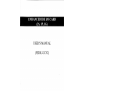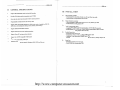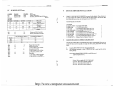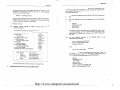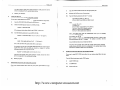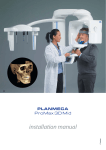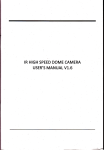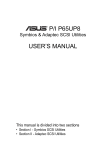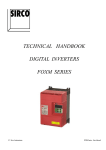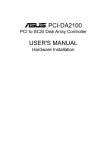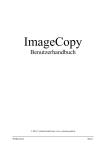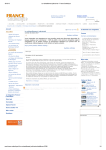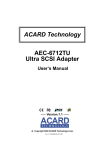Download USER`S MANUAL (FEIOL
Transcript
ENHANCED IDE 1/0 CARD (2S,1P,1G) USER'S MANUAL (FEIOL-UC3C) I March, 1995 Version 1.0 http://www.computer-museum.net FEIOL-UC3C I Table of Contents INTRODUCTION This manual is designed to provide the basic information necessary for users to understand and properly use the FEIOL-UC3C Enhanced VL-Bus IDE Controller. INTRODUCTION II GENERAL SPECIFICATION 2 Ill INSTALLATION 3 IV JUMPER SETIING 4 v DEVICE DRIVER INSTALLATION 5 The FEIOL-UC3C Enhanced IDE 1/0 Card is made up of UMC 8672, 8667 and 8663A chipsets, which consists of two 16C550 compatible UARTS, one multi-mode parallel port and a high performance floppy disk controller, dual channel IDE interface, and a game port decoder. It is a high-performance, low-cost and integrated circuit design for IDE hard disk applications. This 1/0 card is fully compatible with ANSI ATA revision 3.1 specification for IDE hard disk operations and VESA VL-Bus revision 1.2 specification for LOCAL Bus Motherboard operations. http://www.computer-museum.net FEIOL-UCJC FEIOL-UCJC II GENERAL SPECIFICATIONS III INSTALLATION A) IDE hard disk controller - Connecting IDE to hard disk drive(s) via a 40 way ribbon type cable - Enable/Disable by setting jumper JPS and JP6 B) Floppy disk drive controller - Connecting floppy to floppy disk drive(s) via a 34 way ribbon type cable - Enable/Disable by setting jumper JP9 Support 486 SX/DX/DX2 VESA local bus IDE in terface Provides 32-bit data read/write operation up to 50 MHz Zero wait-state data read and posted write for system operation Programmable command active and recovery times Support Dual Channel IDE (Maximum 4 IDE devices such as harddisk and IDE CDROM drives with independent timing control; Primary & Secondary) CJ Serial Communication Ports - Primary ASYNl (DB-9 connector) and secondary ASYN2 (DB-25 connector) - Assignable to COMI/COM3 anci COM2/COM4 by setting jumpers JP! 1 and JP13 - Enable/Disable by setting jumpers JPlO and JP12 Support Endanced IDE Mode-3 feature Support hardware anti-virus 2 options protection D) Parallel Printer Port Support Green-PC auto power down function - Connecting printer port to printer via a parallel printer cable Support two 16CSSO compatible UARTS ports - Assignable to LPT2 or LPT3 by setting jumper JP14 - Assignable 3 high performance modes, SPP, EPP and ECP by setting Jumper JP7 and JP8 Support one multi-mode parallel port E) Software driver support for IDE: DOS, Windows, OS/2, UNIX and Netware Game Port - Connecting joystick to the Game port - Enable/Disable by setting jumper JPIS http://www.computer-museum.net FEIOL-UCJC v IV JUMPER SETTING JUMPER JPJ JP2 JP3 (lDO) JP4 (ID!) JP3 (IDOl 1-2 1-2 ENABLE Suspend LED Suspend LED DISABLE Open Open FUNCTION Primary Hard Disk Drive LED Indicator Secondary Hard Disk Drive LED Indicator JP4 (ID)) 1-2 2-3 ACTIVE JST 9T CYCLE 30T 13T 1-2 2-3 JST 18T 19T 37T 2-3 2-3 FEIOL-UC3C 1) CPU CLOCK 40150 MHz Below 20 111hz or Enhance IDE suooort 25/33 Mhz Under40 MHz or Non ATA Disable SPP EPP ECP JP9 JPlO JPII JPl2 JPJ3 JP14 JP15 JPl6 JP17 JPJ8 1-2 1-2 2-3 2-3 JP7 (Parallel Port Mode 2-3 1-2 2-3 1-2 I. README 2. INSTALL4.EXE 3. UM8672.SYS 4. UM8672.386 5. INTl3.386 6. UMCIS506.ADD 7. UMC310.DSK 8. UMC311.DSK 9. UMC401.DSK 10. UNIX,UMC I I. VJ508672.PT4 1-2 1-2 2-3 2-3 1-2 2-3 1-2 1-2 2-3 2-3 Primary Hard Disk Controller Secondary Hard Disk Controller I) JP8 (Parallel Port Mode 2 l 2-3 2-3 1-2 1-2 Floppy Disk Controller Primary Serial Port 1-2 For COMI, 2-3 For COM3 Secondary Serial Port 1-2 For COM2, 2-3 For COM4 1-2 For LPT2, 2-3 For LPT3 Game Port External Floppy Disk Controller. 1-2 For DRQl , 2-3 For DRQ3 1-2 For DACKJ, 2-3 For DACK3 llM8672 VL BUS IDE DEVICE DRIVERS are saved in this diskette. These drivers are not only designed for UM8672 to improve IDE 1/0 data transfer rate between IDE hard disk(s) and your system, but also support up to 4 hard drives. The fo llowing files are included : support JPS JP6 DEVICE DRIVER INSTALLATION 2) ( V2.0, auto install utility ( V2.0, DOS device driver ( V2.0, Windows device driver for VJ.Ix ( V2.0, Windows device driver for VJ.Ix ( V2.0, OS/2 device driver for V2.x ( V2.0, NetWare device driver for VJ. JO ( V2.0, NetWare device driver for VJ.I I, 3.12 ( V2.0, NetWare device driver for V4.0x ( V2.0, SCO UNIX device drive for 3.2V 4.1 ( Release Note for Diskette Version 1.5 Install DOS Device Driver for UM8672 VL-Bus IDE Control The INSTALL4.EXE utility can install DOS device driver automatically. If you want to install DOS device driver manually or change the drive speed, please follow the steps below. I) II) Copy the DOS\UM8672.SYS into the appropriate path. Add following statement to your CONFIG.SYS file to auto load the driver during bootup. device=(drive:][\path\]UM8672.SYS(/D<n:m>](/Cyl<n:m>] (/Hd<n :m>] (/Sec<n: m>] where D<n:m> Driven speed m(0-11) ( 0 the lowest) Cyl<n:m> Drive n(2-3) cylinder number m Hd<n:m> Drive n(2-3) head number m Sec<n:m> Drive n(2-3) sector number m http://www.computer-museum.net FEIOL-UCJC FEIOL-UCJC For instance, the user wants to load UM8672.SYS with drive O speed = 6, and the DOS driver resides in the root directory of the drive C: . Add the following statement to your CON FIG.SYS file. DEVICE= C:\UM8672.SYS /D0:6 The INSTALL4.EXE utility can install Windows device driver automatically. If you wa nt to install Windows device driver for yo ur system manuall your change th e drive speed, please follow the steps below. I) Co py the Windows\UM8672.386 and Windows\INTl3.386 into the appropriate path. You don't need to specify drive speed and Cylinder, Head, Sector parameters usually, because the device driver is reconfigured for the optimal speed sett in g and detect the Cylinder, Head, Sector automat ically. III) Reboot your system. IV) UM82C863, UM8663, UM8668 & En/Disable Hot-key (FIO): UM8672 Software Switch II) file. [386Enh] 32BitDiskAccess=ON device=* int13 device=*wdctrl Function You can press FIO to get such a picture (power on default): If any statement does not exist, please add it to the [386Enh] section.a Please add a preceding semi-colon in front of "device=*wdctrl and device= int13 command lines. If'32BitDiskAccess" option is set to be "OFF" , Please change it l------------------------------------------------------------------------------------------------ 11. FDC En/Disable I FDC Port Select I 2. Primary Serial Port I Primary Serial Port Select I 3. Secondary Serial Port I Secondary Serial Port Select I 4. Parallel Port I Parallel Port Select I 5. Primary IDE En/Disable I Secondary IDE En/Disable I 6. Game Port En/Disable 7. Partition table write protected En/Disable I I I I I I I : Enable : 3FO => 3F7 : Enable : COMI (3F8) : Enable : COM2 (2F8) : Enable : 378 => 37F : Enable : Disable : Enable : Disable to be " O N". Ill) Add these following statements \WINDOWS\SYSTEM.lNI file. to the (386Enh} section in your device= [drive:J[\path\J UM8672.386 device= [drive:J[\path\] 1NTl3.386 DriveSpeed = [/D<n:m>J where D<n:m> Driven speed m(0- 11) ( 0 the lowest) l----------------------------------------------------------------------1 I Press <Escape> I <Enter> I <Arrow Up> <Arrow Down> I <Space> I Key Key Key Key Key to to to to to Quit setup Set status & Quit Select item up Select item down Toggle status I I I The user should consider the system environment to change the setup. Install Windows Device Driver V3.x for VL-Bus IDE Controller For instance, the user wants to load Windows drivers with drive. 1 speed = 11, and the Windows drivers reside in the WINDOWS\ SYSTEM directory of the drive C:. Add the following statements to your SYSTEM.IN! file. I I I 1----------------------------------------------------------------------l I 1-------------------------------------------------------------------------------------------------l 3) Check if the following lines exist in the [386Enh] section of your SYSTEM.IN! [386Enh] 32BitDiskAccess=ON device=*intl3 device=*wdctrl DriveSpeed = ID I: 11 device = c:\windows\system\UM8672.386 dev ice= c:\windows\system\1NTl3.386 http://www.computer-museum.net FEIOL- UCJC FEIOL-UCJC IV) 4) You don't need to specify drive speed parameters usually, because the device driver is reconfigured for the optimal speed setting. I) Copy the NetWare\UMCxn.DSK into the appropriate path. Reenter your Windows. II) Bring up the NetWare server of your system. III) Type the following statement after the":" prompt Install OS/2 Device Driver V2.x for VL-Bus IDE Controller :load UMCxxxPORT=<x> INT=<y> [/D<n:m>](/Cyl<n:m>][/Hd<n:m>][/Sec<n:m>] If you want to install OS/2 device driver for your system, please follow the steps below. I) Copy the OS2\U MCIS506.ADD into the OS2 directory of your system. II) Check if the following line exists in the CONFIG.SYS file. where x can be IFO or 170 y can be E or F D<n :m> Driven speed m(0-11) ( 0 the lowest) Cyl<n:m> Drive n(2-3) cylinder number m Hd<n:m> Drive n(2-3) head number m BaseDev = IBMIS506.ADD Sec<n:m> Drive n(2-3) sector number m If the statement exists, please delete it or add " REM" in front of it. III) Note : You MUST NOT load the ISADISK.DSK when you are installing UMCxxx.DSK Netware driver. Add this following statement to your CONFIG.SYS file BaseDev = UMCIS506.ADD (/A:<O or I> / U:<O or I> /S: <s peed>( For instance, the user wa nts to load UMC310.DSK with drive O speed 6 and drive I speed 11 which are attached on the primary controller. Add the where following statement after the speed : drive speed setting from O to 11 11 : 11 prompt. ( O the lowest ) :LOAD UMC310 /D0:6 /Dl:11 PORT=IFO INT=E Note : The user MUST NOT specify either drive or path name. You don't need to specify drive speed and Cylinder, Head, Sector parameters usually, because the device driver is reconfigured for the optimal speed setting and detect the Cylinder, Head, Sector automatically. For instance, the user wants to load UMCIS506.ADD with drive (Unit) O speed 6 and dnve (Um!) I speed 11 which are attached on Adapter O. Add the following statement to your CONFIG.SYS file. BaseDev = UMCIS506.ADD /A:O /U:O/S:6 /U : I /S: 11 IV) 5) 6) Install SCO UNIX Device Driver for VL-Bus IDE Controller You don't need to specify drive speed parameters usually, because the device If you want to install SCO UNIX device driver for your system, please follow the steps driver is reconfigured for the optimal speed setting. below. Reboot your system. Type the following statements under UNIX system. I) mkdir /UM8672.hin II) cd /UM8672.hin III) doscp a:unix.umc. Install NetWare Device Driver for VL-Bus IDE Controller If you want to install NetWare device driver for your system, please follow the steps below. http://www.computer-museum.net FEIOL-UCJC IV) tar xf - < unix.umc V) cd /UM8672. bin VI) ./istl.um8672 If you want to remove SCO UNIX device driver from your system, please follow the steps below. Type the following statements under UNIX system. I) cd /UM8672. bin II) ./rm.um8672 IO http://www.computer-museum.net