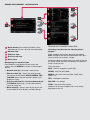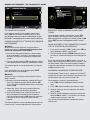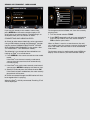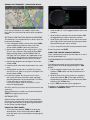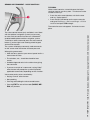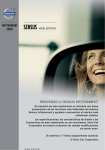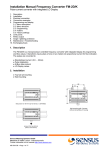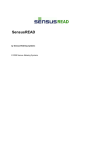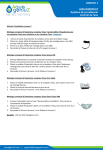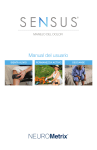Download Volvo SENSUS Specifications
Transcript
Infotainment guide sensus Web Edition WELCOME TO SENSUS INFOTAINMENT The purpose of this supplement is to provide a brief overview of the most common Sensus Infotainment functions and to help you get the most from this sophisticated, feature-rich system. The specifications, design features and illustrations in this supplement are not binding. Volvo Car Corporation reserves the right to make modifications without prior notice. An asterisk (*) indicates optional equipment. © Volvo Car Corporation Sensus Infotainment - introduction Sensus Infotainment provides a coordinated interface for operating a number of functions that can be reached through the buttons on the centre console. 1 SOUND – press to access the menu for sound settings (bass, treble, etc.). Press repeatedly to come to the setting of your choice. 2 VOL – turn to raise or lower the volume. 3 (On/Off) - Press briefly to start Sensus Infotainment. - Press and hold (until the screen turns black) to switch the system off. - Press briefly to mute the system’s sound and press briefly again to return the sound. The entire Sensus Infotainment system, including the navigation* and telephone* functions, is switched on/off at the same time by using this button. 4 Mode buttons - Select a mode (e.g., RADIO, MEDIA , TEL*, etc.) by pressing its button on the centre console. The most recent source in the selected mode (e.g., FM1) will be displayed. The location of these buttons on the centre console may vary slightly from model to model. 5 OK/MENU – confirm a menu selection. This leads to the selected mode’s (RADIO or MEDIA) menu view. Arrows at the right of the screen indicate submenus. 6 TUNE – turn to scroll amongst tracks/folders, radio and TV* stations, phone contacts or to navigate amongst the alternatives shown on the screen. 7 EXIT – go upwards in the menu system, cancel a current function, reject an incoming phone call or erase characters that have been entered on the screen. From a mode’s main view, press and hold to come to the Sensus Infotainment main menu. 8 # INFO - If more information is available than is currently displayed on the screen, press # INFO to display the remaining information. Keypad - for storing presets or entering numbers/letters. * FAV - used to store frequently used functions, making it possible to start the stored function by simply pressing this button. See the example under Sensus Infotainment - navigation mode. Steering wheel keypad (with a thumb wheel*) The buttons on the right-hand steering wheel keypad can be used in the same way as some of the controls on the centre console. 5 Thumb wheel (press): functions in the same way as OK/MENU on the centre console. 6 Thumb wheel (turn): functions in the same way as TUNE on the centre console. 7 EXIT: functions in the same way as EXIT on the centre console. note • In the remainder of this supplement, the thumb wheel (on certain steering wheel keypads only) will be referred to as “the thumb wheel” and the OK/MENU button on the centre console will be referred to as “OK.” • For more detailed information about the various Sensus Infotainment features, please consult your owner’s manual. Sensus Infotainment - introduction 1 Mode button (the number of buttons varies, depending on the car’s level of instrumentation). 2 Normal view 3 Shortcut view 4 Quick scroll view 5 Menu view Navigating in a mode’s views Each mode has four different screen views (the various views for MEDIA are shown in the example above). • Normal view (2) – the mode’s normal view. • Shortcut view (3) – shows the most common alternatives for the modes RADIO, MEDIA , TEL* and NAV* (press the active mode’s button (1) to display this view). • Quick scroll view (4) – turn the thumb wheel or TUNE to display e.g., a list of radio stations/ tracks on a disc, etc. • Menu view (5) – when in normal view, press the thumb wheel or OK to display available settings. Sensus Infotainment main view Selecting a mode from the steering wheel keypad From a mode’s normal view, pressing and holding EXIT will display the Sensus Infotainment main view, which enables you to select a mode. Scroll in the Sensus Infotainment main view by turning the thumb wheel and press it to display the selected mode’s shortcut view. This view shows: NAV* - Volvo’s navigation system (RTI) RADIO - AM, FM, SAT*/DAB* MEDIA - CD, DVD*, AUX, AV/AUX*, USB*, Bluetooth®*, TV* TEL* - Bluetooth® handsfree MY CAR - car settings CAM* - rear park assist camera Options that are not installed in the car will not be displayed on this list. Sensus Infotainment - radio mode radio mode’s normal view Storing preset stations If you are not already in this mode’s normal view, press RADIO on the centre console. This takes you directly to radio mode’s normal view and the most recently tuned station will be displayed and played. Ten preset stations can be stored for each waveband (AM, FM1, etc.). From here, turn the thumb wheel or TUNE to display and scroll in a list of radio stations available in the car’s current location. Select a station and confirm by pressing OK . From radio mode’s normal view, press RADIO to display the source menu (AM, FM1, FM2 , and any other options that may be installed in your car - see the illustration in the right-hand column). Scroll with the thumb wheel or TUNE and press the thumb wheel or OK to select. Stored preset stations are selected using the keypad buttons on the centre console. To store a station, tune to the desired station manually (see above) or by using the SCAN function. To do so from normal view: 1. Press OK to display the currently selected waveband’s menu. 2. Scroll to SCAN and press the thumb wheel or OK. The radio will begin scanning for the strongest stations in the area. When a station is found, it will be played for several seconds before scanning resumes. 3. To store the station, press one of the number keys on the centre console until the sound is muted. Release the button. When the sound returns, the station has been stored. Storing a station (or pressing EXIT ) interrupts the SCAN function. Sensus Infotainment - TEL*/bluetooth® mode TEL*/bluetooth® mode If you are not already in this mode’s normal view, press TEL* on the centre console to access all of the telephone features and to use Bluetooth® to pair Bluetooth®-enabled phones or other external devices. pairing a bluetooth® device with Sensus Infotainment Method 1 Search for the external device using the Sensus Infotainment menus (this example assumes that there are no devices connected ). 1. Be sure that the external device is discoverable (that its Bluetooth® function is activated) and follow the instructions on the Sensus Infotainment screen. 2. Press the thumb wheel or OK and follow the directions displayed on the Sensus Infotainment screen. The external device is now paired to Sensus Infotainment. If this procedure has not functioned, press EXIT twice and continue to method 2. Method 2 Search for the car using the external device’s Bluetooth® function. 1. Make the car discoverable by scrolling to Phone settings and pressing the thumb wheel or OK. Discoverable will be displayed. Press the thumb wheel or OK . 2. Select My Volvo Car on the external device’s screen and follow the directions provided. 3. Enter a PIN code of your choice in the external device and press its button to pair the device. Press the thumb wheel or OK and enter the same PIN code in the car using the centre console keypad. The external device’s name will displayed on the car’s screen and it is now paired to Sensus Infotainment. Shortcut view (common phone functions) From telephone mode’s normal view, press TEL* again to display the shortcut menu. Scroll to the desired alternative and press the thumb wheel or OK . Press EXIT to return to telephone mode’s normal view. Quick access to the connected phone’s list of contacts (phone book) 1. If you are not already in TEL* mode, press TEL to enter telephone mode’s normal view. 2. Turn the thumb wheel or TUNE to display the list of contacts. Continue turning to scroll through the list. Press the thumb wheel or OK to select a contact. If there is only one phone number for this contact, a call will be initiated. If there are several phone numbers, scroll to the desired one and press the thumb wheel or OK to initiate a call. Changing phones (or other devices) Two Bluetooth® devices (e.g., a phone and an iPod®) can be active at the same. However, two phones cannot be used at the same time to make calls. To change the currently connected phone: 1. Press TEL* to enter telephone mode’s normal view. 2. Press TEL* again to display the shortcut menu. 3. Scroll to Change phone and press the thumb wheel or OK . 4. Scroll to the desired phone and press the thumb wheel or OK to select it. This phone can now be used to make or receive calls, etc. You will then be returned to the telephone mode’s normal view. Sensus Infotainment - media mode If you are not already in this mode’s normal view, press MEDIA on the centre console to play a CD or to listen to an external device. The following is an example of how you can connect an iPod®. connecting and using an ipod® An iPod® (or other external device) can be connected using a USB cable or through the Bluetooth® function (see the section pairing a bluetooth® device with Sensus Infotainment in the section “Sensus Infotainment - TEL*/bluetooth® mode”). The following is an example of the method for connecting an iPod® as a sound source: 1. Press MEDIA in the centre console to enter media mode. If the iPod® was the most recently used sound source, the most recent track will automatically resume playing. 2. If the iPod® was not the most recently used sound source, press MEDIA to display the shortcut view. 3. Scroll to iPod and press the thumb wheel or OK . If the iPod has been used before, the most recently played track will resume. An iPod® connected through the USB socket will also be charged while it is playing. When the iPod® is initially connected, Reading iPod will be displayed. To change tracks/artist/folder, etc. from the currently playing track: 1. Turn the thumb wheel or TUNE. 2. Press EXIT repeatedly until you have reached the menu of your choice. Press the thumb wheel or OK to confirm your choice. When an iPod® is used as a sound source, the vehicle’s audio system has a menu structure similar to the one in the iPod®. See the iPod’s manual for detailed information. To change a source in media mode, press MEDIA to display a list of sources (see the illustration above). Sensus Infotainment - navigation mode* If you are not already in this mode’s normal view, press NAV* on the centre console to enter navigation mode. Setting a destination using an address The following is an example of how a route can be set by entering an address. 1. From navigation mode’s normal view, press NAV* again to display the shortcut menu. Press the thumb wheel or OK to select Set address. 2. Scroll to the selection of your choice (Area, City, Street, etc.) and press the thumb wheel or OK. Begin entering letters (see ENTERING TEXT to the right) until a list appears or if applicable scroll to the right arrow on the text wheel and press the thumb wheel or OK to access the list of names. 3. Scroll to the desired name and press the thumb wheel or OK . • Scroll to ABC or 123 to toggle between letters and numbers. • Scroll to More and press the thumb wheel or OK to toggle between various special characters. • Scroll to the right arrow to access the list of names to the right of the scroll wheel (if anything has been found matching your search criteria). • Last 5 show the five most recently entered names. Erase characters with EXIT. Using the centre console keypad. Press a button once to enter the first letter on it, twice for the second letter, etc. Programming a favourite function (* FAV) 4. Continue to fill in the other information in the same way. The following example shows how guidance can be paused or resumed by programming the * FAV button. 5. At the bottom of the menu, scroll to Set single destination or Add as waypoint and press the thumb wheel or OK . 1. From navigation mode’s main view, press and hold the * FAV button until the favourite menu is displayed. 6. If you have chosen Set single destination, the system will then calculate a route and begin providing directions to your destination. This alternative will erase an existing itinerary. If you have chosen Add as waypoint, a new menu will be displayed. 2. Scroll to Pause/resume guidance and press the thumb wheel or OK . A message will be displayed briefly to confirm that your choice has been stored on the * FAV button. Set POI and Set previous destination work in the same way. When guidance has started, turn the thumb wheel or TUNE to change the map scale. Entering text When entering a destination, text can be entered in two ways: by using the text wheel (see the illustration in the right-hand column) or by pressing the buttons on the centre console keypad. using the text wheel: • Turn the thumb wheel or TUNE to scroll to the desired letter. Press the thumb wheel or OK to enter the letter in the search field at the top right of the screen. 3. Press * FAV to pause or resume guidance. Functions can also be programmed in the same way in RADIO and MEDIA modes. Sensus Infotainment - voice control* Tutorial Voice control contains a tutorial feature that helps you learn how to use the system. This feature can be started in two ways. • Press the voice control button, wait for the tone and say “Voice tutorial.” • Press the MY CAR button on the centre console, and go to Settings -> Voice settings -> Voice tutorial and press OK to begin. The voice control feature (only available in cars fitted with the optional navigation system) can be used to voice-activate certain functions on a Bluetooth®enabled mobile phone and the navigation system. To initiate a voice command, press the voice control button (1) on the right-hand steering wheel keypad and wait for the tone. The system will display commonly used commands on the screen when the button has been pressed. When giving commands: • After the tone, speak at your normal speed and in a normal tone of voice. • The windows, etc., should be closed for best results. • Avoid background noise in the cabin when giving the command. • If you are uncertain of a command, saying “Help” after the tone will prompt the system to provide applicable commands, depending on the situation. Voice commands can be cancelled by: • Saying “Cancel” after the tone • Not speaking • Pressing and holding the voice control button • Pressing EXIT or one of the mode (RADIO, MEDIA , etc.) buttons. TP 15329 (English) AT 1220. Printed in Sweden, Göteborg 2012, Copyright © 2000-2012 Volvo Car Corporation The tutorial lessons take approx. 5 minutes to complete.