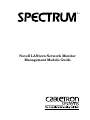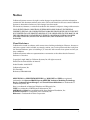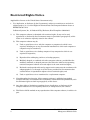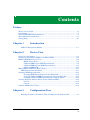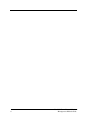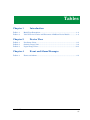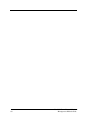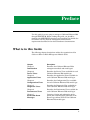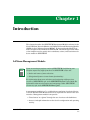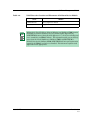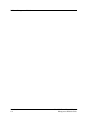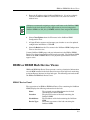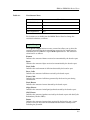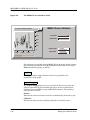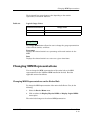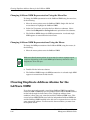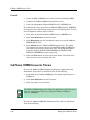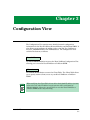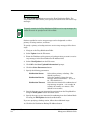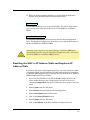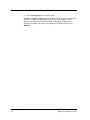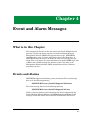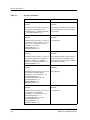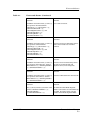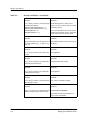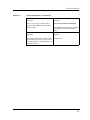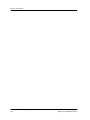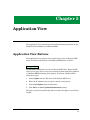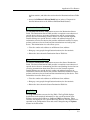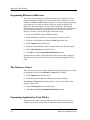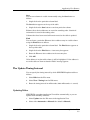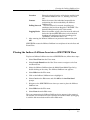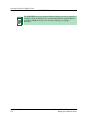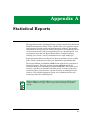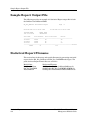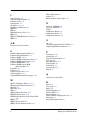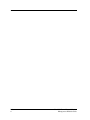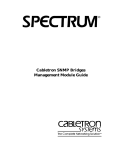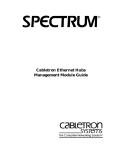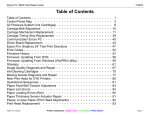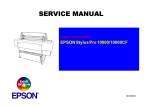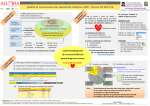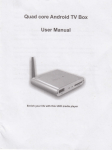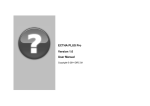Download Cabletron Systems IRM Specifications
Transcript
® Novell LANtern Network Monitor Management Module Guide Notice Cabletron Systems reserves the right to make changes in specifications and other information contained in this document without prior notice. The reader should in all cases consult Cabletron Systems to determine whether any such changes have been made. The hardware, firmware, or software described in this manual is subject to change without notice. IN NO EVENT SHALL CABLETRON SYSTEMS BE LIABLE FOR ANY INCIDENTAL, INDIRECT, SPECIAL, OR CONSEQUENTIAL DAMAGES WHATSOEVER (INCLUDING BUT NOT LIMITED TO LOST PROFITS) ARISING OUT OF OR RELATED TO THIS MANUAL OR THE INFORMATION CONTAINED IN IT, EVEN IF CABLETRON SYSTEMS HAS BEEN ADVISED OF, KNOWN, OR SHOULD HAVE KNOWN, THE POSSIBILITY OF SUCH DAMAGES. Virus Disclaimer Cabletron has tested its software with current virus checking technologies. However, because no anti-virus system is 100% reliable, we strongly caution you to write protect and then verify that the Licensed Software, prior to installing it, is virus-free with an anti-virus system in which you have confidence. Cabletron Systems makes no representations or warranties to the effect that the Licensed Software is virus-free. Copyright © April 1998, by Cabletron Systems, Inc. All rights reserved. Printed in the United States of America. Order Number: 9030372 E7 Cabletron Systems, Inc. P.O. Box 5005 Rochester, NH 03866-5005 SPECTRUM, the SPECTRUM IMT/VNM logo, DCM, IMT, and VNM are registered trademarks, and SpectroGRAPH, SpectroSERVER, Inductive Modeling Technology, Device Communications Manager, and Virtual Network Machine are trademarks of Cabletron Systems, Inc. C++ is a trademark of American Telephone and Telegraph, Inc. UNIX is a trademark of UNIX System Laboratories, Inc. OSF/Motif and Motif are trademarks of the Open Software Foundation, Inc. X Window System is a trademark of X Consortium, Inc. Ethernet is a trademark of Xerox Corporation. 9030372 E7 i Restricted Rights Notice (Applicable to licenses to the United States Government only.) 1. Use, duplication, or disclosure by the Government is subject to restrictions as set forth in subparagraph (c) (1) (ii) of the Rights in Technical Data and Computer Software clause at DFARS 252.227-7013. Cabletron Systems, Inc., 35 Industrial Way, Rochester, New Hampshire 03866-5005. 2. (a) This computer software is submitted with restricted rights. It may not be used, reproduced, or disclosed by the Government except as provided in paragraph (b) of this Notice or as otherwise expressly stated in the contract. (b) This computer software may be: (c) (1) Used or copied for use in or with the computer or computers for which it was acquired, including use at any Government installation to which such computer or computers may be transferred; (2) Used or copied for use in a backup computer if any computer for which it was acquired is inoperative; (3) Reproduced for safekeeping (archives) or backup purposes; (4) Modified, adapted, or combined with other computer software, provided that the modified, combined, or adapted portions of the derivative software incorporating restricted computer software are made subject to the same restricted rights; (5) Disclosed to and reproduced for use by support service contractors in accordance with subparagraphs (b) (1) through (4) of this clause, provided the Government makes such disclosure or reproduction subject to these restricted rights; and (6) Used or copied for use in or transferred to a replacement computer. Notwithstanding the foregoing, if this computer software is published copyrighted computer software, it is licensed to the Government, without disclosure prohibitions, with the minimum rights set forth in paragraph (b) of this clause. (d) Any other rights or limitations regarding the use, duplication, or disclosure of this computer software are to be expressly stated in, or incorporated in, the contract. (e) This Notice shall be marked on any reproduction of this computer software, in whole or in part. ii Novell LANtern Network Monitor Management Module Guide Contents Preface What is in this Guide ........................................................................................................... ix Conventions ............................................................................................................................x Related SPECTRUM Documentation....................................................................................x Other Related Documentation ............................................................................................. xi Getting Help ........................................................................................................................ xii Chapter 1 Introduction LANtern Management Module ................................................................................... 1-1 Chapter 2 Device View Device View Perspective ..................................................................................................... 2-1 Configuring the LANtern NMM in an IRM or IRBM....................................................... 2-2 IRM2 or IRBM Hub Device Views ..................................................................................... 2-3 MMAC Device Panel.............................................................................................. 2-3 LANtern NMM Logical MIM Representation...................................................... 2-4 LANtern NMM Physical MIM Representation.................................................... 2-8 LANtern NMM LEDs .......................................................................................... 2-10 IRM (SIRM or CIRM) Hub Device Views ........................................................................ 2-11 MMAC Device Statistics Panel.................................................................................. 2-11 Changing MIM Representations...................................................................................... 2-13 Changing MIM Representations on the Entire Hub ......................................... 2-13 Changing LANtern NMM Representation Using the Menu Bar...................... 2-14 Changing LANtern NMM Representations Using the Mouse .......................... 2-14 Clearing Duplicate Address Alarms for the LANtern NMM.......................................... 2-14 Case #1 ................................................................................................................. 2-15 Case #2 ................................................................................................................. 2-16 LANtern NMM Generic Views......................................................................................... 2-16 Chapter 3 Configuration View Enabling the MAC to IP Address Table and Duplicate IP Address Table ................ 3-3 9030372 E7 iii Chapter 4 Event and Alarm Messages What is in this Chapter ......................................................................................................4-1 Events and Alarms..............................................................................................................4-1 Chapter 5 Application View Application View Buttons ...................................................................................................5-1 Organizing Ethernet Addresses...................................................................................5-4 The Instance Count ......................................................................................................5-4 Organizing Application View Tables............................................................................5-4 The Update Timing Interval ........................................................................................5-5 Updating Tables .....................................................................................................5-5 The Indirect Lantern Icon ..................................................................................................5-6 Creating the Indirect LANtern Icon ..................................................................................5-6 Placing the Indirect LANtern Icon into a SPECTRUM View ....................................5-7 Appendix A Statistical Reports Sample Report Output File ............................................................................................... A-2 Statistical Report Filename............................................................................................... A-2 Index iv Novell LANtern Network Monitor Management Module Guide Figures Chapter 2 Device View Figure 2-1. The IRM2 or IRBM MMAC Device Panel ........................................................... 2-4 Figure 2-2. Logical MIM Representation of a LANtern NMMin a Cabletron IRM2 or IRBM Hub Device View 2-7 Figure 2-3. Physical MIM Representation of a LANtern NMM in a Cabletron Hub Device View 2-9 Figure 2-4. Detail of the LANtern NMM’s Device View Physical Representation ............. 2-10 Figure 2-5. The MMAC Device Statistics Panel ................................................................... 2-12 9030372 E7 v vi Novell LANtern Network Monitor Management Module Guide Tables Chapter 1 Table 1-1. Table 1-2. Chapter 2 Table 2-1. Table 2-2. Table 2-3. Chapter 4 Table 4-1. Introduction Model Type Description......................................................................................... 1-2 Valid Views for Creation and Placement of LANtern Device Models ................ 1-2 Device View Port Status Colors ................................................................................................. 2-5 Statistic Gauge Colors ........................................................................................... 2-6 Logical Gauge Colors ........................................................................................... 2-13 Event and Alarm Messages Events and Alarms ................................................................................................ 4-2 9030372 E7 vii viii Novell LANtern Network Monitor Management Module Guide Preface Use this guide if you are going to manage a Cabletron Ethernet Hub through SPECTRUM. Before reading this guide, you should be familiar with SPECTRUM’s functions and operation.You should also be familiar with any network management and hardware requirements described in the related hardware documentation. What is in this Guide The following chapter descriptions outline the organization of the Cabletron Ethernet Hubs Management Module Guide. Chapter Description Chapter 1 Introduction Describes the Cabletron Ethernet Hubs management module and model types. Chapter 2 Device Views Describes the Device Views available for each Cabletron Ethernet Hub model type. Chapter 3 Application Views Describes the Application Views available for each Cabletron Ethernet Hub model type. Chapter 4 Configuration Views Describes the Configuration View available for each Cabletron Ethernet Hub model type. Chapter 5 Diagnostic Views Describes the Diagnostic View available for each Cabletron Ethernet Hub model type. Chapter 6 Performance Views Describes the Performance View available for each Cabletron Ethernet Hub model type. Chapter 7 Event and Alarm Messages Contains a listing and explanation of the alarm and event messages generated in the Event Log or Alarm View for the Cabletron Ethernet Hub model types. 9030372 E7 ix Conventions Conventions In this manual, the following conventions are used: • Command names are printed in bold; for example, Clear or Save & Close. • Menu selections to access a view are printed in bold; for example, Configuration or Detail. . • Buttons are represented by a shadowed box; for example, Help . Related SPECTRUM Documentation When using this guide, you should have a clear understanding of SPECTRUM functionality and navigation techniques as described in the Administration, Operation, and following documentation: SPECTRUM Report Generator User’s Guide Getting Started with SPECTRUM for Operators Getting Started with SPECTRUM for Administators How to Manage Your Network with SPECTRUM Preface x Novell LANtern Network Monitor Management Module Guide Other Related Documentation Other Related Documentation Refer to the following documentation for more information on managing TCP/ IP-based networks: LAN Troubleshooting Handbook, Mark Miller (1989, M&T Publishing, Inc.) The Simple Book — An Introduction to Management of TCP/IP-based Internets, Marshall T. Rose, Performance Systems International, Inc. Computer Networks, Andrew S. Tanenbaum, Prentice-Hall, Inc. Local Area Networks, Architectures and Implementations, James Martin & Kathleen K. Chapman for the Arben Group, Inc. (1989, Prentice-Hall, Inc.) 9030372 E7 Preface xi Getting Help Getting Help For additional support for SPECTRUM products, or to make comments or suggestions regarding SPECTRUM or this manual, contact Cabletron Systems Technical Support via one of the following means: Location Mail Cabletron Systems, Inc. P. O. Box 5005 North America Rochester, NH 03866-5005 E-mail: [email protected] FAX Telephone 603-337-3075 603-337-3500 (*)-44-635-552062 (*)-44-635-580000 Europe Cabletron Systems, Ltd. Network House Newbury Business Park London Road, Newbury Berkshire, England RG13 2PZ E-mail: [email protected] (*)-61-2-950-5950 (*)-61-2-950-5900 Pacific Cabletron Systems, Inc. Allambie Grove Estate 25 French’s Forest Road East French’s Forest, NSW 2086 Sydney, Australia E-mail: [email protected] (*)-81-3-3240-1985 (*)-81-3-3240-1981 Japan Cabletron Systems, KK JTB Building 9F 164 Maranouchi Chiyoda-ku Tokyo 100 Japan E-mail: [email protected] (*)-65-7763382 (*)-65-7755355 Singapore Cabletron Systems, Inc. 85 Science Park Drive #03-03/04 The Cavendish Singapore 051 E-mail: [email protected] (*)-49-6103/991-229 (*)-49-6103/991-269 Germany Cabletron Systems GmbH Dreieich Park Im Gefierth 13d 63303 Dreieich Frankfurt, Germany E-mail: [email protected] *International Operator Code Questions About SPECTRUM Documentation? E-MAIL Preface xii Send your questions, comments or suggestions regarding SPECTRUM documentation to the Technical Communications Department directly via the following internet address: [email protected] Novell LANtern Network Monitor Management Module Guide Chapter 1 Introduction This chapter describes the SPECTRUM Management Module software for the Novell LANtern Network Monitor and LANtern Network Monitoring Module (NMM) for the Cabletron Systems MMAC. It also provides the Model Type Name assigned to the LANtern in SPECTRUM. The Model Type Name refers to the template used to specify device attributes, actions, and associations for device models in SPECTRUM. LANtern Management Module NOTE If you are running a previous version of SPECTRUM, the following user interface aspects may differ from those in SPECTRUM version 4.0: • Order and names of menu selections • Navigational features (mouse button functionality) For information about menu selections and navigating within previous versions of SPECTRUM, refer to the SPECTRUM System User’s Guide. For information about menu selections and navigating within SPECTRUM version 4.0, refer to the SPECTRUM Menus guide. A management module is a C++ coded software emulation of a physical device. It uses X Windows/OSF Motif based icons to represent this device in the user interface. Management module icons provide: • Visual status “at a glance” through the use of various color definitions. • Access to in-depth information on the device’s configuration and operating activity. 9030372 E7 1-1 LANtern Management Module The management module software allows a network administrator to model, monitor, and manage individual devices or groups of devices on a network. The LANtern Network Monitor/LANtern NMM Management Module contains all the information necessary to manage Novell LANtern Network Monitor and LANtern NMM devices using SPECTRUM, including a software emulation of the actual LANtern Network Monitor and LANtern NMM device attributes and functionality. The LANtern Network Monitor/LANtern NMM Management Module supports the Novell LANtern Network Monitor or LANtern NMM devices managed through the SNMP basic network management agent. SPECTRUM bases its management of the Novell LANtern Network Monitor and LANtern NMM on the Management Information Base (MIB), which comes as part of the management module. Table 1-1 provides the Model Type Name for the LANtern devices and a brief description of the LANtern versions supported by the SPECTRUM LANtern management module. Table 1-1. Model Type Description Model Type Name Description NA_Nov_LANtern Novell LANtern Network Monitor, which acts as a stand alone monitor on an Ethernet segment. NA_Nov_LANMIM The Novell LANtern NMM, which when installed in a Cabletron Systems MMAC, monitors the Ethernet segments attached to that MMAC. IndrctLANtern The Novell Indirect LANtern model, which allows modelling of the devices on the segment being monitored if those devices do not have SPECTRUM models of their own. Table 1-2 lists the views in which LANtern device models may be created. Table 1-2. Valid Views for Creation and Placement of LANtern Device Models View Introduction 1-2 Model Location Room, Rack, or Panel Topology FDDI, LAN_802_3, LAN_802_5 Device Topology View Any Device Topology View Resource View (pasted) Workstation or other endpoint device Novell LANtern Network Monitor Management Module Guide LANtern Management Module Table 1-2. Valid Views for Creation and Placement of LANtern Device Models View NOTE 9030372 E7 Model Cablewalk View Coax_Segment or Fanout Organization Org_Owns Although the Novell LANtern Network Monitor and LANtern NMM function identically as network monitors, they are treated slightly differently by SPECTRUM because of their physical difference (i.e., one is free-standing and one is installed in an MMAC chassis). The information that you can directly access from the Novell LANtern or LANtern NMM via SPECTRUM is identical, but for the LANtern NMM, SPECTRUM will also poll information regarding the MMAC in which it is installed. This document explains such differences where appropriate. Introduction 1-3 LANtern Management Module Introduction 1-4 Novell LANtern Network Monitor Management Module Guide Chapter 2 Device View The Device View shows a physical representation of the LANtern NMM installed in a Cabletron MMAC hub chassis and provides menu access to the LANtern NMM generic views. These generic views allow you to access network configuration information, as well as traffic flow and error data for your Novell LANtern Network Monitor. This chapter describes how to use the Device View to view MIMs, access SPECTRUM generic views, and monitor the performance of the LANtern or LANtern MIM. Since the LANtern NMM (NA_Nov_LANMIM) is installed in a Cabletron hub chassis, it appears in the Device View for that Cabletron hub. The Novell LANtern Network Monitor (NA_Nov_LANtern) does not have a Device View. Depending on the type of Cabletron hub containing the LANtern NMM, the Device View appears slightly different. The Cabletron hub categories are as follows: IRM2, IRM3, and IRBM IRM (both SNMP and Cabletron proprietary protocol) Device View Perspective The Device View for a Cabletron hub gives an actual representation of the hub configuration. If the configuration changes (e.g., a LANtern NMM is inserted into or pulled from the hub), a corresponding change is displayed in the hub’s Device View after the hub’s next poll cycle. The Device View represents the hub’s physical configuration by executing the following procedures: 1. The Device View reads a perspective file called CsDevice.pib, which contains a list of designations for all model types supported in SPECTRUM, along with their appropriate background image files. 9030372 E7 2-1 Configuring the LANtern NMM in an IRM or IRBM NOTE This path (<Perspective Path>/CsDevice.pib) is set in your .Xdefaults or appdefaults/spectrum files. 2. The LANtern NMM model type designation contained in the CsDevice.pib file points to the MIM_LANtern.D3P (<CsIibpath>) perspective file, which contains: • The image (.csi) filename for the LANtern NMM. The .csi file is located in a directory defined by your imagepath (<CsImagepath>). • The position coordinates for each LED on the LANtern NMM. 3. SPECTRUM’s intelligence (using the HASPART relation) causes the Device View to read the model type designation and model type handle for each LANtern NMM installed in the hub chassis. 4. The Device View creates an icon manager that controls each NMM model associated with the hub chassis model. 5. The Device View periodically polls the hub model in the SpectroSERVER database to determine if any configuration changes have occurred. If a configuration change has occurred, the Device View changes correspondingly to match the model in the SpectroSERVER database. Configuring the LANtern NMM in an IRM or IRBM To receive LANtern NMM gauge and port information in the IRM or IRBM’s Device View logical representation and for the LANtern NMM LEDs to appear “live” in the IRM or IRBM’s Device View physical representation, you must assign an IP address to the LANtern NMM installed in the hub chassis as follows: 1. Move the mouse pointer onto the LANtern NMM. Single click the left mouse button to highlight the LANtern NMM. 2. Select Icon Subviews from the View menu. 3. Select MIM Configuration View from the Icon Subviews menu to access the LANtern NMM Configuration View. 4. Select Update from the File menu in the LANtern NMM Configuration View. Device View 2-2 Novell LANtern Network Monitor Management Module Guide IRM2 or IRBM Hub Device Views 5. Enter the IP address of the LANtern NMM device. If you have already created the LANtern NMM as a stand alone icon, enter the same IP address here. NOTE Cabletron recommends assigning a unique model name to the LANtern NMM installed in the hub chassis to easily differentiate it from an independent LANtern NMM icon (NA_Nov_LANMIM) with the same assigned IP address.. 6. Select Close/Update from the File menu in the LANtern NMM Configuration View. 7. A Popup Window appears and prompts you whether to save the updated configuration information. Click OK. 8. Select Go Back from the View menu in the LANtern NMM Configuration View to close this view. Current LANtern NMM gauge and port information in the IRM or IRBM’s Device View logical representation will now be provided. The LANtern NMM LEDs in the IRM or IRBM’s Device View physical representation will now appear active. IRM2 or IRBM Hub Device Views IRM2 and IRBM hub Device Views present a variety of statistical information on each MIM installed in the hub chassis because of the high level monitoring point intelligence inherent in these hub types. The following sections describe the IRM2 and IRBM hub Device Views. MMAC Device Panel The top portion of an IRM2 or IRBM hub Device View containing the LANtern NMM, displays the following information for the hub: Name Location Net Address Device Type 9030372 E7 The assigned or user-defined name for the hub containing the LANtern NMM. The physical location of the hub containing the LANtern NMM. The IP address of the hub containing the LANtern NMM. The model type name of the hub containing the LANtern NMM. Device View 2-3 IRM2 or IRBM Hub Device Views System UpTime The time the hub has been active without failure displayed in the following format: days+hours:minutes:seconds A condition status banner surrounding this information displays the condition status color for the hub containing the LANtern NMM. Refer to Table 4-2 for definitions of condition status colors. In addition, the MMAC Device Panel provides two buttons that allow a user to change the type of statistical information presented in the logical MIM horizontal bar gauges for either the LANtern NMM or the entire hub, as described in the following section. Figure 2-1 shows an example of an IRM2 or IRBM MMAC Device Panel. Figure 2-1. The IRM2 or IRBM MMAC Device Panel MMAC Device Panel Name IRM3 Location Network Address Logical Gauges My Office Device Type System UpTime Hub_CSI_IRM3 2+01:17:39 132.177.118.24 Frames Gauge Mode Rates LANtern NMM Logical MIM Representation When a hub Device View is first opened, it displays each MIM in its logical representation. The LANtern NMM logical representation provides gauge and port information about the LANtern NMM installed in the Cabletron hub instead of presenting a physical image. For information on a Device View’s physical MIM representation, refer to the section titled “LANtern NMM Physical MIM Representation.” Refer to the section titled “Changing MIM Representations” for information on changing between logical and physical MIM representations. Figure 2-2 provides an example of a LANtern NMM Logical MIM Representation. A LANtern NMM logical representation provides the following information about the board and the ports on the board: Board Name Port Number Port Status Device View 2-4 The name of the LANtern NMM. The number of the port. The current status of the port. The port status conditions are shown in Table 2-1: Novell LANtern Network Monitor Management Module Guide IRM2 or IRBM Hub Device Views Table 2-1. Port Status Colors Status Color Code NLNK (No Link) Yellow ON Green OFF Blue SEG (Segmented) Red Two buttons are available from the MMAC Device Panel to change the statistical selections, as follows: Logical Gauges The Logical Gauges button accesses a menu that allows you to select the statistic represented by the horizontal bar gauges for the overall board or individual port on a MIM in a logical MIM representation. The statistical selections are as follows: Frames Indicates the amount of frames received or transmitted by the board or port. Bytes Indicates the amount of bytes received or transmitted by the board or port. Total_Colls Indicates the total amount of collisions detected by the board or port. Recv_Colls Indicates the amount of collisions received by the board or port. Trans_Colls Indicates the amount of collisions generated by the board or port during transmission. Total_Errors Indicates the amount of errors detected by the board or port. Align_Errors Indicates the amount of misaligned packets detected by the board or port. CRC_Errors Indicates the amount of packets received by the board or port with bad Cyclic Redundancy Checks (CRCs). Runts Indicates the amount of runt packets received by the board or port. A runt packet is one byte less than the standard Ethernet frame of 64 bytes not including the preamble. 9030372 E7 Device View 2-5 IRM2 or IRBM Hub Device Views Giants Indicates the amount of giant packets received by the board or port. A giant packet exceeds 1518 bytes not including the preamble. OutofWindow Indicates the amount of collisions out of the standard window (51.2µs) due to a network problem. The horizontal bar gauge changes color depending on the statistic represented, as shown in Table 2-2: Table 2-2. Statistic Gauge Colors Statistical Selection Gauge Colors Frames Light Blue Bytes Blue Total_Colls Yellow Recv_Colls Dark Green Trans_Colls Purple Total_Errors Orange Align_Errors Lavender CRC_Errors Blue Green Runts Light Purple Giants Pink OutofWindows Salmon Gauge Mode The Gauge Mode button allows you to change the gauge representation of the selected statistic, as follows: Percentages Displays the selected statistic as a percentage of the total statistic for the MIM. Rates Displays the selected statistic as a rate over a given time frame. Device View 2-6 Novell LANtern Network Monitor Management Module Guide IRM2 or IRBM Hub Device Views Figure 2-2. Logical MIM Representation of a LANtern NMMin a Cabletron IRM2 or IRBM Hub Device View Primary Landscape 0x00400000 - VNM Host - CTRON of type Hub_CSI_IRBM * File View Device Menu Help? MMAC Device Panel Name IRM3 Location Network Address Logical Gauges Device Type My Office System UpTime Hub_CSI_IRM3 2+01:17:39 132.177.118.24 Frames MT8 MIM Gauge Mode Rates IRBM LANtern MT8 MIM SN SN 1 5 SN 1 5 M B M R A G C ON ST RC DN CR PO 2 4 ON RH NK DN CR PO 1 2 ON OFF 2 4 C O N S O L E R C V L N K R C V L N K R C V L N K R C V L N K 6 3 6 3 8 4 8 4 C O M M A U I NS LK F O TH I R RH L ETHERNET 9030372 E7 Device View 2-7 IRM2 or IRBM Hub Device Views LANtern NMM Physical MIM Representation The physical MIMs representation of the LANtern NMM shows the board, its LEDs, and other physical features. Figure 2-3 shows an example of an IRM2 or IRBM hub Device View in a physical MIM representation. Figure 2-4 shows a detailed example of the LANtern NMM’s physical representation. Device View 2-8 Novell LANtern Network Monitor Management Module Guide IRM2 or IRBM Hub Device Views Figure 2-3. Physical MIM Representation of a LANtern NMM in a Cabletron Hub Device View Primary Landscape 0x00400000 - VNM Host - CTRON of type Hub_CSI_IRBM * File View Device Menu Help? MMAC Device Panel Name IRM3 Location Network Address Logical Gauges Device Type My Office System UpTime Hub_CSI_IRM3 2+01:17:39 132.177.118.24 Gauge Mode Frames MT8 MIM LANtern EFDMIM MT8 MIM SN Network Monitor SN 1 5 Rates 1 5 SN STAND BY POWER F D D I CONTROL 2 4 M M A C TX RX TX RX COL POK WRAP TOK 2 4 SYS OK C O N F I G RESET FAULT R C V L N K R C V L N K R C V 6 3 8 4 L N K R C V ON NET DATA L N K 6 3 8 4 B Y P A S S ON F D D I A LINK ® NOVELL C O N S O L E F D D I B FDDI 9030372 E7 Device View 2-9 IRM2 or IRBM Hub Device Views Figure 2-4. Detail of the LANtern NMM’s Device View Physical Representation LANtern Network Monitor CONTROL RESET FAULT DATA ON ® NOVELL LANtern NMM LEDs The LANtern NMM supports LEDs that indicate the board’s operating status, network monitoring status, and power. Figure 2-4 details the physical presentation of the LANtern NMM, with its LEDs. There are three LEDs on the front of the LANtern NMM as follows: Device View 2-10 Novell LANtern Network Monitor Management Module Guide IRM (SIRM or CIRM) Hub Device Views Fault This LED indicates that the LANtern NMM has failed a diagnostic self test and may be damaged. Data This LED indicates that packets have been detected on the network segment the LANtern NMM is monitoring. On This LED indicates that the LANtern NMM is receiving power from the hub chassis. For more information on LANtern NMM LEDs, refer to your LANtern NMM installation documentation. IRM (SIRM or CIRM) Hub Device Views An IRM (SNMP or Cabletron Proprietary Protocol) hub Device View containing a LANtern NMM, has identical logical and physical MIM representations as the Device Views for IRM2 or IRBM hubs. The top portion of this Device View, the MMAC Device Statistics Panel, is different than the MMAC Device Panel for IRM2 or IRBM hubs and is described in the following section. MMAC Device Statistics Panel The top portion of an IRM2 or IRBM hub Device View containing the LANtern NMM, displays Frame Rate and Collision Rate information for the hub. Each rate is color coded to correspond to the Multi-Attribute Line Graph. Figure 2-5 shows an example on an SIRM or CIRM MMAC Device Statistics Panel. 9030372 E7 Device View 2-11 IRM (SIRM or CIRM) Hub Device Views MMAC Device Statistics Panel Figure 2-5. The MMAC Device Statistics Panel Lin Fri Jan 31 08:05:19 1996 MMAC Device Statistics 1000 800 Frame Rate 90 600 Collision Rate 0 400 200 0 0:9:0 0:6:0 0:3:0 0 Logical Gauges Gauge Mode Frames Percentage Three buttons are available from the MMAC Device Statistics Panel to change the statistical presentation of the Multi-Attribute Line Graph or the logical MIM horizontal bar gauges, as follows: Log/Lin The Log/Lin button toggles between a linear or logarithmic scale presentation of the graph. Logical Gauges The Logical Gauges button accesses a menu that allows you to select the statistic represented by the horizontal bar gauges for the overall board or individual port on a MIM in a logical MIM representation. The statistical selections are as follows: Frames Indicates the amount of frames received or transmitted by the board or port. Collisions Indicates the total amount of collisions detected by the board or port. Device View 2-12 Novell LANtern Network Monitor Management Module Guide Changing MIM Representations The horizontal bar gauge changes color depending on the statistic represented, as shown in Table 2-3: Table 2-3. Logical Gauge Colors Statistical Selection Gauge Color Frames Light Blue Collisions Yellow Gauge Mode The Gauge Mode button allows the user to change the gauge representation of the selected statistic, as follows: Percentage Displays the selected statistic as a percentage of the total statistic for the MIM. Rate Displays the selected statistic as a rate over a given time frame. Changing MIM Representations You can change the MIM representation of the entire hub or the MIM representation for the LANtern NMM installed in the hub. Read the applicable section that follows. Changing MIM Representations on the Entire Hub To change the MIM representation of the entire hub’s Device View, do the following: 1. Select the Device Menu menu. 2. Click on either the Display Physical MIMs or Display Logical MIMs menu option. The entire hub changes to the selected MIM presentation. 9030372 E7 Device View 2-13 Clearing Duplicate Address Alarms for the LANtern NMM Changing LANtern NMM Representation Using the Menu Bar To change the MIM representation of the LANtern NMM using the menu bar, do the following: 1. Move the mouse pointer onto the LANtern NMM. Single click the left mouse button to highlight the LANtern NMM. 2. Select the View menu, and select the Icon Subviews submenu. Select either the Go Physical or Go Logical menu option from this submenu. 3. The LANtern NMM changes its MIM representation. A selected single MIM appears to extend from the hub chassis. Changing LANtern NMM Representations Using the Mouse To change the MIM presentation of the LANtern NMM, using the mouse, do the following: 1. Move the mouse pointer onto the LANtern NMM. NOTE Make sure that the mouse pointer is not on top of or next to a gauge or port connector (depending on the initial MIM representation), otherwise a Port Performance View will open. 2. Double click the left mouse button. 3. The LANtern NMM changes its MIM presentation. A selected single MIM appears to extend from the hub chassis. Clearing Duplicate Address Alarms for the LANtern NMM If you have previously created a stand alone LANtern NMM icon and have created an IRM or IRBM hub icon and configured the LANtern NMM installed in that hub through the hub’s Device View, a duplicate address alarm condition (yellow alert) now exists between both LANtern NMM icons. This occurs because SPECTRUM views both the independent LANtern NMM icon and the LANtern NMM installed in the hub icon as separate devices with the same assigned IP address. To alleviate this alarm condition, you must clear the duplicate alarm. Device View 2-14 Novell LANtern Network Monitor Management Module Guide Clearing Duplicate Address Alarms for the LANtern NMM NOTE Although yellow alarm conditions are minor alerts, Cabletron recommends clearing these alarms when they occur. Two methods exist for clearing this yellow alarm condition depending on the procedural order in which you created the independent LANtern NMM icon and configured the LANtern NMM in the IRM or IRBM hub Device View. The particular LANtern NMM showing the duplicate IP address yellow alarm condition depends on which LANtern NMM was created or configured first. The following sections describe the two possible ways of creating LANtern NMMs and how to clear the resulting duplicate alarms. Case #1 1. Create the independent LANtern NMM (NA_Nov_LANMIM) icon. 2. Create the IRM or IRBM hub icon which contains the LANtern NMM. 3. Configure the LANtern NMM in the hub’s Device View. If you followed the above procedure, you can clear the duplicate address alarm as follows: 1. Go into the hub’s Device View containing the LANtern NMM. 2. Click on the LANtern NMM. 3. Select Icon Subviews from the View menu. 4. Select MIM Diagnostic View to access the LANtern NMM Diagnostic View. 5. Select Alarms from the LANtern NMM Diagnostic View. The Alarm View displays an alarm icon for the LANtern NMM installed in the hub with a yellow alarm contact status color. The Symptom/Probable Cause box displays a DUPLICATE IP ADDRESS message. 6. Select the Clear button to clear the alarm. The Alarm View clears and you can now exit from this view. 9030372 E7 Device View 2-15 LANtern NMM Generic Views Case #2 1. Create the IRM or IRBM hub icon which contains the LANtern NMM. 2. Configure the LANtern NMM in the hub’s Device View. 3. Create the independent LANtern NMM (NA_Nov_LANMIM) icon. If you followed the above procedure, the LANtern NMM (NA_Nov_LANMIM) icon appears with a yellow alarm contact status in the Topology View. You can clear the duplicate address alarm as follows: 1. Click on the stand alone LANtern NMM (NA_Nov_LANMIM) icon. 2. Select Icon Subviews from the View menu. 3. Select Diagnostic from the Icon Subviews menu to access the LANtern NMM Diagnostic View. 4. Select Alarms from the LANtern NMM Diagnostic View. The Alarm View displays two alarm icons for the independent LANtern NMM icon each with a yellow alarm contact status color. The Symptom/Probable Cause box displays DUPLICATE IP ADDRESS and DUPLICATEPHYSICAL ADDRESS messages respectively. 5. Select the Clear button to clear each of these alarms. The Alarm View clears and you can now exit from this view. LANtern NMM Generic Views To access the LANtern NMM Configuration, Diagnostic, Application, and Performance Views while in a hub Device View, do the following: 1. Single click on the LANtern NMM physical or logical representation to highlight it. 2. Select Icon Subviews from the View menu. 3. Select the generic view of interest. NOTE The LANtern NMM Configuration, Diagnostic, Application, and Performance Views can also be accessed from the independent LANtern NMM icon (NA_Nov_LANMIM). To access the LANtern NMM Port Performance View while in a hub Device View, do the following: Device View 2-16 Novell LANtern Network Monitor Management Module Guide LANtern NMM Generic Views 1. Single click on the port of interest in the LANtern NMM logical representation to highlight it. 2. Select Icon Subviews from the View menu. 3. Select Port Performance View. 9030372 E7 Device View 2-17 LANtern NMM Generic Views Device View 2-18 Novell LANtern Network Monitor Management Module Guide Chapter 3 Configuration View The Configuration View contains more detailed network configuration information for the Novell LANtern Network Monitor and LANtern NMM. It also allows you to configure the polling cycles to the NA_Nov_LANtern or NA_Nov_LANMIM model in the VNM database. The Configuration View contains five buttons, as follows: Reset LANtern The Reset LANtern button accesses the Reset LANtern Configuration View allowing you to reset the Novell LANtern or LANtern NMM. Client Access The Client Access button accesses the Client Table. The Client Table allows you to specify station (client) access to your Novell LANtern or LANtern NMM. NOTE When modifying the Client Table, do not delete the default IP address (0.0.0.0) unless there are other IP address entries present with a valid mask of 255.255.255.255. Otherwise, you will have to reset the Novell LANtern or LANtern NMM because they will hang. 9030372 E7 3-1 Trap Notification The Trap Notification button accesses the Trap Notification Table. The Trap Notification Table allows you to specify the stations that will receive trap messages. NOTE To specify a station in the Trap Notification Table to receive trap messages, the station must also be specified in the Client Table. Stations specified to receive trap messages can be designated as either primary or backup stations, as follows: To specify a primary or backup station to receive trap messages, follow these steps: 1. Navigate to the Trap Notification Table. 2. Select Update from the File menu. 3. Enter the IP Address of the primary or backup station you want to receive trap messages in the New Notification IP Address field. 4. Select Close/Update from the File menu. 5. Click OK at the Save Updated Information? prompt. 6. Click the Select Parameters button. 7. Specify the following parameters: Notification Status Notification Retries Notification Timeout Select either primary or backup. (The default is primary.) Select the number of times the trap message will be transmitted — 2, 4, 8, or 10. (The default is 2.) Select the time interval for confirmation of trap message reception — 10 seconds, 30 seconds, 45 seconds, or 1 minute. (The default is 10 seconds.) 8. Specify the traps you are interested in receiving from the Trap Mask list using the File/Update feature described above. 9. Specify the traps you are interested in confirming from the Confirm Mask list using the File/Update feature described above. If you are specifying a backup station, follow these additional steps: 10. Click the Set Notification Backup IP Address button. Configuration View 3-2 Novell LANtern Network Monitor Management Module Guide Enabling the MAC to IP Address Table and Duplicate IP Address Table 11. Enter the backup station’s IP Address in the IP Address Notification window using the File/Update feature described above. Set Alarms The Set Alarms button accesses the Alarm Table. The Alarm Table allows you to set up alarm table thresholds for the Novell LANtern or LANtern NMM. Download Firmware The DownLoad Firmware button accesses the Download Configuration View. The Download Configuration View allows you to download firmware to the Novell LANtern or LANtern NMM. ! Resetting or powering down the Novell LANtern or LANtern NMM when downloading firmware using the DownLoad Configuration View will destroy the Novell LANtern or LANtern NMM firmware. CAUTION Enabling the MAC to IP Address Table and Duplicate IP Address Table As stated in the section titled “Application View,” you must activate the MAC to IP Address Table and the Duplicate IP Table found in the Novell LANtern or LANtern NMM Application View, through the Novell LANtern or LANtern NMM Configuration View as follows: 1. Access the Novell LANtern or LANtern NMM Configuration View by either double-clicking on the Configuration View zone of the icon or selecting Configuration from the Icon Subviews menu option in the View menu. 2. Select Update from the File menu. 3. Select Enable from the Duplicate IP Checking button. 4. Select Close/Update from the File menu. 5. Click on the Reset LANtern button. 6. Select Update from the File menu. 7. Click on warmStart in the Reset LANtern Configuration View. 9030372 E7 Configuration View 3-3 Enabling the MAC to IP Address Table and Duplicate IP Address Table 8. Select Close/Update from the File menu. The MAC to IP Address Table and the Duplicate IP Table found in the Novell LANtern or LANtern NMM Application View are now enabled. The IP Address Checking status field in the MAC to IP Address Table and the Duplicate Checking status field in the Duplicate IP Table will both read Enabled. Configuration View 3-4 Novell LANtern Network Monitor Management Module Guide Chapter 4 Event and Alarm Messages What is in this Chapter This chapter describes the events and alarms that Novell LANtern devices generate. Events and alarms originate as unsolicited Simple Network Management Protocol (SNMP) messages known as traps. SPECTRUM translates these traps as events and displays them in the Event Log. If SPECTRUM maps an event to an alarm, the event will also appear in the Alarm View as an alarm. (For more information on specific SNMP traps, refer to RFC 1213, available through the Internet system. Also refer to the Management Information Base (MIB) documentation for the Cabletron proprietary devices.) Events and Alarms SPECTRUM supports the following events and alarms. The event message files are in the following directory: /SPECTRUM Directory Path/SG-Support/CsEvFormat The alarm message files are in the following directory: /SPECTRUM Directory Path/SG-Support/CsPCause Table 4-1 lists the generic events and alarms for devices supported by the Novell LANtern Network Monitor and NMM Management Module. A full listing of events and alarms can be found in the directories listed above. 9030372 E7 4-1 Events and Alarms Table 4-1. Events and Alarms Event Message 00010007 Probable Cause Message 00010007 A LANtern network monitor {v} name {v}, The model’s Contact Status attribute has has reported a Cable Failure. The been initialized with the value found in eMediaStatus is {v}. adminTrapHandle = the data base. {v}. adminDateAndTime = {v}. 00010008 00010008 A LANtern network monitor {v} name {v} has received an echo response to a proxy ping from {v}. Ping duration was {v} hundredths of a second. adminTrapHandle = {v}. adminDateAndTime = {v}. Not Applicable. 00010009 00010009 A LANtern network monitor {v} name {v} has detected a duplicate IP address {v}. Good MAC address is {v}, bad MAC address is {v}. adminTrapHandle = {v}. adminDateAndTime = {v}. Device hardware failure, Cable between device and upstream neighbor broken, power failure, Incorrect network address, device firmware failure. 0001000a 0001000a A LANtern network monitor {v} name {v}, Not Applicable. has reported a utilizationAlarm. eAlarmType = {v}, eAlarmValue = {v}, eAlarmLowThreshold = {v}, eAlarmHighThreshold = {v}, and eAlarmSampleTime = {v}. adminTrapHandle = {v}. adminDateAndTime = {v}. 0001000b 0001000b A LANtern network monitor {v} name {v}, Not Applicable. has reported an errorsAlarm. eAlarmType = {v}, eAlarmValue = {v}, eAlarmLowThreshold = {v}, eAlarmHighThreshold = {v}, and eAlarmSampleTime = {v}. adminTrapHandle = {v}. adminDateAndTime = {v}. Event and Alarm Messages 4-2 Novell LANtern Network Monitor Management Module Guide Events and Alarms Table 4-1. Events and Alarms (Continued) 0001000c 0001000c A LANtern network monitor {v} name {v}, Loose cable connection. has reported a broadcastsAlarm. eAlarmType = {v}, eAlarmValue = {v}, eAlarmLowThreshold = {v}, eAlarmHighThreshold = {v}, and eAlarmSampleTime = {v}. adminTrapHandle = {v}. adminDateAndTime = {v}. 0001000d 0001000d A LANtern network monitor {v} name {v}, Excessive hard errors detected by device. has reported a collisionsAlarm. These errors include out-of-window eAlarmType = {v}, eAlarmValue = {v}, collisions. eAlarmLowThreshold = {v}, eAlarmHighThreshold = {v}, and eAlarmSampleTime = {v}. adminTrapHandle = {v}. adminDateAndTime = {v}. 0001000e 0001000e A LANtern network monitor {v} name {v}, Excessive soft errors detected by device. has reported a stationInactive. Station The soft errors include CRC and MAC address is {v}. adminTrapHandle = alignment errors, runts and giants. {v}. adminDateAndTime = {v}. 0001000f 0001000f A LANtern network monitor {v} name {v}, Excessive traffic detected on the network. has reported a stationActive. Station MAC address is {v}. adminTrapHandle = {v}. adminDateAndTime = {v}. 9030372 E7 00010011 00010011 A(n) {v} device, named {v} has been warm started. adminPowerOffTime = {v}. adminTrapHandle = {v}.adminDateAndTime = {v}. All models that this Media Segment Model is connected to are unreachable by the VNM. Check the status of all the children of the Media Segment Model. Event and Alarm Messages 4-3 Events and Alarms Table 4-1. Events and Alarms (Continued) 00010012 00010012 A(n) {v} device, named {v}, has detected an Authentication Failure. adminUnauthorizedIPAddress = {v}, adminUnauthorizedCommunity = {v}. adminTrapHandle = {v}. adminDateAndTime = {v}. Authorization failure. Other user is trying to connect to device with an invalid community string. 00010203 00010203 This network model is lost because all the models in the network are lost. Check the status of the devices in this network. The model created is not the same type as The model created is not the same type as the device. Model type = {v}, Name = {v}, the device. User = {v}. 00010306 00010306 A(n) {v} device, named {v}, has been cold started. Not Applicable. 00010308 00010308 A(n) {v} device, named {v}, has detected a commumication Link Down. Communication link is down. 00010309 00010309 A(n) {v} device, named {v}, has detected a communication Link Up. Not Applicable. 0001030b 0001030b A(n) {v} device, named {v}, has detected an Lost contact with EGP neighbor. EGP Neighbor or loss. 00010401 00010401 Device {v} of type {v} is created with an IP DUPLICATE IP ADDRESS address already used by another model. The model has the same IP address as that of some other Model. Event and Alarm Messages 4-4 Novell LANtern Network Monitor Management Module Guide Events and Alarms Table 4-1. 9030372 E7 Events and Alarms (Continued) 00010402 00010402 Device {v} of type {v} is created with a physical (Mac) address already used by another model. DUPLICATE PHYSICAL ADDRESS 00010605 00010605 New source address {X 5} (Instance ID {0 6}) detected by {t} (name - {m}) on port {I 3} (Instance ID {0 4}) of board in slot {I 1} (Instance ID {0 2}). Not Applicable. The model has the same Physical address (Mac address) as that of some other model. Event and Alarm Messages 4-5 Events and Alarms Event and Alarm Messages 4-6 Novell LANtern Network Monitor Management Module Guide Chapter 5 Application View The Application View contains basic network monitoring information for the LANtern Network Monitor or LANtern NMM. Application View Buttons The Application View contains seven buttons that lead to the Remote PING utility and the Novell LANtern and LANtern NMM tables, as follows: Remote PING The Remote PING button accesses the Remote PING View. Remote PING allows you to ping a device not on your network segment through the LANtern or LANtern NMM monitoring that segment. To execute a Remote PING, follow these steps: 1. Select Update from the File menu in the Remote PING View. 2. Enter the IP addresses for your device and the remote device. 3. Select Close/Update from the File menu. 4. Click OK at the Save Updated Information? prompt. The ping is executed automatically and the results will appear in your Event Log file. 9030372 E7 5-1 Application View Buttons MAC to IP Address Table The MAC to IP Address Table button accesses the MAC to IP Address Table. This table cross-references device IP addresses to device MAC (Ethernet) addresses on your network segment. Duplicate IP Table The Duplicate IP Table button accesses the Duplicate IP Table. This table lists any stations that the Novell LANtern or LANtern NMM has detected with a duplicate IP address on your network segment. NOTE The functionality available in the MAC to IP Address Table and the Duplicate IP Table must first be enabled through the Novell LANtern or LANtern NMM Configuration View. For instructions on this procedure, refer to Chapter 3, “Configuration View.” Station Table The Station Table button accesses the Station Table. This table gives total traffic statistics (in bytes, packets, errors, and protocols) for each device attached to the segment that the Novell LANtern or LANtern NMM is monitoring. Double clicking on any statistical variable in the Station Table brings up a rate graph for that variable. Double clicking on a vendor code address for a specific device listed in the Station Table brings up a Station Table Information View for that device and allows you to: • View the device’s vendor code address as an Ethernet (hex) address. • View additional traffic statistics (in bytes, packets, and errors) for that device. • Bring up a rate graph, through button functions, for that statistic. • Delete the device (station) from the Station Table list. • Access the Station to Station Table button, which accesses the Station to Station Table for that device. The Station to Station Table provides a cross-reference of other devices transmitting to or receiving transmissions from the specific device you are monitoring. Double-clicking on the specific device’s vendor code address brings up an information view for that device that provides additional statistics (in bytes, packets, and errors) for total and current network traffic statistics for that device. This information view also allows you to: view the vendor code address as an Ethernet (hex) address, bring up a rate graph, through button functions, Application View 5-2 Novell LANtern Network Monitor Management Module Guide Application View Buttons for that statistic, and delete the station from the Destination-Source Table list. • Access the InDirect LANtern Model button (refer to Chapter 6 for detailed information on the InDirect LANtern Model button). Destination-Source Table The Destination-Source Table button accesses the Destination-Source Table. The Destination-Source Table provides a complete cross-reference of specific devices that are receiving transmissions and the corresponding devices that are transmitting to these devices over the network segment. Double-clicking on a specific device’s vendor code address brings up an information view for that device that provides additional statistics (in bytes, packets, and errors) for total and current transmissions received by that device. This information view also allows you to: • View the vendor code address as an Ethernet (hex) address. • Bring up a rate graph, through button functions, for that statistic. • Delete the device from the Destination-Source Table list. Source-Destination Table The Source-Destination Table button accesses the Source-Destination Table. The Source-Destination Table provides a complete cross-reference of specific devices that are transmitting and the corresponding devices that are receiving transmissions from these devices over the network segment. Double-clicking on a specific device’s vendor code address brings up an information view for that device that provides additional statistics (in bytes, packets, and errors) for total and current transmissions by that device. This information view also allows you to: • View the vendor code address as an Ethernet (hex) address. • Bring up a rate graph, through button functions, for that statistic. • Delete the device from the Source-Destination Table list. Log Table The Log Table button accesses the Log Table. The Log Table displays detailed network statistical information on the overall operation of the Ethernet segment the LANtern or LANtern NMM is monitoring. These statistics are displayed over a user-defined Log Interval. The Log Interval is specified in the Configuration View and can be changed using the Update feature in the File menu. 9030372 E7 Application View 5-3 Application View Buttons Organizing Ethernet Addresses Organizing Ethernet Addresses As a means of organizing device Ethernet addresses, the Application View includes a field for creating a file to store specific device addresses. As the LANtern or LANtern NMM monitors devices on a network segment and adds their addresses to a table, the tables can become extremely lengthy. By default, the first 500 addresses in any table are displayed. The address filename feature allows the user to specify a file to contain a shorter table with only the Ethernet addresses of particular devices that the user wants to monitor. To create a device address file, follow these steps: 1. Create an ASCII file using a UNIX text editor. 2. Enter the Ethernet addresses of the devices you want to monitor. 3. Navigate to the LANtern or LANtern NMM Application View. 4. Select Update from the File menu. 5. Enter the ASCII filename and its complete path in the File Name field. 6. Select Close/Update from the File menu. 7. Click OK at the Save Updated Information? prompt. Columns that have been sorted will remain sorted as the table is updated. This file is used by default when selecting that particular Application View table. The Instance Count You can specify the default number of Ethernet addresses displayed in a table by changing the value in the Instance_Count field, as follows: 1. Select Update from the File menu. 2. Enter the number of Ethernet addresses you want to display. The Instance_Count field initially reads zero, which is the default table display setting of 500. 3. Select Close/Update from the File menu. 4. Click OK at the Save Updated Information? prompt. Organizing Application View Tables Application View tables provide scroll bars which allow the user to move anywhere in the table and provide the following organizational functions: Application View 5-4 Novell LANtern Network Monitor Management Module Guide Application View Buttons The Update Timing Interval Sort You can sort columns in a table incrementally using the Sort button as follows: 1. Single-click on the particular column label. The Sort button appears at the top of the table. 2. Single-click on the Sort button to sort that particular column. Ethernet (hex) device addresses are sorted in ascending order. Statistical information is sorted in descending order. Columns that have been sorted will remain sorted as the table is updated. Find You can locate a particular Ethernet device address entry in a table column using the Find button as follows: 1. Single-click on the particular column label. The Find button appears at the top of the table. 2. Single-click on the Find button. A text entry box appears. 3. Enter the Ethernet device address in the text entry box. 4. Click OK. If the address is in that table column, it will be highlighted. If the address is not in the table an “Item not found in Table” message appears. The Update Timing Interval You can specify the timing interval by which SPECTRUM updates tables as follows: 1. Select Edit from the File menu. 2. Select View ‘ Timing from the Edit menu. 3. Enter the timing interval in milliseconds (1000 milliseconds = 1 second). Updating Tables SPECTRUM can update Application View tables automatically, or you can update them manually, as follows: 1. Select Update from the File menu in the Application View. 2. Select either Automatic or Manual (the default is Manual). 9030372 E7 Application View 5-5 The Indirect Lantern Icon 3. Select Close/Update from the File menu. 4. Click OK at the Save Updated Information? prompt. If you select Automatic, the table is updated according to the specified update timing interval. If you select Manual, an Update button appears on each Application View table. To update the table, single-click on the button. The Indirect Lantern Icon The InDirect LANtern icon allows a network administrator to model any device that the Novell LANtern Network Monitor or LANtern NMM is monitoring on an Ethernet segment but is not directly available from SPECTRUM’s currently supported model types. The device can then be managed through SPECTRUM with the InDirect LANtern icon. Creating the Indirect LANtern Icon The InDirect LANtern icon is created from the LANtern Network Monitor or LANtern NMM Application View. To create an InDirect LANtern icon, follow these steps: 1. Select Icon Subviews from the File menu. 2. Select Application from the Icon Subviews to navigate to the Application View for the LANtern Network Monitor or LANtern NMM. 3. Select the Station Table button to navigate to the LANtern Network Monitor or LANtern NMM Station Table. 4. Double-click on the MAC address of the device you want to model that is not directly supported through SPECTRUM. The LANtern Network Monitor or LANtern NMM Station Table Information View appears. 5. Select the InDirect LANtern Model button. An Add Options Dialog Box appears. 6. Select the IndrctLANtern model type from the Add Options Dialog Box and click OK. A Creating IndrctLANtern Dialog Box appears. Enter the following information: Model Name Application View 5-6 Assign a name (preferably unique) that identifies the device modeled with the InDirect LANtern icon. Novell LANtern Network Monitor Management Module Guide Creating the Indirect LANtern Icon Placing the Indirect LANtern Icon into a SPECTRUM View Location Enter the physical location of the device modeled with the InDirect LANtern icon (i.e., building, site, room, etc.). Contact Enter the name of the individual responsible for maintaining the device modeled by the InDirect LANtern icon. Polling Interval The time interval, in seconds, for polling any attributes that have been flagged as “POLLED.” The default Polling Interval value is 60 seconds. Logging Ratio Enter the number of poll cycles that must be achieved before the SpectroSERVER writes to the statistical database any attributes that have been flagged as “LOGGED.” The default value is 10. 7. After entering the InDirect LANtern icon parameter information, click OK. SPECTRUM creates the InDirect LANtern icon and places it into the Lost and Found View. Placing the Indirect LANtern Icon into a SPECTRUM View To place an InDirect LANtern icon into a SPECTRUM view, follow these steps: 1. Select New View from the View menu. 2. Select Lost & Found from the New View menu to navigate to the Lost and Found View. 3. Select the InDirect LANtern from the Model Name/Model Type list by double-clicking on the entry. The InDirect LANtern icon appears. 4. Select Edit from the File menu. 5. Click on the InDirect LANtern icon to highlight it. 6. Select Cut from the Edit menu and click OK at the Are You Sure? prompt. 7. Navigate to the SPECTRUM view where you want to place the InDirect LANtern icon. 8. Select Edit from the File menu. 9. Select Paste from the Edit menu. The icon representing the InDirect LANtern device appears in the center of the window. You can move the icon to another area of the window by dragging it with the left mouse button while still in Edit mode. 9030372 E7 Application View 5-7 Creating the Indirect LANtern Icon Placing the Indirect LANtern Icon into a SPECTRUM View NOTE Application View 5-8 The SPECTRUM views to which an InDirect LANtern icon can be added, are identical to those available for the corresponding LANtern Network Monitor or LANtern NMM model type icons (Location, Topology, or Off-Page Reference). Novell LANtern Network Monitor Management Module Guide Appendix A Statistical Reports This appendix describes the Report Format (.rib) files included with the Novell LANtern management module. These .rib files allow you to generate reports which monitor network activity and network entity relations. The network administrator sets up reports for each model type (not each individual icon) to record network activity and device performance over a specified period. You can generate more than one Report Format file for a single model type, allowing you to access a variety of information on a single model type. Report generation files are located in the directory pointed to by the <CsRib path>, which is designated in either your .Xdefaults or app-defaults files. The Novell LANtern and LANtern NMM module supports the generation of Statistical reports. This type of report presents information from the statistical database, maintained by the SpectroSERVER. This report can be made for a specific user-selectable date-time period. In order to generate a statistical report, you must select a specific icon prior to making this menu selection. The available Statistical reports are in subdirectories for each model type within the CsRib directory. NOTE Relational Reports and Fixed Reports are supported for the LANtern and LANtern NMM model types. These reports are not management module specific. 9030372 E7 A-1 Sample Report Output File Sample Report Output File The following provides an example of a Statistical Report output file for both the LANtern and LANtern NMM. NA_Nov_LANtern Performance Report From Tue Feb 26 10:18:00 1991 Internet Addr 132.177.118.24 Page : 1 To Tue Feb 26 10:28:00 1991 Model Name JASLantern Poll Time Good Packets Local Collisions Errors -----------------------------------------------------------------10:22:05 50503 14 28 10:24:36 59329 20 2 10:27:05 59763 38 54 ------------------------------------------------------------------Totals 16959 72 110 Statistical Report Filename This section lists the directory and specific filenames for generating statistical reports for the NA_Nov_LANtern and NA_Nov_LANMIM model types. The paths for these Report Format files are as follows: Model Name NA_Nov_LANtern NA_Nov_LANMIM IndrctLANtern Statistical Reports A-2 /Path name/Filename <CsRib path>/NA_Nov_LANtern/LANtern.rib <CsRib path>/NA_Nov_LANMIM/LANMIM.rib <CsRib path>/IndrctLANtern/IndrctLANtern.rib Novell LANtern Network Monitor Management Module Guide Index Symbols D .Xdefaults 2-2 Data 2-11 Destination-Source Table 5-3 Device View 2-1 Device View Perspective 2-1 Diagnostic 2-16 DownLoad Firmware 3-3 duplicate address alarm condition 2-14 duplicate IP address 5-2 Duplicate IP Table 3-3, 5-2 A alarm message 4-1 Alarm View 2-15 Alarms 2-15, 2-16 Application View 5-1 Application View Buttons 5-1 Application View Tables 5-4 Automatic 5-5 B background image files 2-1 Board Name 2-4 E Event Log 5-1 event message 4-1 Events and Alarms 4-1 F C Cabletron Proprietary Protocol 2-11 Cabletron Systems 1-1 Case #1 2-15 Case #2 2-16 Changing MIM Representations 2-13 Clear 2-15 Clearing Duplicate Address Alarms 2-14 Client Access 3-1 Client Table 3-1 Collision Rat 2-11 Collisions 2-12 Configuration View 3-1 Configuring the LANtern NMM 2-2 Conventions x CsDevice.pib 2-1 CsIibpath 2-2 CsImagepath 2-2 Fault 2-11 Find 5-5 Frame Rate 2-11 Frames 2-12 G gauge information 2-2 Gauge Mode 2-13 Getting Help xi Go Logica 2-14 Go Physical 2-14 H HASPART 2-2 hub chassis model 2-2 9030372 E7 1 I icon manager 2-2 InDirect LANtern Model 5-3 Instance Count 5-4 Introduction 1-1 IP address 2-2, 5-2 IP Address Notification 3-3 IRBM 2-1 IRM 2-1 IRM Hub Device Views 2-11 IRM2 2-1 IRM2 or IRBM Hub Device Views 2-3 IRM3 2-1 Model Type Name 1-1 monitor 5-4 Multi-Attribute Line Graph 2-11 N NA_Nov_LANMIM 1-2 NA_Nov_LANtern 1-2 Notice i Notification Retries 3-2 Notification Status 3-2 Notification Timeout 3-2 O J, K No entries for these letters. L LANtern Management Module 1-1 LANtern Network Monitor 2-1 LANtern NMM 1-2, 2-1 LANtern NMM Configuration View 2-3 LANtern NMM Generic Views 2-16 LANtern NMM LEDs 2-10 LANtern NMM Logical MIM Representation 2-4 Log Table 5-3 Log/Lin 2-12 Logical Gauge Colors 2-13 Logical Gauges 2-12 logical MIM horizontal bar gauge 2-12 On 2-11 Organizing Application View Tables 5-4 Organizing Ethernet Addresses 5-4 P Percentage 2-13 Percentages 2-6 physical representation 2-1 poll cycle 2-1 port information 2-2 Port Number 2-4 Port Status 2-4 powering dow 3-3 Preface ix Q No entries for this letter. M MAC to IP Address Table 3-3, 5-2 Management Information Base 1-2 Manual 5-5 Menu Bar 2-14 MIB 1-2 MIM Configuration View 2-2 MIM Diagnostic View 2-15 MIM Representations on the Entire Hub 2-13 MMAC 1-1 MMAC Device Panel 2-3 MMAC Device Statistics Panel 2-11 Index 2 R Rate 2-13 rate graph 5-2 Rates 2-6 Related Reading x, xi Remote PING 5-1 Reset LANtern 3-1 Reset LANtern Configuration Vie 3-1 Resetting 3-3 Restricted Rights Notice ii Novell LANtern Network Monitor Management Module Guide S Set Alarms 3-3 SIRM or CIRM 2-11 Sort 5-5 Source-Destination Table 5-3 SpectroSERVER database 2-2 stand alone 2-14 Station Table 5-2 Station to Station Table 5-2 T TCP/IP Based Networks xi Terminology x Trademarks i traffic statistics 5-2 Trap Notification 3-2 Trap Notification Table 3-2 U Update 5-3 Update Timing Interval 5-5 Updating Tables 5-5 V Virus Disclaimer i W, X No entries for these letters. Y yellow alert 2-14 Z No entries for this letter. 9030372 E7 Index 3 Index 4 Novell LANtern Network Monitor Management Module Guide