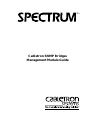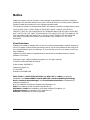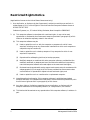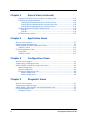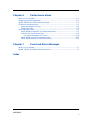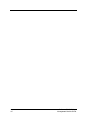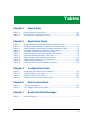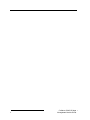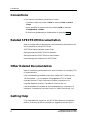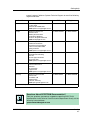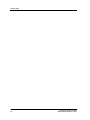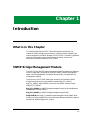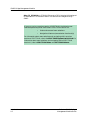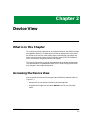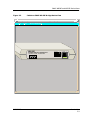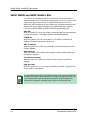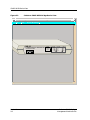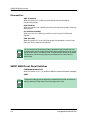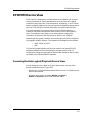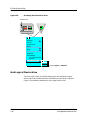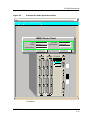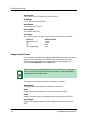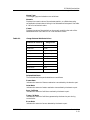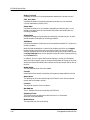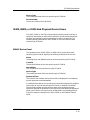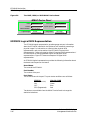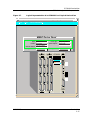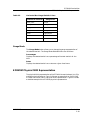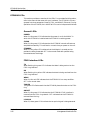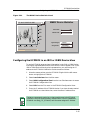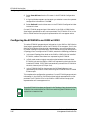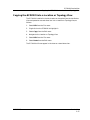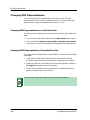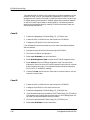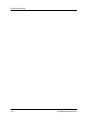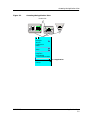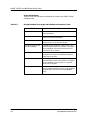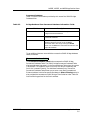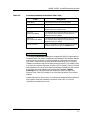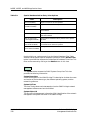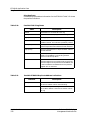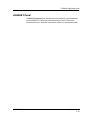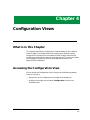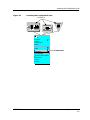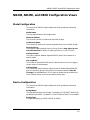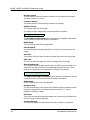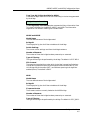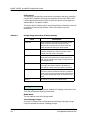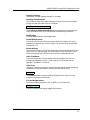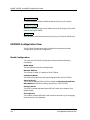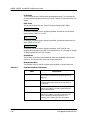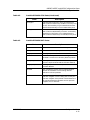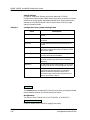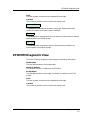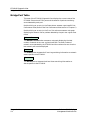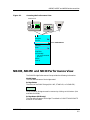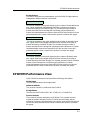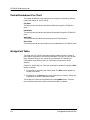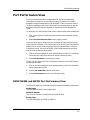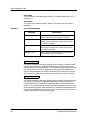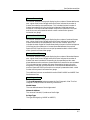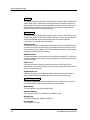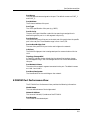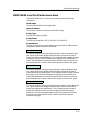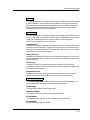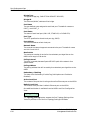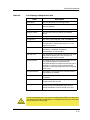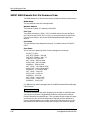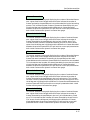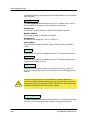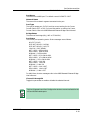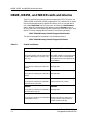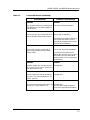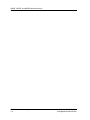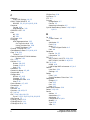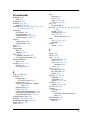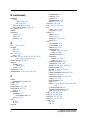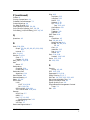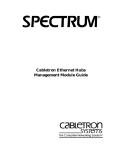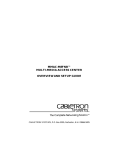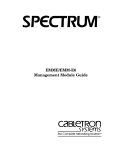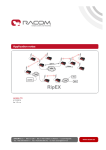Download Cabletron Systems NB20E Specifications
Transcript
® Cabletron SNMP Bridges Management Module Guide Notice Cabletron Systems reserves the right to make changes in specifications and other information contained in this document without prior notice. The reader should in all cases consult Cabletron Systems to determine whether any such changes have been made. The hardware, firmware, or software described in this manual is subject to change without notice. IN NO EVENT SHALL CABLETRON SYSTEMS BE LIABLE FOR ANY INCIDENTAL, INDIRECT, SPECIAL, OR CONSEQUENTIAL DAMAGES WHATSOEVER (INCLUDING BUT NOT LIMITED TO LOST PROFITS) ARISING OUT OF OR RELATED TO THIS MANUAL OR THE INFORMATION CONTAINED IN IT, EVEN IF CABLETRON SYSTEMS HAS BEEN ADVISED OF, KNOWN, OR SHOULD HAVE KNOWN, THE POSSIBILITY OF SUCH DAMAGES. Virus Disclaimer Cabletron has tested its software with current virus checking technologies. However, because no anti-virus system is 100% reliable, we strongly caution you to write protect and then verify that the Licensed Software, prior to installing it, is virus-free with an anti-virus system in which you have confidence. Cabletron Systems makes no representations or warranties to the effect that the Licensed Software is virus-free. Copyright © April, 1998, by Cabletron Systems, Inc. All rights reserved. Printed in the United States of America. Order Number: 9030368 E9 Cabletron Systems, Inc. P.O. Box 5005 Rochester, NH 03866-5005 SPECTRUM, the SPECTRUM IMT/VNM logo, DCM, IMT, and VNM are registered trademarks, and SpectroGRAPH, SpectroSERVER, Inductive Modeling Technology, Device Communications Manager, and Virtual Network Machine are trademarks of Cabletron Systems, Inc. C++ is a trademark of American Telephone and Telegraph, Inc. UNIX is a trademark of UNIX System Laboratories, Inc. OSF/Motif and Motif are trademarks of the Open Software Foundation, Inc. X Window System is a trademark of X Consortium, Inc. Ethernet is a trademark of Xerox Corporation. 9030368 E9 i Restricted Rights Notice (Applicable to licenses to the United States Government only.) 1. Use, duplication, or disclosure by the Government is subject to restrictions as set forth in subparagraph (c) (1) (ii) of the Rights in Technical Data and Computer Software clause at DFARS 252.227-7013. Cabletron Systems, Inc., 35 Industrial Way, Rochester, New Hampshire 03866-5005. 2. (a) This computer software is submitted with restricted rights. It may not be used, reproduced, or disclosed by the Government except as provided in paragraph (b) of this Notice or as otherwise expressly stated in the contract. (b) This computer software may be: (c) (1) Used or copied for use in or with the computer or computers for which it was acquired, including use at any Government installation to which such computer or computers may be transferred; (2) Used or copied for use in a backup computer if any computer for which it was acquired is inoperative; (3) Reproduced for safekeeping (archives) or backup purposes; (4) Modified, adapted, or combined with other computer software, provided that the modified, combined, or adapted portions of the derivative software incorporating restricted computer software are made subject to the same restricted rights; (5) Disclosed to and reproduced for use by support service contractors in accordance with subparagraphs (b) (1) through (4) of this clause, provided the Government makes such disclosure or reproduction subject to these restricted rights; and (6) Used or copied for use in or transferred to a replacement computer. Notwithstanding the foregoing, if this computer software is published copyrighted computer software, it is licensed to the Government, without disclosure prohibitions, with the minimum rights set forth in paragraph (b) of this clause. (d) Any other rights or limitations regarding the use, duplication, or disclosure of this computer software are to be expressly stated in, or incorporated in, the contract. (e) This Notice shall be marked on any reproduction of this computer software, in whole or in part. ii Cabletron SNMP Bridges Management Module Guide Contents Preface What is in this Guide ........................................................................................................... xi Conventions ......................................................................................................................... xii Related SPECTRUM Documentation................................................................................. xii Other Related Documentation ............................................................................................ xii Getting Help ....................................................................................................................... xiii Chapter 1 Introduction What is in this Chapter...................................................................................................... 1-1 SNMP Bridge Management Module.................................................................................. 1-1 Chapter 2 Device View What is in this Chapter...................................................................................................... 2-1 Accessing the Device View ................................................................................................. 2-1 SNMP NB20E and NB25E Device Views.......................................................................... 2-2 SNMP NB20E and SNMP NB25E LEDs.................................................................... 2-4 SNMP NB30 Device View .................................................................................................. 2-5 SNMP NB30 LEDs....................................................................................................... 2-7 Remote V.35 and RS449 Port ................................................................................ 2-7 Remote DSX-1 Port................................................................................................ 2-7 Ethernet Port ......................................................................................................... 2-8 SNMP NB30 Front Panel Switches............................................................................. 2-8 EFDMIM Device View ........................................................................................................ 2-9 Accessing the Hub Logical/Physical Device View....................................................... 2-9 Hub Logical Device View ........................................................................................... 2-10 Gauge Control Panel............................................................................................ 2-12 IRM2, IRBM, or IRM3 Hub Physical Device Views ................................................. 2-15 MMAC Device Panel............................................................................................ 2-15 EFDMIM Logical MIM Representation .................................................................... 2-16 Logical Gauges..................................................................................................... 2-18 Gauge Mode ......................................................................................................... 2-19 EFDMIM Physical MIM Representation.................................................................. 2-19 EFDMIM LEDs.................................................................................................... 2-22 IRM Hub Physical Device View................................................................................. 2-23 MMAC Device Statistics Panel ........................................................................... 2-23 Configuring the EFDMIM in an IRM or IRBM Device View................................... 2-25 Configuring the EFDMIM in an IRM2 or IRM3....................................................... 2-26 9030368 E9 iii Chapter 2 Device View (continued) Copying the EFDMIM into a Location or Topology View .........................................2-27 Changing MIM Representations................................................................................2-28 Changing MIM Representations on the Entire Hub..........................................2-28 Changing MIM Representations Using the Menu Bar ......................................2-28 Changing MIM Representations Using the Mouse ............................................2-29 Clearing Duplicate EFDMIM Address Alarms .........................................................2-29 Case #1..................................................................................................................2-30 Case #2..................................................................................................................2-30 EFDMIM Generic Views ............................................................................................2-31 Chapter 3 Application Views What is in this Chapter ......................................................................................................3-1 Accessing the Application View ..........................................................................................3-1 NB20E, NB25E, and NB30 Application Views ..................................................................3-3 HASPART Panel .........................................................................................................3-11 EFDMIM Application View ..............................................................................................3-11 Ring Table ...................................................................................................................3-11 HASPART Panel .........................................................................................................3-13 Chapter 4 Configuration Views What is in this Chapter ......................................................................................................4-1 Accessing the Configuration View......................................................................................4-1 NB20E, NB25E, and NB30 Configuration Views ..............................................................4-3 Model Configuration .....................................................................................................4-3 Device Configuration ....................................................................................................4-3 EFDMIM Configuration View ......................................................................................4-8 Model Configuration ..............................................................................................4-8 Device Configuration..............................................................................................4-9 Chapter 5 Diagnostic Views What is in this Chapter ......................................................................................................5-1 Accessing the Diagnostic View ...........................................................................................5-1 SNMP NB20E, SNMP NB25E and NB30 Diagnostic View ..............................................5-2 EFDMIM Diagnostic View..................................................................................................5-3 Bridge Port Table ..........................................................................................................5-4 iv Cabletron SNMP Bridges Management Module Guide Chapter 6 Performance Views What is in this Chapter...................................................................................................... 6-1 Accessing the Performance View ....................................................................................... 6-1 NB20E, NB25E and NB30 Performance View .................................................................. 6-2 EFDMIM Performance View .............................................................................................. 6-3 Packet Breakdown Pie Chart ...................................................................................... 6-4 Bridge Port Table ......................................................................................................... 6-4 Port Performance View ....................................................................................................... 6-5 SNMP NB20E and NB25E Port Performance View ................................................... 6-5 EFDMIM Port Performance View ............................................................................... 6-9 Port Packet Breakdown Pie Chart...................................................................... 6-10 SNMP NB30 Local Port Performance View .............................................................. 6-11 SNMP NB30 Remote Port Performance View .......................................................... 6-16 Chapter 7 Event and Alarm Messages What is in this Chapter...................................................................................................... 7-1 NB20E, NB25E, and NB30 Events and Alarms ............................................................... 7-2 Index 9030368 E9 v viii Cabletron SNMP Bridges Management Module Guide Tables Chapter 2 Table 2-1. Table 2-2. Table 2-3. Chapter 3 Table 3-1. Table 3-2. Table 3-3. Table 3-4. Table 3-5. Table 3-6. Table 3-7. Table 3-8. Table 3-9. Table 3-10. Table 3-11. Chapter 4 Table 4-1. Table 4-2. Table 4-3. Table 4-4. Chapter 6 Table 6-1. Table 6-2. Chapter 7 Table 7-1. Device View Gauge Selected Attribute Colors......................................................................... 2-13 Horizontal Bar Gauge Statistic Colors ............................................................... 2-18 Horizontal Bar Gauge Statistic Colors ............................................................... 2-24 Application Views Bridge Database View Special Database Information Fields ............................. 3-3 Bridge Database View Acquired Database Information Fields .......................... 3-4 Bridge Database View Permanent Database Information Fields....................... 3-5 Permanent Database Static Address Filtering Options ...................................... 3-6 Permanent Database Information View Fields ................................................... 3-7 Acquired Database Table Static Address Filter Options .................................... 3-8 Acquired Database Information View Fields ....................................................... 3-9 Special Database New Database Information ..................................................... 3-9 Special Database Add an Entry View Options .................................................. 3-10 Possible FDDI Ring States.................................................................................. 3-12 Possible EFDMIM Duplicate Address Indications ............................................ 3-12 Configuration Views Bridge Setup Information View Parameters........................................................ 4-6 Possible EFDMIM CFM States........................................................................... 4-10 Possible EFDMIM RMT States........................................................................... 4-11 Configuration View Jumper Setting Fields ....................................................... 4-12 Performance Views Port Status Messages ............................................................................................ 6-6 Port Topology Settings View Fields.................................................................... 6-15 Event and Alarm Messages Events and Alarms ................................................................................................ 7-2 9030368 E9 ix x Cabletron SNMP Bridges Management Module Guide Preface Use this guide if you are going to manage a Cabletron SNMP Bridge through SPECTRUM. Before reading this guide, you should be familiar with SPECTRUM’s functions as described in the Operations and Administration documentation. You should also be familiar with any network management and hardware requirements described in the related hardware documentation. What is in this Guide The following chapter descriptions outline the organization of the Cabletron SNMP Bridges Management Module Guide. Chapter 9030368 E9 Description Chapter 1 Introduction Describes the Cabletron SNMP Bridges management module and model types. Chapter 2 Device Views Describes the Device Views available for each Cabletron SNMP Bridge model type. Chapter 3 Application Views Describes the Application Views available for each Cabletron SNMP Bridge model type. Chapter 4 Configuration Views Describes the Configuration View available for each Cabletron SNMP Bridge model type. Chapter 5 Diagnostic Views Describes the Diagnostic View available for each Cabletron SNMP Bridge model type. Chapter 6 Performance Views Describes the Performance View available for each Cabletron SNMP Bridge model type. Chapter 7 Event and Alarm Messages Contains a listing and explanation of the alarm and event messages generated in the Event Log or Alarm View for the Cabletron SNMP Bridge model types. Preface xi Conventions Conventions In this manual, the following conventions are used: • Command names are printed in bold; for example, Clear or Save & Close. • Menu selections to access a view are printed in bold; for example, Configuration or Detail. • Buttons are represented by a shadowed box; for example, Help . Related SPECTRUM Documentation Refer to the Operations, Administration, and the following documentation for more information on using SPECTRUM: SPECTRUM Report Generator User’s Guide Getting Started with SPECTRUM for Operators Getting Started with SPECTRUM for Administators How to Manage Your Network with SPECTRUM Other Related Documentation Refer to the following documentation for more information on managing TCP/ IP-based networks: LAN Troubleshooting Handbook, Mark Miller (1989, M&T Publishing, Inc.) The Simple Book — An Introduction to Management of TCP/IP-based Internets, Marshall T. Rose, Performance Systems International, Inc. Computer Networks, Andrew S. Tanenbaum, Prentice-Hall, Inc. Local Area Networks, Architectures and Implementations, James Martin & Kathleen K. Chapman for the Arben Group, Inc. (1989, Prentice-Hall, Inc.) Getting Help If you need additional support for this SPECTRUM Network Management product, or have any questions, comments, or suggestions concerning this Preface xii Cabletron SNMP Bridges Management Module Guide Getting Help manual, contact Cabletron Systems Technical Support at one of the following regional addresses. Location Mail FAX Telephone North America Cabletron Systems, Inc. P. O. Box 5005 Rochester, NH 03866-5005 Email: [email protected] 603-337-3075 603-337-3500 Europe Cabletron Systems, Ltd. Network House Newbury Business Park London Road, Newbury Berkshire, England RG13 2PZ Email: [email protected] (*)-44-635-552062 (*)-44-635-580000 Pacific Cabletron Systems, Inc. Allambie Grove Estate 25 French’s Forest Road East French’s Forest, NSW 2086 Sydney, Australia Email: [email protected] (*)-61-2-950-5950 (*)-61-2-950-5900 Japan Cabletron Systems, KK Hamamatsucho MK Bldg. 4th Floor 1-4-12 Kaigan, Minato-Ku Tokyo 101 Japan Email: [email protected] (*)-81-3-3459-1985 (*)-81-3-3459-1981 Singapore Cabletron Systems, Inc. 85 Science Park Drive #03-03/04 The Cavendish Singapore 051 Email: [email protected] (*)-65-7763382 (*)-65-7755355 Germany Cabletron Systems GmbH Dreieich Park 1m Gefierth 13d 63303 Dreieich Frankfurt, Germany Email: [email protected] (*)-49-610-39910 (*)-49-610-3991109 *International Operator Code Questions About SPECTRUM Documentation? E-MAIL 9030368 E9 Send your questions, comments or suggestions regarding SPECTRUM documentation to the Technical Communications Department directly via the following internet address: [email protected] Preface xiii Getting Help Preface xiv Cabletron SNMP Bridges Management Module Guide Chapter 1 Introduction What is in this Chapter This chapter describes the SPECTRUM Management Module for the Cabletron SNMP Bridge family of devices. It also provides the Model Type Names assigned to the SNMP Bridges in SPECTRUM. The Model Type Name refers to the template used to specify device attributes, actions, and associations for device models in SPECTRUM. SNMP Bridge Management Module The SPECTRUM SNMP Bridge Management Module manages the Cabletron SNMP Bridge family of devices by using the SNMP network management agent and the Management Information Bases (MIBs), included with the management module. There are four SPECTRUM model type names for the Cabletron SNMP Bridge Devices, three for the standalone models (Bdg_CSI_SNB20, Bdg_CSI_SNB25, BdgCSINB30), and one for the MMAC chassis module (Bdg_CSI_EFDMIM). Bdg_CSI_SNB20: An NB20E bridge managed through the Simple Network Management Protocol (SNMP). Bdg_CSI_SNB25: An NB25E bridge managed through SNMP. BdgCSINB30: An NB30 T1 Remote Bridge managed through SNMP. Most functions are like the NB25E but there are some differences noted throughout the manual. NB30 bridges work in pairs. 9030368 E9 Introduction 1-1 SNMP Bridge Management Module Bdg_CSI_EFDMIM: An EFDMIM Ethernet to FDDI bridging MIM designed for installation in a Cabletron MMAC hub device and managed through SNMP. If you are running a previous version of SPECTRUM, the following user interface aspects may differ from those in SPECTRUM version 4.0: • Order and names of menu selections • Navigational features (mouse button functionality) For information about menu selections and navigating within previous versions of SPECTRUM, refer to the SPECTRUM System User’s Guide. For information about menu selections and navigating within SPECTRUM version 4.0, refer to SPECTRUM Views and SPECTRUM Menus. Introduction 1-2 Cabletron SNMP Bridges Management Module Guide Management Module Guide for the Cabletron Systems SNMP Bridges Chapter 2 Device View What is in this Chapter This chapter provides a description of the Device View for the SNMP Bridges Management Module. This description includes an explanation of the menu bar access to the various views used to control and monitor the bridge, and how to use the Device View to view EFDMIMs, access SPECTRUM generic views, and monitor the performance of the bridges. The Device View shows an actual representation of the bridge configuration. The representation is updated after each SPECTRUM polling cycle to show any changes in the bridge configuration. Accessing the Device View You can access the Device View using one of the following methods (refer to Figure 2-1 ): • Double-click on the Device View button of the bridge icon. • Highlight the bridge icon and select Device from the Icon Subviews menu. 9030368 E9 Device View 2-1 SNMP NB20E and NB25E Device Views Figure 2-1. Accessing the SNMP NB20E/NB25E/NB30 Device View Double-click 10 1 .1 .01 Close Navigate Alarms Performance Notes... Utilities Zoom Configuration Diagnostic Acknowledge Flash Green Enabled Application Device DevTop Select Device SNMP NB20E and NB25E Device Views This view represents the physical status of the SNMP Bridge device and provides menu access to the generic views. These generic views allow you to access network configuration information as well as traffic flow and error data for your bridge. The Device View creates an icon manager that represents each of the ports associated with the bridge model. The Device View periodically polls the bridge model in the SpectroSERVER database to determine if any configuration changes have occurred. If a configuration change has occurred, the configuration is changed within the Device View to match the model in the SpectroSERVER database. Figure 2-2 provides and example of an SNMP Bridge NB-20E Device View. Device View 2-2 Cabletron SNMP Bridges Management Module Guide SNMP NB20E and NB25E Device Views Figure 2-2. Cabletron SNMP NB-20E Bridge Device View Primary Landscape 0x00400000 - VNM Host - MIS of type Hub_CSI_SNB20 * File View Device MenuHelp? NB-20E ON LINE XMT WITH REMOTE LANVIEW® AND MANAGEMENT STAND BY RCV ETHERNET/IEEE 802.3 BRIDGING UNIT FORWARD BROADCAST CP ROOT POK 2 9030368 E9 PORT 1 Device View 2-3 SNMP NB20E and NB25E Device Views SNMP NB20E and SNMP NB25E LEDs SNMP NB20E and SNMP NB25E LEDs The LEDs on the bridge front panels in the Device View are animated to reflect the state of the LEDs as of the last poll cycle. The LEDs turn on or off to match the bridge on the network. For detailed information on the LED definitions, and the operation of your bridge, refer to the documentation that accompanied your bridge. The following is a general definition of specific LEDs for the SNMP NB20E and SNMP NB25E bridge model types. ON LINE When this green LED is on, the bridge is receiving power, and has completed its power up self test. The bridge is capable of forwarding packets. STAND BY When this yellow LED is on, the bridge is in “STANDBY” mode and not capable of forwarding packets across the link. XMT (Transmit) When this green LED is flashing, the bridge is transmitting packets to that network segment. RCV (Receive) When this yellow LED is flashing, the bridge is receiving data packets from that network segment. CP (Collision Present) When this red LED is flashing, a collision is occurring on that network segment. POK (Port OK) When this green LED is on, the port has passed an Internal Loop Back Test and is ready for transmission . NOTE Device View 2-4 You can access Port Performance Views through the Icon Subviews menu and by single-clicking the right mouse button to bring up the pop-up menu while in this Device View. The Device Menu allows you to access Configuration, Performance, Diagnostic, and Application Views from the Device View. Cabletron SNMP Bridges Management Module Guide SNMP NB30 Device View SNMP NB30 Device View This view represents the physical status of the SNMP NB30 Bridge device and provides menu access to the generic views. These generic views allow you to access network configuration information as well as traffic flow and error data for your bridge. The Device View periodically polls the bridge model in the SpectroSERVER database to determine if any configuration changes have occurred. If a configuration change has occurred, the configuration is changed within the Device View to match the model in the SpectroSERVER database. Figure 2-3 provides and example of an SNMP Bridge NB-30 Device View. 9030368 E9 Device View 2-5 SNMP NB30 Device View Figure 2-3. Cabletron SNMP NB30 Bridge Device View Primary Landscape 0x00400000 - VNM Host - MIS of type HubCSINB30 * File View Device MenuHelp? NB-30 ETHERNET/IEEE 802.3 BRIDGING UNIT WITH REMOTE LANVIEW® POWER STAND BY FORWARD BROADCAST ROOT LINK OK LINK OK XMT YELLOW ALARM RED ALARM CTS RCV DM CP POK POK REMOTE Device View 2-6 POK ENET Cabletron SNMP Bridges Management Module Guide SNMP NB30 Device View SNMP NB30 LEDs SNMP NB30 LEDs The LEDs on the bridge front panels in the Device View are animated to reflect the state of the LEDs as of the last poll cycle. The LEDs turn on or off to match the bridge on the network. For detailed information on the LED definitions, and the operation of your bridge, refer to the documentation that accompanied your bridge. The following is a general definition of specific LEDs for the SNMP NB30 bridge model types. POWER When this green LED is on, the bridge is receiving power. STAND BY When this yellow LED is on, the bridge is in “STANDBY” mode and not capable of forwarding packets across the link. Remote V.35 and RS449 Port LINK OK When this green LED is on, the bridge has a valid receive clock from the DCE. CTS (Clear To Send) When this yellow LED is on, the DCE is not conditioned to transmit data. DM (Data Mode) When this red LED is on, the DCE is not in the data transfer mode. POK (Port OK) When this green LED is on, the Remote Port has passed the Internal Loop Back Test and is ready for transmission. A proper transmit clock from the DCE must be present for this test to pass. Remote DSX-1 Port LINK OK When this green LED is on, a valid T1 signal is present. YELLOW ALARM When this yellow LED on the local NB30 is on, the remote NB30 is in red alarm. RED ALARM When this red LED on the local NB30 is on, it has lost synchronization with the remote NB30. POK (Port OK) When this green LED is on, the Remote Port has passed the Internal Loop Back Test and is ready for transmission. 9030368 E9 Device View 2-7 SNMP NB30 Device View SNMP NB30 Front Panel Switches Ethernet Port XMT (Transmit) When this green LED is flashing, the Ethernet side of the bridge is transmitting packets. RCV (Receive) When this yellow LED is flashing, the Ethernet side of the bridge is receiving data packets. CP (Collision Present) When this red LED is flashing, a collision is occurring on that Ethernet segment. POK (Port OK) When this green LED is on, the Ethernet port has passed an Internal Loop Back Test and is ready for transmission. NOTE You can access Port Performance Views (remote and local) through the Icon Subviews menu and by single-clicking the right mouse button to bring up the pop-up menu while in this Device View. The Device menu allows you to access Configuration, Performance, Diagnostic, and Application Views from the Device View. SNMP NB30 Front Panel Switches FORWARD BROADCAST When this switch is on (•), it allows the NB30 to forward broadcast messages. ROOT NOTE Device View 2-8 These switch settings are not depicted in the NB30 Device View, and must be seen by selecting Bridge Setup from the Configuration View. Cabletron SNMP Bridges Management Module Guide EFDMIM Device View EFDMIM Device View The EFDMIM is displayed in the Device View for a Cabletron hub. The hub Device View shows an actual representation of the hub with an EFDMIM installed in one of the slots. If the configuration changes (e.g., if an EFDMIM board is pulled or added to the hub), you see the corresponding change within this view. This change in the view occurs after the model’s next poll cycle. This view represents the physical status of the EFDMIM installed in a Cabletron hub chassis and provides menu access to the EFDMIM generic views. These generic views allow you to access network configuration information, as well as traffic flow and error data for your EFDMIM. Depending on the type of Cabletron hub containing the EFDMIM, the Device View appears slightly different. The Cabletron hub categories are as follows: • • IRM2, IRBM, or IRM3 IRM The Device View periodically polls the hub model in the SpectroSERVER database to determine if any configuration changes have occurred. If a configuration change has occurred, the Device View changes as well to match the model in the SpectroSERVER database. Accessing the Hub Logical/Physical Device View You can access the Hub Logical or Physical Device View using one of the following methods (refer to Figure 2-4): • Double-click on the Device View button of the hub icon. This opens the last device view accessed. • Highlight the hub icon and select Device -> Logical or Device -> Physical from the Icon Subviews menu. 9030368 E9 Device View 2-9 EFDMIM Device View Hub Logical Device View Figure 2-4. Accessing the Hub Device View Double-click Close Navigate Alarms Performance Notes... Utilities Zoom Configuration Diagnostic Acknowledge Flash Green Enabled Application Device DevTop Logical Physical Select Logical or Physical Hub Logical Device View The IRM, IRM2, IRM3, and IRBM model types have available a Logical Device view that provides statistical information on each MIM it contains. Figure 2-5 provides an example of a Hub Logical Device View. Device View 2-10 Cabletron SNMP Bridges Management Module Guide EFDMIM Device View Hub Logical Device View Figure 2-5. Example of a Hub Logical Device View Primary Landscape 0x00400000 - VNM Host - CTRON of type Hub_CSI_IRM3 * File View Device MenuHelp? MMAC Device Panel Name IRM3 Location Network Address Logical Gauges Device Type My Office System UpTime Hub_CSI_IRM3 2+01:17:39 132.177.118.24 Gauge Mode Frames MT8 MIM EFDMIM MT8 MIM SN SN 1 5 2 IRBM SN 1 5 1 2 4 Rates ON OFF M B M R A G C ON ST RC DN CR PO ON RH NK DN CR PO 2 4 C O N S O L E R C V L N K R C V L N K R C V L N K R C V L N K 6 3 6 3 8 4 8 4 C O M M A U I NS LK F O TH I R RH L ETHERNET A representation of an EFDMIM in this view presents the following information: 9030368 E9 Device View 2-11 EFDMIM Device View Hub Logical Device View Slot Number The number of the EFDMIM’s slot within the hub. IP Address The IP address of the EFDMIM. Board Name The name of the EFDMIM. Port Number The number of the port. Port Status The current status of the port. The port status conditions are as follows: STATUS NLNK (No Link) ON OFF SEG (Segmented) COLOR CODE Yellow Green Blue Red Gauge Control Panel The information displayed by the gauge located below the number and status of each port is controlled by the Gauge Control Panel. Access the Gauge Control Panel by clicking once on the hub’s logical representation, and selecting Icon Subviews from the File menu. NOTE When clicking on the hub’s representation, be sure not to click on one of the ports in the hub. Make sure that the entire hub board is highlighted before accessing the Icon Subviews menu. The Gauge Control Panel consists of three panels, as follows: Gauge Mode The Gauge Mode panel selections available are as follows: Rates Displays the selected statistic as a rate over a given time frame. Totals Displays the total value of the selected statistic over the MIM’s up time. Percentages Displays the selected statistic as a percentage of the total statistic for the MIM. Device View 2-12 Cabletron SNMP Bridges Management Module Guide EFDMIM Device View Hub Logical Device View Gauge Type The Gauge Type panel selections are as follows: Numeric Displays the numeric value of the selected statistic, on a field whose color corresponds to the attribute’s listing in the Selected Attribute panel. See Table 4-1 for a list of statistic colors. Linear Displays the value of the statistic as a bar graph, matching the color of the selected attribute. See Table 2-1 for a list of statistic colors. Table 2-1. Gauge Selected Attribute Colors Statistical Selection Gauge Color Frame Rate Blue Octet Rate Green Recv_Coll Rate Light Orange Trans_Coll Rate Light Orange Error Rate Orange Align_Errs Rate Lavender CRC_Errs Rate Blue Green Runts Rate Light Blue Giants Rate Pink OOW Rate Salmon Selected Attribute The Selected Attribute panel selections are as follows: Frame Rate Indicates the amount of frames received or transmitted by the board or port. Octet Rate Indicates the amount of octets received or transmitted by the board or port. Recv_Coll Rate Indicates the amount of collisions received by the board or port. Trans_Coll Rate Indicates the amount of collisions generated by the board or port during transmission. Error Rate Indicates the amount of errors detected by the board or port. 9030368 E9 Device View 2-13 EFDMIM Device View Hub Logical Device View Align_Errs Rate Indicates the amount of misaligned packets detected by the board or port. CRC_Errs Rate Indicates the amount of packets received by the board or port with bad Cyclical Redundancy Checks (CRC). Runts Rate Indicates the amount of runt packets received by the board or port. A runt packet is one byte less than the standard Ethernet frame of 64 bytes not including preamble. Giants Rate Indicates the amount of giant packets received by the board or port. A giant packet exceeds 1518 bytes not including preamble. OOW Rate Indicates the amount of collisions out of the standard window (51.2µs) due to a network problem. Make the desired selections in each of the windows, and click on the Apply button to apply the choices to the hub Device View. The view will update, however the selections will not be saved upon closing the Control Panel unless the Keep Settings button is first selected. Close the Control Panel by clicking on the Close button. In addition, the hub Logical Device View displays a variety of information about the hub through a group of read-only dialog boxes at the top of the view, contained inside a box whose color matches the current contact status color of the hub. Model Name The user defined name of the hub model. Contact Identification and contact information of the person responsible for the hub. Description The description of the hub containing the EFDMIM, which lists the device type as well as firmware version. Location The physical location of the hub device. Net Address The IP Address of the hub containing the EFDMIM. System Up Time The time the hub has been active without failure, in the format: days+hours:minutes:seconds Manufacturer The manufacturer of the hub device. Device View 2-14 Cabletron SNMP Bridges Management Module Guide EFDMIM Device View IRM2, IRBM, or IRM3 Hub Physical Device Views Device Type The model type name of the hub containing the EFDMIM. Serial Number The serial number of the hub device. IRM2, IRBM, or IRM3 Hub Physical Device Views The IRM2, IRBM, or IRM3 hub Physical Device Views present a variety of statistical information on each MIM installed in the hub chassis because of the high level monitoring point intelligence inherent in these hubs. The following sections describe the IRM2, IRBM, or IRM3 hub Device Views containing an EFDMIM. MMAC Device Panel The top portion of an IRM2, IRBM, or IRM3 hub Physical Device View containing the EFDMIM, displays the following information for the hub: Name The assigned or user-defined name for the hub containing the EFDMIM. Location The physical location of the hub containing the EFDMIM. Net Address The IP address of the hub containing the EFDMIM. Device Type The model type name of the hub containing the EFDMIM. System UpTime The time the hub has been active without failure displayed in the following format: days+hours:minutes:seconds A condition status banner surrounding this information displays the condition status color for the hub containing the EFDMIM. In addition, the MMAC Device Panel provides two buttons that allow you to change the type of statistical information presented in the logical MIM horizontal bar gauges for either the EFDMIM or the entire hub, as described in the following section. Figure 2-6 shows an example of an IRM2, IRBM, or IRM3 MMAC Device Panel. 9030368 E9 Device View 2-15 EFDMIM Device View EFDMIM Logical MIM Representation Figure 2-6. The IRM2, IRBM, or IRM3 MMAC Device Panel MMAC Device Panel Name Location Network Address Logical Gauges IRBM Hub My Office Device Type System UpTime Hub_CSI_IRBM 2+01:17:39 132.177.118.24 Frames Gauge Mode Percentage EFDMIM Logical MIM Representation The EFDMIM logical representation provides gauge and port information about the EFDMIM installed in the Cabletron hub instead of presenting a physical image. For information on a Device View physical MIM representation, refer to the section titled “EFDMIM Physical MIM Representation.” Refer to the section titled “Changing MIM Representations” for information on changing between logical and physical MIM representations. Figure 2-7 shows an example of a logical MIM representation. An EFDMIM logical representation provides the following information about the board and the ports on the board: Board Name The name of the EFDMIM. Port Number The number of the port. Port Status The current status of the port. The port status conditions are as follows: STATUS NLNK (No Link) ON OFF SEG (Segmented) COLOR CODE Yellow Green Blue Red Two buttons are available from the MMAC Device Panel to change the statistical selections. Device View 2-16 Cabletron SNMP Bridges Management Module Guide EFDMIM Device View EFDMIM Logical MIM Representation Figure 2-7. Logical Representation of an EFDMIM in a Physical Device View Primary Landscape 0x00400000 - VNM Host - CTRON of type Hub_CSI_IRM3 * File View Device MenuHelp? MMAC Device Panel Device Type Name IRM3 Location Network Address Logical My Office System UpTime Hub_CSI_IRM3 2+01:17:39 132.177.118.24 Gauge Mode Frames MT8 MIM EFDMIM MT8 MIM SN SN 1 5 2 IRBM SN 1 5 1 2 4 Rates ON OFF M B M R A G C ON ST RC DN CR PO ON RH NK DN CR PO 2 4 C O N S O L E R C V L N K R C V L N K R C V L N K R C V L N K 6 3 6 3 8 4 8 4 C O M M A U I NS LK F O TH I R RH L ETHERNET 9030368 E9 Device View 2-17 EFDMIM Device View EFDMIM Logical MIM Representation Logical Gauges The Logical Gauges button accesses a menu that allows you to select the statistic represented by the horizontal bar gauges for the overall board or individual port on a MIM in logical MIM representation. The statistical selections are as follows: Frames Indicates the amount of frames received or transmitted by the board or port. Bytes Indicates the amount of bytes received or transmitted by the board or port. Recv_Colls Indicates the amount of collisions received by the board or port. Trans_Colls Indicates the amount of collisions generated by the board or port during transmission. Total_Errors Indicates the amount of errors detected by the board or port. Align_Errors Indicates the amount of misaligned packets detected by the board or port. CRC_Errors Indicates the amount of packets received by the board or port with bad Cyclical Redundancy Checks (CRC). Runts Indicates the amount of runt packets received by the board or port. A runt packet is one byte less than the standard Ethernet frame of 64 bytes not including preamble. Giants Indicates the amount of giant packets received by the board or port. A giant packet exceeds 1518 bytes not including preamble. OutofWindow Indicates the amount of collisions out of the standard window (51.2µs) due to a network problem. The horizontal bar gauge changes color depending on the statistic represented. Table 2-2 provides a list of the bar gauge statistic colors Table 2-2. Horizontal Bar Gauge Statistic Colors Statistical Selection Device View 2-18 Gauge Color Frames Light blue Bytes Blue Recv_Colls Dark green Cabletron SNMP Bridges Management Module Guide EFDMIM Device View EFDMIM Physical MIM Representation Table 2-2. Horizontal Bar Gauge Statistic Colors Statistical Selection Gauge Color Trans_Colls Purple Total_Errors Orange Align_Errors Lavender CRC_Errors Blue green Runts Light purple Giants Pink OutofWindow Salmon Gauge Mode The Gauge Mode button allows you to change the gauge representation of the selected statistic. The Gauge Mode field definitions are as follows: Percentages Displays the selected statistic as a percentage of the total statistic for the MIM. Rates Displays the selected statistic as a rate over a given time frame. EFDMIM Physical MIM Representation The physical MIMs representation of the EFDMIM shows the board, its LEDs, and other physical features. Figure 2-8 shows an example of an IRM2, IRM3 or IRBM hub Device View in a physical MIM representation. Figure 2-9 shows a detailed example of the EFDMIM physical representation. 9030368 E9 Device View 2-19 EFDMIM Device View EFDMIM Physical MIM Representation Figure 2-8. Physical Representation of an EFDMIM in a Physical Device View Primary Landscape 0x00400000 - VNM Host - CTRON of type Hub_CSI_IRM3 * File View Device MenuHelp? MMAC Device Panel Name IRM3 Location Network Address Logical Gauges Device Type My Office Hub_CSI_IRM3 System UpTime 2+01:17:39 132.177.118.24 Gauge Mode Frames MT8 MIM EFDMIM MT8 MIM SN SN 1 5 Rates SN 1 5 STAND BY POWER F D D I SYS OK M M A C TX RX TX RX COL POK WRAP 2 4 2 4 IRBM SN TOK M B M R A G C ON ST RC DN CR PO C O N F I G C O N S O L E ON NET R C V L N K R C V L N K R C V L N K R C V ON RH NK DN CR PO L N K 6 3 6 3 8 4 8 4 B Y P A S S C O M M F D D I A A U I LINK C O N S O L E F D D I B FDDI Device View 2-20 NS LK F O TH I R RH L ETHERNET Cabletron SNMP Bridges Management Module Guide EFDMIM Device View EFDMIM Physical MIM Representation Figure 2-9. EFDMIM Device View Physical Representation EFDMIM SN STAND BY SYS OK POWER F D D I M M A C TX RX TX RX WRAP COL TOK POK C O N F I G ON NET B Y P A S S F D D I A LINK C O N S O L E F D D I B FDDI 9030368 E9 Device View 2-21 EFDMIM Device View EFDMIM Physical MIM Representation EFDMIM LEDs This section provides an overview of the LEDs. For more detailed information, refer to the manual that came with your hardware. The EFDMIM LEDs are grouped into three categories: General, FDDI, and MMAC (Ethernet). During operation of the EFDMIM, the LANVIEW LEDs can be interpreted as follows: General LEDs POWER When lit, this green LED indicates that the power is on for the MMAC in which the EFDMIM is installed and the EFDMIM is receiving power. SYSOK When lit, this green LED indicates that the EFDMIM internal self-test was completed successfully. This self-test is run each time you power on the unit. STANDBY When lit, this yellow LED indicates that the bridge is in standby and no packets are being forwarded. OFF is the normal mode with packets being forwarded across the bridge. FDDI Interface LEDs TX When flashing, this green LED indicates that data is being sent out on the FDDI ring interface. RX When flashing, this yellow LED indicates that data is being received from the FDDI ring interface. WRAP When lit, this red LED indicates that the EFDMIM is in a wrap condition. OFF is the normal state. TOKISD This green LED flashes each time the EFDMIM places the token on the FDDI ring. ON NET When lit, this green LED indicates that the EFDMIM’s FDDI interface is inserted into the FDDI ring network. OFF indicates that the EFDMIM is removed from the ring. LINK A/B When lit, these green LEDs indicate that an optical signal is being detected. Device View 2-22 Cabletron SNMP Bridges Management Module Guide EFDMIM Device View IRM Hub Physical Device View MMAC (Ethernet) Interface LEDs TX When flashing, this green LED indicates that data is being sent out on the Ethernet interface (MMAC backplane). RX When flashing, this yellow LED indicates that data is being received from the Ethernet interface (MMAC backplane). COL This red LED flashes each time a packet collision occurs on the Ethernet/802.3 network. POK When lit, this green LED indicates that the EFDMIM Ethernet port internal self-test was completed successfully. This self-test is run each time you power on the unit. IRM Hub Physical Device View The Physical Device View for an SNMP or Cabletron Proprietary IRM containing an SNMP Bridge device is similar to the Physical Device View for IRM2, IRM3, or IRBM hubs. The only difference is that the top portion of the IRM Physical Device View displays the MMAC Device Statistics Panel. MMAC Device Statistics Panel The MMAC Device Statistics Panel displays Frame Rate and Collision Rate information for the hub. Each rate is color-coded to correspond to the MultiAttribute Line Graph. Figure 2-10 shows an example of an IRM MMAC Device Statistics Panel. Three buttons are also available from the MMAC Device Statistics Panel to change the statistical presentation of the Multi-Attribute Line Graph or the logical MIM horizontal bar gauges, as follows: Log/Lin The Log/Lin button toggles between a linear or logarithmic scale presentation of the graph. 9030368 E9 Device View 2-23 EFDMIM Device View IRM Hub Physical Device View Logical Gauges The Logical Gauges button accesses a menu that allows you to select the statistic represented by the horizontal bar gauges for the overall board or individual port on a MIM in a logical MIM representation. The statistical selections are as follows: Frames Indicates the amount of frames received or transmitted by the board or port Collisions Indicates the total amount of collisions detected by the board or port The horizontal bar gauge changes color depending on the statistic represented, as shown in Table 2-3. Table 2-3. Horizontal Bar Gauge Statistic Colors Statistical Selection Gauge Color Frames Light blue Collisions Yellow Gauge Mode The Gauge Mode button allows you to change the gauge representation of the selected statistic, as follows: Percentage Displays the selected statistic as a percentage of the total statistic for the MIM. Rate Displays the selected statistic as a rate over a given time frame. Device View 2-24 Cabletron SNMP Bridges Management Module Guide EFDMIM Device View Configuring the EFDMIM in an IRM or IRBM Device View Figure 2-10. The MMAC Device Statistics Panel Lin Fri Jan 31 08:05:19 1996 MMAC Device Statistics 1000 800 Frame Rate 90 600 Collision Rate 0 400 200 0 0:9:0 0:6:0 0:3:0 0 Logical Gauges Gauge Mode Frames Percentage Configuring the EFDMIM in an IRM or IRBM Device View To receive EFDMIM gauge and port information in the IRM or IRBM Device View logical representation and for the EFDMIM LEDs to appear “live” in the IRM or IRBM Device View physical representation, you must assign an IP address to the EFDMIM installed in the hub chassis as follows: 1. Move the mouse pointer onto the EFDMIM. Single-click the left mouse button to highlight the EFDMIM. 2. Select Icon Subviews from the View menu. 3. Select MIM Configuration View from the Icon Subviews menu to access the EFDMIM Configuration View. 4. Select Edit from the File menu in the EFDMIM Configuration View. 5. Enter the IP address of the EFDMIM device. If you have already created the EFDMIM as a stand alone icon, enter the same IP address here. NOTE 9030368 E9 Cabletron recommends assigning a unique model name to the EFDMIM installed in the hub chassis to easily differentiate it from an independent EFDMIM icon (Bdg_CSI_EFDMIM) with the same assigned IP address. Device View 2-25 EFDMIM Device View Configuring the EFDMIM in an IRM2 or IRM3 6. Select Save &Close from the File menu in the EFDMIM Configuration View. 7. A Pop-Up Window appears and prompts you whether to save the updated configuration information. Click OK. 8. Select Go Back from the View menu in the EFDMIM Configuration View to close this view. Current EFDMIM gauge and port information in the IRM or IRBM Device View logical representation will now be provided. The EFDMIM LEDs in the IRM or IRBM Device View physical representation will now appear active. Configuring the EFDMIM in an IRM2 or IRM3 To receive EFDMIM gauge and port information in the IRM2 or IRM3 Device View logical representation and for the EFDMIM LEDs to appear “live” in the IRM2 or IRM3 Device View physical representation, you must configure the EFDMIM installed in the hub chassis. The EFDMIM can only be configured in a Topology View. To configure the EFDMIM, execute the following procedures: 1. In the same Topology View level as the IRM2 or IRM3 with the installed EFDMIM, create a stand alone icon representing the EFDMIM. 2. In Edit mode, create a logical connection pipe between the stand alone EFDMIM icon and the IRM2 or IRM3 icon representing the hub with the installed EFDMIM. SPECTRUM automatically connects the EFDMIM to the hub’s internal port (CSIRptr Port). 3. In the EFDMIM DevTop view, connect the Off-Page Reference Icon representing the IRM2 or IRM3 containing the EFDMIM to the EFDMIM Ethernet port. This completes the configuration procedure. Current EFDMIM gauge and port information in the IRM2 or IRM3 Device View logical representation is now provided. The EFDMIM LEDs in the IRM2 or IRM3 Device View physical representation will now appear active. NOTE Device View 2-26 Once the EFDMIM has been configured in the Topology View, the stand alone EFDMIM icon and the IRM2 or IRM3 icon containing the EFDMIM can be copied into a Location View. Cabletron SNMP Bridges Management Module Guide EFDMIM Device View Copying the EFDMIM into a Location or Topology View Copying the EFDMIM into a Location or Topology View The EFDMIM installed in the hub chassis can be copied from the hub Device View and pasted as a stand-alone icon into a Location or Topology View, as follows: 1. Select Edit from the File menu. 2. Single-click on the EFDMIM to highlight it. 3. Select Copy from the Edit menu. 4. Navigate to the Location or Topology View. 5. Select Edit from the File menu. 6. Select Paste from the Edit menu. The EFDMIM will now appear in the view as a stand-alone icon. 9030368 E9 Device View 2-27 EFDMIM Device View Changing MIM Representations Changing MIM Representations You can change the MIM representation of the entire hub or the MIM representation of the EFDMIM installed in the hub. This section describes several ways to change the representation of MIMs in a hub. Changing MIM Representations on the Entire Hub To change the MIM representation of the entire hub Device View, follow these steps: 1. In the hub’s Physical Device View, select the Device Menu menu option. 2. Click on either the Display Physical MIMs or Display Logical MIMs menu option. The entire hub changes to the selected MIM representation. Changing MIM Representations Using the Menu Bar To change the MIM representation of the EFDMIM using the menu bar, follow these steps: 1. In the hub’s Physical Device View, move the mouse pointer onto the EFDMIM. Single-click the left mouse button to highlight the EFDMIM. 2. Select the View menu, and select the Icon Subviews submenu. Select the Go Logical menu options from this submenu. 3. The EFDMIM changes its MIM representation. A selected single MIM appears to extend from the hub chassis. You must start in physical representation to use this toggle feature. NOTE Device View 2-28 Cabletron SNMP Bridges Management Module Guide EFDMIM Device View Clearing Duplicate EFDMIM Address Alarms Changing MIM Representations Using the Mouse To change the MIM representation of the EFDMIM, using the mouse, follow these steps: You must start in physical representation to use this toggle feature. NOTE 1. Move the mouse pointer onto the EFDMIM. NOTE Make sure that the mouse pointer is not on top of or next to a gauge or port connector, otherwise a Port Performance View will open. 2. Double-click the left mouse button. 3. The EFDMIM changes its representation. A selected single MIM appears to extend from the hub chassis. Clearing Duplicate EFDMIM Address Alarms If you have previously created a stand alone EFDMIM icon and have created an IRM or IRBM hub icon and configured the EFDMIM installed in that hub through the hub Device View, a duplicate address alarm condition (yellow alarm) now exists in the hub icon containing the EFDMIM or the stand alone EFDMIM icon. This occurs because SPECTRUM views the independent EFDMIM icon and the EFDMIM installed in the hub icon as separate devices with the same assigned IP address. To alleviate this alarm condition, you must clear the duplicate alarm. NOTE 9030368 E9 Although yellow alarm conditions are minor alerts, Cabletron Systems recommends clearing these alarms when they occur. Device View 2-29 EFDMIM Device View Clearing Duplicate EFDMIM Address Alarms Two methods exist for clearing this yellow alarm condition, depending on the procedural order in which you created the independent EFDMIM icon and configured the EFDMIM in the IRM or IRBM hub Device View. The particular EFDMIM showing the duplicate IP address yellow alarm condition depends on which EFDMIM was created or configured first. The following sections describe the two possible ways of creating EFDMIMs and how to clear the resulting duplicate alarms. Case #1 1. Create the independent EFDMIM (Bdg_CSI _EFDMIM) icon. 2. Create the IRM or IRBM hub icon that contains the EFDMIM. 3. Configure the EFDMIM in the hub Device View. If you followed the previous procedure, you can clear the duplicate address alarm as follows: 1. Navigate to the hub Device View containing the EFDMIM. 2. Click on the EFDMIM to highlight it. 3. Select Icon Subviews from the View menu. 4. Select MIM Diagnostic View to access the EFDMIM Diagnostic View. 5. Select Alarms from the EFDMIM Diagnostic View. The Alarm View displays an alarm icon for the EFDMIM installed in the hub with a yellow alarm contact status color. The Symptom/Probable Cause box displays a DUPLICATE IP ADDRESS message. 6. Choose the Clear option from the Tools menu to clear the alarm. You can now exit from this view. Case #2 1. Create the IRM or IRBM hub icon that contains the EFDMIM. 2. Configure the EFDMIM in the hub’s Device View. 3. Create the independent EFDMIM (Bdg_CSI_EFDMIM) icon. 4. If you followed the previous procedure, the EFDMIM (Bdg_CSI_EFDMIM) icon appears with a yellow alarm contact status in the Topology View. You can clear the duplicate address alarm as follows: 5. Click on the stand alone EFDMIM (Bdg_CSI_EFDMIM) icon. 6. Select Icon Subviews from the View menu. Device View 2-30 Cabletron SNMP Bridges Management Module Guide EFDMIM Device View EFDMIM Generic Views 7. Select Diagnostic from the Icon Subviews menu to access the EFDMIM Diagnostic View. 8. Select Alarms from the EFDMIM Diagnostic View. The Alarm View displays two alarms for the independent EFDMIM icon each with a yellow alarm contact status color. The Symptom/Probable Cause box displays DUPLICATE IP ADDRESS and DUPLICATE-PHYSICAL ADDRESS messages respectively. 9. Choose the Clear option from the Actions menu to clear each of these alarms. You can now exit from this view. EFDMIM Generic Views To access the EFDMIM generic views (Configuration, Diagnostic, Application, and Performance) while in a hub Device View, follow these steps: 1. Single-click to select the EFDMIM physical or logical representation to highlight it. 2. Select Icon Subviews from the View menu. 3. Select the generic view of interest. NOTE 9030368 E9 The EFDMIM generic views can also be accessed from the independent EFDMIM icon (Bdg_CSI_EFDMIM) . Device View 2-31 EFDMIM Device View EFDMIM Generic Views Device View 2-32 Cabletron SNMP Bridges Management Module Guide Chapter 3 Application Views What is in this Chapter This chapter describes the Application Views available for all Cabletron SNMP Bridges. The Application View contains network protocol traffic and database information for the Cabletron bridge device. Some of these attributes are external to SPECTRUM, since they are entered when the bridge device is configured. Other attributes are internal, since they are entered when the bridge device’s icon is created in the SpectroSERVER database. In the NB30 a filtering database is not maintained by the device on frames received through port 2 (the remote port). Consequently, filtering cannot be enabled or disabled for that port and all frames received through that port are automatically forwarded to port 1 (the local port). Accessing the Application View You can access the Application View using one of the following methods (refer to Figure 3-1): • Double-click on the Application View label of the bridge icon. • Highlight the bridge icon and select Application from the Icon Subviews menu. 9030368 E9 Application Views 3-1 Accessing the Application View Figure 3-1. Accessing the Application View Double-click 10 1 .1 .01 Close Navigate Alarms Performance Notes... Utilities Zoom Configuration Diagnostic Acknowledge Flash Green Enabled Application Device DevTop 9030368 E9 Select Application Application Views 3-2 NB20E, NB25E, and NB30 Application Views NB20E, NB25E, and NB30 Application Views The initial SNMP NB20E, SNMP NB25E, NB30 Application View provides the Model Name, Model Type, Network Address, HASPART Panel, and two buttons. Bridge Databases The Bridge Databases button accesses the SNMP Bridge Database View. This view provides information on the IEEE 802.1 Source Address Tables that are used to determine which frames will be forwarded through the SNMP bridge from one network segment to another. The following information is provided: Model Name The user-defined name of the bridge model. Special Database Table 3-1 lists the information provided by this area of the SNMP Bridge Database View. Table 3-1. Bridge Database View Special Database Information Fields Field 9030368 E9 Description Number of Filters The current number of filters in the Special Database. Max Number of Filters The maximum number of filters allowed in the Special Database. Application Views 3-3 NB20E, NB25E, and NB30 Application Views Acquired Database Table 3-2 lists the information provided by this area of the SNMP Bridge Database View. Table 3-2. Bridge Database View Acquired Database Information Fields Field Application Views 3-4 Description Total Entries The total number of Dynamic or Static entries in the Acquired Database. Maximum Entries The maximum number of Dynamic or Static entries allowed in the Acquired Database. Static Entries The number of addresses added to the Acquired Database by you or the network manager. Static Entry Age Lmt (Not Available for NB30) The length of time allowed for a Static entry in the Acquired Database to be inactive before it is dropped from the database. This time is fixed at zero (0) as Static entries do not age-out. Dynamic Entries The number of Dynamic entries that have been accumulated in the acquired database through the bridge’s learning process. Dynamic Entry Age Lmt The length of time allowed for a Dynamic entry in the Acquired Database to be inactive before it is dropped from the database. A time range of 10 - 1,000,000 seconds can be specified. Database Entries Erase (set to zero) all Dynamic or Static entries in the acquired database (except for the 16 [17 for the NB30] permanent Static entries) by clicking the Erase button. Cabletron SNMP Bridges Management Module Guide NB20E, NB25E, and NB30 Application Views Permanent Database Table 3-3 lists the information provided by this area of the SNMP Bridge Database View. Table 3-3. Bridge Database View Permanent Database Information Fields Field Description Current Entries The number of Static entries currently recorded in the bridge’s Permanent Database. Maximum Entries The maximum number of Static entries allowed in the Permanent Database. Database Entries Erase (set to zero) all Static entries in the permanent database (except for the 16 [17 for the NB30] permanent Static entries) by clicking the Erase button. For the NB30 this also erases the entries in the Acquired Database. Three additional buttons are available to access the SNMP Bridge database tables, as follows: Permanent Database Table The Permanent Database Table button accesses the SNMP Bridge Permanent Database Table. The SNMP Bridge Permanent Database Table displays addresses that remain in the Source Address Table when the system is shut down. For the NB30, there is no Port2 Out column supported, and Port1 Out is named Filtering. The Add New Database Entry area of the Permanent Database Table allows you to enter a new Static hexadecimal Ethernet address into the Permanent Database. A Select Filtering button is also provided that accesses an SNMP Bridge Filter Selection View. Table 3-4 lists the filtering options for the Static address. 9030368 E9 Application Views 3-5 NB20E, NB25E, and NB30 Application Views Table 3-4. Permanent Database Static Address Filtering Options Option NOTE Description Prt1=Filter/Prt2=Filter (Not Available for NB30) Add an entry to the Permanent Database Table to filter packets entering ports 1 and 2 if those packets are destined for the specified address. Prt1=Filter/ Prt2=Relay_Prt1 Add an entry to the Permanent Database Table to filter packets entering port 1 and forward packets entering port 2 if those packets are destined for the specified address. In the NB30 a filtering database is not maintained by the device on frames received through port 2 (the remote port). Consequently, filtering cannot be enabled or disabled for that port and all frames received through that port are automatically forwarded to port 1 (the local port). Prt1=Relay_Prt2/ Prt2=Relay_Prt1 Add an entry to the Permanent Database Table to forward packets entering ports 1 and 2 if those packets are destined for the specified address. In the NB30 a filtering database is not maintained by the device on frames received through port 2 (the remote port). Consequently, filtering cannot be enabled or disabled for that port and all frames received through that port are automatically forwarded to port 1 (the local port). Prt1=Filter/Prt2=Filter (Not Available for NB30) Add an entry to the Permanent Database Table to forward packets entering port 1 and filter packets entering port 2 if those packets are destined for the specified address. Permanent Entry (NB30 only) Delete the selected entry from the Permanent Database Table. Selecting a filtering option from this view, toggles to the next the filtering option and highlights it. The initial filter selected is the actual option that is used. Double-clicking on a column entry accesses an entry-specific Permanent Database Information View. Table 3-5 lists the information provided by this view. Application Views 3-6 Cabletron SNMP Bridges Management Module Guide NB20E, NB25E, and NB30 Application Views Table 3-5. Permanent Database Information View Fields Field Description Model Name The user-defined name of the bridge model. Source Address The source address of the entry selected. Entry Type The entry type: Static or Dynamic. Permanent Database entries are always Static. Port1 Out (Filtering for NB30) The outbound port for packets entering port 1. A readonly indicator button displays the port’s filtering designation (Filter or Relay). Port2 Out (Not Available for NB30) The outbound port for packets entering port 2. A readonly indicator button displays the port’s filtering designation (Filter or Relay). Permanent Entry Allows you to delete this address from the Permanent Database Table by clicking on the Delete button. Acquired Database Table The Acquired Database Table button accesses the SNMP Bridge Acquired Database Table. The SNMP Bridge Acquired Database Table displays address entries that do not remain in the Source Address Table when the system is shut down. These entries can either be Static (entered by you) or Dynamic (added to the table through the bridge’s learning process). For the NB30, there is no Port2 Out column supported, and Port1 Out is named Filtering. The Add New Database Entry area of the Acquired Database Table allows you to enter a new Static Ethernet address into the Acquired Database. A Select Filtering button is also provided that accesses an SNMP Bridge Filter Selection View. Table 3-6 provides a list of the filtering options for the Static address. Double-clicking on a column entry in the Acquired Database Table accesses an entry-specific Acquired Database Information View. Table 3-7 lists the information provided by this view. 9030368 E9 Application Views 3-7 NB20E, NB25E, and NB30 Application Views Table 3-6. Acquired Database Table Static Address Filter Options Field NOTE Application Views 3-8 Description Prt1=Filter/Prt2=Filter (Not Available for NB30) Add an entry to the Acquired Database Table to filter packets entering ports 1 and 2 if those packets are destined for the specified address. Prt1=Filter/Prt2=Relay_Prt1 Add an entry to the Acquired Database Table to filter packets entering port 1 and forward packets entering port 2 if those packets are destined for the specified address. In the NB30 a filtering database is not maintained by the device on frames received through port 2 (the remote port). Consequently, filtering cannot be enabled or disabled for that port and all frames received through that port are automatically forwarded to port 1 (the local port). Prt1=Relay_Prt2/Prt2=Relay_Prt1 Add an entry to the Acquired Database Table to forward packets entering ports 1 and 2 if those packets are destined for the specified address. In the NB30 a filtering database is not maintained by the device on frames received through port 2 (the remote port). Consequently, filtering cannot be enabled or disabled for that port and all frames received through that port are automatically forwarded to port 1 (the local port). Prt1=Filter/Prt2=Filter (Not Available for NB30) Add an entry to the Acquired Database Table to forward packets entering port 1 and filter packets entering port 2 if those packets are destined for the specified address. Acquired Entry (NB30 only) Delete the selected entry from the Acquired Database Table. Selecting a filtering option from this view, toggles to the next filtering option and highlights it. The initial filter selected is the actual option that is used. Cabletron SNMP Bridges Management Module Guide NB20E, NB25E, and NB30 Application Views Table 3-7. Acquired Database Information View Fields Field Description Model Name The user-defined name of the bridge model. Source Address The source address of the entry selected. Entry Type The entry type: Static or Dynamic. Port1 Out (Filtering for NB30) The outbound port for packets entering port 1. A readonly indicator button displays the port’s filtering designation (Filter or Relay). Port2 Out (Not Available for NB30) The outbound port for packets entering port 2. A readonly indicator button displays the port’s filtering designation (Filter or Relay). Acquired Entry Allows you to delete this address from the Acquired Database Table by clicking on the Delete button Special Database Table The Special Database Table button accesses the SNMP Bridge Special Database Filter Table. The SNMP Bridge Special Database Filter Table displays filtering information for forwarding packets through the bridge from one network segment to another. For the NB30, there is no Port2 Out column supported, and Port1 Out is named Port 1. Table 3-8 lists the information provided by the Add New Database Entry area of the Special Database Filter Table. An Add an Entry button is also provided that accesses an SNMP Bridge Add an Entry View. This view allows you to select filtering options for a Static address. Table 3-9 provides a list of the view’s filtering options. Table 3-8. Special Database New Database Information Field 9030368 E9 Description Next Available Filter The number of the next available filter that can be added to the Special Database Filter Table. This field will appear red-boxed if the database is full and no more filters can be added. For the NB30 the next available filter will be set to 255 if the database is full, and the field is not boxed in red. Set to Next Available Filter Allows you to specify the next available filter to be added to the Special Database Filter Table. Application Views 3-9 NB20E, NB25E, and NB30 Application Views Table 3-9. Special Database Add an Entry View Options Field Port 1 Filter/Relay Description Set port 1 to filter or forward packets. Port 2 Filter/Relay (Not Set port 2 to filter or forward packets. Available for NB30) Source Address Set the Special Database to filter packets with a specific source address. Destination Address Set the Special Database to filter packets with a specific destination address. Filter by Type Field (Frame Type for NB30) Set the Special Database to filter packets with a specific type field. Filter by Data Field (Data Field for NB30) Set the Special Database to filter packets based on the first sixteen bits of data in the packet. Enable/Disable Filter Allows you to Enable or Disable the selected filtering. (Filter Status for NB30) Double-clicking on a column entry from the Special Database Filter Table accesses a filter-specific Special Database Information View. A Delete Filter button is provided that accesses the Delete Special Database Filter View. This filter can be removed by clicking on the Delete button in this view. System The System button accesses the SNMP System Group View. This view provides the following information: System Descriptor A textual description of the SNMP Bridge. This description includes the name and version of the hardware type, the software operating system, and the networking software. System UpTime The time, in days+hours:minutes:seconds, since the SNMP Bridge’s network management software was last reinitialized. System Object ID The Structure of Management Information (SMI) identification of the network management subsystem contained in the SNMP Bridge. Application Views 3-10 Cabletron SNMP Bridges Management Module Guide EFDMIM Application View HASPART Panel HASPART Panel The HASPART panel provides different entries for the different bridges modeled. For the SNMP NB20E and SNMP NB25E only one entry choice is available. Double-clicking on the Prt_Bdg_SEnet # entry accesses an interface specific Ethernet Port Performance View. For the NB30 there are two valid entry choices. Double-clicking on the CSIBrdg_LPort $ entry accesses the Ethernet Port Performance View. Double-clicking on the CSIBrdgPrtV35 $ (this could also be CSIBrdgPrtDSX depending on the port type) accesses an interface specific Remote Port Performance View. The section titled “Port Performance View” describes the Ethernet Port Performance View and the Remote Port Performance View. EFDMIM Application View The initial EFDMIM Application View provides the Model Name, Model Type, Network Address, Ring Table, and the HASPART Panel. Ring Table The Ring Table provides an ordered list and description of each node on the FDDI Ring and provides the following information: MAC Address The EFDMIM FDDI MAC address. Up Neighbor A 6 octet canonical representation of the upstream neighbor’s address. The upstream neighbor is the last node on the ring to receive the FDDI token before this node. Node Class A read-only indicator button displaying if the node is functioning as a station or a concentrator. Ring MACS The number of devices on the FDDI Ring. NonMaster The total number of A-Ports, B-Ports, and S-Ports on the FDDI Ring. Master Phys The number of master ports on this FDDI Ring (from 0 to 255). Ring Topology The current state of the FDDI Ring. Table 3-10 shows the possible states. 9030368 E9 Application Views 3-11 EFDMIM Application View Ring Table Ring Duplicate Indicates duplicate address information for the EFDMIM. Table 3-11 shows the possible indications. Table 3-10. Possible FDDI Ring States State Table 3-11. Isolated The EFDMIM is not attached to the ring. Non-Op The EFDMIM is attempting to enter the ring. Ring-Op The ring is operational. Detect The claim/beacon process of the FDDI ring protocol has exceeded 1 second. This indicates a potential problem. Non-Op-Dup The ring failed to complete the claim/beacon process because a duplicate FDDI address has been detected. Ring-Op-Dup The ring is operational but a duplicate FDDI address has been detected. Directed The claim/beacon process did not complete within 9 seconds. The EFDMIM is now sending directed beacons to indicate a problem. Trace A problem has been detected with the station or its upstream neighbor. A trace is being sent to notify the upstream neighbor of the problem. The EFDMIM and all stations between the EFDMIM and its upstream neighbor will run self-tests. Possible EFDMIM Duplicate Address Indications Indicator Application Views 3-12 Description Description My Duplicate The EFDMIM has determined that its MAC address is the same as another node on the FDDI Ring. UNA Duplicate The EFDMIM’s upstream neighbor has determined that its MAC address is the same as another node on the ring. Cabletron SNMP Bridges Management Module Guide EFDMIM Application View HASPART Panel HASPART Panel The EFD_If_Port # button available from the HASPART panel accesses an interface specific EFDMIM Port Performance View. The EFDMIM Port Performance View is described in the section titled “Port Performance View.” 9030368 E9 Application Views 3-13 EFDMIM Application View HASPART Panel Application Views 3-14 Cabletron SNMP Bridges Management Module Guide Chapter 4 Configuration Views What is in this Chapter This chapter describes the Configuration Views available for the Cabletron SNMP Bridges. The Configuration View contains more detailed network configuration information for the Cabletron SNMP Bridge. Some of these configuration attributes are external and some internal. This view also allows you to configure the polling cycles to the bridge device model in the SpectroSERVER database. Accessing the Configuration View You can access the Configuration View using one of the following methods (refer to Figure 4-1): • Double-click on the Configuration View label of the bridge icon. • Highlight the bridge icon and select Configuration from the Icon Subviews menu. 9030368 E9 Configuration Views 4-1 Accessing the Configuration View Figure 4-1. Accessing the Configuration View Double-click 10 1 .1 .01 Close Navigate Alarms Performance Notes... Utilities Zoom Configuration Diagnostic Acknowledge Flash Green Enabled Application Device DevTop 9030368 E9 Select Configuration Configuration Views 4-2 NB20E, NB25E, and NB30 Configuration Views Model Configuration NB20E, NB25E, and NB30 Configuration Views Model Configuration This area of the SNMP Bridge Configuration View provides the following information: Model Name The user-defined name of the bridge model. Network Address The Internet Protocol (IP) address of the SNMP Bridge. Community Name The Community Name that has been assigned locally to this SNMP Bridge. Security String The SNMP Bridge’s assigned Security String. (Refer to User Security and User Maintenance for details on setting up security in SPECTRUM.) Polling Interval The time, in seconds, between SpectroSERVER polls of the network for a specific model. Poll Log Ratio The number of SpectroSERVER polls of a device that occur prior to logging the poll results in the database. Polling Status This True/False button allows an administrator to disable SpectroSERVER polls of a device by setting Polling Status to False and selecting Save All Changes from the File menu. This is useful to disable rollup conditions for minor network events such as a workstation power-down. Device Configuration This area of the SNMP Bridge Configuration View provides the following information: Bridge Name The user-defined name of the bridge. The default is ETHERNET BRIDGE for the NB20E and NB25E. The default is CABLETRON REMOTE for the NB30. Bridge Type The type of bridge (e.g., NB20E, NB25E, or NB30). 9030368 E9 Configuration Views 4-3 NB20E, NB25E, and NB30 Configuration Views Device Configuration Bridge Location The user-defined name to indicate the location of the bridge on the network. The default location is LOCAL. Firmware Version The release version of the firmware installed in the bridge. Number of Ports The number of ports on the bridge. The SNMP Bridge Configuration View also provides six buttons: Bridge/Root Information The Bridge/Root Information button accesses the Bridge/Root Information View. This view provides the following information: Model Name The user-defined name of the bridge model. Root Bridge ID The Ethernet address of the bridge that is currently functioning as the root bridge. Root Port The number of the port that provides the lowest cost path to the root bridge. Root Cost The value or cost of the data path from the bridge to the root bridge. Root Brdg Max Age The maximum time a Bridge Protocol Data Unit (BPDU) can exist before it is discarded if a bridge is the root or is attempting to become the root. A time range of 6 to 40 seconds can be specified. The default is 20 seconds. Additional Bridge Information The Additional Bridge Information button accesses the Additional Bridge Information View. This view provides the following information: Model Name The user-defined name of the bridge model. Bridge Priority The part of the bridge ID that contains the identifier used in the spanning tree for priority comparisons. An allowed range of 0 through FFFF can be specified. The default is 8000. Hold Time The minimum time period elapsing between the transmission of configuration BPDUs through a given bridge port. Protocol Max Age The maximum age of received protocol information before it is discarded. Configuration Views 4-4 Cabletron SNMP Bridges Management Module Guide NB20E, NB25E, and NB30 Configuration Views Device Configuration Trap Type Obj ID (Not Available for NB30) Contains the object identifier of the first VarBinding in the last trap generated by the bridge. Bridge Setup Information The Bridge Setup Information button accesses the Setup Information View. This view is different for the NB20E, NB25E, and NB30. The information supplied for the different model types is shown below: NB20E and NB25E Model Name The user-defined name of the bridge model. Bridge ID The bridge priority plus the Ethernet address of the bridge. Switch Settings The current switch settings read from the bridge hardware. Number of Restarts The number of times the bridge has been powered up or restarted. Type of Filtering The type of filtering to be performed by the bridge. The default is IEEE 802.1. STA Protocol The spanning tree algorithm under which the bridge is operating. Selections include: 802.1 compliant spanning tree algorithm environment (802.1), DEC LAN Bridge 100 environment (DEC), and without spanning tree algorithm enabled (None). The default is 802.1. NB30 Model Name The user-defined name of the bridge model. Bridge ID The bridge priority plus the Ethernet address of the bridge. Firmware Version The firmware version currently loaded on the NB30 bridge. Number of Restarts The number of times the bridge has been powered up or restarted. Type of Filtering The type of filtering to be performed by the bridge. The default is IEEE_802.1. 9030368 E9 Configuration Views 4-5 NB20E, NB25E, and NB30 Configuration Views Device Configuration STA Protocol The spanning tree algorithm under which the bridge is operating. Selections include: 802.1 compliant spanning tree algorithm environment (802.1), DEC LAN Bridge 100 environment (DEC), and without spanning tree algorithm enabled (None). The default is 802.1. The Device Switch Settings section of the Bridge Setup Information View has six additional read-only parameters. Table 4-1 provides a list of the parameters. Table 4-1. Bridge Setup Information View Parameters Field Description Broadcasts Indicates whether the bridge will forward Broadcast packets across the wide area transmission link. Filtered means that packets will not be forwarded, Forwarded means that they will be forwarded. ROOT Indicates whether the bridge has the Root Switch enabled or disabled. OFF means the Root Switch is disabled, ON means that it is enabled. Switch 1 In the Up position this switch indicates the bridge is configured to Data Mode Control Signal Switch, The Down position indicates the bridge is configured to T1 Timing Mode Switch. Switch 2 In the Up position this switch indicates that the Spanning Tree Algorithm Switch is Enabled. The Down position indicates that the switch is Disabled. Switch 3 This switch selects the T1 frame format. In the Up position this switch indicates the bridge is configured to ESF frame format, the Down position selects the D4 frame format. Both bridges must use the same frame format. Switch 4 This switch is not used by the NB30 bridge. Topology Information The Topology Information button accesses the Topology Information View. This view provides the following information: Model Name The user-defined name of the bridge model. Time Topology Change The time, in seconds, that has elapsed since the bridge’s Topology Change Flag last recorded the value of a topology change. Configuration Views 4-6 Cabletron SNMP Bridges Management Module Guide NB20E, NB25E, and NB30 Configuration Views Device Configuration Topology Change Indicates if a bridge Topology change is in progress. Topology Change Count The number of times the bridge’s Topology Change Flag has been changed since the bridge was powered up or initialized. Fwd Dly & Hello Information The Fwd Dly & Hello Information button accesses the Forward Delay & Hello Information View. This view provides the following information: Model Name The user-defined name of the bridge model. Forward Delay Parm The value of the forward delay parameters when the bridge is the root or attempting to become root. A time range of 4 to 30 seconds can be specified. The default is 15. Forward Delay The time spent in the LISTENING state while moving from the BLOCKING state to the LISTENING state, or the time spent in the LEARNING state while moving from the LISTENING state to the FORWARDING state. Hello Time Parm The value of the Hello Time parameter when the bridge is the root or is attempting to become the root. A time range of 1 to 10 seconds can be specified. The default is 2 seconds. Hello Time Indicates, in seconds, the length of time the root bridge or bridge attempting to become the root waits before resending configuration BPDUs. Control The Control button accesses the SNMP Bridge Control View. This view provides the following information: Current Bridge Status The status of the bridge (ON-LINE, STAND BY, or DISABLED). Bridge Status Enable or disable the bridge by toggling this button. 9030368 E9 Configuration Views 4-7 NB20E, NB25E, and NB30 Configuration Views EFDMIM Configuration View Bridge Restart Force the bridge to undergo a software reset by clicking on this button. Bridge Settings Restore the bridge settings to their default values by clicking on this button. (Default settings for NB30). Counters Reset all device maintained counters by clicking on this button (NB30 only). EFDMIM Configuration View The EFDMIM Configuration View is divided into two sections: Model Configuration and Device Configuration. Model Configuration This area of the EFDMIM Configuration View provides the following information: Model Name The user-defined name of the bridge model. Network Address The Internet Protocol (IP) address of the EFDMIM. Community Name The Community Name that has been assigned locally to this EFDMIM. Security String The EFDMIM assigned Security String. (Refer to User Security and User Maintenance for details on setting up security in SPECTRUM.) Polling Interval The time, in seconds, between SpectroSERVER polls of the network for a specific model. Poll Log Ratio The number of SpectroSERVER polls of a device that occur prior to logging the poll results in the database. Configuration Views 4-8 Cabletron SNMP Bridges Management Module Guide NB20E, NB25E, and NB30 Configuration Views EFDMIM Configuration View Polling Status This button allows an administrator to disable SpectroSERVER polls of a device by setting Polling Status to FALSE and selecting Save All Changes from the File menu. This is useful to disable rollup conditions for minor network events such as a workstation power-down. Device Configuration This area of the EFDMIM Configuration View provides the following information: Bridge Name The user-defined name of the bridge. The default is Cabletron Enet-FDDI Bridge. Firmware Version The release version of the firmware installed in the bridge. Bridge Address The factory-set address for the EFDMIM displayed in Ethernet and FDDI formats. Bridge Location The user-defined name to indicate the location of the bridge on the network. The default location is LOCAL. Bridge Uptime The number of seconds since the EFDMIM was last reset or initialized. Ring Uptime The number of seconds since the most recent FDDI Ring oscillation. This field resets to zero when the FDDI Ring is non-operational. Two additional buttons are available from the EFDMIM Configuration View. Additional Configuration The Additional Configuration button accesses an additional EFDMIM Configuration View, which provides the following information: Model Name The user-defined name of the bridge model. Network Address The Internet Protocol (IP) address of the EFDMIM. 9030368 E9 Configuration Views 4-9 NB20E, NB25E, and NB30 Configuration Views EFDMIM Configuration View CFM State The EFDMIM current Configuration Management state. This indicates the current physical connections to the EFDMIM. Table 6-13 shows possible CFM states. RMT State The current state of the ring. Table 6-14 shows possible RMT states. Bypass Attached A read-only indicator button displaying whether the station has an optical bypass switch (TRUE or FALSE). Bypass Stuck A read-only indicator button displaying whether the optical bypass switch is stuck (TRUE or FALSE). Bridge Mode A read-only indicator button displaying whether the EFDMIM is an encapsulating bridge (using FDDI as a backbone only) or a translation bridge (translating packets into FDDI format). Oscillations The number of times the claim/beacon process has completed since the last power-up. The counter does not accept a reset command. Downstream MAC The address of the EFDMIM’s downstream neighbor in canonical format. Table 4-2. Possible EFDMIM CFM States State Description Both PHY-A and PHY-B are disconnected from the ring. There are no connections at either the A or B FDDI port. Wrap-A PHY-A is wrapped via the MAC (from PHY-A/Primary In to MAC to Secondary Out/PHY-A) and PHY-B is disconnected. Wrap-B PHY-B is wrapped via the MAC (from PHY-B/ Secondary In to MAC to Primary Out/PHY-B) and PHY-A is disconnected. Wrap-AB PHY-B is connected to the MAC (from PHY-B/ Secondary In to MAC to Primary Out/PHY-B) and PHY-A is wrapped (connecting Primary In to Secondary Out), isolating PHY-A from the MAC. Configuration Views 4-10 Isolated Cabletron SNMP Bridges Management Module Guide NB20E, NB25E, and NB30 Configuration Views EFDMIM Configuration View Table 4-2. Possible EFDMIM CFM States (Continued) State Table 4-3. Through-A Indicates that the primary ring is connected to the MAC (from PHY-A/Primary In to MAC to Primary Out/ PHY-B). The secondary ring is isolated from the MAC (from PHY-B/Secondary In to PHY-A/Secondary Out). Through-B Indicates that the secondary ring is connected to the MAC (from PHY-B/Secondary In to MAC to Secondary Out/PHY-A). The primary ring is isolated from the MAC (from PHY-A/Primary In to PHY-B/Primary Out). Possible EFDMIM RMT States State 9030368 E9 Description Description Isolated The EFDMIM is not attached to the ring. Non-Op The EFDMIM is attempting to enter the ring. Ring-Op The ring is operational. Detect The claim/beacon process of the FDDI ring protocol has exceeded 1 second. This indicates a potential problem. Non-Op-Dup The ring failed to complete the claim/beacon process because a duplicate FDDI address has been detected. Ring-Op-Dup The ring is operational but a duplicate FDDI address has been detected. Directed The claim/beacon process did not complete within 9 seconds. The EFDMIM is now sending directed beacons to indicate a problem. Trace A problem has been detected with the station or its upstream neighbor. A trace is being sent to notify the upstream neighbor of the problem. The EFDMIM and all stations between the EFDMIM and its upstream neighbor will run self-tests. Configuration Views 4-11 NB20E, NB25E, and NB30 Configuration Views EFDMIM Configuration View Switch Settings In addition, the Switch Settings area of the additional EFDMIM Configuration View provides a table containing a series of read-only indicator buttons that (if they appear depressed) indicate which jumper settings are enabled on the EFDMIM board. Table 6-15 provides a list of the jumper setting information fields. Table 4-4. Configuration View Jumper Setting Fields Field Description Root Not depressed indicates the spanning tree root is selected. ForwardBroad Not depressed indicates packets are being forwarded not filtered. SpannTree Not depressed indicates spanning tree facilities are enabled. BPDU Not depressed indicates the spanning tree is using the IEEE 802.1 Bridge Protocol Data Unit (BPDU) rather than the DEC BPDU. Bypass Not depressed indicates there is an optical bypass physically attached to the EFDMIM. Ring Not depressed indicates the EFDMIM should attach to the primary FDDI Ring rather than the secondary FDDI Ring. Diagnostics Not depressed indicates the EFDMIM is in its normal operating mode and not running diagnostic self-tests. Mode Not depressed indicates the EFDMIM is an encapsulating bridge (uses FDDI as a backbone between two Ethernet segments) rather than a translation bridge (communicates from Ethernet to Ethernet or Ethernet to FDDI). Control The Control button accesses the EFDMIM Control View, providing the Model Name, Network Address, and the following information: Bridge Status The status of the EFDMIM (ON-LINE, STAND BY, or DISABLED). Bridge Status Control Enable or disable the EFDMIM by toggling this button. Configuration Views 4-12 Cabletron SNMP Bridges Management Module Guide NB20E, NB25E, and NB30 Configuration Views EFDMIM Configuration View Counters Force the EFDMIM to reset its counters by clicking on this button. The EFDMIM resets all counters except the following: FDDI FDDI FDDI FDDI 9030368 E9 Frame Count Error Count Lost Count Ring Oscillations Configuration Views 4-13 NB20E, NB25E, and NB30 Configuration Views EFDMIM Configuration View Configuration Views 4-14 Cabletron SNMP Bridges Management Module Guide Chapter 5 Diagnostic Views What is in this Chapter This chapter describes the Diagnostic View available for Cabletron SNMP Bridges. The Diagnostic View provides a breakdown of network errors gathered by the SNMP Bridge or EFDMIM on a network segment. Each error attribute is summarized over two intervals: total interval since first poll and rate interval between polls. Buttons allow you to select a graphical representation for the error attributes, and to bring up the Event and Alarm Log Views. Accessing the Diagnostic View You can access the Diagnostic View using one of the following methods (refer to Figure 5-1): • Double-click on the Diagnostic View label of the bridge icon. • Highlight the bridge icon and select Diagnostic from the Icon Subviews menu. 9030368 E9 Diagnostic Views 5-1 SNMP NB20E, SNMP NB25E and NB30 Diagnostic View Figure 5-1. Accessing the Diagnostic View Double-click 10 1 .1 .01 Close Navigate Alarms Performance Notes... Utilities Zoom Configuration Diagnostic Acknowledge Flash Green Enabled Application Device DevTop Select Diagnostic SNMP NB20E, SNMP NB25E and NB30 Diagnostic View The initial SNMP Bridge Diagnostic View displays the following information: Model Name The user-defined name of the bridge model. Bridge Name The user-defined name of the bridge. The default is ETHERNET BRIDGE (CABLETRON REMOTE BRIDGE for the NB30). Bridge Type The type of bridge (e.g., NB20E, NB25E, or NB30). Status The status of the bridge (ON-LINE, STAND BY, or DISABLED). Diagnostic Views 5-2 Cabletron SNMP Bridges Management Module Guide EFDMIM Diagnostic View Total The total number of network errors detected by the bridge. Last Poll The number of network errors since the last network poll. Network Errors The Network Errors button accesses a rate graph displaying the total number of network errors over a given timeframe. Events The Events button accesses the Event Log containing information on network events specific to the SNMP Bridge. Alarms The Alarms button accesses the Alarm View containing information on alarms specific to the SNMP Bridge. EFDMIM Diagnostic View The initial EFDMIM Diagnostic View displays the following information: Model Name The user-defined name of the bridge model. Network Address The Internet Protocol (IP) address of the EFDMIM. Bridge Name The user-defined name of the bridge. The default is Cabletron Enet-FDDI Bridge. Total The total number of network errors detected by the bridge. Last Poll The number of network errors since the last network poll. 9030368 E9 Diagnostic Views 5-3 EFDMIM Diagnostic View Bridge Port Table Bridge Port Table This area of the EFDMIM Diagnostic View displays the current state of the EFDMIM Ethernet and FDDI ports and the amount of packets containing errors detected by each port. Double-clicking on an entry in the State column accesses a port-specific Port Performance View. (Refer to the Port Performance View section in Chapter 6.) Double-clicking on an entry in the Error Pkts column accesses a rate graph displaying the amount of error packets detected by the port over a given time frame. Network Errors The Network Errors button accesses a rate graph displaying the total number of network errors over a given timeframe. The total number of network errors detected by the EFDMIM and the number of errors since the last network poll are also displayed. Events The Events button accesses the Event Log containing information on network events specific to the EFDMIM. Alarms The Alarms button accesses the Alarm View containing information on alarms specific to the EFDMIM. Diagnostic Views 5-4 Cabletron SNMP Bridges Management Module Guide Chapter 6 Performance Views What is in this Chapter This chapter describes the Performance View available for the Cabletron SNMP Bridges. The Performance View provides data attributes for the traffic on the network segments connected to the Cabletron bridge devices. This view summarizes traffic flow in frames. Accessing the Performance View You can access the Performance View by highlighting the bridge icon and selecting Performance from the Icon Subviews menu, or by double-clicking on the Performance Graph of the Location View bridge icon (refer to Figure 6-1). 9030368 E9 Performance Views 6-1 NB20E, NB25E and NB30 Performance View Figure 6-1. Accessing the Performance View Double-click 10 1 .1 .01 Close Navigate Alarms Performance Notes... Utilities Zoom Configuration Diagnostic Acknowledge Flash Green Enabled Application Device DevTop Select Performance NB20E, NB25E and NB30 Performance View The SNMP Bridge Performance View provides the following information: Model Name The user-defined name of the bridge model. Bridge Status The status of the SNMP Bridge (ON-LINE, STAND BY, or DISABLED). Counters Force the SNMP Bridge to reset its counters by clicking on this button. (Not available for NB30). Bridge Name (NB30 only) The user-defined name of the bridge. The default is CABLETRON REMOTE BRIDGE for the NB30. 9030368 E9 Performance Views 6-2 EFDMIM Performance View Bridge Uptime The time, in days+hours:minutes:seconds, since the SNMP Bridge’s network management software was last reinitialized. Frames Forwarded This button accesses a rate graph displaying the number of forwarded frames over a given timeframe. Gauges below the button indicate the number of frames forwarded by the SNMP Bridge. This includes the total number of frames forwarded since the bridge was initialized, and the difference in frames forwarded between the previous SpectroSERVER poll and the current poll presented as both a total number and a dynamic horizontal bar gauge. Frames Received This button accesses a rate graph displaying the number of received frames over a given time frame. Gauges below the button indicate the number of frames received by the SNMP Bridge. This includes the total number of frames received since the bridge was initialized, and the difference in frames received between the previous SpectroSERVER poll and the current poll presented as both a total number and a dynamic horizontal bar gauge. Frames Filtered This button accesses a rate graph displaying the number of filtered frames over a given time frame. Gauges below the button indicate the number of frames filtered by the SNMP Bridge. This includes the total number of filtered frames since the bridge was initialized, and the difference in frames forwarded between the previous SpectroSERVER poll and the current poll presented as both a total number and a dynamic horizontal bar gauge. EFDMIM Performance View The EFDMIM Performance View provides the following information: Model Name The user-defined name of the bridge model. Network Address The Internet Protocol (IP) address of the EFDMIM. Bridge Status The status of the EFDMIM (ON-LINE, STAND BY, or DISABLED). Receive Packets The number of packets received by the EFDMIM. This includes the total number of packets received since the EFDMIM was initialized, and the difference in packets received between the previous SpectroSERVER poll and the current poll presented as both a total number and a dynamic horizontal bar gauge. 9030368 E9 Performance Views 6-3 EFDMIM Performance View Packet Breakdown Pie Chart Packet Breakdown Pie Chart The Packet Breakdown color-coded pie chart displays the following network traffic information for the EFDMIM: Fltr Pkts The total amount of packets received and filtered through the EFDMIM’s ports. Fwrd Pkts The total amount of packets received and forwarded through the EFDMIM’s ports. Xmit Pkts The total amount of packets transmitted on the EFDMIM ports. Error Pkts The total amount of packets containing errors detected by the EFDMIM ports. Bridge Port Table This area of the EFDMIM Performance View provides the total number of each statistic displayed in the Packet Breakdown Pie Chart on a port by port basis. Double-clicking on any column entry accesses the EFDMIM Port Performance View. (Refer to the Port Performance View section of this chapter.) Columns in the Bridge Port Table can be sorted incrementally using the Sort button as follows: 1. Single-click on the particular column label. The Sort button appears at the top of the table. 2. Single-click on the Sort button to sort that particular column. Statistical information is sorted in descending order. The Bridge Port Table can be updated using the Update button. Columns that have been sorted will remain sorted as the table is updated. Performance Views 6-4 Cabletron SNMP Bridges Management Module Guide Port Performance View Port Performance View The Port Performance View provides statistical and current operating information for each port on the SNMP Bridge or EFDMIM. This view is accessed through the Application View HASPART Panel, the Device View or the Device Topology View. The EFDMIM Port Performance View can also be accessed from the EFDMIM Diagnostic or Performance View Bridge Port Table. To access the Port Performance View from the Device View, follow these steps: 1. Click in the Device View with the right mouse button to display the popup menu. 2. Select Port Performance View from the pop-up menu. There are three ways to access the Port Performance View from the DevTop View. One way to display a Port Performance View from the DevTop View is to double-click on either one of the gauges of a port representation in the Port Connections Panel. You can also display a Port Performance View from the DevTop view by following these steps: 1. Click on one of the gauges of a port representation in the Port Connections Panel with the right mouse button to display the pop-up menu. 2. Choose Performance from the pop-up menu. Finally, you can display the Port Performance View from the DevTop View by following these steps: 1. Click on one of the gauges of a port representation in the Port Connections Panel to highlight the icon. 2. Choose Icon Subviews from the View menu. 3. Choose Performance from the Icon Subviews menu. SNMP NB20E and NB25E Port Performance View The SNMP Bridge Port Performance View provides the following information: Model Name The user-defined name of the bridge model. Network Address The Internet Protocol (IP) address of the SNMP Bridge. Bridge Type The type of bridge (e.g., NB20E or NB25E). 9030368 E9 Performance Views 6-5 Port Performance View SNMP NB20E and NB25E Port Performance View Port Name The user-defined name assigned to the port. The default names are PORT_1 and PORT_2. Port Status The current port operating status. Table 6-16 provides a list of the status messages. Table 6-1. Port Status Messages Message Description OFF Indicates that the port is not operational due to a failed network interface chip associated with that port. OK/SQE ON Indicates that the port is communicating with the network and the transceiver has SQE (signal quality error) detection enabled. OK/SQE OFF Indicates that the port is communicating with the network and the transceiver has SQE (signal quality error) detection disabled. CARRIER LOST Indicates that communication with the network has not been established or has been lost. Frames Received This button accesses a rate graph displaying the number of received frames over a given time frame. Gauges below the button indicate the number of frames received by the specified port. This includes the total number of frames received by this port since the bridge was initialized, and the difference in frames received between the previous SpectroSERVER poll and the current poll presented as both a total number and a dynamic horizontal bar gauge. Frames Discarded This button accesses a rate graph displaying the number of discarded frames over a given time frame. Gauges below the button indicate the number of frames received by the specified port but discarded during the forwarding process. This includes the total number of frames discarded by this port since the bridge was initialized, and the difference in frames discarded between the previous SpectroSERVER poll and the current poll presented as both a total number and a dynamic horizontal bar gauge. Performance Views 6-6 Cabletron SNMP Bridges Management Module Guide Port Performance View SNMP NB20E and NB25E Port Performance View Frames Forwarded This button accesses a rate graph displaying the number of forwarded frames over a given time frame. Gauges below the button indicate the number of frames forwarded by the specified port. This includes the total number of frames forwarded by this port since the bridge was initialized, and the difference in frames forwarded between the previous SpectroSERVER poll and the current poll presented as both a total number and a dynamic horizontal bar gauge. Frames Dscrd No Buff This button accesses a rate graph displaying the number of received frames over a given time frame. Gauges below the button indicate the number of frames discarded by the specified port due to a lack of buffer space. This includes the total number of frames discarded by the port since the bridge was initialized, and the difference in frames discarded between the previous SpectroSERVER poll and the current poll presented as both a total number and a dynamic horizontal bar gauge. Frames DiscrdTimeout This button accesses a rate graph displaying the number of discarded frames over a given time frame. Gauges below the button indicate the number of frames that were intended for forwarding by the specified port but were discarded because the maximum time allowed for transmission was exceeded. This includes the total number of frames discarded by the port since the bridge was initialized, and the difference in frames discarded between the previous SpectroSERVER poll and the current poll presented as both a total number and a dynamic horizontal bar gauge. Two additional buttons are available from the SNMP NB20E and NB25E Port Performance View. Port Diagnostics The Port Diagnostics button accesses the Port Diagnostic View. The Port Diagnostic View provides the following information: Model Name The user-defined name of the bridge model. Network Address The Internet Protocol (IP) address of the Bridge. Bridge Type The type of bridge (e.g., NB20E or NB25E.) 9030368 E9 Performance Views 6-7 Port Performance View SNMP NB20E and NB25E Port Performance View Giants This button accesses a rate graph displaying the number of giant packets over a given time frame. Fields to each side of the button indicate the amount of giant packets that could not be transmitted by the port as both a total since the bridge was initialized, and the total since the last poll. A giant packet exceeds 1518 bytes not including preamble. Collisions This button accesses a rate graph displaying the number of port collisions over a given time frame. Fields to each side of the button indicate the total amount of collisions detected by the port as both a total since the bridge was initialized, and the total since the last poll. Xmits Aborted Indicates the number of attempted transmissions that have been aborted due to excessive collisions as both a total since the bridge was initialized, and the total since the last poll. Before SPECTRUM aborts transmission, over sixteen attempts are made to send the packet. OOW Collisions Indicates the amount of collisions out of the standard window (51.2µs) due to a network problem as both a total since the bridge was initialized, and the total since the last poll. CRC Errors Indicates the amount of packets received by the port with bad Cyclical Redundancy Checks (CRC) as both a total since the bridge was initialized, and the total since the last poll. Alignment Errors Indicates the amount of misaligned packets detected by the port as both a total since the bridge was initialized, and the total since the last poll. Port Configuration The Port Configuration button accesses the Port Configuration View. The Port Configuration View provides the following information: Model Name The user-defined name of the bridge model. Network Address The Internet Protocol (IP) address of the SNMP Bridge. Bridge Type The type of bridge (e.g., NB20E or NB25E). Port Number The number of the port. Performance Views 6-8 Cabletron SNMP Bridges Management Module Guide Port Performance View EFDMIM Port Performance View Port Name The user-defined name assigned to the port. The default names are PORT_1 and PORT_2. Port Address The Ethernet address of the port. Port Type The IEEE specification of the port (e.g., 802.3). Port Priority The part of the port identifier used with the spanning tree algorithm in determining which port in a LAN segment has priority. Port Path Cost The contributory cost of the port to the total cost of the path when the specific port is the root port. The allowable range is from 1 to 65,535. Port to Root Bridge Cost The cost of the path of this port to the root bridge on the network. LAN Port The SNMP Bridge port that is designated port for communication with the LAN. Topology Change ACK A read-only indicator button displaying the value of the topology change acknowledgment flag in the next configuration BPDU to be transmitted on this port. Port Network Name The name of the network segment connected to the port. The default names are LAN-1 and LAN-2. Port Root Designator The identification of the root bridge on the network. EFDMIM Port Performance View The EFDMIM Port Performance View provides the following information: Model Name The user-defined name of the bridge model. Network Address The Internet Protocol (IP) address of the EFDMIM. Port Number The number of the selected port. 9030368 E9 Performance Views 6-9 Port Performance View EFDMIM Port Performance View Port Status A read-only indicator button displaying the current operational state of the port (UP, DOWN, or TESTING). Admin State The required operational state of the EFDMIM (UP, DOWN, or TESTING) selectable through this button and reflected in the Port Status read-only indicator button. Receive Packets The number of packets received by the EFDMIM. This includes the total number of packets received since the EFDMIM was initialized, and the difference in packets received between the previous SpectroSERVER poll and the current poll presented as both a total number and a dynamic horizontal bar gauge. Port Packet Breakdown Pie Chart The Port Packet Breakdown color-coded pie chart displays the following network traffic information for the specific port: Fltr Pkts The total amount of packets received and filtered through the port. Fwrd Pkts The total amount of packets received and forwarded through the port. Xmit Pkts The total amount of packets transmitted on the port. Error Pkts The total amount of packets containing errors detected by the port. No additional buttons or subviews are available from the EFDMIM Port Performance View. Performance Views 6-10 Cabletron SNMP Bridges Management Module Guide Port Performance View SNMP NB30 Local Port Performance View SNMP NB30 Local Port Performance View The SNMP NB30 Local Port Performance View provides the following information: Model Name The user-defined name of the bridge model. Network Address The Internet Protocol (IP) address of the SNMP Bridge. Bridge Type The type of bridge (e.g., NB30). Bridge Status The status of bridge (ON-LINE, STAND BY, or DISABLED). Bridge Uptime The time, in days+hours:minutes:seconds, since the SNMP Bridge’s network management software was last reinitialized. Frames Received This button accesses a rate graph displaying the number of received frames over a given time frame. Gauges below the button indicate the number of frames received by the specified port. This includes the total number of frames received by this port since the bridge was initialized, and the difference in frames received between the previous SpectroSERVER poll and the current poll presented as both a total number and a dynamic horizontal bar gauge. Frames Filtered This button accesses a rate graph displaying the number of filtered frames over a given time frame. Gauges below the button indicate the number of frames filtered by the specified port. This includes the total number of frames filtered by this port since the bridge was initialized, and the difference in frames filtered between the previous SpectroSERVER poll and the current poll presented as both a total number and a dynamic horizontal bar gauge. Frames Forwarded This button accesses a rate graph displaying the number of forwarded frames over a given time frame. Gauges below the button indicate the number of frames forwarded by the specified port. This includes the total number of frames forwarded by this port since the bridge was initialized, and the difference in frames forwarded between the previous SpectroSERVER poll and the current poll presented as both a total number and a dynamic horizontal bar gauge. 9030368 E9 Performance Views 6-11 Port Performance View SNMP NB30 Local Port Performance View Discarded – No Buffer This button accesses a rate graph displaying the number of received frames over a given time frame. Gauges below the button indicate the number of frames discarded by the specified port due to a lack of buffer space. This includes the total number of frames discarded by the port since the bridge was initialized, and the difference in frames discarded between the previous SpectroSERVER poll and the current poll presented as both a total number and a dynamic horizontal bar gauge. Discarded – Timeout This button accesses a rate graph displaying the number of discarded frames over a given time frame. Gauges below the button indicate the number of frames that were intended for forwarding by the specified port but were discarded because the maximum time allowed for transmission was exceeded. This includes the total number of frames discarded by the port since the bridge was initialized, and the difference in frames discarded between the previous SpectroSERVER poll and the current poll presented as both a total number and a dynamic horizontal bar gauge. Two additional buttons are available from the SNMP NB30 Local Port Performance View. Port Diagnostics The Port Diagnostics button accesses the Port Diagnostic View. The Port Diagnostic View provides the following information: Model Name The user-defined name of the bridge model. Network Address The Internet Protocol (IP) address of the Bridge. Bridge Type The type of bridge (e.g., NB30). Bridge Uptime The time, in days+hours:minutes:seconds, since the SNMP Bridge’s network management software was last reinitialized. Performance Views 6-12 Cabletron SNMP Bridges Management Module Guide Port Performance View SNMP NB30 Local Port Performance View Giants This button accesses a rate graph displaying the number of giant packets over a given time frame. Fields to each side of the button indicate the amount of giant packets that could not be transmitted by the port as both a total since the bridge was initialized, and the total since the last poll. A giant packet exceeds 1518 bytes not including preamble. Collisions This button accesses a rate graph displaying the number of port collisions over a given time frame. Fields to each side of the button indicate the total amount of collisions detected by the port as both a total since the bridge was initialized, and the total since the last poll. Xmits Aborted Indicates the number of attempted transmissions that have been aborted due to excessive collisions as both a total since the bridge was initialized, and the total since the last poll. Before SPECTRUM aborts transmission, over sixteen attempts are made to send the packet. OOW Collisions Indicates the amount of collisions out of the standard window (51.2µs) due to a network problem as both a total since the bridge was initialized, and the total since the last poll. CRC Errors Indicates the amount of packets received by the port with bad Cyclical Redundancy Checks (CRC) as both a total since the bridge was initialized, and the total since the last poll. Alignment Errors Indicates the amount of misaligned packets detected by the port as both a total since the bridge was initialized, and the total since the last poll. Port Configuration The Port Configuration button accesses the Port Configuration View. The Port Configuration View provides the following information: Model Name The user-defined name of the bridge model. Network Address The Internet Protocol (IP) address of the SNMP Bridge. Bridge Status The status of the bridge (ON-LINE, STAND BY, or DISABLED). Bridge Name The name of the bridge (e.g., NB30). 9030368 E9 Performance Views 6-13 Port Performance View SNMP NB30 Local Port Performance View Bridge Type The type of bridge (e.g., CABLETRON REMOTE BRIDGE). Bridge ID The Ethernet (MMAC) address of the bridge. Port Name The user-defined name assigned to each local port. The default names are PORT_1 and PORT_2. Port Status The status of each local port (ON-LINE, STAND BY, or DISABLED). Port Type The IEEE specification of each local port (e.g., 802.3). Port Address The Ethernet address of each local port. Network Name The name of the network segment connected to the port. The default names are LAN-1 and LAN-2. Max Retries The maximum number of retries for the redundant port algorithm on the NB30. Valid range is 2-99 retries. Polling Interval The time, in seconds, between SpectroSERVER polls of the network for a specific model. Polling Address The polling address that will be used by the redundant port algorithm on the NB30. Redundancy Checking The state of the Redundancy Enable Flag (Valid options are Enabled or Disabled). Active Local Port The number of the port that is acting as the online Ethernet port on the NB30. Default Local Port The number of the port that is default Ethernet port on the NB30. One additional button is available from the NB30 Local Port Configuration View. Topology Settings The Topology Settings button accesses the Port Topology Settings View. Table 6-2 provides a list of the Port Topology Settings View fields. Performance Views 6-14 Cabletron SNMP Bridges Management Module Guide Port Performance View SNMP NB30 Local Port Performance View Table 6-2. Port Topology Settings View Fields Field ! Description Model Name The user-defined name of the bridge model. Bridge Name The name of the NB30. Default is CABLETRON REMOTE BRIDGE. Bridge ID The Ethernet address of the bridge. Network Address The Internet Protocol (IP) address of the SNMP Bridge. Bridge Type The type of bridge (e.g., NB30). Bridge Status The status of the bridge (ON_LINE or STAND BY). Port Priority The part of the port identifier used with the spanning tree algorithm in determining which port in a LAN segment has priority. Port State The current state of the port. (Possible values are DISABLED, LISTENING, LEARNING, FORWARDING, and BLOCKING). Port Path Cost The contributory cost of the port to the total cost of the path when the specific port is the root port. The allowable range is from 1 to 65,535. Designated Root The bridge identifier of the bridge recorded as the root in Configuration BPDUs transmitted by the Designated Bridge for the segment to which this port is attached. This value is used as the Root Identifier parameter in all Bridge Configuration PDUs originated by this node. Designated Bridge The Bridge ID of the bridge that is assumed to be the root bridge on the network. Designated Cost The cost of the path of this port to the root bridge on the network. Designated Port The SNMP Bridge port that is designated port for communication with the LAN. Topology Change ACK A read-only indicator button displaying the value of the topology change acknowledgment flag in the next configuration BPDU to be transmitted on this port. Do not use these controls if you have not configured the NB30 with redundant port hardware. Enabling redundancy or changing the active port could cause loss of contact with the bridge. CAUTION 9030368 E9 Performance Views 6-15 Port Performance View SNMP NB30 Remote Port Performance View SNMP NB30 Remote Port Performance View The NB30 Remote Port Performance View provides the following information: Model Name The user-defined name of the bridge model. Network Address The Internet Protocol (IP) address of the NB30. Port Type The type of remote port, (DSX-1, V35, or Rs449) and the current setting for the Frame Format Switch (ESF or D4). For more information on setting the Frame Format Switch, refer to the NB30 Remote Ethernet Bridge User’s Manual. Port Name The user-defined name assigned to the port. The default name is REMOTE PORT. Port Status The current port operating status. Status messages are as follows: NO EXT CLOCK DCE NOT READY / NO DM DCE NOT READY / NO CTS LINK OK / DCE READY NET LOOP / RED ALARM REM LOOP / RED ALARM NORMAL / RED ALARM NET LOOP / YELLOW ALARM REM LOOP / YELLOW ALARM NORMAL / YELLOW ALARM NET LOOP / LINK OK REM LOOP / LINK OK NORMAL / LINK OK NET LOOP / LINK LOST REM LOOP / LINK LOST NORMAL / LINK LOST For definitions of status messages refer to the NB30 Remote Ethernet Bridge User’s Manual. Frames Received This button accesses a rate graph displaying the number of received frames over a given time frame. Gauges below the button indicate the number of frames received by the specified port. This includes the total number of frames received by this port since the bridge was initialized, and the difference in frames received between the previous SpectroSERVER poll and the current poll presented as both a total number and a dynamic horizontal bar gauge. Performance Views 6-16 Cabletron SNMP Bridges Management Module Guide Port Performance View SNMP NB30 Remote Port Performance View Frames Forwarded This button accesses a rate graph displaying the number of discarded frames over a given time frame. Gauges below the button indicate the number of frames received by the specified port but not discarded during the forwarding process. This includes the total number of frames not discarded by this port since the bridge was initialized, and the difference in frames discarded between the previous SpectroSERVER poll and the current poll presented as both a total number and a dynamic horizontal bar gauge. Discarded – No Buffer This button accesses a rate graph displaying the number of received frames over a given time frame. Gauges below the button indicate the number of frames discarded by the specified port due to a lack of buffer space. This includes the total number of frames discarded by the port for lack of buffer space since the bridge was initialized, and the difference in frames discarded between the previous SpectroSERVER poll and the current poll presented as both a total number and a dynamic horizontal bar gauge. Discarded – Timeout This button accesses a rate graph displaying the number of discarded frames over a given time frame. Gauges below the button indicate the number of frames that were intended for forwarding by the specified port but were discarded because the maximum time allowed for transmission was exceeded. This includes the total number of frames discarded by the port due to timeout since the bridge was initialized, and the difference in frames discarded between the previous SpectroSERVER poll and the current poll presented as both a total number and a dynamic horizontal bar gauge. Discarded – Framing This button accesses a rate graph displaying the number of received frames over a given time frame. Gauges below the button indicate the number of frames discarded by the specified port due to a framing error. This includes the total number of frames discarded by the port due to framing errors since the bridge was initialized, and the difference in frames discarded between the previous SpectroSERVER poll and the current poll presented as both a total number and a dynamic horizontal bar gauge. Discarded – CRC This button accesses a rate graph displaying the number of received frames over a given time frame. Gauges below the button indicate the number of frames discarded by the specified port due to a Cyclical Redundancy Check error. This includes the total number of frames discarded by the port due to CRC errors since the bridge was initialized, and the difference in frames discarded between the previous SpectroSERVER poll and the current poll presented as both a total number and a dynamic horizontal bar gauge. 9030368 E9 Performance Views 6-17 Port Performance View SNMP NB30 Remote Port Performance View Two additional buttons are available from the NB30 Remote Port Performance View, as follows: Port Diagnostics The Port Diagnostics button accesses the DSX-1 Loopback Test View. The DSX-1 Loopback Test View provides the following information: Bridge Name The name of the NB30. Default is CABLETRON REMOTE BRIDGE. Network Address The Internet Protocol (IP) address of the NB30. Bridge Status The status of the bridge (ON_LINE or STAND BY). Testing Status The current port testing status (Not_Testing, Testing, Network, Passed, or Failed). Loop Up Single-click on this button to enable this option. This starts a loop back test. Loop Down Single-click on this button to enable this option. This stops loop back testing and returns the device to service. Test Pattern Select one of the valid parameters for this field, (Alternating_1/0s, All_1s, All_0s, or Incrementing_Data) by clicking on this button and dragging to the selection. ! CAUTION Enabling a loop back test on a remote NB30 will make the device nonresponsive to SNMP-Based commands, and you will lose contact. Loop back testing should ONLY be enabled on LOCAL NB30 devices. You should always be certain which NB30 is local and which is remote. Port Configuration The Port Configuration button accesses the DSX-1 Port Configuration View. The DSX-1 Port Configuration View provides the following information: Performance Views 6-18 Cabletron SNMP Bridges Management Module Guide Port Performance View SNMP NB30 Remote Port Performance View Port Name The name of the NB30 port. The default name is REMOTE PORT. Network Name The name of the network segment connected to the port. Port Type The type of remote port, (DSX-1) and the current setting for the Frame Format Switch (ESF or D4). For more information on setting the Frame Format Switch refer to the NB30 Remote Ethernet Bridge User’s Manual. Bridge Status The status of the bridge (ON_LINE or STAND BY). Port Status The current port operating status. Status messages are as follows: NO EXT CLOCK DCE NOT READY / NO DM DCE NOT READY / NO CTS LINK OK / DCE READY NET LOOP / RED ALARM REM LOOP / RED ALARM NORMAL / RED ALARM NET LOOP / YELLOW ALARM REM LOOP / YELLOW ALARM NORMAL / YELLOW ALARM NET LOOP / LINK OK REM LOOP / LINK OK NORMAL / LINK OK NET LOOP / LINK LOST REM LOOP / LINK LOST NORMAL / LINK LOST For definitions of status messages refer to the NB30 Remote Ethernet Bridge User’s Manual. Channel 1 through 24 Toggle this parameter to enable or disable the selected channel. NOTE 9030368 E9 The Port Diagnostics and Port Configuration buttons are not available for the V.35 and RS449 remote ports. Performance Views 6-19 Port Performance View SNMP NB30 Remote Port Performance View ! CAUTION Performance Views 6-20 Be certain that both NB30 bridges are configured to use the same channels. When changing the channels used, always change the LOCAL NB30 first, and then change the REMOTE NB30 to correspond to the new configuration for the local device. Cabletron SNMP Bridges Management Module Guide Management Module Guide for the Cabletron Systems SNMP Bridges Chapter 7 Event and Alarm Messages What is in this Chapter This chapter describes the events and alarms that Cabletron SNMP Bridge devices generate. Additionally, this appendix notes if an event is mapped to an identical alarm message, and provides any probable cause messages corresponding to these alarms. The events and alarms generated by the model type designations listed below are described in the sections that follow: • SNMP NB20E • SNMP NB25E • NB30 Events and alarms originate as generic Simple Network Management Protocol (SNMP) traps sent from the physical bridge device. SPECTRUM translates these traps, or unsolicited messages, as events and displays them in the Event Log. The EFDMIMdoes not support traps. For more information on specific traps generated by each device, refer to RFC 1213 available through the Internet system. Also refer to the Management Information Base (MIB) documentation for each specific bridge device. NOTE 9030368 E9 Each event/alarm listed below includes: the event code, the event/alarm message, followed by a brief description of the event/alarm, an alarm mapping indicator, and any probable cause message for the mapped alarm. When variable data is inserted in a message, it is indicated by a {v}. Data in parenthesis will be replaced by the named variable followed by a specific value, without the parenthesis. Event and Alarm Messages 7-1 NB20E, NB25E, and NB30 Events and Alarms NB20E, NB25E, and NB30 Events and Alarms Table 7-1 provides the events and alarms supported by SPECTRUM for the SNMP NB20E, and SNMP NB25E bridge devices. For a specific list of events that have been generated by a specific hub device, click on a bridge device icon, select New View from the View menu, and select the Performance option. When the Performance View appears, press the Events button to bring up the Event View displaying all the events that have occurred on that device. The event message files are located in the following directory: /SPECTRUM Directory Path/SG-Support/CsEvFormat The alarm message files are located in the following directory: /SPECTRUM Directory Path/SG-Support/CsPCause Table 7-1. Events and Alarms Event Message 00010203 Probable Cause Message 00010203 The model created is not the same type as The model created is not the same type the device. Model type = {v}, Name = {v}, as the device. (This is a SPECTRUM User = {v}. Intelligence alarm and is supported by the EFDMIM.) 00010306 00010306 A(n) {v} device, named {v}, has been cold started. Not Applicable. 00010307 00010307 A(n) {v} device, named {v}, has been warm Not Applicable. started. 00010308 00010308 A(n) {v} device, named {v}, has detected a Communication Link Down. Communication link is down. 00010309 00010309 A(n) {v} device, named {v}, has detected a Communication Link Up. Not Applicable. 0001030a 0001030a A(n) {v} device, named {v}, has detected an Authorization failure. Other user is Authorization Failure. trying to connect to device with an invalid Community String. Event and Alarm Messages 7-2 Cabletron SNMP Bridges Management Module Guide NB20E, NB25E, and NB30 Events and Alarms Table 7-1. Events and Alarms (Continued) Event Message 0001030b Probable Cause Message 0001030b A(n) {v} device, named {v}, has detected an Lost contact with EGP Neighbor. EGP Neighbor or Loss. EGP Neighbor IP address is {0 1}. 00010401 00010401 Device {v} of type {v} is created with an IP DUPLICATE IP ADDRESS address already used by another model. The model has the same IP address as that of some other Model. (This is a SPECTRUM Intelligence alarm and is supported by the EFDMIM.) 00010402 00010402 Device {v} of type {v} is created with a physical (Mac) address already used by another model. DUPLICATE PHYSICAL ADDRESS 00010625 00010625 The model has the same Physical address (Mac address) as that of some other model. (This is a SPECTRUM Intelligence alarm and is supported by the EFDMIM.) Network configuration changes reported Not Applicable. by {v} (name - {v}). {v} (name - {v}) status is now {v} (Instance ID {v}). 00010626 00010626 Device configuration change reported by {v} (name - {v}). Acquired database of {v} (name - {v}) is full. Not Applicable. 00010701 00010701 Alarm number {v} generated for device {v} Not Applicable. of type {v}. Current condition is {v}. (This is a SPECTRUM Intelligence alarm and is supported by the NB30.) 9030368 E9 Event and Alarm Messages 7-3 NB20E, NB25E, and NB30 Events and Alarms Event and Alarm Messages 7-4 Cabletron SNMP Bridges Management Module Guide Index A Accessing 2-9 Accessing the Configuration View 4-1 Device View 2-1 Performance View 6-1 Acquired Database 3-4 Information View 3-7 Table Button 3-7 Entry 3-8, 3-9 Active Local Port 6-14 Actual Representation 2-9 Add Entry 3-9 New Database Entry 3-5, 3-7, 3-9 Additional Bridge Information Button 4-4 Bridge Information View 4-4 Configuration Button 4-9 Admin State 6-10 Alarm Log 5-1 Messages 7-1 View 5-3, 5-4 Alarms 2-30, 2-31 Button 5-3, 5-4 Align_Errors 2-13, 2-14, 2-18, 2-19 Alignment Errors 6-8, 6-13 All_0s 6-18 All_1s 6-18 Alternating_1/0s 6-18 A-Ports 3-11 Application View 2-31, 3-1 BdgCSINB30 1-1 BLOCKING 6-15 State 4-7 Board Name 2-12, 2-16 BPDU 4-4, 4-12, 6-9 B-Ports 3-11 Bridge Address 4-9 Configuration 2-1 PDUs 6-15 ID 4-5, 6-14, 6-15 Location 4-4, 4-9 Mode 4-10 Name 4-3, 4-9, 5-2, 5-3, 6-2, 6-13, 6-15, 6-18 Port Table 5-4, 6-4 Priority 4-4, 4-5 Protocol Data Unit 4-4, 4-12 Restart 4-8 Settings 4-8 Setup Information Button 4-5 Status 4-12, 6-2, 6-3, 6-11, 6-13, 6-15, 6-18, 6-19 Control 4-7, 4-12 Type 4-3, 5-2, 6-5, 6-7, 6-8, 6-11, 6-12, 6-14, 6-15 Uptime 4-9, 6-3, 6-11, 6-12 Bridge/Root Information Button 4-4 View 4-4 Broadcasts 4-6 Bypass 4-12 Attached 4-10 Stuck 4-10 Bytes 2-13, 2-18 B Bdg 1-1 Bdg_CSI EFDMIM 1-2, 2-31 SNB20 1-1 9030368 E9 1 C Cabletron Enet-FDDI Bridge 4-9, 5-3 CABLETRON REMOTE 4-3 BRIDGE 5-2, 6-2, 6-14, 6-15, 6-18 Canonical Format 4-10 Representation 3-11 CARRIER LOST 6-6 Case #1 2-30 #2 2-30 CFM State 4-10 Changing MIM Representations 2-25 On The Entire Hub 2-28 Using The Menu Bar 2-28 Using The Mouse 2-29 Channel 1 Through 24 6-19 Claim/Beacon Process 3-12, 4-10, 4-11 Clear 2-30, 2-31 To Send 2-7 Clearing Duplicate EFDMIM Address Alarms 2-29 COL 2-23 Collision 2-24 Button 6-8, 6-13 Present 2-4, 2-8 Rate 2-23 Comments xiii Community Name 4-3, 4-8 Concentrator 3-11 Configuration BPDUs 4-7, 6-15 Changes 2-2, 2-5 Management State 4-10 View 2-31 Control Button 4-7, 4-12 Conventions xii Copy 2-27 Cost Path 4-4 Counters 4-8, 4-13, 6-2 CP 2-4, 2-8 CRC 2-14, 2-18, 6-8, 6-13 Errors 2-13, 2-14, 2-18, 2-19, 6-8, 6-13 CsEvFormat 7-2 CSIBrdg_LPort $ 3-11 CSIBrdgPrtDSX 3-11 CSIBrdgPrtV35 $ 3-11 Index 2 CSIRptr Port 2-26 CsPCause 7-2 CTS 2-7 Current Bridge Status 4-7 Entries 3-5 Operating Information 6-5 Cyclical Redundancy Checks 2-14, 2-18, 68, 6-13 D D4 6-19 Frame Format 4-6 Data Attributes 6-1 Field 3-10 Mode 2-7 Control Signal Switch 4-6 Path 4-4 Database Entries 3-4, 3-5 Information 3-1 DCE 2-7 NOT READY / NO CTS 6-16, 6-19 NOT READY / NO DM 6-16, 6-19 DEC 4-5, 4-6 BPDU 4-12 LAN Bridge 100 Environment 4-5, 4-6 Default Local Port 6-14 Settings 4-8 Delete Filter 3-10 Special Database Filter View 3-10 Designated Bridge 6-15 Cost 6-15 Port 6-15 Root 6-15 Destination Address 3-10 Detect 3-12, 4-11 Device Actions 1-1 Associations 1-1 Attributes 1-1 Configuration 4-3, 4-9 Models 1-1 Type 2-15 View 2-1 Cabletron SNMP Bridges Management Module Guide D (continued) Diagnostic 2-31 View 2-31 Diagnostics 4-12 Directed 3-12, 4-11 Beacons 3-12, 4-11 Disabled 3-10, 4-6, 4-7, 4-12, 5-2, 6-2, 6-3, 6-11, 6-13, 6-14, 6-15 Discarded CRC Button 6-17 Framing Button 6-17 No Buffer Button 6-12, 6-17 Timeout Button 6-12, 6-17 Display Logical MIMs 2-28 Physical MIMs 2-28 DM 2-7 Down 6-10 Downstream MAC 4-10 Neighbor 4-10 DSX-1 6-19 Loopback Test View 6-18 Port Configuration View 6-18 Duplicate Address Alarm 2-29 Dynamic 3-4, 3-7, 3-9 Entries 3-4 Entry Age Lmt 3-4 E EFD_If_Port # 3-13 EFDMIM 1-2 Configuring in an IRM2 or IRM3 2-26 Control View 4-12 Copying into Location or Topology View 2-27 Generic Views 2-31 LEDs 2-22, 2-25 Logical MIM Representation 2-16 Physical MIM Representation 2-19 Port Performance View 3-13, 6-4 Enable/Disable Filter 3-10 Enabled 3-10, 4-6, 4-7, 6-14 Encapsulating Bridge 4-10, 4-12 Entry Type 3-7, 3-9 Erase 3-4, 3-5 9030368 E9 Error Attribute 5-1 Count 4-13 Data 2-2, 2-5, 2-9 Pkts 5-4, 6-4, 6-10 ESF 6-19 Frame Format 4-6 Ethernet 1-2, 2-8, 4-4, 4-5, 4-9, 4-12, 5-4, 69, 6-14 Bridge 4-3, 5-2 Interface LEDs 2-23 Port 2-8, 2-26 Performance View 3-11 Event Log 5-1, 5-3, 5-4, 7-1 Messages 7-1 Events Button 5-3, 5-4 F Failed 6-18 FALSE 4-10 FDDI 1-2, 4-9 Interface LEDs 2-22 Port 4-10, 5-4 Ring 2-22, 3-11, 4-11 Oscillation 4-9 Token 3-11 Filter 3-7, 3-9 by Data Field 3-10 by Type Field 3-10 Status 3-10 Filtering 3-5, 3-7, 3-9 Database 3-1 Information 3-9 Options 3-5, 3-7, 3-9 Firmware 4-4 Version 4-4, 4-5, 4-9 Fltr Pkts 6-4, 6-10 Forward Broadcast 2-8 Delay 4-7 and Hello Information View 4-7 Parm 4-7 ForwardBroad 4-12 Forwarding 6-15 State 4-7 Index 3 F (continued) I Frame Count 4-13 Format Switch 6-19 Rate 2-23 Type 3-10 Frames 2-13, 2-18, 2-24 Discarded Button 6-6 Discrd Timeout Button 6-7 Dscrd No Buff Button 6-7 Filtered Button 6-3, 6-11 Forwarded Button 6-3, 6-7, 6-11, 6-17 Received Button 6-3, 6-6, 6-11, 6-16 Front Panels 2-4, 2-7 Fwd Dly & Hello Information Button 4-7 Fwrd Pkts 6-4, 6-10 Icon Manager 2-2 Incrementing_Data 6-18 Internal Loop Back Test 2-4, 2-7, 2-8 Port 2-26 Internet 7-1 Protocol 4-3, 4-8, 4-9, 5-3, 6-3, 6-5, 6-7, 6-8, 6-9, 6-11, 6-12, 6-13, 6-15, 6-16, 6-18 Introduction 1-1 IP 2-25, 4-3, 4-8, 4-9, 5-3, 6-3, 6-5, 6-7, 6-8, 6-9, 6-11, 6-12, 6-13, 6-15, 6-16, 6-18 IRBM 2-9 IRM 2-9 Cabletron Proprietary 2-23 IRM2 2-9 IRM3 2-9 Isolated 3-12, 4-10, 4-11 G Gauge Information 2-16, 2-26 Mode Button 2-19, 2-24 General LEDs 2-22 Generic Views 2-2, 2-9 Getting Help xii Giant Packets 2-14, 2-18, 6-8, 6-13 Giants 2-13, 2-14, 2-18, 2-19 Button 6-8, 6-13 Go Back 2-26 Logical 2-28 H Hardware Type 3-10 HASPART Panel 3-3, 3-11, 3-13 Hello Time Parm 4-7 Help xiii Hold Time 4-4 Horizontal Bar Gauge 2-15, 2-18, 2-23, 6-3, 6-6, 6-7, 6-10, 6-11, 6-16, 6-17 Hub Chassis 2-9 Index 4 J Jumper Settings 4-12 L LAN Port 6-9 LAN-1 6-9, 6-14 LAN-2 6-9, 6-14 LANVIEW LEDs 2-22 Last Poll 5-3 LEARNING 6-15 State 4-7 LED Definitions 2-4, 2-7 Lin Button 2-23 Linear Scale 2-23 LINK A/B 2-22 OK 2-7 OK / DCE READY 6-16, 6-19 LISTENING 6-15 State 4-7 Local 4-4, 4-9 NB30 2-7 Port 3-1 Location 2-15 Log Button 2-23 Cabletron SNMP Bridges Management Module Guide L (continued) Logarithmic Scale 2-23 Logical Connection Pipe 2-26 Gauges Button 2-18, 2-24 Representation 2-26 Loop Back Test 6-18 Down 6-18 Up 6-18 Lost Count 4-13 M MAC Address 3-11 Management Information Base 1-1, 7-1 Master Phys 3-11 Ports 3-11 Max Number of Filters 3-3 Retries 6-14 Maximum Entries 3-4, 3-5 Menu Bar Access 2-1 Message DUPLICATE IP ADDRESS 2-30, 2-31 DUPLICATE-PHYSICAL ADDRESS 231 MIB 1-1, 7-1 MIM Configuration View 2-25 Diagnostic View 2-30 Misaligned Packets 2-14, 2-18, 6-8, 6-13 MMAC 6-14 Backplane 2-23 Device Panel 2-15 Statistics Panel 2-23 Interface LEDs 2-23 Mode 4-12 Model 1-1 Configuration 4-3, 4-8 Name 3-3, 3-7, 3-9, 3-11, 4-3, 4-4, 4-5, 4-6, 4-7, 4-8, 4-9, 4-12, 5-2, 5-3, 6-2, 6-3, 6-5, 6-7, 6-8, 6-9, 6-11, 6-12, 6-13, 6-15, 6-16 Type 3-3, 3-11 9030368 E9 Monitoring Point 2-15 Multi-Attribute Line Graph 2-23 My Duplicate 3-12 N Name 2-15 NB20E 1-1 NB25E 1-1 NB30 Front Panel Switches 2-8 LEDs 2-7 Local Port Performance View 6-11 Remote Port Performance View 6-16 T1 Remote Bridge 1-1 Net Address 2-15 NET LOOP LINK LOST 6-16, 6-19 OK 6-16, 6-19 RED ALARM 6-16, 6-19 YELLOW ALARM 6-16, 6-19 Network 6-18 Address 3-3, 3-11, 4-3, 4-8, 4-9, 4-12, 53, 6-3, 6-5, 6-7, 6-8, 6-9, 6-11, 612, 6-13, 6-15, 6-16, 6-18 Configuration 2-2, 2-5, 2-9 Information 4-1 Errors 5-1 Button 5-3, 5-4 Interface Chip 6-6 Manager 3-4 Name 6-14, 6-19 Protocol Traffic 3-1 Segment 3-3, 5-1, 6-1 Traffic 6-10 Networking Software 3-10 New View 7-2 Next Available Filter 3-9 NLNK 2-12, 2-16 NO EXT CLOCK 6-16, 6-19 No Link 2-12, 2-16 Node 3-11 Class 3-11 Non Op 3-12, 4-11 Dup 3-12, 4-11 NonMaster 3-11 Index 5 N (continued) NORMAL LINK LOST 6-16, 6-19 OK 6-16, 6-19 RED ALARM 6-16, 6-19 YELLOW ALARM 6-16, 6-19 Not_Testing 6-18 Notice i Number of Filters 3-3 Ports 4-4 Restarts 4-5 O OFF 2-12, 2-16, 6-6 OK/SQE OFF 6-6 ON 6-6 ON 2-12, 2-16 NET 2-22 ON-LINE 2-4, 4-7, 4-12, 5-2, 6-2, 6-3, 6-11, 6-13, 6-14, 6-15, 6-18, 6-19 OOW Collisions 6-8, 6-13 Optical Bypass 4-12 Switch 4-10 Signal 2-22 Oscillations 4-10 OutofWindow 2-13, 2-14, 2-18, 2-19 P Packet Breakdown Pie Chart 6-4 Passed 6-18 Paste 2-27 Percentages 2-19, 2-24 Performance 6-5, 7-2 View 2-31 Permanent Database 3-5 Information View 3-6 Entry 3-6, 3-7 PHY A 4-10 B 4-10 Physical Index 6 Bridge Device 7-1 Features 2-19 Image 2-16 Representation 2-26 Status 2-2, 2-5, 2-9 Pie Chart 6-4, 6-10 POK 2-4, 2-7, 2-8, 2-23 Poll Cycle 2-4, 2-7, 2-9 Log Ratio 4-3, 4-8 Polling 4-3 Address 6-14 Cycle 2-1, 4-1 Interval 4-3, 4-8, 6-14 Status 4-9 Port 1 Filter/Relay 3-10 2 Filter/Relay 3-10 Address 6-9, 6-14 Configuration Button 6-8, 6-13, 6-18 View 6-8, 6-13 Connections Panel 6-5 Diagnostic Button 6-7, 6-12 View 6-7, 6-12 Diagnostics Button 6-18 Information 2-16, 2-26 Name 6-6, 6-9, 6-14, 6-16, 6-19 Network Name 6-9 Number 2-12, 2-16, 6-8, 6-9 OK 2-4, 2-7, 2-8 Packet Breakdown Pie Chart 6-10 Path Cost 6-9, 6-15 Performance View 3-11, 5-4, 6-5 Priority 6-9, 6-15 Root Designator 6-9 State 6-15 Status 2-12, 2-16, 6-6, 6-10, 6-14, 6-16, 6-19 To Root Bridge Cost 6-9 Topology Settings View 6-14 Type 6-9, 6-14, 6-16, 6-19 PORT_1 6-6, 6-9, 6-14 PORT_2 6-6, 6-9, 6-14 Port1 Out 3-5, 3-7, 3-9 Port2 Out 3-5, 3-7, 3-9 Power 2-7 On 2-22 Up 2-4 Cabletron SNMP Bridges Management Module Guide P (continued) Preface xi Priority Comparisons 4-4 Probable Cause Messages 7-1 Protocol Max Age 4-4 Prt_Bdg_SEnet # 3-11 Prt1=Filter/Prt2=Filter 3-6, 3-8 Prt1=Filter/Prt2=Relay_Prt1 3-6, 3-8 Prt1=Relay_Prt2/Prt2=Relay_Prt1 3-6, 3-8 Q Questions xiii R Rate 2-19, 2-24 Graph 5-3, 5-4, 6-3, 6-6, 6-7, 6-11, 6-16, 6-17 Interval 5-1 RCV 2-4, 2-8 Receive 2-4, 2-8 Clock 2-7 Packets 6-3, 6-10 Recv_Colls 2-13, 2-18 Red Alarm 2-7 Redundancy Checking 6-14 Enable Flag 6-14 Redundant Port Algorithm 6-14 Reinitialized 3-10 Related Reading xii Relay 3-7, 3-9 REM LOOP LINK LOST 6-16, 6-19 OK 6-16, 6-19 RED ALARM 6-16, 6-19 YELLOW ALARM 6-16, 6-19 Remote DSX-1 Port 2-7 NB30 2-7 Port 2-7, 3-1, 6-16 Performance View 3-11 RS449 Port 2-7 V.35 Port 2-7 Restricted Rights Notice ii 9030368 E9 Ring 4-12 Duplicate 3-12 Interface 2-22 MACS 3-11 Network 2-22 Op 3-12, 4-11 Dup 3-12, 4-11 Oscillations 4-13 Table 3-11 Topology 3-11 Uptime 4-9 RMT State 4-10 Rollup Conditions 4-3 Root 2-8, 4-6, 4-12 Brdg Max Age 4-4 Bridge 4-4, 6-9, 6-15 ID 4-4 Cost 4-4 Identifier 6-15 Port 4-4, 6-9 Switch 4-6 Runt 2-14, 2-18 Packets 2-14, 2-18 Runts 2-13, 2-19 RX 2-22, 2-23 S Security String 4-3, 4-8 SEG 2-12, 2-16 Segmented 2-12, 2-16 Select Filtering 3-5, 3-7 Self-Test 2-4, 2-22, 2-23, 3-12, 4-12 Set to Next Available Filter 3-9 Setup Information View 4-5 Signal Quality Error 6-6 Simple Network Management Protocol Traps 7-1 SMI 3-10 Index 7 S (continued) SNMP 1-1 Bridge Acquired Database Table 3-7 Add an Entry View 3-9 Configuration View 4-3 Control View 4-7 Filter Selection View 3-5, 3-7 Special Database Filter Table 3-9 NB20E LEDs 2-4 NB25E LEDs 2-4 System Group View 3-10 Traps 7-1 Software Operating System 3-10 Reset 4-8 Sort Button 6-4 Sorting Incrementally 6-4 Source Address 3-7, 3-9, 3-10 Tables 3-3 Spanning Tree 4-4 Algorithm 4-5, 4-6, 6-9, 6-15 Switch 4-6 Facilities 4-12 Root 4-12 SpannTree 4-12 Special Database 3-3 Information View 3-10 Table Button 3-9 S-Ports 3-11 STA Protocol 4-5, 4-6 STAND BY 2-4, 2-7, 2-22, 4-7, 4-12, 5-2, 62, 6-3, 6-11, 6-13, 6-14, 6-15, 6-18, 619 State Column 5-4 Static 3-4, 3-7, 3-9 Entries 3-4 Entry Age Lmt 3-4 Station 3-11 Statistic Colors 2-18 Statistical Information 6-5 Status 5-2 Banner 2-15 Color 2-15 Structure of Management Information 3-10 Suggestions xiii Support xiii Switch Index 8 1 4-6 2 4-6 3 4-6 4 4-6 Settings 4-5, 4-12 System Descriptor 3-10 Object ID 3-10 OK 2-22 UpTime 2-15, 3-10 T T1 Frame Format 4-6 Signal 2-7 Timing Mode Switch 4-6 TCP/IP Based Networks xii Technical Support xiii Template 1-1 Terminology xii Test Pattern 6-18 Testing 6-10, 6-18 Status 6-18 Through A 4-11 B 4-11 Time Topology Change 4-6 TOKISD 2-22 Tools 2-30, 2-31 Topology 6-9 Change 4-7 ACK 6-15 Count 4-7 Flag 4-6 Information Button 4-6 View 4-6 Topology Settings Button 6-14 Total 5-3 Entries 3-4 Errors 2-13, 2-18, 2-19 Interval 5-1 Trace 3-12, 4-11 Trademarks i Traffic 6-1 Flow 2-2, 2-5, 2-9, 6-1 Trans_Colls 2-13, 2-18, 2-19 Translation Bridge 4-10, 4-12 Cabletron SNMP Bridges Management Module Guide T (continued) Transmit 2-4, 2-8 Clock 2-7 Trap Type Obj ID 4-5 TRUE 4-10 TX 2-22, 2-23 Type of Filtering 4-5 U UNA Duplicate 3-12 Unsolicited Messages 7-1 UP 6-10 Up Neighbor 3-11 Upstream Neighbor 3-11, 4-11 V VarBinding 4-5 Virus Disclaimer i W WRAP 2-22 Wrap A 4-10 AB 4-10 B 4-10 X Xmit Aborted 6-8, 6-13 Pkts 6-4, 6-10 XMT 2-4, 2-8 Y Yellow Alarm 2-7 9030368 E9 Index 9