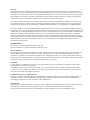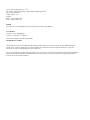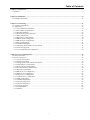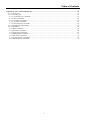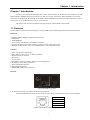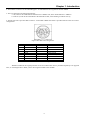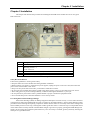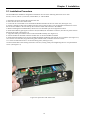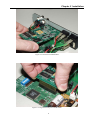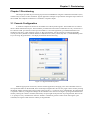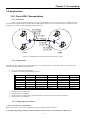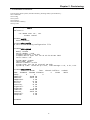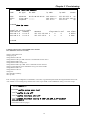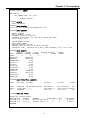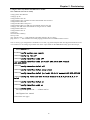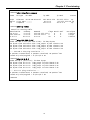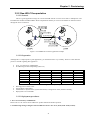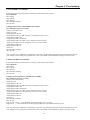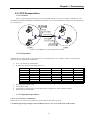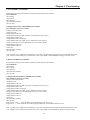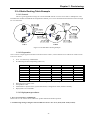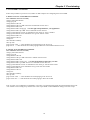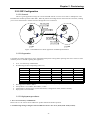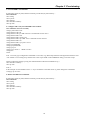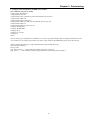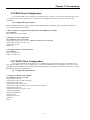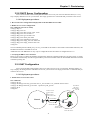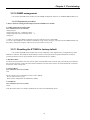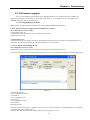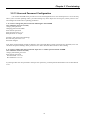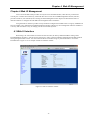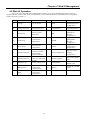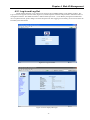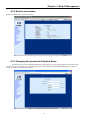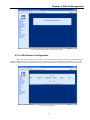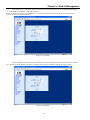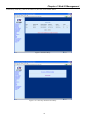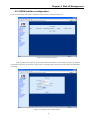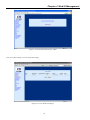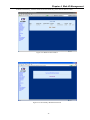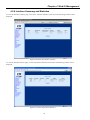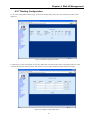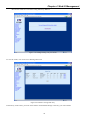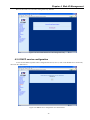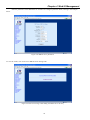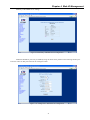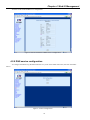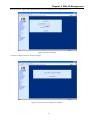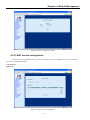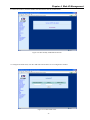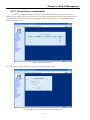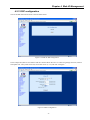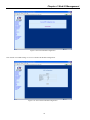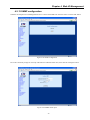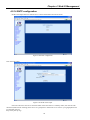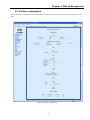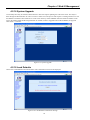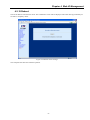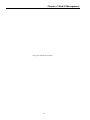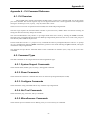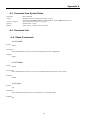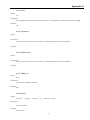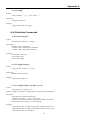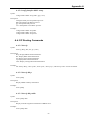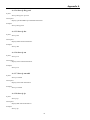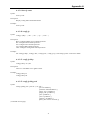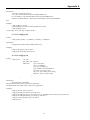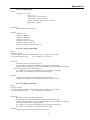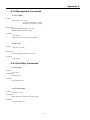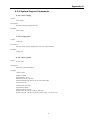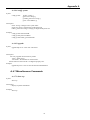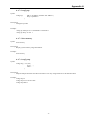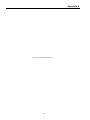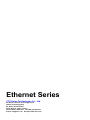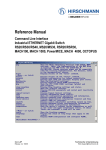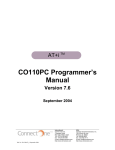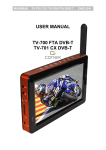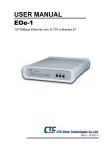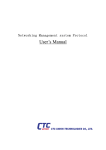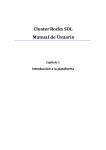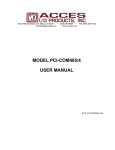Download CTC Union ETU01C User manual
Transcript
USER MANUAL ET100R ET100R router module for ETU/TTU Access Units and MUX devices. CTC Union Technologies Co., Ltd. LEGAL The information in this publication has been carefully checked and is believed to be entirely accurate at the time of publication. CTC Union Technologies assumes no responsibility, however, for possible errors or omissions, or for any consequences resulting from the use of the information contained herein. CTC Union Technologies reserves the right to make changes in its products or product specifications with the intent to improve function or design at any time and without notice and is not required to update this documentation to reflect such changes. CTC Union Technologies makes no warranty, representation, or guarantee regarding the suitability of its products for any particular purpose, nor does CTC Union assume any liability arising out of the application or use of any product and specifically disclaims any and all liability, including without limitation any consequential or incidental damages. CTC Union products are not designed, intended, or authorized for use in systems or applications intended to support or sustain life, or for any other application in which the failure of the product could create a situation where personal injury or death may occur. Should the Buyer purchase or use a CTC Union product for any such unintended or unauthorized application, the Buyer shall indemnify and hold CTC Union Technologies and its officers, employees, subsidiaries, affiliates, and distributors harmless against all claims, costs, damages, expenses, and reasonable attorney fees arising out of, either directly or indirectly, any claim of personal injury or death that may be associated with such unintended or unauthorized use, even if such claim alleges that CTC Union Technologies was negligent regarding the design or manufacture of said product. TRADEMARKS Microsoft is a registered trademark of Microsoft Corp. HyperTerminal™ is a registered trademark of Hilgraeve Inc. FCC WARNING: This equipment has been tested and found to comply with the limits for a Class A digital device, pursuant to Part 15 of the FCC Rules. These limits are designed to provide reasonable protection against harmful interference when the equipment is operated in a commercial environment. This equipment generates, uses, and can radiate radio frequency energy and if not installed and used in accordance with the instruction manual may cause harmful interference in which case the user will be required to correct the interference at their own expense. NOTICES: (1) The changes or modifications not expressively approved by the party responsible for compliance could void the user's authority to operate the equipment. (2) Shielded interface cables and AC power cord, if any, must be used in order to comply with the emission limits. (3) This is a Class A product. In a domestic environment this product may cause radio interference in which case the user may be required to take adequate measures. CISPR PUB.22 Class A COMPLIANCE: This device complies with EMC directive of the European Community and meets or exceeds the following technical standard. EN 55022 - Limits and Methods of Measurement of Radio Interference Characteristics of Information Technology Equipment. This device complies with CISPR Class A. CE NOTICE Marking by the symbol CE indicates compliance of this equipment to the EMC directive of the European Community. Such marking is indicative that this equipment meets or exceeds the following technical standards: EN 55022:1994/A1:1995/A2:1997 Class A and EN61000-3-2:1995, EN61000-3-3:1995 and EN50082-1:1997 CTC Union Technologies Co., Ltd. Far Eastern Vienna Technology Center (Neihu Technology Park) 8F, No. 60, Zhouzi St. Neihu, Taipei, 114 Taiwan Phone: +886-2-2659-1021 FAX: +886-2-2799-1355 ET00R ETU/TTU Access and Multiplexer Series Internet Protocol Routing Module User Manual Version 1.0 Nov 2006 Release Version 1.1 Sep 2007 2nd Release This manual supports the following models: ET100R Router Module This document is the second official release manual. Please check CTC Union's website for any updated manual or contact us by E-mail at [email protected]. Please address any comments for improving this manual or to point out omissions or errors to [email protected]. Thank you. CTC Union maintains a support web site (support.ctcu.com) where you may obtain the latest manual, quick installation guide, and operational firmware. Membership to this web site is free, however, you must be a registered member in order to access any software updates. Table of Contents Chapter 1 Introduction.....................................................................................................................................................7 1.1 Features .....................................................................................................................................................................7 Chapter 2 Installation.......................................................................................................................................................9 2.1 Installation Procedure..............................................................................................................................................10 Chapter 3 Provisioning...................................................................................................................................................13 3.1 Console Configuration ............................................................................................................................................13 3.2 Applications ............................................................................................................................................................14 3.2.1 Cisco HDLC Encapsulation .............................................................................................................................14 3.2.2 Raw HDLC Encapsulation ...............................................................................................................................21 3.2.3 PPP Encapsulation ...........................................................................................................................................23 3.2.4 Static Routing Table Example..........................................................................................................................25 3.2.5 RIP Configuration ............................................................................................................................................27 3.2.6 DNS Proxy Configuration................................................................................................................................30 3.2.7 DHCP Client Configuration .............................................................................................................................30 3.2.8 DHCP Server Configuration ............................................................................................................................31 3.2.9 NAT Configuration ..........................................................................................................................................31 3.2.10 SNMP management .......................................................................................................................................32 3.2.11 Resetting the ET100R to factory default ........................................................................................................32 3.2.12 Firmware upgrade ..........................................................................................................................................33 3.2.13 User and Password Configuration..................................................................................................................34 Chapter 4 Web UI Management....................................................................................................................................35 4.1 Web UI Interface.....................................................................................................................................................35 4.2 Web UI Operation...................................................................................................................................................36 4.2.1 Log-In and Log-Out .........................................................................................................................................37 4.2.2 System information ..........................................................................................................................................38 4.2.3 Changing the password & System Name .........................................................................................................38 4.2.4 LAN Interface Configuration ...........................................................................................................................39 4.2.5 WAN interface configuration...........................................................................................................................43 4.2.6 Interface Summary and Statistics .....................................................................................................................46 4.2.7 Routing Configuration .....................................................................................................................................47 4.2.8 DHCP service configuration ............................................................................................................................49 4.2.9 DNS service configuration ...............................................................................................................................52 4.2.10 NAT service configuration.............................................................................................................................54 4.2.11 Virtual Server configuration...........................................................................................................................56 4.2.12 RIP configuration ...........................................................................................................................................57 4.2.13 SNMP configuration ......................................................................................................................................59 4.2.14 SNTP configuration .......................................................................................................................................60 4.2.15 Show configuration ........................................................................................................................................61 4.2.16 System Upgrade .............................................................................................................................................62 4.2.18 Load Defaults .................................................................................................................................................62 4.2.19 Reboot ............................................................................................................................................................63 i Table of Contents Appendix A - CLI Command Reference ...................................................................................................................... 65 A.1. CLI Overview....................................................................................................................................................... 65 A.2. Command Types................................................................................................................................................... 65 A.2.1. System Support Commands........................................................................................................................... 65 A.2.2. Show Commands........................................................................................................................................... 65 A.2.3. Configure Commands.................................................................................................................................... 65 A.2.4. Net Tool Commands...................................................................................................................................... 65 A.2.5. Miscellaneous Commands............................................................................................................................. 65 A.3. Command Line Syntax Rules ............................................................................................................................... 66 A.4. Command List ...................................................................................................................................................... 66 A.4.1 Base Commands ............................................................................................................................................. 66 A.4.2 Interface Commands....................................................................................................................................... 68 A.4.3 IP Routing Commands.................................................................................................................................... 69 A.4.4 Management Commands ................................................................................................................................ 74 A.4.5 Net Utility Commands.................................................................................................................................... 74 A.4.6 System Support Commands............................................................................................................................ 75 A.4.7 Miscellaneous Commands.............................................................................................................................. 76 ii Chapter 1 Introduction Chapter 1 Introduction Thank you for choosing the ET100R router module. The ET100R router module has been designed to provide SME's (Small to Medium Enterprises) with fast, cost effective network connections. When installed into one of our DSU/CSUs or multiplexers, the ET100R allows SMBs (Small and Medium Businesses) to share information, connect remote users, or access the Internet over E1 or T1 leased lines. This chapter will introduce the features and specifications of the ET100R router module. 1.1 Features The ET100R is an advanced networking device, used by SMBs, with the following hardware and software features. Hardware * Samsung ARM9 166MHz communications processor. * 8 MB Flash. * 32MB SDRAM. * Auto sensing, Auto MDIX, 10/100 Ethernet Interface. * Synchronous Nx56/Nx64 WAN connection speed up to full, unframed T1 or E1. * Hardware module for any one of our standalone ETU or TTU series DSU/CSUs. Software * Static routing table (32 minimum) * RIP I, RIP II, send or receive on WAN or Ethernet * DCHP client/server function * DNS Proxy * NAT function * PPP, HDLC and Cisco™ HDLC WAN protocol encapsulation * IP mapping / client filtering functions * TFTP upgradeable firmware * Web based management * SNMP MIB-II (RFC1213) supported Physical Figure: ET100R Cover Plate 1. A push button switch is provided with the following function: Pressing and holding this switch for 8 seconds when powering on will return the router to factory defaults. Normal 1.Tx+ 2.Tx3.Rx+ 6.RxFigure: ET100R RJ-45 Ethernet Connector 7 Chapter 1 Introduction 2. The Ethernet connector for the ET100R supports 10/100 Half/Full auto negotiation and auto MDIX. 3. The Two LEDs have the following meanings: a. 100, when lit this LED indicates the Ethernet is 100Base-TX, when off the Ethernet is 10Base-T b. Link/ACT, when lit the LED indicates the Ethernet has link, when flashing it indicates activity 4. The RS-232 uses a 9pin mini-DIN connector. A mini-DIN to DB9 serial cable is provided with the router for console configuration. Figure: Mini-DIN 9 Pin Assignment Pin 1 2 3 4 5 6 7 8 9 Circuit NC RD TD DTR GND DSR RTS CTS NC Direction Description Output Input Input -Output Input Output Receive Data Transmit Data Signal Ground Data Set Ready Request To Send Clear To Send Table: Mini-DIN Pin Assignment Whether included in the original purchase of one of our DSU/CSU units or purchased separately as an upgrade item, we would again like to thank you for choosing the ET100R router module. 8 Chapter 2 Installation Chapter 2 Installation This chapter will describe the procedure for installing the ET100R router module into one of our typical DSU/CSU units. 1 2 3 4 Figure 2-1 Package Contents Item 1 2 3 4 5 Package Contents DB9F to mini-DIN9, Serial console cable Cover, beauty plate Mounting screws x 3 Cover screws x 2 ET100R module, PCB Assembly User's Manual CDROM Quick Start Guide, Hard Copy (not shown) Table: Package Contents Safety Recommendations Follow these guidelines to ensure general safety: * Keep the chassis area clear and dust-free during and after installation. * Before working on a chassis or working near power supplies, unplug the power cord on AC units; disconnect the power at the circuit breaker on DC units. * Keep tools away from walk areas where you and others could fall over them. * Do not wear loose clothing that could get caught in the chassis. Fasten your tie or scarf and roll up your sleeves. * Wear safety glasses if you are working under any conditions that might be hazardous to your eyes. * Do not perform any action that creates a potential hazard to people or makes the equipment unsafe. * Never assume that power is disconnected from a circuit. Always check. Preventing Electrostatic Discharge Damage Electrostatic discharge (ESD) can damage equipment and impair electrical circuitry. It occurs when electronic components are improperly handled and can result in complete or intermittent failures. Always follow ESD-prevention procedures when removing and replacing components. Ensure that the chassis is electrically connected to earth ground. Wear an ESD-preventive wrist strap, ensuring that it makes good skin contact. Connect the clip to an unpainted surface of the chassis frame to safely channel unwanted ESD voltages to ground. To properly guard against ESD damage and shocks, the wrist strap and cord must operate effectively. If no wrist strap is available, ground yourself by touching the metal part of a grounded chassis. 9 Chapter 2 Installation 2.1 Installation Procedure The ET100R Router Module is designed for installation into one of the following ETU/TTU series units: ETU01, TTU01, ETU01-U, ETU01A, ETU02-MUX, or TTU02-MUX 1. Disconnect all power and signal lines from the unit. 2. Place the unit on a well lit work bench. 3. Loosen the two rear thumb screws and slide the PCBA assemble out the rear of the unit. (See Figure 2-2) 4. If there is already an ETU/TTU module in the unit, remove the rear face cover (if applicable) and the three screws that secure the module to the unit. Pull up the connector header end and remove the module. 5. Before installing the ET100R module, check to be sure the header pins are straight and not bent. 6. Install the module by placing the connector end (serial DIN, RJ-45 Ethernet connector) into the rear panel's chassis hole from the inside. (See Figure 2-3) 7. Align the header pins with the socket on the main PCB assembly. (See Figure 2-4) 8. Seat the module in the header until the module rests on the main PCBA's standoffs. 9. Install the three holding screws for the module and tighten moderately tight, but do not over tighten. (See Figure 2-5) 10. From the rear of the unit, align the beauty plate with the LEDs, connectors and reset switch. 11. Use the two flat-head screws to secure the beauty plate. (See Figure 2-6) 12. Return the PCBA to the housing of the ETU/TTU unit, seating it fully and retightening the two rear panel thumb screws. (See Figure 2-7) Figure 2-2: Open ETU/TTU Series Unit 10 Chapter 2 Installation Figure 2-3: Insert the ET100R module Figure 2-4: Align the header pins to PCB header. 11 Chapter 2 Installation Figure 2-5: Secure the module with three supplied screws. Figure 2-6: Install the beauty panel. Figure 2-7: Final Installation Complete This completes the physical assembling of the ET100R module. Please refer to Chapter 3 for the Provisioning of the ET100R Router. 12 Chapter 3 Provisioning Chapter 3 Provisioning This chapter provides the provisioning steps for the ET100R Router using the Command Line Interface (CLI) in detail. They are all Cisco like commands. Typical application examples are provided for setting the major features of the ET100R. The complete CLI Reference is outlined in a separate chapter. 3.1 Console Configuration A notebook computer has become an invaluable tool of the Systems Engineer. The ET100R acts as a DCE to the PC's DTE communications port. The ET100R is provided with a mini-DIN 9 to DB9 cable for easy connection to a PC's RS-232 COM: port with the console port of ET100R. A convenient application, provided with the Microsoft Windows® 9X, NT®, or XP operating systems, is "HyperTerminal™". Set the properties to match the ET100R's console port factory defaults as follows: Baud=115.2K, Data bits=8, Parity=None, Stop bits=1, and handshaking=none. If you are using "HyperTerminal " the display should look like the following. Figure 3-1: HyperTerminal Properties Make the appropriate connections, start the terminal application, and apply power to the ET100R. There are two operational modes for the ET100R, basic mode and privileged mode. The user may login to basic mode by entering the default "admin" username at the login prompt. There will be a ">" prompt on every command line. Privileged mode is required to make any configuration changes to the ET100R router. The user will login to privileged mode from basic mode by entering the "enable" command, followed by the privileged mode password. In privileged mode, there will be a "#" prompt on every command line. Enter the "disable" command to go back to basic mode. Entering the "quit" command, will logout of both the basic and the privileged modes. 13 Chapter 3 Provisioning 3.2 Applications 3.2.1 Cisco HDLC Encapsulation 3.2.1.1 Scenario This is a typical application using CTC Union's ET100R with E1/T1 series access units or multiplexers. The ET100R router module with Cisco HDLC WAN encapsulation enables you to access the Intranet or Internet resource through Cisco routers or other ET100R in E1/T1 connection. CISCO S YSTEMS Figure 3-2: ET100R Point-to-Point Application with Cisco router 3.2.1.2 Preparation Although this is a simple point-to-point application, you must deal with it very carefully. There are some reference points to consider regarding this application. • • E1 or T1 connectivity establishment. IP addressing scheme and planning. (Table 3-1) LAN A Network ID PC ET100R LANB Network ID PC ET100R • • • • LAN IP Netmask WAN IP Netmask 192.168.1.0 255.255.255.0 192.168.1.1 255.255.255.0 192.168.1.254 255.255.255.0 10.0.0.1 255.255.255.252 LAN IP Netmask WAN IP Netmask 192.168.0.0 255.255.255.0 192.168.0.1 255.255.255.0 192.168.0.254 255.255.255.0 10.0.0.2 255.255.255.252 Table 3-1 Address scheme and planning Routing protocol: Static route Encapsulation: Cisco HDLC Administration: System name, System information, Configuration check, Interface summary Deployment: CLI commands Peer IP 10.0.0.2 Peer IP 10.0.0.1 3.2.1.3 Deployment procedures 1. E1 or T1 connectivity establishment. Please refer to CTC Union's E1/T1 DSU/CSU product manual for further operation. 2. IP addressing setting: Configure static IP addresses in PCs on LAN A (local) and LAN B (remote). 14 Chapter 3 Provisioning 3. Local ET100R CLI commands. System status check: System, Interface Summary, Routing Table, System Memory… CLI Commands: show config show system show memory show interface summary show ip route ET100R login: admin Welcome to CTC UNION TECH. CO., LTD. ET100R Router ET100R>enable Enter Password: ET100R#show config # this is the running configuration file ET100R#show system Model: ET100R Serial Number : none Firmware Version: 1.00.b76 Firmware Build Time: Sat Jun 10 02:34:14 PDT 2006 TxClk invert: off System Name: ET100R Login Name: admin Session Timeout: 10 min System Time: Thu Jan 01 12:00:45 AM 1970 System Up Time: 00:00:45 up 0 min, load average: 1.12, 0.30, 0.10 ET100R#show memory total: used: free: Mem: 30908416 5644288 25264128 Swap: 0 0 0 MemTotal: 30184 kB MemFree: 24672 kB MemShared: 0 kB Buffers: 12 kB Active: 8 kB Inactive: 32 kB HighTotal: 0 kB HighFree: 0 kB LowTotal: 30184 kB LowFree: 24672 kB SwapTotal: 0 kB SwapFree: 0 kB shared: buffers: 0 12288 ET100R# 15 cached: 28672 Chapter 3 Provisioning ET100R#show interface summary name hw type hw addr eth1 hdlc1 lo Ethernet 00:02:AB:06:00:01 Cisco HDLC -----Loopback ------ ip addr ip mask status 192.168.0.1 192.168.1.1 127.0.0.1 255.255.255.0 up 255.255.255.192 up 255.0.0.0 up ET100R#show ip route Kernel IP routing table Destination Gateway 192.168.1.0 0.0.0.0 192.168.0.0 0.0.0.0 Genmask Flags Metric Ref 255.255.255.192 U 0 0 255.255.255.0 U 0 0 Use Iface 0 hdlc1 0 eth1 ET100R# Configure and Verify Local ET100R router module. CLI commands: (must be in enable) config system name local config ip rip off config interface eth1 off config interface eth1 ip 0 addr 192.168.1.254 netmask 255.255.255.0 config interface hdlc1 off config interface hdlc1 encap cisco config interface hdlc1 ip 0 addr 10.0.0.1 netmask 255.255.255.252 config ip route add net 0.0.0.0 netmask 0.0.0.0 gw 10.0.0.2 if hdlc1 config interface hdlc1 on config interface eth1 on config save show interface summary show ip route Note: You may type configuration commands to a text file, copy them and paste them into HyperTerminal and it will "run" similar to a run-config-script. Please refer to the scripts folder on the CDROM for many pre-written scripts. ET100R>enable Enter Password: ET100R#config system name local local#config ip rip off local#config interface eth1 off local#config interface eth1 ip 0 addr 192.168.1.254 netmask 255.255.255.0 (Continued on the next page) 16 Chapter 3 Provisioning local#config interface hdlc1 off local#config interface hdlc1 encap cisco local#config interface hdlc1 ip 0 addr 10.0.0.1 netmask 255.255.255.252 local#config ip route add net 0.0.0.0 netmask 0.0.0.0 gw 10.0.0.2 if hdlc1 local#config interface hdlc1 on local#config interface eth1 on local#config save Saving configuration... Please wait! Configuration saved. local#show interface summary name hw type hw addr eth1 hdlc1 lo Ethernet 00:02:AB:06:00:01 Cisco HDLC -----Loopback ------ ip addr ip mask status 192.168.1.254 10.0.0.1 127.0.0.1 255.255.255.0 up 255.255.255.252 down 255.0.0.0 up local#show ip route Kernel IP routing table Destination Gateway 10.0.0.0 0.0.0.0 192.168.1.0 0.0.0.0 0.0.0.0 10.0.0.2 Genmask 255.255.255.252 255.255.255.0 0.0.0.0 Flags U U UG Metric 0 0 0 local# 4. Remote ET100R CLI commands. System status check: System, Interface Summary, Routing Table, System Memory… CLI Commands: show config show system show memory show interface summary show ip route 17 Ref 0 0 0 Use 0 0 0 Iface hdlc1 eth1 hdlc1 Chapter 3 Provisioning ET100R login: admin Welcome to CTC UNION TECH. CO., LTD. ET100R Router ET100R>enable Enter Password: ET100R#show config # this is the running configuration file ET100R#show system Model: ET100R Serial Number : none Firmware Version: 1.00.b76 Firmware Build Time: Sat Jun 10 02:34:14 PDT 2006 TxClk invert: off System Name: ET100R Login Name: admin Session Timeout: 10 min System Time: Thu Jan 01 12:00:45 AM 1970 System Up Time: 00:00:45 up 0 min, load average: 1.12, 0.30, 0.10 ET100R#show memory total: used: free: Mem: 30908416 5644288 25264128 Swap: 0 0 0 MemTotal: 30184 kB MemFree: 24672 kB MemShared: 0 kB Buffers: 12 kB Active: 8 kB Inactive: 32 kB HighTotal: 0 kB HighFree: 0 kB LowTotal: 30184 kB LowFree: 24672 kB SwapTotal: 0 kB SwapFree: 0 kB shared: buffers: 0 12288 cached: 28672 ET100R#show interface summary name hw type hw addr eth1 hdlc1 lo Ethernet 00:02:AB:06:00:23 Cisco HDLC -----Loopback ------ ip addr ip mask status 192.168.0.1 192.168.1.1 127.0.0.1 255.255.255.0 up 255.255.255.192 up 255.0.0.0 up ET100R#show ip route Kernel IP routing table Destination Gateway 192.168.1.0 0.0.0.0 192.168.0.0 0.0.0.0 ET100R# Genmask Flags Metric Ref 255.255.255.192 U 0 0 255.255.255.0 U 0 0 18 Use Iface 0 hdlc1 0 eth1 Chapter 3 Provisioning Configure and Verify Remote ET100R router module. CLI commands: (must be in enable) config system name Remote config ip rip off config interface eth1 off config interface eth1 ip 0 addr 192.168.0.254 netmask 255.255.255.0 config interface hdlc1 off config interface hdlc1 encap cisco config interface hdlc1 ip 0 addr 10.0.0.2 netmask 255.255.255.252 config ip route add net 0.0.0.0 netmask 0.0.0.0 gw 10.0.0.1 if hdlc1 config interface hdlc1 on config interface eth1 on config save show interface summary show ip route ping 192.168.1.254 ---- This should be successful pinging to PC in LAN A ping 10.0.0.1 ---- This should be successful pinging to WAN I/F in ET100R located in LAN A. Note: You may type configuration commands to a text file, copy them and paste them into HyperTerminal and it will "run" similar to a run-config-script. Please refer to the scripts folder on the CDROM for many pre-written scripts. ET100R>enable Enter Password: ET100R#config system name remote remote#config ip rip off remote#config interface eth1 off remote#config interface eth1 ip 0 addr 192.168.0.254 netmask 255.255.255.0 remote#config interface hdlc1 off remote#config interface hdlc1 encap cisco remote#config interface hdlc1 ip 0 addr 10.0.0.2 netmask 255.255.255.252 remote#config ip route add net 0.0.0.0 netmask 0.0.0.0 gw 10.0.0.1 if hdlc1 remote#config interface hdlc1 on remote#config interface eth1 on remote#config save Saving configuration... Please wait! Configuration saved. (continued on next page) 19 Chapter 3 Provisioning remote#show interface summary name hw type hw addr eth1 hdlc1 lo Ethernet 00:02:AB:06:00:23 Cisco HDLC -----Loopback ------ ip addr ip mask status 192.168.0.254 10.0.0.2 127.0.0.1 255.255.255.0 up 255.255.255.252 up 255.0.0.0 up remote#show ip route Kernel IP routing table Destination Gateway 10.0.0.0 0.0.0.0 192.168.0.0 0.0.0.0 0.0.0.0 10.0.0.1 Genmask 255.255.255.252 255.255.255.0 0.0.0.0 Flags U U UG Metric 0 0 0 remote#ping 192.168.1.254 PING 192.168.1.254 (192.168.1.254): 56 data bytes 64 bytes from 192.168.1.254: icmp_seq=0 ttl=64 time=9.0 64 bytes from 192.168.1.254: icmp_seq=1 ttl=64 time=8.5 64 bytes from 192.168.1.254: icmp_seq=2 ttl=64 time=8.6 64 bytes from 192.168.1.254: icmp_seq=3 ttl=64 time=8.6 Ref 0 0 0 ms ms ms ms --- 192.168.1.254 ping statistics --4 packets transmitted, 4 packets received, 0% packet loss round-trip min/avg/max = 8.5/8.6/9.0 ms remote#ping 10.0.0.1 PING 10.0.0.1 (10.0.0.1): 56 data bytes 64 bytes from 10.0.0.1: icmp_seq=0 ttl=64 64 bytes from 10.0.0.1: icmp_seq=1 ttl=64 64 bytes from 10.0.0.1: icmp_seq=2 ttl=64 64 bytes from 10.0.0.1: icmp_seq=3 ttl=64 time=8.6 time=8.6 time=8.6 time=8.7 ms ms ms ms --- 10.0.0.1 ping statistics --4 packets transmitted, 4 packets received, 0% packet loss round-trip min/avg/max = 8.6/8.6/8.7 ms remote# 20 Use 0 0 0 Iface hdlc1 eth1 hdlc1 Chapter 3 Provisioning 3.2.2 Raw HDLC Encapsulation 3.2.2.1 Scenario This is a typical application using CTC Union's ET100R with E1/T1 series access units or multiplexers. The ET100R router module with Raw HDLC WAN encapsulation enables you to access the Intranet or Internet resource through the E1/T1 connection. Figure 3-3 ET100R Point-to-Point Application example 3.2.2.2 Preparation Although this is a simple point-to-point application, you must deal with it very carefully. There are some reference points to consider regarding this application. • • E1 or T1 connectivity establishment. IP addressing scheme and planning.(Table 3-2) LAN A Network ID PC ET100R LANB Network ID PC ET100R • • • • LAN IP Netmask WAN IP Netmask Peer IP 192.168.1.0 255.255.255.0 192.168.1.1 255.255.255.0 192.168.1.254 255.255.255.0 10.0.0.1 255.255.255.252 10.0.0.2 LAN IP Netmask WAN IP Netmask Peer IP 192.168.0.0 255.255.255.0 192.168.0.1 255.255.255.0 192.168.0.254 255.255.255.0 10.0.0.0.2 255.255.255.252 10.0.0.1 Table 3-2 Addressing scheme and planning Routing protocol: Static route Encapsulation: Raw HDLC. Administration: System name, System information, Configuration check, Interface summary. Deployment: CLI commands. 3.2.2.3 Deployment procedures 1. E1 or T1 connectivity establishment. Please refer to CTC Union's E1/T1 DSU/CSU product manual for further operation. 2. IP addressing setting: Configure static IP addresses in PCs on LAN A (local) and LAN B (remote). 21 Chapter 3 Provisioning 3. Local ET100R CLI commands. System status check; System, Interface summary, Route table, System memory… CLI Commands: show config show system show memory show interface summary show ip route Configure and Verify Local ET100R router module. CLI commands: (must be in enable) config system name Local config ip rip off config interface eth1 off config interface eth1 ip 0 addr 192.168.1.254 netmask 255.255.255.0 config interface hdlc1 off config interface hdlc1 encap hdlc config interface hdlc1 ip 0 addr 10.0.0.1 netmask 255.255.255.252 config ip route add net 0.0.0.0 netmask 0.0.0.0 gw 10.0.0.2 if hdlc1 config interface hdlc1 on config interface eth1 on config save show interface summary show ip route Note: You may type configuration commands to a text file, copy them and paste them into HyperTerminal and it will "run" similar to a run-config-script. Please refer to the scripts folder on the CDROM for many pre-written scripts. 4. Remote ET100R CLI commands. System status check; System, Interface summary, Route table, System memory… CLI Commands: show config show system show memory show interface summary show ip route Configure and Verify Remote ET100R router module. CLI commands: (must be in enable) config system name Remote config ip rip off config interface eth1 off config interface eth1 ip 0 addr 192.168.0.254 netmask 255.255.255.0 config interface hdlc1 off config interface hdlc1 encap hdlc config interface hdlc1 ip 0 addr 10.0.0.2 netmask 255.255.255.252 config ip route add net 0.0.0.0 netmask 0.0.0.0 gw 10.0.0.1 if hdlc1 config interface hdlc1 on config interface eth1 on config save show interface summary show ip route ping 192.168.1. 254 ---- This should be successful pinging to PC in LAN A ping 10.0.0.1 ---- This should be successful pinging to WAN I/F in ET100R located in LAN A. Note: You may type configuration commands to a text file, copy them and paste them into HyperTerminal and it will "run" similar to a run-config-script. Please refer to the scripts folder on the CDROM for many pre-written scripts. 22 Chapter 3 Provisioning 3.2.3 PPP Encapsulation 3.2.3.1 Scenario This is a typical application using CTC Union's ET100R with E1/T1 series access units or multiplexers. The ET100R router module with PPP WAN encapsulation enables you to access the Intranet or Internet resource through the E1/T1 connection. Figure 3-4 ET100R Point-to-Point Application example 3.2.3.2 Preparation Although this is a simple point-to-point application, you must deal with it very carefully. There are some reference points to consider regarding this application. • • E1 or T1 connectivity establishment. IP addressing scheme and planning.(Table 3-3) LAN A Network ID PC ET100R LANB Network ID PC ET100R • • • • LAN IP Netmask WAN IP Netmask Peer IP 192.168.1.0 255.255.255.0 192.168.1.1 255.255.255.0 192.168.1.254 255.255.255.0 10.0.0.1 255.255.255.252 10.0.0.2 LAN IP Netmask WAN IP Netmask Peer IP 192.168.0.0 255.255.255.0 192.168.0.1 255.255.255.0 192.168.0.254 255.255.255.0 10.0.0.0.2 255.255.255.252 10.0.0.1 Table 3-3 Addressing scheme and planning Routing protocol: Static route Encapsulation: PPP. Administration: System name, System information, Configuration check, Interface summary. Deployment: CLI commands. 3.2.3.3 Deployment procedures 1. E1 or T1 connectivity establishment. Please refer to CTC Union's E1/T1 DSU/CSU product manual for further operation. 2. IP addressing setting: Configure static IP addresses in PCs on LAN A (local) and LAN B (remote). 23 Chapter 3 Provisioning 3. Local ET100R CLI commands. System status check; System, Interface summary, Route table, System memory… CLI Commands: show config show system show memory show interface summary show ip route Configure and Verify Local ET100R router module. CLI commands: (must be in enable) config system name Near config ip rip off config interface eth1 off config interface eth1 ip 0 addr 192.168.1.254 netmask 255.255.255.0 config interface hdlc1 off config interface hdlc1 encap ppp config interface hdlc1 ip 0 addr 10.0.0.1 netmask 255.255.255.252 config ip route add net 0.0.0.0 netmask 0.0.0.0 gw 10.0.0.2 if hdlc1 config interface hdlc1 on config interface eth1 on config save show interface summary show ip route Note: You may type configuration commands to a text file, copy them and paste them into HyperTerminal and it will "run" similar to a run-config-script. Please refer to the scripts folder on the CDROM for many pre-written scripts. 4. Remote ET100R CLI commands. System status check; System, Interface summary, Route table, System memory… CLI Commands: show config show system show memory show interface summary show ip route Configure and Verify Remote ET100R router module. CLI commands: (must be in enable) config system name Remote config ip rip off config interface eth1 off config interface eth1 ip 0 addr 192.168.0.254 netmask 255.255.255.0 config interface hdlc1 off config interface hdlc1 encap ppp config interface hdlc1 ip 0 addr 10.0.0.2 netmask 255.255.255.252 config ip route add net 0.0.0.0 netmask 0.0.0.0 gw 10.0.0.1 if hdlc1 config interface hdlc1 on config interface eth1 on config save show interface summary show ip route ping 192.168.1.254 ---- This should be successful pinging to PC in LAN A ping 10.0.0.1 ---- This should be successful pinging to WAN I/F in ET100R located in LAN A. Note: You may type configuration commands to a text file, copy them and paste them into HyperTerminal and it will "run" similar to a run-config-script. Please refer to the scripts folder on the CDROM for many pre-written scripts. 24 Chapter 3 Provisioning 3.2.4 Static Routing Table Example 3.2.4.1 Scenario This is a typical application using CTC Union's ET100R with E1/T1 series access units or multiplexers. The ET100R router module with PPP WAN encapsulation enables you to access both Intranet and Internet resource through E1/T1 connections. Figure 3-5 ET100R Static Routing Example 3.2.4.2 Preparation This is a more complex application where LAN B now has 2 routers, one for Internet access and one for LAN-to-LAN access over E1/T1. • • E1 or T1 connectivity establishment. IP addressing scheme and planning.(Table 3-4) LAN A Network ID PC ET100R LANB Network ID PC ET100R ET100R-2 • • • • LAN IP Netmask WAN IP Netmask Peer IP 192.168.1.0 255.255.255.0 192.168.1.1 255.255.255.0 192.168.1.254 255.255.255.0 10.0.0.1 255.255.255.252 10.0.0.2 LAN IP Netmask WAN IP Netmask Peer IP 192.168.0.0 255.255.255.0 192.168.0.10 255.255.255.0 192.168.0.254 255.255.255.0 10.0.0.0.2 255.255.255.252 10.0.0.1 192.168.0.1 255.255.255.0 216.239.32.1 255.255.255.252 216.239.32.2 Table 3-4 Addressing scheme and planning. Routing protocol: Static route Encapsulation: PPP. Administration: System name, System information, Configuration check, Interface summary. Deployment: CLI commands. 3.2.4.3 Deployment procedures 1. E1 or T1 connectivity establishment. Please refer to CTC Union's E1/T1 DSU/CSU product manual for further operation. 2. IP addressing setting: Configure static IP addresses in PCs on LAN A (local) and LAN B (remote). 25 Chapter 3 Provisioning 3. Local ET100R CLI commands. Follow the procedures in previous Cisco, HDLC or PPP examples for configuring the local ET100R. 4. Remote LAN-to-LAN ET100R CLI commands. CLI commands: (must be in enable) config system name Remote config ip rip off config interface eth1 off config interface eth1 ip 0 addr 192.168.0.254 netmask 255.255.255.0 config interface hdlc1 off config interface hdlc1 encap ppp <<use the right encapsulation for your application config interface hdlc1 ip 0 addr 10.0.0.2 netmask 255.255.255.252 config ip route add net 192.168.1.0 netmask 255.255.255.0 gw 10.0.0.1 if hdlc1 config ip route add net 0.0.0.0 netmask 0.0.0.0 gw 192.168.0.1 if eth1 config interface hdlc1 on config interface eth1 on config save show interface summary show ip route ping 192.168.1.254 ---- This should be successful pinging to PC in LAN A ping 10.0.0.1 ---- This should be successful pinging to WAN I/F in ET100R located in LAN A. 5. Internet Access ET100R CLI commands. CLI commands: (must be in enable) config system name Internet config ip rip off config interface eth1 off config interface eth1 ip 0 addr 192.168.0.1 netmask 255.255.255.0 config interface hdlc1 off config interface hdlc1 encap cisco <<use the encapsulation required by your ISP config interface hdlc1 ip 0 addr 216.239.32.1 netmask 255.255.255.252 config ip route add net 192.168.1.0 netmask 255.255.255.0 gw 192.168.0.254 if eth1 config ip route add net 0.0.0.0 netmask 0.0.0.0 gw 216.239.32.2 if hdlc1 config interface hdlc1 on config interface eth1 on config save show interface summary show ip route ping 192.168.1.254 ---- This should be successful pinging to PC in LAN A ping 216.239.32.2 ---- This should be successful pinging to WAN I/F of ISP Note: You may type configuration commands to a text file, copy them and paste them into HyperTerminal and it will "run" similar to a run-config-script. Please refer to the scripts folder on the CDROM for many pre-written scripts. 26 Chapter 3 Provisioning 3.2.5 RIP Configuration 3.2.5.1 Scenario This is a typical application using CTC Union's ET100R with E1/T1 series access units or multiplexers. The ET100R router module performs either RIP 1, RIP 2 IP packets forwarding function from network to network, enabling you to access the Intranet or Internet resource through the E1/T1 connection. Figure 3-6 ET100R Point-to-Point Application and RIP implementation 3.2.5.2 Preparation Using RIP, the routing applications can be simplified with dynamic routing tables replacing static ones. There are some reference points to consider regarding this application. • • E1 or T1 connectivity establishment. IP addressing scheme and planning.(Table 3-5) LAN A Network ID PC ET100R LANB Network ID PC ET100R • • • • LAN IP Netmask WAN IP Netmask Peer IP 192.168.1.0 255.255.255.0 192.168.1.1 255.255.255.0 192.168.1.254 255.255.255.0 10.0.0.1 255.255.255.252 10.0.0.2 LAN IP Netmask WAN IP Netmask Peer IP 192.168.0.0 255.255.255.0 192.168.0.1 255.255.255.0 192.168.0.254 255.255.255.0 10.0.0.0.2 255.255.255.252 10.0.0.1 Table 3-5 Addressing scheme and planning. Routing protocol: RIPv1, RIPv2 Encapsulation: Cisco HDLC, Raw HDLC, or PPP Administration: System name, System information, Configuration check, Interface summary. Deployment: CLI commands. 3.2.5.3 Deployment procedures 1. E1 or T1 connectivity establishment. Please refer to CTC Union's E1/T1 DSU/CSU product manual for further operation. 2. IP addressing setting: Configure static IP addresses in PCs on LAN A (local) and LAN B (remote). 27 Chapter 3 Provisioning 3. Local ET100R CLI commands. System status check; System, Interface summary, Route table, System memory… CLI Commands: show config show system show memory show interface summary show ip route 4. Configure and Verify Local ET100R router module. CLI commands: (must be in enable) config system name Local config interface eth1 off config interface eth1 ip 0 addr 192.168.1.254 netmask 255.255.255.0 config interface hdlc1 off config interface hdlc1 encap cisco config interface hdlc1 ip 0 addr 10.0.0.1 netmask 255.255.255.252 config interface hdlc1 on config interface hdlc1 ip 0 peer 10.0.0.2 config ip rip ifadd eth1 config ip rip ifadd hdlc1 config ip rip on config ip rip version 1 *Refer to Note 2 config save reboot Note 1: You may type configuration commands to a text file, copy them and paste them into HyperTerminal and it will "run" similar to a run-config-script. Please refer to the scripts folder on the CDROM for many pre-written scripts. (Please confirm the settings by using the commands below after the ET100R boots up.) show interface summary show ip route Note 2: In the example we used the RIP version 1. If you would like to use RIP version 2, please change the command to 'config ip rip version 2'. 5. Remote ET100R CLI commands. System status check; System, Interface summary, Route table, System memory… CLI Commands: show config show system show memory show interface summary show ip route 28 Chapter 3 Provisioning 6. Configure and Verify Remote ET100R router module. CLI commands: (must be in enable) config system name Remote config interface eth1 off config interface eth1 ip 0 addr 192.168.0.254 netmask 255.255.255.0 config interface hdlc1 off config interface hdlc1 encap cisco config interface hdlc1 ip 0 addr 10.0.0.2 netmask 255.255.255.252 config interface hdlc1 on config interface hdlc1 ip 0 peer 10.0.0.1 config ip rip ifadd eth1 config ip rip ifadd hdlc1 config ip rip on config ip rip version 1 config save reboot Note: You may type configuration commands to a text file, copy them and paste them into HyperTerminal and it will "run" similar to a run-config-script. Please refer to the scripts folder on the CDROM for many pre-written scripts. (Please confirm the settings by using commands below after ET100R boots up.) show interface summary show ip route ping 192.168.1.254 ---- This should successfully ping to PC in LAN A. ping 10.0.0.1 ---- This should successfully ping to WAN I/F in ET100R located in LAN A. 29 Chapter 3 Provisioning 3.2.6 DNS Proxy Configuration CTC Union ET100R router module may provide DNS proxy service for your network. With this feature, there is no need to install an extra DNS server in your network. The configuration is easy to perform, using only a few commands. 3.2.6.1 Deployment procedures Before enabling this function, please complete the ET100R functional configuration, then configure the DNS proxy service in the ET100R router module. 1. Review the basic routing function deployment in the ET100R router module. CLI commands: (please refer to previous sections) 2. DNS proxy service configuration. CLI commands: (must be in enable) config ip dns primary 216.239.32.10 <<please use DNS server of your ISP config ip dns secondary 216.239.32.11 config ip dnsproxy on config save 3. Verifying the name resolution function. CLI commands: ping www.google.com ping www.yahoo.com 3.2.7 DHCP Client Configuration CTC Union's ET100R router module can act as a DHCP client, to automatically acquire an IP address from your network's DHCP server. In this configuration, we also enable the RIP function for automatic router discovery. By using DHCP client and RIP, the router becomes almost "plug-and-play", being able to dynamically change IP or routing depending on the network configuration. 3.2.7.1 Deployment procedures 1. Configure for DHCP client and RIP CLI commands: (must be in enable) config interface eth1 off config interface eth1 ip 0 addr mode dhcp config interface hdlc1 off config interface hdlc1 encap cisco config interface hdlc1 ip 0 addr 10.0.0.1 netmask 255.255.255.252 config interface hdlc1 on config interface hdlc1 ip 0 peer 10.0.0.2 config ip rip ifadd eth1 config ip rip ifadd hdlc1 config ip rip on config ip rip version 1 config save reboot 30 Chapter 3 Provisioning 3.2.8 DHCP Server Configuration CTC Union's ET100R router module provides DHCP service for your network. With this feature, it is very easy to deploy DHCP service for your network. Just simply perform a few commands and you will have this service. 3.2.8.1 Deployment procedures 1. Review the basic routing function deployment in the ET100R router module. 2. DHCP Server service configuration. CLI commands: (must be in enable) config ip dhcp on config ip dhcp pool 0 on config ip dhcp pool 0 dns 192.168.1.254 *Note config ip dhcp pool 0 net 192.168.1.0 config ip dhcp pool 0 gw 192.168.1.254 config ip dhcp pool 0 lease_time 3600 config ip dhcp pool 0 netmask 255.255.255.0 config ip dhcp pool 0 range_start 192.168.0.100 config ip dhcp pool 0 range_end 192.168.0.120 config save Note: If ET100R performs a DNS proxy service, you should set this field to LAN interface of ET100R. Otherwise, this IP address should be a real DNS server's IP. Additional Note: The DHCP Server may only be configured for IP 0 and cannot be configured for IP 1~4. 3. Verifying the DHCP server function. Please set up any PC to Obtain an IP address automatically and from command window do "ipconfig /renew" to obtain an IP address automatically from the assigned address pool in the ET100R. Check the IP and DNS information with the command 'ipconfig /all'. 3.2.9 NAT Configuration CTC Union's ET100R router module is able to provide NAT service for your network. With this feature, it's easy to deploy IP sharing features with DHCP service for your network. Just simply perform few a commands and you will have this service. 3.2.9.1 Deployment procedures 1. Enable NAT service in the router. CLI commands: config ip nat off config ip nat add type snat nat_ip 216.239.32.2 src_net 192.168.1.0 src_netmask 255.255.255.0 config ip nat add type dnat nat_ip 192.168.1.1 protocol tcp dst_port 80 config ip nat on config save 216.239.31.217 255.255.255.0 Web Server 192.168.1.1 255.255.255.0 Port 80 216.239.32.1 255.255.255.252 Internet E1/T1 Facility CISCO SYSTEM S 216.239.32.2 255.255.255.252 192.168.1.254 255.255.255.0 LAN 192.168.1.0 31 Chapter 3 Provisioning 3.2.10 SNMP management CTC Union's ET100R router module provides SNMP management functions via standard MIB-II (RFC1213). 3.2.10.1 Deployment procedures 1. Review the basic routing function deployment in ET100R router module. 2. SNMP management configuration CLI commands: (must be in enable) config snmp on config snmp read_only_community public * config snmp read_write_community secret ** config save * 'public' is typically the default community string for read only access to the SNMP. ** 'secret' is an example for the read/write community string. Use this string as your password for SNMP and don't use the 'public' community string for read/write as it may present a security risk. 3.2.11 Resetting the ET100R to factory default CTC Union's ET100R router module may be reset completely to the original factory configuration by either hardware or software. The hardware method must be used if console password is forgotten and the unit cannot be accessed. Software reset can be performed via CLI command (must be in enable). 1. Hardware Reset Locate the reset push button switch on the rear panel of the ET100R router. With the unit powered off, press and hold the reset switch. Power on the unit and continue to hold the reset switch for at least 8 seconds. Release the switch and wait for the router to fully boot. 2. Software Reset CLI commands: (must be in enable) reset All the current system configuration will be reset to default Do you want to reset? (y/n) y Reset system configuration to manufactory default... 3. Soft Reboot CLI commands: (must be in enable) reboot Note: Be careful, there is no further confirmation, the router will immediately reboot. 32 Chapter 3 Provisioning 3.2.12 Firmware upgrade CTC Union's ET100R router module may be upgraded whenever new firmware becomes available. The upgrade process requires a TFTP server. We provide a free TFTP server for Windows in the 'tools' folder of the CDROM that comes with any ET100R router. 3.2.12.1 Deployment procedures Before starting to upgrade, please finish the basic setting of the ET100R Ethernet interface. 1. Basic Ethernet interface configuration for ET100R router module. CLI commands: (must be in enable) config interface eth1 off config interface eth1 ip 0 addr 192.168.0.1 netmask 255.255.255.0 config interface eth1 on 2. Setup TFTP server Connect a PC with IP set on same network as the ET100R (192.168.0.254 in our example). Launch the TFTP server application and place the ET100R F/W code into the TFTP server root directory. 3. Start to upgrade the ET100R F/W code. CLI commands: (must be in enable) upgrade tftp server 192.168.0.254 file Timage.b76 (image.b80 as of this manual's version) Switch from the console window to that of the TFTP server; the screen should be showing the file transfer taking place. Figure 3-7 complete tftp transfer start to upgrade the firmware write block 14 start to upgrade the web write block 16 start to upgrade the kernel write block 64 Restarting system. The entire process takes about 3 ½ minutes. The router will now reboot normally. It is recommended by our engineers to repeat the upgrade procedure again. The latest F/W may be found on our support website at http://support.ctcu.com/. 33 Chapter 3 Provisioning 3.2.13 User and Password Configuration CTC Union's ET100R router provides two levels of management access: user and super-user. User access only allows you to view the operating values; you cannot change any values. Super-user access gives you the power to view and configure all of the router's operating parameters. 1. To create or change the password for the initial login to the ET100R. CLI commands: (must be in enable) config system password Changing password for admin Enter the new password Enter new password: ***** Bad password: too simple. Warning: weak password (continuing). Re-enter new password: ***** Password changed. Note: If the password length is under 8 characters, the system will flag it as being too simple of a password, but it will still allow the password change. If the password is 8 or more characters there will be no such warning. 2. To create or change the password for the super-user or 'enable' password of the ET100R. CLI commands: (must be in enable) config system enable_password Enter the new password: New Password: ******** Re-confirmed: ******** If you forget either the user password or the super-user password, you must perform the hardware reset as described in 3.2.11. 34 Chapter 4 Web UI Management Chapter 4 Web UI Management CTC Union's ET100R router provides not only the CLI command interface, either directly connected to console port or Telnet session from any connected network to access the ET100R management function, but also, provides a Web UI (User Interface) for accessing the OAM management. This chapter will describe the Web UI interface and how to configure the ET100R router through the Web UI interface. Using the Web UI interface provides an easy method to configure the ET100R router. Using any standard web browser enables you to launch the ET100R management interface without any extra management software installed. It is an easy and cost-effective way to manage your devices located anywhere. 4.1 Web UI Interface When using CTC Union Web UI interface for the first time, the factory default IP address setting of the ET100R Ethernet interface is 192.168.0.1/255.255.255.0 or when you have finished configuring the ET100R LAN IP setting through terminal console. You can launch the Web UI interface using any Internet browser to access the ET100R router. Figure 4-1 is an example of Web UI interface window. Figure 4-1 Web UI interface window 35 Chapter 4 Web UI Management 4.2 Web UI Operation In the CTC Union ET100R Web UI Management interface, we provide OAM&P functions for retrieving configuration data, statistics data, and system information. The commands that for the ET100R Web UI management interface are shown in table 4-1. Item Command Function 1 Logout Log out system 2 Change password User management changing password system Info Retrieve system information 4 LAN Setup LAN interface configuration 5 WAN Setup WAN interface configuration Item 11 Command NAT 12 Virtual Server 13 3 RIP 14 6 Interface Summary 7 Interface Statistics 8 Routing setup 9 DHCP Server 10 DNS SNMP 15 SNTP Retrieve interface either LAN, WAN and Loopback interface summary Performance testing either LAN and WAN interface Routing configuration 16 Dynamic Host Configuration 19 Protocol setting Domain Name service/server configuration Table 4-1 36 show Configuration Retrieve system running configuration System Upgrade F/W code Upgrade only Load Default Load the factory default value Reboot Restart the ET100R router 17 18 Function Network address Translating service configuration Setup the port forwarding function Routing Information Protocol configuration Simple Network Management Protocol configuration Simple Network Time Protocol configuration Chapter 4 Web UI Management 4.2.1 Log-In and Log-Out Launch Internet Explorer or any web browser and type the ET100R IP address in the Address window. The Log-in screen will appear as shown below (Figure 4-2). Please input the username and password to launch the Web UI management interface. The default username is 'admin' and the password ' ' (null). Before placing the ET100R router on a live public network, please change user name and password. After logging in successfully, the screen will show the ET100R system information. Figure 4-2 Log-in window Figure 4-3 First display after login 37 Chapter 4 Web UI Management 4.2.2 System information Retrieve ET100R router system information. Figure 4-4 System Information 4.2.3 Changing the password & System Name To change the user password and ET100R router system name, just click on the 'Change Password' menu item and key in the new password. After clicking on the 'Save' icon the settings will take effect immediately. The Web UI interface will show a confirmation message. Figure 4-5 Changing System Name & Password 38 Chapter 4 Web UI Management Figure 4-6 Password change confirmation message 4.2.4 LAN Interface Configuration In the 'LAN Setup' section, the system allows you to bind different IP address settings to the ET100R Ethernet interface. When clicking on 'LAN Setup', the system will show the configuration of the LAN interface. You can add a different IP address to Ethernet LAN interface. If you need to configure the LAN Settings, please click on 'Add' icon. Figure 4-7 LAN Settings 39 Chapter 4 Web UI Management In the 'IP Serial No.:' pull-down, there are 5 LAN IP entries that can be set. The IP binding function enables you to bind different IP address on the Eth1 interface. When you change the LAN IP 0 to a different IP, you will need to input the same new IP address in the browser to continue to access the Web UI interface. Figure 4-8 LAN Setup Add the IP address to LAN interface of ET100R router. Please input the proper values into the correct fields. Ex: LAN IP 1, LAN IP Address:192.168.1.254 Subnet 255.255.255.0. Finish by clicking the 'Apply' button. Figure 4-9 IP binding 40 Chapter 4 Web UI Management Figure 4-10 Success LAN IP entry added. Click 'View LAN Setup' to review the LAN settings. Figure 4-11 LAN interface added as Name 'eth1:1' 41 Chapter 4 Web UI Management To delete any LAN entry, click on the check box, then click on the 'Delete' button. Figure 4-12 Delete Entry Figure 4-13 LAN entry Deleted successfully 42 Chapter 4 Web UI Management 4.2.5 WAN interface configuration Click on 'WAN Setup' menu item to enable the WAN interface configuration function. Figure 4-14 WAN Setup function Click the 'Add' button. Input the proper WAN values for IP address, subnet mask, peer (gateway) address, encapsulation and status, then click the 'Apply' button. If enabling 'Echo Ping' the router should be rebooted before continuing. Figure 4-15 Input the proper WAN values 43 Chapter 4 Web UI Management Figure 4-16 Successful WAN IP entry added Click 'View WAN Setup' to review the WAN settings. Figure 4-17 View the WAN settings 44 Chapter 4 Web UI Management To delete a WAN entry, click the check box for the WAN entry, then click the 'Delete' button. Figure 4-18 Delete WAN interface Figure 4-19 Successfully deleted WAN entries 45 Chapter 4 Web UI Management 4.2.6 Interface Summary and Statistics To view the interface summary page, click on the 'Interface Summary' menu item. The following window will be displayed. Figure 4-20 Retrieving interface summary To view the interface statistics page, click on the 'Interface Statistics' menu item. The following window will be displayed. Figure 4-21 Retrieving Interface Statistics 46 Chapter 4 Web UI Management 4.2.7 Routing Configuration To view the routing table summary page, click on the 'Routing Setup' menu item. The following window will be displayed. Figure 4-22 Retrieving Routing Table To add an entry to the routing table, click on the 'Add' button. The following window will be displayed. Key in the values for IP network, subnet, gateway, and interface, click on 'Add' checkbox and then lastly click 'Apply' Figure 4-23 Adding routing table entries 47 Chapter 4 Web UI Management Here are the results of a successful routing table entry addition. Figure 4-24 Adding Routing entry successful To view the results, click on the 'View Routing Table' link. Figure 4-25 Delete a routing table entry To delete any of the entries, just click on the 'Delete' command that belongs to the entry you wish to delete. 48 Chapter 4 Web UI Management Here are the results of a successful routing table entry deletion. Figure 4-26 Successful deletion of a the routing table entry 4.2.8 DHCP service configuration To activate the DHCP (Dynamic Host Configuration Protocol) service, click on the 'DHCP Server' menu item, then click the 'ADD' button. Figure 4-27 DHCP server configuration on LAN Interface 49 Chapter 4 Web UI Management Enter the parameters in the 'DHCP Server of LAN Port Configure' parameter fields, referring to the example below. Figure 4-28 DHCP server parameters To view the results, click on the 'View DHCP Server Settings' link. Figure 4-29 Success message when adding the DHCP Server IP entry 50 Chapter 4 Web UI Management Summary of the DHCP server settings. Figure 4-30 Summary of DHCP Server Configuration Additional IP address pools may be added by using the 'Select Pool' pull-down and selecting another pool. Enter the values for that pool and click the 'Configure' button. Figure 4-31 Adding Pool 1 DHCP Server Configuration 51 Chapter 4 Web UI Management View the results of the DCHP server configuration. Figure 4-32 Pool 0 and Pool 1 DHCP Server Configuration 4.2.9 DNS service configuration To configure the DNS Proxy (Domain Name Service), click on the 'DNS' menu item, then click the 'EDIT' button. Figure 4-33 DNS Configuration 52 Chapter 4 Web UI Management Enter the Primary and Secondary DNS IP addresses for the ET100R to proxy. Select the status 'ON'. Figure 4-34 DNS Configuring Click the 'Configure' button to submit the changes. Figure 4-35 Success DNS Configuration modified 53 Chapter 4 Web UI Management Figure 4-36 DNS Configuration sample 4.2.10 NAT service configuration In the NAT service configuration section, there are two different ways to configure the NAT service through the Web UI management interface. NAT Function Multi-NAT Figure 4-37 NAT service Configuration 54 Chapter 4 Web UI Management For the NAT Function, click the 'Enable' radio button then click the 'Finish' button. Figure 4-38 Successfully enabled NAT function To configure the multi-NAT, click the 'Add' link from the NAT service configuration window. Figure 4-39 Add a Multi-NAT 55 Chapter 4 Web UI Management 4.2.11 Virtual Server configuration Virtual server configuration allows a port to be mapped to the public IP through the NAT. In this way a machine running a Web server (port 80) or FTP (port 21) can be accessed from the public IP, even though the server resides on the private address range with private IP. Before adding any virtual server, you must enable the NAT function (see Figure 4-37). Figure 4-40 Add a Virtual Server Key in IP, protocol, and port for the Virtual Server, then click the 'Apply' button. Figure 4-41 Key in IP, protocol, and port for the Virtual Server 56 Chapter 4 Web UI Management 4.2.12 RIP configuration Choose the RIP item from the menu. Click the 'Edit' button. Figure 4-42 Edit the RIP configuration In the example here, RIP is activated for both the LAN and WAN. We have set values for garbage collection, timeout and update time. Lastly make status ON, select RIP version (1 or 2) and click 'Configure'. Figure 4-43 RIP configuration 57 Chapter 4 Web UI Management Figure 4-44 Successful RIP configuration Click the link 'View RIP Settings' to review or further edit the RIP configuration. Figure 4-45 View and/or Edit RIP configuration 58 Chapter 4 Web UI Management 4.2.13 SNMP configuration SNMP is the Simple Network Management Protocol. Choose the SNMP item from the menu. Click the 'Edit' button. Figure 4-46 SNMP configuration Fill in the community strings for read only and read write and make status 'ON', then click the 'Configure' button. Figure 4-47 SNMP values input 59 Chapter 4 Web UI Management 4.2.14 SNTP configuration SNTP is the Simple Network Time Protocol. Choose the SNTP item from the menu. Figure 4-48 SNTP configuration Click the 'Edit' button. Figure 4-49 SNTP values input Fill in the values for Time server and time offset. If the Time Server is called by name, click the 'NOT IP' check box (DNS must be working). Pool servers is a good place to find a time server close to your geographical area. Use the NTP pool site: http://www.pool.ntp.org/ 60 Chapter 4 Web UI Management 4.2.15 Show configuration Choose the 'Show Configuration' item from the menu. All the current configuration settings will be displayed on one page. Figure 4-50 Show Configuration 61 Chapter 4 Web UI Management 4.2.16 System Upgrade Occasionally there may be software enhancements or fixes that require updating the code in the router. This may be done through the Web Interface as well as console or Telnet CLI. The process still requires a working TFTP server. The ET100R has a Windows bases TFTP server in the 'tools' directory of the CDROM. Enter the TFTP's IP address in the 'Server IP Address' field and the image filename in its field. Click the 'Upgrade' button. BE PATIENT, the upgrade takes about 3 ½ minutes. Figure 4-51 System Upgrade 4.2.18 Load Defaults Choose the 'Load Default' item from the menu. The confirmation screen will be displayed. Figure 4-52 Load Default Confirmation message 62 Chapter 4 Web UI Management 4.2.19 Reboot Choose the 'Reboot' item from the menu. The confirmation screen will be displayed. The router takes approximately 45 seconds to completely reboot. Figure 4-53 Reboot router message This completes the Web GUI interface operation. 63 Chapter 4 Web UI Management This page left blank intentionally. 64 Appendix A Appendix A - CLI Command Reference A.1. CLI Overview The ET100R router includes a mini-DIM 9 to DB9 cable to connect a PC’s RS-232 COM: port to the console port of the ET100R. The network engineer may use PC HyperTerminal as the console application. The configuration settings are 115200 bps, 8 bits, no parity, 1 stop bit, and no flow control. There are two access levels of operation for the ET100R, basic mode and privileged mode. The basic login requires the username 'admin' and has no password set by default. Basic level allows browsing all settings but does not allow any changes to be made. The network administrator may advance to privileged mode from basic mode by entering the enable command, followed by the privileged mode password. The default privileged mode password is also set to a null value, just press enter directly when asked for the password. In basic mode there will be a ">" prompt on every command line while in privileged mode, there will be a "#" prompt on every command line. Enter the disable command to go back to basic mode. Entering the quit command, will logout of both basic and privileged modes. This appendix will provide the functional details of the Command Line Interface (CLI). They are all "Cisco like" commands. A.2. Command Types The shell commands can be categorized into the following different types. A.2.1. System Support Commands These include enable, disable, quit, exit, help,?, and upgrade commands. A.2.2. Show Commands These include all of the show commands and can be run from non-privileged mode (basic mode). A.2.3. Configure Commands These include the config commands and are only available in privileged mode. A.2.4. Net Tool Commands These include the ping, traceroute, and arp commands. A.2.5. Miscellaneous Commands These include up arrow and down arrow. Making it easy to review a history of commands. 65 Appendix A A.3. Command Line Syntax Rules Command <string> <string a | string b> [option] {A|B|C} Base command. Depends on specific interface type, item, or value. If the string is interface name, it could be eth1 for LAN or hdlc1 for WAN port. The string can be "string a" or "string b". Optional item or value. Value A, B, or C. Must select one of them. A.4. Command List A.4.1 Base Commands A.4.1.1 enable Syntax: enable Description: This command allows the user to enter the privileged mode to do configuration. Example: enable A.4.1.2 disable Syntax: disable Description: This command allows the user to leave the privileged mode and return back to basic mode. Example: disable A.4.1.3 quit Syntax: quit Description: This command will log out the user from either basic or privileged mode. Example: quit 66 Appendix A A.4.1.4 exit Syntax: exit Description: This command will log out the user from either basic or privileged mode. It has the same function as quit. Example: exit A.4.1.5 up arrow Syntax: Description: This key allows the user to review the history of commands used in a round-robin fashion. Example: A.4.1.6 down arrow Syntax: Description: This key allows the user to review the history of commands used in a round-robin fashion. Example: A.4.1.7 help, or ? Syntax: help Description: List all of the available commands. Example: help A.4.1.8 show Syntax: show {arp … | config … | interface … | ip … | memory | system } Description: Show commands. Example: show system 67 Appendix A A.4.1.9 config Syntax: config {interface … | ip … | save | system …} Description: Configure commands. Example: config interface hdlc1 encap ppp A.4.2 Interface Commands A.4.2.1 show interface Syntax: show interface {summary | <if name>} Description: Display interface information. <if name>=eth1: Ethernet port information. <if name>=hdlc1 WAN port information. Example: show interface summary show interface eth1 show interface hdlc1 A.4.2.2 config interface Syntax: config interface <if name> <on | off> Description: Enable or disable interface. Example: config interface hdlc1 off A.4.2.3 config interface <if name> ip <#> Syntax: config interface <if_name> ip <#> {[addr <ip address>] [netmask <netmask address>] [mode static] | mode dhcp } Description: Setup interface IP address and netmask. <if name>=eth1, hdlc1 ; <#>= 0~4 (up to 5 IP) If the mode is dhcp, this interface will perform in DHCP client mode; if the mode is static or ignore, it is static IP mode. Example: config interface eth1 ip 0 addr 192.168.100.1 netmask 255.255.255.0 config interface hdlc1 ip 0 addr 192.168.200.1 netmask 255.255.255.0 config interface eth1 ip 0 mode dhcp 68 Appendix A A.4.2.4 config interface hdlc1 encap Syntax: config interface hdlc1 encap {hdlc | ppp | cisco} Description: Configure WAN port encapsulation protocol. hdlc: Encapsulate raw HDLC protocol. ppp: Encapsulate PPP protocol. cisco: Encapsulate Cisco HDLC protocol. Example: config interface hdlc1 encap hdlc config interface hdlc1 encap ppp config interface hdlc1 encap cisco A.4.3 IP Routing Commands A.4.3.1 show ip Syntax: show ip {dhcp | dns | nat | rip | route } Description: dhcp: Display DHCP related information. dns: Display DNS related information. nat: Display NAT related information. rip: Display RIP related information. route: Display routing table related information. Example: See 'show ip dhcp’, 'show ip dns’, 'show ip nat’, 'show ip rip’, and 'show ip route’ sections for details. A.4.3.2 show ip dhcp Syntax: show ip dhcp Description: Display DHCP summary information. Example: show ip dhcp A.4.3.3 show ip dhcp table Syntax: show ip dhcp table Description: Display client IP assignment information of DHCP server. Example: show ip dhcp table 69 Appendix A A.4.3.4 show ip dhcp pool Syntax: show ip dhcp pool <pool id> Description: Display specified DHCP pool detailed information. Example: show ip dhcp pool 0 A.4.3.5 show ip dns Syntax: show ip dns Description: Display DNS related information. Example: show ip dns A.4.3.6 show ip nat Syntax: show ip nat Description: Display NAT related information. Example: show ip nat A.4.3.7 show ip nat table Syntax: show ip nat table Description: Display NAT table information. Example: show ip nat table A.4.3.8 show ip rip Syntax: show ip rip Description: Display RIP related information. Example: show ip rip 70 Appendix A A.4.3.9 show ip route Syntax: show ip route Description: Display routing table related information. Example: show ip route A.4.3.10 config ip Syntax: config ip {dhcp … | dns … | nat … | rip … | route …} Description: dhcp: Configure DHCP server related operations. dns: Configure DNS related operations. nat: Configure NAT related operations. rip: Configure RIP related operations. route: Configure routing table related operations. Example: See 'config ip dhcp’, 'config ip dns’, 'config ip nat’, 'config ip rip’, and 'config ip route’ sections for details. A.4.3.11 config ip dhcp Syntax: config ip dhcp <on | off> Description: Turn on or off DHCP server global switch. Example: config ip dhcp on config ip dhcp off A.4.3.12 config ip dhcp pool Syntax: Config ip dhcp pool <pool id> {<on | off> | [net <net address>] [netmask <netmask address>] [range_start <ip address>] [range_end <ip address>] [dns <ip address>] [wins <ip address>] [gateway <ip address>] [lease_time <time in seconds>]} (continued on next page) 71 Appendix A (continued from previous page) Description: <pool id>: It ranges from 0 to 4. <on | off>: The on/off switch of the specified DHCP pool. net <net address>: The network address of the specified DHCP pool. netmask <netmask address>: The network mask address of the specified DHCP pool. Example: config ip dhcp pool 0 off config ip dhcp pool 1 net 10.60.0.0 netmask 255.255.0.0 config ip dhcp pool on **Note: dhcp server can only configure for IP 0 A.4.3.13 config ip dns Syntax: config ip dns {primary < ip address> | secondary <ip address>} Description: Configure the primary and secondary DNS server. Example: config ip dns primary 206.13.28.12 config ip dns secondary 206.13.29.12 A.4.3.14 config ip nat Syntax: config ip nat { <on | off> | max_table_size <integer> | {add | del} { type <snat | dnat> nat_ip <ip address> [src_net <net address>] [src_netmask <netmask address>] [protocol <tcp | udp | icmp>] [src_port <port # start[:port # end]>] [dst_port <port #>[:port # end]] } } Description: Setup the NAT environment. The Source NAT (snat) is the typical NAT application. The Destination NAT (dnat) is the virtual server application.. Example: config ip nat max_table_size 8192 config ip nat add type snat nat_ip 66.100.1.20 config ip nat add type snat src_net 192.168.1.0 src_netmask 255.255.255.0 nat_ip 66.100.1.20 config ip nat add type dnat dst_port 80 nat_ip 192.168.1.1 config ip nat del type dnat nat_ip 192.168.1.1 config ip nat on 72 Appendix A A.4.3.15 config ip rip Syntax: config ip rip {<on | off> | version <1 | 2> | update_timer <time in second> | timeout_timer <time in second>| garbage_collection_timer < time in second> || {ifadd | ifdel} <if name> } Description: Configure RIP related operations. Example: config ip rip on config ip rip ifadd eth1 config ip rip ifdel hdlc1 config ip rip version 2 config ip rip update_timer 30 config ip rip timeout_timer 180 config ip rip garbage_collection_timer 60 A.4.3.16 config ip route add Syntax: config ip route add {net <net address> netmask <netmask address> [gw <ip address>] if <if name> | net 0.0.0.0 netmask 0.0.0.0 [gw <ip address>] if <if name> } Description: add: Add a route entry in the routing table. net <net address>: The network address of the specified route will apply. netmask <netmask address>: The network mask address of the specified route will apply net 0.0.0.0 netmask 0.0.0.0: Default gateway. gw <ip address>: The gateway ip address of the specified route will apply. if <if name>: The interface of the specified route will apply. Example: config ip route add net 10.60.0.0 netmask 255.255.0.0 if eth1 config ip route add net 0.0.0.0 netmask 0.0.0.0 gw 67.100.23.68 if eth1 A.4.3.17config ip route del Syntax: config ip route del {net <net address> netmask <netmask address> [gw <ip address>] [if <if name>] | net 0.0.0.0 netmask 0.0.0.0 [gw <ip address>] [if <if name>] } Description: del: Delete a route entry in the routing table. net <net address>: The network address of the specified route will apply. netmask <netmask address>: The network mask address of the specified route will apply net 0.0.0.0 netmask 0.0.0.0: Default gateway. gw <ip address>: The gateway ip address of the specified route will apply. if <if name>: The interface of the specified route will apply. Example: config ip route del net 10.60.0.0 netmask 255.255.0.0 73 Appendix A A.4.4 Management Commands A.4.4.1 SNMP Syntax: config snmp { <on | off> | read_only_community <string> | read_write_community <string> } Description: Set SNMP MIB-II feature on or off. Modify SNMP community string. Example: config snmp on config snmp read_write_community public A.4.4.2 web Syntax: config web <on | off> Description: Set web management feature on or off. Example: config web on A.4.5 Net Utility Commands A.4.5.1 ping Syntax: ping <host> Description: Ping function. Example: ping 100.100.100.1 A.4.5.2 traceroute Syntax: traceroute <host> Description: Show the route packets take to network host.. Example: traceroute 168.95.1.1 74 Appendix A A.4.6 System Support Commands A.4.6.1 show config Syntax: show config Description: Show the running configuration file. Example: show config A.4.6.2 config save Syntax: config save Description: Save the whole system configuration into non-volatile memory. Example: config save A.4.6.3 show system Syntax: show system Description: Show the system information. Example: >show system Model: ET100R Serial Number : none Firmware Version: 1.00.b76 Firmware Build Time: Sat Jun 10 02:34:14 PDT 2006 TxClk invert: off System Name: ET100R Login Name: admin Session Timeout: 10 min System Time: Thu Jan 01 12:00:45 AM 1970 System Up Time: 00:00:45 up 0 min, load average: 1.12, 0.30, 0.10 75 Appendix A A.4.6.4 config system Syntax: config system {[name <string>] | [password <string>] | [enable_password <string>] | [mac <mac address>]} Description: name <string>: Change router system name. password <string>: Change basic mode password. enable_password <string>: Change privileged mode password. Example: config system name ET100R config system password admin config system enable_password 0000 A.4.6.5 upgrade Syntax: upgrade tftp server <host> file <file name> Description: User may upgrade new firmware by TFTP. <host>: TFTP server <file name>: the filename of new firmware. Please make sure the LAN IP is configured properly first.. Example: upgrade ftp server 10.10.10.123 file firmware09012004.bin A.4.7 Miscellaneous Commands A.4.7.1 show arp Syntax: show arp Description: Display arp table information. Example: show arp 76 Appendix A A.4.7.2 config arp Syntax: config arp { add ip <ip address> hwaddr <mac address> | del ip <ip address> } Description: Configure arp table. Example: config arp add ip 10.10.1.1 hwaddr 00:11:22:aa:bb:cc config arp del ip 10.10.1.1 A.4.7.3 show memory Syntax: show memory Description: Display system memory usage information. Example: show memory A.4.7.4 config sntp Syntax: config sntp { <on | off> | server … | offset … } Description: Setup the Simple Network Time Protocol feature. User may assign SNTP server IP and time offset. Example: config sntp on config sntp server 198.82.1.202 config sntp offset 1 77 Appendix A This page left blank intentionally. 78 Ethernet Series CTC Union Technologies Co., Ltd. Far Eastern Vienna Technology Center (Neihu Technology Park) 8F, No.60, Zhouzi Street Neihu District, Taipei, Taiwan Phone:(886) 2.2659.1021 Fax:(886) 2.2799.1355 E-mail: [email protected] Url:http://www.ctcu.com