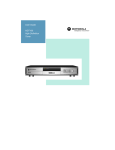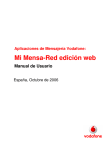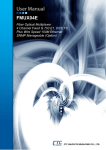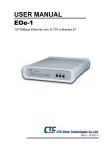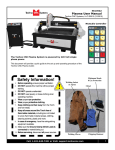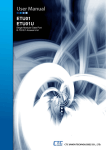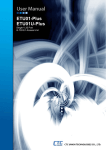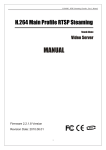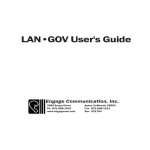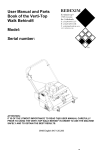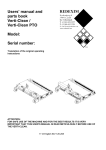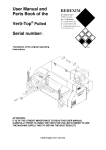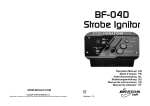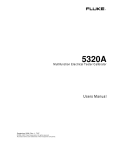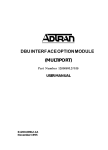Download EOe1-A User Manual
Transcript
EOe1-A Ethernet Bridge over Unframed E1 With Web/SNMP Management CTC Union Technologies Co., Ltd. Far Eastern Vienna Technology Center (Neihu Technology Park) 8F, No. 60 Zhouzi St. Neihu District Taipei 114 Taiwan Tel: +886-2-26591021 Fax: +886-2-27991355 Email: [email protected] URL: http://www.ctcu.com EOe1-A Manual Ethernet Bridge over Unframed E1 With Web/SNMP Management Version 1.04 June 8, 2009 This manual supports the following models: EOe1-A/AC EOe1-A/DC EOe1-A/AD This document is the first official release manual. Please check CTC Union's website for any updated manual or contact us by E-mail at [email protected]. Please address any comments for improving this manual or to point out omissions or errors to [email protected]. Thank you. Copyright © 2009, CTC Union Technologies, Inc. All rights reserved. All content and specifications are subject to change without prior notice. Legal The information in this publication has been carefully checked and is believed to be entirely accurate at the time of publication. CTC Union Technologies assumes no responsibility, however, for possible errors or omissions, or for any consequences resulting from the use of the information contained herein. CTC Union Technologies reserves the right to make changes in its products or product specifications with the intent to improve function or design at any time and without notice and is not required to update this documentation to reflect such changes. CTC Union Technologies makes no warranty, representation, or guarantee regarding the suitability of its products for any particular purpose, nor does CTC Union assume any liability arising out of the application or use of any product and specifically disclaims any and all liability, including without limitation any consequential or incidental damages. CTC Union products are not designed, intended, or authorized for use in systems or applications intended to support or sustain life, or for any other application in which the failure of the product could create a situation where personal injury or death may occur. Should the Buyer purchase or use a CTC Union product for any such unintended or unauthorized application, the Buyer shall indemnify and hold CTC Union Technologies and its officers, employees, subsidiaries, affiliates, and distributors harmless against all claims, costs, damages, expenses, and reasonable attorney fees arising out of, either directly or indirectly, any claim of personal injury or death that may be associated with such unintended or unauthorized use, even if such claim alleges that CTC Union Technologies was negligent regarding the design or manufacture of said product. TRADEMARKS Microsoft is a registered trademark of Microsoft Corp. HyperTerminal™ is a registered trademark of Hilgraeve Inc. WARNING: This equipment has been tested and found to comply with the limits for a Class A digital device, pursuant to Part 15 of the FCC Rules. These limits are designed to provide reasonable protection against harmful interference when the equipment is operated in a commercial environment. This equipment generates, uses, and can radiate radio frequency energy and if not installed and used in accordance with the instruction manual may cause harmful interference in which case the user will be required to correct the interference at his own expense. NOTICE: (1) The changes or modifications not expressively approved by the party responsible for compliance could void the user's authority to operate the equipment. (2) Shielded interface cables and AC power cord, if any, must be used in order to comply with the emission limits. CISPR PUB.22 Class A COMPLIANCE: This device complies with EMC directive of the European Community and meets or exceeds the following technical standard. EN 55022 - Limits and Methods of Measurement of Radio Interference Characteristics of Information Technology Equipment. This device complies with CISPR Class A. CE NOTICE Marking by the symbol CE indicates compliance of this equipment to the EMC and LVD directives of the European Community. Such marking is indicative that this equipment meets or exceeds the following technical standards: EN 55022:2006, Class A, EN55024:1998+A1:2001+A2:2003, and EN60950-1:2001 Table of Contents Chapter 1. Introduction....................................................................................................................................................7 1.0 Welcome ...................................................................................................................................................................7 1.2 Product Description...................................................................................................................................................7 1.2 Package Contents ......................................................................................................................................................7 1.3 Technical Specifications ...........................................................................................................................................8 1.4 E1 Signal Structure ...................................................................................................................................................9 1.5 EOe1-A Capabilities ...............................................................................................................................................10 1.6 System Timing Considerations ...............................................................................................................................10 1.7 Functional Description ............................................................................................................................................11 1.7 Typical System Applications ..................................................................................................................................12 Chapter 2. Installation....................................................................................................................................................13 2.1 General....................................................................................................................................................................13 2.2 Site Preparation .......................................................................................................................................................13 2.3 Mechanical Assembly .............................................................................................................................................13 2.4 Electrical Installation ..............................................................................................................................................13 2.5 Connection Pin Assignments ..................................................................................................................................14 2.6 Rack Mount Installation ..........................................................................................................................................15 Chapter 3. Configuration & Operation.........................................................................................................................17 3.1 General....................................................................................................................................................................17 3.2 Controls and Indicators ...........................................................................................................................................17 3.3 Operating Procedure................................................................................................................................................18 3.4 Configuration Via Console .....................................................................................................................................18 3.4.1 Connection .......................................................................................................................................................18 3.4.2 Main Menu.......................................................................................................................................................19 3.5 Configuration Via Web ...........................................................................................................................................23 3.5.1 Connection .......................................................................................................................................................23 3.5.2 Login ................................................................................................................................................................23 3.5.3 Main Web Screen.............................................................................................................................................24 3.5.4 E1 Setting Screen .............................................................................................................................................24 3.5.5 LAN Setting Screen .........................................................................................................................................25 3.5.6 System Setting Screen......................................................................................................................................26 Chapter 4. Maintenance & Troubleshooting ................................................................................................................27 4.1 General....................................................................................................................................................................27 4.2 Loop Back Tests......................................................................................................................................................27 4.3 Bit Error Rate Tester ...............................................................................................................................................27 4.4 Local Loop Back.....................................................................................................................................................28 4.5 Remote Loop Back..................................................................................................................................................28 Chapter 5. SNMP Operations ........................................................................................................................................30 5.1 Simple Network Management Protocol ..................................................................................................................30 5.1.1 SNMP Overview ..............................................................................................................................................30 5.1.2 SNMP Operations ............................................................................................................................................30 5.1.3 The Management Information Base .................................................................................................................30 5.1.4 MIB Structure ..................................................................................................................................................31 5.1.5 SNMP Communities ........................................................................................................................................31 5.2 Breakdown of MIB for EOe1-A..............................................................................................................................32 Appendix A. Cable Specifications..................................................................................................................................33 A.1 Console Cable (pn 58-D9MD9F003-0)................................................................................................................33 A.1.1 Signal Direction of Console Cable ..................................................................................................................33 A.2 E1 Cables ...............................................................................................................................................................33 A.2.1 USOC RJ-48C .................................................................................................................................................33 A.2.2 Coaxial ............................................................................................................................................................33 A.3 Ethernet ..................................................................................................................................................................34 i Table of Contents ii Chapter 1 Introduction Chapter 1. Introduction 1.0 Welcome Thank you for your purchase of the EOe1-A Ethernet over E1 bridge DSU/CSU with SNMP. We hope you will find this equipment to be an excellent addition to your network. You will find support for this equipment is readily available through CTC Union distribution channels as well as direct support from CTC Union and CTC Union's Support Website. This manual is used to explain the configuration of the EOe1-A and its operating procedures. This manual is divided into 5 Chapters, the Introduction, Installation, Configuration & Operation, Maintenance & Troubleshooting, and SNMP Operations plus the Appendices. The Appendices include the details for pin assignments of special cables and gives further information on options for placing the device in service. The divisions of the manual are intended for use by personnel to answer questions in general areas. Planners and potential purchasers may read the Introduction to determine the suitability of the product to its intended use; Installers should read the Installation chapter and the Cabling Specification Appendix in this manual; Operating Personnel would use the Configuration & Operations along with Maintenance & Troubleshooting Chapters and Appendices to become familiar with the various functions and settings. Network Administrators should read the chapters on Configuration & Operations and SNMP Operations to become familiar with the diagnostic capabilities, network settings and management strategies for the SNMP managed EOe1-A. 1.2 Product Description The EOe1-A is a Channel Service Unit for unframed ITU-T G.703 E1 that features a built-in Ethernet bridge. The CSU has a built-in Network Terminating Unit (NTU) and may connect to either 75 Ohm unbalanced, unframed E1 via coaxial cable and BNC connectors or to 120 Ohm balanced, unframed E1 via twisted pairs and a shielded RJ-45 connector. The EOe1-A Ethernet Bridge uses HDLC encapsulation to transport Ethernet packets across the WAN and supports 10/100 auto-negotiation or manual settings for 10M, 100M, Full or Half Duplex Ethernet. The Ethernet port also supports a standard auto-MDIX feature, when auto negotiation is enabled, that will completely eliminate Ethernet cross-over cables or the guessing that is sometimes involved in choosing a cable when connecting to a HUB or a PC. The EOe1-A is very easy to configure by using simple serial console menu system or the Web interface from any standard web browser. Once configured and set, the EOe1-A requires no further adjustments. The embedded SNMP allows remote configuration and monitoring as well as the ability to receive alarm 'traps' from the EOe1-A in the event of any major alarm condition. The EOe1-A is available in three different power models; one with universal (90-25VAC) AC power input, one with a wide range (18-72VDC) DC power input and one model with DUAL AC+DC. To skip the rest of the product introduction for the EOe1-A , please go directly to Chapter 2, "Installation". 1.2 Package Contents Please inspect the shipping carton and product box for any damage that may indicate the unit was dropped. If you suspect the unit was dropped or damaged in shipping, notify your shipping forwarder as soon as possible. The EOe1-A comes fully assembled and contains no user serviceable parts. The shipping package should contain the following: 1. The EOe1-A unit, wrapped in a clear plastic bag. 2. For AC models, a power cord, 1.8M, with C5 (Mickey Mouse) on one end and local power plug on the other. 3. CDROM, containing electronic (PDF) user manual and SNMP MIB file. 7 Chapter 1 Introduction 1.3 Technical Specifications E1 link Framing Bit Rate Line Code Line Impedance Relative Receive Level "Pulse" Amplitude "Zero" Amplitude Transmit Frequency Tracking Internal Timing Loopback Timing Jitter Performance Complies With Interface Connectors Unframed 2,048 Kbps AMI HDB3 75 Ohms (BNC coaxial) 120 Ohms (RJ-45 twisted pair) 0 to -43dB Nominal 2.37V+/-10% for 75 ohms Nominal 3.00V+/-10% for 120 ohms +/-0.1V +/-30 ppm +/-50 ppm According to ITU-T G.823 ITU-T G.703 BNC (unbalanced) RJ-45 (balanced) Ethernet Bridge Features 10BASE-T/100BASE-TX, Full Duplex or Half Duplex, or Auto-Negotiation HP Auto-MDI/MDIX detects and corrects crossed cable Built-in data buffer 6Kx64bit SRAM. Up to 2k MAC Unicast addresses with a 4-way associative hashing table. MAC address learning table with aging function. Store & forward architecture. IEEE802.3x flow control for full duplex and back-pressure for half duplex in case the buffer is full. Packet lengths up to 1536 bytes. Broadcast storming filter. Real-time filtering with 256 address tables Automatic address learning, aging and deletion after 5 minutes 6Kx64bit packet-buffering capacity Forwarding and filtering rate at WAN speed with throughput latency of 1 frame. Ethernet interface has automatic Twisted Pair polarity correction Specifications LAN Standard Connector Speeds Duplex Frames WAN Protocol Data Rates Fully compliant with IEEE 802.3/802.3u Shielded RJ-45 10BASE-T or 100BASE-TX, Full or Half Duplex Supports 64 to 1536 byte packet lengths, standard and extended length frames for VLAN tagging, etc. Synchronous HDLC 16K, 32K, 64K, 128K, 256K, 512K,1024K or 2048Kbps 8 Chapter 1 Introduction Diagnostics Test Switches/Diagnostics Local loop back Remote loop back Test pattern / generator LED indicators Power E1 Ethernet Test PWR Green Signal Loss Red Alarm Red RD TD Link Active 100 Full Error Test Green Green Green Green Green Green Red Red Power OK E1 link signal loss E1 link alarm, includes: BPV error / All ones(AIS) Receive data on E1 Transmit data on E1 Ethernet link is good Transmit data on Ethernet Ethernet is 100Base Ethernet is Full Duplex Bit Errors received during BERT Test Loop back and/or BERT Test active Physical Height: Width: Depth: Weight: 45 mm (1-3/4") 195 mm (7-11/16") 248 mm (9-25/32") 850 g (1lb 14oz) Power supply Voltage Frequency Power consumption 90~250VAC (universal AC model) 18~72VDC (universal DC model) 47 to 63 Hz for AC 10 Watts Environment Temperature Humidity 0-50C / 32-122F (operation) 0 to 90% non-condensing 1.4 E1 Signal Structure The E1 line operates at a nominal rate of 2.048Mbps. The data transferred over the E1 line is transmitted transparently as a bit stream in Unframed E1 mode. E1 line signal The basic E1 line signal is coded using the Alternate Mark Inversion (AMI) or HDB3 rule. In the AMI format, "ones" are alternately transmitted as positive and negative pulse, whereas "zeros" are transmitted as a zero voltage level. AMI is not used in most 2.048Mbps transmissions because synchronization loss occurs during long strings of data zeros." In the HDB3 format, a string of four consecutive zeros is replaced with a substitute string of pulses containing an intentional bipolar violation. The HDB3 code substitutions provide high pulse density so that the receiving equipment is able to maintain synchronization with the received signal. 9 Chapter 1 Introduction 1.5 EOe1-A Capabilities E1 link line coding The EOe1-A supports two E1 line codes: AMI coding. HDB3 coding. E1 framing formats The EOe1-A supports only Unframed E1 format. WAN data rates The EOe1-A supports WAN channel rates of 2.048M, 1.024M, 512K, 256K, 128K, 64K, 32K, and 16Kbps and is hardwired to a synchronous Ethernet Bridge. 1.6 System Timing Considerations E1 link timing The EOe1-A E1 link receive path always operates on the receive clock. The EOe1-A recovers the receive clock from the received E1 link data signal. The source of the EOe1-A E1 link transmit clock can be selected by the user. E1 Link Transmit Timing Settings • Recovery (loop back) timing: The EOe1-A E1 link transmit clock is locked to the recovered receive clock. This is usually the timing mode selected for network operation. Clock Mode 0: Recovery Ethernet Bridge 10/100Base DSU TX RX E1 transceiver Figure 1.1: Recovery timing 10 E1 Chapter 1 Introduction • Internal timing: The EOe1-A E1 link transmit clock is derived from the internal clock oscillator. This timing mode is necessary in point-to-point applications over leased line. In this case, one EOe1-A must use the internal oscillator while the other must operate from the recovered clock. Clock Mode 1: Internal Ethernet Bridge 10/100Base DSU TX RX OSC E1 E1 transceiver Figure 1.2: Internal Timing 1.7 Functional Description The EOe1-A is a single port access unit for Unframed E1 only. The EOe1-A AC model has a universal, auto-switching power supply (90~250VAC) while the DC model's internal DC-DC module accepts DC voltages from 18 to 72 volts. The EOe1-A WAN supports user-selectable speeds, which half the main E1 rate of 2.048Mbps, down to a minimum of 16Kbps. The E1 line is fully compliant with the ITU-T G.703 standard and has a receive sensitivity of up to -43 dB on twisted pair or coax cable. This provides an approximate operating range up to 2km (using 22AWG twisted pairs). The EOe1-A also fully meets other E1 specifications including ITU-T G.823 for jitter. The EOe1-A is capable of performing local and remote loop back. The operator at either end of the line may test both the EOe1-A and the line in the loop back mode. The loop back is controlled by a manual pushbutton switch, serial console or web interface.** A front panel switch generates an internal 511 bit pseudo random test pattern, according to ITU-T, for direct end-to-end integrity testing. The Error indicator flashes for each bit error detected. The EOe1-A unit is built in a compact case that can be placed on desktops or shelves or installed, by means of an appropriate adapter, in a 19" rack. (please see Chapter 2) ***Exercise care when performing E1 loopback as a remote E1 loop back can cause problems on the local LAN if the Ethernet is connected and remote E1 loop back is active. A broadcast storm from the EOe1-A's Ethernet could at minimal cause local Web management to timeout or at worse effect the entire LAN. 11 Chapter 1 Introduction 1.7 Typical System Applications General The EOe1-A is not capable of fractional E1 operation and should be used where only an unframed, transparent 2.048Kbps transmission is available or required. In the following application, the EOe1-A is connected in a point-to-point application. In this case one EOe1-A's timing should be set to "Internal Oscillator", while the other should be set to "Recovery". EOe1-A EOe1-A Figure 1.3 LAN to LAN with EOe1-A Ethernet over E1 In the following application, the EOe1-A is connected in an E1 network application. In this case both EOe1-A's timing should be set to "Recover" their timing from the E1 network. EOe1-A EOe1-A Figure 1.4 LAN to LAN with EOe1-A Ethernet over E1 12 Chapter 2 Installation Chapter 2. Installation 2.1 General This chapter provides detailed instructions for mechanical installation of the EOe1-A. Following the completion of installation, please refer to Chapter 3 for operating information. 2.2 Site Preparation Install the EOe1-A within reach of an easily accessible grounded AC outlet or DC source. The AC outlet should be capable of furnishing 90~250VAC. DC power capable units connect via terminal block connection. Allow at least 10 cm (4 inch) clearance at the rear of the EOe1-A for signal lines and interface cables. 2.3 Mechanical Assembly The EOe1-A is designed for tabletop or bench installation, and is delivered completely assembled. No provisions are made for bolting the EOe1-A to the tabletop. An optional rack mount kit is available for standard EIA 19" mounting. 2.4 Electrical Installation Power connection AC power is supplied to the EOe1-A through a standard 3-prong IEC C6 receptacle. (Refer to Figure 2.1) The EOe1-A should always be grounded through the protective earth lead of the power cable or via Frame Ground connection. DC power is connected to a 3 pole terminal block (Refer to Figure 2.2). Observe proper polarity when connecting DC voltage. Rear panel connectors The interface connectors, located on the rear panel of the EOe-1 (Refer to Figure 2.1), incorporate two BNC Coax and two RJ-45 connectors. (Section 2.5 provides detailed information on the interface connectors). Figure 2.1 EOe1-A rear panel AC Figure 2.2 EOe1-A rear panel DC Figure 2.3 EOe1-A rear panel AC+DC 13 Chapter 2 Installation 2.5 Connection Pin Assignments E1 Line BNC coax connectors The pin assignment for BNC connector is as follows: Pin: Function: Tx Center TTIP (Transmit data out) Tx Sleeve TRING (Transmit data common) Rx Center RTIP (Receive data in) Rx Sleeve RRING (Receive data common) RJ-45 E1 Connector The pin assignment for the RJ-45 connector follows USOC RJ-48C pin assignment: Pin: Function: 4 TRING (Transmit - data out) 5 TTIP (Transmit + data out) 1 RRING (Receive - data in) 2 RTIP (Receive + data in) RJ-45 Ethernet Connector MDI 1. Tx + 2. Tx 3. Rx + 6. Rx - MDI-X 1. Rx + 2. Rx 3. Tx + 6. Tx - 14 Chapter 2 Installation 2.6 Rack Mount Installation All Standalone/Rack Series units have the option of adding standard EIA 19" rack mount capability. Two rack mount options provide for either mounting a single unit (half space) in a rack or for mounting two units in tandem (full space). In either situation, one standard rack unit space is required. Each rack mount kit provides all the necessary hardware for a complete installation. Figure 2.4: Rack Mount Installation, ETU01-SS. In single unit installations, the unit may be placed in the left or right side position simply by reversing the rack mounting brackets. The kit includes, one (1) short and one (1) long rack adapter, four (4) 3x8mm self-tapping screws, and four (4) #12-24x0.5" screws. 15 Chapter 2 Installation In order to save rack mount space, units may be mounted in tandem. Please refer to the following drawing examples for this application. Figure 2.5: Tandem Units Mounting (Exploded) Figure 2.6: Tandem Units Mounting Detail The tandem kit includes two (2) rack mount brackets, one (1) each of inner and outer central mounting brackets, twenty (20) 3x8mm self-tapping screws, and four (4) #12-24x0.5" screws. 16 Chapter 3 Configuration & Operation Chapter 3. Configuration & Operation 3.1 General This chapter describes the EOe1-A controls and indicators, explains operating procedures, and supplies instructions for field strapping changes. Installation procedures (in Chapter 2) must be completed and checked before attempting to operate the EOe1-A. 3.2 Controls and Indicators All controls (push-button switches) and LED indicators are located on the EOe1-A front panel. Depress a push-button to activate (turn ON) the corresponding control. Release the push-button to deactivate (turn OFF) the control. The function of each push-button and indicator is described in Table 3.1 and Table 3.2. Figure 3.1 EOe1-A Front Panel Controls Item Control Switch 1 Local Loopbk 2 Remote Loopbk 3 Pattern Function The local loop back switch causes the local EOe1-A to loop received E1 data to its transmitter. The remote loop back switch causes the remote EOe1-A to loop received E1 data to its transmitter. The pattern switch causes the EOe1-A to send and receive a 511 test pattern on the E1. If errors are encountered, the Error LED indicator lights for each received error. Table 3.1 Control Functions The above pushbutton functions must be enabled in the software before they can be used. Pressing any of these will stop all E1 traffic and cause the transmission link to be down. Use these loop backs with care. When disabled in software, the network will be protected from anyone accidentally or unknowingly pressing one of these buttons. Indicators PWR Signal Loss Alarm RD TD Link Active 100 Full Error Test Green Red Red Green Green Green Green Green Green Red Red Power E1 link signal loss E1 link alarms: BPV / All ones(AIS) E1 is transmitting data E1 is receiving data Ethernet link is good Transmission on Ethernet Ethernet is 100Base Ethernet is Full Duplex Bit Errors received during BERT test Loop back and/or BERT test active Table 3.2 LED indicators 17 Chapter 3 Configuration & Operation 3.3 Operating Procedure The EOe1-A requires no operator attention once installed, except for occasional monitoring of the front panel indicators. Intervention is only required when: • The EOe1-A has to be adapted to new operational requirements. • Diagnostic loops are required. The EOe1-A is turned on when its AC power cord (or central office DC power) is connected to an AC power outlet (or the DC input connections) and the power switch is turned to the ON position. The Power LED indicator will light, indicating that the EOe1-A is on. Verify the EOe1-A is in operation by checking that the front panel LED's match the following indicator conditions: • PWR: ON • Signal Loss: OFF (ON if no E1 signal is received) • Alarm: OFF • RD: ON, OFF or Flashing • TD: ON, OFF or Flashing • Link: ON (OFF if no Ethernet connection) • 100: ON (for 100Base-TX) • Full: ON (for Full Duplex Ethernet) • Error: OFF • Test: OFF Refer to Chapter 4 for the operation of the front panel push-button switches. Their usage is explained under the "Loop Back Tests". 3.4 Configuration Via Console 3.4.1 Connection The EOe1-A has a serial console port (RS-232) that utilizes a standard DB9F connector. Using a straight or 1:1 cable, the console port is designed to connect directly to the COM port of Personal or laptop computers. Configure the terminal emulation software (HyperTerminal™, TeraTerm, PuTTY, etc.) for the appropriate port and with the following parameters: 1. Baud Rate 2. Data Bits 3. Parity 4. Stop Bits 5. Flow Control 6. Emulation – 38400 – 8 bits – None – 1 bit – None – VT100 The configuration via console is based on a simple menu system. The main menu selects the major functional block settings. Each sub menu provides menu selections for each parameter. Once the console is connected and terminal configured, power on the EOe1-A. It is assumed that only authorized personnel will have physical access to this device. Therefore there is no password prompt to access the console menu. 18 Chapter 3 Configuration & Operation 3.4.2 Main Menu ************************************************************* ** CTC UNION TECHNOLOGIES CO.,LTD ** ** EOE1-A H/W Ver: 1.1G F/W Ver: 1.1.0.0 ** ************************************************************* ------------------------- Main Menu ------------------------<1> E1 Setting <2> LAN Setting <3> System Setting <4> Network Setting Please select an item: Date : 2000/ 01/ 15 Time : 07: 21: 24 The main menu presents the administrator with 4 major configuration items. 3.4.2.1 E1 Settings This menu contains all the settings specifically for the G.703 E1, including clock configuration, line code, termination impedance and payload size. ************************************************************* ** CTC UNION TECHNOLOGIES CO.,LTD ** ** EOE1-A H/W Ver: 1.1G F/W Ver: 1.1.0.0 ** ************************************************************* ------------------------ E1 Settings -----------------------<1> Timing : Recovery <2> Line Code : HDB3 <3> Line Impedance : 120 ohm <4> Payload : 2048Kbps Please select an item, or press 'ESC' to return to main menu: 1. Timing select; choose either 1 or 2. If connecting to E1 network select 1 (recovery). If connecting point-to-point, select 2 (Internal Osc) for the unit at the CO side and select 1 (recovery) for the CPE side. <1>Recovery <2>Internal OSC 2. Line code select; choose either 1 or 2. In almost all cases, HDB3 is the default line coding. <1>HDB3 <2>AMI 3. Line Impedance select; choose either 1 or 2. If connecting by coax/BNC, select 2 (75 ohm). If connecting by twisted pair/RJ-45, select 1 (120 ohm). <1>120 ohm <2>75 ohm 4. E1 payload select; choose any 1 thru 8. The E1 is always unframed, however the hardware can select any of the 8 payload rates. <1>2048K <2>1024K <3>512K <4>256K <5>128K <6>64K <7>32K <8>16K 19 Chapter 3 Configuration & Operation 3.4.2.2 LAN Settings This menu contains all the settings specifically for the Ethernet LAN, including auto-negotiation, flow control and the bridge/repeater mode. ************************************************************* ** CTC UNION TECHNOLOGIES CO.,LTD ** ** EOE1-A H/W Ver: 1.1G F/W Ver: 1.1.0.0 ** ************************************************************* ---------------------- LAN Settings ------------------------<1> Auto Mode : Auto <2> Speed of LAN : 100M bps <3> Duplex Mode : Full <4> Flow Control of LAN : Enable <5> Flow Control of HDLC : Enable <6> HDLC Idle Code : 7E <7> Mode : Bridge Please select an item, or press 'ESC' to return to main menu: 1. Auto mode select; choose either 1 or 2. Setting 2 (auto) will enable the Ethernet auto-negotiation per IEEE802.3u. In this mode the speed and duplex cannot be set. Setting 1 (manual) will enable the forced mode setting. Use caution here as a forced mode setting on this device will cause any connected auto device to revert to half-duplex (auto-negotiation failure action) and there could exist a duplex mismatch condition. Additionally, in forced mode, auto-MDIX is not available. <1>Manual <2>Auto 2. Speed select; choose either 1 or 2. This setting is only available if Auto Mode has been set to 'Manual'. Select 1 (10Mbps) to set the Ethernet for 10Base-T or select 2 (100Mbps) to set the Ethernet for 100Base-TX. <1>10 Mbps <2>100Mbps 3. Duplex mode select; choose either 1 or 2. This setting is only available if Auto Mode has been set to 'Manual'. Select 1 (Half) to set the Ethernet for Half Duplex or select 2 (Full) to set the Ethernet for Full Duplex. <1>Half <2>Full 4. LAN flow control select; PAUSE is a flow control mechanism on Full Duplex Ethernet link segments defined by IEEE 802.3x and uses MAC Control frames to carry the PAUSE commands. <1>Disable <2>Enable 5. HDLC flow control select; This flow control works on the HDLC side of things and should keep WAN traffic under control. <1>Disable <2>Enable 6. HDLC idle code select; choose either 1 or 2. Selecting 1 (7E) will provide the default idle code pattern (01111110) while selecting 2 (FF) will set the alternate all ones idle code pattern (11111111). <1>7E <2>FF 7. Mode select; choose either 1 or 2. In 2 (Bridge) mode, the EOe1-A can learn up to 2K MAC addresses. Addresses are stored in the Address Table. The EOe1-A searches for the Source Address (SA) of an incoming packet in the Address Table and acts as follows: If the SA was not found in the Address Table (a new address), the EOe1-A will wait until the end of the packet (nonerror packet), update the Address Table and forward the packet. If the SA was found in the Address Table, then the aging value of each corresponding entry will be reset to 0. When the DA is a PAUSE command, then the learning process will be disabled automatically by the EOe1-A. When 1 (Repeater) mode is selected, no address learning is done and all packets are forwarded across the interface (no filtering). <1>Repeater <2>Bridge 20 Chapter 3 Configuration & Operation 3.4.2.3 System Settings This menu contains all the settings specifically for the system, including enabling the front panel push buttons, performing loop back and integral BERT testing, setting the Web password, the system time and doing a factory default reset. ************************************************************* ** CTC UNION TECHNOLOGIES CO.,LTD ** ** EOE1-A H/W Ver: 1.1G F/W Ver: 1.1.0.0 ** ************************************************************* ---------------------- System Settings ---------------------<1> Front Panel : Enable <2> Local RLB : Disable <3> Remote RLB : Disable <4> BERT : Disable <5> Web User Name: <6> Web Password: <7> Time : <8> Factory Default : Please select an item, or press 'ESC' to return to main menu: 1. Front panel switch; choose 1 or 2. This is a security feature to disable the front panel push switches. If front panel switches are active and any switch is pressed, the transmission line will be affected. Disable these switches to prevent user errors. <1>Disable <2>Enable 2. Local RLB switch; choose 1 or 2. This is the software based switch for doing loop back. You must disable after doing testing to restore normal traffic. <1>Disable <2>Enable 3. Remote RLB switch; choose 1 or 2. This is the software based switch for doing loop back. You must disable after doing testing to restore normal traffic. <1>Disable <2>Enable 4. BERT switch; choose 1 or 2. This is the software based switch for sending/receiving BERT pattern. You must disable after doing testing to restore normal traffic. <1>Disable <2>Enable 5. Web User Name; follow the prompts to change the web username (default is 'admin') Please Input Password (4~8 characters) : admin Please input new User Name (4~8 characters) : admin Please input the user name again (4~8 characters) : admin The user name set successfully... 6. Web password; follow the prompts to change the web password (default is 'admin') Please Input Old Password : admin Please input new password : password Please input the password again : password 7. Time; follow the prompts to set the system date&time. Please Input Year(ex. YY) : Month, Day, Hour, Minute, Second 8. Factory Default; use this and confirm to restore all settings to their factory defaults. 21 Chapter 3 Configuration & Operation 3.4.2.4 Network Settings This menu contains all the settings specifically for the Network and SNMP, including IP address, subnet mask, default gateway, SNMP manager and community string. Note there are no web equivalents for these settings. They can only be set through the serial console port. (the settings below are the factory default) ************************************************************* ** CTC UNION TECHNOLOGIES CO.,LTD ** ** EOE1-A H/W Ver: 1.1G F/W Ver: 1.1.0.0 ** ************************************************************* ---------------------- Network Settings --------------------<1> IP : 192.168.1.1 <2> Netmask : 255.255.0.0 <3> Gateway : 192.168.1.254 <4> Trap Receiver : 192.168.1.200 <5> SNMP Manager's IP : 192.168.1.200 <6> Community String : public MAC Address : 00.02.ab.0d.54.bf Please select an item, or press 'ESC' to return to main menu: 1. IP; Assign an IP address that resides on your network to allow Web access to the EOe1-A. 2. Netmask; This is the subnet mask for your connected network. 3. Gateway; If you require management access outside of your network, the EOe1-A should have the default gateway IP for your network. 4. Trap Receiver; Set the IP address of the SNMP manager that will receive trap messages from the EOe1-A. 5. SNMP Manager's IP; Set the IP address of the SNMP manager that will access the EOe1-A with SNMP. 6. Community String; This is the SNMP community string used for managing and receiving traps from the EOe1-A . Mac Address; This displays the MAC or physical Ethernet address of the LAN port. (MAC is set during production.) 22 Chapter 3 Configuration & Operation 3.5 Configuration Via Web 3.5.1 Connection The EOe1-A supports an embedded web server engine that allows accessing and configuring in a graphical environment with any standard WWW browser (Internet Explorer, Moxilla, Firefox, Safari, etc.) First, use the serial console to do the settings under Network. Connect the Ethernet port of the EOe1-A to your network. Access the EOe1-A in a web browser by using its IP address. Figure 3-1. Web login screen for the EOe1-A. 3.5.2 Login The default username and password are both 'admin'. You can change the password by using the serial console and changing it under the 'System Settings' menu. If you forget the password, use the 'System Settings' menu to do a Factory Default. This will then restore the username and password to 'admin' and set all other settings to their factory default. 23 Chapter 3 Configuration & Operation 3.5.3 Main Web Screen Figure 3-2. Main Web Screen The main web screen presents the administrator with three main setting menus, E1 Setting, LAN Setting and System Setting. Note that the Network settings may only be done through the security of the serial console and direct physical connection. 3.5.4 E1 Setting Screen Under the E1 Settings, the timing, line code, line impedance and desired payload speed can be set by using the pull-down menus, selecting, the clicking the 'Apply' button. 24 Chapter 3 Configuration & Operation 3.5.5 LAN Setting Screen Choose the parameter from the pull-down menus. When satisfied with the selection, click the 'Apply' button. To exit without saving anything, click 'Cancel'. Auto Mode Default is enabled. Choose either auto or manual. Manual will enable the forced mode setting. Use caution here as a forced mode setting on this device will cause any connected auto device to revert to half-duplex (autonegotiation failure action). Additionally, in manual mode, auto-MDIX is not available. LAN Speed Choose either 10 or 100Mbps. This setting is only available in Manual Mode. Duplex Mode Choose either Full or Half. This setting is only available in Manual Mode. LAN Flow Control Default is enabled. Choose enable or disable. PAUSE is a flow control mechanism on Full Duplex Ethernet link segments defined by IEEE 802.3x and uses MAC Control frames to carry the PAUSE commands. HDLC Flow Control Default is enabled. This flow control works on the HDLC side and should keep WAN traffic under control. HDLC Idle Code Default is '7E'. Selecting 7E will provide the default idle code pattern (01111110) while selecting FF will set the all ones idle code pattern (11111111). Mode The default is Bridge mode. In Bridge mode, the EOe1-A can learn up to 2K MAC addresses. Addresses are stored in the Address Table. The EOe1-A searches for the Source Address (SA) of an incoming packet in the Address Table and acts as follows: If the SA was not found in the Address Table (a new address), the EOe1-A will wait until the end of the packet (nonerror packet), update the Address Table and forward the packet. If the SA was found in the Address Table, then the aging value of each corresponding entry will be reset to 0. When the DA is a PAUSE command, then the learning process will be disabled automatically by the EOe1-A. When Repeater mode is selected, no address learning is done and all packets are forwarded across the interface (no filtering). 25 Chapter 3 Configuration & Operation 3.5.6 System Setting Screen Choose the parameters by clicking the radio buttons. When satisfied with the selection, click the 'Apply' button. To exit without saving anything, click 'Cancel'. Front Panel Default is enabled. This is a security feature to disable the front panel push switches. If front panel switches are enabled and any switch is pressed, the transmission line will be affected. Disable these switches to prevent user errors. Local RLB Default is Off.. This is the software based switch for doing loop back. Normal traffic will be affected when doing loop back. You must disable after doing testing to restore normal traffic. Refer to Chapter 4 for details of how loop back works. Remote RLB Default is Off. This is the software based switch for doing loop back. Normal traffic will be affected when doing loop back. You must disable after doing testing to restore normal traffic. Refer to Chapter 4 for details of how loop back works. BERT Default is Off.. This is the software based switch for sending/receiving BERT pattern. Normal traffic will be affected when using BERT. You must disable after doing testing to restore normal traffic. Refer to Chapter 4 for details of how BERT and loop back work. 26 Chapter 4 Maintenance & Troubleshooting Chapter 4. Maintenance & Troubleshooting 4.1 General This chapter contains procedures for performing system diagnostic tests. 4.2 Loop Back Tests The loop back test buttons (Local Loopbk and Remote Loopbk) and the LED indicators built into the EOe1-A allow for rapid checking of the EOe1-A and the E1 line. Before testing the operation of the data system equipment and their line circuits, ensure that all units are connected properly, turned on and are configured correctly. 4.3 Bit Error Rate Tester When depressing the Pattern push-button switch, the Bit Error Rate Tester (BERT) can be activated in which the test pattern transmitted is received by another EOe1-A (see Figure 4.1). When used opposite another EOe1-A, with the Pattern push-button switch depressed and transmitting the same pattern (V.52 511-bit), the complete link can be tested. If errors are encountered, the Error indicator LED will blink (for intermittent errors) or remain on continuously (for continuous errors). In this example, both units at the ends of the E1 link have their pattern generators enabled. EOe1-A EOe1-A Figure 4.1 BERT operation 27 Chapter 4 Maintenance & Troubleshooting 4.4 Local Loop Back This test is activated by depressing the "Local Loopbk" button. This test checks the performance of the EOe1-A and the connections between them. This test consists of looping the receive E1 signal back to the remote EOe1-A . (see Figure 4.2): EOe1-A Figure 4.2 Local loop back 4.5 Remote Loop Back This test is activated by depressing the "Remote Loopbk" push button. The test checks the performance both of the local and the remote EOe1-A units, as well as their interconnecting lines. The remote digital loop back test consists of providing a loop back at the remote EOe1-A (see Figure 4.3). A system test may be performed by first depressing the remote loop back switch, then depressing the pattern switch. The test pattern will be generated, sent out the E1 link and looped back by the remote unit. If no errors are indicated by the error LED, the link test has been successful. E1 EOe1-A Figure 4.3 Remote loop back 28 Chapter 4 Maintenance & Troubleshooting Loop back test notes: Use this method to quick test a standalone unit; With the E1 timing source set to internal oscillator, connect the E1 Tx to E1 Rx with a single coaxial cable. Press the Pattern switch. The E1 Tx and Rx circuits will be tested. The E1 signal loss and alarm LEDs should be off and no test errors should result on the error LED. Disconnect the Coax cable momentarily. The signal loss, alarm and error LEDs should all light. Reconnect the cable and they should all go out. This test may also be performed on the RJ-45 by making a loop back plug which connects the pairs 1&2 with 4&5. DO NOT connect the Ethernet to a LAN during this loop back test or broadcast storm could result. EOe1-A Figure 4.4 Standalone BERT Test Troubleshooting LAN problems Most Ethernet link problems occur when trying to connect to older, legacy Ethernet equipment. Unless it can be confirmed that the connecting equipment supports auto-negotiation or what is sometimes referred to as "n-way" connections, it is recommended to disable the auto-negotiation feature and manually set the speed and duplex settings. Almost all old 10Base-T equipment does not support Full Duplex Ethernet, so it is quite safe to set all 10Base-T equipment settings to Half Duplex. A wrong setting will result in extremely poor performance on the LAN connection. Here it should be noted that a good "link" indication and successful 'ping' does not necessarily mean the duplex setting is correct. Additionally, there is 100Base-TX equipment which also does not support Full Duplex Ethernet but it is very rare. Any equipment make within the last 5-7 years should work per the IEEE802.3u standard and support auto-negotiation. Equipment may not link or the performance could be poor if the Ethernet is improperly configured. If duplex is mismatched, ping will still work normally, but the link will fail under heavier traffic. Please guard against this condition. Auto MDIX may also cause some compatibility problems. Some Ethernet chips will "fall asleep" or shutdown if they are expecting an MDI device to connect with a crossover cable. If this problem should arise, please try connecting the Ethernet with a crossover cable. Auto-MDIX is disabled if auto-negotiation is disabled. 29 Chapter 5 SNMP Operations Chapter 5. SNMP Operations 5.1 Simple Network Management Protocol 5.1.1 SNMP Overview The Simple Network Management Protocol (SNMP) is one of many protocols in the Internet Protocol (IP) suite. SNMP is the protocol recommended specifically for the exchange of management information between hosts residing on IP networks. Network management allows you to monitor and control network devices remotely using conventional computer network technology. The SNMP management functions of the EOe1-A are provided by an internal SNMP agent, which utilizes in-band communication over standard 10/100BASE-TX Ethernet. The SNMP agent is compliant with the SNMPv1 standard. SNMP communication uses the User Datagram Protocol (UDP). UDP is a connectionless transport protocol, part of the IP suite. The SNMP protocol is an asynchronous command/response polling protocol and operates at the OSI Layer 7 (Layer 7 is the Application Layer. Other examples of IP protocols that operate at this layer are FTP, Telnet, SMTP, etc.). All management traffic is initiated by the SNMP-based network management station. Only the addressed managed entity (agent) answers the polling of the management station (except for trap messages). All functions and settings accessible via the serial terminal connection or Web of the EOe1-A are also readable and settable via the Simple Network Management protocol. 5.1.2 SNMP Operations The SNMP protocol includes four types of operations: getRequest Command for retrieving specific value of an "instance" from the managed node. The managed node responds with a getResponse message. getNextRequest Command for retrieving sequentially specific management information from the managed node. The managed node responds with a getResponse message. setRequest Command for manipulating the value of an "instance" within the managed node. The managed node responds with a getResponse message. trap Management message carrying unsolicited information on extraordinary events (that is, events which occurred not in response to a management operation) reported by the managed node. 5.1.3 The Management Information Base The management information base (MIB) includes a collection of managed objects. Managed objects are defined as parameters that can be managed, such as specific information on device configuring or on performance statistics values. The MIB includes the definitions of relevant managed objects (MIB variables) for the specific node. Various MIB's can be defined for various management purposes, types of equipment, etc. The management data itself is a collection of integer, string and MIB address variables that contain all the information necessary to manage the node. A leaf object’s definition includes the range of instances (values) and the "access" rights: Read-only Instances of an object can be read, but cannot be set. Read-write Instances of an object can be read or set. Write-only Instances of an object can be set, but cannot be read. Not accessible Instances of an object cannot be read, nor set. 30 Chapter 5 SNMP Operations 5.1.4 MIB Structure The MIB has an inverted tree-like structure (root over branches), with each definition of a managed instance forming one leaf, located at the end of a branch of that tree. Each "leaf" in the MIB is reached by a unique path, therefore by numbering the branching points, starting with the top, each leaf can be uniquely defined by a sequence of numbers. The formal description of the managed objects and the MIB structure is provided in a special standardized format, called Abstract Syntax Notation 1, or ASN.1 (pronounced A-S-N dot one). Since the general collection of MIB's can also be organized in a similar structure, under the supervision of the Internet Activities Board (IAB), any parameter included in a MIB that is recognized by the IAB is uniquely defined. To provide the flexibility necessary in a global structure, MIB's are classified in various classes (branches), one of them being the experimental branch, another being the management (mgmt) branch, and yet another the group of private (enterprise-specific) branch. Under the private enterprise-specific branch of MIB's, each enterprise (manufacturer) can be assigned a number, which is its enterprise number. The assigned number designates the top of an enterprise-specific sub-tree of non-standard MIB's. Within this context, CTC Union has been assigned the enterprise number 4756. Under this scheme, the path to CTC Union’s Enterprise branch is: iso(1).org(3).dod(6).internet(1).private(4).enterprises(1).ctc(4756) Enterprise-specific MIB's are published and distributed by their creators, who are responsible for their contents. Specific information regarding the CTC Union’s sub-tree is available from CTC Union’s Research and Development Division. Details of the MIB structure for this product is listed in section 5.2. 5.1.5 SNMP Communities To enable the delimitation of management domains, SNMP uses "communities". Each community is identified by a name, which is an alphanumeric string of up to 255 characters defined by the user. Any SNMP entity (this term includes both managed nodes and management stations) is assigned by its user a community name. In parallel, the user defines for each SNMP entity a list of the communities which are authorized to communicate with it, and the access rights associated with each community (this is the SNMP community name table of the entity). In general, SNMP agents support two types of access rights: Read-only The SNMP agent accepts and processes only SNMP getRequest and getNextRequest commands from management stations which have a read-only community name. Read-write The SNMP agent accepts and processes all the SNMP commands received from a management station with a read-write community name. SNMP agents are usually configured to send traps to management stations having read-write communities. 31 Chapter 5 SNMP Operations 5.2 Breakdown of MIB for EOe1-A The OID for EOe1-A starts at 1.3.6.1.4.1.4756.32 (ctcEOE1A) Branch 01 e1LineEntry Leaf 01 e1_Timing 02 e1_LineCode 03 e1_LineImpedance 04 e1_SpeedRate 05 e1_SignalLoss 06 e1_AllOnes 02 lanEntry 01 lan_Mode 02 lan_Speed 03 lan_Duplex 04 lan_FLC 05 hdlc_FLC 06 hdlc_IdleCode 07 lan_MACLearn 03 systemEntry 01 frontPanel 02 localRLB 03 remoteRLB 04 bertTest 05 bertError Set Parameters (value) recovery(0) internal(1) hdb3(0) ami(1) ohm_120(0) ohm_75(1) rate_2048Kbps(0) rate_1024Kbps(1) rate_512Kbps(2) rate_256Kbps(3) rate_128Kbps(4) rate_64Kbps(5) rate_32Kbps(6) rate_16Kbps(7) noSignalLoss(0) [trap] SignalLoss(1) [trap] noAllOnes(0) [trap] allOnes(1) [trap] auto(0) manual(1) rate_100Mbps(0) rate_10Mbps(1) full(0) half(1) enable(0) disable(1) enable(0) disable(1) code_7E(0) code_FF(1) enable(0) disable(1) enable(0) disable(1) disable(0) enable(1) loop-down(0) loop-up(1) disable(0) enable(1) noPatternLoss(0) [RO] patternLoss(1) [RO] 32 Appendix A Appendix A. Cable Specifications A.1 Console Cable (pn 58-D9MD9F003-0) 1 2 3 4 5 6 7 8 To PC DB9F DCD RXD TXD DTR SG DSR RTS CTS To EOe1-A DB9M DCD 1 RXD 2 TXD 3 DTR 4 SG 5 DSR 6 RTS 7 CTS 8 A.1.1 Signal Direction of Console Cable PC TXD RXD SG EOe1-A TXD RXD SG A.2 E1 Cables A.2.1 USOC RJ-48C This standard uses a physical RJ-45 connector for twisted pair on 120 ohm cable. PIN 1 2 3 4 5 6 7 8 Description Rx- (RRING) Rx+ (RTIP) not used Tx- (TRING) Tx+ (TTIP) not used FG FG A.2.2 Coaxial This interface uses a pair of unbalanced BNC connectors with one cable carrying transmit data and the other carrying received data over coaxial 75 ohm cables. Pin TX Center TX Shell RX Center RX Shell 33 Description TTIP TRING RTIP RRING Appendix A A.3 Ethernet The Ethernet port uses a physical RJ-45 connector. Be careful not to confuse it with the E1 balanced twisted pair connector. PIN 1 2 3 4 5 6 7 8 Description Transmit Data + Transmit Data Receive Data + not used not used Receive Data not used not used This product should use Ethernet UTP cable that complies with Category 5 or above. 34