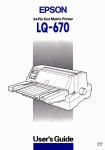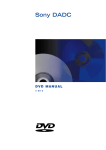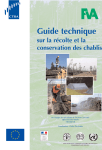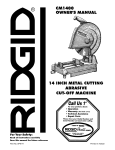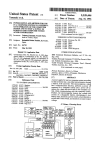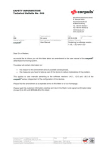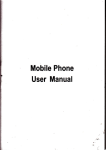Download Epson LQ 670 - B/W Dot-matrix Printer Operating instructions
Transcript
Proof Sig n-off: Ya no Kimura G ra d y Norum Adonis _______ _______ _______ _______ Rev.C A5 size 96/ 12/ 19 Front p a ss 5 R f-r01 ® 24-Pin Dot Ma trix Printer LQ-670 All rights reserved. No part of this publication m ay be reprod uced, stored in a retrieval system , or transm itted in any form or by any means, electronic, m echanical, photocopying, record ing, or otherw ise, w ithout the prior w ritten permission of SEIKO EPSON CORPORATION. The information contained herein is d esigned only for use with this EPSON printer. EPSON is not responsible for any use of this inform ation as applied to other printers. Neither SEIKO EPSON CORPORATION nor its affiliates shall be liable to the purchaser of this product or third parties for d amages, losses, costs, or expenses incurred by the purchaser or third parties as a result of: accident, misuse, or abuse of this product or unauthorized m odifications, repairs, or alterations to this product, or (excluding the U.S.) failure to strictly comply with SEIKO EPSON CORPORATION’s operating and m aintenance instructions. SEIKO EPSON CORPORATION shall not be liable for any dam ages or problem s arising from the use of any options or any consumable products other than those designated as Original EPSON Prod ucts or EPSON Approved Prod ucts by SEIKO EPSON CORPORATION. EPSON and EPSON ESC/ P are registered trad em arks and EPSON ESC/ P 2 is a trademark of SEIKO EPSON CORPORATION. Microsoft and Wind ows are registered trad em arks of Microsoft Corporation. IBM is a registered trademark of International Business Machines Corporation. General Not ice: Other product names used herein are for identification purposes only and may be trademarks of their respective owners. EPSON disclaims any and all rights in those marks. Copyright © 1996 by SEIKO EPSON CORPORATION, Nagano, Japan. User’s Guid e Proof Sig n-off: Ya no Kimura G ra d y Norum _______ _______ _______ _______ Adonis A5 size 96/ 12/ 06 R Front insid e c over p a ss 2 Printer Parts p rinter c over p a p er thic kness lever rib b on c a rtrid g e c o ntrol p a nel p rint hea d kno b left ed g e g uid e p a p er g uid e A1 rig ht ed g e g uid e p a p er relea se lever p a p er sup p o rt A2 sp ro c ket units p a ra llel interfa c e L Adonis A5 size 96/ 12/ 19 Rev.C Front p a ss 5 FCC Complia nce Sta tement For United Sta tes Users This equipm ent has been tested and found to comply with the limits for a Class B digital d evice, pursuant to Part 15 of the FCC Rules. These lim its are designed to provid e reasonable protection against harmful interference in a resid ential installation. This equipment generates, uses, and can rad iate rad io frequency energy and , if not installed and used in accord ance with the instructions, m ay cause harm ful interference to radio or television reception. However, there is no guarantee that interference will not occur in a particular installation. If this equipm ent does cause interference to rad io and television reception, which can be d eterm ined by turning the equipm ent off and on, the user is encouraged to try to correct the interference by one or m ore of the follow ing measures. ❏ Reorient or relocate the receiving antenna ❏ Increase the separation betw een the equipm ent and receiver ❏ Connect the equipment into an outlet on a circuit d ifferent from that to w hich the receiver is connected ❏ Consult the dealer or an experienced rad io/ TV technician for help. WARNING The connection of a non-shield ed equipment interface cable to this equipm ent will invalid ate the FCC Certification of this device and m ay cause interference levels w hich exceed the lim its established by the FCC for this equipm ent. It is the responsibility of the user to obtain and use a shield ed equipment interface cable w ith this device. If this equipment has m ore than one interface connector, d o not leave cables connected to unused interfaces. Changes or mod ifications not expressly approved by the manufacturer could void the user’s authority to operate the equipment. For Ca na dia n Users This Class B d igital apparatus meets all requirements of the Canad ian InterferenceCausing Equipment Regulations. Cet appareil num érique d e la classe B respecte toutes les exigences du Règlem ent sur le m atériel brouilleur d u Canada. ii Adonis Rev.C A5 size 96/ 12/ 19 R Front p a ss 5 Declaration of Conformity According to ISO/IEC Guide 22 and EN 45014 Manu factu rer: Ad d ress: SEIKO EPSON CORPORATION 3-5, Ow a 3-chom e, Suw a-shi, N agano-ken 392 Jap an Rep resentative: Ad d ress: EPSON EUROPE B.V. Prof. J. H . Bavincklaan 5 1183 AT Am stelveen The N etherland s Declares that the Prod uct: Prod u ct N am e: Type N am e: Model: Dot Matrix Printer LQ-670 P960A Conform s to the follow ing Directive(s) and N orm (s): Directive 73/ 23/ EEC: EN 60950 Directive 89/ 336/ EEC: EN 55022 Class B EN 61000-3-2 EN 61000-3-3 EN 50082-1 IEC 801-2 IEC 801-3 IEC 801-4 Ap ril 1997 M. H am am oto Presid ent of EPSON EUROPE B.V. iii L Adonis A5 size 96/ 12/ 19 Rev.C Front p a ss 5 Safety Information Important Sa fety Instructions Read all of these instructions and save them for later reference. Follow all w arnings and instru ctions m arked on the p rinter. iv ❏ Do not place the printer on an unstable surface or near a rad iator or heat sou rce. ❏ Place the p rinter on a flat su rface. The p rinter w ill not op erate p rop erly if it is tilted or at an angle. ❏ Do not block or cover the openings in the printer ’s cabinet. Do not insert objects through the slots. ❏ Use only the typ e of pow er source ind icated on the printer ’s label. ❏ Connect all equipm ent to properly ground ed pow er outlets. Avoid using outlets on the sam e circuit as photocopiers or air control system s that regularly sw itch on and off. ❏ Do not u se a d am aged or frayed p ow er cord. ❏ If you u se an extension cord w ith the printer, m ake sure the total am pere rating of the d evices p lu gged into the extension cord d oes not exceed the cord ’s am pere rating. Also, m ake sure the total of all d evices p lu gged into the w all outlet d oes not exceed 15 am p eres. ❏ Unp lu g the p rinter before cleaning. Clean w ith a damp cloth only. Do not spill liquid on the printer. ❏ Excep t as sp ecifically exp lained in this gu id e, d o not attem p t to service the printer yourself. Adonis Rev.C A5 size 96/ 12/ 19 ❏ R Front p a ss 5 Unp lu g the p rinter and refer servicing to qualified service p ersonnel u nd er the follow ing cond itions: If the p ow er cord or plug is damaged ; if liquid has entered the p rinter; if the p rinter has been d ropped or the cabinet d amaged; if the p rinter d oes not op erate norm ally or exhibits a d istinct change in p erform ance. Adjust only those controls that are covered by the operating instructions. ❏ If you p lan to u se the printer in Germ any, observe the follow ing: To provid e ad equate short-circuit protection and over-current p rotection for this printer, the building installation m ust be p rotected by a 16 Am p circuit breaker. Bei Anschlu ß d es Dru ckers an d ie Strom versorgu ng m u ß sichergestellt w erden, d aß d ie Gebäudeinstallation m it einem 16 A-Überstrom schalter abgesichert ist. ENERGY STAR Complia nce As an EN ERGY STAR Partner, EPSON has d eterm ined that this p rod u ct m eets the EN ERGY STAR guid elines for energy efficiency. The International EN ERGY STAR Office Equ ip m ent p rogram is a volu ntary p artnership w ith the com p u ter and office equ ip m ent ind u stry to prom ote the introd uction of energy-efficient personal com puters, m onitors, p rinters, fax m achines, and cop iers in an effort to red u ce air p ollu tion cau sed by pow er generation. v L Adonis A5 size 96/ 12/ 19 Rev.C Front p a ss 5 For United Kingdom Users Use of options Ep son (UK) Lim ited shall not be liable against any d am ages or p roblem s arising from the use of any options or consum able products other than those d esignated as Original EPSON Prod u cts or EPSON Ap p roved Prod u cts by Epson (UK) Lim ited. Sa fety informa tion w W arning: This appliance must be earthed. Refer to rating plate for voltage and check that the appliance voltage corresponds to the supply voltage. Important: The wires in the mains lead fitted to this appliance are coloured in accordance with the following code: Green and yellow — Earth Blue — N eutral Brown — Live If you have to fit a plug: As the colours of the m ains lead of this appliance m ay not m atch coloured markings u sed to id entify the term inals in a plug, please proceed as follow s: The green and yellow w ire m ust be connected to the term inal in the plug w hich is m arked w ith the letter E or the Earth sym bol (G). The blu e w ire m u st be connected to the term inal in the plug m arked w ith the letter N . The brow n w ire m ust be connected to the term inal in the plug m arked w ith the letter L. If d amage occu rs to the plug, replace the cord set or consult a qualified electrician. Rep lace fu ses only w ith a fuse of the correct size and rating. vi Adonis Rev.C A5 size 96/ 12/ 19 R Front p a ss 5 Contents Introduction Featu res . . . . . . . . . . . . . . Op tions . . . . . . . . . . . . . . H ow to Use This Manu al . . . . Warnings, Cau tions, and N otes . . . . . . . . . . . . . . . . . . . . . . . . . . . . . . . . . . . . . . . . . . . . . . . . . . . . . . . . . . . . 0-1 0-2 0-3 0-4 Unp acking the Printer . . . . . . . . . . . . Choosing a Place for the Printer . . . . . . Assem bling the Printer . . . . . . . . . . . Installing the knob . . . . . . . . . . . Installing the ribbon cartrid ge . . . . Attaching the p ap er gu id e . . . . . . Plu gging in the Printer . . . . . . . . . . . . Connecting the Printer to You r Com p u ter . . . . . . . . . . . . . . . . . . . . . . . . . . . . . . . . . . . . . . . . . . . . . . . . . . . . . . . . . . . . . . . . . . . . . . . . . . . . . . . . . . . . . . . . . . . . . . . . . . . . . . . . . . . . . . . . 1-2 1-3 1-5 1-5 1-6 1-9 1-9 1-10 For Wind ow s 95 Users . . . . . . . . . . . . . . . . . . . . . Installing the p rinter d river u sing p lu g-and -p lay . . Installing the p rinter d river u sing My Com p u ter . . Using the p rinter d river . . . . . . . . . . . . . . . . . For Wind ow s 3.1 Users . . . . . . . . . . . . . . . . . . . . Installing the p rinter d river u sing Program Manager Using the p rinter d river . . . . . . . . . . . . . . . . . For DOS Program Users . . . . . . . . . . . . . . . . . . . . Installing a p rinter d river for DOS ap p lications . . . Using the EPSON Rem ote! p rinter u tility . . . . . . . . . . . . . . . . . . . . . . . . . . . . . . . . . . . . . . . . . . . . . . . . . . . . . . . . . 2-2 2-2 2-4 2-6 2-9 2-9 2-10 2-12 2-12 2-14 Cha p te r 1 Cha p te r 2 . . . . . . . . . . . . . . . . . . . . Setting Up the Printer Setting Up Your Softwa re v ii L Adonis A5 size 96/ 12/ 19 Cha p te r 3 Rev.C Front p a ss 5 Pa per Ha ndling Selecting a Pap er-Feed ing Method . . . . . . . . . . . . Pap er-feed ing m ethod s and p ap er typ es . . . . . . Setting the p ap er release lever . . . . . . . . . . . . Ad ju sting the Pap er Thickness Lever . . . . . . . . . . . Using Single Sheets . . . . . . . . . . . . . . . . . . . . . Using Continu ou s Pap er . . . . . . . . . . . . . . . . . . Positioning you r continu ou s p ap er su p p ly . . . . Load ing continu ou s p ap er w ith the tractor . . . . Using the tear-off fu nction . . . . . . . . . . . . . . Rem oving continu ou s p ap er . . . . . . . . . . . . . Using Mu lti-p art Form s . . . . . . . . . . . . . . . . . . . Using Labels . . . . . . . . . . . . . . . . . . . . . . . . . Using Envelop es . . . . . . . . . . . . . . . . . . . . . . . Using Postcard s . . . . . . . . . . . . . . . . . . . . . . . Sw itching Betw een Continu ou s Pap er and Single Sheets Sw itching to single sheets . . . . . . . . . . . . . . Sw itching to continu ou s p ap er . . . . . . . . . . . Using Micro Ad ju st . . . . . . . . . . . . . . . . . . . . . Ad ju sting the load ing p osition . . . . . . . . . . . Ad ju sting the p rinting p osition . . . . . . . . . . . Ad ju sting the tear-off p osition . . . . . . . . . . . Cha p te r 4 . . . . . . . . . . . . . . . . . . . . . . . . . . . . . . . . . . . . . . . . . . . . . . . . . . . . . . . . . . . . . . . . . . . . . . . . . . . . . . . . . . . . . . . . . . . . . . . . . . . . . . . . . 3-2 3-3 3-4 3-5 3-6 3-9 3-10 3-11 3-16 3-20 3-20 3-21 3-23 3-24 3-25 3-25 3-26 3-27 3-27 3-29 3-31 . . . . . . . . . . . . . . . . . . . . . . . . . . . . . . . . . . . . . . . . . . . . . . . . 4-2 4-3 4-4 4-7 4-9 4-9 4-14 4-16 Using the Control Pa nel Basic Control Panel Fu nctions . . . Lights . . . . . . . . . . . . . . Bu ttons . . . . . . . . . . . . . Ad vanced Control Panel Fu nctions Using the Defau lt-Setting Mod e . . Defau lt-setting m od e op tions Changing the d efau lt settings Using Qu iet Mod e . . . . . . . . . . v iii . . . . . . . . . . . . . . . . . . . . . . . . . . . . . . . . . . . . . . . . . . . . . . . . . . . . . . . . . . . . . . . . . . . . . . . . . . . . . . . . . . . . . . . . . . . . . . . . . . . . . . . . . . . . . . . . . . . . . Adonis Rev.C A5 size 96/ 12/ 19 Cha p te r 5 Using Printer Options Cu t-Sheet Feed ers . . . . . . . . . . . . . . . . . . . . . . . . Installing the cu t-sheet feed er . . . . . . . . . . . . . . Load ing p ap er from the cu t-sheet feed er . . . . . . . . Sw itching betw een the tractor and the cu t-sheet feed er Load ing p ap er m anu ally from the sheet gu id e . . . . Roll Pap er H old er . . . . . . . . . . . . . . . . . . . . . . . . Installing the roll p ap er hold er . . . . . . . . . . . . . . Load ing a roll of p ap er . . . . . . . . . . . . . . . . . . Interface Card s . . . . . . . . . . . . . . . . . . . . . . . . . . Installing an interface card . . . . . . . . . . . . . . . . Using a serial interface card (C82305✽ or C82306✽) . . Cha p te r 6 R Front p a ss 5 . . . . . . . . . . . . . . . . . . . . . . . . . . . . . . . . . . . . . . . . . . . . 5-2 5-3 5-6 5-13 5-14 5-15 5-15 5-17 5-19 5-19 5-21 Ma intena nce a nd Tra nsporta tion Rep lacing the Ribbon Cartrid ge . . . . . . . . . . . . . . . . . . . . 6-2 Cleaning the Printer . . . . . . . . . . . . . . . . . . . . . . . . . . . 6-5 Transp orting the Printer . . . . . . . . . . . . . . . . . . . . . . . . . 6-6 Cha p te r 7 Troubleshooting Using the Error Ind icators . . . . . . . . Printing a Self Test . . . . . . . . . . . . Using H ex Du m p Mod e . . . . . . . . . Problem s and Solu tions . . . . . . . . . Pow er su p p ly . . . . . . . . . . . Pap er hand ling . . . . . . . . . . . Op eration . . . . . . . . . . . . . Printou t . . . . . . . . . . . . . . . Clearing a Pap er Jam . . . . . . . . . . . Using Bid irectional Ad ju stm ent Mod e . . . . . . . . . . . . . . . . . . . . . . . . . . . . . . . . . . . . . . . . . . . . . . . . . . . . . . . . . . . . . . . . . . . . . . . . . . . . . . . . . . . . . . . . . . . . . . . . . . . . . . . . . . . . . . . . . . . . . . . . . . . . . . . . . . . . . . . . . . . . . . . . . . . . . . . . . . . . . . . . 7-3 7-4 7-5 7-6 7-7 7-8 7-16 7-18 7-24 7-24 ix L Adonis Rev.C A5 size 96/ 12/ 19 Ap p end ix A Front p a ss 5 Specifica tions Technical Sp ecifications . . . . . . . . . . . Printing . . . . . . . . . . . . . . . . . Pap er . . . . . . . . . . . . . . . . . . Mechanical . . . . . . . . . . . . . . . Electrical . . . . . . . . . . . . . . . . Environm ental . . . . . . . . . . . . . Safety ap p rovals . . . . . . . . . . . . CE m arking . . . . . . . . . . . . . . Parallel Interface Sp ecifications . . . . . . Forw ard channel . . . . . . . . . . . Reverse channel . . . . . . . . . . . . Op tional Cu t-Sheet Feed er Sp ecifications Ap p end ix B . . . . . . . . . . . . . . . . . . . . . . . . . . . . . . . . . . . . . . . . . . . . . . . . . . . . . . . . . . . . . . . . . . . . . . . . . . . . . . . . . . . . . . . . . . . . . . . . . . . . . . . . . . . . . . . . . . . . . . . . . . . . . . . . . . . . . . . . . . . . . . . . . . . . . . . . . . . . A-2 A-2 A-4 A-9 A-10 A-10 A-11 A-11 A-12 A-12 A-12 A-13 . . . . . . . . . . . . . . . . . . . . B-2 B-3 B-6 B-7 Comma nd Lists a nd Cha ra cter Ta bles EPSON ESC/ P 2 Control Cod es . . . . . . . Barcod e com m and . . . . . . . . . . . IBM 2390 Plu s Em u lation Control Cod es . . Character Tables in EPSON ESC/ P 2 Mod e x . . . . . . . . . . . . . . . . . . . . . . . . . . . . . . . . . . . . . . . . . . . . Adonis Rev.C A5 size 96/ 12/ 19 Ap p end ix C R Front p a ss 5 Conta cting Customer Support For United States Users . . . . . . . . . . . . . . . . . . . Electronic su p p ort services . . . . . . . . . . . . . . For United Kingd om and the Rep u blic of Ireland Users Enqu iry Desk . . . . . . . . . . . . . . . . . . . . . . Cu stom er Su p p ort . . . . . . . . . . . . . . . . . . . Faxon EPSON . . . . . . . . . . . . . . . . . . . . . EPtec - Bu lletin Board Service for latest d rivers and World Wid e Web . . . . . . . . . . . . . . . . . . . For Au stralian Users . . . . . . . . . . . . . . . . . . . . . EPSON FAXBACK . . . . . . . . . . . . . . . . . . EPSON Bu lletin Board System . . . . . . . . . . . . Internet URL http :/ / w w w .ep son.com .au . . . . . You r d ealer . . . . . . . . . . . . . . . . . . . . . . . EPSON H elp d esk . . . . . . . . . . . . . . . . . . . For Singap ore Users . . . . . . . . . . . . . . . . . . . . . For H ong Kong Users . . . . . . . . . . . . . . . . . . . . Internet hom e p age . . . . . . . . . . . . . . . . . . Electronic bu lletin board system . . . . . . . . . . . Technical Su p p ort H otline . . . . . . . . . . . . . . For Philip p ines Users . . . . . . . . . . . . . . . . . . . . . . . . . . . . . . . . . . . . . . . . . . . . . . . . . . u tilities . . . . . . . . . . . . . . . . . . . . . . . . . . . . . . . . . . . . . . . . . . . . . . . . . . . . . . . . . . . . . . . . . . . . . . . . . . . . . . . . . . . . . C-2 C-3 C-4 C-4 C-4 C-5 C-5 C-5 C-6 C-6 C-6 C-6 C-6 C-7 C-7 C-8 C-8 C-8 C-8 C-9 Glossa ry Index xi Proof Sig n-off: Ya no Kimura G ra d y Norum _______ _______ _______ _______ Adonis A5 size 96/ 12/ 19 Rev.C R Introd uc tion p a ss 5 Introduction You r new EPSON ® 24-p in d ot m atrix p rinter offers high p erform ance w ith a w id e range of featu res in a com p act d esign. You w ill find the sam e high-qu ality p rinting and ease of op eration you have com e to exp ect from EPSON p rinters. Fea tures H ere are som e of the featu res that m ake you r p rinter a great valu e: ❏ H igh-sp eed d raft m od e p rinting of u p to 300 characters p er second (cp s) at 10 characters p er inch (cp i) ❏ The ability to hand le a w id e range of p ap er typ es, inclu d ing single sheets, continu ou s p ap er, m u lti-p art form s (one original p lu s u p to fou r cop ies), labels, envelop es, and p ostcard s ❏ H igh-p recision p rintou ts even on m u lti-p art form s, m ad e p ossible by keep ing the p ap er flat, not rolled , d u ring p rinting ❏ Easy p ap er hand ling for both single sheets and continu ou s p ap er ❏ A convenient control p anel that allow s d irect selection of fonts ❏ Eight barcod e fonts and fou r scalable fonts, as w ell as one d raft and nine letter-qu ality bitm ap fonts ❏ Su p p ort of ad vanced EPSON ESC/ P 2 com m and s and IBM ® 2390 Plu s em u lation ❏ A large p rintable area: 70 lines w ith A4 size p ap er and 66 lines w ith letter size p ap er Introduction 1 L Adonis A5 size 96/ 12/ 19 Rev.C Introd uc tion p a ss 5 ❏ Softw are, inclu d ing a p rinter d river and a rem ote control p anel u tility, that lets you change p rinter settings qu ickly and easily ❏ Bid irectional com m u nication w ith IEEE 1284 N ibble Mod e su p p ort. Options The follow ing op tions are available for you r p rinter: 2 ❏ H igh Cap acity (C80678✽) and Second Bin (C80679✽) cu t-sheet feed ers. The high-cap acity cu t-sheet feed er au tom atically feed s u p to 150 sheets of p lain p ap er w ithou t reload ing. The second -bin cu t-sheet feed er allow s you to feed an ad d itional 50 sheets. You can create a d ou ble-bin cu t-sheet feed er by com bining the high-cap acity and second -bin feed ers. With the d ou ble-bin feed er, you can u se tw o d ifferent p ap er typ es or sizes. ❏ Roll Pap er H old er (#8310). Allow s you to u se you r p rinter w ith 8.5-inch roll p ap er like that u sed w ith telex m achines. (This op tion is available only in som e cou ntries.) ❏ Interface card s. Available to su p p lem ent the p rinter ’s bu ilt-in p arallel interface. Introduction Adonis A5 size 96/ 12/ 19 Rev.C R Introd uc tion p a ss 5 How to Use This Manua l This m anu al p rovid es illu strated , step -by-step instru ctions for setting u p and op erating you r p rinter. Chap ter 1 contains inform ation on u np acking, setting u p , and connecting the p rinter. Be su re to read this chap ter first. Chap ter 2 d escribes how to set u p you r softw are, w hich inclu d es a p rinter d river for Microsoft ® Wind ow s ® op erating system s and the EPSON Rem ote! p rinter u tility for DOS. Chap ter 3 exp lains how to load and u se single sheets, continu ou s p ap er, and other typ es of p ap er. Chap ter 4 contains inform ation on controlling the p rinter u sing the control p anel. To change m any of the p rinter’s d efau lt settings, see “Using the Defau lt-Setting Mod e” in this chap ter. Chap ter 5 exp lains how to u se op tional accessories w ith you r p rinter. Chap ter 6 p rovid es m aintenance inform ation, inclu d ing transp ortation gu id elines. Chap ter 7 contains trou bleshooting inform ation. If the p rinter d oes not op erate p rop erly or the p rinted resu lts are not w hat you exp ect, see this chap ter for a list of p roblem s and solu tions. Ap p end ix A p rovid es sp ecifications for the p rinter and the op tional cu t-sheet feed er. Ap p end ix B lists the p rinter ’s com m and s and character tables. Ap p end ix C lists the best m ethod s for obtaining help w ith or m ore inform ation abou t EPSON p rod u cts and services. At the end of the m anu al, you ’ll find a glossary and an ind ex. Introduction 3 L Adonis A5 size 96/ 12/ 19 Rev.C Introd uc tion p a ss 5 Wa rnings, Cautions, a nd Notes This gu id e u ses the follow ing conventions: w c W arnings must be followed to avoid bodily injury. Caut ions must be observed to avoid damage to your equipment. Not es contain important information and useful tips on the operation of your printer. 4 Introduction Proof Sig n-off: Ya no Kimura G ra d y Norum _______ _______ _______ _______ Adonis Rev.C A5 size 96/ 12/ 19 Cha p ter 1 p a ss 5 R Cha p ter 1 1 Setting Up the Printer Unp acking the Printer . . . . . . . . . . . . . . . . . . . . . . . . . . 1-2 Choosing a Place for the Printer . . . . . . . . . . . . . . . . . . . . 1-3 Assem bling the Printer . . . . . . . Installing the knob . . . . . . . Installing the ribbon cartrid ge Attaching the p ap er gu id e . . . . . . . . . . . . . . . . . . . . . . . . . . . . . . . . . . . . . . . . . . . . . . . . . . . . . . . . . . . . . . . . . . . . . . . . . . . . . . 1-5 1-5 1-6 1-9 Plu gging in the Printer . . . . . . . . . . . . . . . . . . . . . . . . . . 1-9 Connecting the Printer to You r Com p u ter . . . . . . . . . . . . . . 1-10 Setting Up the Printer 1-1 L Adonis Rev.C A5 size 96/ 12/ 19 Cha p ter 1 p a ss 5 This chap ter d escribes how to set u p you r p rinter and connect it to you r com p u ter. Unpa cking the Printer Besid es this gu id e, you r p rinter box shou ld inclu d e an EPSON p rinter d river d isk, a N otice Sheet, and the follow ing item s: p a p er g uid e p rinter kno b rib b o n c a rtrid g e p o wer c ord Not e: Depending on your printer model, the power cord may be permanently attached to the printer. A lso, the shape of the power cord plug varies depending on the country in which you bought your printer; be sure the plug you have is the right one for your location. You m u st rem ove all p rotective m aterials p acked arou nd and insid e you r p rinter before you set it u p and tu rn on the p ow er. Follow the d irections on the N otice Sheet (p acked w ith p rinter) to rem ove these m aterials. 1-2 Setting Up the Printer A3-NEW Adonis Rev.C A5 size 96/ 12/ 19 Cha p ter 1 p a ss 5 R Save all p acking and p rotective m aterials in case you need to ship the p rinter in the fu tu re. It shou ld alw ays be transp orted in its original p ackaging or equ ivalent m aterials. c Caut ion: ❏ Be sure to remove all protective materials before you turn on the printer. ❏ There are several models of the printer designed for different voltages, and it is not possible to adjust the printer for use at another voltage. If the label on the back of the printer does not show the correct voltage for your country, contact your dealer. Choosing a Place for the Printer Follow the gu id elines below w hen selecting a location for you r p rinter. ❏ Place the p rinter on a flat, stable su rface. The p rinter w ill not op erate p rop erly if it is tilted or at an angle. ❏ Place the p rinter w here you can easily connect it to a netw ork interface cable, if necessary. ❏ Leave ad equ ate room arou nd the p rinter for easy op eration and m aintenance. ❏ Avoid u sing or storing the p rinter in p laces su bject to rap id changes in tem p eratu re and hu m id ity. Also keep it aw ay from d irect su nlight, strong light, heat sou rces, or excessive m oistu re or d u st. ❏ Avoid p laces su bject to shocks and vibrations. ❏ Place the p rinter near a w all ou tlet w here you easily u np lu g the p ow er cord . Setting Up the Printer 1-3 1 L Adonis Rev.C A5 size 96/ 12/ 19 Cha p ter 1 p a ss 5 Not e for French-speaking users: Placez l’im p rim ante p rès d ’u ne p rise d e contact où la fiche p eu t être d ébranchée facilem ent. ❏ Avoid electrical ou tlets controlled by w all sw itches or au tom atic tim ers. An interru p tion in p ow er can erase inform ation in the m em ory of you r p rinter or com p u ter. Also avoid ou tlets on the sam e circu it as large m otors or other ap p liances that can cau se voltage flu ctu ations. ❏ Keep the entire com p u ter system aw ay from p otential sou rces of electrom agnetic interference, su ch as lou d sp eakers or the base u nits of cord less telep hones. ❏ Use a grou nd ed p ow er ou tlet; d o not u se an ad ap ter p lu g. ❏ Make su re the p ap er p ath is clear and u nobstru cted before you p rint on continu ou s p ap er. See Chap ter 3 for d etails. If you p lan to u se a p rinter stand , follow these gu id elines: 1-4 ❏ Use a stand that su p p orts at least 18 kg (39.6 lb). ❏ N ever u se a stand that tilts the p rinter. The p rinter shou ld alw ays be kep t level. ❏ Position you r p rinter’s p ow er cord and interface cable so they d o not interfere w ith p ap er feed ing. If p ossible, secu re the cables to a leg of the p rinter stand . Setting Up the Printer Adonis Rev.C A5 size 96/ 12/ 19 Cha p ter 1 p a ss 5 R Assembling the Printer 1 Insta lling the knob Insert the knob into the hole on the sid e of the p rinter and rotate it slow ly u ntil it slip s onto the shaft. Then firm ly p u sh in the knob. kno b A51 Setting Up the Printer 1-5 L Adonis Rev.C A5 size 96/ 12/ 19 Cha p ter 1 p a ss 5 Insta lling the ribbon ca rtridge Before installing the ribbon cartrid ge, m ake su re that the p ow er cord is not p lu gged into an electrical ou tlet. To install the ribbon cartrid ge, rem ove it from its p ackaging and then follow these step s: 1. Op en the p rinter cover by gently lifting u p the notch on its left sid e. A4,54 w 1-6 W arning: N ever move the print head while the printer is turned on; this can damage the printer. A lso, if you just used the printer, the print head may be hot. Let it cool for a few minutes before touching it. Setting Up the Printer 2. Adonis Rev.C A5 size 96/ 12/ 19 Cha p ter 1 p a ss 5 R Slid e the p rint head to the m id d le p osition w here the front m etal p late is ind ented as show n below . 1 A5 3. Tu rn the ribbon-tightening knob in the d irection of the arrow to take u p any slack in the ribbon. A6 Setting Up the Printer 1-7 L Adonis Rev.C A5 size 96/ 12/ 19 Cha p ter 1 p a ss 5 4. H old the ribbon cartrid ge w ith the exp osed ribbon d ow n and the ribbon-tightening knob facing you , and gu id e the ribbon u nd er the p rint head . Then snap the cartrid ge into p lace so that the tabs on both sid es of the cartrid ge fit into the notches in the cartrid ge hold er. A52 5. Tu rn the ribbon-tightening knob again to rem ove any slack in the ribbon and to m ake su re the ribbon m oves freely. A53 6. 1-8 Close the p rinter cover. Setting Up the Printer Adonis Rev.C A5 size 96/ 12/ 19 Cha p ter 1 p a ss 5 R Atta ching the pa per guide To attach the p ap er gu id e, slid e the slots on the p ap er gu id e all the w ay onto the m ou nting p egs in the p rinter as show n below . 1 A9 Plugging in the Printer 1. Make su re the p rinter is tu rned off. The p rinter is off w hen the top of the Op era te bu tton is flu sh w ith the raised tabs on either sid e of the bu tton. 2. Check the label on the back of the p rinter to m ake su re its voltage m atches that of you r electrical ou tlet. Also m ake su re the p lu g on you r p rinter’s p ow er cord m atches you r electrical ou tlet. c Caut ion: It is not possible to change the printer’s voltage. If the rated voltage and your outlet voltage do not match, contact your dealer for assistance. Do not plug in the power cord. 3. If the p ow er cord is not attached to the p rinter, p lu g the ap p rop riate end into the AC inlet on the back of the p rinter. 4. Plu g the p ow er cord into a p rop erly grou nd ed electrical ou tlet. Setting Up the Printer 1-9 L Adonis Rev.C A5 size 96/ 12/ 19 Cha p ter 1 p a ss 5 Connecting the Printer to Your Computer To connect you r com p u ter to you r p rinter’s bu ilt-in p arallel interface, you need a shield ed , tw isted -p air p arallel cable w ith a D-SUB, 25-p in, m ale connector for you r com p u ter and a 36-p in Centronics ® com p atible connector for the p rinter. If you r com p u ter requ ires a d ifferent typ e of p rinter interface, you shou ld be able to u se one of the op tional interfaces d escribed on p age 5-19. Follow the step s below to connect the p rinter to you r com p u ter u sing the bu ilt-in p arallel interface. 1. Make su re both the p rinter and com p u ter are tu rned off. 2. Plu g the cable connector secu rely into the p rinter’s interface connector. A10 1-10 Setting Up the Printer 3. Adonis Rev.C A5 size 96/ 12/ 19 Cha p ter 1 p a ss 5 R Squ eeze the w ire clip s together u ntil they lock in p lace on both sid es of the connector. 1 A11 4. If you r cable has a grou nd w ire, connect it to the p rinter’s grou nd connector as show n below . A12 5. Plu g the other end of the cable into the com p u ter. (If the cable has a grou nd w ire at the com p u ter end , attach it to the grou nd connector at the back of the com p u ter.) N ow see Chap ter 2 for instru ctions on installing and u sing the p rinter d river. Setting Up the Printer 1-11 Proof Sig n-off: Ya no Kimura G ra d y Norum _______ _______ _______ _______ Adonis Rev.C A5 size 96/ 12/ 19 Cha p ter 2 p a ss 5 R Cha p ter 2 Setting Up Your Softwa re 2 For Wind ow s 95 Users . . . . . . . . . . . . . . . . . Installing the p rinter d river u sing p lu g-and -p lay Installing the p rinter d river u sing My Com p u ter Using the p rinter d river . . . . . . . . . . . . . . . . . . . . . . . . . . . . . . . . . . . . . . . . . . . . . . 2-2 2-2 2-4 2-6 For Wind ow s 3.1 Users . . . . . . . . . . . . . . . . . . . . . . . . . 2-9 Installing the p rinter d river u sing Program Manager . . . . . 2-9 Using the p rinter d river . . . . . . . . . . . . . . . . . . . . . . 2-10 For DOS Program Users . . . . . . . . . . . . . . . . . . . . . . . . 2-12 Installing a p rinter d river for DOS ap p lications . . . . . . . . . 2-12 Using the EPSON Rem ote! p rinter u tility . . . . . . . . . . . . 2-14 Setting Up Y our Software 2-1 L Adonis Rev.C A5 size 96/ 12/ 19 Cha p ter 2 p a ss 5 The EPSON p rinter d river d isk that com es w ith you r p rinter inclu d es the p rinter d river softw are and a p rinter u tility. A p rinter d river is softw are that allow s you r com p u ter to control the p rinter. You need to install the p rinter d river so you r softw are ap p lications can take fu ll ad vantage of the p rinter’s cap abilities. For instru ctions on installing the p rinter d river, see the next section if you are u sing Wind ow s 95, p age 2-9 if you are u sing Wind ow s 3.1, or p age 2-12 if you are u sing a DOS p rogram . Not e: Before you install the printer driver or printer utility, it is best to make a backup copy of the EPSON printer driver disk. For Windows 95 Users You can install the p rinter d river u sing the Wind ow s 95 p lu g-and -p lay featu re or the My Com p u ter icon, as d escribed below . Not e: Y ou can install the printer driver using plug-and-play only if your computer has an IEEE-1284 compatible, bidirectional parallel port. See your computer documentation for more information. Insta lling the printer driver using plug-a nd-pla y Follow the step s below to install the p rinter d river u sing p lu g-and -p lay. 2-2 1. Make su re the p rinter is connected to you r com p u ter as d escribed on p age 1-10. 2. Tu rn off you r p rinter and com p u ter, if necessary. Setting Up Y our Software Adonis Rev.C A5 size 96/ 12/ 19 Cha p ter 2 p a ss 5 3. First tu rn on you r p rinter and then tu rn on the com p u ter. You r com p u ter begins load ing Wind ow s 95. 4. If you u se a p assw ord , enter it at the p rom p t. You see the N ew H ard w are Fou nd screen. R 2 Not e: If you do not see the N ew Hardware Found screen, follow the instructions under “Installing the printer driver using M y Computer” on page 2-4. 5. Make su re the screen d isp lays you r p rinter m od el nam e. Then click the Driver from d isk p rovid ed b y ha rd w a re m a nufa c turer rad io bu tton. Not e: The next time you turn on your computer after you install the driver, W indows 95 may display the N ew Hardware Found screen again. If so, select the Do not insta ll a d river radio button and then click OK. This screen does not appear again. 6. Click OK. You see the Install From Disk screen. 7. Insert the p rinter d river d isk in a d isk d rive. 8. If you inserted the d isk in d rive A, click OK. Otherw ise, change the d rive letter in the Cop y m anu factu rer’s files from box and click OK. 9. You can typ e a u niqu e nam e for the p rinter in the Printer nam e box. We recom m end that you keep the m od el nam e as show n. To u se the p rinter as the d efau lt p rinter for Wind ow s 95 ap p lications, select Yes. (No is the d efau lt setting.) 10. Click the Finish bu tton. The p rogram cop ies the files to you r hard d isk and ad d s an icon to the Printers fold er u sing the p rinter m od el nam e or the nam e you selected . Setting Up Y our Software 2-3 L Adonis Rev.C A5 size 96/ 12/ 19 Cha p ter 2 p a ss 5 Insta lling the printer driver using My Computer If you have trou ble installing the p rinter d river u sing the p lu g-and -p lay featu re, follow the step s below to install it. 1. Make su re Wind ow s 95 is ru nning. 2. Dou ble-click the My Comp uter icon. 3. Click Printers. 4. Dou ble-click the Ad d Printer icon. You see the Ad d Printer Wizard screen. fig 2 2-4 5. Click the Next bu tton. 6. Select the local or netw ork p rinter setting; then click Next . Setting Up Y our Software 7. Adonis Rev.C A5 size 96/ 12/ 19 Cha p ter 2 p a ss 5 R Click the Ha ve Disk bu tton to ind icate you w ill install the d river su p p lied w ith you r p rinter. The follow ing screen ap p ears: 2 fig 4 8. Insert the p rinter d river d isk in a d isk d rive. 9. If you inserted the d isk in d rive A, click OK. Otherw ise, change the d rive letter in the Cop y m anu factu rer’s files from box and click OK. 10. Select EPSON LQ-670 ESC/ P 2, and click the Next bu tton. 11. Choose the p ort you w ant to u se w ith you r p rinter (LPT1 is the d efau lt), and click the Next bu tton. The follow ing screen ap p ears: fig 5 Setting Up Y our Software 2-5 L Adonis Rev.C A5 size 96/ 12/ 19 Cha p ter 2 p a ss 5 12. You can typ e a u niqu e nam e for the p rinter in the Printer nam e box. We recom m end that you keep the m od el nam e as show n. Select the Yes or No rad io bu tton to ind icate w hether you w ant to u se the p rinter as the d efau lt p rinter for Wind ow s 95 ap p lications. 13. Click Finish . The p rogram cop ies the files to you r hard d isk and ad d s an icon to the Printers fold er u sing the p rinter m od el nam e or the nam e you selected . fig 7 Using the printer driver Before you start p rinting, you shou ld m ake su re that the p rinter d river settings m atch you r d ocu m ent requ irem ents. While m any Wind ow s ap p lications overrid e the p rinter settings m ad e w ith the d river, som e d o not. See this section for instru ctions on how to access the p rinter d river, check the p rinter d river settings, and change settings if necessary. 2-6 Setting Up Y our Software Adonis Rev.C A5 size 96/ 12/ 19 Cha p ter 2 p a ss 5 R Accessing the printer driver from Windows applications When you access the p rinter d river from a Wind ow s ap p lication, any settings you m ake ap p ly only to the ap p lication you are u sing. The access m ethod exp lained below is typ ical for m any Wind ow s ap p lications, bu t the w ay you access you r p rinter d river m ay d iffer d ep end ing on you r ap p lication. See you r ap p lication m anu al for d etails. To access the p rinter d river, select Print Setup or Print from the File m enu of you r ap p lication softw are. If you choose Print Setup , you see you r ap p lication’s Print Setu p d ialog box. If you choose Print , you see you r ap p lication’s Print d ialog box. To access the p rinter d river, choose Printer, Setup , Prop erties, or Op tions, d ep end ing on the op tions available in you r ap p lication. (You m ay need to choose a com bination of these op tions.) The Pap er and Grap hics m enu s contain the p rinter d river settings. Click the tabs at the top of the m enu s to op en them . Accessing the printer driver from the Sta rt menu When you access the p rinter d river from the Wind ow s 95 Start m enu , the settings you m ake ap p ly to any Wind ow s ap p lications you op en afterw ard . To access the p rinter d river from the Start m enu , follow these step s: 1. Click the Sta rt bu tton, and then p oint to Setting s. 2. Click Printers. 3. Right-click you r p rinter icon, and click Prop erties. The Prop erties w ind ow ap p ears. 4. The Pap er and Grap hics m enu s contain the p rinter d river settings. Click the tabs at the top of the m enu s to op en them . Setting Up Y our Software 2-7 2 L Adonis Rev.C A5 size 96/ 12/ 19 Cha p ter 2 p a ss 5 Checking a nd cha nging printer driver settings Before p rinting, check that the p rinter d river settings on the Pap er and Grap hics m enu s are ap p rop riate for the kind of d ocu m ent you w ant to p rint, and change settings as need ed . When you are finished m aking changes, click OK to ap p ly the settings, or click Restore Defa ults to retu rn the settings to their factory d efau lts. Pa p er menu ❏ Pap er size Select the size of the p ap er load ed in the p rinter. If you d on’t see you r p ap er size, u se the scroll bar to scroll throu gh the list. If you r p ap er size is not inclu d ed in the list, click Custom and enter the p ap er size in the d ialog box that ap p ears. ❏ Orientation Select Portra it or La nd sc a p e . ❏ Pap er sou rce Click the p ap er sou rce you w ant to u se. Gra p hic s menu ❏ Resolu tion Click the p rinting resolu tion you w ant. ❏ Dithering You can leave this op tion set to Fine , w hich is the d efau lt setting, or select another d ithering p attern, d ep end ing on the kind of p rintou t you w ant. The d isp lay to the left of the d ithering op tions show s the effect of you r setting. ❏ Intensity Move the slid er to m ake you r p rintou t lighter or d arker. Once you ’ve checked you r p rinter d river settings, you are read y to p rint. If you have any trou ble w hile p rinting, see Chap ter 7, “Trou bleshooting,” for solu tions. 2-8 Setting Up Y our Software Adonis Rev.C A5 size 96/ 12/ 19 Cha p ter 2 p a ss 5 R For Windows 3.1 Users Insta lling the printer driver using Progra m Ma na ger 2 Follow the step s below to install the p rinter d river for Wind ow s 3.1. 1. Make su re Wind ow s 3.1 is ru nning and the Program Manager w ind ow is op en. 2. Insert the p rinter d river d isk in a d isk d rive. 3. Choose Run from the File m enu . The follow ing d ialog box ap p ears: new-1 4. Typ e A:\ SETUP (or B:\ SETUP) and click OK. The EPSON Printer Driver Setu p d ialog box ap p ears. 5. Select you r p rinter and click OK. The installation p rogram begins cop ying the p rinter d river files. After a few m om ents, the installation p rogram creates the EPSON p rogram grou p in Wind ow s. 6. When the installation is com p lete, click OK to exit the installation p rogram . Setting Up Y our Software 2-9 L Adonis Rev.C A5 size 96/ 12/ 19 Cha p ter 2 p a ss 5 Wind ow s w ill now u se the LQ-670 as its d efau lt p rinter on p ort LPT1. If you need to change the d efau lt p rinter or the p ort assignm ent, u se the Control Panel Printers u tility. Using the printer driver Before you start p rinting, you shou ld m ake su re that the p rinter d river settings m atch you r d ocu m ent requ irem ents. While m any Wind ow s ap p lications overrid e the p rinter settings m ad e w ith the d river, som e d o not. See this section for instru ctions on how to access the p rinter d river, check the p rinter d river settings, and change settings if necessary. Accessing the printer driver from Windows a pplica tions When you access the p rinter d river settings from a Wind ow s ap p lication, any settings you m ake ap p ly only to the ap p lication you are u sing. The access m ethod exp lained below is typ ical for m any Wind ow s ap p lications, bu t the w ay you access you r p rinter d river m ay d iffer d ep end ing on you r ap p lication. See you r ap p lication m anu al for d etails. To access the p rinter d river settings, select Print Setup or Print from the File m enu of you r ap p lication softw are. If you choose Print Setup , you see you r ap p lication’s Print Setu p d ialog box, w here you can m ake settings for p ap er size, p ap er sou rce, and orientation. Som e ap p lications also featu re an Op tions bu tton, w hich allow s you to access the p rinter d river’s Op tions d ialog box. If you choose Print , you see you r ap p lication’s Print d ialog box. To access the p rinter d river settings, choose Printer, Setup , or Op tions, d ep end ing on the op tions available in you r ap p lication softw are. (You m ay need to choose a com bination of these op tions.) Not e: Y our application software may let you access only a portion of the printer driver. 2-10 Setting Up Y our Software Adonis Rev.C A5 size 96/ 12/ 19 Cha p ter 2 p a ss 5 R Accessing the printer driver from the Control Panel When you access the p rinter d river from the Wind ow s 3.1 Control Panel, the settings you m ake ap p ly to any Wind ow s ap p lications you op en afterw ard . To access the p rinter d river from the Control Panel, follow these step s: 2 1. In the Main w ind ow , d ou ble-click the Control Pa nel icon. 2. Dou ble-click the Printers icon. The Printers d ialog box ap p ears. 3. Make su re you r p rinter is highlighted , then click Setup . The p rinter d river settings w ind ow ap p ears. Checking and changing printer driver settings Before p rinting, check that the p rinter d river settings are ap p rop riate for the kind of d ocu m ent you w ant to p rint, and change settings as need ed . When you are finished m aking changes, click OK to ap p ly the settings, or click Ca nc el to cancel you r changes. If you accessed the p rinter d river from you r ap p lication, som e of the settings below m ay ap p ear in you r ap p lication’s Page Setu p d ialog box. If you accessed the d river from the Control Panel, these settings ap p ear in the p rinter d river settings w ind ow . ❏ Resolu tion Click the p rinting resolu tion you w ant. ❏ Pap er Size Select the size of the p ap er load ed in the p rinter. If you d on’t see you r p ap er size, u se the scroll bar to scroll throu gh the list. If you r p ap er size is not inclu d ed in the list, click User Defined Size and enter the p ap er size in the d ialog box that ap p ears. Setting Up Y our Software 2-11 L Adonis Rev.C A5 size 96/ 12/ 19 Cha p ter 2 p a ss 5 ❏ Pap er Sou rce Click the p ap er sou rce you w ant to u se. ❏ Orientation Select Portra it or La nd sc a p e . The d iagram on the screen changes accord ing to the orientation you select. To access the follow ing settings from you r ap p lication, you m ay need to click Printer, Setup , Op tions, or som e com bination of these bu ttons. If you accessed the d river from the Control Panel, click Op tions to access these settings. ❏ Dithering You can leave this op tion set to Coa rse , w hich is the d efau lt setting, or select another d ithering p attern d ep end ing on the kind of p rintou t you w ant. ❏ Intensity Control Move the slid er to m ake you r p rintou t lighter or d arker. Once you ’ve checked you r p rinter d river settings, you are read y to p rint. If you have any trou ble w hile p rinting, see Chap ter 7, “Trou bleshooting,” for solu tions. For DOS Program Users Insta lling a printer driver for DOS a pplica tions To install a p rinter d river in m ost DOS ap p lications, you m u st select the p rinter you are u sing d u ring the installation or setu p p roced u re. 2-12 Setting Up Y our Software Adonis Rev.C A5 size 96/ 12/ 19 Cha p ter 2 p a ss 5 R Choose the EPSON LQ-670 p rinter at the ap p rop riate step in the p roced u re. If the list in you r ap p lication d oes not inclu d e the LQ-670 p rinter, choose the first available p rinter from this list: 2 LQ-2070 LQ-2170 LQ-870/ 1170 LQ-570/ 1070/ 570+/ 1070+ DLQ-3000 DLQ-2000 LQ-1060 LQ-1050 LQ-2550 LQ-2500 If none of these p rinters is listed , choose the first one available from the follow ing: LQ EX FX LX RX MX EPSON p rinter Stand ard p rinter Draft p rinter Not e: If your application does not list a suitable alternative, contact the software manufacturer to see if an update is available. Setting Up Y our Software 2-13 L Adonis Rev.C A5 size 96/ 12/ 19 Cha p ter 2 p a ss 5 Using the EPSON Remote! printer utility The EPSON Rem ote! u tility is inclu d ed w ith the p rinter. This u tility allow s you to change the p rinter’s d efau lt settings from you r com p u ter. Installing the printer utility Follow the step s below to install the EPSON Rem ote! u tility. 1. Insert the p rinter d river d isk in a d isk d rive. 2. At the DOS p rom p t, typ e A:\ SETUP (or B:\ SETUP) and p ress Enter. 3. At the next screen, select you r p rinter and p ress Enter. The d efau lt d irectory C:\ EPUTIL ap p ears. 4. Press Enter. The p rinter u tility is cop ied into the EPUTIL d irectory on d rive C. Accessing the printer utility When you w ant to access the EPSON Rem ote! u tility, follow these step s: 2-14 1. Change the cu rrent d irectory to d rive C. 2. Typ e PRNSET, and p ress Enter. Follow the on-screen instru ctions to u se the u tility. Setting Up Y our Software Proof Sig n-off: Ya no Kimura G ra d y Norum _______ _______ _______ _______ Adonis Rev.C A5 size 96/ 12/ 19 Cha p ter 3 p a ss 5 R Cha p ter 3 Pa per Ha ndling Selecting a Pap er-Feed ing Method . . . . . . . . . . . . . . . . . . 3-2 Pap er-feed ing m ethod s and p ap er typ es . . . . . . . . . . . . . 3-3 Setting the p ap er release lever . . . . . . . . . . . . . . . . . . . 3-4 Ad ju sting the Pap er Thickness Lever . . . . . . . . . . . . . . . . . 3-5 Using Single Sheets . . . . . . . . . . . . . . . . . . . . . . . . . . . 3-6 Using Continu ou s Pap er . . . . . . . . . . . . . Positioning you r continu ou s p ap er su p p ly Load ing continu ou s p ap er w ith the tractor Using the tear-off fu nction . . . . . . . . . . Rem oving continu ou s p ap er . . . . . . . . . . . . . . . . . . . . . . . . . . . . . . . . . . . . . . . . . . . . . . . . . . . . . . . . . . . . . . . . 3-9 3-10 3-11 3-16 3-20 Using Mu lti-p art Form s . . . . . . . . . . . . . . . . . . . . . . . . . 3-20 Using Labels . . . . . . . . . . . . . . . . . . . . . . . . . . . . . . . 3-21 Using Envelop es . . . . . . . . . . . . . . . . . . . . . . . . . . . . . 3-23 Using Postcard s . . . . . . . . . . . . . . . . . . . . . . . . . . . . . 3-24 Sw itching Betw een Continu ou s Pap er and Single Sheets . . . . . . 3-25 Sw itching to single sheets . . . . . . . . . . . . . . . . . . . . . 3-25 Sw itching to continu ou s p ap er . . . . . . . . . . . . . . . . . . 3-26 Using Micro Ad ju st . . . . . . . . . Ad ju sting the load ing p osition Ad ju sting the p rinting p osition Ad ju sting the tear-off p osition . . . . . . . . . . . . . . . . . . . . . . . . . . . . . . . . . . . . . . . . . . . . . . . . . . . . . . . . . . . . . . . . . . . . . . . . Paper Handling 3-27 3-27 3-29 3-31 3-1 3 Adonis Rev.C A5 size 96/ 12/ 19 Cha p ter 3 p a ss 5 You r p rinter can p rint on a w id e variety of p ap er typ es, inclu d ing single sheets, continu ou s p ap er, m u lti-p art form s, labels, envelop es, p ostcard s, and roll p ap er. This chap ter exp lains how to u se these p ap er typ es w ith you r p rinter. Not e: See A ppendix A for detailed specifications on the paper types the printer can use. Selecting a Paper-Feeding Method You r p rinter can accom m od ate a variety of p ap er typ es throu gh fou r p ap er-feed ing m ethod s: p ap er gu id e, tractor, op tional cu t-sheet feed er, or op tional roll p ap er hold er. The p ap er-feed ing m ethod you select d ep end s on the typ e of p ap er you w ant to u se. For all fou r p ap er-feed ing m ethod s, the p rinter p rints on the p ap er and then ejects it as show n below . A67 ABCDEFGHIJ 1234567 L Not e: W hen using any type of paper, make sure you load it printable side up. 3-2 Paper Handling Adonis Rev.C A5 size 96/ 12/ 19 Cha p ter 3 p a ss 5 R Pa per-feeding methods a nd pa per types The table below show s w hich p ap er-feed ing m ethod to select for each p ap er typ e. You u se the p ap er release lever to select the p ap er-feed ing m ethod : for tractor feed ing or feed ing, as d escribed in the next section. for single-sheet 3 Pa p er-feed ing method Tra c tor Pa p er g uid e Op tiona l c utsheet feed er Op tio na l roll p a p er ho ld er** Sing le sheets − N N − Co ntinuo us p a p er N − − − Sing le-sheet multi-p a rt forms − N N* (b in 1 only) − Co ntinuo us multi-p a rt forms N − − − La b els N − − − Envelop es − N N (b in 1 only) − Postc a rd s − N N (b in 1 only) − Ro ll p a p er − − − N Pa p er typ e N : You c a n use this p a p er typ e with this p a p er-feed ing metho d . − : Yo u c a nno t use this p a p er typ e with this p a p er-feed ing metho d . * You c a n use only sing le-sheet multi-p a rt forms tha t a re g lued a t the top o f the forms. ** The op tio na l roll p a p er ho ld er is a va ila b le o nly in some c o untries. Paper Handling 3-3 L Adonis Rev.C A5 size 96/ 12/ 19 Cha p ter 3 p a ss 5 Setting the pa per relea se lever You u se the p ap er release lever to set the p ap er p ath you w ant the p rinter to u se. The p ap er release lever has tw o p ositions: tractor feed ing and for for single-sheet feed ing, as exp lained below . A13 Single-sheet feed ing p osition − for load ing single sheets (inclu d ing envelop es and p ostcard s) from the p ap er gu id e, the op tional cu t-sheet feed er, or the op tional roll p ap er hold er. Tractor feed ing p osition − for load ing continu ou s p ap er from the tractor. 3-4 Paper Handling 2-2 2-3 Adonis Rev.C A5 size 96/ 12/ 19 Cha p ter 3 p a ss 5 R Adjusting the Pa per Thickness Lever You need to set the p ap er thickness lever to m atch the thickness of you r p ap er. When you p rint on ord inary single-sheet or continu ou s p ap er, set the lever to the “0” p osition on the scale as show n below . 3 6 4 A37 2 0 Paper Handling 3-5 L Adonis Rev.C A5 size 96/ 12/ 19 Cha p ter 3 p a ss 5 The follow ing table p rovid es gu id elines for selecting the ap p rop riate lever p osition for the typ e of p ap er you are u sing. Pa per type Pa per thickness lever position Thin p a p er 0 or 1 Ord ina ry p a p er (sing le sheets o r c ontinuous p a p er) 0 Multi-p a rt fo rms (c a rb onless) 2 p a rts (o rig ina l p lus + 1 c op y) 3 p a rts (o rig ina l p lus + 2 c op ies) 4 p a rts (o rig ina l p lus + 3 c op ies) 5 p a rts (o rig ina l p lus + 4 c op ies) 1 2 3 5 La b els a nd p ostc a rd s 2 Envelo p es* 2 to 6 * For thin envelop es, suc h a s a irma il envelo p es, selec t p o sition 2 o r 3; fo r reg ula r envelop es, selec t p ositio n 4; fo r thic k envelo p es, selec t p o sition 4, 5, or 6. c Caut ion: A lways set the paper thickness lever back to the “0” position before you print on ordinary paper again. Using Single Sheets You r p rinter can p rint on single sheets of p ap er from 92 to 297 m m (3.6 to 11.7 inches) w id e. See Ap p end ix A for d etailed single-sheet p ap er sp ecifications. You can load one sheet of p ap er at a tim e into the p ap er gu id e at the front of the p rinter, or you can load a stack of p ap er in the op tional cu t-sheet feed er. (See Chap ter 5 for m ore inform ation on the op tional cu t-sheet feed er.) Not e: If you load long paper (for example, legal size paper), leave enough space at the back of the printer so that the paper is not obstructed. 3-6 Paper Handling Adonis Rev.C A5 size 96/ 12/ 19 Cha p ter 3 p a ss 5 R Follow these step s to load single sheets: 1. Make su re that the p rinter is off and the p ap er gu id e is attached as d escribed in Chap ter 1. Then close the sp rocket covers and p u sh d ow n the sp rocket lock levers to lock the sp rocket u nits in p lace. 3 A14 2. Set the p ap er release lever to the single-sheet p osition as show n below . Also m ake su re the p ap er thickness lever is set to “0” if you are u sing ord inary single-sheet p ap er. A15 3. Press the Op era te bu tton to tu rn on the p rinter. Paper Handling 3-7 L Adonis Rev.C A5 size 96/ 12/ 19 Cha p ter 3 p a ss 5 4. Slid e the right ed ge gu id e u ntil it rests against the gu id e m ark, as show n below . A16 g uid e ma rk 5. While ad ju sting the left ed ge gu id e to m atch the w id th of you r p ap er, insert a sheet of p ap er betw een the ed ge gu id es u ntil it m eets resistance. Be su re to load you r p ap er p rintable sid e u p . After a few second s, the p rinter au tom atically ad vances the p ap er to the load ing p osition. The p rinter is read y to accep t d ata from you r com p u ter and p rint. Not e: If the platen rotates but the printer does not load the paper, completely remove the paper and then insert it all the way into the printer again. If you need to adjust the position of the paper after it is loaded, see “A djusting the loading position” on page 3-27. A17 3-8 Paper Handling Adonis Rev.C A5 size 96/ 12/ 19 Cha p ter 3 p a ss 5 R After p rinting a sheet, the p rinter ejects the p rinted sheet onto the p ap er gu id e and the Pa p er Out and Pa use lights com e on. If you are p rinting a m u ltip le-p age d ocu m ent, rem ove the p rinted sheet and insert a new sheet into the p ap er gu id e. The p rinter au tom atically ad vances the p ap er and resu m es p rinting. Not e: If the printer does not eject the printed sheet, press the Loa d / Ejec t button. c 3 Caut ion: Use the knob on the right side of the printer only to clear paper jams when the printer is off. Otherwise, you may damage the printer or cause it to lose the top-of-form position. Using Continuous Pa per You r p rinter can p rint on continu ou s p ap er from 101 to 304.8 m m (4.0 to 12.0 inches) w id e. You can load continu ou s p ap er from the bu ilt-in tractor u nit. Not e: See A ppendix A for detailed specifications on continuous paper. Paper Handling 3-9 L Adonis Rev.C A5 size 96/ 12/ 19 Cha p ter 3 p a ss 5 Positioning your continuous pa per supply When you load continu ou s p ap er, m ake su re you align you r p ap er su p p ly w ith the tractor so the p ap er feed s sm oothly into the p rinter, as show n below . A18 A19 3-10 Paper Handling Adonis Rev.C A5 size 96/ 12/ 19 Cha p ter 3 p a ss 5 R Loa ding continuous pa per with the tra ctor 1. Make su re the p rinter is tu rned off. Set the p ap er release lever to the tractor p osition, as show n below . Also m ake su re the p ap er thickness lever is set to “0” if you are u sing ord inary continu ou s p ap er. 3 A20 2. Slid e the ed ge gu id es as far ap art as they go. A21 Paper Handling 3-11 L Adonis Rev.C A5 size 96/ 12/ 19 Cha p ter 3 p a ss 5 3. Release the sp rocket lock levers by p u shing them u p . A22 4. Facing the back of the p rinter, p osition the left sp rocket u nit so that the sp rocket p ins are to the left of the “0” on the scale and the arrow m ark on the p rinter. Then p u sh d ow n the lock lever to lock the sp rocket in p lace. a rrow ma rk A23 sc a le Not e: Printing starts at the arrow mark on the printer and the “0” mark on the scale. The unprintable area is to the left of the arrow mark and the “0”. 3-12 Paper Handling 5. Adonis Rev.C A5 size 96/ 12/ 19 Cha p ter 3 p a ss 5 R Slid e the right sp rocket u nit to rou ghly m atch the w id th of you r p ap er, bu t d o not lock it. 3 6. A24 Slid e the p ap er su p p ort m id w ay betw een the tw o sp rocket u nits. A25 Paper Handling 3-13 L Adonis Rev.C A5 size 96/ 12/ 19 Cha p ter 3 p a ss 5 7. Op en the sp rocket covers. A26 8. Fit the first three holes of the continu ou s p ap er over the sp rocket p ins on both sid es. Be su re to load you r p ap er p rintable sid e u p . A27 c 3-14 Caut ion: M ake sure the first sheet of your continuous paper has a clean, straight edge so that it can feed smoothly into the printer. Paper Handling 9. Adonis Rev.C A5 size 96/ 12/ 19 Cha p ter 3 p a ss 5 R Close the sp rocket covers. If necessary, u nlock and rep osition the left sp rocket u nit so that the p erforation aligns w ith the arrow m ark on the p rinter. Then lock the sp rocket in p lace. 3 A28 10. Slid e the right sp rocket u nit to rem ove any slack in the p ap er. Then p u sh d ow n the sp rocket lock lever to lock the sp rocket in p lace. A29 Paper Handling 3-15 L Adonis Rev.C A5 size 96/ 12/ 19 Cha p ter 3 p a ss 5 11. Press the Op era te bu tton to tu rn on the p rinter. When the p rinter receives d ata, it au tom atically load s the p ap er before p rinting. When u sing continu ou s p ap er, you can u se the tear-off fu nction to tear off p rinted p ages and save the blank p ages that are u su ally w asted betw een p rint jobs. For m ore inform ation, see the next section. Not e: ❏ Y ou can advance the paper to the loading position by pressing the Loa d / Ejec t button. ❏ A lways make sure there is at least one more sheet than required, because continuous paper may not feed properly if it is not fed through the sprocket. c Caut ion: Use the knob on the right side of the printer only to clear paper jams when the printer is off. Otherwise, you may damage the printer or cause it to lose the top-of-form position. Using the tea r-off function After you have finished p rinting, you can u se the tear-off fu nction to ad vance continu ou s p ap er on the tractor to the tear-off ed ge of the p rinter. You can then easily tear off p rinted sheets. When you resu m e p rinting, the p rinter au tom atically feed s p ap er back to the load ing p osition so you can save p ap er that w ou ld norm ally be lost betw een d ocu m ents. You can u se the tear-off fu nction in tw o w ays: by p ressing the Tea r Off/ Bin bu tton on the control p anel, or by u sing the control p anel’s d efau lt-setting m od e or the EPSON Rem ote! u tility to select au to tear-off. (See p age 4-9 for inform ation on the p rinter’s d efau lt-setting m od e.) 3-16 Paper Handling Adonis Rev.C A5 size 96/ 12/ 19 Cha p ter 3 p a ss 5 R If the p erforation betw een p ages is not aligned w ith the tear-off ed ge, you can ad ju st the tear-off p osition u sing the m icro-ad ju st featu re as d escribed later in this chap ter. c Caut ion: N ever use the tear-off function to feed labels backwards; they may come off their backing and jam the printer. 3 Using the Tea r Off/ Bin button When u sing the tractor, you can u se the Tea r Off/ Bin bu tton to ad vance continu ou s p ap er to the tear-off p osition by follow ing the step s below : 1. Make su re p rinting has finished . Then p ress the Tea r Off/ Bin bu tton u ntil the tw o lights on the control p anel start flashing. The p rinter ad vances the p ap er to the tear-off ed ge. A35-n tea r-o ff ed g e Paper Handling 3-17 L Adonis Rev.C A5 size 96/ 12/ 19 Cha p ter 3 p a ss 5 2. Tear off all p rinted p ages. If the p erforation is not aligned w ith the tear-off ed ge, ad ju st the tear-off p osition u sing the m icro-ad ju st featu re. See “Ad ju sting the tear-off p osition” later in this chap ter. A-31 3. When you resu m e p rinting, the p rinter feed s the p ap er back to the top -of-form p osition and begins p rinting. (You can also m anu ally feed the p ap er back to the top -of-form p osition by p ressing the Tea r Off/ Bin bu tton.) Using a uto tea r-off mode When you tu rn on the au to tear-off fu nction in the p rinter’s d efau lt-setting m od e or the EPSON Rem ote! u tility, the p rinter ad vances continu ou s p ap er to the tear-off p osition w hen you finish p rinting. The p rinter ad vances p ap er to the tear-off p osition only w hen it receives a fu ll p age of d ata or a form -feed com m and and then receives no m ore d ata for three second s. 3-18 Paper Handling Adonis Rev.C A5 size 96/ 12/ 19 Cha p ter 3 p a ss 5 R For instru ctions on how to activate the au to tear-off fu nction, see “Using the Defau lt-Setting Mod e” in Chap ter 4 or op en the EPSON Rem ote! u tility as d escribed in Chap ter 2 and follow the on-screen instru ctions. While u sing the d efau lt-setting m od e or the u tility, also m ake su re the p age length is set correctly for you r continu ou s p ap er. If you m ake these settings in the d efau lt-setting m od e, be su re to tu rn off the p rinter then tu rn it on again to ap p ly you r settings. The step s below d escribe how to u se au to tear-off. 1. When you finish p rinting on continu ou s p ap er, the p rinter ad vances the p erforation of the final p rinted p age to the tear-off p osition. 2. Tear off all p rinted p ages. (If the p erforation is not aligned w ith the tear-off ed ge, you can ad ju st the tear-off p osition u sing the m icro-ad ju st featu re. See “Ad ju sting the tear-off p osition” later in this chap ter.) 3. When you resu m e p rinting, the p rinter au tom atically feed s the p ap er back to the top -of-form p osition and begins p rinting. (You can also m anu ally feed the p ap er back to the top -of-form p osition by p ressing the Tea r Off/ Bin bu tton.) You can leave au to tear-off m od e on even w hen you are u sing single sheets becau se the m od e is d isabled w hen you m ove the p ap er release lever to the single-sheet p osition. Paper Handling 3-19 3 L Adonis Rev.C A5 size 96/ 12/ 19 Cha p ter 3 p a ss 5 Removing continuous pa per 1. After you finish p rinting, p ress the Tea r Off/ Bin bu tton. The p rinter ad vances the p ap er to the tear-off p osition. Not e: W hen the auto tear-off function is on, the printer advances the paper perforation to the tear-off position automatically. Y ou can turn on the auto tear-off function by using the printer’s default-setting mode or the EPSON Remote! utility. For instructions, see “Using the Default-Setting M ode” in Chapter 4, or open EPSON Remote! as described in Chapter 2 and follow the on-screen instructions. 2. Tear off the p rinted p ages. 3. Press the Loa d / Ejec t bu tton to feed the continu ou s p ap er backw ard ou t of the p rinter and into the stand by p osition. 4. To com p letely rem ove continu ou s p ap er from the p rinter, op en the sp rocket covers. Rem ove the p ap er from the tractor u nit, and then close the sp rocket covers. Using Multi-part Forms You r p rinter can p rint on both single-sheet and continu ou s m u lti-p art form s. It can u se m u lti-p art form s w ith u p to five p arts inclu d ing the original. c Caut ion: Use only carbonless multi-part forms. Before p rinting, set the p ap er thickness lever to the correct p osition for you r m u lti-p art form s as d escribed in the table on p age 3-6. 3-20 Paper Handling Adonis Rev.C A5 size 96/ 12/ 19 Cha p ter 3 p a ss 5 R You can load single-sheet m u lti-p art form s from the p ap er gu id e or w ith the op tional cu t-sheet feed er. For instru ctions, see “Using Single Sheets” on p age 3-6 or “Load ing p ap er from the cu t-sheet feed er” in Chap ter 5. You can load continu ou s m u lti-p art form s in the sam e w ay as you load ord inary continu ou s p ap er. For instru ctions, see “Using Continu ou s Pap er” earlier in this chap ter. c 3 Caut ion: ❏ W hen printing on multi-part forms, make sure that your software settings keep the printing entirely within the printable area of the forms. Printing on the edge of a multi-part form can damage the print head. For information about the printable area, see the paper specifications in A ppendix A . ❏ Load single-sheet multi-part forms glued at the side of the form only from the paper guide, not from the optional cut-sheet feeder. Using Labels When selecting labels for p rinting, alw ays choose labels m ou nted on continu ou s backing sheets w ith sp rocket holes for u se w ith a tractor. Do not u se labels on shiny single-sheet backing, becau se the backing sheet tend s to slip and m ay not feed p rop erly. You load labels in the sam e w ay as you load continu ou s p ap er, excep t that you set the p ap er thickness lever to “2.” For instru ctions on load ing continu ou s p ap er, see “Using Continu ou s Pap er” earlier in this chap ter. Paper Handling 3-21 L Adonis Rev.C A5 size 96/ 12/ 19 Cha p ter 3 p a ss 5 c 3-22 Caut ion: ❏ W hen printing on labels, make sure that your software settings keep the printing entirely within the printable area. Printing on the edge of a label can damage the print head. For information about the printable area, see the paper specifications in A ppendix A . ❏ Because labels are especially sensitive to temperature and humidity, use them only under normal operating conditions. ❏ Do not leave labels loaded in the printer between print jobs; they tend to curl and may come off their backing and jam the printer when you resume printing. ❏ N ever feed labels backward with the Loa d / Ejec t or Tea r Off/ Bin buttons. Labels can easily peel off their backing and jam the printer. ❏ To remove labels from the paper path after you finish printing, first tear off the labels at a point before the paper slot. Then use the LF/ FF button to advance the remaining labels out of the printer. Paper Handling Adonis Rev.C A5 size 96/ 12/ 19 Cha p ter 3 p a ss 5 R Using Envelopes You can p rint on a variety of envelop es, load ing them in the sam e w ay as you load single sheets: from the p ap er gu id e or w ith the op tional cu t-sheet feed er. For inform ation on load ing envelop es, read this section and see “Using Single Sheets” earlier in this chap ter or “Load ing p ap er from the cu t-sheet feed er” in Chap ter 5. Before p rinting, set the p ap er thickness lever to the correct p osition for you r envelop es as d escribed in the table on p age 3-6. 3 Load envelop es face u p , long ed ge first. Make su re that the right ed ge gu id e is aligned w ith the arrow on the p ap er gu id e, and p osition the left ed ge gu id e to m atch the w id th of you r envelop e. A38 c Caut ion: ❏ W hen printing on envelopes, make sure that your software settings keep the printing entirely within the printable area. Printing on the edge of an envelope can damage the print head. For information about the printable area, see the paper specifications in A ppendix A . ❏ Use envelopes only under normal operating conditions. Paper Handling 3-23 L Adonis Rev.C A5 size 96/ 12/ 19 Cha p ter 3 p a ss 5 Using Postca rds You can p rint on a variety of p ostcard s, load ing them in the sam e w ay as you load single sheets: from the p ap er gu id e or w ith the op tional cu t-sheet feed er. (For instru ctions on load ing single sheets, read this section and see “Using Single Sheets” on p age 3-6 or “Load ing p ap er from the cu t-sheet feed er” in Chap ter 5.) Before p rinting, set the p ap er thickness lever to “2.” Then select Card m od e by p ressing the Tea r Off/ Bin bu tton u ntil both Tea r Off/ Bin lights are on. Load p ostcard s p rintable sid e u p . Make su re that the right ed ge gu id e is aligned w ith the arrow on the p ap er gu id e, and p osition the left ed ge gu id e to m atch the w id th of you r p ostcard . A39 c 3-24 Caut ion: ❏ Card mode is available only when the paper thickness lever is set to “2” or higher on the scale. ❏ W hen printing on postcards, make sure that your software settings keep the printing entirely within the printable area. Printing on the edge of a postcard can damage the print head. For information about the printable area, see the paper specifications in A ppendix A . ❏ Use postcards only under normal operating conditions. Paper Handling Adonis Rev.C A5 size 96/ 12/ 19 Cha p ter 3 p a ss 5 R Switching Between Continuous Pa per and Single Sheets When u sing the tractor, you can easily sw itch betw een continu ou s p ap er and single sheets (inclu d ing envelop es or p ostcard s) w ithou t rem oving the continu ou s p ap er from the tractor. 3 Switching to single sheets To sw itch from continu ou s p ap er to single sheets, follow the step s below . 1. When you have finished p rinting on continu ou s p ap er, p ress the Tea r Off/ Bin bu tton to ad vance the p ap er to the tear-off p osition. (If you selected au to tear-off in the p rinter’s d efau lt-setting m od e or the EPSON Rem ote! u tility, the p rinter ad vances the p ap er p erforation to the tear-off p osition au tom atically.) 2. Tear off the p rinted p ages. c Caut ion: ❏ A lways tear off paper before feeding it backwards; feeding too many sheets backwards can cause a paper jam. ❏ 3. N ever feed labels backward with the Loa d / Ejec t or Tea r Off/ Bin buttons. Labels can easily peel off their backing and jam the printer. For information on removing labels from the paper path, see page 3-22. Press the Loa d / Ejec t bu tton to feed the continu ou s p ap er back to the stand by p osition. The p ap er is still attached to the tractor, bu t no longer in the p ap er p ath. Paper Handling 3-25 L Adonis Rev.C A5 size 96/ 12/ 19 Cha p ter 3 p a ss 5 4. Move the p ap er release lever back to the single-sheet p osition. A32 N ow you can load single sheets from the p ap er gu id e. For instru ctions, see “Using Single Sheets” on p age 3-6. Switching to continuous pa per To sw itch from single sheets to continu ou s p ap er, follow the step s below . 3-26 1. If necessary, p ress the Loa d / Ejec t bu tton to eject the last p rinted single sheet. 2. Make su re continu ou s p ap er is load ed in the p rinter as d escribed u nd er “Load ing continu ou s p ap er w ith the tractor” on p age 3-11. Paper Handling 3. Adonis Rev.C A5 size 96/ 12/ 19 Cha p ter 3 p a ss 5 R Move the p ap er release lever forw ard to the tractor p osition. 3 The p rinter au tom atically ad vances the continu ou s p ap er from the stand by p osition to the load ing p osition w hen it receives d ata. Using Micro Adjust The m icro-ad ju st featu re allow s you to m ove p ap er forw ard or backw ard in 1/ 180-inch increm ents. You can u se this featu re to ad ju st the load ing, p rinting, and tear-off p ositions. Adjusting the loa ding position The load ing p osition is the p osition of the p ap er after the p rinter load s it au tom atically. If you r p rinting ap p ears too high or low on the p age, you can change the load ing p osition w ith the m icro-ad ju st featu re as follow s: Not e: Top margin settings made in some application software override adjustments you make to the loading position with the micro adjust feature. If necessary, adjust the loading position in your software. Paper Handling 3-27 A33 L Adonis Rev.C A5 size 96/ 12/ 19 Cha p ter 3 p a ss 5 1. Make su re the p rinter is tu rned on. If necessary, lift u p the p rinter cover so you can see the p ap er p osition. 2. Load either continu ou s or single-sheet p ap er. (Press the Loa d / Ejec t bu tton to load continu ou s p ap er or a single-sheet from the op tional cu t-sheet feed er.) 3. H old d ow n the Pa use bu tton for abou t three second s. The Pa use light starts flashing and the p rinter enters the m icro-ad ju st m od e. 4. Press the LF/ FF [D] bu tton to m ove the load ing p osition d ow n on the p age, or p ress the Loa d / Ejec t [U] bu tton to m ove the load ing p osition u p on the p age. A41 Not e: ❏ The printer has a minimum and a maximum loading position. If you try to adjust the loading position beyond these limits, the printer beeps and stops moving the paper. ❏ 3-28 W hen the paper reaches the factory-set loading position, the printer beeps and paper feeding pauses briefly. Use the factory setting as a reference point when adjusting the loading position. Paper Handling ❏ Adonis Rev.C A5 size 96/ 12/ 19 Cha p ter 3 p a ss 5 R If you want to eliminate the top margin and print at the very top of the page, adjust the loading position so that the top of the paper lines up with the raised line on the ribbon mask, as shown below. ra ised line 3 5. After you set the load ing p osition, p ress the Pa use bu tton to tu rn off m icro-ad ju st m od e. For both single-sheet and continu ou s p ap er, you r load ing p osition setting rem ains in effect u ntil you change it, even if you tu rn off the p rinter. Adjusting the printing position The p rinting p osition is the p osition on the p age w here the p rint head actu ally p rints d u ring a p rint job. You can change the cu rrent vertical p rinting p osition tem p orarily by u sing the m icro-ad ju st featu re as d escribed in the step s below . Not e: Y our printing position setting is in effect only until the next time you load paper or turn off the printer. 1. Make su re that the p rinter is not p rinting. If it is, p ress the Pa use bu tton to stop p rinting. Paper Handling 3-29 A68 L Adonis Rev.C A5 size 96/ 12/ 19 Cha p ter 3 p a ss 5 2. H old d ow n the Pa use bu tton for abou t three second s. The Pa use light begins flashing and the p rinter enters the m icro-ad ju st m od e. 3. If necessary, op en the p rinter cover to check the p rinting p osition, and p ress the LF/ FF [D] bu tton to feed p ap er forw ard or the Loa d / Ejec t [U] bu tton to feed p ap er backw ard . A34 4. 3-30 When you r p ap er is p ositioned correctly, p ress the Pa use bu tton to tu rn off m icro-ad ju st m od e and resu m e p rinting. Paper Handling Adonis Rev.C A5 size 96/ 12/ 19 Cha p ter 3 p a ss 5 R Adjusting the tea r-off position If you r p ap er p erforation is not aligned w ith the tear-off ed ge, you can u se the m icro-ad ju st featu re to m ove the p erforation to the tear-off p osition as follow s: 1. Make su re both Tea r Off/ Bin lights are flashing (the p ap er is at the cu rrent tear-off p osition). You m ay need to p ress the Tea r Off/ Bin bu tton. 3 A35-2 2. H old d ow n the Pa use bu tton for abou t three second s. The Pa use light begins flashing and the p rinter enters the m icro-ad ju st m od e. Paper Handling 3-31 L Adonis Rev.C A5 size 96/ 12/ 19 Cha p ter 3 p a ss 5 3. Press the LF/ FF [D] bu tton to feed p ap er forw ard , or p ress the Loa d / Ejec t [U] bu tton to feed p ap er backw ard , u ntil the p ap er p erforation is aligned w ith the tear-off ed ge. A36 Not e: The printer has a minimum and a maximum tear-off position. If you try to adjust the tear-off position beyond these limits, the printer beeps and stops moving the paper. 4. Tear off the p rinted p ages. 5. Press the Pa use bu tton to tu rn off m icro-ad ju st m od e. When you resu m e p rinting, the p rinter au tom atically feed s the p ap er back to the top -of-form p osition and begins p rinting. You r tear-off p osition setting rem ains in effect u ntil you change it, even if you tu rn off the p rinter. 3-32 Paper Handling Proof Sig n-off: Ya no Kimura G ra d y Norum _______ _______ _______ _______ Adonis Rev.C A5 size 96/ 12/ 19 Cha p ter 4 p a ss 5 R Cha p ter 4 Using the Control Panel Basic Control Panel Fu nctions . . . . . . . . . . . . . . . . . . . . . 4-2 Lights . . . . . . . . . . . . . . . . . . . . . . . . . . . . . . . . . . 4-3 Bu ttons . . . . . . . . . . . . . . . . . . . . . . . . . . . . . . . . . 4-4 Ad vanced Control Panel Fu nctions . . . . . . . . . . . . . . . . . . 4-7 Using the Defau lt-Setting Mod e . . . . . . . . . . . . . . . . . . . . 4-9 Defau lt-setting m od e op tions . . . . . . . . . . . . . . . . . . . . 4-9 Changing the d efau lt settings . . . . . . . . . . . . . . . . . . . . 4-14 Using Qu iet Mod e . . . . . . . . . . . . . . . . . . . . . . . . . . . . 4-16 Using the Control Panel 4-1 4 L Adonis Rev.C A5 size 96/ 12/ 19 Cha p ter 4 p a ss 5 This chap ter exp lains how you can u se the control p anel to control the basic op eration of the p rinter and to p erform m ore ad vanced op erations, su ch as m aking changes to d efau lt settings or activating the p rinter’s qu iet m od e. Ba sic Control Pa nel Functions The ind icator lights on the control p anel let you m onitor the cu rrent statu s of the p rinter, and the bu ttons let you control m any p rinter op erations. con p ane 4-2 Using the Control Panel Adonis Rev.C A5 size 96/ 12/ 19 Cha p ter 4 p a ss 5 R Lights Pa p er Out (red ) On w hen the p rinter ru ns ou t of p ap er. Flashes w hen the p ap er is jam m ed . Pa use (orange) On w hen the p rinter is not read y to p rint d ata, p ap er is ou t or jam m ed , or you p ress the Pa use bu tton to p au se p rinting. Flashes w hen the p rinter is in m icro-ad ju st m od e or the p rint head is too hot. Font (three lights, green) The p rinter u ses the three Font lights to ind icate the selected font as follow s: o o o n n n n n o n n o o n n = On, n o n o n o n Draft Rom an Sans Serif Cou rier Prestige Scrip t Others * o = Off * This lig ht p a tte rn me a ns tha t a font o ther tha n those ind ic a te d o n the c ontrol p a nel ha s b e en se lec ted using the d efa ult-se tting mo d e or the EPSON Rem ote! utility. (The fonts a va ila b le in the d e fa ult-setting m od e or EPSON Rem ote! a re : OCR-B, Ora tor, Ora tor-S, Sc rip t C, Rom a n T, or Sa ns Se rif H.) Cond ensed (green) On w hen you p ress the Cond ensed bu tton to p rint cond ensed characters. Using the Control Panel 4-3 4 L Adonis Rev.C A5 size 96/ 12/ 19 Cha p ter 4 p a ss 5 Tea r Off/ Bin (tw o lights, green) The p rinter u ses the tw o Tea r Off/ Bin lights to ind icate the follow ing: f f o n n o n n The p erforation of you r continu ou s p ap er is at the tear-off p osition. The op tional high-cap acity cu t-sheet feed er (bin 1 of the d ou ble-bin feed er) is selected . The op tional second -bin cu t-sheet feed er (bin 2 of the d ou ble-bin feed er) is selected . Card m od e is selected (for p rinting on p ostcard s). f = Fla shing , n = On, o = Off Buttons Op era te Press this bu tton to tu rn the p rinter on or off. Pa use Press this bu tton to tem p orarily stop p rinting, and p ress it again to resu m e p rinting. To tu rn on the m icro-ad ju st m od e, stop p rinting and hold d ow n this bu tton for at least 3 second s. Press it again to tu rn off the m icro-ad ju st m od e. See “Using Micro Ad ju st” in Chap ter 3 for d etails. Loa d / Ejec t Press this bu tton to ad vance single-sheet or continu ou s p ap er to the load ing p osition. (The p rinter norm ally load s p ap er au tom atically.) If a single sheet is alread y in the load ing p osition, p ress this bu tton to eject it. If continu ou s p ap er is in the load ing or tear-off p osition, p ress this bu tton to feed it backw ard to the stand by p osition. 4-4 Using the Control Panel Adonis Rev.C A5 size 96/ 12/ 19 Cha p ter 4 p a ss 5 R LF/ FF (line feed / form feed ) Press this bu tton briefly to feed the p ap er forw ard one line. H old it d ow n to eject a single sheet or ad vance continu ou s p ap er to the top of the next p age. You can also u se this bu tton to load a single sheet of p ap er from the op tional cu t-sheet feed er or to feed continu ou s p ap er from the stand by p osition to the load ing p osition. Font Press this bu tton to select one of the follow ing fonts: Draft, Rom an, Sans Serif, Cou rier, Prestige, Scrip t, or Others. Others m eans a font other than those ind icated on the control p anel has been selected u sing the d efau lt-setting m od e or the EPSON Rem ote! u tility. Printing w ith the Draft font requ ires few er d ots p er character, w hich significantly increases the p rinting sp eed . H ow ever, p rinting w ith this font also red u ces p rint qu ality. When you need letter-qu ality p rinting, select a font other than Draft. Using the Control Panel 4-5 4 L Adonis Rev.C A5 size 96/ 12/ 19 Cha p ter 4 p a ss 5 Font Sa mple Dra ft Ro ma n Sa ns Se rif Courie r Prestig e Sc rip t OCR-B* Ora tor* Ora tor-S* Sc rip t C* Ro ma n T* Sa ns Se rif H* * If o ne of the se fonts is sele c te d , a ll thre e Font lig hts o n the c ontrol p a nel a re on to ind ic a te tha t the c urre nt font w a s se t in the d efa ult-se tting m od e o r the EPSON Rem ote! utility. Not e: The typestyle samples on the control panel are meant as guides only; printed results may differ slightly. Cond ensed Press this bu tton to p rint cond ensed characters. Press it again to retu rn to p rinting norm al characters. Tea r Off/ Bin Press this bu tton to m ove continu ou s p ap er to the tear-off p osition. Press it again to m ove the next p age to the top -of-form p osition. 4-6 Using the Control Panel Adonis Rev.C A5 size 96/ 12/ 19 Cha p ter 4 p a ss 5 R When the op tional cu t-sheet feed er is installed , p ress this bu tton to select the cu t-sheet feed er bin you w ant to u se. Select Bin 1 to u se the high-cap acity cu t-sheet feed er, and select Bin 1 or Bin 2 to u se the d ou ble-bin cu t-sheet feed er. To p rint on p ostcard s, select Ca rd m od e by p ressing this bu tton u ntil both Tea r Off/ Bin lights are on. (Card m od e is available only w hen the p ap er thickness lever is set to “2” or higher on the scale.) Not e: Paper source settings (such as bin 1 or bin 2) made in your software override bin settings made with the Tea r Off/ Bin button, so use your software to make this setting whenever you can. 4 Adva nced Control Panel Functions Besid es giving you control of the basic op eration of the p rinter, the control p anel allow s you to enter the p rinter’s d efau lt-setting and qu iet m od es, and to access several featu res help fu l w hen trou bleshooting. To u se the fu nctions below (in italics), tu rn on the p rinter w hile p ressing the corresp ond ing control p anel bu tton(s). Letter-q ua lity self test = Loa d / Ejec t Perform s a letter-qu ality self test, w hich help s you d eterm ine the sou rce of som e p rinting p roblem s. See “Printing a Self Test” in Chap ter 7 for d etails. Dra ft self test = LF/ FF Perform s a d raft self test, w hich help s you d eterm ine the sou rce of som e p rinting p roblem s. See “Printing a Self Test” in Chap ter 7 for d etails. Using the Control Panel 4-7 L Adonis Rev.C A5 size 96/ 12/ 19 Cha p ter 4 p a ss 5 Bid irec tiona l a d justment = Pa use Tu rns on the bid irectional ad ju stm ent m od e, w hich allow s you to correct p rinting alignm ent p roblem s. See “Using Bid irectional Ad ju stm ent” in Chap ter 7 for d etails. Hex d ump = Loa d / Ejec t + LF/ FF Prints the d ata sent to the p rinter in hexad ecim al cod e, w hich help s exp erienced u sers d eterm ine the sou rce of som e p rinting p roblem s. See “Using H ex Du m p Mod e” in Chap ter 7 for d etails. Defa ult setting = Font Tu rns on the d efau lt-setting m od e, w hich allow s you to change the p rinter’s d efau lt settings. For m ore inform ation, see “Using the Defau lt-Setting Mod e” later in this chap ter. Quiet mod e = Font + Cond ensed Tu rns on the p rinter’s qu iet m od e, w hich low ers the noise level d u ring p rinting. For m ore inform ation, see “Using Qu iet Mod e” later in this chap ter. 4-8 Using the Control Panel Adonis Rev.C A5 size 96/ 12/ 19 Cha p ter 4 p a ss 5 R Using the Defa ult-Setting Mode The d efau lt settings control m any p rinter fu nctions. While you can often set these fu nctions throu gh you r softw are or p rinter d river, you m ay som etim es need to change a d efau lt setting from the p rinter ’s control p anel u sing the d efau lt-setting m od e. For a d etailed d escrip tion of the settings you can change in the d efau lt-settings m od e, see the next section. For instru ctions on changing the settings, see “Changing the d efau lt settings” later in this chap ter. 4 Defa ult-setting mode options This section d escribes the op tions and settings available in the d efau lt-setting m od e. Use the table below for qu ick reference w hen changing d efau lt settings. The op tions are exp lained in m ore d etail after the table. Option Settings Pa g e le ng th for tra c tor 3, 3.5, 4, 5.5, 6, 7, 8, 8.5, 11, 70/ 6, 12, 14, 17 inc he s Skip -o ve r-p erfora tion On, Off Auto te a r off On, Off Auto line fee d On, Off Print d ire c tio n Auto , Bi-d , Uni-d I/ F (interfa c e ) m od e Auto , Pa ra llel I/ F, Op tion I/ F Auto I/ F (inte rfa c e) wa it time 10 sec o nd s, 30 sec o nd s So ftw a re ESC/ P 2, IBM 2390 Plus Using the Control Panel 4-9 L Adonis Rev.C A5 size 96/ 12/ 19 Cha p ter 4 p a ss 5 Option Settings Cha ra c ter ta b le Sta nd a rd mo d e l: Ita lic , PC437, PC850, PC860, PC863, PC865, PC861, BRASCII, Ab ic o mp , ISO La tin 1, Ro ma n 8 All o ther mo d e ls: Ita lic , PC437, PC437 Gree k, PC850, PC852, PC853, PC855, PC857, PC864, PC866, PC869, ISO La tin 1T, ISO 8859-7, MAZOWIA, Co d e MJK, Bulg a ria , Esto nia , PC774, ISO 8859-2, PC866 LAT. Inte rna tiona l c ha ra c ter se t fo r Ita lic ta b le Ita lic U.S.A., Ita lic Fra nc e, Ita lic Ge rm a ny, Ita lic U.K., Ita lic De nm a rk, Ita lic Sw ed en, Ita lic Ita ly, Ita lic Sp a in 0 sla sh On, Off Hig h sp ee d d ra ft On, Off Inp ut b uffe r On, Off Buzzer On, Off Auto CR (IBM 2390 Plus) ** On, Off AGM (IBM 2390 Plus) ** On, Off Font * OCR-B, Ora to r, Ora to r-S, Sc rip t C, Rom a n T, Sa ns Se rif H * Fonts se lec ted in the d e fa ult-setting m od e c o rresp o nd to Othe rs on the c o ntro l p a ne l. The follo wing a d d itio na l fonts a re a va ila b le o nly b y p ressing the Fo nt b utton on the c o ntro l p a ne l: Dra ft, Rom a n, Sa ns Se rif, Co urier, Pre stig e , a nd Sc rip t. ** These setting s a re e ffec tive only w he n IBM 2390 Plus e mula tion is sele c te d . Pa ge length for tractor For p ap er fed throu gh the tractor, you can set the p age length to one of the follow ing: 3, 3.5, 4, 5.5, 6, 7, 8, 8.5, 11, 70/ 6, 12, 14, or 17 inches. 4-10 Using the Control Panel Adonis Rev.C A5 size 96/ 12/ 19 Cha p ter 4 p a ss 5 R Skip-over-perforation This featu re is available only w hen continu ou s p ap er is selected . When you tu rn on this featu re, the p rinter p rovid es a one-inch (25.4 m m ) m argin betw een the last line p rinted on one p age and the first line p rinted on the next p age. Becau se m ost ap p lication p rogram s set their ow n top and bottom m argins, you shou ld u se this featu re only if you cannot set you r top and bottom m argins u sing you r ap p lication. Auto tea r-off When au to tear-off is on and you are u sing continu ou s p ap er w ith the tractor, the p rinter au tom atically ad vances the p ap er p erforation to the tear-off p osition, w here you can easily tear off the p rinted p age(s). When the p rinter receives d ata again, it au tom atically m oves the p ap er back to the top -of-form p osition and starts p rinting, so you can u se all of the next p age. When au to tear-off is tu rned off, you need to m ove the p erforation to the tear-off p osition m anu ally by p ressing the Tea r Off/ Bin bu tton. See “Using the tear-off fu nction” in Chap ter 3 for m ore inform ation. Auto line feed When au to line feed is on, the p rinter accom p anies each carriage retu rn (CR) cod e received w ith a line feed (LF) cod e. Print direction You can select au to p rint d irection, bid irectional p rinting (Bi-d ), or u nid irectional p rinting (Uni-d ). Printing is norm ally bid irectional; how ever, u nid irectional p rinting allow s for p recise vertical p rinting alignm ent. Using the Control Panel 4-11 4 L Adonis Rev.C A5 size 96/ 12/ 19 Cha p ter 4 p a ss 5 I/ F (interfa ce) mode The p rinter has sp ace for one op tional interface in ad d ition to its bu ilt-in p arallel interface. You can choose au tom atic, p arallel, or op tional for the interface m od e. When you select au to, the p rinter au tom atically selects the interface that is receiving d ata, and u ses that interface u ntil the end of the p rint job. This au to interface allow s you to share the p rinter am ong m u ltip le com p u ters w ithou t m aking changes. When you connect one com p u ter to the p rinter, you can select the p arallel or op tional interface accord ing to the interface you r com p u ter requ ires. Auto I/ F (interface) wait time The p rinter d eterm ines w hich interface is receiving d ata and sw itches to that interface u ntil the end of the p rint job (w hen no d ata is received from the selected interface for the am ou nt of tim e sp ecified ). You can sp ecify either 10 second s or 30 second s. Softwa re When you select ESC/ P 2, the p rinter op erates in the EPSON ESC/ P 2 m od e. When you select IBM the p rinter em u lates an IBM p rinter. Character ta ble You r p rinter has 11 stand ard character tables as w ell as tables for 20 other cou ntries. See Ap p end ix B for character sam p les. Internationa l cha ra cter set for Ita lic table You can change eight characters in the Italic character table to su it you r p rinting need s. Since these characters are often u sed in other langu ages, they are nam ed after cou ntries and are referred to as international character sets. See Ap p end ix B for character sam p les. 4-12 Using the Control Panel Adonis Rev.C A5 size 96/ 12/ 19 Cha p ter 4 p a ss 5 R 0 sla sh The zero character has a slash (0) w hen this featu re is on; it has no slash (0) w hen this featu re is off. The slash allow s you to easily d istingu ish betw een an u p p ercase letter “O” and a zero. High speed dra ft In high sp eed d raft m od e, the p rinter p rints u p to 300 cp s (characters p er second ) at 10 cp i (characters p er inch) w hen the Draft font is selected . If you select norm al sp eed d raft, it p rints u p to 250 cp s at 10 cp i w hen Draft is selected . 4 Input buffer The inp u t bu ffer stores d ata sent from you r com p u ter. The inp u t bu ffer can store u p to 64KB of d ata, so you can free you r com p u ter for other tasks w hile the p rinter p rints. When the bu ffer is off, the bu ffer cannot store d ata, so the com p u ter m u st w ait for the p rinter to p rint each character before send ing the next character. Buzzer (beep) The p rinter beep s w hen an error occu rs. See Chap ter 7, “Trou bleshooting,” for m ore inform ation. If you d o not w ant the p rinter to beep , tu rn off this featu re. Auto CR (ca rria ge return) When au to carriage retu rn is on, each line feed (LF) cod e or ESC J cod e is accom p anied by a carriage retu rn (CR) cod e so the p rinter m oves the next p rinting p osition to the left m argin. When this featu re is off, you m u st send a CR cod e after the line feed cod e to m ove the p rinting p osition to the left m argin. This featu re is available only in IBM em u lation m od e. Using the Control Panel 4-13 L Adonis Rev.C A5 size 96/ 12/ 19 Cha p ter 4 p a ss 5 AGM (Alterna te Gra phics Mode) When AGM is on, the p rinter can u se ad vanced grap hics com m and s like those available in ESC/ P 2 m od e. This featu re is available only in IBM em u lation m od e. The d efau lt setting is Off. Font In the d efau lt-setting m od e, you can select from these six fonts: OCR-B, Orator, Orator-S, Scrip t C, Rom an T, and Sans Serif H . The follow ing ad d itional fonts are available only by pressing the Font button on the control p anel: Draft, Rom an, Sans Serif, Cou rier, Prestige, and Scrip t. You cannot select the control p anel fonts in the d efau lt-setting m od e. Cha nging the defa ult settings Follow the step s below to enter the d efau lt-setting m od e and change the p rinter’s d efau lt settings. Not e: ❏ To print the language selection sheet and the default-setting mode instruction sheets, you need four sheets of A 4 or letter size single-sheet paper or 11-inch or longer continuous paper. See Chapter 3, “Paper Handling,” for instructions on loading single-sheet and continuous paper. ❏ 4-14 If you use single-sheet paper to print the default-setting mode instruction sheets, be sure to load a new sheet of paper each time the printer ejects a printed sheet. Otherwise, you cannot proceed to the next step. Using the Control Panel Adonis Rev.C A5 size 96/ 12/ 19 Cha p ter 4 p a ss 5 R 1. Make su re p ap er is load ed , then tu rn off the p rinter. While hold ing d ow n the Font bu tton, p ress the Op era te bu tton to tu rn on the p rinter. The p rinter enters the d efau lt-setting m od e and p rints the langu age selection sheet. 2. Press the Font bu tton u ntil the Font lights ind icate the langu age you w ant, as d escribed on the langu age selection sheet. 3. Press the Tea r Off/ Bin bu tton to p rint the d efau lt-setting m od e instru ction sheets (three p ages) in the langu age you w ant. 4 Not e: The arrows on the instruction sheets indicate the printer’s current settings. 4. Press the Font bu tton u ntil the Font lights ind icate the op tion you w ant to change, as d escribed on the d efau lt-setting m od e instru ction sheets. 5. Press the Tea r Off/ Bin bu tton u ntil the Cond ensed and Tea r Off/ Bin lights ind icate the setting you w ant, as d escribed on the instru ction sheets. 6. Rep eat step s 4 and 5 to m ake any other settings you w ant. Each tim e you p ress the Tea r Off/ Bin bu tton, the p rinter saves the settings you selected . 7. When you finish changing the settings, p ress the Op era te bu tton to tu rn off the p rinter and exit the d efau lt-setting m od e. Using the Control Panel 4-15 L Adonis Rev.C A5 size 96/ 12/ 19 Cha p ter 4 p a ss 5 Using Quiet Mode In qu iet m od e, the p rinter m akes less noise w hen it p rints. H ow ever, p rinting in qu iet m od e red u ces the p rinting sp eed . To tu rn on qu iet m od e, hold d ow n the Font and Cond ensed bu ttons and p ress the Op era te bu tton to tu rn on the p rinter. To tu rn off qu iet m od e, p ress the Op era te bu tton to tu rn off the p rinter. 4-16 Using the Control Panel Proof Sig n-off: Ya no Kimura G ra d y Norum _______ _______ _______ _______ Adonis Rev.C A5 size 96/ 12/ 19 Cha p ter 5 p a ss 5 R Cha p ter 5 Using Printer Options Cu t-Sheet Feed ers . . . . . . . . . . . . . . . . . . . . . . . Installing the cu t-sheet feed er . . . . . . . . . . . . . . . Load ing p ap er from the cu t-sheet feed er . . . . . . . . Sw itching betw een the tractor and the cu t-sheet feed er Load ing p ap er m anu ally from the sheet gu id e . . . . . . . . . . . . . . . . . . . . . . . . . . . . . . 5-2 5-3 5-6 5-13 5-14 Roll Pap er H old er . . . . . . . . . . . . . . . . . . . . . . . . . . . . 5-15 Installing the roll p ap er hold er . . . . . . . . . . . . . . . . . . . 5-15 Load ing a roll of p ap er . . . . . . . . . . . . . . . . . . . . . . . . 5-17 Interface Card s . . . . . . . . . . . . . . . . . . . . . . . . . . . . . . 5-19 Installing an interface card . . . . . . . . . . . . . . . . . . . . . . 5-19 Using a serial interface card (C82305✽ or C82306✽) . . . . . . . 5-21 Using Printer Options 5-1 5 L Adonis Rev.C A5 size 96/ 12/ 19 Cha p ter 5 p a ss 5 This chap ter d escribes how to u se op tional equ ip m ent w ith you r p rinter, inclu d ing cu t-sheet feed ers, a roll p ap er hold er, and interface card s. Cut-Sheet Feeders Tw o cu t-sheet feed ers are available for u se w ith you r p rinter: Printer model High ca pa city (bin 1) Second bin (bin 2) LQ-670 C80678✽ C80679✽ The a sterisk (✽) is a sub stitute fo r the la st d ig it, whic h va ries b y c ountry. Co nta c t yo ur loc a l EPSON d ea ler for the p a rt num b e r in yo ur c ountry. You can install the high-cap acity cu t-sheet feed er by itself, or you can assem ble and install a d ou ble-bin cu t-sheet feed er by com bining the high-cap acity and second -bin feed ers. When the d ou ble-bin cu t-sheet feed er is installed , the high-cap acity cu t-sheet feed er is u sed as bin 1 and the second -bin feed er is u sed as bin 2. Not e: The second-bin feeder can be used only in combination with the high-capacity feeder. Before you install a cu t-sheet feed er, read the m anu al that com es w ith it. The cu t-sheet feed er m anu al p rovid es instru ctions on how to com bine the tw o cu t-sheet feed ers to create the d ou ble-bin cu t-sheet feed er. 5-2 Using Printer Options Adonis Rev.C A5 size 96/ 12/ 19 Cha p ter 5 p a ss 5 R You can load u p to 150 single sheets of p ap er, 40 single-sheet m u lti-p art form s, 25 envelop es, or 50 p ostcard s in the high-cap acity cu t-sheet feed er (bin 1 of the d ou ble-bin feed er). You can load an ad d itional 50 single sheets in the second -bin cu t-sheet feed er (bin 2 of the d ou ble-bin feed er). With the d ou ble-bin cu t-sheet feed er, you can load tw o d ifferent typ es or sizes of p ap er at one tim e. Not e: For detailed paper specifications, see A ppendix A . Insta lling the cut-sheet feeder The cu t-sheet feed er com es w ith a sheet gu id e for stacking p rinted sheets. To install the cu t-sheet feed er, you need to attach both the cu t-sheet feed er and the sheet gu id e. Follow the step s below . Not e: Y ou install both the high capacity cut-sheet feeder and the double-bin cut-sheet feeder the same way, as described below. Before you install the double-bin cut-sheet feeder, however, assemble it as described in the cut-sheet feeder manual. 1. Make su re the p rinter is tu rned off. 2. Close the sp rocket covers if they are op en, and lock the sp rocket u nits by p u shing d ow n the lock levers if necessary. Not e: Y ou do not need to remove your continuous paper from the tractor to use the cut-sheet feeder. For information on switching between the cut-sheet feeder and continuous paper, see page 5-13. Using Printer Options 5-3 5 L Adonis Rev.C A5 size 96/ 12/ 19 Cha p ter 5 p a ss 5 3. Move the p ap er release lever to the single-sheet p osition. 4. H old the cu t-sheet feed er by p lacing you r hand s on both sid es of it. While hold ing d ow n the bu ttons on both sid es, fit the notches on each sid e of the feed er over the m ou nting p osts on the p rinter. Low er the cu t-sheet feed er u ntil it rests on the p rinter. A55new 5-4 5. Rem ove the p ap er gu id e from the front of the p rinter. Then slid e the sheet gu id e for the cu t-sheet feed er all the w ay onto the m ou nting p egs. 6. Slid e both the right and left ed ge gu id es as far to the sid es as p ossible. Using Printer Options 7. Adonis Rev.C A5 size 96/ 12/ 19 Cha p ter 5 p a ss 5 R Pu ll ou t the sheet gu id e extension u ntil it is fu lly extend ed . (If you d o not p lan to stack the p rinted sheets, you d o not need to p erform this step .) A56 5 8. If you are p rinting on long p ap er, op en the extension flap at the center of the sheet gu id e by lifting u p its left sid e. A57 9. Press the Op era te bu tton to tu rn on the p rinter. You are now read y to load p ap er w ith you r cu t-sheet feed er as d escribed in the next section. To rem ove the cu t-sheet feed er, reverse the step s above. Using Printer Options 5-5 L Adonis Rev.C A5 size 96/ 12/ 19 Cha p ter 5 p a ss 5 Not e: Even when you are not using the cut-sheet feeder, you can use its sheet guide instead of the standard paper guide; simply close the sheet guide’s extension flap and push in the sheet guide extension, as shown below. A58 Loa ding pa per from the cut-sheet feeder This section d escribes how to load p ap er in the high-cap acity and second -bin cu t-sheet feed ers. Not e: ❏ Load single-sheet multi-part forms, envelopes, and postcards only in the high-capacity cut-sheet feeder (bin 1 of the double-bin cut-sheet feeder). 5-6 ❏ For single-sheet multi-part forms, use only the type that are glued at the top of the forms. ❏ To avoid paper jams, do not allow the printer to stack more than 40 printed sheets on the sheet guide at one time. Using Printer Options Adonis Rev.C A5 size 96/ 12/ 19 Cha p ter 5 p a ss 5 R Loading paper from the high-capacity cut-sheet feeder Load p ap er in the high-cap acity cu t-sheet feed er (bin 1 of the d ou ble-bin feed er) as follow s: 1. Pu ll both p ap er set levers forw ard u ntil the p ap er gu id es retract to allow p ap er load ing. A59 5 2. Release the p ap er gu id e lock levers by p u lling them forw ard . A60 Using Printer Options 5-7 L Adonis Rev.C A5 size 96/ 12/ 19 Cha p ter 5 p a ss 5 3. Slid e the right p ap er gu id e so that its ed ge is even w ith the gu id e m ark on the cu t-sheet feed er and p u sh back the lever to lock the p ap er gu id e in p lace. N ext, slid e the left p ap er gu id e to rou ghly m atch the w id th of you r p ap er. A61 g uid e m a rk 4. Slid e the center su p p ort m id w ay betw een the p ap er gu id es. A62 5-8 Using Printer Options 5. Rev.C A5 size 96/ 12/ 19 Cha p ter 5 p a ss 5 R Fan a stack of p ap er (u p to 150 sheets); then tap the sid es and bottom of the stack on a flat su rface to even it u p . c 6. Adonis Caut ion: Do not use labels in the cut-sheet feeder. Insert the p ap er along the right p ap er gu id e and ad ju st the p osition of the left p ap er gu id e so that it m atches you r p ap er’s w id th. Make su re the p osition of the gu id e allow s the p ap er to m ove u p and d ow n freely. Then lock the left gu id e in p lace. Not e: Load paper with the printable side up. If you are using pre-printed forms, load the forms top-down. 5 A63 Using Printer Options 5-9 L Adonis Rev.C A5 size 96/ 12/ 19 Cha p ter 5 p a ss 5 7. Pu sh back the p ap er set levers to clam p the p ap er against the gu id e rollers. A64 8. Before p rinting, m ake su re the p ap er release lever is set to the single-sheet p osition. Also set the p ap er thickness lever to the correct p osition for the p ap er load ed in the cu t-sheet feed er, as d escribed on p age 3-6. In you r p rinter d river softw are, select you r p ap er size from the Pap er Size list, and select Sheet Feed er Bin-1 from the Pap er Sou rce list. If you are p rinting from a DOS ap p lication, select the bin nu m ber u sing the Tea r Off/ Bin bu tton on the control p anel. The cu t-sheet feed er load s p ap er w hen you send d ata to the p rinter. You can also load p ap er by p ressing the Loa d / Ejec t bu tton. 5-10 Using Printer Options Adonis Rev.C A5 size 96/ 12/ 19 Cha p ter 5 p a ss 5 R Loading paper from the second-bin cut-sheet feeder Follow the step s below to load p ap er in the second bin of the d ou ble-bin cu t-sheet feed er. Not e: Y ou cannot use the second-bin cut-sheet feeder without the high-capacity cut-sheet feeder, although the illustrations here show only the second-bin feeder. 1. Pu ll both p ap er set levers forw ard , and slid e the right p ap er gu id e to the gu id e m ark and the left p ap er gu id e all the w ay to the left. 5 g uid e m a rk Using Printer Options 5-11 A65A-N L Adonis Rev.C A5 size 96/ 12/ 19 Cha p ter 5 p a ss 5 2. Load a fanned stack of p ap er (u p to 50 sheets), aligning the right ed ge of the p ap er w ith the right p ap er gu id e. Be su re to load the p ap er w ith the p rintable sid e u p . Ad ju st the left p ap er gu id e and center su p p ort to fit the p ap er, and then p u sh back the p ap er set levers to lock the p ap er in p lace. A66 3. Before p rinting, m ake su re the p ap er release lever is set to the single-sheet p osition. Also set the p ap er thickness lever to the correct p osition for the p ap er load ed in the cu t-sheet feed er, as d escribed on p age 3-6. 4. In you r p rinter d river softw are, select you r p ap er size from the Pap er Size list, and select Sheet Feed er Bin-2 from the Pap er Sou rce list. If you are p rinting from a DOS ap p lication, select the bin nu m ber u sing the Tea r Off/ Bin bu tton on the control p anel. The cu t-sheet feed er load s p ap er w hen you send d ata to the p rinter. You can also load p ap er by p ressing the Loa d / Ejec t bu tton. 5-12 Using Printer Options Adonis Rev.C A5 size 96/ 12/ 19 Cha p ter 5 p a ss 5 R Switching between the tra ctor a nd the cut-sheet feeder You can easily sw itch betw een continu ou s p ap er load ed from the tractor and single sheets load ed from the cu t-sheet feed er w ithou t rem oving you r continu ou s p ap er. Switching to continuous paper Follow the step s below to sw itch to continu ou s p ap er load ed from the tractor. 1. If any single sheets are in the p ap er p ath, p ress the Loa d / Ejec t bu tton to eject them . 2. Move the p ap er release lever to the tractor p osition. 3. Make su re the sheet gu id e’s extension flap is closed , and p u sh the sheet gu id e extension all the w ay in. Switching to single sheets To sw itch back to single sheets load ed from the cu t-sheet feed er, follow these step s: 1. If any continu ou s p ap er rem ains in the p rinter, p ress the Tea r Off/ Bin bu tton to ad vance the p ap er to the tear-off p osition. 2. Tear off the p rinted p ages. 3. Press the Loa d / Ejec t bu tton. The p rinter feed s the p ap er backw ard to the stand by p osition. The p ap er is still attached to the tractor bu t is no longer in the p ap er p ath. 4. Move the p ap er release lever to the single-sheet p osition. 5. Pu ll ou t the sheet gu id e extension, and op en the extension flap if you are p rinting on long p ap er. Using Printer Options 5-13 5 L Adonis Rev.C A5 size 96/ 12/ 19 Cha p ter 5 p a ss 5 Loa ding pa per ma nua lly from the sheet guide The cu t-sheet feed er’s single-sheet load ing featu re allow s you to sw itch to a d ifferent typ e or size of p ap er w ithou t rep lacing the p ap er alread y in the cu t-sheet feed er or rem oving the feed er. Follow these step s: 1. Make su re that the p ap er release lever is in the single-sheet p osition. 2. Set the p ap er thickness lever to the correct p osition for you r p ap er, as d escribed on p age 3-6. 3. Close the sheet gu id e’s extension flap if necessary, and p u sh the sheet gu id e extension all the w ay in. 4. Slid e the right ed ge gu id e u ntil it is aligned w ith the gu id e m ark on the sheet gu id e. 5. While ad ju sting the left ed ge gu id e to m atch the w id th of you r p ap er, insert a sheet of p ap er betw een the ed ge gu id es u ntil it m eets resistance. Be su re to load you r p ap er p rintable sid e u p . After a few second s, the p rinter au tom atically ad vances the p ap er to the load ing p osition. The p rinter is read y to accep t d ata from you r com p u ter and p rint. After p rinting a sheet, the p rinter ejects the p rinted sheet onto the sheet gu id e and the Pa p er Out and Pa use lights com e on. If you are p rinting a m u ltip le-p age d ocu m ent, rem ove the p rinted sheet and insert a new sheet into the sheet gu id e. The p rinter au tom atically ad vances the p ap er and resu m es p rinting. 5-14 Using Printer Options Adonis Rev.C A5 size 96/ 12/ 19 Cha p ter 5 p a ss 5 R Roll Pa per Holder The op tional roll p ap er hold er (#8310) allow s you to u se you r p rinter w ith 8.5-inch roll p ap er like that u sed in telex m achines. Not e: This option is available only in some countries. Insta lling the roll pa per holder To install the roll p ap er hold er, follow the step s below . 1. Tu rn off the p rinter and m ake su re the p ap er release lever is at the single-sheet p osition. 2. Facing the back of the p rinter, slid e both sp rocket u nits and the right ed ge gu id e all the w ay to the right, and slid e the left ed ge gu id e all the w ay to the left. 5 A42 Using Printer Options 5-15 L Adonis Rev.C A5 size 96/ 12/ 19 Cha p ter 5 p a ss 5 3. Position the roll p ap er hold er beneath the p rinter as show n below . Fit the tw o holes in the roll p ap er hold er base u nd er the tw o p ositioning p egs on the bottom of the p rinter. Gently low er the p rinter so the p ositioning p egs slid e into the holes. A43 c 5-16 Caut ion: Take care not to drop the roll paper holder when lifting the printer. Only the printer’s weight holds it in place. Using Printer Options Adonis Rev.C A5 size 96/ 12/ 19 Cha p ter 5 p a ss 5 R Loa ding a roll of pa per To load a roll of p ap er on the roll p ap er hold er, follow these step s: 1. Cu t the lead ing ed ge of the roll p ap er straight across. Slid e the roll p ap er hold er shaft throu gh the center of the p ap er roll. 4-7 5 2. Set the shaft and p ap er roll onto the roll p ap er hold er. Load the roll so the p ap er feed s from the top of the roll and the ed ge of the roll p ap er p asses u nd er the tension lever. Then p ress the Op era te bu tton to tu rn on the p rinter. A44 Using Printer Options 5-17 L Adonis Rev.C A5 size 96/ 12/ 19 Cha p ter 5 p a ss 5 3. Bring the lead ing ed ge of the p ap er u p over the p ap er p ath gu id e and insert it into the p rinter u ntil you feel resistance. The p rinter load s the roll p ap er au tom atically. A45 5-18 Using Printer Options Adonis Rev.C A5 size 96/ 12/ 19 Cha p ter 5 p a ss 5 R Interfa ce Cards You can u se op tional interface card s to su p p lem ent you r p rinter’s bu ilt-in p arallel interface. The EPSON interface card s below are com p atible w ith you r p rinter. (N ot all interfaces are available w orld w id e.) Model number Ca rd type C82305✽ / C82306✽ Se ria l interfa c e C82307✽ / C82308✽ 32KB intellig ent seria l inte rfa c e C82310✽ / C82311✽ 32KB intellig ent p a ra lle l interfa c e C82313✽ 32KB IEEE-488 interfa c e C82314✽ Co a x inte rfa c e C82315✽ Tw ina x interfa c e C82331✽ Etherne t inte rfa c e C82345✽ IEEE-1284 p a ra llel inte rfa c e C82346✽ Multi Protoc o l Ethe rnet interfa c e 5 The a sterisk (✽) is a sub stitute fo r the la st d ig it, whic h va ries b y c ountry. If you are not su re w hether you need an op tional interface or w ou ld like to know m ore abou t interfaces, contact you r d ealer. Insta lling a n interfa ce ca rd Follow the step s below to install an op tional interface card . 1. Make su re the p rinter is tu rned off. Unp lu g the p rinter ’s p ow er cord and d isconnect the interface cable. Using Printer Options 5-19 L Adonis Rev.C A5 size 96/ 12/ 19 Cha p ter 5 p a ss 5 2. Rem ove the screw s secu ring the shield p late to the back of the p rinter and rem ove the p late. A46 3. Slid e the interface card along the slots on both sid es of the interface com p artm ent. Firm ly p u sh in the card to m ake su re the connector at the back of the card is fu lly inserted into the p rinter ’s internal socket. Then reinsert the screw s and tighten them . A47 Not e: Store the shield plate in a safe place; you will need to reattach it if you remove the interface card. To rem ove the interface card , reverse the step s above. 5-20 Using Printer Options Adonis Rev.C A5 size 96/ 12/ 19 Cha p ter 5 p a ss 5 R Using a seria l interfa ce ca rd (C82305✽ or C82306✽) To u se a serial interface card (C82305✽ or C82306✽ ), see the sections below to set the correct bau d rate, hand shake tim ing, and error hand ling. For all other d ata transfer conventions, su ch as w ord stru ctu re and com m u nications p rotocol, see you r interface card m anu al. Selecting a baud rate You can select from the follow ing bau d rates: 300, 600, 1200, 2400, 4800, 9600, and 19200 bp s (bits p er second ). To set the bau d rate, see the bit-rate selection table in you r interface card m anu al. 5 Ha ndsha ke timing When the u nu sed area for d ata in the inp u t bu ffer d rop s to 256 bytes, the p rinter ou tp u ts an X-OFF cod e or sets the DTR flag to 1 (MARK) to ind icate that it cannot receive d ata. When the u nu sed area increases to 512 bytes, the p rinter ou tp u ts an X-ON cod e or sets the DTR flag to 0 (SPACE) to ind icate that it is read y to receive d ata. Error ha ndling When the p rinter d etects a p arity error, it p rints an asterik (✽). The p rinter ignores all other errors, inclu d ing fram ing and overru n errors. Using Printer Options 5-21 Proof Sig n-off: Ya no Kimura G ra d y Norum _______ _______ _______ _______ Adonis Rev.C A5 size 96/ 12/ 19 Cha p ter 6 p a ss 5 R Cha p ter 6 Maintena nce a nd Tra nsporta tion Rep lacing the Ribbon Cartrid ge . . . . . . . . . . . . . . . . . . . . 6-2 Cleaning the Printer . . . . . . . . . . . . . . . . . . . . . . . . . . . 6-5 . . . . . . . . . . . . . . . . . . . . . . . . 6-6 6 Ma intena nce Transp orting the Printer M aintenance and Transportation 6-1 L Adonis Rev.C A5 size 96/ 12/ 19 Cha p ter 6 p a ss 5 Replacing the Ribbon Ca rtridge If you r p rinting becom es faint, you m ay need to rep lace the ribbon cartrid ge. (See Chap ter 7, “Trou bleshooting,” for m ore inform ation.) If you d o need to rep lace the ribbon, EPSON recom m end s the u se of the EPSON Ribbon Cartrid ge (S015016) for best resu lts. Genu ine EPSON ribbon cartrid ges are d esigned for you r EPSON p rinter; their high qu ality ensu res the p rop er op eration and long life of the p rint head and other p rinter p arts. Other p rod u cts not m anu factu red by EPSON m ay cau se d am age to you r p rinter not covered by EPSON ’s w arranties. To rep lace the ribbon cartrid ge, follow these step s: 1. Press the Op era te bu tton to tu rn off the p rinter and then op en the p rinter cover. A48 w 6-2 W arning: If the printer has been used recently, the print head may be hot. Let it cool before attempting to replace the ribbon cartridge. M aintenance and Transportation 2. Adonis Rev.C A5 size 96/ 12/ 19 Cha p ter 6 p a ss 5 R Make su re the p rint head is at the ribbon installation p osition (the m id d le p osition w here the front m etal p late is ind ented ), as show n below . If the p rint head is not at this p osition, m ove the p rint head to the correct p osition. Not e: The print head moves to the ribbon installation position automatically if the printer is on and no data is sent to the printer for several seconds. A49 3. Ma intena nce 6 Squ eeze the tabs on each sid e of the cartrid ge, and p u ll the cartrid ge ou t of the p rinter. A50 M aintenance and Transportation 6-3 L Adonis Rev.C A5 size 96/ 12/ 19 Cha p ter 6 p a ss 5 4. Rem ove the new ribbon cartrid ge from its p ackage and tu rn the ribbon-tightening knob in the d irection of the arrow to rem ove any slack in the ribbon. A6-2 5. H old the ribbon cartrid ge w ith the exp osed ribbon d ow n and the ribbon-tightening knob facing you , and gu id e the ribbon u nd er the p rint head . Then snap the cartrid ge into p lace so that the tabs on both sid es of the cartrid ge fit into the notches in the cartrid ge hold er. A7 6-4 M aintenance and Transportation 6. Adonis Rev.C A5 size 96/ 12/ 19 Cha p ter 6 p a ss 5 R Tu rn the ribbon-tightening knob again to rem ove any slack in the ribbon and to m ake su re the ribbon m oves freely. A8 7. 6 Close the p rinter cover. To keep you r p rinter op erating at its best, you shou ld clean it thorou ghly several tim es a year. Follow these step s: 1. Tu rn off the p rinter and rem ove any p ap er as w ell as the p ap er gu id e. If an op tional cu t-sheet feed er is installed , rem ove it. 2. Use a soft bru sh to carefu lly bru sh aw ay all d u st and d irt from the other case. 3. If the ou ter case and the p ap er gu id e are still d irty or d u sty, clean them w ith a soft, clean cloth d am p ened w ith m ild d etergent d issolved in w ater. Keep the p rinter cover closed to p revent w ater from getting insid e the p rinter. M aintenance and Transportation 6-5 Ma intena nce Cleaning the Printer L Adonis Rev.C A5 size 96/ 12/ 19 Cha p ter 6 p a ss 5 c Caut ion: ❏ N ever use alcohol or thinners to clean the printer; these chemicals can damage the printer components as well as the case. ❏ Be careful not to get water on the printer mechanism or electronic components. ❏ Do not use a hard or abrasive brush. ❏ Do not spray the inside of the printer with lubricants; unsuitable oils can damage the printer mechanism. Contact your EPSON dealer if you think lubrication is needed. Transporting the Printer If you need to transp ort you r p rinter som e d istance, carefu lly rep ack it as d escribed below , u sing the original box and p acking m aterials. 1. Tu rn off the p rinter and rem ove any p ap er load ed in the p rinter. 2. Unp lu g the p ow er cord from the electrical ou tlet; then d isconnect the interface cable from the p rinter. If an op tional cu t-sheet feed er is installed , rem ove it. w 6-6 W arning: If the printer has been used recently, the print head may be hot. Let it cool before attempting to remove the ribbon cartridge. 3. Rem ove the p ap er gu id e. Rem ove the ribbon cartrid ge as d escribed in step s 1 throu gh 3 of “Rep lacing the Ribbon Cartrid ge” earlier in this chap ter. Then close the p rinter cover. 4. Rep ack the p rinter, ribbon cartrid ge, p ap er gu id e, and p ow er cord in the original p acking m aterials and p lace them in the p rinter’s original box. M aintenance and Transportation _______ _______ _______ _______ Adonis Rev.C A5 size 96/ 12/ 19 Cha p ter 7 p a ss 5 R Cha p ter 7 7 Troubleshooting Using the Error Ind icators . . . . . . . . . . . . . . . . . . . . . 7-3 Printing a Self Test 7-4 . . . . . . . . . . . . . . . . . . . . . . . . . Using H ex Du m p Mod e . . . . . . . . . . . . . . . . . . . . . . 7-5 . . . . . . . . . . 7-6 7-7 7-8 7-16 7-18 . . . . . . . . . . . . . . . . . . . . . . . . 7-24 Using Bid irectional Ad justm ent Mod e . . . . . . . . . . . . . . 7-24 Problem s and Solutions Pow er su pp ly . . . Pap er hand ling . . Operation . . . . . Printou t . . . . . . . Clearing a Paper Jam . . . . . . . . . . . . . . . . . . . . . . . . . . . . . . . . . . . . . . . . . . . . . . . . . . . . . . . . . . . . . . . . . . . . . . . . . . . . . . . . . . . . . . . . . . . . . . . . . . . . . . . . Troubleshooting 7-1 Troubleshooting Proof Sig n-off: Ya no Kimura G ra d y Norum L Adonis Rev.C A5 size 96/ 12/ 19 Cha p ter 7 p a ss 5 This chap ter d escribes w hat you can d o if you are having problem s printing. It is d ivid ed into these sections: ❑ Using the error ind icators. This section d escribes how to u se the control panel lights as error ind icators so you can d iagnose and fix p rinter p roblem s. ❑ Printing a self test. This section exp lains how to ru n the p rinter’s self test to d eterm ine w hether the problem lies w ith the printer or the com p uter. ❑ Using hex d um p m od e. This section d escribes the printer’s hex d u m p m od e. Experienced users m ay w ant to u se this m od e to pinp oint com m u nication p roblem s. ❑ Problem s and solutions. This section d escribes how to solve p roblem s w ith the pow er sup ply, p ap er hand ling, p rinter operation, and the quality of the p rintou t. ❑ Clearing a p ap er jam . This section show s you how to clear a p ap er jam . ❑ Using bid irectional ad ju stm ent m od e. This section explains how to use the bid irectional ad justm ent featu re to ensure that vertical lines are p roperly aligned in you r printout. Use the inform ation in this chapter to pinp oint the source of your p rinter p roblem , and then try the recom m end ed solu tions. If none of these solu tion fixes your p roblem , see Ap pend ix C, “Contacting Cu stom er Sup port.” 7-2 Troubleshooting Rev.C A5 size 96/ 12/ 19 Cha p ter 7 p a ss 5 R Using the Error Indica tors 7 You can id entify m any com m on p rinter p roblem s u sing the lights on the control panel. If your p rinter stop s w orking and one or m ore control panel lights are on or flashing, use the follow ing table to d iagnose and fix the problem . Sta te of pa nel light n Pa p er Out n Pa use Beep pa ttern Problem Solution No pa per is loa ded for the selected pa per source. ••• Lo a d p a p e r in the p rinte r; the Pa p e r Out a nd Pa use lig hts g o off a nd the p rinte r resum es p rinting . The pa per is not loa ded correctly. ••• ••••• f Pa p er Out n Pa use Rem ove a nd re loa d your p a p er c orre c tly. See Cha p te r 3 for instruc tions o n how to loa d the typ e o f p a p e r you wa nt to use. The pa per relea se lever is set to the wrong position. Se t the p a p e r rele a se le ve r to the p o sition tha t m a tc he s the p a p e r lo a d ed in the p rinter. Single-sheet pa per is not fully ejected. ••• Rem ove the p a p e r b y ha nd ; the Pa p e r Out lig ht g oe s o ff. Pa per is ja mmed in the printer. ••••• The print hea d is overhea ted. f Pa use − f f f f f Pa p er Out Pa use Font Co nd ense d Te a r Off/ Bin To c lea r the p a p e r ja m , se e ” Cle a ring a Pa p er Ja m” o n p a g e 7-24. Wa it a few minutes; the p rinte r resum es p rinting a utom a tic a lly onc e the p rint he a d c oo ls. An unknown printer error ha s occurred. − Turn off the p rinter a nd le a ve it off fo r severa l m inute s; the n turn o n the p rinter a g a in. If the e rror rec urs, c onta c t your d ea ler. n = on, f = fla shing ••• = sho rt interva l, • • • = long inte rva l Troubleshooting 7-3 Troubleshooting Adonis L Adonis Rev.C A5 size 96/ 12/ 19 Cha p ter 7 p a ss 5 Printing a Self Test Running the p rinter’s self test help s you d eterm ine w hether the problem com es from the p rinter or the com pu ter: ❑ If the self test results are satisfactory, the p rinter is w orking p roperly and the problem is probably cau sed by you r p rinter d river settings, app lication settings, com p uter, or interface cable. (Be su re to use a shield ed interface cable.) ❑ If the self test d oes not print prop erly, there is a problem w ith the printer. See “Problem s and Solu tions” for p ossible cau ses and solutions to the p roblem . You can run the self test w ith either single sheets or continuous paper. This section d escribes how to ru n the test w ith single-sheet paper. See Chapter 3 for inform ation on load ing and using continu ou s p ap er. To p erform a self test, follow these steps: 1. Make sure paper is load ed in the paper gu id e or on the tractor, and the p ap er release lever is set to the correct position for you r paper. Then tu rn off the p rinter. c Caut ion: W henever you turn off the printer, wait at least five seconds before turning it back on; otherwise you may damage the printer. 2. To ru n the test using the Draft font, hold d ow n the LF/ FF button w hile you press the Op era te bu tton to tu rn on the printer. To ru n the test using the p rinter’s letter-qu ality fonts, hold d ow n the Loa d / Ejec t button w hile you tu rn on the printer. Either self test can help you d eterm ine the sou rce of your p rinting problem ; how ever, the d raft self test prints faster than the letter-quality test. See pages 4-5 and 4-6 for m ore inform ation on u sing fonts. 7-4 Troubleshooting Rev.C A5 size 96/ 12/ 19 Cha p ter 7 p a ss 5 R After a few second s, the printer load s the p ap er autom atically, and then begins p rinting the self test. A series of characters is p rinted . 7 Not e: To temporarily stop the self test, press the Pa use button. To resume the test, press the Pa use button again. 3. To end the self test, p ress the Pa use button to stop p rinting. If paper rem ains in the p rinter, press the Loa d / Ejec t bu tton to eject the p rinted p age. Then tu rn off the p rinter. c Caut ion: Do not turn off the printer while it is printing. A lways press the Pa use button to stop printing, and the Loa d / Ejec t button to eject the printed page before you turn off the printer. Using Hex Dump Mode If you are an experienced user or a p rogram m er, you can p rint a hexad ecim al d um p to isolate com m u nication p roblem s betw een the printer and your softw are program . In hex d um p m od e, the printer prints all d ata it receives from the com pu ter as hexad ecim al valu es. To print a hex d um p , follow the steps below . 1. Make su re that A4 (210 × 297 m m , 8.3 × 11.7 inches) or w id er p ap er (su ch as letter size paper) is load ed in the p rinter. 2. To enter hex d u m p m od e, hold d ow n both the LF/ FF and Loa d / Ejec t buttons w hile you press the Op era te bu tton to tu rn on the printer. Troubleshooting 7-5 Troubleshooting Adonis L Adonis Rev.C A5 size 96/ 12/ 19 Cha p ter 7 p a ss 5 3. Open a softw are p rogram and send a print job to the p rinter. You r printer prints all the cod es it receives in hexad ecim al form at. d ump By com paring the characters p rinted in the right colu m n w ith the p rintou t of the hexad ecim al cod es, you can check the cod es being received by the printer. If characters are printable, they app ear in the right colum n as ASCII characters. N onprintable cod es, su ch as control cod es, are represented by d ots. 4. To tu rn off hex d u m p m od e, p ress the PAUSE bu tton, eject the printed page(s), and then turn off the printer. Problems and Solutions This section d ivid es p rinter p roblem s into fou r categories: Pow er sup ply . . . . p age 7-7 Paper hand ling . . . p age 7-8 Op eration . . . . . . p age 7-16 Printout . . . . . . . p age 7-18 See the section for the type of p roblem you have and look for the d escrip tion of you r problem . The m ost likely cau ses and solutions are listed first, so try the solu tions in the ord er in w hich they app ear. 7-6 Troubleshooting Rev.C A5 size 96/ 12/ 19 Cha p ter 7 p a ss 5 R Power supply 7 The lights come on briefly but then go off and stay off. Cause What to do The p rinter’s voltage rating d oes not m atch the voltage of you r electrical ou tlet. Check the p rinter and the ou tlet voltage ratings. If the voltages d o not m atch, u np lu g the p rinter im m ed iately and contact you r d ealer. w W arning: Do not reconnect the power cord to an electrical outlet with the wrong voltage for your printer. The printer does not w ork and the control panel lights are off. Cause What to do The p rinter is tu rned off. Press the Op era te bu tton. Som e control p anel lights com e on. The p ow er cord is not p rop erly p lu gged into the electrical ou tlet; or if you r p ow er cord is not p erm anently attached to you r p rinter, the p ow er cord is not p rop erly p lu gged into the p rinter. Press the Op era te bu tton to tu rn off the p rinter, and m ake su re the p ow er cord is firm ly p lu gged into the electrical ou tlet and the p rinter, if necessary. Then p ress the Op e ra te bu tton to tu rn on the p rinter. The electrical ou tlet is controlled by an ou tsid e sw itch or au tom atic tim er. Use a d ifferent ou tlet. The electrical ou tlet is ou t of ord er. Plu g another electrical d evice, su ch as a lam p , into the ou tlet to check if the ou tlet is w orking p rop erly. If it is not, u se a d ifferent ou tlet. Troubleshooting 7-7 Troubleshooting Adonis L Adonis Rev.C A5 size 96/ 12/ 19 Cha p ter 7 p a ss 5 Pa per ha ndling Single sheets loa ded from the pa per guide The printer does not load single-sheet paper. Cause What to do Continu ou s p ap er is in the p ap er p ath. Rem ove the continu ou s p ap er. Set the p ap er release lever to the single-sheet p osition and insert a new sheet. (See Chap ter 3 for inform ation on rem oving continu ou s p ap er.) The p ap er release lever is set to the tractor p osition. Set the p ap er release lever to the single-sheet p osition. (See “Setting the p ap er release lever” in Chap ter 3.) The platen does not rotate and the printer does not feed the paper. Cause What to do The p ap er on the p ap er gu id e Move the p ap er a little to the left or is p ositioned too far to the left right. or right for the p ap er sensor to d etect it. The platen rotates but the printer does not feed the paper. Cause What to do The ed ge gu id es are p ressed too tightly against the p ap er. Reinsert the p ap er all the w ay into the p rinter. Make su re that the ed ge gu id es are not too close to the p ap er. The p ap er release lever is set to the tractor p osition. Set the p ap er release lever to the single-sheet p osition. See “Setting the p ap er release lever” in Chap ter 3. 7-8 Troubleshooting Adonis Rev.C A5 size 96/ 12/ 19 Cha p ter 7 p a ss 5 R Paper feeding is crooked or the paper jams. What to do The p ap er gu id e is not p rop erly installed . Rem ove the p ap er gu id e and install it as d escribed in “Attaching the p ap er gu id e” in Chap ter 1. The ed ge gu id es are not p ositioned correctly. Move the ed ge gu id es so that they m atch the w id th of you r p ap er. You m ay not be u sing the right typ e of p ap er for the p rinter. Be su re you ’re u sing the right typ e of p ap er. See the p ap er sp ecifications in Ap p end ix A. The p ap er is old or creased . Use only new , clean sheets of p ap er. Not e: If paper is jammed in the paper path, see “Clearing a Paper Jam” later in this chapter. The printer does not fully eject the paper. Cause What to do You m ay not be able to fu lly eject you r p ap er u sing the LF/ FF bu tton. Use the Lo a d / Eje c t bu tton to eject the p ap er. You r p ap er m ay be too long. Make su re the p age length of you r p ap er is w ithin the sp ecified range. See the single-sheet p ap er sp ecifications in Ap p end ix A. Also check and ad ju st the p ap er size setting in you r ap p lication or the p rinter d river. Troubleshooting 7-9 Troubleshooting 7 Cause L Adonis Rev.C A5 size 96/ 12/ 19 Cha p ter 7 p a ss 5 When the printer ejects the paper, the Paper Out light flashes and the Pa use light comes on. Cause What to do The p rinter has not fu lly ejected you r p ap er. Rem ove the p ap er by hand ; the Pa p er Out light goes ou t. If you are p rinting a m u ltip le-p age d ocu m ent, insert a new sheet of p ap er into the p ap er gu id e. The Pa use light goes ou t and the p rinter au tom atically load s the p ap er and resu m es p rinting. Continuous paper The printer does not load continuous paper. Cause What to do The p ap er release lever is set to the single-sheet p osition. Set the p ap er release lever to the tractor p osition. See “Setting the p ap er release lever” in Chap ter 3. The p ap er has com e off the tractor. Reattach the p ap er to the tractor as d escribed in “Load ing continu ou s p ap er w ith the tractor” in Chap ter 3. When you send data or press the Load/ Eject button, the platen rotates but the printer does not feed the paper. Cause What to do The p ap er release lever is set to the single-sheet p osition. Move the p ap er release lever to the tractor p osition. The p ap er has com e off the tractor. Reattach the p ap er to the tractor as d escribed in “Load ing continu ou s p ap er w ith the tractor” in Chap ter 3. The p ap er has been fed back to the stand by p osition. Press the Loa d / Ejec t bu tton to load the p ap er. 7-10 Troubleshooting Adonis Rev.C A5 size 96/ 12/ 19 Cha p ter 7 p a ss 5 R Paper feeding is crooked or the paper jams. What to do The p ap er su p p ly is obstru cted . Make su re the p ap er su p p ly is not obstru cted by a cable or som e other object. The p ap er su p p ly is not aligned w ith the p rinter. Make su re you align you r p ap er su p p ly w ith the p ap er load ed in the tractor so the p ap er feed s sm oothly into the p rinter. See “Positioning you r continu ou s p ap er su p p ly” in Chap ter 3. The p ap er su p p ly is too far aw ay from the p rinter. Make su re that you r p ap er su p p ly is w ithin 1 m eter (3 feet) of the p rinter. The holes on the sid es of the p ap er are m isaligned . Check that the holes on the sid es of the p ap er are aligned w ith each other. Also m ake su re the sp rocket u nits are locked and their covers are closed . The p ap er thickness lever is set incorrectly. Set the p ap er thickness lever to m atch the thickness of you r p ap er. See “Ad ju sting the p ap er thickness lever” in Chap ter 3. You r p ap er m ay be the w rong size or thickness for the p rinter. Make su re that the p ap er size and thickness are w ithin the sp ecified ranges. See the continu ou s p ap er sp ecifications in Ap p end ix A. The sp rocket u nits are p ositioned incorrectly for the w id th of p ap er you are u sing. Ad ju st the p osition of the sp rockets to rem ove any slack along the w id th of the p ap er. Not e: If paper is jammed in the paper path, see “Clearing a Paper Jam” later in this chapter. Troubleshooting 7-11 Troubleshooting 7 Cause L Adonis Rev.C A5 size 96/ 12/ 19 Cha p ter 7 p a ss 5 The top-of-form position of your continuous paper varies w hen you print several pages. Cause What to do The p ap er size setting in you r Check the p ap er size setting in you r ap p lication or the p rinter ap p lication or the p rinter d river. d river m ay not m atch the size of the p ap er you are u sing. The p rinter’s p age length setting m ay not m atch the size of the p ap er you are u sing. Check the “Page length for tractor” setting u sing the p rinter’s d efau lt-setting m od e or the EPSON Rem ote! u tility. See “Using the Defau lt-Setting Mod e” in Chap ter 4, or “Using the EPSON Rem ote! p rinter u tility” in Chap ter 2. You r p ap er m ay be too heavy. Make su re that the w eight of you r p ap er is w ithin the sp ecified range. See the continu ou s p ap er sp ecifications in Ap p end ix A. The printer prints on (or too far aw ay from) the perforation of your continuous paper. Cause What to do The tear-off p osition is set incorrectly. Ad ju st the tear-off p osition u sing the LF/ FF or Lo a d / Eje c t bu tton. See “Ad ju sting the tear-off p osition” in Chap ter 3. The p ap er size setting in you r Check the p ap er size setting in you r ap p lication or the p rinter ap p lication or the p rinter d river. d river m ay not m atch the size of the p ap er you are u sing. 7-12 Troubleshooting Rev.C A5 size 96/ 12/ 19 Cha p ter 7 p a ss 5 R Check the “Page length for tractor” setting u sing the p rinter’s d efau lt-setting m od e or the EPSON Rem ote! u tility. See “Using the Defau lt-Setting Mod e” in Chap ter 4, or “Using the EPSON Rem ote! p rinter u tility” in Chap ter 2. The printer does not eject your continuous paper properly. Cause What to do You m ay be trying to feed too If you are u sing norm al continu ou s m u ch p ap er backw ard . p ap er, tear off the last p rinted p age and p ress the Loa d / Ejec t bu tton to feed the p ap er backw ard . If you are u sing labels, tear off the p ap er entering the p rinter, and then p ress the LF/ FF bu tton to feed the labels forw ard . You r p ap er m ay be too long or too short. Make su re the p age length of you r p ap er is w ithin the sp ecified range. See the continu ou s p ap er sp ecifications in Ap p end ix A. The p ap er size setting in you r Check the p ap er size setting in you r ap p lication or the p rinter ap p lication or the p rinter d river. d river m ay not m atch the size of the p ap er you are u sing. The p rinter’s p age length setting m ay not m atch the size of the p ap er you are u sing. Check the “Page length for tractor” setting u sing the p rinter’s d efau lt-setting m od e or the EPSON Rem ote! u tility. See “Using the Defau lt-Setting Mod e” in Chap ter 4, or “Using the EPSON Rem ote! p rinter u tility” in Chap ter 2. Pap er is jam m ed insid e the p rinter. Clear the p ap er jam as d escribed on p age 7-24. Troubleshooting 7-13 7 Troubleshooting The p rinter’s p age length setting m ay not m atch the size of the p ap er you are u sing. Adonis L Adonis Rev.C A5 size 96/ 12/ 19 Cha p ter 7 p a ss 5 Single sheets loa ded from the optional cut-sheet feeder The platen rotates but the cut-sheet feeder does not feed the paper. Cause What to do The cu t-sheet feed er is installed incorrectly. Reinstall it correctly . See “Installing the cu t-sheet feed er” in Chap ter 5. The p ap er release lever is set to the tractor p osition. Set the p ap er release lever to the single-sheet p osition. (See “Setting the p ap er release lever” in Chap ter 3.) The right and left p ap er Ad ju st the p ap er gu id es to m atch the gu id es are too close to the w id th of you r p ap er. p ap er stack, p reventing the p ap er from feed ing sm oothly. Pap er is jam m ed insid e the p rinter. Clear the p ap er jam as d escribed on p age 7-24. There are only a few sheets of p ap er left in the bin. Ad d m ore p ap er. You m ay have load ed the w rong typ e of p ap er in bin 2 of the d ou ble-bin cu t-sheet feed er. Use only the high-cap acity feed er (bin 1) or the sheet gu id e for single-sheet m u lti-p art form s (only the typ e glu ed at the top of the form s in bin 1), for envelop es, or for p ostcard s. You m ay have load ed too m any sheets in the bin. Rem ove som e sheets. The high-cap acity feed er (bin 1) can hold u p to 150 sheets of stand ard bond p ap er, 40 single-sheet m u lti-p art form s, 25 p lain or bond envelop es, 30 airm ail envelop es, or 50 p ostcard s. The second -bin feed er (bin 2) can hold u p to 50 sheets of stand ard bond p ap er. 7-14 Troubleshooting Rev.C A5 size 96/ 12/ 19 Cha p ter 7 p a ss 5 R The cut-sheet feeder feeds more than one sheet at a time. 7 Cause What to do You m ay have load ed too m any sheets in the bin. Rem ove som e sheets. The high-cap acity feed er (bin 1) can hold u p to 150 sheets of stand ard bond p ap er, 40 single-sheet m u lti-p art form s, 25 p lain or bond envelop es, 30 airm ail envelop es, or 50 p ostcard s. The second -bin feed er (bin 2) can hold u p to 50 sheets of stand ard bond p ap er. Sheets of p ap er are stu ck together. Rem ove the p ap er stack, fan it, and then reload it. Paper feeding is crooked. Cause What to do The right and left p ap er gu id es are too far ap art. Position the p ap er gu id es to m atch the w id th of you r p ap er. The p ap er is old or creased . Use only new , clean sheets of p ap er. You m ay not be u sing the right typ e of p ap er for the cu t-sheet feed er. For exam p le, you r p ap er m ay be too heavy or too light. Make su re you r p ap er m eets the requ irem ents of you r p rinter and cu t-sheet feed er. See the p ap er sp ecifications and the op tional cu t-sheet feed er sp ecifications in Ap p end ix A. When the printer ejects the paper, the Pa per Out light flashes and the Pause light comes on. Cause What to do The p rinter has not fu lly ejected you r p ap er. Rem ove the p ap er by hand ; the Pa p e r Out light goes ou t. Press the Pa use bu tton to resu m e p rinting. Troubleshooting 7-15 Troubleshooting Adonis L Adonis Rev.C A5 size 96/ 12/ 19 Cha p ter 7 p a ss 5 When you try to load single-sheet paper manually, the printer loads the paper from the cut-sheet feeder. Cause What to do The p ap er w as not p rop erly load ed in the sheet gu id e. Load the p ap er in the sheet gu id e as d escribed on p age 5-14. One page of your document is printed on tw o pages. Cause What to do The p ap er size setting in you r ap p lication softw are d oes not m atch the size of the p ap er load ed in the p rinter. Ad ju st the p ap er size setting in you r ap p lication or the p rinter d river. The printer does not load the paper you w ant w hen you sw itch betw een the cut-sheet feeder and the tractor. Cause What to do The p ap er release lever is set incorrectly. Move the lever forw ard to load continu ou s p ap er, or backw ard to load single sheets. Opera tion The Pause light is off but the printer does not print. Cause What to do The interface cable is not p lu gged in secu rely. Check that both end s of the cable betw een the p rinter and the com p u ter are p lu gged in secu rely. If the cable is connected correctly, ru n a self test as d escribed earlier in this chap ter. 7-16 Troubleshooting Rev.C A5 size 96/ 12/ 19 Cha p ter 7 p a ss 5 R You r interface cable d oes not m eet the p rinter and / or com p u ter sp ecifications. Use an interface cable that m eets the requ irem ents of both the p rinter and com p u ter. See p age 1-10 and you r com p u ter d ocu m entation. You r softw are is not p rop erly set u p for you r p rinter. Make su re that you r p rinter is p rop erly selected in you r ap p lication softw are. If necessary, install or reinstall the p rinter d river softw are as d escribed in Chap ter 2. The Pa per Out and Pa use lights are on and the printer does not print. Cause What to do The p rinter is ou t of p ap er for the selected p ap er sou rce. Make su re the p ap er release lever is in the correct p osition, and load p ap er in the cu rrent p ap er sou rce. Press the Pa use bu tton to resu m e p rinting. Pap er on the p ap er gu id e is p ositioned too far to the left or right for the p ap er sensor to d etect it. Move the p ap er a little to the right or left. When it is p ositioned p rop erly, the Pa p e r Out and Pa use lights go off. The printer sounds like it is printing, but nothing prints. Cause What to do The ribbon cartrid ge is not installed p rop erly. Install the ribbon cartrid ge as d escribed in Chap ter 1. The ribbon is w orn ou t. Rep lace the ribbon cartrid ge as d escribed in Chap ter 6. The p ap er thickness lever is set incorrectly. Set the p ap er thickness lever to m atch the thickness of you r p ap er. See “Ad ju sting the p ap er thickness lever” in Chap ter 3. Troubleshooting 7-17 7 Troubleshooting Adonis L Adonis Rev.C A5 size 96/ 12/ 19 Cha p ter 7 p a ss 5 The printer makes a strange noise and stops abruptly. Cause What to do The p ap er is jam m ed . Clear the p ap er jam as d escribed on p age 7-24. The ribbon is jam m ed becau se it has too m u ch slack or it is w orn ou t. Rem ove any slack from the ribbon by tu rning the ribbon-tightening knob, or rep lace the ribbon cartrid ge as d escribed in Chap ter 6. The printer stops printing and the Pause light flashes. Cause What to do The p rint head is overheated . Wait a few m inu tes; the p rinter resu m es p rinting au tom atically once the p rint head cools. Printout Part of the printout is missing, or dots are missing in random positions. Cause What to do The ribbon cartrid ge is not installed p rop erly. Reinstall the ribbon cartrid ge as d escribed in Chap ter 1. There is too m u ch slack in the ribbon or the ribbon has com e loose. Rem ove any slack in the ribbon by tu rning the ribbon-tightening knob, or rep lace the ribbon cartrid ge as d escribed in Chap ter 6. 7-18 Troubleshooting Adonis Rev.C A5 size 96/ 12/ 19 Cha p ter 7 p a ss 5 R Lines of dots are missing in the printout. What to do The p rint head is d am aged . Stop p rinting and contact you r d ealer to have the p rint head rep laced . w W arning: N ever replace the print head yourself because other parts of the printer must be checked at the same time. Incorrect characters are printed. Cause What to do You r p rinter and the com p u ter m ay not be com m u nicating correctly. Make su re that you u se the correct interface cable and that the com m u nications p rotocol is correct. See p age 1-10 and you r com p u ter d ocu m entation. If you installed the op tional serial interfacecard , also see p age 5-19. The w rong character table is selected in you r softw are. Select the correct character table in you r softw are or u sing the d efau lt-setting m od e or the EPSON Rem ote! u tility. N ote that he character table setting in you r softw are overrid es the settings m ad e in the d efau lt-setting m od e or EPSON Rem ote!. Troubleshooting 7-19 Troubleshooting 7 Cause L Adonis Rev.C A5 size 96/ 12/ 19 Cha p ter 7 p a ss 5 The typestyles or characters set in your application softw are cannot be printed. Cause What to do You r ap p lication softw are is not correctly configu red for you r p rinter. Make su re that you r ap p lication softw are is correctly configu red for you r p rinter. See you r ap p lication d ocu m entation. The printer does not print the font you selected using the default-setting mode, the EPSON Remote! utility, or the control panel buttons. Cause What to do Softw are settings overrid e settings you m ake in the d efau lt-setting m od e, EPSON Rem ote!, or w ith the control p anel bu ttons. Use you r softw are to select the font. Printing starts too high or too low on the page. Cause What to do The p ap er size settings in you r ap p lication softw are d o not m atch the size of the p ap er load ed in the p rinter. Change the p ap er size settings in you r ap p lication softw are or p rinter d river to m atch the size of the p ap er you are u sing. 7-20 Troubleshooting Rev.C A5 size 96/ 12/ 19 Cha p ter 7 p a ss 5 R Check and ad ju st the m argin and load ing p osition settings in you r softw are. See the p rintable area sp ecifications in Ap p end ix A. 7 Ad ju st the load ing p osition in m icro-ad ju st m od e. H ow ever, settings m ad e in Wind ow s ap p lications overrid e settings m ad e in m icro-ad ju st m od e. See “Ad ju sting the load ing p osition” in Chap ter 3. Top m argin and load ing p osition settings m ad e in you r Wind ow s ap p lications overrid e setting you m ake in the m icro-ad ju st m od e. Use you r ap p lication softw are to m ake these settings. Not e: If you want to eliminate the top margin and print at the very top of the page, adjust the top margin in your W indows application little by little until text is printed at the very top of the page. All the text is printed on the same line. Cause What to do N o line feed com m and is sent at the end of each line of text. Tu rn on the au to line feed op tion in the d efau lt-setting m od e or the EPSON Rem ote! u tility so that the p rinter au tom atically ad d s a line feed cod e to each carriage retu rn. See “Using the Defau lt-Setting Mod e” in Chap ter 4, or “Using the EPSON Rem ote! p rinter u tility” in Chap ter 2. Troubleshooting 7-21 Troubleshooting The top m argin or load ing p osition setting is incorrect. Adonis L Adonis Rev.C A5 size 96/ 12/ 19 Cha p ter 7 p a ss 5 The printout has extra blank lines betw een lines of text. Cause What to do Tw o line feed com m and s are being sent at the end of each line of text. Tu rn off the au to line feed op tion in the d efau lt-setting m od e or the EPSON Rem ote! u tility. See “Using the Defau lt-Setting Mod e” in Chap ter 4, or “Using the EPSON Rem ote! p rinter u tility” in Chap ter 2. The line sp ace setting in you r ap p lication softw are is incorrect. Ad ju st the line sp ace setting in you r ap p lication softw are. The length of the printing on the page does not match your paper length. Cause What to do The p ap er size setting in you r Check the p ap er size setting in you r ap p lication or the p rinter ap p lication or the p rinter d river. d river m ay not m atch the size of the p ap er you are u sing. The p rinter’s p age length setting m ay not m atch the size of the p ap er you are u sing. 7-22 Troubleshooting Check the “Page length for tractor” setting u sing the p rinter’s d efau lt-setting m od e or the EPSON Rem ote! u tility. See “Using the Defau lt-Setting Mod e” in Chap ter 4, or “Using the EPSON Rem ote! p rinter u tility” in Chap ter 2. Rev.C A5 size 96/ 12/ 19 Cha p ter 7 p a ss 5 R Printing starts low er on the page than you expect, or the bottom of a page is printed at the top of the next page. Cause What to do The lines-p er-p age, top and bottom m argin, or form length setting is incorrect. Ad ju st these settings in you r ap p lication softw are, as follow s: 7 If you r ap p lication softw are has a lines-p er-p age setting, set it to 66 for letter size p ap er or 70 for A4 size p ap er. If you r softw are d oes not have a lines-p er-p age setting, try d ecreasing the top m argin or increasing the bottom m argin, or both, u ntil you get the resu lts you w ant. Ad ju st the form length setting if you r softw are has this op tion. Vertical printed lines are not aligned. Cause What to do Bid irectional p rinting, w hich is the p rinter’s stand ard p rinting m od e, m ay be ou t of alignm ent. Use the p rinter’s bid irectional ad ju stm ent m od e to correct this p roblem . See “Using Bid irectional Ad ju stm ent” later in this chap ter. Troubleshooting 7-23 Troubleshooting Adonis L Adonis Rev.C A5 size 96/ 12/ 19 Cha p ter 7 p a ss 5 Clearing a Pa per Jam To clear a p ap er jam , follow these step s: 1 Press the Op era te button to turn off the printer. 2. Open the printer cover. 3. If continuous paper is load ed in the printer, rem ove it as d escribed in “Rem oving continuous paper” in Chap ter 3. If continu ou s p ap er is jam m ed in the printer, tear off the fresh sup ply at the back of the p rinter. 4. Turn the knob on the right sid e of the p rinter tow ard you to rem ove the p ap er. Rem ove any rem aining p ieces. 5. If the paper is stu ck w here the p rinter ejects it, gently p ull the paper ou t of the printer. 6. Close the printer cover and p ress the Op era te button to tu rn on the printer. Make sure the Pa p er Out light is not flashing and the Pa use light is off. c Caut ion: Use the knob on the right side of the printer only to clear paper jams when the printer is off. Otherwise, you may damage the printer or change the top-of-form position. Using Bidirectional Adjustment Mode If you notice that the vertical lines in you r printout are not prop erly aligned , you can use the p rinter’s bid irectional ad justm ent m od e to correct this p roblem . Du ring bid irectional ad justm ent, the p rinter p rints three sheets of alignm ent patterns, labeled Draft, Draft Cop y, and LQ. As d escribed below , you select the best alignm ent p attern from each sheet. 7-24 Troubleshooting Rev.C A5 size 96/ 12/ 19 Cha p ter 7 p a ss 5 R Follow the steps below to perform bid irectional ad ju stm ent. Not e: ❑ To print the instruction sheet and alignment patterns, you need four sheets of A 4 or letter size single-sheet paper or 11-inch or longer continuous paper. (See Chapter 3, “Paper Handling,” for instructions on loading single-sheet or continuous paper.) ❑ If you use single-sheet paper, be sure to load a new sheet of paper each time the printer ejects a printed sheet. Otherwise, you cannot proceed to the next step. 1. Make su re p ap er is load ed , then tu rn off the p rinter. While hold ing d ow n the Pa use bu tton, press the Op era te bu tton to tu rn on the printer. The p rinter enters the bid irectional ad ju stm ent m od e and then prints the instruction sheet and the first set of alignm ent p atterns. 2. As d escribed on the instruction sheet, com p are the alignm ent p atterns and select the p attern w ith the best alignm ent. To sp ecify the p attern num ber you w ant, press the LF/ FF bu tton (to d ecrease to the num ber) or the Loa d / Ejec t bu tton (to increase to the num ber) until the Font lights correspond to the correct nu m ber as ind icated at the bottom of the instruction sheet. 3. Press the Font bu tton to save you r selection and p rint the next set of alignm ent p atterns. Then rep eat step 2 to select the best alignm ent p attern. 4. Press the Font bu tton again to save you r selection and p rint the final set of alignm ent patterns. 5. Select the best pattern in the final set of alignm ent patterns as d escribed in step 2 and then p ress the Font button to save your selection. 6. Press the Op era te bu tton to tu rn off the p rinter and exit the bid irectional ad justm ent m od e. Troubleshooting 7-25 7 Troubleshooting Adonis Proof Sig n-off: Ya no Kimura G ra d y Norum Adonis _______ _______ _______ _______ Rev.C A5 size 96/ 12/ 19 R Ap p end ix A p a ss 5 Ap p end ix A Specifications Technical Sp ecifications Printing . . . . . . . Pap er . . . . . . . . Mechanical . . . . . Electrical . . . . . . Environm ental . . . Safety ap p rovals . . CE m arking . . . . . . . . . . . . . . . . . . . . . . . . . . . . . . . . . . . . . . . . . . . . . . . . . . . . . . . . . . . . . . . . . . . . . . . . . . . . . . . . . . . . . . . . . . . . . . . . . . . . . . . . . . . . . . . . . . . . . . . . . . . . . . . . . . . . . . . . . . . . . . . . . . . . . . . . . . . . . . . . . . . . . . . . . . . . . . . . . . . . . . . . . . . . . . . . . . . . . . . . . . . . A-2 A-2 A-4 A-9 A-10 A-10 A-11 A-11 Parallel Interface Sp ecifications . . . . . . . . . . . . . . . . . . . . A-12 Forw ard channel . . . . . . . . . . . . . . . . . . . . . . . . . . . A-12 Reverse channel . . . . . . . . . . . . . . . . . . . . . . . . . . . A-12 Op tional Cu t-Sheet Feed er Sp ecifications . . . . . . . . . . . . . . A-13 Specifications A-1 A L Adonis Rev.C A5 size 96/ 12/ 19 Ap p end ix A p a ss 5 Technica l Specifica tions Printing Printing m ethod : 24-pin im pact d ot m atrix Printing sp eed : Cha ra cters per inch Qua lity 10 c p i Hig h sp ee d d ra ft Cha ra cters/ second/ line 300 10 c p i No rm a l d ra ft 250 10 c p i Le tter q ua lity 83 12 c p i Dra ft 300 12 c p i Le tter q ua lity 100 *The p a p er thic kness lever p osition or a n overhea ted p rint hea d ma y a ffec t the p rinting sp eed . Printing direction: Bidirectional logic seeking for text and graphics printing. Unidirectional text or graphics printing can be selected using softw are com m and s. Line spacing: 1/ 6-inch or p rogram m able in 1/ 360-inch increm ents Pap er feed sp eed : Continu ou s Interm ittent 5 inches/ second 60 m s/ line at 1/ 6-inch line spacing Printable colum ns: A-2 Cha ra cters per inch Ma ximum printed cha ra cters per column 10 c p i 106 12 c p i 127 15 c p i 159 17 c p i 181 20 c p i 212 Specifications Adonis Rev.C A5 size 96/ 12/ 19 Buffer: R Ap p end ix A p a ss 5 64KB or 0KB (selectable in the d efau lt-setting m od e or the EPSON Rem ote! utility) Bitm ap fonts: Font Cha ra cters per inch a va ila ble EPSON Dra ft 10, 12, 15 EPSON Ro ma n 10, 12, 15, p rop ortio na l EPSON Sa ns Se rif 10, 12, 15, p rop ortio na l EPSON Courie r 10, 12, 15 EPSON Prestig e 10, 12 EPSON Sc rip t 10 EPSON Sc rip t C p rop ortio na l EPSON Ora tor 10 EPSON Ora tor S 10 EPSON OCR-B 10 A Scalable fonts: Font Ava ila ble sizes EPSON Ro ma n 10.5, 8 to 32 p oints, in 2-p o int inc rem ents EPSON Sa ns Se rif 10.5, 8 to 32 p oints, in 2-p o int inc rem ents EPSON Ro ma n T 10.5, 8 to 32 p oints, in 2-p o int inc rem ents ESPON Sa ns Se rif H 10.5, 8 to 32 p oints, in 2-p o int inc rem ents Barcod e fonts: EAN -13, EAN -8, Interleaved 2 of 5, UPC-A, UPC-E, Cod e 39, Cod e 128, POSTN ET Character tables: One italic and 10 graphics character tables. (There are 19 grap hics character tables available in certain areas.) Character sets: 14 international character sets and one legal character set Specifications A-3 L Adonis Rev.C A5 size 96/ 12/ 19 Ap p end ix A p a ss 5 Pa per Not e: Use recycled paper, labels, envelopes, and postcards only under normal temperature and humidity conditions, as follows: Temperature Humidity 15° to 25°C (59° to 77°F) 30% to 60% RH Paper storage conditions: Tem p eratu re 18° to 22°C (64° to 72°F) H um id ity 40% to 60% RH Single sheets: Wid th 92 to 297 m m (3.6 to 11.7 inches) Length 92 to 420 m m (3.6 to 16.5 inches) Thickness 0.065 to 0.14 m m (0.0025 to 0.0055 inches) Weight 52.3 to 90 g/ m2 (14 to 24 lb) Qu ality Plain paper, bond paper, and recycled paper Single-sheet m ulti-part form s: Wid th 92 to 297 m m (3.6 to 11.7 inches) Length 92 to 420 m m (3.6 to 16.5 inches) 92 to 297 m m (3.6 to 11.7 inches)* *For the typ e g lue d a t the sid e o f the fo rm A-4 Copies 1 original + 4 cop ies Total thickness 0.12 to 0.39 m m (0.0047 to 0.015 inches) Weight/ p art 40 to 58 g/ m2 (12 to 15 lb) Qu ality Carbonless m u lti-p art form s w ith a line of glu e at the top or the sid e of the form Specifications Adonis Rev.C A5 size 96/ 12/ 19 R Ap p end ix A p a ss 5 Continu ou s p ap er (ordinary and multi-part): Wid th 101 to 304.8 m m (4.0 to 12.0 inches) Length/ p age 101 to 559 m m (4.0 to 22.0 inches) Cop ies 1 original plus 4 copies Total thickness 0.065 to 0.39 m m (0.0025 to 0.015 inches) Weight Ord inary p ap er 52.3 to 82 g/ m2 (14 to 22 lb) Part of m u lti-part form 40 to 58.2 g/ m2 (12 to 15 lb) Qu ality Plain paper, recycled paper, and carbonless m u lti-p art form s w ith spot glu ing or p ap er stap ling on both sid es Labels: A Not e: Use only labels mounted on continuous backing sheets. Size Wid th H eight 63.5 m m (2.5 inches), m inim u m 23.8 m m (0.94 inches) m inim u m Backing sheet Wid th Length/ p age 101 to 304.8 m m (4.0 to 12.0 inches) 101 to 559 m m (4.0 to 22.0 inches) Thickness Backing sheet Total thickness 0.07 to 0.09 m m (0.0028 to 0.0035 inches) 0.16 to 0.19 m m (0.0063 to 0.0075 inches) Weight 68 g/ m2 (17 lb) Specifications A-5 L Adonis A5 size 96/ 12/ 19 Rev.C Ap p end ix A p a ss 5 Envelop es: Size N o. 6 N o. 10 165 × 92.1 m m (6.5 × 3.6 inches) 241 × 105 m m (9.5 × 4.1 inches) Thickness 0.16 to 0.52 m m (0.0063 to 0.020 inches) Any differences in thickness w ithin the printable area m u st be less than 0.25 m m (0.0098 inches). Weight 45 to 91 g/ m 2 (12 to 24 lb) Qu ality Bond envelopes, plain envelopes, and airm ail envelopes w ithout glue on the flap Postcards: Wid th 105 to 148 m m (4.13 to 5.83 inches) Length 147 to 148 m m (5.8 to 5.83 inches) Thickness 0.22 m m (0.0087 inches) Weight 192 g/ m2 (51 lb) Qu ality Plain paper and recycled paper Roll p ap er: A-6 Wid th 216 m m (8.5 inches) Thickness 0.07 to 0.09 m m (0.0028 to 0.0035 inches) Weight 52.3 to 82 g/ m2 (14 to 22 lb) Specifications Adonis A5 size 96/ 12/ 19 Rev.C R Ap p end ix A p a ss 5 Printable area: Single sheets A B B A The m inim um to p a nd b o ttom ma rg ins a re 0 mm (0 inc hes). p rinta b le a rea A-1 B The m inim um left a nd rig ht m a rg ins a re 3.0 mm (0.12 inc hes). The m a xim um p rinta b le w id th is 269 m m (10.6 inc he s). A A Continu ou s p ap er p rinta b le a re a A A A-2test p rinta b le a re a B B A The minimum top a nd b otto m m a rg ins (a b ove a nd b e low the p erfora tion) a re 4.2 mm (0.17 inc hes). B The minimum le ft a nd rig ht ma rg ins a re 13 m m (0.51 inc he s). The m a xim um p rinta b le w id th is 269 m m (10.6 inc he s). Specifications A-7 L Adonis A5 size 96/ 12/ 19 Rev.C Ap p end ix A p a ss 5 Labels C B C C C A-3 A A 12 m m (0.47 inc he s) or mo re B 1.2 m m (0.047 inc hes) o r m ore C 3 mm (0.12 inc hes) o r m ore Envelop es and p ostcard s A A-4 p rinta b le a re a B B A A The m inim um to p a nd b o ttom ma rg ins a re 0 mm (0 inc hes). B The m inim um left a nd rig ht m a rg ins a re 3.0 mm (0.12 inc hes). A-8 Specifications Adonis A5 size 96/ 12/ 19 Rev.C R Ap p end ix A p a ss 5 Roll p ap er A B B A The m inim um to p a nd b o ttom ma rg ins a re 0 mm (0 inc hes). p rinta b le a rea B The m inim um left a nd rig ht m a rg ins a re 3.0 mm (0.12 inc hes). a -1test A A Mecha nica l Pap er feed m ethod s: Friction feed from front Built-in push tractor Cu t-sheet feed er (op tional) Roll paper holder (optional) Ribbon: Black ribbon cartrid ge (S015016) Ribbon life 2 m illion characters (at 10 cpi in letter-quality m od e w ith 48 d ots/ character) Total print am ount: 6.5 m illion lines (except print head) Print head life: 200 m illion strokes/ w ire Dim ensions and w eight (w ith p ap er gu id e): H eight: Wid th: Dep th: Weight: 256 m m (10.1 inches) 469 m m (18.5 inches) 429 m m (16.9 inches) Approx. 9.0 kg (19.8 lb) Specifications A-9 L Adonis A5 size 96/ 12/ 19 Rev.C Ap p end ix A p a ss 5 Electrica l 120 V m od el: Rated voltage Inp u t voltage range Rated frequ ency range Inp u t frequ ency range Rated cu rrent Pow er consu m p tion AC 120 V AC 103.5 to 132 V 50 to 60 H z 49.5 to 60.5 H z 0.7 A (m axim um 2.2 A depending on the character type) Ap p rox. 30 W (ISO/ IEC 10561 Letter p attern) 230 V m od el: Rated voltage Inp u t voltage range Rated frequ ency range Inp u t frequ ency range Rated cu rrent Pow er consu m p tion AC 220 to 240 V AC 198 to 264 V 50 to 60 H z 49.5 to 60.5 H z 0.4 A (m axim um 1.1 A depending on the character type) Ap p rox. 30 W (ISO/ IEC 10561 Letter p attern) Environmenta l A-10 Tem p erature: Op eration (w ithou t cond ensation): 5° to 35°C (41° to 95°F) 15° to 25°C (59° to 77°F) for m u lti-p art form s, envelop es, p ostcard s, and labels Storage: −30° to 60°C (−22° to 140°F) H u m id ity (w ithou t cond ensation): Operation: 10% to 80% RH 30% to 60% RH (for envelopes and labels) Storage: 0% to 85% RH Specifications Adonis A5 size 96/ 12/ 19 Rev.C R Ap p end ix A p a ss 5 Sa fety a pprova ls 120 V m odel: Safety stand ard s UL1950 w ith D3 CSA C22.2 N o.950 w ith D3 EMI FCC part 15 subpart B class B CSA C108.8 class B 230 V m odel: Safety stand ard s EN 60950 (VDE, N EMKO) EMI EN 55022 (CISPR p u b.22) class B AS/ N ZS 3548 class B Acou stic noise: Ap p rox. 55 d B (A) (ISO 7779 p attern) A CE ma rking 230 V m odel: Low Voltage Directive 73/ 23/ EEC EMC Directive 89/ 336/ EEC EN 60950 EN 55022 Class B EN 61000-3-2 EN 61000-3-3 EN 50082-1 IEC 801-2 IEC 801-3 IEC 801-4 Specifications A-11 L Adonis A5 size 96/ 12/ 19 Rev.C Ap p end ix A p a ss 5 Pa rallel Interfa ce Specifications The p rinter com es w ith a bidirectional, 8-bit, parallel interface and an op tional interface slot. Forwa rd cha nnel Transm ission m ode: 8-bit parallel, IEEE-1284 com patibility m od e Ad ap table connector: 57-30360 (Am phenol) or equivalent Synchronization: STROBE pulse H and shaking: BUSY and ACKN LG signals Signal level: TTL com patible (IEEE-1284 level 1 d evice) Reverse cha nnel Transm ission m od e: IEEE-1284 N ibble Mod e Ad ap table connector: 57-30360 (Am phenol) or equivalent Synchronization: Refer to the IEEE-1284 specification H and shaking: Refer to the IEEE-1284 specification Signal level: IEEE-1284 Level 1 device Data transm ission tim ing: Refer to the IEEE-1284 specification Extensibility requ est: 00H : 04H : A-12 Specifications The printer respond s to the extensibility request in the affirm ative w hen the request is 00H or 04H , w hich m eans: Request nibble m od e of reverse channel transfer Requ est d evice ID in nibble m od e of reverse channel transfer Adonis A5 size 96/ 12/ 19 Rev.C R Ap p end ix A p a ss 5 Optional Cut-Sheet Feeder Specifica tions The specifications below ap p ly to both the high-cap acity cu t-sheet feed er (C80678✽, bin 1) and the second -bin cut-sheet feed er (C80679✽, bin 2). Not e: Y ou can load the same types of single sheets, multi-part forms, envelopes, and postcards in the high-capacity cut-sheet feeder as you load in the printer’s paper guide. Y ou can load only single-sheet paper in the second-bin cut-sheet feeder. For paper specifications, see page A -4. Cap acity of bin 1: Single sheets A3 size p ap er Other p ap er Up Up Up Up to 110 sheets of 82 g/ m2 (22 lb) p ap er to 135 sheets of 64 g/ m2 (17 lb) p ap er to 150 sheets of 82 g/ m2 (22 lb) p ap er to 185 sheets of 64 g/ m2 (17 lb) p ap er Single-sheet m ulti-part form s Up to 40 sheets of 47 g/ m2 (12.5 lb) p ap er Envelop es Up to 25 plain or bond envelopes Up to 30 airm ail envelopes Postcard s Up to 50 plain paper card s Not e: The total thickness of the paper stack can be up to 15 mm (0.59 inches). If the weight of your paper differs from the values above, the total thickness of the paper stack should be less than 15 mm (0.59 inches). Cap acity of bin 2: Single sheets Up to 50 sheets of 82 g/ m2 (22 lb) p ap er Up to 60 sheets of 64 g/ m2 (17 lb) p ap er Not e: The total thickness of the paper stack can be up to 5 mm (0.20 inches). Specifications A-13 A L Adonis A5 size 96/ 12/ 19 Rev.C Ap p end ix A p a ss 5 Environm ental: Tem perature Op eration: 5° to 35°C (41° to 95°F) Storage: −30° to 60°C (− 22° to 140°F) H u m id ity (w ithou t cond ensation) Operation: 10% to 80% RH Storage: 0% to 85% RH Dim ensions and w eight (including the printer): A-14 With only bin 1 installed H eight: Wid th: Depth: Weight: 446 m m (17.6 inches) 469 m m (18.5 inches) 660 m m (26.0 inches) 11.0 kg (24.3 lb) With bin 1 and bin 2 installed H eight: Wid th: Depth: Weight: 446 m m (17.6 inches) 469 m m (18.5 inches) 733 m m (28.9 inches) 11.8 kg (26.0 lb) Specifications Proof Sig n-off: Ya no Kimura G ra d y Norum _______ _______ _______ _______ Adonis A5 size 96/ 12/ 19 Rev.C R Ap p end ix B p a ss 5 Ap p end ix B Comma nd Lists a nd Character Tables EPSON ESC/ P 2 Control Cod es . . . . . . . . . . . . . . . . . . . . B-2 Barcod e com m and . . . . . . . . . . . . . . . . . . . . . . . . . B-3 IBM 2390 Plu s Em u lation Control Cod es . . . . . . . . . . . . . . . B-6 Character Tables in EPSON ESC/ P 2 Mod e . . . . . . . . . . . . . B-7 B Command Lists and Character Tables B-1 L Adonis A5 size 96/ 12/ 19 Rev.C Ap p end ix B p a ss 5 EPSON ESC/ P 2 Control Codes Selecting EPSON ESC/ P 2 p rinter in you r softw are allow s you to u se the m ost ad vanced font and graphics hand ling available. See the ESC/P Reference Manual for d etails. General operation: ESC@, ESC U, ESC EM Pap er feed ing: FF, LF, ESC 0, ESC 2, ESC 3, ESC +, CR Page form at: ESC ( C, ESC C, ESC C 0, ESC Q, ESC l, ESC ( c, ESC N , ESC O Print p osition m otion: ESC $, ESC ¥, ESC ( V, ESC ( v, ESC D, H T, ESC B, VT, ESC J Font selection: ESC k, ESC x, ESC X, ESC P, ESC M, ESC g, ESC p , ESC 4, ESC 5, ESC E, ESC F, ESC ! Font enhancem ent: ESC W, DC 4, SO, DC2, SI, ESC w , ESC G, ESC H , ESC T, ESC S, ESC -, ESC ( -, ESC q Spacing: ESC Sp ace, ESC c, ESC ( U Character hand ling: ESC t, ESC ( t, ESC R, ESC %, ESC &, ESC :, ESC 6, ESC 7, ESC ( ^ Bit im age: ESC * Grap hics: ESC ( G, ESC . Bar cod e: ESC ( B B-2 Command Lists and Character Tables Adonis A5 size 96/ 12/ 19 Rev.C R Ap p end ix B p a ss 5 Ba rcode comma nd You r p rinter has p ow erfu l barcode p rinting cap abilities and inclu d es the follow ing resident barcode fonts: EAN -13, EAN -8, Interleaved 2 of 5, UPC-A, UPC-E, Code 39, Cod e 128, and POSTN ET. See the barcode com m and s below : ESC ( B Select Barcode Printing Form at: ASCII cod e: Decim al: H exad ecim al: ESC 27 1B ( 40 28 B 66 42 m m m n n n Function: ESC ( B n1 n2 k m s v1 v2 c d ata n = (n1 + (256 × n2)) B k: Select barcod e k = 0: EAN - 13, 1: EAN - 8, 2: Interleaved 2 of 5, 3: UPC - A, 4: UPC - E, 5: Cod e 39, 6: Cod e 128, 7: POSTN ET m: Mod u le w id th (180 d p i) m = 2: 2 dots, 3: 3 d ots, 4: 4 d ots, 5: 5 d ots s: Sp ace ad ju stm ent value -3 ≤ s ≤ 3 (1/ 360-inch u nits) v1, v2: Bar length v1 + v2 × 256 (1/ 180-inch units) ❏ The v1 and v2 values are ignored w hen POSTN ET is selected. ❏ The long bar length of POSTN ET is alw ays 0.125 inches; the short bar length is alw ays 0.050 inches. Command Lists and Character Tables B-3 L Adonis A5 size 96/ 12/ 19 Rev.C Ap p end ix B p a ss 5 c: Control flag Bit 0 = Check d igit 0: The printer does not add a check d igit. 1: The printer ad ds a check d igit. Bit 1 = H um an read able character (H RC) 0: The printer ad ds the H RC. 1: The p rinter d oes not ad d the H RC. Bit 2 = Position of flag character (for EAN -13 and UPC-A only) 0: Center 1: Und er Bits 3−7 = N ot used Ba rcode da ta Barcod e data corresponds to the barcode sym bology. The data num ber of each barcod e typ e is constant. The barcod e is printed only if the follow ing valid characters are set. Ba rcode type Number of va lid cha ra cters 1 (HEX) Number of va lid cha ra cters 2 (HEX) EAN-13 EAN-8 Interlea ve d 2 of 5 UPC-A UPC-E Cod e 39 Cod e 128 POSTNET 0D 8 2 to FF 0C 0C or 8 1 to FF 2 to FF 6 or 0A o r 0C 0C 7 2 to FF 0B 0B o r 7 1 to FF 2 to FF 5 o r 9 or 0B N u m ber of valid characters 1: Control flag c b0=0 N u m ber of valid characters 2: Control flag c b0=1 B-4 Command Lists and Character Tables Adonis A5 size 96/ 12/ 19 Rev.C R Ap p end ix B p a ss 5 The valid d ata of each barcode type is described below . If invalid d ata is inclu d ed in the barcode d ata string, the barcod e is not printed . Ba rcode type Ba rcode da ta EAN-13 EAN-8 UPC-A UPC-E Inte rle a ved 2 o f 5 POSTNET Co d e 39 0-9 (Hex 30-39) 0-9 (Hex 30-39) 0-9 (Hex 30-39) 0-9 (Hex 30-39) 0-9 (Hex 30-39) 0-9 (Hex 30-39) 0-9 (Hex 30-39), (Hex 41-5A), (He x 20, 24, 25, 2B, 2D, 2E, 2F) Set A, Set B, Set C Co d e 128 The follow ing conditions are required for barcod e printing: ❏ Barcod e p rinting is alw ays perform ed unid irectionally. H ow ever, w hen it is m ixed w ith raster bit im age d ata, neither barcode nor raster bit im age d ata is printed. ❏ A barcod e is not printed w hen part of the barcode extends beyond the right m argin. ❏ When barcod e d ata and text d ata are m ixed in a data sequence, barcod e and text are printed in the same place. ❏ The start and stop (*) characters of Code 39 are ad ded to hum an read able characters. ❏ The initial data of Code 128 (Set A, B, or C) is identified as the first d ata of Cod e 128, and must be hexadecimal (41, 42, and 43, respectively). ❏ When Cod e 128 Set C and Interleaved 2 of 5 are selected , barcod e d ata requ ires an even nu m ber d ata string. H ow ever, if an od d nu m ber string is sent, a 0 is autom atically ad d ed , m aking it an even nu m ber d ata string. ❏ The barcod e print start p osition (excep t for POSTN ET) is alw ays 40/ 360 inch above the baseline. Command Lists and Character Tables B-5 B L Adonis A5 size 96/ 12/ 19 Rev.C Ap p end ix B p a ss 5 IBM 2390 Plus Emula tion Control Codes This p rinter em u lates the IBM Prop rinter w ith the follow ing com m and s. For d etailed inform ation, see the IBM 2390 Plu s reference m anu al. General operation: N UL, DC3, ESC j, BEL, CAN , DC1, ESC Q, ESC [ K, ESC U, ESC [ F Pap er feed ing: FF, LF, ESC 5, ESC A, ESC A (AGM*), ESC 0, ESC 1, ESC 2, ESC 3, ESC 3 (AGM*), CR, ESC ] Page form at: ESC C, ESC C0, ESC X, ESC N , ESC O, ESC 4 Print p osition m otion: ESC d , ESC R, ESC D, H T, ESC B, VT, ESC J, ESC J (AGM*) Font selection: DC2, ESC P, ESC :, ESC E, ESC F, ESC I, ESC [d , ESC [I Font enhancem ent: DC4, SO, ESC SO, ESC W, ESC [ @, SI, ESC SI, ESC G, ESC H , ESC T, ESC S, ESC -, ESC _, ESC [ Spacing: BS, SP, ESC [ ¥ Character hand ling: ESC 6, ESC 7, ESC [ T, ESC ^ , ESC ¥ Bit im age: ESC K, ESC L, ESC Y, ESC Z, ESC [ g, ESC * (AGM*) Barcod e: ESC [f, ESC [p * Alternate Grap hics Mode B-6 Command Lists and Character Tables Adonis A5 size 96/ 12/ 19 Rev.C R Ap p end ix B p a ss 5 Chara cter Ta bles in EPSON ESC/ P 2 Mode When the printer is in EPSON ESC/ P 2 m od e, the character tables below can be selected u sing softw are com m and s. All character tables except the italic table are the sam e as the PC437 table for hex cod es 00 throu gh 7F, so only the PC437 and italic tables are show n com pletely. The rest of the character tables show only the characters for hex cod es 80 through FF. The tables w ith an asterisk (*) after the table nam e are available only in certain areas. PC437 (USA) B A-7 Command Lists and Character Tables B-7 L Adonis A5 size 96/ 12/ 19 Rev.C Ap p end ix B p a ss 5 PC850 (Multilingua l) PC860 (Portuguese) A-8, A-9 PC863 (Cana dian-French) PC865 (Norwegia n) A-10, A-11 B-8 Command Lists and Character Tables Adonis A5 size 96/ 12/ 19 PC861 (Icelandic) Rev.C R Ap p end ix B p a ss 5 BRASCII (Bra zilian Portuguese) A-12, A-13 B Abicomp (Bra zilian Portuguese) ISO La tin 1 A-14, A-15 Command Lists and Character Tables B-9 L Adonis A5 size 96/ 12/ 19 Rev.C Ap p end ix B p a ss 5 Roman 8 A-16, A-17 PC437 Greek (Greek)* PC869 (Greek)* A-18, A-19 B-10 Command Lists and Character Tables Adonis A5 size 96/ 12/ 19 ISO 8859-7 (Latin/ Greek)* Rev.C R Ap p end ix B p a ss 5 PC853 (Turkish)* A-20, A-21 B PC857 (Turkish)* ISO La tin 1T (Turkish)* A-22, A-23 Command Lists and Character Tables B-11 L Adonis A5 size 96/ 12/ 19 Rev.C Ap p end ix B p a ss 5 PC855 (Cyrillic)* PC866 (Russian)* A-24, A-25 PC852 (East Europe)* MAZOWIA (Poland)* A-26, A-27 B-12 Command Lists and Character Tables Adonis A5 size 96/ 12/ 19 Code MJK (CSFR)* Rev.C R Ap p end ix B p a ss 5 Bulga ria (Bulgaria )* B PC864 (Arabic)* Estonia (Estonia )* A-28 Command Lists and Character Tables B-13 L Adonis A5 size 96/ 12/ 19 Rev.C Ap p end ix B p a ss 5 PC774 (LST 1283:1993)* ISO 8859-2* PC866 LAT. (Latvian)* Italic N o character is available for hex code 15 in the italic character table. B-14 Command Lists and Character Tables Adonis A5 size 96/ 12/ 19 Rev.C R Ap p end ix B p a ss 5 Characters a vaila ble with the ESC ( ^ command To print the characters in the tables below , u se the ESC ( ^ com m and . The characters in the right table are available w ith PC864 (Arabic) only. A-29, A-30 B Internationa l cha ra cter sets You can select one of the follow ing international character sets by sending the ESC R com m and. For exam ple, w hen you select “Italic France,” the characters in the “France” row in the table below are u sed in the italic character table. The follow ing eight international character sets can be selected w ith the d efau lt-setting m od e or w ith the ESC R com m and . A-31 Command Lists and Character Tables B-15 L Adonis A5 size 96/ 12/ 19 Rev.C Ap p end ix B p a ss 5 The follow ing seven ad d itional sets can be selected only w ith the ESC R com m and . A-32 B-16 Command Lists and Character Tables Proof Sig n-off: Ya no Kimura G ra d y Norum _______ _______ _______ _______ Adonis Rev.C A5 size 96/ 12/ 19 R Ap p end ix c p a ss 4 Ap p end ix C Conta cting Customer Support For United States Users . . . . . . . . . . . . . . . . . . . . . . . . . C-2 Electronic su p p ort services . . . . . . . . . . . . . . . . . . . . . C-3 For United Kingd om and the Rep u blic of Ireland Users . . . . . Enqu iry Desk . . . . . . . . . . . . . . . . . . . . . . . . . . . Cu stom er Su p p ort . . . . . . . . . . . . . . . . . . . . . . . . . Faxon EPSON . . . . . . . . . . . . . . . . . . . . . . . . . . . EPtec - Bu lletin Board Service for latest d rivers and u tilities . World Wid e Web . . . . . . . . . . . . . . . . . . . . . . . . . . . . . . . C-4 C-4 C-4 C-5 C-5 C-5 For Au stralian Users . . . . . . . . . . . . . . EPSON FAXBACK . . . . . . . . . . . . . EPSON Bu lletin Board System . . . . . . . Internet URL http :/ / w w w .ep son.com .au You r d ealer . . . . . . . . . . . . . . . . . . EPSON H elp d esk . . . . . . . . . . . . . . . . . . . . C-6 C-6 C-6 C-6 C-6 C-7 . . . . . . . . . . . . . . . . . . . . . . . . . . . . . . . . . . . . . . . . . . . . . . . . . . . . . . . . . . . . . . . . . . For Singap ore Users . . . . . . . . . . . . . . . . . . . . . . . . . . . C-7 For H ong Kong Users . . . . . . . . . . . . Internet hom e p age . . . . . . . . . . . Electronic bu lletin board system . . . Technical Su p p ort H otline . . . . . . . . . . . . . . . . . . . . . . . . . . . . . . . . . . . . . . . . . . . . . . . . . . . . . . . . . . . . . . . C-8 C-8 C-8 C-8 For Philip p ines Users . . . . . . . . . . . . . . . . . . . . . . . . . . C-9 Contacting Customer Support C-1 C L Adonis A5 size 96/ 12/ 19 Rev.C Ap p end ix c p a ss 4 If you r p rinter is not op erating properly and you cannot solve the problem using the troubleshooting inform ation in this guide, contact cu stom er su p p ort services for assistance. We w ill be able to help you m u ch m ore qu ickly if you give u s the follow ing inform ation: Serial number of your printer: (The serial num ber label is on the back of the printer.) Printer model: Brand and model of your computer: Printer softw are version: (Click the Ab out bu tton in your printer driver.) Window s version (for example, 95 or 3.1) you are using: Softw are application(s) you normally use w ith your printer and their version number(s): For United Sta tes Users If you p u rchased you r p rinter in the United States or Canada, EPSON p rovid es cu stom er su p p ort and service through a netw ork of authorized EPSON Cu stom er Care Centers. Dial (800) 922-8911 for the nearest location or the follow ing services: ❏ Fax-on-Dem and access to EPSON ’s technical inform ation library ❏ Literatu re on cu rrent and new p rod u cts ❏ The location of your nearest Au thorized EPSON Reseller or Cu stom er Care Center ❏ Technical inform ation on installation, configuration, and operation of EPSON p rod u cts ❏ Cu stom er relations. For answ ers to com m only asked qu estions abou t EPSON p rod u cts 24 hou rs a d ay, 7 d ays a w eek, call EPSON Sou nd Advice at (800) 442-2110. You can p u rchase m anu als, accessories, or p arts from EPSON Accessories at (800) 873-7766 (U.S. sales only). In Canad a, p lease call (800) 873-7766 for d ealer referral. C-2 Contacting Customer Support Adonis A5 size 96/ 12/ 19 Rev.C R Ap p end ix c p a ss 4 If you need help u sing softw are w ith an EPSON p rod u ct, see the d ocu m entation for that p rogram for technical su p p ort inform ation. Electronic support services You can access help ful tips, specifications, DIP sw itch or jum per settings, d rivers, FAQs, sam p le files, ap p lication notes, and EPSON p rod u ct bu lletins 24 hou rs a d ay, 7 d ays a w eek, u sing a m od em and one of the online services below . World Wide Web From the Internet, you can reach EPSON ’s hom e page at http :/ / w w w . ep son. com EPSON Internet FTP site If you have Internet FTP capability, use your Web brow ser (or other softw are for FTP dow nload ing) to log onto ftp .ep son.com w ith the u ser nam e anonym ou s and your e-m ail add ress as the passw ord . C EPSON Downloa d Service You can call the EPSON Dow nload Service BBS at (800) 442-2007. Set your com m u nications softw are to 8 data bits, 1 stop bit, no parity. Modem sp eed can be u p to 28.8 Kbps. EPSON Fa x-on-Demand Service You can access EPSON ’s technical inform ation library by calling (800) 442-2110 or (800) 922-8911 and selecting the ap p rop riate p hone op tion. You m u st p rovide a return fax num ber to use Fax-on-Dem and . EPSON Forum on CompuServe ® Mem bers of Com p u Serve can typ e GO EPSON at the m enu p rom p t to reach Com p u Serve’s Ep son Am erica Foru m . As an ow ner of an EPSON p rod u ct, you are eligible for a free introd uctory CompuServe m em bership , w hich entitles you to an introd uctory credit and your ow n u ser ID and p assw ord . To take ad vantage of this offer in the U.S. or Canad a, call (800) 848-8199 and ask for representative #529. Contacting Customer Support C-3 L Adonis A5 size 96/ 12/ 19 Rev.C Ap p end ix c p a ss 4 For United Kingdom and the Republic of Irela nd Users If you p u rchased you r p rinter in the UK or the Republic of Ireland, Epson (UK) Lim ited provid es a range of custom er services and technical su p p ort. Not e: For customers in the Republic of Ireland, please use the correct dialing codes when dialing the UK telephone numbers listed in the following sections. For example the Enquiry Desk fax number, 01442 227271, should be dialed as 0044 1442 227271 from the Republic of Ireland. Enquiry Desk The Enqu iry Desk team can be contacted by calling 0800 220546 in the UK or 1 800 409132 from the Rep u blic of Ireland , by faxing 01442 227271, or via the Internet at [email protected]. They can provid e the follow ing inform ation: ❏ Inform ation and literatu re on new EPSON p rod u cts (also available from Faxon EPSON ) ❏ Where to p u rchase genuine EPSON consum ables, accessories and op tions Customer Support Ou r Cu stom er Su p p ort team can provid e the follow ing services: ❏ Technical inform ation on installing, configuring, and operating you r EPSON p rod u cts ❏ Arranging for fau lty EPSON p rod u cts to be rep aired w ithin the w arranty p eriod For inform ation on contacting our Custom er Support team , please see the Service and Su p p ort Inform ation booklet that cam e w ith your EPSON p rod u ct. If this booklet is not available, details can be found on Faxon EPSON faxback service, EPtec Bulletin Board Service or on EPSON ’s World Wide Web site. See below for d etails. C-4 Contacting Customer Support Adonis A5 size 96/ 12/ 19 Rev.C R Ap p end ix c p a ss 4 Fa xon EPSON Contact Faxon EPSON Faxback Service for: ❏ Literature and specifications on the latest EPSON prod ucts ❏ Su p p ort inform ation includ ing troubleshooting tips, sw itch settings and d river inform ation To use Faxon EPSON , call 01442 227332 u sing a tou ch-tone p hone. You w ill be asked to follow a sim ple routine to register your docum ent request and once you have entered your telephone and fax num bers, Faxon EPSON w ill fax a cop y of the d ocu m ent catalogu e to you r fax m achine. When you have fou nd the documents that you need in the catalogue, call Faxon EPSON again and enter the docum ent ID num bers. The docum ents w ill be faxed to you autom atically. EPtec - Bulletin Boa rd Service for la test drivers a nd utilities You can call the EPSON Bu lletin Board Service on 01442 227479. N o m em bership is requ ired . Make su re that you r com m u nications softw are is set to 8 d ata bits, 1 stop bit, no parity bit, AN SI term inal m od e em u lation and a m od em speed of u p to 28.8 Kbp s. Dow nloading p rotocols su p p orted includ e Xm odem , Ym odem and Zm od em . See the d ocu m entation that cam e w ith you r com m u nications softw are and m od em for m ore inform ation. When you first connect to the Bulletin Board Service, you w ill be asked for you r nam e, com p any nam e, p hone nu m ber and a p assw ord (w hich you can invent you rself). World Wide Web If you can connect to the Internet and have a Web brow ser, you can access EPSON ’s World Wide Web site at http:/ / w w w .epson.com . H ere you w ill find inform ation on the latest EPSON p rod u cts, softw are d rivers, and answ ers to frequ ently asked qu estions. Contacting Customer Support C-5 C L Adonis A5 size 96/ 12/ 19 Rev.C Ap p end ix c p a ss 4 For Australia n Users EPSON Au stralia w ishes to provid e you w ith a high level of Custom er Service. As w ell as this User’s Guide, w e provid e the follow ing sources for obtaining inform ation: EPSON FAXBACK EPSON FAXBACK w ill fax you the latest specifications and pricing for m ost EPSON p rod u cts offered in Australia. There is also technical inform ation includ ing d etails of the latest softw are and d rivers available. Phone (02) 9903 9075 and the system w ill gu id e you throu gh a nu m ber of choices before faxing the inform ation to your fax m achine. EPSON Bulletin Boa rd System This is w here you can dow nload the latest softw are and d rivers. Visit the BBS to check out the latest versions. If you have a m od em , phone (02) 9417 5090. Internet URL http:/ / www.epson.com.a u Access the Epson Australia World Wid e Web p ages. Worth taking you r m od em here for the occasional surf! You can get the sam e inform ation as offered on the EPSON FAXBACK and the EPSON Bulletin Board plus m ore. Your dea ler Don’t forget that your d ealer can often help id entify and resolve p roblem s. The d ealer should alw ays be the first call for advice on p roblem s. They can often solve problem s quickly and easily as w ell as give you ad vice on the next step to take. C-6 Contacting Customer Support Adonis A5 size 96/ 12/ 19 Rev.C R Ap p end ix c p a ss 4 EPSON Helpdesk EPSON H elp d esk is provid ed as a final backup to m ake sure our clients have access to ad vice. Operators on the H elpd esk can aid you in d iagnosing hardw are and softw are p roblem s. They can also ad vise you on the latest EPSON p rod u cts and w here the nearest d ealer or service agent is located. Many types of queries are answ ered here. Access to the H elp d esk is at no charge to p u rchasers of new p rod u cts for the first 12 m onths of that prod uct’s life. After that period , a different p hone nu mber is u sed and charges are debited to your telephone account. The cu rrent charge rates are specified w hen you ring the chargeable su p p ort nu mber. You are asked to signify your acceptance before any charges are incurred . The H elp d esk nu m bers are: first 12 m onths after 12 m onths fax nu m ber (02) 9903 9040 1 902 263 192 (02) 9903 9189 We encou rage you to have all the relevant inform ation on hand w hen you ring. The m ore inform ation you prepare, the faster w e can help solve the p roblem . This inform ation includes the User’s Guide for your EPSON p rod u ct, typ e of com puter, operating system , application program s, and any other inform ation you feel is required. For Singa pore Users Contact the telephone and fax num bers below : Phone: Fax: (065) 337-7911 (065) 334-1185 Contacting Customer Support C-7 C L Adonis A5 size 96/ 12/ 19 Rev.C Ap p end ix c p a ss 4 For Hong Kong Users To obtain technical su p p ort as w ell as other after-sales services, u sers are w elcom e to contact EPSON H ong Kong Lim ited. Internet home pa ge EPSON H ong Kong has established a local hom e page in both Chinese and English on the Internet to provide users w ith the follow ing inform ation: ❏ Prod uct inform ation ❏ Answ ers to Frequ ently Asked Qu estions (FAQs) ❏ Latest versions of EPSON printer drivers Users can access ou r World Wide Web hom e page at: http:/ / w w w .epson.com .hk. Electronic bulletin boa rd system An electronic bulletin board system (BBS) is also available to obtain printer inform ation and the latest versions of printer d rivers. You can log on to the follow ing nu m ber for the BBS service: BBS: (852) 2827-4244 Technica l Support Hotline You can also contact ou r technical staff at the follow ing telep hone and fax nu m bers: Phone: Fax: C-8 (852) 2585-4399 (852) 2827-4383 Contacting Customer Support Adonis A5 size 96/ 12/ 19 Rev.C R Ap p end ix c p a ss 4 For Philippines Users To obtain technical support as w ell as other after sales services, users are w elcom e to contact the EPSON Philip p ines Rep resentative Office at the telep hone and fax num bers below : Phone: Fax: BBS: (632) 813-6552 (632) 813-6545 (632) 814-0595 C Contacting Customer Support C-9 Proof Sig n-off: Ya no Kimura Norum _______ _______ _______ Adonis Rev.C A5 size 96/ 12/ 19 G lossa ry DR, p a ss 3 R Glossary ASCII Am erican Stand ard Cod e for Inform ation Interchange. A stand ard ized cod ing system for assigning num erical cod es to letters and sym bols. auto line feed When this featu re is selected in the default-setting m od e or the EPSON Rem ote! utility, each carriage-return (CR) code is autom atically follow ed by a line-feed (LF) cod e. bidirectional printing Printing in w hich the print head prints in both directions (bid irectionally). This increases the p rint speed but may reduce precise vertical alignm ent. Bid irectional p rinting is this printer’s standard printing m od e. See also unidirectional printing. buffer The p ortion of the p rinter’s m em ory u sed to store d ata before it is p rinted . character table A collection of letters, num bers, and sym bols that constitute the set of characters u sed in a particular language. characters per inch (cpi) A m easu rem ent of the size of text characters. condensed printing Printing in w hich the w id th of each character is approxim ately 60% of the w idth of stand ard characters. Useful for fitting w id e tables or spread sheets onto the paper. continuous paper Pap er that has sp rocket-feed holes on both sid es, is p erforated betw een p ages, and is su p p lied in a folded stack. Also called fanfold paper. control code A sp ecial cod e u sed to control a printer function such as performing a carriage return or line feed. cpi See characters per inch. cut-sheet feeder An op tional, d etachable device that autom atically feeds single sheets of p ap er into the p rinter. Glossary 1 L Adonis Rev.C A5 size 96/ 12/ 19 G lossa ry DR, p a ss 3 data dump See hex dump. default A valu e or setting that takes effect w hen the equ ip m ent is tu rned on, reset, or initialized . dithering A w ay of arranging d ots on a page to sim ulate a shade or tone. dot matrix A m ethod of printing in w hich each letter or sym bol is form ed by a p attern (m atrix) of ind ivid ual d ots. draft The p rint m od e u sed by your p rinter w hen you select Draft as the font. The Draft font u ses less d ots per character for faster printing. See also high-speed draft and letter quality. driver See printer driver. ESC/P Abbreviation for EPSON Stand ard Code for Printers. This is the system of com m and s you r com p u ter u ses to control your p rinter. It is stand ard for all EPSON p rinters and su p p orted by m ost ap p lication softw are for p ersonal comp u ters. ESC/P 2 The enhanced version of the ESC/ P p rinter com m and langu age. Com m and s in this language produce laser-like results, such as scalable fonts and enhanced graphics. fanfold paper See continuous paper. font A style of typ e d esignated by a nam e such as Rom an or Sans Serif. form feed (FF) A control cod e and control panel button that advances the paper to the next top -of-form position. hex dump A trou bleshooting featu re that help s id entify the cau se of com m u nication p roblem s betw een the p rinter and the com p u ter. When the p rinter is in hex d u mp mod e, it p rints each cod e that it receives is printed in hexad ecim al notation and ASCII characters. Also called d ata d u m p . 2 Glossary Adonis Rev.C A5 size 96/ 12/ 19 G lossa ry DR, p a ss 3 R high-speed draft A m od e of d raft p rinting you can select u sing the d efau lt-settings m od e or the EPSON Rem ote! u tility. H igh-sp eed d raft u ses a m inim u m nu m ber of d ots p er character to produce extrem ely high-speed printing. See also draft and letter quality. interface The connection (via a cable) betw een the com p u ter and the p rinter over w hich p rint d ata is transm itted to the p rinter. letter quality (LQ) The p rint mod e u sed by your printer w hen a font other than Draft is selected . Printing w ith letter-quality fonts provid e better readability and ap p earance at a red uced print speed. See also draft and high-speed draft. line feed (LF) A control cod e and control panel button that ad vances the paper one line sp ace. loading position The p osition to w hich the paper is autom atically loaded. It can be adjusted w ith the m icro ad ju st featu re. platen The black roller that provides a backing for the paper d uring printing. printable area The area of a p age on w hich the printer can print. It is sm aller than the p hysical size of the p age due to margins. printer driver A softw are p rogram that sends com m and s from the com p u ter for u sing the fu nctions of a p articular printer. reset To retu rn a p rinter to its d efaults settings. resolution A m easu re of the am ount of detail that can be represented . Resolution of printed im ages is m easured in num ber of dots per inch (d pi). self test A m ethod for checking the operation of the printer. When you run the self test, the p rinter prints the characters stored in its ROM (Read Only Mem ory). Glossary 3 L Adonis Rev.C A5 size 96/ 12/ 19 G lossa ry DR, p a ss 3 tear off A control p anel bu tton that feed s the perforation of continuous paper to the tear-off p osition and then feeds the paper back to the top-of-form p osition. tear-off position The p osition the p rinter feed s the p ap er to w hen you p ress the Tea r Off/ Bin bu tton or w hen auto tear-off m od e is on. Using the m icro ad ju st featu re, you can ad just the position so that the paper’s perforation m eets the p rinter’s tear-off ed ge. top-of-form position The position on the paper that the p rinter recognizes as the first p rintable line. This is the d efau lt top-m argin position. unidirectional printing Printing in w hich the print head prints in one direction only. Unid irectional p rinting is u sefu l for p rinting graphics becau se it allow s p recise vertical alignm ent. You can select unid irectional printing in the p rinter’s d efau lt-setting m od e or the EPSON Rem ote! u tility. See also bidirectional printing. 4 Glossary Proof Sig n-off: Ya no Kimura Norum _______ _______ Adonis A5 size 96/ 12/ 24 Rev.C R Ind ex p a ss 2 Index A Ad ju sting load ing position, 3-27−29 p rinting p osition, 3-29−30 tear-off p osition, 3-31−32 AGM (Alternate Graphics Mod e) setting, 4-14 Assem bling the printer, 1-5−9 Au to CR (carriage retu rn) setting, 4-13 Au to I/ F w ait tim e setting, 4-12 Auto line feed setting, 4-11 Auto tear-off, 3-18−19 Auto tear-off setting, 4-11 B Barcod e com m and s, B-3−5 Bau d rate, 5-21 Bid irectional adjustm ent m od e, 7-24−25 Bid irectional (Bi-d ) p rinting, p rint d irection setting, 4-11 Bin 1 (cu t-sheet feed er), 4-4, 4-6−7, 5-2, 5-7−10 Bin 2 (cu t-sheet feed er), 4-4, 4-6−7, 5-2, 5-11−12 Bu ttons, 4-4−7 Bu zzer (beep ) setting, 4-13 C Cables. See Interface cable Card m od e, 3-24, 4-4, 4-6−7 Card s. See Interface card s or Postcard s Character table setting, 4-12 Character tables, B-7−16 Choosing a p lace for the p rinter, 1-3−4 Cleaning the printer, 6-5−6 Clearing a p ap er jam , 7-24 Com m and lists, B-2−6 Cond ensed button, 4-6, 4-8 light, 4-3 Connecting the p rinter to you r com p u ter, 1-10−11 Continuous paper, 3-9−20 load ing, 3-11−16 problem s, 7-10−13 rem oving, 3-20 sw itching to and from , 3-25−27, 5-13 u sing the tear-off fu nction w ith, 3-16−19 Control cod es ESC/ P 2, B-2−5 IBM 2390 Plus em ulation, B-6 Control p anel fu nctions, 4-2−8 bu ttons, 4-4−7 lights, 4-3−4 Custom er support, Append ix C Cut-sheet feeders, 5-2−14 d ouble bin, 5-2, 5-3, 5-11−12 high capacity, 5-2, 5-7−10 installing, 5-3−6 load ing paper, 5-6−12 problem s, 7-14−16 second bin, 5-2, 5-11−12 specifications, A-13−14 Index IN-1 L Adonis A5 size 96/ 12/ 24 Rev.C Ind ex p a ss 2 D I Defau lt-setting m od e, 4-9−15 op tion d escrip tions, 4-10−14 options table, 4-9−10 changing, 4-14−15 Dithering setting, 2-8, 2-12 DOS, 2-12−14 Dou ble-bin cu t-sheet feed er, 5-2, 5-3, 5-11−12 Draft font, 4-5 Driver. See Printer d river IBM 2390 Plus em ulation, 1, 4-12, B-6 I/ F m od e setting, 4-12 Inp u t bu ffer setting, 4-13 Intensity setting, 2-8 Intensity Control setting, 2-12 Interface cable, connecting, 1-10 Interface cards, 5-19−21 International characterset for Italic table setting, 4-12 International character sets, B-15−16 Italic character table, 4-12, B-14 E K Edge guides, 3-8 Eject. See Load / Eject button Em u lation, IBM, 1, 4-12, B-6 Envelopes, 3-23 EPSON Rem ote! utility, 2-14 ESC/ P 2, 1, 4-12, B-2−5 Error ind icators, 7-3 F Feed ers. See Cu t-sheet feed ers Feed ing m ethod s, 3-2−3 FF bu tton. See LF/ FF bu tton Font bu tton, 4-5−6, 4-8 lights, 4-3 setting, 4-14 H H and shake tim ing, 5-21 H igh-capacity cut-sheet feed er, 5-2, 5-7−10 H igh-sp eed d raft setting, 4-13 H ex d u m p m od e, 7-5−6 IN-2 Index Knob, 1-5 L Labels, 3-21−22 Letter-quality printing, 4-5 LF/ FF button, 4-5, 4-7, 4-8 Lights, 4-3−4 Load / Eject bu tton, 4-4, 4-7, 4-8 Load ing paper continuous paper, 3-11−16 envelop es, 3-23 from the cu t-sheet feed er, 5-7−14 labels, 3-21−22 m anually from the sheet guide, 5-14 m ulti-part form s, 3-20−21 postcard s, 3-24 roll paper, 5-17−18 single sheets, 3-6−9 Adonis A5 size 96/ 12/ 24 M Microsoft Window s. See Wind ow s Micro Adjust, 3-27−32 load ing position, 3-27−29 p rinting p osition, 3-29−30 tear-off p osition, 3-31−32 Multi-part form s, 3-20−21 O Op erate bu tton, 1-9, 4-4 Op eration, p roblem s, 7-16−18 Op tions, 2 cu t-sheet feed ers, 5-2−14 roll-p ap er hold er, 5-15−17 interface card s, 5-19−21 Orientation setting, 2-8, 2-12 P Page length for tractor setting, 4-10 Pap er continu ou s. See Continuous paper envelop es, 3-23 feed ing m ethod s, 3-2−3 handling problem s, 7-8 jam s, 7-24 labels, 3-21−22 m ultipart form s, 3-20−21 p ostcard s, 3-24 removing continu ou s p aper, 3-20 single sheet. See single-sheet p ap er specifications, A-4−8 sw itching betw een continuous p ap er and single sheets, 3-25−27, 5-13 Rev.C R Ind ex p a ss 2 Pap er gu id e, 1-9 Paper Out light, 4-3 Paper release lever, 3-4 Pap er size setting, 2-8, 2-11 Paper source setting, 2-8, 2-12 Pap er thickness lever, 3-5−6 Pau se button, 4-4, 4-8 light, 4-3 Plu g-and -p lay, 2-2 Plugging in the printer, 1-9 Postcard s, 3-24 Pow er cord , 1-2, 1-9 Pow er su p p ly, p roblem s, 7-7 Print d irection setting, 4-11 Print head d am aged, 7-19 overheated , 7-18 w arning, 1-6 Printer driver accessing, Wind ow s 3.1, 2-10−11 Wind ow s 95, 2-7 checking and changing, Wind ow s 3.1, 2-11−12 Wind ow s 95, 2-8 installing, for DOS, 2-12 for Wind ow s 3.1, 2-9 for Wind ow s 95, 2-2−6 Printer utility, 2-14 Printou t, p roblem s, 7-18−23 Problem s and solutions, 7-6−23 Protective m aterials, saving, 1-2−3 Q Quiet m od e, 4-16 Index IN-3 L Adonis A5 size 96/ 12/ 24 Rev.C Ind ex p a ss 2 R U Release lever. See Paper release lever Rem ote!. See EPSON Rem ote! Resolu tion setting, 2-8, 2-11 Ribbon cartrid ge installing, 1-6−8 rep lacing, 6-2−5 Roll p ap er hold er, 5-15−18 Unid irectional (Uni-d ) p rinting, print direction setting, 4-11 Unpacking the printer, 1-2−3 Utility, EPSON Rem ote!, 2-14 Voltage caution, 1-3, 1-9 m ism atched , 7-7 S Safety instru ctions, iv−v Second -bin cu t-sheet feed er, 5-2 5-11−12 Self test, 7-4−5 Sheet guide, 5-3 Single-sheet feed ing p osition, 3-4 p ap er, 3-6−9 Skip-over-perforation setting, 4-11 Softw are setting, 4-12 Sp ecifications, A-2−14 Sprocket cover, 3-7, 3-14 lock lever, 3-7, 3-12 u nit, 3-7, 3-12 T Tear Off/ Bin bu tton, 4-6−7 light, 4-4 Tear-off function, 3-16−19 Tractor, 3-3 Tractor feeding position, 3-4 Transporting the printer, 6-6 Trou bleshooting, Chap ter 7 op eration, 7-16−18 paper handling, 7-8−16 p ow er su p p ly, 7-7 p rintou t, 7-18−23 IN-4 V Index W Wind ow s printer driver Wind ow s 3.1, 2-9−12 Wind ow s 95, 2-2−8