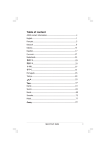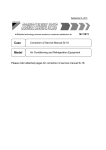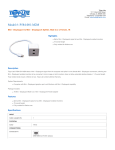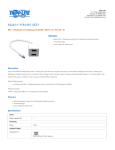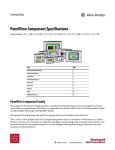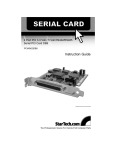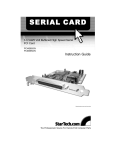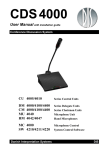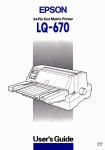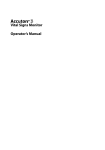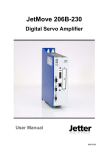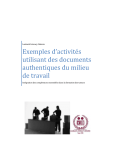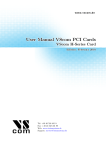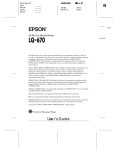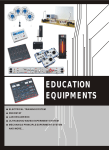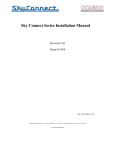Download RAYON PCIPORT CARD MANUAL
Transcript
Rayon Technology Inc. RAYON PCIPORT Engineered to Connect RAYON PCIPORT CARD MANUAL 8 port PCI P588 P588U P8485U P5168U 4 port PCI P584 P584U P485 P485U P514U P524U P534U P984 P985 P924 2 port PCI P232 P220 P422/I/S -1- RAYON PCIPORT Copyright 1990~2003 Rayon Technology Inc. All Rights Reserved. Manual Rev 1.00: October 19, 2003 The information in this document is subject to change without prior notice in order to improve reliability, design and function and does not represent a commitment on the part of the manufacturer. In no event will the manufacturer be liable for direct, indirect, special, incidental, or consequential damages arising out of the use or inability to use the product or documentation, even if advised of the possibility of such damages. This document contains proprietary information protected by copyright. All rights are reserved. No part of this manual may be reproduced by any mechanical, electronic, or other means in any form without prior written permission of the manufacturer. Trademarks P588, P588U, P8485U, P5168U,P584, P584U, P485, P485U, P514U, P524U, P534U, P984/P985/P924,P232 and P220/P422/I/S are trademarks of RAYON Technology Inc., MS-DOS, Windows 95, Windows NT are registered trademark of Microsoft Corporation. Intel is a registered trademark of Intel Corporation. Other product names mentioned herein are used for identification purposes only and may be trademarks and/or registered trademarks of their respective companies. -2- RAYON PCIPORT Getting service from RAYON Customer Satisfaction is always the most important thing for RAYON Tech Inc. If you need any help or service, please contact us and get it. Support Acceed Europe Address: Acceed GmbH Arnoldstraße 19 40479 Düsseldorf Germany Fone: +49 211 938898 0 Fax: +49 211 938898 0 e-mail: [email protected] Internet: www.acceed.com/rayon Support RAYON Taiwan Address: Rayon Technology Co. Ltd 2F, No 177, Chung-Shan 2 Road Lu-Chou City, Taipeh Hsien Taiwan R.O.C. Fone: +886 2 82858362 Fax: +886 2 82857065 e-mail: [email protected] Internet: www.acceed.com/rayon Please cheque our “RAYON repair procedure” in Appendix K -3- RAYON PCIPORT 1 Contents 1 CONTENTS 2 INTRODUCTION 4 11 2.1 About the Serial Communication Cards 2.1.1 The eight ports card is made up of two parts: • PCIPORT interface card: • Expansion cable: 11 14 14 14 2.2 • • The four ports card is made up of two parts: PCIPORT interface card: Expansion cable: 14 14 14 2.3 • • • • • • • • Hardware specification Serial communication controller: I/O Port: Interrupt Control: I/O map: BIOS Flow control: Baud Rate: Connector: Environment 15 15 15 16 16 16 16 16 16 2.4 Software specification: 17 3 CONFIGURING THE HARDWARE 18 3.1 System components 18 3.1.1 An P588/P588U/P5168U/P8485U card system includes following components: 18 • One P588/P588U/P5168U/P8485U PCI interface card. 18 • One 62pin Expansion Cable to support eight DB25/DB9 connector. 18 • One R803 (DB62 to DB62) cable with RS4232-8 box. 18 • User manual 18 3.1.2 An P584/P485/P984/P985/P924/P584U/P485U/P524U card system includes following components: 18 • One P584/P485/P984/P985/P924/P584U/P485U/P524U PCI interface card. 18 • One 37pin Expansion Cable to support four DB25/DB9 connector. 18 • One A640 (DB37 to DB37) cable with RS4232-4 box. 19 • User manual. 19 3.2 Unpacking 19 3.3 Installation Procedures 3.3.1 The installation procedures are as follows: 19 20 -4- RAYON PCIPORT 3.4 Hardware Configuration 3.4.1 In PCIPORT card we have following jumpers to set • JP1: 20 20 20 3.5 • • • • • • • • • 20 20 21 21 21 21 21 21 22 22 4 Serial I/O port connection: P584/P584U/P984 card: P485/P485U card: P985 card: P924/P524U card: P514U card: P534U card: P588/P588U/P5168U card: P8485U card: P588U-4 card: WINDOWS 2000/XP INSTALLATION 24 4.1 Jumper configuration • “control panel→ system→Hardware→Device Manager→Multi-port serial adapter→setup" 24 4.2 Note for multi-PCIPORT card installation. 25 4.3 Driver installation 26 5 24 WINDOWS NT INSTALLATION 30 5.1 Driver Installation 30 5.2 Note for multi-PCIPORT card installation. 31 6 WINDOWS 95/98/ME INSTALLATION 32 6.1 • Driver Installation A:\WIN95 32 32 6.2 Note for multi-PCIPORT card installation. 33 7 DOS DRIVER INSTALLATION • For P584/P584U/P588/P588U/P485/P485U/P5168U/P8485U card • For P984/P985/P924/P422I/P422N/P232/P220 card 7.1.1 You may have following error message: • PCIPORT & INDPORT Already Install. • Please check 'JP1' in the P588 or P584 • PCIPORT not in system. 7.2 34 34 34 35 35 35 35 Note for multi-PCIPORT card installation. 35 -5- RAYON PCIPORT 8 LINUX SYSTEM INSTALLATION 36 8.1 Driver Installation 36 8.2 Note for multi-PCIPORT card installation. 37 8.3 E-mail support for Linux driver 37 SCO OPENSERVER INSTALLATION 38 9 9.1 Driver Installation 38 9.2 Note for multi-PCIPORT card installation. 39 10 APPENDIX A 40 10.1 Pin assignements and Cable Wiring 40 10.1.1 Female Connector Pin assignment in P588/P588U/P5168U/P8485U card. 40 10.1.2 DB37 Female Connector Pin assignment in P584/P485/P584U/P485U/P514U /P524U/P534U/P984/P985/P924 card. 42 10.1.3 DB25 Male Connector Pin assignment in R801 (DB62 to 8 DB25) cable and A400/P584 (DB37 to 4 DB25) cable for RS232 signal and RS422/485 signal. 44 10.1.4 DB9 Male Connector Pin assignment in R804 (DB62 to 8 DB9) cable and P485 (DB37 to 4 DB9) cable for RS232 signal and RS422/485 signal. DB9 Male Connector Pin definition in P220/P232/P422I/P442N card. 45 10.1.5 RJ45 Connector Pin assignment in RJ422 & RJ584 card. 47 11 APPENDIX B 49 11.1 RS4232 Isolated Box user guide 11.1.1 Introduction. 11.1.2 RS4232-4 box Mode setting in DIP switch. 11.1.3 RS4232-8 box Mode setting in DIP switch. 11.1.4 RS422 interface application note 11.1.5 RS485 interface application note 49 49 51 51 52 52 12 53 APPENDIX C 12.1 Troubleshooting procedure for PCIPORT card 53 12.1.1 Please confirm your card type firstly: 53 • PCIPORT card: 53 • PCIIOP card: 53 12.1.2 Please specify your target O.S. type: 53 12.1.3 Please confirm following boot procedure in which step to be wrong: 54 • In power on boot procedure we can not see the PCI BIOS screen to show our PCIPORT card. 54 • When we can find PCIPORT in PCI BIOS boot procdure, we can install our driver from diskette. But there are some problem to install the driver. 54 -6- RAYON PCIPORT • When we install driver successfully. But we can not find the extra target COM port in next boot procedure. 55 • When we have extra target COM port in next boot procedure. But there are no data transmission or receiving in such COM port. 55 • We can install Linux driver without any error message. But there are correct action or system hung in next boot procedure. 56 12.1.4 The other condition to specify and troubleshoot: 56 13 APPENDIX D 57 13.1 P422I and P422N card usage 13.1.1 P422I card usage • DIP SWITCH in SW1: • Jumper in JP3 & JP6: • Usage in RS485 interface mode: • Pin definition for DB9 connector: 13.1.2 P422N card usage • DIP SWITCH in SW1: • Jumper in JP1 & JP2: • Usage in RS485 interface mode: • Pin definition for DB9 connector: 57 57 57 57 57 57 58 58 58 58 58 13.2 How to install DOS driver 59 13.3 How to install WIN95/98/Me driver 59 13.4 How to install WIN NT4 driver 59 13.5 How to install WIN2000/XP driver 60 13.6 How to install Linux driver 60 14 APPENDIX E 61 14.1 P584/P584U and P524U card usage 14.1.1 P584 card usage • Jumper in JP1: • Pin definition for DB25 connector: (use with A400 cable) • Pin definition for DB9 connector: (use with P485 cable) 14.1.2 P584U card usage • Jumper in JP1: • Pin definition for DB25 connector: (use with A400 cable) • Pin definition for DB9 connector: (use with P485 cable) 14.1.3 P524U card usage • Jumper in JP2: • Jumper in JP1: • Jumper in JP6,JP8: • Usage in RS485 interface mode and pin definition in connector: • Port A and port B is RS232 interface. 61 61 61 61 61 61 61 61 61 61 61 62 62 62 62 -7- RAYON PCIPORT 14.1.4 14.1.5 14.1.6 14.1.7 14.1.8 14.1.9 15 How to install DOS driver How to install WIN95/98/Me driver How to install WIN NT4 driver How to install WIN2000/XP driver How to install Linux driver How to install SCO driver 62 63 63 63 64 64 APPENDIX F 65 15.1 P485 and P485U card usage • DIP SWITCH in SW1: • Jumper in JP1: • Jumper in JP2,JP3,JP4 & JP5: • Usage in RS485 interface mode: • Pin definition for DB25 connector: (use with A400 cable) • Pin definition for DB9 connector: (use with P485 cable) 15.1.1 P485U card usage • DIP SWITCH in SW1: • Jumper in JP1: • Jumper in JP2,JP4,JP6 & JP8: • Usage in RS485 interface mode and pin definition in connector: 15.1.2 How to install DOS driver 15.1.3 How to install WIN95/98/Me driver 15.1.4 How to install WIN NT4 driver 15.1.5 How to install WIN2000/XP driver 15.1.6 How to install Linux driver 15.1.7 How to install SCO driver 65 65 65 65 66 66 66 66 66 66 66 67 68 68 68 69 69 69 16 70 APPENDIX G 16.1 P588/P588U and P5168U card usage 16.1.1 P588 card usage • Jumper in JP1: • Pin definition for DB25 connector: (use with R801 cable) • Pin definition for DB9 connector: (use with R804 cable) • P588 card can connect with RS4232-8 box by R803 cable. 16.1.2 P588U card usage • Jumper in JP1: • Pin definition for DB25 connector: (use with R801 cable) • Pin definition for DB9 connector: (use with R804 cable) 16.1.3 P5168U card usage • Jumper in JP1: • Pin definition for DB25 connector: (use with R801 cable) • Pin definition for DB9 connector: (use with R804 cable) 16.1.4 How to install DOS driver 16.1.5 How to install WIN95/98/Me driver 16.1.6 How to install WIN NT4 driver 16.1.7 How to install WIN2000/XP driver 70 70 70 70 70 70 70 70 70 70 71 71 71 71 72 72 72 73 -8- RAYON PCIPORT 16.1.8 How to install Linux driver 16.1.9 How to install SCO driver • Detail information please check Chapter 8 of this manual. • P588/P588U card will be shown as PCIPORT card and P588 card type. 17 73 73 73 73 APPENDIX H 74 17.1 P8485U and P588U4 card usage 17.1.1 P8485U card usage • DIP SWITCH in SW1 & SW2: • Jumper in JP1: • Usage in RS485 interface mode: • Pin definition for DB25 connector: (use with R801 cable) • Pin definition for DB9 connector: (use with R804 cable) 17.1.2 P588U4 card usage • DIP SWITCH in SW2: • Jumper in JP1: • Usage in RS485 interface mode and pin definition in connector: • Pin definition for DB25 connector: (use with R801 cable) • Pin definition for DB9 connector: (use with R804 cable) 17.1.3 How to install DOS driver 17.1.4 How to install WIN95/98/Me driver 17.1.5 How to install WIN NT4 driver 17.1.6 How to install WIN2000/XP driver 17.1.7 How to install Linux driver 17.1.8 How to install SCO driver 74 74 74 74 74 75 75 75 75 75 75 75 75 76 76 76 77 77 77 18 78 APPENDIX I 18.1 P232 card usage 18.1.1 How to install DOS driver 18.1.2 How to install WIN95/98/Me driver 18.1.3 How to install WIN NT4 driver 18.1.4 How to install WIN2000/XP driver 18.1.5 How to install Linux driver 78 78 78 79 79 79 19 81 APPENDIX J 19.1 P984/P985 and P924 card usage 19.1.1 P984 card usage • Jumper in JP1: • Pin definition for DB25 connector: (use with A400 cable) • Pin definition for DB9 connector: (use with P485 cable) 19.1.2 P985 card usage • Jumper in JP1: • Pin definition for DB25 connector: (use with A400 cable) • Pin definition for DB9 connector: (use with P485 cable) 19.1.3 P924 card usage 81 81 81 81 81 81 81 81 81 81 -9- RAYON PCIPORT • Jumper in JP5: • Jumper in JP1: • Jumper in JP2,JP3: • Usage in RS485 interface mode and pin definition in connector: 19.1.4 How to install DOS driver 19.1.5 How to install WIN95/98/Me driver 19.1.6 How to install WIN NT4 driver 19.1.7 How to install WIN2000/XP driver 19.1.8 How to install Linux driver 19.1.9 How to install SCO driver 20 APPENDIX K 81 82 82 82 82 83 83 84 84 84 85 20.1 RAYON repair procedure 20.1.1 Return material authorization (RMA or RA) 20.1.2 RAYON requires that you provide the following information : 20.1.3 You will be given the following information from your RAYON Service Representative: 85 85 85 20.2 86 Repair Charges 85 - 10 - RAYON PCIPORT 2 Introduction 2.1 About the Serial Communication Cards The serial communication cards are intelligent serial input/output multi-port controller cards which are suitable to PC AT with PCI bus machine. The cards can reduce the interval for serial communication controller to interrupt main CPU on the mainboard to improve the whole system performance. Traditionally, the serial communication controller will interrupt the MPU character by character. This action will waste MPU processing time and drop the system computing power. If the MPU is processing some non-interrupted task, then the serial controller will overrun and data lost. The serial communication interface series can support buffer capability or local processor and dual port RAM in each port’s transmit and receive channel simultaneously. This capability will reduce the number of interrupt and increase the non-interrupt task’s interval. The serial communication interface series used ASIC PCI controller to interface the board to PCI bus. The ASIC fully implement the PCI local bus specification Rev. 2.1. All bus relative configurations, such as base memory address and interrupt assignment, are automatically controlled by BIOS software. It does not need any user interaction and pre-study for the configurations. This removes the burden of searching for a conflict-free configuration. - 11 - RAYON PCIPORT An introduction to the RAYON PCIPORT cards P232 P220/P422/I/S P588 P588U P5168U 8 8 8 Page Serial 8 8 port CPU Serial communication controler MAX System throughput Memory Hardware compatibility Software compatibility External connector Modular box 8 RS422 Remote access box (building Mux) Surge protection Isolation protection Dimension Other specification - 12 - RAYON PCIPORT P584 P584U P485 P485U P514U P524U P534U P984/ P985/ P924 page Serial 4 4 4 4 4 4 4 4 port CPU Serial communication controler MAX System throughput Memory Hardware compatibility Software compatibility External connector Modular box 8 RS422 Remote access box (building Mux) Surge protection Isolation protection Dimension Other specification - 13 - RAYON PCIPORT P588, P588U, P8485U, P5168U card are enhanced eight ports card. P584, P584U, P485, P485U, P514U, P524U, P534U, P984/P985/P924 are enhanced four ports card. P232, P220/P422/I/S card are enhanced two ports card. PCIPORT card are suitable to PC AT with PCI bus machine. PCIPORT card can reduce the interval for serial communication controller to interrupt main CPU (MPU) on the mainboard to improve the whole system performance. 2.1.1 The eight ports card is made up of two parts: • PCIPORT interface card: PCIPORT interface card includes an PGA to support the serial communication controller and a 62 pin connector to connect external I/O port. • Expansion cable: This expansion cable have eight standard DB25 connectors and one DB62 connector to connect PCIPORT interface card. User may use one DB62 to DB62 cable to connect between one PCIPORT card and RS4232-8 box. 2.2 The four ports card is made up of two parts: • PCIPORT interface card: PCIPORT interface card includes an PGA to support the serial communication controller and a 37 pin connector to connect external I/O port. • Expansion cable: This expansion cable have four standard DB25 connectors and one DB37 connector to connect PCIPORT interface card. User may use one DB37 to DB37 cable to connect between one PCIPORT card and RS4232-4 box. - 14 - RAYON PCIPORT For a PC AT Windows NT/95/98/2000/XP system, we can install up to 2 pcs PCIPORT eight/four port card to support up to 16 or 8 users and 4 pcs P422/I/S card to support up to 8 users. Traditionally, serial communication controller will interrupt MPU character by character. This action will waste MPU processing time and drop the system computation power. If the MPU is processing some non-interrupted task, then serial controller may be overrun and data lost. PCIPORT card can support 16 bytes buffer capability in each port's transmit and receive channel simultaneously. This capability will reduce the number of interrupt to MPU and increase the non-interrupted task's interval. 2.3 Hardware specification • Serial communication controller: 16C550A compatible 1.8432MHz crystal. (can be used up to 14.7456MHz) • I/O Port: RS232C compatible. (P584/P584U/P588/P588U/P984/P232 card) RS422/485 compatible. (P422N/P485U/P924/P8485U/P524U card) RS422 compatible. (P985 card) Isolated RS422/RS485 interface. (P485/P422I card or P588 card with RS4232-8 box) Isolated RS232/RS422/RS485 interface. (P584/P584U/P984 card with RS4232-4 box) NOTE:P422 card can support RS422/485 interface for each port by jumper. P422I will support isolated RS422/485 interface. P422IS will support extra surge protector in RS422/485 interface. P924 will support two RS232 and two RS422/485 port. - 15 - RAYON PCIPORT • Interrupt Control: Plug & Play to be assigned by PCI BIOS. We must have one IRQ assigned to PCIPORT card. We can let multiple PCI card to share IRQ. PCIPORT card is IRQ shareable • I/O map: Plug & Play to be assigned by PCI BIOS. NOTE: Some operating system and software may assign I/O map for LAN card later and conflict with PCIPORT card's I/O address assigned by PCI BIOS. User may need to change the slot for PCIPORT card to have different I/O address assigned by PCI. • BIOS Flow control: Xon/Xoff control or RTS/CTS control. • Baud Rate: Can be software programmable up to 115.2KBps for 1.8432MHz crystal or 921.6KBps for 14.7456MHz crystal. • Connector: Expansion cable can support DB25/DB9 male connectors. P588/P588U/P5168U/P8485U card: DB62 female connector. P584/P584U/P485/P485U/P984/P985/P924 card: DB37 female connector. P232 and P422I/P422N card: two DB9 male connector. • Environment PC/AT with 5V or 3.3V 33MHz PCI bus machine. NOTE: only Universal PCIPORT card support 3.3V PCI slot. - 16 - RAYON PCIPORT 2.4 Software specification: Operating system can support: Windows 2000/XP Windows NT Windows 95/98/Me DOS LINUX SCO OpenServer other operating system. NOTE: All the software for P588U/P5168U/P8485U card is same as P588 card. The difference for P8485U card and P588 card is serial port's interface type. All the software for P485/P485U/P584U/P524U card is same as P584 card. The difference for P485/P485U card and P584 card is serial port's interface only or connector type. All the software for P232/P422/I/S card are same as P220 card. We will use P220 software to represent P220/P232/P422/I/S card usage. All the software for P985/P924 card is same as P984 card. The difference for P984 card and P985/P924 card is serial port's interface only. - 17 - RAYON PCIPORT 3 Configuring the Hardware This chapter describes the configurations of the serial communication cards. At first, the contents in the package and unpacking information that you should care about are described. The serial communication cards are plug-and-play and very easy to install into any PC system with PCI slots. 3.1 System components 3.1.1 An P588/P588U/P5168U/P8485U card system includes following components: • One P588/P588U/P5168U/P8485U PCI interface card. • One 62pin Expansion Cable to support eight DB25/DB9 connector. R801 cable is used for DB62 to eight DB25 male connector. R804 cable is used for DB62 to eight DB9 male connector. R802 cable is used for DB62 to eight DB25 female connector. • One R803 (DB62 to DB62) cable with RS4232-8 box. (option for P588/P588U/P5168U card). • User manual 3.1.2 An P584/P485/P984/P985/P924/P584U/P485U/P524U card system includes following components: • One P584/P485/P984/P985/P924/P584U/P485U/P524U PCI interface card. • One 37pin Expansion Cable to support four DB25/DB9 connector. A400 cable is used for DB37 to four DB25 male connector. P485 cable is used for DB37 to four DB9 male connector. - 18 - RAYON PCIPORT • One A640 (DB37 to DB37) cable with RS4232-4 box. • User manual. 3.2 Unpacking If any of these items is missing or damaged, contact the dealer from whom you purchased the product. Save the shipping materials and carton in case you want to ship or store the product in the future. Warning: Your serial communication card contains sensitive electronic components that can be easily damaged by static electricity. The card should be done on a grounded antistatic mat. The operator should be wearing an anti-static wristband, grounded at the same point as the anti-static mat. Inspect the card module carton for obvious damage. Shipping and handling may cause damage to your module. Be sure there are no shipping and handing damages on the module before processing. After opening the card module carton, extract the system module and place it only on a grounded anti-static surface component side up. Again inspect the module for damage. Press down on all the socket IC's to make sure that they are properly seated. Do this only with the module place on a firm flat surface. Do not apply power to the card if it has been damaged. 3.3 Installation Procedures One PCIPORT card needs a 5V or 3.3V 33MHz PCI system expansion slot. NOTE: Only Universal type PCIPORT card support 3.3V PCI system. - 19 - RAYON PCIPORT 3.3.1 The installation procedures are as follows: (1) Turn off the power switch of your system. (2) Check the jumper to select the proper card number assigned. (3) Plug the PCIPORT card to system expansion slot. (4) Connect the 62pin(37pin) cable to P588(P584/P485) interface card. (5) Turn on the system power. (6) Start up the operating system. (7) execute the PCIPORT card software installation procedure. WARNING: You should not insert or remove the PCIPORT card from the system while power is on. 3.4 Hardware Configuration 3.4.1 In PCIPORT card we have following jumpers to set • JP1: This jumper is used to select the card number assigned. This jumper is ON for 1'st card. This jumper is OFF for 2'nd card. 3.5 Serial I/O port connection: • P584/P584U/P984 card: Support four RS232 interface port. Pin definition for DB37 female connector is in Appendix table 2. - 20 - RAYON PCIPORT Pin definition for DB25 male connector is in Appendix A-table 3 Pin definition for DB9 male connector is in Appendix A-table 4. • P485/P485U card: Support four RS422/485 interface port. Each port can be set to RS422 or RS485 interface by DIP switch. (see pin definition for connector in Appendix A ) • P985 card: Support four RS422 interface port. • P924/P524U card: Support two RS232 interface in port A & B and two RS422/485. Interface in port C & D. Port C & D can be set to RS422 or RS485 interface by jumper. See pin definition for connector in Appendix A. • P514U card: Support three RS232 interface in port A & B & C and one RS422/485. Interface in port D. Port D can be set to RS422 or RS485 interface by jumper. See pin definition for connector in Appendix A. • P534U card: Support one RS232 interface in port A and three RS422/485 Interface in port B & C & D. Port B & C & D can be set to RS422 or RS485 interface by jumper. See pin definition for connector in Appendix A. • P588/P588U/P5168U card: Support eight RS232 interface port. Pin definition for DB62 female connector is in Appendix A, table 1. Pin definition for DB25 male connector is in Appendix A,table 1. Pin definition for DB9 male connector is in Appendix A, table 4. - 21 - RAYON PCIPORT • P8485U card: Support eight RS422/485 interface port. Each port can be set to RS422 or RS485 interface by DIP switch. See pin definition for connector in Appendix A. • P588U-4 card: Support four RS232 interface in port A & B & C & D and Four RS422/485 interface in port E & F & G & H. Port E/F/G/H can be set to RS422 or RS485 interface by DIP switch. See pin definition for connector in Appendix A. NOTE: Standard P584 card can support RS232 interface only. User can use our RS42324 box to change RS232 interface to isolated RS232/RS422/RS485. For more detail information about pin definition in DB37 connector can be found in appendix A-2. NOTE: Standard P588 card can support RS232 interface only. User can use ourRS4232-8 box to change RS232 interface to isolated RS422/RS485. For more detail information about pin definition in DB62 connector can be found in appendix A, table 1. NOTE: RS4232 can use DIP switch to set each port to be RS232, RS422 or RS485 interface. More information for RS4232 box is in Appendix B NOTE: P422/I/S can use SW1 DIP Switch bit1&2 to set card number 1--4. The interface selection in P422I card will be set by SW1 DIP Switch DIP SWITCH bit3 and bit4 can set the interface type of Port A and Port B Bit3&4 for isolated RS422 or RS485 interface. In RS485 interface we have Auto-Data-Direction-Control function. Port A (or B) Interface Usage: (a) RS422 interface: SW1 DIP switch bit 3 (or 4) is ON. (b) RS485 interface: SW1 DIP switch bit 3 (or 4) is OFF. - 22 - RAYON PCIPORT (Bit3 is for PORT A and bit4 is for PORT B) In each RS422/RS485 interface user may need to have terminator resistor. User can insert the jumper in JP3 for port A and JP6 for port B to install the terminator resistor in P422/I/S card. - 23 - RAYON PCIPORT 4 Windows 2000/XP Installation 4.1 Jumper configuration Because the resource will be assigned by PCI BIOS. It is not easy to check which card is first card or second card from resource. • So we have one jumper in each card to set the first card or second card for this PCIPORT card. (see chapter 4.2) Then we can fix the COM port number for each card. This is very important for PCIPORT card. Traditionly, we check the resource in each card to confirm the card number. Use this rule we can assign the COM port number for each card. But in PCI bus all the resource for each card is assigned by PCI BIOS in power on procedure. So it is not easy for us to confirm the COM port number for each card. Then it is not easy to maintain the application environment for different time point. (You may change your system configuration due to add extra new card. This may change your PCI system's resource condition). So our jumper to assign card number is very important. Due to the COM port start number will be assigned by WIN2000/XP in driver installation procedure. If you need to specify other COM port start number for PCIPORT card, you may need to setup it in our driver. • When you installed PCIPORT driver in your WIN2000/XP system, you can enter: • “control panel→ system→Hardware→Device Manager→Multi-port serial adapter→setup" to specify your target value. - 24 - RAYON PCIPORT 4.2 Note for multi-PCIPORT card installation. • When we need to install two PCIPORT cards in one WIN2000/XP system, we must confirm to let one card's jumper is ON. And the other card's jumper is OFF. We need to insert both card one by one. • The card with jumper ON will have COM port number assigned for first card. The card with jumper OFF will have COM port number assigned for second card. • For easy to maintain one WIN2000 system's COM port number we suggest that user must set the jumper ON for the first card to be installed in one WIN2000 system. • PCIPORT card can be used in interrupt shared mode. PCI BIOS will assign IRQ for each PCIPORT card. For multi-PCIPORT application we can just share one IRQ in each card. But user must confirm that one system may have minimum one IRQ left for P & P function. If there are no IRQ to be assigned to PCIPORT card, you may have wrong operation. Even though we can support IRQ shared mode, user must confirm that the other card with same IRQ must support IRQ shared mode. • In WIN2000 system the driver for port is installed automatically. In XP system the driver for port is installed and confirmed for each port. - 25 - RAYON PCIPORT 4.3 Driver installation Once Windows 2000 system has been started, the Plug & Play function in 2000/XP system will find the new PCIPORT card. If this is the first time to install PCIPORT card in your 2000/XP system, you will be informed to install the driver. • Please follow the instruction message to specify the driver location: A:\WIN2000 - 26 - RAYON PCIPORT • Please insert disk “PCIPORT Windows driver” - 27 - RAYON PCIPORT • NOTE: don't select wrong path a:\WIN95 - 28 - RAYON PCIPORT - 29 - RAYON PCIPORT 5 Windows NT Installation 5.1 Driver Installation Once Windows NT system has been started, login using an account with administrative rights. • Start the Control Panel applet by double clicking its icon in the Program Managers main group. • In the Control Panel applet, double click Network icon to bring up the Network Control Panel Applet (NCPA). • Within the NCPA, select the [Add Adaptor] button. A list of possible adaptors should be displayed. Go to the end of this list and select Other Requires disk from manufacturer' • When prompted for the path, specify the drive and directory where the NCPA can find the new driver for the card you installed. a:\P584\NT4 (specify for P584/P584U/P485/P485U/P514U/P524U/P534U) a:\P588\NT4 (specify for P588/P588U/P5168U/P8485U) a:\P220\NT4 (specify for P220/P422I/P422N/P232) a:\P984\NT4 (specify for P984/P985/P924) • NOTE: It is very important for user to assign correct directory for each type of cards. • Now, you can follow the configuration dialog boxes to finish the PCIPORT card's driver. The important thing is to let COM port number no confliction with other card. - 30 - RAYON PCIPORT • After above procedure we need to select "Binding" function to let more serial port available. If you do not have "Binding" function done, you may not have extra COM port available in next boot procedure. 5.2 Note for multi-PCIPORT card installation. • When we need to install two same type PCIPORT cards in one NT system, we must confirm to let one card's jumper is ON. And the other card's jumper is OFF. • The card with jumper ON will have low COM port number. The card with jumper OFF will have higher COM port number to follow the card with jumper ON. • For easy to maintain one NT system's COM port number we suggest that user must set the jumper ON for the first card to be installed in one NT system. • User must confirm that you do not have IRQ number conflicted with other card. Some new motherboard may have USB controller built-in. But we do not support USB driver in NT system. So user must disable such USB controller in BIOS setup. - 31 - RAYON PCIPORT 6 Windows 95/98/Me Installation 6.1 Driver Installation Once Windows 95/98 system has been started, the Plug & Play function in 95/98/Me system will find the new PCIPORT card. If this is the first time to install PCIPORT card in your 95/98/Me system, you will be informed to install the driver. Please follow the instruction message to input the COM port number start value for first card and second card. • A:\WIN95 NOTE: You must specify correct path for system to find INF file. Because the resource will be assigned by PCI BIOS. It is not easy to check which card is first card or secong card from resource. So we have one jumper in each card to set the first card or second card for this PCIPORT card. Then we can fix the COM port number for each card. This is very important for PCIPORT card. Traditionly, we check the resource in each card to confirm the card number. Use this rule we can assign the COM port number for each card. But in PCI bus all the resource for each card is assigned by PCI BIOS in power on procedure. So it is not easy for us to confirm the COM port number for each card. Then it is not easy to maintain the application environment for different time point (You may change your system configuration due to add extra new card. This may change your PCI system's resource condition). So our jumper to assign card number is very important. After you had installed the PCIPORT driver, you might be informed to have new hardware found. But you do not need to install the driver again. Windows 95/98/Me will add the COM port automatically. - 32 - RAYON PCIPORT 6.2 Note for multi-PCIPORT card installation. • When we need to install two PCIPORT cards in one 95/98/Me system, we must confirm to let one card's jumper is ON. And the other card's jumper is OFF. • The card with jumper ON will have COM port number assigned for first card. The card with jumper OFF will have COM port number assigned for second card. • For easy to maintain one 95/98 system's COM port number we suggest that user must set the jumper ON for the first card to be installed in one 95/98 system. • PCIPORT card can be used in interrupt shared mode. PCI BIOS will assign IRQ for each PCIPORT card. User must confirm that one system may have minimum one IRQ left for P & P function. If there are no IRQ to be assigned to PCIPORT card, you may have wrong operation. Even though our driver can support IRQ shared mode, user also need to confirm that the other card with same IRQ number must support IRQ shared mode (some ISA card do not support). • In WIN98/Me system we need to assign from COM5 or later. Because COM3/4 had been reserved for legacy COM port. If user specify COM port number from COM1 / COM2 / COM3 / COM4 may have some unpredictable problem in some application package. - 33 - RAYON PCIPORT 7 DOS Driver Installation • Please confirm that you have jumper ON to set your first P584/P588 card in your first card installation. • Change your active directory to target directory. ex. C:\RAYON. • Insert our driver diskette and copy all files in driver diskette. ex. XCOPY /S/E/V A:\DOS\*.* . • NOTE: This action will copy all the necessary files include DEMO program from driver diskette to current directory. • Run the driver installation command • For P584/P584U/P588/P588U/P485/P485U/P5168U/P8485U card C:\RAYON\PCIPORT • (or driver diskette \DOS\PCIPORT) For P984/P985/P924/P422I/P422N/P232/P220 card C:\RAYON\P220\P984 (or driver diskette \DOS\P220\P984) Then you can find the cards installed in your system. Each card will show the card number in this system (this card number will be used in application program to specify the target card and target port), the card model, the card jumper setting for 1'st card or 2'nd card, the IRQ assigned and COM port number in this card. For example: card[1], PCIPORT P588 1'st card IRQ number: 11 COM port: 8 card[2] PCIPORT P588 2'nd card IRQ number : 12 COM port: 8 - 34 - RAYON PCIPORT 7.1.1 You may have following error message: • PCIPORT & INDPORT Already Install. → The driver had been installed. • Please check 'JP1' in the P588 or P584 →You may install the same type card have same JP1 setting. • PCIPORT not in system. →There is no PCIPORT card to be found in PCI slot. 7.2 Note for multi-PCIPORT card installation. • We can install upto eight P584,P588,P514,P518,P124 in one DOS system. But each type of cards must have different jumper setting for card number. For example you can not have both P584 card with JP1 ON. • The PCIPORT driver function call description can be found in DOS driver diskette. We also have one DEMO program for user to modify to meet their target application program. • Because we need to specify the target PCIPORT card for access in application program. We must give each card one unique card number. We will give each card's card number in driver installation console out message. User need to record such card number for each card. - 35 - RAYON PCIPORT 8 Linux system Installation 8.1 Driver Installation • Login with superuser or root. • Change your directory to root and copy our driver diskette to system. #cd / #tar xvf /dev/fd0 • change directory to /etc/rayon and run Install command. #cd /etc/rayon #./Install • You will have following procedure to configure your module. (1.) choose your card type. (PCIPORT card) (2.) choose your linux kernel version. (3.) rebuild your system. (4.) exit & reboot with new setting. • Then, you can have extra serial port to be used. (1.) the device name will be /dev/tty8[1--2][a--h]. (2.) For the card set in first card number (Jumper ON) will be /dev/tty81[a--h]. (3.) For the card set in 2'nd card number (Jumper OFF) will be /dev/tty82[a--h]. - 36 - RAYON PCIPORT NOTE: Above driver installation procedure will install module type driver. Due to the system configuration is very important from kernel 2.4.x we can not offer OBJ type driver to install. So we offer the source file type driver to install. User must have kernel source file in /usr/src/linux directory to link with our driver's source file. But some distribution Linux system (ex. REDHAT) may have different directory name for kernel source. User must rename such directory to linux or link such directory to "/usr/src/linux". Or they may have error message in driver installation procedure. (because we can not find the path for kernel source to link). User also need to use this kernel source file to generate run time image file in boot. 8.2 Note for multi-PCIPORT card installation. • When we need to install two PCIPORT cards in one Linux system, we must confirm that one card's jumper is ON. And the other card's jumper is OFF. • PCIPORT card can be used in interrupt shared mode. PCI BIOS will assign IRQ for each PCIPORT card. For multi-PCIPORT application we can just share one IRQ in each card. But user must confirm that one system may have minimum one IRQ left for P & P function. If there are no IRQ to be assigned to PCIPORT card, you may have wrong operation. • Even though PCIPORT card can be used in interrupt shared mode. But user must confirm that the other card with same IRQ must also support interrupt shared mode (ISA card do not support). 8.3 E-mail support for Linux driver Anytime you can send an E_mail for Linux driver support. ACCEED (Germany): [email protected] RAYON (Taiwan): [email protected] - 37 - RAYON PCIPORT 9 SCO OpenServer Installation 9.1 Driver Installation User can use /etc/custom command to install our driver or use following procedure to install our driver. We strongly suggest that you use "custom" method to install firstly. • Login with superuser or root. • Change your directory to root and copy our driver diskette to system. #cd / #tar xvf /dev/fd0135ds18 • Change directory to /etc/pciport and run "build" command. #cd /etc/pciport #./build • Please follow the installation procedure and reboot your system. • Then, you can have extra serial port to be used. (1.) the device name will be /dev/tty8[1--2][a--h] (2.) For the card set in first card number (Jumper ON) will be /dev/tty81[a--h] (3.) For the card set in 2'nd card number (Jumper OFF) will be /dev/tty82[a--h] NOTE: Due to the PCIPORT card's resource is assigned by PCI BIOS. We may have different resource to be assigned for different environment changed. We may need to reinstall our driver for this condition. - 38 - RAYON PCIPORT User may need to run "build" command again to remove old driver and install new driver again. We strongly recommend that user need to reinstall our driver for PC environment changed condition. 9.2 Note for multi-PCIPORT card installation. • We can install upto two PCIPORT cards in one SCO system. • When we need to install two PCIPORT cards in one SCO OpenServer system, we must confirm that one card's jumper is ON. And the other card's jumper is OFF. • In SCO OpenServer system PCIPORT card can not be used in interrupt shared mode. PCI BIOS will assign IRQ for each PCIPORT card. For multi-PCIPORT application we must have sperate IRQ for each card. So user must confirm that one system may have enough IRQ left for P & P function. If there are no unique IRQ to be assigned to PCIPORT card, you may have wrong operation. Please use our PCIIOP card in this condition. Because PCIIOP card don't need IRQ pin. • User must insert our PCIPORT card in PCI slot before installed our SCO OpenServer driver. • If PCIPORT card can not have proper operation, user may remove our driver firstly. Then user can install our driver again. If user try above procedure many times and fail, we may have failed card. - 39 - RAYON PCIPORT 10 Appendix A 10.1 Pin assignements and Cable Wiring 10.1.1 Female Connector Pin assignment in P588/P588U/P5168U/P8485U card. DB62 Signal Name Pin DB62 Signal Name Pin DB62 Signal Name Pin 1 TXD1 / TXD1+ Out 22 TXD2 / TXD2+ Out 43 GND 2 RXD1 / RXD1+ In RXD2 / RXD2+ In 44 GND 3 RTS1 Out 24 RTS2 Out 45 GND 4 CTS1 In 25 CTS2 In 46 TXD4 / TXD4+ Out 5 DSR1 / RXD1- In 26 DSR2 / RXD2- In 47 RXD4 / RXD4+ In 6 DTR1 / TXD1- Out 27 DTR2 / TXD2- Out 48 RTS4 Out 7 DCD1 In DCD2 In CTS4 In 8 TXD3 / TXD3+ Out 29 TXD7 / TXD7+ Out 50 DSR4 / RXD4- In 9 RXD3 / RXD3+ In RXD7 / RXD7+ In DTR4 / TXD4- Out 10 RTS3 Out 31 RTS7 Out 52 DCD4 In 11 CTS3 Out 32 CTS7 In 53 TXD8 / TXD8+ Out 12 DSR3 / RXD3- In DSR7 / RXD7- In 54 RXD8 / RXD8+ In 13 DTR3 / TXD3- Out 34 DTR7 / TXD7- 14 DCD3 In DCD7 15 TXD5 / TXD5+ Out 36 TXD6 / TXD6+ Out 57 DSR8 / RXD8- In 16 RXD5 / RXD5+ Out 37 RXD6 / RXD6+ In DTR8 / TXD8- Out 17 RTS5 Out 38 RTS6 Out 59 DCD8 In 18 CTS5 In 39 CTS6 In 60 GND 19 DSR5 / RXD5- In 40 DSR6 / RXD6- In 61 GND 20 DTR5 / TXD5- Out 41 DTR6 / TXD6- Out 62 GND 21 DCD5 In DCD6 In xxx 23 28 30 33 35 42 49 51 Out 55 RTS8 Out 56 CTS8 In 58 xxx table 1 - 40 - RAYON PCIPORT Note: R801 cable support DB62 connector to eight DB25 male connector. R802 cable support DB62 connector to eight DB25 female connector. R804 cable support DB62 connector to eight DB9 male connector. User can use R803 cable (DB62 male to DB62 male connector) to connect with RS4232-8 box. Note: (O) is signal output from card. (I) is signal input to card. - 41 - RAYON PCIPORT 10.1.2 DB37 Female Connector Pin assignment in P584/P485/P584U/P485U/P514U /P524U/P534U/P984/P985/P924 card. DB37 RS232 RS422/485 P(In) Signal Name Signal Name DB37 RS232 RS422/485 P(In) Signal Name Signal Name 1 RXDA (In) RXDA+ (In) 20 2 CTSA (In) --- 3 DSRA (In) RXDA- 4 DCDA (In) --- 23 RIA 5 GND port A GND 24 RXDB (In) RXDB+ (In) 6 TXDB (Out) TXDB+ Out 25 CTSB (In) --- 7 RTSB (Out) --- 26 DSRB (In) RXDB- (In) 8 DTRB (Out) TXDB- Out 27 DCDB (In) --- 9 GND port B GND 28 RIB (In) --- 10 GND --- 29 RIC (In) --- 11 GND port C GND 30 DCDC (In) --- 12 DTRC (Out) TXDC- Out 31 DSRC (In) RXDC- (In) 13 RTSC (Out) --- 32 CTSC (In) --- 14 TXDC (Out) TXDC+ Out 33 RXDC (In) RXDC+ (In) 15 GND port D GND 34 RID --- 16 DCDD (In) --- 35 DTRD (Out) TXDD- (Out) 17 DSRD (In) RXDD- 18 CTSD (In) --- 19 RXDD (In) RXDD+ 21 (In) 22 (In) 36 37 (In) ---- TXDA (Out) TXDA+ (Out) RTSA (Out) --DTRA (Out) TXDA(In) (In) (Out) --- RTSD (Out) --TXDD (Out) TXDD+ (Out) ---- --- ---- --table 2 - 42 - RAYON PCIPORT Note: A400 / P584 cable support DB37 connector to four DB25 male connector. P485 cable will support DB37 connector to four DB9 male connector. User can use A640 cable (DB37 male to DB37 female connector) to connect P584 / P584U / P984 card and RS4232-4 box. P584 / P584U / P984 card support 4 RS232 interface. P985 card support 4 RS422 interface. P485 / P485U card support 4 RS422/RS485 interface. P514U card support 3 RS232 interface in port A/B/C and 1 RS422/485 interface in port D. P924 / P524U support 2 RS232 interface in port A/B and 2 RS422/485 interface in port C/D. P934U card support 1 RS232 interface in port A and 3 RS422/485 interface in port B/C/D. - 43 - RAYON PCIPORT 10.1.3 DB25 Male Connector Pin assignment in R801 (DB62 to 8 DB25) cable and A400/P584 (DB37 to 4 DB25) cable for RS232 signal and RS422/485 signal. DB25 RS232 Signal RS422/485 Signal Pin Number 2 TXD (Out) TXD+ (Out) 3 RXD (In) RXD+ (In) 4 RTS (Out) --- 5 CTS (In) --- 6 DSR (In) RXD- 7 GND 8 DCD (In) --- 20 DTR (Out) TXD- (In) isolated GND (Out) table 3 - 44 - RAYON PCIPORT 10.1.4 DB9 Male Connector Pin assignment in R804 (DB62 to 8 DB9) cable and P485 (DB37 to 4 DB9) cable for RS232 signal and RS422/485 signal. DB9 Male Connector Pin definition in P220/P232/P422I/P442N card. DB9 RS232 RS422/485 Pin Number interface Signal interface Signal 1 DCD (In) 2 RXD (In) RXD+ (In) 3 TXD (Out) TXD+ (Out) 4 DTR (Out) TXD- (Out) 5 GND isolated GND or GND 6 DSR (In) RXD- 7 RTS (Out) --- 8 CTS (In) --- 9 RI (In) --- (In) table 4 - 45 - RAYON PCIPORT Note: P485 card will support 4 isolated RS422/485 interface port.Each port has isolated GND to be used. P588/P588U/P5168U card do not support RI signal. P232 card support 2 RS232 interface. P422I card support 2 ground isolated RS422/485 interface. P422N card support 2 RS422/485 interface with common ground. P8485U card support 8 RS422/485 interface with common ground. P588U-4 card support 4 RS232 interface in port A/B/C/D and 4 RS422/485 interface in port E/F/G/H with common ground. TB485 convertor can convert DB9 connector to 3 pin terminal blocks for RS485 application. - 46 - RAYON PCIPORT 10.1.5 RJ45 Connector Pin assignment in RJ422 & RJ584 card. RJ45 RS232 RS422 Pin Number Signal Name Signal Name 1 TXD (Out) TXD+ (Out) 2 RXD (In) RXD+ (In) 3 RTS (Out) --- 4 CTS (In) --- 5 DSR (In) RXD- (In) 6 GND 7 DTR (Out) TXD- 8 DCD (In) --- GND (Out) table 5 Note: RJ584 card support 4 * RS232 interface port. RJ584-1 Card support 3 * RS232 interface in Port A/B/C and RS422 interface in Port D. RJ584-2 Card support 2 * RS232 interface in Port A/B and 2 * RS422 interface in Port C/D. RJ584-3 Card support RS232 interface in Port A and 3 * RS422 interface in Port B/C/D. J422 card support 4 * RS422 interface port. - 47 - RAYON PCIPORT Note: In RJ422 card we use one jumper for each port to insert terminator resistor in receiver or not. When one port do not connect with other device, we must not insert the terminator resistor (the jumper OFF) for that port. This condition can promise such port with mark condition in receiver. When you insert the terminator resistor in no use port, we may have indetermined state in receiver. Generally we suggest that user may not insert terminator resistor in each port. Except that you run in high baud rate and long cable in your application. Note: In RS422 card the RS422 signal is balanced type. We use the plus(+) and minus(-) signal pair in direct connection. But some manufacture may use inverse definition in such signal pair. So you need to check the signal definition for each device to prepare your cable. Note: Because RJ422 card do not have ground isolation function in RS422 interface. User must confirm the ground condition for all the device connectted are good. Or the ground voltage difference between both device may be higher than common mode voltage limitaion and damage the interface IC. If user can not confirm such condition, we suggest to use P485 card with ground isolation feature. - 48 - RAYON PCIPORT 11 Appendix B 11.1 RS4232 Isolated Box user guide 11.1.1 Introduction. • RS4232 box is used to convert RS232 input signal to isolated RS232, RS422 or RS485 interface. So we can support signal ground isolation system between PC system and external application system. We have two models to support four ports(RS4232-4 model) or eight ports(RS4232-8 model). • In RS4232-4 box each port have two bit DIP switch to set for RS232, RS422 or RS485 interface. In RS4232-8 box each port have one bit DIP switch to set for RS422 or RS485 interface. In RS485 mode we had auto data direction function to maintain no local echo condition. But user may still need to maintain just only one port to output data. So RS485 mode must be used in half-duplex transmission environment. For full-duplex transmission environment user may need to use RS422 mode. • In RS4232 box we have one built-in switching accept 100-265VAC input or 48-60VDC input(option). • In RS4232-8 box we can use one DB62 to DB62 cable to connect with P588 card. power supply. This power supply can • In RS4232-4 box we can use one DB37 to DB37 cable to connect with P584 card. All the cable is connected in pin to pin direct connection type. - 49 - RAYON PCIPORT Pin RS232 mode RS422/485 mode Pin RS232 mode RS422/485 mode Number Signal Name Signal Name Number Signal Name Signal Name 2 TXD (Out) --- 8 DCD (In) 3 RXD (In) --- 9 --- RXD+ (In) 4 RTS (Out) --- 10 --- RXD- (In) 5 CTS (In) --- 11 --- TXD+ (Out) 6 DSR (In) --- 12 --- TXD- (Out) 7 GND isolated GND 20 DTR (Out) --- --table 6 • Note: In RS4232-8 box we just support RS422/RS485 interface. In RS4232-4 box we can support RS232/RS422/RS485 interface. • Each connector port have isolated ground. • RS485 mode may let pin9 & pin11 short together as DATA+ and pin10 & pin12 short together as DATA- to connect with other device. • In RS422 mode the pin 2/3/4/5/6/8/20 may be in floating condition and with 5K Ohm pull down resistor to GND. • In RS232 mode the pin 9/10/11/12 may be in floating state. Don't connect any RS232 signal to these pins. • We have 120 Ohm terminator resistor built in each input signal pair. In RS485 mode you may need to have this terminator resistor in both end device. In other location we may need to remove such terminator. • User can set jumper On/Off to use/remove this terminator resistor. - 50 - RAYON PCIPORT 11.1.2 RS4232-4 box Mode setting in DIP switch. DIP Switch DIP Switch Interface mode bit 1,3,5,7 bit 2,4,6,8 ON ON RS232 ON OFF RS232 OFF ON RS422 OFF OFF RS485 table 7 Note: bit 1 & 2 is used for PORT A setting. bit 3 & 4 is used for PORT B setting. bit 5 & 6 is used for PORT C setting. bit 7 & 8 is used for PORT D setting. 11.1.3 RS4232-8 box Mode setting in DIP switch. DIP Switch Interface mode ON RS422 OFF RS485 table 8 NOTE: bit1=Port A, bit2=Port B, bit3=Port C, bit4=Port D, bit5=Port E, bit6=Port F, bit7=Port G bit8=Port H - 51 - RAYON PCIPORT 11.1.4 RS422 interface application note RS422 interface is used for point to point connection or multi-drop application. But user may need to keep in mind that we can only let one driver output signal to be actived in one time. Or you may let the driver IC to be burnt. Even though we had put one 120 Ohm terminator resistor in each input signal pair. User may need to remove this terminator resistor for proper operation. Due to proper operation user may not let one cable left in un-connected condition. Because the crosstalk problem may let one transmit data signal to be coupled to receive data input. This may lead wrong process in some application environment. 11.1.5 RS485 interface application note • RS485 interface is used for multi-drop half-duplex application. Because we had put Auto-Data-Direction-Control capability in RS4232 box, user may not use RTS signal to control the data direction. So it is no use for RTS /CTS signal in RS485 interface. Because we had put one 120 Ohm terminator resistor in RXD input signal pair.User may or may not need to remove this terminator resistor for proper operation. • Due to proper operation user may not let one cable left in un-connected condition. because the crosstalk problem may let one transmit data signal to be coupled to receive data input. This may lead wrong process in some application environment. • Due to the relationship between DATA+/DATA- and signal in UART may be different from other manuafacture's definition. In our RS4232 box we have DATA+ with same phase as signal in UART (somebody may invert it). - 52 - RAYON PCIPORT 12 Appendix C 12.1 Troubleshooting procedure for PCIPORT card 12.1.1 Please confirm your card type firstly: • PCIPORT card: P588, P584, P422I, P124, P485, P514, P518, P640N, P984, P985, P924, P584U, P588U, P5168U, P8485U, P485U, P514U, P524U, P534U. • PCIIOP card: P640A, P640R, P960A, P960F, P990, P818, P888. 12.1.2 Please specify your target O.S. type: DOS Linux SCO Openserver WIN95/98/Me WIN NT WIN2000 WIN XP others table 9 - 53 - RAYON PCIPORT 12.1.3 Please confirm following boot procedure in which step to be wrong: • In power on boot procedure we can not see the PCI BIOS screen to show our PCIPORT card. NOTE: After the power of PC is truned on, the PCI BIOS will scan the card to be inserted in PCI slot. If one PCI card were inserted in PCI slot, the PCI BIOS will assign the memory map, I/O map and IRQ number to every cards. Generally PCI BIOS will show the vendor ID and device ID of each card in screen. You can also see the bus number, function number and IRQ number for this card. Our PCIPORT card will have vendor ID "10B5" or "144A". The device ID will be "9050". So we must see such information in PCI BIOS boot procedure display screen. If we can not see such card, it means that PCI BIOS can not find our card. Then we may change the PCI slot for our card (we suggest that PCI slot may be damaged) or clean the golden finger of our PCIPORT card (we suggest that our PCB is dirty in golden finger and the touch is not good) to try again. • When we can find PCIPORT in PCI BIOS boot procdure, we can install our driver from diskette. But there are some problem to install the driver. NOTE: Every O.S. must have corresponding driver to be installed. We have many OS's driver in different directory. If user did not specify the correct path for corresponding driver in driver installation procedure, you may have problem to install our driver. Generally this condition is happened in WIN2000 or WIN95/98 system. Because WIN2000 system may choose the path for our WIN95 driver's directory and user do not change to WIN2000 directory. Then user may install driver and with error message finally. In this condition user must remove the INF file and force WIN2000 system to enter P&P procedure to install new driver (or WIN2000 system may record your old bad driver always). - 54 - RAYON PCIPORT • When we install driver successfully. But we can not find the extra target COM port in next boot procedure. NOTE: In power on boot procedure our driver will start to work. Generally our driver will check the contents of driver and the hardware information in PCI card. If the driver assigned for one card were not the card installed, our driver will say "card not found". And there are no extra COM port available. Generally you can check same hardware configuration in different OS type. If there were no problem in new OS system, then you may have some driver installation problem. You may need to check with us to solve your problem (E_Mail to [email protected]). If there were problem in other OS system, you may have hardware problem in such card. Please check with supplier. • When we have extra target COM port in next boot procedure. But there are no data transmission or receiving in such COM port. NOTE: Generally one need to send/receive data from COM port may have two steps. The first step is to open such COM port. The second step is to send/receive data in IRQ mode or polling mode. In our driver diskette we prepare "RAYONTTY.EXE" utility file. This file is terminal emulation program. You can run this file to use one COM port for data communication. When you run "rayontty.exe" you can assign the target COM port and set the target parameter. Then you can ask to "connect". If you set the COM port that you can see in "control panel" and "rayontty.exe" say "OPEN FAIL", then you may not have such COM port (even though we can see in "control panel"). This condition is due to some problem in driver installation. Please contact with us to fix your problem. If we could open such COM port without any error message, then we need to check hardware operation. If we had one loopback connector to insert in such COM port. In normal condition we can strike any key in keyboard and see the console out in screen. If we strike any key in keyboard and there are no console out in screen (the system is hung), then you may have IRQ assigned with confliction to other device. Please change PCIPORT card to other PCI slot and you may be assigned other IRQ without confliction. Or you may enter BIOS setup to let some IRQ value to be used by ISA card in "legacy" mode. - 55 - RAYON PCIPORT Even though our PCIPORT card is IRQ shareable. But ISA card is not IRQ shareable. When one IRQ is set to be "P&P mode" in BIOS setup. And one ISA card need such IRQ (by jumper or manual set). Then PCI BIOS may assign such IRQ to PCIPORT card. So we may have big problem in PCIPORT card's IRQ service routine. • We can install Linux driver without any error message. But there are correct action or system hung in next boot procedure. NOTE: We offer source file type driver to install in Linux system. So our driver will be compiled and linked with kernel source file in current system configuration. But user may use the booting image file for different system configuration. User must use current kernel source file and configuration to generate one image file to boot. 12.1.4 The other condition to specify and troubleshoot: • Generally we test our PCIPORT card in DOS system. In some condition the action in DOS environment may be different from other OS environment. So there are no problem in DOS test environment may not say no problem in other OS environment. So anybody need to troubleshoot PCIPORT card must specify the OS type. And they may need more detail information about the problem in PCIPORT card operation. Then we may test in DOS environment firstly and test in other OS environment as customer specified later. So user must specify the problem in which environment to test. Please send E_mail before returned your cards. ACCEED (Germany): [email protected] RAYON (Taiwan): [email protected] - 56 - RAYON PCIPORT 13 Appendix D 13.1 P422I and P422N card usage 13.1.1 P422I card usage • DIP SWITCH in SW1: This is 4 bit DIP switch. bit1 & 2 is used to set card number. default condition is in ON position to set in 1'st card mode. bit3 & 4 is used to set port interface type. bit3 is used for port A. bit4 is used for port B. default condition is in ON position for RS422 interface. When we set in OFF position (the other side of ON), port interface is RS485 mode. • Jumper in JP3 & JP6: This is jumper to insert(remove) 120 Ohm terminator resistor in RS422/485 interface. JP3 is used for port A. JP6 is used for port B. When jumper is shorted, the terminator resistor inserted. When jumper is opened, the terminator resistor removed from interface. Default condition is no terminator resistor (jumper open). • Usage in RS485 interface mode: When user need to use port type RS485 interface, we need to set DIP switch in SW1 to OFF position. Then we need to short pin2 & pin3 in DB9 connector as DATA+ signal and short pin4 & pin6 as DATA- signal for RS485 connection. User can also use our TB485 convertor for DB9 connector to 3 terminal block for DATA+, DATA-, GND connection. • Pin definition for DB9 connector: Please check Appendix A, table 4 for more information. - 57 - RAYON PCIPORT 13.1.2 P422N card usage • DIP SWITCH in SW1: This is 4 bit DIP switch. bit1 & 2 is used to set card number. default condition is in ON position to set in 1'st card mode. Bit3 & 4 is used to set port interface type. bit3 is used for port A. Bit4 is used for port B. default condition is in ON position for RS422 interface. When we set in OFF position (the other side of ON), port interface is RS485 mode. • Jumper in JP1 & JP2: This is jumper to insert(remove) 120 Ohm terminator resistor in RS422/485 interface. JP1 is used for port A. JP2 is used for port B. When jumper is shorted, the terminator resistor inserted. When jumper is opened, the terminator resistor removed from interface. Default condition is no terminator resistor (jumper open). • Usage in RS485 interface mode: When user need to use port type RS485 interface, we need to set DIP switch in SW1 to OFF position. Then we need to short pin2 & pin3 in DB9 connector as DATA+ signal and short pin4 & pin6 as DATA- signal for RS485 connection. User can also use our TB485 convertor for DB9 connector to 3 terminal block for DATA+, DATA-, GND connection. • Pin definition for DB9 connector: Please check Appendix A, table 4 for more information. - 58 - RAYON PCIPORT 13.2 How to install DOS driver • Please prepare one directory for our DOS driver. ex. C:\RAYON • Please copy our DOS driver from diskette to this directory. cd \RAYON xcopy /s/e/v a:\DOS\*.* . • Our driver is in C:\RAYON\P220 directory. We just need to run "P984" in this directory to install DOS driver. cd \RAYON\P220 P984 • We can have DEMO program and document in C:\RAYON\DEMO directory. Here you can find the source file for our DEMO program. You can also see the document for our API to call in DOS driver. 13.3 How to install WIN95/98/Me driver • WIN95/98/Me system is P&P system. • Upon power on condition WINDOWS system will find new hardware deviceand ask to install driver. You just need to specify the driver directory in A:\WIN95 13.4 How to install WIN NT4 driver • WIN NT4 system is not P&P system. So we need to install driver manually. Our driver will be install as "network card". - 59 - RAYON PCIPORT • In [control panel] [Network] [Add Adaptor] we can install our card from diskette. We just need to specify directory in A:\P220\NT4 • Then you can finish the setting and port available in next booting. 13.5 How to install WIN2000/XP driver • WIN2000/XP system is P&P system.Upon power on condition WINDOWS system will find new hardware device and ask to install driver. You just need to specify the driver directory in A:\WIN2000 • In WIN2000 system the port driver for each COM port will be installed automatically after P422I/P422N card driver installed. In WIN XP system the port driver for each COM port will be installed one by one after card driver installed. 13.6 How to install Linux driver • Detail information please check chapter 7 of this manual. • Please goto root directory and "tar" our driver diskette to your Linux system. cd / tar xvf /dev/fd0 • Please run "Install" to install driver. /Install • Please choose card type in "PCIPORT card". - 60 - RAYON PCIPORT 14 Appendix E 14.1 P584/P584U and P524U card usage 14.1.1 P584 card usage • Jumper in JP1: This is jumper to set card number. Default condition is shorted in jumper for 1'st card mode. When jumper is opened, it is 2'nd card mode. • Pin definition for DB25 connector: (use with A400 cable) Please check Appendix table 3 for more information. • Pin definition for DB9 connector: (use with P485 cable) Please check Appendix A-4 table for more information. 14.1.2 P584U card usage • Jumper in JP1: Same function as above P584 card. • Pin definition for DB25 connector: (use with A400 cable) Please check Appendix table 3 for more information. • Pin definition for DB9 connector: (use with P485 cable) Please check Appendix table 4 for more information. 14.1.3 P524U card usage • Jumper in JP2: This is 2 bit jumper. Each bit will set the corresponding port interface type. Bit 1(label PORT C) is used for port C. - 61 - RAYON PCIPORT Bit2(label PORT D) is for port D. Default condition is shorted in jumper for RS422 interface. When jumper is opened, it is set for RS485 interface. • Jumper in JP1: Same function as above P584/P584U card. • Jumper in JP6,JP8: This is jumper to insert(remove) 120 Ohm terminator resistor in RS422/485 interface. JP8 is used for port C. JP6 is used for port D. When jumper is shorted, the terminator resistor inserted. When jumper is opened, the terminator resistor removed from interface. Default condition is no terminator resistor (jumper open). • Usage in RS485 interface mode and pin definition in connector: same function as above P584/P584U card. • Port A and port B is RS232 interface. Port C and port D can be set in RS422 or RS485 interface. 14.1.4 How to install DOS driver • Please prepare one directory for our DOS driver. ex. C:\RAYON • Please copy our DOS driver from diskette to this directory. cd \RAYON xcopy /s/e/v a:\DOS\*.* . • Our driver is in C:\RAYON directory. We just need to run "PCIPORT" in this directory to install DOS driver. cd \RAYON - 62 - RAYON PCIPORT PCIPORT • We can have DEMO program and document in C:\RAYON\DEMO directory. Here you can find the source file for our DEMO program. You can also see the document for our API to call in DOS driver. 14.1.5 How to install WIN95/98/Me driver • WIN95/98/Me system is P&P system. • Upon power on condition WINDOWS system will find new hardware device and ask to install driver. You just need to specify the driver directory in A:\WIN95 14.1.6 How to install WIN NT4 driver • WIN NT4 system is not P&P system. So we need to install driver manually. Our driver will be install as "network card". • In [control panel] [Network] [Add Adaptor] we can install our card from diskette. We just need to specify directory in A:\P584\NT4 • Then you can finish the setting and port available in next booting. 14.1.7 How to install WIN2000/XP driver • WIN2000/XP system is P&P system. • Upon power on condition WINDOWS system will find new hardware device and ask to install driver. You just need to specify the driver directory in A:\WIN2000 - 63 - RAYON PCIPORT • In WIN2000 system the port driver for each COM port will be installed automatically after P584/P584U/P524U card driver installed. In WIN XP system the port driver for each COM port will be installed one by one after card driver installed. 14.1.8 How to install Linux driver • Detail information please check Chapter 8 of this manual. • Please choose card type in "PCIPORT card". 14.1.9 How to install SCO driver • Detail information please check Chapter 8 of this manual. • P584/P584U/P524U card will be shown as PCIPORT card and P584 card type. - 64 - RAYON PCIPORT 15 Appendix F 15.1 P485 and P485U card usage • DIP SWITCH in SW1: This is 4 bit DIP switch. Each bit will set the corresponding port interface type. Bit 1 is used for port A. Bit2 is for port B. Bit3 is for port C and Bit4 is for port D. Default condition is in ON position for RS422 interface. When we set in OFF position (the other side of ON) port interface is RS485 mode. • Jumper in JP1: This is jumper to set card number. Default condition is shorted in jumper for 1'st card mode. When jumper is opened, it is 2'nd card mode. • Jumper in JP2,JP3,JP4 & JP5: This is jumper to insert(remove) 120 Ohm terminator resistor in RS422/485 interface. JP5 is used for port A. JP4 is used for port B. JP3 is used for port C. JP4 is used for port D. When jumper is shorted, the terminator resistor inserted. When jumper is opened, the terminator resistor removed from interface. Default condition is no terminator resistor (jumper open). - 65 - RAYON PCIPORT • Usage in RS485 interface mode: When user need to use port type RS485 interface, we need to set DIP switch in SW1 to OFF position. Then we need to short pin2 & pin3 in DB9 connector as DATA+ signal and short pin4 & pin6 as DATA- signal for RS485 connection. Or we need to short pin2 & pin3 in DB25 connector as DATA+ signal and short pin6 & pin20 in DB25 connector as DATA- signal for RS485 connection. User can also use our TB485 convertor for DB9 connector to 3 terminal block for DATA+ , DATA- , GND connection. • Pin definition for DB25 connector: (use with A400 cable) Please check Appendix A-3 table for more information. • Pin definition for DB9 connector: (use with P485 cable) Please check Appendix A-4 table for more information. 15.1.1 P485U card usage • DIP SWITCH in SW1: Same function as above P485 card. • Jumper in JP1: Same function as above P485 card. • Jumper in JP2,JP4,JP6 & JP8: This is jumper to insert(remove) 120 Ohm terminator resistor in RS422/485 interface. JP8 is used for port A. JP6 is used for port B. JP4 is used for port C. JP2 is used for port D. When jumper is shorted, the terminator resistor inserted. When jumper is opened, the terminator resistor removed from interface. Default condition is no terminator resistor (jumper open). - 66 - RAYON PCIPORT • Usage in RS485 interface mode and pin definition in connector: Same function as above P485 card. - 67 - RAYON PCIPORT 15.1.2 How to install DOS driver • Please prepare one directory for our DOS driver. ex. C:\RAYON • Please copy our DOS driver from diskette to this directory. cd \RAYON xcopy /s/e/v a:\DOS\*.* . • Our driver is in C:\RAYON directory. We just need to run "PCIPORT" in this directory to install DOS driver. cd \RAYON PCIPORT • We can have DEMO program and document in C:\RAYON\DEMO directory. Here you can find the source file for our DEMO program. You can also see the document for our API to call in DOS driver. 15.1.3 How to install WIN95/98/Me driver • WIN95/98/Me system is P&P system. • Upon power on condition WINDOWS system will find new hardware device and ask to install driver. You just need to specify the driver directory in A:\WIN95 15.1.4 How to install WIN NT4 driver • WIN NT4 system is not P&P system. So we need to install driver manually. Our driver will be install as "network card". - 68 - RAYON PCIPORT • In [control panel] [Network] [Add Adaptor] we can install our card from diskette. We just need to specify directory in A:\P584\NT4 • Then you can finish the setting and port available in next booting. 15.1.5 How to install WIN2000/XP driver • WIN2000/XP system is P&P system. • Upon power on condition WINDOWS system will find new hardware device and ask to install driver. You just need to specify the driver directory in A:\WIN2000 • In WIN2000 system the port driver for each COM port will be installed automatically after P485/P485U card driver installed. • In WIN XP system the port driver for each COM port will be installed one by one after card driver installed. 15.1.6 How to install Linux driver • Detail information please check Chapter 8 of this manual. • Please choose card type in "PCIPORT card". 15.1.7 How to install SCO driver • Detail information please check Chapter 9 of this manual. • P485/P485U card will be shown as PCIPORT card and P584 card type. - 69 - RAYON PCIPORT 16 Appendix G 16.1 P588/P588U and P5168U card usage 16.1.1 P588 card usage • Jumper in JP1: This is jumper to set card number. Default condition is shorted in jumper for 1'st card mode. When jumper is opened, it is 2'nd card mode. • Pin definition for DB25 connector: (use with R801 cable) Please check Appendix table 3 for more information. R801 cable is one DB62 male connector to eight DB25 male connector. • Pin definition for DB9 connector: (use with R804 cable) Please check Appendix for more information. R804 cable is one DB62 male connector to eight DB9 male connector. • P588 card can connect with RS4232-8 box by R803 cable. R803 cable is DB62 male connector to DB62 male connector pin to pin connection cable. The other document for RS4232-8 box can be found in Appendix B for more information. 16.1.2 P588U card usage • Jumper in JP1: same function as above P588 card. • Pin definition for DB25 connector: (use with R801 cable) Please check Appendix A-3 table for more information. • Pin definition for DB9 connector: (use with R804 cable) Please check Appendix A-4 table for more information. - 70 - RAYON PCIPORT 16.1.3 P5168U card usage • Jumper in JP1: same function as above P588 card. • Pin definition for DB25 connector: (use with R801 cable) Please check Appendix table 3 for more information. • Pin definition for DB9 connector: (use with R804 cable) Please check Appendix table 4 for more information. - 71 - RAYON PCIPORT 16.1.4 How to install DOS driver • Please prepare one directory for our DOS driver. ex. C:\RAYON • Please copy our DOS driver from diskette to this directory. cd \RAYON xcopy /s/e/v a:\DOS\*.* . • Our driver is in C:\RAYON directory. We just need to run "PCIPORT" in this directory to install DOS driver. cd \RAYON PCIPORT • We can have DEMO program and document in C:\RAYON\DEMO directory. Here you can find the source file for our DEMO program. You can also see the document for our API to call in DOS driver. 16.1.5 How to install WIN95/98/Me driver • WIN95/98/Me system is P&P system. • Upon power on condition WINDOWS system will find new hardware device and ask to install driver. You just need to specify the driver directory in A:\WIN95 16.1.6 How to install WIN NT4 driver • WIN NT4 system is not P&P system. So we need to install driver manually. Our driver will be install as "network card". - 72 - RAYON PCIPORT • In [control panel] [Network] [Add Adaptor] we can install our card from diskette. We just need to specify directory in A:\P588\NT4 • Then you can finish the setting and port available in next booting. 16.1.7 How to install WIN2000/XP driver • WIN2000/XP system is P&P system. • Upon power on condition WINDOWS system will find new hardware device and ask to install driver. You just need to specify the driver directory in A:\WIN2000 • In WIN2000 system the port driver for each COM port will be installed automatically after P588/P588U card driver installed. In WIN XP system the port driver for each COM port will be installed one by one after card driver installed. 16.1.8 How to install Linux driver • Detail information please check Chapter 8 of this manual. • Please choose card type in "PCIPORT card". 16.1.9 How to install SCO driver • Detail information please check Chapter 8 of this manual. • P588/P588U card will be shown as PCIPORT card and P588 card type. - 73 - RAYON PCIPORT 17 Appendix H 17.1 P8485U and P588U4 card usage 17.1.1 P8485U card usage • DIP SWITCH in SW1 & SW2: This is 4 bit DIP switch for SW1 & SW2. Each bit will set the corresponding port interface type. SW1 bit1 is used for port A. SW1 bit2 is for port B. SW1 bit3 is for port C. SW1 bit4 is for port D SW2 bit1 is for port E. SW2 bit2 is for port F. SW2 bit3 is for port G and bit4 is for port H Default condition is in ON position for RS422 interface. When we set in OFF position (the other side of ON) port interface is RS485 mode. • Jumper in JP1: This is jumper to set card number. Default condition is shorted in jumper for 1'st card mode. When jumper is opened, it is 2'nd card mode. • Usage in RS485 interface mode: When user need to use port type RS485 interface, we need to set DIP switch to OFF position. Then we need to short pin2 & pin3 in DB9 connector as DATA+ signal and short pin4 & pin6 as DATA- signal for RS485 connection. Or we need to short pin2 & pin3 in DB25 connector as DATA+ signal and short pin6 & pin20 in DB25 connector as DATA- signal for RS485 connection. - 74 - RAYON PCIPORT User can also use our TB485 convertor for DB9 connector to 3 terminal block for DATA+ , DATA- , GND connection. • Pin definition for DB25 connector: (use with R801 cable) Please check Appendix table 3 for more information. • Pin definition for DB9 connector: (use with R804 cable) Please check Appendix A-4 table for more information. 17.1.2 P588U4 card usage • DIP SWITCH in SW2: Same function as above P8485U card. But we just have portE--portH as RS422/485 interface and portA--portD as RS232 interface. SW2 bit1 is for port E SW2 bit2 is for port F. SW2 bit3 is for port G Bit4 is for port H. Default condition is in ON position for RS422 interface. When we set in OFF position (the other side of ON) port interface is RS485 mode. • Jumper in JP1: Same function as above P8485U card. • Usage in RS485 interface mode and pin definition in connector: Same function as above P8485U card. • Pin definition for DB25 connector: (use with R801 cable) Please check Appendix A table 3 for more information. • Pin definition for DB9 connector: (use with R804 cable) Please check Appendix A table 4 for more information. - 75 - RAYON PCIPORT 17.1.3 How to install DOS driver • Please prepare one directory for our DOS driver. ex. C:\RAYON • Please copy our DOS driver from diskette to this directory. cd \RAYON xcopy /s/e/v a:\DOS\*.* . • Our driver is in C:\RAYON directory. We just need to run "PCIPORT" in this directory to install DOS driver. cd \RAYON PCIPORT • We can have DEMO program and document in C:\RAYON\DEMO directory. Here you can find the source file for our DEMO program. You can also see the document for our API to call in DOS driver. 17.1.4 How to install WIN95/98/Me driver • WIN95/98/Me system is P&P system. • Upon power on condition WINDOWS system will find new hardware device and ask to install driver. You just need to specify the driver directory in A:\WIN95 17.1.5 How to install WIN NT4 driver • WIN NT4 system is not P&P system. So we need to install driver manually. Our driver will be install as "network card". - 76 - RAYON PCIPORT • In [control panel] [Network] [Add Adaptor] we can install our card from diskette. We just need to specify directory in A:\P588\NT4 • Then you can finish the setting and port available in next booting. 17.1.6 How to install WIN2000/XP driver • WIN2000/XP system is P&P system. • Upon power on condition WINDOWS system will find new hardware device and ask to install driver. You just need to specify the driver directory in A:\WIN2000 • In WIN2000 system the port driver for each COM port will be installed automatically after P8485U/P588U4 card driver installed. In WIN XP system the port driver for each COM port will be installed one by one after card driver installed. 17.1.7 How to install Linux driver • Detail information please check Chapter 8 of this manual. • Please choose card type in "PCIPORT card". 17.1.8 How to install SCO driver • Detail information please check Chapter 8 of this manual. • P8485U/P588U4 card will be shown as PCIPORT card and P588 card type. - 77 - RAYON PCIPORT 18 Appendix I 18.1 P232 card usage 18.1.1 How to install DOS driver • Please prepare one directory for our DOS driver. ex. C:\RAYON • Please copy our DOS driver from diskette to this directory. cd \RAYON xcopy /s/e/v a:\DOS\*.* . • Our driver is in C:\RAYON\P220 directory. We just need to run "P984" in this directory to install DOS driver. cd \RAYON\P220 P984 • We can have DEMO program and document in C:\RAYON\DEMO directory. Here you can find the source file for our DEMO program. You can also see the document for our API to call in DOS driver. 18.1.2 How to install WIN95/98/Me driver • WIN95/98/Me system is P&P system. • Upon power on condition WINDOWS system will find new hardware device and ask to install driver. You just need to specify the driver directory in A:\WIN95 - 78 - RAYON PCIPORT 18.1.3 How to install WIN NT4 driver • WIN NT4 system is not P&P system. So we need to install driver manually. Our driver will be install as "network card". • In [control panel] [Network] [Add Adaptor] we can install our card from diskette. We just need to specify directory in A:\P220\NT4 • Then you can finish the setting and port available in next booting. 18.1.4 How to install WIN2000/XP driver • WIN2000/XP system is P&P system. • Upon power on condition WINDOWS system will find new hardware device and ask to install driver. You just need to specify the driver directory in A:\WIN2000 • In WIN2000 system the port driver for each COM port will be installed automatically after P422I/P422N card driver installed. In WIN XP system the port driver for each COM port will be installed one by one after card driver installed. 18.1.5 How to install Linux driver • Detail information please check Chapter 7 of this manual. • Please goto root directory and "tar" our driver diskette to your Linux system. Then you can run"Install" to install driver. cd / tar xvf /dev/fd0 /Install - 79 - RAYON PCIPORT • Please choose card type in "PCIPORT card". - 80 - RAYON PCIPORT 19 Appendix J 19.1 P984/P985 and P924 card usage 19.1.1 P984 card usage • Jumper in JP1: This is jumper to set card number. Default condition is shorted in jumper for 1'st card mode. When jumper is opened, it is 2'nd card mode. • Pin definition for DB25 connector: (use with A400 cable) Please check Appendix for more information. • Pin definition for DB9 connector: (use with P485 cable) Please check Appendix A-4 table for more information. 19.1.2 P985 card usage • Jumper in JP1: this is jumper to set card number. Default condition is shorted in jumper for 1'st card mode. When jumper is opened, it is 2'nd card mode. • Pin definition for DB25 connector: (use with A400 cable) Please check Appendix A-3 table for more information. • Pin definition for DB9 connector: (use with P485 cable) Please check Appendix A-4 table for more information. 19.1.3 P924 card usage • Jumper in JP5: This is 2 bit jumper. Each bit will set the corresponding port interface type. - 81 - RAYON PCIPORT Bit 1(label C) is used for port C. Bit2(label D) is for port D. Default condition is shorted in jumper for RS422 interface. When jumper is opened, it is set for RS485 interface. • Jumper in JP1: Same function as above P984/P985 card. • Jumper in JP2,JP3: This is jumper to insert(remove) 120 Ohm terminator resistor in RS422/485 interface. JP3 is used for port C. JP2 is used for port D. When jumper is shorted, the terminator resistor inserted. When jumper is opened, the terminator resistor removed from interface. Default condition is no terminator resistor (jumper open). • Usage in RS485 interface mode and pin definition in connector: Same function as above P984/P985 card. • Port A and port B is RS232 interface. • Port C and port D can be set in RS422 or RS485 interface. 19.1.4 How to install DOS driver • Please prepare one directory for our DOS driver. ex. C:\RAYON • Please copy our DOS driver from diskette to this directory. cd \RAYON xcopy /s/e/v a:\DOS\*.* . - 82 - RAYON PCIPORT • Our driver is in C:\RAYON\P220 directory. We just need to run "P984" in this directory to install DOS driver. cd \RAYON\P220 P984 • We can have DEMO program and document in C:\RAYON\DEMO directory. Here you can find the source file for our DEMO program. You can also see the document for our API to call in DOS driver. 19.1.5 How to install WIN95/98/Me driver • WIN95/98/Me system is P&P system. • Upon power on condition WINDOWS system will find new hardware device and ask to install driver. You just need to specify the driver directory in A:\WIN95 19.1.6 How to install WIN NT4 driver • WIN NT4 system is not P&P system. So we need to install driver manually. Our driver will be install as "network card". • In [control panel] [Network] [Add Adaptor] we can install our card from diskette. We just need to specify directory in A:\P984\NT4 • Then you can finish the setting and port available in next booting. - 83 - RAYON PCIPORT 19.1.7 How to install WIN2000/XP driver • WIN2000/XP system is P&P system. • Upon power on condition WINDOWS system will find new hardware device and ask to install driver. You just need to specify the driver directory in A:\WIN2000 • In WIN2000 system the port driver for each COM port will be installed automatically after P984/P985/P924 card driver installed. In WIN XP system the port driver for each COM port will be installed one by one after card driver installed. 19.1.8 How to install Linux driver • Detail information please check Chapter 7 of this manual. • Please choose card type in "PCIPORT card". 19.1.9 How to install SCO driver • Detail information please check Chapter 8 of this manual. • P984/P985/P924 card will be shown as PCIPORT card and P984 card type. - 84 - RAYON PCIPORT 20 Appendix K 20.1 RAYON repair procedure 20.1.1 Return material authorization (RMA or RA) 20.1.2 RAYON requires that you provide the following information : • Model number • RAYON serial number • The reason for returning the products • Your purchase-order number We strongly suggest that you can check with RAYON by E-mail before you can confirm the reason for returning the products. Because some problem may be due to wrong software usage or setup. Taiwan: [email protected] Europe: [email protected] 20.1.3 You will be given the following information from your RAYON Service Representative: • Your Return Material Authorization Number (RMA or RA Number) - 85 - RAYON PCIPORT • Information regarding applicable charges • The address to which you will return the products 20.2 Repair Charges All RAYON products have a one year warranty. Products that are damaged or modified are not covered. This limited warranty covers defects in materials and workmanship in yourRAYONbranded hardware products. This limited warranty does not cover problems that result from: • external causes such as accident,abuse,misuse,or problems with electrical power. • Servicing not authorized by us. • Usage that is not in accordance with product instructions. • Failure to follow the product instructions or failure to perform preventive maintenance. Products that are covered under the original warranty and that are found defective by RAYON will be repaired at no cost. A standard handling and testing charge will be assessed for products returned for warranty repair that are found to be operating properly. Products that are no longer covered under warranty will be repaired, if deemed repairable, for a flat rate charge regardless of the repair work required. Please contact the nearest RAYON Service Center for current pricing information. - 86 -