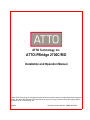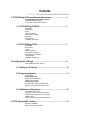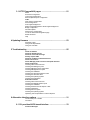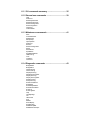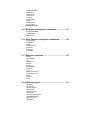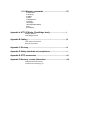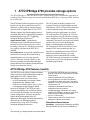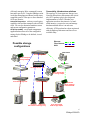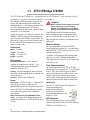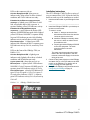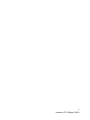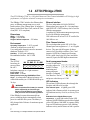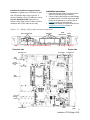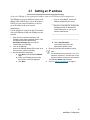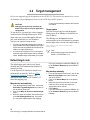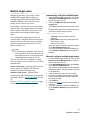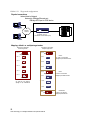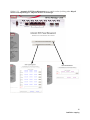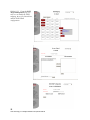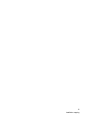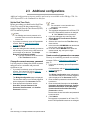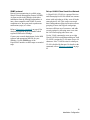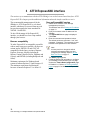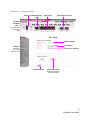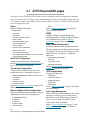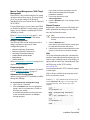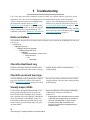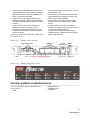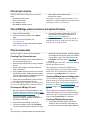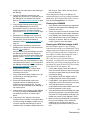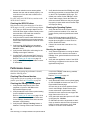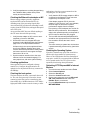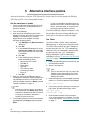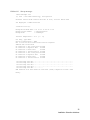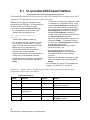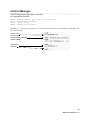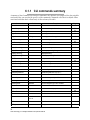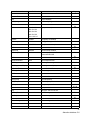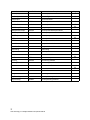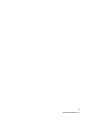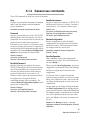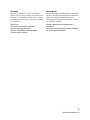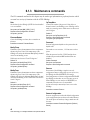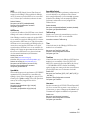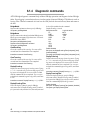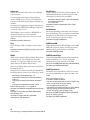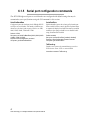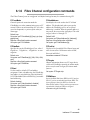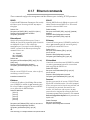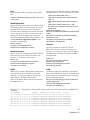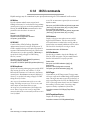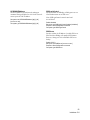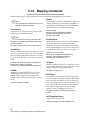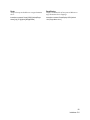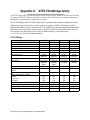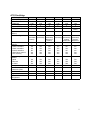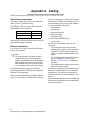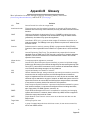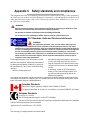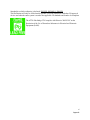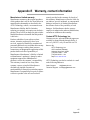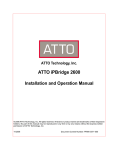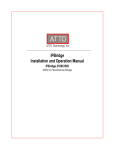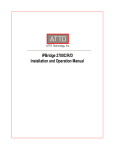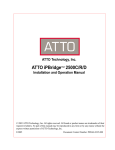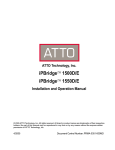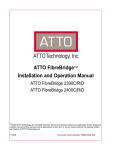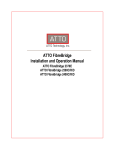Download ATTO iPBridge 2700C/R/D
Transcript
ATTO Technology, Inc. ATTO iPBridge 2700C/R/D Installation and Operation Manual © 2006 ATTO Technology, Inc. All rights reserved. All brand or product names are trademarks of their respective holders. No part of this manual may be reproduced in any form or by any means without the express written permission of ATTO Technology, Inc. 01/2006 Document Control Number: PRMA 0358-000 Contents 1 ATTO iPBridge 2700 provides storage options ...............................1 ATTO iPBridge 2700 features, benefits Embedded software features Connectivity, infrastructure solutions 1.1 ATTO iPBridge 2700R/D ......................................................3 Dimensions Environment Power Ethernet interface Fibre Channel interface Serial port LED indicators Installation instructions 1.2 ATTO iPBridge 2700C ..........................................................7 Dimensions Environment Power Ethernet interface Fibre Channel interface Serial management header LED indicators Installation instructions 2 Configuring the iPBridge ..................................................................9 Microsoft iSCSI Initiator changes 2.1 Getting an IP address ..........................................................10 2.2 Target management .............................................................11 Target names Default target node Map devices automatically Map devices manually Multiple target nodes Automatically configure multiple targets Manually configure multiple target nodes 2.3 Additional configurations ....................................................17 Set the Real Time Clock Change the current username, password Create a read only password or username SNMP protocol Set up a VLAN: Virtual Local Area Network 3 ATTO ExpressNAV interface .............................................................19 Browser compatibility Open an ExpressNAV session 3.1 ATTO ExpressNAV pages ...................................................21 Status Serial Port Configuration Time & Date Configuration Ethernet (Network) Port Configuration SNMP Fibre Channel Configuration iSCSI Configuration Auto Target Management Manual Target Management: iSCSI Target Management Bridge Configuration Firmware Update Advanced CLI Configuration To use the Advanced Configuration page Restart Firmware Help 4 Updating firmware .............................................................................23 Preliminary steps Using ATTO ExpressNAV Using FTP over GbE 5 Troubleshooting .................................................................................25 Inside out method Check the Host Event Log Check the event and trace logs Visually inspect LEDs Check for problems on attached devices Check host versions Check iPBridge product versions and update firmware Check components Checking Fibre Channel devices Checking the iPBridge FC ports Checking iPBridge internal configuration Checking iPBridge Ethernet ports Checking the LAN/WAN Checking the iSCSI Host Adapter or NIC Checking the iSCSI OS driver Checking the Operating System Checking the Applications Performance Issues Checking Fibre Channel devices Checking the iPBridge Ethernet ports Checking the LAN/WAN Checking the Ethernet host adapter or NIC Checking applications Checking the host system Checking the Operating System Optimizing ATTO ExpressNAV in Internet Explorer 6 Alternative interface options ............................................................31 Use the serial port or header Use Telnet 6.1 CLI provides ASCII-based interface ...................................33 CLI Error Messages 6.1.1 CLI commands summary .......................................35 6.1.2 General use commands .........................................39 Help Password ReadOnlyPassword ReadOnlyUsername RestoreConfiguration SaveConfiguration Username VerboseMode 6.1.3 Maintenance commands ........................................41 Date FirmwareRestart MaxOpTemp MinOpTemp OpTempWarn Password Reserve RestoreConfiguration SNTP SNTPServer SpeedWrite SpeedWriteDefault TailEventLog Time TimeZone Username 6.1.4 Diagnostic commands ...........................................43 BridgeModel BridgeName ClearEventLog ClearTraceLog DisplayEventLog DisplayEventLogFilter DisplayTraceLog DisplayTraceLogFilter DumpEventLog DumpTraceLog EmailFromAddress EmailNotify EmailNotifyAddress EmailServerAddress EventLog EventLogFilter Help IdentifyBridge Info IsReserved Ping RMON RouteDisplay SerialNumber SNMPDumpMIB SNMPExtendedTraps SNMPTrapAddress SNMPTraps TailEventLog Temperature TraceLog TraceLogFilter Voltage WrapEventLog WrapTraceLog CLI Error Messages 6.1.5 Serial port configuration commands ....................47 SerialPortBaudRate SerialPortEcho TailEventLog 6.1.6 Fibre Channel configuration commands .............48 FCConnMode FCDataRate FCHard FCHardAddress FCPortList FCTargets FCWWName 6.1.7 Ethernet commands ...............................................49 DPMTU EthernetSpeed Exit IPAddress IPDHCP IPGateway IPSubnetMask Password Ping ReadOnlyPassword ReadOnlyUsername RMON Username VLAN 6.1.8 iSCSI commands ....................................................51 iSCSIAlias iSCSICHAP iSCSIChapSecret iSCSIIntiators iSCSIPortNumber iSCSITarget iSCSITargetNameDisplay iSCSIWANIPAddress iSNSLoginControl iSNSServer 6.1.9 Mapping commands ...............................................53 AccessControl AccessEntry AutoMap FCHard FCHardAddress FCTargets iSCSITarget iSCSITargetNameDisplay Route RouteDisplay Appendix A ATTO iPBridge, FibreBridge family .................................i iPBridge products Fibre Bridge products Appendix B Cabling ...............................................................................iii Fibre Channel connections Ethernet connections Appendix C Glossary .............................................................................iv Appendix D Safety standards and compliances .................................v Appendix E ATTO accessories .............................................................vii Appendix F Warranty, contact information .........................................viii Manufacturer limited warranty Contact ATTO Technology, Inc. 1 ATTO iPBridge 2700 provides storage options The ATTO iPBridgeTM 2700C/R/D iSCSI to Fibre Channel bridge offers an affordable opportunity to transform Fibre Channel storage into network-enabled addressable devices, creating scalable solutions for an iSCSI SAN. The iSCSI protocol allows storage devices such as hard drives, tape drives and libraries and CD jukeboxes to attach easily to Internet Protocol networks such as Gigabit Ethernet. The ATTO iPBridge supports the high throughput needs of streaming data transfers, optimizing performance and management using ATTO Technology intelligent Bridging Architecture™. Gigabit Ethernet (GbE): a transmission technology based on the Ethernet format and protocol used in local area networks (LANs), providing a data rate of 1 billion bits per second (one gigabit) as defined in the IEEE 802.3 standard. The iSCSI protocol: increases the capabilities and performance of storage data transmission by transmitting data over local area networks (LANs), wide area networks (WANs), or the Internet, providing location-independent data storage and retrieval to enhance current and future Storage Area Networks (SANs). The iSCSI protocol enables complete SAN solutions based on a Gigabit Ethernet network infrastructure. iSCSI is a logical SAN alternative to direct-attached storage where simplicity, flexibility and price/performance are critical. iSCSI encapsulates SCSI packets in TCP, then routes the packets using IP. Block-level storage data is transported over IP networks using SCSI commands. Data may be accessed from virtually anywhere that can be reached through the Internet, eliminating physical boundaries. iSCSI implements SANs cost-effectively and manages SANs using technologies that you already have and understand such as SCSI, IP, Ethernet and SNMP, allowing you to take advantage of these interoperability benefits. iSCSI also lowers the investment cost of adding new servers to a SAN for both primary storage and backup applications. ATTO iPBridge 2700 features, benefits The iPB2700 is a cost effective, high performance bridge using four Gigabit Ethernet ports and two independent 4-Gb Fibre Channel buses. The iPBridge comes in two form factors: • • 4U cPCI embeddable circuit board or blade, designated as the iPBridge 2700C a rack mount / desktop version (13”d x 19”w x 1U) designated as the iPBridge 2700R/D Because the iPBridge 2700C/R/D provides a compact embeddable, rack or desktop solution, you can install the iPBridge in a wide range of system configurations. Uniquely designed to support the high throughput needs for applications that require streaming data transfers (data backup), the iPBridge optimizes performance by using ATTO Technology intelligent Bridging Architecture. 1 ATTO Technology Inc. iPBridge Installation and Operation Manual • • • • • • • • 4 independent 100/1000 GbE RJ45 Ethernet ports to 2 optical SFP independent 4-Gb Fibre Channel ports Near wire speed (99.35%) per GbE port Auto negotiates to 4/2/1 Gb Fibre Channel Full support for direct connect to F-port fabric switches, FC-AL, PLDA, public loop login and iSCSI protocol 1.0 Available as embedded board-level or desktop/rack mount enclosure intelligent Bridging Architecture, the engine within ATTO iPBridge™ products, uses ATTO Data Routing for optimized performance PCI-X v1.0 internal bus Fabric topology and ATTO Virtual Device Manager to optimize performance. Embedded software features SpeedWrite: a performance-enhancing capability that significantly boosts Write performance by efficiently managing Write commands between host and a tape device. Using the iPBridge results in a higher throughput and shorter backup times compared to native Fibre tape or direct attached SCSI tape libraries. Advanced Diagnostics: software event-logging capability time and date stamped by the real time clock. You can also determine numerous status and current configuration parameters. ATTO ExpressNAV: a web-based management application that allows all of the configurable settings for the iPBridge to be defined, viewed and edited. Connectivity, infrastructure solutions The topology of a heterogeneous Storage Area Network shown below demonstrates the critical role ATTO products play in the design and implementation of a SAN. Whether your application needs are data-intensive or bandwidth intensive, you need to store and manage that data and then deliver it to end-users efficiently. ATTO products have been engineered with the highest performance and lowest cost available today. Ethernet Fibre Channel SCSI Possible storage configurations GbE network ATTO iPBridge 2700 ATTO Celerity FC storage adapter GbE Switch 4-Gb FC Switch ATTO FibreCenter Hub ATTO ExpressPCI FC storage adapter ATTO FibreBridge 2400 ATTO FibreBridge embedded ATTO iPBridge 1500/1550/2500 SCSI Tape Library SCSI Tape Library FC model SCSI model ATTO Diamond Storage Array ATTO ExpressPCI SCSI storage adapter 2 iPBridge 2700C/R/D 1.1 ATTO iPBridge 2700R/D The ATTO iPBridge 2700R/D is a 1-Gigabit Ethernet to Fibre Channel 1U full-rack bridge for high performance, cost effective solutions in enterprise environments. The iPBridge 2700R/D includes a single power WARNING supply, four Ethernet data ports, an Ethernet Risk of explosion if the battery is removed management port, a serial management port and and/or replaced by an incorrect type. two Fibre Channel data ports. It includes a Dispose of used batteries in accordance battery-backed Real-Time-Clock, and an IP Time with your local environmental regulations. client (RFC 1631 compliant). If the iPBridge has been disconnected from Designed to fit into a 1U, full-rack enclosure, the power, recharging begins automatically when iPBridge 2700R/D supports side mounting so it power is restored to the system. The battery is may be mounted into a standard 19-inch rack. The fully charged after 24 hours of continuous power ports and AC power are accessed from the rear of application. the unit while LEDs showing port activity and Ethernet interface status are in the front. The four independent 100/1000 GbE RJ45 Dimensions Ethernet data ports support IP v.4 in compliance Width: 17 inches with IEEE 802.3 GbE. Each may also be used for Length: 8.94 inches iPBridge management. Height: 1.7 inches (1U) A separate 10/100 Ethernet RJ45 management Weight: 8 pounds port may be used for iPBridge management. GbE cables must be at least CAT-5E certified for Environment Operating temperature: 5-40°C external 1000 Mb/sec. use. Ambient air should not exceed 40°C. UserFibre Channel interface configurable thermal sensor for automatic The two independent optical SFP 4-Gb Fibre shutdown. Default is 70°C Channel ports auto-negotiate to 1-, 2- or 4-Gigabit Cooling: air enters through the slots in the rear devices. They provide full support for direct panel and exits through the blower on the far end connect for F-port fabric switches, Class 3 and of the rear panel. intermix ANSI Fibre Channel specifications, Humidity: 10-90% non-condensing PLDA, public loop login (NL-ports) and fabric connect (N-port) and full duplex transmissions. Power 100-260 [email protected] amps. ATTO Technology, Inc. does not offer specific international power cords. The power inlet on the unit is a IEC320-C14. When selecting a cord, be sure it meets all national safety compliance requirements. Power draw: Battery-backed event log SRAM & Real-TimeClock: A rechargeable Lithium ion battery cell will hold the memory in a 512KB SRAM for up to 30 days. 3 ATTO Technology Inc. iPBridge Installation and Operation Manual Serial port The RS-232 serial port provides support for remote monitoring and management using a DB9 1 connector. The baud rate is RX 2 programmable and preset at the TX 3 4 factory to 11500. GND 5 6 7 8 9 LED indicators The LED indicators can be viewed from the connector side and the front side of the iPBridge 2700R/D. (See Exhibit 1.1-2) LEDs on the connector side are: A bicolor Ready/Fault LED lights green to indicate ready, lights yellow to show a faulted condition, and is off to indicate not ready. Installation instructions The ATTO iPBridge 2700R/D offers a variety of ways to connect into a SAN. Follow the links for details on each step of the installation as needed. Embedded in the Ethernet management port connector: a lighted green LED shows a valid 1 Note the serial number of your iPBridge for later use: 2 Install the iPBridge 2700R/D in your desktop or rackmount environment. link; off indicates that no link is present. A separate blinking yellow LED indicates activity. _____________________________________ Embedded in the Gigabit Ethernet port connectors: a green light on the bicolor LED indicates 100 MbE Ethernet speed while a lighted yellow LED shows 1000 MbE. A separate solidly lit green LED indicates an active link, blinking indicates activity and off shows no link is present. Fibre Channel ports: A lighted green LED indicates link; off means no link. A separate green LED indicates activity if it is lit, no activity if it is off. LEDs on the front of the iPBridge 2700 (see Exhibit 1.1-1): A bicolor Ready/Fault LED is lighted green indicates ready, lighted yellow shows a faulted condition, and off indicates not ready. A green power LED shows the power is on. Ethernet ports: a lighted yellow LED indicates 1000 MbE; if it is off, it means 100 MbE speed. A separate green LED indicates activity if it is lit. Fibre Channel ports: a bicolor LED indicates FC speed. If it is off, speed is 1-Gb; if it is green, 2Gb, and yellow indicates 4-Gb FC. A separate green LED indicates activity if it is lit, no activity if it is off. Exhibit 1.1-1 To mount in a rack a. Attach “L” brackets so that the front side with the LEDs faces front and the connector side is at the back. b. Install the iPBridge horizontally within the rack so it does not reduce the air flow within the rack. c. Properly ground the iPBridge 2700R/D to the rack equipment. The earth ground connection must be maintained. 3 4 The power requirements plus the power draw of the other equipment in the rack must not overload the supply circuit and/or wiring of the rack. Connect Fibre Channel devices to the iPBridge and attach CAT 6 or CAT 5E cables to the GbE port(s) on the iPBridge. (For details, refer to Cabling on page iii of the Appendix). Configure the iPBridge using the instructions in Configuring the iPBridge on page 9. iPBridge 2700R/D front label 4 Installation: ATTO iPBridge 2700R/D Exhibit 1.1-2 Overview of iPBridge 2700R/D from the back (connector) side. Front label side Width 17" th ng Le .7 " 8 Height 1.7" air vents RS-232 (serial) port GbE ports 10/100 Ethernet port Fibre Channel ports for bracket assembly power connector Back (connector) side 5 ATTO Technology Inc. iPBridge Installation and Operation Manual 6 Installation: ATTO iPBridge 2700R/D 1.2 ATTO iPBridge 2700C The ATTO iPBridge 2700C is a 1-Gigabit Ethernet to Fibre Channel embeddable cPCI bridge for high performance, cost effective solutions in enterprise environments. The iPBridge 2700C includes four Ethernet data ports, an Ethernet management port, a serial header and two Fibre Channel ports. It includes a battery-backed Real-Time-Clock, and an IP Time client (RFC 1631 compliant). Dimensions Width: 6.193 inches Length: 6.299 inches Height of tallest component: .545 inches Environment 5-40°C external Ambient air should not exceed 40°C. User-configurable thermal sensor for automatic shutdown. Default is 70°C Humidity: 10-90% non-condensing Recommended airflow: 166.25 LFM Operating Temperature: Power 6-pin connection pinouts The iP2700C NU 5V GND 5V 5V GND board may be 1 2 3 4 5 6 powered from the cPCI backplane connector or a 6-pin connector. Input voltage: 5.0V Power draw: 30 Watts Battery-backed event log SRAM & Real-TimeClock: A rechargeable Lithium ion battery cell will hold the memory in a 512KB SRAM for up to 30 days. WARNING Risk of explosion if the battery is removed and/or replaced by an incorrect type. Dispose of used batteries in accordance with your local environmental regulations. If the iPBridge becomes disconnected from power, recharging begins automatically when power is restored to the system. The battery is fully charged after 24 hours of continuous power application. 7 ATTO Technology Inc. iPBridge Installation and Operation Manual Ethernet interface The four independent 100/1000 GbE RJ45 Ethernet data ports support IP v.4 in compliance with IEEE 802.3 GbE. Each may also be used for iPBridge management. A separate 10/100 Ethernet management port may be used for iPBridge management. GbE cables must be at least CAT-5E certified for 1000 Mb/sec. use. Fibre Channel interface The two independent optical SFP 4-Gb Fibre Channel ports auto-negotiate to 1-, 2- or 4-Gigabit devices. They provide full support for direct connect for F-port fabric switches, Class 3 and intermix ANSI Fibre Channel specifications, PLDA, public loop login (NL-ports) and fabric connect (N-port) and full duplex transmissions. Serial management header A serial 10-pin header provides support for an RS232 remote monitoring and management port through a Command Line Interface. The baud rate is programmable and preset at the factory to 11500. LED indicators The on-board LED indicators show through the faceplate and follow left to right. Fibre Channel ports: A lighted green LED indicates link; off means no link. A separate green LED indicates activity if it is lit, no activity if it is off. Embedded in the Gigabit Ethernet port connectors: a green light on the bicolor LED indicates 100 MbE Ethernet speed while a lighted yellow LED shows 1000 MbE. A separate solidly lit green LED indicates an active link, blinking indicates activity and off shows no link is present. Embedded in the Ethernet management port connector: a lighted green LED shows a valid link; off indicates that no link is present. A separate blinking yellow LED indicates activity. A bicolor Ready/Fault LED lights green to indicate ready, lights yellow to show a faulted condition, and is off to indicate not ready. Exhibit 1.2-1 Installation instructions 1 2 3 Install the iPBridge 2700C in the target device. (See the board layout diagram below.) Connect Fibre Channel devices to the iPBridge and attach CAT 6 or CAT 5E cables to the GbE port(s) on the iPBridge. (For details, refer to Cabling on page iii of the Appendix). Configure the iPBridge using the instructions in Configuring the iPBridge on page 9. iPBridge 2700 faceplate and board configuration Fibre Channel ports LEDs GbE ports FC Link FC Activity GbE Speed GbE Activity 10/100 Ethernet port Link Activity Ready/Fault serial header mounting hole Faceplate side mounting hole Reset button Power side reset switch 10/100 Ethernet port GbE ports Fibre Channel ports mounting hole 6-pin power cPCI power 8 Installation: ATTO iPBridge 2700E 2 Configuring the iPBridge Set up your iPBridge by first getting an IP address, then use ATTO ExpressNAV to map devices. Default values are appropriate for most other configurations, but may be modified for your needs using ATTO ExpressNAV. Configuration of the ATTO iPBridge, also known as iPBridge Services, is available through the ATTO ExpressNAV, a browser-based interface, or the Command Line Interface (CLI). ATTO iPBridge Services configures and tunes the iPBridge for many different environments and applications, updates the firmware, configures the addresses of the connected devices, monitors status and reports on hardware. To use the iPBridge, you must 1 2 Know the IP address for the iPBridge. (Refer to Getting an IP address on page 10). Map devices so that the iPBridge can access the devices in your network. (Refer to Target management on page 11). Additionally, it is best practice to change the default username and password and to set the Real Time Clock. Refer to Additional configurations on page 17. CAUTION Any changes must be saved and will not take effect until the iPBridge is restarted. Note The recommended management tool for the iPBridge is ATTO ExpressNAV. For details on the interface, refer to ATTO ExpressNAV interface on page 19. Microsoft iSCSI Initiator changes Installing the file MSiSCSI_Adj.reg, found on the ATTO iPBridge installation CD, makes several Windows operating system registry changes to optimize the ATTO iPBridge performance when using the Microsoft iSCSI Initiator. 1 2 Install Microsoft iSCSI Initiator. Double click on the file MSiSCSI_Adj.reg found on the installation CD. The resident Windows operating system is updated to use optimal settings. 9 ATTO Technology Inc. iPBridge Installation and Operation Manual 2.1 Getting an IP address Set up your iPBridge by first getting an IP address, then use ATTO ExpressNAV to map devices. The iPBridge is set up by default to request an IP address from a DHCP server. If you do not have a DHCP server to assign IP addresses to devices, get an IP address from your network administrator. Use the QuickNAV utility from the CD included with your iPBridge to find your iPBridge on your network. 1 2 3 Work from the computer attached to the iPBridge on the same broadcast domain. Find and download the QuickNAV utility, QuickNAV-windows.exe, from the CD included with your iPBridge. Turn on the iPBridge. Wait for the iPBridge Ready LED to light, up to three minutes, before proceeding. Run the QuickNAV application. a. Click Next on the QuickNAV Wizard page. b. Select your iPBridge serial number from the list of choices displayed. c. Click Next. • If you are using DHCP, note the IP Address assigned by the server: _________________________________ • If you are not using DHCP, configure the iPBridge with the IP Address and Subnet Mask given to you by your network administrator. _________________________________ _________________________________ d. Click Launch Browser. 4 Your browser will point to the ExpressNAV splash screen. Enter the username and password values. Note The default values are username: “root” and password: “Password”. The username is case insensitive and the password is case sensitive. 5 The iPBridge Status page appears. Go on to Target management on page 11. 10 Installation: Configuration 2.2 Target management Devices are mapped using the designations for the iSCSI LUN. The easiest way to map devices is to use the Automatic Target Management feature in the ATTO ExpressNAV interface. or deny access between initiators and devices as needed. CAUTION Changing the device map can affect the host’s view of devices and your application configuration To map devices, you must have a host computer connected to the iPBridge Ethernet port. iSCSI target nodes are accessed through the Ethernet port, each identified by its own IP address. You have two options to map devices. 1 2 You may use the default target node in which a host or initiator will view the iPBridge as a single iSCSI node with all available devices shown as LUNs on a single iSCSI target. You may map each device to its own target to break the single iSCSI target node into multiple nodes. Multiple target nodes allow you to grant Target names Each iSCSI target node accessed through the Ethernet port on an iPBridge is identified by its own IP address. The iPBridge uses the iqn name format, referencing the device serial number, to guarantee that the target name is world-wide unique such as iqn.1995-12.com.attotech:ipbridge: serialnumber Note Sample mapping pages are illustrated in Exhibit 2.2-2 and Exhibit 2.2-3. Default target node The default target starts with AccessControl disabled and CHAP authentication disabled. It cannot be deleted. Use the ExpressNAV interface to map devices automatically or manually. Refer to ATTO ExpressNAV interface on page 19 for information about ExpressNAV. Exhibit 2.2-2 shows the mapping page. Map devices automatically 1 2 3 From the ExpressNAV main menu, click on the Automatic Target Management menu item on the left side of the screen. Click on the Map all devices to default target button. When the action is complete, the screen will go to the iSCSI Management page. From there you may make adjustments to the mapping. 11 ATTO Technology Inc. iPBridge Installation and Operation Manual If you are prompted to restart the iPBridge, go to the Firmware Restart page and restart the iPBridge. Map devices manually 1 2 3 4 From the ExpressNAV main menu, click on the Manual Target Mgmt menu item on the left side of the screen. Click on the Device Maps link of the default target. Select the devices from the box on the right hand side of the screen and drag to the appropriate LUN on the left. Click Submit. If you are prompted to restart the iPBridge, go to the Firmware Restart page and restart the iPBridge. Multiple target nodes Multiple targets allow you to create a more configurable mapping scheme which can segregate storage into different iSCSI nodes within the iPBridge, with each iSCSI target having its own set of access criteria. For example, if you have two servers and a library with four tapes and a media changer, the default nodes would provide both servers access to all tapes and the media changer (default target mode). If you configured multiple target nodes, you would be able to map some devices to one server and other devices to the other server, requiring separate usernames and passwords for access. Refer to Exhibit 2.2-1. Note If actual storage is mapped to more than one iSCSI target and a server has authorization for both targets, the server could show duplicate storage without any warning to the user. You may use either of two methods to control access to storage: Access Control Lists or CHAP authentication. Access Control lists: each target iqn has its own access control. the iPBridge will check the initiator’s iqn before allowing access. CHAP to control access: different CHAP account names and CHAP secrets are assigned to each target. (Refer to iSCSI commands on page 51) Refer to ATTO ExpressNAV interface on page 19 for information about ExpressNAV. Automatically configure multiple targets 1 2 From the ExpressNAV main menu, click on the Automatic Target Management menu item on the left side of the screen. Click on the Map each device to its own target button. The iPBridge will map itself as a device at LUN 0. A target name suffix will be added to the iqn of each Fibre Channel device such as vendorid-devicename-xxx vendorid is the Fibre Channel device vendor ID • devicename is the Fibre Channel device’s inquiry device name. • xxx is a device index When the action is complete, the screen will go to the iSCSI Management page. If you are prompted to restart the iPBridge, go to the Firmware Restart page and restart the iPBridge. • Manually configure multiple target nodes 1 2 3 4 5 6 7 From the ExpressNAV main menu, click on the Automatic Target Management menu item on the left side of the screen. In the iSCSI Management page, type [name] in the Add an iSCSI target box The name is a suffix appended to the standard IPBridge iqn name. The suffix name can be up to 24 characters. Click on the device map link of your target. After the next mapping page opens, drag the boxes representing Fibre Channel devices to the LUNs you want. Click Submit. Repeat from Step 2 for each node you want to configure. If you are prompted to restart the iPBridge, go to the Firmware Restart page and restart the iPBridge. 12 Installation: mapping Exhibit 2.2-1 Target node configurations Physical connections Initiator/Host to Network Network to iPBridge Ethernet port iPBridge SCSI port to SCSI device Server 1 Ethernet Network Bridge SN 000123 IP Address: 10.0.3.0 (1 IP Address for each Ethernet port) SCSI device Server 2 Mapping: default vs. multiple target nodes SCSI device configuration Default Target node SCSI device configuration Multiple Target nodes Lun 0 Lun 0 Bridge SN 000123 Bridge SN 000123 Lun 1 Lun 1 Tape 0 Tape 0 Lun 2 Node 0 iqn. 1995-12. com. attotech: ipbridge: sn- ipb 2700000123-dev0 Lun 2 Tape 1 Tape 1 Lun 3 Lun 3 Tape 2 Media Chgr Lun 4 Lun 0 Tape 3 Node 1 Bridge SN 000123 Lun 5 Lun 1 Media Chgr Media Chgr Node 0 iqn. 1995 - 12. com. attotech : ipbridge : sn- ipb 2700000123 iqn. 1995-12.com. attotech: ipbridge:sn- ipb2700000123-dev1 : Lun 2 Tape 2 Lun 3 Tape 3 Lun 0 Bridge SN 000123 13 ATTO Technology Inc. iPBridge Installation and Operation Manual Default Node iqn1993-12.com.attotech ipbridgesn-ipb2700000123 Exhibit 2.2-2 Automatic iSCSI Target Management page and the results of clicking either Map all devices to the default target or Map each device to its own target. 14 Installation: mapping Exhibit 2.2-3 From the iSCSI Target Management page you may view or modify the iSCSI mapping, the Access Control lists, and the iSCSI CHAP configuration. 15 ATTO Technology Inc. iPBridge Installation and Operation Manual 16 Installation: mapping 2.3 Additional configurations Additional configurations to improve usability and security are available on the iPBridge 2700. Use ATTO ExpressNAV or the Command Line Interface. Set the Real Time Clock Before proceeding you should set the Real Time Clock. You can set the time automatically by using the Simple Network Time Protocol (SNTP). SNTP is enabled by default. 1 2 3 Note The iPBridge must remain powered on for more than 24 hours to ensure the date and time are set. If you have not already, open an ExpressNAV session. Refer to Open an ExpressNAV session on page 19. Click Time & Date. If you are setting the time manually, proceed to the next step. If you are using a time server on your network to set the time, click Simple Network Time Protocol enabled. a. Type the IP address of the time server in the Time Server text box. Change the current username, password It is best practice to change the default username and password to a username and password significant to you. 1 2 3 Note The username is case insensitive and password is case sensitive. 4 Click Submit. 5 The username and password for all Telnet, FTP and ATTO ExpressNAV sessions is changed. b. Click Submit. Exit this procedure. 6 If you are setting the time manually, click Simple Network Time Protocol disabled. 7 Click Submit. 8 Select a time zone from the Time Zone dropdown choices. 9 In the box marked HH:MM:SS enter the desired time in hours, minutes, and seconds. 10 In the box marked MM:DD:YYYY enter the desired month, day, and year in digits. 11 Click Submit. Create a read only password or username You may set a read only password or a read only username. Refer to General use commands on page 39. 1 If you have not already, open an ExpressNAV session. For instructions, refer to Open an ExpressNAV session on page 19. Click Bridge. 2 The Bridge Configuration page is displayed. The username that you are currently logged in with is displayed in the Username text box. 3 Enter appropriate information into the Username, Current Password, Old Password, New Password, and Confirm Password text boxes. 4 If you have not already, open an ExpressNAV session. For instructions, refer to Open an ExpressNAV session on page 19. Click Bridge. The Bridge Configuration page is displayed. The username that you are currently logged in with is displayed in the Username text box. Enter the Admin password in the first line of the boxed area. Enter the desired information into the Admin Username, New Admin Password, Confirm New Admin Password or New Read Only Password and Confirm New Read Only Password text boxes. The username is case insensitive and password is case sensitive. 5 Click Submit. The username or password for all Telnet, FTP and ATTO ExpressNAV sessions are changed. 17 ATTO Technology Inc. iPBridge Installation and Operation Manual SNMP protocol Remote system monitoring is available using Simple Network Management Protocol (SNMP). An agent resides in the iPBridge which takes information from the iPBridge and translates it into a form compatible with SNMP. If certain conditions arise, the agent sends asynchronous notifications (traps) to a client. Refer to Diagnostic commands on page 43 for detailed information on the commands which regulate SNMP on the iPBridge. Contact your network administrator for the MIB software and appropriate MIB file for your iPBridge. Use the SNMP page of the ExpressNAV interface to enable traps or extended traps. Set up a VLAN: Virtual Local Area Network A Virtual LAN (VLAN) is a group of devices on different physical LANs which can communicate with each other as if they were all in the same physical LAN. This creates a network that is independent of physical location, allows grouping of users into logical workgroups, increases efficient use of resources, and adds security options by allowing some users into the LAN and keeping other users out. Use the VLAN command to create up to eight Virtual LAN IDs for each Ethernet data port. Each VLAN ID is assigned a VLAN name of up to 64 characters. If no VLAN Id exists for a data port, VLAN is disabled for that port. For details on the command, refer to Ethernet commands on page 49. 18 Installation: Configuration 3 ATTO ExpressNAV interface The easiest way to communicate with the ATTO iPBridge is to use the browser-based interface. ATTO ExpressNAV. This chapter provides additional information about the interface and how to use it. The recommended management tool for the iPBridge is ATTO ExpressNAV, a web-based interface which may be accessed from any web browser that supports the latest standards for XHTML 1.0 and CSS1. To take full advantage of the ExpressNAV interface you should have Java script enabled through your browser. Browser compatibility To make ExpressNAV as compatible as possible with as many browsers as possible, all pages are written in pure XHTML 1.0 and CSS1.It is compatible with the latest versions of Internet Explorer, Netscape, Mozilla (including KMeleon, Camino, Mozilla Firefox, Epiphany and Galeon), and KHTML (including Konqueror and Safari). Minimum requirement for Windows-based systems is Internet Explorer 5.5 and Netscape 6.2. The minimum requirement for Macintosh browsers is Internet Explorer 5.2 or Safari 1.2. 19 ATTO Technology Inc. iPBridge Installation and Operation Manual Open an ExpressNAV session 1 2 3 4 Obtain the IP address of the iPBridge management port (mp1). This address was set in Getting an IP address on page 10. Point your browser at the IP address of the iPBridge. The ExpressNAV home page is displayed. Click Enter. Enter the username and password values. The default values are username: “root” and password: “Password”. The username is case insensitive and password is case sensitive. Note It is best practice to change the default username and password after you have configured your iPBridge. Refer to Set the Real Time Clock on page 17. 5 The Status page appears. Follow the links to find information or configure your iPBridge. Each link takes you to a page such as the Time & Date Configuration page in Exhibit 3.0-1. Refer to ATTO ExpressNAV pages on page 21 for details on all ExpressNAV pages. Exhibit 3.0-1 An ExpressNAV page Serial port Management port Data ports Fibre Channel ports Product faceplate graphic provides links to specified port Radio buttons Text boxes Sidebar: select the item you wish to view Drop down choices Submit button Parameter name Red print provides link to help text 20 Installation: ExpressNAV 3.1 ATTO ExpressNAV pages Each page in the ATTO ExpressNAV interface provides information and/or configuration parameters based on a specific topic. Each page can be reached through the menu at the side of each page An image on each page’s header shows each port in the product faceplate. Each port is clickable and will also take you to the appropriate page. Status Displays iPBridge information • Bridge name • • • • • • • • • • • Vendor ID Product ID Firmware revision number Serial number Valid temperature range Current temperature Current voltage Ethernet port IP addresses Ethernet port status Fibre Channel port status World Wide Name identifiers for Fibre Channel ports and iSCSI nodes Serial Port Configuration Configure the baud rate and echo parameters. Refer to Serial port configuration commands on page 47 for details on each option. Time & Date Configuration Configures the real-time clock or accesses a remote time server. Configurable options are • • • • • Enable/disable Simple Network Time Protocol Time Server Time Zone manually set time manually set date • MTU Refer to Ethernet commands on page 49 for details on each parameter. SNMP Configures Simple Network Management Protocol parameters and Trap recipient IP address for each Ethernet port. Refer to Ethernet commands on page 49 for details. Fibre Channel Configuration Each Fibre Channel port is configured separately. The page displays the Port Name and Node Name for each port. Choose the port to display a list of attached devices for each bus. Configurable options are • • • • Hard Address assignment Data rate Connection mode Hard Address values Refer to Fibre Channel configuration commands on page 48 for details. iSCSI Configuration Configurable options are • • • • • iSCSI Alias iSCSI Port Number iSNSLoginControl iSNSServer SpeedWrite Refer to Maintenance commands on page 41 for details each parameter. Refer to iSCSI commands on page 51 for details on each parameter. Ethernet (Network) Port Configuration Displays available ports and configures each port independently for the following parameters Auto Target Management ExpressNAV is the preferred interface for setting up targets. On this page you can map devices automatically to the default target or map each device to its own target. By default, Access Control and CHAP are disabled. Refer to Target management on page 11, and Mapping commands on page 53 for details. • • • • • Enable/disable DHCP IP address IP gateway IP subnet mask Ethernet speed 21 ATTO Technology Inc. iPBridge Installation and Operation Manual Manual Target Management: iSCSI Target Management ExpressNAV is the preferred interface for setting up targets and access to targets. This page allows you to set up and configure iSCSI targets individually for Access Control, Device Maps and iSCSI CHAP. For the default target, Access Control and CHAP are disabled by default. For all manually-created targets, Access Control is enabled and CHAP is disabled by default. Refer to Target management on page 11, and Mapping commands on page 53 for details. Bridge Configuration You must enter the current Admin password to change usernames or passwords. Other configurable options are • • • • • • Minimum Operating Temperature Maximum Operating Temperature Operating Temperature Warning Enable/disable Identify Bridge Bridge Name Restore Defaults Refer to Maintenance commands on page 41 for details on each parameter. Firmware Update Use ExpressNAV to update firmware. For details, refer to Updating firmware on page 23. Advanced CLI Configuration Allows you to input any CLI command available through the iPBridge. To use the Advanced Configuration page 1 Type in the CLI command 2 Click the Submit button: this is equivalent to typing in the CLI command into a TCP/IP or serial port CLI session. If you enter an incorrect parameter, the CLI help text will be displayed, showing the parameters available. 3 If your entry was correct, type saveconfiguration 4 Click the Submit button. Your changes will be implemented. Restart Firmware Implements a firmware restart of the bridge and makes permanent any changes you have made since the last firmware restart. Note Restarting the firmware may take a few minutes. 1 Click the Restart button. A box will tell you to wait until the counter gets to 0 and then the browser will refresh. 2 If the browser does not refresh after the counter gets to 0, click the link to refresh it manually. Help Gives help information about the command line interface commands and troubleshooting tips via links to pages with help text for each category of options and one link to the Troubleshooting Tips and FAQs page on the ATTO website, www.attotech.com. Contact information for ATTO technical support is on the right. Help is always available by pressing any word shown in red on the screen. Exhibit 3.1-1 CLI command entered incorrectly on the Advanced CLI page, error message with suggested solution, then correct entry with response. A text field beneath the box will list the most recent commands issued to the iPBridge through this page. 22 Installation: ExpressNAV 4 Updating firmware Several processors control the flow of data in the ATTO iPBridge 2700. The firmware to control these processors can easily be upgraded in the field using the ATTO ExpressNAV interface or the PUT command from an FTP connection. The ATTO ExpressNAV method is preferred. Preliminary steps Using ATTO ExpressNAV 1 1 Connect to ExpressNAV (refer to ATTO ExpressNAV interface on page 19) and click on the Firmware page. 2 Click Browse and locate the firmware you unzipped in the preliminary steps. 3 Click Upload and wait until a success message is displayed. CAUTION 4 Click the Restart link. Before beginning this procedure, ensure that all I/O to the iPBridge has stopped. 5 Click on Restart. During this procedure, do not interrupt the flash process. Using FTP over GbE 2 The iPBridge firmware is distributed as a compressed .zip file and can be obtained from the ATTO Technology, Inc. web site at www.attotech.com or from the CD included with your iPBridge. Uncompress the .zip file into an image file (.ima). Note the filename. Do not power down the host or the iPBridge until the display returns the Ready prompt. Interrupting the flash process will make your iPBridge inoperable and you will have to return it to ATTO Technology for repair. Note The recommended management tool for the iPBridge is ATTO ExpressNAV. 23 ATTO Technology Inc. iPBridge Installation and Operation Manual 1 Establish an FTP link to the bridge that is to be flashed. Use the PUT command to download the firmware you unzipped in the preliminary steps. For example c:\bridge_firmware\I25i0300.ima 2 3 Once the download is complete, cycle power on the iPBridge or use the FirmwareRestart CLI command. 24 Firmware update 5 Troubleshooting If it is clear that a particular component system is at fault in a problem situation, go directly to that component. If it is not clear, the best approach is to troubleshoot using the inside-out method. You may check on the status of your iPBridge using the ExpressNAV interface. Refer to ATTO ExpressNAV pages on page 21 to see which pages may contain the information you need. You may also look for information by using the diagnostic CLI commands, enumerated in Diagnostic commands on page 43, in the Advanced page of the ExpressNAV interface, or by using the CLI directly (refer to CLI provides ASCII-based interface on page 33. To start and use the ExpressNAV interface, including how to access the version information, refer to ATTO ExpressNAV interface on page 19. Inside out method To troubleshoot using the inside out method, begin with the device(s) connected to the iPBridge first, then work your way out: • Fibre devices • iPBridge Fibre ports • iPBridge internal configuration • iPBridge Ethernet/IP ports • LAN/WAN • Ethernet host adapter or NIC in host • iSCSI OS driver • OS • Application Check the Host Event Log Check the event log on the host. Look for the most recent entries and determine what could be causing a problem, then go to that event and continue troubleshooting. Check the event and trace logs Check the iPBridge event log through the Advanced page of the ExpressNAV interface or through CLI. Refer to Diagnostic commands on page 43. Look for the most recent entries and determine what could be causing a problem. Then go to that event and continue troubleshooting. Visually inspect LEDs If a non-fatal power supply problem occurs, or if a problem is detected before shut down occurs, the bicolor Ready/Fault LED flashes on the front and back (connector) sides of the iPBridge 2700R/D and on the front faceplate of the iPBridge 2700C. The Fault LED also flashes briefly during start up. Off means not ready, green on means ready, and yellow on means faulted. 25 ATTO Technology Inc. iPBridge Installation and Operation Manual Inspect the iPBridge 2700C faceplate and iPBridge 2700R/D back (connector side) LEDs (see Exhibit 5.0-1): • • a lighted green LED, embedded in the connector of the Ethernet management port, indicates a valid link. Off shows that no link is present. a blinking yellow LED, embedded in the connector of the Ethernet management port, indicates activity. • • • • a bicolor LED, embedded in the connector on each Gigabit Ethernet port, indicates 100/1000 MbE speed. Green on indicates 100MbE and yellow on indicates 1000 MbE. a green LED for each Gigabit Ethernet port indicates link/activity, where on solid indicates link, blinking indicates activity and off is no link is present. a green LED for each Fibre Channel port indicates link where off means no link. A separate lighted green LED for each Fibre Channel port shows activity and an unlit LED means no activity. • • • • • Inspect the front side LEDs (iPBridge 2700R/D only) (see Exhibit 5.0-2): Exhibit 5.0-1 iPBridge 2700C faceplate Fibre Channel ports LEDs Exhibit 5.0-2 a green power LED; on means power is on; off means power is off. a yellow LED on each Ethernet port indicates 100/1000 MbE speed, where off means 100 MbE and on means 1000 MbE. a green LED on each Ethernet port activity, where off means no activity and on means activity. a bicolor LED on each Fibre Channel port indicates FC speed. Off is 1G FC, green is 2G FC and yellow indicates 4G FC. a green LED on each Fibre Channel port indicates activity, where off means no activity and on means activity. 10/100 Ethernet port GbE ports FC Link FC Activity GbE Speed GbE Activity Link Activity Reset button Ready/Fault iPBridge 2700 R/D front label Check for problems on attached devices Check the following in order to find problems on attached devices: • LEDs • • • Display panels Firmware levels Operability 26 Troubleshooting Check host versions Check the following to find problems on attached hosts: • • • • Operating system version Service pack version Host adapter version Host adapter firmware version • • Host adapter device driver version iSCSI driver version If an update is required, perform the update. For an updated list of supported iPBridge host platforms and host adapters, visit www.attotech.com. Check iPBridge product versions and update firmware 1 Enter ATTO ExpressNAV. 2 Check the version numbers on the Status page. 3 For a current list of updates, visit www.attotech.com. If an update is needed, download the update from www.attotech.com. 4 Go to the Firmware Update page in ATTO ExpressNAV and follow the instructions in Updating firmware on page 23. If the update does not work, use the FTP method to download the firmware update and verify that your FTP client is set for binary mode Check components Use this procedure to check system components. that the devices can be seen. If devices appear and disappear, then appear again, the problem is most likely a cable. For information on the FCTargets command, refer to FCPortList on page 48. Checking Fibre Channel devices 1 Check Fibre Channel device power. Make sure the devices are powering up. 2 Watch the drive lights before, during, and after startup. 3 Check cable integrity. Check the cables for solid connections. 4 If the problem persists, try drives one at a time with different cables, adding drives and cables until the problem occurs. This helps pinpoint the drive or cable causing the problem. 5 Check with the manufacturer of the device(s) for further troubleshooting methods. If Fibre Channel devices appear to be working order, move on to the iPBridge Fibre Channel port section. Checking the iPBridge FC ports 1 Either through the ATTO ExpressNAV or CLI, check the devices on each port. Refer to Fibre Channel configuration commands on page 48. If no devices appear, re-check cables. If garbage information appears, the problem is most likely a bad cable. 2 Check the internal cabling of the device. 3 If all devices appear, invoke the FCTargets command several times on each port to verify 27 ATTO Technology Inc. iPBridge Installation and Operation Manual If all devices appear and remain, move to the iPBridge internal configuration section. When changing any setting on the iPBridge, the configuration must be saved by clicking on the Save button on the ATTO ExpressNAV interface screen or using the saveConfiguration CLI command. Checking iPBridge internal configuration Verify that the Fibre Channel devices are mapped properly using the ATTO ExpressNAV interface. If devices do not appear, power down the iPBridge and power back on. Refer to ATTO ExpressNAV interface on page 19 and Target management on page 11. When changing any setting on the iPBridge, the configuration must be saved by clicking on the Save button on the ATTO ExpressNAV interface screen or using the saveConfiguration CLI command. Checking iPBridge Ethernet ports 1 Check Ethernet cable integrity. Check the cables for solid connections. Cat5 cable can cause connection issues with Gigabit Ethernet. able to log in. Enter “iSCSI” into this field for auto iqn discovery. Cat5E and Cat6 cable are the best cabling for the iPBridge. 2 Verify the IP address, subnet mask, and gateway are properly set on each data port on the iPBridge for your network environment. Refer to ATTO ExpressNAV interface on page 19. 3 Verify that the Ethernet speed is set to auto: check the Ethernet page of the ATTO ExpressNAV interface, or check the LED link lights to determine if the Ethernet speed is correct. Refer to Visually inspect LEDs on page 25. 4 5 Determine if the iPBridge is set to get its IP information from a DHCP server. If so, verify that the DHCP server has available IP addresses. Refer to Getting an IP address on page 10. Verify that each used Ethernet port on the iPBridge can be pinged from the desired host. Refer to Ping on page 45. If the host cannot ping the iPBridge ports and the iPBridge ports are properly configured, continue to the Local Area Network/Wide Area Network section, Checking the LAN/WAN on page 28. Verify that each port on the iPBridge can ping each desired host. Refer to Ping on page 45. If the iPBridge cannot ping the host, continue to Checking the LAN/WAN on page 28. 6 If using DHCP (the default), verify that the DHCP server is assigning the correct IP information to the host. 7 Verify VLAN IDs are either disabled or are set up identically on the iPBridge and the connecting switch. 8 9 Some older switches/hosts cannot auto negotiate between the iPBridge and the switch/host at the desired speed. You may have to force the host/switch or the iPBridge to the desired speed. Verify that the host is logging into the iPBridge correctly by viewing the Connections page and determining if there a “session open” status. 10 Verify that you are using the correct login procedure for your initiator. For example: When connecting using the Adaptec initiator, the log on screen requests the iPBridge iqn (iSCSI qualified name). If left blank, Adaptec will not be When changing any setting on the iPBridge, the configuration must be saved by clicking on the Save button on the ATTO ExpressNAV interface screen or using the saveConfiguration CLI command. Checking the LAN/WAN 1 Verify that the switch/switches are segmented properly so that hosts and the iPBridge have access to each other. 2 If there are routers involved in the setup, make sure the IP addresses and/or MAC addresses of the iPBridge are allowed through the router. 3 Verify that the switch can see the iPBridge on the port(s) in question. Refer to your switch vendor’s guide for more information. Checking the iSCSI Host Adapter or NIC iSCSI host adapters appear as a type of Storage Controller to the host OS, not as a standard NIC. These adapters usually have hardware acceleration to offload the TCP processing from the host. Configuration of these adapters is usually done through the vendor’s own utility and not through the OS itself. NICs come in two types: accelerated and unaccelerated. Accelerated NICs use some hardware to offload some of the TCP processing from the host. Unaccelerated NICs make the OS do all TCP processing. To check the iSCSI host adapter or NIC 1 Check cable integrity. Check the cables for solid connections. Make sure they are plugged in properly. Inspect cable ends for broken clips and improper wiring. 2 Verify that the iSCSI host adapter or NIC is configured with the correct IP information. 3 If using DHCP, verify that the DHCP server is assigning the correct IP information to the host. 4 Verify that the hosts are running the recommended driver and firmware level for the iSCSI host adapter or NIC vendor. 5 Verify that the hosts and the iPBridge are using the same port number to communicate iSCSI. check the ATTO ExpressNAV iSCSI page. The default port number for the iPBridge is 3260. 6 Make sure the host adapter/NIC is configured to log into the iPBridge. Some iSCSI host adapters do not re-login upon reboot or unplug/replug event without marking a check box. 28 Troubleshooting 7 Some older switches cannot autonegotiate between the host and the switch properly. You could have to force the host or switch to the desired speed. For a NIC using an OS iSCSI driver, continue to the iSCSI OS driver section. 7 Verify that the hosts and the iPBridge are using the same port number to communicate iSCSI on the ATTO ExpressNAV iSCSI page. The default port number for the iPBridge is 3260. 8 Check cable integrity. Check the cables for solid connections. Make sure they are plugged in properly. Inspect cable ends for broken clips and improper wiring. Checking the iSCSI OS driver If the host uses a driver that allows the OS to talk to iSCSI targets via a NIC, not an iSCSI storage adapter: Checking the Operating System 1 A PC using an iSCSI storage adapter and an iSCSI OS driver might not work correctly on the same machine. Check with the vendors to make sure they are compatible. 1 Verify that the OS has the required service packs or patches installed. If not, obtain the proper service packs and patches and install them. 2 Verify that the PC has the latest iSCSI driver as well as the required service packs and patches. Check with the iSCSI OS driver vendor for more information. 2 Some iSCSI host adapters and iSCSI OS drivers do not always automatically find new targets when plugged in or when forced to rescan. Reboot the hosts. 3 Verify that the iSCSI OS driver has started. Look under Device Manager for Windows or lsmod for Linux. 3 Check if the vendor has a new driver. If so, install it. 4 Verify that the iSCSI OS is still looking for the iPBridge at the right IP address. 5 If using DHCP, verify that the DHCP server is assigning the correct IP information to the host. Refer to Getting an IP address on page 10. 6 Verify that the NIC is configured with the correct IP information. Checking the Applications 1 Verify that the application is running the latest device drivers for the devices connected to iPBridge. If not, get the latest device drivers and install them. 2 Verify with the application vendor if the iSCSI technology is supported on the version of the application being used. Performance Issues If the host is not getting the performance it should, check the following items. occur in the iPBridge. With this log enabled, performance suffers. Checking Fibre Channel devices Refer to TraceLog on page 46. Verify that the devices are running at their highest possible speed. Refer to FCDataRate on page 48. Checking the LAN/WAN 1 Checking the iPBridge Ethernet ports 1 Verify that the data ports are set to auto negotiate or forced to 1000 Mbs on the ExpressNAV Ethernet page. 2 Verify that the MTU size is set to optimal setting for the LAN/WAN environment. Refer to Getting an IP address on page 10. 9k frame size is the current optimized frame size for the iPBridge. Smaller frame sizes causes a decrease in performance. 3 Verify that the iPBridge TraceLog feature is disabled. Tracelog tracks certain events that 29 ATTO Technology Inc. iPBridge Installation and Operation Manual Verify that the MTU size is set to optimal setting for the LAN/WAN environment on the ATTO ExpressNAV Ethernet page. 9k frame size is the current optimized frame size for the iPBridge. Smaller frame sizes causes a decrease in performance. Many switch and router vendors do not support the larger frame size of 9k or 16k. 2 Verify that each associated port in the IP SAN is configured for 1000Mbs. IP SAN traffic should be segmented so that it does not interfere with the main LAN network traffic.For better performance, the IP SAN should be on its own set of hardware. 3 Verify that packets are not being dropped along the LAN/WAN. Many utilities track packet activity and switch statistics. applications, slows the system no matter how fast everything else is in the system. 1 Checking the Ethernet host adapter or NIC Ethernet storage adapters generally outperform accelerated NICs and un-accelerated NICs by offloading most of the processing from the host. An accelerated NIC provides some offloading, but still requires a host OS iSCSI driver, making the host spend more CPU cycles. An un-accelerated NIC does not offload anything so the CPU must do much of the processing. 1 Verify that the adapter or NIC is sent to autonegotiate or forced to 1000 Mbs. 2 Set the MTU size to the largest MTU size supported in the LAN/WAN using the Ethernet page in the ATTO ExpressNAV interface. 9k frame size is the current optimized frame size for the iPBridge. Smaller frame sizes cause a decrease in performance. Many switch and router vendors do not support the larger frame size of 9k or 16k. 3 Set the maximum transfer size to the most efficient size for the intended target(s). For many tape drives, 64k is the optimal setting. Checking applications Some applications can be configured to change transfer sizes. Configure the application for the optimal size for the particular device(s) connected to the iPBridge. Checking the host system The faster the host, the faster your transfer times will be. The work flow goes only as fast as the slowest connection in the host system, so transferring data from an IDE drive, 100Mb connection, a DLT 4000, a high speed RAID volume across the country, or other Verify that the iSCSI storage adapter or NIC is connected to the fastest PCI bus connector supported by the adapter or NIC. If the adapter supports PCI-X, place the adapter in a PCI-X slot. If one is not available, the host might not achieve the optimal performance capable from the adapter. Even placing a PCI-X adapter into a 64 bit 66 MHz slot loses performance. Some adapters adjust clock speed depending on the speed of the PCI slot into which they are plugged. 2 The host OS disk and swap disk/partition/file should be on a high speed drive to minimize the time needed to access the host’s virtual memory. The more memory a system has, the less time it spends accessing virtual memory (hard drive space). Checking the Operating System If possible, eliminate swap space and virtual drives which require large amounts of system memory. However, the OS might not allow the elimination of swap space. An OS set to run many kinds of different servers spends much of its CPU cycles on other operations, thus slowing down performance. Optimizing ATTO ExpressNAV in Internet Explorer 1 2 3 4 5 6 Go to the browser toolbar and select Tools Select Internet Options Select the Security tab Select the Custom Level button. On the menu presented, go to the Microsoft VM, Java permissions and make sure Disable Java is not selected. Go to the Miscellaneous topic and select METAREFRESH. 30 Troubleshooting 6 Alternative interface options Alternative methods to using the ATTO ExpressNAV interface may be used to manage the iPBridge. ATTO ExpressNAV is the recommended interface. Use the serial port or header 1 Connect a cable from iPBridge RS-232 serial port or header to the serial (COM) port on a personal computer. 2 Turn on the iPBridge. 3 Start a terminal emulation program on the personal computer, and use it to connect to the iPBridge. For example, if you are using HyperTerminal on a computer running a Windows operating system, 4 a. Type iPBridge in the New Connection dialog box. b. Click OK. c. In the Connect To dialog box, for the Connect using field select the COM port number to which your serial cable is connected. d. Click OK. e. In the COM Properties dialog box select the following values: • Bits per second: 115200 • Data Bits: 8 • Parity: None • Stop Bits: 1 • Flow Control: None • Terminal type: ASCII • Echo: off f. Click OK. After you connect to the iPBridge, start-up messages are displayed. These messages are only displayed at start-up. The last line in the start-up message sequence is Ready. See the example in Exhibit 5 on page 31. Note In serial port sessions, there is no prompt on the line below the word Ready. Begin typing commands in the blank line where the cursor is resting. No username or password is required for serial port access. 5 To verify that you have connected successfully, type help after the Ready prompt and press Enter. 31 ATTO Technology Inc. iPBridge Installation and Operation Manual • If a list of all available commands does not appear on the screen, review the steps in this section, check the cable, or contact service personnel until the problem is solved. If you have difficulty using the serial port, verify that you have the correct settings and that your serial cable is less then two meters in length. Use Telnet Up to three Telnet sessions can be conducted simultaneously. A serial port session can use the CLI while Telnet sessions are open. Whichever session issues the first “set” CLI command can continue to issue set commands, while the other sessions can only issue “get” commands or display information. Once a connection is established, refer to CLI provides ASCII-based interface on page 33. 1 Connect to the iPBridge from a computer on the same Ethernet network. 2 Start a Telnet session. Note There is more than one way to connect to the iPBridge using a telnet program.Your telnet program may operate differently than in the following instructions. 3 At the telnet prompt, issue the open command where x.x.x.x is the IP address of the iPBridge. telnet > open x.x.x.x 4 If you have to specify a port type, enter the port type “telnet” and the terminal type “vt100”. port type: telnet terminal type: vt100 5 Enter the default values for the username, “root”, and the password, “Password”, if you did not set new values in Set the Real Time Clock on page 17. Exhibit 6.0-1 Start up messages. ATTO iPBridge 2700 (c) 2002 - 2005 ATTO Technology, Incorporated. Firmware version A76A release date Mar 31 2005, 14:40:12 Build A76A 255 Megabytes of RAM Installed. 4 GbE Data Port(s). Bridge World Wide Name = 20 00 00 10 86 30 00 38 Bridge Serial Number = “iB2700L000000” Bridge Name = “iPBridge” Internal Temperature = 30 C [0 - 70] For help, type HELP. Active Configuration = ATTO Mar 31 2005 14:40:12 A76A Initialization Complete STM41T0 RTC initialized FC Interface 1 PCI Config Test Passed FC Interface 1 Register Test Passed FC Interface 1 Reset Test Passed FC Interface 1 Initialization Passed FC Interface 2 PCI Config Test Passed FC Interface 2 Register Test Passed FC Interface 2 Reset Test Passed FC Interface 2 Initialization Passed Initializing Port DP1.................................................. Initializing Port DP2.................................................. Initializing Port DP3.................................................. Initializing Port DP4.................................................. Initializing Port MP1............ GBE hardware Init done.Power-On Self-Test (POST) Completion Status: GOOD Ready. 32 Installation: Alternative interfaces 6.1 CLI provides ASCII-based interface The command line interface (CLI) provides access to the ATTO iPBridge Services through a set of ASCII commands. CLI commands may be entered while in CLI mode. iPBridge Services provide configuration and monitoring for the iPBridge. CLI commands may be entered while in CLI mode or on the ExpressNAV interface Advanced CLI page. • • CLI commands are context sensitive and generally follow a standard format [Get | Set] Command [Parameter 1 | Parameter 2] The set form is an action that changes the value of a parameter or configuration setting. It may require a SaveConfiguration command and a restart of the system before it is implemented. The restart can be accomplished as part of the SaveConfiguration command or by using a separate FirmwareRestart command. A number of set commands may be issued before the SaveConfiguration command. Responses to set commands are either an error message or Ready. *. The asterisk indicates you must use a SaveConfiguration command to finalize the set command. SaveConfiguration will ask if you want to restart the system or not. followed by the return or enter key • CLI commands are case insensitive: you may type all upper or all lower case or a mixture. Upper and lower case in this manual and the help screen are for clarification only. • Commands generally have three types of operation: get, set and immediate. • The get form returns the value of a parameter or setting and is an informational command. Set commands which do not require a SaveConfiguration command, defined as immediate commands, are immediately executed. Responses to get commands are specified in the Results field for each command, followed by Ready. Responses to Immediate commands are either an error message or data results followed by Ready. • For an example of a typical CLI command and response, see Exhibit 6.1-1 on page 46. Exhibit 6.1-1 Symbols, typefaces and abbreviations used to indicate functions and elements of the command line interface used in this manual. Command conventions Symbol [ ] < > | Indicates Symbol Required entry Boldface words must be typed as they appear Optional entry Italicized words Arguments which must be replaced by whatever they represent pick one of mp1 Indicates Management port … Ellipses, repetition of preceding item Dp Data port (0<= Dp <= 4) \n end of line fp Fibre Channel port - a range (6 – 9 = 6, 7, 8, 9) 33 ATTO Technology Inc. iPBridge Installation and Operation Manual fcidx index field taken from the most recent FCTargets command CLI Error Messages The following error messages may be returned by the Command line Interface: ERROR. ERROR. Usage: ERROR. Invalid Command. Type 'Help' for command list. Wrong/Missing Parameters <usage string> Command Not Processed. Exhibit 6.1-2 If you enter a parameter for a CLI command incorrectly, the CLI help file will display with the error message: Incorrect entry Error message including correct parameters as listed in Help Correct entry Response 34 Alternative interfaces: CLI 6.1.1 CLI commands summary A summary of the Command Line Interface commands, their defaults, an example of how they might be used, and where you can find the specifics of the command. Commands which have no default values associated with them have a blank entry in that column of the table. Command AccessControl set accesscontrol default Page 53 AccessEntry set accessentry default all 53 AutoMap automap 53 BridgeModel get bridgemodel 43 set bridgename Omega6 43 ClearEventLog cleareventlog 43 ClearTraceLog cleartracelog 43 Date set date 03/03/2005 41 DisplayEventLog displayeventlog 43 set displayeventlogfilter gen info enabled 43 displaytracelog 43 BridgeName DisplayEventLogFilter Defaults iPBridge disabled DisplayTraceLog Example DisplayTraceLogFilter disabled set displaytracelogfilter all info enabled 43 DPMTU 1514 set dpmtu all 9014 49 DumpEventLog dumpeventlog 44 DumpTraceLog dumptracelog 44 EmailFromAddress emailfromaddress 152.15.16.1 44 EmailNotify emailnotify enabled 44 EmailNotifyAddress emailnotifyaddress 152.16.1.1 44 EmailServerAddress emailserveraddress 152.32.3.1 44 EthernetSpeed auto set ethernetspeed dp1 100 49 EventLog enabled set eventlog disabled 44 EventLogFilter disabled set eventlogfilter gen info enabled 44 exit 49 Exit FCConnMode loop set fcconnmode 1 ptp 48 FCDataRate auto get fcdatarate 1 48 FCHard disabled set fchard enabled 48 FCHardAddress fp1 = 3 set fchardaddress 1 4 48 FCPortList fcportlist 48 FCTargets fctargets 48 fp2 = 4 35 ATTO Technology Inc. iPBridge Installation and Operation Manual Command FCWWName get fcwwname 2 Page 48 FirmwareRestart firmwarerestart 41 Help help fcdatarate 39, 44 set identifyBridge enabled 39, 44 IdentifyBridge Defaults disabled Info IPAddress dp1=10.0.0.1 Example info 44 get ipaddress dp1 49 dp2=10.0.0.2 dp3=10.0.0.3 dp4=10.0.0.4 mp1=10.0.0.5 IPDHCP enabled set ipdhcp all disabled 49 IPGateway 0.0.0.0 set ipgateway dp1 200.10.22.3 49 IPSubnetMask 255.255.0.0 get ipsubnetmask dp1 49 ISCSIAlias ““ set iscsialias diamond 51 iSCSIChap disabled set iscsichap enabled 51 iSCSIChapSecret “..... “ set iscsichapsecret in Data1 barbara556d12345 51 iscsiinitiators 51 get iscsiportnumber 51 iSCSITarget iscsitarget newtarg 51, 53 iSCSITargetNameDisplay iscsitargetnamedisplay 51 iSCSIWANIPAddress get iSCSIWANIPAddress 51 iSCSIInitiators iSCSIPortNumber 3260 iSNSLoginControl disabled set isnslogincontrol enabled 51 iSNSServer 0.0.0.0 get isnsserver 51 isreserved 45 IsReserved MaxOpTemp 70 get maxoptemp 41 MinOpTemp 0 set minoptemp 10 41 OpTempWarn 5 set optempwarn 15 41 Password Password set password Ping 41, 49 ping dp1 192.42.155.155 50 ReadOnlyPassword Password set readonlypassword 50 ReadOnlyUsername user set readonlyusername 50 Reserve reserve 41 RestoreConfiguration restoreconfiguration default RMON get rmon 45 Route route iscsi 2 fc 1 3 54 39, 41 36 Alternative interfaces: CLI Command Defaults Example Page 54 RouteDisplay routedisplay iscsi SaveConfiguration saveconfiguration restart 39 SerialNumber get serialnumber 45 SerialPortBaudRate 115200 set serialportbaudrate 19200 47 SerialPortEcho enabled get serialportecho 47 snmpdumpmib 46 SNMPDumpMIB SNMPExtendedTraps disabled set snmpextendedtraps enabled 46 SNMPTrapAddress 0.0.0.0 none set snmptrapaddress 6 192.42.155.155 all 46 SNMPTraps disabled set snmptraps enabled 46 SNTP enabled get sntp 42 SNTPServer 192.43.244.18 set sntpserver 129.6.15.28 42 get speedwrite fc all 9 set speedwritedefault enabled 9 SpeedWrite SpeedWriteDefault disabled 42, 45, 47 TailEventLog taileventlog Temperature get temperature 45 Time set time 03:32:30 42 TimeZone EST set timezone pst 42 TraceLog disabled set tracelog enabled 46 TraceLogFilter disabled set tracelogfilter all all enabled 46 Username root set username Barbara VerboseMode enabled set verbosemode disabled 40 VLAN get VLAN 1 50 Voltage get voltage 46 42, 50 WrapEventLog enabled set wrapeventlog disabled 46 WrapTraceLog enabled set wraptracelog disabled 46 37 ATTO Technology Inc. iPBridge Installation and Operation Manual 38 Alternative interfaces: CLI 6.1.2 General use commands These CLI commands are used in a variety of situations Help Displays a list of available commands. If command name is specified, displays detailed commandspecific information. ReadOnlyUsername Specifies a read only username for all TCP/IP, FTP and ExpressNAV web server sessions. Username is case insensitive, 1-32 characters with no spaces. Immediate command: Help [command name] Default: user Set syntax: set ReadOnlyUsername [username] Requires a SaveConfiguration command Get syntax: get ReadOnlyUsername Password Specifies a password for all sessions: TCP/IP, FTP and ExpressNAV web-based interface. You will be prompted for the current password, to enter the new password, and to confirm the new password. Passwords are case sensitive, 0-32 characters with no spaces.An empty password can be configured by entering the Password confirmation prompts with no parameters. The command RestoreConfiguration default sets the password to its default value. Default: Password Set syntax: set Password Requires a SaveConfiguration command ReadOnlyPassword Specifies a read only password for all sessions: TCP/IP, FTP and ExpressNAV web-based interface. You will be prompted for the current password, to enter the new password, and to confirm the new password. Passwords are case sensitive, 0-32 characters with no spaces.An empty password can be configured by entering the Password confirmation prompts with no parameters. The command RestoreConfiguration default sets the password to its default value. Default: Password Set syntax: set ReadOnlyPassword Requires a SaveConfiguration command RestoreConfiguration Restores configuration to either the default configuration or the configuration last saved into non-volatile memory. The saved option will undo any changes made since the last save. Immediate command: RestoreConfiguration [Default | Saved] SaveConfiguration Many commands require a SaveConfiguration command to be executed. This will be indicated by the return Ready. *. When you invoke SaveConfiguration, the current configuration is permanently saved in the iPBridge and the new configuration becomes the active configuration. If a firmware restart is required to make the requested change permanent, you will see a prompt asking you to confirm the restart. You can override this request by indicating the override value on the command line. You may make several changes through commands and SaveConfiguration before implementing the restart, but once you have restarted the iPBridge, all the command changes created before the restart and save will be implemented. If you select the restart option, the iPBridge will execute its complete start up cycle. Restart or no Restart parameter is optional Immediate command: SaveConfiguration <Restart| NoRestart> 39 Alternative interfaces: CLI Username Specifies a username for all TCP/IP, FTP and ExpressNAV web server sessions. Username is case insensitive, 1-32 characters with no spaces. Changes to the Admin Level Username will require an Admin Level password. VerboseMode Specifies the detail of feedback for the command line interface. Disabling this option removes parameter names from action commands and removes descriptions from information commands. Choices are enabled or disabled Default: root Set syntax: set Username [username] Requires entering a password Requires a SaveConfiguration command Get syntax: get Username Default: enabled (returns have parameter information) Set syntax: set VerboseMode [enabled | disabled] Get syntax: get VerboseMode 40 Alternative interfaces: CLI 6.1.3 Maintenance commands The CLI commands outlined in this chapter may be used to get information or perform functions which are used in a variety of situations with the ATTO iPBridge. Date Sets the date for the iPBridge if SNTP has been disabled or is not available. Set syntax: set Date [MM] / [DD] / [YYYY] Requires a SaveConfiguration command Get syntax: get Date FirmwareRestart Causes the iPBridge to reboot, then re-initialize its firmware. Immediate command: FirmwareRestart MaxOpTemp Establishes/reports the maximum enclosure temperature alarm in degrees Celsius. If the temperature of the iPBridge rises above the maximum MaxOpTemp, thermal control event handling occurs. Valid entries are between 55 and 70 degrees C Default: 70 Set syntax: set MaxOpTemp [55-70] Requires a SaveConfiguration command Get syntax: get MaxOpTemp MinOpTemp Establishes/reports the minimum enclosure temperature alarm in degrees Celsius. If the temperature of the iPBridge falls below the minimum MinOpTemp, thermal control event handling occurs. Valid entries are between 0 and 15 degrees Default: 0 Set syntax: set MinOpTemp [0-15] Requires a SaveConfiguration command Get syntax: get MinOpTemp OpTempWarn Controls the number of degrees in Celsius before a thermal control event handling occurs. Warnings will be made via system log entries. Valid entries are between 0 and 15 degrees Default: 5 Set syntax: set OpTempWarn [0-15] Requires a SaveConfiguration command Get syntax: get OpTempWarn Password RestoreConfiguration default sets the password to the default value Passwords are case sensitive, 1-32 characters with no spaces When the password is all 0s, TCP/IP and ftp do not validate the password and MD5 authentication are disabled. Default: Password Set syntax: set Password Requires a SaveConfiguration command Reserve Reservation of the iPBridge is implicit: once the configuration image is changed by any user of services, the iPBridge becomes RESERVED. Executing a SaveConfiguration or\ Restore configuration RELEASES the iPBridge so that other services users may access it. When iPBridge services interface is RESERVED, set commands from other users are unavailable. At least one interface must always have access to the iPBridge. Immediate command: Reserve RestoreConfiguration Restores configuration to either the default configuration or the configuration last saved into non-volatile memory. The saved option will undo any changes made since the last save. Immediate command: RestoreConfiguration [Default | Saved] 41 ATTO Technology Inc. iPBridge Installation and Operation Manual SNTP Controls the SNTP (Simple Network Time Protocol) settings for the iPBridge. When enabled, the iPBridge will try to contact a specified SNTP server at reset and every 12 hours after to initialize/synchronize the time. Default: Enabled Set syntax: set SNTP [enabled|disabled] Requires a SaveConfiguration command Get syntax: get SNTP SNTPServer Controls the IP address of the SNTP time server that the iPBridge will contact to initialize/synchronize the time. If the iPBridge is unable to contact the specified SNTP server within 30 seconds, the iPBridge will try to contact the first auxiliary SNTP time server. If the first auxiliary SNTP time server is not available, the iPBridge will try to contact the second auxiliary SNTP time server. If the second auxiliary SNTP time server is not available, the iPBridge will continue to approximate the time based on the most recent SNTP time server, physical real time clock or manual initialization/synchronization. Auxiliary time servers 129.6.15.28 (www.time-a.nist.gov) 132.163.4.101 (www.time-a-timefreq.bidrdoc.gov) Default: 192.43.244.18 (www.time.nist.gov) Set syntax: set SNTPServer [xxx.xxx.xxx.xxx] Requires a SaveConfiguration command Get syntax: get SNTPServer SpeedWrite When enabled, improves the performance of FCP WRITE commands to Fibre Channel devices attached to the iPBridge. Specify Fibre Channel fp for a specific Fibre Channel port or fpidx, or all for a list of the Speedwrite states of all currently mapped Fibre devices. Default: disabled Set syntax: set SpeedWrite fc [fp | fcidx| all] [enabled|disabled] Get syntax: get SpeedWrite fc [fp | fcidx| all] SpeedWriteDefault When enabled, SpeedWrite performance enhancement is set as the default for any subsequent Fibre Channel devices mapped manually or via an AutoMap operation. If disabled, the iPBridge will not attempt SpeedWrite performance enhancement to newly-mapped Fibre Channel devices. Default: disabled Set syntax: set SpeedWriteDefault [enabled | disabled] Get syntax: get SpeedWriteDefault TailEventLog Displays new events to the terminal during a serial or Telnet session.Press <ESC> to exit tail mode. Immediate command: TailEventLog Time Controls the time for the iPBridge if SNTP has been disabled or is not available. Set syntax: set Time [HH]: [MM]: [SS] Requires a SaveConfiguration command Get syntax: get Time TimeZone Controls the time zone for the iPBridge if SNTP has been disabled or is not available. Choices are EST, CST, MST,.PST or numerical offset from GMT in the form of +/-:HH:MM.When SNTP is enabled, the iPBridge applies the time zone setting to the time retrieved from a specified SNTP time server to determine local time. Default: EST Set syntax: set TimeZone [ [EST | CST | MST | PST] [+ / - HH :MM ] ] Requires a SaveConfiguration command Get syntax: get TimeZone Username Specifies username for all TCP/IP, FTP and ExpressNAV web server sessions.The username is case insensitive, 132 characters, no spaces. Changes to the Admin Level Username will require an Admin Level password. Default: root Set syntax: set Username [username] Requires a SaveConfiguration command Get syntax: get Username 42 Interfaces: CLI 6.1.4 Diagnostic commands ATTO iPBridge diagnostic commands help validate iPBridge operation and diagnose/isolate iPBridge faults. Event logging is a mechanism for on-site observation of internal iPBridge 2700 behavior such as tracing Fibre Channel commands received over the GbE from the host and return of data and status to the host. BridgeModel Reports model information about a specific iPBridge level will be masked when the command DisplayEventLog is issued. Get syntax: get BridgeModel Subsystem entries:................Log level entries: .......FC.....................................INFO .......ENET................................WARN .......NVRAM..............................CRIT .......PERF.................................FAIL ..... .ECC...................................ALL .......ALL .......GEN .......HTTP .......iSCSI Default: disabled Set syntax: set DisplayEventLogFilter [subsystem] [level] [enabled|disabled] Get syntax: get DisplayEventLogFilter [subsystem] [level] BridgeName Specifies name used to identify individual iPBridge units. May be up to a maximum of eight characters. It is not the World Wide Name (WWN). Set syntax: set BridgeName [value] Requires a SaveConfiguration command Get syntax: get BridgeName ClearEventLog Clears the contents of the event log. No events will be recorded until the command has been completed. Immediate command: ClearEventLog ClearTraceLog Clears the contents of the trace log. No events will be recorded until the command has been completed. Immediate command: ClearTraceLog DisplayEventLog Displays the most recent page of event log entries. Typing a +, - or = causes the next, previous or same page of event log entries to be displayed. No events will be recorded until the command has been completed. Type <escape> to disable the command, begin new log entries, and return to CLI. Immediate command: DisplayEventLog < + | - | =| ESC> DisplayEventLogFilter Filters the display of data for specific iPBridge subsystems when in DisplayEventLog mode. If enabled for a particular subsystem and level, that subsystem and 43 ATTO Technology Inc. iPBridge Installation and Operation Manual DisplayTraceLog Displays the most recent page of trace log entries. Typing a +, - or = causes the next, previous or same page of trace log entries to be displayed. No events will be recorded until the command has been completed. Type <escape> to disable the command, begin new log entries, and return to CLI. Immediate command: DisplayTraceLog < + | - | = | ESC> DisplayTraceLogFilter Filters the display of data for specific iPBridge subsystems when in DisplayTraceLog mode. If enabled for a particular iPBridge port, that port will be masked when the command DisplayTraceLog is issued. Default: disabled Set syntax: set DisplayTraceLogFilter [enabled | disabled] Get syntax: get DisplayTraceLogFilter DumpEventLog Dumps the contents of the entire event log to an RS-232 or TCP/IP session (over Ethernet) without impact on the log itself. (the log is not cleared). No events will be recorded until the command has been completed. Immediate command: DumpEventLog DumpTraceLog Dumps the contents of the entire trace log to an RS-232 or TCP/IP session (over Ethernet) without impact on the log itself. (the log is not cleared). No events will be recorded until the command has been completed. Immediate command: DumpTraceLog EmailFromAddress Configures the E-mail address that the bridge will use to talk to the E-mail server. The E-mail address must be a fully qualified Internet E-mail address, not more than 128 characters long. Immediate command: EmailFromAddress [full email address] EmailNotify Turns email notification on or off. Default: disabled. Set syntax: set EmailNotify [enabled | disabled] Get syntax: get EmailNotify EmailNotifyAddress Configures notification addresses. Index is a number between 1 and 5 includes. Full E-mail address is a fully qualified Internet E-mail address, not more than 128 characters long. Warning level can be All, Warning, Critical or None. None means no E-mails will be sent; Critical means only critical severity events will engender an E-mail; Warning means only warnings and critical events will precipitate E-mail, and All means all warnings, critical events and informational messages will warrant an E-mail. Set syntax: EmailNotifyAddress [index] [full email address] [warning level] Get syntax: EmailNotifyAddress < index | all > EmailServerAddress Configures the address of the server that the bridge must contact in order to send out E-mail notifications. Immediate command: EmailServerAddress [IP address] EventLog When enabled, records various system events to the event log. Default: enabled Set syntax: set EventLog [enabled|disabled] Requires a SaveConfiguration command Get syntax: get EventLog EventLogFilter Filters the display of data for specific iPBridge subsystems when in EventLog mode. If enabled for a particular subsystem and level, that subsystem and level will be masked when the command EventLog is issued. Subsystem entries................Log level entries ... ...FC.....................................INFO .......ENET................................WARN .......NVRAM..............................CRIT .......PERF.................................FAIL ..... .ECC...................................ALL .......ALL .......GEN .......HTTP .......iSCSI Default: disabled Set syntax: set EventLogFilter [subsystem] [level] [enabled|disabled] Requires a SaveConfiguration command Get syntax: get EventLogFilter [subsystem] [level] Help Displays a list of available commands. If command name is specified, displays detailed command-specific information. Immediate command: Help <command name> IdentifyBridge Enabling this option causes the Fault LED on the front panel of the iPBridge to blink until the parameter is disabled. Default: disabled Set syntax: set IdentifyBridge [enabled|disabled] Get syntax: get IdentifyBridge Info Displays version numbers and other production information for key components within the iPBridge Immediate command: Info 44 Interfaces: CLI IsReserved Displays the reservation status of the current iPBridge session/interface. If set, the configuration image is being modified by another iPBridge services session: set commands are temporarily unavailable but information commands are available. Executing a SaveConfiguration, RestoreConfiguration or FirmwareRestart RELEASES the iPBridge so that other services users may access it. When iPBridge services interface is RESERVED, set commands from other users are unavailable. At least one interface must always have access to the iPBridge. Immediate command: IsReserved Ping Ping will send an ICMP echo request to the specified host. Immediate command: ping [DPn] | mp1] [xxx.xxx.xxx.xxx] <count <size>> RMON RMON collects and stores Ethernet data on data ports at specified intervals. You can display the entire table requested, or a single entry based on the index (and sample index for the Ethernet History table). Entries in the Ethernet History table are not valid when the Sample Index is 0. Setting the history control entries take effect immediately, but changes must be saved to be persistent over a reboot. Valid range for EthernetStat index: 1-3 Valid range for historyControl and EthernetHistory index: 1-6 Valid range for historyControl buckets requested: 1180 Valid range for historyControl interval: 1-3600 Default: Refer to Exhibit 6.1.7-1 on page 50 Set syntax: set RMON idx bucketsRequest interval [valid| invalid] Get syntax for entire table: get RMON [ethernetStat | historyControl] <idx> Get syntax for single index entry: get RMON ethernetHistory <idx sampleIdx> 45 ATTO Technology Inc. iPBridge Installation and Operation Manual RouteDisplay Displays a list of iSCSI to Fibre Channel mappings. The optional LUN parameter will limit the list to the map which satisfies a search for the given LUN. NumEntries: decimal number of map lines displayed Target Name: target name Lun : target LUN Immediate command: RouteDisplay iSCSI <Target Name> <lun> SerialNumber Reports the FibreBridge serial number which is unique for each FibreBridge. The serial number tracks the board throughout its life and should not be changed for any reason. Set form requires operator privileges. Information only: get SerialNumber SNMPDumpMIB Dumps the contents of the ATTO iPBridge private SNMP MIB to the current CLI session. Consult your network administrator for further assistance with SNMP. Immediate: SNMPDumpMIB SNMPExtendedTraps Controls Extended SNMP map functioning such as device transition and device error. Consult your network administrator for further assistance with SNMP. Set syntax: set SNMPExtendedTraps [enabled|disabled] Get syntax: get SNMPExtendedTraps SNMPTrapAddress Sets/displays the IP trap addresses and levels. Consult your network administrator for further assistance with SNMP. Index: value between 1 and 6 IP Address: standard IP address Trap Level: severity required for an event to trigger a trap: . None: no traps will be sent to the address .ALL: all triggering events will be sent ..Informational: a trap will be issued to the given address ..Warning: warning and critical events will be sent . Critical: only critical events will trigger a trap Set syntax: set SNMPTrapAddress [Index] [IPAddress] [none | all | warning | critical ] Get syntax: get SNMPTrapAddress SNMPTraps Enables/disables SNMP trap functions.Consult your network administrator for further assistance with SNMP. Voltage Displays the current level of voltages monitored by the iPBridge 2700. Default: disabled Set syntax: set SNMPTraps [enabled | disabled] Get syntax: get SNMPTraps VCC: +5.03 V VDDA: +3.31 V VDDB: +2.49 V VDDC: +1.5V VDDD: +1.35V ALL: all monitored voltages Information only: get Voltage [VCC | VDDA | VDDB | VDDC | VDDD | ALL] TailEventLog Displays new events to the terminal during a serial or Telnet session. Press <ESC> to exit tail mode. Immediate command: TailEventLog Temperature Returns the current internal temperature in degrees Celsius. Immediate command: get Temperature TraceLog When enabled, records various aspects of traffic the iPBridge 2700 receives to the trace log. Default: disabled Set syntax: set TraceLog [enabled|disabled] Get syntax: get TraceLog TraceLogFilter Filters the display of data for specific iPBridge subsystems when in TraceLog mode. If enabled for a particular port, that port will be masked when the command TraceLogFilter is issued. Default: disabled Set syntax: set TraceLogFilter [enabled | disabled] Get syntax: get TraceLogFilter WrapEventLog When enabled, the iPBridge will log up to 2,048 event entries before wrapping (overwriting the first entries). If disabled, the iPBridge stops logging event entries when the buffer is full. Default: enabled Set syntax: set WrapEventLog [enabled|disabled] Requires a SaveConfiguration command Get syntax: get WrapEventLog WrapTraceLog When enabled, the iPBridge will log up to 2,048 trace entries before wrapping (overwriting the first entries). If disabled, the iPBridge stops logging trace entries when the buffer is full. Default: enabled Set syntax: set WrapTraceLog [enabled|disabled] Requires a SaveConfiguration command Get syntax: get WrapTraceLog CLI Error Messages The following error messages may be returned by the Command line Interface: ERROR. Invalid Command. Type 'Help' for command list. ERROR. Wrong/Missing Parameters Usage: <usage string> ERROR. Command Not Processed. Exhibit 6.1-1 If you enter a parameter for a CLI command incorrectly, the CLI help file will display with the error message: Incorrect entry Error message including correct parameters as listed in Help Correct entry Response 46 Interfaces: CLI 6.1.5 Serial port configuration commands The ATTO iPBridge serial ports or serial headers are configured with default settings but may be customized to your specifications using the CLI commands in this section. SerialPortBaudRate Configures/reports the baud rate for the iPBridge RS-232 serial port or serial header. The number of data bits per character is fixed at 8 with no parity. Choices are 2400, 9600, 19200, 38400, 57600 and 115200. Default: 115200 Set syntax: set SerialPortBaudRate [2400 | 9600 |19200 | 38400 | 57600 |115200] Requires a SaveConfiguration command Get syntax: get SerialPortBaudRate SerialPortEcho Enables/disables/reports the echoing of keyboard input. When enabled, all non-control character keyboard input is output to the display.Local ASCII terminal (or terminal emulator) echo settings should be set to disabled while using SerialPortEcho enabled Default: enabled Set syntax: set SerialPortEcho [enabled | disabled] Requires a SaveConfiguration Restart command Get syntax: get SerialPortEcho TailEventLog Displays new events to the terminal during a serial or Telnet session. Press <ESC> to exit tail mode. Immediate command: TailEventLog 47 ATTO Technology Inc. iPBridge Installation and Operation Manual 6.1.6 Fibre Channel configuration commands The Fibre Channel ports are configured with default settings but may be customized using CLI. FCConnMode Controls/reports the connection mode the FibreBridge uses when communication across a FC network, either to an arbitrated loop (FC-AL) when you select loop mode, or point-to-point when you choose ptp. Default: loop Set syntax: set FCConnMode [fp] [loop | ptp |loopptp|ptp-loop] Requires a SaveConfiguration command Get syntax: get FCConnMode FCHardAddress Sets/displays the value used as the FC-AL hard address. This hexadecimal value represents the address the FibreBridge will try to use if hard addressing is enabled. When an optional address is not present, the current value is displayed. The valid range of values is 0 through 125. Default: 0x03 Set syntax: set FCHard Address [fp | [address]] Requires a SaveConfiguration command Get syntax: get FCHardAddress [fp] FCDataRate Specifies the rate the FibreBridge will use, either 1 Gigabit/sec., 2 Gigabit/sec., 4 Gigabit/sec. or auto negotiate. FCPortList Displays a list of available Fibre Channel ports and their current values. Valid status values are OK, Reserved and Failed. Default: auto Set syntax: set FCDataRate [fp] [1Gb | 2Gb | 4Gb | auto] Requires a SaveConfiguration command Get syntax: get FCDataRate Immediate command: FCPortList FCHard Used to enable or disable FC hard address assignment. Under soft addressing, the FibreBridge loop address is assigned during loop initialization. Use FCHardAddress (described below) if you enable hard addressing. Default: disabled Set syntax: set FCHard [enabled | disabled] Requires a SaveConfiguration command Get syntax: get FCHard FCTargets Obtains information about every FC target device visible to a FibreBridge operating in initiator mode; devices may be used as targets for initiator mode features. Get syntax: FCTargets <fp> FCWWName Reports the Word Wide Name (WWN) of the FC interface. Each FC port has an individual and unique WWN. The least significant 6 bits of the WWN are used as the Ethernet MAC address. Fabric and loop operations are unpredictable if duplicate WWNs are assigned. Information only: get FCWWN [fp] 48 Interfaces: FC commands 6.1.7 Ethernet commands These commands configure the management and data Ethernet ports including TCP/IP parameters. DPMTU Controls the MTU (Maximum Transmission Unit) used by the Ethernet ports: Increasing the MTU may improve throughput. IPDHCP Selecting DHCP allows the iPBridge to request an IP address from the network DHCP server. The network must have at least one DHCP server Default: 1514 Set syntax: set DPMTU [DPn] | mp1] [1514 | 9014 ] Requires a SaveConfiguration command Get syntax: get DPMTU Default: enabled Set syntax: set IPDHCP [DPn] | mp1| all] ] [enabled | disabled] Requires a SaveConfiguration command Get syntax: get IPDHCP [DPn] | mp1| all] EthernetSpeed Specifies the speed of the Ethernet ports. If auto is enabled, the speed will be negotiated. Speeds 10 and 100 are half duplex 10 base T is only valid for the management port. If you want to run the iPBridge at 10baseT, you must set the Ethernet speed using this command. Choices are: 10 = 10 baseT 100 = 100 baseT 1000 =1000baseT Default: auto Set syntax: set EthernetSpeed [DPn] | mp1] [10 | 100 | 1000 | Auto] Requires a SaveConfiguration command Get syntax: get EthernetSpeed [DPn] | mp1| all] Exit Exits the current TCP/IP CLI session; it has no effect if used during a serial CLI session. Immediate command: Exit IPAddress Controls the IP address of the iPBridge Ethernet data ports. If IPDHCP is enabled, the get command reports the current IP address assigned by the network DHCP server, followed by the DHCP identifier. Default IP addresses: [10.0.0.1] [10.0.0.2] [10.0.0.3] [10.0.0.4] [10.0.0.5] Set syntax: set IPAddress [DPn] | mp1] xxx.xxx.xxx.xxx Requires a SaveConfiguration command Get syntax: get IPAddress [DPn] | mp1| all] 49 ATTO Technology Inc. iPBridge Installation and Operation Manual IPGateway Controls the current gateway. If IPDHCP is enabled (see above), get command reports the current IP gateway assigned by the network DHCP server Default: 0.0.0.0 Set syntax: set IPGateway [DPn] | mp1| all] xxx.xxx.xxx.xxx Requires a SaveConfiguration command Get syntax: get IPGateway [DPn] | mp1| all] IPSubnetMask Controls the current subnet mask. If IPDHCP is enabled (see above), get command reports the current subnet mask assigned by the DHCP server Default: 255.255.0.0 Set syntax: set IPSubnetMask [DPn] | mp1| all] xxx.xxx.xxx.xxx Requires a SaveConfiguration command Get syntax: get IPSubnetMask [DPn] | mp1| all] Password Specifies a password for all sessions: TCP/IP, FTP and ExpressNAV web-based interface. You will be prompted for the current password, to enter the new password, and to confirm the new password. Passwords are case sensitive, 0-32 characters with no spaces.An empty password can be configured by entering the Password confirmation prompts with no parameters. The command RestoreConfiguration default sets the password to its default value. Default: Password Set syntax: set Password Requires a SaveConfiguration command Ping Ping will send an ICMP echo request to the specified host. Immediate command: ping [DPn] | mp1] [xxx.xxx.xxx.xxx] <count <size>> ReadOnlyPassword Specifies a read only password for all sessions: TCP/IP, FTP and ExpressNAV web-based interface. You will be prompted for the current password, to enter the new password, and to confirm the new password. Passwords are case sensitive, 0-32 characters with no spaces.An empty password can be configured by entering the Password confirmation prompts with no parameters. The command RestoreConfiguration default sets the password to its default value. Default: Password Set syntax: set ReadOnlyPassword Requires a SaveConfiguration command ReadOnlyUsername Specifies a read only username for all TCP/IP, FTP and ExpressNAV web server sessions. Username is case insensitive, 1-32 characters with no spaces. Setting the history control entries take effect immediately, but changes must be saved to be persistent over a reboot. Valid range for EthernetStat index: 1-3 Valid range for historyControl and EthernetHistory index: 1-6 Valid range for historyControl buckets requested: 1180 Valid range for historyControl interval: 1-3600 Default historyControl table (buckets and interval in hexadecimal) Default: Refer to Exhibit 6.1.7-1 Set syntax: set RMON idx bucketsRequest interval [valid| invalid] Get syntax for entire table: get RMON [ethernetStat | historyControl] <idx> Get syntax for single index entry: get RMON ethernetHistory <idx sampleIdx> Username Specifies a username for all TCP/IP, FTP and ExpressNAV web server sessions. Username is case insensitive, 1-32 characters with no spaces.Changes to the Admin Level Username will require an Admin Level password. Default: user Set syntax: set ReadOnlyUsername [username] Requires a SaveConfiguration command Get syntax: get Username Default: root Set syntax: set Username [username] Requires entering a password Requires a SaveConfiguration command Get syntax: get Username RMON RMON collects and stores Ethernet data on data ports at specified intervals. You can display the entire table requested, or a single entry based on the index (and sample index for the Ethernet History table). VLAN Creates up to eight Virtual LAN IDs for each Ethernet data port. Each VLAN ID is assigned a VLAN name of up to 64 characters. If no VLALN ID exists for a data port, VLAN is disabled for that port. Entries in the Ethernet History table are not valid when the Sample Index is 0. Set syntax: set VLAN [dp [n]] [[VLAN ID [VLAN Name] <delete>| [all] [delete]] Requires a SaveConfiguration command Get syntax: get VLAN [dp [n]] Exhibit 6.1.7-1 command. Default history Control table (buckets and interval in hexadecimal) for the RMON CLI Idx DataSrc BktReq BktGrant Interval Owner Status ==================================================================== 001 43.6.1.2.1.2.2.1.1.1 00000032 00000032 0000001e monitor 00000004 002 43.6.1.2.1.2.2.1.1.1 00000032 00000032 00000708 monitor 00000004 003 43.6.1.2.1.2.2.1.1.2 00000032 00000032 0000001e monitor 00000004 004 43.6.1.2.1.2.2.1.1.2 00000032 00000032 00000708 monitor 00000004 005 43.6.1.2.1.2.2.1.1.3 00000032 00000032 0000001e monitor 00000004 006 43.6.1.2.1.2.2.1.1.3 00000032 00000032 00000708 monitor 00000004 50 Interfaces: CLI 6.1.8 iSCSI commands Default settings may be customized to your specifications using the CLI commands in this section. iSCSIAlias Provides a human-readable name assigned to the iPBridge. Aliases may be 1 to 64 characters long and may contain spaces if spaces are enclosed in quotation marks. Entering the set iSCSIAlias command with no alias parameter causes the alias to be removed. Default: ““ Set syntax: set iSCSIAlias [Alias] Requires a SaveConfiguration command Get syntax: get iSCSIAlias iSCSICHAP Controls whether CHAP (Challenge Handshake Authentication Protocol) is used for iSCSI protocol. If CHAP is enabled, the target will require the initiator to negotiate CHAP authentication using the CHAP secrets. An initiator may reject this negotiation. If discovery is specified, the setting will apply to CHAP during discovery sessions. Set syntax: set iSCSICHAP [default|Target Name| discovery] [enabled | disabled] Get syntax: iSCSICHAP [default|Target Name|discovery] iSCSIChapSecret Specifies the incoming and outgoing passwords for iSCSI chap sessions. Secrets are case sensitive, 12 (16 for Microsoft iSCSI initiator) to 32 characters, and cannot contain spaces. In and out secrets must be different. If 'discovery' is specified, the setting will apply to CHAP during discovery sessions. An in secret is for authentication of the server to the bridge. The bridge can store up to 32 'in' secrets, each with a unique Account Name and secret pair. An out secret is for authentication of the bridge to the server. There is only one 'out' secret per target that cannot be deleted. The account name for the out secret is 'root' by default. secret. The account name is ignored for out secrets and defaults to root. Set syntax: set iSCSICHAPSecret [default | target name | discovery] [in [Account Name | all] | out [root] | delete [Account Name | all]] <Secret> Get syntax: get iSCSICHAPSecret [default | target name | discovery] [in [Account Name | all] | out [root]] iSCSIIntiators Displays a list of previous and current successfully logged-in iSCSI initiators. This list comes from the successful initiators recorded in the event log and any initiators that were manually added since the last reboot. This list will be cleared if the event log is cleared. Immediate information: iSCSIIntiators iSCSIPortNumber Specifies the port number whereby the iPBridge will listen for iSCSI connections. The port number must be between 1024 and 65535 except for port 860. Default: 3260 Set syntax: set iSCSIPortNumber [dp[n] | all] [portnumber] Requires a SaveConfiguration command Get syntax: get iSCSIPortNumber [dp[n]] | all] iSCSITarget Creates/deletes an iSCSI target name. The target name will act as a suffix to the standard bridge iSCSI-qualified name. The target name may not exceed 24 characters. A newly-created target has one LUN, the iPBridge LUN, at LUN 0. If the target name already exists, this command does nothing. In verbose mode, overwriting a map requires secondary confirmation of the action. Immediate command: iSCSITarget [Target Name] <delete> iSCSITargetNameDisplay Displays the iSCSI target name. Immediate command: iSCSITargetNameDisplay 51 ATTO Technology Inc. iPBridge Installation and Operation Manual iSCSIWANIPAddress Sets the IP address reported from the sendtargets command. Setting the address to 0.0.0.0 will cause the unit to report the LAN IP address. Set syntax: set iSCSIWANIPAddress [dp[n] | all] [xxx.xxx.xxx.xxx] Get syntax: get iSCSIWANIPAddress [dp[n] | all] iSNSLoginControl Specifies whether the iPBridge will delegate its access control/authorization to an iSNS server. Note: iSNSLoginControl cannot be used with AccessControl Default: disabled Set syntax: set iSNSLoginControl [enabled | disabled] Requires a SaveConfiguration command Get syntax: get iSNSLoginControl iSNSServer Specifies whether the IP address of a valid iSNS server from which the iPBridge will attempt iSCSI initiator discovery. Setting to 0.0.0.0 will disable iSNS server lookup. Default: 0.0.0.0 Set syntax: set iSNSServer [xxx.xxx.xxx.xxx] Requires a SaveConfiguration command Get syntax: get iSNSServer 52 Interfaces: CLI 6.1.9 Mapping commands You may map devices via the web-based server or through the management or serial ports. Note The recommended management tool for the iPBridge is ATTO ExpressNAV. AccessControl Controls access to a target node as keyed to the iSCSI qualified name of whitelisted initiators. Note AccessControl cannot be used with iSNS Set syntax: set AccessControl [default | Target Name] [enabled | disabled] Get syntax: AccessControl [default | Target Name] AccessEntry Allows the addition or deletion of an initiator entry from the access control list of a target node. The initiator name must be an iSCSI qualified name and must be between 1 to 223 character. The name is case sensitive and cannot be all. FCHard Used to enable or disable FC hard address assignment. Under soft addressing, the FibreBridge loop address is assigned during loop initialization. Use FCHardAddress (described below) if you enable hard addressing. Default: disabled Set syntax: set FCHard [enabled | disabled] Requires a SaveConfiguration command Get syntax: get FCHard FCHardAddress Sets/displays the value used as the FC-AL hard address. This hexadecimal value represents the address the FibreBridge will try to use if hard addressing is enabled. When an optional address is not present, the current value is displayed. The valid range of values is 0 through 125. Default: fp1= 0x03; fp2=0x04 Set syntax: set FCHardAddress [fp] [address] Requires a SaveConfiguration command Get syntax: get FCHardAddress [fp] Set syntax: set AccessEntry [default | Target Name] [Initiator Name <delete> | all [delete]] Get syntax: get AccessEntry [default | Target Name] FCTargets Obtains information about every FC target device visible to a FibreBridge operating in initiator mode; devices may be used as targets for initiator mode features. AutoMap Automatically assigns iSCSI LUNs to a set of Fibre Channel target destination devices visible to the iPBridge.Valid existing maps are not deleted. The iPBridge reports a five-second delay while it scans for devices. Get syntax: FCTargets <fp> Immediate command: AutoMap iSCSITarget Creates/deletes an iSCSI target name. The target name will act as a suffix to the standard bridge iSCSI-qualified name. The target name may not exceed 24 characters. A newly-created target has one LUN, the iPBridge LUN, at LUN 0. If the target name already exists, this command does nothing. In verbose mode, overwriting a map requires secondary confirmation of the action. Immediate command: iSCSITarget [Target Name] <delete> iSCSITargetNameDisplay Displays the iSCSI target name. Immediate command: iSCSITargetNameDisplay 53 ATTO Technology Inc. iPBridge Installation and Operation Manual Route Assigns a host protocol address to a target destination device. RouteDisplay Displays a combined list of host protocol addresses to target destination device mappings. Immediate command: Route| [iSCSI] [default|Target Name] [lun] [FC [fp]|fcidx] |Bridge|Delete] Immediate command: RouteDisplay iSCSI [default <lun>|Target Name <lun>] 54 Interfaces: CLI Appendix A ATTO FibreBridge family The ATTO bridge family of products provides GbE-to-SCSI or Fibre Channel-to-SCSI bridges available as Compact PCI (CPCI) boards, stand alone enclosures that can be fitted for rackmount integration, or desktop units, depending on the model and your needs. The ATTO iPBridge and ATTO FibreBridge family of products share common configuration options and functions to provide the most versatile connectivity options available. Each product has been engineered to address specific customer needs. New capabilities are integrated into products throughout the family as much as possible, requiring only an upgrade of firmware to incorporate them into your SAN (Storage Area Network) or NAS (Network Attached Storage). Check the website, www.attotech.com, for the latest firmware updates. ATTO iPBridge Product features Number of GigE ports Number of SCSI ports SCSI interface Number of FC ports FC interface Data transfers Ethernet interface Data transfer Configuration Full duplex data transfers Supports Class 2 transfers & direct fabric connect Supports error recovery Bridge management available • Serial • Ethernet • In-band Diagnostics ExpressNAV web management iSCSI SANS NDMP/NAS 2500C/R/D 3 2 LVD/SE NA NA NA Gigabit Ethernet Wire speed cPCI board Desktop Rack yes NA 2700C/R/D 4 NA NA 2 SFP 4 Gigabit Gigabit Ethernet Wire speed cPCI board Desktop Rack yes Class 3 only 1500E/D 1 1 LVD NA NA NA Gigabit Ethernet 37 MB/sec. Embedded Desktop 1550E/D 1 1 LVD NA NA NA Gigabit Ethernet Wire speed Embedded Desktop yes NA yes NA yes yes yes yes yes yes yes Advanced yes yes yes yes yes yes Advanced yes yes NA yes yes yes Standard yes yes NA yes yes yes Standard yes yes NA i ATTO Technology Inc. iPBridge Installation and Operation Manual ATTO FibreBridge Product features Number of FC ports FC interface FC data rate Number of SCSI ports SCSI interface Max. data transfer rate (MB/sec.) Available configurations Full duplex data transfers Supports • Class 2 transfers • Class 3 transfers • intermix transfers • direct fabric connect • error recovery Bridge management available • Serial • Ethernet • In-band Serverless backup Virtual Device Architecture (VDA Port failover Diagnostics ExpressNAV web management 1180E/D 1290E 2300E/R/D 2350C 2390C/R/D 2400C/R/D 1 1 1 1 1 2 DB9/SC SFP SFP SFP SFP SFP 1-GB 2-Gb 2-Gb 2-Gb 4-Gb 4-Gb 1 2 2 2 2 2 LVD/SE LVD/SE LVD/SE LVD/SE LVD/SE 72 160 185 195 280 LVD/SE VHDCI 440 Board (Embedded) Desktop Board (Embedded) Board (Embedded) Rackmount Desktop cPCI Board (Embedded) cPCI Board (Embedded) Desktop Rackmount cPCI Board (Embedded) Desktop Rackmount Yes Yes Yes Yes Yes Yes Yes Yes No Yes Yes Yes Yes Yes Yes Yes Yes Yes Yes Yes Yes Yes Yes Yes Yes Yes No Yes No Yes Yes No Yes No Yes Yes Yes No Yes Yes No Yes Yes Yes Yes No Yes Yes Yes Yes No Yes Yes Yes Yes No Yes Yes Yes No Yes Yes Yes Yes Yes No Standard No No Standard Yes No Standard Yes No Advanced Yes No Advanced Yes Yes Advanced Yes No ii Appendix A Cabling Additional information to physically connect ports to devices and to your SAN. Fibre Channel connections The Fibre Channel port connects the bridge into either a Fabric or Arbitrated Loop. The iPBridge 2700 uses optical SFP connectors and multimode fiber optic cable. Cable length • If you are using the TCP protocol Cable size Up to 175 meters 62.5 micron Up to 500 meters 50 micron Make sure all cables are anchored securely at both ends with the proper connectors. ATTO Technology Inc. iPBridge Installation and Operation Manual telnet (port 23) • http (port 80) • ftp (ports 20 and 21) • iSCSI (port 3260) • iSNS (port 3705) • • Note For best performance, all cabling, network interface cards (NICs), host bus adapters (HBAs), and network switches must be Gigabit Ethernet (GbE), and at least Cat 5e certified. Most standard offices use 2-pair wiring which is not compatible. GbE requires 4-pair wiring. iii • If you are using the UDP protocol Ethernet connections Use at least Cat 5e cable to connect the Ethernet ports to your network. For best performance, support for 9014 byte jumbo frames should be available for all switches and host iSCSI equipment. Before you begin installing the iPBridge Ethernet ports, be sure to check or complete the following: If you are managing your iSCSI system across a WAN and your system uses a firewall, be sure that the following ports are open and available: ntp (port 123) Be sure your host system(s) is set up and configured. • Your host system can use any of three different types of cards: a network interface card (NIC), a TCP/IP offload engine card (TOE), or a storage network interface card (SNIC). • The ATTO driver file from the CD included with your iPBridge or from the ATTO website, www.attotech.com, is installed on your host. • The switch has been configured to forward UDP broadcast messages. • The minimum requirement for Windows-based browsers is Internet Explorer 5.5 or Netscape Navigator 6.2. The minimum requirement for Macintosh browsers is Internet Explorer 5.2 or Safari 1.2. • Ethernet speed defaults to auto; the iPBridge will determine the speed and set other parameters based on the speed. Appendix B Glossary More information is available through the Storage Networking Industry Association (www.snia.org/education/dictionary) and the IETF (www.ietf.org). Term Definition ACL Access Control List--refers to a target node. broadcast domain PCs and servers send (broadcast) information out through an Ethernet domain. Switches and routers may connect domains, but may not share information across domains. CHAP Challenge-Handshake Authentication Protocol: If CHAP is enabled, the target requires the initiator to negotiate CHAP authentication using the CHAP secrets (passwords). An initiator may reject this negotiation. DHCP As defined in RFC 2131, a protocol which assigns IP addresses to devices on a local area network. The iPBridge is set up by default to request an IP address from the DHCP server. firmware Software stored in read-only memory (ROM) or programmable ROM (PROM); firmware is often responsible for the behavior of a system when it is first switched on IETF Internet Engineering Task Force: The standards body responsible for Internet standards such as SNMP and TCP/IP through a community of network designers, operators, vendors and researchers concerned with the evolution and smooth operation of the Internet initiator device A component which originates a command iSCSI Internet SCSI (Small Computer System Interface), a protocol to link data storage facilities over the Internet or an intranet developed by the Internet Engineering Task Force (IETF); carries SCSI commands over IP networks to facilitate data transfers over intranets and manage storage over long distances LUN Logical Unit Number: an identifier of a device NAS Network Attached Storage: storage elements connected to a network to provide file access services to computer systems; an NAS Storage Element includes an engine to implement the file services and one or more devices to store data; NAS elements may be attached to any type of network; an NAS host system uses a file system device driver to access data and NAS systems interpret these commands to execute the necessary internal file and device I/O operations SCSI Small Computer Systems Interface: a processor-independent standard for systemlevel interface between a computer and intelligent devices including hard disks, tape, floppy disks, CD-ROM, printers, scanners, etc. SNMP Simple Network Management Protocol: a standard for monitoring and managing systems and devices in a network; data is defined by a MIB; functions supported include the request and retrieval of data SNTP Simple Network Time Protocol: uses a server to set the time and date over the Ethernet port. Target Node iSCSI synonym for zone zone a group of mapped target devices which has a name, its own access control list, and its own CHAP secrets iv Appendix Appendix C Safety standards and compliances The equipment described in this manual generates and uses radio frequency energy. If this equipment is not used in strict accordance with the manufacturer's instruction, it can and may cause interference with radio and television reception. Refer to the Technical Specification sheet available at www.attotech.com for a full list of certifications. WARNING Risk of explosion if battery is removed and/or replaced by an incorrect type. Dispose of used batteries in accordance with your local environmental regulations. No operator serviceable components inside the iPBridge 2700C/R/D. Do not remove cover of iPBridge 2700R/D. Refer servicing to qualified personnel. FCC Standards: Radio and Television Interference WARNING This equipment generates, uses, and can radiate radio frequency energy and, if not installed and used in accordance with the instruction manual, may cause interference to radio communications. It has been tested and found to comply with the limits for a Class A computing device pursuant to Subpart J of Part 15 of FCC rules, which are designed to provide a reasonable protection against such interference when operating in a commercial environment. Operation of this equipment in a residential area is likely to cause interference, in which case the user, at his own expense, will be required to take whatever measures may be required to correct the interference. If this equipment does cause interference to radio and television reception, which can be determined by turning the equipment off and on, try to correct the interference by one or more of the following measures • Relocate the bridge with respect to the receiver, or move the bridge away from the receiver. • Plug the computer into a different outlet so the computer and receiver are on different branch circuits. If necessary, consult an ATTO authorized dealer, ATTO Technical Support Staff, or an experienced radio/television technician for additional suggestions. The booklet How to Identify and Resolve Radio/TV Interference Problems prepared by the Federal Communications Commission is a helpful guide. It is available from the US Government printing office, Washington, DC 20402, Stock No. 004-000-00345-4. • Move the receiving antenna. • Canadian Standards This Class A digital apparatus complies with Canadian ICES-003. Cet appareil numérique de la classe A est conforme à la norme NMB-003 du Canada. European Standards Declaration of Conformity This following statement applies to the ATTO iPBridge. This device has been tested in the basic operating configuration and found to be compliant with the following European Union standards Application of Council Directive: 89/336/EEC v ATTO Technology Inc. iPBridge Installation and Operation Manual Standard(s) to which conformity is declared: EN55022, EN50082-1, EN60950 This Declaration will only be valid when this product is used in conjunction with other CE approved devices and when the entire system is tested to the applicable CE standards and found to be compliant. The ATTO FibreBridge 2700 complies with Directive 2002/95/EC on the Restriction of the Use of Hazardous Substances in Electrical and Electronic Equipment (RoHS). vi Appendix Appendix D ATTO accessories The following accessories are available through ATTO Technology. Contact an ATTO Technology authorized sales representative to order. iSCSI Bridge board-level models ATTO iPBridge 2700C IPBR-2700-C00 4 Gigabit Ethernet by 2 4-Gb Fibre Channel ATTO iPBridge 2500C IPBR-2500-C00 3 Gigabit Ethernet by 2 LVD SCSI ATTO iPBridge 1500E IPBR-1500-E00 1 Gigabit Ethernet by 1 LVD SCSI, up to 37 MB/sec. ATTO iPBridge 1550E IPBR-1550-E00 1 Gigabit Ethernet by 1 LVD SCSI, up to 100 MB/sec. iSCSI Bridge desktop models & desktop models with rackmount kits ATTO iPBridge 2700R/D IPBR-2700-D00 4 Gigabit Ethernet by 2 Gb Fibre Channel ATTO iPBridge 2500R/D IPBR-2500-D00 3 Gigabit Ethernet by 2 LVD SCSI ATTO iPBridge 1500D IPBR-1500-D00 1 Gigabit Ethernet by 1 LVD SCSI 1, up to 37 MB/sec. ATTO iPBridge 1550D IPBR-1550-D00 1 Gigabit Ethernet by 1 LVD SCSI 1, up to 100 MB/sec. NDMP Bridge models ATTO iPBridge 2500 IPBR-2500-CN0 IPBR-2500-DN0 3 Gigabit Ethernet by 2 LVD SCSI (board) 3 Gigabit Ethernet by 2 LVD SCSI (desktop) Cables CBL-F68R-681 CBL-HD68-681 CBL-LCLC-003 CBL-LCLC-010 CBL-LCSC-003 CBL-LCSC-010 SCSI, Internal Ribbon, 68pin “P”/68pin “P”-0.5m SCSI, External, HD68 to HD68, U320-rated, 1m Fibre Channel, Optical, LC to LC, 3m. Fibre Channel, Optical, LC to LC, 10m. Fibre Channel, Optical, LC to SC, 3m. Fibre Channel, Optical, LC to SC, 10m. Accessories TERM-V68E-002 ADAP- 50AF- 68P* SFP2-0000-000 SFP4-0000-000 Terminator, LVD SCSI, VHDCI, Active 125 Adapter, SCSI, 50pin “A” Female to 68pin “P” Female 60 Adapter, 2-Gigabit Fibre Channel, Short Wave Optical, SFP LC Adapter, 4-Gigabit Fibre Channel, Short Wave Optical, SFP LC Cables: RS232 CBL-0911-001 Cable, Serial RS232, RJ11 to DB9, 10 ft. vii ATTO Technology Inc. iPBridge Installation and Operation Manual Appendix E Warranty, contact information Manufacturer limited warranty Manufacturer warrants to the original purchaser of this product that it will be free from defects in material and workmanship as described in the ATTO Technology website, www.attotech.com. Manufacturer liability shall be limited to replacing or repairing, at its option, any defective product. There will be no charge for parts or labor should Manufacturer determine that this product is defective. Products which have been subject to abuse, misuse, alteration, neglected, or have been serviced, repaired or installed by unauthorized personnel shall not be covered under this warranty provision. Damage resulting from incorrect connection or an inappropriate application of this product shall not be the responsibility of Manufacturer. Manufacturer’s liability is limited to Manufacturer’s product(s); damage to other equipment connected to Manufacturer’s product(s) will be the customer’s responsibility. This warranty is made in lieu of any other warranty, express or implied. Manufacturer disclaims any implied warranties of merchantability or fitness for a particular purpose. Manufacturer’s responsibility to repair or replace a defective product is the sole and exclusive remedy provided to the customer for breech of this warranty. Manufacturer will not be liable for any indirect, special, incidental, or consequential damages irrespective of whether Manufacturer has advance notice of the possibility of such damages. No Manufacturer dealer, agent or employee is authorized to make any modification, extension or addition to this warranty. Contact ATTO Technology, Inc. Customer service, sales and technical support are available by phone Monday through Friday, 8 a.m. to 5 p.m EST., or by fax and web site 24hours a day. ATTO Technology, Inc. 155 CrossPoint Parkway Amherst, New York 14068 (716) 691-1999 • voice (716) 691-9353 • fax http://www.attotech.com ATTO Technology can also be reached via e-mail at the following addresses: Sales Support: [email protected] Technical Support: [email protected] viii Appendix