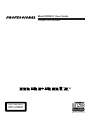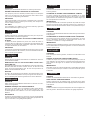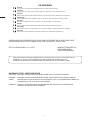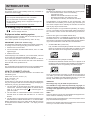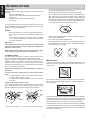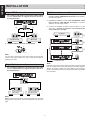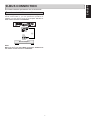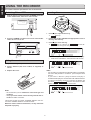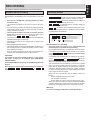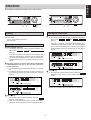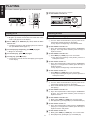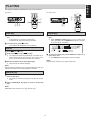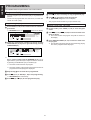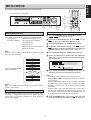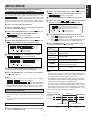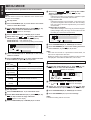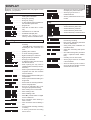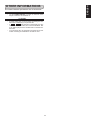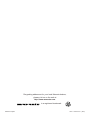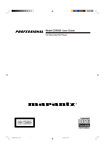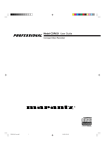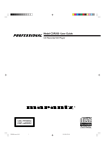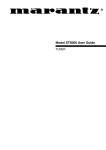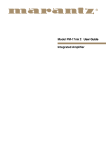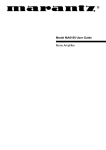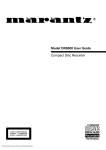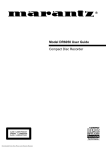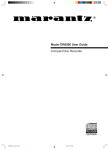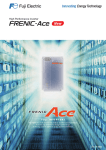Download Marantz CDR631 User guide
Transcript
Model CDR631 User Guide Compact Disc Recorder R CLASS 1 LASER PRODUCT LUOKAN 1 LASERLAITE KLASS 1 LASERAPPARAT Recordable ReWritable ESPAÑOL WARRANTY GARANTÍA Contact your local Marantz distributors for warranty information. Consulte a su distribuidor local de Marantz si desea más información sobre la garantía. RETAIN YOUR RECEIPT AS PROOF OF PURCHASE CONSERVE EL RECIBO COMO PRUEBA DE COMPRA Your receipt is proof of a valuable purchase. Keep it in a safe place where you can easily find it for filing insurance claims when necessary or when corresponding with Marantz. Su recibo constituye la prueba de compra. Guárdelo en un lugar seguro donde pueda hallarlo fácilmente en caso de que lo necesite para presentar una reclamación de garantía o mantener algún tipo de correspondencia con Marantz. IMPORTANT It is the responsibility of the consumer to establish proof of purchase when seeking servicing covered by the warranty. Your receipt or invoice is valid as such proof. IMPORTANTE Es responsabilidad del consumidor presentar la prueba de compra siempre que solicite alguna reparación cubierta por la garantía. La factura o el recibo son documentos válidos como prueba de compra. U.K. ONLY This undertaking is in addition to a consumer’s statutory rights and does not affect those rights in any way. ITALIANO FRANÇAIS GARANZIA Contattare i distributori Marantz della zona dell’utente per informazioni sulla garanzia. GARANTIE Veuillez contacter les revendeurs Marantz locaux pour de plus amples informations concernant la garantie. CONSERVARE LA RICEVUTA COME PROVA D’ACQUISTO La ricevuta comprova un acquisto di valore. Conservarla in un luogo sicuro e facilmente reperibile per intraprendere dei reclami, ove necessario, o quando ci si rivolga alla Marantz. CONSERVER LE TICKET DE CAISSE COMME PREUVE D’ACHAT Le ticket de caisse représente la preuve d’un achat de valeur. Le conserver dans un endroit sûr, où il peut être retrouvé aisément, afin d’introduire les revendications éventuelles auprès des assurances ou auprès de Marantz, le cas échéant. IMPORTANTE L’utente ha la responsabilità di produrre una prova d’acquisto se vuole servirsi dell’assistenza coperta da garanzia. La ricevuta o la fattura è valida in questo senso. IMPORTANT Il incombe au consommateur d’établir la preuve de son achat, à l’aide du ticket de caisse ou de la facture, lors de la demande d’interventions couvertes par la garantie. PORTUGUÊS GARANTIA Para informações sobre a garantia, contacte o concessionário local Marantz. DEUTSCH GARANTIE GUARDE O TALÃO DE COMPRA COMO PROVA Wenden Sie sich bezüglich Informationen zur Garantie an Ihren örtlichen Marantz-Händler. O talão de compra é a prova de ter comprado qualquer coisa de valor. Guarde-o em lugar seguro, pois pode precisar dele para obter uma cobertura de seguro ou no âmbito de correspondência com Marantz. BEWAHREN SIE ALS KAUFNACHWEIS IHRE KAUFQUITTUNG AUF Ihre Quittung bzw. Rechnung ist ein Beweis für Ihren wertvollen Kauf. Bewahren Sie diese an einem sicheren Ort auf, wo Sie sie im Fall eines Versicherungsschadens oder bei der Korrespondenz mit Marantz leicht wiederfinden können. IMPORTANTE Para obter um serviço coberto pela garantia, o cliente deve apresentar a prova e a data da compra. O talão ou a factura constituem provas suficientes. WICHTIG SVENSKA Es liegt in der Verantwortung des Käufers, den Kaufnachweis zu liefern, wenn Garantiereparaturen in Anspruch genommen werden sollen. Ihre Quittung oder Rechnung dient als ein solcher Nachweis. GARANTI Kontakta din lokala Marantz-distributör för information om garantin. NEDERLANDS SPAR KVITTOT SOM INKÖPSBEVIS GARANTIE Neem contact op met de Marantz distributeurs in uw buurt voor informatie over de garantie. Kvittot är ditt bevis för ett värdefullt inköp. Förvara det på en säker plats där du lätt kan hitta det för försäkringsfrågor eller korrespondens med Marantz. BEWAAR UW REÇU ALS AANKOOPBEWIJS. VIKTIGT Uw reçu is het bewijs dat u een waardevol product heeft gekocht. Berg het veilig op, zodat u het snel terug kunt vinden als u een verzekeringsclaim moet indienen of voor uw correspondentie met Marantz. Kunden ansvarar för att uppvisa inköpsbevis när service begärs som täcks av garantin. Ditt kvitto eller faktura är ett giltigt inköpsbevis. BELANGRIJK De klant is verantwoordelijk voor het tonen van een aankoopbewijs wanneer het apparaat onder garantie moet worden gerepareerd. Uw reçu of uw factuur is een geldig aankoopbewijs. i ENGLISH ENGLISH ENGLISH CE MARKING English The unit is in conforms with the EMC directive and low-voltage directive. Français Cet appareil est conforme à la directive EMC et à la directive sur les basses tensions. Deutsch Dieses Greät entspricht den EMC-Richtlinien und den Richtlinien für Niederspannungsgeräte. Nederlands Dit apparaat voldoet aan de EMC-richtlijn en de richtlijn voor apparatuur met laag voltage. Español Esta unidad estáde acuerdo con las EMC y las relacionadas con baja tensión. Italiano Quest’ unitá è conforme alle direttiva EMC ed alla direttiva sulle basse tensioni. Português Esta unidade está em conformidade com as directivas EMC e as directivas de baixa voltagem. Svenska Denna enhet överrensstämmer med EMC direktivet och direktivet för lågspänning. SI DICHIARA CHE L’APPARECCHIO SINTO-AMPLIFICATORE SR-39 RISPONDE ALLE PRESCRIZONI DELL’ ART.2 COMMA 1 DEL D.M. 28 AGOSTO 1995 N° 548. MARANTZ EUROPE B.V. 5600 EINDHOVEN THE NETHERLANDS FATTO A EINDHOVEN, IL 1/1/1977 Este aparato lleva elementos antiparasitarios necesarios para cumplir con los limites que se estableren en el Anexo V del Reglamento sobre Pertubaciones Radioelectricas e Interferencias aprobado en el Real Decreto 138/1989. (B.O.E. de 9 de Febrero 1989) WARNINGS FOR LASER RADIATION CAUTION: INVISIBLE LASER RADIATION WHEN OPEN. DO NOT STARE INTO BEAM. DANGER: INVISIBLE LASER RADIATION WHEN OPEN. AVOID DIRECT EXPOSURE TO BEAM. VARO!: AVATTAESSA JA SUOJALUKITUS OHITETTAESSA OLET ALTTIINANAKYMÄTTÖMÄALLE LASERSÄTEILYLLE. ÄLÄ KATSO SÄTEESEEN. VARNING!: OSYNLIG LASERSTÅLNING NÄR DENNA DEL ÄR ÖPPNAD OCH SPÄRREN ÄR URKOPPLAD. BETRAKTA EJ STRALEN. ii Player front 29 ENGLISH CONTROLS AND CONNECTIONS 27 25 23 21 26 24 22 20 28 CD RECORDER CDR631 REC MODE TR.INCR. RANDOM REPEAT DELETE STORE CANCL MENU IR FINAL ERASE Recordable ReWritable TIME 1 2 3 4 5 PROG TEXT 6 7 8 9 0 INPUT STANDBY POWER HEADPHONE LEVEL REC LEVEL/SELECT 0 1 2 3 10 4 PUSH ENTER 5 6 7 8 9 10 11 12 13 15 16 Player back 14 17 19 18 43 44 PUSH PUSH HOT(+) NEUTRIK NEUTRIK 2 ANALOG 1 PUSH DIGITAL MODEL NO.CDR631 GROUND NEUTRIK 3 COLD(-) IN R L 0 +22 0 30 REMOTE (RC5) AC IN IN IN EXT. AES/EBU R +22 (REF=+16dBu/0dBFS) LOOP OUT OUT L BALANCED IN R -TRIM- L INPUT SELECT OUT SPDIF 31 IN OUT (SPDIF) IN INT.(IR) 42 32 33 35 36 37 39 40 41 38 34 Remote control 66 Display TRACK INCR. 45 46 47 48 49 50 67 51 SCAN 52 68 69 70 53 54 55 65 63 62 61 60 59 58 57 56 PROG. RANDOM ABC DEF GHI 1 2 3 JKL MN OPQ 4 5 6 RST UVW XYZ 7 8 9 DISPLAY 71 SPACE SCROLL 84 0 CD CDR 78 83 82 81 80 75 76 77 79 MENU/ STORE CANCEL/ DELETE ENTER REMOTE CONTROLLER RC6050DR iii 86 85 FUNCTION 72 73 74 64 REPEAT Foreword Copyright This section must be read carefully before any connection is made to the mains supply. Recording and playback of some material may require permission. For further information refer to the following: - Copyright Act 1956 - Dramatic and Musical Performers Act 1958 - Performers Protection Acts 1963 and 1972 - Any subsequent statutory enactments and orders WARNINGS Do not expose the equipment to rain or moisture. Do not remove the cover from the equipment. Do not insert anything into the equipment through the ventilation holes. Do not handle the mains lead with wet hands. Congratulations on the acquisition of your CD-Recorder. This CD-Recorder now enables you to record, play and erase your own audio Compact Discs. Naturally the recorder can also be used to play all pre-recorded CDs. CE marking (only EU version) With the exception of legal restrictions pertaining to copying, you can now create your own high-quality audio recordings on CD. The discs used to record must bear the logos shown below. This product is in conformity with the EMC directive and low-voltage directive. Equipment mains working system There are two types of recordable AUDIO discs: CD-R(W) discs have a compatibility to play/record on the CDRecorders based on the ORENGE BOOK Part II/III. But the discs might not be able to be played/recorded properly depending on the combinations of the discs and CD-Recorders. Your Marantz product complies with the household power and safety requirements in your area. “/N1” Version product can be powered by 230 V AC only. IMPORTANT: (FOR U.K. version only) This apparatus is fitted with an approved moulded 13 Amp plug. To change a fuse in this type of plug proceed as follows: 1. Remove fuse cover and fuse. 1 CD Recordable Disc (record once): Fully recorded and subsequently finalized CD-R discs can be played on CD players and recorders that are suitable for CD-R discs. CD-R discs can be recognized by the following logos: 2. Fix new fuse which should be a BS1362 5A, A.S.T.A. or BSI approved type. 3. Refit the fuse cover. If the fitted plug is not suitable for your socket outlets, it should be cut off and an appropriate plug fitted in its place. If the mains plug contains a fuse, this should have a value of 5A. If a plug without a fuse is used, the fuse at the distribution board should not be greater than 5A. Recordable 2 Recordable CD ReWritable Disc (multiple recording): Recorded and finalized CD-RW discs can be played on all CD players and recorders that are suitable for CD-RW discs. CD-RW discs can be recognized by the following logos: Note: The severed plug must be destroyed to avoid a possible shock hazard should it be inserted into a 13A socket elsewhere. HOW TO CONNECT A PLUG ReWritable The wires in this mains lead are coloured in accordance with the following core: ReWritable Once you start using the recorder, you will discover how easy it is to ‘make’ your own CDs. Nevertheless, we recommend that you use an erasable (CD-RW) digital audio disc on your first attempt, while following the instructions given here. GREEN–and–YELLOW—”EARTH” (“E”) BLUE—”NEUTRAL” (“N”) BROWN—”LIVE” (“L”) As the colours of the wires in the mains lead of this apparatus may not correspond with the coloured markings identifying the terminals in your plug, proceed as follows: 1. The wire which is coloured green-and yellow must be connected to the terminal in the plug which is marked with the or coloured green or letter “E” or by the earth symbol green-and-yellow. Attention! 2. The wire which is coloured blue must be connected to the terminal which is marked with the letter “N” or coloured BLACK. Note: 3. The wire which is coloured brown must be connected to the terminal which is marked with the letter “L” or coloured RED. Before replacing the plug cover, make certain that the cord grip is clamped over the sheath of the lead — not simply over the three wires. Because of laser power differences, some DVD players cannot play the finalized CD-R(W) discs. Recordings may only be made for personal use. It is forbidden to copy material protected by copyright, including computer programs, films, television and audio recordings. This appliance may not be used for applications of this type. Some CD players can not play the finalized CD-R(W) discs because of the low reflectivity of such discs. Read the text carefully and keep the instructions close at hand so that you can refer to them if necessary. 1 ENGLISH INTRODUCTION ENGLISH INTRODUCTION Unpacking First check the contents of the packaging. It should contain the following: - CD-Recorder CDR631 - Remote control with batteries packaged separately - Power cord - Remote control cable (with orange plugs) - Instructions • Do not use conventional record cleaner for analog records, as this will adversely affect the disc surface. Store discs properly by placing them in their disc cases. • Do not attach a piece of paper or sticker on the label side of disc. When a disc has a piece of plastic tape or rental CD label with paste protruded from the edge or when a disc has a trace of such a sticky object, do not attempt to play the disc. If such a disc is played on the CD player, impossibility of taking out the disc or other malfunction may result. • Write only on the printed side of a CD-R or CD-RW, and only with a soft felt-tipped pen. • Do not use a disc with a special shape. If one of these components is missing, please inform your supplier immediately. Save the packaging material it may come in handy if you move the appliance. Setup - Place the recorder on a strong, vibration-free surface. Do not use the recorder under extremely damp conditions. If the recorder is placed in a cabinet, make sure that a 2.5 cm space remains free on all sides of the recorder for proper ventilation. Do not attempt to play a disc with a special shape such as a heart-shaped disc or octagonal disc. Otherwise the equipment malfunction may result. Attention! If the appliance is not used or operated in accordance with the instructions, this may result in exposure to dangerous radiation or other risks. Only authorized technicians are allowed to open the appliance casing or to perform repairs or maintenance. Compact discs The glossy side shining like a rainbow is the front side of the disc, and the side on which the label is printed is the back. Unlike conventional turntables for playing analog discs, the CDR631 reads the information recorded on the disc from underneath without contacting it using a beam of laser light. Therefore, the performance of a compact disc will not degrade like conventional analog records. Maintenance Clean the CD-Recorder with a soft, slightly dampened lint-free cloth. Do not use any cleaning agents as they may have a corrosive effect. Handle discs carefully so as not to damage or scratch the front side. To protect the disc, avoid placing it in the following locations: - In direct sunlight or near a source of heat like a heater. - In a place which is damp or dirty. - In a place which could be exposed to rain, such as near a window. Do not expose the CD-Recorder, batteries or CDs to humidity, rain, sand or excessive heat (caused by heating equipment or direct sunlight). Always keep the disc surface clean. Up to six billion data units are recorded on the front side of the disc. When cleaning the disc surface, always be sure to use a special compact disc cleaner and wipe as shown below. CD RECORDER CDR631 IR REC MODE Recordable ReWritable TR.INCR. RANDOM DELETE FINAL POWER ERASE CANCL REPEAT STORE MENU STANDBY TIME HEADPHONE 1 2 3 4 5 PROG 6 7 8 9 0 INPUT LEVEL TEXT 0 10 REC LEVEL/SELECT PUSH ENTER If the CD-Recorder cannot read CDs correctly use a commonly available cleaning CD to clean the lens before taking the CD player to be repaired. Other cleaning methods may destroy the lens. Always keep the tray closed to avoid dust on the lens. Wipe in a radial direction. The lenses may cloud over when the CD-Recorder is suddenly moved from cold to warm surroundings. It is not possible to play a CD then. Leave the CD-Recorder in a warm environment until the moisture evaporates. Do not wipe in circumferential direction. 2 Controls on the front (34) AES/EBU-SPDIF switch ... selects AES/EBU or SPDIF connection (35) DIGITAL (SPDIF) IN ....... connects to the digital coaxial output of an external CD player (36) DIGITAL (SPDIF) OUT .... connects to the digital coaxial input of e.g. amplifier or recording device (37) DIGITAL (SPDIF) LOOP OUT .................... connects to the digital coaxial input of e.g. amplifier or recording device (38) DIGITAL (SPDIF) OPT INPUT .................... connects to the digital optical out put of an external CD player (39) REMOTE CONTROL SWITCH (40) REMOTE CONTROL OUT ..... connects to a remote control input on the Marantz amplifier (41) REMOTE CONTROL IN .... connects to a remote control output on the Marantz amplifier (42) Connection to mains (43) DIGITAL (AES/EBU) BALANCED IN .............. connects to the digital balanced output of amplifier (44) BALANCED IN .............. connects to the balanced output of amplifier (left and right) (1) POWER .......................... turns the CD-Recorder ON and OFF (2) STANDBY indicator (3) Disc tray ........................ records CD-R(W) and plays CD and CD-R(W) (4) HEADPHONE ................ socket for headphones (5) LEVEL ............................. adjust the headphone volume (6) / .................................... opens/closes disc tray (7) TIME ............................... selects display information/text (8) TEXT .............................. activate scrolling of text over the display (once) (9) Number keys 0 - 9 ........ selects a track by number (10) INPUT ............................ selects external input source (11) PROG ............................. opens/closes program memory (12) 0 .................................... starts recording, finalizing, erasing (13) 9 ..................................... stops/clears a program (14) 2/; .................................. starts play/interrupts play or recording (15) S ................................ previous track (Play and Program mode) (16) T ................................ next track (Play and Program mode) (17) Q ................................ - searches backward - cursor control in Menu/Prog. review mode (18) R ................................ - searches forward - cursor control in Menu/Prog. review mode (19) REC LEVEL/SELECT ...... - previous/next track (Play and Program mode) - recording level control (recording) - selects settings (menu on) PUSH ENTER ................ - plays selected tracks (push) ............................ - selects settings in Menu mode - programs track numbers (20) STORE/MENU ............... - enters Menu mode - stores Menu settings (21) REPEAT ......................... repeat play(All, program or track) (22) RANDOM ....................... plays CD-R(W) or program in random order (23) DELETE/CANCEL ......... - deletes tracks from a program - deletes text in Menu mode - returns to a higher level in the menu (24) ERASE ........................... selects erasing mode (25) TRACK INCR. (ement) .... increases track numbers during recording (26) REC MODE .................... selects recording modes (27) FINAL ............................. selects finalize mode General (28) Display .......................... information screen (29) IR sensor ....................... receives signals from the remote control. DISPLAY indications (45) REM/REC TIME ............. remaining recording time / recording time (46) TRACK ........................... track number ............................... balance (lights during balance (47) adjustment) (48) TOTAL REM TRACK TIME ................. total or remaining time of disc or track (49) STEP .............................. indicates the number of tracks in a program (50) 20 + ................................ disc or program contains more than 20 tracks (51) Track Number ............... tracks on a discs or in a program track in play (52) PROGRAM .................... flashes during programming/ lights in program mode (53) RANDOM ALL ............... plays tracks in random order (54) SCAN ............................. lights up when the first 10 seconds of each track are played. (55) REPEAT TRACK/ALL ... lights up when a track/ complete disc (or program) is repeated. (56) L/R ................................. record/play level bar. Indicates the audio signal level. (57) 2 ..................................... lights during play (58) R (W) .............................. unfinalized CD-R(W) disc inserted (59) 0 .................................... lights during recording (60) ; ..................................... pause function active .......................... optical input I selected for exter(61) nal recording .................. analog input selected for external (62) recording ........................ analog recording (63) MANUAL ........................ manual start of external recording (64) SYNC ............................. automatic or synchronized start of external recording ........................ digital input I selected for external (65) recording Note: - When provided on the remote control, you can also use the corresponding buttons. - Some buttons are only on the remote control. Connections at the back (30) TRIM .............................. adjust the coming input level (31) INPUT SELECT ............. selects the input BALANCED IN or ANALOG IN (32) ANALOG IN ................... connects to the line output of an amplifier (left and right) (33) ANALOG OUT ............... connects to the line input of an amplifier (left and right) 3 ENGLISH CONTROLS AND CONNECTIONS REMOTE CONTROL ENGLISH Remote control commands (66) STANDBY ................. switches to Standby On/Off (67) TRACK INCR. (ement) .. increases track numbers during recording (68) SCAN ............................. plays the first 10 seconds of each track (69) REPEAT ......................... repeat play(All, program or track) (70) Number/alphabet keys 0 - 9 .. - selects a track by number - selects character for text input (71) DISPLAY ........................ selects display information/text (72) CDR ............................... selects CD-Recorder (73) 2 ..................................... starts CD-R(W) play (74) S ................................ previous track (Play and Program mode) (75) Q ................................ - searches backward - cursor control in Menu/Prog. review mode (76) ; ..................................... interrupts CD-R(W) play/recording (77) MENU/STORE ............... - enters Menu mode - stores Menu settings (78) ENTER ........................... - selects settings in Menu mode - programs track numbers - starts playback of selected track (79) CANCEL/DELETE ......... - deletes tracks from a program - deletes text in Menu mode - returns to a higher level in the menu (80) R ................................ - searches forward - cursor control in Menu/Prog. review mode (81) 9 ..................................... stops CD-R(W) and clears a program (82) T ................................ next track (Play and Program mode) (83) CD .................................. selects CD player (84) SCROLL ........................ activates scrolling of text over the display (85) PROG. (ram) .................. opens/closes program memory (86) RANDOM ....................... plays CD-R(W) or program in random order 4 The numbers between parentheses refer to the fold-out. This CD-Recorder can be used to record directly or through a (pre-) amplifier from any digital or analog audio source. In addition, the appliance can be used as a regular CD player. Read how to connect the CD-Recorder based on the possibilities your other audio equipment offers. Please refer to the operating instructions for your other audio equipment first. Unbalanced analog connections 1 For recording and playing, connect the CD-Recorder to preamp or another equipment based on the diagram below: CD RECORDER CDR631 REC MODE TR.INCR. RANDOM REPEAT DELETE STORE CANCL MENU IR FINAL ERASE Recordable ReWritable POWER TIME 1 2 3 4 5 PROG TEXT 6 7 8 9 0 INPUT STANDBY HEADPHONE LEVEL REC LEVEL/SELECT 0 10 PUSH ENTER The following options are available: ANALOG IN OUT L - Balanced analog connections - Unbalanced analog connections - Digital AES/EBU connections - Digital SPDIF connections 3 ANALOG ANALOG L - Digital Optical connections - Digital cascade connections L R L R I NPUT For recording, connect the analog balanced cable from the CD-Recorder to a source based on the diagram below: 2 TR.INCR. RANDOM REPEAT DELETE STORE CANCL MENU ERASE OUTPUT Preamp Select INPUT SELECT switch (31) to ANALOG L/R (RCA). 3 COLD(-) IN IR FINAL R I NPUT CD RECORDER CDR631 REC MODE L R O UTPUT CD, MD or DAT Balanced analog connections 1 4 R R Recordable OUT L ReWritable TIME 1 2 3 4 5 PROG TEXT 6 7 8 9 0 INPUT HEADPHONE LEVEL REC LEVEL/SELECT 0 10 L BALANCED IN R -TRIM- L STANDBY POWER PUSH ENTER 0 ANALOG R 0 R +22 INPUT SELECT Note: L BALANCED IN Never use the PHONO input. 2 1 Digital AES/EBU connections BALANCED OUT 1 R +22 (REF=+16dBu/0dBFS) L For recording, connect the balanced cable from the CDRecorder to a source based on the diagram below: Preamp, CD or DAT CD RECORDER CDR631 REC MODE TR.INCR. RANDOM REPEAT DELETE STORE CANCL MENU IR FINAL ERASE Recordable ReWritable POWER TIME 1 2 3 4 5 PROG TEXT 6 7 8 9 0 INPUT STANDBY HEADPHONE LEVEL REC LEVEL/SELECT 0 2 10 PUSH ENTER DIGITAL Select INPUT SELECT switch (31) to BALANCED IN. 3 COLD(-) IN R AES/EBU L BALANCED IN R -TRIM- L 0 +22 IN OUT L 0 5 R +22 INPUT SELECT (REF=+16dBu/0dBFS) DIGITAL When this CD-Recorder is shipped, it is already set to +16dBu/0dBFS at the MAX-REC-LEVEL. If you want to change the level, rotate TRIM control (30) to adjust input level for both L and R. COLD(-) IN R +22 CD, MD or DAT OUT L 0 R +22 (REF=+16dBu/0dBFS) 2 L BALANCED IN R -TRIM- L 0 OUTPUT Select AES/EBU SPDIF switch (34) to AES/EBU. NEUTRIK INPUT SELECT LOOP OUT IN AES/EBU SPDIF 5 IN OUT (SPDIF) ENGLISH INSTALLATION ENGLISH INSTALLATION Digital cascade connections Digital SPDIF connections 1 For recording and playing, connect the coaxial cables from the CD-Recorder to a digital equipment based on the diagram below: 1 For cascade recording, connect a CD player from the digital out socket to CDR DIGITAL IN socket on the CDR631 recorder using able 9. 2 Connect the CDR631 recorder from CDR DIGITAL LOOP OUT socket to CDR DIGITAL IN socket on another CDR631 recorder using cable 0. 3 Connect the CDR631 recorder using the cable ! in the same way. Cascade connections of this CD-Recorder are possible up to 5 stages. CD RECORDER CDR631 REC MODE TR.INCR. RANDOM REPEAT DELETE STORE CANCL MENU IR ERASE FINAL Recordable ReWritable TIME 1 2 3 4 5 PROG TEXT 6 7 8 9 0 INPUT STANDBY POWER HEADPHONE LEVEL REC LEVEL/SELECT 0 10 PUSH ENTER DIGITAL LOOP OUT 6 7 IN OUT DIGITTAL DIGITTAL CD player DIGITTAL INPUT INPUT INP UT OU T P U T OUTPUT 9 OUT P UT DIGITTAL CD RECORDER CDR631 REC MODE TR.INCR. RANDOM REPEAT DELETE STORE CANCL MENU LOOP OUT IR CD, MD or DAT MD or DAT FINAL ERASE Recordable ReWritable TIME 1 2 3 4 5 PROG TEXT 6 7 8 9 0 INPUT STANDBY POWER HEADPHONE LEVEL REC LEVEL/SELECT 0 2 10 PUSH ENTER IN AES/EBU-SPDIF switch (34) selects SPDIF. OUT 0 DIGITTAL CD RECORDER CDR631 REC MODE LOOP OUT TR.INCR. RANDOM REPEAT DELETE STORE CANCL MENU LOOP OUT IR FINAL ERASE Recordable ReWritable IN TIME 1 2 3 4 5 PROG TEXT 6 7 8 9 0 INPUT STANDBY POWER HEADPHONE LEVEL REC LEVEL/SELECT 0 10 PUSH ENTER AES/EBU IN SPDIF Note: ! DIGITTAL CD RECORDER CDR631 REC MODE TR.INCR. RANDOM REPEAT DELETE STORE CANCL MENU LOOP OUT IR FINAL You can also connect the LOOP OUT socket on this CD-Recorder to the input sockets of a CD or DAT when DIGITAL (SPDIF) IN is used. ReWritable POWER REC MODE FINAL 1 2 3 4 5 PROG 6 7 8 9 0 INPUT TR.INCR. ERASE RANDOM REPEAT DELETE STORE CANCL MENU REC LEVEL/SELECT 10 PUSH ENTER DIGITAL OUT IN 9 8 INPUT OUTPUT MD or DAT 4 5 PROG 9 0 INPUT 10 PUSH ENTER OUT Cascade connection is useful when you make a several copies from an original source since the being the recording signal is directly go through LOOP OUT from INPUT on this CD-Recorder. Cascade connections of this CD-Recorder are possible up to 5 stages. STANDBY 0 3 8 Note: ReWritable TIME 2 7 IN Recordable TEXT 1 6 LEVEL 5 CDR631s max. CD RECORDER CDR631 LEVEL HEADPHONE REC LEVEL/SELECT IR HEADPHONE TIME TEXT STANDBY 0 For recording and playing, connect the fiber-optic cable from the CD-Recorder to a digital equipment based on the diagram below. POWER ERASE Recordable Digital Optical connections 1 OUT IN OUT (SPDIF) INPUT OU TP U T CD, MD or DAT Note: Before connection the cables, remove the dust caps from the digital optical connections. We recommend that you save the caps. 6 ENGLISH D-BUS CONNECTION The numbers between parentheses refer to the fold-out. Remote control cable connections By connecting CDR631 to the Marantz amplifier using a D-BUS remote control cable @, you can operate the operations of CDR631 from the remote control of the amplifier. Set the remote control selector to ‘EXTERNAL’. CD RECORDER CDR631 REC MODE TR.INCR. RANDOM REPEAT DELETE STORE CANCL MENU IR FINAL ERASE Recordable ReWritable TIME 1 2 3 4 5 PROG TEXT 6 7 8 9 0 INPUT STANDBY POWER HEADPHONE LEVEL REC LEVEL/SELECT 0 10 PUSH ENTER REMOTE CONTROL IN EXT. OUT INT.(IR) @ REMOTE CONTROL IN OUT Marantz Amplifier Amplifier Marantz Note: When you don’t use the D-BUS connection, ALWAYS set the remote control selector to ‘INTERNAL’. 7 ENGLISH USING THE RECORDER The numbers between parentheses refer to the fold-out. Inserting discs Switching ON and OFF 1 Plug the power cord supplied into the MAINS connector on the CD-Recorder, then into a mains socket. MODEL NO.CDR631 MADE IN JAPAN AC IN IN OUT 1 Press / (6) to open the disc tray. ➔ lights up. 2 Insert a CD, CD-R or CD-RW in the appropriate recess in the tray, label side up. 3 Press / (6) to close the tray. ➔ lights up, followed by and the display will show the type of disc you inserted. q 2 Press the POWER (1) button on the front of the CD-Recorder to turn it on or off. CD RECORDER CDR631 IR Recordable ReWritable POWER STANDBY HEADPHONE LEVEL 0 10 w • • If a CD-R(W) is finalized it will show CD on the display. If CD-text is available the TITLE/ARTIST will scroll by. Using the remote control 1 Open the battery compartment cover. 2 Insert 2 batteries (AA, LR-6 or UM-3; as supplied) as shown. 3 Replace the cover. Note: - For recording it is important that the blank disc is completely free from dust particles or scratches. (see Compact Discs page 2). - If you insert a blank or partly-recorded CD-R(W) or unfinalized CD-R(W), the CD-Recorder will calibrate the disc for optimum recording. During this process the display will and then the number of audio first show tracks. Calibration can take up to 30 seconds. Note: - We recommend you use 2 batteries of the same type and condition. - Always point the remote control directly towards the recorder and make sure there. - This remote control can switch “STANDBY ON/OFF” but cannot switch “POWER ON/OFF” the CD-Recorder. Batteries contain chemical substances, so they should be disposed of properly. 8 The numbers between parentheses refer to the fold-out. Recording modes Remarks about recording You will soon discover how easy it is to make your own CDs. Nevertheless, it is advisable to use a CD-RW disc for your first try. Your recorder offers several recording modes. - - to make a synchronised recording of the complete disc or a program simply by starting the source. • If the disc is a CD-RW and is already finalized you must unfinalize it first. - - to make a synchronised recording of a single track simply by starting the source. • The recording procedure is the same for CD-Rs and CDRWs. - - to manually start a recording simply by pressing the 0 (RECORD) key. • If the disc already contains recordings, the CD-Recorder will automatically search for the end of the last track, so that recording can start from there. - - to make a synchronised recording of the complete disc or a program simply by starting the source. Finalizing will be done automatically. • There must be at least 7 seconds of recording time left on the disc, otherwise you will not be able to enter record then lights up. standby mode. • A maximum of 99 tracks can be recorded on a disc. Minimum allowable track length is 4 seconds. • Recordings from DAT or DCC players will not always stop automatically. • SRS (Sample Rate Conversion) This CD-Recorder can perform Sample Rate Conversion on the incoming signal, it is capable of handling sources, hating from 12 kHz up to 56 kHz. If non 44.1 kHz (± 100 PPM) source was connected, this CDRecorder will automatically switch to SRC function. Some remarks on recording: - When Auto track is on (default setting), track numbers will automatically be increased during recording. - By programming tracks first, a compilation can be recorded. - If a finalized CD recordable disc is inserted in the CD-Recorder, will be displayed. Recording is not possible. - If a finalized CD rewritable disc is inserted in the CD-Recorder, and will be displayed when the REC MODE (26) is pressed. If PUSH ENTER (19) is pressed, the disc will be unfinalized. - This CD-Recorder can record about 17 seconds of a pause time If you record a track including more than 17-secondspause time by digital recording, the pause time will be recorded the different length of time from original. However, the entire track time will not be changed and be able to listen to the music as same as original. - When you copy a special disc such as HDCD or DTS, you have to • set the sampling frequency at 44.1kHz. • use the digital connection. • set the digital rec-volume of the CD-Recorder at 0 dB. When you copy the tracks from a DAT recorded by different sampling frequencies, noise might be recorded in the disc. Please set a sampling frequency for every track in a DAT. Important: If you want to play the recorded CD-R disc on any regular CD player, it must first be finalized. (See FINALIZING/ UNFINALIZING.) Finalized CD-RW discs play only on CD-RW compatible CD players. Recording from CD-changers should always be started in , or the mode. - Warning: No more recording possible after finalizing CD-R disc! 9 ENGLISH RECORDING ENGLISH RECORDING The numbers between parentheses refer to the fold-out. ABC DEF GHI 1 2 3 JKL MN OPQ 4 5 6 RST UVW 7 8 DISPLAY CD RECORDER CDR631 REC MODE TR.INCR. RANDOM REPEAT DELETE STORE CANCL MENU SPACE XYZ 9 SCROLL 0 IR FINAL ERASE FUNCTION CDR CD Recordable ReWritable POWER TIME 1 2 3 4 5 PROG TEXT 6 7 8 9 0 INPUT y STANDBY HEADPHONE LEVEL REC LEVEL/SELECT 0 10 PUSH ENTER er y MENU/ STORE CANCEL/ DELETE ENTER 5 To start recording, press PLAY on the selected source. CD-SYNC ➔ The CD-Recorder automatically starts to record. The recording time left appears on the display. The CD-SYNC feature enables you to make fast and easy recordings of a CD. Track increments are automatically detected from the source material. Track increments cannot be added manually. In analog source material a silence of 2.7 seconds or more is automatically detected as a track increment. • • 1 Make sure the disc is absolutely free of scratches and • dust particles. If, however, you start the source during a track, CDSYNC recording starts at the beginning of the next track or after 2.7 seconds of silence in analog recordings. To check the elapsed recording time, press TIME (7) or DISPLAY (71). (This can also be done during recording) The recorder stops automatically. 6 To stop recording manually, press 9 (13, 81). 2 Connect the cable from an external CD player to the CDRecorder. (see INSTALLATION from page 5 to 7.) • 3 Press INPUT (10) repeatedly until the selected source, appears on the display (depending on the digital connection used): , or lights up and , ➔ or appears on the display. • If 9 (13, 81) was pressed within 3 seconds after pressing PLAY on the selected source, no recording will take place. To interrupt recording, press 2/; (14) or ; (76). To resume, press 0 (12) on the CD-Recorder. After recording the display will show eral seconds. for sev- Note: - Recordings from DAT, DCC or analog sources will only stop after 20 seconds silence. - MAKE CD is a recording mode for auto finalized after synchronized recording. It takes about 1 minute to start auto finalizing after finish recording the last track. (WAIT appears on the display.) - The recorded sound might be distorted when you adjust the recording level to set above 0dB for digital recording and 12dB for analog recording. The default setting of recvolume for digital is 0dB and analog is -12dB when this CD-Recorder is shipped. 4 With the CD-Recorder stopped, press REC MODE (26). once: to select ‘ ’ twice: to select ‘ ’ four times: to select ‘ ’ (When ANALOG was selected, this menu dose not appear on the display. and start to flash. ➔ Important: If you want to play the recorded CD-R disc on any regular CD player, it must first be finalized. See finalizing discs. Finalized CD-RW discs play only on CD-RW compatible CD players. • If rect. or flashes, the digital connection is incor- Note: You can adjust the recording level by rotating the REC LEVEL/ SELECT (19). DIGITAL RECORDING : +6dB ~ –63dB ANALOG RECORDING : 0dB ~ –63dB 10 ENGLISH RECORDING The numbers between parentheses refer to the fold-out. ABC DEF GHI 1 2 3 JKL MN OPQ 4 5 6 RST UVW 7 8 DISPLAY CD RECORDER CDR631 REC MODE TR.INCR. RANDOM REPEAT DELETE STORE CANCL MENU SPACE XYZ 9 SCROLL 0 IR FINAL ERASE FUNCTION CD CDR Recordable ReWritable POWER TIME 1 2 3 4 5 PROG TEXT 6 7 8 9 0 INPUT u STANDBY HEADPHONE LEVEL REC LEVEL/SELECT 0 10 PUSH ENTER er y u CANCEL/ DELETE ENTER times to enter the Manual Record standby mode. ➔ MANUAL starts to flash and the display shows . About AUTO TRACK and AUTO STOP • MENU/ STORE 4 With the recorder stopped, press REC MODE (26) three Manual start recording • t AUTO TRACK is a function to increment track numbers either manually or automatically. AUTO TRACK ON : track number will be automatically incremented according to the source. (See the table on page 19.) AUTO TRACK OFF : track number can be manually incremented by pressing TR. INCR. (25) or TRACK INCR. (67). When AUTO TRACK is ON, you can also set AUTO STOP function. AUTO STOP ON : the recording will be stopped automatically. (See the Table on page 20.) AUTO STOP OFF : the recording has to be stopped manually. • If or flashes, the digital connection is incorrect. 5 Set the optimal recording level on the CD-Recorder. 1. Play the source first to set the optimal recording level on the CD-Recorder. 2. Rotate the REC LEVEL/SELCT (19) key until, on the Record/Play Level bar, all the blue segments are alight, but the red segments do not light continuously during the loudest passages. DIGITAL RECORDING : +6dB ~ –63dB ANALOG RECORDING: 0dB ~ –63dB 3. Stop the source. • To record a 3-second silence at the start of a track, press 2/; (14) or ; (76) on the CD-Recorder before starting the source. Note: AUTO STOP function is only activated when Manual start recording (REC MANUAL mode) is used. 1 Make sure the disc is absolutely free of scratches and dust particles. 6 To start recording, press 0 (12) on the CD-Recorder and immediately start the source (from Stop-mode). The track number and recording time left appear on the display. • If 9 (13, 81) was pressed within 3 seconds after 0 (12), no recording will take place. • To check the elapsed recording time, press TIME (7) or DISPLAY (71). (This can also be done during the recording.) 2 Connect the cable from an external CD player to the CDRecorder. (see INSTALLATION page 5 and 6.) 3 Press INPUT (10) repeatedly until the selected external source appears on the display (depending on the connection used): ➔ , or lights up and , or appears on the display. 7 To stop recording, press 9 (13, 81). • To interrupt recording, press 2/; (14) or ; (76). After recording the display will show eral seconds. for sev- Note: The recorded sound might be distorted when you adjust the recording level to set above 0dB for digital recording and -12dB for analog recording. The default setting of recvolume for digital is 0dB and analog is -12dB when this CD-Recorder is shipped. Important: If you want to play the recorded CD-R disc on any regular CD player, it must first be finalized. See finalizing discs. Finalized CD-RW discs play only on CD-RW compatible CD players. 11 ENGLISH FINALIZING/UNFINALIZING The numbers between parentheses refer to the fold-out. REC MODE FINAL TIME 1 2 3 4 5 PROG TEXT 6 7 8 9 0 INPUT TR.INCR. ERASE RANDOM REPEAT DELETE STORE CANCL MENU REC MODE FINAL TIME 1 2 3 4 5 PROG TEXT 6 7 8 9 0 INPUT EVEL TR.INCR. ERASE RANDOM REPEAT DELETE STORE CANCL MENU REC LEVEL/SELECT 0 REC LEVEL/SELECT 10 PUSH ENTER PUSH ENTER we q Finalizing CD-R & CD-RW discs q w Unfinalizing CD-RW discs Finalizing is a simple procedure, necessary to: For CD-RW discs only. - be able to play the recorded CD-R(W) disc on a CD PLAYER. - avoid further unwanted recordings on a disc. If you want to make more recordings (or erasures of tracks) on a finalized disc you must unfinalize it first. The Table of Contents (TOC) will be removed. - avoid erasure of tracks on a CD-RW. 1 With the CD-Recorder stopped, press REC MODE (26) or ERASE (24). ➔ the display. Auto finalizing Auto finalizing is possible when using the ing function. record- and will appear on Manual finalizing 1 Make sure the disc (in the CD-Recorder) is absolutely free of scratches and dust particles. 2 With the recorder stopped press FINAL (27). ➔ The display shows . and 2 Press PUSH ENTER (19). ➔ The disc will now be unfinalized and can be recorded on again. 3 Press 0 (12). ➔ Note: and the approximate finalization time appears on the display. The display counts down through the finalization. On completion, the total number of tracks and the total time recorded appears on the display. For CD-R(W), CD-R(W) changes to CD on display. - Unfinalizing will take approximately 1.5 minutes. - When unfinalizing a CD-RW disc with text on it available, this text will be transferred to the CD-Recorder memory. It may occur that the text memory is full. The message / will be displayed. You will now have to erase text, stored for other discs, or finalize another disc in order to obtain memory space. Finalizing will take at least 2 - 4 minutes. Note: During finalization, the CD-Recorder accepts no operating commands. 12 ENGLISH ERASING The numbers between parentheses refer to the fold-out. REC MODE FINAL TIME 1 2 3 4 5 PROG TEXT 6 7 8 9 0 INPUT TR.INCR. ERASE RANDOM REPEAT DELETE STORE CANCL MENU REC MODE FINAL TIME 1 2 3 4 5 PROG TEXT 6 7 8 9 0 INPUT TR.INCR. ERASE RANDOM REPEAT DELETE STORE CANCL MENU REC LEVEL/SELECT REC LEVEL/SELECT 0 PUSH ENTER PUSH ENTER e q w w Erasing Erasing the entire disc For unfinalized CD-RW discs only. You can erase: - one or more tracks from the end, - 1 Press ERASE (24) twice. ➔ The display shows the number of tracks and their total playing time. and light up. the entire disc. • Erasing one or more tracks from the end 1 Press ERASE (24) once. ➔ The display shows the number of tracks and their total playing time. and lights up. • q If the disc is finalized, CD appears on the display after inserting a CD-RW in the recorder. The recorder will ask you to confirm unfinalizing first. Confirm by pressing the PUSH ENTER (19) key or ENTER (78) on the remote control. If the disc is finalized, CD appears on the display after inserting a CD-RW in the recorder. The recorder will ask you to confirm unfinalizing first. Confirm by pressing the PUSH ENTER (19) key or ENTER (78) on the remote control. 2 Select the track(s) you wish to erase by turning the REC LEVEL/SELECT (19) key to the left and confirm by pressing this key. ➔ The selected track numbers start blinking on the track bar. ➔ The display shows the remaining number of tracks and the remaining playing time after erasing the selected track(s). 2 Press 0 (12). ➔ The display shows the total countdown time and appears on the display. The complete disc will be erased. Erasure of a complete disc may take up to 15 seconds. 3 Press 0 (12). ➔ The display shows the total countdown time and appears on the display. ➔ After the selected track(s) have erased, the display shows the remaining tracks and their total playing time. 13 ENGLISH PLAYING The numbers between parentheses refer to the fold-out. EX: Selecting a track when CD play is stopped SCAN REC MODE FINAL TIME 1 2 3 4 5 PROG TEXT 6 7 8 9 0 INPUT TR.INCR. ERASE RANDOM REPEAT DELETE STORE CANCL MENU q r REC LEVEL/SELECT PUSH ENTER w t qer t e REPEAT PROG. RANDOM ABC DEF GHI 1 2 3 JKL MN OPQ 4 5 6 RST UVW 7 8 DISPLAY SPACE 1 On the CDR631 recorder <i>. XYZ 9 REC MODE SCROLL TR.INCR. 0 RANDOM REPEAT DELETE STORE CANCL MENU FUNCTION FINAL ERASE CD CDR TIME 1 2 3 4 5 PROG TEXT 6 7 8 9 0 INPUT REC LEVEL/SELECT MENU/ STORE PUSH ENTER CANCEL/ DELETE ENTER w REMOTE CONTROLLER RC6050DR qw Selecting a track Playing a CD 1 Press 2/;; (14) to start CD play. Selecting a track during play ➔ 2 lights up and the track number and track time of the track in play appear on the display. 1 On the CDR631 recorder <i>. 1 Turn the REC LEVEL/SELECT (19) key until the re- 2 Press TIME (7) or DISPLAY (71) once, twice or three quired track number appears on the display. ➔ Play skips to the beginning of the selected track. times to see: ➔ remaining track time, total remaining time, text information (see MENU MODE page 17). 2 On the CDR631 recorder <ii>. 1 Key in the required track number using the NUMERICAL 3 To interrupt play temporarily, press 2/;; (14) again. (9) keys. For 2-digit track numbers, press the keys in rapid succession. ➔ ; lights on the display. 4 To continue play, press 2/;; (14) again. 3 On the CDR631 recorder <iii>. 1 Press S (15) or T (16) one or more times. 5 To stop play, press 9 (13, 81). ➔ Play skip to the begining of the present, previous or subsequent tracks. ➔ The number of tracks and the total playing time appear on the display. 4 On the remote control <i>. 1 Key in the required track number using the NUMERICAL (70) keys. For 2-digit track numbers, press the keys in rapid succession. ➔ Play skips to the beginning of the selected track. 5 On the remote control <ii>. 1 Press S (74) or T (82) one or more times. ➔ Play skips to the beginning of the present, previous or subsequent tracks. Selecting a track when CD play is stopped 1 On the CDR631 recorder <i>. q Turn the REC LEVEL/SELECT (19) key until the required track number appears on the display. w Press PUSH ENTER (19) to confirm or press 2/; (14) to start playing. 2 On the CDR631 recorder <ii>. q Key in the required track number using the NUMERICAL (9) keys. For 2-digit track numbers, press the keys in rapid succession. 3 On the CDR631 recorder <iii>. q Briefly press S (15) or T (16) one more times. w Start playback by pressing 2/; (14) or PUSH/ENTER (19). 4 On the remote control <i>. q Key in the required track number using the NUMERICAL (70) keys. For 2-digit track numbers, press the keys in rapid succession. Play starts. 5 On the remote control <ii>. 14 q Briefly press S (74) or T (82) one or more times. w Start playback by pressing 2 (73) or ENTER (78). ENGLISH PLAYING The numbers between parentheses refer to the fold-out. EX: Search EX: Repeat play ABC DEF GHI 1 2 3 MN OPQ 4 5 6 RST JKL UVW XYZ 7 8 DISPLAY REC MODE FINAL TIME TEXT 1 6 2 7 3 8 4 9 5 0 TR.INCR. ERASE RANDOM REPEAT DELETE STORE CANCL MENU SPACE TRACK INCR. SCAN 9 q w SCROLL 0 FUNCTION REC MODE CD CDR PROG INPUT q FINAL TIME 1 2 3 4 5 PROG TEXT 6 7 8 9 0 INPUT TR.INCR. ERASE RANDOM REPEAT DELETE STORE CANCL MENU REPEAT PROG. RANDOM ABC DEF GHI 1 2 3 MN OPQ 4 5 6 RST UVW XYZ 7 JKL 8 9 DISPLAY SPACE SCROLL 0 REC LEVEL/SELECT PUSH ENTER FUNCTION REC LEVEL/SELECT 0 w PUSH ENTER w MENU/ STORE CD CDR CANCEL/ DELETE ENTER w qw qw REMOTE CONTROLLER RC6050DR MENU/ STORE CANCEL/ DELETE ENTER REMOTE CONTROLLER RC6050DR Scan play Repeat play 1 Press REPEAT (21, 69) one or more times during CD 1 To start scan play, press SCAN (68) on the remote con- play. ➔ When REPEAT TRACK lights up, the current track plays repeatedly. When REPEAT ALL lights up, the disc or program plays repeatedly. trol. - It plays the first 10 seconds of each track. - It automatically stops after playing all tracks. 2 To stop playing, press 9 (13, 81). - The SCAN level disappears from the display. Search 1 Press 2/;; (14) or 2 (73). 2 Hold down Q (17, 75) or R (18, 80). 2 To return to normal play, press REPEAT (21, 69) one or ➔ The player first searches backwards or forwards at 10 times normal speed with sound at low volume, then goes to 50 times normal speed with sound muted. more times until: ➔ The REPEAT label disappears from the display. Note: 3 Release the button at the desired passage. Repeat is also cleared if you open the disc tray. ➔ Play starts at the desired passage. Note: During Random, Repeat Track or Programmed play, search is restricted to within the track being played at the time. Random play 1 Press RANDOM (22, 86) before or during CD play to start random play. ➔ The tracks on the CD (or program if set) play in random order. 2 Press RANDOM (22, 86) again to return to normal CD play. Note: RANDOM is also cleared if you open the disc tray. 15 ENGLISH PROGRAMMING The numbers between parentheses refer to the fold-out. Clearing a program Programmed play • You can program up to 99 tracks to play in any desired sequence. • Tracks can be programmed more than once, but each time counts as a track. (step) 1 Press 9 (13, 81) if necessary to stop programmed play. 2 Press 9 (13, 81) again to clear the program. ➔ PROGRAM disappears from the display. • Programming for playback The program is also cleared if you open the disc tray. Erasing a track from a program 1 Press PROG (11, 85) on the remote control to enter Program mode. ➔ PROGRAM flashes and appears on the display. 1 In Stop mode press PROG (11, 85) to enter Program mode. 2 Use Q (17, 75) or R (18, 80) to select the track from which to delete. ➔ The track number and program step will be shown on the display. 3 Press DELETE/CANCEL (23, 79) to erase the track from the program. ➔ The remaining program steps and the remaining playing time of the program will be displayed. 2 Select the required track numbers by turning the REC LEVEL/SELECT (19) key left or right and store by pressing PUSH ENTER (19). or: Key in a track number with the NUMBER (9, 70). For 2digit numbers, press the keys in rapid succession and store by pressing PUSH/ENTER (19) on ENTER (78). ➔ The track will be stored in the program. ➔ The track number, total program time and the number of programmed tracks (steps) are displayed. 3 Repeat step 2 for all tracks to be programmed. 4 Press 9 (13, 81) or PROG (11, 85) to end programming. ➔ PROGRAM lights continuously. 5 Press 2/;; (14) or 2 (73) to start programmed play. 16 The numbers between parentheses refer to the fold-out. EX: Storing names of Text settings y CD RECORDER CDR631 REC MODE TR.INCR. RANDOM REPEAT DELETE STORE CANCL MENU IR FINAL ERASE wr ReWritable POWER 1 2 3 4 5 PROG TEXT 6 7 8 9 0 INPUT GHI 3 MN OPQ 4 5 6 RST UVW 7 8 DISPLAY SPACE XYZ 9 SCROLL 0 CDR CD STANDBY HEADPHONE LEVEL qi REC LEVEL/SELECT 0 10 PUSH ENTER wr qi et yu e t u MENU/ STORE CANCEL/ DELETE ENTER Storing names About MENU MODE 1 Press STORE/MENU (20, 77) to enter Menu mode. MENU MODE can set up more sophisticated setting for making CDs. There are two kinds of submenus in the MENU MODE. • Text submenus ............. adding and erasing the CD text • DEF 2 JKL FUNCTION Recordable TIME ABC 1 appears on the display. 2 Rotate REC LEVEL/SELECT (19) or press S (15, 74), Recording submenus ... Auto track increment ON/OFF T (16, 82) to select the TEXT EDIT submenus. ... Auto stop ON/OFF 3 Press PUSH ENTER (19) or ENTER (78) to confirm. ... Copy protaction 4 Rotate REC LEVEL/SELECT (19) or press S (15, 74), ... Adjusting right-left-volume balance during the recording T (16, 82) to select the required option in the submenu: CD Artist, CD Title, Track 1 Artist, Track 1 Title, etc. Note: 5 Press PUSH ENTER (19) or ENTER (78) to confirm. TEXT can only be edited for finalized discs. (finalized CD-RW discs must be unfinalized) 6 Select the characters by rotating the REC LEVEL/SELECT (19) or by pressing the corresponding numeric/ alphabet key (70). TEXT EDIT TEXT ERASE TEXT VIEW Structure of MENU MODE in the STOPMODE AUTO TRACK AUTO TRACK ON/OFF 7 Press PUSH ENTER (19) or ENTER (78) to store the OFF characters and move to the next cursor position. ON Note: AUTO STOP - A maximum of 60 characters can be stored per item. - With the Q (17) R (18) keys you can move to a required cursor position. - With the CANCEL/DELETE (23, 79) you can delete a character. - By pressing the PUSH ENTER (19) or ENTER (78) without selecting a character first, you can insert a space between characters. - When an artist’s name has been stored for a certain track, the name will automatically be copied for the next track. The name can be confirmed by pressing STORE/MENU (20, 77) or a new name can be entered as described above. COPY Note: When AUTO TRACK increment is OFF, AUTO STOP does not appears on the display. Text Submenus The TEXT submenus allows you to enter text information on the CD-R(W); for example the CD titles, the artist names, the track names and so on. During the playback, the TEXT will be appeared on the display. 8 Press STORE/MENU (20, 77) to store a name you have entered and return to the submenu or 9 (20, 81) to exit. 17 ENGLISH MENU MODE ENGLISH MENU MODE The numbers between parentheses refer to the fold-out. Erasing names About TEXT 1 Stay in the stop mode. (No Operation) The input text data is saved in the text memory until the disc is finalized. Therefore, the data is not written in the CD-R(W) disc before finalizing the disc. 2 Press STORE/MENU (20, 77) on the deck or the remote control to enter Menu mode. 3 Rotate REC LEVEL/SELECT (19) or press S (15, 74), PO T (16, 82) to select the submenu TEXT ERASE. appears on the display. CLA SSI C JAZ Z2 PS 4 Press PUSH ENTER (19) or ENTER (78) on the remote control to confirm. 5 Rotate REC LEVEL/SELECT (19) or press S (15, 74), T (16, 82) to select the required option in the submenu: All Text, CD Title, CD Artist, Track 1 Title, Track 1 Artist, etc. 6 Press PUSH ENTER (19) or ENTER (78) to confirm. JAZZ 2 The display will ask you to reconfirm your selection. 7 Press PUSH ENTER (19) or ENTER (78) to reconfirm. CLASSIC POPS Finalizing the disc transfers the text data from the text memory to the disc. 8 Press STORE/MENU (20, 77) to return to the submenu or 9 (13, 81) to exit. PO CLA SSI C PS JAZ Z2 JAZZ 2 Unfinalizing the disc transfers the text data from the disc to the text memory. T MY PO CLA PS BES SSI C ReWritable MY BEST When the text memory is full, appears on the display and you cannot add more text data. In this case, you need to make more space in text memory. You can either finalize one or more disc(s) to transfer the text data to each disc, or erase (part of) the text data in the text memory. Note: When the text memory is full depends on the amount of the input text data per disc and the number of discs. Typically the text memory can store for 50 discs of the text data consisting of 60 characters of an artist name or title for 20 tracks. 18 The numbers between parentheses refer to the fold-out. 3 Rotate REC LEVEL/SELECT (19) or press S (15, 74), Text Memory Review/Erase Text Memory T (16, 82) to select the AUTO TRACK submenu. appears on the display. The input text data of the disc is once saved in the text memory until finalizing the disc. When the text memory is full, will appear on the display and unable to add more text data. If you want to add more text data, you have to finalize the text data for each disc in order to obtain memory space or erase the entire memory following the operation below. 4 Press PUSH ENTER (19) or ENTER (78) to confirm. 5 Select Auto track or by rotating REC LEVEL/ SELECT (19) or press S (15, 74), T (16, 82). 1 Stay in the stop mode. (No Operation) 2 Press STORE/MENU (20, 77) on the deck or the remote control to enter Menu mode. 3 Rotate REC LEVEL/SELECT (19) or press S (15, 74), T (16, 82) to select the TEXT VIEW submenu. appears on the display. 6 Press PUSH ENTER (19) or ENTER (78) to confirm. • When is selected, track numbers will be automatically incremented during recording. When is selected, you can number the recorded tracks yourself by press TR.INCR. (25) or TRACK INCR (67). 4 Press PUSH ENTER (19) or ENTER (78) to confirm. • 5 Rotate RECLEVEL/SELECT (19) or press S (15, 74), T (16, 82) to select the disc you wish to erase. 7 Press STORE/MENU (20, 77) to store settings and return to the submenu or 9 (13) to exit. AUTO TRACK ON Source CD/MD (with user data) 6 Press PUSH ENTER (19) or ENTER (78) to confirm. DAT/DCC appears on the display. (with user data) Unknow Track increment based on user data of in cominng siganl Track increment based on user data of in cominng siganl (no user data) Track increment after silence gap of 2.7 seconds on incominng siganl Analog Track increment after silence gap of 2.7 seconds on incominng siganl No source None (no lock) 7 Press the PUSH ENTER (19) or ENTER (78) to confirm the erasure of the text for that particular disc. Note: 8 Press STORE/MENU (20, 77) to return to the submenu - Auto track is a function to switch increasing the track numbers either automatically or manually. When Auto track is ON, there are two ways to activate the function. - If a digital source has track information (Q-subcode) such as CD or MD, the track transition is automatically increased according to track information of the digital source. - If an audio source is analog or digital without track information, silence gap is detected. When length of silence gap is more than 2.7 seconds, the auto track function is automatically activated at the point of 2.7 seconds just before A (- 35 dB) is detected. (See following figure below.) or 9 (13, 81) to exit. Note: - If there are no discs in the memory, the message appears on the display. / may also appear when unfinalizing a CD-RW disc for which text was stored (see ‘UNFINALIZING CD-RW discs’ page 12.). The same action(s) should be taken in order to obtain memory space. Recording submenus • When Auto Track is ON, track numbers will automatically be increase during the recording, also able to set Auto stop ON/ OFF. • You can adjust the right and left volume balance during the recording. Audio source signal Silence gap A (-35 dB) B (-55 dB) 2.7 sec Auto track increment B is DETECTED A is DETECTED 1 Stay in the stop mode. (No Operation) Track X 2 Press STORE/MENU (20, 77) on the deck or the remote control to enter Menu mode. 19 Track X+1 ENGLISH MENU MODE ENGLISH MENU MODE The numbers between parentheses refer to the fold-out. 5 Select Copy , , or by rotating REC LEVEL/ SELECT (19) or press S (15, 74), T (16, 82). Copy protection OFF: makes this recording ‘copy permitted.’ Unlimited copies can be made by a Consumer CD-Recorder. Copy protection ON: makes this recording ‘copy protected.’ One ‘Home Copy of protected Original’ can be made from this recording; this copy (HCO) cannot be reproduced by a Consumer CD-Recorder. Auto stop Note: Set Auto track increment ON, otherwise AUTO TRACK does not show on the display. 1 Set stop mode. 2 Press STORE/MENU (20, 77) on the deck or the remote control to enter Menu mode. Home Copy of Original: 3 Rotate REC LEVEL/SELECT (19) or press S (15, 74), make this recording a ‘Home Copy of protected Original’ (HCO) straight away. NO copy can be made from this recording by a Consumer CD-Recorder. T (16, 82) to select the AUTO STOP submenus. appears on the display. 4 Press PUSH/ENTER (19) or ENTER (78) to confirm. 5 Select Auto stop or by rotating REC LEVEL/ SELECT (19) or press S (15, 74), T (16, 82). AUTO STOP ON : fully automatic stop. AUTO STOP OFF : only manual stop during the recording. 6 Press PUSH/ENTER (19) or ENTER (78) to confirm. 7 Press STORE/MENU (20, 77) to store setting and return to the submenu, or press 9 (13, 81) to exit. Note: - Since this CD-recorder is a professional CD-Recorder, all CDs can be copied even with HCO. - Making an analog copy is always possible from the recorded CD-R(W) disc even selected either OFF, ON or HCO. 6 Press PUSH/ENTER (19) or ENTER (78) on the remote control to confirm. 7 Press STORE/MENU (20, 77) to store setting and return to the submenu, or press 9 (13, 81) to exit. Balance (Only active in Record/Standby mode) AUTO STOP CD/MD (with user data) DAT/DCC 1 Press STORE/MENU (20, 77) to enter Menu mode. ON Source 2 Rotate REC LEVEL/SELECT (19) or press S (15, 74), Stop after 3 seconds of user DATA of stop pattern detected on the incoming source signal T (16, 82) to select the SET BALANCE submenu. appears on the display. Stop after 20 seconds of silence (with user data) Unknow Stop after 20 seconds of silence (no user data available) Analog No source Stop after 20 seconds of silence 3 Press PUSH ENTER (19) or ENTER (78) to confirm. Stop after 3 seconds of unlock (no lock) ➔ and appear on the display. 4 Adjust the recording balance by turning the REC Copy protection LEVEL/SELECT (19) or press S (15, 74), T (16, 82). 1 Set stop mode. 5 Press PUSH ENTER (19) or ENTER (78) to confirm. 2 Press STORE/MENU (20, 77) to enter Menu mode. 6 Press STORE/MENU (20, 77) to store settings. 3 Rotate REC LEVEL/SELECT (19) or press S (15, 74), Note: T (16, 82) to select the Copy submenus. appears on the display. The balance setting will not be stored. 4 Press PUSH/ENTER (19) or ENTER (78) to confirm. 20 Messages, as listed and explained here, may appear on the display for your guidance. .................. when trying to record on a finalized CD-R(W) or a prerecorded CD ................. when trying to record on a General finalized CD-RW ......................... reading disc information .............. when a professional source is connected ................................. during tray opening ............................... during tray closing Play ......................... no disc inserted, disc unreadable or disc inserted upside down ......................... program mode selected ................... program full .............. will be followed by album title .............. insert disc or insert disc in correct way .............. will be followed by track title ........... will be followed by artist name ................. inserted disc is no audio CD ........... will be followed by track artist name .............. unfinalized CD-R(W) disc ................ indicates the amount of text memory used for unfinalized discs Others .............. when the recorder enters a data track during recording Recording ........... laser power calibration performed 96 times, finalize disc ................................. - when 9 STOP is pressed during recording ........... during laser power calibration for unfinalized discs - when 9 STOP is pressed during recording the first 4 seconds of a track ........... during disc recovering after power failure ............................ updating disc contents ................... OPC failure during OPC procedure (OPC = Optimum Power Calibration) .................... no more recording possible .................... digital coaxial input 1 selected ......................... digital optical input selected ........... recording error in menu mode ........................... analog input selected ................. when trying to record on or finalize a recovered disc ........... no digital recording can be made of the external source .............. when text memory is full. To add a ........... when opening the tray with an unfinalized disc inserted (in the CDRecorder) CD to the list, first finalize or erase another disc from the list. ......................... Start of synchronised recording of a complete disc and Auto Finalize function selected .............. Start of synchronised recording of a complete disc ........... Start of synchronised recording of a single track ................ manual start of recording selected ............................ level is being adjusted ........... time left on CD-R(W) disc is not enough for proposed recording .............. when erasing one or more tracks ................. when erasing a disc .............. when finalizing a disc .............. when 0 is pressed while no digital source is detected .............. time countdown when erasing a track or a disc ................. time countdown when finalizing a disc ........... to start manual recording, finalizing or erasing ........... to start synchronised recording from a source 21 ENGLISH DISPLAY ENGLISH DISPLAY OTHER INFORMATIONS The numbers between parentheses refer to the fold-out. Menu messages Fixing problems ................... when attempting to edit text for a disc which has no tracks If you think your CD-Recorder is defective, it is wise to read this list first. Maybe you forgot a simple step. ................... when entering Text Edit mode .................... when editing or erasing an artist name Warning! Under no circumstances should you attempt to repair the CD-recorder yourself as this will invalidate the guarantee. ...................... when editing or erasing a title ............... when editing or erasing an artist name per track No power • ................. when editing or erasing a title per track ................. when entering Text Erase mode • • ...................... when entering All Text mode ...................... when confirmation for erasing has to be given with ENTER key ensure that the POWER ON/OFF (1) button is on: the CD-Recorder is in standby mode, press any button to activate it ensure that the power cord is plugged in correctly switch the recorder OFF and then immediately back ON Auto track does not work ........... when confirmation for erasing has to be given with ENTER key • • ........... when waiting for confirmation when erasing a disc • ................... when selecting text review per unfinalized disc in memory • ........... when REVIEW is selected while no text is in memory check if auto track is selected check if there are 2.7 seconds silence in between the tracks (analog recording only) check if the source is consumer source with the digital output according to IEC audio standard source is DVD disc (no track information) No sound • • ............... when selecting auto track increment ON or OFF ...................................... Auto Track increment on check the audio connections if using an amplifier, try using a different source Amplifier sound is distorted .................................... Auto Track increment off • .............. when selecting BALANCE check that the CD-Recorder analog output is not connected to the amplifier PHONE input. ......................... no text stored for disc Play will not start • • • ensure that the label of the CD is facing up clean the disc check that the disc is not defective by trying another disc Remote control does not work • • • • point the remote control directly at the CD-Recorder check the batteries and replace if necessary select the right source first set the remote control selector to ‘INTERNAL’ Will not record • • • • • • clean the disc check if CD-R(W) is an unfinalized disc check that the disc is recordable and replace if necessary ) the disc is not an audio disc ( wrong input source chosen. text memory full ( / ). When a CD-RW has to be unfinalized for recording. Erase text for other disc(s) or finalize other disc(s) to obtain memory space. Recording is distorted • make sure the recording level was not too high 20 second pause between recordings • 22 see ‘RECORDING’ CD SYNC ENGLISH OTHER INFORMATIONS The numbers between parentheses refer to the fold-out. Player does not react • use the POWER ON/OFF (1) button on the front of the Player to switch it off and back on • a power failure has occurred during recording the CDRecorder is attempting to repair the disc If then appears on the display, the disc cannot be recorded further, and cannot be finalised. But it can still be played on the CD-Recorder or another CDRecorder. on a CD-R(W) disc, the track being recorded is lost, but further recording and finalisation can still be done on display • • 23 324mm (12-13/16") 5.5 mm (1/4") Cautions of Installation - Install the player horizontally (or within 10 degrees of level). Too much inclination may result in damage to the player. - Secure the player at four parts when installing it in a 19-inch rack. (see also figure 3) 434 mm (17-1/16") 10 10 REPEAT RANDOM REC MODE TR.INCR. STORE DELETE MENU CANCL 10 ERASE FINAL CDR631 CD RECORDER IR 1 ReWritable 6 7 8 88 mm (3-7/16") 10.5 mm(7/16") TEXT LEVEL HEADPHONE STANDBY POWER 0 10 483 mm (19'') CD RECORDER CDR631 REC MODE TR.INCR. RANDOM REPEAT DELETE STORE CANCL MENU IR FINAL ERASE Recordable ReWritable TIME 1 2 3 4 5 PROG TEXT 6 7 8 9 0 INPUT STANDBY POWER HEADPHONE LEVEL REC LEVEL/SELECT 0 10 PUSH ENTER TECHNICAL SPECIFICATIONS GENERAL System ....................................................................................................................... Compact disc digital audio Number of channels ............................................................................................................................. 2 (stereo) Applicable discs .......................................................................... CD,CD-R (digital audio),CD-RW (digital audio) Power Requirement ...................................................................................................... AC 100 - 240 V 50/60 Hz Power Consumption .................................................................................................................................... 19 W Operating Temperature Dimension (MAX) Width .............................................................................................................................. 19 inches (483 mm) Height .................................................................................................................... 3-15/16 inches (100 mm) Depth ..................................................................................................................... 13-7/16 inches (340 mm) Weight ................................................................................................................................. 10.4 lbs (4.7 Kg) AUDIO Frequency Response .................................................................................................................... 20 Hz - 20 kHz Playback S/N ........................................................................................................................................... 108 dB Playback Dynamic Range .......................................................................................................................... 95 dB Payback Total Harmonic Distortion ............................................................................................................ 92 dB Analog Recording S/N ................................................................................................................................ 96 dB Analog Recording Dynamic Range ............................................................................................................ 92 dB Analog Recording Total Harmonic Distortion ............................................................................................. 88 dB Analog Line Output Voltage .................................................................................................................. 2.0 Vrms Digital Coaxial Output ................................................................................................................. 0.5 V (p-p)/75 Ω Digital Optical Output .............................................................................................................................. -20dBm Headphone ........................................................................................................................ 0 - 5 Vrms/ 8 - 2000 Recording values for line input Digital Coaxial Input (automatic sample rate conversion) ............................................ 32/44.1 (11 kHz - 56 kHz) Digital Optical Input (automatic sample rate conversion) ............................................. 32/44.1 (11 kHz - 56 kHz) Digital XLR Input (automatic sample rate conversion) ................................................. 32/44.1 (11 kHz - 56 kHz) Analog Input Sensitivity (Unbalanced) .................................................................................... 500 mVrms/50 k (Balanced) ................................................................................ 0 dBu to + 22 dBu/50 k (default setting : +16dBu/50 k ) ACCESSORIES Remote Control Unit RC6050DR ....................................................................................................................... 1 AA-size batteries ................................................................................................................................................ 2 AC power cord ................................................................................................................................................... 1 Specifications subject to change without prior notice. 2 PROG 5 4 3 2 TIME Recordable 100 mm (3-15/16'') ENGLISH EXTERNAL DIMENSIONS 9 0 CT LEVEL/SELE REC ENTER PUSH INPUT 10 Rergarding addresses for your local Marantz dealers, please visit us on the web at http://www.marantz.com. R Printed in Japan is a registered trademark. 00/03 387K851310 (MITi)