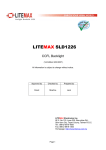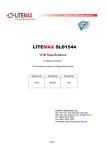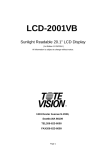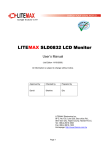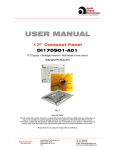Download Mermaid 170 User manual
Transcript
User manual mermaid ventura 170 TFT Analog Only Model mermaid ventura 170 TFT - User manual Version 1.0 ___________________________________________________________________________________ Table of Content: Table of Content: 2 1. Preface 3 2. Important Information 3 3. Content of the Box 4 4. Unpacking, Placement and Set-up (PC) 4 5. OSD Key Functions 4 6. OSD Functions & Adjustments 6 7. Guarantee Terms 10 8. If you need to contact us! 10 9. Troubleshooting 11 Appendix A: Connector Specifications 12 Appendix B: Power Management Mode: VESA DPMS protocol applied 13 Appendix C. Technical Specifications 14 Appendix D: Video Mode Support 16 Apppendix E: Optical Characteristics – ventura 170 TFT 17 mermaid ventura 170 TFT - User manual Version 1.0 ___________________________________________________________________________________ 1. Preface The mermaid ventura 170 TFT is a state of the art high-tech flat panel TFT monitor, including a high quality TFT-LCD panel with maximum resolution of 1280x1024 @75 Hz, based on the newest TN technology, and high brightness 4 -lamp CCFL backlight unit. The very fast response time (typ. 25 ms) provides excellent suitability for video and gaming applications. The monitor is made of steel and hardened glass which provides excellent stability and strength. The integrated hinge and high adjustment means you are able to manoeuvre the monitor for optimal viewing angle and comfort. The monitor is fully DDC 2 compliant, which makes installation very easy. Connections: • Analog VGA (D -Sub connector via integrated cable) Features: • Graphical based OSD menu controlling all the functions of the monitor. • High display quality : High contrast ratio, wide-viewing angle and High-speed response time. • High brightness with the 4-CCFL backlight lamps • Intelligent Digital Image processor • Wide Input Voltage Range +10 VDC - +15 VDC • Accepts refresh rates of between 56 Hz and 75 Hz. • VESA DPMS power saving compatible. • DDC Ver.2 Compliant • Low power Consumption (typ. 32 Watts) • Sync: separate H/V Sync, Polarity pos. or neg. 2. Important Information When using the ventura 170TFT with Windows NT, it is recommended that the refresh rate be set to 60 Hz before connecting the monitor. Please save the packaging. It has been designed to provide optimal support and protection for the monitor during transportation. mermaid ventura 170 TFT - User manual Version 1.0 ___________________________________________________________________________________ 3. Content of the Box • • ventura 170 TFT (17”) ”Quickstart” card Accessories bag including: • • • • • PSU (45 Watt) Powercord Speaker cable Users manual Glass cleaner & screen wiping cloth 4. Unpacking, Placement and Set-up (PC) After the box has been opened, remove the accessories bag. Bend the cardboard flaps outward and turn the box upside down, which will ensure the inlay foam with the monitor is able to slide out. Do not drop the content on the floor. Remove the foam side pieces and the plastic bag. The monitor needs to be placed on a smooth and stable surface. This surface must be able to safely support 15 kg. Make sure both the computer and monitor are turned off before connecting the monitor. • • • Connect the monitor to the computer by means of the supplied VGA cable. (Attached to the monitor) Connect the PSU to the monitor and AC outlet. Turn on the computer and monitor. OSD panel is located beneath the monitor • • mermaid ventura 170 TFT is plug & play compatible via VESA DDC1/2B. Windows 98, ME and XP will recognise this and self configure. When using the mermaid ventura 170 TFT with Windows NT, the computer needs to be started in VGA mode the first time. Log on as administrator and set the resolution to 1280x 1024 and refresh rate to 60 Hz. The computer can then be started in normal mode. mermaid ventura 170 TFT - User manual Version 1.0 ___________________________________________________________________________________ 5. OSD Key Functions Hot Key Normal Menu Bright Bright Select Down Up Left Right Source Info Exit Pre-Menu Function Description Menu (Hot Key) Activate the OSD Bright (Hot Key) Activate brightness control OSD Source info (Hot Key) Displays the resolution and frequencies of the input Select Select the highlighted menu Down/Left Moves the selector right or left on the OSD Increase or decrease the value of the Up/Right selected item. Exit Exit from menu or sub-menus Exit from OSD menu mermaid ventura 170 TFT - User manual Version 1.0 ___________________________________________________________________________________ 6. OSD Functions & Adjustments Function Description 1. Brightness Changes the overall brightness of the image. 2. Contrast Changes the ratio between white and black. ¢¸ Distinct 3. Phase 4. Frequency ¢º Vague Fine tune vertical and horizontal noise in the display. Mismatch of Horizontal image size causes periodic vertical bands in the display Mismatch of Phase causes Horizontal line noise in the display 5. H-Position 6. V-Position Moves the vertical and horizontal location of the picture shown. 7. Sharpness Modify the sharpness of the display. Sharp: Edges of image become sharp Medium Soft: Edges of image become soft 8. Color Temperature Changes the color tone of the display. mermaid ventura 170 TFT - User manual Version 1.0 ___________________________________________________________________________________ OSD Functions & Adjustments - continued Function Description 1. 2. H-Position V-Position Moves the location of the OSD menu. 3. OSD Timeout Specifies the time span before the OSD menu disappears. (20 - 200 seconds) 4. Language Specifies the OSD language. Select between English – German – Korean and Japanese mermaid ventura 170 TFT - User manual Version 1.0 ___________________________________________________________________________________ OSD Functions & Adjustments - continued Function Description 1. Dynamic Brightness Smart Inverter Control. This function allows the system to adjust the brightness of the backlight automatically in conjunction with the quantity of the input data. 2. Information Displays the resolution and frequencies of the input. 3. Reset Reset to factory default. 4. Half Tone Changes the color of the OSD menu. mermaid ventura 170 TFT - User manual Version 1.0 ___________________________________________________________________________________ OSD Functions & Adjustments - continued Function Auto Adjust Description The built-in microprocessor will optimize all display adjustment sets such as video offset gain, position, phase and frequency automatically acording to the preprogrammed auto adjustment program. 1) 1) If the microprocessor does not optimize all settings successfully, please use the manual adjustment functions in the OSD menu. (Phase – Frequency – V-position and H-position) mermaid ventura 170 TFT - User manual Version 1.0 ___________________________________________________________________________________ 7. Guarantee Terms mermaid ventura 15” are covered by a 3-year guarantee agreement (1 year SWAP + 2 years Pick-UP). SWAP Exchange at your address. If your mermaid ventura needs repairing, contact mermaid customer services, who will arrange to have your screen exchanged for a new one within 5-7 working days. Pick-UP Collection from and return to your address. If your mermaid ventura needs repairing, contact mermaid customer services, who will arrange to have your screen collected, repaired and returned to you within 14 working days. The guarantee terms set out above apply to Europe only. 8. If you need to contact us! Contact mermaid customer support If you need to get in touch with mermaid technology, please contact us via phone or mail: Phone mermaid customer support opening hours are Monday to Friday 12.30-16.30. By mail mermaid technology a/s Att.: Customer Support (Kundeservice) Symfonivej 34-36 2730 Herlev Denmark Telephone +45 44 52 92 00 Telefax +45 44 52 92 65 E-mail [email protected] Internet http://www.mermaid.dk mermaid ventura 170 TFT - User manual Version 1.0 ___________________________________________________________________________________ 9. Troubleshooting If you have troubles using this monitor, please refer to following suggestions for troubleshooting. If you can not rectify the problem yourself, please contact your distributor or place of purchase. Symptom Suggestions Screen is blank Ensure that the power cord is connected and the monitor is on. Ensure that the signal cable is connected firmly to the signal source. Ensure that the signal source is turned on. Check the maximum resolution and the frequency of the video adapter. Adjust the brightness and contrast. Adjust the “Phase”. “Check signal cable” message “Sync out of range” message The image is too dark or bright Horizontal bars appear to flicker, jitter or shimmer on the image Vertical bars appear to flicker, jitter or shimmer on the image Screen is blank Select “Auto Adjust” in OSD menu The system activates power management mode. Just press the PC keyboard or move the PC mouse Image is not stable and may appear to vibrate Check the display resolution and frequency from your PC or video board is within the available range of your monitor. On your PC, check “Control Panel -> Display >Settings”. If the setting is incorrect, you may change the setting using PC utility program. Image is not centered on the screen Adjust the “Image Position / H-Position or V-Position”. mermaid ventura 170 TFT - User manual Version 1.0 ___________________________________________________________________________________ Appendix A: Connector Specifications Analog RGB in Pin no. Function Pin no. Function 1 Red 2 Green 3 Blue 4 NC 5 GND 6 R_GND 7 G_GND 8 B_GND 9 NC 10 GND 11 GND H Sync 14 V. Sync 15 SCL 13 Pin no. Function Pin no. 12 Function SDA mermaid ventura 170 TFT - User manual Version 1.0 ___________________________________________________________________________________ Appendix B: Power Management Mode: VESA DPMS protocol applied Mode Horizontal sync Vertical sync Video signal On Active Active Active Stand by Inactive Active Blanked Suspend Active Inactive Blanked Off Inactive Inactive Blanked Power Consumption 32 watts (typ.) < 3 Watts mermaid ventura 170 TFT - User manual Version 1.0 ___________________________________________________________________________________ Appendix C. Technical Specifications Input Video and sync signal Item Description • Type: Analog RGB • Level: 0.7Vp-p ±5% • Polarity: Positive Bright • Impedance: 75Ω±5% (Terminated) • Optimum: 1280x1024@60Hz • Maximum: 1280x1024@75Hz • 30-80KHz • 55-75Hz Applicable • Typical: 108MHz (1280x1024@60Hz) Bandwidth • Max: 135MHz (1280x1024@75Hz) • Type: Separate H/V sync, Composite H/V Input Resolution Horizontal Frequency Vertical Frequency Video Sync Signal Sync Input Sync, Sync-on-green (SOG) • Level: TTL level (V high ≤2.0V, V low ≤0.8V) • Polarity: Positive or negative • Termination resistance: more than 2KΩ • Type: Separate H/V sync • Level: TTL level (V high ≤2.0V, V low ≤0.8V) • Polarity: Positive or negative Notes VESA Compliance mermaid ventura 170 TFT - User manual Version 1.0 ___________________________________________________________________________________ Electrical Parameters Description Min Typ Max Unit DC power supply 10 12 15 Volts 2.0 2.3 Amp. Supply Current (Vcc=12Volt) Additional parameters Description Value Unit Driver element a-Si TFT active matrix Display Colors 16.7M (true) Colors Display area 337.92(H) x 270.336(V) mm Number of Pixels 1280 x 1024 Pixels Pixel arrangement RGB vertical stripe Pixel Pitch 0.264(H) x 0.264(W) Display Mode Normally White Lamp 4-Lamp CCFL Operating temperature 0 ~50 °C Storage temperature -25 ~60 °C mm 17.0 Inch diagonal mermaid ventura 170 TFT - User manual Version 1.0 ___________________________________________________________________________________ Appendix D: Video Mode Support No Mode Resolution Total Horizontal Frequency 1 Polarity Vertical Frequency Pixel Clock Polarity 720x400 900x449 31.47KHz N 70.0 Hz P 28.322MHz 640x480 800x525 31.47KHz N 60.0 Hz N 25.175MHz 640x480 864x525 35.00KHz N 66.7 Hz N 30.240MHz 4 640x480 832x520 37.86KHz N 72.8 Hz N 31.500MHz 5 640x480 840x500 37.50KHz N 75,0 Hz N 31.500MHz 6 800x600 1024x625 35.16KHz N/P 56.3 Hz N/P 36.000MHz 800x600 1056x628 37.88KHz P 60.3 Hz P 40.000MHz 800x600 1040x666 48.08KHz P 72.2 Hz P 50.000MHz 9 800x600 1056x625 46.87KHz P 75.0 Hz P 49.500MHz 10 832x624 1152x667 49.73KHz N 74.6 Hz N 57.284MHz 11 1024x768 1344x806 48.36KHz N 60.0 Hz N 65.000MHz 1024x768 1328x806 56.48KHz N 70.1 Hz N 75.000MHz 13 1024x768 1312x800 60.02KHz P 75.0 Hz P 78.750MHz 14 1280x1024 1688x1066 64.00KHz P 60.0 Hz P 108.000Mhz 1280x1024 1688x1066 80.00KHz P 75.0 Hz P 135.000Mhz 2 3 VGA 7 8 12 15 SVGA XGA SXGA mermaid ventura 170 TFT - User manual Version 1.0 ___________________________________________________________________________________ Apppendix E: Optical Characteristics – ventura 170 TFT The following items were measured under stable conditions. The optical characteristics should be measured in a dark room or equivalent state. * Measuring equipment: TOPCON MB -5A: Contrast Ratio, Luminance of White, Viewing Angle TOPCON BM-7: Response time Photo Research PR650: Color Chromaticity * Ta = 25± 2 0C , VIN = +12V Item Symbol Contrast Ratio Min. Typ. Max. CR 250 350 - - 5 15 - 20 30 200 250 - Response Rising TR Time at Ta Falling TF Condition YL È=0 RX Red Color Green Chromaticity (CIE 1931) White RY 0.354 GX Viewing 0.294 GY Angle Hor. Angle Ver. cd/m2 0.596 -0.03 0.143 BY 0.087 WX 0.300 WY 0.340 +0.03 60 65 - 60 65 - ÈH 50 55 - ÈL 50 55 - - 65 - % èL Viewing msec 0.631 Normal BX Blue Unit Ö=0, Luminance of White (Center of Screen) fv= 60Hz èR Color Gamut CR 10 Degrees Brightness Uniformity • (9 points) B UNI - - 25 % Cross Modulation CT - - 5 % Measuring Condition: Maximum value of Brightness and Contrast in OSD menu.