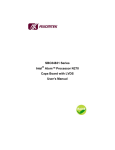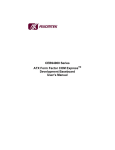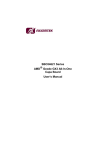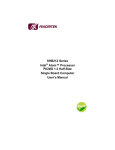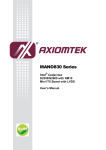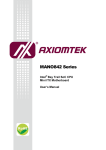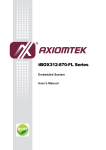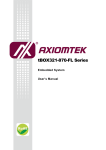Download AXIOMTEK SBC84833 Series User`s manual
Transcript
SBC84833 Series ® Intel Atom™ Processor N270 Capa Board with LVDS User’s Manual Disclaimers This manual has been carefully checked and believed to contain accurate information. Axiomtek Co., Ltd. assumes no responsibility for any infringements of patents or any third party’s rights, and any liability arising from such use. Axiomtek does not warrant or assume any legal liability or responsibility for the accuracy, completeness or usefulness of any information in this document. Axiomtek does not make any commitment to update the information in this manual. Axiomtek reserves the right to change or revise this document and/or product at any time without notice. No part of this document may be reproduced, stored in a retrieval system, or transmitted, in any form or by any means, electronic, mechanical, photocopying, recording, or otherwise, without the prior written permission of Axiomtek Co., Ltd. Caution If you replace wrong batteries, it causes the danger of explosion. It is recommended by the manufacturer that you follow the manufacturer’s instructions to only replace the same or equivalent type of battery, and dispose of used ones. ©Copyright 2011 Axiomtek Co., Ltd. All Rights Reserved April 2011, Version A4 Printed in Taiwan II ESD Precautions Computer boards have integrated circuits sensitive to static electricity. To prevent chipsets from electrostatic discharge damage, please take care of the following jobs with precautions: Do not remove boards or integrated circuits from their anti-static packaging until you are ready to install them. Before holding the board or integrated circuit, touch an unpainted portion of the system unit chassis for a few seconds. It discharges static electricity from your body. Wear a wrist-grounding strap, available from most electronic component stores, when handling boards and components. Trademarks Acknowledgments Axiomtek is a trademark of Axiomtek Co., Ltd. Windows® is a trademark of Microsoft Corporation. AMI® is a registered trademark of American Megatrends Inc. IBM, PC/AT, PS/2, VGA are trademarks of International Business Machines Corporation. Intel® and Atom™ are trademarks of Intel Corporation. Winbond is a trademark of Winbond Electronics Corp. Other brand names and trademarks are the properties and registered brands of their respective owners. III Table of Contents Disclaimers ................................................................................. II ESD Precautions........................................................................ III CHAPTER 1 .............................................................................................. 1 INTRODUCTION .................................................................................... 1 1.1 Specifications............................................................ 2 1.2 Utilities Supported .................................................... 4 CHAPTER 2 ............................................................................................... 5 JUMPERS AND CONNECTORS .......................................................... 5 2.1 Board Dimensions and Fixing Holes ...................... 5 2.2 Board Layout ............................................................. 7 2.3 Jumper Settings ........................................................ 9 2.3.1 LCD Voltage Slection Jumper (JP1) ......................... 10 2.3.2 Audio Output Jumper (JP2) ...................................... 10 2.3.3 CompactFlash™ Voltage Jumper (JP3) ................... 11 2.3.4 CMOS Clear Jumper (JP4) ....................................... 12 2.3.5 Auto Power On Jumper (JP5) ................................... 13 2.3.6 COM1 Mode Select Jumpers (JP6, JP7, JP8) ......... 14 2.3.7 COM2 Mode Selection Jumper (JP9) ....................... 15 2.3.8 COM1 Mode Selection Jumper (JP10) ..................... 16 2.3.9 COM3 Mode Selection Jumper (JP11) ..................... 17 2.3.10 COM4 Mode Selection Jumper (JP12) .................... 18 2.3.11 CRT Always On Jumper (JP13) .............................. 19 2.4 Connectors .............................................................. 20 2.4.1 ATX 4 Pin 12V Connector (ATX1) ............................ 21 2.4.2 LVDS Backlight Connector (CN1) ............................ 21 2.4.3 Audio Phone Jack Connector (CN2) ........................ 21 2.4.4 LVDS Flat Panel Connector (CN3) ........................... 22 2.4.5 Flat Panel Bezel Connector (CN4) ........................... 23 2.4.6 Digital I/O Port Connector (CN6) .............................. 25 2.4.7 Mini PCI-Express Card Connector (CN7) .................. 25 2.4.8 SMBus Connector (CN9) .......................................... 27 2.4.9 Serial Port3 & Serial Port4 (CN10) ........................... 28 2.4.10 Keyboard and PS/2 Mouse Connector (CN11) ........ 29 2.4.11 VGA Connector (CN13) ........................................... 29 2.4.12 Serial Port1 Connector (COM1) ............................... 30 IV 2.4.13 2.4.14 2.4.15 2.4.16 2.4.17 2.4.18 2.4.19 2.4.20 2.4.21 Serial Port 2 Connectors (CN15) ................. 30 Power output Connector (CN8) ................... 31 Ethernet Connectors (LAN1) ........................ 31 SATA Connectors (SATA1, SATA2) ............. 31 USB Port Connector (USB3) ....................... 32 Internal USB Connector (USB1) .................. 32 Internal USB Connector (USB4) ................... 33 Internal USB Connector (USB2) .................. 33 CompactFlash™ Socket (SCF1) .................. 34 CHAPTER 3 ............................................................................................. 36 HARDWARE DESCRIPTION ............................................................. 36 3.1 Microprocessors ..................................................... 36 3.2 BIOS ......................................................................... 36 3.3 System Memory ...................................................... 36 3.4 I/O Port Address Map ............................................. 37 3.5 Interrupt Controller ................................................. 39 CHAPTER 4 ............................................................................................. 40 AMI BIOS SETUP UTILITY ................................................................. 40 4.1 Starting .................................................................... 40 4.2 Navigation Keys ...................................................... 40 4.3 Main Menu ............................................................... 42 4.4 Advanced Menu ...................................................... 43 4.5 Boot Menu ............................................................... 59 4.6 Security Menu ......................................................... 62 4.7 Chipset Menu .......................................................... 63 4.8 Exit Menu ................................................................. 67 APPENDIX A........................................................................................... 69 WATCHDOG TIMER............................................................................ 69 What is Watchdog Timer ......................................................... 69 How to Use the Watchdog Timer ............................................ 69 APPENDIX B ........................................................................................... 72 DIGITAL I/O ........................................................................................... 72 Digital I/O Software Programming .......................................... 73 V SBC84833 Series All-In-One Capa Board User’s Manual CHAPTER 1 INTRODUCTION ® The SBC84833, a Capa board, supports Intel Atom™ processor ® N270, at FSB 533 MHz. The board integrates chipsets Intel 945GSE and ICH7M that deliver outstanding system performance through highbandwidth interfaces, multiple I/O functions for interactive applications and various embedded computing solutions. There is one 200-pin unbuffered SO-DIMM sockets for singe channel DDR2-400/533 MHz memory, maximum memory capacity up to 2GB. It also features one Gigabit/Fast Ethernet, two serial ATA channels for total two Serial ATA hard drives at maximum transfer rate up to 150MB/sec, seven USB 2.0 high speed compliant, built-in HD audio codec that can achieve the best stability and reliability for industrial applications. Additionally, it provides you with unique embedded features, such as 4 serial ports and 3.5” form factor that applies an extensive array of PC peripherals. INTRODUCTION 1 SBC84833 Series All-In-One Capa Board User’s Manual 1.1 Specifications CPU z ® TM Intel Atom processor N270 System Chipset ® Intel 945GSE & ICH7M z Front-Side Bus 533 MHz z BIOS American Megatrends Inc. BIOS. 8Mbit SPI Flash, DMI, Plug and Play “Load Optimized Default” to backup customized Setting in the BIOS flash chip to prevent from CMOS battery fail z System Memory One 200-pin unbuffered DDR2 SO-DIMM sockets Maximum to 2GB DDR2 400/533 MHz memory z 2 INTRODUCTION SBC84833 Series All-In-One Capa Board User’s Manual z Onboard Multi I/O Controller: Winbond W83627UHG Serial Ports: One port for RS-232/422/485 and three ports for RS-232 Two SATA-150 connectors z z CompactFlash™ Socket One CompactFlash™ Type II Socket USB Interface Seven USB ports with fuse protection and complies with USB Spec. Rev. 2.0 z Display CRT connector One 40-pin connector for 18 single channel LVDS and one 7pin inverter connector One 40-pin 24-bit single/dual channel LVDS via Chrontel CH7308B from SDVO as EFP port and one 7-pin inverter connector z z Watchdog Timer 1~255 seconds; up to 255 levels Ethernet One port with RTL8111DL for Gigabit/Fast Ethernet z Audio HD Audio compliant (with Speaker/line-out & MIC-in) via ALC662 Internal Audio features for speaker-out & MIC-in & Line-in via Box Header connector z Power Management ACPI (Advanced Configuration and Power Interface) z Form Factor 3.5” form factor NOTE All specifications and images are subject to change without notice. INTRODUCTION 3 SBC84833 Series All-In-One Capa Board User’s Manual 1.2 Utilities Supported Chipset Driver Ethernet Driver Graphic Driver Audio Driver z z z z 4 INTRODUCTION SBC84833 Series All-In-One Capa Board User’s Manual CHAPTER 2 JUMPERS AND CONNECTORS 2.1 Board Dimensions and Fixing Holes Component Side JUMPERS AND CONNECTORS 5 SBC84833 Series All-In-One Capa Board User’s Manual Solder Side 6 JUMPERS AND CONNECTORS SBC84833 Series All-In-One Capa Board User’s Manual 2.2 Board Layout Component Side JUMPERS AND CONNECTORS 7 SBC84833 Series All-In-One Capa Board User’s Manual Solder Side 8 JUMPERS AND CONNECTORS SBC84833 Series All-In-One Capa Board User’s Manual 2.3 Jumper Settings Proper jumer settings configure the SBC84833 to meet your application purpose. We are herewith listing a summary table of all jumpers and default settings for onboard devices, respectively. Jumper JP1 JP2 JP3 JP4 JP5 Default Setting LVDS Voltage Selection Default: 3.3V Audio Speak Out/Line Out Selection Default: Line Out Compact Flash Voltage Selection Default: 3.3V Normal Operation/Clear CMOS setting Default: Normal Operation Auto Power ON Default: Disable COM1 RS-232/422/485 Mode setting Default: RS-232 Short 1-3, 2-4 Short 1-2 Short 1-2 Short 1-2 Short 3-5、4-6 Short 1-2 JP8 JP9 Short 1-2 Short 3-5、4-6 JP6 JP7 Jumper Setting COM2 Mode Select JP10 COM1 Mode Select JP11 COM3 Mode Select JP12 COM4 Mode Select JUMPERS AND CONNECTORS COM2 Pin 1: DCD Short 3-5 COM2 Pin 8: RI Short 4-6 COM1 Pin 1: DCD Short 3-5 COM1 Pin 8: RI Short 4-6 COM3 Pin 1: DCD Short 3-5 COM3 Pin 8: RI Short 4-6 COM4 Pin 1: DCD Short 3-5 COM4 Pin 8: RI Short 4-6 9 SBC84833 Series All-In-One Capa Board User’s Manual 2.3.1 LCD Voltage Slection Jumper (JP1) The board supports +3.3V or +5V flat panel displays. Configure the jumper JP1 to the appropriate voltage of the flat panel. Description Function Jumper Setting LCD Voltage 3.3V Selection (Default) 5V 2.3.2 Audio Output Jumper (JP2) This jumper is to select the Audio output. Description Function Jumper Setting Audio Output Line Out (Default) Speaker Out 10 JUMPERS AND CONNECTORS SBC84833 Series All-In-One Capa Board User’s Manual 2.3.3 CompactFlash™ Voltage Jumper (JP3) The jumper is to select the voltage for CompactFlash™ interface. Description Function Jumper Setting Compact Flash 3.3V Voltage (Default) Selection 5V JUMPERS AND CONNECTORS 11 SBC84833 Series All-In-One Capa Board User’s Manual 2.3.4 CMOS Clear Jumper (JP4) You may need to use this jumper is to clear the CMOS memory if incorrect settings in the Setup Utility. Description Function Jumper Setting CMOS Clear Normal (Default) Clear CMOS 12 JUMPERS AND CONNECTORS SBC84833 Series All-In-One Capa Board User’s Manual 2.3.5 Auto Power On Jumper (JP5) When Jumper JP5 is set OPEN for AC power input, the system will be automatically power ON without pressing soft power button; when JP5 is SHORT for AC power input, it is necessary to manually press soft power button to make the system power ON. Note This function is similar to the feature of Power On after Power Failed, which is controlled by hardware circuitry instead of BIOS. Description Auto Power On Function Jumper Setting Disable (Default) Enable JUMPERS AND CONNECTORS 13 SBC84833 Series All-In-One Capa Board User’s Manual 2.3.6 COM1 Mode Select Jumpers (JP6, JP7, JP8) These jumpers select the communication mode of COM1 port to operate RS-232 or RS-422 or RS-485. Description Function Jumper Setting JP8 JP7 JP6 JP8 JP7 JP6 JP8 JP7 JP6 RS-232 (Default) COM 1 RS-422 RS-485 14 JUMPERS AND CONNECTORS SBC84833 Series All-In-One Capa Board User’s Manual 2.3.7 COM2 Mode Selection Jumper (JP9) The jumper selects the DCD and RI mode of CN15 COM2 port. Description COM2 Function Jumper Setting CN15 Pin 1=5V CN15 Pin 1=DCD (Default) CN15 Pin 8=12V CN15 Pin 8=RI (Default) JUMPERS AND CONNECTORS 15 SBC84833 Series All-In-One Capa Board User’s Manual 2.3.8 COM1 Mode Selection Jumper (JP10) The jumper selects the DCD and RI mode of COM1 port. Description COM1 Function Jumper Setting Pin 1=5V Pin 1=DCD (Default) Pin 8=12V Pin 8=RI (Default) 16 JUMPERS AND CONNECTORS SBC84833 Series All-In-One Capa Board User’s Manual 2.3.9 COM3 Mode Selection Jumper (JP11) The jumper selects the DCD and RI mode of CN10 COM3 port. Description COM3 Function Jumper Setting CN10 Pin 1=5V CN10 Pin 1=DCD (Default) CN10 Pin 8=12V CN10 Pin 8=RI (Default) JUMPERS AND CONNECTORS 17 SBC84833 Series All-In-One Capa Board User’s Manual 2.3.10 COM4 Mode Selection Jumper (JP12) The jumper selects the DCD and RI mode of CN10 COM4 port. Description COM4 Function Jumper Setting CN10 Pin 11=5V CN10 Pin 11=DCD (Default) CN10 Pin 18=12V CN10 Pin 18=RI (Default) 18 JUMPERS AND CONNECTORS SBC84833 Series All-In-One Capa Board User’s Manual 2.3.11 CRT Always On Jumper (JP13) When Jumper is set Enable, the screen is always output by CRT. Description CRT Always On Function Jumper Setting Disable Enable (Default) JUMPERS AND CONNECTORS 19 SBC84833 Series All-In-One Capa Board User’s Manual 2.4 Connectors Connectors connect the board with other parts of the system. Loose or improper connection might cause problems. Make sure all connectors are properly and firmly connected. Here is a summary table which shows you all connectors on the SBC84833 Series. Connectors 20 Label Inverter Connector CN1 Audio Connector CN2 LVDS Connector CN3 Front Panel Connector CN4 2*5Pin DIO Connector CN6 Mini PCI-Express Card Connector CN7 ATX 4 Pin 12V In CN8 SMBus Connector CN9 COM3, COM4 Connector CN10 Keyboard and PS/2 Mouse Connector CN11 VGA Connector CN13 COM1 Connector COM1 COM2 Connector CN15 Serial ATA1 Connector SATA1 Serial ATA2 Connector SATA2 USB2, USB3 Connector USB1 USB6, USB7(Optional) Connector USB2 USB0 Connector USB3 USB4, USB5 Connector USB4 Compact Flash Connector SCF1 DDRII SO-DIMM Connector SCN1 Power Connector ATX1 Ethernet Connector LAN1 JUMPERS AND CONNECTORS SBC84833 Series All-In-One Capa Board User’s Manual 2.4.1 ATX 4 Pin 12V Connector (ATX1) Connect it to the power supply ATX12V power. Pin Signal 1 GND 2 GND 3 +12V 4 +12V 2 1 2.4.2 LVDS Backlight Connector (CN1) The CN1 is DF13-7S-1.25C 7-pin connectors for inverter, We strongly recommend you to use the matching DF13-7S-1.25C connector. Pin 2.4.3 Signal 1 +12V 2 +12V 3 +5V 4 ENABLE 5 GND 6 GND 7 GND Audio Phone Jack Connector (CN2) Pin Signal Pin Signal 1 MIC_IN 2 Ground (GND) 3 LINE_IN_L 4 Ground (GND) 5 LINE_IN_R 6 Ground (GND) 7 AUDIO_OUT_L 8 Ground (GND) 9 AUDIO_OUT_R 10 Ground (GND) JUMPERS AND CONNECTORS 21 SBC84833 Series All-In-One Capa Board User’s Manual 2.4.4 LVDS Flat Panel Connector (CN3) The board has a 40-pin connector CN3 for LVDS Interface LCD. It is strongly recommended to use the matching GLA1001WV-S-2x20P 40pin connector for LVDS on the board. Pin Signal Pin Signal 1 VCCM 2 VCCM 3 VCCM 4 VCCM 5 VCCM 6 VCCM 7 N.C. 8 N.C. 9 GND 10 GND 11 Channel B D3- (24-Bit support) 12 Channel B D013 Channel B D3+ (24-Bit support) 14 Channel B D0+ 15 GND 16 GND 17 Channel B CLK- 18 Channel B D1- 19 Channel B CLK+ 20 Channel B D1+ 21 GND 22 GND 23 Channel A D0- 24 Channel B D2- 25 Channel A D0+ 26 Channel B D2+ 27 GND 28 GND 29 Channel A D1- 30 Channel A D3- (24-Bit support) 31 Channel A D1+ 32 Channel A D3+ (24-Bit support) 33 GND 34 GND 35 Channel A D2- 36 Channel A CLK- 37 Channel A D2+ 38 Channel A CLK+ 39 GND 40 GND 22 JUMPERS AND CONNECTORS SBC84833 Series All-In-One Capa Board User’s Manual CN3 2.4.5 Flat Panel Bezel Connector (CN4) Power LED Pin 1 and Pin 5 connect the system power LED indicator with the corresponding switch on the case. Pin 1 is assigned as +, and Pin 3 & Pin 5 as -.The Power LED lights up when the system is powered ON. Pin 3 is defined as GND External Speaker and Internal Buzzer Connector Pin 2, 4, 6 and 8 connect the case-mounted speaker unit or internal buzzer. While connecting the CPU card to an internal buzzer, please short pins 2,4; while connecting to an external speaker, you need to set pins 2,4 to Open and connect the speaker cable to pin 8 (+) and pin 6 (-). JUMPERS AND CONNECTORS 23 SBC84833 Series All-In-One Capa Board User’s Manual ATX Power On/Off Button Pin 9 and 10 connect the ATX power button on front panel to the CPU card, which allows users to control ATX power supply to be power on/off. System Reset Switch Pin 11 and 12 connect the case-mounted reset switch that reboots your computer without turning OFF the power switch. It is a better way to reboot your system for a longer life of the system’s power supply. HDD Activity LED This connection is linked to hard drive activity LED on the control panel. LED flashes when HDD is being accessed. Pin 13 and 14 connect the hard disk drive to the front panel HDD LED, Pin 13 assigned as -, and Pin 14 as +. 24 JUMPERS AND CONNECTORS SBC84833 Series All-In-One Capa Board User’s Manual 2.4.6 Digital I/O Port Connector (CN6) The board is equipped with a 8-channel (3in, 5out) digital I/O connector that meets requirements for a system customary automation control. The digital I/O can be configured to control cash drawers and sense warning signals from an Uninterrupted Power System (UPS), or perform store security control. The digital I/O is controlled via software programming. (The application method can be referred to Appendix B.) Pin 2.4.7 Signal Pin Signal 1 Digital Input 0 2 Digital Output 0 3 Digital Input 1 4 Digital Output 1 5 Digital Input 2 6 Digital Output 2 7 Ground (GND) 8 Digital Output 3 9 Ground (GND) 10 Digital Output 4 Mini PCI-Express Card Connector (CN7) CN7 is a PCI Express Mini Card connector with support for a PCI Express x1 link and a USB 2.0 link. A PCI Express Mini Card can be applied to either PCI Express or USB 2.0. The USB 2.0 support will be helpful during the transition to PCI Express, because peripheral vendors will need time to design their chipsets to have the PCI Express function. During the transition, PCI Express Mini Cards can be quickly implemented by using USB 2.0. JUMPERS AND CONNECTORS 25 SBC84833 Series All-In-One Capa Board User’s Manual Pin 26 Signal Pin Signal 1 WAKE# 2 +3.3V 3 N.C 4 GND 5 N.C 6 +1.5V 7 GND 8 N.C 9 GND 10 N.C 11 CLK- 12 N.C 13 CLK+ 14 N.C 15 GND 16 N.C 17 N.C 18 GND 19 N.C 20 N.C 21 GND 22 PERST# 23 PERN3 24 +3.3VSB 25 PERP3 26 GND 27 GND 28 +1.5V 29 GND 30 SMB_CLK 31 PETN3 32 SMB_DATA 33 PETP3 34 GND 35 GND 36 USB_D7- 37 N.C 38 USB_D7+ 39 N.C 40 GND 41 N.C 42 N.C 43 N.C 44 N.C 45 N.C 46 N.C 47 N.C 48 +1.5V 49 N.C 50 GND 51 N.C 52 +3.3V JUMPERS AND CONNECTORS SBC84833 Series All-In-One Capa Board User’s Manual CN7 2.4.8 SMBus Connector (CN9) Connector CN9 is for SMBUS interface support. Pin Signal 1 CLOCK 2 DATA 3 GND JUMPERS AND CONNECTORS 27 SBC84833 Series All-In-One Capa Board User’s Manual 2.4.9 Serial Port3 & Serial Port4 (CN10) Pin 28 Signal Pin Signal 1 DCD3 2 DSR3 3 RXD3 4 RTS3 5 TXD3 6 CTS3 7 DTR3 8 RI3 9 GND 10 N.C. 11 DCD4 12 DSR4 13 RXD4 14 RTS4 15 TXD4 16 CTS4 17 DTR4 18 RI4 19 GND 20 N.C. JUMPERS AND CONNECTORS SBC84833 Series All-In-One Capa Board User’s Manual 2.4.10 Keyboard and PS/2 Mouse Connector (CN11) The board supports a PS/2 Keyboard and Mouse interface. Connector is a DIN connector for PS/2 keyboard Connection via “Y” Cable. Pin Signal 1 Keyboard Data 2 Mouse Data 3 GND 4 VCC 5 Keyboard Clock 6 Mouse Clock 2.4.11 VGA Connector (CN13) The board has three connectors to support CRT VGA and flat panel displays, individually or simultaneously. Connector is a slim type 15-pin D-Sub connector which is common for the CRT VGA display. The VGA interface configuration is done via the software utility, and no jumper setting is required. Pin Signal Pin Signal Pin 1 Red 2 Green 3 Blue 4 N.C. 5 GND 6 DETECT 7 GND 8 GND 9 VCC 10 13 GND Horizontal Sync 11 14 N.C. Vertical Sync 12 15 DDC DATA DDC CLK JUMPERS AND CONNECTORS Signal 29 SBC84833 Series All-In-One Capa Board User’s Manual 2.4.12 Serial Port1 Connector (COM1) The COM 1 Port connector is a standard DB-9 connector. Pin 1 DCD, Data carrier detect 2 RXD, Receive data 3 TXD, Transmit data 4 DTR, Data terminal ready 5 GND, ground 6 DSR, Data set ready 7 RTS, Request to send 8 CTS, Clear to send 9 RI, Ring indicator 2.4.13 Pin 30 Signal COM1 1 6 5 10 Serial Port 2 Connectors (CN15) Signal Pin Signal 1 Data Carrier Detect (DCD) 2 Data Set Ready (DSR) 3 Receive Data (RXD) 4 Request to Send (RTS) 5 Transmit Data (TXD) 6 Clear to Send (CTS) 7 Data Terminal Ready (DTR) 8 Ring Indicator (RI) 9 Ground (GND) 10 N.C. JUMPERS AND CONNECTORS SBC84833 Series All-In-One Capa Board User’s Manual 2.4.14 Power output Connector (CN8) The CN8 can be the power supply for SATA 2.5" HD only. Pin Signal 1 +12V 2 GND 3 GND 4 +5V 2.4.15 Ethernet Connectors (LAN1) The RJ-45 connector is for Ethernet. To connect the board to a 1000/100/10 Base-T hub, just plug one end of the cable into connector and connect the other end (phone jack) to a 1000/100/10-Base-T hub. Pin L1 Signal Pin Signal MDI0+ L5 MDI2- L2 MDI0- L6 MDI1- L3 MDI1+ L7 MDI3+ L4 MDI2+ L8 MDI3- A Active LED (Yellow) B 100 LAN LED (Green)/ 1000 LAN LED (Orange) 2.4.16 SATA Connectors (SATA1, SATA2) These SATA connectors are for high-speed SATA interface ports and they can be connected to hard disk devices. Pin Signal 1 GND 2 SATA_TX+ 3 SATA_TX- 4 GND 5 SATA_RX- 6 SATA_RX+ 7 GND JUMPERS AND CONNECTORS 31 SBC84833 Series All-In-One Capa Board User’s Manual 2.4.17 Pin USB Port Connector (USB3) Signal Pin Signal 1 USB VCC0 (+5VS) 5 USB VCC0 (+5VS) 2 USB D0- 6 USB D1- 3 USB D0+ 7 USB D1+ 4 Ground (GND) 8 Ground (GND) 2.4.18 Internal USB Connector (USB1) These Universal Serial Bus (USB) connectors on this board are for installing versatile USB interface peripherals. This is a 10-pin standard USB connector. Pin Signal Pin 3 USB VCC1 (5VSBY) USB D2- 4 USB VCC1 (5VSBY) USB D3- 5 USB D2+ 6 USB D3+ 7 Ground (GND) 8 Ground (GND) 9 Ground (GND) 10 Ground (GND) 1 32 2 Signal JUMPERS AND CONNECTORS SBC84833 Series All-In-One Capa Board User’s Manual 2.4.19 Internal USB Connector (USB4) These Universal Serial Bus (USB) connectors on this board are for installing versatile USB interface peripherals. This is a 10pin standard USB connector. Pin 1 Signal Pin Signal 3 USB VCC2 (+5VS) USB D4 4 USB VCC2 (+5VS) USB D5- 5 USB D4+ 6 USB D5+ 7 Ground (GND) 8 Ground (GND) 9 Ground (GND) 10 Ground (GND) 2 2.4.20 Internal USB Connector (USB2) These Universal Serial Bus (USB) connectors on this board are for installing versatile USB interface peripherals. This is a 10-pin standard USB connector. Pin Signal Pin Signal 2 3 USB VCC3 (+5VS) USB D6- 4 USB VCC3 (+5VS) USB D7-(Optional) 5 USB D6+ 6 USB D7+(Optional) 7 Ground (GND) 8 Ground (GND) 9 Ground (GND) 10 Ground (GND) 1 JUMPERS AND CONNECTORS 33 SBC84833 Series All-In-One Capa Board User’s Manual 2.4.21 CompactFlash™ Socket (SCF1) The board is equipped with a CompactFlashTM disk type-II socket on the solder side to support an IDE interface CompactFlashTM disk card with DMA mode supported. The socket is especially designed to avoid incorrect installation of the CompactFlashTM disk card. When installing or removing the CompactFlashTM disk card, please make sure the system power is off. The CompactFlashTM disk card is defaulted as the C: or D: disk drive in your PC system. Pin 34 Signal Pin Signal 1 GND 26 CD1- 2 Data 3 27 Data 11 3 Data 4 28 Data 12 4 Data 5 29 Data 13 5 Data 6 30 Data 14 6 Data 7 31 Data 15 7 CS0# 32 CS1# 8 Address 10 33 VS1# IORD# 9 ATASEL 34 10 Address 9 35 IOWR# 11 Address 8 36 WE# 12 Address 7 37 INTR 13 VCC 38 VCC 14 Address 6 39 CSEL# 15 Address 5 40 VS2# 16 Address 4 41 RESET# 17 Address 3 42 IORDY# 18 Address 2 43 DMAREQ 19 Address 1 44 DMAACK- 20 Address 0 45 DASP# 21 Data 0 46 PDIAG# 22 Data 1 47 Data 8 23 Data 2 48 Data 9 24 IOCS16# 49 Data 10 25 CD2# 50 GND JUMPERS AND CONNECTORS SBC84833 Series All-In-One Capa Board User’s Manual JUMPERS AND CONNECTORS 35 SBC84833 Series All-In-One Capa Board User’s Manual CHAPTER 3 HARDWARE DESCRIPTION 3.1 Microprocessors ® The SBC84833 Series supports Intel Atom™ processor N270, which make your system operated under Windows XP and Windows VISTA environments.The system performance depends on the microprocessor. Make sure all correct settings are arranged for your installed microprocessor to prevent the CPU from damages. 3.2 BIOS The SBC84833 Series uses AMI Plug and Play BIOS with a single 8Mbit SPI Flash, DMI, Plug and Play. 3.3 System Memory The SBC84833 Series industrial CPU card supports one 200-pin unbuffered DDR2 SO-DIMM sockets for a maximum memory of 2GB DDR2 SDRAMs. The memory module can come in sizes of 128MB, 256MB, 512MB and 1GB. 36 HARDWARE DESCRIPTION SBC84833 Series All-In-One Capa Board User’s Manual 3.4 I/O Port Address Map There are total 1KB port addresses (under OS WinXP) available for assignment to other devices via I/O expansion cards. HARDWARE DESCRIPTION 37 SBC84833 Series All-In-One Capa Board User’s Manual 38 HARDWARE DESCRIPTION SBC84833 Series All-In-One Capa Board User’s Manual 3.5 Interrupt Controller The SBC84833 Series is a 100% PC compatible control board. It consists of 16 interrupt request lines, and four out of them can be programmable. The mapping list of the 16 interrupt request lines is shown as the following table. HARDWARE DESCRIPTION 39 SBC84833 Series All-In-One Capa Board User’s Manual CHAPTER 4 AMI BIOS SETUP UTILITY This chapter provides users with detailed description about how to set up basic system configuration through the AMIBIOS8 BIOS setup utility. 4.1 Starting To enter the setup screens, follow the steps below: 1. Turn on the computer and press the <Del> key immediately. 2. After pressing the <Delete> key, the main BIOS setup menu displays. You can access to other setup screens from the main BIOS setup menu, such as the Chipset and Power menus. 4.2 Navigation Keys The BIOS setup/utility uses a key-based navigation system called hot keys. Most of the BIOS setup utility hot keys can be used at any time during the setup navigation process. These keys include <F1>, <F10>, <Enter>, <ESC>, <Arrow> keys, and so on. Note Some of navigation keys differ from one screen to another. 40 AMI BIOS SETUP UTILITY SBC84833 Series All-In-One Capa Board User’s Manual Å Left/Right The Left and Right <Arrow> keys allow you to select a setup screen. ÇÈ Up/Down The Up and Down <Arrow> keys allow you to select a setup screen or sub-screen. +− Plus/Minus The Plus and Minus <Arrow> keys allow you to change the field value of a particular setup item. Tab The <Tab> key allows you to select setup fields. F1 The <F1> key allows you to display the General Help screen. F10 The <F10> key allows you to save any changes you have made and exit Setup. Press the <F10> key to save your changes. Esc The <Esc> key allows you to discard any changes you have made and exit the Setup. Press the <Esc> key to exit the setup without saving your changes. Enter The <Enter> key allows you to display or change the setup option listed for a particular setup item. The <Enter> key can also allow you to display the setup sub- screens. AMI BIOS SETUP UTILITY 41 SBC84833 Series All-In-One Capa Board User’s Manual 4.3 Main Menu When you first enter the Setup Utility, you will enter the Main setup screen. You can always return to the Main setup screen by selecting the Main tab. There are two Main Setup options. They are described in this section. The Main BIOS Setup screen is shown below. z System Time/Date Use this option to change the system time and date. Highlight System Time or System Date using the <Arrow> keys. Enter new values through the keyboard. Press the <Tab> key or the <Arrow> keys to move between fields. The date must be entered in MM/DD/YY format. The time is entered in HH:MM:SS format. 42 AMI BIOS SETUP UTILITY SBC84833 Series All-In-One Capa Board User’s Manual 4.4 Advanced Menu The Advanced menu allows users to set configuration of the CPU and other system devices. You can select any of the items in the left frame of the screen to go to the sub menus: y y y y y y y y CPU Configuration IDE Configuration SuperIO Configuration Hardware Health Configuration ACPI Configuration APM Configuration MPS Configuration USB Configuration For items marked with “f”, please press <Enter> for more options. AMI BIOS SETUP UTILITY 43 SBC84833 Series All-In-One Capa Board User’s Manual z Configure advanced CPU settings This screen shows the CPU Configuration, and you can change the value of the selected option. ¾ Execute-Disable Bit Capability This item helps you enable or disable the No-Execution Page Protection Technology. Hyper Threading Technology Use this item to enable or disable Hyper-Threading Technology, which makes a single physical processor perform multi-tasking function as two logical ones. ¾ ¾ Intel (R) SpeedStep (tm) tech Use this item to enable or disable the Intel SpeedStep Technology. 44 AMI BIOS SETUP UTILITY SBC84833 Series All-In-One Capa Board User’s Manual Intel (R) C-STATE tech Use this item to enable or disable the C-State technology. ¾ ¾ Enhanced C-States Use this item to enable or disable any available enhanced C-states ( C1E, C2E, C3E, C4E and Hard C4E). z IDE Configuration Use this screen to select options for the IDE Configuration and change the value of the selected option. A description of the selected item appears on the right side of the screen. For items marked with “f”, please press <Enter> for more options. ¾ ATA/IDE Configuration Use this item to specify the integrated IDE controller. There are three options for your selection: Disabled, Compatible and Enhanced. ¾ Legacy IDE Channels When the ATA/IDE Configuration is set to Compatible, this item will be displayed. AMI BIOS SETUP UTILITY 45 SBC84833 Series All-In-One Capa Board User’s Manual Primary/Secondary/Third IDE Master/Slave Select one of the hard disk drives to configure IDE devices installed in the system by pressing <Enter> for more options. ¾ z SuperIO Configuration Use this screen to select options for the SuperIO Configuration, and change the value of the selected option. A description of the selected item appears on the right side of the screen. 46 AMI BIOS SETUP UTILITY SBC84833 Series All-In-One Capa Board User’s Manual Serial Port1 Address This item specifies the base I/O port address and Interrupt Request address of serial port 1. The Optimal setting is 3F8/IRQ4. The FailSafe default setting is Disabled. ¾ Serial Port1 IRQ This item specifies the IRQ used by the serial port 1. ¾ ¾ Serial Port2 Address This item specifies the base I/O port address and Interrupt Request address of serial port 2. The Optimal setting is 2F8/IRQ3. The FailSafe setting is Disabled. Serial Port2 IRQ This item specifies the IRQ used by the serial port 2. ¾ Serial Port2 Mode This item specifies the mode used by the serial port 2. ¾ ¾ Serial Port3 Address This item specifies the base I/O port address and Interrupt Request address of serial port 3. ¾ Serial Port3 IRQ This item specifies the IRQ used by the serial port 3. Serial Port4 Address This item specifies the base I/O port address and Interrupt Request address of serial port 4. ¾ ¾ Serial Port4 IRQ This item specifies the IRQ used by the serial port 4. AMI BIOS SETUP UTILITY 47 SBC84833 Series All-In-One Capa Board User’s Manual z Hardware Health Configuration This screen shows the Hardware Health Configuration, and a description of the selected item appears on the right side of the screen. System Temperature/CPU Temperature These items display the temperature of CPU and System, Vcore, etc. ¾ 48 AMI BIOS SETUP UTILITY SBC84833 Series All-In-One Capa Board User’s Manual z ACPI Settings Use this screen to select options for the ACPI Settings, and change the value of the selected option. A description of the selected item appears on the right side of the screen. AMI BIOS SETUP UTILITY 49 SBC84833 Series All-In-One Capa Board User’s Manual ¾ General ACPI Configuration Scroll this item and press <Enter> to view the General ACPI Configuration sub menu, which contains General ACPI (Advanced Configuration and Power Management Interface) options for your configuration. 50 AMI BIOS SETUP UTILITY SBC84833 Series All-In-One Capa Board User’s Manual Advanced ACPI Configuration Scroll this item and press <Enter> to view the Advanced ACPI Configuration sub menu, which contains Advanced ACPI (Advanced Configuration and Power Management Interface) options for your configuration. ¾ AMI BIOS SETUP UTILITY 51 SBC84833 Series All-In-One Capa Board User’s Manual Chipset ACPI Configuration Scroll to this item and press <Enter> to view the Chipset ACPI Configuration sub menu, which contains Chipset ACPI (Advanced Configuration and Power Management Interface) options for your configuration. ¾ 52 AMI BIOS SETUP UTILITY SBC84833 Series All-In-One Capa Board User’s Manual z APM Configuration Use this screen to select options for the APM Configuration, and change the value of the selected option. A description of the selected item appears on the right side of the screen. ¾ Power Management/APM Set this item to allow Power Management/APM support. The default setting is Enabled. Disabled Set this item to prevent the chipset power management and APM (Advanced Power Management) features. Enabled Set this item to allow the chipset power management and APM (Advanced Power Management) features. This is the default setting. AMI BIOS SETUP UTILITY 53 SBC84833 Series All-In-One Capa Board User’s Manual Video Power Down Mode This option specifies the Power State. When the BIOS places it in a power saving state, the video subsystem enters when the BIOS places it in a power saving state after the specified period of display inactivity has expired. The default setting is Suspend. ¾ Disabled Suspend This setting prevents the BIOS from initiating any power saving modes concerned with the video display or monitor. This option places the monitor into suspend mode after the specified period of display inactivity has expired. This means the monitor is not off. The screen will appear blacked out. The standards do not cite specific power ratings because they vary from monitor to monitor, but this setting use less power than Standby mode. This is the default setting. Hard Disk Drive Power Down Mode This option specifies the power conserving state that the hard disk drive enters after the specified period of hard drive inactivity has expired. The default setting is Suspend. ¾ Disabled Suspend This setting prevents hard disk drive power down mode. This option cuts the power to the hard disk drives during a system suspend. This is the default setting. Suspend Time Out (Minute) This option specifies the length of time the system waits before it enters suspend mode. The default setting is Disabled. ¾ Disabled 1 Min 4 Min 10 Min This setting prevents the system from entering suspend mode. This is the default setting. Set this item to allow the computer system to enter suspend mode after being inactive for 1 minute. Set this item to allow the computer system to enter suspend mode after being inactive for 4 minutes. Set this item to allow the computer system to enter suspend mode after being inactive for 10 minutes. Throttle Slow Clock Ratio Use this item to specify the speed of the system clock when running the power saving states. ¾ 54 AMI BIOS SETUP UTILITY SBC84833 Series All-In-One Capa Board User’s Manual ¾ Power Button Mode This option specifies how the externally mounted power button on the front of the computer chassis is used. The default setting is On/Off. ¾ On/Off Pushing the power button turns the computer on or off. This is the default setting. This is the default setting. Suspend Pushing the power button places the computer in Suspend mode or Full On power mode. *** Advanced Resume Event Controls *** ¾ Resume On Ring This item enables or disables the function of Resume On Ring that resumes the system through incoming calls. Resume On RTC Alarm You can set “Resume On RTC Alarm” item to enabled and key in Data/time to power on system. ¾ AMI BIOS SETUP UTILITY 55 SBC84833 Series All-In-One Capa Board User’s Manual z MPS Configuration This screen shows the MPS (Multi Processor Specification) Configuration, and you can change its value. A description of the selected item appears on the right side of the screen. ¾ MPS Revision Use this item to select MPS (Multi Processor Specification) Revision 1.1 or 1.4. The default setting is 1.4. 56 AMI BIOS SETUP UTILITY SBC84833 Series All-In-One Capa Board User’s Manual z USB Configuration You can use this screen to select options for the USB Configuration, and change the value of the selected option. A description of the selected item appears on the right side of the screen. USB Function Use this item to enable or disable USB function. ¾ ¾ USB 2.0 Controller Use this item to enable or disable the USB 2.0 controller. ¾ Legacy USB Support Use this item to enable or disable support for USB device on legacy operating system. The default setting is Enabled. AMI BIOS SETUP UTILITY 57 SBC84833 Series All-In-One Capa Board User’s Manual ¾ BIOS EHCI Hand-Off Enabling this item provides the support for operating systems without an EHCI hand-off feature.The default setting is Enabled. USB Mass Storage Device Configuration Scroll this item and press <Enter> to view the USB Mass Storage Device Configuration sub menu, which contains several options for your configuration. ¾ 58 AMI BIOS SETUP UTILITY SBC84833 Series All-In-One Capa Board User’s Manual 4.5 Boot Menu The Boot menu allows users to change boot options of the system. You can select any of the items in the left frame of the screen to go to the sub menus: y y y y Boot Settings Configuration Boot Device Priority Hard Disk Drives Lan Boot Option For items marked with “f”, please press <Enter> for more options. AMI BIOS SETUP UTILITY 59 SBC84833 Series All-In-One Capa Board User’s Manual Boot Settings Configuration z ¾ Quick Boot Enabling this item lets the BIOS skip some power on self tests (POST). The default setting is Enabled. AddOn ROM Display Mode This item selects the display mode for option ROM. The default setting is Force BIOS. ¾ Boot Num-Lock Use this item to select the power-on state for the NumLock. The default setting is On. ¾ 60 AMI BIOS SETUP UTILITY SBC84833 Series All-In-One Capa Board User’s Manual ¾ PS/2 Mouse Support This item determines if the BIOS should reserve IRQ12 for the PS/2 mouse or allow other devices to make use of this IRQ. Here are the options for your selection, Auto, Enabled and Disabled. Wait For ‘F1’ If Error If this item is enabled, the system waits for the F1 key to be pressed when error occurs. The default setting is Enabled. ¾ Hit ‘DEL’ Message Display If this item is enabled, the system displays the message “Press DEL to run Setup” during POST. The default setting is Enabled. ¾ LAN1 Boot Use these items to enable or disable the Boot ROM function of the onboard LAN chip when the system boots up. ¾ AMI BIOS SETUP UTILITY 61 SBC84833 Series All-In-One Capa Board User’s Manual 4.6 Security Menu The Security menu allows users to change the security settings for the system. Supervisor Password This item indicates whether a supervisor password has been set. If the password has been installed, Installed displays. If not, Not Installed displays. ¾ ¾ User Password This item indicates whether a user password has been set. If the password has been installed, Installed displays. If not, Not Installed displays. Change Supervisor Password Select this option and press <Enter> to access the sub menu. You can use the sub menu to change the supervisor password. ¾ Change User Password Select this option and press <Enter> to access the sub menu. You can use the sub menu to change the user password. ¾ 62 AMI BIOS SETUP UTILITY SBC84833 Series All-In-One Capa Board User’s Manual 4.7 Chipset Menu The Chipset menu allows users to change the advanced chipset settings. You can select any of the items in the left frame of the screen to go to the sub menus: y y North Bridge Configuration South Bridge Configuration For items marked with “f”, please press <Enter> for more options. AMI BIOS SETUP UTILITY 63 SBC84833 Series All-In-One Capa Board User’s Manual North Bridge Configuration z DRAM Frequency Use this item to control the Memory Clock. ¾ Configure DRAM Timing by SPD Use this item to enable or disable DRAM timing by SPD (Serial Presence Detect) device, which is a small EEPROM chip on the memory module, containing important information about the module speed, size, addressing mode and various parameters. ¾ ¾ Memory Hole This area of system memory can be reserved for ISA adapter ROM. When this area is reserved it cannot be cached. Check the user information of peripherals that need to use this area of system memory for the memory requirements. Here are the options, Disabled and 15M-16M. 64 AMI BIOS SETUP UTILITY SBC84833 Series All-In-One Capa Board User’s Manual ¾ Boot Graphic Adapter Priority This item allows you to select the graphics controller as the primary boot device. Internal Graphics Mode Select This item allows you to select the amount of system memory used by the internal graphics device. ¾ Video Function Configuration Press <Enter> for the sub-menu for setting up video function. ¾ AMI BIOS SETUP UTILITY 65 SBC84833 Series All-In-One Capa Board User’s Manual South Bridge Configuration z Restore on AC Power Loss This item can control how the PC will behave once power is restored following a power outage, or other unexpected shutdown. ¾ PCIE Port Configuration This item allows you to set or disable the PCI Express Ports. ¾ 66 AMI BIOS SETUP UTILITY SBC84833 Series All-In-One Capa Board User’s Manual 4.8 Exit Menu The Exit menu allows users to load the system configuration with optimal or failsafe default values. AMI BIOS SETUP UTILITY 67 SBC84833 Series All-In-One Capa Board User’s Manual Save Changes and Exit When you have completed the system configuration changes, select this option to leave Setup and reboot the computer so the new system configuration parameters can take effect. Select Save Changes and Exit from the Exit menu and press <Enter>. Select Ok to save changes and exit. ¾ ¾ Discard Changes and Exit Select this option to quit Setup without making any permanent changes to the system configuration. Select Discard Changes and Exit from the Exit menu and press <Enter>. Select Ok to discard changes and exit. Discard Changes Use this item to abandon all changes. ¾ Load Optimal Defaults It automatically sets all Setup options to a complete set of default settings when you select this option. The Optimal settings are designed for maximum system performance, but may not work best for all computer applications. In particular, do not use the Optimal Setup options if your computer is experiencing system configuration problems. Select Load Optimal Defaults from the Exit menu and press <Enter>. ¾ Load Fail-Safe Defaults It automatically sets all Setup options to a complete set of default settings when you select this option. The Fail-Safe settings are designed for maximum system stability, but not maximum performance. Select the Fail-Safe Setup options if your computer is experiencing system configuration problems. Select Load Fail-Safe Defaults from the Exit menu and press <Enter>. Select Ok to load Fail-Safe defaults. ¾ 68 AMI BIOS SETUP UTILITY SBC84833 Series All-In-One Capa Board User’s Manual APPENDIX A WATCHDOG TIMER What is Watchdog Timer The integrated Watchdog Timer can be set up by programming. There are 1~255 levels available. As long as the vaule of timer is set, after enabling, the countdown of the value is starting. It needs to reset or disable watchdog, otherwise auto-reset will be running when the value is counted to 0. How to Use the Watchdog Timer z Assembler Sample Code ;Enable WDT: Mov dx,2Eh Mov al,87h out dx,al out dx,al ;Un-lock super I/O ;Select Logic device: mov dx,2Eh mov al,07h out dx,al mov dx,2Fh mov al,08h out dx,al ;Activate WDT: mov dx,2Eh Mov al,30h out dx,al mov dx,2Fh mov al,01h out dx,al ;Set Second or Minute : Mov dx,2Eh Mov al,0F5h out dx,al mov dx,2Fh Watchdog Timer 69 SBC84833 Series All-In-One Capa Board User’s Manual mov out al,Nh dx,al ;Set base timer : mov dx,2Eh mov al,0F6h out dx,al mov dx,2Fh mov al,Mh out dx,al ;Disable WDT: mov dx,2Eh mov al,30h out dx,al mov dx,2Fh mov al,00h out dx,al ;N=00h or 08h(See below Note) ;M=00h,01h,02h,.....FFh (Hex),Value=0 to 255 ; (See below Note) ;Can be disable at ant time Note: When N’s value is 00h, the time base is set second. M = 00: Time-out Disable 01: Time-out occurs after 1 second 02: Time-out occurs after 2 seconds 03: Time-out occurs after 3 seconds . . FF: Time-out occurs after 255 seconds When N’s value is 08h, the time base is set minute. M = 00: Time-out Disable 01: Time-out occurs after 1 minute 02: Time-out occurs after 2 minutes 03: Time-out occurs after 3 minutes . . FFh: Time-out occurs after 255 minutes Sample of Watchdog application z Assume there is program A which needs to maintain running in a system. The value of Watchdog Timer must be set bigger than the running time of program A. Then, after the running time of program A is finished, either to disable or to reset watchdog timer. 70 Watchdog Timer SBC84833 Series All-In-One Capa Board User’s Manual When program A has problems to make system shut down, the system can be rebooted by Watchdog timer when the value of watchdog timer is countdowned to 0. The below flowchart can be referred to edit program A. Watchdog Timer 71 SBC84833 Series All-In-One Capa Board User’s Manual APPENDIX B DIGITAL I/O Pin 1 3 5 Signal Digital Input 0 (Bit0) Digital Input 1 (Bit1) Digital Input 2 (Bit2) Pin 2 4 6 7 Ground (GND) 8 9 Ground (GND) 10 72 Signal Digital Output 0 (Bit3) CN6 Digital Output 1 (Bit4) Digital Output 2 (Bit5) Digital Output 3 (Bit6) Digital Output 4 (Bit7) Digital I/O SBC84833 Series All-In-One Capa Board User’s Manual Digital I/O has 8bits (DIO0~7). Every bit can be programmed input or output and is set pull-high with +5V level (main power)as default. BIOS default is 3 IN 5 OUT. The default set all of input and output pin to “1”. Digital I/O Software Programming z Digital Input/Output Assembler Sample Code ;Start set DIO program: mov dx,2Eh mov al,87h ;Un-lock super I/O out dx,al out dx,al mov mov out mov mov out dx,2Eh al,07h dx,al dx,2Fh al,08h dx,al mov mov out mov mov out dx,2Eh al,30h dx,al dx,2Fh al,02h dx,al ;Programming DIO as in/out. Mov dx,2Eh Mov al,0E0h out dx,al mov dx,2Fh ;If N’s value is 07h, DIO is programmed as input 3bits mov al,N out dx,al ; and output 5bits(3in/5out). ( Note1) Digital Input ;Read DIO digital input pins’ value. mov dx,2Eh mov al,0E1h out dx,al mov dx,2Fh ; If N’s value is 07h, Bit0 ~ Bit2 represent DIO0 ~ DIO2 Digital I/O 73 SBC84833 Series All-In-One Capa Board User’s Manual in dx, al ;Bit0 ~ Bit2 are DIO0~2 state. (1 High, 0 Low, Note2) Digital Output ; Set DIO digital output pins’ value. mov dx,2Eh mov al,0E1h out dx,al mov dx,2Fh mov al,M ;If N’s value is 07h, Bit3 ~ Bit7 represent DIO3 ~ DIO7, out dx,al ;Set output value M ;Bit 3 ~ Bit 7 are DIO Pin 3~7 state. (1 High , 0 Low) ;When M is FF, all DIO pins are high.( Note3) Note1: The N has 8bits. Every bit’s value is either “1” or “0”. " 1" means that the bit is programmed to input. " 0" means that the bit is programmed to output. Ex: 1. N=00h=00000000b DIO7 Output 2. DIO4 Output DIO3 Output DIO2 Output DIO1 Output DIO0 Output DIO6 Output DIO4 Output DIO3 Output DIO2 Output DIO1 Input DIO0 Output DIO4 Output DIO3 Output DIO2 Input DIO1 Input DIO0 Input DIO5 Input DIO4 Input DIO3 Output DIO2 Output DIO1 Input DIO0 Output DIO5 Output DIO4 Output DIO3 Output DIO2 Input DIO1 Intput DIO0 Intput DIO5 Output N=07h=00000111b. DIO7 Output 4. DIO5 Output N=02h=00000010b. DIO7 Output 3. DIO6 Output DIO6 Output DIO5 Output N=F2h=11110010b. DIO7 Input DIO6 Input Note2: IF N=07h. DIO7 DIO6 Output Output 74 Digital I/O SBC84833 Series All-In-One Capa Board User’s Manual 1. DIO7 1 2. DIO7 1 When DIO0~2 connect external device. The device sets DIO0~2 are high. DIO6 DIO5 DIO4 DIO3 1 1 1 1 DIO2 1 DIO1 1 DIO0 1 When DIO0~2 connect external device. The device sets DIO0 is low and DIO1~2 are high. DIO6 DIO5 DIO4 DIO3 DIO2 DIO1 DIO0 1 1 1 1 1 1 0 Note3: IF N=07h. DIO7 DIO6 Output Output DIO5 Output DIO4 Output DIO3 Output DIO2 Input DIO1 Intput DIO0 Intput 1. DIO7 1 When M=FFh DIO6 DIO5 1 1 DIO4 1 DIO3 1 DIO2 1 DIO1 1 DIO0 1 2. DIO7 1 When M=D7h DIO6 DIO5 1 0 DIO4 1 DIO3 0 DIO2 1 DIO1 1 DIO0 1 Digital I/O 75