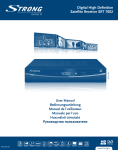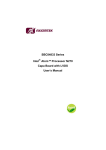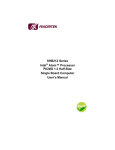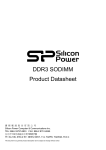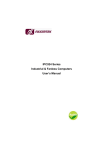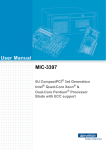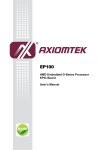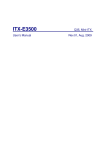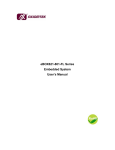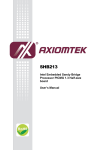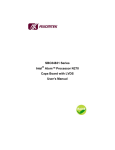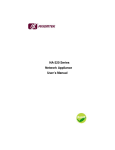Download User's Manual
Transcript
CAPA801 Series Intel Atom™ Processor Capa Board with LVDS User’s Manual Disclaimers This manual has been carefully checked and believed to contain accurate information. Axiomtek Co., Ltd. assumes no responsibility for any infringements of patents or any third party’s rights, and any liability arising from such use. Axiomtek does not warrant or assume any legal liability or responsibility for the accuracy, completeness or usefulness of any information in this document. Axiomtek does not make any commitment to update the information in this manual. Axiomtek reserves the right to change or revise this document and/or product at any time without notice. No part of this document may be reproduced, stored in a retrieval system, or transmitted, in any form or by any means, electronic, mechanical, photocopying, recording, or otherwise, without the prior written permission of Axiomtek Co., Ltd. Caution If you replace wrong batteries, it causes the danger of explosion. It is recommended by the manufacturer that you follow the manufacturer’s instructions to only replace the same or equivalent type of battery, and dispose of used ones. Copyright 2011 Axiomtek Co., Ltd. All Rights Reserved October 2011, Version A2 Printed in Taiwan II ESD Precautions Computer boards have integrated circuits sensitive to static electricity. To prevent chipsets from electrostatic discharge damage, please take care of the following jobs with precautions: Do not remove boards or integrated circuits from their anti-static packaging until you are ready to install them. Before holding the board or integrated circuit, touch an unpainted portion of the system unit chassis for a few seconds. It discharges static electricity from your body. Wear a wrist-grounding strap, available from most electronic component stores, when handling boards and components. Trademarks Acknowledgments Axiomtek is a trademark of Axiomtek Co., Ltd. Windows® is a trademark of Microsoft Corporation. AMI® is a registered trademark of American Megatrends Inc. IBM, PC/AT, PS/2, VGA are trademarks of International Business Machines Corporation. Intel® and Atom™ are trademarks of Intel Corporation. Winbond is a trademark of Winbond Electronics Corp. Other brand names and trademarks are the properties and registered brands of their respective owners. III Table of Contents Disclaimers ........................................................................................................... II ESD Precautions ................................................................................................. III CHAPTER 1 ................................................................................................................ 1 INTRODUCTION .......................................................................................................... 1 1.1 Specifications ................................................................................. 2 1.2 Utilities Supported ......................................................................... 4 CHAPTER 2 ................................................................................................................. 5 JUMPERS AND CONNECTORS ................................................................................. 5 2.1 Board Dimensions and Fixing Holes ............................................ 5 2.2 Board Layout .................................................................................. 6 2.3 Jumper Settings ............................................................................. 9 2.3.1 Auto Power On Jumper (JP1)......................................................... 10 2.3.2 LCD Voltage Slection Jumper (JP2)............................................... 10 2.3.3 CompactFlash™ Voltage Jumper (JP3)......................................... 11 2.3.4 COM1 RS-232/422/485 Mode Select Jumpers (JP4, JP5, JP6).... 11 2.3.5 COM4 Data/Power Mode Selection Jumper (JP7)......................... 12 2.3.6 COM3 Data/Power Mode Selection Jumper (JP8) ......................... 13 2.3.7 COM2 Data/Power Mode Selection Jumper (JP9) ......................... 14 2.3.8 COM1 Data/Power Mode Selection Jumper (JP10) ....................... 15 2.3.9 CMOS Clear Jumper (JP11) .......................................................... 16 2.3.10 CRT Always On Jumper (JP12) ..................................................... 17 2.3.11 Audio Output Jumper (JP13) .......................................................... 17 2.4.1 Power Connector Connector (ATX1).............................................. 19 2.4.2 Flat Panel Connector (CN1) ........................................................... 19 2.4.3 LVDS Connector (CN2).................................................................. 21 2.4.4 PCI-Express Mini Card Connector (CN3) ....................................... 22 2.4.5 Inverter Connector/LVDS Backlight Connector (CN4) ................... 24 2.4.6 2*5 Pin DIO Connector (CN6) ........................................................ 24 2.4.7 COM 2 Connector (CN7)................................................................ 25 2.4.8 Power output Connector (CN8) ...................................................... 25 2.4.9 COM 3 & COM 4 Connector (CN9) ................................................ 26 2.4.10 Audio Connector (CN10)................................................................ 26 2.4.11 SMBus Connector (CN11) .............................................................. 27 2.4.12 VGA Connector (CN13) .................................................................. 27 2.4.13 COM1 Connector (COM1) .............................................................. 28 2.4.14 Serial ATA Connectors (SATA1, SATA2) ....................................... 28 2.4.15 USB 2.0 Wafer (CN14) ................................................................... 29 2.4.16 USB2.0 Stack Port (USB1) ............................................................. 29 2.4.17 USB2.0 Wafer (CN15) .................................................................... 29 2.4.18 CompactFlash™ Socket (SCF1)..................................................... 31 2.4.19 Ethernet Connector (LAN1, LAN2) ................................................. 32 2.4.20 CPU Fan Connector (FAN1) ............................................................ 32 IV CHAPTER 3 ............................................................................................................... 33 HARDWARE DESCRIPTION ..................................................................................... 33 3.1 Microprocessors ............................................................................. 33 3.2 BIOS............................................................................................... 33 3.3 System Memory.............................................................................. 33 3.4 I/O Port Address Map..................................................................... 34 3.5 Interrupt Controller ......................................................................... 36 CHAPTER 4 ............................................................................................................... 37 AMI BIOS SETUP UTILITY ........................................................................................ 37 4.1 Starting ........................................................................................... 37 4.2 Navigation Keys ............................................................................. 37 4.3 Main Menu...................................................................................... 39 4.4 Advanced Menu ............................................................................. 40 4.5 Boot Menu ..................................................................................... 52 4.6 Security Menu ................................................................................ 55 4.7 Chipset Menu ................................................................................. 56 4.8 Exit Menu ....................................................................................... 61 APPENDIX A .............................................................................................................. 63 WATCHDOG TIMER .................................................................................................. 63 What is Watchdog Timer...................................................................................... 63 How to Use the Watchdog Timer ......................................................................... 63 APPENDIX B .............................................................................................................. 66 DIGITAL I/O................................................................................................................ 66 Digital I/O Software Programming ........................................................................ 67 V CAPA801 Series All-In-One Capa Board User’s Manual CHAPTER 1 INTRODUCTION ® The CAPA801, a Capa board, supports Intel Atom™ processor N455/D425/D525. The board integrates chipset ICH8M that delivers outstanding system performance through high-bandwidth interfaces, multiple I/O functions for interactive applications and various embedded computing solutions. There is one 204-pin unbuffered SODIMM socket for singe channel DDR3-667/800 MHz memory, maximum memory capacity up to 4GB. (N455 is only for DDR3-667, maximum memory capacity up to 2GB). It also features two Gigabit/Fast Ethernet, two serial ATA channels for total two Serial ATA hard drives at maximum transfer rate up to 150/300MB/sec, six USB 2.0 high speed compliant, built-in HD audio codec that can achieve the best stability and reliability for industrial applications. Additionally, it provides you with unique embedded features, such as 4 serial ports and 3.5” form factor that applies an extensive array of PC peripherals. INTRODUCTION 1 CAPA801 Series All-In-One Capa Board User’s Manual 1.1 Specifications CPU ® TM Intel Atom processor N455/D425/D525 System Chipset ® Intel ICH8M BIOS American Megatrends Inc. BIOS. 8Mbit SPI Flash, DMI, Plug and Play RPL/PXE Ethernet Boot ROM “CMOS Backup Function” to backup customized Setting in the BIOS flash chip to prevent from CMOS battery fail System Memory One 204-pin unbuffered DDR3 SO-DIMM sockets with Raw Card-A or Raw Card-B format Maximum to 4GB DDR3 667/800 MHz memory for D425/D525 Maximum to 2GB DDR3 667 MHz memory for N455 Support DDR3 SO-DIMM Module Configurations for each SO-DIMM DIMM Capacity DRAM Organization # of Device 1GB 64Mb x 16 8 1GB 128Mb x 8 8 2GB 128Mb x 16 8 2GB 256Mb x 8 8 4GB 256Mb x 16 8 4GB 512Mb x 8 8 Note: 1. Raw Card-A = 2Ranks of x16 SDRAMs 2. Raw Card-B = 1Rank of x8 SDRAMs Onboard Multi I/O Controller: Winbond W83627UHG Serial Ports: One port for RS-232/422/485 and three ports for RS-232 2 INTRODUCTION CAPA801 Series All-In-One Capa Board User’s Manual Two SATA-150/300 connectors CompactFlash™ Socket One CompactFlash™ Type II Socket USB Interface Six USB ports with fuse protection and complies with USB Spec. Rev. 2.0 Display A slim type 15-pin D-Sub connector as VGA connector One 40-pin connector for 18 bit single channel LVDS and one 7-pin inverter connector Optional LVDS module, AX95601, for 24 bit dual channels LVDS Watchdog Timer 1~255 seconds or minutes; up to 255 levels Ethernet One port with INTEL 82567V for Gigabit/Fast Ethernet One port with INTEL 82583V for Gigabit/Fast Ethernet Audio HD Audio compliant (with Speaker/line-out & line/MIC-in) via Realtek ALC662 Speaker/line-out & MIC-in & Line-in via box header connector Power Management ACPI (Advanced Configuration and Power Interface) Form Factor 3.5” form factor NOTE All specifications and images are subject to change without notice. INTRODUCTION 3 CAPA801 Series All-In-One Capa Board User’s Manual 1.2 Utilities Supported Chipset Driver Ethernet Driver INTEL 82567V INTEL 82583V Graphic Driver Audio Driver AHCI Driver 4 INTRODUCTION CAPA801 Series All-In-One Capa Board User’s Manual CHAPTER 2 JUMPERS AND CONNECTORS 2.1 Board Dimensions and Fixing Holes JUMPERS AND CONNECTORS 5 CAPA801 Series All-In-One Capa Board User’s Manual Component Side Solder Side 2.2 6 Board Layout JUMPERS AND CONNECTORS CAPA801 Series All-In-One Capa Board User’s Manual Component Side JUMPERS AND CONNECTORS 7 CAPA801 Series All-In-One Capa Board User’s Manual Solder Side 8 JUMPERS AND CONNECTORS CAPA801 Series All-In-One Capa Board User’s Manual 2.3 Jumper Settings Proper jumer settings configure the CAPA801 to meet your application purpose. We are herewith listing a summary table of all jumpers and default settings for onboard devices, respectively. Jumper Function / Default Setting Jumper Setting JP1 Auto Power ON Default: Disable Short JP2 LVDS Voltage Selection Default: 3.3V Short 1-2 JP3 Compact Flash Voltage Selection Default: 3.3V Short 1-2 JP4 JP5 Short 1-2 COM1 RS-232/422/485 Mode setting Default: RS-232 Short 3-5、4-6 Short 3-5、4-6 JP6 JP7 COM4 Data/Power CN9 Pin 11: DCD Short 3-5 Select Default: RS-232 Data CN9 Pin 18: RI Short 4-6 JP8 COM3 Data/Power CN9 Pin 1: DCD Select Default: RS-232 Data CN9 Pin 8: RI Short 3-5 JP9 COM2 Data/Power CN7 Pin 1: DCD Select Default: RS-232 Data CN7 Pin 8: RI Short 3-5 Short 4-6 Short 4-6 COM1 Data/Power COM1 Pin 1: DCD Short 3-5 JP10 Select Short 4-6 Default: RS-232 Data COM1 Pin 9: RI Normal Operation/Clear CMOS setting JP11 Default: Normal Operation Short 1-2 CRT Always On Jumper JP12 Default: Normal Operation On Open Audio Speak Out/Line Out Selection JP13 Default: Line Out Short 1-3, 2-4 JUMPERS AND CONNECTORS 9 CAPA801 Series All-In-One Capa Board User’s Manual 2.3.1 Auto Power On Jumper (JP1) When Jumper JP1 is Enable for AC power input, the system will be automatically power ON without pressing soft power button; when JP1 is Disable for AC power input, it is necessary to manually press soft power button to make the system power ON. Note This function is similar to the feature of Power On after Power Failed, which is controlled by hardware circuitry instead of BIOS. Description Function Jumper Setting Auto Power On Disable (Default) Enable 2.3.2 LCD Voltage Slection Jumper (JP2) The board supports +3.3V level or +5V level flat panel displays. This Jumper is used to set LVDS connector (CN2) PIN 1~6 VCCM, to be with voltage +3.3V level or +5V level. Description Function Jumper Setting LCD Voltage +3.3V level Selection (Default) +5V level 10 JUMPERS AND CONNECTORS CAPA801 Series All-In-One Capa Board User’s Manual 2.3.3 CompactFlash™ Voltage Jumper (JP3) The jumper is to select the voltage for CompactFlash™ interface. It is used to set CF connector (SCF1) PIN 13 (VCC) & PIN 38 (VCC), to be with voltage 3V or 5V. Description Function Jumper Setting Compact +3.3V level Flash Voltage (Default) Selection +5V level 2.3.4 COM1 RS-232/422/485 Mode Select Jumpers (JP4, JP5, JP6) These jumpers select the communication mode of COM1 port to operate RS-232 or RS-422 or RS-485. When these jumpers are selected to operate RS-422 or RS485, please make sure the COM1 is on Data mode. (See Section 2.3.8) Description Mode Jumper Setting JP4 JP5 JP6 JP4 JP5 JP6 JP4 JP5 JP6 RS-232 (Default) COM 1 RS-422 RS-485 JUMPERS AND CONNECTORS 11 CAPA801 Series All-In-One Capa Board User’s Manual 2.3.5 COM4 Data/Power Mode Selection Jumper (JP7) The COM4 ports have +5V level power capability on DCD and +12V level power capability for RI, depending on the JP7 setting. Description COM4 Mode Jumper Setting Power; CN9 Pin 11 +5V level Data; CN9 Pin 11 DCD (Default) Powe;r CN9 Pin 18 +12V level Data; CN9 Pin 18 RI (Default) 12 JUMPERS AND CONNECTORS CAPA801 Series All-In-One Capa Board User’s Manual 2.3.6 COM3 Data/Power Mode Selection Jumper (JP8) The COM3 ports have +5V level power capability on DCD and +12V level power capability for RI, depending on the JP8 setting. Description COM3 Mode Jumper Setting Power; CN9 Pin 1 +5V level Data; CN9 Pin 1 DCD (Default) Powe;r CN9 Pin 8 +12V level Data; CN9 Pin 8 RI (Default) JUMPERS AND CONNECTORS 13 CAPA801 Series All-In-One Capa Board User’s Manual 2.3.7 COM2 Data/Power Mode Selection Jumper (JP9) The COM2 ports have +5V level power capability on DCD and +12V level power capability for RI, depending on the JP9 setting. Description COM2 Mode Jumper Setting Power; CN7 Pin 11 +5V level Data; CN7 Pin 11 DCD (Default) Powe;r CN7 Pin 18 +12V level Data; CN7 Pin 18 RI (Default) 14 JUMPERS AND CONNECTORS CAPA801 Series All-In-One Capa Board User’s Manual 2.3.8 COM1 Data/Power Mode Selection Jumper (JP10) The COM1 ports have +5V level power capability on DCD and +12V level power capability for RI, depending on the JP10 setting. When COM1 is set +5V level or +12V level, please make sure the Mode is RS-232 (See Section 2.3.4). Description COM1 Mode Jumper Setting Power; COM1 Pin 1: +5V level Data; COM1 Pin 1: DCD (Default) Power; COM1 Pin 9: +12V level Data; COM1 Pin 9: RI (Default) JUMPERS AND CONNECTORS 15 CAPA801 Series All-In-One Capa Board User’s Manual 2.3.9 CMOS Clear Jumper (JP11) You may need to use this jumper is to clear the CMOS memory if incorrect settings in the Setup Utility. Description CMOS Clear Function Jumper Setting Normal (Default) Clear CMOS 16 JUMPERS AND CONNECTORS CAPA801 Series All-In-One Capa Board User’s Manual 2.3.10 CRT Always On Jumper (JP12) Once JP12 is set Enable, the CRT display is on no matter when the CRT cable plugs in. Once JP12 is set Disable, the CRT display may not be on when the CRT cable plugs in after booting. Description CRT Always On Function Jumper Setting Disable Enable (Default) 2.3.11 Audio Output Jumper (JP13) This jumper is to select which source for the audio output (CN10). When the Speaker Out is set, it delivers 2W/channel continuous into 8 Ohm loads. Description Function Jumper Setting Audio Output Line Out (Default) Speaker Out JUMPERS AND CONNECTORS 17 CAPA801 Series All-In-One Capa Board User’s Manual 2.4 Connectors Connectors connect the board with other parts of the system. Loose or improper connection might cause problems. Make sure all connectors are properly and firmly connected. Here is a summary table which shows you all connectors on the CAPA801 Series. Connectors Power Connector Front Panel Connector LVDS Connector PCI-Express Mini Card Connector Inverter Connector 2*5Pin DIO Connector COM2 Connector Power Output Connector COM3, COM4 Connector Audio Connector SMBus Connector VGA Connector COM1 Connector Serial ATA1 Connector Serial ATA2 Connector USB 2.0 Wafer USB 2.0 Wafer USB 2.0 Stack Port CompactFlash Socket DDRIII SO-DIMM Connector Ethernet Connector 1 Ethernet Connector 2 CPU FAN Connector 18 Label ATX1 CN1 CN2 CN3 CN4 CN6 CN7 CN8 CN9 CN10 CN11 CN13 COM1 SATA1 SATA2 CN14 CN15 USB1 SCF1 SDIMM1 LAN1 LAN2 FAN1 JUMPERS AND CONNECTORS CAPA801 Series All-In-One Capa Board User’s Manual 2.4.1 Power Connector Connector (ATX1) This connector is satand ATX 4 pin 12V Power Connector. Connect it to the power supply ATX12V power. 2.4.2 Pin Signal 1 GND 2 GND 3 +12V 4 +12V 2 1 Flat Panel Connector (CN1) Power LED Pin 1 connects Anode (+) of LED and either Pin 3 or Pin5 connects Cathode (-) of LED. The Power LED lights up when the system is powered ON. External Speaker and Internal Buzzer Connector Pin 2, 4, 6 and 8 connect the case-mounted speaker unit or internal buzzer. While connecting the CPU card to an internal buzzer, please short pins 2,4; while connecting to an external speaker, you need to set pins 2,4 to Open and connect the speaker cable to pin 8 (+) and pin 6 (-). JUMPERS AND CONNECTORS 19 CAPA801 Series All-In-One Capa Board User’s Manual ATX Power On/Off Button Pin 9 and 10 connect the ATX power button on front panel to the CPU card, which allows users to control ATX power supply to be power on/off. System Reset Switch Pin 11 and 12 connect the case-mounted reset switch that reboots your computer without turning OFF the power switch. It is a better way to reboot your system for a longer life of the system’s power supply. HDD Activity LED This connection is linked to hard drive activity LED on the control panel. LED flashes when HDD is being accessed. Pin 13 and 14 connect the hard disk drive to the front panel HDD LED, Pin 13 assigned as Cathode (-), and Pin 14 as Anode (+). 20 JUMPERS AND CONNECTORS CAPA801 Series All-In-One Capa Board User’s Manual 2.4.3 LVDS Connector (CN2) The board has a 40-pin connector CN2 for LVDS Interface LCD. It is strongly recommended to use the matching GL A1001WV-S-2x20P 40pin connector for LVDS on the board. Pin1~6 VCCM can be set +3V level or +5V level by JP2.(See Section 2.3.2) Pin Signal Pin Signal 1 VCCM 2 VCCM 3 VCCM 4 VCCM 5 VCCM 6 VCCM 7 N.C. 8 N.C. 9 GND 11 N.C. 10 GND 12 N.C. 13 N.C. 14 N.C. 15 GND 17 N.C. 16 GND 18 N.C. 19 N.C. 20 N.C. 21 GND 23 Channel A D0- 22 GND 24 N.C. 25 Channel A D0+ 26 N.C. 27 GND 29 Channel A D1- 28 GND 30 N.C. 31 Channel A D1+ 32 N.C. 33 GND 34 GND 35 Channel A D2- 36 Channel A CLK- 37 Channel A D2+ 38 Channel A CLK+ 39 GND 40 GND JUMPERS AND CONNECTORS 21 CAPA801 Series All-In-One Capa Board User’s Manual 2.4.4 PCI-Express Mini Card Connector (CN3) CN3 is a PCI Express Mini Card connector with support for a PCI Express x1 link and a USB 2.0 link. A PCI Express Mini Card can be applied to either PCI Express or USB 2.0. The USB 2.0 support will be helpful during the transition to PCI Express, because peripheral vendors will need time to design their chipsets to have the PCI Express function. During the transition, PCI Express Mini Cards can be quickly implemented by using USB 2.0. Pin 22 Signal Pin Signal 1 WAKE# 2 +3.3VSB 3 No use 4 GND 5 No use 6 +1.5V 7 CLKREQ# 8 No use 9 GND 10 No use 11 REFCLK- 12 No use 13 REFCLK+ 14 No use 15 GND 16 No use 17 No use 18 GND 19 No use 20 No use 21 GND 22 PERST# 23 PE_RXN3 24 +3.3VSB 25 PE_RXP3 26 GND JUMPERS AND CONNECTORS CAPA801 Series All-In-One Capa Board User’s Manual 27 GND 28 +1.5V 29 GND 30 SMB_CLK 31 PE_TXN3 32 SMB_DATA 33 PE_TXP3 34 GND 35 GND 36 USB_D8- 37 GND 38 USB_D8+ 39 +3.3VSB 40 GND 41 +3.3VSB 42 No use 43 GND 44 No use 45 No use 46 No use 47 No use 48 +1.5V 49 No use 50 GND 51 No use 52 +3.3VSB JUMPERS AND CONNECTORS 23 CAPA801 Series All-In-One Capa Board User’s Manual 2.4.5 Inverter Connector/LVDS Backlight Connector (CN4) The CN4 is DF13-7S-1.25C 7-pin connector for inverter. We strongly recommend you to use the matching DF13-7S-1.25C connector. Pin Signal 1 VBL1(+12V Level) 2 VBL1(+12V Level) 3 VBL2(+5V Level) 4 VBL_ENABLE 5 GND 6 GND 7 GND 2.4.6 2*5 Pin DIO Connector (CN6) The board is equipped with a 8-channel (default: 3in, 5out) digital I/O connector that meets requirements for a system customary automation control. The digital I/O can be configured to control cash drawers and sense warning signals from an Uninterrupted Power System (UPS), or perform store security control. The digital I/O is controlled via software programming. (The application method can be referred to Appendix B.) 24 Pin Signal Pin Signal 1 DIO 0(Bit0) 2 DIO 3(Bit3) 3 DIO 1(Bit1) 4 DIO 4(Bit4) 5 DIO 2(Bit2) 6 DIO 5(Bit5) 7 Ground (GND) 8 DIO 6(Bit6) 9 Ground (GND) 10 DIO 7(Bit7) JUMPERS AND CONNECTORS CAPA801 Series All-In-One Capa Board User’s Manual 2.4.7 COM 2 Connector (CN7) The COM port have +5V level power capability on DCD and +12V level power capability for RI, depending on the JP9 jumper setting. (See Section 2.3.7). The RS-232 pin assignments are listed on the following table. Pin 2.4.8 Signal Pin Signal 1 Data Carrier Detect (DCD) 2 Data Set Ready (DSR) 3 Receive Data (RXD) 4 Request to Send (RTS) 5 Transmit Data (TXD) 6 Clear to Send (CTS) 7 Data Terminal Ready (DTR) 8 Ring Indicator (RI) 9 Ground (GND) 10 N.C. Power output Connector (CN8) The CN8 can be the power supply for SATA 2.5" HD or the optional LVDS module AX95601. Pin Signal 1 +12V level 2 GND 3 GND 4 +5V level JUMPERS AND CONNECTORS 25 CAPA801 Series All-In-One Capa Board User’s Manual 2.4.9 COM 3 & COM 4 Connector (CN9) The COM 3 & COM 4 port have +5V level power capability on DCD and 12V level power capability for RI, depending on the JP8 and JP7 jumper setting. (See Section 2.3.5 & 2.3.6 ). The RS-232 pin assignments are listed on the following table. Pin Signal Pin Signal 1 DCD3 2 DSR3 3 RXD3 4 RTS3 5 TXD3 6 CTS3 7 DTR3 8 RI3 9 GND 10 N.C. 11 DCD4 12 DSR4 13 RXD4 14 RTS4 15 TXD4 16 CTS4 17 DTR4 18 RI4 19 GND 20 N.C. 2.4.10 Audio Connector (CN10) Pin 7 and Pin 9 can be referred to JP13 Jumper Setting to set the audio source. Pin 26 Signal Pin Signal 1 MIC_IN 2 Ground (GND) 3 LINE_IN_L 4 Ground (GND) 5 LINE_IN_R 6 Ground (GND) 7 AUDIO_OUT_L 8 Ground (GND) 9 AUDIO_OUT_R 10 Ground (GND) JUMPERS AND CONNECTORS CAPA801 Series All-In-One Capa Board User’s Manual 2.4.11 SMBus Connector (CN11) Connector CN11 is for SMBUS interface support. Pin Signal 1 CLOCK 2 DATA 3 GND 2.4.12 VGA Connector (CN13) CN13 is a slim type 15-pin D-Sub connector which is common for the CRT VGA display. The VGA interface configuration can be configured via the software utility. Pin Signal Pin Signal Pin Signal 1 Red 2 Green 3 Blue 4 7 N.C. GND 5 8 GND GND 6 9 DETECT VCC 10 GND 11 N.C. 12 DDC DATA 13 Horizontal Sync 14 Vertical Sync 15 DDC CLK JUMPERS AND CONNECTORS 27 CAPA801 Series All-In-One Capa Board User’s Manual 2.4.13 COM1 Connector (COM1) The COM1 Port connector is a standard DB-9 connector. This port is with +5V level power capability on DCD and +12V level power capability for RI, depending on the JP10 jumper setting. (See Section 2.3.8 ). The pin assignment of RS-232/RS-422/RS-485 is listed on the following table. If you need COM1 port to support RS-422 or RS-485, please refer to section 2.3.4. Pin 1 RS-232 DCD RS-422 TX- RS-485 Data- 2 RXD TX+ Data+ 3 TXD RX+ No Connection 4 5 DTR Ground RXNo use No Connection No Use 6 DSR No use No Use 7 RTS No use No Use 8 CTS No use No Use 9 RI No use No Use 1 6 5 10 2.4.14 Serial ATA Connectors (SATA1, SATA2) These SATA connectors are for high-speed SATA interface ports and they can be connected to hard disk devices. Pin 28 Signal 1 GND 2 SATA_TX+ 3 SATA_TX- 4 GND 5 SATA_RX- 6 SATA_RX+ 7 GND JUMPERS AND CONNECTORS CAPA801 Series All-In-One Capa Board User’s Manual 2.4.15 USB 2.0 Wafer (CN14) These Universal Serial Bus (USB) connectors on this board are for installing versatile USB interface peripherals. This is a 10-pin standard USB connector. CN14: Universal Serial Bus Port [5:4] These ports can be routed to UHCI controller #3 or EHCI controller #3. Pin Signal USB port 6 Signal USB port 7 Pin 1 USB VCC (+5V level) 2 USB VCC (+5V level) 3 USB #4_D- 4 USB #5_D- 5 USB #4_D+ 6 USB #5_D+ 7 Ground (GND) 8 Ground (GND) 9 Ground (GND) 10 Ground (GND) 2.4.16 USB2.0 Stack Port (USB1) USB1: Universal Serial Bus Port [1:0] These ports can be routed to UHCI controller #1 or EHCI controller #1. Pin Signal USB Port 0 Pin Signal USB Port 1 1 USB VCC (+5V level) 5 USB VCC (+5V level) 2 USB #0_D- 6 USB #1_D- 3 USB #0_D+ 7 USB #1_D+ 4 Ground (GND) 8 Ground (GND) 2.4.17 USB2.0 Wafer (CN15) These Universal Serial Bus (USB) connectors on this board are for installing versatile USB interface peripherals. This is a 10pin standard USB connector. CN15 has +5V level standby power which can provide power during the system is in suspend mode. JUMPERS AND CONNECTORS 29 CAPA801 Series All-In-One Capa Board User’s Manual CN15: Universal Serial Bus Port [3:2] hese ports can be routed to UHCI controller #2 or EHCI controller #2. Signal Signal Pin USB Port 2 USB Port 3 1 USB VCC 2 USB VCC (+5V level standby ower) (+5V level standby power) Pin 3 USB #2_D- 4 USB #3_D- 5 USB #2_D+ 6 USB #3_D+ 7 Ground (GND) 8 Ground (GND) 9 Ground (GND) 10 Ground (GND) 30 JUMPERS AND CONNECTORS CAPA801 Series All-In-One Capa Board User’s Manual 2.4.18 CompactFlash™ Socket (SCF1) The board is equipped with a CompactFlashTM disk type-II socket on the solder side to support an IDE interface CompactFlashTM disk card with DMA mode supported. The socket is especially designed to avoid incorrect installation of the CompactFlashTM disk card. When installing or removing the CompactFlashTM disk card, please make sure the system power is off. Pin13 and Pin 38 power voltage can be referred to JP3 Jumper Setting (See Section 2.3.3). Pin Signal Pin Signal 1 GND 26 CD1- 2 Data 3 27 Data 11 3 Data 4 28 Data 12 4 Data 5 29 Data 13 5 6 Data 6 Data 7 30 31 Data 14 Data 15 7 CS0# 32 CS1# 8 Address 10 33 VS1# 9 ATASEL 34 IORD# 10 Address 9 35 IOWR# 11 12 Address 8 Address 7 36 37 WE# INTR 13 VCC 38 VCC 14 Address 6 39 CSEL# 15 Address 5 40 VS2# 16 17 Address 4 Address 3 41 42 RESET# IORDY# 18 Address 2 43 DMAREQ 19 Address 1 44 DMAACK- 20 Address 0 45 DASP# 21 22 Data 0 Data 1 46 47 PDIAG# Data 8 23 Data 2 48 Data 9 24 IOCS16# 49 Data 10 25 CD2# 50 GND JUMPERS AND CONNECTORS 31 CAPA801 Series All-In-One Capa Board User’s Manual 2.4.19 Ethernet Connector (LAN1, LAN2) The RJ-45 connector is for Ethernet. To connect the board to a 1000/100/10 Base-T hub, just plug one end of the cable into connector and connect the other end (phone jack) to a 1000/100/10-Base-T hub. Pin Signal Pin Signal L1 MDI0+ L5 MDI2- L2 MDI0- L6 MDI1- L3 MDI1+ L7 MDI3+ L4 MDI2+ L8 MDI3- A Active LED (Yellow) B 100 LAN LED (Green)/ 1000 LAN LED (Orange) A B 2.4.20 CPU Fan Connector (FAN1) The FAN1 is a CPU fan connector. You can find the FAN speed on the BIOS Setup Utility when the CPU fan is installed. (See BIOS Setup Utility: Advanced → Hardware Health). Pin 1 2 3 32 Description GND +12V level speed feedback JUMPERS AND CONNECTORS CAPA801 Series All-In-One Capa Board User’s Manual CHAPTER 3 HARDWARE DESCRIPTION 3.1 Microprocessors The CAPA801 Series supports Intel® Atom™ processor N455/D425/D525, which make your system operated under Windows XP, Windows VISTA and Windows 7 environments.The system performance depends on the microprocessor. 3.2 BIOS The CAPA801 Series uses AMI BIOS with a single 8Mbit SPI Flash, DMI, Plug and Play. 3.3 System Memory The CAPA801 Series industrial CPU card supports one 204-pin unbuffered DDR3 SO-DIMM sockets for a maximum memory of 4GB DDR3 SDRAMs. The memory module can come in sizes of 512MB, 1GB, 2GB and 4GB. HARDWARE DESCRIPTION 33 CAPA801 Series All-In-One Capa Board User’s Manual 3.4 I/O Port Address Map There are total 1KB port addresses (under OS WinXP) available for assignment to other devices via I/O expansion cards. 34 HARDWARE DESCRIPTION CAPA801 Series All-In-One Capa Board User’s Manual HARDWARE DESCRIPTION 35 CAPA801 Series All-In-One Capa Board User’s Manual 3.5 Interrupt Controller The CAPA801 Series is a 100% PC compatible control board. It consists of 16 interrupt request lines, and four out of them can be programmable. The mapping list of the 16 interrupt request lines is shown as the following table. 36 HARDWARE DESCRIPTION CAPA801 Series All-In-One Capa Board User’s Manual CHAPTER 4 AMI BIOS SETUP UTILITY This chapter provides users with detailed description about how to set up basic system configuration through the AMI BIOS setup utility. 4.1 Starting To enter the setup screens, follow the steps below: 1. Turn on the computer and press the <Del> key immediately. 2. After pressing the <Delete> key, the main BIOS setup menu displays. You can access to other setup screens from the main BIOS setup menu, such as the Chipset and Power menus. 4.2 Navigation Keys The BIOS setup/utility uses a key-based navigation system called hot keys. Most of the BIOS setup utility hot keys can be used at any time during the setup navigation process. These keys include <F1>, <F10>, <Enter>, <ESC>, <Arrow> keys, and so on. Note Some of navigation keys differ from one screen to another. AMI BIOS SETUP UTILITY 37 CAPA801 Series All-In-One Capa Board User’s Manual Left/Right The Left and Right <Arrow> keys allow you to select a setup screen. Up/Down The Up and Down <Arrow> keys allow you to select a setup screen or sub-screen. + Plus/Minus The Plus and Minus <Arrow> keys allow you to change the field value of a particular setup item. Tab The <Tab> key allows you to select setup fields. F1 The <F1> key allows you to display the General Help screen. F10 The <F10> key allows you to save any changes you have made and exit Setup. Press the <F10> key to save your changes. Esc The <Esc> key allows you to discard any changes you have made and exit the Setup. Press the <Esc> key to exit the setup without saving your changes. Enter 38 The <Enter> key allows you to display or change the setup option listed for a particular setup item. The <Enter> key can also allow you to display the setup sub- screens. AMI BIOS SETUP UTILITY CAPA801 Series All-In-One Capa Board User’s Manual 4.3 Main Menu When you first enter the Setup Utility, you will enter the Main setup screen. You can always return to the Main setup screen by selecting the Main tab. System Time/Date can be set up as described below. The Main BIOS Setup screen is shown below. System Time/Date Use this option to change the system time and date. Highlight System Time or System Date using the <Arrow> keys. Enter new values through the keyboard. Press the <Tab> key or the <Arrow> keys to move between fields. The date must be entered in MM/DD/YY format. The time is entered in HH:MM:SS format. AMI BIOS SETUP UTILITY 39 CAPA801 Series All-In-One Capa Board User’s Manual 4.4 Advanced Menu The Advanced menu allows users to set configuration of the CPU and other system devices. You can select any of the items in the left frame of the screen to go to the sub menus: CPU Configuration IDE Configuration Super IO Configuration Hardware Health Configuration ACPI Configuration AHCI Configuration APM Configuration USB Configuration For items marked with “”, please press <Enter> for more options. 40 AMI BIOS SETUP UTILITY CAPA801 Series All-In-One Capa Board User’s Manual Configure advanced CPU settings This screen shows the CPU Configuration, and you can change the value of the selected option. Execute-Disable Bit Capability Use this item to enable or disable the No-Execution Page Protection Technology. Hyper Threading Technology Use this item to enable or disable Hyper-Threading Technology, which makes a single physical processor perform multi-tasking function as two logical ones. AMI BIOS SETUP UTILITY 41 CAPA801 Series All-In-One Capa Board User’s Manual IDE Configuration Use this screen to select options for the IDE Configuration and change the value of the selected option. Available options of the selected item appear on the right side of the screen. For items marked with “”, please press <Enter> for more options. ATA/IDE Configuration Use this item to specify the integrated IDE controller. There are three options for your selection: Disabled, Compatible and Enhanced. Primary/Secondary/Third IDE Master Use this item to select one of the hard disk drives to configure IDE devices installed in the system by pressing <Enter> for more options. 42 AMI BIOS SETUP UTILITY CAPA801 Series All-In-One Capa Board User’s Manual Super IO Configuration Use this item for the Super IO Configuration, and change the value of the selected option. AMI BIOS SETUP UTILITY 43 CAPA801 Series All-In-One Capa Board User’s Manual Serial Port1 Address This item specifies the base I/O port address and Interrupt Request address of serial port 1. The Optimal setting is 3F8/IRQ4. The FailSafe default setting is Disabled. Serial Port2 Address This item specifies the base I/O port address and Interrupt Request address of serial port 2. The Optimal setting is 2F8/IRQ3. The FailSafe setting is Disabled. Serial Port3 Address This item specifies the base I/O port address and Interrupt Request address of serial port 3. Serial Port4 Address This item specifies the base I/O port address and Interrupt Request address of serial port 4. 44 AMI BIOS SETUP UTILITY CAPA801 Series All-In-One Capa Board User’s Manual Hardware Health Configuration This item shows the Hardware Health Configuration, which displays the temperature of System, CPUFAN Speed and Vcore, +12V, +5V, +3.3V. AMI BIOS SETUP UTILITY 45 CAPA801 Series All-In-One Capa Board User’s Manual ACPI Settings Use this item to select options for the ACPI Settings, and change the value of the selected option. General ACPI Configuration Scroll this item and press <Enter> to view the General ACPI Configuration sub menu, which contains General ACPI (Advanced Configuration and Power Management Interface) options for your configuration. 46 AMI BIOS SETUP UTILITY CAPA801 Series All-In-One Capa Board User’s Manual General ACPI Configuration/Suspend mode Use this item to select which in the Advanced Configuration and Power Interface(ACPI) state to be used for system suspend. Here are the options for your selection, S1(POS), S3(STR) and Auto. AMI BIOS SETUP UTILITY 47 CAPA801 Series All-In-One Capa Board User’s Manual AHCI Configuration Use this item to select options for the AHCI Configuration and change the value of the selected option. 48 AMI BIOS SETUP UTILITY CAPA801 Series All-In-One Capa Board User’s Manual APM Configuration Use this item to select options for the APM Configuration, and change the value of the selected option. Available options of the selected item appear on the right side of the screen. Power Management/APM Set this item to allow Power Management/APM support. The default setting is Enabled. Disabled Set this item to prevent the chipset power management and APM (Advanced Power Management) features. Enabled Set this item to allow the chipset power management and APM (Advanced Power Management) features. This is the default setting. AMI BIOS SETUP UTILITY 49 CAPA801 Series All-In-One Capa Board User’s Manual Video Power Down Mode This option specifies the Power State. When the BIOS places it in a power saving state, the video subsystem enters when the BIOS places it in a power saving state after the specified period of display inactivity has expired. The default setting is Suspend. Disabled Suspend This setting prevents the BIOS from initiating any power saving modes concerned with the video display or monitor. This option places the monitor into suspend mode after the specified period of display inactivity has expired. This means the monitor is not off. The screen will appear blacked out. The standards do not cite specific power ratings because they vary from monitor to monitor, but this setting use less power than Standby mode. This is the default setting. Power Button Mode This option specifies how the externally mounted power button on the front of the computer chassis is used. The default setting is On/Off. On/Off Pushing the power button turns the computer on or off. This is the default setting. This is the default setting. Suspend Pushing the power button places the computer in Suspend mode or Full On power mode. *** Advanced Resume Event Controls *** Resume On Ring This item enables or disables the function of Resume On Ring that resumes the system through incoming calls. Resume On RTC Alarm This item can be set to enabled and key in Data/time to power on system. 50 AMI BIOS SETUP UTILITY CAPA801 Series All-In-One Capa Board User’s Manual USB Configuration You can use this item to select options for the USB Configuration, and change the value of the selected option. USB Function Use this item to enable or disable USB function. USB 2.0 Controller Use this item to enable or disable the USB 2.0 controller. AMI BIOS SETUP UTILITY 51 CAPA801 Series All-In-One Capa Board User’s Manual 4.5 Boot Menu The Boot menu allows users to change boot options of the system. You can select any of the items in the left frame of the screen to go to the sub menus: Boot Settings Configuration Lan Boot Option For items marked with “”, please press <Enter> for more options. Boot Settings Configuration 52 AMI BIOS SETUP UTILITY CAPA801 Series All-In-One Capa Board User’s Manual Quick Boot Enabling this item lets the BIOS skip some power on self tests (POST). The default setting is Enabled. Bootup Num-Lock Use this item to select the power-on state for the NumLock. The default setting is On. Wait For ‘F1’ If Error If this item is enabled, the system waits for the F1 key to be pressed when error occurs. The default setting is Enabled. Hit ‘DEL’ Message Display If this item is enabled, the system displays the message “Press DEL to run Setup” during POST. The default setting is Enabled. AMI BIOS SETUP UTILITY 53 CAPA801 Series All-In-One Capa Board User’s Manual LAN Boot Option Use these items to enable or disable the Boot ROM function of the onboard LAN chip when the system boots up. Available options of the selected item appear on the right side of the screen. LAN1 GbE Controller This item allows you to enabled or disabled Intel® LAN Contrller. LAN2 Boot Use these items to enable or disable the Boot ROM function of the onboard LAN chip when the system boots up. 54 AMI BIOS SETUP UTILITY CAPA801 Series All-In-One Capa Board User’s Manual 4.6 Security Menu The Security menu allows users to change the security settings for the system. Supervisor Password This item indicates whether a supervisor password has been set. If the password has been installed,『 Installed』 displays. If not, 『Not Installed』displays. User Password This item indicates whether a user password has been set. If the password has been installed, 『 Installed』 displays. If not, 『Not Installed』 displays. AMI BIOS SETUP UTILITY 55 CAPA801 Series All-In-One Capa Board User’s Manual Change Supervisor Password Select this option and press <Enter> to access the sub menu. You can use the sub menu to change the supervisor password. Change User Password Select this option and press <Enter> to access the sub menu. You can use the sub menu to change the user password. 4.7 Chipset Menu The Chipset menu allows users to change the advanced chipset settings. You can select any of the items in the left frame of the screen to go to the sub menus: North Bridge Configuration South Bridge Configuration For items marked with “”, please press <Enter> for more options. 56 AMI BIOS SETUP UTILITY CAPA801 Series All-In-One Capa Board User’s Manual North Bridge Configuration Initate Graphic Adapter When using multiple graphics cards, this item can select which graphics controller to be the primary display device during boot. Internal Graphics Mode Select This item allows you to select the amount of system memory used by the internal graphics device. Video Function Configuration Press <Enter> for the sub-menu for setting up video function. AMI BIOS SETUP UTILITY 57 CAPA801 Series All-In-One Capa Board User’s Manual Video Function Configuration DVMT Mode Select Allow you to select DVMT (Dianomic Video Memory Technology) mode and Fixed Mode. DVMT/FIXED Memory Allow you to allocate a fixed amount of system memory as graphics memory. Here are the options for your selection, 128MB, 256MB and Maximum DVMT 58 AMI BIOS SETUP UTILITY CAPA801 Series All-In-One Capa Board User’s Manual Flat Panel Type Allow you to choose the resolution of the panel. AMI BIOS SETUP UTILITY 59 CAPA801 Series All-In-One Capa Board User’s Manual South Bridge Configuration 60 HDA Controller This item allows you to enable or disabled the HD audio support. AMI BIOS SETUP UTILITY CAPA801 Series All-In-One Capa Board User’s Manual 4.8 Exit Menu The Exit menu allows users to load the system configuration with optimal or failsafe default values. AMI BIOS SETUP UTILITY 61 CAPA801 Series All-In-One Capa Board User’s Manual Save Changes and Exit When you have completed the system configuration changes, select this option to leave Setup and reboot the computer so the new system configuration parameters can take effect. Select Save Changes and Exit from the Exit menu and press <Enter>. Select Ok to save changes and exit. Discard Changes and Exit Select this option to quit Setup without making any permanent changes to the system configuration. Select Discard Changes and Exit from the Exit menu and press <Enter>. Select Ok to discard changes and exit. Discard Changes Use this item to abandon all changes. Load Optimal Defaults It automatically sets all Setup options to a complete set of default settings when you select this option. The Optimal settings are designed for maximum system performance, but may not work best for all computer applications. In particular, do not use the Optimal Setup options if your computer is experiencing system configuration problems. Select Load Optimal Defaults from the Exit menu and press <Enter>. Load Fail-Safe Defaults It automatically sets all Setup options to a complete set of default settings when you select this option. The Fail-Safe settings are designed for maximum system stability, but not maximum performance. Select the Fail-Safe Setup options if your computer is experiencing system configuration problems. Select Load Fail-Safe Defaults from the Exit menu and press <Enter>. Select Ok to load Fail-Safe defaults. 62 AMI BIOS SETUP UTILITY CAPA801 Series All-In-One Capa Board User’s Manual APPENDIX A WATCHDOG TIMER What is Watchdog Timer The integrated Watchdog Timer can be set up by programming. There are 1~255 levels available. As long as the vaule of timer is set, after enabling, the countdown of the value is starting. It needs to reset or disable watchdog, otherwise auto-reset will be running when the value is counted to 0. How to Use the Watchdog Timer Assembler Sample Code ;Enable WDT: Mov dx,2Eh Mov al,87h out dx,al out dx,al ;Un-lock super I/O ;Select Logic device: mov dx,2Eh mov al,07h out dx,al mov dx,2Fh mov al,08h out dx,al ;Activate WDT: mov dx,2Eh Mov al,30h out dx,al mov dx,2Fh mov al,01h out dx,al ;Set Second or Minute : Mov dx,2Eh WATCHDOG TIMER 63 CAPA801 Series All-In-One Capa Board User’s Manual Mov out mov al,0F5h dx,al dx,2Fh mov out al,Nh dx,al ;Set base timer : mov dx,2Eh mov al,0F6h out dx,al mov dx,2Fh mov al,Mh out dx,al ;Disable WDT: mov dx,2Eh mov al,30h out dx,al mov dx,2Fh mov al,00h out dx,al ;N=00h or 08h(See below Note) ;M=00h,01h,02h,.....FFh (Hex),Value=0 to 255 ; (See below Note) ;Can be disable at ant time Note: When N’s value is 00h, the time base is set second. M = 00: Time-out Disable 01: Time-out occurs after 1 second 02: Time-out occurs after 2 seconds 03: Time-out occurs after 3 seconds . . FF: Time-out occurs after 255 seconds When N’s value is 08h, the time base is set minute. M = 00: Time-out Disable 01: Time-out occurs after 1 minute 02: Time-out occurs after 2 minutes 03: Time-out occurs after 3 minutes . . FFh: Time-out occurs after 255 minutes 64 WATCHDOG TIMER CAPA801 Series All-In-One Capa Board User’s Manual Sample of Watchdog application Assume there is program A which needs to maintain running in a system. The value of Watchdog Timer must be set bigger than the running time of program A. Then, after the running time of program A is finished, either to disable or to reset watchdog timer. When program A has problems to make system shut down, the system can be rebooted by Watchdog timer when the value of watchdog timer is countdowned to 0. The below flowchart can be referred to edit program A. WATCHDOG TIMER 65 CAPA801 Series All-In-One Capa Board User’s Manual APPENDIX B DIGITAL I/O Pin Signal Pin Signal 1 DIO 0 (Bit0) 2 DIO 3 (Bit3) 3 DIO 1 (Bit1) 4 DIO 4 (Bit4) 5 DIO 2 (Bit2) 6 DIO 5 (Bit5) CN6 7 Ground (GND) 8 DIO 6 (Bit6) 9 Ground (GND) 10 DIO 7 (Bit7) 66 DIGITAL I/O CAPA801 Series All-In-One Capa Board User’s Manual Digital I/O has 8bits (DIO0~7). Every bit can be programmed input or output and is set pull-high with +5V level (main power)as default. BIOS default is 3 IN 5 OUT. The default set all of input and output pin to “1”. Digital I/O Software Programming Digital Input/Output Assembler Sample Code ;Start set DIO program: mov dx,2Eh mov al,87h ;Un-lock super I/O out dx,al out dx,al mov mov out mov mov out dx,2Eh al,07h dx,al dx,2Fh al,08h dx,al mov mov out mov mov out dx,2Eh al,30h dx,al dx,2Fh al,02h dx,al ;Programming DIO as in/out. Mov dx,2Eh Mov al,0E0h out dx,al mov dx,2Fh ;If N’s value is 07h, DIO is programmed as input 3bits mov al,N out dx,al ; and output 5bits(3in/5out). ( Note1) Digital Input ;Read DIO digital input pins’ value. mov dx,2Eh mov al,0E1h out dx,al DIGITAL I/O 67 CAPA801 Series All-In-One Capa Board User’s Manual mov dx,2Fh ; If N’s value is 07h, Bit0 ~ Bit2 represent DIO0 ~ DIO2 in dx, al ;Bit0 ~ Bit2 are DIO0~2 state. (1 High, 0 Low, Note2) Digital Output ; Set DIO digital output pins’ value. mov dx,2Eh mov al,0E1h out dx,al mov dx,2Fh mov al,M ;If N’s value is 07h, Bit3 ~ Bit7 represent DIO3 ~ DIO7, out dx,al ;Set output value M ;Bit 3 ~ Bit 7 are DIO Pin 3~7 state. (1 High , 0 Low) ;When M is FF, all DIO pins are high.( Note3) Note1: The N has 8bits. Every bit’s value is either “1” or “0”. " 1" means that the bit is programmed to input. " 0" means that the bit is programmed to output. Ex: 1. N=00h=00000000b DIO7 Output 2. DIO4 Output DIO3 Output DIO2 Output DIO1 Output DIO0 Output DIO6 Output DIO5 Output DIO4 Output DIO3 Output DIO2 Output DIO1 Input DIO0 Output DIO4 Output DIO3 Output DIO2 Input DIO1 Input DIO0 Input DIO4 Input DIO3 Output DIO2 Output DIO1 Input DIO0 Output N=07h=00000111b. DIO7 Output 4. DIO5 Output N=02h=00000010b. DIO7 Output 3. DIO6 Output DIO6 Output DIO5 Output N=F2h=11110010b. DIO7 Input 68 DIO6 Input DIO5 Input DIGITAL I/O CAPA801 Series All-In-One Capa Board User’s Manual Note2: IF N=07h. DIO7 DIO6 Output Output 1. DIO7 1 2. DIO7 1 DIO5 Output DIO4 Output DIO3 Output When DIO0~2 connect external device. The device sets DIO0~2 are high. DIO6 DIO5 DIO4 DIO3 1 1 1 1 DIO2 Input DIO1 Intput DIO0 Intput DIO2 1 DIO1 1 DIO0 1 When DIO0~2 connect external device. The device sets DIO0 is low and DIO1~2 are high. DIO6 DIO5 DIO4 DIO3 DIO2 DIO1 DIO0 1 1 1 1 1 1 0 Note3: IF N=07h. DIO7 DIO6 Output Output DIO5 Output DIO4 Output DIO3 Output DIO2 Input DIO1 Intput DIO0 Intput 1. DIO7 1 When M=FFh DIO6 DIO5 1 1 DIO4 1 DIO3 1 DIO2 1 DIO1 1 DIO0 1 2. DIO7 1 When M=D7h DIO6 DIO5 1 0 DIO4 1 DIO3 0 DIO2 1 DIO1 1 DIO0 1 DIGITAL I/O 69