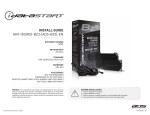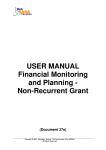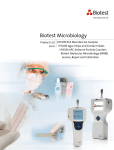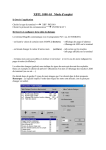Download ADS iDataLink Maestro Rr Kenwood Install guide
Transcript
QUICK START GUIDE THIS INSTALLATION REQUIRES AN IDATALINK MAESTRO RR MODULE SOLD SEPARATELY. QSG201309 6 STEPS TO GET STARTED INSTALL THE WEBLINK PLUG-IN 1 Go to: idatalinkmaestro.com/plugin and follow the installation steps. Review the System Requirements before installing. REGISTER A WEBLINK ACCOUNT 2 Go to: idatalinkmaestro.com/register and complete the registration process. A confirmation email will be sent to you requiring validation. 3 CONNECT YOUR MAESTRO RR Use the included USB cable to connect your Maestro RR module to your PC. Maestro RR module required and sold separately. NEED HELP? 877.212.6169 LOG INTO WEBLINK Go to: idatalinkmaestro.com/login. Enter your username and password, then click OK. PROGRAM YOUR MODULE 4 5 Follow the installation steps until your module is flashed and download your install guide from the Web. Be sure to choose the MUS1 dash kit accessory in STEP 4. COMPLETE INSTALLATION 6 Follow the steps of the install guide for Maestro RR with MUS1 Dash Kit and complete the installation. ADS recommends having this product installed by a certified technician. USER-CONFIGURABLE BUTTON BAR CLIMATE CONTROL SCREEN 15 BUTTONS TO CHOOSE FROM REAR DEFROST HEATED SEATS INCREASE FAN SPEED COOLED SEATS DECREASE FAN SPEED AIR CONDITIONING VEHICLE INFORMATION SCREEN FRONT DEFROST GENERIC 1 MAX. AIR CONDITIONING GENERIC 2 PERFORMANCE GAUGES SCREEN GENERIC 3 INCREASE TEMPERATURE BLANK DECREASE TEMPERATURE 1 YEAR LIMITED WARRANTY Automotive Data Solutions Inc. (“ADS”) warrants to the original purchaser that this product shall be free of defects in material and workmanship under normal use and circumstances, for the period of one (1) year as of the original date of purchase. In the event of any product malfunction during the Warranty period, the original purchaser must return to the Authorized Dealer where it was originally purchased with the original proof of purchase. If a malfunction is detected, the Authorized Dealer will elect to repair or replace the product at its discretion. Labor costs may be applicable and are at the discretion of the Authorized Dealer. ADS is not responsible for any damages whatsoever, including but not limited to any consequential damages, incidental damages for loss of time, loss of earnings, commercial loss of economic opportunity and the like that may or may not have resulted from the installation or operation of an iDatalink Maestro product. © Automotive Data Solutions Inc. SELECT VEHICLE PRINT PAGES NEEDED HOW TO USE THIS INSTALL GUIDE 1 Open the Bookmarks menu and find your vehicle OR scroll down until you find the install guide for your vehicle. 2 Print only the pages for your vehicle using the advanced options in the Print menu. 3 Install your Maestro RR according to the guide for your vehicle. WARNING Pressing the printer icon or “quick printing” this document will print all of the guides in this compilation. NOTICE: Automotive Data Solutions Inc. (ADS) recommends having this installation performed by a certified technician. Logos and trademarks used here in are the properties of their respective owners. INSTALL GUIDE Ford Mustang Base 2010-2012 retains steering wheel controls Sync commands, sync BT and more! PRODUCTS REQUIRED OPTIONAL ACCESSORIES PROGRAMMED FIRMWARE iDatalink Maestro RR Radio Replacement Interface iDatalink Maestro MUS1 Dash Kit None ADS-RR(SR)-FOR01-DS2 NOTICE: Automotive Data Solutions Inc. (ADS) recommends having this installation performed by a certified technician. Logos and trademarks used here in are the properties of their respective owners. Ford Mustang Base 2010-2012 WELCOME TABLE OF CONTENTS Congratulations on the purchase of your iDatalink Maestro RR Radio replacement solution. You are now a few simple steps away from enjoying your new car radio with enhanced features. Installation Instructions 3 Wiring Diagram 6 Vehicle Wire Reference Chart 7 Before starting your installation, please ensure that your iDatalink Maestro module is programmed with the correct firmware for your vehicle and that you carefully review the install guide. Radio Wire Reference Chart 8 Please note that Maestro RR will only retain functionalities that were originally available in the vehicle. NEED hELP? 1 866 427-2999 [email protected] maestro.idatalink.com/support www.12voltdata.com/forum Automotive Data Solutions Inc. © 2014 ADS-RR(SR)-FOR01-DS2 maestro.idatalink.com 2 Ford Mustang Base 2010-2012 INSTALLATION INSTRUCTIONS STEP 2 STEP 1 (with SYNC only) • Unbox the MUS1 dash kit and the aftermarket radio. • Insert the storage pocket into the backside of the MUS1 radio panel and secure it with the screws included in the dash kit. (1.1) • Unscrew and remove the 4 screws located underthe glove box then open and remove the glove box carefully. (2.1 & 2.2) • Choose 3 button covers and secure them onto the button bar (1.2 & 1.3) • Locate the SWI 2 wire in the vehicle SYNC harness: small gauge BLUE/ORANGE wire. Warning: a bigger gauge blue/ red wire is located in the harness.) (2.3-2.5) • Secure the MUS1 steel radio brackets to the aftermarket radio using the screws included with the aftermarket radio. (1.4) NOTE: To replace a button cover, unscrew the button bar from the backside of the dash kit and remove the button cover carefully. • Use a multimeter to test the SWI 2 wire. • Connect the BLACK test probe to ground (-) and connect the RED test probe to the wire SWI 2 wire. Have the ignition and the radio ON. If the SWI 2 wire is connected, the multimeter will display approximately 5 volts. This value will drop upon pressing the steering wheel voice, phone or OK button. Once the SWI 2 wire is located and tested, go to the next step. A/C Fig. 1.1 Fig. 1.2 Fig. 2.1 Fig. 2.2 Fig. 1.3 Fig. 1.4 Fig. 2.3 Fig. 2.4 Fig. 2.5 4 Automotive Data Solutions Inc. © 2014 ADS-RR(SR)-FOR01-DS2 maestro.idatalink.com 3 Ford Mustang Base 2010-2012 INSTALLATION INSTRUCTIONS STEP 6 STEP 3 • Connect the factory harness to the MUS1 T-harness. Connect only the available connectors. For example, if the factory harness has two connectors, connect only these two connectors. • Remove the shifter cover then remove the central console cover carefully. (3.1, 3.2) • Unscrew and remove the original radio panel. The plug from this panel will not be reused. (3.3) • Disconnect the factory radio and keep its factory harness accessible for later use. (3.4) STEP 7 • Access the OBDII connector located under the driver side dashboard. • Connect the RED/BROWN wire of MUS1 T-harness to WHITE/BLUE wire of the OBDII connector located at pin 6. • Connect the YELLOW/BROWN wire of MUS1 T-harness to the WHITE wire of the OBDII connector located at pin 14. Fig. 3.1 STEP 8 Fig. 3.2 • Plug the aftermarket radio harnesses into the aftermarket radio. • Plug the Data cable to the data port of the aftermarket radio. • Insert the Audio cable into the iDatalink 3.5 mm audio jack of the aftermarket radio. • Insert the RCA connectors into the aftermarket radio. Fig. 3.3 NOTES: Fig. 3.4 The RCA connectors labeled SUB IN are not used. The RCA connectors labeled AUX IN can be used to connect the factory 3.5 mm audio jack, in vehicles that are NOT equipped with SYNC, to the auxiliary input of the aftermarket radio. STEP 4 • Cut the WHITE, GRAY, GREEN and PURPLE RCA tips. Connect every wire to the aftermarket radio main harness and match the wire colors. STEP 9 • Connect every wire from the aftermarket radio main harness to the MUS1 T-harness and match the wire colors. (Refer to Diagram) • Secure the aftermarket radio in the dashboardhousing. • Connect all the harnesses to the Maestro RR module. STEP 5 STEP 10 (with SYNC only) • Connect all the harnesses to the MUS1 radio panel then program the module. • Cut the SWI 2 INPUT wire. • Connect the PINK/RED wire of MUS1 T-harness to the SWI 2 INPUT wire going to the steering wheel. Insulate the wire side going to the SYNC module and plug the SYNC harness into the SYNC module. 4 Automotive Data Solutions Inc. © 2014 ADS-RR(SR)-FOR01-DS2 maestro.idatalink.com 4 Ford Mustang Base 2010-2012 INSTALLATION INSTRUCTIONS MODULE PROGRAMMING • Open the vehicle driver door, insert the key into the ignition and turn it to the ACC position. • The OEM Bluetooth is OFF by default. To activate it, go to the radio screen, scroll down to FORD SETUP, press SET, go to the OEM Bluetooth and press ON, then Press the BACK button (circular shaped arrow). • Scroll down, press FINISH and wait. Press START, then press NEXT. • Now follow the radio screen instructions while performing the following steps: Turn the key to the OFF position, then to the ACC position, turn it back to the OFF position, then to the ACC position. The module is now programmed and ready to be used. To access the new menus, press on FORD FEATURES. • Test all the functionalities then reassemble the dashboard carefully. TROUBLEShOOTING TIPS • To reset the module back its factory settings, turn the key to the OFF position then disconnect all connectors from the module. Press and hold the module’s programming button and connect all the connectors back to the module. Wait, the module’s LED will fl ash RED rapidly (this may take up to 10 seconds). Release the programming button. Wait, the LED will turn solid GREEN for 2 seconds. • For technical assistance call 1-866-427-2999 or e-mail “[email protected]”. Visit us at “maestro.idatalink. com/support” and “www.12voltdata.com/forum/” 1 Automotive Data Solutions Inc. © 2014 ADS-RR(SR)-FOR01-DS2 maestro.idatalink.com 5 Ford Mustang Base 2010-2012 WIRING DIAGRAM STEP 4 CUT AND REMOVE THE RCA JACKS STEP 8 WHITE - LF SPEAKER (+) WHITE/BLACK - LF SPEAKER (-) GRAY - RF SPEAKER (+) GRAY/BLACK - RF SPEAKER (-) GREEN - LR SPEAKER (+) GREEN/BLACK - LR SPEAKER (-) PURPLE - RR SPEAKER (+) PURPLE/BLACK - RR SPEAKER (-) BLUE/WHITE - AMP. TURN ON (+) BLACK - GROUND RED - ACCESSORY (+) YELLOW - 12V (+) ORANGE - PARKING LIGHT (+) PURPLE/WHITE - REVERSE LIGHT (+) LTGREEN - E-BRAKE (-) PINK - VEHICLE SPEED YELLOW/BLACK - FOOT BRAKE BROWN (NOT CONNECTED) SUB IN MAIN HARNESS CONNECT TO AFTERMARKET RADIO SEE RADIO WIRE REFERENCE CHART FOR RADIO WIRE COLORS NOT CONNECTED RCA CABLES AUX IN CONNECT AUX IN ONLY IF YOU DON’T HAVE SYNC STEP 5 SYNC HARNESS INSULATE WIRE PINK/RED - SWI 2 (-) INPUT STEERING WHEEL SIDE SYNC MODULE SIDE DATA AUDIO USB CABLES CABLE CABLE WIRES FROM VEHICLE STEP 10 Y STEP 6 Z X FACTORY RADIO HARNESS X Y Z STEP 9 A STEP 7 H OBDII CONNECTOR MAESTRO RR MODULE YELLOW/BROWN - CAN2L RED/BROWN - CAN2H 1 9 2 10 3 11 4 12 5 13 C E 6 14 7 15 8 16 A WHITE/BLUE F WHITE C D H G F E D LOOK FOR THE TWISTED WIRES G MUS1 T-HARNESS 4 Automotive Data Solutions Inc. © 2014 ADS-RR(SR)-FOR01-DS2 maestro.idatalink.com 6 Ford Mustang Base 2010-2012 VEHICLE WIRE REFERENCE CHART Wire Description Connector Name Connector Color Connector Type Position Wire Color Polarity Module Location Component Locator Can2H OBDII ~ 16 pin 06 White/Blue (DATA) OBDII connector, under driver side dash ~ Can2L OBDII ~ 16 pin 14 White (DATA) OBDII connector, under driver side dash ~ SWI 2 ~ ~ ~ ~ Blue/Orange (MUX) Sync unit, behind glove box ~ Automotive Data Solutions Inc. © 2014 ADS-RR(SR)-FOR01-DS2 maestro.idatalink.com 7 Ford Mustang Base 2010-2012 RADIO WIRE REFERENCE CHART Wire Description Polarity Wire Color on Maestro T-Harness Wire Color on Alpine cable Wire Color on Kenwood cable Wire Color on Pioneer cable Parking Light (+) Orange N/A Orange/White Orange/White Reverse Light (+) Purple/White Orange/White Purple/White Purple/White E-Brake (-) Lt Green Yellow/Blue Lt Green Lt Green Foot Brake (+) Yellow/Black Yellow/Black N/A N/A VSS (vehicle speed sensor) (DATA) Pink Green/White N/A Pink Automotive Data Solutions Inc. © 2014 ADS-RR(SR)-FOR01-DS2 maestro.idatalink.com 8 INSTALL GUIDE Ford Mustang Shaker 500 & 1000 2010-2012 retains steering wheel controls Sync commands, sync BT and more! PRODUCTS REQUIRED OPTIONAL ACCESSORIES PROGRAMMED FIRMWARE iDatalink Maestro RR Radio Replacement Interface iDatalink Maestro MUS1 Dash Kit None ADS-RR(SR)-FOR01-DS2 NOTICE: Automotive Data Solutions Inc. (ADS) recommends having this installation performed by a certified technician. Logos and trademarks used here in are the properties of their respective owners. Ford Mustang Shaker 500 & 1000 2010-2012 WELCOME TABLE OF CONTENTS Congratulations on the purchase of your iDatalink Maestro RR Radio replacement solution. You are now a few simple steps away from enjoying your new car radio with enhanced features. Installation Instructions 3 Wiring Diagram 6 Vehicle Wire Reference Chart 7 Before starting your installation, please ensure that your iDatalink Maestro module is programmed with the correct firmware for your vehicle and that you carefully review the install guide. Radio Wire Reference Chart 8 Please note that Maestro RR will only retain functionalities that were originally available in the vehicle. NEED hELP? 1 866 427-2999 [email protected] maestro.idatalink.com/support www.12voltdata.com/forum Automotive Data Solutions Inc. © 2014 ADS-RR(SR)-FOR01-DS2 maestro.idatalink.com 2 Ford Mustang Shaker 500 & 1000 2010-2012 INSTALLATION INSTRUCTIONS STEP 2 STEP 1 (with SYNC only) • Unbox the MUS1 dash kit and the aftermarket radio. • Insert the storage pocket into the backside of the MUS1 radio panel and secure it with the screws included in the dash kit. (1.1) • Unscrew and remove the 4 screws located underthe glove box then open and remove the glove box carefully. (2.1 & 2.2) • Choose 3 button covers and secure them onto the button bar (1.2 & 1.3) • Locate the SWI 2 wire in the vehicle SYNC harness: small gauge BLUE/ORANGE wire. Warning: a bigger gauge blue/ red wire is located in the harness.) (2.3-2.5) • Secure the MUS1 steel radio brackets to the aftermarket radio using the screws included with the aftermarket radio. (1.4) NOTE: To replace a button cover, unscrew the button bar from the backside of the dash kit and remove the button cover carefully. • Use a multimeter to test the SWI 2 wire. • Connect the BLACK test probe to ground (-) and connect the RED test probe to the wire SWI 2 wire. Have the ignition and the radio ON. If the SWI 2 wire is connected, the multimeter will display approximately 5 volts. This value will drop upon pressing the steering wheel voice, phone or OK button. Once the SWI 2 wire is located and tested, go to the next step. A/C Fig. 1.1 Fig. 1.2 Fig. 2.1 Fig. 2.2 Fig. 1.3 Fig. 1.4 Fig. 2.3 Fig. 2.4 Fig. 2.5 1 Automotive Data Solutions Inc. © 2014 ADS-RR(SR)-FOR01-DS2 maestro.idatalink.com 3 Ford Mustang Shaker 500 & 1000 2010-2012 INSTALLATION INSTRUCTIONS STEP 6 STEP 3 • Connect the factory harness to the MUS1 T-harness. Connect only the available connectors. For example, if the factory harness has two connectors, connect only these two connectors. • Remove the shifter cover then remove the central console cover carefully. (3.1, 3.2) • Unscrew and remove the original radio panel. The plug from this panel will not be reused. (3.3) • Disconnect the factory radio and keep its factory harness accessible for later use. (3.4) STEP 7 • Access the OBDII connector located under the driver side dashboard. • Connect the RED/BROWN wire of MUS1 T-harness to WHITE/BLUE wire of the OBDII connector located at pin 6. • Connect the YELLOW/BROWN wire of MUS1 T-harness to the WHITE wire of the OBDII connector located at pin 14. Fig. 3.1 STEP 8 Fig. 3.2 • Plug the aftermarket radio harnesses into the aftermarket radio. • Plug the Data cable to the data port of the aftermarket radio. • Insert the Audio cable into the iDatalink 3.5 mm audio jack of the aftermarket radio. • Insert the RCA connectors into the aftermarket radio. Fig. 3.3 NOTES: Fig. 3.4 The RCA connectors labeled SUB IN can be used to feed the subwoofer channel of the factory amplifier. The RCA connectors labeled AUX IN can be used to connect the factory 3.5 mm audio jack, in vehicles that are NOT equipped with SYNC, to the auxiliary input of the aftermarket radio. STEP 4 • Cut the WHITE, GRAY, GREEN and PURPLE RCA tips. Connect every wire to the aftermarket radio main harness and match the wire colors. • Connect every wire from the aftermarket radio main harness to the MUS1 T-harness and match the wire colors. (Refer to Diagram) STEP 9 • Secure the aftermarket radio in the dashboardhousing. • Connect all the harnesses to the Maestro RR module. STEP 5 STEP 10 (with SYNC only) • Cut the SWI 2 INPUT wire. • Connect all the harnesses to the MUS1 radio panel then program the module. • Connect the PINK/RED wire of MUS1 T-harness to the SWI 2 INPUT wire going to the steering wheel. Insulate the wire side going to the SYNC module and plug the SYNC harness into the SYNC module. 1 Automotive Data Solutions Inc. © 2014 ADS-RR(SR)-FOR01-DS2 maestro.idatalink.com 4 Ford Mustang Shaker 500 & 1000 2010-2012 INSTALLATION INSTRUCTIONS MODULE PROGRAMMING • Open the vehicle driver door, insert the key into the ignition and turn it to the ACC position. • The OEM Bluetooth is OFF by default. To activate it, go to the radio screen, scroll down to FORD SETUP, press SET, go to the OEM Bluetooth and press ON, then Press the BACK button (circular shaped arrow). • Scroll down, press FINISH and wait. Press START, then press NEXT. • Now follow the radio screen instructions while performing the following steps: Turn the key to the OFF position, then to the ACC position, turn it back to the OFF position, then to the ACC position. The module is now programmed and ready to be used. To access the new menus, press on FORD FEATURES. • Test all the functionalities then reassemble the dashboard carefully. TROUBLEShOOTING TIPS • To reset the module back its factory settings, turn the key to the OFF position then disconnect all connectors from the module. Press and hold the module’s programming button and connect all the connectors back to the module. Wait, the module’s LED will fl ash RED rapidly (this may take up to 10 seconds). Release the programming button. Wait, the LED will turn solid GREEN for 2 seconds. • For technical assistance call 1-866-427-2999 or e-mail “[email protected]”. Visit us at “maestro.idatalink. com/support” and “www.12voltdata.com/forum/” 1 Automotive Data Solutions Inc. © 2014 ADS-RR(SR)-FOR01-DS2 maestro.idatalink.com 5 Ford Mustang Shaker 500 & 1000 2010-2012 WIRING DIAGRAM STEP 4 CUT AND REMOVE THE RCA JACKS STEP 8 WHITE - LF SPEAKER (+) WHITE/BLACK - LF SPEAKER (-) GRAY - RF SPEAKER (+) GRAY/BLACK - RF SPEAKER (-) GREEN - LR SPEAKER (+) GREEN/BLACK - LR SPEAKER (-) PURPLE - RR SPEAKER (+) PURPLE/BLACK - RR SPEAKER (-) BLUE/WHITE - AMP. TURN ON (+) BLACK - GROUND RED - ACCESSORY (+) YELLOW - 12V (+) ORANGE - PARKING LIGHT (+) PURPLE/WHITE - REVERSE LIGHT (+) LTGREEN - E-BRAKE (-) PINK - VEHICLE SPEED YELLOW/BLACK - FOOT BRAKE BROWN (NOT CONNECTED) MAIN HARNESS SEE RADIO WIRE REFERENCE CHART FOR RADIO WIRE COLORS CONNECT TO AFTERMARKET RADIO RCA CABLES SUB IN AUX IN CONNECT AUX IN ONLY IF YOU DON’T HAVE SYNC STEP 5 SYNC HARNESS INSULATE WIRE PINK/RED - SWI 2 (-) INPUT STEERING WHEEL SIDE SYNC MODULE SIDE DATA AUDIO USB CABLES CABLE CABLE WIRES FROM VEHICLE STEP 10 Y STEP 6 Z X FACTORY RADIO HARNESS X Y Z STEP 9 A STEP 7 H OBDII CONNECTOR MAESTRO RR MODULE YELLOW/BROWN - CAN2L RED/BROWN - CAN2H 1 9 2 10 3 11 4 12 5 13 C E 6 14 7 15 8 16 A WHITE/BLUE F WHITE C D H G F E D LOOK FOR THE TWISTED WIRES G MUS1 T-HARNESS 1 Automotive Data Solutions Inc. © 2014 ADS-RR(SR)-FOR01-DS2 maestro.idatalink.com 6 Ford Mustang Shaker 500 & 1000 2010-2012 VEHICLE WIRE REFERENCE CHART Wire Description Connector Name Connector Color Connector Type Position Wire Color Polarity Module Location Component Locator Can2H OBDII ~ 16 pin 06 White/Blue (DATA) OBDII connector, under driver side dash ~ Can2L OBDII ~ 16 pin 14 White (DATA) OBDII connector, under driver side dash ~ SWI 2 ~ ~ ~ ~ Blue/Orange (MUX) Sync unit, behind glove box ~ Automotive Data Solutions Inc. © 2014 ADS-RR(SR)-FOR01-DS2 maestro.idatalink.com 7 Ford Mustang Shaker 500 & 1000 2010-2012 RADIO WIRE REFERENCE CHART Wire Description Polarity Wire Color on Maestro T-Harness Wire Color on Alpine cable Wire Color on Kenwood cable Wire Color on Pioneer cable Parking Light (+) Orange N/A Orange/White Orange/White Reverse Light (+) Purple/White Orange/White Purple/White Purple/White E-Brake (-) Lt Green Yellow/Blue Lt Green Lt Green Foot Brake (+) Yellow/Black Yellow/Black N/A N/A VSS (vehicle speed sensor) (DATA) Pink Green/White N/A Pink Automotive Data Solutions Inc. © 2014 ADS-RR(SR)-FOR01-DS2 maestro.idatalink.com 8 INSTALL GUIDE Ford Mustang Base 2013-2014 retains steering wheel controls Sync commands, sync BT and more! PRODUCTS REQUIRED OPTIONAL ACCESSORIES PROGRAMMED FIRMWARE iDatalink Maestro RR Radio Replacement Interface iDatalink Maestro MUS1 Dash Kit None ADS-RR(SR)-FOR01-DS2 NOTICE: Automotive Data Solutions Inc. (ADS) recommends having this installation performed by a certified technician. Logos and trademarks used here in are the properties of their respective owners. Ford Mustang Base 2013-2014 WELCOME TABLE OF CONTENTS Congratulations on the purchase of your iDatalink Maestro RR Radio replacement solution. You are now a few simple steps away from enjoying your new car radio with enhanced features. Installation Instructions 3 Wiring Diagram 6 Vehicle Wire Reference Chart 7 Before starting your installation, please ensure that your iDatalink Maestro module is programmed with the correct firmware for your vehicle and that you carefully review the install guide. Radio Wire Reference Chart 8 Please note that Maestro RR will only retain functionalities that were originally available in the vehicle. NEED hELP? 1 866 427-2999 [email protected] maestro.idatalink.com/support www.12voltdata.com/forum Automotive Data Solutions Inc. © 2014 ADS-RR(SR)-FOR01-DS2 maestro.idatalink.com 2 Ford Mustang Base 2013-2014 INSTALLATION INSTRUCTIONS STEP 2 STEP 1 (with SYNC only) • Unbox the MUS1 dash kit and the aftermarket radio. • Insert the storage pocket into the backside of the MUS1 radio panel and secure it with the screws included in the dash kit. (1.1) • Unscrew and remove the 4 screws located underthe glove box then open and remove the glove box carefully. (2.1 & 2.2) • Choose 3 button covers and secure them onto the button bar (1.2 & 1.3) • Locate the SWI 2 wire in the vehicle SYNC harness: small gauge BLUE/ORANGE wire. Warning: a bigger gauge blue/ red wire is located in the harness.) (2.3-2.5) • Secure the MUS1 steel radio brackets to the aftermarket radio using the screws included with the aftermarket radio. (1.4) NOTE: To replace a button cover, unscrew the button bar from the backside of the dash kit and remove the button cover carefully. • Use a multimeter to test the SWI 2 wire. • Connect the BLACK test probe to ground (-) and connect the RED test probe to the wire SWI 2 wire. Have the ignition and the radio ON. If the SWI 2 wire is connected, the multimeter will display approximately 5 volts. This value will drop upon pressing the steering wheel voice, phone or OK button. Once the SWI 2 wire is located and tested, go to the next step. A/C Fig. 1.1 Fig. 1.2 Fig. 2.1 Fig. 2.2 Fig. 1.3 Fig. 1.4 Fig. 2.3 Fig. 2.4 Fig. 2.5 5 Automotive Data Solutions Inc. © 2014 ADS-RR(SR)-FOR01-DS2 maestro.idatalink.com 3 Ford Mustang Base 2013-2014 INSTALLATION INSTRUCTIONS STEP 6 STEP 3 • Connect the factory harness to the MUS1 T-harness. Connect only the available connectors. For example, if the factory harness has two connectors, connect only these two connectors. • Remove the shifter cover then remove the central console cover carefully. (3.1, 3.2) • Unscrew and remove the original radio panel. The plug from this panel will not be reused. (3.3) • Disconnect the factory radio and keep its factory harness accessible for later use. (3.4) STEP 7 • Access the OBDII connector located under the driver side dashboard. • Connect the RED/BROWN wire of MUS1 T-harness to WHITE/BLUE wire of the OBDII connector located at pin 6. • Connect the YELLOW/BROWN wire of MUS1 T-harness to the WHITE wire of the OBDII connector located at pin 14. Fig. 3.1 STEP 8 Fig. 3.2 • Plug the aftermarket radio harnesses into the aftermarket radio. • Plug the Data cable to the data port of the aftermarket radio. • Insert the Audio cable into the iDatalink 3.5 mm audio jack of the aftermarket radio. • Insert the RCA connectors into the aftermarket radio. Fig. 3.3 NOTES: Fig. 3.4 The RCA connectors labeled SUB IN are not used. The RCA connectors labeled AUX IN can be used to connect the factory 3.5 mm audio jack, in vehicles that are NOT equipped with SYNC, to the auxiliary input of the aftermarket radio. STEP 4 • Connect the WHITE, GRAY, GREEN and PURPLE RCA connectors to the low level outputs of the aftermarket radio. STEP 9 • Connect every wire from the aftermarket radio main harness to the MUS1 T-harness and match the wire colors. (Refer to Diagram) • Secure the aftermarket radio in the dashboardhousing. • Connect all the harnesses to the Maestro RR module. STEP 5 STEP 10 (with SYNC only) • Connect all the harnesses to the MUS1 radio panel then program the module. • Cut the SWI 2 INPUT wire. • Connect the PINK/RED wire of MUS1 T-harness to the SWI 2 INPUT wire going to the steering wheel. Insulate the wire side going to the SYNC module and plug the SYNC harness into the SYNC module. 5 Automotive Data Solutions Inc. © 2014 ADS-RR(SR)-FOR01-DS2 maestro.idatalink.com 4 Ford Mustang Base 2013-2014 INSTALLATION INSTRUCTIONS MODULE PROGRAMMING • Open the vehicle driver door, insert the key into the ignition and turn it to the ACC position. • The OEM Bluetooth is OFF by default. To activate it, go to the radio screen, scroll down to FORD SETUP, press SET, go to the OEM Bluetooth and press ON, then Press the BACK button (circular shaped arrow). • Scroll down, press FINISH and wait. Press START, then press NEXT. • Now follow the radio screen instructions while performing the following steps: Turn the key to the OFF position, then to the ACC position, turn it back to the OFF position, then to the ACC position. The module is now programmed and ready to be used. To access the new menus, press on FORD FEATURES. • Test all the functionalities then reassemble the dashboard carefully. TROUBLEShOOTING TIPS • To reset the module back its factory settings, turn the key to the OFF position then disconnect all connectors from the module. Press and hold the module’s programming button and connect all the connectors back to the module. Wait, the module’s LED will fl ash RED rapidly (this may take up to 10 seconds). Release the programming button. Wait, the LED will turn solid GREEN for 2 seconds. • For technical assistance call 1-866-427-2999 or e-mail “[email protected]”. Visit us at “maestro.idatalink. com/support” and “www.12voltdata.com/forum/” 1 Automotive Data Solutions Inc. © 2014 ADS-RR(SR)-FOR01-DS2 maestro.idatalink.com 5 Ford Mustang Base 2013-2014 WIRING DIAGRAM STEP 4 CUT AND REMOVE THE RCA JACKS STEP 8 WHITE - LF SPEAKER (+) WHITE/BLACK - LF SPEAKER (-) GRAY - RF SPEAKER (+) GRAY/BLACK - RF SPEAKER (-) GREEN - LR SPEAKER (+) GREEN/BLACK - LR SPEAKER (-) PURPLE - RR SPEAKER (+) PURPLE/BLACK - RR SPEAKER (-) BLUE/WHITE - AMP. TURN ON (+) BLACK - GROUND RED - ACCESSORY (+) YELLOW - 12V (+) ORANGE - PARKING LIGHT (+) PURPLE/WHITE - REVERSE LIGHT (+) LTGREEN - E-BRAKE (-) PINK - VEHICLE SPEED YELLOW/BLACK - FOOT BRAKE BROWN (NOT CONNECTED) SUB IN MAIN HARNESS CONNECT TO AFTERMARKET RADIO SEE RADIO WIRE REFERENCE CHART FOR RADIO WIRE COLORS NOT CONNECTED RCA CABLES AUX IN CONNECT AUX IN ONLY IF YOU DON’T HAVE SYNC STEP 5 SYNC HARNESS INSULATE WIRE PINK/RED - SWI 2 (-) INPUT STEERING WHEEL SIDE SYNC MODULE SIDE DATA AUDIO USB CABLES CABLE CABLE WIRES FROM VEHICLE STEP 10 Y STEP 6 Z X FACTORY RADIO HARNESS X Y Z STEP 9 A STEP 7 H OBDII CONNECTOR MAESTRO RR MODULE YELLOW/BROWN - CAN2L RED/BROWN - CAN2H 1 9 2 10 3 11 4 12 5 13 C E 6 14 7 15 8 16 A WHITE/BLUE F WHITE C D H G F E D LOOK FOR THE TWISTED WIRES G MUS1 T-HARNESS 5 Automotive Data Solutions Inc. © 2014 ADS-RR(SR)-FOR01-DS2 maestro.idatalink.com 6 Ford Mustang Base 2013-2014 VEHICLE WIRE REFERENCE CHART Wire Description Connector Name Connector Color Connector Type Position Wire Color Polarity Module Location Component Locator Can2H OBDII ~ 16 pin 06 White/Blue (DATA) OBDII connector, under driver side dash ~ Can2L OBDII ~ 16 pin 14 White (DATA) OBDII connector, under driver side dash ~ SWI 2 ~ ~ ~ ~ Blue (MUX) SYNC unit, behind glove box ~ Automotive Data Solutions Inc. © 2014 ADS-RR(SR)-FOR01-DS2 maestro.idatalink.com 7 Ford Mustang Base 2013-2014 RADIO WIRE REFERENCE CHART Wire Description Polarity Wire Color on Maestro T-Harness Wire Color on Alpine cable Wire Color on Kenwood cable Wire Color on Pioneer cable Parking Light (+) Orange N/A Orange/White Orange/White Reverse Light (+) Purple/White Orange/White Purple/White Purple/White E-Brake (-) Lt Green Yellow/Blue Lt Green Lt Green Foot Brake (+) Yellow/Black Yellow/Black N/A N/A VSS (vehicle speed sensor) (DATA) Pink Green/White N/A Pink Automotive Data Solutions Inc. © 2014 ADS-RR(SR)-FOR01-DS2 maestro.idatalink.com 8 INSTALL GUIDE Ford Mustang Shaker 2013-2014 retains steering wheel controls Sync commands, sync BT and more! PRODUCTS REQUIRED OPTIONAL ACCESSORIES PROGRAMMED FIRMWARE iDatalink Maestro RR Radio Replacement Interface iDatalink Maestro MUS1 Dash Kit None ADS-RR(SR)-FOR01-DS2 NOTICE: Automotive Data Solutions Inc. (ADS) recommends having this installation performed by a certified technician. Logos and trademarks used here in are the properties of their respective owners. Ford Mustang Shaker 2013-2014 WELCOME TABLE OF CONTENTS Congratulations on the purchase of your iDatalink Maestro RR Radio replacement solution. You are now a few simple steps away from enjoying your new car radio with enhanced features. Installation Instructions 3 Wiring Diagram 6 Vehicle Wire Reference Chart 7 Before starting your installation, please ensure that your iDatalink Maestro module is programmed with the correct firmware for your vehicle and that you carefully review the install guide. Radio Wire Reference Chart 8 Please note that Maestro RR will only retain functionalities that were originally available in the vehicle. NEED hELP? 1 866 427-2999 [email protected] maestro.idatalink.com/support www.12voltdata.com/forum Automotive Data Solutions Inc. © 2014 ADS-RR(SR)-FOR01-DS2 maestro.idatalink.com 2 Ford Mustang Shaker 2013-2014 INSTALLATION INSTRUCTIONS STEP 2 STEP 1 (with SYNC only) • Unbox the MUS1 dash kit and the aftermarket radio. • Insert the storage pocket into the backside of the MUS1 radio panel and secure it with the screws included in the dash kit. (1.1) • Unscrew and remove the 4 screws located underthe glove box then open and remove the glove box carefully. (2.1 & 2.2) • Choose 3 button covers and secure them onto the button bar (1.2 & 1.3) • Locate the SWI 2 wire in the vehicle SYNC harness: small gauge BLUE/ORANGE wire. Warning: a bigger gauge blue/ red wire is located in the harness.) (2.3-2.5) • Secure the MUS1 steel radio brackets to the aftermarket radio using the screws included with the aftermarket radio. (1.4) NOTE: To replace a button cover, unscrew the button bar from the backside of the dash kit and remove the button cover carefully. • Use a multimeter to test the SWI 2 wire. • Connect the BLACK test probe to ground (-) and connect the RED test probe to the wire SWI 2 wire. Have the ignition and the radio ON. If the SWI 2 wire is connected, the multimeter will display approximately 5 volts. This value will drop upon pressing the steering wheel voice, phone or OK button. Once the SWI 2 wire is located and tested, go to the next step. A/C Fig. 1.1 Fig. 1.2 Fig. 2.1 Fig. 2.2 Fig. 1.3 Fig. 1.4 Fig. 2.3 Fig. 2.4 Fig. 2.5 2 Automotive Data Solutions Inc. © 2014 ADS-RR(SR)-FOR01-DS2 maestro.idatalink.com 3 Ford Mustang Shaker 2013-2014 INSTALLATION INSTRUCTIONS STEP 6 STEP 3 • Connect the factory harness to the MUS1 T-harness. Connect only the available connectors. For example, if the factory harness has two connectors, connect only these two connectors. • Remove the shifter cover then remove the central console cover carefully. (3.1, 3.2) • Unscrew and remove the original radio panel. The plug from this panel will not be reused. (3.3) • Disconnect the factory radio and keep its factory harness accessible for later use. (3.4) STEP 7 • Access the OBDII connector located under the driver side dashboard. • Connect the RED/BROWN wire of MUS1 T-harness to WHITE/BLUE wire of the OBDII connector located at pin 6. • Connect the YELLOW/BROWN wire of MUS1 T-harness to the WHITE wire of the OBDII connector located at pin 14. Fig. 3.1 STEP 8 Fig. 3.2 • Plug the aftermarket radio harnesses into the aftermarket radio. • Plug the Data cable to the data port of the aftermarket radio. • Insert the Audio cable into the iDatalink 3.5 mm audio jack of the aftermarket radio. • Insert the RCA connectors into the aftermarket radio. Fig. 3.3 NOTES: Fig. 3.4 The RCA connectors labeled SUB IN are not used The RCA connectors labeled AUX IN can be used to connect the factory 3.5 mm audio jack, in vehicles that are NOT equipped with SYNC, to the auxiliary input of the aftermarket radio. STEP 4 • Connect the WHITE, GRAY, GREEN and PURPLE RCA connectors to the low level outputs of the aftermarket radio. STEP 9 • Connect every wire from the aftermarket radio main harness to the MUS1 T-harness and match the wire colors. (Refer to Diagram) • Secure the aftermarket radio in the dashboardhousing. • Connect all the harnesses to the Maestro RR module. STEP 5 STEP 10 (with SYNC only) • Connect all the harnesses to the MUS1 radio panel then program the module. • Cut the SWI 2 INPUT wire. • Connect the PINK/RED wire of MUS1 T-harness to the SWI 2 INPUT wire going to the steering wheel. Insulate the wire side going to the SYNC module and plug the SYNC harness into the SYNC module. 2 Automotive Data Solutions Inc. © 2014 ADS-RR(SR)-FOR01-DS2 maestro.idatalink.com 4 Ford Mustang Shaker 2013-2014 INSTALLATION INSTRUCTIONS MODULE PROGRAMMING • Open the vehicle driver door, insert the key into the ignition and turn it to the ACC position. • The OEM Bluetooth is OFF by default. To activate it, go to the radio screen, scroll down to FORD SETUP, press SET, go to the OEM Bluetooth and press ON, then Press the BACK button (circular shaped arrow). • Scroll down, press FINISH and wait. Press START, then press NEXT. • Now follow the radio screen instructions while performing the following steps: Turn the key to the OFF position, then to the ACC position, turn it back to the OFF position, then to the ACC position. The module is now programmed and ready to be used. To access the new menus, press on FORD FEATURES. • Test all the functionalities then reassemble the dashboard carefully. TROUBLEShOOTING TIPS • To reset the module back its factory settings, turn the key to the OFF position then disconnect all connectors from the module. Press and hold the module’s programming button and connect all the connectors back to the module. Wait, the module’s LED will fl ash RED rapidly (this may take up to 10 seconds). Release the programming button. Wait, the LED will turn solid GREEN for 2 seconds. • For technical assistance call 1-866-427-2999 or e-mail “[email protected]”. Visit us at “maestro.idatalink. com/support” and “www.12voltdata.com/forum/” 1 Automotive Data Solutions Inc. © 2014 ADS-RR(SR)-FOR01-DS2 maestro.idatalink.com 5 Ford Mustang Shaker 2013-2014 WIRING DIAGRAM STEP 8 STEP 4 RCA CABLES WHITE WHITE/BLACK GRAY GRAY/BLACK GREEN GREEN/BLACK PURPLE PURPLE/BLACK LF RCA INPUT RF RCA INPUT LR RCA INPUT RR RCA INPUT MAIN HARNESS BLUE/WHITE - AMP. TURN ON (+) BLACK - GROUND RED - ACCESSORY (+) YELLOW - 12V (+) ORANGE - PARKING LIGHT (+) PURPLE/WHITE - REVERSE LIGHT (+) LTGREEN - E-BRAKE (-) PINK - VEHICLE SPEED YELLOW/BLACK - FOOT BRAKE BROWN (NOT CONNECTED) SUB IN CONNECT TO AFTERMARKET RADIO SEE RADIO WIRE REFERENCE CHART FOR RADIO WIRE COLORS NOT CONNECTED RCA CABLES AUX IN CONNECT AUX IN ONLY IF YOU DON’T HAVE SYNC STEP 5 SYNC HARNESS INSULATE WIRE PINK/RED - SWI 2 (-) INPUT STEERING WHEEL SIDE SYNC MODULE SIDE DATA AUDIO USB CABLES CABLE CABLE WIRES FROM VEHICLE STEP 10 Y STEP 6 Z X FACTORY RADIO HARNESS X Y Z STEP 9 A STEP 7 H OBDII CONNECTOR MAESTRO RR MODULE YELLOW/BROWN - CAN2L RED/BROWN - CAN2H 1 9 2 10 3 11 4 12 5 13 C E 6 14 7 15 8 16 A WHITE/BLUE F WHITE C D H G F E D LOOK FOR THE TWISTED WIRES G MUS1 T-HARNESS 2 Automotive Data Solutions Inc. © 2014 ADS-RR(SR)-FOR01-DS2 maestro.idatalink.com 6 Ford Mustang Shaker 2013-2014 VEHICLE WIRE REFERENCE CHART Wire Description Connector Name Connector Color Connector Type Position Wire Color Polarity Module Location Component Locator Can2H OBDII ~ 16 pin 06 White/Blue (DATA) OBDII connector, under driver side dash ~ Can2L OBDII ~ 16 pin 14 White (DATA) OBDII connector, under driver side dash ~ SWI 2 ~ ~ ~ ~ Blue (MUX) SYNC unit, behind glove box ~ Automotive Data Solutions Inc. © 2014 ADS-RR(SR)-FOR01-DS2 maestro.idatalink.com 7 Ford Mustang Shaker 2013-2014 RADIO WIRE REFERENCE CHART Wire Description Polarity Wire Color on Maestro T-Harness Wire Color on Alpine cable Wire Color on Kenwood cable Wire Color on Pioneer cable Parking Light (+) Orange N/A Orange/White Orange/White Reverse Light (+) Purple/White Orange/White Purple/White Purple/White E-Brake (-) Lt Green Yellow/Blue Lt Green Lt Green Foot Brake (+) Yellow/Black Yellow/Black N/A N/A VSS (vehicle speed sensor) (DATA) Pink Green/White N/A Pink Automotive Data Solutions Inc. © 2014 ADS-RR(SR)-FOR01-DS2 maestro.idatalink.com 8 INSTALL GUIDE Ford Mustang Shaker Pro 2013-2014 retains steering wheel controls Sync commands, sync BT and more! PRODUCTS REQUIRED OPTIONAL ACCESSORIES PROGRAMMED FIRMWARE iDatalink Maestro RR Radio Replacement Interface iDatalink Maestro MUS1 Dash Kit None ADS-RR(SR)-FOR01-DS2 NOTICE: Automotive Data Solutions Inc. (ADS) recommends having this installation performed by a certified technician. Logos and trademarks used here in are the properties of their respective owners. Ford Mustang Shaker Pro 2013-2014 WELCOME TABLE OF CONTENTS Congratulations on the purchase of your iDatalink Maestro RR Radio replacement solution. You are now a few simple steps away from enjoying your new car radio with enhanced features. Installation Instructions 3 Wiring Diagram 6 Vehicle Wire Reference Chart 7 Before starting your installation, please ensure that your iDatalink Maestro module is programmed with the correct firmware for your vehicle and that you carefully review the install guide. Radio Wire Reference Chart 8 Please note that Maestro RR will only retain functionalities that were originally available in the vehicle. NEED hELP? 1 866 427-2999 [email protected] maestro.idatalink.com/support www.12voltdata.com/forum Automotive Data Solutions Inc. © 2014 ADS-RR(SR)-FOR01-DS2 maestro.idatalink.com 2 Ford Mustang Shaker Pro 2013-2014 INSTALLATION INSTRUCTIONS STEP 2 STEP 1 (with SYNC only) • Unbox the MUS1 dash kit and the aftermarket radio. • Insert the storage pocket into the backside of the MUS1 radio panel and secure it with the screws included in the dash kit. (1.1) • Unscrew and remove the 4 screws located underthe glove box then open and remove the glove box carefully. (2.1 & 2.2) • Choose 3 button covers and secure them onto the button bar (1.2 & 1.3) • Locate the SWI 2 wire in the vehicle SYNC harness: small gauge BLUE/ORANGE wire. Warning: a bigger gauge blue/ red wire is located in the harness.) (2.3-2.5) • Secure the MUS1 steel radio brackets to the aftermarket radio using the screws included with the aftermarket radio. (1.4) NOTE: To replace a button cover, unscrew the button bar from the backside of the dash kit and remove the button cover carefully. • Use a multimeter to test the SWI 2 wire. • Connect the BLACK test probe to ground (-) and connect the RED test probe to the wire SWI 2 wire. Have the ignition and the radio ON. If the SWI 2 wire is connected, the multimeter will display approximately 5 volts. This value will drop upon pressing the steering wheel voice, phone or OK button. Once the SWI 2 wire is located and tested, go to the next step. A/C Fig. 1.1 Fig. 1.2 Fig. 2.1 Fig. 2.2 Fig. 1.3 Fig. 1.4 Fig. 2.3 Fig. 2.4 Fig. 2.5 3 Automotive Data Solutions Inc. © 2014 ADS-RR(SR)-FOR01-DS2 maestro.idatalink.com 3 Ford Mustang Shaker Pro 2013-2014 INSTALLATION INSTRUCTIONS STEP 6 STEP 3 • Connect the factory harness to the MUS1 T-harness. Connect only the available connectors. For example, if the factory harness has two connectors, connect only these two connectors. • Remove the shifter cover then remove the central console cover carefully. (3.1, 3.2) • Unscrew and remove the original radio panel. The plug from this panel will not be reused. (3.3) • Disconnect the factory radio and keep its factory harness accessible for later use. (3.4) STEP 7 • Access the OBDII connector located under the driver side dashboard. • Connect the RED/BROWN wire of MUS1 T-harness to WHITE/BLUE wire of the OBDII connector located at pin 6. • Connect the YELLOW/BROWN wire of MUS1 T-harness to the WHITE wire of the OBDII connector located at pin 14. Fig. 3.1 STEP 8 Fig. 3.2 • Plug the aftermarket radio harnesses into the aftermarket radio. • Plug the Data cable to the data port of the aftermarket radio. • Insert the Audio cable into the iDatalink 3.5 mm audio jack of the aftermarket radio. • Insert the RCA connectors into the aftermarket radio. Fig. 3.3 NOTES: Fig. 3.4 The RCA connectors labeled SUB IN can be used to feed the factory amplifier and trunk mounted subwoofers that are part of the Shaker Pro system. STEP 4 The RCA connectors labeled AUX IN can be used to connect the factory 3.5 mm audio jack, in vehicles that are NOT equipped with SYNC, to the auxiliary input of the aftermarket radio. • Connect the WHITE, GRAY, GREEN and PURPLE RCA connectors to the low level outputs of the aftermarket radio. • Connect every wire from the aftermarket radio main harness to the MUS1 T-harness and match the wire colors. (Refer to Diagram) STEP 9 • Secure the aftermarket radio in the dashboardhousing. STEP 5 • Connect all the harnesses to the Maestro RR module. (with SYNC only) STEP 10 • Cut the SWI 2 INPUT wire. • Connect the PINK/RED wire of MUS1 T-harness to the SWI 2 INPUT wire going to the steering wheel. Insulate the wire side going to the SYNC module and plug the SYNC harness into the SYNC module. • Connect all the harnesses to the MUS1 radio panel then program the module. 3 Automotive Data Solutions Inc. © 2014 ADS-RR(SR)-FOR01-DS2 maestro.idatalink.com 4 Ford Mustang Shaker Pro 2013-2014 INSTALLATION INSTRUCTIONS MODULE PROGRAMMING • Open the vehicle driver door, insert the key into the ignition and turn it to the ACC position. • The OEM Bluetooth is OFF by default. To activate it, go to the radio screen, scroll down to FORD SETUP, press SET, go to the OEM Bluetooth and press ON, then Press the BACK button (circular shaped arrow). • Scroll down, press FINISH and wait. Press START, then press NEXT. • Now follow the radio screen instructions while performing the following steps: Turn the key to the OFF position, then to the ACC position, turn it back to the OFF position, then to the ACC position. The module is now programmed and ready to be used. To access the new menus, press on FORD FEATURES. • Test all the functionalities then reassemble the dashboard carefully. TROUBLEShOOTING TIPS • To reset the module back its factory settings, turn the key to the OFF position then disconnect all connectors from the module. Press and hold the module’s programming button and connect all the connectors back to the module. Wait, the module’s LED will fl ash RED rapidly (this may take up to 10 seconds). Release the programming button. Wait, the LED will turn solid GREEN for 2 seconds. • For technical assistance call 1-866-427-2999 or e-mail “[email protected]”. Visit us at “maestro.idatalink. com/support” and “www.12voltdata.com/forum/” 1 Automotive Data Solutions Inc. © 2014 ADS-RR(SR)-FOR01-DS2 maestro.idatalink.com 5 Ford Mustang Shaker Pro 2013-2014 WIRING DIAGRAM STEP 8 STEP 4 RCA CABLES WHITE WHITE/BLACK GRAY GRAY/BLACK GREEN GREEN/BLACK PURPLE PURPLE/BLACK LF RCA INPUT RF RCA INPUT LR RCA INPUT RR RCA INPUT MAIN HARNESS BLUE/WHITE - AMP. TURN ON (+) BLACK - GROUND RED - ACCESSORY (+) YELLOW - 12V (+) ORANGE - PARKING LIGHT (+) PURPLE/WHITE - REVERSE LIGHT (+) LTGREEN - E-BRAKE (-) PINK - VEHICLE SPEED YELLOW/BLACK - FOOT BRAKE BROWN (NOT CONNECTED) CONNECT TO AFTERMARKET RADIO SEE RADIO WIRE REFERENCE CHART FOR RADIO WIRE COLORS RCA CABLES SUB IN AUX IN CONNECT AUX IN ONLY IF YOU DON’T HAVE SYNC STEP 5 SYNC HARNESS INSULATE WIRE PINK/RED - SWI 2 (-) INPUT STEERING WHEEL SIDE SYNC MODULE SIDE DATA AUDIO USB CABLES CABLE CABLE WIRES FROM VEHICLE STEP 10 Y STEP 6 Z X FACTORY RADIO HARNESS X Y Z STEP 9 A STEP 7 H OBDII CONNECTOR MAESTRO RR MODULE YELLOW/BROWN - CAN2L RED/BROWN - CAN2H 1 9 2 10 3 11 4 12 5 13 C E 6 14 7 15 8 16 A WHITE/BLUE F WHITE C D H G F E D LOOK FOR THE TWISTED WIRES G MUS1 T-HARNESS 3 Automotive Data Solutions Inc. © 2014 ADS-RR(SR)-FOR01-DS2 maestro.idatalink.com 6 Ford Mustang Shaker Pro 2013-2014 VEHICLE WIRE REFERENCE CHART Wire Description Connector Name Connector Color Connector Type Position Wire Color Polarity Module Location Component Locator Can2H OBDII ~ 16 pin 06 White/Blue (DATA) OBDII connector, under driver side dash ~ Can2L OBDII ~ 16 pin 14 White (DATA) OBDII connector, under driver side dash ~ SWI 2 ~ ~ ~ ~ Blue (MUX) SYNC unit, behind glove box ~ Automotive Data Solutions Inc. © 2014 ADS-RR(SR)-FOR01-DS2 maestro.idatalink.com 7 Ford Mustang Shaker Pro 2013-2014 RADIO WIRE REFERENCE CHART Wire Description Polarity Wire Color on Maestro T-Harness Wire Color on Alpine cable Wire Color on Kenwood cable Wire Color on Pioneer cable Parking Light (+) Orange N/A Orange/White Orange/White Reverse Light (+) Purple/White Orange/White Purple/White Purple/White E-Brake (-) Lt Green Yellow/Blue Lt Green Lt Green Foot Brake (+) Yellow/Black Yellow/Black N/A N/A VSS (vehicle speed sensor) (DATA) Pink Green/White N/A Pink Automotive Data Solutions Inc. © 2014 ADS-RR(SR)-FOR01-DS2 maestro.idatalink.com 8 (Gmaestro CAR RADIO INSTALLATION KIT KIT D'INSTAllATION AUTORADIO KIT DE INSTALACION PARA AUTORRAD/0 FORD MUSTANG 2010-2014 Part #I No. Piece IN~ Pieza ADS-KIT-MUS1 WHAT'S IN THE BOX Ce qu'il ya dans la boite - Oue hay en Ia caja ~aestro x2 x17 RADIO PANEL PLUG &PLAY HARNESS STEEL RADIO BRACKETS BUTTON COVERS Panneau de radio - Panel frontal del radio Hamais d'installation - Ames de cableado Supports de radio en acier - Soportes de acero para el radio Couvercles de boutons - Cubre-botones Factory LCD displays song title, station, radio caller ID and more! OEM grade fit and finish Assemblage de qualite et finition d'origine Calidad de montaje y acabado originates l'ecran d'origine affiche le titre de la chanson,la station de radio. l'identification de rappelant et ptusl La pantalla original identifica canciones. estaciones de radio. llamadas entrantes ;y mucho mas! 3customizable quick access buttons 3boutons d'acces rapide personnalisables 3botones de acceso rapido personalizables Control your car's temperature directly from your radio's touch screen Controlez la temperature de votre voiture directement apartir de recran tactile de votre radio Controle la temperatura de su auto directamente desde Ia pantalla tactil de su radio ---~..... Easy access to your radio's USB ports Acces facile aux ports USB de votre radio Facil acceso alos puertos USB de su radio Convenient pocket for storage Pochette de rangement pratique Practico compartimento para otros usos BAR BUTTON RABLE USER-CONFIGU configurable botones de Barra Barre de boutons configurable • • • CLIMATE R QUJ 15 BUTTONS TO CHOOSE FROM CLIMATE CONTROL SCREEN lcran de controle de ctimat REAR DEFROST Degivreur arri~re Choisissez parmi 15 boutons - Elija entre 15 botones Paatalla del cii!TidtlladDf HEATED SEATS Sieges chauffants PERFORMAMCE 6AIIGES SCREEN tcran de cadrans de performance Oesempaniid!N poslefiiN VEHICLE INFORMATION SCREEN lcran d"information du velllcule Astentos CJieladables Pan/ilia de 1t1a1 rlt)fts de rendlmtento hntalla de infonnaC!On del vehiCtllc COOLED SEATS INCREASE TEMPERATURE GENERIC 1 Aslentos retogerados AJJmentar temperatura Gendtico 1 Sieges climatlses Augmenter temperature Generique 1 AIR CONDITIONING DECREASE TEMPERATURE Air cUmatlse Aile iiClllldlcionado Baisser temp~rature Reduc11 temperatura GENERIC 2 Generique 2 Gentf/CO l FRONT DEFROST Degivreur mnt lJestmpairidor IIMteiD INCREASE FAit SPEED Augmenter ventilation GENERIC 3 MAX. AIR CONDITJOIIIIIG AAr dimatise max. Alre acondraonado max Aumen/3r tentrla()()ll DECREASE WI SPEED RHuire ventilation Rtriuclf venl1iaaon • •• Generique 3 fierttflto 3 BUNK Vide ~0

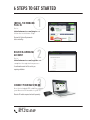

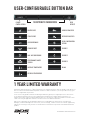
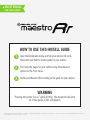

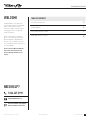
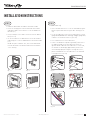
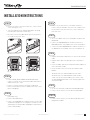
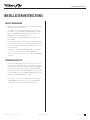
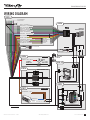
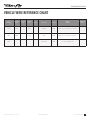
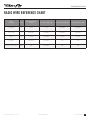

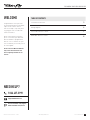
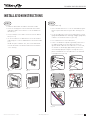
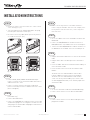
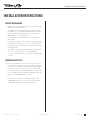
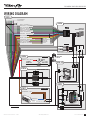
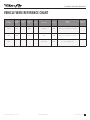
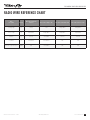

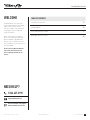
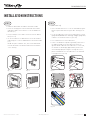
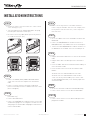
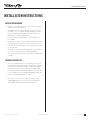
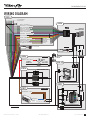
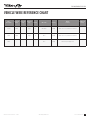
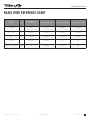

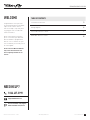
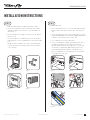
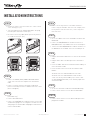
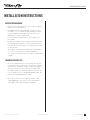
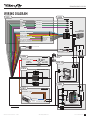
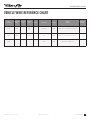
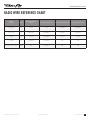

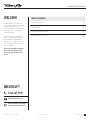
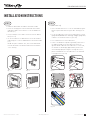
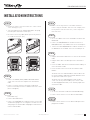
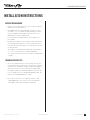
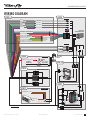
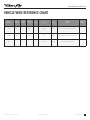
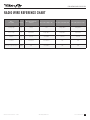





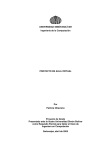

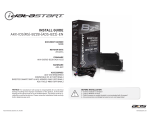
![INSTALL GUIDE OEM-IDS(RS)-BM1-[ADS-BM1]-EN](http://vs1.manualzilla.com/store/data/005803017_1-bfa667bd4ebc7540cfa057e535ebd2e9-150x150.png)