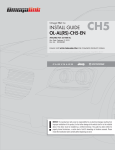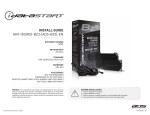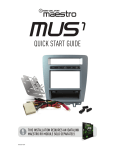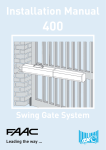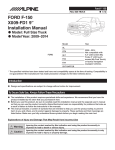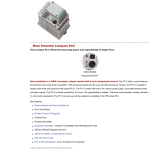Download ADS iDataLink Maestro Rr Kenwood Install guide
Transcript
• 20130729 INSTALL GUIDE WITH GM5 T-HARNESS RETAINS STEERING WHEEL CONTROLS, ONSTARTM, ONSTARTM BLUETOOTH, XMTM SATELLITE AND MORE! PRODUCTS REQUIRED iDatalink Maestro RR Radio Replacement Interface iDatalink Maestro GM5 Installation Harness OPTIONAL ACCESSORIES None PROGRAMMED FIRMWARE ADS-RR(SR)-GMS05-DS-EN NOTICE: Automotive Data Solutions Inc. (ADS) accepts no responsability for any electrical damage resulting from improper installation of this product, be that either damage to the vehicle itself or to the installed device. ADS recommends having this installation performed by a certified technician. Please review this guide carefully before beginning any work. Logos and trademarks used herein are the properties of their respective owners. Automotive Data Solutions Inc. © 2013 maestro.idatalink.com PAGE 2 OF 9 • 20130729 GETTING STARTED WELCOME Congratulations on the purchase of your iDatalink Maestro RR Radio replacement solution. You are now s few simple steps away from enjoying your new car radio with enhanced features. To complete the installation of your product, please follow the step-by-step instructions outlined below. 1- INSTALL THE WEBLINK UPDATER PLUG-IN • Go to "http://maestro.idatalink.com/support#tab=_ weblink-plugin" and read the system requirements • Click the DOWNLOAD NOW button and run the setup.exe file INSTALL TYPE 1 Used for vehicles with a factory amplifier* • Follow the INSTALLATION INSTRUCTIONS listed on page 4. • Refer to the WIRING DIAGRAM included on page 5. INSTALL TYPE 2 Used for vehicles without a factory amplifier* • Follow the INSTALLATION INSTRUCTIONS listed on page 6. • Refer to the WIRING DIAGRAM included on page 7. *HOW TO DETERMINE IF YOUR VEHICLE IS EQUIPPED WITH A FACTORY AMPLIFIER • Follow one of the two methods outlined below. METHOD 1: • Look for the following logos in the vehicle. • They are usually on the speaker covers or on the radio unit. • If you find any of the following logos Bose, Pioneer or Monsoon, you have a factory amplifier. INSTALL TYPE 3 Used with the installation of an aftermarket amplifier • Follow the INSTALLATION INSTRUCTIONS listed on page 8. • Refer to the WIRING DIAGRAM included on page 9. 2- REGISTER A WEBLINK ACCOUNT • Go to "http://maestro.idatalink.com/weblink/user/ registration" and complete the CONSUMER registration form. • You will receive a confirmation email. Click on the included link to activate your Weblink account. 3- PROGRAM FIRMWARE TO YOUR MAESTRO MODULE • Connect your Mestro module to your PC using the included • USB programming cable included in your iDatalink Maestro box. • Follow the WEBLINK REFERENCE included on page 3. METHOD 2: • Look for the following sticker in the glove box. • This sticker will indicate all the Regular Production Option (RPO) codes. • If you find any of the following codes UQA, UQS, UQ3, or UQG, you have a factory amplifier. 4- INSTALL YOUR MAESTRO MODULE IN YOUR VEHICLE SERVICE PARTS IDENTIFICATION 2GCEK19N031344764 • Choose one of the following install types AGI B58 EVA K47 R4Y UF3 YSS 7YT AG2 B81 E63 K68 R9U UK3 ZGC BC/CC Automotive Data Solutions Inc. © 2013 ADS-RR(SR)-GMS05-DSTH-IG-EN AJ1 B82 FF8 LQ9 R9Z VR4 ZYI AL0 CJ3 FF9 M32 SAF VTV Z60 U 8555 AM7 C49 GT5 NCI SLM VXS Z82 AN3 C7H G80 NEI TRB V73 ISS DO NOT REMOVE 143 5 FXWH2Q AU0 AU3 A31 DF5 DK7 DL3 JC4 KC4 KNP NP3 NP5 OSG UC6 UK3 UQA XSS X88 YD3 ISZ 4IU 6YT B30 DT4 KUP P30 U2K YD6 691 CKI5753 B4U D07 K34 QSS UFI YE9 692 692 maestro.idatalink.com PAGE 3 OF 9 • 20130729 WEBLINK REFERENCE 1- Visit maestro.idatalink.com and click on FLASH YOUR MODULE to access the WEBLINK menu. 1 2- Log in if you are already registered. 3- Create an account if you are not registered. 10 4- Select your vehicle’s make, year and model. 5- Select your vehicle’s factory radio trim. This is not to be confused with the aftermarket radio that you are about to install. 9 2 11 3 12 6- Select the steering wheel that matches the one in your vehicle. Only the radio related control buttons must match. Cruise control buttons and other kinds of buttons are not important. If you choose a non matching steering wheel, some GM features may not work. 7- Select the brand and the model of the aftermarket radio that you are about to install. Then enter the serial number of the aftermarket radio you are installing. 8- On this screen, check the boxes next to the features you wish to retain and uncheck the ones you want to remove. If a feature is grayed out, it cannot be retained with the current selection. Click on the feature to see how to retain it. If a feature is not shown, it is not available for the selected vehicle. 4 5 13 9- Click to change the functions of your steering wheel buttons. 10- If a function is not shown in the drop down menu, it means that it’s not supported by the radio. 11- Click on NEXT to program your module. 12- Click to view and print your wallet card. 13- Click to see your install guide. 6 14 14- This is a wallet card example. 7 8 Automotive Data Solutions Inc. © 2013 ADS-RR(SR)-GMS05-DSTH-IG-EN maestro.idatalink.com INSTALL TYPE 1 - WITH A FACTORY AMPLIFIER Every step description is illustrated on the next page. STEP 1: • Unbox the aftermarket radio and locate its main harness. • Connect the wires shown on the next page from aftermarket radio main harness to the GM5 T-harness and match the wire functions. STEP 2: MODULE SETUP: • Insert the key into the ignition and turn it to the ACC position. • The Radio will turn on and the setup screen will appear. Choose one of the two Bluetooth OPTIONS below: OPTION 1: This option lets the factory Bluetooth system handle calls and the aftermarket Bluetooth system stream Audio. • Remove the factory radio. • Connect the factory harness to the GM5 T-harness. • Connect only the available connectors. For example, if the factory harness has two connectors, connect only these two connectors. To use the factory Bluetooth system: (The factory Bluetooth system is OFF by default) • Scroll down to GM setup and press SET • Go to the OEM Bluetooth and press ON • Press the BACK button (circular shaped arrow) • Scroll down then press FINISH STEP 3: OPTION 2: • Access the OBDII connector located under the driver side dashboard. • Connect the BROWN/RED wire of the GM5 T-harness to the TAN/BLACK wire of the OBDII connector located at pin 6. • Connect the BROWN/YELLOW wire of the GM5 T-harness to the TAN wire of the OBDII connector located at pin 14. This option lets the aftermarket Bluetooth system handle calls and stream Audio. STEP 4: WARNING: Aftermarket Bluetooth system If your phone is paired to the Factory Bluetooth system you must delete the pairing from the phone to the Factory Bluetooth system. • Plug the aftermarket radio harnesses into the aftermarket radio. • Insert the LEFT FRONT white RCA connector from the GM5 T-harness into the LEFT FRONT RCA output of the aftermarket radio. • Plug the Data cable to the data port of the aftermarket radio. • Insert the Audio cable into the iDatalink 3.5 mm audio jack of the aftermarket radio. • Insert the RCA connectors into the aftermarket radio. NOTES: The RCA connector labeled SUB IN can be used to feed the subwoofer channel of the factory amplifier. The RCA connector labeled CENTER IN can be used to feed the center channel of the factory amplifier. The RCA connectors labeled BACKUP CAM can be used to retain the functionality of the factory backup camera. PAGE 4 OF 9 • 20130729 TROUBLESHOOTING TIPS: • To reset the module back its factory settings, turn the key to the OFF position then disconnect all connectors from the module. Press and hold the module’s programming button and connect all the connectors back to the module. Wait, the module’s LED will flash RED rapidly (this may take up to 10 seconds). Release the programming button. Wait, the LED will turn solid GREEN for 2 seconds. • For technical assistance call 1-866-427-2999 or e-mail "[email protected]". Visit us at "maestro. idatalink.com/support" and "www.12voltdata.com/ forum/" To use the aftermarket Bluetooth system: • Scroll to the bottom of the setup screen and press FINISH • Install the aftermarket microphone For more information and programming procedures, see the aftermarket Bluetooth system and the factory Bluetooth system owner’s manuals. The module is now programmed and ready to be used. To access the new menus, press on GM FEATURES. Insert the aftermarket radio in the dashboard housing and test all the functionalities. Reassemble the dashboard carefully. STEP 5: • Connect all the harnesses to the Maestro RR module then proceed to module setup. Automotive Data Solutions Inc. © 2013 ADS-RR(SR)-GMS05-DSTH-IG-EN maestro.idatalink.com PAGE 5 OF 9 • 20130729 INSTALL TYPE 1 - WIRING DIAGRAM STEP 4 DATA CABLE AUDIO CABLE STEP 1 WHITE - LF SPEAKER (+) WHITE/BLACK - LF SPEAKER (-) GRAY - RF SPEAKER (+) GRAY/BLACK - RF SPEAKER (-) GREEN - LR SPEAKER (+) GREEN/BLACK - LR SPEAKER (-) PURPLE - RR SPEAKER (+) PURPLE/BLACK - RR SPEAKER (-) BLUE/WHITE - AMP. TURN ON (+) BLACK - GROUND RED - ACCESSORY (+) YELLOW - 12V (+) ORANGE - PARKING LIGHT (+) PURPLE/WHITE - REVERSE LIGHT (+) LTGREEN - E-BRAKE (-) YELLOW/BLACK - FOOT BRAKE (CONNECT IF THERE IS A MATCH) PINK - VEHICLE SPEED (CONNECT IF THERE IS A MATCH) BROWN (NOT CONNECTED) MAIN HARNESS CONNECT TO AFTERMARKET RADIO RCA CABLES LEFT-FRONT CENTER SUB STEP 5 BACKUP CAM H D C STEP 2 FACTORY RADIO HARNESS B WIRES FROM VEHICLE A GMS05 T-HARNESS A H G F B C D MAESTRO RR MODULE G F STEP 3 OBDII CONNECTOR YELLOW/BROWN - CAN2L RED/BROWN - CAN2H TAN 1 9 Automotive Data Solutions Inc. © 2013 ADS-RR(SR)-GMS05-DSTH-IG-EN 2 10 3 11 4 12 5 13 6 14 7 15 TAN/BLACK 8 16 maestro.idatalink.com INSTALL TYPE 2 - WITHOUT A FACTORY AMPLIFIER Every step description is illustrated on the next page. STEP 1: • Unbox the aftermarket radio and locate its main harness. • Cut the level matching circuits from the GM5 T-harness, they are not required. STEP 2: • Connect the wires shown on the next page from aftermarket radio main harness to the GM5 T-harness and match the wire functions. STEP 3: • Remove the factory radio. • Connect the factory harness to the GM5 T-harness. • Connect only the available connectors. For example, if the factory harness has two connectors, connect only these two connectors. STEP 4: • Access the OBDII connector located under the driver side dashboard. • Connect the BROWN/RED wire of the GM5 T-harness to the TAN/BLACK wire of the OBDII connector located at pin 6. • Connect the BROWN/YELLOW wire of the GM5 T-harness to the TAN wire of the OBDII connector located at pin 14. STEP 5: • Plug the aftermarket radio harnesses into the aftermarket radio. • Insert the LEFT FRONT white RCA connector from the GM5 T-harness into the LEFT FRONT RCA output of the aftermarket radio. • Plug the Data cable to the data port of the aftermarket radio. • Insert the Audio cable into the iDatalink 3.5 mm audio jack of the aftermarket radio. • Insert the RCA connectors into the aftermarket radio. NOTES: The RCA connectors labeled SUB IN and CENTER IN are not used. The RCA connectors labeled BACKUP CAM can be used to retain the functionality of the factory backup camera. Automotive Data Solutions Inc. © 2013 STEP 6: • Connect all the harnesses to the Maestro RR module then proceed to module setup. MODULE SETUP: • Insert the key into the ignition and turn it to the ACC position. • The Radio will turn on and the setup screen will appear. Choose one of the two Bluetooth OPTIONS below: OPTION 1: This option lets the factory Bluetooth system handle calls and the aftermarket Bluetooth system stream Audio. PAGE 6 OF 9 • 20130729 TROUBLESHOOTING TIPS: • To reset the module back its factory settings, turn the key to the OFF position then disconnect all connectors from the module. Press and hold the module’s programming button and connect all the connectors back to the module. Wait, the module’s LED will flash RED rapidly (this may take up to 10 seconds). Release the programming button. Wait, the LED will turn solid GREEN for 2 seconds. • For technical assistance call 1-866-427-2999 or e-mail "[email protected]". Visit us at "maestro. idatalink.com/support" and "www.12voltdata.com/ forum/" To use the factory Bluetooth system: (The factory Bluetooth system is OFF by default) • Scroll down to GM setup and press SET • Go to the OEM Bluetooth and press ON • Press the BACK button (circular shaped arrow) • Scroll down then press FINISH OPTION 2: This option lets the aftermarket Bluetooth system handle calls and stream Audio. To use the aftermarket Bluetooth system: • Scroll to the bottom of the setup screen and press FINISH • Install the aftermarket microphone WARNING: Aftermarket Bluetooth system If your phone is paired to the Factory Bluetooth system you must delete the pairing from the phone to the Factory Bluetooth system. For more information and programming procedures, see the aftermarket Bluetooth system and the factory Bluetooth system owner’s manuals. The module is now programmed and ready to be used. To access the new menus, press on GM FEATURES. Insert the aftermarket radio in the dashboard housing and test all the functionalities. Reassemble the dashboard carefully. ADS-RR(SR)-GMS05-DSTH-IG-EN maestro.idatalink.com PAGE 7 OF 9 • 20130729 INSTALL TYPE 2 - WIRING DIAGRAM STEP 5 DATA CABLE AUDIO CABLE STEP 1 STEP 2 WHITE - LF SPEAKER (+) WHITE/BLACK - LF SPEAKER (-) GRAY - RF SPEAKER (+) GRAY/BLACK - RF SPEAKER (-) GREEN - LR SPEAKER (+) GREEN/BLACK - LR SPEAKER (-) PURPLE - RR SPEAKER (+) PURPLE/BLACK - RR SPEAKER (-) BLUE/WHITE - AMP. TURN ON (+) BLACK - GROUND RED - ACCESSORY (+) YELLOW - 12V (+) ORANGE - PARKING LIGHT (+) PURPLE/WHITE - REVERSE LIGHT (+) LTGREEN - E-BRAKE (-) YELLOW/BLACK - FOOT BRAKE (CONNECT IF THERE IS A MATCH) PINK - VEHICLE SPEED (CONNECT IF THERE IS A MATCH) BROWN (NOT CONNECTED) MAIN HARNESS CONNECT TO AFTERMARKET RADIO RCA CABLES LEFT-FRONT STEP 6 BACKUP CAM H D C CENTER (NOT CONNECTED) SUB (NOT CONNECTED) STEP 3 FACTORY RADIO HARNESS B WIRES FROM VEHICLE A GMS05 T-HARNESS A H G F B C D MAESTRO RR MODULE G F STEP 4 OBDII CONNECTOR YELLOW/BROWN - CAN2L RED/BROWN - CAN2H TAN 1 9 Automotive Data Solutions Inc. © 2013 ADS-RR(SR)-GMS05-DSTH-IG-EN 2 10 3 11 4 12 5 13 6 14 7 15 TAN/BLACK 8 16 maestro.idatalink.com INSTALL TYPE 3 - WITH AN AFTERMARKET AMPLIFIER Every step description is illustrated on the next page. STEP 1: • Unbox the aftermarket radio and locate its main harness. • The speaker wire connections of the GM5 T-harness are not required. • Connect the wires shown on the next page from aftermarket radio main harness to the GM5 T-harness and match the wire functions. STEP 2: • A small 4 ohm speaker is required to retain the factory warning chimes and turn signal reminder. • Cut the BLUE (+) and BLUE/BLACK (-) wires of the GM5 T-harness B connector. • Extend the BLUE (+) and BLUE/BLACK (-) wire sections that are going to the Maestro RR module. • Insulate the BLUE (+) and BLUE/BLACK (-) wire sections that are going to the vehicle. • Connect the BLUE (+) extended wire to the speaker’s positive (+) terminal. • Connect the BLUE/BLACK (-) extended wire to the speaker’s negative (-) terminal. • The speaker must be secured under the dashboard. STEP 3: • Remove the factory radio. • Connect the factory harness to the GM5 T-harness. • Connect only the available connectors. For example, if the factory harness has two connectors, connect only these two connectors. STEP 4: • Access the OBDII connector located under the driver side dashboard. • Connect the BROWN/RED wire of the GM5 T-harness to the TAN/BLACK wire of the OBDII connector located at pin 6. • Connect the BROWN/YELLOW wire of the GM5 T-harness to the TAN wire of the OBDII connector located at pin 14. STEP 5: • Plug the aftermarket radio harnesses into the aftermarket radio. • Insert the LEFT FRONT white RCA connector from the GM5 T-harness into the LEFT FRONT RCA output of the aftermarket radio. • Plug the Data cable to the data port of the aftermarket radio. • Insert the Audio cable into the iDatalink 3.5 mm audio jack of the aftermarket radio. • Insert the RCA connectors into the aftermarket radio. NOTES: The RCA connector labeled SUB IN can be used to feed the subwoofer channel of the factory amplifier. The RCA connector labeled CENTER IN can be used to feed the center channel of the factory amplifier. The RCA connectors labeled BACKUP CAM can be used to retain the functionality of the factory backup camera. STEP 6: • Connect all the harnesses to the Maestro RR module then proceed to module setup. MODULE SETUP: • Insert the key into the ignition and turn it to the ACC position. • The Radio will turn on and the setup screen will appear. Choose one of the two Bluetooth OPTIONS below: OPTION 1: PAGE 8 OF 9 • 20130729 WARNING: Aftermarket Bluetooth system If your phone is paired to the Factory Bluetooth system you must delete the pairing from the phone to the Factory Bluetooth system. For more information and programming procedures, see the aftermarket Bluetooth system and the factory Bluetooth system owner’s manuals. The module is now programmed and ready to be used. To access the new menus, press on GM FEATURES. Insert the aftermarket radio in the dashboard housing and test all the functionalities. Reassemble the dashboard carefully. TROUBLESHOOTING TIPS: • To reset the module back its factory settings, turn the key to the OFF position then disconnect all connectors from the module. Press and hold the module’s programming button and connect all the connectors back to the module. Wait, the module’s LED will flash RED rapidly (this may take up to 10 seconds). Release the programming button. Wait, the LED will turn solid GREEN for 2 seconds. • For technical assistance call 1-866-427-2999 or e-mail "[email protected]". Visit us at "maestro. idatalink.com/support" and "www.12voltdata.com/ forum/" This option lets the factory Bluetooth system handle calls and the aftermarket Bluetooth system stream Audio. To use the factory Bluetooth system: (The factory Bluetooth system is OFF by default) • Scroll down to GM setup and press SET • Go to the OEM Bluetooth and press ON • Press the BACK button (circular shaped arrow) • Scroll down then press FINISH OPTION 2: This option lets the aftermarket Bluetooth system handle calls and stream Audio. To use the aftermarket Bluetooth system: • Scroll to the bottom of the setup screen and press FINISH • Install the aftermarket microphone Automotive Data Solutions Inc. © 2013 ADS-RR(SR)-GMS05-DSTH-IG-EN maestro.idatalink.com PAGE 9 OF 9 • 20130729 INSTALL TYPE 3 - WIRING DIAGRAM STEP 5 DATA CABLE AUDIO CABLE STEP 1 STEP 2 AFTERMARKET SPEAKER (SOLD SEPARATELY) BLUE B WHITE (NOT CONNECTED) WHITE/BLACK (NOT CONNECTED) GRAY (NOT CONNECTED) GRAY/BLACK (NOT CONNECTED) GREEN (NOT CONNECTED) GREEN/BLACK (NOT CONNECTED) PURPLE (NOT CONNECTED) PURPLE/BLACK (NOT CONNECTED) BLUE/WHITE - AMP. TURN ON (+) BLACK - GROUND RED - ACCESSORY (+) YELLOW - 12V (+) ORANGE - PARKING LIGHT (+) PURPLE/WHITE - REVERSE LIGHT (+) LTGREEN - E-BRAKE (-) YELLOW/BLACK - FOOT BRAKE (CONNECT IF THERE IS A MATCH) PINK - VEHICLE SPEED (CONNECT IF THERE IS A MATCH) BROWN (NOT CONNECTED) BLUE/BLACK STEP 6 INSULATE WIRES MAIN HARNESS LEFT-FRONT (NOT CONNECTED) CENTER (NOT CONNECTED) SUB (NOT CONNECTED) CONNECT TO AFTERMARKET RADIO RCA CABLES BACKUP CAM H D C STEP 3 FACTORY RADIO HARNESS B WIRES FROM VEHICLE A GMS05 T-HARNESS A H G F B C D MAESTRO RR MODULE G F STEP 4 OBDII CONNECTOR YELLOW/BROWN - CAN2L RED/BROWN - CAN2H TAN 1 9 Automotive Data Solutions Inc. © 2013 ADS-RR(SR)-GMS05-DSTH-IG-EN 2 10 3 11 4 12 5 13 6 14 7 15 TAN/BLACK 8 16 maestro.idatalink.com • 20130806 INSTALL GUIDE WITH GM5 T-HARNESS RETAINS STEERING WHEEL CONTROLS, 11854 ONSTARTM, FACTORY AMPLIFIER CONTROL, ANALOG OUTPUTS AND MORE! PRODUCTS REQUIRED iDatalink Maestro RR Radio Replacement Interface iDatalink Maestro GM5 Installation Harness OPTIONAL ACCESSORIES None PROGRAMMED FIRMWARE ADS-RR(SR)-GMS05-AS-EN NOTICE: Automotive Data Solutions Inc. (ADS) accepts no responsability for any electrical damage resulting from improper installation of this product, be that either damage to the vehicle itself or to the installed device. ADS recommends having this installation performed by a certified technician. Please review this guide carefully before beginning any work. Logos and trademarks used herein are the properties of their respective owners. Automotive Data Solutions Inc. © 2013 maestro.idatalink.com PAGE 2 OF 10 DOC.: #11854 • 20130806 GETTING STARTED WELCOME Congratulations on the purchase of your iDatalink Maestro RR Radio replacement solution. You are now s few simple steps away from enjoying your new car radio with enhanced features. To complete the installation of your product, please follow the step-by-step instructions outlined below. INSTALL TYPE 1 Used for vehicles with a factory amplifier* • Follow the INSTALLATION INSTRUCTIONS listed on page 4. • Refer to the WIRING DIAGRAM included on page 5. *HOW TO DETERMINE IF YOUR VEHICLE IS EQUIPPED WITH A FACTORY AMPLIFIER • Follow one of the two methods outlined below. METHOD 1: • Look for the following logos in the vehicle. 1- INSTALL THE WEBLINK UPDATER PLUG-IN • Go to "http://maestro.idatalink.com/support#tab=_ weblink-plugin" and read the system requirements • Click the DOWNLOAD NOW button and run the setup. exe file 2- REGISTER A WEBLINK ACCOUNT • Go to "http://maestro.idatalink.com/weblink/ user/registration" and complete the CONSUMER registration form. • You will receive a confirmation email. Click on the included link to activate your Weblink account. INSTALL TYPE 2 Used for vehicles without a factory amplifier* • Follow the INSTALLATION INSTRUCTIONS listed on page 6. • They are usually on the speaker covers or on the radio unit. • If you find any of the following logos Bose, Pioneer or Monsoon, you have a factory amplifier. • Refer to the WIRING DIAGRAM included on page 7. INSTALL TYPE 3 Used with the installation of an aftermarket amplifier • Follow the INSTALLATION INSTRUCTIONS listed on page 8. • Refer to the WIRING DIAGRAM included on page 9. 3- PROGRAM FIRMWARE TO YOUR MAESTRO MODULE METHOD 2: • Connect your Mestro module to your PC using the included • Look for the following sticker in the glove box. • This sticker will indicate all the Regular Production Option (RPO) codes. • USB programming cable included in your iDatalink Maestro box. • If you find any of the following codes UQA, UQS, UQ3, or UQG, you have a factory amplifier. • Follow the WEBLINK REFERENCE included on page 3. SERVICE PARTS IDENTIFICATION 4- INSTALL YOUR MAESTRO MODULE IN YOUR VEHICLE 2GCEK19N031344764 AGI B58 EVA K47 R4Y UF3 YSS 7YT • Choose one of the following install types AG2 B81 E63 K68 R9U UK3 ZGC BC/CC Automotive Data Solutions Inc. © 2013 ADS-RR(SR)-GMS05-ASTH-IG-EN AJ1 B82 FF8 LQ9 R9Z VR4 ZYI AL0 CJ3 FF9 M32 SAF VTV Z60 U 8555 AM7 C49 GT5 NCI SLM VXS Z82 AN3 C7H G80 NEI TRB V73 ISS DO NOT REMOVE 143 5 FXWH2Q AU0 AU3 A31 DF5 DK7 DL3 JC4 KC4 KNP NP3 NP5 OSG UC6 UK3 UQA XSS X88 YD3 ISZ 4IU 6YT B30 DT4 KUP P30 U2K YD6 691 CKI5753 B4U D07 K34 QSS UFI YE9 692 692 maestro.idatalink.com PAGE 3 OF 10 DOC.: #11854 • 20130806 WEBLINK REFERENCE 1- Visit maestro.idatalink.com and click on FLASH YOUR MODULE to access the WEBLINK menu. 1 2- Log in if you are already registered. 3- Create an account if you are not registered. 10 4- Select your vehicle’s make, year and model. 5- Select your vehicle’s factory radio trim. This is not to be confused with the aftermarket radio that you are about to install. 9 2 6- Select the steering wheel that matches the one in your vehicle. Only the radio related control buttons must match. Cruise control buttons and other kinds of buttons are not important. If you choose a non matching steering wheel, some GM features may not work. 3 7- Select the brand and the model of the aftermarket radio that you are about to install. Then enter the serial number of the aftermarket radio you are installing. 11 4 5 12 13 6 8- On this screen, check the boxes next to the features you wish to retain and uncheck the ones you want to remove. If a feature is grayed out, it cannot be retained with the current selection. Click on the feature to see how to retain it. If a feature is not shown, it is not available for the selected vehicle. 9- Click to change the functions of your steering wheel buttons. 10- If a function is not shown in the drop down menu, it means that it’s not supported by the radio. 11- Select and adjust your features. 12- Click on FLASH YOUR MODULE to program your module. 13- Click to view and print your wallet card. 14- Click to see your install guide. 15- This is a wallet card example. 7 8 Automotive Data Solutions Inc. © 2013 14 15 ADS-RR(SR)-GMS05-ASTH-IG-EN maestro.idatalink.com PAGE 4 OF 10 DOC.: #11854 • 20130806 INSTALL TYPE 1 - WITH A FACTORY AMPLIFIER Every step description is illustrated on the next page. STEP 1: • Unbox the aftermarket radio and locate its main harness. • Connect the wires shown on the next page from aftermarket radio main harness to the GM5 T-harness and match the wire functions. STEP 2: • Remove the factory radio. • Connect the factory harness to the GM5 T-harness. • Connect only the available connectors. For example, if the factory harness has two connectors, connect only these two connectors. STEP 3: • Plug the aftermarket radio harnesses into the aftermarket radio. • Insert the LEFT FRONT white RCA connector from the GM5 T-harness into the LEFT FRONT RCA output of the aftermarket radio. • Plug the Radio Control cable to aftermarket radio, as shown on the last page of the guide. • Insert the RCA connectors into the aftermarket radio. NOTES: The RCA connector labeled SUB IN can be used to feed the subwoofer channel of the factory amplifier. The RCA connector labeled CENTER IN can be used to feed the center channel of the factory amplifier. The RCA connectors labeled BACKUP CAM can be used to retain the functionality of the factory backup camera. TROUBLESHOOTING TIPS: • To reset the module back its factory settings, turn the key to the OFF position then disconnect all connectors from the module. Press and hold the module’s programming button and connect all the connectors back to the module. Wait, the module’s LED will flash RED rapidly (this may take up to 10 seconds). Release the programming button. Wait, the LED will turn solid GREEN for 2 seconds. • For technical assistance call 1-866-427-2999 or e-mail "[email protected]". Visit us at "maestro.idatalink.com/support" and "www.12voltdata.com/forum/" STEP 4: • Connect all the harnesses to the Maestro RR module. The module is now ready to be used. Insert the aftermarket radio in the dashboard housing and test all the functionalities. Reassemble the dashboard carefully. Automotive Data Solutions Inc. © 2013 ADS-RR(SR)-GMS05-ASTH-IG-EN maestro.idatalink.com PAGE 5 OF 10 DOC.: #11854 • 20130806 INSTALL TYPE 1 - WIRING DIAGRAM STEP 3 RADIO CONTROL CABLE STEP 1 WHITE - LF SPEAKER (+) WHITE/BLACK - LF SPEAKER (-) GRAY - RF SPEAKER (+) GRAY/BLACK - RF SPEAKER (-) GREEN - LR SPEAKER (+) GREEN/BLACK - LR SPEAKER (-) PURPLE - RR SPEAKER (+) PURPLE/BLACK - RR SPEAKER (-) BLUE/WHITE - AMP. TURN ON (+) BLACK - GROUND RED - ACCESSORY (+) YELLOW - 12V (+) ORANGE - PARKING LIGHT (+) PURPLE/WHITE - REVERSE LIGHT (+) LTGREEN - E-BRAKE (-) YELLOW/BLACK - FOOT BRAKE (CONNECT IF THERE IS A MATCH) PINK - VEHICLE SPEED (CONNECT IF THERE IS A MATCH) BROWN (NOT CONNECTED) MAIN HARNESS CONNECT TO AFTERMARKET RADIO RCA CABLES LEFT-FRONT BACKUP CAM CENTER (NOT CONNECTED) SUB (NOT CONNECTED) STEP 4 E C STEP 2 FACTORY RADIO HARNESS B WIRES FROM VEHICLE A GMS05 T-HARNESS G A B G F E F C MAESTRO RR MODULE Automotive Data Solutions Inc. © 2013 BROWN/YELLOW (NOT CONNECTED) BROWN/RED (NOT CONNECTED) ADS-RR(SR)-GMS05-ASTH-IG-EN maestro.idatalink.com PAGE 6 OF 10 DOC.: #11854 • 20130806 INSTALL TYPE 2 - WITHOUT A FACTORY AMPLIFIER Every step description is illustrated on the next page. STEP 1: • Unbox the aftermarket radio and locate its main harness. • Cut the level matching circuits from the GM5 T-harness, they are not required. STEP 2: • Connect the wires shown on the next page from aftermarket radio main harness to the GM5 T-harness and match the wire functions. STEP 3: • Remove the factory radio. • Connect the factory harness to the GM5 T-harness. • Connect only the available connectors. For example, if the factory harness has two connectors, connect only these two connectors. STEP 4: • Plug the aftermarket radio harnesses into the aftermarket radio. • Insert the LEFT FRONT white RCA connector from the GM5 T-harness into the LEFT FRONT RCA output of the aftermarket radio. • Plug the Radio Control cable to aftermarket radio, as shown on the last page of the guide. • Insert the RCA connectors into the aftermarket radio. NOTES: The RCA connectors labeled SUB IN and CENTER IN are not used. The RCA connectors labeled BACKUP CAM can be used to retain the functionality of the factory backup camera. TROUBLESHOOTING TIPS: • To reset the module back its factory settings, turn the key to the OFF position then disconnect all connectors from the module. Press and hold the module’s programming button and connect all the connectors back to the module. Wait, the module’s LED will flash RED rapidly (this may take up to 10 seconds). Release the programming button. Wait, the LED will turn solid GREEN for 2 seconds. • For technical assistance call 1-866-427-2999 or e-mail "[email protected]". Visit us at "maestro.idatalink.com/support" and "www.12voltdata.com/forum/" STEP 5: • Connect all the harnesses to the Maestro RR module. The module is now ready to be used. Insert the aftermarket radio in the dashboard housing and test all the functionalities. Reassemble the dashboard carefully. Automotive Data Solutions Inc. © 2013 ADS-RR(SR)-GMS05-ASTH-IG-EN maestro.idatalink.com PAGE 7 OF 10 DOC.: #11854 • 20130806 INSTALL TYPE 2 - WIRING DIAGRAM STEP 4 RADIO CONTROL CABLE STEP 1 STEP 2 WHITE - LF SPEAKER (+) WHITE/BLACK - LF SPEAKER (-) GRAY - RF SPEAKER (+) GRAY/BLACK - RF SPEAKER (-) GREEN - LR SPEAKER (+) GREEN/BLACK - LR SPEAKER (-) PURPLE - RR SPEAKER (+) PURPLE/BLACK - RR SPEAKER (-) BLUE/WHITE - AMP. TURN ON (+) BLACK - GROUND RED - ACCESSORY (+) YELLOW - 12V (+) ORANGE - PARKING LIGHT (+) PURPLE/WHITE - REVERSE LIGHT (+) LTGREEN - E-BRAKE (-) YELLOW/BLACK - FOOT BRAKE (CONNECT IF THERE IS A MATCH) PINK - VEHICLE SPEED (CONNECT IF THERE IS A MATCH) BROWN (NOT CONNECTED) MAIN HARNESS CONNECT TO AFTERMARKET RADIO RCA CABLES LEFT-FRONT STEP 5 BACKUP CAM E CENTER (NOT CONNECTED) SUB (NOT CONNECTED) C STEP 3 FACTORY RADIO HARNESS B WIRES FROM VEHICLE A GMS05 T-HARNESS G A B G F E F C MAESTRO RR MODULE Automotive Data Solutions Inc. © 2013 BROWN/YELLOW (NOT CONNECTED) BROWN/RED (NOT CONNECTED) ADS-RR(SR)-GMS05-ASTH-IG-EN maestro.idatalink.com PAGE 8 OF 10 DOC.: #11854 • 20130806 INSTALL TYPE 3 - WITH AN AFTERMARKET AMPLIFIER Every step description is illustrated on the next page. STEP 1: • Unbox the aftermarket radio and locate its main harness. • The speaker wire connections of the GM5 T-harness are not required. • Connect the wires shown on the next page from aftermarket radio main harness to the GM5 T-harness and match the wire functions. STEP 2: • A small 4 ohm speaker is required to retain the factory warning chimes and turn signal reminder. • Cut the BLUE (+) and BLUE/BLACK (-) wires of the GM5 T-harness B connector. • Extend the BLUE (+) and BLUE/BLACK (-) wire sections that are going to the Maestro RR module. • Insulate the BLUE (+) and BLUE/BLACK (-) wire sections that are going to the vehicle. • Connect the BLUE (+) extended wire to the speaker’s positive (+) terminal. • Connect the BLUE/BLACK (-) extended wire to the speaker’s negative (-) terminal. • The speaker must be secured under the dashboard. STEP 3: • Remove the factory radio. • Connect the factory harness to the GM5 T-harness. • Connect only the available connectors. For example, if the factory harness has two connectors, connect only these two connectors. STEP 4: • Plug the aftermarket radio harnesses into the aftermarket radio. • Insert the LEFT FRONT white RCA connector from the GM5 T-harness into the LEFT FRONT RCA output of the aftermarket radio. TROUBLESHOOTING TIPS: • To reset the module back its factory settings, turn the key to the OFF position then disconnect all connectors from the module. Press and hold the module’s programming button and connect all the connectors back to the module. Wait, the module’s LED will flash RED rapidly (this may take up to 10 seconds). Release the programming button. Wait, the LED will turn solid GREEN for 2 seconds. • For technical assistance call 1-866-427-2999 or e-mail "[email protected]". Visit us at "maestro.idatalink.com/support" and "www.12voltdata.com/forum/" • Plug the Radio Control cable to aftermarket radio, as shown on the last page of the guide. • Insert the RCA connectors into the aftermarket radio. NOTES: The RCA connector labeled SUB IN can be used to feed the subwoofer channel of the factory amplifier. The RCA connector labeled CENTER IN can be used to feed the center channel of the factory amplifier. The RCA connectors labeled BACKUP CAM can be used to retain the functionality of the factory backup camera. STEP 5: • Connect all the harnesses to the Maestro RR module. The module is now ready to be used. Insert the aftermarket radio in the dashboard housing and test all the functionalities. Reassemble the dashboard carefully. Automotive Data Solutions Inc. © 2013 ADS-RR(SR)-GMS05-ASTH-IG-EN maestro.idatalink.com PAGE 9 OF 10 DOC.: #11854 • 20130806 INSTALL TYPE 3 - WIRING DIAGRAM STEP 4 RADIO CONTROL CABLE STEP 2 STEP 1 AFTERMARKET SPEAKER (SOLD SEPARATELY) WHITE (NOT CONNECTED) WHITE/BLACK (NOT CONNECTED) GRAY (NOT CONNECTED) GRAY/BLACK (NOT CONNECTED) GREEN (NOT CONNECTED) GREEN/BLACK (NOT CONNECTED) PURPLE (NOT CONNECTED) PURPLE/BLACK (NOT CONNECTED) BLUE/WHITE - AMP. TURN ON (+) BLACK - GROUND RED - ACCESSORY (+) YELLOW - 12V (+) ORANGE - PARKING LIGHT (+) PURPLE/WHITE - REVERSE LIGHT (+) LTGREEN - E-BRAKE (-) YELLOW/BLACK - FOOT BRAKE (CONNECT IF THERE IS A MATCH) PINK - VEHICLE SPEED (CONNECT IF THERE IS A MATCH) BROWN (NOT CONNECTED) (-) (+) BLUE (+) B BLUE/BLACK (-) INSULATE WIRES LEFT-FRONT (NOT CONNECTED) CENTER (NOT CONNECTED) SUB (NOT CONNECTED) STEP 5 MAIN HARNESS CONNECT TO AFTERMARKET RADIO RCA CABLES BACKUP CAM E C STEP 3 FACTORY RADIO HARNESS B WIRES FROM VEHICLE A GMS05 T-HARNESS G A B G F E F C MAESTRO RR MODULE Automotive Data Solutions Inc. © 2013 BROWN/YELLOW (NOT CONNECTED) BROWN/RED (NOT CONNECTED) ADS-RR(SR)-GMS05-ASTH-IG-EN maestro.idatalink.com PAGE 10 OF 10 DOC.: #11854 • 20130806 RADIO CONTROL CABLE - WIRING DIAGRAM SELECT RADIO BRAND AND CONNECT RADIO CONTROL CABLE ACCORDINGLY. KENWOOD RADIO OR (NOT CONNECTED) BLAUPUNKT RADIO OR MAESTRO RR MODULE SW CONTROL - GRAY (NOT CONNECTED) SW CONTROL GROUND - BLACK E ECLIPSE RADIO OR (NOT CONNECTED) RED BLACK (NOT CONNECTED) WHITE BROWN/BLACK BROWN OTHER AFTERMARKET RADIOS OR Automotive Data Solutions Inc. © 2013 (NOT CONNECTED) ADS-RR(SR)-GMS05-ASTH-IG-EN maestro.idatalink.com

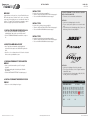

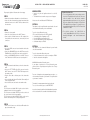
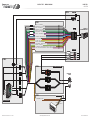
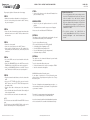

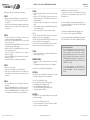
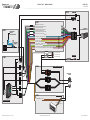

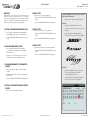

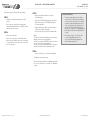
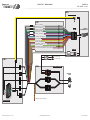
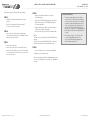

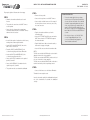

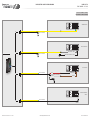
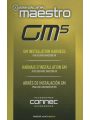

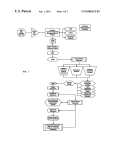
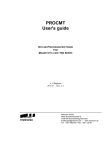
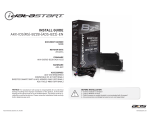
![INSTALL GUIDE OEM-IDS(RS)-BM1-[ADS-BM1]-EN](http://vs1.manualzilla.com/store/data/005803017_1-bfa667bd4ebc7540cfa057e535ebd2e9-150x150.png)