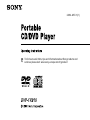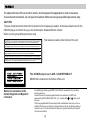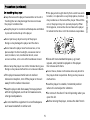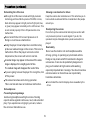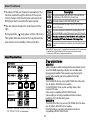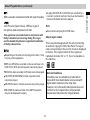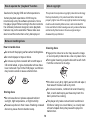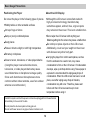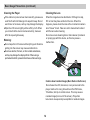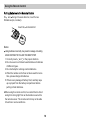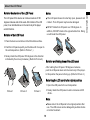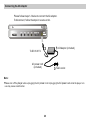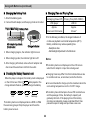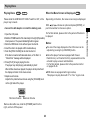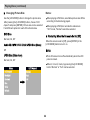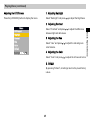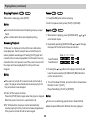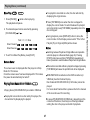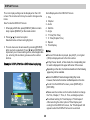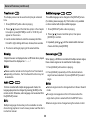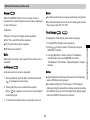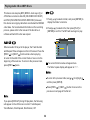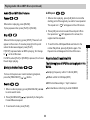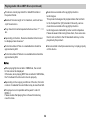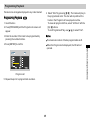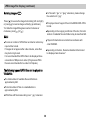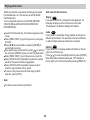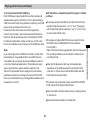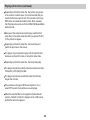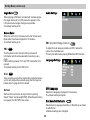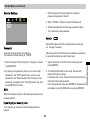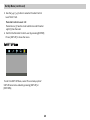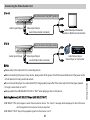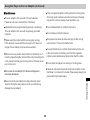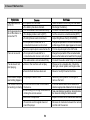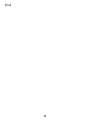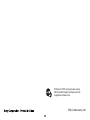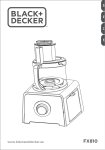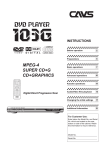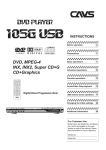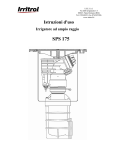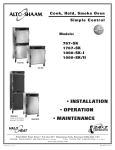Download Black Box FX810A User manual
Transcript
2-684-485-31(1) To find out useful hints, tips and information about Sony products and services please visit: www.sony-europe.com/myproduct To reduce the risk of fire or electric shock, do not expose this apparatus to rain or moisture. To avoid electrical shock, do not open the cabinet. Refer servicing to qualified personnel only. CAUTION The use of optical instruments with this product will increase eye hazard. As the laser beam used in this CD/DVD player is harmful to eyes, do not attempt to disassemble the cabinet. Refer servicing to qualified personnel only. CAUTION : CLASS 1M VISIBLE AND INVISIBLE LASER RADIATION WHEN OPEN AND INTERLOCKS DEFEATED. DO NOT VIEW DIRECTLY WITH OPTICAL INSTRUMENTS. This label is located on the bottom of the unit. VORSICHT : KLASSE 1M S ICHTBARE UN D UNSICHTBARE LA SERSTRAHLUNG WENN GEÖFFNET UND SPERREN AUSSER FUNKTION. NICHT DIREKT MIT OPTISCHEN INSTRUMENTEN ANSEHEN. ADVARSEL : SYNLIG OG USYNLIG LASERSTRÅLING AF KL ASSE 1M V ED ÅB NING OG OM GÅELSE AF LÅSEANORDNINGER MÅ IKKE BETRAGTES DIREKTE GENNEM OPTISKE INSTRUMENTER. ADVARSEL : SYNLIG OG USYNLIG LASERSTRÅLING I KLASSE 1M NÅR ÅPEN OG LÅSEANORDNINGER FJERNET. IKKE SE DIREKTE MED OPTISKE INSTRUMENTER. VARNING : KLASS 1M SYNLIG OCH OSYNLIG LASERSTRÅLNING NÄR DENNA DEL ÄR ÖPPEN OCH MED SPÄRRARNA AVSTÄNGDA. BETRAKTA EJ STRÅLEN DIREKT MED OPTISKA INSTRUMENT. VARO! : AVATTUNA JA LUKITUS OHITETTUNA LUOKAN 1M NÄKYVÄÄ JA NÄKYMÄTÖNTÄ LASERSÄTEILYÄ. ÄLÄ KATSO SÄTEESEEN SUORAAN OPTISILLA LAITTEILLA. This CD/DVD player is a CLASS 1 LASER PRODUCT. MARKING is located on the bottom of the unit. Notice for customers in the United Kingdom and Republic of Ireland A molded plug complying with BS 1363 is fitted to equipment for your safety and convenience. Should the fuse in the plug supplied need to be replaced, a 5 AMP fuse approved by ASTA or BSI to BS 1362, (I.e., marked with or mark) must be used. If the plug supplied with this equipment has a detachable fuse cover, be sure to attach the fuse cover after you change the fuse. Never use the plug without the fuse cover. If you should lose the fuse cover, please contact your nearest Sony service station. Use only the supplied AC adaptor. Do not use any other AC adaptor. It may cause a malfunction. On safety Caution - The use of optical instruments with this product will increase eye hazard. Polarity of the plug To prevent fire or shock hazard, do not place objects filled with liquids, such as vases, on the apparatus. If the AC adaptor causes interference to radio reception, move it away from the radio. Should any solid object or liquid fall into the cabinet, unplug the player and have it checked by qualified personnel before operating it any further. Do not touch the AC adaptor with wet hands. Even when the player is turned off, it is still connected to the AC power source (mains) as long as it remains connected to the wall outlet. Do not put any foreign objects in the DC IN 9.5V (external power input) jack. This car adaptor is not intended to be serviced. Should the product cease to function in its intended manner, it should be returned to the manufacturer or be discarded. If you are not going to use the player for a long time, be sure to disconnect the player from the wall outlet. To disconnect the AC power cord (mains), grasp the plug itself; never pull the cord. Install this system so that the power cord can be unplugged from the wall socket immediately in the event of trouble. Should the AC power cord need to be changed, have it done at a qualified service shop only. On temperature increases When necessary, depending on the design of the wall outlet, you may use a commercially available AC plug adaptor. Heat may build up while charging or during extended use. This is not a malfunction. If the surrounding temperature is very high, the protective function will turn off the player automatically. Leave the player in a cool location for about 30 minutes before using it again. 3 Introd uct ion On power sources The power requirements of this unit are indicated on the AC adaptor. Check that the unit's operating voltage is identical with your local power supply. To dispose of the rechargeable battery CAUTION Certain countries may regulate disposal of the battery used to power this product. Please consult with your local authorities. Never expose the battery pack to temperatures above 140° F (60° C). Do not leave, for example, in a car parked in the sun or under direct sunlight. To store the rechargeable battery The battery is consumed gradually as time elapses even if is not used. In order to prevent the battery from deteriorating, store it as follows: On the rechargeable battery Charge the battery before you start using it. Do not allow dust to come into contact with the battery terminals of the player and battery. Remove the battery from the player after use. (Even if the player is off, it still uses some power.) Do not short the terminals. Use up the battery completely on the player before storing it. Do not open the terminal covers of the player. Do not leave the battery in a place subject to direct sunlight, or in a car with its windows closed. Keep the battery in a cool location to prevent it from deteriorating. Keep the battery dry. Charge and use the battery at least once every 6 months. Use only the battery (NP-FX110) supplied with this player (DVP-FX810). The rechargeable batteries supplied with other models cannot be used with this player. Note that the battery may explode if incorrectly replaced. On charging the rechargeable battery Heat may build up in the battery while charging. This is not a malfunction. When the battery life of a fully charged battery becomes about half the normal life, you may need to replace the battery with a new one. Do not disassemble. Do not incinerate. Dispose of used batteries promptly. 4 Keep the lens on the player clean and do not touch it. Touching the lens may damage the lens and cause the player to malfunction. Keep the player in a location with adequate ventilation to prevent heat build-up in the player. Do not put heavy objects on top of the player. Doing so may damage the player and the discs. Do not leave the player near heat sources, or in a place subject to direct sunlight, excessive dust or sand, moisture, rain, mechanical shock, on an uneven surface, or in a car with its windows closed. Discs with non-standard shapes (e.g, heart, square, star) cannot be played on this player. Do not use such discs. Do not wrap the player in a cloth or blanket during use. Doing so may cause malfunction or serious accidents. Do not move, shake or otherwise allow any shock to the player while in operation. Doing so may cause a malfunction. If the player causes interference to radio or television reception, turn off the player or move it away from the radio or television. Use this player in a stable, horizontal position where it is not subject to vibration. Keep the player and discs away from equipment with strong magnets, such as microwave ovens, or large loudspeakers. Do not touch the disc if it is still spinning when you open the lid. Before moving the player, remove the disc from it. Do not install this equipment in a confined space such as a bookshelf or similar unit. 5 Introd uct ion If the player is brought directly from a cold to a warm location, or is placed in a very damp place, moisture may condense on the lens of the player. Should this occur, the player may not operate properly. When this happens, remove the disc and leave the player for about half an hour until the moisture evaporates. On handling the LCD screen Although the LCD screen is made with high-precision technology and has effective pixels of 99.99% or more, black dots may appear or bright points of light (red, blue, or green) may appear constantly on the LCD screen. This is a structural property of the LCD panel and is not a malfunction. Showing consideration for others Keep the volume at a moderate level. This will allow you to hear outside sounds and still be considerate to the people around you. On adjusting the volume Do not turn up the volume while listening to a section with very low level inputs or no audio signal. If you do, the speakers may be damaged when a peak-level section is played. Do not scratch the LCD or exert pressure on it. Doing so could cause a malfunction. Using the player in low temperature conditions may produce a residual image on the screen. This is not a malfunction. When the player returns to normal temperature, the screen will return to normal. Road safety Do not use the monitor unit and headphones while driving, cycling, or operating any motorized vehicle. Doing so may create a traffic hazard and is illegal in some areas. It can also be potentially dangerous to play your headsets at high volume while walking, especially at pedestrian crossings. You should exercise extreme caution or discontinue use in potentially hazardous situations. A residual image may appear on the screen if the same image is displayed for a lengthy period of time. The residual image will disappear after a short time. If you are going to leave the player for a long time, turn off the power. The screen becomes warm during operation. This is normal and does not indicate a malfunction. Do not install the monitor display where viewable by the driver. On headphones Preventing hearing damage Avoid using headphones at high volumes. Hearing experts advise against continuous, loud, and extended play. If you experience a ringing in your ears, reduce the volume or discontinue use. 6 On transportation Caution: Do not handle damaged or leaking Lithium-Ion batteries. Never expose the battery pack to temperatures above 140°F (60°C) such as in a car parked in the sun or under direct sunlight. Before you move this player, make sure to remove any discs from it. Disposal of Old Electrical & Electronic Equipment (Applicable in the European Union and other European countries with separate collection systems) This symbol on the product or on its packaging indicates that this product shall not be treated as household waste. It shall be handed over to the applicable collection point for the recycling of electrical and electronic equipment. By ensuring this product is disposed of correctly, you will help prevent potential negative consequences for the environment and human health, which could otherwise be caused by inappropriate waste handing of this product. The recycling of materials will help to conserve natural resources. For more detailed information about the recycling of this product, please contact your local city or town office, your household waste disposal service or the shop where you purchased the product. On cleaning Clean the cabinet, panel, and controls with a soft cloth slightly moistened with a mild detergent solution. Do not use any type of abrasive pad, scouring powder, or solvent such as alcohol or benzene. On cleaning discs, disc/lens cleaners Do not use a commercially available cleaning disc or disc/lens cleaner (wet or spray type). These may cause the apparatus to malfunction. IMPORTANT NOTICE Caution: This player is capable of holding a still video image or on-screen display image on your television screen indefinitely. If you leave the still video image or on-screen display image displayed on your TV for an extended period of time you risk permanent damage to your television screen. Plasma Display Panel televisions and projection televisions are especially susceptible to damage from such use. For Customers in Netherlands If you have any questions or problems concerning your player, please consult your nearest Sony dealer. 7 Introd uct ion To transport this player, use the original carton box and packing materials. About This Manual The subject of this user manual is explanation of the functions usable through the buttons of the remote control. Remote control buttons the same as on the DVD player itself are used in the same manner. Description Code Functions available for DVD VIDEO, DVD+RW/DVD+R (+VR Mode), DVD-RW/DVD-R (Video Mode) Functions available for DVD-R/DVD-RW(VR Mode) Functions available for music CD or CD-R/ CD-RW in music CD format Functions available for VIDEO CD (including Super VCD or CD-R/CD-RW in video CD format or Super VCD format) This user manual employs the code marked on the right. During operation, “ ” may appear on the LCD screen. This symbol indicates that a function explained in the user manual is not available on the current disc. Functions available for a data disc (Including DivX video files) MP3 (MPEG-1 Audio Layer Ⅲ) is a standard format defined by ISO (International Organization for Standardization)/IEC (International Electrotechnical Commission) MPEG which compresses audio data. About Playable Discs Disc related terms Disc format DVD VIDEO A disc of animated or audio recordings with the same diameter (12 cm) as a CD/CD-ROM. Depending on the disc, turn on multiple audio languages and/or subtitles. There are many ways of enjoying this product. Video recording may not be performed on this disc. DVD-RW/-R This DVD-RW/-R disc can record a DVD VIDEO disc of the same size. In addition, DVD-RW can be rewritten. On the DVD-RW/-R, there are two recording modes, video mode and VR mode. Video mode is compatible with DVD VIDEO format. Various editing or recording impossible with video mode are possible in VR (Video Recording) mode. DVD+RW/+R This DVD+RW/+R disc can record a DVD VIDEO disc of the same size. In addition, DVD+RW can be rewritten. DVD+RW employs a recording method which can take on compatibility with DVD VIDEO format. Music CD/ VIDEO CD “DVD+RW” “DVD-RW” “DVD+R” “DVD-R” “DVD VIDEO” “CD” “CD-RW” “CD-R” are trademarks. 8 About Playable Discs (continued) Hint: Joint Pictures Expert Group. JPEG is a type of still picture data compression format. This machine will play 8 cm DVD discs. This appliance is manufactured in compliance with Dolby Laboratories Licensing. Dolby, Pro Logic, and the double D symbol are registered trademarks of Dolby Laboratories. About region codes This is a system designed with the aim of protecting an author's copyright. DVD Video Parts The region code corresponding to the country of sale is displayed in the box. If the region code from the registered trademark includes “All” or “2”, then it is playable on this machine. Notes: Depending on the state of recording on the disc, it may not play on this appliance. MP3 and JPEG files recorded on the second layer of a DVD+R DL/-R DL (double layered) cannot be played. DVD-R DL discs recorded in VR mode cannot be played. CD-R/RW (DVD±R/±RW) written in packet format cannot be played. CD-R/RW written in multiple sessions may not be played. CD-R/RW file names written in the UDF file system may not be displayed properly. 9 Note on DualDiscs A DualDisc is a two sided disc product which mates DVD recorded material on one side with digital audio material on the other side. However, since the audio material side does not conform to the Compact Disc (CD) standard, playback on this product is not guaranteed. Introd uct ion To play DVD-RW/-R or DVD+R discs recorded by a recorder or similar machine, they must be finalized. Discs not finalized cannot be played. MP3 is an audio compression format with near CD quality. How to operate the “playback” function About copyright Cautions for playing DVD and other operations. This product incorporates copyright protection technology that is protected by U.S. patents and other intellectual property rights. Use of this copyright protection technology must be authorized by Macrovision, and is intended for home and other limited viewing uses only unless otherwise authorized by Macrovision. Reverse engineering or disassembly is prohibited. Certain playback operations of DVD may be intentionally set by the software producers. Since this player plays DVD according to the disc contents the software producers designed, some playback features may not be available. Please make sure also to read the instructions of any discs played. Notes on handling discs How to handle discs Cleaning discs Do not touch the playing surface when holding discs. Fingerprints or dust on a disc may cause the image or sound quality to deteriorate. Use only clean discs. For regular cleaning, wipe the disc with a soft cloth from the center out to its edge. Do not stick paper or tape on discs. Do not use any discs covered with scotch tape or CD rental labels, or glue-marks where these have been removed. If put in the DVD player, such discs may become stuck or cause a malfunction. If the disc is very dirty, lightly wet a cloth and wipe it, then take off moisture with a dry cloth. Do not use benzene, commercial record cleaning fluid, or anti-static spray, as these may harm the disc’s protective coating. Storing discs Do not leave discs in places exposed to direct sunlight, high temperature, or high humidity. This player only takes conventional round music CD discs. Using non-round discs (i.e. novelty star or heart-shaped discs) may cause the player to malfunction. Please keep discs in their cases. Stacking uncased discs may cause them to bend or warp. 10 Table of Contents WARNING Precautions About this manual About playable discs How to operate the “playback” function About copyright Notes on handling discs Table of Contents Basic usage precautions Identification of Controls Using the Remote Control About the LCD Panel Connecting the AC adaptor Using with batteries Initial Settings 2 3-7 8 8-9 10 10 10 11 12-14 15-17 18 19 20 21-22 Set Up Menu Connections Connecting the Video/Audio Cord Using the Player with a Car Adaptor In Case of Malfunction Specifications 23-27 28 Advanced operations General Features Playing Audio CDs and MP3 Discs Programming Playback Repeat Playback Random Playback JPEG Image File Display Playing a VCD video Playing a DivX video 47 48-49 Reference Basic Operations Playing Discs DISPLAY Screen 43-46 29-31 32-34 35 36 36 37-38 39 40-42 11 50 51 Introd uct ion Introduction Basic Usage Precautions Positioning the Player About the LCD Display Although the LCD screen is manufactured with high-precision technology, black dots may sometimes appear, and red, blue, or green spots may remain on the screen. This is not a malfunction. Do not set the player in the following types of places. Wobbly tables or other unstable surfaces On top of rugs or futons Do not wipe the LCD screen with anything wet. Moisture getting into the screen may cause a malfunction. Damp or poorly ventilated places Dusty places Do not drop or place objects on the LCD screen. Additionally, never rest your weight on the screen with elbows or any other body part. Places in direct sunlight, or with high temperature Extremely cold places Carrying the player from cold to warm places, such as from the outdoors into a warm room, may cause condensation to form on the LCD screen. If condensation develops, wipe up all drops before using. Tissue paper or equivalent is recommended for wiping away drops of condensation. When the LCD screen has been in a cold place, even after wiping away drops of moisture, condensation may still occur. Therefore, please wait before until the LCD screen warms up to room temperature before using it. Close to tuners, televisions, or video players/decks (Using this player near audio/video tuners, televisions, or video players/decks may cause sound distortions or disruptions to image quality. Since such distortions or disruptions are more common with an indoor antenna, use of an outdoor antenna is recommended.) Install this system so that the power cord can be unplugged from the wall socket immediately in the event of trouble. Do not place the device anywhere it may get wet. Do not rest flower vases or any type of water container on it. 12 Basic Usage Precautions (continued) Be careful that no sand, dust or other objects get into the battery connection terminal (diagram A) and the battery guide slot (diagram B). B Using the AC adaptor Please use the AC adaptor that is included with the player. Using an adaptor not intended for the player may cause a malfunction. Do not connect any type of overseas traveling electrical transformer, as this may cause overheating or malfunction. When adjusting the sound volume A Compared with a record, there is extremely little background noise or static on a disc. Adjusting the sound by listening to a recording or portion thereof without any vocal component may result in unintentionally setting the volume loud, and may cause damage to the speakers. Before playing any music, make sure to always set the volume low. About the Battery Pack Do not short terminals and (diagram A) with metal objects (necklaces etc.). Be careful that no sand, dust or other objects get into the battery connection terminals and (diagram A) and the battery projecting guides (diagram B). Do not leave the player in an overheated vehicle, under the blazing sun, or in any place 60° Celsius or higher. Do not let the appliance get wet. B A 13 Introd uct ion Rear Panel of the Player Basic Usage Precautions (continued) Cleaning the Player Cleaning the Lens When the image becomes distorted or CD begin to skip, filth or dust may have settled on the lens. When this happens, please clean the lens with a commercial camera lens “blower” brush. Take care not to make direct contact with the lens when cleaning. Do not use a lens cleaning disc or disc cleaner (moistener or spray type) with this device, as this may cause a malfunction. If the cabinet or panel screen becomes dirty, please use a soft cloth with mild detergent to wipe dirt away. Do not use thinner or benzene, as they may damage the display. Wipe the LCD screen lightly with a soft dry cloth. When you notice that the device has become dirty, make an effort to wipe all grime away. Warning: Do not wipe the LCD screen with anything wet. Moisture getting into the screen may cause a malfunction. Do not use alcohol, thinners, or other volatile substances, as they may damage the display’s finish. When using a pretreated dustcloth, please follow these written warnings. Caution about residual Images (Burn Outs on the Screen) Do not leave the LCD, television, or any screen set to the player inactive for a long time while on the DVD menu, Title Menu, Set Up or similar screen. This may cause a residual image (burn out of the screen). Projection televisions are especially susceptible to residual images. 14 Identification of Controls 1 - - 2 3 4 5 LC D MO DE DI SP LAY RE TU RN ME NU 6 7 8 9 10 11 12 13 14 15 押す 閉じる PO RTAB LE CD / DV D PL AYER DV P-FX 81 0 15 Introd uct ion 1. LCD Screen (page 19) 2. LCD MODE Button (pages 24-25) 3. DISPLAY Button (page 28) 4. RETURN Button (page 28) 5. / / / Button, ENTER Button (page 29) Use this to choose options from the DVD menu screen. When playing a DVD disc, the / button works as a SCAN/SLOW button. The ENTER button works as a PLAY button. Note Note: Depending on the DVD disc menu, the / button may not perform normal functions. In such instances, please use the / button on the remote controller. 6. Remote control sensor (page 18) 7. MENU button (page 29) 8. Speaker [ PREV/NEXT ] Button (page 29) 9. / 10. [STOP] Button (page 26) 11. [PAUSE] Button (page 26) 12. [PLAY] Button (page 23) 13. Disc lid (page 23) 14. Charge Indicator (page 22) Recharging : Orange Light 15. Power Indicator (page 23) Power On : Green Light On Power Off : Green Light Off Player (Main Body) Identification of Controls (continued) PH ON ES N OPEN OPE RELEASE CH A RGE PH ON ES AU DI O VI DE O LI NE SE LE CT IN OU T DC IN 9.5V R POWER POWE HOLD 1 2 4 3 5 6 7 8 9 1 . Open Knob [OPEN] 1. 4. Sound Volume Knob (page 23) [VOLUME] 2 . Remote Control Sensor (page 18) 2. 5. Headphone Jack 1, 2 [PHONES] 6. Audio Input/Output Jack [AUDIO] (page 47) 3. Power/Hold Switch (page 23) 7. Video Input/Output Jack [VIDEO] (page 47) Preventing Mistaken Main Button Commands 8. Input/Output Line Select Knob By sliding the HOLD switch to the left, the hold function is enabled. It locks the buttons on the DVD player so that they will not work if accidentally touched. Even if Hold is set, the remote control can be used to operate the player. [LINE SELECT IN/OUT] (page 47) 9. AC Adaptor Input Jack [DC IN 9.5 V] (page 20) 16 Identification of Controls (continued) 2. ANGLE Button (page 30) 3. REPEAT Button (page 31) 4. PROGRAM Button (page 35) 5. RANDOM Button (page 36) 6. A-B Button (page 31) 7. / [ PREV/NEXT ] Button (page 29) 8. / [ SCAN/SLOW ] Button (pages 26-27) 9. CLEAR Button (page 45) 10. [ PLAY ] Button (page 23) 11. TOP MENU Button (page 29) 12. DISPLAY Button (page 28) 13. POWER Button 14. Number Buttons 15. SET UP Button (pages 43-46) RMT-D182A 16 16.. [ STOP ] Button (page 26) 17. MENU Button (page 29) 18. 19. [ PAUSE ] Button (page 26) / / / Button, ENTER Button (page 29) Use this when selecting items on the DVD and other menu screens. 20. 17 [ RETURN ] Button (page 28) Introd uct ion 1. AUDIO Button (page 30) Remote control Using the Remote Control Putting Batteries in the Remote Control Pu t and facing in the same direction, insert the two R6 batteries (AA, included). Insert the terminals first Notes: Using batteries incorrectly may result in leakage or bursting. MAKE CERTAIN TO FOLLOW THE NEXT STEP. 1. Correctly insert and in the proper direction. 2. Do not use a mix of old and used batteries or batteries of different types. 3. Do not attempt to recharge normal batteries. 4. When the remote control has not been used for some time, please change its batteries. 5. If there is any leakage of battery fluid, carefully wipe up any liquid from the battery compartment before putting in fresh batteries. When using the remote control, be careful that no direct sunlight or strong light from an illumination source hits the remote sensor. The remote control may not be able to function in some conditions. 18 About the LCD Panel Notes: The LCD panel of this device can rotate a maximum of 180 degrees clockwise and still be used. After rotation of the LCD panel, it can be folded down on the main body of the player and still function. If the LCD panel does not come fully open, please do not rotate it. The LCD panel may become damaged. DO NOT rotate the LCD panel over 180 degrees. In addition, DO NOT rotate in the opposite direction. Doing so will break the LCD panel. Rotation of the LCD Panel 1. Place the device on a table or other flat stable surface. 2. Push the LCD panel up with your thumbs until it is open to the vertical position. (Refer to Picture 1.) 3. Slowly rotate the LCD panel 180 degrees in the direction indicated by the arrow (clockwise). (Refer to Picture 2.) Rotation and folding down of the LCD panel After rotating the LCD panel 180 degrees clockwise push the LCD panel down onto the main body of the player . In this position the panel is facing up. ( Refer to Picture 3 . ) Returning the LCD panel to its original position 1. Open the LCD panel to the vertical position. Picture 1 Picture 2 2. Slowly rotate the LCD panel counter-clockwise until it clicks.. Picture 3 Note: Please return the LCD panel to its original position after use. The LCD screen can be damaged by sudden shocks or similar treatment. 19 Introd uct ion Rotation Mechanism of the LCD Panel Connecting the AC Adaptor Please follow steps 1-3 below to connect the AC adaptor. To disconnect, follow the steps in reverse order. AC Adaptor (included) To DC IN 9.5 V AC power cord (included) To AC outlet Note: Please turn off the player when unplugging the AC power cord. Unplugging the AC power cord while the player is in use may cause a malfunction. 20 Using with Batteries Notes: Please turn the player off before installing the battery pack. Never touch the connecting points of the main body and the battery pack. Doing so may cause a malfunction. Please charge the battery pack before using it. Installing the Battery Pack 1. Match the hooks of the battery pack into the holes on the bottom of the player. 2. Slide the battery pack in the direction of the arrow until it clicks into place. Removing the Battery Pack 1. Slide the release knob. 2. Slide the battery pack in the direction of the arrow until it clicks loose. Release Knob Hooks Notes: Never remove the battery pack while the player is in use. Be careful not to drop the battery pack. 21 Introd uct ion When an outlet is not available, the player can be enjoyed with the battery pack installed (included). Using with Batteries (continued) Charging Time and Playing Time Charging the Battery Pack 1. Attach the battery pack. Recharging (Power Off) 2. Connect the AC adaptor, and then plug it into an AC outlet. Player (Main Body) Battery Pack Playing Time (DVD- VIDEO ) With player LCD On Approx. Approx. 5 hours and 30 minutes 6 hours* * For the following conditions, the longest incidence of AC Adaptor Input Jack [DC IIN N 9.5V] continuous playback is at normal temperature (20°C). Battery condition may reduce operating time. -Headphone Use -Set Backlight Adjustment to the Minimum Charge Indicator 3. When charging begins, the indicator light turns on. 4. When charging ends, the indicator light turns off. Notes: 5. After charging is finished, remove the AC adaptor and disconnect the electrical cord from the outlet. The battery mark is not displayed on the LCD screen when the AC adaptor or input line is being used. Checking the Battery Reserve Level Charging times may differ from that indicated above due to conditions of use, environment, and other factors. When the player is stopped, the battery mark is displayed on the LCD screen. When [ ] is displayed or the charge indicator flashes, please recharge the battery. Full Low It is recommended to charge up to the maximum when the surrounding temperature is in the 10-30°C range. The battery has a limited span of use. With constant use and the passage of time, the battery's capacity will gradually diminish. If the playing time of the battery shortens considerably, please understand that it has passed its span of usage and purchase a new one. Recharge The battery mark is not displayed when a DVD or JPEG files are being played. Stop the player and check the battery reserve level. 22 Playing Discs Playing Discs When the Menu Screen is Displayed Please slide the LINE SELECT IN/OUT switch to OUT, or the player may not work. Depending on the disc, the menu screen may be displayed. With / / / choose an option and press [ENTER], or push the number to choose an option. - Connect the AC adaptor or install the battery pack. Minimum Volume Maximum Volume Remove disc after use, slide the [POWER] switch to the right, and turn off the power. 23 Basic O peration s For further details, please refer to the jacket of the disc to 1. Open the LCD panel. 2. Slide the POWER switch of the main body to the right (ON position) be played. to turn power on. The power indicator light will turn green. Notes: 3. Slide the OPEN knob to the left and open the disc lid. Th e size of the imag e displayed on the LCD screen can be 4. Insert the disc to be played with the label-side up. adjusted by pressing the [LCD MODE] button. 5. Push the [PUSH CLOSE] tab to shut the disc lid. Since this player has been equipped with Viewer ・If the disc is inserted with label-side down, a “No Disc” or Restrictions (i.e. Parental Control), a password must be “Check Disc” message will be displayed. entered to play a viewer restricted disc. 6. Press [PLAY] to begin playing the disc. For further details, please refer to the parental control ・The player may start playing automatically by itself. on pages 45-46. ・After all titles have been played, the player will stop itself and DVD discs are equipped with region codes. the display will return to the menu screen. This player can paly discs with “2” or “ALL” region code. 7. Adjust sound volume. ・Adjust to the preferred sound level using the [VOLUME] knob on the right side of the player. Playing Discs (continued) Notes: Changing Picture Size Use the [LCD MODE] button to change the picture size. When playing a DVD disc, selectable picture size differs according to the disc being played. After pressing the [LCD MODE] button, choose “LCD Aspect” and press [ENTER]. Picture size can be selected from different options for each of the discs below. When playing a DVD disc recorded in widescreen “16:9” mode , “Normal” cannot be selected. DVD Disc Restarting When the Screen is Set to [ Off ] Normal, Full, Off Audio CD / MP3 / VCD / DivX / JPEG Disc (Menu) When the screen is set to [Off], press [ENTER] or the [LCD MODE] button to turn it on. Off Notes: JPEG Disc (Slide show) The LCD screen turns off automatically when the LCD panel is closed. Normal, Full, Off When in “Line In” mode, by pressing the [LCD MODE] button “Normal” or “Full” can be selected. LCD Aspect Menu LCD Aspect Normal Backlight Full Contrast Off Hue Color Default 24 Playing Discs (continued) Adjusting the LCD Screen 1. Adjusting Backlight Press the [LCD MODE] button to display the menu. Select “ Backlight ” and press / to adjust the brightness. 22. Adjusting Contrast Menu Backlight to adjust the difference 3 3. Adjusting the Hue Contrast Hue Select “ Hue ” and press color balance. Color Default / to adjust the red and green / to adjust the richness of colors. 4 4. Adjusting the Color Backlight Select “ Color ” and press 5. Default By pressing “ Default ” , all settings return to the preset factory values. 25 Basic O peration s Select “ Contrast ” and press / between light and dark areas. LCD Aspect Playing Discs (continued) Stopping Playback Pause When a disc is playing, press [STOP]. 1. Press [PAUSE] while a disc is playing. Notes: To exit from pause mode, press [PLAY] or [PAUSE]. Search Do not touch discs that are still spinning when you open the lid. Take out discs after they have stopped spinning. 1. When a disc is playing, press [SCAN/SLOW], enter Search mode. Resuming Playback or to 2. Repeatedly pressing [SCAN/SLOW] or will change the speed of the Forward or Reverse function. If “Resume” is displayed on the LCD screen after a disc stops playback, then the player has recorded the point where playback was stopped. Pressing [PLAY] again will cause the disc to resume playback from that point. As long as the disc lid is not opened, even if the power is turned off, the player will resume playback from the point it was stopped. Slow >>>> Fast Scan Forward Scan Reverse 3. Pressing the or button on the player main body will have the same result as [SCAN/SLOW] or button on the remote control. Notes: If the power is turned off in resume mode and turned on again, the player will automatically resume playing from the point where it was stopped. 4. To exit from Search Mode, press the button shown below. Remote Control : [PLAY] Player Main Body : [PLAY] or [ENTER] To turn off the resume function: Press the [STOP] button again when the player is stopped. Notes: When the power is turned on, open the disc lid. There is no sound being played when in Search Mode. For VR mode disc, the player cannot automatically Search speed differs with different disc being played. resume playing from the point where it was stopped even if the power is turned off and turned on again. 26 Playing Discs (continued) Slow Play If no playlist is recorded on a disc, the disc will start by displaying the original menu. 1. Press [PAUSE] [ ] while a disc is playing. The playback will pause. 2. The desired speed can be selected by pressing [SCAN/SLOW] or . During playback, press [DISPLAY] button to know the current mode. On the Display screen under “Title” either Playlist ( PL ) or Original(ORG) will be shown. Fast >>>> Slow Slow Forward Notes: Slow Reverse Switching between Playlist and Original Menu is impossible when the player is in Resume Mode (page 26). Pressing [STOP] button twice and then [TOP MENU] repeatedly will make it possible to switch between Playlist and Original Menu. 3. To exit from Slow Play Mode, press [PLAY]. Screen Saver When a disc recorded without a playlist is stopped, pressing [TOP MENU] will cause the prohibit mark to be displayed. The screen saver is displayed after the player is in Stop Mode for 15 minutes. Once the screen saver has been displayed for 15 minutes, the power be automatically turned off. DVD-RW/DVD-R recorded on other DVD recorders (in VR Mode) must be finalized to play. Non-finalized DVD-RW /DVD-R (in VR mode) cannot be played. For more about finalized discs, please refer to the manual of the recorder used for recording. Playing Discs Recorded in VR Mode -Playing discs (DVD-RW/DVD-R) recorded in VR Mode If a playlist is recorded on a disc set by this player, the disc will start by displaying the playlist. In case of DVD-RW/DVD-R(VR Mode), depending on the contents of the discs, there may be a time lag between setting the disc in the player and start of playback. 27 Basic O peration s Press [TOP MENU] once when the disc is stopped to display the current mode. To switch between the playlist and original list press [TOP MENU] repeatedly when the disc is stopped. DISPLAY Screen Items Displayed on the DISPLAY Screen The current play settings can be displayed on the LCD screen.The remote control may be used to change some items. 1. 2. 3. 4. 5. 6. 7. 8. 9. How To Use the DISPLAY Screen: 1. When play a DVD disc, press [DISPLAY] button on main body or press [DISPLAY] on the remote control. 2. Press [ / ] to select an option. Selected items will become highlighted. 3. The sub-menu can be accessed by pressing [ENTER] after one item is selected. Press [ / ] and [ENTER] to implement your chosen settings. Also, when applicable (i.e. entering title numbers), please use the number buttons. Title Chapter Audio Subtitle Angle T. Time(Title Time) C. Time(Chapter Time) Repeat Time Display Notes: When a VR mode disc is played, playlist (PL) or original (ORG) is displayed next to the title number. In Play, Pause, Search, or Slow mode, the corresponding icon for each is displayed in the upper left corner of the screen. Example: DISPLAY while a DVD video is playing. Depending on the disc, the functions described in the following pages may not be available. Items in the DISPLAY can be changed during Play mode. However, the items that can be modified depend on the disc. To exit from the DISPLAY screen, press [DISPLAY] or [RETURN]. Please use the remote control number buttons to change the Title, Chapter, T. Time, C. Time, and Angle options. Menu Title Chapter Audio Subtitle 01/07 17/33 01 2CH AC 3 English 01 English The default setting for Time Display is “Title Elapsed”. After selecting the other option of Time Display and exiting from the DISPLAY screen, the “Title Elapsed” still appears when the DISPLAY screen is re-entered. Title Elapsed 1 1:16:46 :16:46 28 General Features Top Menu 1. Press [DISPLAY] while a disc is playing. A DVD may contain several recorded images or songs. In this manual, these images or songs are referred to as “titles”. When playing a DVD with several titles, please select the preferred title or titles from the Top Menu. 2. Press [ / ] to select an item, press [ENTER] to confirm. 3. Enter the title number by pressing the number buttons. Moving to Another Chapter To use the Top Menu, press [TOP MENU] button, and enter the appropriate number with the number buttons of the remote control, or else use / / / button to select the desired title, then press [ENTER]. When a title has multiple chapters, you can move to another chapter. DVD disc contents can be selected using this menu. When playing this type of DVD, please select the desired item, subtitle language, or audio track language from the menu. To use the menu, press the [MENU] button, and enter the appropriate number with the number buttons of the remote control, or else use / / / button to select the desired item, then press [ENTER]. Press [PREV ] or [NEXT ] button while a disc is playing to return to the start of the current chapter or move on to the next one. To return to the previous chapter, press [PREV ] twice. Notes: Moving to Another Title While playing a DVD, press the remote control number buttons to display the “Direct Search Window”. When a disc contains multiple titles, you can move to another title. Enter the desired chapter number with the number buttons, then press [ENTER] to confirm. Otherwise, with the “Direct Search Window” open, press the [ ] button to change to title select mode. However, the “Direct Search Window” will not work with VR Mode discs. 29 Advanced op eratio ns 1. Press [DISPLAY] while a disc is playing. 2. Press [ / ] to select chapter item and press [ENTER] to confirm. 3. Enter the title number by pressing the number buttons. Menu General Features (continued) Time Search Subtitle Language The display screen can be used to start play at a desired time. The subtitle language can be changed on the [DISPLAY] screen. (For details, please see page 44). This function is only available on discs recorded with multiple subtitle languages. 1. Press [DISPLAY] while a disc is playing. 1. Press [DISPLAY] while a disc is playing. 2. Press [ / ] to select the title time option or the chapter time option; press [ ENTER ] to confirm. 「0:00:00」 will appear on the screen. 2 . Press [ / ] to select subtitle option, then press [ ENTER ] to confirm. 3. Use the number buttons to enter the necessary start time from left to right, starting with hours, minutes, then seconds. 3. Repeatedly press [ / ] until the desired subtitle has been chosen. And then press [ENTER]. 4. The device will begin playing at the selected time. Warning: Camera Angle Chapter times are not displayed when a VR Mode disc is played. Chapter time will be displayed as “- -:- -:- -”. When playing a DVD disc recorded with multiple camera angles, these camera angles can be switched as the disc plays. Notes: 1. Press [ ANGLE ] while a disc is playing. Please use the remote control to perform a Time Search. Depending on the disc, the Time Search function may not be available. 2. Press [ANGLE] repeatedly until the desired camera angle has been selected. Or press [DISPLAY] to select a ngle Audio Notes: For discs recorded with multiple language audio tracks, the language played can be changed by pressing [AUDIO] on the remote control. Otherwise, audio language can be selected from the [DISPLAY] screen. Camera angle cannot be changed while in Slow or Search mode. The angle icon appears on the LCD screen when the angle mark option is selected from the SETUP menu. Note: Multiple language choices may not be available on some discs during playback. In such cases, please read the disc’s instruction manual. 30 Camera angle can be changed using the remote control. General Features (continued) Repeat Notes: The A-B repeat mode can only be used inside a single title. When the [REPEAT] button on the remote control is pressed, the currently selected repeat mode is displayed on the LCD screen. DVD Video Chapter: The current chapter will be repeated. Title: The current title will be repeated. All: The entire disc will be repeated. Note: Depending on the disc, the “repeat” function may not be available. A-B Repeat A chosen section can also be repeated. Time Display To change the Time Display while a disc is playing: 1.Press [DISPLAY] while a disc is playing. 2.Press [ / ] button to select “Time Disp” and press [ENTER] to confirm. 3. Use [ / ] button to select from the Time Display option s below, then press [ENTER] to confirm. Title Elapsed, Title Remain, Chapter Elapsed , Chapter Remain. Notes: 1. During playback, press [A-B] to select the start point. “ A ” will appear on the screen. Chapter Elapsed and Chapter Remain are not displayed when a VR Mode disc is played. 2. Press [A-B] once more to select the end point. When “ AB ” appears on the screen, the A-B repeat mode has begun. The default setting for Time Display is “Title Elapsed”. After selecting the desired time display option and exiting the DISPLAY screen, the “Title Elapsed” will appear again when the DISPLAY screen is re-entered. 3. To exit the A-B repeat mode, press [A-B] once more. 31 Advanced op eratio ns Off: Repeat is turned off. The A-B repeat mode can be set in the following play mo des : Play, Pause, Slow F/R, FF1, FR1 Playing Audio CD and MP3 Discs This device can also play MP3 (MPEG 1 Audio Layer Ⅲ) or JPEG files recorded on data CD (CD-ROM/CD-R/CD-RW) and DVD (DVD+RW/DVD+R/DVD-RW/DVD-R).However, this device can only play data discs recorded with a IS09660 Joliet base. For more detailed information on the recording process, please refer to the manual of the disc drive or software with which the disc was copied. 1. Press [ / ] to select a folder, and press [ENTER] to display the folder’s contents. 2. Press [ / ] to select a file, then press [PLAY] or [ENTER] to confirm. The MP3 will now begin to play. Audio CD When an audio CD is put in the player, the Track Number and Elapsed Time will appear on the LCD screen. Press the [PREV ] or [NEXT ] button while a disc is playing to return to the start of the current track or move on to the beginning of the next one. To return to the previous track, press [PREV ] twice. The current folder’s name will appear here. The folder’s pass display will appear as “ \..\ ”. Notes: Track To return to the previous folder, use [ and then press [EN TE R] . / ] to highlight Press [PREV ] / [NEXT ] button to move to the previous or next page of the file list . Note: If you press [ DISPLAY ] during CD playback, the following will appear on the LCD screen in order: Track Elapsed, Track Remain, Disc Elapsed, Disc Remain, O ff. 32 Playing Audio CD and MP3 Discs (continued) Audio CD and MP3 Disc Features A-B Repeat Pause 1. When a disc is playing, press [A-B] button to mark the starting point of the segment you wish to have repeated. The repeat icon “ A” will appear on the LCD screen. When a disc is playing, press [PAUSE]. To play a paused disc, press [PLAY] or [PAUSE]. 2. Press [A-B] once more to select the end point. When the repeat icon “ AB” appears on the screen, the segment will be repeated. Stop 3. To exit from the A-B Repeat Mode and return to the normal Play Mode, press [A-B] button again. The Repeat Icon will disappear from the LCD screen. Playable Data CD and Data DVD The following types of MP3 files can be played on this device. Moving to Another Track Sampling Frequency: within 11-48 kHz (MP3) To move to the previous or next track during playback, press the [PREV/NEXT] ( / ) button. Bit Rate: within 32-320 kbps (MP3) MP3 format files ending in “.mp3” extension Search 1. When is a disc is playing, press [SCAN/SLOW] ( to enter search mode. 2. Press [SCAN/SLOW] ( / Forward/Reverse speed. / Recorded discs conforming to Joliet ISO9660 ) ) repeatedly to change the 3. To exit search mode, press [PLAY]. 33 Advanced op eratio ns When a CD disc is playing, press [STOP]. “Resume” will appear on the screen. To resume playing from the point where the disc was stopped, press [PLAY]. If [STOP] is pressed when an MP3 is playing, “ ” change to “ ” on the LCD screen. For MP3s, when [PLAY] or [ENTER] is pressed, the chosen file will begin playing. Playing Audio CD and MP3 Discs (continued) This device cannot play data CD or data DV D wr itten in the packet format. Depending on the disc, filename characters that cannot be displayed are shown as *. Music discs encoded with copyright protection technologies. This product is designed to playback discs that conform to the Compact Disc (CD) standard. Recently, various music discs encoded with copyright protection technologies are marketed by some record companies. Please be aware that among those discs, there are some that do not conform to the CD standard and may not be playable by this product. The total number of files on a readable disc should be approximately 648. Discs recorded in multiple sessions may not play properly on this device. Maximum filename length is 14 characters, and must have .mp3 file extension. They should not contain special letters such as / ? * : < > l etc. The total number of folders on a readable disc should be approximately 299. Notes: When playing Mp3 recorded in VBR Mode, the correct bit rate cannot be displayed. Otherwise, when playing MP3 files recorded in VBR Mode, the Time Search function will not work properly. Depending on the copying conditions of the disc, the total number of readable files and folders may be less than 648. This player is not compatible with layered 1 and 2 of MPEG 1. Please realize that playing files in these formats may result in noise. 34 Programming Playback 6. Select “Start” by pressing [ / ] . The tracks will play in the programmed order. The disc will stop after all the tracks in the Program List have played one time. To erase all program list files, select “All Clear” with the [ / ] buttons. To end Programmed Play, use [ / ] to select “E xit”. Tracks can be arranged and played in any order desired. Programming Playback 1. Insert the disc. 2. Press [PROGRAM] and the Program List screen will appear. Notes: 3. Enter the number of the track to be programmed by pressing the number buttons. The maximum number of tracks programmable is 20. 4. Press [ENTER] to confirm. Track Exit Start Next Program List 5. Repeat steps 3-4 to program track numbers. 35 Advanced op eratio ns When the Program List is displayed, the CD will not operate. Repeat playback Repeat Random Playback VCD Random Playback DivX Press [REPEAT] button while a disc is in play. Press [REPEAT] button repeatedly to select the desired repeat mode. VCD Tracks can be played randomly. 1. Press [RANDOM] while a disc is playing. “Random” will appear on the LCD screen when Random Play has begun. CD Track: The current track will be repeated. All: All tracks on a disc will be repeated. Off: Return to normal Play Mode. 2. Press [RANDOM] again to return to normal Play Mode. Notes: MP3 Repeat One: Repeat the file currently playing. Repeat Folder: Repeat all files contained in the currently playing folder. Off: Return to normal Play Mode. Random playback cannot be used with DVD. Certain discs will not play in Random Mode. During Random Play Mode, press [ ] button twice or press [ ] button once to jump to another track randomly and continue play. VCD(PBC Off only) Track: Repeat the current track All: Repeat all the tracks on a disc Off: Return to normal playback (No display) The same track may be repeated several times in Random Play Mode. DivX Repeat One: Repeat the current file Repeat Folder: Repeat all the files in the current folder Off: Return to normal playback (No display) Random playback is possible with VCD Discs only when PBC is Off. 36 JPEG Image File Display Displaying Files in Thumbnail Mode This device can also play MP3 (MPEG1 Audio Layer 3) or JPEG files recorded on data CD(CD-ROM/CD-R/CD-RW) and DVD (DVD+RW/DVD+R/DVD-RW/DVD-R). However, Press [MENU]. A thumbnail display appears as follows: this device can only play data discs recorded on the IS09660 Joliet base. For more details on recording formats, refer to the disc drive or copying software manual. 1. Put disc into the player and close the disc lid. When the information in the disc has been read, the file menu will appear on the LCD screen. 2. Press [ / ] to select a folder, and press [ENTER] to confirm. A list of files in the folder will be displayed.To return to the previous folde list from the current file list screen, use [ / ] button to select and press [ENTER] to confirm. 3. To display a file, press [ [ENTER] or [PLAY]. / ] to select, then press 2 . To start a slide show,select “Slide show” using [ / / / ] and press [ENTER]. To cancel the slide show ,press [STOP] or [MENU]. 3. Selecting “Help” on the screen will display the “Remote Key Function”. 4. To move to the previous or next page of the thumbnail display, select “ Prev ” / “ Next ” from the screen. 4. To return to the previous file or move to the next when files are displayed on the screen, press [PREV/NEXT] ( or ) once. 5. To exit Thumbnail Mode, press [MENU]. Pausing Slide show 5. Press [STOP] to display the file list when files are displayed on the screen. 1. Press [PAUSE] in Slide show Mode. The player will enter Pause Mode. 2. To return to Slide show Mode, press [PAUSE] again or press [PLAY]. 37 Advanced op eratio ns 1. Use [ / / / ] to show the Full Screen display and press [ENTER] or [PLAY] to confirm. JPEG Image File Display (continued) Rotating Images For files with “.jpe ” or “.jpeg ” extension, please change the extention to “.jpg ”. Press [ ] to reverse the image horizontally (left and right), or press [ ] to reverse image vertically (up and down). To rotate the image 90 degrees counter clockwise or clockwise, press [ ] or [ ]. This player doesn’t support files in the KODAK ERI JPEG format. Depending on the copying conditions of the disc, the total number of readable files and folders may be less than 648. Notes: Physical format is discs recorded in accordance with Joliet ISO9660. The size or number of JPEG files recorded on a disc may require time to read. If images do not appear after a few minutes, some files may be too big to read. It is recommended that JPEG files to be displayed have a resolution of 6M pixels or under. (Progressive JPEG files are recommended to be under 2.4 M pixels.) Depending on the disc, filename characters that cannot be displayed are shown as *. The following types of JPEG files can be played on this device. The total number of readable files and folders is approximately 648. The total number of files on a readable disc is approximately 299. JPEG files with filenames ending in an “ .jpg ” extension. 38 Playing a VCD video Video CD with PBC function This option may not be available on all VCD. If you want to skip the index menu and playback directly from the beginning, go to SET UP Menu and General setup item to switch PBC Off. (Refer 43 page) VCD PBC (Playback Control) function makes it possible to play Video CDs interactively according to the menu on the LCD screen. 1. The Menu appears immediately when a Video CD with the PBC function starts playing. 2. Press the number buttons to select the desired item. 3. Perform interactive operations according to the instructions provided in the menu. Note: The Repeat and Random functions are allowed only when PBC is Off. Advanced op eratio ns Notes: Press [ RETURN/TOP MENU/MENU ] to return to the initial display of the menu.(if PBC is on). Press [ DISPLAY ] during VCD playback. Track number/Track total number, Track elapsed time will display on the screen from left to right. Press [ AUDIO ] repeatedly during VCD playback to switch among stereo, left or right in order. Operation varies for different Video CD. For further information, refer to the instructions provided with your Video CD disc. If no operations are executed within 10 seconds after the PBC menu is displayed, the unit will start playing from the beginning of the first track. 39 Playing a DivX video DivX video file Disc Features DivX® is a video file compression technology developed by DivXNetworks, Inc. This device is an official DivX® Certified product. You can play DivX video files on DATA CD (CD-ROM/ CD-R/CD-RW) and DATA DVD (DVD+RW/DVD+R/ DVD-RW/DVD-R). Display DivX If you press [ DISPLAY ] during DivX video playback, the following will appear on the LCD screen in this order: Title Elapsed, Title Remain, Display Off, Subtitle. Insert a DivX video file disc, the file menu appears on the screen. Press [ PREV / NEXT ] to go to the previous or next page of the list. Press [ / ] to select a folder. And press [ ENTER ] to see the folder contents. If you want to play a particular file, press [ / ] to select a file, and press [ ENTER ] to play or enter. Playback starts. Press [ PREV / NEXT ] to go to the previous or next file. Press [ SCAN / SLOW ] repeatedly to select the required speed for the search mode during playback. Press [ SCAN / SLOW ] repeatedly in pause mode to select the required slow motion speed . To return to the previous file list while playing a DivX video file, press [ STOP ]. Note: The slow reverse function is prohibited. 40 Audio DivX Press [ AUDIO ] repeatedly during playback to change to a different audio stream. The operation works only with discs on which multiple audio soundtracks are recorded. Subtitle DivX Press [ DISPLAY ] to display subtitle information on the top right corner of the screen. Press [ / ] to move the highlight and then press [ ENTER ]. When files without subtitles are played, “Off” displays on the top right corner of the screen after pressing [ DISPLAY ]. Playing a DivX video (continued) To rent (purchase) DivX ® VOD files DivX VOD files are downloaded from certain commercial websites after paying a rental fee . Prior to downloading a VOD you need to input the registration number of your DVD player on the purchase form on the site. Follow the instructions below to find the registration number of your player: insert a disc and select the option DivX from the General Setup menu. Write down the VOD 8-character registration number so that you can fill in the form on the website you purchase your DivX VOD files from. DivX Video Disc compatibility with this player is limited as follow: This player only plays DATA CD whose logical format is ISO 9660 Joliet, and DATA DVD of Universal Disc Format (UDF). Refer to the instructions supplied with the disc drives and the recording software (not included) for details on the recording format. Note that the playback order may not be applicable, depending on the software used for creating the DivX video file, or if there are more than 299 folders and 648 DivX video files in each folder. The player may not be able to play some DATA CD/DATA DVD created in the Packet Write format. Discs recorded in multiple sessions may not play properly on this device. Maximum filename length is 14 characters. 41 Advanced op eratio ns Note: If you cannot play a DivX VOD file recorded on a disc after downloading it, it is possible that the recorded file is not compatible with your player because of different versions or incorrect download parameters. The parameters used when copying to disc may be another reason for this. Since it is not possible here to supply all the information, parameters and advice relating to the issue of DivX VOD files, we recommend that you visit specialist websites such as www.divx.com/vod. The player can play data that is recorded in DivX format, and which has the extension “.avi” or “.divx”. The player will not play files with the extension “.avi” or “.divx” if they do not contain a DivX video. Playing a DivX video (continued) Depending on the DivX video file, the picture may pause or be unclear. In which case, it is recommended that you create the file at a lower bit rate. If the sound is still noisy, MP3 is the recommended audio format. Note, however, that this player does not conform to WMA (Windows Media Audio) format. Because of the compression technology used for DivX video files, it may take some time after you press [ PLAY ] for the picture to appear. Depending on the DivX video file, the sound may not match the pictures on the screen. The player may not be able to play a DivX video file that has been combined from two or more DivX video files. Depending on the DivX video file, the sound may skip. The player cannot play a DivX video file of size more than 720 (width) x 576 (height)/2 GB. The player cannot play some DivX video files that are longer than 3 hours. This unit does not support DTS sound system. If you select DTS sound, there will be no sound output. When the selected file is not supported (Codec/Sound system), “Data Error (DivX)” displays on the LCD screen and the file will not be played. 42 Set Up Menu General Settings By using the SET UP Menu, image and sound can be adjusted in various ways. Additionally, subtitles and languages can also be set. For further details on individual options in the SET UP Menu, please refer to pages 43-46. General TV Display Angle Mark Screen Saver PBC DivX Default Displaying and Exiting from SET UP Menu To display the SET UP Screen, press [SET UP] button. Press [SET UP] button the second time to exit from SET UP Menu. 16:9 On On On Basic Operations TV Display 1. Press [SET UP]. The SET UP Menu will appear. Default image size value is 16:9. 3. Use [ ] / [ ] to select the desired secondary option, press [ ] to move to the third menu level, or press [ ] to return to the initial menu level. 4:3 PS (Pan Scan) : Select the standard 4:3 TV image size. If the entire screen is used it automatically becomes a widescreen display, and segments that cannot fit onto the screen will be cut off. 4. Use [ ] / [ ] to select the desired setting, press [ENTER] to confirm your choice. There may be additional steps to access certain menu items. Initial Settings Select the screen that corresponds to the TV connected to the player. Displayable screen size differs with each DVD video. Therefore, the DVD video play image may not be compatible with the selected image size. 2. Use [ ] / [ ] to select the desired options. Press [ ] to proceed to the next menu level. The current option setting and possible settings will be displayed on the screen. 4:3 LB (Letter Box) : Select the standard 4:3 TV image size. The widescreen displays a horizontal border on its top and bottom. 5. To exit from SET UP Menu, press [SET UP], [RETURN], or select Exit Setup. 16:9: Select this when connected to a 16:9 widescreen television. 43 Set Up Menu (continued) Angle Mark Audio Settings Audio When playing a DVD disc recorded with camera angles, the angle marks (On) or (Off) are set to appear on the LCD screen when angle changes are possible. The default setting is On. Dolby Digital Screen Saver When the set to (On), the screen will enter Screensaver Mode after it has been stopped for 15 minutes. The default setting is On. PBC DRC (Dynamic Range Control) To adjust for loud noises recorded on a DVD, reduce the volume to a moderate level. This only has effect when playing DVD with a DRC function. VCD The Playback Control function offers scenes and information which can be selected interactively via a menu. PBC resetting between “On” and “Off” works after lid is opened. The default setting for the PBC is On. DivX Language Settings Language DivX OSD Language ENG Disc Menu ENG Subtitle ENG Audio ENG Sony provides you the DivX registration code that allows you to rent and purchase videos using the DivX service. Please refer to page 40-42 for details. OSD Language Default Selects the language displayed on the screen. The default setting is English. Each function returns to its original factory setting. Select “Reset” and press [ENTER]. When Reset function is engaged, the SET UP menu closes. Disc Menu/Subtitle/Audio Selects Audio Language, Subtitles, or Disc Menu recorded on a DVD disc. All default settings are in English. 44 Set Up Menu (continued) Parental Settings 1. Follow step one of the procedure for entering a password explained on the left. 2. Enter “136900” in the box marked “Old Password”. Parental Password Parental 3. Follow the explanation for the new password in Step Two, and enter a new password. Parental Some DVD videos can limit viewing based on set levels (i.e. the age of viewers). A password can be entered or changed. The password default setting is “136900”. When the parental control function is enabled, a password is required to play discs under the set level. 1. Select “Password” from Parental, if “Change” is chosen press [ENTER]. 1. Select “Parental” on the Parental Control page and press [ENTER]. 2. To change your password, enter your current 6-digit password in the “Old Password” box, and your new password in the “New Password” box. Enter your new password once again in the “Verify Password” box, then press [ENTER] to confirm. 2. To modify the Parental Control level, the selected password must be entered. If a password is not set, Parental Controls cannot be set, therefore first set the password. Enter the password and press [ENTER]. If the password is mistaken, press [CLEAR] before pressing [ENTER]. Note: When the Password option is first accessed, please enter a new password. If you forget your security code If you forget your password, follow the steps below to erase it. 45 Initial Settings Password Set Up Menu (continued) 3. Use the [ ] / [ ] button to select a Parental Control level from 1 to 8. Parental Control Levels 1-8: Parental one (1) has the most restrictions and Parental eight (8) has the least. 4. Confirm the Parental Control Level by pressing [ENTER]. Press [ SET UP ] to close the menu. Exit SET UP Menu To exit from SET UP Menu, select “the exit setup option”. SET UP can also be ended by pressing [SET UP] or [RETURN]. 46 Connecting the Video/Audio Cord Line out Move the knob to the [OUT] position Audio Input/Output Line in Video Input/Output Audio/Video Cable (included) Audio/Video Input Connection Television or Monitor Line Connection Move the knob to the [IN] position Audio Input/Output Video Input/Output Audio/Video Cable (included) Audio/Video Output Video Player or Camcorder Notes: Please refer to the manual for the connecting device. Before connecting this player to any device, always shut off the power of both devices and disconnect the power cords of both devices from any electrical outlets. Always switch the LINE SELECT IN OUT to “OUT” when playing a disc on this device. Switching Between [LINE SELECT IN and LINE SELECT OUT] LINE SELECT IN : Input images or audio from an exterior device. The “Line In” message will be displayed on the LCD screen until the signal from the exterior device is imported. LINE SELECT OUT : Export the playback signal from this device to a TV. 47 Conn ectio ns Do not connect this player to a video deck/VCR. Image quality may suffer if the video output from this player passed through a video deck on to a TV. Using this Player with a Car Adaptor Use the accessory cord included (DCC-FX110) to supply power from the cigarette lighter to this player. The adaptor is made for a 12 V car battery. Please do not use it with a 24 V car battery. Connect the Car Adaptor included (DCC-FX110) into the cigarette lighter Notes: Arrange the cord so as not to interfere with the driver. Plug into the cigarette lighter socket If using this device with a car adaptor, when finished using always turn the player off by its own power switch. Turning off the car engine with the player’s power on stops the supply of electricity to the device and may damage it. Do not place the monitor where the driver can watch it. If image quality deteriorates, please disconnect the car adaptor from the main device. This unit DCC-FX110 (included) When there is a danger of the car adaptor or its use interfering with vehicle operation, using a commercial cigarette lighter extension cord is recommended. After use disconnect the car adaptor from the cigarette lighter. Since the electricity supply is coming from the cigarette lighter, even with the car engine off there is a danger of electrical discharge with some cars. To a DC power Input Jack (DC IN 9.5V) 48 Using this Player with a Car Adaptor (continued) Miscellaneous If the car cigarette lighter is dirty with ash or other grime. This may result in a bad connection and cause the plug segment to heat up. Always clean well after use. This car adaptor is for use with 12V car batteries. Please do not use in cars with 24 V batteries. Automobiles may be grounded negatively or positively. This car adaptor is for use with negatively grounded vehicles. Do not disassemble or modify this product. Please use this product with the car engine running. If this product is used with the car engine off, there is a danger the car battery may become unusable. This player may heat up while charging or after a long period of use. This is not a malfunction. Do not shake or drop this device. To avoid interference or static when listening to the car radio remove the car battery cord from the cigarette lighter socket and distance this product from the radio. When not in use, please disconnect the car battery cord from the cigarette lighter socket. When disconnecting the cord, please hold the plug end to pull it out. Please do not pull on the cord. Do not store the player in a rocking or moving place. Please do not place the product in direct sunlight, on the dashboard, or close to the heater. Please keep away from places with high temperature. Do not use the car adaptor if it has been dropped or otherwise damaged. Conn ectio ns Never touch the car adaptor’s metal parts with metal objects. Doing this may cause a short circuit that may damage the car adaptor. 49 In Case of Malfunction Symptoms The power will not come on. No image appears on the LCD screen or a connected TV. There is no sound. Causes The power cord is loose. The battery has been drained. The video cable is not connected firmly. The display mode is set to [OFF]. The Brightness is set at minimum. Solutions Insert the electric cord firmly into the outlet. Recharge the battery. Connect the video cable firmly to the jack. Set the screen to a mode besides [OFF]. The input switch selected for a connected television is not correct. The line input/output is selected as IN. The input switch selected for a connected audio device is not correct. Change the input switch of the connected television so that images from the player appear on its screen. The audio cable is not connected firmly. Adjust Brightness from [ LCD MODE ] . Put line input/output to the OUT side. Change the input switch of the connected audio device so that audio can be heard from the player. Connect the audio cable firmly to the jack. A disc in the machine will not play. Please put in a playable disc. Check the disc type, colour system, and region code. Parental Controls have been set. Reset or modify Parental Controls. When buttons are pressed nothing happens. The player is set on Hold. The remote control is not working normally. The remote control did not come with the device. Direct sunlight or strong illumination is striking the remote sensor. Slide the [HOLD] switch to the right to remove the hold. Point the remote control at the sensor and stand an appropriate distance from the player. Take care that direct sunlight or strong illumination does not striking the remote sensor. Batteries are depleted. Replace all remote control batteries with new ones. The remote control signal does not reach the player. Remove all obstacles between the remote control and the sensor. The device will not start playing. 50 CD/ DVD Pl ayer Po we r Re qu iremen ts: DC 9.5V (AC adaptor / Ca r Ba ttery Ad aptor termi nal), DC 7.4V (Ba ttery) Po we r con sump tion : 23 W wi th Ba ttery pa ck (DVD VI DEO Pl ayback wi th the LCD screen turned on.) Weigh t: 2.244 lbs (1.02 kg) (wi thout battery pack) Ex terna l di men sion s (W x H x D) 8.90 × 6.30 × 1.28 inches (226 × 160 × 32.4 mm) Si gn al system: PAL /(NT SC) Fr equ enc y rang e (aud io) : DVD linear sound: 48kHz sampl ing 20 Hz to 20 kHz 96kHz sampl ing 20 Hz to 44 kHz Si gn al-to- no ise ratio (aud io) : Mor e than 95 dB Dy na mi c rang e (aud io) : Mor e than 90 dB Ha rmon ic di stor tion (aud io) : 0.008 % Ope rating con di tion s: Tempe rature: 41°F to 95 °F, Op eration status: Ho rizontal Design and specifications are subject to change without notice. 51 Reference Connectors Video IN/OUT: 1.0V (p-p), 75Ω, negative sync., Ø3.5mm mini jack x 1 Audio IN/OUT (analog audio): 2.0 Vrms (1 kHz, 0 dB), Ø3.5mm stereo mini jack x 1 Ear phone terminal: Ø3.5 stereo mini jack x 2 Liquid Crystal Display Panal size: 8 inches wide (diagonal) Projection system: R.G.B Driving system: TFT active matrix Resolution: 480 x 220 (effective pixel rate: more than 99.99 %) Supplied Accessories 1 RCA Audio / Video cable 1 AC Adaptor (AC-FX110) INPUT: 100-240V AC, 50/60 Hz 1 AC Power Cord 1 Car Battery Adaptor (DCC-FX110) INPUT: 12 V DC 1 Battery Pack (NP-FX110) 1 Remote (RMT-D182A) 2 Batteries for Remote (Size: R6 ( AA )) 1 Carry case 52 Note 53 Note 54 55 Printed on 100% recycled paper using VOC(Volatile Organic Compound)-free vegetable oil based ink. Http://www.sony.net/ 56