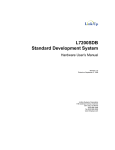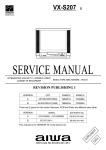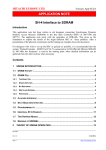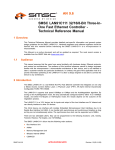Download SIIG 4-Port RS232 Serial PCI with 16550 UART User`s manual
Transcript
US7729/09A Hardware Architecture Reference Platform User’s Manual US7729-HCB1/10/11 & US7709A-HCB1/10/11 US7729-HRP10A & US7709A-HRP10A US7729-HRP11A & US7709A-HRP11A Version A.2 0850082-01 Hitachi Semiconductor (America), Inc. Notice When using this document, keep the following in mind: 1. This document may, wholly or partially, be subject to change without notice. 2. All rights are reserved: No one is permitted to reproduce or duplicate, in any form, the whole or part of this document without Hitachi’s permission. 3. Hitachi will not be held responsible for any damage to the user that may result from accidents or any other reasons during operation of the user’s unit according to this document. 4. Circuitry and other examples described herein are meant merely to indicate the characteristics and performance of Hitachi’s semiconductor products. Hitachi assumes no responsibility for any intellectual property claims or other problems that may result from applications based on the examples described herein. 5. No license is granted by implication or otherwise under any patents or other rights of any third party or Hitachi, Ltd. 6. MEDICAL APPLICATIONS: Hitachi’s products are not authorized for use in MEDICAL APPLICATIONS without the written consent of the appropriate officer of Hitachi’s sales company. Such use includes, but is not limited to, use in life support systems. Buyers of Hitachi’s products are requested to notify the relevant Hitachi sales offices when planning to use the products in MEDICAL APPLICATIONS. Contents Section 1 Overview....................................................................................................................... 4 1.1 Introduction ................................................................................................................................4 1.2 Key West Base Board Features .................................................................................................5 1.3 Tahoe Daughter Board Features...............................................................................................6 Section 2 Quick Start Guide (WinCE) ........................................................................................ 8 2.1 System Requirements .................................................................................................................8 2.1.1 2.1.2 2.1.3 2.1.4 2.2 Harp Connections .....................................................................................................................10 2.2.1 2.2.2 2.3 Host PC Hardware and Software Requirements...................................................................................8 SH7709A/7729 Platform Requirements...............................................................................................8 Shipped with SH7709A/7729 HARP ...................................................................................................9 SH7709A/7729 HARP Default Settings...............................................................................................9 Key West Connections .......................................................................................................................10 Tahoe Connections.............................................................................................................................10 Power Up Sequence ..................................................................................................................10 Reset Sequence ..................................................................................................................................................10 2.4 Installation of Tools..................................................................................................................10 2.4.1 2.4.2 2.5 Serial Terminal Emulator (Hyperterm) ..............................................................................................10 CESH (Windows CE Parallel Port Download Tool)..........................................................................11 Downloading a Windows CE image........................................................................................11 2.5.1 Parallel Download ..............................................................................................................................11 2.6 Running Windows CE..............................................................................................................11 2.7 Tested Hardware ......................................................................................................................12 Section 3 Quick Start Guide (VxWorks) ................................................................................... 14 3.1 Installing Tornado 2 on a Windows Host PC ........................................................................14 3.2 Download BSP from Platform Support Site ..........................................................................15 3.3 Modify config.h .........................................................................................................................15 3.4 Build VxWorks and Boot ROM Images .................................................................................16 3.5 Downloading “bootrom.hex” Image to the Target ................................................................17 3.6 Setup FTP Server......................................................................................................................18 3.7 Launch VxWorks......................................................................................................................18 Section 4 Hardware Description ............................................................................................... 19 Section 5 Programmer’s Guide ................................................................................................. 31 Appendix A Key West Bill of Material (BOM) ....................................................................... 51 Appendix B Tahoe PCB Bill of Material (BOM)................................................................... 52 Appendix C SH7709A/7729 Registers .................................................................................... 53 i Bus Control Register 1 (BCR1) ..........................................................................................................53 Bus Control Register 2 (BCR2) ..........................................................................................................53 Wait State Control Register 1 (WCR1) .............................................................................................54 Wait State Control Register 2 (WCR2) .............................................................................................54 Individual Memory Control Register (MCR)...................................................................................55 SDRAM Mode Register (SDMR3) .....................................................................................................55 Refresh Timer Control/Status Register (RTSCR) ...........................................................................55 Refresh Time Constant Register (RTCOR) ......................................................................................56 Other Registers ....................................................................................................................................56 Appendix D Key West Jumpers (listed by Function).............................................................. 57 Appendix E Key West Jumpers (listed by Jumper number) .................................................. 60 Appendix F Tahoe Daughterboard Connectors....................................................................... 62 ii Read Me First If you do nothing else please review sections 2 and 3 before you start. This will reduce the initial startup problems that may occur. This document, as well as the hardware, is constantly being improved. Check with your technical support person periodically for available updates. A simple diagnostic monitor program, primarily written in C language and referred to as CMON, is available “as is” and at no charge after completing and returning a release form. The form may be packaged with your new HARP, or supplied by a Hitachi sales representative. Revision History Rev A.1 Date May 29, 2001 A.2 July 13, 2001 Description -Added Revision History -Corrected BSC Register Values in Appendix D -Fixed Minor Formatting Throughout Document -Fixed Minor Grammatical Errors -Added Quick Start Guide for VxWorks iii Section 1 Overview 1.1 Introduction The Hitachi SuperH tm microprocessor-based Hardware Architecture Reference Platform (HARP) consists of a printed circuit board (PCB) or board set, schematics, sample software device driver source code, CPLD code, gerber files, bill of materials, and documentation. The schematics, sample software device driver source code, OEM abstraction layer (OAL) code, CPLD code, and gerber files are available to customers who complete a release form inside the original shipping box or available from a Hitachi sales representative. The HARP serves as a complete, tested development platform and functional design that customers may incorporate all or part there of into their own end product. Generally, the HARP system ships as a two-board set: a base board with SH3 (SH770X), SH3-DSP (SH772X) microprocessor, SDRAM, flash memory, serial port, Ethernet connection, and expansion bus connector. JTAG emulator connector, CompactPCI interface. A daughter board (Tahoe) offers more functional capability. The HARP offers flexibility through board-to-board connectors allowing future HARPs to ship as one base board or a base board plus multiple daughter boards. Several operating systems with sample device driver software or operating system board support packages run on the HARP. Operating systems running on or planning to run on the HARP include Microsoft’s Windows CE, Wind River Systems’ VxWorks and Tornado, OSSL’s QNX, Linux, and Accelerated Technologies’ Nucleus+. Check with Hitachi for a current list of suppliers and specific HARP system. Hitachi offers the HARP as a stand-alone development board (SDB). A third party offers a chassis with CompactPCI backplane and built-in power supply. The chassis is known as the HARP case. Optional development tools can be purchased from Hitachi and third-party suppliers. These tools include Hitachi’s E10A emulator, Hitachi’s Debugging Interface (HDI), and Agilent’s logic analyzer. 4 1.2 Key West Base Board Features Figure 1.1 SH7709A/7729 Base Board (Key West) • SH7709A/7729 processor running at 133 MHz (3.3 V) • System bus: 32 bits wide running at 66 MHz • 64 Mbytes of SDRAM for system memory • 32 Mbytes of flash memory • 10 Mbps and 100 Mbps 100BASE-T Ethernet (IEEE 802.3 compliant) • Alphanumeric diagnostic LED display • Pushbutton reset switch • Full duplex RS232 COM serial port with flow-control for hardware/software debugging • Two indicator LEDs for Ethernet: link, and TX/RX activity. • One system LED (software controlled). • Real-time clock • • • • 32-bit compact PCI interface supporting initiator (master) modes 200-pin SH bus connector 140-pin connector for plug-in daughter boards AutoPC connector for Microsoft’s AutoPC daughter board (optional) 5 1.3 Tahoe Daughter Board Features Figure 1.2 Tahoe I/O Board HD64465 • PCMCIA interface that supports PCMCIA Rev. 2.1/JEIDA version 4.2 (2 slots) • PS/2 keyboard interface • PS/2 mouse interface • IrDA (SIR – 115.2 kbps; FIR – through 4 mbps) • USB host interface (2 ports) • Touch screen 10 bit A/D interface • AC97 audio codec interface • AFE interface to modem • Parallel port (1) • Serial port (1) • General purpose I/O ports MQ200 Graphics Accelerator • LCD/CRT interface AD18 – AC97 Audio Codec • Microphone in • Audio in • Stereo audio out 140-pin Expansion Connector 6 Figure 1.2 SH7709A/7729 HARP -- Key West + Tahoe 7 Section 2 Quick Start Guide (WinCE) This section describes the following for the SH7709A/7729 HARP: • The hardware and software requirements. • Connections between a host system and the Key West. • Downloading and running a binary image file. 2.1 System Requirements 2.1.1 Host PC Hardware and Software Requirements The user supplies a host system with the following requirements: • Hardware CPU Pentium 133 MHz or greater recommended. Memory 32MB minimum, 64 MB or greater recommended. Hard disk space Typical installation should require approximately 730 Mb. CD ROM drive Parallel Printer port Bi-directional (IEEE 1284) RS-232 Serial ports One required, one optional • Software Microsoft Windows NT 4.0 service pack 3 or higher (service pack 5 for WinCE 2.12) Microsoft Windows CE Platform Builder 2.12 or higher • For application developers Microsoft Visual Studio 6.0 Microsoft Windows CE Toolkit for Visual C++ 6.0 or higher 2.1.2 SH7709A/7729 Platform Requirements In addition to the host system, the following is needed for operating the HARP: • Standard ATX power supply (or CompactPCI chassis and power supply) • Microsoft compatible PS/2 mouse • Microsoft compatible PS/2 keyboard • Null modem serial cable • 25-pin parallel cable (CEPC cable) • VGA monitor and cable 8 2.1.3 Shipped with SH7709A/7729 HARP • SH7709A/7729 base board (Key West) with face plate • System I/O daughter board (Tahoe) with face plate • Null modem serial cable • Ethernet cable • 25-pin parallel CEPC cable • ATX power supply with AC cord 2.1.4 SH7709A/7729 HARP Default Settings The current Key West boot monitor and device drivers initializes the hardware as follows: • Debug serial channel: 38400 bps, 8N1 (8 data bits, No parity, 1 Stop bit, No flow control) Jumper and switch settings for the boards are described below. For further information on the jumper functions, reference Sections 3.1.7, 4.2.2 and Appendices D & E. On Key West board: • Default setting of DIP switch S1 = ON OFF OFF OFF (Board will come up in Boot Monitor)* • Default setting of DIP switch S2 = ON ON OFF OFF • JP5 jumper pins 1 & 2, pin 3 open. Silkscreen triangle denotes pin 1 • JP6 jumper pins 1 & 2, pin 3 open. Silkscreen triangle denotes pin 1 • JP9 jumper present • JP11 jumper present • JP35 removed to allow PCMCIA operation (installed for CompactPCI, which disables PCMCIA) • JP38 jumper present • JP39 jumper pins 1 & 2, pin 3 open. Silkscreen triangle denotes pin 1 • JP41 jumper pins 2 & 3, pin 1 open. Silkscreen triangle denotes pin 1 • JP42 jumper pins 1 & 2, pin 3 open in rev 4.8 board. Silkscreen triangle denotes pin 1. This jumper is not present in rev 4.9 board. • All other jumpers are left open by default Jumpers on the Tahoe board: • JP1 jumper pins 1 & 2, pin 3 open. Silkscreen triangle denotes pin 1. • JP2 jumper present (for reference, this jumper not present if baseboard is an Aspen) • JP11 jumper pins 1 & 2, pin 3 open. Silkscreen triangle denotes pin 1. • JP13 jumper pins 2 & 3, pin 1 open. Silkscreen triangle denotes pin 1. • JP14 jumper present (for reference, this jumper not present if baseboard is an Aspen) • JP23 present (for IrDA). • JP28 jumper pins 2 & 3, pin 1 open. Silkscreen triangle denotes pin 1 (for IrDA). • JP31 jumper pins 2 & 3, pin 1 open. Silkscreen triangle denotes pin 1 (for IrDA). • All other jumpers are left open by default 9 * For reference, if the user would like to boot into the WinCE OS installed in FLASH, switch S1 would be set to: OFF OFF OFF OFF 2.2 Harp Connections 2.2.1 Key West Connections 1. 2. Plug in the ATX 20-pin block power terminal to J1. Connect the serial cable from DB9 front panel connector labeled “Dbg Mfg” (J9) of the Key West board to the COM port of the host PC. 2.2.2 Tahoe Connections 1. 2. 3. 4. 5. 2.3 Plug the Tahoe 140-pin connector into the Key West 140-pin connector using “spacer board”. Plug the Tahoe board on top of the Key West board. Connect a PS/2 mouse in the upper PS/2 socket labeled “Mouse” and a PS/2 keyboard in the lower socket labeled “Kbd”. Attach a VGA monitor to the 15 pin VGA monitor connector labeled “VGA”. Connect the 25-pin “D” parallel port connector, labeled “Parallel Port” to the host PC through the special WinCE 25-pin parallel cable. Power Up Sequence Switch on the ATX power supply. You should now see: • Prompt appears on the serial terminal • Green reset LED turns on until reset sequence is completed Ensure that the terminal is configured as 38400/8/N/1/NoFlowControl. Reset Sequence Press the reset switch SW1 located near the corner of the board. The green LED display will sequence and the red alphanumeric LED displays initialization status. 2.4 Installation of Tools 2.4.1 Serial Terminal Emulator (Hyperterm) Hyperterm ships with the Windows NT distribution. You do not need to install it separately. To communicate with Key West through the serial port, start Hyperterm as follows: 1. 2. 3. 4. Start->programs->accessories->hyperterm->hyperterminal. Enter a name for this connection (i.e., WinCE_38K). Select the serial COM port number that is connected to the serial cable from Key West. Select the settings • Bits per second: 38400 10 5. 6. • Data bits: 8 • Parity: None • Stop bits: 1 • Flow control: None File->Save. Save these settings so that you don’t have to enter them the next time. Select “Disconnect” and “Connect” on the menu bar to force Hyperterm to use the new settings. 2.4.2 CESH (Windows CE Parallel Port Download Tool) 1. Install the Windows CE Toolkit. Enable the parallel port download option during the installation.. Set the parallel port mode on the HOST PC to “bi-directional” in the BIOS setup program (accessed upon system boot). 2. 2.5 Downloading a Windows CE image The image can be downloaded either through the HDI/E10A (Hitachi emulator) or through the parallel port. You should have two Windows CE images:: • Nk.bin: Windows CE binary file to be downloaded using the parallel port • Nk.sre: S-record file that can be downloaded through HDI. 2.5.1 Parallel Download 1. Copy the Windows CE image file nk.bin to the c:\wince\release directory (or whatever directory you used to install Windows CE) 2. Click on: a. Start->programs->Windows CE platform builder->SHx tools->Build Minshell for SH3 This opens up a DOS prompt window with the appropriate environment to download a Windows CE binary image b. C:\Wince211> cd release c. C:\Wince212\release> cesh –s –p cepc From the serial terminal program type the “load” command (lowercase L) at the prompt: FW> l Now you should see the image being downloaded through CESH. Wait until it finishes. 5. The image should start automatically after the download is complete. 2.6 Running Windows CE You should see the Windows CE “splash” screen on Key West video display after the platform has booted up. You can try out the following commands from the Windows CE keyboard: 1. Alt-Tab 2. Click on Run. 3. Click on Browse. 4. Double click on cmd.exe. 3. Click OK. 11 4. The command prompt shell will appear on the display monitor. 5. Typing dir <Enter> will display a list of files and folders from Windows CE. 2.7 Tested Hardware The following have been tested with the HARP WinCE platform: • Microsoft Intellimouse PS/2 Mouse • Logitech PS/2 Mouse • Logitech USB Mouse • Microsoft Natural Elite USB Keyboard • SIIG Pocket Size 4 Port USB Hub 12 13 Section 3 Quick Start Guide (VxWorks) The following information gives guidelines and suggestions for the setup of the SH7751 HARP when using the Wind River Tornado tools. The Wind River Tornado User’s Guide was used as a guide for some of the explanation and can be referenced for a more complete guide for the installation. 3.1 Installing Tornado 2 on a Windows Host PC There are a number of ways to set up Tornado 2 with the different platforms. This section will discuss the Windows environment. Before beginning the installation, you should have administrative privileges on the host PC. Without administrative privileges, you will not be able to install Tornado 2 for all users. 1. 2. 3. 4. 5. 6. 7. 8. 9. 10. 11. 12. 13. 14. 15. 16. Insert the Tornado 2 CD-ROM into the Host PC’s CD-ROM drive. The SETUP program should “autorun” and you should see the “Welcome” window. If not, manually run D:\SETUP, where “D” represents the drive letter of the CD-ROM drive. At the “Welcome” window, click the “Next>” button to continue. The “README.TXT” document is displayed. After reading the latest release notes, click the “Next>” button. The “License Agreement” window appears. Read the License Agreement and click the “I Accept” button. Now, you may click the “Next>” button to continue. At this point, you may receive a warning if you do not have administrative privileges. You may continue by clicking the “Next>” button or you may cancel the installation by clicking the “Cancel” button. In the “User Registration” window, enter the appropriate information for the “Name,” “Company,” and “Key” fields. The “Key” field refers to the CD-key that came with that particular disc. Take care when entering the key; it is case-sensitive. When all of the fields are complete, click the “Next>” button. At the “Installation Options” window, choose a full install by selecting the “Full Install” option. Click the “Next>” button to continue. In the “Project Information” window, enter the name of the project and the number of licensed users in the appropriate fields. In many cases, these values can be virtually anything. Click the “Next>” button. The “Select Directory” window will appear. Here, select a location to install Tornado 2. Enter the location in the “Destination Director” field. Click the “Next>” button to continue. If the selected directory does not exist, a prompt will appear asking for permission to create it. In this document, we will assume that the directory is C:\Tornado. In the “Select Products” window, you may select the individual components to be installed. By default, all ordered products are pre-selected. Make sure that there is an adequate amount of free disk space. Click the “Next>” button to continue. The “Select Folder” window appears. Here, enter the program folder in which SETUP will create shortcuts to the installed components of Tornado 2. From here, we will assume that the default value, “Tornado2” is accepted. Click the “Next>” button to accept your selection. At the “Tornado Registry” window, select an option that best suits individual needs. Although mostly unaffected by your choice, the instructions presented here will assume that the Tornado Registry is installed locally in the startup group. Click the “Next>” button to continue. The “Backward Compatibility” window will appear. Select “no” and click the “Next>” button to begin installation. This is the last window before SETUP begins copying files. The file copy procedure may take a significant amount of time to complete. Depending on the size of your installation and the speed of the host PC, it may take anywhere from several minutes to several hours to complete. When the procedure is complete, the “Finish” window will appear with a list of successfully installed components. Click the “OK” button to complete the setup process and close SETUP. 14 3.2 1. 2. 3. 4. 5. 6. 3.3 Download BSP from Platform Support Site Using a standard web browser, view the following page: http://ftp.hsa.hitachi.com/netshare/capp01/ There, you will find links to the BSP files. These will be labeled “Tornado 2.0” or “T2.” They are ZIP files and are named in this manner: aspen_t2.zip; bigsur_t2.zip; keywest_t2.zip Download the keywest_t2.zip file. Create a new directory for the BSP: C:\Tornado\target\config\KeyWest\ Using a compression utility, extract all of the files from the ZIP archive to the newly created directory: C:\Tornado\target\config\KeyWest\. In that directory, you will need to create a makefile. Depending on the endian setting of the target, copy either the “MakeBigEndian” file or the “MakeLittleEndian” file. Paste the file into the same directory, and re-name it “MakeFile.” Modify config.h This step is optional. This procedure edits the default settings in the config.h file before building the bootrom.hex file, thereby eliminating the need to enter the same information after every reset of the target. 1. Edit the config.h file with any text editor. Look for something similar to the following lines: #define DEFAULT_BOOT_LINE \ "fsmc(0,0)SJ2-KKIM:D:\\proj\\aspenLE\\default\\vxWorks h=137.168.149.119 e=137.168.149.235 u=kkim pw=190713 tn=target1" 2. 3. 4. 5. 6. 7. 8. 9. Replace “SJ2-KKIM” with the host PC’s name. This information can be found in the “Identification” tab of the Network Neighborhood Properties dialog of most versions of Windows. Just right-click “Network Neighborhood” on the desktop and click “Properties” Replace “D:\\proj\\aspenLE\\default\\vxWorks” with the full path and filename of the VxWorks image file. Typically, this is: “C:\\tornado\\target\\proj\\KeyWest\\default\\VxWorks” Enter the host PC’s IP address after the “h=” string. Enter the target’s IP address after the “e=” string. Enter a user name after the “u=” string. Enter a password after the “pw=” string. Enter the target’s name after the “tn=” string. Save the changes to the file. 15 3.4 1. 2. 3. 4. 5. Build VxWorks and Boot ROM Images Make sure the Tornado Registry is running. You should see its icon in the Windows tray on the taskbar. If not, start it manually from the Start→ →Programs→ →Tornado2→ →Registry shortcut. Start Tornado 2 from the start menu at Start→ →Programs→ →Tornado2→ →Tornado The “Create Project in New/Existing Workspace” dialog window should appear upon startup. If it does not appear, select “New Project” from the “File” menu. In the “New” tab, select “Create a bootable VxWorks image (custom configured)” and click the “OK” button. The window “Create a bootable… …step 1” appears. Here, enter the project’s name, location, and workspace. A sample diagram is shown below. After entering the relevant information, click the “Next>” button. In the next window, “Create a bootable… …step2,” Select the “A BSP” radio button. In the drop-down list, choose “KeyWest”. Click the “Next>” button to continue. 7. A window will appear with your current selections. To finish creating the new project, click the “Finish” button. This will generate project dependencies. 8. When the process is complete, select “Rebuild All” from the “Build” menu. This will begin building the VxWorks image, which may take a few minutes to complete. 9. From the “Build” menu, select “Build Boot ROM…” 10. In the “Build Boot ROM” window, select “KeyWest”. Select “bootrom.hex” as the image to build. When ready, click the “OK” button to begin building the boot ROM image. 11. If one does not exist, create a “release” subdirectory in the root directory (ex. “C:\release\”). Copy the bootrom.hex file from the C:\tornado\target\config\KeyWest\ directory to this C:\release\ directory. 6. 16 3.5 Downloading “bootrom.hex” Image to the Target There are several methods available to download images to the target. We will use DMON’s “LE” command in conjunction with a TFTP server. Tftpd32 is a freeware TFTP server and is included in the support CD-ROM. It is also available for download on the Platform Support web page at http://ftp.hsa.hitachi.com/netshare/capp01/ as well as other locations on the Internet. Simply extract the ZIP file to a known location. Setup TFTP Server 1. Start the TFTP server by executing tftpd32.exe. Click the “Settings” button to bring up the “Tftpd32: Settings” dialog. In the “Base Directory” field, enter “c:\release\” or the appropriate directory. Click the “OK” button to close the dialog. 2. The “bootrom.hex” file should appear in the listing when the “Show Dir” button is clicked. Setup HyperTerminal 1. From the Start→ →Programs→ →Tornado2 menu, select either VxWorks COM1 or VxWorks COM2 as appropriate. 2. This will execute HyperTerminal. By default it is connected at 9600bps. To change this, we will first need to disconnect. Select “Disconnect” from the “Call” menu. 3. Select “Properties” from the “File” menu. A dialog may appear asking you to confirm the modem/port selection. If so, click the “OK” button. 4. The properties dialog appears. In the “Connect To” tab, select the appropriate serial port (“COM1” or “COM2”) in the “Connect using” field. 5. Click the “Configure…” button to configure the serial port properties. 6. In the serial port’s properties dialog, select the following configuration: 57600 Bits per second: 8 Data bits: None Parity: 1 Stop bits: None Flow Control: 7. Click the “OK” button to close the serial port properties dialog. 8. Click the “OK” button to close the connection’s properties dialog. 9. Select “Call” from the “Call” menu to reconnect with the new configuration. Setup the Target 1. Attach the null modem serial cable (supplied) from the target to the host PC’s serial port. 2. Attach an Ethernet network cable to the target. This can be from a network hub via a standard Ethernet cable, or from the host PC directly via a crossover cable. 3. Attach the power supply to the power connector of the target. 4. Ensure that the board is configured to boot from the boot ROM (SW1-1 ON) and that flash memory is not write-protected (SW1-3 OFF) 5. Turn on the power supply and verify that the DMON monitor has booted successfully. The debug hex display should read “READY ..” and a prompt should appear in the HyperTerminal window. 6. At the DMON prompt, type “le” and press the <Enter> key. 7. When prompted, assign a valid IP address to the target board. Press the <Enter> key. 8. When prompted, enter the IP address of the host PC. This information is displayed in the Tftpd32 window or can be obtained with the “ipconfig” command at the DOS/Windows command prompt. 9. When prompted, enter the filename of the image: “bootrom.hex” and press the <Enter> key. 10. After successfully loading the image, proceed with programming the flash memory. Type “p” at the prompt and press the <Enter> key. The procedure should be complete in just a few seconds. 17 3.6 1. 2. 3. 4. 5. 6. 3.7 1. 2. 3. 4. 5. 6. Setup FTP Server →Tornado2 menu. Start the FTP server from the Start→ →Programs→ Select “Users/rights…” from the “Security” menu to open the “User / Rights Security Dialog” dialog. Click the “New User…” button. In the “User Name:” field, enter the same user name as in the config.h file from Section 2.2.3. Click the “OK” button when done. Enter a new password and verify it. This should be the same as the password in the config.h file from Section 2.2.3. Click the “OK” button when done. Now that a new user is created, enter “c:\” (or another appropriate drive letter) in the “Home Directory:” field. Click the “Done” button to finish creating the new user. Launch VxWorks Turn off the target. Set switch SW1-1 to the OFF position to boot from flash memory. Turn on the target. In the HyperTerminal window on the host PC, boot information should be displayed along with a message: “Press any key to stop auto-boot...” and a numeric countdown. The default parameters that were included in the config.h file will be used in the auto-boot sequence. If there is a need to modify the parameters, press any key to stop the auto-boot procedure. Otherwise, skip the next instruction. Type “p” and press <Enter> to display the boot parameters. If changes need to be made, use the “c” command. When all of the parameters are correct, use the “@” command to start the boot process. If all settings are correct, VxWorks should be downloaded and it will boot shortly after. Tornado commands can be used to verify the attachment of the target. 18 Section 4 Hardware Description Functional Description CPU The Key West may be configured with either a Hitachi SH7709A or SH7729 SH3 processor. The processor internal speed runs at 133MHz and the bus speed at 66MHz. Internal CPU available peripherals include: • 8 KByte cache • Two A/D • D/A • Limited General Purpose I/O • Two RS-232 ports • DMA controller • Smart Card Interface In addition to the SH7709A/7729 processor the MQ-200 video chip and HD64465 companion chip is used for tightly coupled and integrated expansion. The Hitachi SH7729 processor can also be substituted for the SH7709A, since it is pin compatible and a functional superset. The SH7729 includes an additional on-chip DSP processor. CPU is hard-wired for “little endian” processing for Window CE but can be jumpered for “big endian” to support other operating systems. RAM The Key West contains 64 MB of SDRAM. Flash Memory The board supports 32 MB of flash memory. HARP requires a hardware provision determined by the setting of two of the switches that forces the system to power up and execute directly out of Flash. In this case Boot PROM is ignored. The Processor can block erase, and block-protect the Flash at a granularity finer than 1 MB/block. The processor is only able to write to flash memory only while executing out of Boot PROM. There is a software controlled, global write protect register bit. This bit prevents the hardware from asserting the write-enable signal thus disabling all writes to flash memory. Boot PROM A boot PROM handles board initialization, flash memory loading, diagnostics and testing. The boot ROM contains a flash loader that is capable of loading Windows CE into the operating system flash. The boot PROM circuitry supports a 512KB Flash EPROM. Monitor code will reside in the Boot PROM. This monitor will use the serial debug port at a rate of 38.4 kbps (8 data bits, 1 stop bit, and no parity). LED Status Indicator • 1 green STATUS The Green LED is mounted on the faceplate. After power-on, the LED will be forced on by reset. As soon as the CPU comes out of reset the LED is turned off by software, indicating successful fetch of the first instructions. When Windows CE is running, the kernel will periodically toggle the LED, indicating normal operation. Reset Button Key West has a push button reset located on the faceplate. 19 Pushing this button has the exact same effect as an assertion of PRST# on the CPCI bus. The system is forced into a hard-reset state whenever this button is pushed or PRST# is asserted. Releasing this button asserts PRST# which resets the HARP performs a cold reboot. All PCI reset requirements on RST# are satisfied when the PRST# signal is asserted. Switches There are two sets of DIP (dual in-line parallel) switches on Key West. Each set of DIP switches contains four switches. The first switch, S1, is requred by the Microsoft HARP specification and determines the operation of the HARP at power-on/reset time. The second set of switches, S2, is used by the monitor to select self-test functions. Both switches are readable by the processor. ON S1 O FF Figure 1 Switch Placement Switch 1-1 is located under the dot, switch 1-2 is to the right of that, and switch 3 is to the right of that, and switch 4 is farthest to the right. The switch is considered on when it is pulled up towards the dot and off when it is pulled down. Table 1: Switch S1 Settings S1-1 ON S1-2 X S1-3 X S1-4 X OFF ON X X OFF X X OFF X X ON X X X OFF X X X X ON X X X OFF Function Code executes from the boot PROM following reset, and communication is over the debug serial port. Code starts executing from system Flash after reset. The debug serial port is used for debug communication. Code starts executing from system Flash after reset. The debug Ethernet port is used for debug communication. The block write protection for the system Flash is enabled. Protected blocks cannot be written. The block write protection for the system Flash is disabled. Protected blocks can be written. Bootloader will read switch, download image and jump directly to image Bootloader will read switch go into monitor mode over Debug Serial Port link Debug Serial Port A serial port on the SH7709A/7729 processor is used as the debut RS-232 port. This port is available externally on the front panel as a DB9 connector. The default baud rate of this port is 38.4 kbps. The port uses a male DB9 connector, identical in pin-out to a standard PC. 20 Table 2: Debug Serial Port Pin-out Pin 1 2 3 4 5 Name DBG_CD DBG_RX DBG_TX DBG_DTR GND Pin 6 7 8 9 Name DBG_DSR DBG_RTS DBG_CTS DBG_RI This serial port (DBG_RX, DBG_TX) supports a serial data format of 8data, 1 stop and no parity. The output signals DBG_DTR and DBG_RTS are directly controllable via register bits. The input signals, DBG_CD, DBG_DSR, DBG_RI, and DBG_CTS are visible as register bits. Compact PCI Interface The Compact PCI interface is implemented using the V3 Semiconductor V320 Bridge Chip. It supports both master and slave modes. CompactPCI connects to the back-plane using CPCI connectors J1 and J2 (which map to the board connectors J11 and J7, respectively). The CompactPCI system slot supports clock generation and arbitration. It also supports seven REQ/GRANT pairs and seven clock sets. Key West complies with CompactPCI PCIMG 2.0 Revision 2.1, which is an extension of PCI specification version 2.1 and meets all PCI timing requirements for 33Mhz operation. It also meets the requirements for a universal 3.3V/5V card. Note: Normally the PCI interface uses memory areas 5 and 6, which provides a 128 Mbyte memory space. Jumper J35 must be installed in order for PCI to use these memory areas. PCMCIA also uses these memory spaces. If J35 is removed, PCMCIA uses areas 5 and 6 and PCI is either not used or uses a much smaller memory space within Area 2. CompactPCI Extensions Signals ENUM#, FAIL#, DEG#, CLK5 and CLK6 are supported. An interrupt will be generated when ENUM# is asserted. The power supply signal FAIL# will generate a reset. The power supply signal DEG# will interrupt the CPU in order to prepare for loss of power. Clocks There is a 33-MHz external crystal for the CPU which, when coupled with the SH7709A/7729’s on-chip PLLs and clock divide circuitry, determines the speed of operation. Setting the SH7709A/7729 mode pins determines CPU clock speed, bus clock speed, and peripheral speed. The Key West board as shipped has the clock mode setting switch configured to Mode 7. Clock Mode (MD2-0) CPU Clock CPU Bus Clock CPU Peripheral Clock 7 2x (133 MHz) 1x (66 MHz) 0.5x (33 MHz) The main clock CKIO (66 MHz) from the CPU goes to a QS5V993 clock driver chip for buffering. This clock driver drives the clock to the SDRAM and PCI blocks. The RTC has a 32.768-kHz external crystal. This signal only connects to the CPU. There is a 33-MHz external oscillator for the PCI clocks. 21 Bus Speed Frequency SDRAM 66 MHz V3-PCI Bridge 66 MHz SMSC Ethernet 66 MHz I/O Expansion 66 MHz Timers The SH7709A/7729 and 64465 chips provide five hardware timers to support Windows CE and other operating system. Under Windows CE two of these timers are assigned for kernel tasks, while the other three are available for user tasks. The Timer 1 on the SH7709A/7729 is assigned to periodically interrupt the CPU. This timer is capable of being programmed to generate periods from 1 millisecond (mS) to 100mS in 2 uS increments. The current value (count) of the timer is readable during the interval between interrupts. This timer has an accuracy of 0.72 µs and has a resolution of 0.72 µs with a system clock of 66MHz, CPU clock set at 133.333MHz, Peripheral clock divide of 6 and a timer clock prescale of 1/16. Software can change the period of this timer, setting a different interrupt period for each interrupt event. The SH7709A/7729 includes a built-in real time clock (RTC with an input clock rate of 16.384 kHz) capable of lasting an elapsed time of greater than one day. It is capable of generating an interrupt to the processor any time of day within 1 second of its programmed time. Debug Ethernet Port Key West supports a 10/100BaseT Ethernet in full or half duplex. An LED indicates the 10/100 rate, Full/Half duplex with Activity and Link status. The design is compliant with IEEE 802.3 100BASE-T specifications and flow control. Frame Buffer memory supports 64 outstanding transmit and receive packets (128kB of memory). Product RS-232 port The HD64465 on the Tahoe board provides a full RS-232 connected to an external DB9 connector. The HD64465 UART module is 16550 compatible. This module performs the serial to parallel conversion on received data, and parallel to serial conversion on transmitted data. Individually, it contains a programmable baud rate generator that is capable of dividing the input clock by a number from 1 to 65535; the data rate of each can also be programmed from 115.2K baud down to 50 baud. The character options are programmable for 1 start bit; 1, 1.5, or 2 stop bits; even, odd, stick or no parity; and privileged interrupts. Features • Programmable FIFO or character mode • In FIFO mode 16-byte FIFO buffer on the transmitter and receiver • The programmable Baud rate generator allows the division of input clock by 1 to 216-1 and generates internal 16X clock • MODEM control function (CTS#, RTS#, DTR#, DSR#, RI#, DCD#) • Fully programmable serial-interface characteristics: • 5, 6, 7 or 8 bit characters • Even, odd, forced 0/1 or no parity bit generation and detection • 1 ½, or 2 stops bit generation • Baud rate generation (DC to 115.2K baud) 22 • False start bit detection VGA Graphics The graphics controller supports the MediaQ MQ-200 companion chip. The controller provides up to 1280 x 768 (along with many other variations) along with LCD display support. MQ-200 features: • Support for 1,2,4,15 and 16 bits per pixel (bpp). • Built-in 16Mb frame buffer for the MQ-200 video controller. • Triple 256x8 color lookup table for 1,2,4 and 8 bpp. • Supports 640x480(VGA) to 1024x768(XGA) with multiple refresh rates for CRT • Supports XGA,SVGA,VGA for passive dual scan color LCD w/ 8,16, and 24 bit interfaces • Supports XGA,SVGA,VGA for active matrix color LCD w/ 8,16, and 24 bit interfaces • All options are software programmable The Tahoe board contains a 15-pin DB15 female, PC-style video connector. This connector pin-out is the same as that used on commercial PCs today (see Table 3 below) are: Table 3: VGA Pin-out Pin Name Pin Name 1 RED 9 NC 2 GREEN 10 GND 3 BLUE 11 NC 4 NC 12 NC 5 GND 13 HSYNC 6 GND 14 VSYNC 7 GND 15 NC 8 GND PS/2 Keyboard A PS/2 keyboard interface is provided by the HD64465 on the Tahoe board. It is implemented as a Register Interface peripheral and all protocols and timing conform to IBM-PC PS/2 specifications. The connector is a 6 pin MiniDIN with the following pin-outs: Table 4: Keyboard PS/2 Connector Pin-out Pin 1 2 3 Name KBDAT NC GND Pin 4 5 6 Name VCC KBCLK NC Parallel Printer Port A parallel printer port is provided from the HD66465 on the Tahoe board. The parallel port uses a standard female DB25 form factor parallel port connector. The HD64465 companion chip provides the parallel port. WinCE 2.11 and 2.12 only supports this port as a debug Parallel Port- it is not available as a LPT-type port. Also note that this is a host-configured port, similar to a PC parallel port. For a parallel port download this port needs to be connected to a host PC port. To support this host-to-host 23 configuration a special parallel port cable must be used. This cable can be obtained from Redmond Cable Corp., in Redmond, WA, PN MIC-64355913 (10 ft.), described as “CE/PE Parallel Cable, DB25M to DB25M.” Table 5: Parallel Port Pin-out Pin 1 2 3 4 5 6 7 8 9 10 11 12 13 Name NSTB PPD0 PPD1 PPD2 PPD3 PPD4 PPD5 PPD6 PPD7 NACK BUSY PE SEL Pin 14 15 16 17 18 19 20 21 22 23 24 25 Name NAFD NERROR NINIT NSELIN GND GND GND GND GND GND GND GND IrDA Serial Interface The IrDA 1.1 capable serial port of the HD64465 companion chip is used to provide IrDA capability. A 10 pin IrDA standard connector is provided for use with an external IrDA transceiver and a board-mounted transducer is also provided. These are mounted on the Tahoe board. The Fast IR (FIR) module is fully IrDA 1.1 compliant, and supports the serial infrared link at 288 Kbit, 576 Kbit, 1.152 Mbit and 4 Mbit. The three lower speeds comply with the Synchronous Data Link Control (SDLC) protocol (packets with start/stop flags delimiting a data packet encoded by zero-insertion). The 4 Mbit protocol uses an optical preamble and start/stop flags to delimit the 4 Pulse Position Modulated (4 PPM) packet data. IrDA Features: • Supports HP SIR or ASKIR infrared interface • Supports FIR and MIR • Provides DMA channel mode for FIR • Supports STANDBY mode This HARP board connector pin-out is shown below. 24 Table 6: IrDA connector Pin-out Pin 1 2 3 4 5 6 7 8 Name TX SEL1/ID1 GND VCC SEL2/ID2 ID3 IRRX2 RX1 9 10 NC NC Direction I I/O O O I/O I/O O O Function Transmit data I/O Pin for identification Ground +5V or +3.3V I/O Pin for mode select and identification. I/O Pin for identification Receive data from FIR receiver. Receive data from SIR if (SEL2 is low), or from demodulated 38KHz IR if SEL2 is high. When the ID pins are in an input state they return an ID that indicates the type of IR “dongle” attached. The SDB has 100KΩ pull-up resistors (to VCC) on all of the identification (IDn) pins. PS/2 Mouse Port A PS/2 mouse interface is provided by the HD64465 on the Tahoe board. It is implemented as a Register Interface peripheral and all protocols and timing conform to IBM-PC PS/2 specifications. The connector is a 6-pin Mini-DIN type and uses the standard PC pin-out shown below. Table 7: Mouse PS/2 Connector Pin-out Pin 1 2 3 Name MDAT NC GND Pin 4 5 6 Name VCC MCLK NC LCD Panel Support The MQ-200 video controller chip supports the LCD video output. There will be two default LCD headers available on Board 2, and the option to scramble the wire hookup to the second header if desired. HARP LCD Header The first header (JP33) is defined to meet the HARP LCD connector specification. It is a 50 pin connector, with the first 40 pins supporting the HARP specification. The connector uses a 0.1” spacing, ribbon cable style connector. Its pin-outs are noted below. The 50-pin header is a 0.1” ribbon cable header, mounted on the Tahoe board. The top view of the header pin order is: Figure 2: HARP LCD Connector pin-out 49 1 50 2 The second header (JP35) is a custom LCD connector. Contact Hitachi if more information is required. 25 Table 8 HARP LCD Header Signal Definitions Name DF ENABKL ENAVDD ENAVEE P0-23 FRAME LOAD XLEFT XRIGHT YLEFT YRIGHT CP V12V V5V V3V VSENSE Function The DF signal is used on some LCD panels for internal biasing. It is a clocking signal that changes state at the beginning of each new frame while the FRAME signal is active. During all even numbered frames it will be a '1' and during odd numbered frames it will be a '0'. An example of a panel that requires this signal is the Sharp LM48014F where the datasheet refers to the signal as M. The implementation of this signal is not required. If this signal is not implemented, it should be a “no connect”. Enable Back-light, H = On, L = Off Enable VDD supply on LCD panel, H = On, L = Off Enable VEE supply on LCD panel, H = On, L = Off LCD Data LCD Start of Frame signal. High pulse at start of each LCD frame. LCD Start of Line signal. High pulse at start of each LCD line. Resistive touch panel X-Left conductor. Resistive touch panel X-Right conductor. Resistive touch panel Y-Upper conductor. Resistive touch panel Y-Lower conductor. LCD data “dot clock”. High pulse for each data transfer. DC Supply 12V +/-5%, 80 mA DC Supply 5V +/- 5%, 2A DC Supply 3.3V +/- 5%, 2A Binary indicator from panel to controller for preferred signal levels. H = 0V/5V. L = 0V/3.3V. The voltage levels driven for signals P0-P15, CP, LOAD, FRAME, DF, ENAVEE, ENAVDD and ENABKL must be driven as indicated by the VSENSE pin. The VSENSE is pulled up with a 10KΩ resistor. Table 9: HARP LCD Header Pin-out 1 3 5 7 9 11 13 15 17 19 21 23 25 27 29 31 33 35 37 39 41 VSENSE ENABKL V3V ENAVDD V5V DF P0 P2 P8 P10 GND P5 P7 P13 P15 FRAME GND GND XRIGHT YLOWER P16 2 4 6 8 10 12 14 16 18 20 22 24 26 28 30 32 34 36 38 40 42 V12V GND V3V V5V ENAVEE GND P1 P3 P9 P11 P4 P6 P12 P14 GND LOAD CP XLEFT YUPPER GND P17 26 43 45 47 49 P18 GND P20 P22 44 46 48 50 P19 P21 P23 GND Table 10: LCD Data Format Data Pin P0 P1 P2 P3 P4 P5 P6 P7 P8 P9 P10 P11 P12 P13 P14 P15 Citizen Color K6488L-FF 640x480 scan-line start UD7 – Upper Scan Red 0 UD6 – Upper Scan Green 0 UD5 – Upper Scan Blue 0 UD4 – Upper Scan Red 1 LD7 – Lower Scan Red 0 LD6 – Lower Scan Green 0 LD5 – Lower Scan Blue 0 LD4 – Lower Scan Red 1 UD3 – Upper Scan Green 1 UD2 – Upper Scan Blue 1 UD1 – Upper Scan Red 2 UD0 – Upper Scan Green 2 LD3 – Lower Scan Green 1 LD2 – Lower Scan Blue 1 LD1 – Lower Scan Red 2 LD0 – Lower Scan Blue 2 Citizen B/W G6485H-FF 640x480 Single Scan --------Pixel 0 (Upper leftmost) Pixel 1 Pixel 2 Pixel 3 Pixel 4 Pixel 5 Pixel 6 Pixel 7 Sharp Color LM8V30/1 640x480 scan-line start UD7 – Upper Scan Red 0 UD6 – Upper Scan Green 0 UD5 – Upper Scan Blue 0 UD4 – Upper Scan Red 1 LD7 – Lower Scan Red 0 LD6 – Lower Scan Green 0 LD5 – Lower Scan Blue 0 LD4 – Lower Scan Red 1 UD3 – Upper Scan Green 1 UD2 – Upper Scan Blue 1 UD1 – Upper Scan Red 2 UD0 – Upper Scan Green 2 LD3 – Lower Scan Green 1 LD2 – Lower Scan Blue 1 LD1 – Lower Scan Red 2 LD0 – Lower Scan Blue 2 The LCD panel must either allow the VSENSE pin to float or must drive it to ground in order to indicate the desired voltages for signaling panel. When the LCD panel grounds the VSENSE pin, the LCD controller must drive and receive the voltage levels 0V and 3.3V. When the LCD panel floats the VSENSE pin, the LCD controller must drive and receive the voltage levels 0V and 5V (4V minimum high voltage). The signals P0-P15, LOAD, FRAME and CP will be source terminated with 22 Ohm resistors in series and 56Pf in parallel with the connector side of the resistor. Weak pull-down resistors should be added to ENAVEE, ENAVDD and ENABKL to insure that the panel remains off during power-on. PCMCIA The Tahoe board contains two PCMCIA slots that are supported by the HD64465 companion chip. Slot 0 of the double-high PCMCIA connector is located on the bottom and slot 1 is on top of slot 0. The PC Card Controller (PCC) controls the internal buffers, interrupts, and PCMCIA-defined ports of the PC card interfaces, which is connected to the Intelligent Peripheral Controller (IPC). The PCC enables two slots of the PC cards that are compliant with the PCMCIA PC Card Specification Release 2.1 and JEIDA Version 4.2 Features: • Two channels of the PC card interfaces can be simultaneously controlled • Supports memory card interface, and I/O and Memory card interface, which function as PC card interfaces and are connected to physical memory areas 5 and 6. • Area 6 is allocated to PC Card Channel 0 (PCC0) and supports memory and I/O interfaces. 27 • Area 5 is allocated to PC Card Channel 1 (PCC1) and supports both memory and I/O interfaces. The ability to switch between Attribute memory or a Common memory, and I/O space is determined by the memory addressed by the CPU.. Note that there is an overlap of memory space for the PCI apertures and the PCMCIA socket. Via a two jumpers on the board, the user can select a PCI or PCMCIA aperture for address Areas 5 or 6. Jumper J35 must be removed from the Key West board in order to use the PCMCIA sockets. If J35 is installed Area 5 and 6 can be used by the PCI interface and PCMCIA function is disabled. USB This USB Host Controller is a PCI-like implementation of the Universal Serial Bus (USB) 1.1 specification utilizing the OpenHCI. It contains an integrated Root Hub with two host USB ports, PCI-like interface, and USB Host Controller. The HD64465 companion chip on the Tahoe board provides the USB interface and has the following features: • Supports 2 USB ports • Supports device bandwidth of 12Mbps or 1.5Mbps • Supports power management mode to protect USB Bus power; and over-current detector to protect USB Bus from abnormal over-current load • Fully compatible with the USB specification version 1.1 and register compatible with Open HCI specification version v1.0 supported by Microsoft, Compaq and National Semiconductor. • Internal 4 K-byte SRAM provided for USB Open Host Controller driver to store frame lists, transaction descriptors for USB host controller’s schedule control and this internal memory is also used as data buffer for host controller to send/receive data to/from USB devices For more information on the USB function, refer to the following references: “USB Specification”, Version 1.1 “OpenHCI Specification”, Version 1.0 “PCI Specification”, Version 2.1 Sound System The Tahoe board contains an AC97 compatible sound chip capable of recording and playing back sounds and is supported by the HD64465 companion chip. A microphone connector is supplied for the recording of sounds. In addition a PC style stereo output jack is provided for connection to optional external speakers. Volume control and mute is under software control. No mechanical volume or mute controls are provided. The sound system uses the digital protocol support of the HD64465 companion chip coupled with an external codec, the AC97. Features: • Directly interfaced to AC97 Codec for controlling voice data to the speaker, or from the microphone. • Full-duplex data transfer between CODEC and this interface • Dual TX/RX FIFO ( 8 x 32 -bit) are supported • Voice captures and playbacks can be supported by SH7709A/7729 PIO/DMA mode access. • Supports STANDBY mode Auto PC Connector (factory installed option) 28 Microsoft has a reference platform that is used for running Windows CE inside an automobile called Auto PC. It consists of a CPU and a support card attached to a PCI bus. A HARP Board may electrically connect to the Auto PC platform by adding an additional Molex connector (part number 52584-1209) to the CompactPCI bus. This connector is placed on the underside of the PCB and runs parallel to the board just in front of the CompactPCI connectors. With the “A” side of the connector closest to the edge Compact Flash PCI connector, the pin out follows the standard PCI specification version 2.1. Table 11: Auto PC Connector Pin-out Pin 1 A-Side Signal TRST Pin 1 B-Side Signal -12V 2 +12V 2 TCK 3 TMS 3 Ground … … … … 59 +5V 59 +5V 60 +5V 60 +5V The Auto PC also requires the ability to wake up with any of eight low-true wake-up event interrupts. Note: The Auto PC connector conflicts mechanically with CompactPCI application so only one option can be provided. Hitachi 200 pin Local Bus Connector Supports the 200 pin Hitachi Local Bus extender. Hitachi 140 pin Local Bus Connector Supports the 140 pin buffered local bus used to connect the Tahoe and other daughter boards. Four Wire Touch screen input A Four-Wire Touch Screen Input is supported by the HD64465. The drive control signals are provided by the GPIO[3:1] signals and the return A/D is supported by the TSPX,TSMX, TSPY, and TSMY signals. All circuitry and support is provided on the Tahoe board. Power Supply Power to the Key West/Tahoe is supplied either through an ATX power connector in standalone mode, or by the CompactPCI chassis. Power supplied on the ATX connector is 3.3 V, +/-5 V, +/-12 V. The SH7709A/7729 requires 1.8 V for the CPU core and 3.3 V for the I/O. The SDRAM runs at 3.3 V. The main CPLD runs at 3.3 V, the PCI, PCI arbiter, boot EPROM, and flash runs at 5.0 V. The compact PCI connector requires +/- 12 V. Bus Interface SDRAM Interface 29 Signal Name Definition CS3 Chip select for the 64 Mbytes of SDRAM RAS3L/PTJ0 RAS for lower 32 Mbytes SDRAM RAS3U/PTE2 RAS for upper 32 Mbytes SDRAM CASLL/CAS/PTJ2 CAS for lower 32 Mbytes SDRAM CASLH/CAS/PTJ3 CAS for upper 32 Mbytes SDRAM CKE/PTK5 CKE for all SDRAM R/W Read/write for all SDRAM WE[0:3] Upper and lower DQMs for SDRAM CKIO Clock for all SDRAM Note: The 100 MHz SDRAM parts will be used. Ethernet Interface The Ethernet interface is a standard 10Base-T implementation on an RJ45 connector. RJ45 Pin Signal I/O 1 Tx+ Out 2 Tx- Out 3 Rx+ In 4 — — 5 — — 6 Rx- In 7 — — 8 — — H-UDI Port Definition The H-UDI port provides support for the Hitachi E10A emulator. The E10A is a software and hardware development support tool for applications using the SH7709A/7729. I/O Port Definition TCK/PTF4/PINT12 H-UDI_TCK TDI/PTF5/PINT13 H-UDI_TDI TMS/PTF6/PINT14 H-UDI_TMS TRST/PTF7/PINT15 H-UDI_TRST TDO/PTE0 H-UDI_TDO ASEBRKACK ASEBRKACK ASEMDO ASEMDO (needs to be 0 to enable JTAG) 30 Section 5 Programmer’s Guide Memory Map The SH7729 Key West Demonstration Platform is a stand-alone computing system. The SH3 MCU supports up to seven external chip select spaces: Boot Flash (EPROM), SDRAM, PCI, Ethernet, Parallel Port, PCMCIA, and daughter card interface. The flash-memory resource can be erased and reprogrammed in 64 Kbytes blocks and provides protection for bootstrap program storage. The SH-3 processor has a fixed partition of address space. It supports six external 64MB segments or Areas in physical address space and one internal segment. The decode for these address areas is hard coded and available from the processor as six Chip Selects (CSn). System Overview Figure 3 : Overview of Address Space Assignments Area 0: 0x00000000 Boot ROM/Flash Area 1: 0x04000000 Internal I/O Area 2: 0x08000000 PCI Aperture Area 3: 0x0C000000 SDRAM Area 4: 0x10000000 Intelligent Peripheral Controller Internal Registers of Intelligent Peripheral Controller Area 5: 0x14000000 PCI Aperture 1/PCMCIA Socket 1 Jumper select between PCI aperture and PCMCIA socket Area 6: 0x18000000 PCI Aperture 2/PCMCIA Socket 0 Jumper select between PCI aperture and PCMCIA socket Reserved for internal 7709 registers Jumper Selectable between Flash and PCI Aperture Table 12 System Address Space Definition Area Base Address Upper Limit Phys. Addr. A28-A26 Size 7709A/7729 Chip Select Word Size* Function 31 0 0x0000 0000 0x03FF FFFF 000 64MB CS0 1 0x0400 0000 0x07FF FFFF 001 64MB None 2 0x0800 0000 0x0BFF FFFF 010 64MB CS2 8 bit Boot ROM (512k x 8) or 32 bit Flash (1M x 32 bit) with boot from Flash Internal 7709A/7729 peripherals 32 bit PCI Aperture Flash with boot from Boot ROM 3 0x0C00 0000 0x0FFF FFFF 011 64MB CS3 32 bit SDRAM 4 0x1000 0000 0x13FF FFFF 100 64MB CS4 32 bit HD64465 decode: 32 bit I/O; Local USC registers; Diagnostic 8 digit Alpha display Ethernet registers and frame buffer CPLD option register V3 PCI Configuration Ports MQ200 5 0x1400 0000 0x17FF FFFF 101 64MB CS5 32 bit PCI Aperture 1/PCMCIA 1 6 0x1800 0000 0x1BFF FFFF 110 64MB CS6 32 bit PCI Aperture 2/PCMCIA 0 7 0x1C00 0000 0x1FFF FFFF 111 64MB Reserved by Hitachi * All data widths except Area 0 are set by internal registers. Area 0 is set by Mode pins MD3 and MD4, and is configured by S1-1. Ignored Address Bits: A31-A29 Shadow Offset to all addresses = 0x20000000*n where n=1 to 6 Address space Area 5 and 6 need special explanation. In both cases the address area supports two mutually exclusive functions, either a PCI aperture or PCMCIA sockets. Jumper (J35) selects whether the PCI aperture or the PCMCIA socket is selected for both areas. HD64465 Memory Mapping, Area 4 32 Table 13: HD64465 Address Mapping 0x100000000x10000FFF 0x100010000x10001FFF 0x100020000x10002FFF Standby & System Register Reserved PCMCIA Register 0x100030000x10003FFF AFE I/F Register 0x100040000x10004FFF GPIO Register 0x100050000x10005FFF INTC Register 0x100060000x10006FFF Timer Register 0x100070000x10007FFF IrDA Register 0x100080000x10008FFF UART Register 0x100090000x10009FFF Embeded SRAM 0x1000A0000x1000AFFF Parallel Port Register 0x1000B0000x1000BFFF USB Host Register 0x1000C0000x1000CFFF Audio Codec I/F Register 0x1000D0000x1000DFFF KBC Register 0x1000E0000x1000EFFF ADC I/F Register Miscellaneous Devices, Area 4: V320USC PCI Configuration Ports Base Address: 0x11FD 0000 See the V3 V320USC chip specification for further details of this register space. Diagnostic Display (HP HDSP-2534) Base Address: 0x11FF E000 33 See the HP HDSP-2534 device specification for further details of this register space. All functional aspects of this display are supported. Special notes: The Display is based on a byte address boundary but is in a 32 bit SH3 address space. The processor will always try to do 32 bit write but only D[7:0] will actually be written. The display D[7:0] is mapped to the bus D[7:0]. Physical address A[4:0] is mapped to device address A[4:0]. FL# of the device is mapped to physical address A5. Ethernet Device (SMSC LAN91C100FD & PHY LAN83C180) Base Address: 0x11FE 0000 This device is mapped into a 32-bit SH3 data segment and all accesses are forced to a DWORD boundary. See the SMSC LAN91C100FD document for specific decoding. Note that the Frame buffer memory (128KB), the PHY chip and the Ethernet EEPROM are all accessible via the register mapping of the LAN91C100FD. CPLD Registers External Bus/Board ID Register Base Address: 0x11FF D000 Data Assignments (RO = Read-Only, RW = Read-Write): D07 D06 D05 D04 D03 D02 D01 D00 N/A N/A N/A EXT65BUS EXT64BUS BD_ID2 BD_ID1 BD_ID0 RO RO RO RO RO RO RO RO X X X 1 1 X X X EXT65BUS: A “1” indicates that we are driving a HD64465 chip on the daughter board. A “0” indicates that we are driving a HD64465 on the main board. EXT64BUS: A “1” indicates that we are driving a MQ200 chip on the daughter board. A “0” indicates that we are driving a MQ200 on the main board. BD_ID[2:0]: These bits represent different versions of Hitachi daughter boards. At present there is no pull-up on these pins, so there is no guarantee of what state these pins will be if no external board is present. We should be able to test to see if an external board is present by reading this location, then writing the complementary value and then reading back the value. If no external board is present, we should be able to read back the complementary value. Clock Select/LED0/PCMCIAEN Register Base Address: 0x11FF C000 Data Assignments (RO = Read-Only, RW = Read-Write): D07 D06 D05 D04 D03 D02 D01 D00 N/A PCMCIA LED0 N/A N/A SYSCLK PCICLK SEL SEL HD_CLK DIV2 EN RO RO RW RO RO RO RO RO X 0 X X X X X X 34 PCMCIAEN: A “1” indicates that the PCMCIA decode is enabled for CS5 & CS6 address space. A “0” indicates that the PCI aperture decode is enabled for CS5 and CS6 and PCMCIA is not supported. LED0: A “1” will turn on the endplate LED used to indicate power-up condition. A “0” will turn off that LED. This bit should power up in a “1” state. This bit is not available on a Rev 4 board. SYSCLKSEL: A “1” indicates that we are running at full system bus speed, which in the typical case is 66MHz. A “0” indicates that we are running at ½ system bus clock speed. PCICLKSEL: A “1” indicates that we are running at full system PCI bus speed, which in the typical case is 33MHz. A “0” indicates that we are running at ½ PCI bus clock speed. HD_CLKDIV2: A “1” indicates that we are running the MQ200 and the HD64465 at ½ the clock speed of the rest of the system bus. A “0” indicates the hardware is running at the full system bus speed. SW1 Register Base Address: 0x11FF B000 Data Assignments (RO = Read-Only, RW = Read-Write): D07 D06 D05 D04 D03 D02 D01 D00 N/A N/A N/A N/A MISCSW FLASH DEBUG BOOT PROT# SER# PROM# RO RO RO RO RO RO RO RO X X X X 0 X X X These bits output the value of the HARP designated Switch 1 (S1). MISCSW: Used for general purpose SW control. Undefined at the moment. FLASHPROT#: When “0” indicates that the FLASH can not be written to. A “1” indicates the FLASH can be written to. DEBUGSER#: A “0” indicates that debug will be performed over the debug serial port. A “1” indicates that debug is done over the debug ethernet port. BOOTPROM#: A “0” indicates that the system booted from the BOOT PROM versus the FLASH. A “1” indicates that the system booted from the FLASH. 35 Debug Register Base Address: 0x11FF A000 Data Assignments (RO = Read-Only, RW = Read-Write): D07 D06 D05 D04 D03 D02 D01 D00 N/A DEBUG6 DEBUG5 DEBUG4 DEBUG3 DEBUG2 DEBUG1 DEBUG0 RW RW RW RW RW RW RW RW X X X X X X X X This port is available for debug purposes to support any boot time self-test. Board Type Register Base Address: 0x11FF 9000 Data Assignments (RO = Read-Only, RW = Read-Write): D07 D06 D05 D04 D03 D02 D01 D00 N/A N/A N/A N/A TYPE3 TYPE2 TYPE1 TYPE0 RO RO RO RO RO RO RO RO X X X X X X X X TYPE[3:0] is the board type assigned to a design. The list of presently assigned boards are: TYPE[6:0] Board Definition Notes 1 H300/325/350/375b 7709/7729A processor Board Revision Register Base Address: 0x11FF 8000 Data Assignments (RO = Read-Only, RW = Read-Write): D07 D06 D05 D04 D03 D02 D01 D00 N/A N/A N/A N/A REV3 REV2 REV1 REV0 RO RO RO RO RO RO RO RO X X X X X X X X This register contains the revision level of the assembly. Presently existing revision levels are: REV[3:0] 1 Notes First Build 2 MQ200 Memory Decode, Area 4: 36 Table 14: MQ-200 Address Mapping 0x1200 00000x12FF FFFF 16MB Frame Buffer 0x1300 00000x13DF FFFF Reserved 14MB 0x13E0 00000x13FF FFFF 64464 Register Space 2MB See the MQ200 specification for further definition of these address spaces. Functional Module Frame Buffer Reserved Power Management (PM registers) CPU Interface (CC registers) Memory Interface (MM registers) Reserved Interrupt Controller (IN registers) PCI Configuration Graphics Controller 1 & 2 (GC registers) Graphics Engine (GE registers) Flat Panel Controller (FP registers) Color Palette 1 (C1 registers) Color Palette 2 (C2 registers) Reserved Device Configuration Reserved Hardware Resource Assignments LED Status Indicators Address Range 0x1380 0000 – 0x139F FFFC 0x13A0 0000 – 0x13DF FFFC 0x13E0 0000 – 0x13E0 1FFC 0x13E0 2000 – 0x13E0 3FFC 0x13E0 4000 – 0x13E0 5FFC 0x13E0 6000 – 0x13E1 3FFC 0x13E1 4000 – 0x13E1 5FFC 0x13E1 6000 – 0x13E1 DFFC 0x13E1 E000 – 0x13E1 FFFC 0x13E2 0000 – 0x13E2 1FFC 0x13E2 2000 – 0x13E2 3FFC 0x13E2 4000 – 0x13E2 5FFC 0x13E2 6000 – 0x13E2 7FFC 0x13E2 8000 – 0x13E2 9FFC 0x13E2 A000 – 0x13E2 BFFC 0x13E2 C000 – 0x13FF FFFC Table 15: LED Status Indicator Port Assignments LED Color Source I/O Port LED0 Green 7709A/7729 Notes A “1” indicates that the LED is on, and a “0” will turn the LED off. Switch inputs Table 16: Switch S1 Port assignments Switch SIGNAL Target I/O Port S1-1 BOOTPROM# 7709A/7729 PTG0; Rev 4 Bd. or less only 37 S1-2 DEBUSERIA L# 7709A/7729 PTG1; Rev 4 Bd. or less only S1-3 FLASHPROT # 7709A/7729 PTG2; Rev 4 Bd. or less only S1-4 MISCSW 7709A/7729 PTG3; Rev 4 Bd. or less only S1-1 BOOTPROM# U6 – CPLD See 0 above. Applies to Rev 5 Bd. and above S1-2 DEBUSERIA L# U6 – CPLD See 0 above. Applies to Rev 5 Bd. and above S1-3 FLASHPROT # U6 – CPLD See 0 above. Applies to Rev 5 Bd. and above S1-4 MISCSW U6 – CPLD See 0 above. Applies to Rev 5 Bd. and above MISCSW: A ON indicates that the System Boot Monitor should download automatically. An OFF indicates that the monitor should come up in command line mode (via the debug serial port). See SW2 below. FLASHPROT#: When ON indicates that the FLASH can not be written to. A OFF indicates the FLASH can be written to. DEBUGSER#: A ON indicates that debug will be performed over the debug serial port. A OFF indicates that debug is done over the debug Ethernet port. BOOTPROM#: A ON indicates that the system booted from the BOOT PROM versus the FLASH. Table 17: Switch S2 Settings S2-1 OFF OFF OFF OFF OFF OFF OFF OFF ON ON ON ON ON S2-2 OFF OFF OFF OFF ON ON ON ON OFF OFF OFF OFF ON S2-3 OFF OFF ON ON OFF OFF ON ON OFF OFF ON ON OFF S2-4 OFF ON OFF ON OFF ON OFF ON OFF ON OFF ON OFF ON ON OFF ON ON ON ON OFF ON ON ON ON Definition Reserved for future upgrades Lower 32MB SDRAM Test Upper 32MB SDRAM Test Full SDRAM Test 1 through 6 POST; Loop on Failure POST; Indicate Failure and Continue Reserved for future upgrades Display PCB Revision LED Test Reserved for future upgrades Reserved for future upgrades Reserved for future upgrades Load Monitor; Automatic Ethernet Boot if S1 – 4 is ON Load Monitor; Automatic Serial Boot if S1 – 4 is ON Load Monitor; Automatic Parallel Boot if S1 – 4 is ON Reserved for future upgrades Switch 2 (S-2) is used to support debug and self-test modes for the system. They will primarily be used at Boot time. 38 Table 18: SDRAM 64MB tests Test Number Data Width Test/Data Written 1 32 bit Write Background of 0xFFFFFFFF and then walk through and read background, write foreground of 0x00000000, then read foreground 2 32 bit Write Background of 0x00000000 and then walk through and read background, write foreground of 0xFFFFFFFF, then read foreground 3 32 bit Write Background of 0xAAAAAAAA and then walk through and read background, write foreground of 0x55555555, then read foreground 4 32 bit Write Background of 0x55555555 and then walk through and read background, write foreground of 0xAAAAAAAA, then read foreground 5 32 bit Write Incrementing Address through memory. Then read memory and compare address 6 8 bit Write Incrementing Address through memory (byte write). Then read memory and compare address (byte read). Debug Serial Port Table 19: Debug Serial Port Resource Assignment Signal Source I/O Port DTR2 7709A/7729 SCK1/SCPT3 RXD2 7709A/7729 RXD2/SCPT4 TXD2 7709A/7729 TXD2/SCPT4 DSR2 7709A/7729 SCK2/SCPT5 RTS2 7709A/7729 RTS2/SCPT6 CTS2 7709A/7729 CTS2/IRQ5/SCPT7 DCD2 7709A/7729 RAS2L/PTJ1 RI2 7709A/7729 PTG4 Notes R/O 39 Compact PCI Interface The Compact PCI bus interface supports four standard bus interrupts A, B, C and D. Additionally we need to support two legacy ISA interrupts: INTP, and INTS. We need to support hot swap through a final interrupt, ENUM, which indications a board has been inserted or removed. See Interrupt section 0 below, for further interrupt assignment information. Table 20: CPCI Interrupt Assignments Signal Source I/O Port Notes USC_INT# 7709A/7729 IRQ0/IRL0#/PTH0 IRQ0 mode; do not use this interrupt for the present revision INTP 7709A/7729 PTC0/PINT0 PINT0 mode INTS 7709A/7729 PTC1/PINT1 PINT1 mode INTA# 7709A/7729 PTC2/PINT2 PINT2 mode INTB# 7709A/7729 PTC3/PINT3 PINT3 mode INTC# 7709A/7729 PTC4/PINT4 PINT4 mode INTD# 7709A/7729 PTC5/PINT5 PINT5 mode DEG# 7709A/7729 PTC6/PINT6 PINT6 mode ENUM 7709A/7729 IRQ3#/IRL3#/PTH3 IRQ3 mode Table 21: Special Read Byte Lane Control Resources Signal Source I/O Port Notes RBEN# 7709A/7729 RAS2U/PTE1 PTE1 mode; output RE0# 7709A/7729 CAS2H/PTE3 PTE3 mode; output RE1# 7709A/7729 CAS2L/PTE6 PTE6 mode; output RE2# 7709A/7729 CASHH/PTJ5 PTJ5 mode; output RE3# 7709A/7729 CASHL/PTJ4 PTJ4 mode; output Table 22: Bus Lockout control Signal Source I/O Port Notes SH_IRQOUT# 7709A/7729 IRQOUT# Setup mode so that signal will force external bus master (CPCI) to give up local bus 40 Timers . The timer resources are in the 7709A/7729 and the HD64465 companion chip. Product RS-232 Port Table 23: Product Serial Port Resource Assignment Signal Source I/O Port URDTR HD64465 DTR0 URRXD HD64465 RXD0 URTXD HD64465 TXD0 URDSR HD64465 DSR0 URRTS HD64465 RTS0 URCTS HD64465 CTS0 URDCD HD64465 DCD0 URRI HD64465 RI0 Notes IrDA Serial Interface Table 24: IrDA Serial Interface Port Assignment Signal Source I/O Port Notes IRDAMODSEL HD64465 MODSEL/RX2 IRDATXD HD64465 TXD IRDARXD HD64465 RX IRDAID1 HD64465 PD0 R/O IRDAID2 HD64465 PD1 R/O IRDAID2 HD64465 PD2 R/O PS/2 Keyboard The PS/2 keyboard support is used in the HD64465. Note that this is a PS/2 keyboard, not a scanned keyboard. Table 25: PS/2 keyboard Port Assignments Signal Source I/O Port Keyboard Data HD64465 KBDAT Keyboard Clock HD64465 KBCK Notes Parallel Printer Port Table 26: Parallel Port Resource Assignment Signal Source I/O Port PP_STB# HD64465 STB# PP_AFD# HD64465 AFD# PP_ERR# HD64465 ERR# PP_INIT# HD64465 INIT# PP_SLIN# HD64465 SLIN# PP_ACK# HD64465 ACK# Notes 41 PP_BUSY HD64465 BUSY PP_PE HD64465 PE PP_SLCT HD64465 SLCT PP_IPD[0..7] HD64465 PPD[0..7] PS/2 Mouse Port The PS/2 mouse support is used in the HD64465. Table 27: PS/2 Mouse Port Assignments Signal Source I/O Port Mouse Data HD64465 MSDAT Mouse Clock HD64465 MSCK Notes LCD Panel Support Table 28: LCD Panel Resource Assignment Signal Source I/O Port FP_ENVDD MQ-200 ENVDD FP_ENCTL MQ-200 ENCTL FP_ENVEE MQ-200 ENVEE FPDATA[0..23] MQ-200 FD[0..23] FDE/FMOD MQ-200 FDE/FMOD FP_FDI MQ-200 FDI FPVSYNC MQ-200 FVSYNC FPHSYNC MQ-200 FHSYNC FPSCLK MQ-200 FSCLK PWM0 MQ-200 PWM0 PWM1 MQ-200 PWM1 Notes PCMCIA Note that PCO is the physical lower socket (socket 0) and PC1 is the physical upper socket. Jumper J35 must be removed to enable memory areas 5 and 6 for PCMCIA operation. Table 29: PCMCIA Resource Assignment Signal Source I/O Port PC0CE1B HD64465 PCC0CE1B# PC0CE2B HD64465 PCC0CE2B# PC0RDB HD64465 RDB# PC0WEB HD64465 WEB# PC0IORDB HD64465 PCC0ICIORDB# PC0IOWRB HD64465 PCC0ICIOWRB# PC0RST HD64465 PCC0RESET PC0WAIT HD64465 PCC0WAIT# Notes 42 PC0WP HD64465 PCC0WP#/IOIS16# PC0RDY HD64465 PCC0RDY/IREQ0# PC0BVD1 HD64465 PCC0BVD1/STSC HG0# PC0BVD2 HD64465 PCC0BVD2/SPKR0 PC0CD1 HD64465 PCC0CD1# PC0CD2 HD64465 PCC0CD2# PC0VS1 HD64465 PCC0VS1# PC0VS2 HD64465 PCC0VS2# PC0REG HD64465 PCC0REG# PC0SEL0 HD64465 VCC0SEL0/CLOC K PC0SEL1 HD64465 VCC0SEL1/DATA PC0VPP1 HD64465 VCC0VPP1/LATC H HD64465 VCC0VPP0 Not used HD64465 P8OLE Not used PC0D[0..15] HD64465 PCC0D[0..15] PC0A[0..25] HD64465 PCC0A[0..25] PC1CE1A HD64465 PCC1CE1A# PC1CE2A HD64465 PCC1CE2A# PC1RDA HD64465 RDA# PC1WEA HD64465 WEA# PC1IORDA HD64465 PCC1ICIORDA# PC1IOWRA HD64465 PCC1ICIOWRA# PC1RST HD64465 PCC1RESET PC1WAIT HD64465 PCC1WAIT PC1WP HD64465 PCC1WP#/IOIS16# PC1RDY HD64465 PCC1RDY/IREQ1# PC1BVD1 HD64465 PCC1BVD1/STSC HG1# PC1BVD2 HD64465 PCC1BVD2/SPKR1 PC1CD1 HD64465 PCC1CD1# PC1CD2 HD64465 PCC1CD2# PC1VS1 HD64465 PCC1VS1# PC1VS2 HD64465 PCC1VS2# PC1REG HD64465 PCC1REG# HD64465 VCC1SEL0 Not used HD64465 VCC1SEL1 Not used HD64465 VCC1VPP1 Not used HD64465 VCC1VPP0 Not used PC1D[0..15] HD64465 PCC1D[0..15] PC1A[0..25] HD64465 PCC1A[0..25] 43 USB These signals connect to the two stacked USB connectors on the Tahoe board. Table 30: USB Resource Assignment Signal Source I/O Port USBPEN# HD64465 USBPEN# USBOVR# HD64465 USBOVR# USBD1P HD64465 USBD1P USBD1M HD64465 USBD1N USBD2P HD64465 USBD2P USBD2M HD64465 USBD2N Notes AutoPC AutoPC is typically not enabled. Note that the AutoPC is in conflict with the E10 JTAG ports, so they are mutually exclusive. Table 31: AutoPC Interrupt Resource Assignment Signal Source I/O Port Notes AUTOINT0 7709A/7729 PINT8/PTF0 Active State Low; Uses PINT8 function AUTOINT1 7709A/7729 PINT9/PTF1 Active State Low; Uses PINT9 function AUTOINT2 7709A/7729 PINT10/PTF2 Active State Low; Uses PINT10 function AUTOINT3 7709A/7729 PINT11/PTF3 Active State Low; Uses PINT11 function AUTOINT4 7709A/7729 PINT12/PTF4/TCK Active State Low; Uses PINT12 function; doubles as JTAG function AUTOINT5 7709A/7729 PINT13/PTF5/TDI Active State Low; Uses PINT13 function; doubles as JTAG function AUTOINT6 7709A/7729 PINT14/PTF6/TMS Active State Low; Uses PINT14 function; doubles as JTAG function AUTOINT7 7709A/7729 PINT15/PTF7/TRST Active State Low; Uses PINT15 function; doubles as JTAG function Sound System 44 Table 32: Sound System Resource Assignment Signal Source I/O Port AD_ACCLK HD64465 ACCLK AD_ACRST# HD64465 ACRST# AD_ACPD# HD64465 ACPD#/ACIRQ/PW E# AD_SIBDIN HD64465 SIBDIN AD_SIBCLK HD64465 SIBCLK AD_SIBDOUT HD64465 SIBDOUT AD_SIBSYNC HD64465 SIBSYNC Notes A/D Converters Table 33: A/D Converter Port Assignment Signal Source I/O Port AD4 7709A/7729 AN4/PTL4 AD5 7709A/7729 AN5/PLT5 AD6 7709A/7729 AN6/DA0/PLT6 Notes This port can also be used as a DA output. Sensor Input Ports Table 34: Sensor Input Port Resource Assignment Signal Source Input Port Notes SENIN0 HD64465 PC0 R/O SENIN1 HD64465 PC1 R/O SENIN2 HD64465 PC2 R/O SENIN3 HD64465 PC3 R/O SENIN4 HD64465 PC4 R/O SENIN5 HD64465 PC5 R/O SENIN6 HD64465 PC6 R/O SENIN7 HD64465 PC7 R/O This pins could be assigned as R/W however any write functions are typically assigned to the Control I/O port below. Control I/O Ports Table 35: Control I/O Port Resource Assignment Signal Source I/O Port Notes SENOUT0 HD64465 PA0 R/W SENOUT1 HD64465 PA1 R/W SENOUT2 HD64465 PA2 R/W SENOUT3 HD64465 PA3 R/W SENOUT4 HD64465 PA4 R/W SENOUT5 HD64465 PA5 R/W 45 SENOUT6 HD64465 PA6 R/W SENOUT7 HD64465 PA7 R/W Smart Card Interface Table 36: Smart Card Port Assignment Signal Source I/O Port SH_SCRXD 7709A/7729 RXD0/SCPT0 SH_SCTXD 7709A/7729 TXD0/SCPT0 SH_SCCLC 7709A/7729 SCK0/SCPT1 Notes 46 Four Wire Touch Screen Input Table 37: Four-Wire Touch Screen Resource Assignment Signal Source I/O Port Notes GPIO3 HD64465 PE2 Output GPIO2 HD64465 PE1 Output GPIO1 HD64465 PE0 Output TSPX HD64465 TSPX Analog Input TSMX HD64465 TSMX Analog Input TSPY HD64465 TSPY Analog Input TSMY HD64465 TSMY Analog Input Miscellaneous Resource Assignments Table 38: Miscellaneous Resource Assignments Signal Source I/O Port Notes EXP_INT 7709A/7729 PTC7/PINT7 Daughterboard, optional interrupt LED0 7709A/7729 PTE7 Output; Rev 4 only PCMCIAEN 7709A/7729 PTH6 Input; Rev 4 or less bd. only RSTO# 7709A/7729 PTH5/ADTRG# Input ASEBRKAK# 7709A/7729 ASEBRKAK# Input – JTAG function ASEMDO 7709A/7729 ASEMDO/PTG6 Input – JTAG function FLWREN 7709A/7729 PTD2/RESOUT# Output: “1” enable writing of the FLASH PRST# 7709A/7729 WAKEUP#/PTD3 Software Reset: Normally float. When driven “0” will force system reset TDO 7709A/7729 TDO/PTE0 JTAG support function; output AUDSYNC# 7709A/7729 PTE7 AUD Output; Rev 5 Bd. or greater only AUDCK 7709A/7729 PTH6 AUD Output; Rev 5 Bd. or greater only AUDATA0 7709A/7729 PTG0 AUD Output; Rev 5 Bd. or greater only AUDATA1 7709A/7729 PTG1 AUD Output; Rev 5 Bd. or greater only AUDATA2 7709A/7729 PTG2 AUD Output; Rev 5 Bd. or greater only AUDATA3 7709A/7729 PTG3 AUD Output; Rev 5 Bd. or greater only 47 TP HD64465 PE[4..7] Test Point Definitions TP4 IRQOUT- 7709A/7729 TP1 PTC7/PINT7 7709A/7729 TP8 PTE7 7709A/7729 TP6 PTG4 7709A/7729 TP7 PTH5/ADTRG 7709A/7729 TP5 IOC9 V320 TP3 IOC4 V320 TP2 IOC1 V320 TP23 AFECKE HD64465 TP UCKE HD64465 I/O Interrupt Assignments The interrupts on the SH7709A/7729 are assigned as follows: Table 39: SH7709A/7729 Interrupt Assignments 7709A/7729 Interrupt Input Source Signal Active State Notes IRQ0 V320 USC_INT# Low Not to be used at present IRQ1 HD64465 HD65IRQ# Low IRQ2 MQ-200 HD64IRQ# Low IRQ3 CPCI Bus ENUM# Low IRQ4 Ethernet Controller ENETINT High PINT0 CPCI Bus INTP High PINT1 CPCI Bus INTS High PINT2 CPCI Bus INTA# Low PINT3 CPCI Bus INTB# Low PINT4 CPCI Bus INTC# Low PINT5 CPCI Bus INTD# Low PINT6 CPCI Bus DEG# Low PINT7 Daughter Board Support EXP_INT Undefined PINT8 AutoPC Interrupt conn. AUTOINT0 Low PINT9 AutoPC Interrupt conn. AUTOINT1 Low Indicates a HOT Swap has taken place on the backplane Indicates Power is degrading on CPCI backplane 48 PINT10 AutoPC Interrupt conn. AUTOINT2 Low PINT11 AutoPC Interrupt conn. AUTOINT3 Low PINT12 AutoPC Interrupt conn. AUTOINT4 Low PINT13 AutoPC Interrupt conn. AUTOINT5 Low PINT14 AutoPC Interrupt conn. AUTOINT6 Low PINT15 AutoPC Interrupt connector. AUTOINT7 Low • Hardware Initialization Requirements SDRAM address mux. timing should be setup identical on the V320 versus SH7709A/7729 • SH3 should float the SDRAM bus when not bus master HD64465 Area: Area 4 2.Bus width: Longword (32 bits) size and Little Endian access. 3.Idle state: No idle cycles 4.Wait state: 2 wait states SH7709A/7729 Mode Selections The following mode selections are hard-wired on the board (except MD3/4). Table 40: SH7709A/7729 Mode selections Mode Bit Function Setting Logic Level MD2/1/0 Clock Setup Int. Clk.= 4x Ext. Clk. 111 MD4/MD3 Word Size of Address Area 0 Boot selectable between 8 and 32 bits. Determined by Switch SW1 in conjunction with CPLD. 8 = 01 32 = 11 Little Endian 1 MD5 Little/Big Endian 49 RS-232 Ports SCIF Port Definition RXD1/SCPT2 DTR (software controlled) SCK1/SCPT3 CD (software controlled) RxD2/SCPT4 Receive data (console, port 1) TxD2/SCPT4 Transmit data (console, port 1) SCI Port Definition RxD0/SCPT0 Receive data (console, port 0) TxD0/SCPT0 Transmit data (console, port 0) SCIF Register Name Abbreviation R/W Initial Value Address Access Size Serial mode register 2 SCSMR2 Bit rate register 2 SCBRR2 R/W H'00 H'4000150 8 bits R/W H'FF H'4000152 8 bits Serial control register 2 SCSCR2 R/W H'00 H'4000154 8 bits Transmit FIFO data register 2 SCFTDR2 W Write only H'4000156 8 bits Serial status register 2 SCSSR2 R/(W) H'0060 H'4000158 16 bits Receive data FIFO register 2 SCFRDR2 R Undefined H'400015A 8 bits FIFO control register 2 SCFCR2 R/W H'00 H'400015C 8 bits FIFO data count set register 2 SCFDR2 R H'0000 H'400015E 16 bits SCI Register Name Abbreviation R/W Initial Value Address Access Size Serial mode register SCSMR Bit rate register SCBRR R/W H'00 H'FFFFFE80 8 bits R/W H'FF H'FFFFFE82 8 bits Serial control register SCSCR R/W H'00 H'FFFFFE84 8 bits Transmit data register SCFTDR W H'FF H'FFFFFE86 8 bits Serial status register SCSSR R/(W) H'84 H'FFFFFE88 8 bits Receive data register SCFRDR R H'00 H'FFFFFE8A 8 bits Port SC data register SCPDR R/W H'00 H'4000136 8 bits Port SC control register SCPCR R/W H'A888 H'4000116 16 bits Note: For more information, refer to the SH7709A/7729 Hardware Manual, Serial Communication Interface with FIFO (SCIF). Key West Interrupts Operation There are 21 sources of external interrupts on the Key West Board. The status of any of these external interrupts can be seen by viewing the Interrupt Status Register ISTAT, and the Interrupt Mask Register IMASK. ISTAT contains the present status of the interrupt sources, and IMASK is a writeable register which determines whether an interrupt source is masked (default) or unmasked. 50 Appendix A Key West Bill of Material (BOM) This will is listed on the CD that can be obtained after signing the Agreement included in the Shipping box. 51 Appendix B Tahoe PCB Bill of Material (BOM) This is listed on the CD that can be obtained after signing the Agreement included in the Shipping box. 52 Appendix C SH7709A/7729 Registers The following is a detailed description of the SH3 registers used to initialize the processor at power-up/reset time. Bus Control Register 1 (BCR1) Bus control register 1 (BCR1) is a 16-bit read/write register that sets the functions and bus cycle state for each area. It is initialized to H'0000 by a power-on reset, but is not initialized by a manual reset or by standby mode. Do not access external memory outside area 0 until BCR1 register initialization is complete. bit15: bit14: bit13: bit12: bit11: bit10-9: bit8: bit7: bit6-5: bit4: bit3-2: bit1: bit0: Bus control register 1 BCR1 H'FFFFFF60 0x0008 Pin A25 to A0 not Pulled-Up ( 0 ) Pin D31 to D0 not Pulled-Up ( 0 ) Hi-Z Memory Control ( 0 ) High-Z Control ( 0 ) Endian Flag ( x ) Area 0 normal ROM ( 0 0 ) Area 5 normal Memory ( 0 ) Area 5 normal Memory ( 0 ) Area 6 normal memory ( 0 0 ) Area 2 normal, Area 3 SDRAM Memory ( 0 ) Area 2 normal, Area 3 SDRAM Memory ( 1 0 ) Area 5 normal memory ( 0 ) Area 6 normal memory ( 0 ) Bus Control Register 2 (BCR2) The bus control register 2 (BCR2) is a 16-bit read/write register that selects the bus-size width of each area. It is initialized to H'3FFC by a power-on reset, but is not initialized by a manual reset or by standby mode. Do not access external memory outside area 0 until BCR2 register initialization is complete. bit15-14: bit13-12: bit11-10: bit9-8: bit7-6: bit5-4: bit3-0: Bus control register 2 BCR2 H'FFFFFF62 0x3ff0 Reserved: read as 0. ( 0 0 Area 6 32-bit Bus Size ( 1 1 Area 5 32-bit Bus Size ( 1 1 Area 4 32-bit Bus Size ( 1 1 Area 3 32-bit Bus Size ( 1 1 Area 2 32-bit Bus Size ( 1 1 Reserved: read as 0. ( 0 0 0 0 ) ) ) ) ) ) ) 53 Wait State Control Register 1 (WCR1) Wait state control register 1 (WCR1) specifies the idle time between area changes and a read to a write in the same area. bit15: bit14: bit13-12: bit11-10: bit9-8: bit7-6: bit5-4: bit3-2: bit1-0: Wait state control register 1 WCR1 H'FFFFFF64 0x3cf3 WAIT Sampling at rising edge of CKIO ( 0 Reserved: read as 0. ( 0 Area 6 Intercycle Idle = 3 ( 1 1 Area 5 Intercycle Idle = 3 ( 1 1 Area 4 Intercycle Idle = 0 ( 0 0 Area 3 Intercycle Idle = 3 ( 1 1 Area 2 Intercycle Idle = 3 ( 1 1 Reserved: read as 0. ( 0 0 Area 0 Intercycle Idle = 3 ( 1 1 ) ) ) ) ) ) ) ) ) Wait State Control Register 2 (WCR2) Wait state control register 2 (WCR2) is a 32-bit read/write register that specifies the number of wait state cycles inserted for each area. It also specifies the pitch of data access for burst memory accesses. This allows direct connection of even low-speed memories without an external circuit. WCR2 is initialized to H'FFFFFFFF by a power-on reset. It is not initialized by a manual reset or by standby mode. bit15-13: bit12: bit11-10: bit9-8: bit9: bit6-5: bit4: bit3: bit2-0: Wait A6W A5W A5W A4W A4W A3W A2W A2W A0W state - CS6 - CS5 - CS5 - CS4 - CS4 - CS3 - CS2 - CS2 - CS0 control register 2 wait control: wait control: wait control: wait control: wait control: SDRAM CAS latency: wait control: wait control: wait control: WCR2 H'FFFFFF66 10 states 10 states 10 states 2 states 2 states 3 states 3 states 3 states 8 states 0xfd7e ( 1 1 1 ( ( 1 1 ( 0 ( 0 ( 1 1 ( ( 1 ( 1 1 ) 1 ) ) 1 ) ) ) 1 ) ) 0 ) 54 Individual Memory Control Register (MCR) The individual memory control register (MCR) is a 16-bit read/write register that specifies RAS and CAS timing and burst control for DRAM (area 3 only), SDRAM (areas 2 and 3), specifies address multiplexing, and controls refresh. This enables direct connection of DRAM and SDRAM without external circuits. The MCR is initialized to H'0000 by power-on resets, but is not initialized by manual resets or standby mode. The bits TPC1–TPC0, RCD1–RCD0, TRWL1–TRWL0, TRAS1–TRAS0, RASD, BE, SZ, AMX1–AMX0, and EDOMODE are written to at the initialization after a power-on reset and are not then modified again. When RFSH and RMODE are written to, write the same values to the other bits. When using DRAM, and SDRAM, do not access areas 2 and 3 until this register is initialized. bit15-14: bit13-12: bit11-10: bit9-8: bit7: bit6: bit5-4: bit3: bit2: bit1: bit0: Individual memory control MCR H'FFFFFF68 RAS Precharge Time = 4 cycles RAS–CAS Delay = 2 cycles Write-Precharge Delay = 2 cycles CAS -Before-RAS Refresh RAS Assert Time = 4 cyc Auto precharge Burst Disabled Address Multiplex 8Mx8 Address Multiplex 8Mx8 Refresh Control CAS before RAS refresh normal SDRAM 0xd72c ( 1 1 ( 0 ( 0 1 ( 1 ( 0 ( 0 ( 1 ( 1 ( 1 ( 0 ( ) 1 ) ) 1 ) ) ) 0 ) ) ) ) 0 ) SDRAM Mode Register (SDMR3) The synchronous DRAM mode register (SDMR3) is a write-only virtual 16-bit register that is written to via the synchronous DRAM address bus, and sets the mode of the area 3 synchronous DRAM. SDRAM Mode Register SDMR3 0x8C0 Refresh Timer Control/Status Register (RTSCR) Refresh timer control/status register (RTSCR) is a 16-bit read/write register that specifies the refresh cycle, whether to generate an interrupt. It is initialized to H'0000 by a power-on reset, but is not initialized by a manual reset or standby mode. Note: Writing to the RTCSR differs from that to general registers to ensure the RTCSR is not rewritten incorrectly. Use the word-transfer instruction to set the upper byte as B'10100101 and the lower byte as the write data. Refresh Timer Control/Status Register RTSCR 0xA50C 55 Refresh Time Constant Register (RTCOR) Refresh time constant register (RTCOR) defines the period between each refresh cycle. It is calculated by getting from the SDRAM data sheet the number of refresh cycles to be completed by a certain time frame. Refresh Time Constant Register RTCOR 0xA5BE Other Registers RTCNT RFCR BCR3 FRQCR DCR 0xA500 0xA7C1 0x0000 0x0112 0x0000 56 Appendix D Key West Jumpers (listed by Function) Following is a detailed description of the jumper locations on the Key West PCB. The jumpers are listed by function. Audio/Analog JP10 Hitachi AFE Adapter (from 465) JP25 Speaker (miniature connector -- 2 pins) SH7729 AN7/PLT7 JP29 ADC/DAC pins (AN4 to AN7) JP43 AUD Connector (10 pins) AutoPC J12 JP36 AutoPC Connector (120 pins) AutoPC Interrupt Connector (10 pin DIP) JP31 AutoPC Interrupt Enable In = Enable interrupts Out = Disable JP39 AutoPC Power Selection ???? Remove jumper for CompactPCI ???? 1-2 = 3.3 volts 2-3 = 5 volts ATX Power Supply JP1 ATX Power Connector JP11 ATX Enable Power In = Enable Out = Disable Big Endian / Little Endian Select R123 0 ohm resistor/jumper for Big Endian mode open for Little Endian mode (7709A/7729 MD5 signal) (bottom side of PCB) Clocks JP5 1-2 66 MHz System clock from oscillator Pin 1 = 66 MHz oscillator output Pin 2 = Input for external 66 Mhz clock (for debug) Pin 3 = Gnd JP6 1-2 33 MHz PCI clock from oscillator Pin 1 = 33 MHz oscillator output Pin 2 = Input for external 33 Mhz clock (for debug) Pin 3 = Gnd JP8 System Clock Frequency Select In = 33 MHz *Out = 66 MHz 57 JP41 & JP42 Clock Skew Controls clock skew for: Sysclk, SDRAM Off-board clocks. CPLD Programming Port JP2 System CPLD (6 pin SIP) JP30 PCI CPLD (6 pin SIP) DIP Switches S1-1 S1-2 S1-3 S1-4 S2-1 S2-2 S2-3 S2-4 SH3's PTL0 SH3's PTL1 SH3's PTL2 SH3's PTL3 Expansion Bus J10 140 pin connector (Hitachi Tahoe daughter board) JP37 200 pin connector (Hitachi daughter boards) JTAG / E10A Interface JP15 Harp JTAG (JP28) Enable In = Enable Harp JTAG Out = Disable Harp JTAG JP18 JTAG2 Enable PCI Path In = Enable PCI path Out = ? JP21 JTAG3 PCI Bypass In = PCI Bypass Out = ? JP26 Local JTAG 1-2 = Enable local JTAG 2-3 = Bypass JP27 JP28 Hitachi JTAG (14 pin DIP connector) Harp JTAG (6 pin) 1 = GND 4 = RST# 2 = TDO 5 = TMS 3 = TDI 6 = CLK 58 PCI and PCMCIA J5 & J7 & J11 CompactPCI Connectors JP7 PCI Clock Frequency Select In = 16.6 MHz *Out = 33 MHz JP35 PCMCIA / PCI Select (for CS5 and CS6 addressing space) In = PCI Out = PCMCIA JP38 CompactPCI System Slot Indicator In = Standalone Out = CPCI application JP40 PCI Boot EEPROM Write Enable In = Enable write Out = Disable Flash write System Flash Memory JP14 System Flash Write Enable In = Disable Flash writes Out = Enable Flash writes Note: * = default jumper position (if function is implemented) 59 Appendix E Key West Jumpers (listed by Jumper number) Following is a list of the jumper locations on the Key West PCB. The jumpers are listed in numerical order. JP1 Disable Tahoe MQ-200 JP2 System CPLD (6 pin SIP connector) JP3 N/A JP4 N/A JP5 66 MHz System clock source JP6 33 MHz PCI clock source JP7 PCI Clock Frequency (16.6/33 MHz) JP8 System Clock Frequency (33/66 MHz) JP9 66 MHz clock to Tahoe JP10 N/A JP11 ATX Power Supply Enable JP12 N/A JP13 N/A JP14 System Flash Write Enable JP15 Harp JTAG (JP28) Enable JP16 N/A JP17 JTAG – N/A JP18 JTAG – N/A JP19 N/A JP20 N/A JP21 JTAG PCI Bypass JP22 N/A JP23 N/A JP24 N/A JP25 Audio output (Miniature connector -- 2 pins) JP26 Local JTAG Enable JP27 Hitachi JTAG /E10A (14 pin DIP connector) JP28 Harp JTAG (6 pin connector) JP29 ADC/DAC pins (AN4 to AN7) JP30 PCI CPLD (6 pin SIP connector) JP31 AutoPC Interrupt Enable JP32 N/A JP33 N/A JP34 N/A JP35 PCMCIA / PCI Select (for CS5 and CS6 addressing space) JP36 AutoPC Interrupt Connector (10 pin DIP) JP37 Expansion connector (200 pins) JP38 CompactPCI System Slot Indicator JP39 AutoPC Power Selection JP40 PCI Boot EEPROM Flash Write Enable JP41 Clock skew: SDRAM Clk/Companion Chips/Off-board clocks JP42 Clock skew: SDRAM Clk/Companion Chips/Off-board clocks JP43 AUD Connector (10 pin) R123 Big Endian / Little Endian (7709A/7729 MD5 signal) (bottom side of PCB) External Connectors J1 ATX Power Connector J2 Parallel Port Connector (25 pin female) J3 PS/2 Mouse Connector (5 pin DIN female) J4 PS/2 Keyboard Connector (5 pin DIN female) 60 J5 J6 J7 J8 J9 J10 J11 J12 CompactPCI Connector VGA Connector (15 pin female) CompactPCI Connector USB Connector (4 pins) Serial Debug (9 pin male) Expansion connector (140 pins) CompactPCI Connector AutoPC Connector (120 pins) T1 RJ45 Ethernet Connector 61 Appendix F Tahoe Daughterboard Connectors External Connectors J1 Line In J2 Mono Mic In J3 Amplified headphone out J4A PS/2 Keyboard Connector (5 pin DIN female) J4B PS/2 Mouse Connector (5 pin DIN female) J5A VGA Connector (15 pin female) J5B Product RS-232 Serial J5C Parallel Port (25 pin female0 J6A USB (lower) J6B USB (upper) J8 PCMCIA Socket (upper) J9 PCMCIA Socket (lower) 62