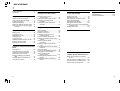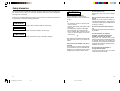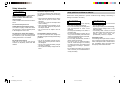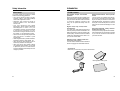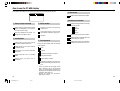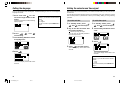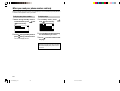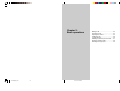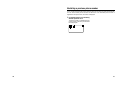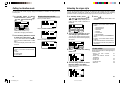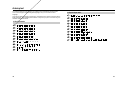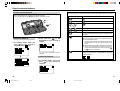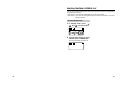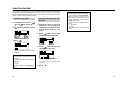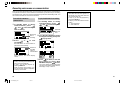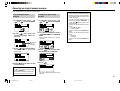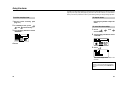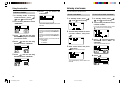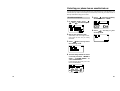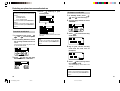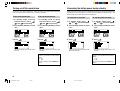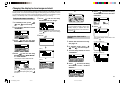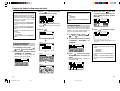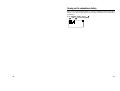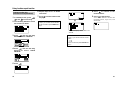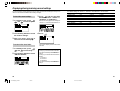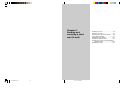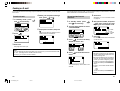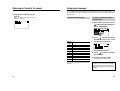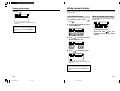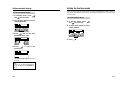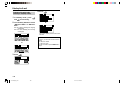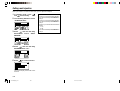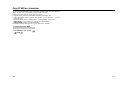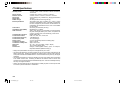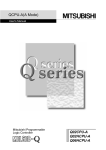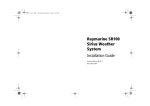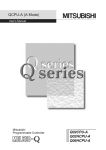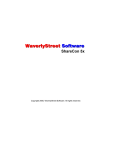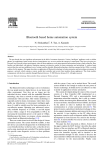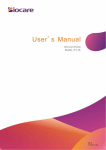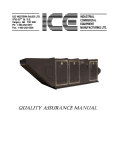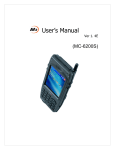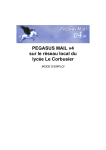Download Aiwa PT-H99 Specifications
Transcript
Operating Manual Personal Communication Telephone PT-H99 Than you for choosing Aiwa PT-H99. This operating manual contains the information you need to get the most of your new telephone. Please read it carefully, and save it for future reference. 8Z-PD3-905-01 000908ATN-OX *PT-H99(AH)_00E.cover 2-3 01.10.11, 9:08 PM able of Contents T Safety Information .................................. 4 Introduction ............................................ 9 Chapter 1: Before using PT-H99 Names of parts and functions .............. 12 How to see the PT-H99 display ............ 14 Charging the battery ............................ 16 Setting the language ............................ 18 Setting the calendar and time signal .... 19 When you need your phone number and help ......................................... 20 Chapter 2: Basic operations Making a call ........................................ 22 Answering a call ................................... 24 Adjusting the volume ............................ 25 Holding the call .................................... 26 Locking the keys .................................. 26 Redialing a previous phone number .... 27 Setting to vibration mode ..................... 28 Selecting the ringer style ...................... 29 Chapter 3: Using electronic phone book Entering text ......................................... 32 Using the accessory keyboard ............. 35 Registering in the Phone Book ............ 38 Searching a phone number .................. 41 Editing and deleting Phone Book data ................................................ 43 Enabling the Black List/White List ........ 45 Using the voice label ............................ 46 2 Chapter 4: Recording voice messages and Auto answer Chapter 6: Sending and receiving a short mail (S-mail) Recording voice memo or communication .............................. 50 Enabling the auto answer function ....... 52 Recording an original answer message ........................................ 54 Setting time to start auto answer message ........................................ 56 Sending an S-mail ................................ 92 Receiving an S-mail ............................. 95 Returning an S-mail to the sender ....... 96 Using preset message ......................... 97 Setting automatic display ................... 101 Setting the Continue mode ................ 103 Sending an S-mail in incoming/outgoing message history .......................... 104 Deleting the S-mail ............................. 105 Chapter 5: Useful features Using the alarm .................................... 58 Using the scheduler ............................. 60 Entering a text memo ........................... 63 Protecting your phone from an unauthorized use ........................... 65 Turning on/off the operate tone ............ 68 Conserving the battery power during standby .......................................... 69 Turning on/off the display illumination ..................................... 70 Making an original melody as the ringer ............................................. 71 Changing the display to show image and clock ....................................... 74 One-touch dialing ................................. 78 Turning on the subaddress dialing ....... 79 Using location report function .............. 80 Using PT-H99 for data communication .............................. 84 Displaying/storing/restoring current settings .......................................... 86 Resetting a function to the factory setting ............................................ 90 Appendix Troubleshooting ................................. 134 PT-H99 Specifications ........................ 136 Chapter 8: Using PT-H99 as a cordless phone and transceiver Before using PT-H99 as a cordless phone ........................................... 126 Setting a mode for cordless phone .... 128 Using PT-H99 as a cordless phone ... 129 Using PT-H99 as a transceiver .......... 130 3 Safety Information Always follow correct procedures to operate your phone safely. Improper use may lead to fire, electric shock, or injury. To avoid such problems, take care to read and heed the following kinds of warnings. Warning text is labeled differently according to the severity of problem that could occur through failure to follow the operating instructions. DANGER Failure to head these warnings is likely to result in death or serious injury. WARNING Failure to head these warnings could result in death or serious injury. CAUTION Have the telephone repaired Using a damaged or malfunctioning telephone can result in fire, electric shock, or injury. If: • the telephone emits an unusual noise, smell, or smoke; • water or other foreign matter gets inside the phone; • the telephone is dropped or damaged; • the phone does not operate normally; • the AC adaptor gets unusually hot (it’s normal for the AC adaptor to be warm while in use); b Failure to head those warnings could result in injury or damage to property. WARNING then unplug the AC adaptor from the outlet, and return the phone to your dealer for repairs. The accessory AC adaptor is for use in Thailand The accessory AC adaptor is designed to be connected to a 220 V household outlet. Plugging it into a different power supply voltage may result fire or electric shock. 4 *PT-H99(AH)_00E.Toc/Intro Do not open the case Opening the case may result in electric shock. Don not use the phone where it could get wet Getting wet could cause the battery to overheat, resulting in burns. Take particular care when using the phone outside when it is raining or snowing. Do not use the phone while driving a car Using the phone while driving could result in an accident. Turn off the power in airplanes, hospitals , and other places where portable phone are not allowed Your PCT may interfere with aircraft electronic equipment or medical equipment in hospitals, and result in an accident. Do not use your phone in aircraft or near medical equipment in hospitals (in operating rooms, treatment rooms, etc.). Do not unplug the AC adaptor or charger with wet hands Touching these devices with wet hands could result in electric shock. 5 4-5 01.10.11, 9:10 PM Safety Information CAUTION Do not place the phone in areas where there is high humidity or dust, oil smoke or steam, near heaters or in direct sunlight. These conditions can result in fire or electric shock. Use the AC adaptor correctly To avoid fire or electric shock, always use the AC adaptor according to the following guidelines: Do not leave the phone in an automobile with the windows closed The interior of tightly closed automobiles can reach 100°C. This can cause the phone to be damaged or result in fire. • Do not use the AC adaptor with any device other than the phone for which it was designed. • Do not cover or wrap the AC adaptor with cloth or bedding. • When unplugging the AC adaptor, do not pull on the cord; grasp the plug and the AC adaptor instead. • Do not place the AC adaptor near hot items. Pay attention to traffic when walking Concentrating on a phone conversation to the exclusion of your surroundings while walking could result in an accident. Use the battery charger correctly To avoid fire or electric shock, always use the battery charger according to the following guidelines: Be careful of the antenna Take care not to poke an eye with the antenna. Be especially careful with little children. • Do not use the battery charger with any battery other than the phone for which it was designed. • Do not cover or wrap the battery charger with cloth or bedding. • Do not place the battery charger near hot items. Safety guidelines for lithium ion batteries Please follow these guidelines to prevent accidents through leakage, overheating, or damage of the lithium ion battery. DANGER • Do not charge the battery with anything other than the designated charger. • Do not use the battery with anything other than the telephone for which it was designed. • Do not expose the battery to fire, water, or excessive heat. • Do not short the battery terminals, Do not carry or store the battery with small metal objects, such as ballpoint pens, necklaces, coins, decorative pins, etc. • Do not modify, disassemble, remobel or directly solder the terminal. • Do not use, place, or charge the battery near fire, in direct sunlight, or in similarly hot places. Exposure to excessive heat can damage the battery’s protection circuity. • Do not deform the battery (as by hitting it with a hammer). Do not disassemble or modify the battery. 6 *PT-H99(AH)_00E.Toc/Intro WARNING • Do not place the battery in a microwave oven or clothes dryer. • Stop using the battery if you notice leakage, change in shape, change in color, or any other irregularity. • If the battery leaks or emits an unusual odor, keep it away from open flame. The leaking liquid could catch fire, spontaneously combust, or explode. If the battery leaks If the leaking electrolytic solution contacts skin or clothing, flush with large amounts or water. If the liquid comes in contact with an eye, immediately wash with clean water and quickly seek medical attention. 7 6-7 01.10.11, 9:10 PM Safety Information Introduction Correct usage PT-H99’s features To properly utilize your Aiwa PCT, please observe the following guidelines: • Your phone cannot be used in tunnels, mountain valleys, and inside buildings where radio signals don’t reach. • Telephone calls cannot be placed or received outside a PCT cell station’s service area. • Your PCT telephone uses digital transmission, which makes it difficult for eavesdroppers to listen in on your conversation. However, it is not impossible to decode and eavesdrop on PCT transmissions using receivers that are on the market, so use appropriate caution. • Take care not to annoy other people when using the phone in crowded or quiet surroundings. • Heed usage restriction posted in theaters, restaurant, libraries, hotel lobbies, etc. • Using the phone near television sets or radios may interfere with reception. • Using the phone near metallic objects may interfere with operation. If you need to place the phone on a metal surface, such as a steel desk, stand the phone in its charger if possible. Easy Shuttle - Simple, one-handed operation Simply use the Easy Shuttle, located on the side of the phone, to display a desired item, then press the F/SELECT button to activate it. Almost all operations, except for text entry, can be performed easily with one hand. Digital - Clear, crisp, sound, secure transmissions Your Aiwa PCT uses digital transmissions that are perfectly suited to multimedia. The digital transmission method provides high sound quality, and at the same time makes it difficult for eavesdroppers to listen in on your private conversation. Accessory Keyboard - handy, cordless keyboard for text entry A compact accessory keyboard is available. It uses infrared rays for transmission of data so you can use it whenever and wherever you enter bulk text. Vibration mode - vibrates rather than rings when calls come in You can use the vibration mode in situations where a ringing phone would disturb others. Accessories Make sure you have all your phone’s accessories. Charger 8 Electronic Phonebook - store up to 300 entries You don’t have your address book handy, and you don’t remember the number. What do you do? With your Aiwa PCT’s Electronic Phonebook feature, this problem is a thing of the past. Just enter the person’s name to search for the number and display it on the screen. Rechargeable battery pack 9 Names of parts and functions Names of parts Functions 1 Enable you to hear the voice of the party you are talking with. 2 Used in almost all operations: displays redial numbers and Phone Book entries back and forth, displays selection items back and forth, and shifts the input column in text entry. Easy Shuttle 3 Used when you select a setting function. 4 Allow you to make and receive calls, and cancel an operation to return to the previous or communication display during communication. 5 Allow you to turn on/off the power by pressing and holding for one second and longer, end a call, and cancel an operation to return to the previous or standby display. 6 Hold a call, and clear input. 7 Pick up your voice. 8 Before using your phone, pull it up. 9 Flash when a call comes in, and lights up when the battery is on charge. 0 Guide you when you use PT-H99 by displaying the status of the phone, dialed number, etc. ! Allow you to enter phone numbers and characters. @ Enable you to use an optional earphone/ microphone (ø2.5) by connecting here. # Enable you to connect a data terminal. 12 13 How to see the PT-H99 display According to the setting of your phone, some items of the follwing display appear. 5 Auto answer Appear when Auto answer is in effect. 6 Battery level and other 1 Power and signal strength Appear when your phone is in the service range. If it disappears, your phone is out of the service range. Show the strength of the signal. If it disappears, the signal is faint. 3 Calling method Ringing. The lower icon shows the volume level. If the ringer volume is set to off, this item appears instead of ringing one. Vibration 2 Standby Mode 4 Text input mode Public mode: you can use PT-H99 as an ordinary portable telephone. Private mode: you can use PT-H99 as a cordless phone. Transceiver: you can use PT-H99 as a transceiver. During text input mode, either of following icons appears. Indicate the approximate remaining power in 3 levels. : Full : Medium : Drib : Empty Appear when security lock is in effect. Appear when the provided memories for recording are used up. Appear when a cable is connected to the data terminal connector on PCT. Thai* English* Accessory keyboard is in effect. Appear when the PCT is in standby mode. Appear when the phone line is connected. Thai (Caps locked)** English (Caps locked)** Characters entered on the accessory keyboard are ready to be sent to your PCT. * When you select an input type where every pressing a key on the keyboard enters a corresponding character, the language icon changes to the one with an underline. (See page 37.) ** Appear only when the accessory keyboard is in effect. 14 *PT-H99(AH)_01E 15 14-15 01.10.11, 9:12 PM Charging the battery 3 Charge the battery before using PT-H99 for the first time. Warning: • Be sure to power off PT-H99 before removing the rechargeable battery pack. Removing the battery pack while the phone is powered on may result in loss of stored data. • Grasp the power connector and unplug the battery pack or the AC power adaptor. Do not pull the cable or code. 1 Place the phone in the charger, then push the phone backwards to lock it. Reception lamp Locating the charger: Place the charger on a flat, stable surface. 3 Replace the battery cover Mounting the battery pack. Charging with the phone powered on Simply insert the phone into the charger. The phone will ring when an incoming call arrives, even if it is in the vibration mode. 1 Remove the battery cover. The display shows the following, even if the power is turned off. Display While charging 2 Connect the battery pack’s connector and the PT-H99’s connector. 2 Connect the charger to the AC adaptor. Plug in the AC adaptor. Use only the supplied AC adaptor (AC-D905T). Electric outlet Red black Warning: It is normal for the AC adaptor to get warm when in use. If it becomes extremely hot, unplug it from the outlet. AC adaptor (supplied) CHARGING When fully charged CHARGED Reception lamp On Off You can leave the phone in the charger after it is fully charged. Note: Insert the phone into the charger so that the front of the phone is facing the front of the charger. The battery will not charge if the phone is inserted backwards. Removing the phone from the charger Pull the top of the phone forward slightly and lift it up. Hints: • Recharge the phone before the battery level gets extremely low. Battery capacity will not be diminished by frequent recharging. • Remove the battery pack from the phone if you don’t use it for a long period of time. • If the phone is left unused for long in the low battery state, it may become impossible to recharge the battery. Orient the connector as shown. Reroute the battery cable inside the telephone case as shown. battery pack DC 9 V jack telephone battery cable 16 *PT-H99(AH)_01E 17 16-17 01.10.11, 9:12 PM Setting the language Setting the calendar and time signal Your PT-H99 supports Thai and English. The default setting is Thai. You can change the language as follows. Date and time are not set at the factory. You need to set them when you use your PCT for the first time. You can also set the time signal so that your PT-H99 beeps every hour. However, PT-H99 does not beep when it is powered off or when you are dialing, talking, or doing a setting operation. 1 Press and hold for one second or longer to turn on the power. The power is turned on, and the following display appears. 2 Press , successively. 3 Turn the Easy Shuttle to select a language icon. Hint: In step 3, you can also use the numeric button. 1: Thai 3: English You do not need to press F/SELECT in step 4. To set date and time: To set the time signal: 1 In standby mode, press , and successively. , 1 In standby mode, press , and successively. 2 Key in the date and time with the numeric buttons. 2 Turn the Easy Shuttle to select “ON”. 3 Press , blinks to prompt your input. You can also use the Easy Shuttle to move the input cursor. , and 3 Press . to end the setting. The normal display returns after a few seconds. 4 Press . The normal display returns after a few seconds. Hint: In step 2, you can also use the numeric button. 1: On 3: Off You do not need to press F/SELECT in step 3. The normal display returns after a few seconds. 18 *PT-H99(AH)_01E 19 18-19 01.10.11, 9:12 PM When you need your phone number and help When you forget your phone number, you can display it. You can also display the explanation of functions and operation when you need it. To display your phone number: To display help: 1 Either during standby mode or communication, press and successively. 1 In standby mode, press and successively. 2 2 Press press Turn the Easy Shuttle to display the information you need. 3 Press to return to the normal display. during standby mode or during communication. The normal display returns. Hint: When the message is too long and does not fit within display area, press X or C to scroll it. 20 *PT-H99(AH)_01E 20 01.10.11, 9:12 PM Chapter 2: Basic operations *PT-H99(AH)_02E 21 01.10.11, 9:13 PM Making a call ........................................ 22 Answering a call ................................... 24 Adjusting the volume ............................ 25 Holding the call .................................... 26 Locking the keys .................................. 26 Redialing a previous phone number .... 27 Setting to vibration mode ..................... 28 Selecting the ringer style ...................... 29 22 23 Answering a call Adjusting the volume 1 You can adjust both the ringer volume and the receiver volume. Press and hold standby mode. for one second or longer to power on and enter the The following display appears. To adjust the ringer volume: For the display in the standby mode, see page 14. To prevent from accidental key operation, you can lock the keys. (See page 26.) 1 In standby mode, press , and successively. To adjust the receiver volume: , During communication, turn the Easy Shuttle. The current ringer volume level is displayed. Upward: Increases the volume. Downward: Decreases the volume. OFF: No sound ( 1: Lowest 2: Normal (Default) 3: Higher 4: Highest Reception lamp blinks during ringing. ) Volume 1: Quiet ( ) Volume 2: Normal ( Volume 3: Loud ( 2 2 When your phone rings, press To end the call: ) Turn the Easy Shuttle. 3 Press . The normal display returns after a few seconds. To turn the power off: Press . The PT-H99 displays the elapsed time of the communication, and returns to the standby mode. Press and hold longer. for one second or 24 *PT-H99(AH)_02E The normal display returns after a few seconds. Upward: Increases the volume. Downward: Decreases the volume. After the adjustment, the phone rings at the level you selected. . You can talk with the calling party. You can also press other numeric keys. The number of the calling party is displayed. If the calling party’s telephone number is registered in the phone book, the name is displayed. ) 25 24-25 01.10.11, 9:13 PM Redialing a previous phone number Your PT-H99 memorizes the phone numbers of the last 20 calls you made and answered. You can search these phone numbers and dial them. If the searched phone number is registered in the phone book, the name is displayed. 1 In standby mode, turn the Easy Shuttle upward once. The phone number you dialed last or the phone number of the call you answered last is displayed. 26 27 Setting to vibration mode Selecting the ringer style PT-H99 has three modes, ringing, ringing and vibration, or vibration, to notify you of an incoming call. You can set the ringer style to one of the 15 patterns for each public call with or without number notification, private call, S-mail call, P-mail DX call, and data call. The following procedure shows an example to set the ringer style for the private calls to pattern 05. 1 In standby mode, or during communication, press , , and successively. BELL: Ringing only (default) VIBRATION: Vibration only VIB & BELL: Ringing and vibration 2 Display after your selection: 1 When you select “BELL”: Hint: In step 2, you can also use the numeric button. 1: BELL 2: VIBRATION 3: VIB & BELL , The ringer style setting display for the public call with number notification is displayed. When you select “VIBRATION”: 2 Turn the Easy Shuttle to select a mode icon, then press . Your PT-H99 vibrates for a few seconds when you select “VIBRATION” or “VIB & BELL”. The normal display returns after a few seconds. In standby mode, press , and successively. Turn the Easy Shuttle for the call category you want to set. Turn the Easy Shuttle downword twice in this example, and the following display will appear. When you select “VIB & BELL”: 5 Press . The normal display returns after a few seconds. Hints: • In step 2, you can also use the numeric button. 1: PUB WITH CLI 2: PUB NON CLI 3: PRIVATE 4: S-MAIL 5: P-MAIL DX 6: DATA MODE You do not need to press F/SELECT in step 3. • In step 4, you can also use the numeric buttons. Press 0 and 5 buttons successively in this example, and the tone pattern 05 will sound. Factory settings: 3 Press mode. 4 Turn the Easy Shuttle to select the tone pattern you want. to enter the setting When purchased, the PT-H99 ringer style is set as follows: • Public call with number 01 notification • Public call without number 02 notification • Private call 03 • S-mail call 04 • P-mail DX call 05 • Data call 08 Each time you turn it, the selected tone pattern will sound. 28 *PT-H99(AH)_02E 29 28-29 01.10.11, 9:13 PM Chapter 3: Using electronic phone book *PT-H99(AH)_03E 31 01.10.11, 9:13 PM Entering text ......................................... 32 Using the accessory keyboard ............. 35 Registering in the Phone Book ............ 38 Searching a phone number .................. 41 Editing and deleting Phone Book data ................................................ 43 Enabling the Black List/White List ........ 45 Using the voice label ............................ 46 Entering text You need to enter text such as when you register in the Phone Book and send mails. Your PT-H99 supports Thai and English languages, and you can switch to either language. In English input mode: Text input is made by pressing a numeric key, pressing the key a number of times to get the target character, and repeating these actions. Every time you press a numeric key, the character changes as follows In Thai input mode: 32 33 Using the accessory keyboard Entering text You can use the accessory keyboard when you enter long text. Example: to input “Terry” on the Phone Book 1 During text input mode in the Phone Book, press to change the language. 5 To insert the batteries: Turn the Easy Shuttle once. To use the same key, you need to move the input cursor to the next column. See page 38 for how to use the Phone Book. Language indicator Before using the accessory keyboard, insert two R03 (size AAA) batteries (supplied) as illustrated below. 1 Open the cover of the battery compartment. 6 Press 8 times. : Thai 2 Insert the first battery (R03/AAA) with the ) and ( marks properly aligned. : English 2 Press 2 times. 7 3 Press Press 8 times. 6 times. Hint: If you pressed a wrong key, press INT/ CLR/HOLD to delete the character. Pressing and holding INT/CLR/HOLD for one second or longer to delete all the characters when they are definded. 4 34 Press 8 times. 35 Using the accessory keyboard To set the accessory keyboard: Hint: The following keys on the keyboard function as the same as the buttons on PT-H99: Open the Keyboard cover, and place PT-H99 as illustrated. Be sure the infrared sensors (a, b) are lined up behind each other. Keys on keyboad Buttons on PCT a b key , or Easy Shuttle upward or Easy Shuttle downward Changes the language between Thai and English when keying in. 2 To enable the keyboard: 1 In standby mode, press and hold for one second or longer to show icon. Changes the input type: Every pressing a key on the keyboard enters a corresponding character. The input cursor appears at the end of the input line. The language icon has an underline while in this mode. Select a desired character by pressing a numeric key twice or more continuously, as you do on your PCT. The input cursor appears only when you use the or key on the keyboard. Press and hold on the keyboard for one second or longer. Switches the caps lock between on and off. While the caps lock is on, the language icon displayed looks as follows. You can enter characters with the keyboad. V To disable the keyboard: 1 or In standby mode, press and hold for one second or longer. 36 *PT-H99(AH)_03E 37 36-37 01.10.11, 9:13 PM Registering in the Phone Book You can register up to 300 names and/or phone numbers in the Phone Book. You can start registration in 4 ways: button 1. Using the 2. Entering a phone number 3. Displaying a redial number 4. Displaying P-mail DX call history data To start by the F/SELECT button In standby mode, press , and successively. To start by a redial number: , 1 Your PT-H99 prompts you to enter the name. 2 Each of 300 entries can include name, phone number, group, E-mail address, memo, ringer style, voice label, and Black/White list entry. If you record a voice label, you have to enable the function first. (For details, see “Using the voice label” on page 46). To register in the Phone Book: 1 4 , and repeat steps 2 You can register up to 3 phone numbers with the same name. You can skip this by pressing before entering the phone number. Key in the name. See page 32 for how to enter text. You can enter up to 10 characters. In standby mode, turn the Easy Shuttle upward to display the redial number you want to register. Press and 3. 5 Press , and key in the E-mail address. You can enter up to 80 alphabets. Press twice successively. 2 Press , and key in the phone number. You can enter up to 32 digits. To start by a phone number: 6 Press , and key in a memo. You can enter up to 20 characters. 1 In standby mode, key in a phone number. You must enter the full number (area code, local code, and phone number). 2 To start by P-mail DX call history data: 1 Turn the Easy Shuttle once. In standby mode, display the Pmail DX call history data. See page 112 for how to display the Pmail DX call history data. Your PT-H99 prompts you to enter the name. 2 3 Press , and turn the Easy Shuttle to select a group. You can select “NONE”, “PCT”, “PDC/ GSM”, “HOME”, “OFFICE”, “FAX”, or “PAGER”. Display the number you want to register. See page 120. The number can be “To” or “From”. 3 Press twice. 38 *PT-H99(AH)_03E Hint: If the voice label is enabled, the display prompts you to add voice label after step 6. See page 46. 39 38-39 01.10.11, 9:13 PM Searching a phone number Registering in the Phone Book 7 Press , and turn the Easy Shuttle to select a ringer style among the 15 patterns. 10 Press data. or to store the Each time you turn it, the selected ringer style will sound. The display on step 1 appears after a few seconds. While registering, you can go back to previous step with pressing . to go back to the You can also use previous step in steps 7 through 9. 8 Press or , and turn the Easy Shuttle to select “BLACK LIST”, “WHITE LIST” or “NONE”. NONE: All the calls are answered. BLACK LIST: Calls from the registered phone number are rejected. WHITE LIST: Only calls from the registered phone numbers are answered. 11 Repeat from step 1 to register the other data. 12 Press to return to the normal display. You can search a phone number in 3 ways. 1. Sequentially through the Phone Book 2. By group 3. By name In either way, phone numbers are searched in order of symbols, numerals, alphabet, and Thai. To search sequentially: To search by group: 1 1 While displaying Phone Book Data, press . 2 Turn the Easy Shuttle downward, or press a group number, so the target group blinks. 3 Press In standby mode, turn the Easy Shuttle downward once. Or, during communication, press and hold for one second or longer. The first entry in the Phone Book is displayed like the following. 2 Turn the Easy Shuttle upward or downward until you get the target data. After you find it, pressing you to the phone number. If you want to enable the Black List/ White List, you have to set the function to “ON” after registering a data. See page 45. 9 connects Hint: You can turn and hold the Easy Shuttle to speed up the searching. . The first data belonging to the selected group is displayed. Press or , and confirm the registration. When you release the Easy Shuttle, the data pointed by the arrow is displayed. 40 *PT-H99(AH)_03E 41 40-41 01.10.11, 9:13 PM Searching a phone number You can edit the data in the Phone Book by repeating the registration sequence. You can also delete Phone Book entries. To search by name: 1 Editing and deleting Phone Book data While displaying Phone Book Data, press twice. To edit Phone Book data: To delete Phone Book entry: 1 1 In standby mode, turn the Easy Shuttle downward once. The first entry in the Phone Book is displayed like the following. 2 3 In standby mode, turn the Easy Shuttle downward once. The first entry in the Phone Book is displayed like the following. Key in the name. Turn the Easy Shuttle upward or downward. 2 Turn the Easy Shuttle upward or downward until you get the target data. 3 Press 2 If you have more than one entries for a name, each of which has a different phone number registered, deleting one of these entries causes to all the entry for the name to be deleted. If you want to keep any of them, use the edit mode. . The first data having the name is displayed. You can turn the Easy Shuttle to display the entries forward and backward. 4 5 Press Turn the Easy Shuttle upward or downward until you get the target data. 3 Press , and turn the Easy Shuttle to select “DELETE”. 4 Press mode. . Follow the steps to register a phone number in the Phone Book. to enter the delete See page 39. You can press for the data you don’t have to change. 42 *PT-H99(AH)_03E 43 42-43 01.10.11, 9:13 PM Enabling the Black List/White List This function enables the Black List or White List for the phone numbers you registered in the Phone Book. Thereby: • BLACK LIST: Calls from the registered phone numbers are rejected. • WHITE LIST: Only calls from the registered phone numbers are answered. (The other calls are refused.) To enable the Black List: 1 In standby mode, press , and successively. 2 Turn the Easy Shuttle to select “BLACK LIST” or “WHITE LIST”. , This example enables the Black List. 44 45 Using the voice label You can add a voice label (such as a name or others) to a phone number registered in the Phone Book, and play it when you search the phone number. A maximum of 10 voice labels can be recorded in the Phone Book. To do this, first enable the voice label function, then register a phone number in the Phone Book. To enable the voice label: 1 2 3 In standby mode, press , and successively. To register in the Phone Book with voice label: , 1 Follow the steps on page 38 and steps 1 to 6 on page 39 to register a name, phone number, group, E-mail address, and memo. 2 Press , and turn the Easy Shuttle to select “RECORD”. 3 Press , and record a voice label within 3 seconds. Turn the Easy Shuttle to select “On”. Press Hints: • While recording or replaying voice label, you can stop it by pressing F/SELECT. • When you want to record the voice label again, turn the Easy Shuttle to select “RECORD”, and press F/ SELECT after step 3. • You can also use the numeric button in step 2. 1: RECORD 3: END After pressing the 1 button, recording starts. . The normal display returns after a few seconds. Hints: • To cancel the voice label, select “Off” in step 2. • You can also use the numeric button in step 2. 1: On 2: Off You do not need to press F/SELECT in step 3. 46 Remaining time of recording The voice label is replayed after recording. 4 Press 47 Chapter 4: Recording voice messages and Auto answer *PT-H99(AH)_04E 49 01.10.11, 9:14 PM Recording voice memo or communication .............................. 50 Enabling the auto answer function ....... 52 Recording an original answer message ........................................ 54 Setting time to start auto answer message ........................................ 56 Recording voice memo or communication When you perform the following steps, you can record your voice memo or communication. The operation is the same: communication is recorded when you do this while you are talking with the other party, and voice memo is recorded when you do this in the standby mode. You can record a maximum of 30 seconds voice data. To record voice memo or communication: 1 To play back/delete the recording: 1 In standby mode, or during communication, press , , and successively to start recording. Remaining time of recording 2 Press recording. or In standby mode, or during , communication, press , and successively. Hints: • Recorded date and time appears on the display only when date and time are set (See page 19). • In step 2, you can stop playback by pressing F/SELECT. • In step 3, you can also use the numeric button. 1 : DATA DELETE 3 : NOT DELETE Recorded date and time 2 Turn the Easy Shuttle to select the target recording, then press to play back. to end Recorded memo or communication is played back automatically. Number of recorded memo or communication V After playback, the normal display returns. Hints: • In step 1, recording automatically ends when 30 seconds elapsed. • In step 2, you can stop playback by pressing F/SELECT. • While recording communication, you can use the Easy Shuttle to adjust the receiving volume level. 3 Press to delete, or turn the Easy Shuttle to select “NOT DELETE” and press to leave. The normal display returns after a few seconds. If the other recording remains, the display on step 1 returns. 50 *PT-H99(AH)_04E 51 50-51 01.10.11, 9:14 PM Enabling the auto answer function When you are at the wrong time, you can enable this function so that the answer message is played and record the calling party’s message. You can also record your own answer message instead of the fixed answer message (See page 54), and set the time to play the answer message after an incoming call arriving (See page 56). 4 To enable the auto answer function: 1 2 If you select “ON”, you can hear the answer message when an incoming call arrives. In standby mode, or during communication, press , , and successively. Turn the Easy Shuttle to select “ANSWER ON”. 5 3 Press , and turn the Easy Shuttle to select the speaker setting. Press setting. , and confirm your Press , and turn the Easy Shuttle to select the answer message type. This step is skipped unless the original message is not recorded. The normal display returns after a few seconds. Shortcut for enabling/disabling the auto answer function: There is a simple method to enable/disable the auto answer function: • Just press and hold for one second or longer in the standby mode, or when an incoming call arrives and PT-H99 starts ringing. again to disable • Pressing and holding the function. Hints: • To disable the auto answer function, select “ANSWER OFF” in step 2 and press F/SELECT. • In step 2, you can also use the numeric button. 1: ANSWER ON 3: ANSWER OFF You do not need to press F/SELECT in step 3. • In step 3, you can also use the numeric button. 1: DEFAULT MSG 3: ORIGINAL MSG You do not need to press F/SELECT in step 4. • In step 4, you can also use the numeric button. 1: SPEAKER ON 3: SPEAKER OFF You do not need to press F/SELECT in step 5. DEFAULT MSG: Default message ORIGINAL MSG: Original message 52 *PT-H99(AH)_04E 53 52-53 01.10.11, 9:14 PM Recording an original answer message You can record your own message to answer calls. To record original answer message: To playback or delete answer message: 1 In standby mode, press , and successively. 2 Press , and record an answer message within 10 seconds. , 1 In standby mode, press , and successively. 2 Turn the Easy Shuttle to select “PLAYBACK MSG” or “DELETE MSG”. , This example deletes the answer message. Hints: • The voice memory holds voice data of a total of 70 seconds. This 70 seconds of voice data includes voice memo and answer message. • You can check the available time of recording by pressing F/SELECT, 1, and 3. Press twice to return to the normal display. • In step 2, you can also use the numeric button. 2 : PLAYBACK MSG 3 : DELETE MSG You do not need to press F/SELECT in step 3. • In step 3, you can also use the numeric button. 1 : DELETE 3 : CANCEL You do not need to press F/SELECT in step 4. Remaining time of recording 3 Press or to end recording. Recorded message is played back automatically. 4 Press twice to return to the normal display. Hints: • In step 3, you can stop playback with pressing F/SELECT. • If you want to record the message again, repeat steps 2 through 3 after step 3. 3 Press , and turn the Easy Shuttle to select “DELETE”. 4 Press . The normal display returns after a few seconds. 54 *PT-H99(AH)_04E 55 54-55 01.10.11, 9:14 PM Setting time to start auto answer message Your PT-H99 waits 15 seconds from when an incoming call arrives and PT-H99 starts ringing to when the auto answer message starts to play. You can change this time period. 1 In standby mode, press , and successively. 2 Key in the time (000 – 099 seconds) you want to set, and press . , The normal display returns after a few seconds. 56 *PT-H99(AH)_04E 56 01.10.11, 9:14 PM Chapter 5: Useful features Using the alarm .................................... 58 Using the scheduler ............................. 60 Entering a text memo ........................... 63 Protecting your phone from an unauthorized use ........................... 65 Turning on/off the operate tone ............ 68 Conserving the battery power during standby .......................................... 69 Turning on/off the display illumination ..................................... 70 Making an original melody as the ringer ....................................... 71 Changing the display to show image and clock ....................................... 74 One-touch dialing ................................. 78 Turning on the subaddress dialing ....... 79 Using location report function .............. 80 Using PT-H99 for data communication .............................. 84 Displaying/storing/restoring current settings .......................................... 86 Resetting a function to the factory setting ............................................ 90 57 *PT-H99(AH)_05E/01 57 01.10.11, 9:14 PM Using the alarm The alarm sounds and/or vibrates according to the time (See page 58), the volume level (See page 25), the ringer style (See page 29) you set for one minute. However, PT-H99 doesn’t alarm you when it is powered off or when you are dialing, talking, or doing a setting operation. To set the everyday alarm: To stop the alarm: 1 Set the clock correctly. (See page 19.) 2 In standby mode, press , and successively. 3 Turn the Easy Shuttle to select “APPOINT”. 4 , Pressing any button stops the alarm. To cancel the alarm setting: 1 Press , successively. 2 Turn the Easy Shuttle to select “CANCEL”. 3 Press , and Press . The normal display returns after a few seconds. Hint: In step 2, you can also use the 3 button. You do not need to press F/SELECT in step 3. 58 59 To stop the alarm Pressing any button stops the alarm. Hints: • When the editing message is too long and not fit within the display area, you can also keep turning Easy Shuttle upward or downward to scroll the message. • If the same date and time is set for the scheduler and the alarm, the setting for the scheduler has priority over the setting for the alarm. • In step 1, you can also use the 1 button. You do not need to press F/SELECT in step 2. • In step 5, you can also use the numeric button. 1: ALARM ON 3: ALARM OFF You do not need to press F/SELECT in step 6. To confirm/change a schedule: 60 1 In standby mode or during communication, press , , and successively. 2 Turn the Easy Shuttle to select “CONFIRM”. 61 Entering a text memo Using the scheduler 6 To delete a schedule: 1 2 3 4 Press schedule. to delete the To enter a text memo: In standby mode or during communication, press , , and successively. Turn the Easy Shuttle to select “CONFIRM”. Press , and turn the Easy Shuttle to display the schedule you want to delete. Press , and turn the Easy Shuttle to select “DELETE”. You can enter up to 50 text memos. 1 In standby mode, press , and successively. To check, edit, or delete a text memo: , The normal display returns after a few seconds. Hints: • In step 2, you can also use the 3 button. You do not need to press F/SELECT in step 3. • In step 4, you can also use the 3 button. You do not need to press F/SELECT in step 5. • In steps 5 and 6, you can also use the numeric button. 1: DELETE 3: CANCEL 1 In standby mode, press , and successively. 2 Turn the Easy Shuttle to select a memo number. , If you just check the text memo, press to return to the normal display. 2 Turn the Easy Shuttle to select a memo number, and press . 3 Press , and turn the Easy Shuttle to select “EDIT” or “DELETE”. This example deletes Memo 2. 3 Enter a text memo, and press to store. See page 32 for the text input. 5 Press , and turn the Easy Shuttle to select “DELETE”. 4 Press . The normal display returns after a few seconds. 62 *PT-H99(AH)_05E/01 63 62-63 01.10.11, 9:14 PM Protecting your phone from an unauthorized use You can set the security lock for call origination only, Phone Book only, or all operations. You need the security code for the security lock. If the security lock is set, you’ll have to enter a security code before using your PT-H99. To set the security lock: 1 2 In standby mode, press , and successively. 5 Prees , and turn the Easy Shuttle to select “LOCK”. 6 Press , and key in your security code. , Key in your security code. The security code is a 4-digit number, and should be the one you easily remember. 3 Press after you key in the new security code. 4 Turn the Easy Shuttle to select a security function: “MAKE A CALL”, “PHONE BOOK” or “ALL OPERATION”. In this example, the security lock is set for the PHONE BOOK. 64 65 Protecting your phone from an unauthorized use 4 Hints: • In step 4, you can also use the numeric button. 1: MAKE A CALL 2: PHONE BOOK 3: ALL OPERATION You do not need to press F/SELECT in step 5. • In step 5, you can also use the 1 button. You do not need to press F/SELECT in step 6. Press , and key in your security code. To change a security code: 1 In standby mode, press , and successively. 2 Turn the Easy Shuttle to select “PIN EDIT”. 3 Press to enter the security code mode. 4 Key in your current security code and the new one as prompted. 5 Press after you key in the new security code. , V To reset the security lock: 1 In standby mode, press , and successively. 2 Turn the Easy Shuttle to select the security locked function to reset. , In this example, the security lock is reset for the PHONE BOOK. 3 The normal display returns after a few seconds. Hint: In step 3, you can also use the 3 button. You do not need to press F/SELECT in step 4. Press , and turn the Easy Shuttle to select “UNLOCK”. The normal display returns after a few seconds. Hint: In step 2, you can also use the 4 button. You do not need to press F/SELECT in step 3. 66 *PT-H99(AH)_05E/01 67 66-67 01.10.11, 9:14 PM Turning on/off the operate tone Conserving the battery power during standby You can turn on or off the operate tone. When you turn it off, no sound will be made even when you touch a button, make an error, and end an operation. While in the power save mode, your PT-H99 displays only a group of icons located at the top of the display. If any event happens, such as any button is pressed, a call has arrived, or the alarm sounds, the PT-H99 restores the normal display. To turn on the operate tone: To turn off the operate tone: To set the power save mode: 1 In standby mode or during communication, press , , and successively. 1 2 Turn the Easy Shuttle to select “On”. 2 3 Press 3 . The normal display returns after a few seconds. In standby mode or during communication, press , , and successively. 1 In standby mode, press , and successively. , 1 In standby mode, press , and successively. Turn the Easy Shuttle to select “Off”. 2 Turn the Easy Shuttle to select “On”. 2 Turn the Easy Shuttle to select “Off”. Press 3 Press 3 Press . The normal display returns after a few seconds. . The PCT enters to the power save mode after a few seconds. , . The normal display returns after a few seconds. Hint: In step 2, you can also use the numeric button. 1 : On 3 : Off You do not need to press F/SELECT in step 3. Hint: In step 2, you can also use the numeric button. 1 : On 3 : Off You do not need to press F/SELECT in step 3. 68 *PT-H99(AH)_05E/01 To reset the power save mode: 69 68-69 01.10.11, 9:14 PM Turning on/off the display illumination You can select “ON,” “OFF,” or “AUTO” for the display illumination. When you set the display illumination to “ON”, your PT-H99 illuminates for 10 seconds after you touch a button or start communication, and during call origination and call termination. When you select “AUTO”, your PT-H99 illuminates but only when it is dark. 1 In standby mode or during communication, press , , and successively. The current setting blinks. 2 Turn the Easy Shuttle to select an illumination setting. In this example, the display illumination is set to “Auto”. 3 Press . The normal display returns after a few seconds. Hints: • In step 2, you can also use the numeric button. 1: On 2: Auto 3: Off You do not need to press F/SELECT in step 3. • Even if the Backlight is set to “Off”, you can illuminate the display manually. Press during standby mode, or press during communication. 70 *PT-H99(AH)_05E/01 70 01.10.11, 9:14 PM Making an original melody as the ringer You can make your own melody and set it as the ringer style. You can make up to 5 original melodies on melody numbers 11 to 15, specifying notes and tempo for each. To make an original melody: 1 In standby mode, press , and successively. 2 Turn the Easy Shuttle to select a melody number. 3 Press , and turn the Easy Shuttle to select “EDIT”. 4 Press , and use to set the tempo. , or : Faster : Slower 71 Making an original melody as the ringer 6 Press repeatedly to set the length of the note. When you set a rest in step 5, press repeatedly to set the length of the rest. 7 Turn the Easy Shuttle to set the next note. 8 Repeat steps 5 to 7 to make a melody. 9 Press melody. Hints: • Pressing INT/CLR/HOLD deletes the current note, and pressing and holding it deletes all the notes you entered. • On the editing screen, you can press to give an audition of melody. • You can correct your melody after audition. To edit your melody, follow steps 1 to 3 and press F/SELECT, then delete the note that you wish to correct by pressing INT/CLR/HOLD after selecting it using the Easy Shuttle, and then enter a correct note. • In step 3, you can also use the 1 button. You do not need to press F/SELECT in step 4. To delete a created melody: 1 In standby mode, press , and successively. 2 Turn the Easy Shuttle to select a melody number. 3 Press , and turn the Easy Shuttle to select “DELETE”. 4 Press mode. to enter the delete 5 Press to delete the melody. , Hints: • In step 3, you can also use the 3 button. You do not need to press F/SELECT in step 4. • In step 5, you can also use the 1 button. to register the 10 Press to return to the normal display. The normal display returns after a few seconds. 72 *PT-H99(AH)_05E/02 73 72-73 01.10.11, 9:15 PM Changing the display to show image and clock You can set your PT-H99 so it displays a bitmap image (wall paper) or the digital clock in the standby mode. You can also set a bitmap image for the opening (when the power is turned on) and ending (when the power is turned off) displays. However, if a message is on the display in the standby mode, it remains displayed regardless of your setting. 5 To display the image in standby: 1 2 In standby mode, press , and successively. 5 Press , and turn the Easy Shuttle to select 12- or 24- hour indication. 6 Press Press , and turn the Easy Shuttle to select an image. , Turn the Easy Shuttle to select “STANDBY”. Pressing displays the selected image. Press again to return to the setting mode. 6 3 or (No.3) Press . Press , and turn the Easy Shuttle to select “WALLPAPER”. V Hint: If you set a bitmap image or text for the standby display, it appears after the normal display lasts for 5 seconds when you press . To display the digital clock in standby: . The normal display returns after a few seconds. 1 Set the date and time correctly. See page 19. 2 In standby mode, press , and successively. 3 Turn the Easy Shuttle to select “STANDBY”. V (12-hour indication) , (No.1) 4 Press , and turn the Easy Shuttle to select “BMP IMAGE” or “TEXT IMAGE”. or (24-hour indication) or This example selects “BMP IMAGE”. (No.2) 4 Press , and turn the Easy Shuttle to select “CLOCK SELECT”. When you select “TEXT IMAGE” and press , the display prompts you to input text. After inputting text, press to enter it. 74 *PT-H99(AH)_05E/02 75 74-75 01.10.11, 9:15 PM Changing the display to show image and clock 3 Hints: • If you set a digital clock for the standby display, it appears after the normal display lasts for 5 seconds when you press . • When recovering from displaying digital clock in the standby mode, select “NORMAL” at step 3. • In step 2, you can also use the 3 button. You do not need to press F/SELECT in step 3. • In step 3, you can also use the 3 button. You do not need to press F/SELECT in step 4. • In step 4, you can also use the numeric button. 1: AM/PM 3: 24 HOUR You do not need to press F/SELECT in step 5. Press , and turn the Easy Shuttle to select an image. Pressing displays the selected image. again to return to the setting Press mode. 4 Press . Hint: In step 2, you can also use the numeric button. 1: OPENING 2: ENDING You do not need to press F/SELECT in step 3. This function is available only for the images received from other PCTs. The default images (1 to 3) that originally come with your PCT are protected from deletion. 1 In standby mode, press , and successively. 2 Turn the Easy Shuttle to select “OPENING”, “STANDBY” or “ENDING”. (No.1) 1 In standby mode, press , and successively. 2 Turn the Easy Shuttle to select “OPENING” or “ENDING”. or 3 This example shows the image that appears in the opening display. 5 Press to delete the image. , , (No.2) Press and hold for one second or longer, and turn the Easy Shuttle to select “DATA DELETE”. To delete an image: V To display an image in the opening/ending display: 4 Press , and turn the Easy Shuttle to select an image to delete. You cannot delete image 1 because it is the default image. The normal display returns after a few seconds. Hints: • In step 2, you can also use the numeric button. 1: OPENING 2: ENDING 3: STANDBY You do not need to press F/SELECT in step 3. • In step 4, you can also use the 1 button. You do not need to press F/SELECT in step 5. or (No.3) 76 *PT-H99(AH)_05E/02 77 76-77 01.10.11, 9:15 PM Turning on the subaddress dialing When you turn on the subaddress dialing, you can dial a subaddress together with a phone number. In this case, the digits after the phone number and asterisk (*) are recognized as a subaddress. 1 78 In standby mode, press , and successively. , 79 To rename location data: (Procedure for being monitored) 1 In standby mode, press , and successively. 2 Turn the Easy Shuttle to select the location to rename. 3 Press , and turn the Easy Shuttle to select “RENAME”. 4 Press mode. 5 Press to delete a character, then enter the name. , to enter the edit You can move the cursor by turning the Easy Shuttle. 6 80 Press data. to register a location 81 Using location report function To delete location data: (Procedure for being monitored) 1 In standby mode, press , and successively. 2 Turn the Easy Shuttle to select the location to delete. , 6 Repeat steps 2 to 5 to delete other data. 4 Press to connect to the monitored PCT. 7 Press to return to the normal display. 5 Press Hint: In step 3, you can also use the 3 button. You do not need to press F/SELECT in step 4. V to disconnect. Your PT-H99 receives a call from the monitored phone, rings once, and disconnects. The normal display returns after a few seconds. 3 Press , and turn the Easy Shuttle to select “DELETE”. 4 Press , and turn the Easy Shuttle to select “DATA DELETE”. 5 Press 82 Hint: In step 2, you can also use the numeric button. 1 : On 3 : Off You do not need to press F/SELECT in step 3. . 83 Using PT-H99 for data communication You can connect a personal computer to your PT-H99 for digital data communication. To do this, you need an optional data cable or an optional PCT data communication card. To start data communication: See the manual attached to the other equipment for how to send/receive data. To connect PT-H99 and PC: Data communication connector USB slot or PCT data communication card When connected to a personal computer, the display appears in the standby mode. PCMCIA slot Hints: • The phone number dialed for communication is not memorized as a redial number. • Communication may be disconnected when you use PT-H99 where the signal is faint or where you are moving. • Leaving the PCT data communication card connected to PT-H99 consumes the battery power. Disconnect the cable when you finish data communication. • Even when the display shows data being terminated, PT-H99 cannot answer. Use the personal computer for answering. • The PT-H99 speaker does not function during data communication. • Do not use the Transceiver mode for data communication. If the communication isn’t good in the Public and Private mode or Public and Transceiver mode, try with the Public mode. Depending on the type of personal computer, the above display may not appear at once. 84 *PT-H99(AH)_05E/02 85 84-85 01.10.11, 9:15 PM Displaying/storing/restoring current settings You can check the current settings of your PT-H99, and store those settings so that you can restore to the stored conditions after making changes. 3 To check the current settings: 1 In standby mode, press , and successively. , 2 Turn the Easy Shuttle to check the another settings. 3 After you check, press to return to the normal display. Press , and turn the Easy Shuttle to select “STATE 1”, “STATE 2” or “DEFAULT”. Refer to the next page for the settings of “STATE 1”, “STATE 2” and “DEFAULT”. 4 Press The default settings of “STATE 1”, “STATE 2” and “DEFAULT” are as follows: STATE 1 STATE 2 RINGER LEVEL OFF Volume 2 Volume 2 PAGING MODE VIBRATION VIB & BELL BELL RINGER TONE Initial settings Initial settings Initial settings BACK LIGHT AUTO ON ON OPERATE TONE OFF ON ON AUTO ANSWER OFF ON OFF SUBADDRESS OFF OFF OFF . The normal display returns after a few seconds. To restore to the stored state: 1 In standby mode, press , and successively. 2 Turn the Easy Shuttle to select “SELECT STATE”. , Hints: • In step 2, you can also use the 1 button. You do not need to press F/SELECT in step 3. • In step 3, you can also use the numeric button. 1: STATE 1 2: STATE 2 3: DEFAULT You do not need to press F/SELECT in step 4. 86 *PT-H99(AH)_05E/02 DEFAULT 87 86-87 01.10.11, 9:15 PM Displaying/storing/restoring current settings To check the stored settings: 5 To store the current settings: 1 In standby mode, press , and successively. , 1 In standby mode, press , and successively. 2 Turn the Easy Shuttle to select “CONFIRM”. 2 Turn the Easy Shuttle to select “RENEW STATE”. Press to store the settings to the selected state. , The normal display returns after a few seconds. 3 Press , and turn the Easy Shuttle to select “STATE 1”, “STATE 2” or “DEFAULT”. 3 Press , and turn the Easy Shuttle to select “STATE 1” or “STATE 2”. You cannot select “DEFAULT”. 4 Press . 4 5 Turn the Easy Shuttle to check the another settings. 6 After you check, press at least one second to return to the normal display. Press step. Press . Hints: • In step 2, you can also use the numeric button. 2: CONFIRM 3: RENEW STATE You do not need to press F/SELECT in step 3. • In step 3, you can also use the numeric button. 1: STATE 1 2: STATE 2 3: DEFAULT (check only) You do not need to press F/SELECT in step 4. • In step 5 of “To store the current settings”, you can also use the 1 button. shortly to back to the previous 88 *PT-H99(AH)_05E/02 89 88-89 01.10.11, 9:15 PM Resetting a function to the factory setting You can reset each PT-H99 function to the factory setting. 1 In standby mode, press and successively. 2 Turn the Easy Shuttle to select a function to reset. 3 Press 4 Press . to reset. This example resets the Phone Book. Turning the Easy Shuttle downward changes the display as follows: FUNC. RESET V PHONE BOOK V REDIAL V S - MAIL V P - MAIL DX V VOICE DATA V TEXT MEMO V SCHEDULE V LOC. DATA V RING SOUND V ALL DATA V FUNC. RESET The normal display returns after a few seconds. Hints: • In step 4, you can also use the 1 button. • Note that if you reset the VOICE DATA, the voice labels, voice memo, and auto answer message recorded on the memory are deleted consequently. The voice label and the auto answer functions are also disabled by resetting the voice data. 90 *PT-H99(AH)_05E/02 90 01.10.11, 9:15 PM Chapter 6: Sending and receiving a short mail (S-mail) *PT-H99(AH)_06E 91 01.10.11, 9:16 PM Sending an S-mail ................................ 92 Receiving an S-mail ............................. 95 Returning an S-mail to the sender ....... 96 Using preset message ......................... 97 Setting automatic display ................... 101 Setting the Continue mode ................ 103 Sending an S-mail in incoming/outgoing message history .......................... 104 Deleting the S-mail ............................. 105 Sending an S-mail You can send a short mail consisting of up to 20 characters. For short mails, you cannot enter text in Thai. 4 To send an S-mail: 1 In standby mode, press and successively. 5 2 When you complete entering a mail, press or . Press If you enable the Succession mode, you can send an S-mail up to 100 characters, where the mail is divided into 20-character blocks to be sent. To send an S-mail over 20 characters: 5 1 In standby mode, press and successively. 6 2 Turn the Easy Shuttle to select “SUCCESSION”. See steps 1 to 4 of “To send an S-mail” on page 92. Dial a phone number, and press to enter a pause (P), then key in your PCT number code. Dial a phone number, and press . Pause PCT number code You can turn the Easy Shuttle to use a redial number or Phone Book. . 7 3 Enter text. 3 Press , and turn the Easy Shuttle to select “On”. 4 Press mode. Press . PT-H99 beeps each time 20 characters of mail are sent. Enter text. See page 32 for text input. Hints: • You can talk with the other party after an S-mail is sent if you set the Continue mode to “On”. (See page 103 to set the Continue mode.) • In step 2, you can also use the 1 button. to set the Succession The normal display returns after a few seconds. 92 *PT-H99(AH)_06E Hints: • Because a mail is sent in 20-character blocks, the last block might reach first at the receiving side. • Each 20-character block is counted as one call. So, if you send 30 characters of mail, you will be charged by 2 calls. • In step 2, you can also use the 8 button. You do not need to press F/SELECT in step 3. • In step 3, you can also use the numeric button. 1: On 3: Off You do not need to press F/SELECT in step 4. 93 92-93 01.10.11, 9:16 PM Receiving an S-mail Sending an S-mail To check the outgoing message history: 1 In standby mode, press and successively. 2 Turn the Easy Shuttle to select “CONFIRM MAIL”. 5 Press at least one second to return to the normal display. When an incoming S-mail arrives, and indication is made in the standby-mode display. When an incoming S-mail arrives Hint: In step 2, you can also use the 2 button. You do not need to press F/SELECT in step 3. Press , and turn the Easy Shuttle to select “RECEIVED MAIL”. 4 Press , and turn the Easy Shuttle to display a received mail. 5 Press at least one second to return to the normal display. The following display appears and the ringer sounds twice. V 3 3 Press , and turn the Easy Shuttle to select “SENT MAIL”. Press . The content of received S-mail appears. 4 Press , and turn the Easy Shuttle to display the desired mail. Hint: In step 2, you can also use the 2 button. You do not need to press F/SELECT in step 3. To check an incoming S-mail history: 1 In standby mode, press and successively. 2 Turn the Easy Shuttle to select “CONFIRM MAIL”. 94 *PT-H99(AH)_06E 95 94-95 01.10.11, 9:16 PM Returning an S-mail to the sender Using preset message 1 Your PT-H99 has 20 fixed messages for use in entering mail. You can newly register up to 50 messages, each consisting of up to 20 characters, that you think you’ll use frequently in sending mails. Display the incoming mail you reply to. See “To check an incoming S-mail history” on page 95. Contents of fixed messages Message number 1 While entering an S-mail, press and turn the Easy Shuttle to select “FIXED MSG”. 2 Press , and turn the Easy Shuttle to select the fixed message you want to use. 3 Press to insert a message into an S-mail. 4 Continue entering S-mail. Message 11 :-) 12 ;-) 13 :-O 14 :-( 15 m(__)m 16 (*_*) 17 (=_=) 18 (?_?) 19 (>_<) 20 (+_+) You cannot change the contents of these phrases. 96 To insert a fixed message while entering a mail See page 92 to send an S-mail. Hint: In step 2, if you know the message number to select, you can also button in the number instead of using the Easy Shuttle. 97 Using preset message To register a preset message 1 2 5 Press message. to register a In standby mode, press and successively. To store an S-mail as a preset message: 1 Turn the Easy Shuttle to select “FIXED MSG”. 6 While displaying a mail, press , and turn the Easy Shuttle to select “FIXED MSG”. To delete a preset message: 1 In standby mode, press and successively. 2 Turn the Easy Shuttle to select “FIXED MSG”. 3 Press , and turn the Easy Shuttle to select a number to delete. 4 Press , and turn the Easy Shuttle to select “DELETE”. 5 Press Reconfirm the registered number and message. Registered content appears after a few seconds. 3 Press , and turn the Easy Shuttle to select a number to register. 2 Press , and turn the Easy Shuttle to select a number to store. 3 Press . 4 Press to store a mail. You cannot select the number less than 20. 7 4 Press , and key in a preset message. Press at least one second to return to the normal display. Hints: • In step 2, you can also use the 3 button. You do not need to press F/SELECT in step 3. • In step 3, if you know the message number to register, you can also button in the number instead of using the Easy Shuttle. . The normal display returns after a few seconds. 98 *PT-H99(AH)_06E 99 98-99 01.10.11, 9:16 PM Using preset message Setting automatic display 6 When you set this function, not an indication but the S-mail itself is automatically displayed when it arrives. Press . To set automatic display: The normal display returns after a few seconds. 1 In standby mode, press and . 2 Turn the Easy Shuttle to select “AUTO DISPLAY”. Hint: In step 2, you can also use the 3 button. You do not need to press F/SELECT in step 3. When an incoming S-mail arrives The following display appears and the ringer sounds twice. Press and hold for one second to return to the normal display. 3 Press , and turn the Easy Shuttle to select “On”. 4 Press to set the function. The normal display returns after a few seconds. Hint: In step 2, you can also use the 5 button. You do not need to press F/SELECT in step 3. 100 *PT-H99(AH)_06E 101 100-101 01.10.11, 9:16 PM Setting automatic display To cancel automatic display 1 2 3 4 In standby mode, press and successively. Turn the Easy Shuttle to select “AUTO DISPLAY”. Setting the Continue mode When you set the Continue mode, the line is not disconnected after an S-mail is sent, and you can talk with the other party. However, the number of characters sent as one S-mail is 18 in this mode. To set the Continue mode: 1 In standby mode, press and successively. 2 Turn the Easy Shuttle to select “CONT. MODE”. 3 Press Press , and turn the Easy Shuttle to select “Off”. Press function. to cancel the The normal display returns after a few seconds. Hint: In step 2, you can also use the 5 button. You do not need to press F/SELECT in step 3. 102 103 Sending an S-mail in incoming/outgoing message history Deleting the S-mail You can send a displayed S-mail as it is or after changing the contents and/or phone number. Each incoming/outgoing history holds 100 messages. When it is full, the newest message is stored with the oldest one deleted. You can delete the S-mail in the incoming or outgoing history. 1 Display an incoming outgoing mail to send. or 6 See page 95 for how to display the incoming mail. See page 94 for how to display the outgoing mail. 2 3 Press Press 7 . If necessary, press and hold for one second or longer to delete a phone number, and enter a phone number. Press to send a mail. To delete an S-mail: 1 In standby mode, press and successively. 2 Turn the Easy Shuttle to select “CONFIRM MAIL”. 5 Press , and turn the Easy Shuttle to select “SENT MAIL” or “RECEIVED MAIL”. If necessary, turn the Easy Shuttle to move to the column to edit, then press to delete a character and enter text. Press or . When the incoming mail is selected in step 1, the phone number of the other party appears. 6 Press 7 Press . to delete. The normal display returns after a few seconds. Hint: In step 2, you can also use the 2 button. You do not need to press F/SELECT in step 3. 4 Press , and turn the Easy Shuttle to select the S-mail to delete. 104 *PT-H99(AH)_06E Press , and turn the Easy Shuttle to select “DELETE”. . 3 4 5 105 104-105 01.10.11, 9:16 PM Deleting the S-mail To delete all S-mails in the incoming or outgoing history 1 In standby mode, press and successively. 2 Turn the Easy Shuttle to select “DEL ALL SENT” or “DEL ALL RCV”. 4 Press . or DEL ALL SENT: Deleting the outgoing message(s) DEL ALL RCV: Deleting the incoming message(s) The normal display returns after a few seconds. Hint: In step 2, you can also use the numeric button. 6: DEL ALL SENT 7: DEL ALL RCV You do not need to press F/SELECT in step 3. or 3 Press . 106 *PT-H99(AH)_06E 106 01.10.11, 9:16 PM Setting mail rejection When you receive a non-caller ID direct mail, you can reject the reception. 1 In standby mode, press successively. and 2 Turn the Easy Shuttle to select “FUNCTION SET”. 3 Press , and turn the Easy Shuttle to select “MAIL REFUSE”. 4 Press , and turn the Easy Shuttle to select “On”. 5 Press Hints: • In step 2, you can also use the 4 button. You do not need to press F/SELECT in step 3. • In step 3, you can also use the 4 button. You do not need to press F/SELECT in step 4. • In step 4, you can also use the numeric button. 1: On 3: Off You do not need to press F/SELECT in step 5. to set the function. The normal display returns after a few seconds. 124 *PT-H99(AH)_07E 124 01.10.11, 9:17 PM Chapter 8: Using PT-H99 as a cordless phone and transceiver *PT-H99(AH)_08E 125 01.10.11, 9:17 PM Before using PT-H99 as a cordless phone ........................................... 126 Setting a mode for cordless phone .... 128 Using PT-H99 as a cordless phone ... 129 Using PT-H99 as a transceiver .......... 130 Before using PT-H99 as a cordless phone Before using your PT-H99 as a cordless phone, you have to: 1. Register your PT-H99 in the Home Base Unit (HBU). 2. Select the HBU’s number, because your PT-H99 can be registered in 5 HBUs. 3. Set the PT-H99’s mode to PUBLIC & PRIVATE. (See page 128.) To register your phone in HBU: 1 4 Enter a group number (1 – 8), and press . To select HBU to connect: 1 In standby mode, press , and successively. 2 Turn the Easy Shuttle to select HBU. 3 Press During power off, press and hold , , , and . , Group number 2 Enter a cordless phone number, and press . A cordless phone number should be within 3-digit number. For the group number, refer to the operating manual of HBU. 5 . Enter HBU number (1 – 5), and press . The normal display returns after a few seconds. HBU number Cordless phone number If you entered an incorrect number, press to delete it. 3 V Enter the security code, and press . The security code is a 4-digit number. Security code This security code is different from the one used in security lock. Refer to the operating manual of HBU. Hint: To cancel the registration of HBU, press and hold F/SELECT and during power off. Then press and hold INT/CLR/HOLD until “HBU REGISTRATION ERASED” appears. 126 *PT-H99(AH)_08E 127 126-127 01.10.11, 9:17 PM Setting a mode for cordless phone To use your PT-H99 as a cordless phone, you have to change the mode to “PUB&PRIVATE”. You can use PT-H99 as an ordinary PCT and cordless phone. Using PT-H99 as a cordless phone For calling, refer to the operating manual of HBU. To set “PUB&PRIVATE” mode: 1 In standby mode, press , and 128 , 129 Using PT-H99 as a transceiver You can communicate between PCTs that are both registered in the same Home Base Unit (HBU). However, the communication should be within 3 minutes. Before using your PT-H99 as a transceiver, you have to: 1. Register your PT-H99 in the Home Base Unit (HBU). (See page 126.) 2. Select the HBU’s number, because your PT-H99 can be registered in 5 HBUs. (See page 127.) 3. Set the PT-H99’s mode to “PUB&TRANS” or “TRANSCEIVER”. (See below.) • PUB & TRANS: to use PT-H99 as an ordinary PCT and transceiver • TRANSCEIVER: to use PT-H99 as a transceiver The following example assumes PCT 1 (yours) calls PCT 2 (receiver). To set the transceiver mode: 1 In standby mode, press , and 130 , 131 Appendix Troubleshooting ................................. 134 PT-H99 Specifications ........................ 136 *PT-H99(AH)_App. 133 01.10.11, 9:18 PM Troubleshooting If… Possible causes Power won’t turn on • Battery connector is not Connect the battery pack properly. attached. • Battery is exhausted. Solution If… Charge the battery. Phone does not ring • Ringer volume is turned Adjust the ringer volume. (See off. page 25.) • Phone is in the vibration Set the phone to “BELL” or mode. “VIB&BELL” mode. (See page 28.) You entered a phone • Outside the service area, number, but cannot or the signal is weak. place a call • Phone is in the transceiver mode. Change location until appears on the display. icon Set the phone to the public mode. (See page 128.) • Security lock is enabled. Disable the security lock mode. (See page 66.) Possible causes Solution You set the phone to • Phone is not registered in Register the phone in HBU. (See the “PUB&PRIVATE” HBU. page 126.) mode near HBU, but icon does not • You pressed an incorrect Select the correct number of HBU. appear on the display number of HBU. You set the phone to • Phone is not registered in Register the phone in HBU. (See the “PUB&TRANS” or HBU. page 126.) “TRANSCEIVER” mode near HBU, but • You pressed an incorrect Select the correct number of HBU. icon does not number of HBU. appear on the display Key input longer time. takes It takes time to access the It is not a malfunction. internal memory. The larger the size of the data stored on your PCT becomes, the longer it takes to process it. • Cell stations’ circuits are Wait a while, and try again. busy. Phone call is cut off • Outside the service area, Change location until appears on the display. or the signal is weak. icon • Phone is moving too fast. Slow down to a walking pace or stop. You can’t hear the Conversation volume is low Turn the Easy Shuttle to increase other party well due to conditions with the the volume. phone lines or the other party’s phone. Display goes blank • Battery save mode is Disable the battery save mode. (See during use enabled. page 69.) • Battery power is running Charge the battery. (See page 16.) low. You placed the phone • Charger terminals are Wipe the terminals with a cloth wetted in the charger, but dirty. with a thin solution of mild cleaner, “CHARGING” does then wipe them with a dry cloth. not appear on the • AC adaptor is not Properly connect the AC adaptor. display connected properly. 134 *PT-H99(AH)_App. 135 134-135 01.10.11, 9:18 PM PT-H99 Specifications Standby modes Ringer volume Receiver volume Ringer type Ringer style Redial storage Electric phonebook Text memos Home Base Units (HBUs) Other functions Communication protocol Transmission format Transmission frequency Transmission power Power source Continuous talk time Continuous standby time Dimension Weight Accessories 4 modes: Public, Public & Private, Public & Transceiver, Transceiver 4 levels: OFF, Volume 1, Volume 2, Volume 3 4 levels: Volume 1, Volume 2, Volume 3, Volume 4 3 types: Ringing only, Vibration only, Ringing and vibration 15 types 20 calls (shared with incoming call log) 300 entries (each entry consisting of 1 name, 3 phone numbers, E-mail address, memo, voice label; 10 characters for name, 32 digits for phone number, 80 characters for Email address, 20 characters for memo; max. 10 voice labels for 300 entries) 50 entries (30 characters per entry) Registered up to 5 HBUs Alarm, Help, Security lock, Scheduler, One-touch dialing, Key lock, Back light, Battery save, Clock, Composition for a ringer, Location report, Auto answering, Voice memo Digital TDMA-TDD G1D, G1C, G1E, G1F, G1W, G1X 1,900 MHz band 10 mW (average) 3.8 V DC (proprietary lithium ion battery pack) Approx. 5 hours Approx. 500 hours 42 × 106 × 18.5 mm (width × height × depth) 76 g (including battery pack) Charger, Rechargeable battery pack, AC adaptor, Keyboard, Batteries (R03/size AAA) (2) • Design and specifications are subject to change without prior notice. • The above specification for continuous talk time is for use in the Public mode within a cell station service area. Switching to different cell stations within a service area consumes more power and reduces available talk time. Continuous talk time may also vary with signal conditions. • The above specification for continuous standby time is for use in battery save mode within a cell station service area. Switching to different cell stations within a service area consumes more power and reduces available standby time. Continuous standby time may also vary with signal conditions. • Aiwa is not responsible for loss or damage due to inability to place or receive phone calls as a result of phone breakdown or malfunction. 136 *PT-H99(AH)_App. 137 136-137 01.10.11, 9:18 PM