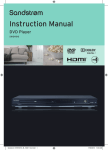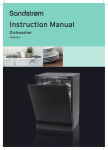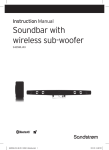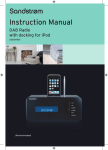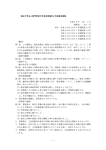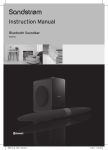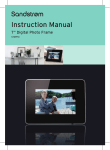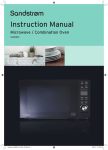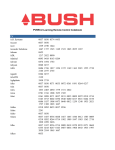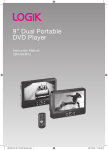Download Sandstrom SHFTPPH10 Instruction manual
Transcript
Instruction Manual 100 Watts Hi-Fi Component System SHFTPPH10 SHFTPPH10_IB_final101208.indd 1 12/8/10 2:10 PM SHFTPPH10_IB_final101208.indd 2 12/8/10 2:10 PM SHFTPPH10_IB_final101208.indd 3 12/8/10 2:10 PM Contents Unpacking..............................................................................................................................6 Product Overview..................................................................................................................7 CD Player..........................................................................................................................................................7 Front View...................................................................................................................................................7 Top View.......................................................................................................................................................7 Rear View.....................................................................................................................................................7 The Amplifier..................................................................................................................................................8 Front View...................................................................................................................................................8 Rear View.....................................................................................................................................................8 Remote Control..............................................................................................................................................9 Remove the Insulating Strip from the Remote Control................................................................ 10 Battery Installation for the Remote Control..................................................................................... 10 Handling the Battery............................................................................................................................ 10 Handling the Remote Control........................................................................................................... 11 Remote Control Operation Range....................................................................................................... 11 Connections.........................................................................................................................12 Connecting the DAB/FM Aerial............................................................................................................. 12 Speaker Connections................................................................................................................................ 12 Connecting Auxiliary Equipment......................................................................................................... 12 Connecting Control Cable...................................................................................................................... 13 Connecting Headphones........................................................................................................................ 13 Connecting to the Mains Supply.......................................................................................................... 14 ECO-Power/Standby Features............................................................................................14 Setting the Clock.................................................................................................................14 Setting the Clock Manually..................................................................................................................... 14 Setting the Clock Automatically........................................................................................................... 15 Display the Clock........................................................................................................................................ 15 Setting the Sleep Timer.......................................................................................................15 To Confirm the Sleep Timer.................................................................................................................... 15 To Cancel the Sleep Timer....................................................................................................................... 15 Setting the Daily on Timer..................................................................................................16 To Cancel the Daily Timer........................................................................................................................ 16 Sound Quality......................................................................................................................17 Adjusting the Volume . ............................................................................................................................ 17 Mute . ............................................................................................................................................................. 17 Adjusting the Super Bass......................................................................................................................... 17 Control the Loudness................................................................................................................................ 17 Preset Equalizer........................................................................................................................................... 17 SHFTPPH10_IB_final101208.indd 4 12/8/10 2:10 PM Other Function.....................................................................................................................17 Changing the Display Darkness............................................................................................................ 17 DAB Operation.....................................................................................................................18 Tuning to DAB for First Time................................................................................................................... 18 Tuning in a Station..................................................................................................................................... 18 Re-scanning.................................................................................................................................................. 18 Manual Tuning............................................................................................................................................. 18 Programming DAB Stations.................................................................................................................... 19 Tuning to Preset DAB Stations............................................................................................................... 19 DAB Information Display......................................................................................................................... 19 Secondary Service...................................................................................................................................... 20 Resetting the unit....................................................................................................................................... 20 FM Operation.......................................................................................................................21 Tuning in a Station..................................................................................................................................... 21 Manual Tuning........................................................................................................................................ 21 Auto Tuning............................................................................................................................................. 21 Preset Tuning (Possible only after presetting stations)........................................................... 21 Presetting Stations..................................................................................................................................... 22 Manual Preset......................................................................................................................................... 22 Auto Preset.............................................................................................................................................. 22 To change the FM Reception Mode..................................................................................................... 22 RDS (Radio Data System) Reception..................................................................................23 CD Operation.......................................................................................................................24 Compatible Disc Types............................................................................................................................. 24 CD Playing..................................................................................................................................................... 24 To Skip Search or Search and Play........................................................................................................ 24 Program Play................................................................................................................................................ 25 Random Play (CD and MP3 discs)......................................................................................................... 25 Playing the Beginning (Intro) of each Track...................................................................................... 25 Playing Repeatedly.................................................................................................................................... 25 MP3 Disc Playing.................................................................................................................26 Playing Repeatedly.................................................................................................................................... 26 Using the USB......................................................................................................................27 AUX Input.............................................................................................................................27 Maintenance........................................................................................................................28 Hints and Tips......................................................................................................................29 Specifications.......................................................................................................................30 Safety Warnings...................................................................................................................31 SHFTPPH10_IB_final101208.indd 5 12/8/10 2:10 PM Thank you for purchasing your new Sandstrøm 100 Watts Hi-Fi Component System. We recommend that you spend some time reading this instruction manual in order that you fully understand all the operational features it offers. You will also find some hints and tips to help you resolve any issues. Read all the safety instructions carefully before use and keep this instruction manual for future reference. Unpacking Remove all packaging from the unit. Retain the packaging. If you dispose of it please do so according to local regulations. The following items are included: CD Player TUNER CD USB INTRO/SCAN RANDOM EQ A-B DIM LOUDNESS CLOCK Amplifier Speakers x 2 Control Cable x 1 (P.N.: SHFTPPH10P0002) DAB/FM Aerial x 1 (P.N.: SHFTPPH10P0003) AUX MODE S-BASS SLEEP/TIMER DISPLAY ALB VOL MUTE 1 2 4 5 7 8 9 10+ 0 PROG 3 6 Remote Control (P.N.: SHFTPPH10P0001) Instruction Manual (P.N.: SHFTPPH10P0004-V2) Quick Start Guide (P.N.: SHFTPPH10P0005) If items are missing or damaged, please contact Partmaster (UK only). Tel: 0844 800 3456 for assistance. GB-6 SHFTPPH10_IB_final101208.indd 6 12/8/10 2:10 PM Product Overview CD Player Front View 1 2 1. Disc Door 3 2. Display 3. Remote Sensor Top View 4. Play/Pause 5. Preset Button 6. Volume 7. Tuning 4 5 9 10 6 11 12 13 14 7 8 Button Button Button 8. Function Select IN Button 9. Preset Equalizer EQ Button 10. Preset Button 11. Volume 12. Tuning 13. Stop Button Button Button 14. Insert/Eject Button Rear View 15 16 17 18 15. DAB/FM Aerial Socket 19 16. Control Cable Connector 17. USB Port 18. AUX Input Terminals (L&R) 19. Line Out Terminals (L&R) GB-7 SHFTPPH10_IB_final101208.indd 7 12/8/10 2:10 PM The Amplifier Front View 1. 1 2 ON/STANDBY Button 2. Headphone Socket Rear View 3. Control Cable Connector 3 4 5 4. Mains Cable 5. Left & Right Speaker Output Terminals GB-8 SHFTPPH10_IB_final101208.indd 8 12/8/10 2:10 PM Remote Control 1. 1 2 3 4 5 6 7 TUNER CD INTRO/SCAN RANDOM EQ DIM USB AUX A-B MODE LOUDNESS CLOCK S-BASS SLEEP/TIMER 8 9 10 DISPLAY 17 18 19 20 21 22 23 Button ON/STANDBY 2. CD Function Button 3. Tuner Function 5. INTRO/SCAN Button 24 25 6. Dimmer DIM Button 26 8. CLOCK Button 7. Preset Equalizer EQ Button 9. Preset Button 11 12 27 10. Tuning Button 13 28 11. Preset Button 29 12. Play/Pause ALB 14 16 VOL MUTE 15 Button 4. RANDOM Button Button 1 2 3 13. Album Up ALB+ Button 4 5 6 14. Album Down ALB– Button 7 8 9 10+ 0 PROG 15. MUTE Button 30 16. Number 0-9, 10+ Buttons 17. Insert/Eject Button 18. USB Function Button 19. AUX Function Button 20. Repeat A–B Button 21. MODE Button 22. LOUDNESS Button 23. Super Bass S–BASS Button 24. SLEEP/TIMER Button 25. DISPLAY Button 26. Tuning 27. Stop Button Button 28. VOL+ Button 29. VOL– Button 30. Program PROG Button GB-9 SHFTPPH10_IB_final101208.indd 9 12/8/10 2:10 PM Remove the Insulating Strip from the Remote Control Remove the insulating mylar strip from the battery if the battery is being used for the first time. It is located at the bottom back side of the remote control. Battery Installation for the Remote Control 1. Unwind the screw and slide open the battery compartment of the remote control. 2. Remove the old battery, and place a new battery (CR2025 Lithium Battery) in the holder. 3. Close the battery compartment cover and wind the screw back on. Handling the Battery • Improper or incorrect use of batteries may cause corrosion or battery leakage, which could cause fire, personal injury or damage to property. • Install the battery correctly by following the polarity (+ and –) indications in the battery compartment. • When the battery is exhausted, the remote control will not function. • Only use the battery type indicated in this manual. • Do not dispose of the used battery as domestic waste. Dispose of it in accordance with local regulations. • Small button cell batteries such as the one used in the remote control are easily swallowed by young children and this is dangerous. Keep loose button cells away from young children and make sure that the battery holder tray is secure in the remote control. Seek medical advice if you believe a cell has been swallowed. GB-10 SHFTPPH10_IB_final101208.indd 10 12/8/10 2:10 PM Handling the Remote Control • Take care of your fingernails when you press and hold the battery release tab. • Do not drop or cause impact to the remote control. • Do not spill water or any liquid on the remote control. • Do not place the remote control on a wet object. • Do not place the remote control under direct sunlight or near sources of excessive heat. • Remove the battery from the remote control when not in use for a long period of time, as it could cause corrosion or battery leakage and may result in physical injury and/or property damage including fire. Remote Control Operation Range Point the remote control at the unit no more than 6 metres from the remote control sensor and within 60° horizontally and 20° vertically of the front of the unit. The operating distance may vary depending on the brightness of the room. • Make sure that there is no obstacle between the infrared remote sensor of the unit and remote control. If you install the unit on rack, etc., the remote controllable range may decrease depending on the thickness or colour of glass door of rack. • Do not expose the infrared remote sensor to direct sunlight or other strong light, such as inverter fluorescent light. 30° 30° Within about 6 m TUNER CD USB INTRO/SCAN RANDOM EQ A-B DIM LOUDNESS CLOCK AUX MODE S-BASS SLEEP/TIMER DISPLAY ALB VOL MUTE 1 2 4 5 7 8 9 10+ 0 PROG 3 6 GB-11 SHFTPPH10_IB_final101208.indd 11 12/8/10 2:10 PM Connections 1. Connecting the DAB/FM Aerial Connect the DAB/FM wire aerial (included) to the DAB/FM aerial socket on the rear of the CD player. Turn the screw clockwise at the tip of the connector to secure the connection. • Before attaching a 75 Ω coaxial lead (the kind with a round wire going to an outside aerial), disconnect the supplied DAB/FM wire aerial. • To avoid noise, keep aerial away from the system, the control cable and the mains cable. 2. Speaker Connections Connect the speaker cables at the rear of the speakers to the speaker sockets (L/R) at the rear side of the amplifier. Right Speaker Box Rear View The Amplifier Left Speaker Box Rear View 3. Connecting Auxiliary Equipment Connect the AUX INPUT sockets at the rear of the CD player to the line output sockets on the auxiliary equipment using RCA stereo audio cables (not included), as illustrated below. The CD Player Auxiliary equipment GB-12 SHFTPPH10_IB_final101208.indd 12 12/8/10 2:10 PM Connect the LINE OUT sockets at the rear of the CD player to the auxiliary input sockets on the auxiliary equipment as illustrated below. (Only when the unit is in CD/USB mode.) The CD Player AUDIO IN Auxiliary equipment 4. Connecting Control Cable Connect the control cable between the CD player and the amplifier. The CD Player Control Cable The Amplifier Always unplug the mains plug from the mains socket before connecting or disconnecting the control cable. 5. Connecting Headphones Connect your headphones to the headphones socket at the front of the amplifier. Be sure to turn down the volume before connecting or putting on headphones. GB-13 SHFTPPH10_IB_final101208.indd 13 12/8/10 2:10 PM 6. Connecting to the Mains Supply Insert the mains plug into a wall socket. Your system is now ready to use. Be sure to unplug the mains plug from the mains socket when going out or when the system is not in use for an extended period of time. The CD Player The Amplifier ECO-Power/Standby Features This unit features an ECO-Power/Standby mode. Press the ON/STANDBY button on the remote control or on the unit to enter standby mode. To save energy consumption, the clock will not be displayed. If you want to display the clock during standby mode, you can press the CLOCK button on the remote control. The clock display will disappear after 90 seconds. Setting the Clock Setting the Clock Manually 1. Set the unit to Standby mode. 2. Press the CLOCK button on the remote control twice, “CLOCK 12HR” will show and “12” will blink. Set the clock to 12 or 24 hours format with the VOL+/– buttons. Press the CLOCK button again, the hour indicator will blink. 3. Set the hour with the VOL +/– buttons. 4. Press the CLOCK button again, the minute indicator will blink. 5. Set the minute with VOL +/– buttons. 6. Press the CLOCK button, the built-in clock starts operating. • The clock can only be set while in Standby mode. You must press the setting buttons before 30 seconds elapses or the setup will be cancelled. • If a power failure occurs or the unit is disconnected from the mains, the clock setting will be lost. GB-14 SHFTPPH10_IB_final101208.indd 14 12/8/10 2:10 PM Setting the Clock Automatically Tune into either a DAB or RDS station and the clock will be automatically set within a few minutes. Display the Clock In On/Standby mode press the CLOCK button on the remote control. Setting the Sleep Timer Use the sleep timer to turn the system off after a certain number of minutes in play mode. By setting the sleep timer, you can fall asleep to music and know that your system will turn off by itself rather than play all night. 1. Play a CD or tune in to the desired radio station. 2. To set the sleep timer press the SLEEP/TIMER button on the remote control repeatedly, it changes the number of minutes shown on the display in this sequence: –– 10 20 … 80 90 – –(00) After setting the number of minutes for the sleep timer, the display will return to the previous display. The system is now set to turn off after the number of minutes you have set. The display will show “SLEEP”. To Confirm the Sleep Timer When the SLEEP/TIMER button on the remote control is pressed once, the remaining sleep time is displayed. Wait for a second until the display returns to the original display. To Cancel the Sleep Timer Press the SLEEP/TIMER button repeatedly on the remote control until the “--” is displayed. Turning off the system also cancels the sleep timer. GB-15 SHFTPPH10_IB_final101208.indd 15 12/8/10 2:10 PM Setting the Daily on Timer You can use the setting timer to make the unit automatically turn on at a certain time everyday from standby. When the timer is on, the timer indicator “ ” will be displayed. The clock must be correctly set for the timer to operate correctly. 1. In Standby mode, press the CLOCK button on the remote control, then press the SLEEP/TIMER button, “TIMER SET” will display and the hour indicator will flash. 2. Set the hour with the VOL +/– buttons. 3. Press the SLEEP/TIMER button on the remote control, the minute indicator will flash. 4. Set the minute with the VOL +/– buttons. 5. Press the SLEEP/TIMER button on the remote control, the selected time is set, and the “OFF” indicator will flash. Then set the daily timer to “ON” (daily timer is active) or “OFF” (daily timer is inactive) by pressing the VOL +/– buttons. 6. Press the SLEEP/TIMER button to confirm the setting. To Cancel the Daily Timer In Standby mode, press the CLOCK button on the remote control once, then press the SLEEP/TIMER button repeatedly until “ON” is displayed. Press the VOL +/– buttons to set the daily timer to “OFF”. Press the SLEEP/TIMER button again to confirm. Disconnecting the mains from the unit also cancels the daily timer. • You can set the daily timer only in Standby mode. • The operating time of every step shouldn’t be longer than 30 seconds or it will return to the time display. • The sound source on the automatic on mode is the same as the sound source the last time the unit was turned off by the standby switch. • The volume automatically comes on at level 12 when the last volume setting is larger than 12. • The unit does not have the timer turn off function, but you can set the turn off time through the SLEEP TIMER function (refer to page 15 for details). GB-16 SHFTPPH10_IB_final101208.indd 16 12/8/10 2:10 PM Sound Quality Adjusting the Volume To increase or decrease the volume, press the the VOL +/– buttons on the remote control. / buttons on the CD player or press Mute If you wish to switch the sound off, press the MUTE button and the display will show “MUTING”. Press the MUTE button again to resume audio listening. Adjusting the Super Bass You can reinforce the bass sound to maintain a rich, full bass sound at low volume. Press the S-BASS button on the remote control to get the effect, “S-BASS” will show on the display. Press the S-BASS button again to cancel the effect. Control the Loudness This unit has a loudness function. It can automatically increase the bass sound at low volume (the higher the volume, the smaller the bass increase). Press the LOUDNESS button on the remote control to obtain the loudness function, “LOUD” will show on the display. Preset Equalizer You can adjust the sound reproduced by pressing the EQ button on the CD player or on the remote control repeatedly. Select from one of the 5 preset equalizer: POP JAZZ CLASSIC ROCK FLAT Other Function Changing the Display Darkness To dim or brighten the display, press the DIM button repeatedly on the remote control to the desired brightness. GB-17 SHFTPPH10_IB_final101208.indd 17 12/8/10 2:10 PM DAB Operation Tuning to DAB for First Time • Press the IN button repeatedly on the top of the CD player or press the button repeatedly on the remote control to select the DAB station. The word “DAB RADIO” will show on the display. • The unit will start a quick scan to search for all available Band lll channels automatically. This normally takes up to 1 minute to finish. • If no DAB service is available “NO SERVICE” will be displayed. • If there are available DAB services, the unit will store all detected stations. • At completion of the scanning, the unit will tune to a station on the list. Tuning in a Station 1. Press the buttons on the top of the CD player or on the remote control to select the desired station from the list. 2. Press the confirm. button on the top of the CD Player or on the remote control to Re-scanning • By re-scanning, you can update your DAB ensemble list all over again. At the completion of scanning, the unit will tune to the first service of the first ensemble in the updated ensemble list. • Press and hold the INTRO/SCAN button for at least 2 seconds, the unit will start a full scan to search for all available Band lll channels again automatically. It normally takes up to 3 minutes to finish. • Press the INTRO/SCAN button briefly, the unit will start a quick scan process to search for Band lll channels again automatically. It normally takes up to 1 minute to finish. Manual Tuning 1. Press the button on the top of the CD player or on the remote control for more than 2 seconds to enter the manual tuning mode. 2. Press the 3. Press the buttons on the top of the CD player or on the remote control to select your desired DAB channels. button on the top of the CD player or on the remote control to confirm and tune to your selected channel. GB-18 SHFTPPH10_IB_final101208.indd 18 12/8/10 2:10 PM Programming DAB Stations You can save up to 20 DAB stations in the unit memory. 1. Press the buttons on the top of the CD player or on the remote control to select your desired DAB channels. 2. Press the button on the top of the CD player or on the remote control to confirm, and tune to your selected channel. buttons on the top of the 3. Press the PROG button and then press the CD player or on the remote control to select a location for storing your desired station. You can also use the 0-9 buttons to input a number directly. If the number is larger than 10, press the 10+ button once or more to select the first digit you want and then use the 0-9 buttons to input the second digit. 4. Press the PROG button again for confirmation until “P # SAVED” is displayed (# indicating the preset number your selected). Tuning to Preset DAB Stations • Press the buttons on the top of the CD player or on the remote control until the desired preset station is displayed. The unit will tune to the selected station automatically. • You can also use the 0-9 buttons to input a number directly and tune to the service associated with this number. • To input a number larger than 10, press the 10+ button once or more to select the first digit you want and then use the 0-9 buttons to input the second digit. DAB Information Display • You can view the DAB service information in the following modes. Depending on the DAB radio station you are tuning to, some information modes may be unavailable. Press the DISPLAY button repeatedly to view the following information. Service Name Ensemble Name Date and Clock DLS (Dynamic Label Segment) Audio Mode (Stereo/Mono/Stereo Joint) Bitrate PTY (Program Type) Signal Strength GB-19 SHFTPPH10_IB_final101208.indd 19 12/8/10 2:10 PM Secondary Service Secondary services contain extra services that are related to the primary station. E.g. A sports station may want to add extra commentaries. The secondary services are inserted directly after the primary station in the station list. Services that contain secondary services will display at the end of the programme service name. To select the secondary station, press the button on the top of the CD player or on the remote control. When the secondary service ends, the radio will automatically switch back to the primary station. Resetting the unit 1. In the DAB mode, press and hold the DISPLAY button on the remote control until “SYS RESET” appears on the front panel. 2. Press the button on the top of the CD player or on the remote control to confirm. The unit will clear its internal memory and automatically start a quick scan all over again. If no DAB signal is found, it may be necessary for you to relocate your radio. Alternatively, please visit http://www.ukdigitalradio.com/coverage to check whether the DAB coverage is available in your area. GB-20 SHFTPPH10_IB_final101208.indd 20 12/8/10 2:10 PM FM Operation You can listen to FM stations on this unit. Stations can be tuned in manually, automatically, or from preset memory storage. Before listening to the radio, please check that the DAB/FM aerial is correctly connected and adjusted for length and direction or that the unit is connected to an external FM aerial. Tuning in a Station 1. Press the IN button repeatedly on the front of the CD player or press the button repeatedly on the remote control to select FM radio function. 2. Select a station using one of the following methods. • Manual Tuning Press the buttons on the top of the CD player or on the remote control repeatedly to change the frequency until you find the station you want. • Auto Tuning Press and hold the buttons on the top of the CD player or on the remote control for one second or more, the frequency changes down, or up, automatically until a station is found. • Preset Tuning (Possible only after presetting stations) Press the buttons on the top of the CD player or on the remote control repeatedly to select the desired preset number. Its band and frequency are shown on the display. GB-21 SHFTPPH10_IB_final101208.indd 21 12/8/10 2:10 PM Presetting Stations You can preset up to 20 FM stations. Manual Preset 1. Tune in the desired station. 2. Press the PROG button on the remote control, “PROG” and “P# EMPTY” will show on the display and the preset number will flash. 3. Press the buttons on the top of the CD player or on the remote control to select the preset number. You can also input the number directly using 0-9 and 10+ buttons PRESET Decreases the preset number by 1 PRESET Increases the preset number by 1 If you select more than 20, the preset number will be changed to “1” automatically. 4. Press the PROG button on the remote control to store the station. After 1 second, the display returns to the broadcast frequency display. 5. Repeat above steps 1 to 3 for each station you want to store in the memory with a preset number. If the unit is unplugged or if a power failure occurs, the preset stations will not be erased. Auto Preset 1. Press the INTRO/SCAN button on the remote control to auto search the FM stations and automatically store in preset memory. The preset stations will be overwritten during auto preset. To change the FM Reception Mode When you are tuned into a FM stereo broadcast, “ST” will be displayed and you can hear stereo effects. If a FM stereo broadcast is hard to receive or noisy, you can switch to MONO mode by pressing the MODE button and the “ST” will not display. Reception will be improved, but you will lose the stereo effect. To restore the stereo effect, press the MODE button and the “ST” will be displayed if the FM stereo station is being received. GB-22 SHFTPPH10_IB_final101208.indd 22 12/8/10 2:10 PM RDS (Radio Data System) Reception Many FM stations are broadcasting added data compatible with RDS. This radio set offers convenient functions using such data. • PS (Program Service Name) When an RDS station is received, the “RDS” and the name of that station will be displayed. When the DISPLAY button on the remote control is pressed during PS display, the below three info (PTY, RT, CT) is displayed for 3 seconds, then PS display returns. • PTY (Program Type) Program type identification signal. (Example: News, Rock, Classical music.) • Radio Text This displays the news of stations. • CT (Clock Time System) The CT system may not properly operate in areas where RDS CT service is not available. Once CT service is received, the CT system keeps operating. “RDS CLOCK” is displayed in areas where no CT services are available. • Changing Display During PS display, press the DISPLAY button on the remote control repeatedly to select the CT, PTY or Frequency. They will be displayed for 3 seconds, then the PS display returns. GB-23 SHFTPPH10_IB_final101208.indd 23 12/8/10 2:10 PM CD Operation Compatible Disc Types Disc Types Disc Logo Recorded Content CD-R (CD Recordable - Audio/MP3/WMA) AUDIO / MP3 / WMA CD-RW (CD-Rewritable - Audio/MP3/WMA) AUDIO / MP3 / WMA AUDIO-CD (Compact Disc Digital Audio) AUDIO Some recorded files may not be able to be played due to the type and format of disc or condition of the recording. CD Playing 1. Press the IN button repeatedly on the top of the CD player until “CD/MP3” is displayed or press the button on the remote control to select CD function. 2. Insert the disc into the disc door, the unit will read the disc and play it automatically. 3. Press the button to eject the disc. If in stop mode, please press the 4. Press the button to pause the playback, the time elapsed indicator will flash. 5. To resume playback, press the 6. button to start playing the disc. button again. Press the button on the top of the CD player or on the remote control to stop the disc playing. While the CD is playing the current track number and the elapsed time will be displayed. When pressing the DISPLAY button on the remote control repeatedly, the following information is displayed: 1st press : Track remaining time 2nd press : Disc elapsed time 3rd press : Disc remaining time To Skip Search or Search and Play • Press the button on the top of the CD player or on the remote control once or more to skip previous one or more tracks of the disc. • Press the button on the top of the CD player or on the remote control once or more to skip forward one or more tracks on the disc. • Press the button on the top of the CD player or on the remote control to search backward for the track position that you want to start playing from. • Press the button on the top of the CD player or on the remote control to search forward for the track position that you want to start playing from. GB-24 SHFTPPH10_IB_final101208.indd 24 12/8/10 2:10 PM Program Play 1. Insert a disc and press the button on the top of the CD player or on the remote control when it starts playing. 2. Press the PROG button on the remote control. 3. buttons on the top of the CD player or press the , 0-9, 10+, buttons on the remote control to select the desired track number and then press the PROG button to confirm your program. Press the 4. Repeat the above step 3 to enter more tracks. 5. Press the button on the top of the CD player or on the remote control to start program play. 6. Press the button on the top of the CD player or on the remote control to stop the program play and press the button to start program play again. Press the button twice to clear the programming mode. • Random play will not shuffle the programmed music list. • Maximum 20 tracks can be programmed. Random Play (CD and MP3 discs) The CD can be played randomly. Random play begins by pressing the RANDOM button on the remote control in play mode. Playing the Beginning (Intro) of each Track In stop mode, press the INTRO button on the remote control to play the beginning of each track consecutively. The playing time of each track is 10 seconds. When you hear the desired track, press the button twice. Playing Repeatedly • • For CD disc, ONE and ALL repeat play can be set by pressing the MODE button on the remote control repeatedly. First press To repeat the same track over and over again (“REP” and “TRK” will flash) Second press To repeat all tracks on a disc and then play them again and again (“REP” will stay lit). Third press To cancel the repeat playing (“REP” off ). You can use the below function to repeat any part of a disc. When the disc is playing, press the A-B button on the remote control at the beginning of the content that needs repeat playing. Press the A-B button again at the end of the content that needs repeat playing. Then the player will repeatedly play between A and B until you press the A-B button again to cancel the repeat and the setting returns to normal playing mode. A-B repeat function can only be used within the same track. GB-25 SHFTPPH10_IB_final101208.indd 25 12/8/10 2:10 PM MP3 Disc Playing When selecting tracks the player will automatically display the album and track number. For example: track number 21 may be from album 3, track 7. 1. Insert the MP3 disc into the disc door. 2. Press the DISPLAY button on the remote control, ID3 information (song title and artist and album) will be displayed or “NO ID3” if there is no ID3 information. Press this button again, album, track and playing time will be displayed. 3. When playing MP3 discs, the current album and track will be displayed. 4. Press the buttons on the top of the CD player or on the remote control to select the previous/next track. Press and hold the buttons on the top of the CD player or on the remote control to search backward or forward. 5. Press the ALB +/– buttons on the remote control to select the next/previous album, and play the first track of the album. 6. Press the 7. Press the button on the top of the CD player or on the remote control to pause play, and press again to resume playing the disc. playback. button on the top of the CD player or on the remote control to stop Play will continue to the final track when the selected tracks have been played. The first 2 digits of the display is the album number, the next 3 digits is the track number and the remaining digits display the minutes and seconds. Playing Repeatedly For MP3 disc, ONE, ALB and ALL repeat play can be set by pressing the MODE button on the remote control repeatedly. First press : To repeat the same track (“REP” and “TRK” will flash). Second press : To repeat ALB (Album)(“REP” and “ALB” will flash). Third press : To repeat ALL (All albums and tracks) (“REP” stays lit). Fourth press : To cancel the repeat playing. The word ALB will appear on the display to indicate that albums are stored on your MP3 disc. GB-26 SHFTPPH10_IB_final101208.indd 26 12/8/10 2:10 PM Using the USB By connecting a USB mass storage device (including USB flash memory, USB flash players or memory cards) to this unit, you can enjoy the device’s stored music through the powerful speakers of this unit. 1. Insert the USB device’s USB plug into the 2. port at the rear of the CD player Press the IN button repeatedly on the top of the CD player or press the button on the remote control to select the USB function. 3. The device’s stored music will be played automatically. For devices with a USB cable: The CD Player 1. Insert one plug of the USB cable (not supplied) to the port at the rear of the CD player. 2. Insert the other plug of the USB cable to the USB output terminal of the USB device. For memory cards: 1. Insert the memory card into a card reader (not supplied) at the rear of the CD player. 2. Use a USB cable (not supplied) to connect the card reader into the socket on the unit. If the USB device is corrupted, this unit will not be able to detect and play the music stored. Format the USB mass storage device and restore the music on the device with a computer. AUX Input There is a RCA (L/R) sockets located at the back of the unit. Analogue audio sound signals from other sources can be input to the unit through these 2 sockets. 1. Connect the input to another audio device via an audio cable (not included) with RCA (L/R) socket. 2. Press the IN button repeatedly or press the button on the remote control to select the AUX Input function until “AUX“ appears on the display. 3. Adjust the volume control for your desired sound output level. GB-27 SHFTPPH10_IB_final101208.indd 27 12/8/10 2:10 PM Maintenance Handling Discs • Do not touch the playback side of the disc. • Do not attach paper or tape to the disc. Playback side Cleaning Discs • Fingerprints and dust on the disc cause picture and sound deterioration. Wipe the disc from the centre outwards with a soft cloth. Always keep the disc clean. • If you cannot wipe off the dust with a soft cloth, wipe the disc lightly with a slightly moistened soft cloth and finish with a dry cloth. • Do not use any type of solvent such as thinner, benzine, commercially available cleaners or antistatic spray. They may damage the disc. Storing Discs • Do not store discs in places subjected to direct sunlight or near heat sources. • Do not store discs in places subjected to moisture and dust such as a bathroom or near a humidifier. • Storing discs vertically in a case, stacking discs or placing objects on discs outside of their cases may cause warping. GB-28 SHFTPPH10_IB_final101208.indd 28 12/8/10 2:10 PM Hints and Tips If a problem does occur, it may often be due to something very minor. The following table contains various tips. Problem Cause / Solution CD The unit does not power on • Make sure the mains plug is secure in the mains socket, and that the mains socket has power. • Make sure you’ve selected CD mode. Disc in place but the unit won’t play • Make sure the disc label is facing up. • Make sure the disc is clean. • PAUSE mode may be activated, deactivate it. • Disc may be damaged or dirty; check and clean the disc. Disc skips • Make sure the unit is on a secure spot. Vibrations or jarring can cause the disc to skip. RADIO Poor DAB/FM reception • Make sure the DAB/FM aerial wire is fully extended. • Electrical interference in your home can cause poor reception. Move the unit away from them (especially those with motors and transformers). If the unit is not working properly disconnect the power source and then reconnect it. GB-29 SHFTPPH10_IB_final101208.indd 29 12/8/10 2:10 PM Specifications System Section Model SHFTPPH10 Power Supply 230V ~50Hz Power 50 Watts Output Power 50 Watts x 2 THD ≤ 0.7% CD Player Dimension 230 (W) x 230 (D) x 65 (H) mm Speakers Section Impedance 6Ω Output Power 50 Watts Speaker Box Dimension 170 (W) x 220 (D) x 270 (H) mm Radio Section Frequency Range DAB 176.928 – 239.200 MHz (Band III) FM 87.5 – 108 MHz Compact Disc Section Optical Pickup 3 - Beam Laser Frequency Response 100Hz – 16kHz USB Section USB Memory Stick Memory Size Up to 16 GB Features and specifications are subject to change without notice. GB-30 SHFTPPH10_IB_final101208.indd 30 12/8/10 2:10 PM Safety Warnings • Read all the instructions carefully before using the unit and keep them for future reference. • Retain the manual. If you pass the unit onto a third party make sure to include this manual. • Check that the voltage marked on the rating label matches your mains voltage. Damage • Please inspect the unit for damage after unpacking. • Do not continue to operate the unit if you are in any doubt about it working normally, or if it is damaged in any way - switch off, withdraw the mains plug and consult your dealer. Location of Unit • The unit must be placed on a flat stable surface and should not be subjected to vibrations. • Do not place the unit on sloped or unstable surfaces as the unit may fall off or tip over. • The mains socket must be located near the unit and should be easily accessible. • This unit is designed for indoor use only. Temperature • Avoid extreme degrees of temperature, either hot or cold. Place the unit well away from heat sources such as radiators or gas/ electric fires. • Avoid exposure to direct sunlight and other sources of heat. Naked Flames • Never place any type of candle or naked flame on the top of or near the unit. Moisture • To reduce the risk of fire, electric shock or product damage, do not expose this unit to rain, moisture, dripping or splashing. No objects filled with liquids, such as vases, should be placed on the unit. • If you spill any liquid into the unit, it can cause serious damage. Switch it off at the mains immediately. Withdraw the mains plug and consult your dealer. Ventilation • To prevent the risk of electric shock or fire hazard due to overheating, ensure that curtains and other materials do not obstruct the ventilation vents. • Do not install or place this unit in a bookcase, built-in cabinet or in another confined space. Ensure the unit is well ventilated. Safety • Always disconnect the unit from the mains supply before connecting/disconnecting other devices or moving the unit. • Unplug the unit from the mains socket during a lightning storm. Mains Cable • Make sure the unit or unit stand is not resting on top of the mains cable, as the weight of the unit may damage the mains cable and create a safety hazard. • If the mains cable is damaged it must be replaced by the manufacturer, its service agent, or similarly qualified persons in order to avoid a hazard. Earphones • Listening to loud sounds for prolonged periods of time may permanently damage your hearing. • Before putting on earphones, turn the volume down then put the earphones on and slowly increase the volume until you reach a comfortable listening level. Interference • Do not place the unit on or near appliances which may cause electromagnetic interference. If you do, it may adversely affect the operating performance of the unit, and cause a distorted picture or sound. Standby • The ON/STANDBY button on the remote control does not switch off the unit completely. The unit will continue to draw electricity from the mains supply while in standby. In the interests of safety and to avoid unnecessary energy consumption, never leave the unit in standby while unattended for long periods of time, e.g. overnight, while on holiday or while out of the house. Switch it off and disconnect the mains plug from the mains socket. GB-31 SHFTPPH10_IB_final101208.indd 31 12/8/10 2:10 PM Batteries • Batteries used in the remote control for this unit are easily swallowed by young children and this is dangerous. • Keep loose batteries away from young children and make sure that the battery holder tray is secure in the remote control. Seek medical advice if you believe a cell has been swallowed. • Please dispose of batteries correctly by following the guidance in this manual. Supervision • Children should be supervised to ensure that they do not play with the unit and the remote control. • Never let anyone especially children push anything into the holes, slots or any other openings in the case - this could result in a fatal electric shock. Class 1 Laser Product • This unit utilises a laser. Use of controls, CLASS 1 LASER PRODUCT adjustments or performance of procedures other than those specified herein may result in hazardous radiation exposure. • Before moving the unit, ensure the disc tray is empty. • Always remove the disc when the unit is not in use. • Failure to do so will risk severely damaging the disc and the unit. • Do not stack devices, heat from other devices may affect the performance of the unit. CAUTION RISK OF ELECTRIC SHOCK DO NOT OPEN The lightning flash with arrowhead symbol, within an equilateral triangle, is intended to alert the user to the presence of uninsulated “dangerous voltage” within the unit’s enclosure that may be of sufficient magnitude to constitute a risk of electric shock. The exclamation point within an equilateral triangle is intended to alert the user to the presence of important operating and maintenance (servicing) instructions in the manual accompanying the unit. Service • To reduce the risk of electric shock, do not remove screws. The unit does not contain any user-serviceable parts. Please leave all maintenance work to qualified personnel. • Do not open any fixed covers as this may expose dangerous voltages. Maintenance • Ensure to unplug the unit from the mains socket before cleaning. • Do not use any type of abrasive pad or abrasive cleaning solutions as these may damage the unit’s surface. • Do not use liquids to clean the unit. GB-32 SHFTPPH10_IB_final101208.indd 32 12/8/10 2:10 PM NOTE: If you require a replacement for any of the items listed below, please quote their corresponding part numbers: Replacement Part Part Number Remote Control SHFTPPH10P0001 Control Cable SHFTPPH10P0002 DAB/FM Aerial SHFTPPH10P0003 Detachable Speaker Cover SHFTPPH10P0006 Visit Partmaster.co.uk today for the easiest way to buy electrical spares and accessories. With over 1 million spares and accessories available we can deliver direct to your door the very next day. Visit www.partmaster.co.uk or call 0844 800 3456 (UK customers only) Calls charged at National Rate. Notes for battery disposal The batteries used with this product contain chemicals that are harmful to the environment. To preserve our environment, dispose of used batteries according to your local laws or regulations. Do not dispose of batteries with normal household waste. For more information, please contact the local authority or your retailer where you purchased the product. This symbol on the product or in the instructions means that your electrical and electronic equipment should be disposed at the end of its life separately from your household waste. There are separate collection systems for recycling in the EU. For more information, please contact the local authority or your retailer where you purchased the product. All trademarks are the property of their respective owners and all rights are acknowledged. DSG Retail Ltd • Maylands Avenue • Hemel Hempstead Herts • HP2 7TG • England (P.N. SHFTPPH10P0004-V2) SHFTPPH10_IB_final101208.indd 33 12/8/10 2:10 PM SHFTPPH10_IB_final101208.indd 34 12/8/10 2:10 PM SHFTPPH10_IB_final101208.indd 35 12/8/10 2:10 PM SHFTPPH10_IB_final101208.indd 36 12/8/10 2:10 PM