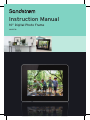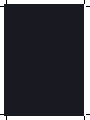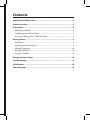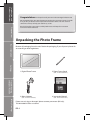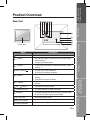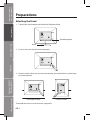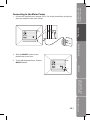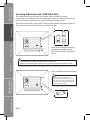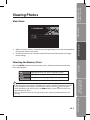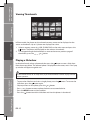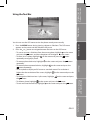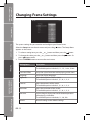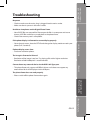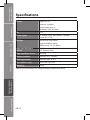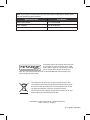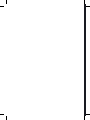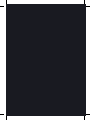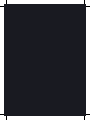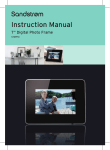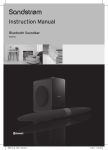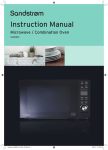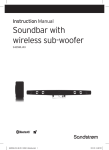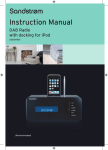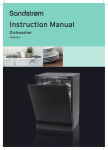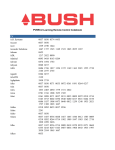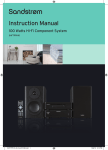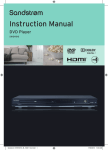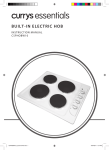Download Sandstrom S10DPF10 Instruction manual
Transcript
Instruction Manual 10” Digital Photo Frame S10DPF10 Contents Unpacking the Photo Frame................................................................................4 Product Overview.................................................................................................5 Preparations.........................................................................................................6 Attaching the Stand................................................................................................................. 6 Connecting to the Mains Power........................................................................................... 7 Inserting a Memory Card / USB Flash Drive..................................................................... 8 Viewing Photos.....................................................................................................9 Main Menu................................................................................................................................... 9 Selecting the Memory Drive................................................................................................. 9 Viewing Thumbnails...............................................................................................................10 Playing a Slideshow................................................................................................................10 Using The Tool Bar...................................................................................................................11 Changing Frame Settings................................................................................. 12 Troubleshooting................................................................................................ 13 Specifications..................................................................................................... 14 Safety Warnings................................................................................................. 15 Introduction and Product Overview Congratulations on the purchase of your new Sandstrøm Digital Photo Frame. We recommend that you spend some time reading this instruction manual in order that you fully understand all the operational features it offers. You will also find some hints and tips to help you resolve any issues. Preparations Read all the safety instructions carefully before use and keep this instruction manual for future reference. Unpacking the Photo Frame Basic Operation Remove all packaging from the unit. Retain the packaging. If you dispose it please do so according to local regulations. Settings 1. Digital Photo Frame 2. Photo Frame Stand 3. Mains Adapter 4. Instruction Manual (P.N. : 27-155-06550200) Troubleshooting and Specification (P.N. : 49-501-01001059) (P.N. : 46-007-45010109) Safety Warnings If items are missing or damaged, please contact partmaster (UK only). Tel: 0844 800 3456 for assistance. GB-4 Introduction and Product Overview Main Unit 1 2 3 4 5 6 7 8 9 Preparations Product Overview 12 LCD Display 3 button 4 Play / Pause 5 button 6 button button • Press to move right in the menu / thumbnail mode / option settings • To display the next photo • To move up in the menu / thumbnail mode / option settings • To start / pause the slideshow • To confirm a setting or function • To move left in the menu / thumbnail mode / option settings • To display the previous photo • To move down in the menu / thumbnail mode / option settings • To return to the main menu 7 Esc / 8 SD/MMC/MS slot • To accommodate SD, MMC, MS cards 9 USB host • To accommodate USB devices such as portable USB flash drives or flash memory card readers 10 DC-IN socket • To connect to the mains 11 ON / OFF button • To turn the photo frame on and off 12 Stand receptacle • To attach the supplied stand GB-5 Settings button Troubleshooting and Specification 2 Description • To access the menu mode. MENU Safety Warnings Name 1 Basic Operation 10 11 Introduction and Product Overview Preparations Attaching the Stand 1. Take out the stand attached at the back of the photo frame. Preparations Stand Receptacle Basic Operation Stand 2. Screw in the stand into the stand receptacle. Settings 3. Now the stand is fixed, you can choose to display your photo frame in a landscape or portrait position. Troubleshooting and Specification Safety Warnings Landscape Position To take off the stand, unscrew it from its receptacle. GB-6 Portrait Position Basic Operation DC IN Preparations Introduction and Product Overview Connecting to the Mains Power 1. Connect the supplied mains adapter (5V DC, 2A) to the photo frame, and plug in the mains adapter to the mains socket. 2. Slide the ON/OFF button on the photo frame to turn it on. GB-7 Safety Warnings Troubleshooting and Specification Settings 3. To turn off the photo frame, slide the ON/OFF button. Introduction and Product Overview Inserting a Memory Card / USB Flash Disk This photo frame can only display one storage media’s contents at a time. If more than one storage device is connected, please refer to “Selecting the Memory Drive” and select your desired drive to be displayed in the main menu. This frame can only play images (JPEG). If files in other formats are played, please use your computer to convert the images to a readable format. Preparations MMC SD Basic Operation • Insert your memory card into the appropriate slot following the orientation marked on the photo frame. 1. To remove MMC/SD/MS card, pull the card straight out. 2. Some of the newer higher capacity cards may not be compatible with this frame. Settings • Insert a USB drive into the USB port. Troubleshooting and Specification This device can only display one storage media’s contents at a time. If more than one storage media is used, please refer to “Selecting the Memory Drive” section on page 9. Safety Warnings GB-8 Introduction and Product Overview Viewing Photos 1. When a memory device is inserted into the Digital Photo Frame, the corresponding icon appears on the main menu. 2. On the main menu, you can select connected source to view photos or change frame settings. Basic Operation Preparations Main Menu Highlighted when you select a USB flash driver. Card Highlighted when you select a SD / MMC / MS card. Setup To customise the settings of Digital Photo Frame. •In the main menu, if you insert a SD / MMC / MS card or a USB device, the frame will start to the slideshow automatically. In the slideshow mode, press the button to return to the thumbnail page and then press the MENU button to access the main menu and select the memory drive. •There is a button indicator on the right of the screen, indicating which button you are pressing. GB-9 Troubleshooting and Specification USB Safety Warnings Press the MENU button to access the main menu. All connected source and setup icons are displayed. Settings Selecting the Memory Drive Introduction and Product Overview Viewing Thumbnails Preparations Basic Operation In Photo mode, the photos on the selected memory source can be displayed on the screen as thumbnails. Up to 15 photos are displayed at a time. 1. Select a memory source (e.g. USB, SD/MMC/MS) on the main menu and press the button. The photos are displayed on the screen as thumbnails. 2. To navigate through the thumbnails or move to the next or previous page of thumbnails, press the , , or button. Playing a Slideshow Settings In thumbnail mode, select a photo and then press the button to start a slide show from the current photo. The selected photo is displayed on the screen, and a “hint” pop up window will appear to guide user. Do not set hint time to “0” in setup menu, if you want the Photo Frame to display a hint for button operation. Troubleshooting and Specification • To pause the slideshow and view a single photo, press the button. To resume the slideshow, press the button again. • Skip to previous or next photo, press the or button. • Press or button to rotate a photo clockwise or counterclockwise. • Press the MENU button to show tool bar. • Press the button to exit the slideshow and view the photos in thumbnail. Safety Warnings GB-10 • To delete a photo, highlight on the screen and press the button. • To exit and close the tool bar, highlight on the screen and press the Introduction and Product Overview button. GB-11 Settings Troubleshooting and Specification 1. Press the MENU button during viewing a photo or slideshow. The OSD menu appears on the screen and the slideshow will pause. 2. Press the or button to navigate between the icons on the OSD menu. • To start or resume a slideshow from the current photo, highlight on the screen and press the button, and then the icon will change to on the screen. on the screen and press the button • To zoom in on a photo, highlight repeatedly to magnify a photo. • To rotate a photo clockwise, highlight on the screen and press the button repeatedly. • To rotate a photo counterclockwise, highlight on the screen and press the button repeatedly. • To set a photo to display on full screen or standard screen if its resolution is on the screen and press the higher than the resolution of the screen, highlight button. • To change the slideshow into 4 split screen, highlight on the screen and press the button. Safety Warnings You also can use the OSD menu to view the photos one by one manually. Basic Operation Preparations Using the Tool Bar Introduction and Product Overview Changing Frame Settings Preparations Basic Operation The system settings let you customize and configure your Photo Frame. Select the Setup icon on the main menu and press the appears on the screen. button. The Setup Menu 1. To select a setting item, press the or button and then press the button. 2. To change the value, press the or button and then press the button. Or press button to exit. 3. Press the MENU button to return to the main menu. Settings Troubleshooting and Specification Safety Warnings Setting Items Description Slide show time Set up the interval time for slideshow. The available options include: 3s, 5s, 15s, 1 min, 15min. Transition Effect Set up the style of transition while playing a slide show. Language Set up the display language. Brightness Adjust the brightness of the screen. The available options include: 3, 2, 1, 0, -1, -2, -3. Contrast Adjust the contrast of the screen. The available options include: 3, 2, 1, 0, -1, -2, -3. Saturation Adjust the saturation of the screen. The available options include: 3, 2, 1, 0, -1, -2, -3. Hint time Set how long to display the hint for button operation while playing a slideshow. The available options include: 0s, 5s, 10s, 20s. Default Reset all settings to the default settings. GB-12 Introduction and Product Overview Troubleshooting No power Unable to view photos on the Digital Photo Frame • Not all JPEG files are compatible. Please open the files in a computer and resave them as JPEG files and then try to playback in the photo frame. • Check if the memory card is compatible. Preparations • Check to make sure the mains plug is plugged into the mains socket. • Make sure there is power in the mains socket. • Go to the main menu, then the SETUP and change the display mode to match your photo (Full / Standard). If photo display seems slow • Use lower resolution photos. The image is distorted or blurred. Basic Operation If the photo display is distorted or cannot display properly • Resolution of the image is too low. Try playing a file with a higher resolution. Resolution of 800 X 600 pixels is recommended. Settings Cannot detect any external device via the USB 2.0 A-Type port • This photo frame only support a USB flash drives and it does not support any external hard disks or MP3 player via the USB port. The photo frame does not work properly GB-13 Safety Warnings Troubleshooting and Specification • Please switch off the photo frame and on again. Introduction and Product Overview Specifications Display Digital LCD, TFT Panel size: 10 inches Preparations Screen aspect ratio: 4:3 Resolution: 1024*768 pixels I/O DC in Power Supply AC Adapter (Input: 100~240V AC, 50~60Hz; Output: DC 5V 2A) USB Port USB Host 2.0 (High Speed) Supports USB flash media Basic Operation USB Max Load : DC 5V, 400mA Settings Supported Peripheral Devices SD™ (Secure Digital Card), MMC™ (MultiMedia Card), MS™ (Memory Stick) Supported Photo Format JPEG only Storage Condition Humidity <95%, -20~60°C Working Condition Humidity <80%, 0~45°C Size L x W x H : (mm) 265.5 x 215 x 22.5 mm Weight (g) 638.6g Features and specifications are subject to change without prior notice. Troubleshooting and Specification Safety Warnings GB-14 The LCD screen is manufactured using high-precision technology. However, some tiny black points and/or bright points (red, blue or green in colour) may constantly appear on the LCD screen. These points are generated in the manufacturing process and are normal. Introduction and Product Overview Preparations Settings Note about LCD screen Troubleshooting and Specification • Read all the instructions and retain this instruction manual. • Ensure that all electrical connections (including the mains adaptor and power cable) are properly made and in accordance with the manufacturer’s instructions. Switch off and withdraw the mains adaptor before making or changing connections. • Consult your dealer if you are ever in doubt about the installation, operation or safety of your photo frame. • Do not allow the photo frame to be exposed to dripping or splashing. • Never store in hot or very cold areas. Recommended operating temperature is 0~40°C. • Do not use the photo frame in areas with high moisture (e.g. bathroom) or dusty areas. • Do not place hot objects or naked flame sources such as lighted candles or night lights on or close to the photo frame. High temperatures can melt plastic and lead to fires. • Do not obstruct the ventilation openings of the photo frame with items such as newspapers, tablecloths, curtains, etc. Overheating will cause damage and shorten the life of the photo frame. • Do not handle the power cable with wet hands. • Be careful with the LCD panels on the photo frame. • Only use attachments/accessories specified by the manufacturer. • When the photo frame is not in use or unattended for a long period of time, disconnect it from the mains socket. • Do not remove any fixed cover as this may expose dangerous voltages. • Do not continue to operate the photo frame if you are in any doubt about it working normally, or if it is damaged in any way - switch off, withdraw the mains adaptor and consult your dealer. • Never let anyone especially children push anything into holes, slots or any other opening on the case - this could result in a fatal electrical shock. • Route the power cable so that it is not likely to be walked on, crushed, chafed, or subjected to excessive wear, tear or heat. GB-15 Safety Warnings When using electrical appliances, basic precautions should always be followed, including the following: Basic Operation Safety Warnings Note: If you require a replacement for any of the items listed below, please quote their corresponding part numbers: Replacement Part Part Number Photo Frame Stand 27-155-06550200 Mains Adapter 49-501-01001059 Instruction Manual 46-007-45010109 Visit Partmaster.co.uk today for the easiest way to buy electrical spares and accessories. With over 1 million spares and accessories available we can deliver direct to your door the very next day. Visit www.partmaster.co.uk or call 0844 800 3456 (UK customers only) Calls charged at National Rate. This symbol on the product or in the instructions means that your electrical and electronic equipment should be disposed at the end of its life separately from your household waste. There are separate collection systems for recycling in the EU. For more information, please contact the local authority or your retailer where you purchased the product. DSG Retail Ltd • Maylands Avenue • Hemel Hempstead Herts • HP2 7TG • England (P.N.: 46-007-45010109)