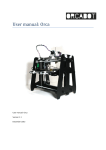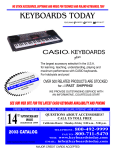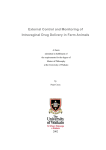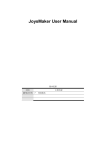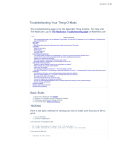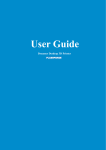Download applies to BFB-3000
Transcript
Bits From Bytes Ltd BFB 3000 Operations manual 2010 © Bits From Bytes. All rights reserved. [email protected] +44 (0)1275 873792 Page 1 Document No D100246 BFB 3000 Operations manual Page No’s 3 4 5 - 13 14 - 16 17 18 19 - 24 25 26 27 – 29 30 - 32 33 - 35 36 - 38 39 40 - 43 44 • • • • • • • • • • • • • • • • Section Title Get to know BFB 3000 BFB 3000 parts list Un-packing and assembling BFB3000 Fitting and loading the filament Overview First power up Control interface The co-ordinate system Manual move - checking it all moves Levelling the bed Levelling the nozzles (dual head only) Extruder tool setup Extruder first run Setting the Z height overview Initial Z height set SD Card • • • Run file 45 - 46 Calibrate the Z height 47 - 49 Calibrate x and y offsets (double head only) 50 – 52 2010 © Bits From Bytes. All rights reserved. [email protected] +44 (0)1275 873792 • • • • • Section Title Firmware First print Fine tuning your print Maintenance Appendix 1 Page No’s 53 54 55 – 58 59 60 Page 2 Document No D100246 BFB 3000 Operations manual Get to know BFB 3000 Top panel Print bed Main body Filaments Controller 2010 © Bits From Bytes. All rights reserved. [email protected] +44 (0)1275 873792 Base panel Page 3 Document No D100246 BFB 3000 Operations manual BFB 3000 – Parts list Main body x 1 Top panel x 1 Tool kit x 1 Nozzle wiper x 1 Power supply x 1 Base panel x 1 2010 © Bits From Bytes. All rights reserved. [email protected] +44 (0)1275 873792 Feet x 4 (Come attached to the base panel) Page 4 Document No D100246 BFB 3000 Operations manual Unpacking and assembling BFB 3000 1st step • • After unpacking BFB 3000… Lay BFB 3000 on its back. We suggest on the large flat foam packaging to protect the case and make it easier to attach the base panel. 2010 © Bits From Bytes. All rights reserved. [email protected] +44 (0)1275 873792 Page 5 Document No D100246 BFB 3000 Operations manual Unpacking and assembling BFB 3000 2nd step • • Place the electronics outside the frame through the bottom of the case and slot the conduit into the cut out as shown. Remove all 4 nuts holding the feet on the base and remove the feet from the base panel. Remove all 4 nuts from the Conduit to sit in feet the case cut out 2010 © Bits From Bytes. All rights reserved. [email protected] +44 (0)1275 873792 Page 6 Document No D100246 BFB 3000 Operations manual Unpacking and assembling BFB 3000 3rd step • • Offer the base panel to the bottom of the main unit making sure you have the single filament reel holders is at the back of the machine near the Z lead screw. Secure the base panel by screwing the 4 feet through the holes in the base panel and into the bottom corner blocks Base panel Two filament reel holders at the top 2010 © Bits From Bytes. All rights reserved. [email protected] +44 (0)1275 873792 Screw the feet into the bottom corner block Tighten firmly to give the machine a solid platform Page 7 Document No D100246 BFB 3000 Operations manual Unpacking and assembling BFB 3000 4th step • • Manually turn the Z screw clockwise to raise the bed support arms ready to fit the bed Fit the bed using the three bolts and springs contained in the tool kit. Turn the Z screw clockwise to raise the bed Carefully lay the bed on the three springs 2010 © Bits From Bytes. All rights reserved. [email protected] +44 (0)1275 873792 Fit the three springs in the recesses Fit the bolts through the bed, down the middle of the springs. Tighten using the 4mm allen key Page 8 Document No D100246 BFB 3000 Operations manual Unpacking and assembling BFB 3000 5th step • • • Once the base panel is securely fitted to the main unit, put the BFB 3000 onto its feet. Fit the electronics unit into the slots on the front panel of the machine as shown. Fit the nozzle wiper box using the three machined aluminium pegs, making sure the metal blade is toward the front of the machine. Fit nozzle wiper onto aluminium pegs. Blade to the front Fit electronics to the front panel. 2010 © Bits From Bytes. All rights reserved. [email protected] +44 (0)1275 873792 Page 9 Document No D100246 BFB 3000 Operations manual Unpacking and assembling BFB 3000 6th step • • Remove all the packaging from around the X carriage and Y rods Remove all the packaging from the Z bars. X carriage and Y rods packing 2010 © Bits From Bytes. All rights reserved. [email protected] +44 (0)1275 873792 Z axis packing Z axis packing Page 10 Document No D100246 BFB 3000 Operations manual Unpacking and assembling BFB 3000 7th step • • Loosen the hex nuts using a 2.5mm allen key to loosen the hex bolts at the bottom of the wiper blade. Move the extruder to a position behind the nozzle wiper blade Move Extruders behind the nozzle wiper blade Loose hex nuts and bolts 2010 © Bits From Bytes. All rights reserved. [email protected] +44 (0)1275 873792 Page 11 Document No D100246 BFB 3000 Operations manual Unpacking and assembling BFB 3000 7th step – Cont • • • • Adjust the wiper blade until it looks like it will gently wipe the end of the nozzle. Move the extruder past the blade to check the extruder gently makes contact with the wiper blade to remove any filament residues. Please note the height should mean the extruder nozzle only just makes contact with the wiper blade Make sure the blade is set square. Once the height has been set, retighten the hex bolts. Too high Right height Too low 2010 © Bits From Bytes. All rights reserved. [email protected] +44 (0)1275 873792 Page 12 Document No D100246 BFB 3000 Operations manual Unpacking and assembling BFB 3000 8th step • Place the lid using the 4 locating pins in the machined holes in the top of the case 2010 © Bits From Bytes. All rights reserved. [email protected] +44 (0)1275 873792 Page 13 Document No D100246 BFB 3000 Operations manual Fitting the filament reels, loading the filament 1st step • Fig.1 Undo and take off the pressure rollers from the extruders using the 4mm allen key (Fig.1) and expose the drive screw (Fig.2). Undo pressure rollers using the 5mm allen key Fig.2 Expose drive screw 2010 © Bits From Bytes. All rights reserved. [email protected] +44 (0)1275 873792 Page 14 Document No D100246 BFB 3000 Operations manual Fitting the filament reels, loading the filament 2nd step • • Fig.1 Place filament onto reel holders Take the filaments from the box, undo the tape holding the end and while holding the loose end of the filament place each roll over the spools holders (Fig.1). See the (Fig.2) detailing which spool holder feeds which extruder. Fig.2 Extruder 1 reel holder Extruder 3 reel holder 2010 © Bits From Bytes. All rights reserved. [email protected] +44 (0)1275 873792 Extruder 2 reel holder Page 15 Document No D100246 BFB 3000 Operations manual Fitting the filament reels, loading the filament 3rd step • • • When the filament reached this bend point it can be hard to push. A well shaped point will make loading easier Take the end of the filament, shape as shown in (Fig. 1). Push the filament into the PTFE tube as shown in (Fig. 2 ). Keep feeding the filament into the PTFE tube until it appears at the extruder drive screw as shown in (Fig. 3). Fig. 1 Shape the end of the filament using wire cutters to a 4 way point as shown Hold the PTFE tube at the back and bottom of the case Fig. 3 Fig. 2 Filament exiting the PTFE Feed the filament into the PTFE tube You may find when loading the filament that when it reaches where the PTFE tube leaves the cable chain and enters the extrude rs it is harder to push. This is normal and the force required depends on the shaping of the end of the filament Please see extruder first run section for detail of how to take the filament down into the extruder and running the extruders 2010 © Bits From Bytes. All rights reserved. [email protected] +44 (0)1275 873792 Page 16 Document No D100246 BFB 3000 Operations manual Overview of the printing process. BFB 3000 prints solid objects by laying down successive layer of plastic. It first draws an outline of the layer and then fills in the middle as required, much like you would colour in a drawing. After doing one layer it moves on to the next layer by lowering the print platform a small amount and draws the next layer on top of the one before, thereby building a solid object. The layers are typically 0.2mm thick but can be varied to suit the application. BFB 3000 gets its information of what to print from an SD card inserted in the left side of the controller. This contains a G code file that tells the machine what to do. G code is a simple text file that has co-ordinate instruction and other commands to control the BFB 3000. For more information on G code please see http://en.wikipedia.org/wiki/G-code. The BFB 3000 does not support all G codes and has a few special ones of its own, these are explained in detail later. The G code is generated using either Netfabb or BFB’s customised Skeinforge conversion software, this application takes a 3D model and generates the G code file which is then copied to the SD card. Netfabb or BFB’s customised Skeinforge reads various file types but the commonest being STL which can be output by most 3D CAD packages and has become the standard for 3D printing/rapid prototyping. The G code file must follow the 6.3 naming convention i.e. “Test01.bfb” the BFB 3000 will only read *.bfb & *.gco files all other file extensions will be ignored. 3D CAD Drawing Output G code file *.BfB Select File Run Save as STL file type Copy to SD card RapMan prints the object Open in Skeinforge Plug SD card in to RapMan 2010 © Bits From Bytes. All rights reserved. [email protected] +44 (0)1275 873792 Page 17 Document No D100246 BFB 3000 Operations manual First power up Having completed the assembly of your BFB 3000 you are now ready to connect the power, plug the transformer into the main (outlet) socket and plug the 2.1mm power plug into the PCB. The red power indicator LED will light and the screen will display the start-up messages and then show the main menu. If the SD card is inserted the SD card LED will light Warning: when the PCB is powered DO NOT disconnect the extruder or any of the stepper motors this will damage the stepper driver chips. Power LED 12V dc Connector 2010 © Bits From Bytes. All rights reserved. [email protected] +44 (0)1275 873792 SD Card LED Page 18 Document No D100246 BFB 3000 Operations manual + Z: Menu mode – No function. Manual move mode - Moves the Z axis in a positive direction (down) see section - co-ordinate system Tool setup mode – 2nd extruder head temperature setting when pressed and held with Y+ or Y-. Printing mode - Decreases the head move speed (feed rate). Home tool head – No function Control interface - overview Ent/+ X: Menu mode - Enter button used to select the highlighted item on the menu & select file to run. Manual move mode - Moves the X axis in a positive direction (to the right). Tool setup mode – Increases the extruder flow rate. Printing mode - Increases the extruder flow rate. Home tool head – No function -Z: Menu mode – No function. Manual move mode - Move sthe Z axis in a negative direction (up) see section co-ordinate system Tool setup mode – 3rd extruder head temperature setting when pressed and held with Y+ or Y-. Printing mode - Increases the head move speed (feed rate). Home tool head – No function Esc: Menu mode – No function Manual move mode – Return to main menu. Tool setup mode – Return to main menu. Printing mode – Pause the print and send the head to the rest position, 2nd press resumes printing. Home tool head – No function 2010 © Bits From Bytes. All rights reserved. [email protected] +44 (0)1275 873792 - Y: Menu mode – Scroll button to move up the menu & move up the selected files. Manual move mode - Moves the Y axis in a negative direction (to the back). Tool setup mode – Increases the extruder temperature. Printing mode - Increases the extruder temperature. Home tool head – No function - X: Menu mode – No function. Manual move mode - Moves the X axis in a negative direction (to the left). Tool setup mode – Decreases the extruder flow rate. Printing mode - Decreases the extruder flow rate. Home tool head – No function + Y: Menu mode – Scroll button to move down the menu & move down the selected files. Manual move mode - Moves the Y axis in a positive direction (to the front). Tool setup mode – Decreases the extruder temperature. Printing mode - Decreases the extruder temperature. Home tool head – No function Page 19 Document No D100246 BFB 3000 Operations manual Control interface – main menu - Y: Moves up the functions + X / Enter: Selects the highlighted item + Y: Moves down the function 2010 © Bits From Bytes. All rights reserved. [email protected] +44 (0)1275 873792 Main menu functions Run file: Print file navigation screen Manual move: Manual movement of the extruders in all 3 axis. Tool setup: Heating and running the tool head/heads when changing filaments Home tool head: Used for setting the head to bed height and levelling the bed. Page 20 Document No D100246 BFB 3000 Operations manual Control interface – run file To Navigate to “MANUAL MOVE” Use the Y – or Y + buttons in main menu and press X+/Enter when “RUN FILE” is selected. - Y: Moves down the files + X / Enter: Selects the highlighted item + Y: Moves up the files 2010 © Bits From Bytes. All rights reserved. [email protected] +44 (0)1275 873792 Page 21 Document No D100246 BFB 3000 Operations manual Control interface – manual move Manual move allows back to front and side to side movement of the extruder heads and up and down movement of the bed Typically used when levelling the bed + Z: Move the Z axis in an upward direction - X: Move the X axis to the left - Y: Move the Y axis in a backward direction To navigate to “MANUAL MOVE” Use the Y – or Y + buttons in main menu and press X+/Enter when “MANUAL MOVE” is selected. + X: Move the X to the right - Z: Move the Z axis in a downward direction + Y: Move the Y axis in a forward direction Esc: Return to main menu 2010 © Bits From Bytes. All rights reserved. [email protected] +44 (0)1275 873792 Page 22 Document No D100246 BFB 3000 Operations manual Control interface – tool setup To Navigate to “TOOL SETUP” Tool set up is used when changing filamanets and testing the correct printing temperature of new filaments + Z: Push and hold with Y + or Y – to select 2nd extruder - X: Decrease the extruder flow rate - Z: Push and hold with Y + or Y – to select 3rd extruder - Y: Increase the extruder temperature Use the Y – or Y + buttons in main menu and press X+/Enter when “TOOL SETUP” is selected. + X/Enter: Increase the extruder flow rate Esc: Return to main menu 2010 © Bits From Bytes. All rights reserved. [email protected] +44 (0)1275 873792 + Y: Decrease the extruder temperature Page 23 Document No D100246 BFB 3000 Operations manual Control interface – home tool head The tool head will head to its home position This function is mainly used when setting the head to bed height 2010 © Bits From Bytes. All rights reserved. [email protected] +44 (0)1275 873792 To navigate to “HOME TOOL HEAD” Use the Y – or Y + buttons in main menu and press X+/Enter when “MANUAL MOVE” is selected. The tool head will automatically home Page 24 Document No D100246 BFB 3000 Operations manual The co-ordinate system The co-ordinate System The BFB 3000 co-ordinate system is the standard Cartesian co-ordinate system using X, Y & Z to define the head position. All units are millimetres (1” = 25.4mm). The BFB 3000 displays the head position accurate to 2 decimal place i.e. 0.01mm (0.4 thousands of an Inch). This is not the same as resolution or absolute accuracy which are both affected by the mechanics of the machine and are not be this accurate. Table co-ordinates It might be easier to view the print table as a sheet of graph paper, and therefore, that each point of the table has an X, Y coordinate we can send the tool head to. The axes are set such that the centre of the table is the origin at X=0, Y=0. Looking down on the table with (0,0) at the centre, a positive(+) move in X would be a move to the right of centre. A + move in Y is from the centre to the rear of the machine, exactly as the standard graph representation drawn on paper. e.g. If we pass the machine an instruction to go to point X50, Y50 if starting from the origin, the tool will be sent 50mm to the right in X and 50mm to the rear in Y X-50,Y-50 would do the opposite and send the tool 50mm to the left in X and 50mm forward of centre in Y. The four quadrants as follows. X+, Y+ Rear, right hand 12 – 3 O clock X+, Y- Front, right hand 3 – 6 O clock X-, Y- Front left hand 6 – 9 O clock X-, Y+ Rear left hand 9 – 12 O clock We are also able to move the Machine in the Z axis, this being a straight line through the origin perpendicular to X and Y. For the BFB 3000 we have defined Z = 0mm when the tool is just touching the top of the table (or work piece). A 10mm + move in Z will move the table down giving the tool an elevation of +10mm above the table. A - move in Z would move the tool into the table or work piece. 2010 © Bits From Bytes. All rights reserved. [email protected] +44 (0)1275 873792 Page 25 Document No D100246 BFB 3000 Operations manual Manual move - Checking BFB 3000 moves The first test is to check all the axis move freely. From the main menu select “MANUAL MOVE”. This will display the machine co-ordinates in mm. As the tool-head as not been homed yet they are not correct. Now move all three axes in turn to check the head & table move freely. On pressing a button the movement is slow to start with, and ramps up to a high speed. If any of the axes do not move freely please return to the relevant section of the maintenance manual and adjust as required. Press the “Esc” button to return to the main menu. 2010 © Bits From Bytes. All rights reserved. [email protected] +44 (0)1275 873792 Page 26 Document No D100246 BFB 3000 Operations manual Levelling the bed To get a good print the bed must be level to within +/-0.1mm (0.0004”). The print bed is mounted on 3 levelling springs this is to allow micro adjustment of the print bed without having to adjust the main Z pulleys. Before making any adjustments: ensure that the rear two adjustment bolts (shown below) are sufficiently screwed all the way into the metal bed corner. Feel that the ends of these two adjuster bolts protrude flush with the underside of the metal bed corner. Then screw the front adjuster bolt down to compensate, making the bed approximately flat. 1st step • • Fig.1 With the extruder fitted move the tool head to the rear left corner (Fig.1) just over the print bed. Move the print bed up using the “Z+” button in “MANUAL MOVE” until the scraper just slides under the nozzle (Fig.2) with very slight resistance, Make sure it is not compressing the levelling springs. Fig.2 Light resistance between the scraper, the bed and the nozzle Rear right corner and bed adjuster Rear left corner and bed adjuster Front bed adjuster 2010 © Bits From Bytes. All rights reserved. [email protected] +44 (0)1275 873792 Page 27 Document No D100246 BFB 3000 Operations manual Rear left corner and bed adjuster Levelling the bed Fig.1 Rear right corner and bed adjuster 2nd step • • • • Next move the tool head to the rear right corner (Fig.1), near to the rear right levelling adjuster, but do not prevent access to the adjusters. Place the scraper between the bed and the end of the nozzle. Adjust the rear right bed adjuster by turning the hex bolt with the 4mm allen key (Fig.2) until the scraper just slides under the nozzle with very slight resistance. Make sure this is not compressing the levelling springs. Front bed adjuster Fig.2 Allen key adjustment for levelling the bed Light resistance between the scraper, the bed and the nozzle 2010 © Bits From Bytes. All rights reserved. [email protected] +44 (0)1275 873792 Page 28 Document No D100246 BFB 3000 Operations manual Rear left corner and bed adjuster Levelling the bed Fig.1 Rear right corner and bed adjuster 3rd step • • • Finally move the tool head to the Front Centre of the print bed Adjust the front bed adjuster by turning the hex bolt with the 4mm allen key (Fig.2) until the scraper just slides under the nozzle with very slight resistance. Make sure it is not compressing the levelling springs. Fig.2 Front bed adjuster Allen key adjustment for levelling the bed Light resistance between the scraper, the bed and the nozzle When all three points are complete repeat whole cycle to recheck as a large adjustment of one spring can affect a previously set spring. Keep doing this until all three springs are correct with no further adjustment needed. 2010 © Bits From Bytes. All rights reserved. [email protected] +44 (0)1275 873792 Page 29 Document No D100246 BFB 3000 Operations manual Levelling the nozzle’s (dual head machines only) Fig.1 1st Step • • Make sure the bed is level (Page 30) before completing this section Move the extruder heads to the front of the machine (Fig.1) 2nd Step • • Using the “manual move” function raise the print bed so it just touches the bottom of the nozzles (Fig.2) and depresses the bed springs slightly. Be sure NOT to drive the bed hard into the nozzles as this could cause damage or blockage. Extruders to front of BFB 3000 Fig.2 Raise the bed so the nozzles just touch Bed springs can be slightly depressed 2010 © Bits From Bytes. All rights reserved. [email protected] +44 (0)1275 873792 Page 30 Document No D100246 BFB 3000 Operations manual Levelling the nozzle’s Fig.1 3rd Step • • • Using your hand gently push the bed down on its front spring (Fig.1) Slide the emery paper between the nozzles and the bed (Fig.2) Release the bed Fig.2 Pushing the bed down opens a gap between the nozzles and the bed Slide the emery paper into the gap created between the nozzles and the bed 2010 © Bits From Bytes. All rights reserved. [email protected] +44 (0)1275 873792 Page 31 Document No D100246 BFB 3000 Operations manual Levelling the nozzle’s 4th Step • • Gently slide the emery paper from side to side (Fig.1) (Fig.2) (Fig.3) Be careful you do NOT press the bed down whilst sliding the emery paper from side to side Fig.1 Fig.2 5th Step • • • Press the bed down, release the emery paper and look to see if there are two scrape marks (Fig.1) If there is only one scrape mark please repeat step 4 Extruder one If there are two scrape marks as shown the nozzles scrape mark are level. 2010 © Bits From Bytes. All rights reserved. [email protected] +44 (0)1275 873792 Fig.3 Fig.1 Extruder two scrape mark Page 32 Document No D100246 BFB 3000 Operations manual Extruder tool setup overview Tool head set up is used for the following applications • • • Changing filaments Testing new filament temperature flow rates Error checking of the extruders While in TOOL SETUP mode please be aware the firmware has been configured to not allow the following • The extruder stepper motor will not function until the temperature is at or above 100°C this is to help prevent damaging the extruder by running it with the filament too cold. • • If the RPM is below 1.5 RPM the extruder motor will turn off. If you have set a speed for the motors to run they will not start working until the filament temperature reaches 5 o C below its target temperature. The Tool Setup screen shows all the extruder parameters: Flow rate: This is displayed as both mm/s of extrudate and RPM of the stepper motor. This is only correct with the 0.5mm Ø nozzle. Heater Status: Heater on/off. This is shown in words and also indicated by an asterisk if the heater is on.. Set Temp: Set point for all three extruders for the temperature in °C when the temperature is below this level the heater will be on. Actual Temp: Temperature of the heater nozzle in °C of all three extruders. 2010 © Bits From Bytes. All rights reserved. [email protected] +44 (0)1275 873792 Page 33 Document No D100246 BFB 3000 Operations manual Extruder tool setup Select the “TOOL SETUP” from the main menu. From this menu option you can control the extruder temperature and flow rate. Use the Y+ to increase the temperature & the Y- button to decrease the temperature. The X+ button increases the extruder flow rate and the X- button decreases the extruder flow rate. Warning temp below 100°C so motor will not run 3rd extruder Temperature set point in °C Flow rate in RPM 2nd extruder Temperature set point in °C 1st extruder Temperature set point in °C 2010 © Bits From Bytes. All rights reserved. [email protected] +44 (0)1275 873792 Actual temperature in °C of all three extruders Page 34 Document No D100246 BFB 3000 Operations manual Heating the extruders Extruder tool setup 1st extruder: Press Y + until the desired temperature is achieved 2nd extruder: Press Y + and Z + together until the desired temperature is achieved 3rd extruder: Press Y + and Z – together until the desired temperature is achieved To heat the extruders press the buttons as detailed Target Temperature Actual Temperature 1st extruder: Warning temp below 100oC Press Y - until the desired temperature is achieved or you reach zero 2nd extruder: Press Y - and Z + together until the desired temperature is achieved or you reach zero Flow rate in RPM 3rd extruder: Press Y - and Z - together until the desired temperature is achieved or you reach zero As the temperature has gone above 100°C the motor warning has gone off 2010 © Bits From Bytes. All rights reserved. [email protected] +44 (0)1275 873792 Cooling the extruders Running the extruders Increase speed Press X + to increase the extruder flow rate Decrease speed: Press X - to decrease the extruder speed Page 35 Document No D100246 BFB 3000 Operations manual Extruder first run 1st step If you have not loaded the filament please see the earlier section. 2nd step • • Take the snipe nose pliers and help feed the filament into the lower PTFE tube at the bottom of the extruder. With small pushing strokes use the pliers to keep feeding the filament into the lower PTFE tube until it reaches a stop. To give you an idea this will be approximately 10cm. 2010 © Bits From Bytes. All rights reserved. [email protected] +44 (0)1275 873792 Use snipe nose pliers to feed the filament into the lower PTFE tube Page 36 Document No D100246 BFB 3000 Operations manual Extruder first run 3rd step • • • Set the extruder temperature as described in the previous section (page 42). The temperature needs to be a minimum of twice the melting point of the polymer being used, or as per the suggested temperatures in the appendix. Note that the melting point of any polymer will be specific to the individual supplier and the actual chemical composition and can vary considerably between suppliers. e.g. not all ABS’s are the same. Temperature reached 4th step After the nozzle has reached temperature push the filament by hand using the snipe nose pliers to check that it will extrude. Once this had been established the pressure bearing can be refitted and the springs tightened. 2010 © Bits From Bytes. All rights reserved. [email protected] +44 (0)1275 873792 Page 37 Document No D100246 BFB 3000 Operations manual Extruder first run 5th step • • • Make sure the pressure bearings are the right way around as shown in (Fig.1) Re-fit the pressure bearings using the 4mm allen key. Tighten the bolt and compress the spring until the bolt is approximately 20mm from the face of the housing The spring fits into the recess Tighten using 5mm allen key Fig. 3 Approx. 20mm distance Fig. 2 Fig. 1 6th step • • • Increase the extruder flow rate to about 30RPM and check it runs without stalling the motor. If the motor stalls the most likely cause is the pressure bearings are too tight – undo until the motor does not stall but the filament is still being extruded. If the filament does not flow tighten the bolt slowly until the filament starts to be extruded. 2010 © Bits From Bytes. All rights reserved. [email protected] +44 (0)1275 873792 Page 38 Document No D100246 BFB 3000 Operations manual Setting the Z height overview Setting the height of the nozzle over the print bed is critical. Too low and it will plough through the acrylic print bed this may, damage the nozzle; block it with acrylic; destroy the print bed or all three. It will also make it extremely difficult to remove the part from the print bed. Setting the nozzle too high will stop the part sticking to the print bed allowing it to warp and possibly not print at all as the head may just push it around the print bed. It is much better to have a nozzle too high than too low so we always set the nozzle high and work down slowly until it is se t correctly. Getting this setting correct will give reliable printing; getting it wrong will lead to frustration. Moving the Z setting adjuster up (tightening) will lower the head relative to the print bed. The scraper blade should just slide under the nozzle with a little resistance 2010 © Bits From Bytes. All rights reserved. [email protected] +44 (0)1275 873792 Page 39 Document No D100246 BFB 3000 Operations manual Fig.1 Initial Z height set 1st step • • • • Make sure the Z adjuster is protruding approximately 10mm above the print bed (Fig.1) Enter “HOME TOOL HEAD” and let the head home itself. Move the tool head to a position over the rear left of the print bed Try to slide the scraper blade (supplied in the tool kit) between the bed and the end of the nozzles (Fig.2) Fig.2 scraper blade slides between the end of the nozzle and the bed with little resistance Z adjuster Print bed If the blade will not fit – go to 2nd step If the gap is too big - go to 3rd step 2010 © Bits From Bytes. All rights reserved. [email protected] +44 (0)1275 873792 Page 40 Document No D100246 BFB 3000 Operations manual Initial Z height set Fig.1 2nd step If the blade will not fit between the bed and the end of the nozzle • • • • undo the Z adjuster lock nut whilst holding the Z height adjuster to stop it moving. Turn the adjuster clockwise as shown (Fig.1). Re-lock with the locking nut whilst holding the adjuster to keep the new position Re-home the head to check the height with the scraper as shown in (Fig.2) Fig.2 Z Adjuster locking nut Z height adjuster scraper blade slides between the end of the nozzle and the bed with little resistance If the blade will still not fit repeat 2nd step Turn the Z height adjuster clockwise as shown To increase the gap between the bed and nozzle. If the gap is to big go to 3rd step 2010 © Bits From Bytes. All rights reserved. [email protected] +44 (0)1275 873792 Page 41 Document No D100246 BFB 3000 Operations manual Initial Z height set Fig.1 3rd step If the blade is too loose and the gap between the bed and the end of the nozzle is too big. • • • • Undo the Z adjuster lock nut whilst holding the Z height adjuster to stop it moving. Turn the adjuster anti-clockwise as shown (Fig.1). Re lock with the locking nut whilst holding the adjuster to keep the new position Re home the head to check the height with the scraper as shown in (Fig.2) Fig.2 scraper blade slides between the end of the nozzle and the bed with little resistance Z Adjuster locking nut Turn the Z height adjuster anticlockwise as shown To decrease the gap between the bed and nozzle. Z height adjuster If the blade will not fit go to 2nd step If the gap is to big repeat 3rd step 2010 © Bits From Bytes. All rights reserved. [email protected] +44 (0)1275 873792 Page 42 Document No D100246 BFB 3000 Operations manual Initial Z height set 4th step After setting, check the bed is level by using the scraper test as described in all four corners. If not level please refer to the section “Levelling the bed”. 2010 © Bits From Bytes. All rights reserved. [email protected] +44 (0)1275 873792 Fig.1 scraper blade slides between the end of the nozzle and the bed with little resistance Page 43 Document No D100246 BFB 3000 Operations manual SD card After the G code file has been created it must be copied onto the SD card to operate the BFB 3000 use any suitable SD card adaptor to connect the SD card to the computer. Copy the file to root directory of the SD card. Depending on the file name it might require changing to keep it within the specification required by the BFB 3000. The file must have the bfb extension i.e. file01.bfb After saving the file to the SD card with the power off insert the SD card into the left hand side of the controller. Turn on the power and select “RUN FILE” from the main menu. The BFB 3000 will display the last file added to the card first. This makes selection easy. Use the Y+ & Y- buttons to scroll through the available files on the SD card (the unit will only display the first 8 characters of the file name). Do not use SD cards larger than 2GB. If the BFB 3000 cannot read a valid file please check the SD card as value cards can become corrupt after multiple file re-writes. Re-formatting will normally fix this. 2010 © Bits From Bytes. All rights reserved. [email protected] +44 (0)1275 873792 Page 44 Document No D100246 BFB 3000 Operations manual Run file From the main menu select “RUN FILE” this will take you to the file selection screen. Firmware version File to be printed Number of files selected and total number of files on the SD card Use the Y+ & Y- buttons to scroll through the files on the SD card. Press the Ent/x+ key to select the file and start the print. This will bring up the printing screen. This screen displays the printing parameters and the print progress, in this mode you can also change some of the printing parameters “on the fly”. File being printed G code line being printed Extruder flow rate (based on a 0.5mmØ nozzle) Extruder RPM Extruder temperature set point in °C Extruder actual temperature in °C 2010 © Bits From Bytes. All rights reserved. [email protected] +44 (0)1275 873792 Page 45 Document No D100246 BFB 3000 Operations manual Run file During the print it is possible to change some of the print parameters. This allows correction of print if required and also is very useful when testing new materials. Extruder Temperature: To change the extruder temperature use the Y+ & Y- buttons. Extruder Flow Rate: To change the flow rate use the X+ & X- buttons. Head Speed: To change the head speed use the Z + & Z - buttons. Pause the Print: Pressing the Esc button will pause the print and send the extruder to the wait position Parameters only change at the end of the line of G code which is currently printing. Pause can be especially useful for embedding items in the print, such as electronics, fastenings or fluids etc. 2010 © Bits From Bytes. All rights reserved. [email protected] +44 (0)1275 873792 Page 46 Document No D100246 BFB 3000 Operations manual Calibrate the Z height Printing the test raft allows us to asses quickly the accuracy of the Z height setting in all four corners and in the middle of the machine, the G code file is set to operate with a 0.5mmØ nozzle and BFB ABS filament (as per the test sample). Rafts are used when printing to give good consistent base layer, this removes any irregularities in the printing bed and makes it easier to remove the printed part. 1st step The 8mm print bed needs to have the surface shine removed, this is best done with some 240 grit sand paper to rough the surface. 2nd step The test raft is too sparse for use as a normal raft but is used to check Z height & that the bed is level. Go to our web site and copy the file “TR3000.bfb” onto the SD card, load the SD card into the controller and select the file from the “RUN FILE” menu. Your BFB 3000 will, home the tool head first, warm the extruders and then start printing a raft in each corner of the print bed and one in the middle. All five rafts should look the same and have the same filament width this should be 1.9mm – 2.1mm. 2010 © Bits From Bytes. All rights reserved. [email protected] +44 (0)1275 873792 Page 47 Document No D100246 BFB 3000 Operations manual Calibrate the Z height nozzles that are too high A nozzle that is too high above the print bed will create a raft with a curly look and will be very easy to remove from the print bed, The picture on the right shows the raft rinted by a nozzle that is too high with the bed on an angle, the raft goes from a narrow filament to a curly filament by the end of the raft. ADJUST THE Z HEIGHT TO CORRECT IN SMALL STEPS AS SHOWN IN (Fig.1) Re-print the test raft file to check the new z height Fig.1 Z Adjuster locking nut Turn the Z height adjuster anticlockwise as shown To decrease the gap between the bed and nozzle. Z height adjuster 2010 © Bits From Bytes. All rights reserved. [email protected] +44 (0)1275 873792 Page 48 Document No D100246 BFB 3000 Operations manual Calibrate the Z height nozzles that are too low A nozzle that is too low by just a small amount to low will give a fatter raft filament. If the nozzle is more than 0.2mm below ideal height it can damage the print bed and cause the extruder to skip on the filament. You can clearly see the melted acrylic around the sides of the very narrow filament bead, this will not be able to be removed from the print bed and has to be lightly sanded to give a smooth finish to allow further printing to take place. ADJUST THE Z HEIGHT TO CORRECT IN SMALL STEPS AS SHOWN IN (Fig.1) Re-print the test raft file to check the new z height Fig.1 Z Adjuster locking nut Z height adjuster 2010 © Bits From Bytes. All rights reserved. [email protected] +44 (0)1275 873792 Turn the Z height adjuster clockwise as shown To increase the gap between the bed and nozzle. Page 49 Document No D100246 BFB 3000 Operations manual Calibrating x and y offsets (double heads only) 1st step To calibrate your machine, you will need to download and install “Axon” – the software used to run your machine. Refer to www.bitsfrombytes.com > Downloads > Documentation > BfB Axon Manual, for instructions on how to install and run the program. After installing, on the website, check Downloads > Print Files to download the latest double head calibration file. This will include a README file which will guide you through installation. Run Axon. In the settings tab, under Calibration click “Make Calibration File” and save to the SD card. • load the SD card into the controller • Select the file from the “RUN FILE” menu. Your BFB 3000 will home the tool head first, warm the extruders and then start printing a calibration part (Fig.1) in the middle of the print bed. Generate a calibration file with this button 2nd step Leave the calibration print on the bed and start measuring the head offset, ideally with some digital callipers, noting the dimensions on a piece of paper for use in the next step • • • • 2010 © Bits From Bytes. All rights reserved. [email protected] +44 (0)1275 873792 Measure dimension A Measure dimension B Measure dimension C Measure dimension D Page 50 Document No D100246 BFB 3000 Operations manual Calibrating x and y offsets (dual heads only) 3rd step Take the A and B dimensions and using the following calculation work out the actual 2nd head x axis offset of your machine. • x axis off set calculation: [(Dimension A – Dimension B) ÷ 2] + Pre set x axis off set = Calibrated x axis offset Example: Dimension A = 2.9; Dimension B = 3.0; Pre-set x axis offset = -44.3 [(2.9 – 3.0) ÷ 2] + -44.3 = -44.35 4th step Take the C and D dimensions and using the following calculation work out the actual 2nd head y axis offset of your machine. • y axis off set calculation: [(Dimension C – Dimension D) ÷ 2] + Pre set y axis off set = Calibrated y axis offset Example: Dimension C = 2.1; Dimension D = 3.0; Pre-set x axis offset = 0.0 [(2.1 – 3.8) ÷ 2] + 0.0 = -0.85 2010 © Bits From Bytes. All rights reserved. [email protected] +44 (0)1275 873792 Page 51 Document No D100246 BFB 3000 Operations manual Calibrating x and y offsets (dual heads only) 5th step Take your calibrated x axis and y axis measurements and insert them into the settings page of the BFB Skeinforge software and save the settings by clicking the “Save changes” button. You are now ready to start printing with support material. Input x axis here 2010 © Bits From Bytes. All rights reserved. [email protected] +44 (0)1275 873792 Input y axis here Page 52 Document No D100246 BFB 3000 Operations manual Firmware Update the firmware Having successfully completed the assembly and set up of your BFB 3000 you are now ready to start printing. First please check you have the latest version of the firmware which can be found at www.bitsfrombytes.com. Go to the download section and follow the instruction to upgrade the firmware if required. 2010 © Bits From Bytes. All rights reserved. [email protected] +44 (0)1275 873792 Page 53 Document No D100246 BFB 3000 Operations manual First print Having completed the previous sections especially “Extruder first run”, “Levelling the bed” & “Printing the test raft” you are now ready to print your first real object. Traditionally this is a small mug to allow you to toast your successful build of the BFB 3000. It takes approximately 15 minutes. The G code text file for the Mini Mug to print in BfB ABS is on our website on the downloads page. www.bitsfrombytes.com 2010 © Bits From Bytes. All rights reserved. [email protected] +44 (0)1275 873792 Page 54 Document No D100246 Too Cold BFB 3000 Operations manual Fine tuning your print Too cold The filament looks like it is wiry with strands that pop up from the raft, inter layer adhesion is poor or non-existent. Too Hot This is harder to diagnose. You might find you can build the object completely especially if the object is small. Generally speaking the characteristic of too high temperature is the layers melt into one another too much, fine detail in the shape is hard to maintain and the object is likely to exhibit more warping. The easiest way to diagnose this is to print a test object that has a fine stem, like the wine glass. Print speed greater then Extrusion rate This pulls the filament thinner. If you intend to run like this you must make allowance for it in Skeinforge, set the layer thickness to a lower value in direct proportion. 2010 © Bits From Bytes. All rights reserved. [email protected] +44 (0)1275 873792 Page 55 Document No D100246 BFB 3000 Operations manual Fine tuning your print Print speed less than Extrusion rate This is used to good effect on the base layer of the raft, more material is pumped out thickening the filament. As above if you wish to maintain dimensional accuracy in the main body of the print you must make allowance for it in Skeinforge, set the layer thickness to a higher value in direct proportion. Warping Running 16mm/s at 40rpm with ABS is good for small objects but starts to cause problems the larger the object gets. By the time any dimension is > 50mm warping can be a significant effect depending on the actual design, long straight sections being the worst. Warping can be reduced if the print speed is reduced. Try 8mm/sec at 20rpm, this has produced objects > 100mm long with minimal warping, the obvious down side is the build time is doubled. Another option is to warm the print table or blow hot air round the print, both methods have been used to good effect. Warping is at its most extreme with HDPE & PP better with ABS and at its least with PLA Removal of the object The easiest way is to slide a flat blade under the raft and work all the way round, chances are the object will pop off before you are finished. Alternatively if the object remains stubbornly fixed to the table (probably Z set to low). Push the blade as far as you can under one edge, then get a flat bladed screwdriver and use it to help leaver off the part. 2010 © Bits From Bytes. All rights reserved. [email protected] +44 (0)1275 873792 Page 56 Document No D100246 BFB 3000 Operations manual Fine tuning your print Ovality When printing a round object is it round or very slightly oval? You may need to run a large circular object to be sure of this. If there is any ovality it will be aligned with either the X or Y axis. Take the small diameter and note the axis that is running undersized. Check the belt tension on that axis, also check all the pulleys are tight. The photo shows good prints top and bottom, left and right are slightly oval. Material Feed fault This otherwise good print was spoilt by the material feed, the plastic reel was too stiff on its axle, the extra drag was too much for the extruder and it slipped a few times during build. Examining the printed object Have a good look at the finished object. The mini-mug is a good sample item to print, it is quite strong, it should be very hard to break it. If it does fracture along the layers then try a slightly higher temperature. Are the sides of the mug good quality, with no hanging filaments on the outside, it may have slight imperfections due to Z moves. Inside will have a few hairs, this is normal. The mini-mug is a good starting point, but it will not allow the fine tuning required to run off some of the more demanding objects, for now, try a series of mini-mugs, play with the settings and observe the results, you will soon start to get a feel for the machine and how the material behaves. Continue until you can reliably produce a good mug. 2010 © Bits From Bytes. All rights reserved. [email protected] +44 (0)1275 873792 Page 57 Document No D100246 BFB 3000 Operations manual Changes on the “fly” It is possible to change the extruder flow rate, the extruder temperature and the head speed during a print run (see the “run file” section). Once you start printing you can do fine adjustment and immediately observe the result in the print. This is a lso a real help when testing new materials, it can save much card swapping & compiling of files. When you see the result you want, make a note of the settings and edit the G Code file to suit. Have a play with the features and learn what changes can be made to the print quality. Take care when you run down to the lower temperatures for the material in use. 2010 © Bits From Bytes. All rights reserved. [email protected] +44 (0)1275 873792 Page 58 Document No D100246 BFB 3000 Operations manual Maintenance Weekly Clean the drive screw • Remove the pressure bearings, blow out any dust and with a small tooth brush clean the threads. Check settings • Check the head to bed setting • Check bed is level Monthly Lubricated the X carriage and Y rods • Lightly lubruicate the two X carriage rods and the two Y rods with a silicon grease Check BFB website for free firmware updates • BFB regularly update the firmware and post the updates on the web site, it is important you keep your machines running with the latest firmware. 2010 © Bits From Bytes. All rights reserved. [email protected] +44 (0)1275 873792 Page 59 Document No D100246 BFB 3000 Operations manual Appendix i Polymer Specification Polymer Properties Print Temperature Raft Temperature First Layer Temperature Warping Print base material Raft required Polymer Properties Print Temperature Raft Temperature First Layer Temperature Warping Print base material Raft required ABS ABS HDPE HDPE PLA natural 240 - 245 235 coloured 243 - 248 235 natural coloured natural 210 - 220 190 230 5 Acrylic/ABS Yes 232 4 Acrylic/ABS Yes 2 HDPE Yes 2 HDPE Yes PP LDPE PC uPVC** natural 180 - 220 natural not tested natural not tested coloured not tested 200 2 MDF/Acrylic Optional * 1 = no warping 10 = severe warping ** uPVC can give off toxic fumes if run to hot & can block the heater nozzle 9 PP Yes 2010 © Bits From Bytes. All rights reserved. [email protected] +44 (0)1275 873792 Page 60 Document No D100246