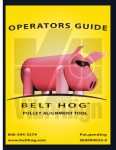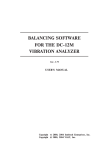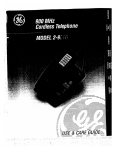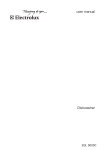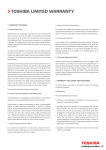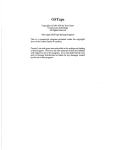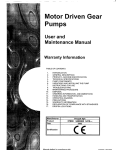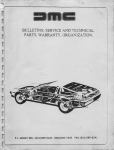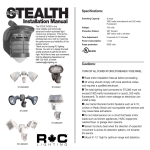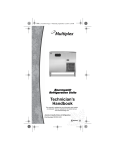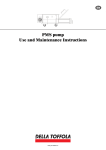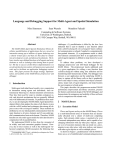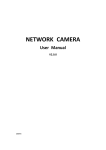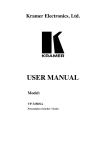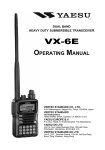Download Viber X3 Manual - VMI International AB
Transcript
Vibraon Measurement Instruments VIBER X3™ VIBER X3™ Manual Ver. 3.0 Refers to VIBER X3™ rev: 1.7 Software 5.0 Vibraon Measurement Instruments Index 1 Important information 3 2Introduction 4 3Scope of supply5 4 Instrument keypad and LED´s 6 5 Setting Menu and Functions 7 6Screen descriptions8 7Warning messages14 8 How to interpret vibration levels 15 9Vibration analysis17 10 Balancing with VIBER X3™21 11 Trend View software 30 Technical data VIBER X3™52 Vibraon Measurement Instruments Vibration Measurement Instruments Our series of instrument OurXx-series of hand-held hand-held instrument VIBER ™ VIBERX1 X1 VIBERX2 X2™ VIBER VIBER VIBERX3 X3™ VIBER VIBERX5 X5™ Manual Viber X1_121002.indd 2 10/3/12 9:26 AM 2 Vibraon Measurement Instruments 1 Important information Safety precautions Vibration measurement and balancing involves measurement on rotating machines. Keep a safe distance to rotating parts and secure transducers and transducer cables from rotating parts. Always follow internal, local and national security regulations! When working with weights on the rotor always secure the start switch with a locker and also use the emergency switch for double safety. This is especially important when the machine is remote controlled. VMI takes no responsibility for any accidents on people and machines. VMI and our authorized dealers will take no responsibility for damages on machines and plants as the result of the use of VIBER X3™ measurements. VMI has the aim to improve and develop our products, why surely an upgraded version of this manual will be distributed in the future. As a result of this, we might change and correct these items in later issues without further notice. Also changes in the VIBER X3™ equipment may take place that affect the accuracy of the information. 3 Vibraon Measurement Instruments 2 Introduction VIBER X3™ is designed for maintenance/repairer and operators personnel. It is an excellent tool, for basic condition monitoring checks, easy to use and reliable for status analyse. The VIBER X3™ instrument has the following features: • Accurate measurements in 4 selectable frequency ranges. Gives higher reliability. • Real-time measurement of the total vibration level and the Bearing Condition (BC), measures and displayed simultaneously, facilitate analysis of Bearing faults. • Headphone set with volume control and high pass filter for Bearing noise detection. Can be used without BC measuring and trending, to save time. Uses if there are many small Bearings as in printing machines or conveyors and similar applications. • Listening to bearing sound while comparing the displayed BC value. • Fast and easy fault analysis screen displaying the five highest peaks with amplitude and frequency one by one. • Measurement units and measurement presentation may be selected by the user from the following list: • g-value = (RMS, Peak or Peak-Peak) • a = m/s2 (RMS, Peak or Peak-Peak) • V = mm/sec (RMS, Peak or Peak-Peak) • V = inch/sec (RMS, Peak or Peak-Peak) • D = mils (RMS, Peak or Peak-Peak) • D = μm (RMS, Peak or Peak-Peak) • Bearing Condition measurements in a wide frequency range (0, 5 - 16 kHz). • Built-in infrared temperature sensor, units in °C or °F. • Bar indicator shows measurement stability. • Vibration, temperature and danger alarms by red and yellow colour LED’s. • Fast battery charging capacity using an external charger, provided in the delivery. • Display with backlight. • Adjustable Auto-shut off for energy saving. • Dust and waterproof, for rough use (IP 65). 4 Vibraon Measurement Instruments 3 Scope of supply A complete delivery is: • VIBER X3™, machine condition analyzer • A high performance accelerometer • 1 m transducer cable • Extension tip, magnet • Battery charger • Head phones • Data storage with “VMI Trend View” software, installation instructions and user manual • Printed manual for instrument and software All this together are available in a sturdy, airtight, chemical resistant, dust- and waterproof IP68 case. 5 Vibraon Measurement Instruments 4 Instrument keypad and LED´s LED´s LED’s nstrument keypad and LED’s SAVEfor keySAVE key Hold HOLD key HOLD key Rightand andleft leftArrow Arrowkey key Right MENU and and ACCEPT MENU ACCEPT Green key Green key Up Upand anddown DownArrow Arrowkey key ON/OFF ON/OFF ◀ he VIBER X3™ keypad 1 ON/OFF Orange key 1 MENU and ACCEPT Green key 1 Save key for Route measurement or Balancing measurements 1 Hold key Signal and 4 Arrow white keys headphone jack 3 Leds* The VIBER X3™ keypad Green LED lights, when any key is pressed. 1 ON/OFF Orange iskey ellow LED lights, when the measurement above the warning set level. Red LED lights, when the measurement is above the danger set level. 1 MENU and ACCEPT Green key 1 Hold for SAVE key for Route and Balancing measurements 1 Hold key 4 Arrow white keys 1 Green LED lights, when any key is pressed. 1 Yellow LED lights, when the measurement is above the warning set level. 1 Red LED lights, when the measurement is above the danger set level. NOTE: As default, when the instrument starts, the transducer power is ENABLED 6 Vibraon Measurement Instruments 5 Setting Menu and Functions In the Function and Setting Menu you can set or choose menus or functions by using Arrows and green Button for navigation. Functions Vibration Temperature Audio Balancing Settings Upload Delete 1. Vibration: Green button choose to measure vibration 2. Temperature: Green button choose to measure Temperature 3. Audio: Green button choose to open Audio mode, make start of liste ning possible, default is enabled. 4. Balancing: Green button choose balancing, choose a new or an Ongoing 5. Settings: Use for make settings for the functions: • Instrument, Backlight on/off, Auto-shutoff, Language (Imple mented languages are: English, Swedish, French, German, Romanian, Czech, Spanish, Portuguese and Finnish). • Transducer, sensor sensitivity and power On/Off • Vibration, Set level and enable or disable Alarm, Warning, Units displayed • Temperature, Unit, Emissivity, set level and enable or disable Alarm, Warning • Audio, Filter On/off, Sound enable or disable 6. Upload: Choose to upload saved measurements and balancing results 7. Delete: Used to remove stored measurements. Delete Clear mem. ALL vib. ALL temp. ALL bal. Vibration Temperature Balancing BACK To remove one measurement from the VIBER X3™ memory list: use the ”Hold for Save” button. The function ”delete” in the menu for deletion can also be used to view stored measurements in VIBER X3™ memeory list, exit from the memory list with the ”Hold for Save” button. 7 Vibraon Measurement Instruments 6 Screen descriptions 6.1 Analysis measurement screen In the analysis screen you are able to see the total value as well as the amplitude and frequency of the five highest peaks in the spectrum range. If you have enabled the audio (see audio screen) you may also at the same time listen to the bearings. 1In the Analysis measurement upper right corner you willscreen see the battery status and if the charger is plugged in or not. 1 Analysis measurement screen In the analysis screen you are able to see the total value as well as the amplitude and frequency of the five first peaks in the spectrum range. If you have enabled the audio (see audio screen) you may also at the same time listen to the In the analysis screen you are able to see the total value as well as the amplitude and frequency of the five first peaks bearings. in the spectrum range. If you have enabled the audio (see audio screen) you may also at the same time listen to the In the upper right corner you will see the battery status and if the charger is plugged in or not. bearings. In the upper right corner you will see the battery status and if the charger is plugged in or not. Indicates battery status and ifand it is charging Indicates battery status if it is charging Indicates battery status and if it is charging Totalvalue value Total measurements Total value Measurement Stability Stability barbar Measurment presentatrange measurements Frequency Frequency range Measurement Stability bar Peak number presentat Peak number Frequency range Amplitude Amplitude Peak number Frequency /RPM Frequency Amplitude / CPM Measurment status Frequency / CPM Measurement status If alarm is activated levels will be displayed if not **** are displayed Measurement status can be one of following: Measurement status - Measuring (Vibration measuring is ongoing) Measurement status can be one of following: - Ranging (The instrument is calculating the best measurement range) - Measuring (Vibration measuring is ongoing) - Measurement Averaging (Averaging of the can measured data)of following: status be one - Ranging (The instrument is calculating the best measurement range) - OK (The measurement is stable) - Averaging (Averaging of the measured data) Measuring (Vibration is isongoing) - -Overflow (The signal is too high – measuring the measurement incorrect/not readable.) - OK (The measurement is stable) In case of amplitude out of range, the value is shown as 3 stars (***). - -Overflow (The signal(The is too high – the measurement is incorrect/not readable.) Autoranging instrument is calculating the best measurement level range) When the measurement is stable, the last message line shows OK. In case of amplitude out of range, the value is shown as 3 stars (***). When the measurement is stable, the line shows OK. - Averaging (Averaging oflast themessage measured data) The Frequency range of the peaks in relation to the frequency range setting is described in the below table, the limit of the maximum frequency of the peak is 1 000 Hz or 60 000 CPM. - OK (Therange measurement stable) The Frequency of the peaks in is relation to the frequency range setting is described in the below table, the limit of the maximumFrequency frequency of the peak isFrequency 1 000 Hz range or 60 of 000 range theCPM. peaks - Overflow (The signal is too high – the measurement is incorrect/not readable.) 2 to 1600range Hz Frequency 4 to 1000ofHzthe peaks Frequency range 4-3200 Hz 10-1000 Hz CPM CPM 10-1000 Hz CPM 8 to 10 to1000 1000Hz Hz 480 600 to to 60000 60000 CPM CPM 10 to 1000 Hz 600 to 60000 CPM 120 to CPM 240 to 60000 CPM In case of amplitude the value is shown as 3 stars (***). 24-3200 to 1600Hz Hz out of range, 4 8 to to 1000 1000 Hz Hz 120CPM to CPM to 480 to 60000 60000 CPM When the measurement is stable,240 the last CPM message line shows OK. When pressing the (UP) or (DOWN) arrow keys, in the Vibration Screen, the measuring unit is temporarily changed. When pressing the (UP) or (DOWN) arrow keys, in the Vibration Screen, the measuring unit is temporarily When the (MENU) key is pressed, the Analysis Settings menu is shown. changed. When the (MENU) key is pressed, the Analysis Settings menu is shown. Select an item with the (UP) and (DOWN) arrow keys. 8 Changeanthe settings of the (UP) selected with the (LEFT) Select item with the and item (DOWN) arrow keys.and (RIGHT) arrow keys. (LEFT) and (RIGHT) arrow keys. Change the settings of the selected item with the Vibraon Measurement Instruments The frequency appears as follows: Frequency range Frequency range of peak detection 2 - 400 Hz 2 - 400 Hz 6 - 1600 Hz 6 - 1600 Hz 11 - 3200 Hz 11 - 2000 Hz 10 - 1000 Hz 10 - 1000 Hz The following item settings are available: Item Value Notes Backlight ENABLED or DISABLED Auto-shutoff ENABLED or DISABLED Shutoff after 60 seconds Setting 20 sec, 30 sec, 40 sec, 1 min, 2 min and 3 min Set the Auto-shutoff Unit g (RMS, Peak or P-P) m/s2 (RMS, Peak or P-P) mm/s (RMS, Peak or P-P) µm (RMS, Peak or P-P) inch/sec (RMS, Peak or P-P) mils (RMS, Peak or P-P) Range 2 - 400 Hz 6 - 1600 Hz 11 - 3200 Hz 10 - 1000 Hz Alarm * ENABLED or DISABLED Warning Default value 6.00 Danger Default value 11.0 Language ** Keep key pressed to auto-repeat Keep key pressed to auto-repeat (Depending of firmware version) Sensitivity (mV/g) During calibration the transducer sensitivity can be adjusted between 0,1 to 99999 mV/g Do not change after instrument calibration. Set sensitivity in accordance with the transducers Transducer power ENABLED or DISABLED 4 mA for accelerometer Frequency RPM or Hz * Can only be set for units mm/s and in/s RMS ** Standard languages are: English, Swedish, French, German, Czech, Romanian, Spanish, Portuguese and Finnish. For another language please contact your instrument supplier for avaliability 9 Unit mm/s rms Range 2-1600 Hz Selected item Vibraon Measurement Instruments To exit Settings menu, just press again the (MENU) key. All settings, except disabled transducer power, will be stored into the permanent FRAM memory. 1.1 6.2 Temperature measurement screen Temperature measurement screen In the temperature screen you see the temperature of the object you are measuring. In the analysis screen you see the temperature of the object you are measuring. If you have enabled the audio (see audio screen) you may also at the same time listen to the bearings. In the upper right corner you will see the battery status and if the charger is plugged in or not. Temperature Stability bar Current emissivity factor Measurement status Temperature measurement status can be one of following: Ranging (The instrument is calculating the best measurement range) Averaging (Averaging of the measured data) OK (The measurement is stable) Overflow (The signal is too high – the measurement is incorrect/not readable.) In case of amplitude out of range, the value is shown as 3 stars (***). When the measurement is stable, the last message line shows OK. Temperature measurement status can be one of following: Averaging (Averaging of the measured data) OK (The measurement is stable) Overflow (The signal is too high – the measurement is incorrect/not readable.) In case of amplitude out of range, the value is shown as 3 stars (***). When the measurement is stable, the last message line shows OK. Available measurement units are Celsius (°C) and Fahrenheit (°F). NOTE: As default, when the instrument starts, the transducer power is ENABLED. Available measurement units are Celsius (°C) and Fahrenheit (°F). Direct the IR temperature transducer towards the surface you want to measure. Keep a distance of approximately 200-500 mm (8- 20 inches) between the instrument and the object. Reduce the distance between the object and the instrument in accordance with the surface size. Note: when you get the temperature that differs most to the surroundings, then you probably have got the right direction. Direct the IR temperature transducer towards the surface you want to measure. Keep a distance of approxim between the instrument and the object. Reduce the distance between the object and the instrument in Note: when you get the temperature that differs most to the surroundings, then you probably have got the r Direct the IR tempe bet w r a e t u e r n e tran the in sducer s tr u Not e m : e w n h t en you and th get eo j t b h e t emper ature th The measurement surface size related to the distance 8:1 Warnin Incorrect setting of the lead to considerab When (MENU) key is pressed, the Temperature Settings menu can is shown. 10 The measurement surface size related to the distance 8:1 Emissivity: measured temperature Vibraon Measurement Instruments The following temperature settings are possible: Item Values Backlight ENABLED or DISABLED Set the Auto-shutoff time Auto-shutoff ENABLED or DISABLED Setting 20 sec, 30 sec, 40 sec, 1 min, 2 min, 3 min Unit °C or °F Alarm ENABLED or DISABLED Warning 0,00 - X Danger 0,00 - X Set the Auto-shutoff time Keep key pressed to auto-repeat Keep key pressed to auto-repeat Language If nothing else is specified at order English will be pre set Emissivity 0,79 - 1,00 Should be set in accordance with the target surface Emissivity: Direct the IR temperature transducer towards the surface you want to measure. Keep a distance of approximately 200-500 mm (8- 20 inches) between the instrument and the object. Reduce the distance between the object and the instrument in accordance with the surface size. Note: when you get the temperature that differs most to the surroundings, then you probably have got the right direction. Set the coefficient for surface reflection factor (Emissivity factor) using the table below or check via a contact probe. Material Emissivity factor Heat, sink, black anodized 0.98 Paper 0.97 Black paint, matt 0.97 Warning! Ice, smooth 0.97 Wood 0.94 Incorrect setting of the emissivity factor can lead to considerable errors of measured temperature. Glass The measurement surface size related to the 0.94 distance 8:1 0.94 Emissivity:Rubber, hard Set the coefficient for surface reflection factor (Emissivity factor) Transformer paint 0.94 using the table below or check via a contact probe. Material Emissivity Concrete factor Heat sink, black anodized 0.98 Brick, mortar, plaster Paper 0.97 Black paint, matt 0.97 Porselain Ice, smooth 0.97 Wood Steel, oxidized 0.94 Glass 0.94 Rubber, hard Copper, oxidized0.94 Transformer paint 0.94 Concrete Steel, heat treated 0.93surface Brick, mortar, plaster 0.93 Porcelain Copper 0.92 Steel, oxidized 0.79 Cooper, oxidized 0.76 Aluminium, bright Steel, heat treated surface 0.52 Copper 0.04 Aluminium, bright 0.04 0.93 0.93 0.92 0.79 0.76 0.52 0.04 0.04 Don’t use Temp °C Emissivity 0,98 Alarm DISABLED Warning 60,0 °C Danger 80,0 °C ACCEPT To change Emissivity factor, in the Function menu go to Settings then go to Temp scroll down to Emissivity and use the arrow keys to change the value. Select the item with (UP) and (DOWN) arrow keys. To exit Settings menu, just press again the (MENU) key. All settings will be storedscreen into the permanent FRAM memory. Sound Listening to a machine sounds enables analysis of gears and low speed bearings 11 (<300 rpm) in an alternative way and can improve analysis speed and quality. Viber X3™ makes it possible for the user to listen to the machine while at the same time seeing the vibrations in the instrument display. Note that you must choose the Vibration Screen while the sound is enabled the see the vibration signal. Vibraon Measurement Instruments 6.3 Sound screen Listening to machine sounds enables analysis of gears and low speed bearings (<300 RPM) in an alternative way and can improve analysis speed and quality. VIBER X3™ makes it possible for the user to listen to the machine while at the Sound volume same time seeing the vibrations in the instrument display. Note that you must choose the Vibration Screen while the sound is enabled to see the vibration signal. Filter status Sound status Warning! NY BILD MED BACK To protect your hearing, you should always remove the headphones from Filter: your ears move the the sensor cable. When the filter status is set to YES a highwhen pass filteryou is activated enabling user to or onlyre-connect listen to machine the noise in high frequencies. Audio: When a using headphone set When Audio is ON, the (UP) and is(DOWN) connected thelevel VIBER X3™,To the Sound arrows, thetosound can be adjusted. do this, press andScreen keep the can (UP) or (DOWN) The volume increase/decrease slowly. Depending on hardware version the headphone can also equipped be arrow usedpressed. to adjust thewillsound volume (depending on hardware version setthere isbealso with a volume control on the cord. a volume control on the headphone cord). Before changing volume, the SOUND function bebattery ON. the Sound output status isturning enabled (ON) orthedisabled (OFF) in As safety precautions must and to save audio settings are always reset, the audio off, when instrument is started. the Sound Settings menu. When the (MENU) key is pressed, the Sound Settings menu is shown. Settings Note: With a headphone inserted, at the Settings Instrument maximum volume level, the power Backlight Transducer consumption will increase with 150volume mA. To Sound ENABLED Vibration save the battery power, turn the audio off Auto-shutoff Temp when it is not used. When the battery Selected voltage is beginning to be too low and Audio DISABLED Filter status item BACK headphone set is plugged-in, the instrument Settings will be automatically reset.Sound When statusthe 20 sec. instrument is reset, as default, the sound is HP Filter NY BILD MED BACK disabled. In this way the instrument can When key isto pressed, thelonger Sound Settings ON the (MENU) continue run for a while without menu is shown. Filter: When the filter status is set to YES a high pass filter is activated enabling the user to only listen to machine noise in high freque the need of charging the batteries. Filter: When the filter status is set toAudio: YES a high pass(UP) filter is activated enabling the user to When Audio is ON, using the and (DOWN) arrows, the sound level can be adjusted. To do this, press and keep pressed. The volume will increase/decrease slowly. Depending on hardware version the headphone set can a only listen to machine noise in(DOWN) higharrow frequencies. with a volume control on the cord. Audio: As safety precautions and to save battery the audio settings are always reset, turning the audio off, when the instrument is sta 1.2 When Balancing screen Audio is ON, using the (LEFT) and (RIGHT) arrows, the sound level When the (MENU) key is pressed, the Sound Settings menu is shown. can bechoose adjusted. do this, and keep the LEFT or the RIGHT arrow If you in the To function menu,press balancing. Note: With a headphone inserted, at the Settings key pressed. The volume will increase/decrease slowly. maximum volume level, the power Backlight consumption with 150 mA. To Depending on hardware version the headphone set can alsowillbeincrease equipped ENABLED save the battery power, turn the audio off Auto-shutoff when it is not used. When the battery with a volume control on the cord. Selected voltage is beginning to be too low and DISABLED item Settings headphone set is plugged-in, the instrument will be automatically reset. When the turning As safety precautions and to save battery the audio settings are always reset, 20 sec. instrument is reset, as default, the sound is Filter disabled. In this way the instrument can the audio off, when the instrumentHPON is started. continue to run for a while longer without the need of charging the batteries. 12 Vibraon Measurement Instruments Note: With a headphone inserted, at the maximum volume level, the power consumption will increase with 150 mA. To save the battery power, turn the maximala volymnivån audio off when it is not used. When the nvänds för att spara battery voltage is beginning to be too low and headphone set is plugged-in, the instrument will be automatically reset. When the instrument is reset, as default, the sound is disabled. In this way the instrument can continue to run for a while longer without the need of charging the batteries. 13 Vibraon Measurement Instruments Warning messages 7 Warning messages The following messagemessages may appear in normal operation: Warning The following message may appear in normal operation: The following message may appear in normal This message mayoperation: appear if the calibration datathe is permanent lost This message may appear if the calibration data is lost from FRAM from the permanent FRAM memory or if the calibration corrupted. This message may appear if the calibration data is lost from the permanent FRAM In such cases, the instrument must be re-calibrated; otherwise it will data are corrupted. In such cases, the instrument must be measur corrupted. once, and then default calibration datameasure is used. incorrectly. The re-calibrated; otherwise it will Inmessages such cases, the instrument must be re-calibrated; otherwise it will measur Warning message appears only once, and then default calibration once, and then default calibration data voltage is used. is too low to ensure a correct run When message appears, the battery data is used. following message maythis appear in normal operation: WarningThe messages be invalid! The instrument battery pack must be charged immediately, using the e When this message appears, thevoltage battery voltage is OFF. tooa correct When thisthe message appears, the battery is too to ensure run wing message may appear in normal decrease power consumption, the backlight below switched The instrum Thisoperation: message may appear if the calibration data will is lost from the permanent FRAM low to ensure a correct running condition. The measurebe invalid! The instrument battery pack must be charged immediately, using the while. If even in this condition the voltage remains low, the instrument will shut ofe corrupted. decrease the power consumption, the backlight will be switched OFF. The ifinstrum ments may be invalid! instrument battery packmemory must may appear This message if cases, the calibration data isThe lost from the permanent FRAM the c In such the instrument must be re-calibrated; otherwise it will ormeasur while. If even in this condition the voltage remains low, the instrument will may shut ca of be charged immediately, using the external charger. In or-user corrupted. This message appears only if the Auto-shut off setting is enabled. The once, and then default calibration data is used. der tomust temporarily the the power In such cases, the instrument be re-calibrated; it instrument will consumption, measure incorrectly. The me key except ON/OFF. If nodecrease key is otherwise pressed will shut offthe in 5 seconds. This message appears only if the Auto-shut off instrument setting is enabled. The user may ca backlight will be switched OFF. The can still once, and then default calibration data is used. When this message appears, the battery voltage is too low to ensure a correct run key exceptbut ON/OFF. IfThis noakey is pressed the instrument will shut off in power 5 seconds. work, only for short while. If even in this condition message appears if the Transducer sette be invalid! The instrument battery pack mustonly be charged immediately, using the the voltage remains low, the instrument will shut off in 20 When this message the battery voltage is too low to ensure a correct running condition. The m transducer is appears, missing or is out of order. decrease the power consumption, the backlight will be switched OFF. The instrum Thisbemessage appears only using if thethe Transducer power In sett sec. Battery charge should not be terminated before the be invalid! The instrument battery pack must charged immediately, external charger. or while. If even in this condition the voltage remains low, the instrument will shut of transducer is consumption, missing or isbeout. out of order. decrease the power backlight will switched OFF. The instrument can still work, b green LEDthe light has gone while. even in this condition the voltage remains low, the instrument will shut in another 20 sec. When Ifthe Transducer power setting is disabled, the user has the possibility tooff This message appears only if the Auto-shut setting is enabled. The userexternal may ca This message appears only if the off Auto-shut offuse setting generator or a buffered output from another device). key except ON/OFF. If no key is pressed the instrument will shut off in 5 seconds. is enabled. The user may cancel the possibility shut-off condition, When the Transducer power setting is disabled, the user has the use another external This message appears only if the Auto-shut off setting is enabled. The user maytocancel the shut-off cond pressing any key except ON/OFF. If no key is pressed the generator or a buffered output from another device). key except ON/OFF. If starts, no keythe is pressed the instrument will is shut off inENABLED. 5 seconds.When this message app When the instrument Transducer power setting always This message instrument will shut off in 5 appears seconds.only if the Transducer power sett if the transducer is plugged-in. To continue the normal running mode in such a condition, switch th transducer is missing or is out of order. When the instrument starts, the Transducer is always ENABLED. When isthis message app This message appears power only if setting the Transducer power setting enabled and When you come back, the message disappears. This message appears only if you have forgot to connect if the transducer is plugged-in. To continue the normal running mode in such a condition, switch th er is missing or is out of order. When you come back, the disappears. themessage transducer, or if transducer is broken. When the Transducer power setting is disabled, the user has the possibility to use another external generator or a buffered output from another device). When Transducer power setting is possibility disabled,tothe has external the possibility e Transducer powerthe setting is disabled, the user has the useuser another source for the vibrat 2 Battery status bar to use another external source for the vibration input (a signal generator or a r or a buffered output from another device). When the instrument starts, the Transducer power setting is always ENABLED. When this message app buffered output from another device). if transducer is status plugged-in. To the anormal mode in such a condition, switch th In the every measurement screen, at thecontinue upper side, batteryrunning status bar is shown. 2 Battery bar e instrumentWhen starts, thecome Transducer power setting is always ENABLED. this message appears, it will remain o the instrument starts, the Transducer powerWhen setting is always ENABWhen you back, the message disappears. The status bar indicates the battery voltage, as follows: In every measurement screen, at the upper side, a battery status bar is shown. ansducer is plugged-in. To continue the normal running mode in such a condition, switch the screen LED. When this message appears, it will remain on the screen, even if the temporarily The barisindicates battery voltage, asBattery follows: u come back, thestatus message disappears. transducer plugged-in. Toinstrument. continue the normal running mode in such a External charger pluggedthe into the is charging. condition, switch the screen temporarily to another menu. External charger plugged into the instrument. Battery is charging. When you come back, the message disappears. 2 Battery status bar 14 If charger is removed, the status shows remaining battery Inthe every measurement screen, at thebar upper side,the a battery status bar isvoltage: shown. attery status bar The status bar indicates the battery voltage, as follows: Vibraon Measurement Instruments 8 How to interpret vibration levels A user with no previous experience, should use the ISO 10816-3 standard. The standard normally calls for a velocity measurement in mm/s RMS. To better understand what this measurement means, think of it as how fast the machine is moving back and forth. This measure gives a good understanding of the amount of “break down energy”, causing mainly wear and fatigue in the machine or the structure. The instrument measures the total RMS vibration value in the frequency range. This RMS value is the average sum of all the measured vibrations. Example: If the simultaneous vibration caused by unbalance is (4mm/s), by misalignment (2 mm/s) and by the gear mesh (5 mm/s) then the total vibration measured with VIBER X3™ is 6.7 mm/s. Total vibration(RMS)=√4*4+2*2+5*5=6,7mm/s Notice that a reduction of the unbalance from 4 mm/s to 1 mm/s will reduce the total value from 6, 7 mm/s to 5, 5 mm/s. 15 Vibraon Measurement Instruments 8.1 ISO standard 10816-3 The ISO standard 10816-3 classifies machines differently whether the machines are considered as flexible or rigid mounted. This reflects the location of the machines stiff-body resonances related to the basic running speed of the machine. For instance, a machine supported by rubber or spring, have resonances at low running speeds. The machine starts vibrate at certain low revolutions. When the speed is increased above these resonance frequencies, the vibration is reduced. This machine is considered flexible. Modern machines3.1 thatISO have high RPM’s and flexible bearing supports and standard 10816-3 foundations, can be treated flexible, they aren’t mounted on as flexible o The ISO standardas 10816-3 classifies even machineswhen differently whether the machines are considered rubber or springs. mounted. This reflects the location of the machines stiff-body resonances related to the basic running speed machine. For instance, a machine supported by rubber or spring, have resonances at low running speeds. The machine vibrate at certain low revolutions. When the speed is increased above these resonance frequencies, the vibr reduced. This machine is considered flexible. Extraction's from ISO 10816-3 Modern machines that have high rpm’s and Industrial machines with power above 15kW and bearing supports and foundations, can be treated nominal speeds between120 -15000 r/min flexible, even when they aren’t mounted on rubbe springs. Unit Group 1 and 3 Group 2 and 4 Group 1: Large machines with rated power above 300kW. Electrical machines with shaft height H > 315mm. Operating speed ranges from 120 to 15000 RPM. Group 1: Large machines with rated power above Electrical machines with shaft height H > Operating speed ranges from 120 to 15000 Group 2: Medium-sized machines with a rated Group 2: power above 15kW up to and including Medium-sized machines with a rated power 300kW. Electrical machines and including 300kW. with shaft Electrical machines with shaft height between height between 160 < H < 315 mm. 160 < H < 315 mm. Operating speed normally above 600 rpm. Operating speed normally above 600 RPM. mm/s Rigid Flexible Rigid Flexible 0-1.4 1.4-2.3 2.3-2.8 300kW. 315mm. rpm. 2.8-3.5 3.5-4.5 4.5-7.1 above 15kW 7.1-11 11-- Group 3: Pumps with multivane impeller and with separate driver with rated power above 15kW. Group 3: Pumps with multivane impeller and with separate driver with rated power Group 4: Pumps with multivane impeller and with integrated driver with rated power above 15kW. above 15kW. Group 4: Pumps with multivane impeller and with integrated driver with rated power 4 Vibration analysis above 15kW. 4.1 Recommended vibration levels in mm/s and common findings The list and table below can be used, as a first consideration, when you approach a machine newly commissione some time in operation. Investigate the reason for any machine that vibrates above 3 mm/s RMS. Do not lea above 7 mm/s without analyzing16 consequences. 0 – 3 mm/s | 0 – 0,12 in/s Vibraon Measurement Instruments 9 Vibration analysis Recommended vibration levels in mm/s and common findings The list and table on previous page can be used, as a first consideration, when you approach a machine newly commissioned or after some time in operation. Investigate the reason for any machine that vibrates above 3 mm/s RMS. Do not leave levels above 7 mm/s without analyzing consequences. 0 – 3 mm/s | 0 – 0,12 in/s Small vibrations - None or very small bearing wear. Rather low noise level. 3 – 7 mm/s | 0,12 – 0,28 in/s Noticeable vibration levels often concentrated to some specific part as well as direction of the machine. Noticeable bearing wear. Seal problems occur in pumps etc. Increased noise level; try to investigate the reason. Plan an action during next regular stop. Keep the machine under observation and measure at shorter time intervals than before to detect a deterioration trend if any. Compare vibrations to other operating variables. 7 – 11 mm/s | 0,28 – 0,43 in/s Large vibrations. Bearings running hot. Bearing wear-out cause frequent replacements. Seals wear out, leakage of all kinds evident. Cracks in welding and concrete foundations. Screws and bolts are loosening. High noise level. Plan action soonest. Do your best to reveal the reason. You are wearing down investments quickly. 11 – mm/s | 0,43 − in/s Very large vibrations and high noise levels. This is detrimental to the safe operation of the machine. Stop operation if technically or economically possible considering the plant stop cost. No known machine will withstand this level without internal or external damage. Reduce any further running time to an absolute minimum. 17 Vibraon Measurement Instruments 9.1 Resonance A resonance can easily be found when a flexible machine is running up or down its speed. The resonance frequencies are located at the RPM’s, where the vibration has a local maximum level. To understand a resonance you can compare with the string of a guitar. The string has its natural basic tone that will ring as soon as the string is struck. The actual frequency of the tune depends on the stiffness and the distributed mass of the string. All machines have similar built in ”tones” with corresponding properties consisting of stiffness and a mass in the form of mechanical strings such as shafts, beams, floors and in all mechanical parts. If any natural excitation (=alternating force) in the machine has the same or nearly the same frequency as a resonance frequency the vibration will be amplified in this machine part, and a much higher vibration level will occur. To identify, measure the vibration levels in three perpendicular directions at the bearings. If you find a measurement with at least three times higher level than in the other directions, consider resonance as a likely possibility. The resonance is amplifying the mechanical force and thus gives a high vibration in that direction. The resonance makes the machine unnecessarily sensitive to mechanical forces. Actions to handle a resonance are different depending on its location, operating conditions etc. It will normally require experience to alter the situation. One reason is that the modification can affect the basic mechanical design of the machine and normally require the competence of a machine designer. We recommend however to consider such modifications since the change of the resonance frequency normally is cheap compared to the high maintenance cost that will follow any attempt to run a machine under the influence of a resonance. Sometimes it´s possible to change the speed of machines, which often is a simple solution. 18 d however to consider such modifications since the change of the resonance frequency no he high maintenance cost that will follow any attempt to run a machine under the influence o Vibraon Measurement Instruments 9.2 Recommended bearing condition levels The bearing condition value is the total RMS value of the acceleration of all ommended bearing condition levels high frequency vibrations within the range from 1500 Hz up to 20000 Hz with the unit “g”. ndition value is the total RMS value of the acceleration of all high frequency vibrations within Find up to 20000 Hz the withmachine the unitspeed. “g”. Follow this line up to the judgment lines and read the value on the left axis. ne speed. Follow this line up to the judgment lines and read the value on the left axis. The diagram above is a guide to interpret the bearing condition value. If vibrations of other causes (e.g. flow surge, gear mesh) are within in the selected frequency range, this can give a high bearing condition value without the bearing being damaged. A high bearing condition value can also be acquired if the bearing is poorly lubricated or is overloaded (e.g. by misalignment, or large belt forces). Compare this value with the bearing temperature. If both are high or pointing upwards in the trend analysis you might have a bearing problem. 19 Vibraon Measurement Instruments 9.3 Listening to bearing sound The listening of bearing sound is an old method. Sound analyzes of low speed bearings and gears can sometimes be much faster and even more reliable than just BC-value. With the VIBER X3™ you can both listen and look at the BC value and vibration at the same time. 20 Vibraon Measurement Instruments 10 Balancing with VIBER X3™ This chapter describes how you can perform balancing with your instrument The 3-Point Balancing method does not need any additional hardware exept for the VIBER X3™ instrument and the accelerometer. Mount the accelerometer on the bearing and in the direction where you have the highest vibration caused by unbalance. Use this measuring point for all following measurements. If you need to leave the place during the balancing procedure, disconnect the accelerometer BNC connector from the instrument and leave the accelerometer at the point from where the measurements are taken. If this is not possible, mark the position with a pen or paint! It is important that it is only the trial weights that will influence the vibrations and not the change in vibrations due to a different position of the transducer. 21 Vibraon Measurement Instruments During the balancing procedure remember that: • It is only possible to balance machines, where the unbalance is the major cause of vibration. • Do not change the position of the vibration transducer after the start of the balancing procedure. • Balancing using this method requires only three consecutive trial runs and changing the balance status of the rotor. • Only measurement of the vibration level is needed. • Balancing will only reduce the vibration caused by unbalance. • VIBER X3™ can display the frequency of the 5 highest peaks, unless one of them is the same as actual speed the cause of high vibration probably is something else. • A balancing round will often be a good approach and a first attempt to find the reason for increased vibration. If the balancing attempt is not successful, the cause can be loose rotor parts or other faults. • If the machine speed is variable, be sure to choose the same speed during every trial run. Do not search the speed that gives the highest vibration. Such speeds mostly show non-linear results. • Start balancing with measuring the bearings in the directions (horizontal, vertical and axial). Select the direction in which the highest vibration is read. The highest vibration should be at the same speed/frequency as the machine speed/frequency, the highest vibration at this speed/frequency is normally imbalance. • You must use the same radius for the trial weights and the balancing weights. • Accuracy in balancing ensures a good result 22 Vibraon Measurement Instruments 10.1 3-point method for balancing Three-point method has been further developed and adapted to VIBER X3™ The new balancing gives results fully comparable with advanced instruments. This has been achieved by measuring signal can be filtered with speed rate, this could not be done with older instruments, working exclusively on the total levels. Balancing Classes are available in standard ISO 1940-, there are recommendations for various applications. We can, with 3-point method and a VIBER X3™ at normal rotor weights and speeds often balance to class G 2.5. This method calculates the balancing weight and where to place it. The balancing requires 5 starts / test runs Test drives 1 – 5 1. Test drive 1, measures the unbalance before action 2. Test drive 2 with trial weight 3. Test drive 3 with trial weight 4. Test drive 4 with trial weight 5. Testing and verifying result 10.2 Important at all types of balancing are: • The machine must have the same rotational speed at all tests • The rotational radius must be the same for both trial weights and balancing weights. • Placement of sensor must not be changed during balancing act • Accuracy at measuring and mounting of trial weight is extremely important and critical for the result. • The behaviour of some machines can be non-linear, and can therefore not be balanced without constructional changes as rigidity, mass or boundary conditions. The manual is divided into two sections, one with preparation and one section with balancing runs. 23 Vibraon Measurement Instruments 1. Preparations befo 10.3 Preparations before balancing act 1. Preparations bef Start VIBER X3™ and press the green button, select with arrows: 1. ”Balancing” from the main menu, confirm with the green button. Setting the balancing parameters, the uper half shows the rotor and trial weight symbol. Rotor symbol has indicator for the trial weights placement. The symbol for the sample weight has question marks before the weight is selected. Move the marker to ”Trial weight” and confirm with the green button 24 Functions Vibration Temperature Audio Balancing Settings Upload Delete 1. Start Vi "Balanc 1. Start V "Balan 2. 2. Trial weight 2 3. 3. 3. Vibraon Measurement Instruments Estimation/Calculation of mass of trial weight. 10.4 Estimation/Calculation of of mass trial weight. T = Trial weight Estimation/Calculation of mass trial of weight. = Mass of rotor = Trial weight T = TrialTW weight, unit mass (grams) Turning radius of test weight WR==Mass of rotor W = Mass of rotor,radius unitofmass (kg) RS==Turning test weight Number of revolutions R = Turning radius test weight, (mm) S = Number of of revolutions S = Speed, (RPM)Wkg = 3,22Kg, Rmm = 65, Srpm = 2972 wich gives Tgrams = 3,0 gram. Example: Example: Wkg = 3,22Kg, Rmm = 65, Srpm = 2972 wich gives Tgrams = 3,0 gram. Constant = 180 000 Enter the trial weight with the arrow keys and confirm with the green button Enter the trial weight with the arrow keys and confirm with the green button Example: W =it3,22 kg, Rto=write 65write mm, S =device, 2972 RPM,calculates wichcalculates gives T the =unit 3,0 gram. NOTE, it possible is possible to any instrument same NOTE, is any device, instrument the same as unit as specified. Thus it can be length (mm) flat iron, or anything else that can beatapplied at Enter the trial weight with arrow and confirmelse with button specified. Thus it can be the length (mm) keys flat iron, or anything thatthe can green be applied varying levels. varying levels. weight is is selected. weight selected. Tgrams = Enter the trial weight Wkg x 180000 Rmm x Srpm 10.5 Calculation of trial weight and position. Choosing how place end mass of trial weight shall be calculated. The calculate theof position Theinstrument instrument can can calculate the location two ways; in two ways; Angle calculation or some of the perimeter where the weight shall is the placed. is specified as This is Angle calculation or length length of the of perimeter where weight is placed. Choosing how place end mass trial weight beThis calculated. angle or peripheral (length). The length is calculated also in the instrument after the diameter The instrument can calculate the location of two ways; specified specified. as angle or peripheral (length). The length is calculated in the instruAngle calculation or some length of the perimeter where the weight is placed. This is specified as ment after the diameter specified. angle or peripheral (length).isThe length is calculated also in the instrument after the diameter specified. Trial weight Calculating the arc Move the highlight in the line that says "Angle" or "peripheral". Select whether you enter the revolving portion Move thebyhighlight inthethe line that says of a diameter or angle switching with green button. Viber-X3 ™ shows when provviktens placement as an Move the highlight in the line that says "Angle" or ”Angle” or ”peripheral”. Select angular measurement or the length of a circular arc. Thewhether "peripheral". Select whether the revolving diameter shall be given to the part ofyou the enter rotor where theof a portion you enter the revolving portion diof ashould diameter or angle by switching with the green button. weights be applied. Viber-X3 ™ shows when provviktens placement as an ameter or angle by switching with the angular measurement or the length of a circular arc. The green button.VIBER X3™ shows when diameter shall be given to the part of the rotor where the trialshould weight placement as an angular meweights be applied. asurement or the length of a circular arc. The diameter shall be given to the part of the rotor where the weights should be applied. Calculating the arc 25 Vibraon Measurement Instruments 10.6 Calculating length and of the arc Measure the diameter scroll down to "Dia" (diameter) and press the green button. E thethe value of the "Dia Choose numbers with(diameter) theand up /press down arrow keys. If the Measure diameter and scroll=?". down to down ”Dia” the green Measure theline: diameter and scroll to(diameter) "Dia" and press the green butto diameter is 130 mm enter the value and confirm with the green button. button. Enter value of the line: thethe value of the line: "Dia”Dia =?".=?”. Choose numbers with the up / down arrow keys. If the Measure the130 diameter andthe scroll down "Dia" (diameter) and mm press the green butto diameter is mm/ down enter value andto with theisgreen button. Choose numbers with the up arrow keys. Ifconfirm the diameter 130 enter the value of the line: "Dia =?". Choose numbers with the up / down arrow keys. If the the value and confirm with the green button. diameter is 130 mm enter the value and confirm with the green button. 1. Preparations before balancing act Type diameter 1. Start Viber-X3 and press the green button, select with arrows: "Balancing" from the main menu, confirm with the green button.. VIBER X3™calculates now calculates the distance to the periphery of test points. Viber-X3 ™ now the distance to the periphery of the three the threethese test points. Remember these three points on the machiRemember three points on the machine part with a pencil or tape. Ma Viber-X3 ™ now calculates the distance to the periphery of the marking three test points the ne positions in the direction of zero (0) as (position 1) and others (Item 2) and (Item part with a pencil or marking tape. Mark the positions in Remember these three points on the machine part with a pencil or marking tape . (0)1)asto in the direction the Viber-X3 ™towards now calculates distance theothers periphery ofothers theand three test the direction ofthe zero (0)rotation. as the (position and (Item 2) the positions in direction of zero (position 1) and (Item 2)points and ( Remember these three points on the (Item in the direction towards the rotation.part with a pencil or marking tape . machine in the 3) direction towards the rotation. the positions in the direction of zero (0) as (position 1) and others (Item 2) and ( . parameters, the upper half shows the in the direction 2. towards Settingthe therotation. balancing and trial weight symbol. Rotor symbol has indicator for th Calculating the angle Calculating theweights angle placement. The symbol for the sample weight has question marksofbefore the weight is selected The instrument calculates angle the balancing weight. The runs. to 0 °, 120 °, 10.7 Calculating the angle shouldthe °, indicated thatThe theinstrument test weight placed atof these angles weight. The runs to 0 °, 12 Calculating the anglebethe calculates angle the balancing The instrument calculates the angle of the balancing weight. The runs to 0°, °, indicated that the test weight should be placed at these angles 120°, 240°,Preparations indicated that of thefirst test weight should at theseweight. anglesThe runs to 0 °, 12 test drive The instrument calculates the anglebe of placed the balancing °, indicatedPreparations that the test weight should placed at these angles of first testbe drive Preparations of first test drive Preparations of first test drive Scroll to the bar at that Movetothe cursor to the field at thethe bottom 3. Move the marker ”Trial weight” and confirm with the g a left and right arrow symbol, t jerk the right arrow Scroll toright the bar at the bottom bottom that has a left and button key a * to display thearrow screensymbol, for measurement. left and right t jerk the right a arrow symbol, press the right arrow Scroll to the for barmeasurement. at the bottom key * to display the screen key *a to thearrow screen for mealeftdisplay and right symbol, t jerk the right a surement. key * to display the screen for measurement. Left and right arrow the left arrow key, allowing you provide if it happens, you can go backtothrough the to thekey, ongoing. *Theongoing left andbalancing, right arrow key, provides a means jump back and forward themenu left arrow allowing yo between the steps in the balancing procedure. provide ongoing balancing, if it happens, you can go back through the menu to the ongoing. the left arrow key, allowing yo provide ongoing balancing, if it happens,26you can go back through the menu to the ongoing. the left arrow key, allowing you provide ongoing balancing, if it happens, you can go back through the menu to the ongoing. Vibraon Measurement Instruments 10.8 Balancing 2. Balancing VIBER-X3™ measures and calculates the five largest amplitudes in the spectra. To reduce noice and disturbance the signal 1) is filtered. Start the machine, initial run VIBER-X3™ cal-run 1) Start themeasures machine,and initial culates the five largest amplitudes VIBER-X3™ in the spectra. To reduce noice and measures a reduce noice and disturba disturbance the signal is filtered. Stability indicator Check that the machine's base speed is shown on the "RPM" If not scroll using the up / down arrows until the speed of Measurement the machine isscale displayed. Wait, if possible, until the stabilization in example: V=mm/s indicator has gone down to zero, or else try to save as stable value as possible, press the green button toCheck save. that Turnthe offmachine’s the machine. nextonmeasurement stepping base Prepare speed is the shown the ”RPM” Ifbynot scroll forward with the rightusing arrowthe key. Check that the machine's up / down arrows until the speed of the machine is displayed. Wait, base spee arrows untilor theelse speed if possible, until the stabilization indicator has gone down to zero, try of the machi indicator has gone to save as stable value as possible, press the green button to save. Turn offdown the to zero, or button with to save. machine. Prepare the next measurement by stepping forward the Turn right off the machin the right arrow key. arrow key. 2) Test run No:1 2) Test run No:1 Install the selected sample weight (in our example. 3.0 grams) in Install the selected sample weight (in our (Pos.1). example.Start the machine, wait until it is the selected position 3.0 grams) in the selected position (Pos.1). Start with the stability indicator is 0. stable measurement, preferably 2) the machine, wait until it is stable measurement, Check that the speed is the same as last time, save with the green preferably with thebutton. stabilityTurn indicator 0. CheckPrepare the next measurement by off theismachine. Install th that the speed is the same as last time, save with stepping forward with the right arrow key. the selec the green button. Turn off the machine. Prepare stable m the next measurement by stepping forward with Check th the right arrow key. button. T 3) Test run No: 2 stepping forward with the right arro Moving the test weight from (position 1) to the calculated distance (in 3) Test run No: 2 to the direction of rotation (Item 2), or if the angle our example. 136.1 mm) Moving the test weight from (position to the calculated calculation made to 120 °. Then do the 1) same as the sample measurement distance (in our example. 136.1 mm) towards the direction 1. 3) Test run No: 2 of rotation (Item 2), or if the angle calculation made to 120 °.Moving the te Then do the same as test run No: 1. our example. 136. calculation ma 1. 27 Test run No: 3 Move the test weight from (Item 2) to t the direction of (Item 3) or 240 ° of ang Vibraon Measurement Instruments Test run TestNo: run3No: 3 Test run No:Move 3 Move the test theweight test weight from (Item from 2) (Item to the 2) to calculated the calculated distance distance (in our(in example. our example. 272.3 272.3 mm),from calculated mm), (Item calculated from (Item from (Item to the 1) to direction thedistance direction of (Item of 3) (Item or 240 3) or° 240 of ° of Move the test weight 2) to the1) calculated 2. 2.2. angle angle calculation calculation used. used. Then do Then thedo same the same as when as when measured measured 1 and 12.and (in our example. 272.3 mm), calculated from (Item 1) towards the direction of (Item 3) or 240 ° of angle calculation used. Then do the same as when measured 1 and 2. 10.9 Balancing the machine After driving 3 instrument weightthe andmachine Balancing Balancing the machine the machine automatically calculates the balance Balancing where it should be placed, by pushing the right arrow appears in the display After driving After 3 instrument 3 instrument automatically the balance the balance weightAfter weight anddriving where and it instrument should it should 395.7%. automatica calculus (indriving our example. 4.1automatically grams)calculates andcalculates a calculated improvement ofwhere be placed, be placed, by pushing by pushing the right thearrow right arrow appears appears in the in display the display calculus calculus (in our(in example. our example. right arrow appears4.1 in the4.1 display calc grams) grams) and a and calculated a calculated improvement improvement of 95.7%. of 95.7%. If the result is an error message, for example: Remove Remove the test theweight test weight from pos.3 from pos.3 or or 240 ° 240 and ° fitand the fit calculated the calculated weightthat weight of of ”Irrational vibration level” 4.1 grams 4.1 grams to the to calculated the calculated distance distance means: or angle or angle indication indication in the in instrument the instrument 1. machine is rigidly (inThe this(inexample. this example. 283.0 283.0 mm) mounted starting mm) starting 2. Sensor incorrectly from position from is position 1 to the 1 to direction thepositioned direction to the to the position where where the balancing thetoo balancing weightweight 3. Theposition trial weight is small be installed, be installed, position position 4. 4. Checking Checking the the result Remove theresult test weight from pos.3 or 240 ° and fit the calculated weight of Scroll with the with right arrow right arrow key tokey Final to imbalance. Final imbalance. Start the Start machine, the machine, check that the that speed the(in speed is is 4.1Scroll grams tothe the calculated distance or angle indication in thecheck instrument the same the same as theas previous the previous runs, wait runs,for wait stable for stable readings. readings. Confirm Confirm with the with green the green button.button. The The example. 283.0 mm)better starting from position towards the direction toisthe endthis result end result in thisinexample this example was was better (98.4%) (98.4%) than the than estimated the1 estimated value.value. Balancing Balancing is now now complete complete turnwhere off turn theoff machine, the machine, attachattach the weight thebe weight permanently. permanently. position the balancing weight installed, position 4. Save Save resultresult Checking the result If balancing If balancing is tothe be is saved, to be saved, use the use button the "SAVE" "SAVE" selectselect code under code which which file should file should be be Scroll with right arrow key tobutton Final unbalance. Startunder the machne, check saved. Confirm Confirm withisthe with the green button. button. thatsaved. the speed thegreen same as the previous runs, wait for stable readings. Confirm with the green button. The end result in this example was better (98.4%) than the estimated value. Balancing is now complete turn off the machine, attach the weight permanently. Save result If balancing is to be saved, use the button ”Hold for SAVE key” select code under which file should be saved. Confirm with the green button. 28 Vibraon Measurement Instruments 10.10 Balancing screen If you choose in the function menu, balancing. Functions Vibration Temperature Audio Balancing Settings Upload Delete If you want to make further improvement, you must start a complete new balancing using smaller trial weights. This is the disadvantages of the 3-point method compared with the Single plane balancing method. Balancing report Balancing results Weight 0.0 g Angle 0.0 ° Improvment 0.0 % Acceleration 0.000000 g[rms] Speed 0.000000 mm/s[rms] Displacement 0.000000 um[rms] Balancing setup Test frequency 0.0 Hz Trial weight 0.0 g Shaft diameter 0.0 mm Trial 1 Acceleration 0.000000 g[rms] Speed 0.000000 mm/s[rms] Displacement 0.000000 um[rms] Trial 2 Acceleration 0.000000 g[rms] Speed 0.000000 mm/s[rms] Displacement 0.000000 um[rms] Trial 3 Acceleration 0.000000 g[rms] Speed 0.000000 mm/s[rms] Displacement 0.000000 um[rms] 29 1 Vibraon Measurement Instruments 11 Trend View software use for trends and route This software is designed to trend measurement and this enables the users to monitor the condition in machines. Trends are one method to perform condition monitoring (CM). TREND VIEW ™ is designed for use only with VIBER X3™. For every plant or building, you can create a database and a route with up to 100 measurements. Each measurement store vibration amplitude and bearing condition. If you also store Temperature, there is an additional space for 100 temperature measurements. This covers normally 5- 20 machines, depending on how many directions are measured on every Bearing* and the number of Bearings. That amount is equivalent to number of measuring points in a route. If only one direction is measured at each measuring point, choose the direction with the highest vibration. After the measurement, the data can creen t s n e be uploaded to the computer. In the computer you can store almost an m e s sur a alue a v e l a t m o t unlimited lnumber what unit you want to (see a s machines. You can choose siof y ee the s a o io t d n u A able e a display in Trend View. led th ou are e enab reen y hav is sc nd ana lys . If you atus a y stfain the Analyzing range periodically, you can act proactively m ter n u this information, avoid r t e batand c e e e p h t s r e e se n th u will nt scbatteryas st lures. s. g ner yo eme dicatea s r bearin ht cor lue ig u r r s e In e tot l va p a p e u a e e e m n th e th eio (s Regarding installation see the ud to se guide. ysisof the software, alu va l le leinstallation a a h b t t o a n T d s e tab A en u ar mn nable re 1 d t Stn en yo su av e e a e m scre me remeasutus a *nBearing condition is stored inIfhorizontal direction on each Bearing. Ifa you not you h su sis ta s ly e . y a M r e t e g a t enta ra nge n t e a a r h b t s n e heprchange rum you must choose one of the direction ncy in res this direction direction e e tmeasure, eyou t spect Frequ will s ery s tr e n the properties. bt ba m r you u e s n . e n t r k s a a g o eic c in P t r d h a In e b r rig de tu uppe lia lue Ampv n the sb PM ta Cn Total /e cy m en uu re qs ea nt St Fr e reme m u s a t seat tg tea Me nn ta m n e r e Name the direction you u ss a eq re ncy r e p M u Fre er measure and where the g: numb w ak ein llo P fo f o BC will be stored ne ) tude oingli n be o sure is ong Ampbest mea tu s c a suring nt sta / CPM e a e h y e t m c m e g n r n tin tio que Measu re Fd calc ula (Vibra ata) ta ent is suring ent s asured strum e - M ea in m e e h h urem t (T s in f a g o e is in g t M en - Rang Direction veragin ble) determines surem mea s 3 t is sta ging (A a e n a : r h e n g t e m w v – in h - A w e is sho sure astored eis BC olloa lu g) too hig e m ers hwhere e oftf linu e he v nal is be on in essage - OK (T got nge, is he sig n a r (T o n m est meas f a o w c t o las e s g u fl r u e o b in t e h r e t v a d u , t h s u s t le - O t a t b li g e a p n t e in s m m u t m f a o re ) tio ent is e fr eq ue lc ula ss ta mn ra aa a re ec ib d In V su M n to th (e d t is ca a e io 0 n g r t 6 e m u la in r s e r e m o r z th su n a s in e m e ka h ae instru 000 H ent is i M pe th -W ee (The k is 1 th m f f oo in eg g g ging le a h)e pea mea sure n t b r a f r a e e3 t o a v y gs s c y - Ran A nn c ( e is ra en w tn ug cy ne no in eu sh gq eq ue ae h – th fr m is rr eeF hv eq Fre e0s ure 30 lu sm A o hig n0 a im au -T li o x v e t a e e 1 m m g is h l th(e The fK essa 4 to ngege, t signaencyora O f ran -o 6000 last m (The Frequo ut 240 to , the flow e le r d 0 b e 0q u a v 1e t z t li H tofr p 0 s - O e 8 is 0 h m 6 t t 1 a n toe 0 2 0 e of 60 60 em on to Vibraon Measurement Instruments Start a Measuring Project In this manual we are going to demonstrate how to set up measurements in two machines, Grinding Machine 1 and a Grinding MachineProject 2. In both machines vibrations, bearing conditions and 11.1 Start Measuring temperatures will be measured. The machines belongs to the grinding department. You need a project before you can start storing measurements. Start a manual Measuring Project Start the programwe by are clicking theto icon on your desktop, or set choosing VMI Trend Viewer in the toolbar. In this going demonstrate how to up measurements in two Grinding 1 and Machine 2. In both machines Inmachines, this manual we are going Machine to demonstrate howGrinding to set up measurements in two machines, Grinding vibrations, bearing temperatures will be measured. The machines Machine 1 and Grindingconditions Machine 2. In and both machines vibrations, bearing conditions and temperatures measured. department. The machines belongs to the grinding department. belongs towill thebegrinding Start a new file by clicking the white paper in the upper left corner, or open an existing file by clicking the folder. Start program by clicking the icon onthe youricon desktop, choosing VMI Trend in theVMI toolbar. Startthethe program by clicking onoryour desktop, or Viewer choosing Trend Viewer in the toolbar. Start a new file by clicking the white paper in the upper left corner, or open an existing file by clicking the folder. To create a filename click on the VMI-logotype and choose “Save As” To create a filename click on the VMI-logotype and choose “Save As” 11.2 Set upmeasurement the measurement project Set up the project Set up the new project by clicking “Add measurement group or location”. De- Set up the measurement project Set up the new project by clicking “Add measurement or location”. Depending on internal set-ups on pending on internal set-ups on measurements, you can make a hierarchically tree measurements, youbycan make a hierarchically tree from the plant down to the measure point, or just Set up the new project clicking “Add measurement or location”. Depending on internal set-ups on from the plant down to the measure point, or just setting up a single machine. measurements, you can make a hierarchically tree from plant down to the measure point, ordepartment) just setting up a single machine. In this example wethe choose “Department” (Grinding and In this example we choose “Department” (Grinding department) and adds two setting up amachines single machine. thisdepartment. example we choose “Department” (Grinding department) and adds two intoInthe machines into into the the department. adds two machines department. Afterclicking clicking button measurement group location” the steps for software After the the button “Add“Add measurement or location” theor steps for continuing are the After clicking the button “Add measurement or location” the steps for continuing are the software continuing (if youtohave notnew clicked on the white paper) are the software will will askif ifyou you want project: will ask want to startstart a newaproject: if you want to start a new project: 31 ask Vibraon Measurement Instruments Press the “yes”-button in the dialog box and continue with marking “Department” or another of the top level alternatives. The top level of the database is usually a building or department, which must be added to a measurement project (the database). Thereafter, write the name of the department (and eventually description for internal use) and continue with “next”. 32 Vibraon Measurement Instruments On the question “Select where you want to insert measurement group, mark ”Measuring project or balancing”. Mark ”Measurement ”Grinding department” Mark project” And then press: Finish 2 Click ”Add Machine” Mark ”Grinding department” In the same way the machines were put to the project, with the difference that the machines are placed under the department. In the same way the machines were putpoints to the project, with the difference that the machines are Adding measurement and measurements In the under samethe way creates a new subfolder ”Grinding department”. The next step is to placed department. add a machine. Click ”Add machine” in the toolbar ”Grinding machine After that you choose the measuring point in the sameand waywrite (normally a Bearing). In this1”case we in the dialog box. want to measure two bearings in three directions for each machine. Also temperatures shall be Adding measurement points and measurements measured. 11.3 Adding measurement points and measurements Then select the measurement point the same way (usually a bearing). Inwethis case After that choose the measuring point inin the same way (normally a Bearing). this case Click the you “Add measurement point”-button, and write bearing in the In name field, and a description in we want to measure two bearings in three for each machine.shall Also want to measure two bearings in three directions for directions each machine. Also temperatures be tempethe other (always follow the power’s way in the machine, start with not driven side) ratures shall be measured. measured. Click the “Add measurement point”-button, and write ”bearing” ina the name infield, Click the “Add measurement point”-button, and write bearing in the name field, and description the other (always follow in the machine, startpower’s with not driven and a description in the thepower’s other way (always follow the way side) in the machine, start with not driven side) Click next, and continue with adding the measurement points. 33 Vibraon Measurement Instruments After that you choose the kind of measuring unit (normally start with vibration and direction), this example shows that choice. The storage slot where to store the measurement is also set. Example: In the storage table for vibration measurements: Horizontal Storage slot: 1 Vertical: Storage slot: 2 Axial Storage slot: 3 In the storage table for temperature: Temperature Storage slot: 1 Note: When measuring the bearing conditions are automatically generated and saved. Temperatures and vibrations are stored in different tables, therefore the temperature readings are numbered separately. 34 Vibraon Measurement Instruments You will have an opportunity to choose the storage slot when the measurements are stored in the instrument and also at the uploading of the data. You need to notice where the measurement shall be stored in the computer (Measuring point and direction) (See also “Route Plan”). The appearance of the window is now: The same procedure are made for the second machine. In order to expand the project with additional grinding machine 2, you can make a copy of the machine 1. Notice that you can copy machines by pressing Ctrl and left mouse button simultaneously and drag the item where you want to copy it, use only the left mouse button to move machines in the route. 35 Vibraon Measurement Instruments 36 Vibraon Measurement Instruments 37 Vibraon Measurement Instruments Expand all measurement points in the tree and we can now see that we must assign measuring points for grinding machine 2 slot number. 38 Vibraon Measurement Instruments 39 Vibraon Measurement Instruments Bearing condition is stored in horizontal direction on each bearing. If you don’t measure this direction you must choose one of the directions you measure, change direction in properties. 40 Vibraon Measurement Instruments 41 Vibraon Measurement Instruments Create Route Plan and editing database 11.4 Create Route Plan and editing database You can extract a list (Route Plan) from the program to use as an orientation and reminder where the measuring points are located. Right click in the Measurement Project at the actual location, Department, Building i.e. and choose “Route Plan” print out a list, this helps a lot when measuring the route. When you have done this a part of your database are ready and can be stored in the computer. If you need to edit anything in your database, mark the issue and click with the right button on your mouse and choose “properties”. All properties can be changed or renamed in the coming menus. 11.5 Measuring Try to make the database with machines you want to measure within the same interval (weekly, monthly etc). Measuring The machines to be included in the program provided by VIBER X3™ and Try to make the database with machines to measure within thepoint/direction same interval (weekly, Trend View, PC program, must you be want fit with a measuring domonthly etc). similar to the proposals contained in this manual. cumented The machines to be included in the program provided by VIBER X3 and Trend View, PC program, When working with this route measurement, we recommend marking each must bewith fit with measuring point/direction documented similar to the proposals contained in this point a anumber that is always used in these measurements. manual. If measurements are made in 3 directions, the measurements will be saved at When working with this route measurement, we recommend marking each point with a number that each measuring point, which normally are the bearings. is always used in these measurements. When you press the measurements on the Hold for SAVE key a proposal If measurements are made in 3 directions, the measurements will be saved at each measuring point, slot, where the data should be saved is showed, it can be accepted or moved which normally are the bearings. to another measuring figure by arrows. Up and down Arrows moves the slot When you press the measurements on the save key a proposal where the data should be saved is one number, side Arrows moves 10 numbers (all seen in the display). showed on the display, it can be accepted or moved to another measuring figure by arrows. Up and down Arrows the slot onethe number, side Arrowsismoves 10and numbers (all seen in thecontidisplay). When the moves is pressed, measurement saved the instrument nues to measure. If you not want to save, press the Hold for SAVE key once more and you get back to measure mode. 42 Vibraon Measurement Instruments 11.6 Upload measures When the measurements on the machine/machines are complete, data should be uploaded to the computer program. 1. Connect the cable to the instrument’s ”serial data connector” (it is the same as the headphone jack) and to the computers USB connector. You need to verify that the correct serial port is selected by the computer, otherwise correct the chosen serial port. (In case of problems, see installations guide for PC software) 2. Put the VIBER X3™ in the mode ”Upload” 3. Open the Trend View Software and select ”Import measurement from instrument” 43 Vibraon Measurement Instruments Click on next 44 Vibraon Measurement Instruments 4. As the instrument doesn’t store times for the measuring, just the time for Uploading, it is possible to set times and storage slots during the uploading process. Adjust the table by ticking the boxes that belong to the machine that the data comes from. If you need to set dates manually, mark ”Timestamp each measurement individually”. If not, all measurments will be stamped with the same time. 45 Vibraon Measurement Instruments Click on next 46 Vibraon Measurement Instruments Screen shots showing where data is stored in VIBER X3™. It takes three memory locations to store the three directions of measurement (horizontal, vertical and axial). How to find these menus are discribed on page 7. 47 Vibraon Measurement Instruments For example, the next day when you have performed a new series of measurements, repeat transmission of measurement data to the PC as the previous example. Data for the first series of measurements is stored in the database and the data for the second series of measurements are now stored and number of measurements counts up. 48 Vibraon Measurement Instruments To view a chart, double-click on the measurement direction you want to see. Screen shots showing where the data is stored in VIBER X3™. How to find these menus are described on page 7. 49 Vibraon Measurement Instruments 11.7 Viewing trends When all measurements are saved you can choose the graphics and see the changes from the start of the measurements. Choose the direction for the trend diagram you want to study. To view the measured data just double click on the measurement in the project tree. The window showing the measures are automatically adjusted to the values that are shown. For changing the visual range just use the toolboxes in the header. Property, can be used for changing the unit displayed in the Diagram, all measuring points are available in all units like Velocity, Acceleration and Displacement. 50 Vibraon Measurement Instruments If there has been a remarkable change in the vibration or Bearing condition, we advise you to measure and monitor that machine or Bearing with shorter intervals. If there has been a remarkable change in the vibration or Bearing condition, we advise you to measure and monitor that machine or Bearing with shorter intervals. 51 Vibraon Measurement Instruments Technical data VIBER X3™ Vibration Input amplitude range Dynamic range Frequency range Accelerometer Standard nom 100 mV/g Vibration Max 50 g RMS Bearing condition Max 30 gBC (Selectable sensitivity in the instrument) 0,1 - 99999 mV/g With other sensor up to 500 g 80 dB (159 Hz with auto ranging) Vibration 2 - 400 Hz 10 - 1000 Hz 6 - 1600 Hz 11 - 3200 Hz Bearing condition 0,5 to 16 kHz Note 1 Vibration units g-value, m/s2, mm/s, in/s, µm, mils Amplitude presentation RMS, Peak, Peak-Peak Note 2 Analysis Five highest peaks can be displayed VMI Trend View Software included for PC Note 2 Frequency range 2 - 400 Hz Frequency range of peak detection 6 - 1600 Hz Note 3 11 - 2000 Hz 10 - 1000 Hz Storage capacity 100 measurements can be stored Three-point balancing 10 balancing results can be stored Communication interface Sound frequency Filter enabled USB 2.0 60 Hz - 10 kHz +26 dB to -4.1 dB 500 Hz - 10 kHz +26 dB to -4.1 dB Built-in infrared sensor Temperature sensor Range Accuracy Temp. Sensor measures down to -20°C but the instrument ambient temp. must be 0°C or higher -20 to +120°C Vibration ±3% Note 4 Bearing condition ±5% Note 4a Frequency/RPM ± 0.2 % Temperature Battery Note 4b Rechargeable Lithium 2300 mA/h, max 60°C Operating time 1 week normal use External charger 5,0 V regulated @2000 mA LCD display B&W 64 x 128 pixels with background light Enclosure protection IP65 Note 5 Note 6 Note 7 Operating temp. range 0 to 50°C Note 8 Weight 415 gram Note 9 Size (L x W x H) 165mm x 80mm x 50mm 52 Vibraon Measurement Instruments Note 1 Note 2 Note 3 Note 4 Note 4a Note 4b Note 5 Note 6 Note 7 Note 8 Note 9 User selectable, between Hz and RPM. User selectable. Same as ”frequency range”, except for 11-3200 Hz range, where peak detection ands at 2000 Hz. Full scale is 50g for acceleration other units are frequency dependent. Over 0.5 gBC. Emissivity factor must be set in accordance with the target surface. Capacity of the batteries can vary depending on hardware revision. Max 2300 mAh. (storage temp. -20 to max 60°C). Operating time depends on backlight, volume level and batteries used. Backlight adds 40mA and the sound volume up to 150 mA. Charging time is approx: 6-12 hours. Operating temp. min 0°C to max 50°C, storage temp. max 72°C. The restriction concerns display. Instrument, including battery and transducer. OBS. If you can change to another accelerometer, then you have to change the senstivity (mV/g). This is done in the menu under ”Transducer”. 53 Vibraon Measurement Instruments Declaration of conformity VMI VMIdeclares declaresthat thatthe theVIBER VIBERX3™ X2™ is manufactured manufacturedin inconformity conformity with national and international regulations.regulations. national and international Thesystem system complies with, is tested according to, following requirements: The complies with, andand is tested according to, following require- ments: EMC Directive: Low Voltage Directive: EMC Directive: Low Voltage Directive: 2004/108/EC 2006/95/EC 2004/108/EC 2006/95/EC 1 February 2011 Vibration Measurement Instrument International AB (VMI) Vibration Measurement Instrument International AB (VMI) Warranty disclaimer VMI warrants the products to be free from defects in material and workmanship under norma and service within two years from the date of purchase and which from our examination shall disclose to our reasonable satisfaction to be defective. Warranty claimed products shall be returned prepaid to VMI for service. We reserve the right to repair or to replace defective prod Always try to explain the nature of any service problem; by e-mail or telephone. Check first a natural problems, like empty batteries, broken cables, etc. When returning the product, be su indicate that the purpose is to make repairs and indicate the original invoice number and date shipment to you, if possible. Warranty exclusions Damage not resulting from a defect in material or workmanship or by other than normal use. Damage resulting from repairs performed other than by an authorized service center. The lim two year warranty and remedies contained herein are in lieu of all other warranties, expresse implied including any warranty of merchantability and any warranty of fitness for a particular purpose, and all other remedies, obligations or liabilities on our part. In addition, we hereby disclaim liability for consequential damages for breach of any expressed or implied warranty, including any implied warranty of merchantability and any implied warranty of fitness for a particular purpose. The duration of any implied warranty which might exist by operation of law shall be limited to one year from the date of original retail purchase. NOTE: Some countries do not allow the exclusion or limitation of consequential damages, an some countries do not allow limitation on how long an implied warranty lasts, so the above exclusions or limitations may not apply to you. This warranty gives you specific legal rights an you may also have other rights that vary from country to country. If you have problems with y instrument during or after the warranty period, first contact the distributor you purchased the from. 54 Vibraon Measurement Instruments Warranty disclaimer VMI warrants the products to be free from defects in material and workmanship under normal use and service within two years from the date of purchase and which from our examination shall disclose to our reasonable satisfaction to be defective. Warranty claimed products shall be returned prepaid to VMI for service. We reserve the right to repair or to replace defective products. Always try to explain the nature of any service problem; by e-mail or telephone. Check first all natural problems, like empty batteries, broken cables, etc. When returning the product, be sure to indicate that the purpose is to make repairs and indicate the original invoice number and date of shipment to you, if possible. Warranty exclusions Damage not resulting from a defect in material or workmanship or by other than normal use. Damage resulting from repairs performed other than by an authorized service centre. The limited two year warranty and remedies co tained herein are in lieu of all other warranties, expressed or implied including any warranty of merchantability and any warranty of fitness for a particular purpose, and all other remedies, obligations or liabilities on our part. In addition, we hereby disclaim liability for consequential damages for breach of any expressed or implied warranty, including any implied warranty of merchantability and any implied warranty of fitness for a particular purpose. The duration of any implied warranty which might exist by operation of law shall be limited to one year from the date of original retail purchase. NOTE: Some countries do not allow the exclusion or limitation of consequential damages, and some countries do not allow limitation on how long an implied warranty lasts, so the above exclusions or limitations may not apply to you. This warranty gives you specific legal rights and you may also have other rights that vary from country to country. If you have problems with your instrument during or after the warranty period, first contact the distributor you purchased the unit from. 55 Vibraon Measurement Instruments 56 VMI International AB Gottorpsgatan 5 • SE-582 73 Linköping Phone +46 (0)13-474 37 00 E-mail: [email protected] • www.vmiab.com