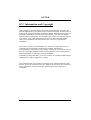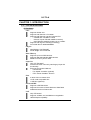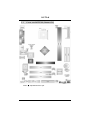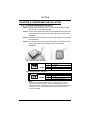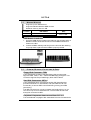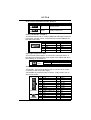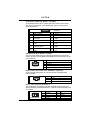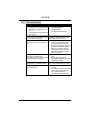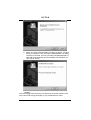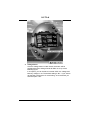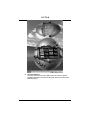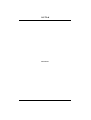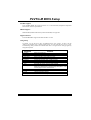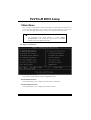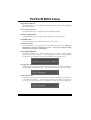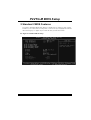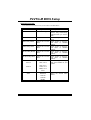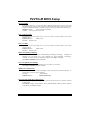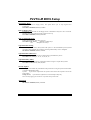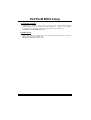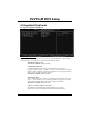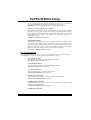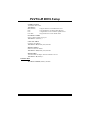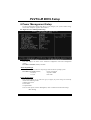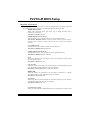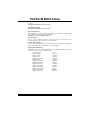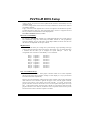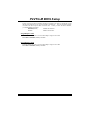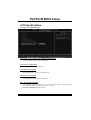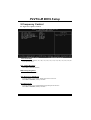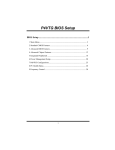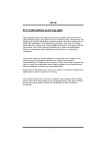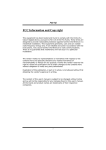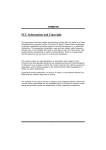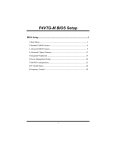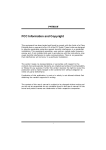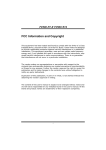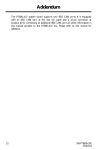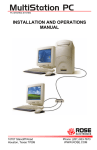Download Biostar P4VTG User`s manual
Transcript
P4VTG-M FCC Information and Copyright This equipment has been tested and found to comply with the limits of a Class B digital device, purs uant to Part 15 of the FCC Rules . These limits are designed to provide reas onable protection against harmful interference in a residential installation. T his equipment generates , uses and c an radiate radio frequency energy and, if not installed and used in accordance with the instructions , may c ause harmful interference to radio c ommunications . There is no guarantee that interference will not occur in a particular installation. The vendor makes no representations or warranties with respec t to the contents here and specially disclaims any implied warranties of merchantability or fitness for any purpos e. Further the vendor reserves the right to revis e this publication and to make c hanges to the contents here without obligation to notify any party beforehand. D uplication of this public ation, in part or in whole, is not allowed without first obtaining the vendor’s approval in writing. The content of this user’s manual is subject to be c hanged without notice and we will not be respons ible for any mistakes found in this user’s manual. All the brand and produc t names are trademarks of their respec tive companies . 1 P4VTG-M TABLE OF CONTENTS Chapter 1: Introduction.......................................3 1.1 P4VTG-M Features...............................................3 1.2 Package Checklist..................................................5 1.3 Layout of P4VTG-M (Version 2.x) .......................6 1.4 Components of P4VTG-M (Version 2.x) ..............7 Chapter 2: Hardware Installation........................8 2.1 Central Processing Unit (CPU) .............................8 2.2 M emory M odules ..................................................9 2.3 Jumpers, Headers, Connectors, & Slots ................9 2.4 Award BIOS beep code .......................................14 2.5 Troubleshooting...................................................15 Chapter 3: WarpSpeeder™ ............................16 3.1 Introduction.........................................................16 3.2 System Requirement............................................16 3.3 Installation...........................................................16 2 P4VTG-M CHAPTER 1: INTRODUCTION 1.1 P4VTG-M FEATURES A. Hardware CPU Supports Socket 478. Supports Intel Pentium 4 Processo r. Supports Intel Pentium 478-pin Prescott CPU 533FSB with 1024KB L2 Cache Celeron D (533 FSB with 256KB L2 Cache) 800 FSB with 1024KB L2 Cache up to 3.2GHz. Supports Intel Hyper-Threading Technology. Front Side Bus at 400/533/800MHz. Chipset North Bridge: VIA PT800CE South Bridge: VIA VT8237CD Main Memory Supports up to two DDR devices. Supports 266/333/400 MHz DDR devices. Maximum memory size is 2GB. Supe r I/O Chip: ITE IT8705AF. Provides the most commonly used legacy Super I/O functionality. Environment Control initiatives, - H/W Monitor - Fan Speed Controller (optional) - ITE's "Smart Guardian" function Slots 3 32-bit PCI bus master slots. 1 AGP 4x/8x compatible slot. 1 CNR slot (optional). On Board IDE Supports 2 IDE disk drives. Supports PIO mode 4, Block Mode and Ultra DMA 33/66/100/133 bus master mode. LAN Chip: RTL8100C Supports 10 Mb/s, and 100 Mb/s auto-negotiation. Half/Full duplex capability. 3 P4VTG-M Supports ACPI/PCI power management On Board AC’97 Sound Code c Chip: C-Media CMI9761A Compliant with AC’97 specification. AC’97 2.3 interface. Supports S/PDIF out function (optional). Supports 6 channels. Supports stereo microphone. On Board Pe riphe rals a. Rear side 1 parallel port. 1 audio ports in vertical. 1 RJ-45 LAN jack. 1 PS/2 keyboard & 1 PS/2 mouse port. 1 serial port. 4 USB 2.0 ports. b. Front Side 1 floppy port supports 2 FDDs with 360K, 720K, 1.2M, 1.44M and 2.88Mbytes. 1 S/PDIF out connector (optional) 4 USB2.0 ports. Dimensions Micro-ATX Form Factor: 19.9x24.4cm (W x L for Version 2.x) B. BIOS & Software BIOS Award legal BIOS. Supports APM1.2. Supports ACPI. Supports USB Function. Software Supports Warpspeeder™, 9th Touch™, WINFLASHER™ and FLASHER™. Offers the highest performance for Windows 98 SE, Windows 2000, Windows Me, Windows XP, SCO UNIX etc. 4 P4VTG-M 1.2 PACKAGE CHECKLIST FDD Cable x 1 HDD Cable x 1 User’s Manual x 1 Fully Setup Driver CD x 1 USB 2.0 Cable x1 (optional) Serial ATA Cable x 1 (optional) S/PDIF Out Cable x 1 (optional) Rear I/O Panel for Micro-ATX Case x 1 Serial ATA Power Switch Cable x 1 (optional) 5 P4VTG-M 1.3 LAYOUT OF P4VTG-M (VERSION 2.X) Note: ● represents the 1st pin. 6 P4VTG-M 1.4 COMPONENTS OF P4VTG-M (VERSION 2.X) A. JCOM2-Header: COM2 Header.* L. JCMOS1: Clear CMOS Jumper B. JUSBV1: Power Source Selection for M. JCI1: Case Open Connector JUSB1, and PS/2 key board & mouse. C. Back Panel Connectors N. JUSBV2: Power Source Selection for JUSB3~4. D. JAUDIO1: Front Audio Header O. JUSB3~4: Front USB Headers E. JCDIN1: CD-ROM Audio-In Header P. JSATA1~2: Serial ATA Headers F PCI1~3: Peripheral Component Q. AGP1: Accelerated Graphics Port Slot. Interconnect Slots G. JSPDIFO1: Digital Audio Out R. IDE1~2: Hard Disk Connectors Connector * H. CNR: Communication Network Riser S. DIMM1~2: DDR DIMM Modules Slot.* I. FDD1: Floppy Disk Connector T. JATXPWR1: ATX Power Connector J. JSFAN1: System Fan Header U. JATXPWR2: ATX Power Connector K. JPANEL1: Front Panel Connector V. JCFAN1: CPU Fan Connector Note: * represents optional function. 7 P4VTG-M CHAPTER 2: HARDWARE INSTALLATION 2.1 CENTRAL PROCESSING UNIT (CPU) Step 1: Pull the lever sideways away from the socket and then raise the lever up to a 90-degree angle. Step 2: Look for the white dot/cut edge. The white dot/cut edge should point wards the lever pivot. The CPU will fit only in the correct orientation. Step 3: Hold the CPU down firmly, and then close the lever to complete the installation. Step 4: Put the CPU Fan on the CPU and buckle it. Connect the CPU FAN power cable to the JCFAN1. This completes the installation. CPU FAN He ade r: JCFAN1 1 JCFAN1 Pin 1 2 3 Assignment Ground +12V FAN RPM rate sense Pin 1 2 3 Assignment Ground +12V FAN RPM rate sense System Fan Heade r: JSFAN1 1 JSFAN1 Note: The CFAN1 and SFAN1support system cooling f an with +12V. It supports 3 pin head connector. When connecting with wires onto connectors, please note that the red wire is the positive and should be connected to +12V, and the black wire is Ground and should be connected to GND. 8 P4VTG-M 2.2 MEMORY MODULES Supports up to 2 DDR devices. Supports 266/333/400 MHz DDR devices. Maximum memory size is 2 GB. DIMM Socket Location DIMM1 DIMM2 DDR Module Total Memory Size (MB) 128MB/256MB/512MB/1GB *1 128MB/256MB/512MB/1GB *1 Max is 2 GB. DDR M odule installation 1. Unlock a DIMM slot by pressing the retaining clips outward. Align a DIMM on the slot such that the notch on the DIMM matches the break on the Slot. 2. Insert the DIMM vertically and firmly into the slot until the retaining chip snap back in place and the DIMM is properly seated. 2.3 JUMPERS , HEADERS , CONNECTORS , & SLOTS Floppy Disk Connector: FDD1 The motherboard provides a standard floppy disk connector that supports 360K, 720K, 1.2M, 1.44M and 2.88M floppy disk types. This connector supports the provided floppy drive ribbon cables. Hard Disk Connectors: IDE1~2 The motherboard has a 32-bit Enhanced PCI IDE Controller that provides PIO Mode 0~5, Bus Master, and Ultra DMA 33/ 66/ 100 functionality. It has two HDD connectors IDE1 (primary) and IDE2 (secondary). The IDE connectors can connect a master and a slave drive, so you can connect up to four hard disk drives. The first hard drive should always be connected to IDE1. Peripheral Component Interconnect Slots: PCI 1~3 This motherboard is equipped with 5 standard PCI slots. PCI stands for 9 P4VTG-M Peripheral Component Interconnect, and it is a bus standard for expansion cards. This PCI slot is designated as 32 bits. Accelerated Graphics Port Slot: AGP1 Your monitor will attach directly to that video card. This motherboard supports video cards for PCI slots, but it is also equipped with an Accelerated Graphics Port (AGP). An AGP card will take advantage of AGP technology for improved video efficiency and performance, especially with 3D graphics. Communication Network Riser Slot: CNR1 (Optional) The CNR specification is an open Industry Standard Architecture, and it defines a hardware scalable riser card interface, which supports modem only. Serial ATA Connector: JSATA1~2 The motherboard has a PCI to SATA Controller with 2 channels SATA interface, it satisfies the SATA 1.0 spec and with transfer rate of 1.5Gb/s. CO M2 Heade r: JCO M2-He ade r (O ptional) This header allows user to connect additional serial cable on the PC back panel. It can be used to connect serial devices, for example, mouse or modem. 10 9 1 2 Pin 1 3 5 7 9 Assignment RIN1 DOUT2 Ground DOUT1 -XRI1 JCOM2-Header Pin Assignment RIN3 2 DOUT3 4 RIN2 6 RIN4 8 NA 10 Powe r Source Sele ction for JUSB1, and PS/2 Ke yboard & Mouse : JUSBV1 JUSBV1 3 Assignment 1 Pin 1-2 close 3 1 Pin 2-3 close +5V +5V Standby Voltage Description +5V f or JUSB1 and PS/2 key board / mouse. PS/2 JUSB1 and PS/2 keyboard / mouse are powered with +5V standby voltage. Note: In order to support this function “Power-on system via keyboard and mouse”, “JUSBV1” jumper cap should be placed on Pin 2-3. 10 P4VTG-M Powe r Source Sele ction for USB: JUSBV2 USBV2 Assignment 3 1 Pin 1-2 close 3 1 Pin 2-3 close +5V Description +5V f or USB at the JUSB 3~4 connector ports. +5V standby Voltage JUSB3~4 ports powered with standby voltage of 5V Front USB He ade r: JUSB3~4 This header allows user to connect additional USB cable on the PC front panel, and also can be connected with internal USB devices, like USB card reader. 10 9 2 1 JUSB3/4 Pin 1 3 5 7 9 Assignment +5V (f used) USBUSB+ Ground Key Pin 2 4 6 8 10 Assignment +5V (f used) USBUSB+ Ground NC Case O pen Conne ctor: JCI1 This connector allows system to monitor PC case open status. If the signal has been triggered, it will record to the CMOS and show the message on next boot-up. 2 1 JCI1 Pin 1 2 Assignment Case open signal Ground Powe r Conne ctors: JATXPWR1/JATXPWR2 JATXPWR1: This connector allows user to connect 20-pin power connector on the ATX power supply. JATXPWR2: By connecting this connector, it will provide +12V to CPU power circuit. 10 20 1 11 JATXPWR1 1 3 2 JATXPWR2 Pin 1 2 3 4 5 6 7 8 9 10 Pin 1 2 Assignment +3.3V +3.3V Ground +5V Ground +5V Ground PW_OK Standby Voltage +5V +12V Assignment +12V +12v 11 Pin 11 12 13 14 15 16 17 18 19 20 Pin 3 4 Assignment +3.3V -12V Ground PS_ON Ground Ground Ground -5V +5V +5V Assignment Ground Ground P4VTG-M Front Panel Audio Out Heade r: JAUDIO1 This header allows user to connect the front audio out put cable with the PC front panel. It will disable the output on back panel audio connectors. 2 1 Pin 1 3 5 7 9 11 13 14 13 Assignment Mic in/center Mic power/Bass Right line out/Speaker out Right Reserv ed Lef t line out/Speaker out Lef t Right line in/Rear speaker Right Lef t line in/Rear speaker Lef t Pin 2 4 6 8 10 12 14 JAUDIO1 Assignment Ground Audio power Right line out/Speaker out Right Key Lef t line out/Speaker out Lef t Right line in/Rear speaker Right Lef t line in/Rear speaker Lef t CD-RO M Audio-in Heade r: JCDIN1 This connector allows user to connect the audio source from the veriaty devices, like CD-ROM, DVD-ROM, PCI sound card, PCI TV turner card etc.. Pin 1 2 3 4 1 JCDIN1 Assignment Lef t channel input Ground Ground Right channel input Digital Audio Out Conne ctor: JSPDIFO1 (Optional) This connector allows user to connect the PCI bracket SPDIF output header. Pin 1 2 3 1 JSPDIFO1 Assignment +5V SPDIF OUT Ground Se rial ATA conne ctor JSATA1~2 The motherboard has a PCI to SATA Controller with 2 channels SATA interface, it satisfies the SATA 1.0 spec and with transfer rate of 1.5Gb/s. 65 3 2 7 4 1 JSATA1/JSATA2 Pin 1 3 5 7 Assignment Ground TXRXGround 12 Pin Assignment 2 TX+ 4 Ground 6 RX+ P4VTG-M Front Panel Conne ctor: JPANEL1 This 24-pin connector includes Power-on, Reset, HDD LED, Power LED, Sleep button, speaker and IrDA Connection. It allows user to connect the PC case’s front panel switch functions. PWR_ LED ON/OFF SLP 2 24 1 23 SPK Pin 1 3 5 7 9 11 13 15 17 19 21 23 IR Assignment +5V N/A N/A Speaker HDD LED (+) HEE LED (-) Ground Reset control N/A N/A +5V IRTX HLED R ST Function Speaker Connector Hard driv e LED Reset button IrDA Connector IR JPANEL1 Pin Assignment Function 2 Sleep control Sleep button 4 Ground 6 N/A N/A 8 Power LED (+) 10 Power LED (+) Power LED 12 Power LED (-) 14 Power button Power-on button 16 Ground 18 Key 20 Key IrDA 22 Ground Connector 24 IRRX Close CMOS Jumpe r: JCMOS1 By placing the jumper on pin2-3, it allows user to restore the BIOS safe setting and the CMOS data, please carefully follow the procedures to avoid damaging the motherboard. JCMOS1 3 1 3 1 Assignment Pin 1-2 close Pin 2-3 close Normal Operation (Def ault). Clear CMOS data. ※ Clear CMOS Proce dures: 1. 2. 3. 4. 5. 6. Remove AC power line. Set the jumper to “Pin 2-3 close”. Wait for five seconds. Set the jumper to “Pin 1-2 close”. Power on the AC. Reset your desired password or clear the CMOS data. 13 P4VTG-M Back Panel Conne ctors 6 Channel Speakers Line I n/ Rear Speaker (Left & Right) Speaker Out/ Front Speakers 2.4 Mi c In/ Center & B ass AWARD BIOS BEEP CODE Beep Sound Meaning One long beep f ollowed by two short Video card not f ound or video card beeps memory bad High-low siren sound 1. 2. One Short beep when system boot-up Long beeps ev ery other second 14 CPU overheated System will shut down automatically No error found during POST No DRAM detected or install P4VTG-M 2.5 TROUBLESHOOTING Probable Solution 1. Make sure power cable is No power to the system at all securely plugged in. Power light don’t illuminate, f an inside power supply does not 2. Replace cable. turn on. 3. Contact technical support. 2. Indicator light on key board does not turn on. System inoperativ e. Keyboard lights Using ev en pressure on both ends of are on, power indicator lights are lit, the DIMM, press down firmly until and hard driv e is spinning. the module snaps into place. System does not boot from hard disk 1. Check cable running from disk driv e, can be booted f rom optical to disk controller board. Make driv e. sure both ends are securely plugged in; check the drive ty pe in the standard CMOS setup. 2. Backing up the hard drive is extremely important. All hard disks are capable of breaking down at any time. System only boots from optical driv e. 1. Back up data and applications Hard disk can be read and f iles. applications can be used but booting 2. Ref ormat the hard driv e. from hard disk is impossible. Re-install applications and data using backup disks. Screen message says “Invalid Rev iew system’s equipment. Make Conf iguration” or “CMOS Failure.” sure correct inf ormation is in setup. Cannot boot system after installing 1. Set master/slave jumpers second hard driv e. correctly. 2. Run SETUP program and select correct driv e types. Call the driv e manufacturers f or compatibility with other driv es. 1. 15 P4VTG-M CHAPTER 3: WARPSPEEDER™ 3.1 INTRODUCTION [WarpSpeeder™], a new powerful control utility, features three user-friendly functions including Overclock Manager, Overvoltage Manager, and Hardware Monitor. With the Overclock Manager, users can easily adjust the frequency they prefer or they can get the best CPU performance with just one click. The Overvoltage Manager, on the other hand, helps to power up CPU core voltage and Memory voltage. The cool Hardware Monitor smartly indicates the temperatures, voltage and CPU fan speed as well as the chipset information. Also, in the About panel, you can get detail descriptions about BIOS model and chipsets. In addition, the frequency status of CPU, memory, AGP and PCI along with the CPU speed are synchronically shown on our main panel. Moreover, to protect users' computer systems if the setting is not appropriate when testing and results in system fail or hang, [WarpSpeeder™] technology assures the system stability by automatically rebooting the computer and then restart to a speed that is either the original system speed or a suitable one. 3.2 SYSTEM REQUIREMENT OS Support: Windows 98 SE, Windows Me, Windows 2000, Windows XP DirectX: DirectX 8.1 or above. (The Windows XP operating system includes DirectX 8.1. If you use Windows XP, you do not need to install DirectX 8.1.) 3.3 INSTALLATION 1. Execute the setup execution file, and then the following dialog will pop up. Please click “Next” button and follow the default procedure to install. 16 P4VTG-M 2. When you see the following dialog in setup procedure, it means setup is completed. If the “Launch the WarpSpeeder Tray Utility” checkbox is checked, the Tray Icon utility and [WarpSpeeder™] utility will be automatically and immediately launched after you click “Finish” button. Usage: The following figures are just only for reference, the screen printed in this user manual will change according to your motherboard on hand. 17 P4VTG-M [WarpSpeeder™] includes 1 tray icon and 5 panels: 1. Tray Icon: Whenever the Tray Icon utility is launched, it will display a little tray icon on the right side of Windows Taskbar. This utility is responsible for conveniently invoking [WarpSpeeder™] Utility. You can use the mouse by clicking the left button in order to invoke [WarpSpeeder™] directly from the little tray icon or you can right-click the little tray icon to pop up a popup menu as following figure. The “Launch Utility” item in the popup menu has the same function as mouse left-click on tray icon and “Exit” item will close Tray Icon utility if selected. 2. Main Panel If you click the tray icon, [WarpSpeeder™] utility will be invoked. Please refer to the following figure; the utility’s first window you will see is Main Panel. Main Panel contains fe ature s as follows: a. b. c. Display the CPU Speed, CPU external clock, Memory clock, AGP clock, and PCI clock information. Contains About, Voltage, Overclock, and Hardware Monitor Buttons for invoking respective panels. With a user-friendly Status Animation, it can represent 3 overclock percentage stages: Man walking→overclock percentage from 100% ~ 110 % Panther running→overclock percentage from 110% ~ 120% Car racing→overclock percentage from 120% ~ above 18 P4VTG-M 3. Voltage Panel Click the Voltage button in Main Panel, the button will be highlighted and the Voltage Panel will slide out to up as the following figure. In this panel, you can decide to increase CPU core voltage and Memory voltage or not. The default setting is “No”. If you want to get the best performance of overclocking, we recommend you click the option “Yes”. 19 P4VTG-M 4. Overclock Panel Click the Overclock button in Main Panel, the button will be highlighted and the Overclock Panel will slide out to left as the following figure. 20 P4VTG-M O ve rclock Panel contains the these features: a. “–3MHz button”, “-1MHz button”, “+1MHz button”, and “+3MHz button”: provide user the ability to do real-time overclock adjustment. Warning: Manually overclock is potentially dangerous, especially when the ov erclocking percentage is ov er 110 %. We strongly recommend you verify ev ery speed you overclock by click the Verify button. Or, you can just click Auto overclock button and let [WarpSpeeder™] automatically gets the best result for you. b. “Recovery Dialog button”: Pop up the following dialog. Let user select a restoring way if system need to do a fail-safe reboot. c. “Auto-overclock button”: User can click this button and [WarpSpeeder™] will set the best and stable performance 21 P4VTG-M d. and frequency automatically. [WarpSpeeder™] utility will execute a series of testing until system fail. Then system will do fail-safe reboot by using Watchdog function. After reboot, the [WarpSpeeder™] utility will restore to the hardware default setting or load the verified best and stable frequency according to the Recovery Dialog’s setting. “Verify button”: User can click this button and [WarpSpeeder™] will proceed a testing for current frequency. If the testing is ok, then the current frequency will be saved into system registry. If the testing fail, system will do a fail-safe rebooting. After reboot, the [WarpSpeeder™] utility will restore to the hardware default setting or load the verified best and stable frequency according to the Recovery Dialog’s setting. Note: Because the testing programs, inv oked in Auto-ov erclock and Verify, include DirectDraw, Direct3D and DirectShow tests, the DirectX 8.1 or newer runtime library is required. And please make sure your display card’s color depth is High color (16 bit) or True color( 24/32 bit ) that is required for Direct3D rendering. 5. Hardware Monitor Panel Click the Hardware Monitor button in Main Panel, the button will be highlighted and the Hardware Monitor panel will slide out to left as the following figure. In this panel, you can get the real-time status information of your system. The information will be refreshed every 1 second. 6. About Panel Click the “about” button in Main Panel, the button will be highlighted and the About Panel will slide out to up as the 22 P4VTG-M following figure. In this panel, you can get model name and detail information in hints of all the chipset that are related to overclocking. You can also get the mainboard’s BIOS model and the Version number of [WarpSpeeder™] utility. Note: Because the overclock, overvoltage, and hardware monitor features are controlled by several separate chipset, [WarpSpeeder™] divide these features to separate panels. If one chipset is not on board, the correlative button in Main panel will be disabled, but will not interfere other panels’ functions. This property can make [WarpSpeeder™] utility more robust. 23 P4VTG-M 06/30/2004 24 P4VTG-M BIOS Setup BIOS Setup........................................................................................1 1 Main Menu..................................................................................................... 3 2 Standard CMOS Features .............................................................................. 6 3 Advanced BIOS Features............................................................................... 9 4 Advanced Chipset Features.......................................................................... 12 5 Integrated Peripherals .................................................................................. 16 6 Power Management Setup ........................................................................... 20 7 PnP/PCI Configurations ............................................................................... 25 8 PC Health Status .......................................................................................... 28 9 Frequency Control ....................................................................................... 30 i P4VTG-M BIOS Setup BIOS Setup Introduction This manual discussed Award™ Setup program built into the ROM BIOS. The Setup program allows users to modify the basic system configuration. This special information is then stored in battery-backed RAM so that it retains the Setup information when the power is turned off. The Award BIOS™ installed in your computer system’s ROM (Read Only Memory) is a custom version of an industry standard BIOS. This means that it supports Intel Pentium ® 4 processor input/output system. The BIOS provides critical low-level support for standard devices such as disk drives and serial and parallel ports. Adding important has customized the Award BIOS™, but nonstandard, features such as virus and password protection as well as special support for detailed fine-tuning of the chipset controlling the entire system. The rest of this manual is intended to guide you through the process of configuring your system using Setup. Plug and Play Support These AWARD BIOS supports the Plug and Play Version 1.0A specification. ESCD (Extended System Configuration Data) write is supported. EPA Green PC Support This AWARD BIOS supports Version 1.03 of the EPA Green PC specification. APM Support These AWARD BIOS supports Version 1.1&1.2 of the Advanced Power Management (APM) specification. Power management features are implemented via the System Management Interrupt (SMI). Sleep and Suspend power management modes are supported. This AWARD BIOS can manage power to the hard disk drives and video monitors . ACPI Support Award ACPI BIOS support Version 1.0 of Advanced Configuration and Power interface specification (ACPI). It provides ASL code for power management and device configuration capabilities as defined in the ACPI specification, developed by Microsoft, Intel and Toshiba. 1 P4VTG-M BIOS Setup PCI Bus Support This AWARD BIOS also supports Version 2.1 of the Intel PCI (Peripheral Component Interconnect) local bus specification. DRAM Support DDR DRAM (Double Data Rate Synchronous DRAM) are supported. Supported CPUs This AWARD BIOS supports the Intel Pentium ® 4 CPU. Using Setup In general, you use the arrow keys to highlight items, press <Enter> to select, use the <PgUp> and <PgDn> keys to change entries, press <F1> for help and press <Esc> to quit. The following table provides more detail about how to navigate in the Setup program by using the keyboard. Keystroke Up arrow Down arrow Left arrow Right arrow Move Enter PgUp key PgDn key + Key - Key Esc key F1 key F5 key F7 key F10 key Function Move to previous item Move to next item Move to the item on the left (menu bar) Move to the item on the right (menu bar) Move to the item you desired Increase the numeric value or make changes Decrease the numeric value or make changes Increase the numeric value or make changes Decrease the numeric value or make changes Main Menu – Quit and not save changes into CMOS Status Page Setup Menu and Option Page Setup Menu – Exit Current page and return to Main Menu General help on Setup navigation keys Load previous values from CMOS Load the optimized defaults Save all the CMOS changes and exit 2 P4VTG-M BIOS Setup 1 Main Menu Once you enter Award BIOS™ CMOS Setup Utility, the Main Menu will appear on the screen. The Main Menu allows you to select from several setup functions. Use the arrow keys to select among the items and press <Enter> to accept and enter the sub-menu. 0 WARNING The information about BIOS defaults on manual (Figure 1,2,3,4,5,6,7,8,9) is just for reference, please refer to the BIOS installed on board, for update information. Figure 1. Main Menu Standard CMOS Features This submenu contains industry standard configurable options. Advanced BIOS Features This submenu allows you to configure enhanced features of the BIOS. Advanced Chipset Features This submenu allows you to configure special chipset features. 3 P4VTG-M BIOS Setup Integrated Peripherals This submenu allows you to configure certain IDE hard drive options and Programmed Input/ Output features. Power Management Setup This submenu allows you to configure the power management features. PnP/PCI Configurations This submenu allows you to configure certain “Plug and Play” and PCI options. PC Health Status This submenu allows you to monitor the hardware of your system. Frequency Control This submenu allows you to change CPU Vcore Voltage and CPU/PCI clock. (However, this function is strongly recommended not to use. Not properly change the voltage and clock may cause CPU or M/B damage!) Load Optimized Defaults This selection allows you to reload the BIOS when the system is having problems particularly with the boot sequence. These configurations are factory settings optimized for this system. A confirmation message will be displayed before defaults are set. Set Supervisor Password Setting the supervisor password will prohibit everyone except the supervisor from making changes using the CMOS Setup Utility. You will be prompted with to enter a password. Set User Password If the Supervisor Password is not set, then the User Password will function in the same way as the Supervisor Password. If the Supervisor Password is set and the User Password is set, the “User” will only be able to view configurations but will not be able to change them. 4 P4VTG-M BIOS Setup Save & Exit Setup Save all configuration changes to CMOS(memory) and exit setup. Confirmation message will be displayed before proceeding. Exit Without Saving Abandon all changes made during the current session and exit setup. Confirmation message will be displayed before proceeding. Upgrade BIOS This submenu allows you to upgrade bios. 5 P4VTG-M BIOS Setup 2 Standard CMOS Features The items in Standard CMOS Setup Menu are divided into 10 categories. Each category includes no, one or more than one setup items. Use the arrow keys to highlight the item and then use the<PgUp> or <PgDn> keys to select the value you want in each item. Figure 2. Standard CMOS Setup 6 P4VTG-M BIOS Setup Main Menu Selections This table shows the selections that you can make on the Main Menu. Item Options Date mm : dd : yy Set the system date. Note that the ‘Day’ automatically changes when you set the date. Time hh : mm : ss Set the clock. IDE Primary Master Options are in its sub menu. Press <Enter> to enter the sub menu of detailed options IDE Primary Slave Options are in its sub menu. Press <Enter> to enter the sub menu of detailed options. IDE Secondary Master Options are in its sub menu. Press <Enter> to enter the sub menu of detailed options. IDE Secondary Slave Options are in its sub menu. Press <Enter> to enter the sub menu of detailed options. 360K, 5.25 in Select the type of floppy disk drive installed in your system. Drive A 1.2M, 5.25 in 720K, 3.5 in Drive B Description system internal 1.44M, 3.5 in 2.88M, 3.5 in None Video EGA/VGA CGA 40 CGA 80 MONO 7 Select the default device. video P4VTG-M BIOS Setup Item Halt On Options Description All Errors Select the situation in which No Errors you want the BIOS to stop All, but Keyboard All, but Diskette the POST process and notify you. All, but Disk/ Key Base Memory N/A Displays the amount of conventional memory detected during boot up. Extended Memory N/A Displays the amount of extended memory detected during boot up. Total Memory N/A Displays the total memory available in the system. 8 P4VTG-M BIOS Setup 3 Advanced BIOS Features Figure 3. Advanced BIOS Setup CPU Feature Thermal Management This option allows you to select the way to control the “Thermal Management.” The Choices: Thermal Monitor 1 (Default), Thermal Monitor 2. TM2 Bus Ratio This option represents the frequency (bus ratio of the throttled performance state that will be initiated when the on-diesensor goes from not hot to hot.) Min= 0 Max= 255 Key in a DEC number= The Choices: 0 X (Default) TM2 Bus VID This option represents the voltage of the throttled performance state that will be initiated when the on-diesensor goes from not hot to hot. The Choices: 0.8375V (Default), 0.8375-1.6000. Limit CPUID MaxVal Set Limit CPUID MaxVal to 3, it should be “Disabled” for WinXP. The Choices: Disabled (Default), Enabled. 9 P4VTG-M BIOS Setup Virus Warning This option allows you to choose the VIRUS Warning feature that is used to protect the IDE Hard Disk boot sector. If this function is enabled and an attempt is made to write to the boot sector, BIOS will display a warning message on the screen and sound an alarm beep. Disabled (default) Virus protection is disabled. Enabled Virus protection is activated. CPU L1 & L2 Cache Depending on the CPU/chipset in use, you may be able to increase memory access time with this option. Enabled (default) Enable cache. Disabled Disable cache. CPU L3 Cache Depending on the CPU/chipset in use, you may be able to increase memory access time with this option. Enabled (default) Enable cache. Disabled Disable cache. Hyper-Threading Technology This option allows you to enable or disabled Hyper-Threading Technology. “Enabled” for Windows XP and Linux 2.4.x (OS optimized for Hyper-Threading Technology). “Disable” for other OS (OS not optimized for Hyper-Threading Technology). The Choices: Enabled (Default), Disabled. CPU L2 Cache ECC Checking This item allows you to enable/disable CPU L2 Cache ECC Checking. The Choices: Enabled (default), Disabled. Quick Power On Self Test Enabling this option will cause an abridged version of the Power On Self-Test (POST) to execute after you power up the computer. Disabled Normal POST. Enabled (default) Enable quick POST. First/ Second/ Third/ Boot Other Device These BIOS attempt to load the operating system from the device in the sequence selected in these items. The Choices: Floppy, LS120, HDD-0, SCSI, CDROM, HDD-1, HDD-2, HDD-3, ZIP100, LAN, HPT370, Disabled, Enabled. 10 P4VTG-M BIOS Setup Swap Floppy Drive For systems with two floppy drives, this option allows you to swap logical drive assignments. The Choices: Disabled (default), Enabled. Boot Up Floppy Seek Enabling this option will test the floppy drives to determine if they have 40 or 80 tracks. Disabling this option reduces the time it takes to boot-up. The Choices: Enabled (Default), Disabled. Boot Up NumLock Status Selects the NumLock. State after power on. The Choices: On (default) Numpad is number keys. Off Numpad is arrow keys. Typematic Rate Setting When a key is held down, the keystroke will repeat at a rate determined by the keyboard controller. When enabled, the typematic rate and typematic delay can be configured. The Choices: Disabled (default), Enabled. Typematic Rate (Chars/Sec) Sets the rate at which a keystroke is repeated when you hold the key down. The Choices: 6 (default), 8, 10, 12, 15, 20, 24, 30. Typematic Delay (Msec) Sets the delay time after the key is held down before it begins to repeat the keystroke. The Choices: 250 (default), 500,750,1000. Security Option This option will enable only individuals with passwords to bring the system online and/or to use the CMOS Setup Utility. System: A password is required for the system to boot and is also required to access the Setup Utility. Setup (default): A password is required to access the Setup Utility only. This will only apply if passwords are set from the Setup main menu. APIC Mode The Choices: Enabled (default), Disabled. 11 P4VTG-M BIOS Setup 4 Advanced Chipset Features This submenu allows you to configure the specific features of the chipset installed on your system. This chipset manage bus speeds and access to system memory resources, such as DRAM. It also coordinates communications with the PCI bus. The default settings that came with your system have been optimized and therefore should not be changed unless you are suspicious that the settings have been changed incorrectly. Figure 4. Advanced Chipset Setup DRAM Clock/ Drive Control To control the Clock. If you highlight the literal “Press Enter” next to the “DRAM Clock” label and then press the enter key, it will take you to a submenu with the following options: DRAM Clock This item determines DRAM clock following 100MHz, 133MHz or By SPD. The Choices: 100MHz, 133MHz, By SPD (default). DRAM Timing This item determines DRAM clock/ timing follow SPD or not. The Choices: Auto By SPD (default), Manual. DRAM CAS Latency When DRAM is installed, the number of clock cycles of CAS latency depends on the DRAM timing. The Choices: 2.5 (default), 2. Bank Interleave 12 P4VTG-M BIOS Setup This item allows you to enable or disable the bank interleave feature. The Choices: Disabled (default). Precharge to Active (Trp) This items allows you to specify the delay from precharge command to activate command. The Choices: 2T, 3T, 4T (default), 5T. Active to Precharge (Tras) This items allows you to specify the minimum bank active time. The Choices: 6T, 7T, 8T, 9T (default). Active to CMD (Trcd) Use this item to specify the delay from the activation of a bank to the time that a read or write command is accepted. The Choices: 2T, 3T, 4T, 5T (default). DRAM Command Rate This item controls clock cycle that must occur between the last valid write operation and the next command. The Choices: 1T Command, 2T Command (default). DRAM Burst Len The Choices: 4 (default), 8. Write Recovery Time The Choices: 3T, 2T (default). tWTR for DDR400 Only This option allows you to choose tWTR for DDR400. The Choices: 1T, 3T (default). AGP & P2P Bridge Control If you highlight the literal “Press Enter” next to the “AGP & P2P Bridge Control” label and then press the enter key, it will take you a submenu with the following options: AGP Aperture Size Select the size of the Accelerated Graphics Port (AGP) aperture. The aperture is a portion of the PCI memory address range dedicated for graphics memory address space. Host cycles that hit the aperture range are forwarded to the AGP without any translation. The Choices: 64M, 256M, 128M (default), 32M, 16M, 8M, 4M. AGP Mode This item allows you to select the AGP Mode. The Choices: 4X (default), 2X, 1X. AGP Driving Control 13 P4VTG-M BIOS Setup By choosing “Auto” the system BIOS will the AGP output Buffer Drive strength P Ctrl by AGP Card. By choosing “Manual”, it allows user to set AGP output Buffer Drive strength P Ctrl by manual. The Choices: Auto (default), Manual. AGP Driving Value While AGP driving control item set to “Manual”, it allows user to set AGP driving. The Choices: DA (default). AGP Fast Write The Choices: Enabled, Disabled (default). AGP Master 1 WS Write When Enabled, writes to the AGP (Accelerated Graphics Port) are executed with one wait states. The Choices: Disabled (default), Enabled. AGP Master 1 WS Read When Enabled, read to the AGP (Accelerated Graphics Port) are executed with one wait states. The Choices: Disabled (default), Enabled. AGP 3.0 Calibration cycle This item allows you to enable or disable AGP 3.0 Calibration cycle. The Choices: Disabled (default), Enabled. CPU & PCI Bus Control If you highlight the literal “Press Enter” next to the “CPU & PCI Bus Control” label and then press the enter key, it will take you a submenu with the following options: PCI Master 0 WS Write When Enabled, writes to the PCI bus are executed with zero-wait states. The Choices: Enabled (default), Disabled. VLink 8X Support The Choices: Disabled, Enabled (Default). Memory Hole You can reserve this area of system memory for ISA adapter ROM. When this area is reserved it cannot be cached. The user information of peripherals that need to use this area of system memory usually2 discussed their memory requirements. The Choices: Disabled (default), Enabled. 14 P4VTG-M BIOS Setup System BIOS Cacheable Selecting the “Enabled” option allows caching of the system BIOS ROM at F0000h-FFFFFh which can improve system performance. However, any programs writing to this area of memory will cause conflicts and result in system errors. The Choices: Enabled, Disabled (default). Init Display First With systems that have multiple video cards, this option determines whether the primary display uses a PCI Slot or an AGP Slot. The Choices: PCI Slot (default), AGP. 15 P4VTG-M BIOS Setup 5 Integrated Peripherals Figure 5. Integrated Peripherals VIA OnChip IDE Device If you highlight the literal “Press Enter” next to the “VIA OnChip IDE Device” label and then press the enter key, it will take you a submenu with the following options: IDE DMA Transfer Access The Choices: Enabled (default), Disabled. OnChip IDE Channel 0/1 The motherboard chipset contains a PCI IDE interface with support for two IDE channels. Select “Enabled” to activate the first and/or second IDE interface. Select “Disabled” to deactivate an interface if you are going to install a primary and/or secondary add-in IDE interface. The Choices: Enabled (default), Disabled. IDE Prefetch Mode The “onboard” IDE drive interfaces supports IDE prefetching for faster drive access. If the interface does not support prefetching. If you install a primary and/or secondary add-in IDE interface, set this option to “Disabled”. The Choices: Enabled (default), Disabled. Primary / Secondary /Master / Slave PIO The IDE PIO (Programmed Input / Output) fields let you set a PIO mode (0-4) for each of the IDE devices that the onboard IDE interface 16 P4VTG-M BIOS Setup supports. Modes 0 to 4 will increased performance progressively. In Auto mode, the system automatically determines the best mode for each device. The Choices: Auto (default), Mode0, Mode1, Mode2, Mode3, Mode4. Primary / Secondary /Master / Slave UDMA Ultra DMA/100 functionality can be implemented if it is supported by the IDE hard drives in your system. As well, your operating environment requires a DMA driver (Windows 95 OSR2 or a third party IDE bus master driver). If your hard drive and your system software both support Ultra DMA/100, select Auto to enable BIOS support. The Choices: Auto (default), Disabled. IDE HDD Block Mode Block mode is also called block transfer, multiple commands, or multiple sector read / write. If your IDE hard drive supports block mode (most new drives do), select Enabled for automatic detection of the optimal number of block mode (most new drives do), select Enabled for automatic detection of the optimal number of block read / write per sector where the drive can support. The Choices: Enabled (default), Disabled. VIA OnChip PCI Device If you highlight the literal “Press Enter” next to the “VIA OnChip PCI Device” label and then press the enter key, it will take you a submenu with the following options: VIA-3058 AC97 Audio This option allows you to control the onboard AC97 audio. The Choices: Auto (default), Disabled. VIA-3068 MC97 Modem This option allows you to control the onboard MC97 modem. The Choices: Auto (default), Disabled. VIA-3043 OnChip LAN This option allows you to control the onboard LAN. The Choices: Enabled (default), Disabled. Onboard LAN Boot ROM This item allows you to enable or disable Onboard LAN Boot ROM. The Choices: Disabled (default), Enabled. Onchip USB Controller Select Enabled if your system contains a Universal Serial Bus (USB) controller and you have USB peripherals. The Choices: Enabled (default), Disabled Onchip EHCI Controller 17 P4VTG-M BIOS Setup This item allows you to enable or disable the onchip EHCI controller. The Choices: Enabled (default), Disabled. USB Device Function This item allows you to enable or disabled the USB device function. The Choices: Disabled (default), Enabled. USB Keyboard/Mouse Support This item allows you to enable or disable the USB Keyboard/ Mouse Legacy Support. Enabled Enable USB Keyboard/Mouse Support. Disabled (default) Disable USB Keyboard/Mouse Support. Super IO Device Press Enter to configure the Super I/O Device. Onboard FDC Controller Select Enabled if your system has a floppy disk controller (FDC) installed on the system board and you wish to use it. If install and FDC or the system has no floppy drive, select Disabled in this field. The Choices: Enabled (default), Disabled. Onboard Serial Port 1 Select an address and corresponding interrupt for the first and second serial ports. The Choices: 3F8/IRQ4 (default), Disabled, Auto, 2F8/IRQ3, 3E8/IRQ4, 2E8/IRQ3. Onboard Serial Port 2 Select an address and corresponding interrupt for the first and second serial ports The Choices: 2F8/IRQ3 (default), Disabled, Auto, 3F8/IRQ4 , 3E8/IRQ4, 2E8/IRQ3. UART Mode Select This item allows you to determine which Infrared (IR) function of onboard I/O chip. The Choices: Normal(default), ASKIR, IrDA, SCR . UR2 Duplex Mode Select the value required by the IR device connected to the IR port. Full-duplex mode permits simultaneous two-direction transmission. Half-duplex mode permits transmission in one direction only at a time. The Choices: Half (default), Full. Onboard Parallel Port This item allows you to determine access onboard parallel port controller with which I/O Address. The Choices: 378/IRQ7 (default), 278/IRQ5, 3BC/IRQ7, Disabled. 18 P4VTG-M BIOS Setup Parallel Port Mode The default value is SPP. The Choices: SPP (Default) Using Parallel Port as Standard Printer Port. EPP Using Parallel Port as Enhanced Parallel Port. ECP Using Parallel Port as Extended Capabilities Port. ECP+EPP Using Parallel Port as ECP & EPP mode. ECP Mode Use DMA Select a DMA Channel for the port. The Choices: 3 (default), 1. Game Port Address Game Port I/O Address. The Choices: 201 (default), 209, Disabled. Midi Port Address Midi Port Base I/O Address. The Choices: 330 (default), 300, Disabled. Midi Port IRQ This determines the IRQ in which the Midi Port can use. The Choices: 10 (default), 5. 1394 Fire Wire The Choices: Enabled (default), Disabled. 19 P4VTG-M BIOS Setup 6 Power Management Setup The Power Management Setup Menu allows you to configure your system to utilize energy conservation and power up/power down features. Figure 6. Power Management Setup ACPI Function This item displays the status of the Advanced Configuration and Power Management (ACPI). The Choices: Enabled (default), Disabled. ACPI Suspend Type The item allows you to select the suspend type under the ACPI operating system. The Choices: S1 (POS) (default) Power on Suspend S3 (STR) Suspend to RAM S1 & S3 POS+STR Power Management This category allows you to select the type (or degree) of power saving and is directly related to the following modes: 1.HDD Power Down. 2.Doze Mode. 3.Suspend Mode. There are four options of Power Management, three of which have fixed mode settings Min. Saving 20 P4VTG-M BIOS Setup Minimum power management. Doze Mode = 1 hr. Standby Mode = 1 hr Suspend Mode = 1 hr. HDD Power Down = 15 min Max Saving Maximum power management only available for sl CPU’s. Doze Mode = 1 min Standby Mode = 1 min. Suspend Mode = 1 min. HDD Power Down = 1 min. User Defined (default) Allows you to set each mode individually. When not disabled, each of the ranges are from 1 min. to 1 hr. except for HDD Power Down which ranges from 1 min. to 15 min. and disable. HDD Power Down When enabled and after the set time of system inactivity , the hard disk drive will be powered down while all other devices remain active. The Choices: Disabled (default), 1Min, 2Min, 3Min, 4Min, 5Min, 6Min, 7Min, 8Min, 9Min, 10Min, 11Min, 12Min, 13Min, 14Min, 15Min. Suspend Mode When enabled and after the set time of system inactivity, all devices except the CPU will be shut off. The Choices: Disabled (default), 1Min, 2Min, 4Min, 8Min, 12Min, 20Min, 30Min, 40Min, 1Hour. Video Off Option This field determines when to activate the video off feature for monitor power management. The Choices: Suspend→Off (default), Always on. Video Off Method This option determines the manner in which the monitor is goes blank. V/H SYNC+Blank (default) This selection will cause the system to turn off the vertical and horizontal synchronization ports and write blanks to the video buffer. 21 P4VTG-M BIOS Setup Blank Screen This option only writes blanks to the video buffer. DPMS Initial display power management signaling. MODEM Use IRQ This determines the IRQ, which can be applied in MODEM use. The Choices: 3 (default)/ 4 / 5 / 7 / 9 / 10 / 11 / NA Soft-Off by PWRBTN Pressing the power button for more than 4 seconds forces the system to enter the Soft-Off state when the system has “hung.” The Choices: Delay 4 Sec, Instant-Off (default). Run VGABIOS if S3 Resume Choosing Enabled will make BIOS run VGA BIOS to initialize the VGA card when system wakes up from S3 state . The system time is shortened if you disable the function , but system will need AGP driver to initialize the card . So , if the AGP driver of the VGA card does not support the initialization feature , the display may work abnormally or not function after S3 . The Choices:Auto (default), Yes, No. Ac Loss Auto Restart This field determines the action the system will automatically take when power is restored to a system that had lost power previously without any subsequent manual intervention. There are 3 sources that provide current to the CMOS area that retains these Power-On instructions; the motherboard battery (3V), the Power Supply (5VSB), and the Power Supply (3.3V). While AC is not supplying power, the motherboard uses the motherboard battery (3V). If AC power is supplied and the Power Supply is not turned on, 5VSB from the Power Supply is used. When the Power Supply is eventually turned on 3.3V from the Power Supply will be used. There are 3 options: “Former-Sts”, “On”, “Off”. “Off” (default) Means always set CMOS to the “Off” status when AC power is lost. “On” Means always set CMOS to the “On” status when AC power is lost “Former-Sts” Means to maintain the last status of the CMOS when AC power is lost. For example: If set to “Former-Sts” and AC power is lost when system is live, then after AC power is restored, the system will automatically power on. If AC power is lost when system is not live, system will remain powered off. Delay Prior to Thermal The Choices: 16 Min (default), 4, 8, 32. 22 P4VTG-M BIOS Setup IRQ/Event Activity Detect If you highlight the literal “Press Enter” next to the “IRQ/Event Activity Detect” label and then press the enter key, it will take you a submenu with the following options: PS2KB Wakeup Select When select Password, please press Enter key to change password with a maximun of 8 characters. The Choices: Hot Key (default). PS2KB Wakeup from S3/ S4/ S5 This item allows you to wake up from S3/ S4/ S5 with PS2 keyboard. The Choices: Disabled (default), Ctrl+F1, Ctrl+F2. Ctrl+F3, Ctrl+F4, Ctrl+F5, Ctrl+F6, Ctrl+F7, Ctrl+F8, Ctrl+F9, Ctrl+F10, Ctrl+F11, Ctrl+F12, Power, Wake, Any Key. Power Button Lock This item allows you to enable or disable Power Button Lock. The Choices: Enabled (default), Disabled. PS2MS Wakeup from S3/ S4/ S5 This item allows you to wake up from S3/ S4/ S5 with PS2 keyboard. The Choices: Disabled (default), Enabled. VGA When set to On, any event occurring at a VGA Port will awaken a system which has been powered down. The Choices: Off (default), On. LPT & COM When this option is set to On, any event occurring at a COM(serial)/LPT (printer) port will awaken a system which has been powered down. The Choices: LPT/COM (default), COM, LPT, NONE. HDD & FDD When this option is set to On, any event occurring on a hard drive or a floppy drive will awaken a system which has been powered down. The Choices: On (default), Off. PCI Master When set to On, you need a LAN add-on card which supports the power function. It should also support the wake-up on LAN jump. The Choices: Off (default), On. PowerOn by PCI Card When you select Enabled, a PME signal from PCI card returns the system to Full 23 P4VTG-M BIOS Setup ON state. The Choices: Disabled (default), Enabled. Modem Ring Resume The Choices: Disabled (Default), Enabled. RTC Alarm Resume When “Enabled”, you can set the date and time at which the RTC (real-time clock) alarm awakens the system from Suspend mode. The Choices: Enabled, Disabled (default). Date (of Month) You can choose which month the system will boot up. This field is only configurable when “RTC Resume” is set to “Enabled”. Resume Time (hh:mm:ss) You can choose the hour, minute and second the system will boot up. This field is only configurable when “RTC Resume” is set to “Enabled”. IRQs Activity Monitoring Press Enter to access another sub menu used to configure the different wake up events (i.e. wake on LPT & COMM activity). Primary INTR On IRQ3 (COM2) Disabled IRQ4 (COM1) Enabled IRQ5 (LPT2) Enabled IRQ6 (Floppy Disk) Enabled IRQ7 (LPT1) Enabled IRQ8 (RTC Alarm) Disabled IRQ9 (IRQ2 Redir) Disabled IRQ10 (Reserved) Disabled IRQ11 (Reserved) Disabled IRQ12 (PS/2 Mouse) Enabled IRQ13 (Coprocessor) Enabled IRQ14 (Hard Disk) Enabled IRQ15 (Reserved) Disabled 24 P4VTG-M BIOS Setup 7 PnP/PCI Configurations This section describes configuring the PCI bus system. PCI, or Personal Computer Interconnect, is a system which allows I/O devices to operate at speeds nearing the speed of the CPU itself uses when communicating with its own special components. This section covers some very technical items and it is strongly recommended that only experienced users should make any changes to the default settings. Figure 7. PnP/PCI Configurations PNP OS Installed When set to YES, BIOS will only initialize the PnP cards used for the boot sequence (VGA, IDE, SCSI). The rest of the cards will be initialized by the PnP operating system like Window™ 95. When set to NO, BIOS will initialize all the PnP cards. For non-PnP operating systems (DOS, Netware™), this option must set to NO. The Choices: No (default), Yes. Reset Configuration Data The system BIOS supports the PnP feature which requires the system to record which resources are assigned and protects resources from conflict. Every peripheral device has a node, which is called ESCD. This node records which resources are assigned to it. The system needs to record and update ESCD to the memory locations. These locations (4K) are reserved in the system BIOS. If the Disabled (default) option is chosen, the system‘s ESCD will update only when the new configuration varies from the last one. If the Enabled 25 P4VTG-M BIOS Setup option is chosen, the system is forced to update ESCDs and then is automatically set to the “Disabled” mode. The above settings will be shown on the screen only if “Manual” is chosen for the resources controlled by function. Legacy is the term, which signifies that a resource is assigned to the ISA Bus and provides non-PnP ISA add-on cards. PCI / ISA PnP signifies that a resource is assigned to the PCI Bus or provides for ISA PnP add-on cards and peripherals. The Choices: Disabled (default), Enabled. Resources Controlled By By Choosing “Auto(ESCD)” (default), the system BIOS will detect the system resources and automatically assign the relative IRQ and DMA channel for each peripheral.By Choosing “Manual”, the user will need to assign IRQ & DMA for add-on cards. Be sure that there are no IRQ/DMA and I/O port conflicts. IRQ Resources This submenu will allow you to assign each system interrupt a type, depending on the type of device using the interrupt. When you press the “Press Enter” tag, you will be directed to a submenu that will allow you to configure the system interrupts. This is only configurable when “Resources Controlled By” is set to “Manual”. IRQ-3 IRQ-4 IRQ-5 IRQ-7 IRQ-9 IRQ-10 IRQ-11 IRQ-12 IRQ-14 IRQ-15 assigned to assigned to assigned to assigned to assigned to assigned to assigned to assigned to assigned to assigned to PCI Device PCI Device PCI Device PCI Device PCI Device PCI Device PCI Device PCI Device PCI Device PCI Device PCI / VGA Palette Snoop Choose Disabled or Enabled. Some graphic controllers which are not VGA compatible take the output from a VGA controller and map it to their display as a way to provide boot information and VGA compatibility. However, the color information coming from the VGA controller is drawn from the palette table inside the VGA controller to generate the proper colors, and the graphic controller needs to know what is in the palette of the VGA controller. To do this, the non-VGA graphic controller watches for the Write access to the VGA palette and registers the snoop data. In PCI based systems, where the VGA controller is on the PCI bus and a non-VGA graphic controller is on an ISA bus, the Write Access to the palette will not show up on the ISA bus if the PCI VGA controller responds to the Write. 26 P4VTG-M BIOS Setup In this case, the PCI VGA controller should not respond to the Write, it should only snoop the data and permit the access to be forwarded to the ISA bus. The non-VGA ISA graphic controller can then snoop the data on the ISA bus. Unless you have the above situation, you should disable this option. Disabled(default) Disables the function. Enabled Enables the function. Assign IRQ For VGA This item allows the users to choose which IRQ to assign for the VGA. The Choices: Enabled (default), Disabled. Assign IRQ For USB This item allows the users to choose which IRQ to assign for the USB. The Choices: Enabled (default), Disabled. 27 P4VTG-M BIOS Setup 8 PC Health Status Figure 8. PC Health Status CPU Vcore/ +3.3V/ +5.0V/ +12V/ 5V(SB)/ Voltage Battery Detect the system’s voltage status automatically. Current CPU Temperature Show you the current CPU temperature. Current SYS FAN Speed This field displays the current speed SYSTEM fan. Current CPU FAN Speed This field displays the current CPUFAN speed. Show H/W Monitor in POST If you computer contain a monitoring system, it will show PC health status during POST stage. The item offers several delay time to select you want. The Choices: Enabled (default), Disabled . 28 P4VTG-M BIOS Setup Shutdown Temperature This item allows you to set the shutdown temperature of the CPU in order not to be damaged by the overheated temperature. When this function is enabled, the system will automatically shutdown if the CPU temperature reaches the shutdown temperature. This function only works under Windows 98 ACPI mode. The Choices: Disabled (default), 60℃/140℉, 65℃/149℉, 70℃/158℉, 75℃/ 167℉. 29 P4VTG-M BIOS Setup 9 Frequency Control Figure 9. Frequency Control CPU Clock Ratio The Choices: 8 X (default), 9X, 10X, 11X, 12X, 13X, 14 X, 15X, 16X, 17X, 18X, 19X, 20 X, 21 X, 22 X, 23 X. CPU Voltage Regulator The Choices: Default (default) DDR Voltage Regulator The Choices: 2.6V (default) Auto Detect PCI/ DIMM Clk This item allows you to enable / disable auto Detect PCI Clock. The Choices: Enabled (default), Disabled. Spread Spectrum This item allows you to enable/disable the Spread Spectrum function. The Choices: Enabled (default), Disabled. 30 P4VTG-M BIOS Setup CPU Clock This item allows you to select CPU Host Clock. The Choices: 100MHz (Min) (default) ~ 132MHz (Max). If unfortunately, the system’s frequency that you are selected is not functioning, there are two methods of booting-up the system. Method 1: Clear the CMOS data by setting the JCMOS1 ((2-3) closed)) as “ON” status. All the CMOS data will be loaded as defaults setting. Method 2: Press the <Insert> key and Power button simultaneously, after that keep-on pressing the <Insert> key until the power-on screen showed. This action will boot-up the system according to FSB of the processor. 31