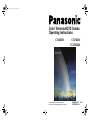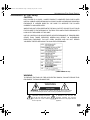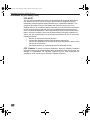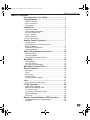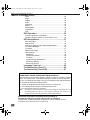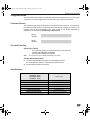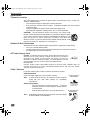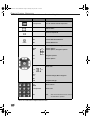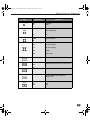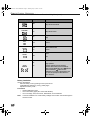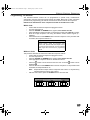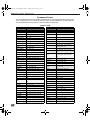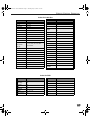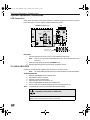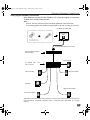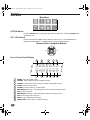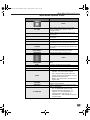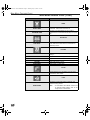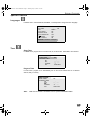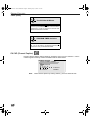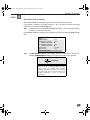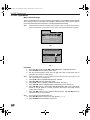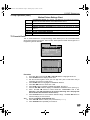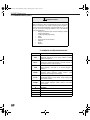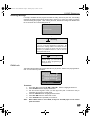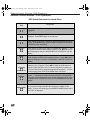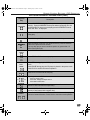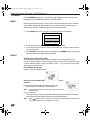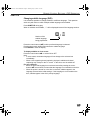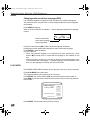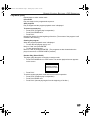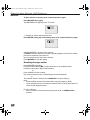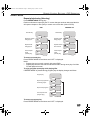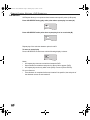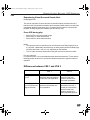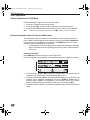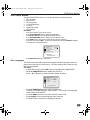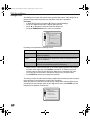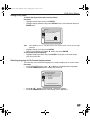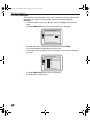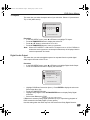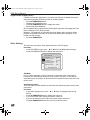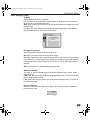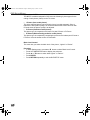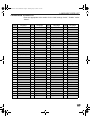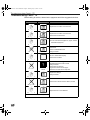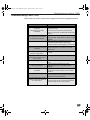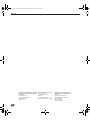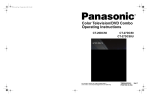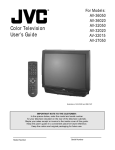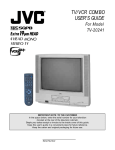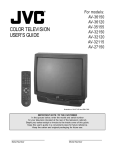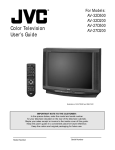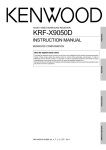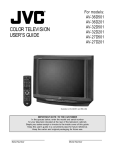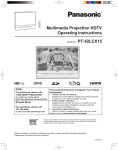Download Magnavox 20MC4204 - Tv/dvd Combination Operating instructions
Transcript
0339-Cover.fm Page 1 Thursday, May 10, 2001 8:36 AM ® Color Television/DVD Combo Operating Instructions CT-20DC50 For assistance, please call: 1-800-211-PANA (7262) or send e-mail to: [email protected] (USA only) CT-27DC50 CT-27DC50U TQB2AA0339-2 10417 PRINTED IN USA TQB2AA0339-1 DVD COMBO.fm Page 1 Thursday, May 10, 2001 7:56 AM INFORMATION FOR YOUR SAFETY Information For Your Safety CAUTION: DVD PLAYER IS A CLASS I LASER PRODUCT. HOWEVER THIS DVD PLAYER USES A VISIBLE LASER BEAM WHICH COULD CAUSE HAZARDOUS RADIATION EXPOSURE IF VIEWED DIRECTLY. BE SURE TO OPERATE THE PLAYER CORRECTLY AS INSTRUCTED. WHEN THIS UNIT IS PLUGGED INTO THE WALL OUTLET, DO NOT PLACE YOUR EYES CLOSE TO THE OPENING OF THE DISC TRAY AND OTHER OPENINGS TO LOOK INTO THE INSIDE OF THIS UNIT. USE OF CONTROLS OR ADJUSTMENTS OR PERFORMANCE OF PROCEDURES OTHER THAN THOSE SPECIFIED HEREIN MAY RESULT IN HAZARDOUS RADIATION EXPOSURE. DO NOT OPEN COVERS AND DO NOT REPAIR YOURSELF. REFER SERVICING TO QUALIFIED PERSONNEL. (LABEL INSIDE OF TV) WARNING: TO REDUCE THE RISK OF FIRE OR ELECTRIC SHOCK, DO NOT EXPOSE THIS EQUIPMENT TO RAIN OR MOISTURE. WARNING RISK OF ELECTRIC SHOCK DO NOT OPEN WARNING: To reduce the risk of electric shock do not remove cover or back. No user-serviceable parts inside. Refer servicing to qualified service personnel. The lightning flash with arrow head within a triangle is intended to tell the user that parts inside the product are a risk of electric shock to persons. The exclamation point within a triangle is intended to tell the user that important operating and servicing instructions are in the papers with the appliance. 1 TQB2AA0339-1 DVD COMBO.fm Page 2 Thursday, May 10, 2001 7:56 AM INFORMATION FOR YOUR SAFETY Information for your Safety (cont.) FCC NOTE: This unit has been tested and found to comply with limits for a class B digital device unit, pursuant to Part 15 of the FCC Rules. These limits are designed to provide reasonable protection against harmful interference in a residential installation. This equipment generates, uses and can radiate radio frequency energy and, if not installed and used in accordance with the instruction, may cause harmful interference to radio communications. However, there is no guarantee that interference will not occur in a particular installation. If this equipment does cause harmful interference to radio or television reception, which can be determined by turning the equipment off and on, the user is encouraged to try to correct the interference by one or more of the following measures: • Reorient or relocate the receiving antenna. • Increase the separation between the equipment and receiver. • Connect the equipment into an outlet on a circuit different from that to which the receiver is connected. • Consult the dealer or an experienced radio/TV technician for help. FCC Caution: To assure continued compliance, follow the attached installation instructions and use only shielded cables when connecting to other devices. Also, any changes or modifications not expressly approved by the party responsible for compliance could void the user’s authority to operate equipment. 2 TQB2AA0339-1 DVD COMBO.fm Page 3 Thursday, May 10, 2001 7:56 AM TABLE OF CONTENTS Table of Contents Information For Your Safety ....................................1 Congratulations ........................................................5 Customer Record .....................................................................5 Care and Cleaning .....................................................................5 Specifications .............................................................................5 Installation.................................................................6 Television Location.....................................................................6 Optional Cable Connections.......................................................6 AC Power Supply Cord ..............................................................6 Cable / Antenna..........................................................................6 Cable Connection.......................................................................6 Antenna Connection...................................................................6 Remote Control Operation.......................................7 Remote Control ..........................................................................7 Quick Reference Functional Key Chart ......................................8 Battery Installation....................................................................10 Programming The Remote .......................................................11 Component Codes ...................................................................12 Optional Equipment Connections.........................14 VCR Connection.......................................................................14 To Audio Amplifier ....................................................................14 Dolby Digital Decoder Connection ...........................................15 Main Menu ...............................................................16 ACTION Button ........................................................................16 CH / VOL Buttons.....................................................................16 Front Control Panel Buttons .....................................................16 Main Menu Feature Chart.......................................17 Special Features .....................................................19 Languages................................................................................19 Timer ........................................................................................19 Sleep Timer ..............................................................................19 Program Timer .........................................................................19 CH CAP (Channel Caption)......................................................20 Lock .........................................................................21 Game Guard Lock and Unlock ...............................................21 V-Chip Operation ....................................................22 Motion Picture Ratings ...........................................................22 Motion Picture Ratings Chart .................................................23 TV Parental Guide..................................................................23 TV Parental Guide Ratings Chart...........................................24 Blocking Message ..................................................................25 Child Lock...............................................................................25 Remote Control Buttons - DVD Operation ...........26 DVD Quick Reference Functional Chart...................................26 Top Menu ................................................................................28 3 TQB2AA0339-1 DVD COMBO.fm Page 4 Thursday, May 10, 2001 7:56 AM TABLE OF CONTENTS (CONT.) Table of Contents (cont.) Menu .......................................................................................28 Angle ........................................................................................28 Subtitle ....................................................................................29 Audio ........................................................................................30 Play Mode ................................................................................30 Marker ......................................................................................32 Repeat Mode............................................................................33 A-B Repeat ..............................................................................34 VSS ..........................................................................................35 DVD Operation ........................................................36 Volume Adjustment in DVD Mode............................................36 General information about On-Screen Menu Icons..................36 DVD Setup Menus...................................................37 Disc Languages........................................................................37 Ratings Level............................................................................38 Selecting Language of On-Screen display Menus ...................39 On-Screen Messages...............................................................40 TV Aspect.................................................................................41 Digital Audio Output .................................................................41 Other Settings ..........................................................................42 Still Mode ..............................................................................42 Audio During Search .............................................................42 TV Mode ................................................................................43 Dynamic Range Compression...............................................43 Still Picture Display................................................................43 Black Level Control................................................................44 Language Code List ...............................................45 Troubleshooting Chart-TV .....................................46 Troubleshooting Chart-DVD ..................................47 IMPORTANT INFORMATION REGARDING USE OF VIDEO GAMES, COMPUTERS, DSS OR OTHER FIXED IMAGE DISPLAYS. The extended use of fixed image program material can cause a permanent “shadow image” on the picture tube. This background image is viewable on normal programs in the form of a stationary fixed image. This type of irreversible picture tube deterioration can be limited by observing the following steps: A. Reduce the brightness/contrast setting to a minimum viewing level. B. Do not display the fixed image for extended periods of time. C. Turn the power off when not in actual use. Note: The marking or retained image on the picture tube resulting from fixed image use is not an operating defect and as such is not covered by Warranty. This product is not designed to display fixed image patterns for extended periods of time. Read these instructions completely before operating TV. Contents are subject to change without notice or obligation. Copyright 2001 by Matsushita Electric Corporation of America. All rights reserved. Unauthorized copying and distribution is a violation of law. 4 TQB2AA0339-1 DVD COMBO.fm Page 5 Thursday, May 10, 2001 7:56 AM CONGRATULATIONS Congratulations Your new TV/DVD combo features a solid state chassis that is designed to give you many years of enjoyment. It was thoroughly tested and tuned at the factory for best performance. Customer Record The model and serial number of this product are located on the back of the TV. You should note the model and serial number in the space provided and retain as a permanent record of your purchase. This will aid in identification in the event of theft or loss. Product registration is available to U.S. customers at www.prodreg.com/panasonic. Model Number Serial Number Care and Cleaning Screen (Turn TV Off) • • Note: Use a mild soap solution or window cleaner with a soft clean cloth. DO NOT USE ABRASIVE CLEANERS. Avoid excessive moisture and wipe dry. Do not spray any type of cleaning fluid directly on the screen. Cabinet and Remote Control r r Use a soft cloth dampened with water or a mild detergent solution. Do not use benzene, thinner, or other petroleum based cleaners. Avoid excessive moisture and wipe dry. Specifications Power Source CT-27DC50 (2.0A) CT-27DC50U (2.0A) CT-20DC50 (1.5A) 120V AC; 60Hz Channel Capability - 181 VHF-12; UHF-56; Cable-113 3 Video Input Jacks 1Vp-p, 75 Ohm, Phono Jack Type 6 Audio Input Jacks 500mV RMS 47K Ohm To Audio AMP Jack 0-2.0V RMS 4.7K Ohm S-VHS Input Jack S-Video (Y-C) Connector Digital Optical Output Optical Connector Operating Humidity Range 5 to 90% RH (no condensation) Specifications are subject to change without notice or obligation. 5 TQB2AA0339-1 DVD COMBO.fm Page 6 Thursday, May 10, 2001 7:56 AM INSTALLATION Installation Television Location This unit is intended to be used with an optional stand or entertainment center. Consult your dealer for available options. • Avoid excessive sunlight or bright lights, including reflections. • Keep away from excessive heat or moisture. Inadequate ventilation may cause internal component failure. • Fluorescent lighting may reduce remote control transmitting range. • Avoid magnetic equipment, including motors, fans, or external speakers. CAUTION: Use this television receiver only with the cart, stand, tripod, bracket, or table specified by the manufacturer, or sold with the apparatus. When a cart is used, use caution when moving the cart/apparatus combination to avoid injury from tip-over. In order to avoid injury to children, never place your television receiver on a piece of furniture that is capable of being tilted by a child leaning on it, pulling on it, standing on it, or climbing on it. Optional Cable Connections Shielded audio and video cables should be used between components. For best results: • Use 75-ohm coaxial shielded cables. • Use appropriate input and output connectors that match your component connectors. • Avoid long cables to minimize interference. AC Power Supply Cord CAUTION: TO PREVENT ELECTRIC SHOCK MATCH WIDE BLADE OF PLUG TO WIDE SLOT OF AC OUTLET AND FULLY INSERT. DO NOT USE A PLUG WITH A RECEPTACLE OR OTHER OUTLET UNLESS THE BLADE CAN BE FULLY Polarized plug INSERTED TO PREVENT BLADE EXPOSURE. FOR SOME MODELS THAT ARE NON-POLARIZED, THE USE OF AN AC ADAPTOR CONNECTOR MAY BE NECESSARY. PROTECT POWER CORDS FROM BEING WALKED ON, ROLLED OVER, CRIMPED, BENT OR PINCHED, PARTICULARLY AT PLUGS, CONVENIENCE RECEPTACLES, AND THE POINT WHERE THEY EXIT FROM THE APPARATUS. Cable / Antenna For proper reception, either a cable or antenna connection is required. Cable Connection Connect the cable supplied by your local cable company. Note: A cable converter box may be required for proper reception. Check with your local cable company for compatibility requirements. Incoming Cable from Cable Company Antenna Connection • • Note: 6 For proper reception of VHF/UHF channels, an external antenna is required. For best reception an outdoor antenna is recommended. Antenna Mode must be set to TV in the SETUP menu. Cable Mode is preset at the factory. Antenna users must change to Antenna Mode in the Setup Menu. 75 Ohm VHF/UHF on back of TV Incoming Cable from Home Antenna TQB2AA0339-1 DVD COMBO.fm Page 7 Thursday, May 10, 2001 7:56 AM REMOTE CONTROL OPERATION Remote Control Operation Remote Control POWER LIGHT Press to turn ON and OFF. Press to light remote control buttons. VOL TV, DVD, CBL/DBS, VCR Press to adjust TV sound and navigate in menus. Press to select remote operation. TV/VIDEO CH Press to select TV, Video or DVD Mode. Press to select next channel and navigate in menus. MUTE ACTION/ENTER Press to mute sound. Press to access and cancel (CC) Closed Caption. Press to access menus or enter selections “0”~ “9” R-TUNE Press numeric keypad to select any channel. Selects DVD functions in DVD mode. Press to switch to previously viewed channel or video mode. SKIP/REW, PLAY, SKIP/FF, CANCEL/TV/VCR, STOP, STILL/PAUSE, REC, VCR/DBS CHANNEL SLOW/ SEARCH RECALL/DISPLAY Press to display time, channel, sleep timer, and other options. Display onscreen menus in DVD mode Component function buttons. EUR511503 *To prolong the life of the batteries, turn the light off and on pressing R-TUNE and RECALL buttons, simultaneously. 7 TQB2AA0339-1 DVD COMBO.fm Page 8 Thursday, May 10, 2001 7:56 AM REMOTE CONTROL OPERATION Quick Reference Functional Key Chart Key Operates Function POWER All Components Turns On and Off selected components MUTE TV TV/VIDEO TV Selects the input mode ACTION TV Activates TV menus/Enter DVD Activates DVD Action/Selection DBS Activates DBS menus TV Channel up/down, Menu navigation ENTER Mutes TV audio CABLE DBS CH Channel up/down Channel up/down, Navigation up/down CH DVD Navigation up/down VCR Channel up/down All Components Search code VOL VOL TV Cable VCR TV Volume left/right, Menu navigation DBS *DVD Navigation left/right TV VCR CABLE Selects channel All Components Selects code DVD Note: *Press TV mode button to adjust volume for DVD. 8 Refer to the DVD section in this manual for DVD buttons operation. TQB2AA0339-1 DVD COMBO.fm Page 9 Thursday, May 10, 2001 7:56 AM REMOTE CONTROL Quick Reference Functional Key Chart cont. Key RETURN> =10 Operates DVD DBS R-TUNE Function Return >10 = Guide DVD Press to Access 0~9 Number buttons while in DVD mode DBS Exit TV CABLE Previous channel NUM OPERATION DBS TV Cable Display Channel, time and audio On screen display RECALL VCR On screen display DISPLAY DVD Display DBS Program Info TV TV mode selection for remote control CABLE DBS DBS/Cable mode selection for remote control VCR VCR mode selection for remote control DVD PLAY VCR DVD Digital Videodisc mode selection for remote control Play Play 9 TQB2AA0339-1 DVD COMBO.fm Page 10 Thursday, May 10, 2001 7:56 AM REMOTE CONTROL OPERATION Quick Reference Functional Key Chart (cont.) Key SKIP/FF SKIP/REW STOP REC CANCEL TV/VCR STILL PAUSE SLOW SEARCH Operates VCR DVD Function Fast forward Skip search fast forward VCR Rewind DVD Skip search rewind VCR DVD Stop Stop VCR Record VCR DVD Select TV/VCR mode Cancel VCR Pause DVD Still VCR Channel up/down DBS Page Up/Down DVD Channel up button (search forward)) Channel down button (search backward) After pressing PAUSE key, press button for Slow Forward and button for Slow Backward. You can press these buttons five (5) times to speed up the Slow Search in either direction. Battery Installation Use two AA batteries: Remove battery cover by pushing in and up near arrow. Install batteries matching (+) and (-) polarity signs. Replace the battery cover. Precautions • Replace batteries in pairs. • Do not mix battery types (zinc carbon with alkaline). • Do not recharge, heat, short-circuit, disassemble, or burn batteries. Note: 10 Incorrect installation can cause battery leakage and corrosion that will damage the Remote Control. TQB2AA0339-1 DVD COMBO.fm Page 11 Thursday, May 10, 2001 7:56 AM REMOTE CONTROL OPERATION Programming The Remote The Universal Remote Control can be programmed to operate many manufacturers’ components, using the component function buttons for CABLE, DBS, VCR, or DVD. Follow the procedures for programming your Remote Control with or without codes for the component. Determine the manufacturer of the component and look in the table for the code. With A Code • • • • • • Confirm that the external component is plugged in and on. Turn the component off. Press the ACTION and POWER button, together, for at least 5 seconds. Press appropriate component button on the Remote Control (VCR, DBS/CBL, or DVD). Enter the 3-digit component code using the Remote Control numeric keypad (0 ~ 9 buttons). Press the Remote Control POWER button to test the component. If the procedure was successful, the component will turn on. Helpful Hints: Unsuccessful Code If the component does not operate with the Remote Control, repeat the procedure using another code. (Some brands have multiple codes.) If an incorrect code is entered, or if the procedure takes longer than 30 seconds, the programming will fail. Without A Code This procedure searches all codes and is called the “sequence method”. • Confirm that the external component is plugged in and on. • Turn the component off. • Press the ACTION and POWER button, together, for at least 5 seconds. • Press appropriate component button on the Remote Control. • • Press the button to move forward to the next code. Press the button to move backward. Press the Remote Control POWER button to test the component. If the procedure was successful, the component will turn on. Note: • Repeat the above steps until the component code is found. It may take many attempts before the correct code is found. After the code is found, press the ACTION button to store the code. Write the code numbers from tables in this space. This will serve as a reference if you need to program your Remote Control. CABLE BOX VCR DBS 11 TQB2AA0339-1 DVD COMBO.fm Page 12 Thursday, May 10, 2001 7:56 AM REMOTE CONTROL OPERATION Component Codes The Universal Remote Control is capable of operating many component brands after entering code. Some components may not operate because the codes are not available due to limited memory. The Universal Remote Control does not control all features in all models. Codes for VCR Brand Brand Code Admiral 135 Orion 120, 126 Aiwa 127, 132 Panasonic 121, 122, 123, 124 Akai 129, 114, 115, 116 Audio Dynamic 139, 111 Penney 100, 105, 110, 111, 124, 139, 145, Bell & Howell 105, 113 Pentax 100, 111, 145 120, 126 Philco 120, 123, 124, 126, 127, 143 123, 125 Philips 123, 124, 131, 173 CCE 143 Pioneer 123 Citizen 106 Proscan Craig 105, 129, 106 100, 101, 102, 123, 124, 131, 133, 145, 146, 174 Curtis Mathes 145, 124, 127 Quasar 121, 122, 123, 124 Daewoo 143, 124, 175 Radio Shack DBX 139, 110, 111 105, 109, 124, 127, 133, 136, 140 Dimensia 145 RCA Emerson 143, 126, 119, 103, 125, 120 100, 101, 102,123, 124, 131, 133, 145, 146, 170, 172, 174, 176 Fisher 105, 108, 109, 107, 113 Realistic 105, 109, 124, 127, 136, 140 Funai 120, 126. 127. 134 Samsung 102, 104, 133, 137 GE 124, 133, 145 Sansui 120, 126, 139, 152 Go Video 137, 151, 163 Sanyo 105, 109, 113 Goldstar 106 Gradiente 134, 156, 168, 170 Scott 102, 104, 109, 120, 126, 138, 140, 147, 148 Hitachi 100, 123, 127, 145, 168 Sears 100, 105, 106, 107, 108 Instant Replay 123, 124 Sharp 135, 136, 137 Jensen 139 Shintom 117 JVC 110, 111, 134, 139 Signature 2000 127, 135 Kenwood 106, 110, 111, 134, 139 Singer 117 LG 106 Sony 128, 129, 130 LXI 100, 105, 106, 107, 108, 109, 127 SV2000 127 Sylvania 1123, 124, 127, 131, 178 Magnavox 123, 124, 131 Symphonic 127, 168, 177 Marantz 110, 111, 139 Tashiro 106 Marta 106 Tatung 110, 111, 139 Memorex 109, 124 Teac 110, 111, 127, 139 MGA 138, 140, 141, 147, 148, 161 Technics 1121, 122, 123, 124 Minolta 100, 145 Teknika 124, 127 Mitsubishi 138, 140, 141, 147, 148, 161 Toshiba 101, 146, 166 Multitech 137 Vector Research 111 NEC 110, 111, 134, 139 Wards 106, 109, 135, 136 Olympic 123, 124 Yamaha 105, 110, 111, 139 Optimus 106, 121, 128, 135 Zenith 106, 169 Broksonic Canon 12 Code TQB2AA0339-1 DVD COMBO.fm Page 13 Thursday, May 10, 2001 7:56 AM REMOTE CONTROL OPERATION Codes for Cable Box Brand Brand Code Code ABC 224 Puser 232 Archer 225, 232 RCA 215 Cableview 205, 232 Realistic 232 Citizen 205, 222 Regal Curtis 212, 213 212, 218, 240, 241, 242, 245, 249 Diamond 224, 225, 232 Regency 234 Eagle 229 Rembrandt 205, 232, 237 Eastern 234 Samsung 205 GCbrand 205, 232 211, 212, 213 Gemini 222 Scientific Atlanta Slmark 201, 205 General Instrument/ Jerrold 211, 219, 220, 221, 222, 224, 225, 226, 227 Sprucer 205, 210 Stargate 205, 210 Telecaption 248 Teleview 201, 205 Texscan 244 Tocom 235, 236, 247 Unika 225, 232 Universal 222, 232 Videoway 206 Viewstar 229, 230 Zenith 200, 227 Zenith/.Drake Satellite 200 Hamlin 212, 218, 240, 241, 242, 245 Hitachi 203, 224 Macom 203, 204, 205 Memorex 230 Movietime 205, 232 Oak 202, 237, 239 Panasonic 209, 210, 214 Philips 206, 207, 228, 229, 230 Pioneer 201, 216 Pulsar 205, 232 Codes for DBS Brand Code Brand Code Dish Network (Echostar) Panasonic 104 105 Philips 101, 102 Echostar 105 Primestar 108 G. E. 106 RCA 106, 109, 110, 113 Gradiente 114 Sony 107 Hitachi 103, 111, 112 Toss-up 100 HNS (Hughes) 103 Uniden 101, 102 13 TQB2AA0339-1 DVD COMBO.fm Page 14 Thursday, May 10, 2001 7:56 AM OPTIONAL EQUIPMENT CONNECTIONS Optional Equipment Connections VCR Connection VCRs, video disc players, video game equipment , and DSS equipment can also be connected to the video inputs. See the optional equipment manual for details. TERMINALS ON BACK OF TV VCR S-VIDEO OUT ANT INPUT AUDIO R VIDEO L VIDEO OUT TO AUDIO AMP ANT 2 L INPUT AUDIO OUT 1 OUTPUT R S-VIDEO VIDEO 2 CABLES NOT SUPPLIED Jack used for 1/8” headphone plug L AUDIO R TERMINALS ON FRONT OF TV Procedure 1. Connect equipment as shown to front or rear Audio/Video input jacks. Note: 2. 3. Video 2 Front and Rear Audio/Video connectors cannot be operated at the same time. Select the Video mode by pressing TV/VIDEO button. Operate optional equipment as instructed in equipment manual. TO AUDIO AMPLIFIER Connect to an external audio amplifier input for listening to a stereo system. Note: TO AUDIO AMP terminals cannot be connected directly to external speakers. Audio Adjustments 1. 2. 3. 4. 5. 6. Note: Select TV SPEAKERS ON from AUDIO menu. Set amplifier volume to minimum. Adjust TV volume to desired level. Adjust amplifier volume to match the TV. Select TV SPEAKERS OFF&VAO from AUDIO menu. Volume, mute, bass, treble and balance are now controlled from the TV. In OFF&FAO the volume is controlled by the external amplifier. Adjusting volume while in DVD mode Press TV button on the remote control. Press VOL left/right to adjust the volume. After adjusting volume, press DVD button to return to DVD mode. 14 TQB2AA0339-1 DVD COMBO.fm Page 15 Thursday, May 10, 2001 7:56 AM OPTIONAL EQUIPMENT CONNECTIONS Dolby Digital Decoder Connection When DVDs are recorded in Dolby* Digital or DTS, follow this diagram to connect the TV/DVD unit to a Dolby Digital decoder. Note: • Remove the dust protection cap from the optical digital audio output connection. • For protecting against dust, reattach the dust protection cap when not using the connector. ON BACK OF TV/DVD SET DIGITAL AUDIO OUT (PCM/BITSTREAM) OPTICAL To optical digital audio input connector Decoder with Dolby Digital / DTS processing Center speaker AV Amplifier with input connector Left front speaker 5.1ch Right front speaker Subwoofer Right surround speaker Left surround speaker *Manufactured under license from Dolby Laboratories. “Dolby” and the double-D symbol are trademarks of Dolby Laboratories. Confidential unpublished works. © 1992-1997 Dolby Laboratories, Inc. All rights reserved. 15 TQB2AA0339-1 DVD COMBO.fm Page 16 Thursday, May 10, 2001 7:56 AM MAIN MENU Main Menu Main Menu ACTION Button Press the ACTION button to display the Main Menu and submenus. Press the ACTION button repeatedly to exit. CH / VOL Buttons Press the CH (channel) or VOL (volume) buttons to select an icon. Use the CH buttons to highlight the desired features. Use VOL buttons to select and adjust features. Remote Action / Navigation Buttons CH VOL VOL CH Front Control Panel Buttons 1 2 3 4 POWER VOLUME CHANNEL SKIP/SEARCH PLAY TV/VIDEO PAUSE OPEN/CLOSE = SKIP/SEARCH STOP ACTION 5 6 1 16 7 8 9 10 11 2 POWER - Press to turn ON or OFF. VOLUME - Press to adjust sound and navigate in menus. 3 CHANNEL - Press to select next or previous channel and navigate in menus. 4 ACTION - Press to access menus. 5 TV/VIDEO - Press to select TV or Video modes. 6 SKIP/SEARCH (Reverse) - Press during play to return to previous chapter or track. 7 PLAY - Press to play disc. 8 SKIP/SEARCH (Forward) - Press during play to select next chapter or track. 9 STOP - Press during play to stop disc. 10 PAUSE - Press during play to pause disc. 11 OPEN/CLOSE - Press to open or close the disc tray. TQB2AA0339-1 DVD COMBO.fm Page 17 Thursday, May 10, 2001 7:56 AM MAIN MENU FEATURE CHART Main Menu Feature Chart MENU DESCRIPTION SETUP SET TIME When entered, TIME will display on screen after pressing POWER button, RECALL button, or changing channels. ANT Choose CABLE or TV to match the signal at your antenna input. AUTO PROG MANUAL PROG AUTO POWER ON CC MODE AUTO ASPECT LANGUAGES Automatically program channels with a signal into memory. Manually add or delete channels from memory. Select SET to power up the TV at the same time as the Cable Box or other components or select OFF. Select C1 or C2 for Closed Captioning display. Select OFF to display closed captioning when MUTE button is pressed. Select ON to automatically set aspect ratio 4:3 or 16:9. This feature works only in DVD mode. Select English, Spanish, or French menu. AUDIO AUDIO NORM Reset BASS, TREBLE and BALANCE to factory default. BASS Increase or decrease the bass response. TREBLE Increase or decrease the treble response. BALANCE MODE Emphasize the left/right speaker volume. Select the audio mode: STEREO - Two channel audio reception. SAP - (Second Audio Program) Tune to the alternate audio channel if available in your area (bilingual or descriptive audio). MONO - One channel audio. Use when stereo signal is weak. r r r AI SOUND SURROUND TV SPEAKERS Automatically maintain constant volume between programs and commercials. Enhances audio response when listening to stereo. Select TV SPEAKERS: ON - TV SPEAKERS operate normally. OFF&VAO (Variable Audio Output) - TV Speakers off — audio adjustable by TV. OFF&FAO (Fixed Audio Output) - TV SPEAKERS off — audio adjustable only by the external amplifier. r r r 17 TQB2AA0339-1 DVD COMBO.fm Page 18 Thursday, May 10, 2001 7:56 AM MAIN MENU FEATURE CHART Main Menu Feature Chart (Cont.) MENU DESCRIPTION TIMER SLEEP TIMER PROGRAM TIMER Program TV to automatically turn off in 30, 60, or 90 minutes. Select NO to turn timer off. Program TV to automatically turn on and off at selected time on a selected channel, daily or only one day. DVD SETUP DVD SETUP Accessed only in DVD Mode with Disc in STOP mode. Refer to the DVD section for information on DVD setup menus. PICTURE PICTURE NORM COLOR TINT BRIGHTNESS Reset all picture adjustments to factory default settings. Adjust desired color intensity. Adjust natural flesh tones. Adjust dark areas for crisp detail. PICTURE Adjust white areas of picture. SHARPNESS Adjust clarity of outline detail. CH CAP CHANNEL CAPTION Provide labels for up to 30 stations using up to four characters for each station. LOCK Program to prevent video games, cable box, and VCRs from being viewed. GAME GUARD 18 Note: For information about Motion Picture and TV Parental Guide ratings, refer to the V-Chip section in this manual. TQB2AA0339-1 DVD COMBO.fm Page 19 Thursday, May 10, 2001 7:56 AM SPECIAL FEATURES Special Features Languages In SETUP menu, select ENGLISH, ESPAÑOL, or FRANÇAIS to change the menu language. SET-UP SET TIME ANT AUTO PROG MANUAL PROG AUTO POWER ON _ _ : _ _ AM CABLE NO NO OFF CC MODE OFF AUTO ASPECT ON ENGLISH ESPAÑOL FRANÇAIS Timer Sleep Timer In TIMER menu, program to turn TV OFF in 30, 60, or 90 minutes. Select NO to turn off timer. TIMER CONTROL SLEEP TIMER PROGRAM TIMER ON OFF CHANNEL SET NO __ : __ __ : __ 3 TIME FIRST Program Timer In Timer menu, program TV to automatically turn on and off at selected time on a selected channel, daily or one day. TIMER CONTROL SLEEP TIMER PROGRAM TIMER ON OFF CHANNEL SET Note: NO __ : __ __ : __ 3 TIME FIRST TIME must be entered in the SETUP menu to operate PROGRAM TIMER. 19 TQB2AA0339-1 DVD COMBO.fm Page 20 Thursday, May 10, 2001 7:56 AM SPECIAL FEATURES Timer (cont.) Turn Off After 90 Minutes The TV automatically turns OFF after 90 minutes when turned on by the PROGRAM TIMER. If the OFF time is programmed or if a key is pressed, the automatic OFF after 90 minutes will be cancelled. PROGRAM TIMER Activation The PROGRAM TIMER is active when the TV is OFF or ON. The TV will switch to the selected channel at the selected time set by the PROGRAM TIMER. CH CAP (Channel Caption) Program channel captions (station labels) for 30 stations using up to four characters. Use the numeric keypad for entering numbers unavailable with the select arrows. CHANNEL CAPTION ENTER CHANNEL NUMBER 11 ENTER CAPTION K P B S TO MOVE TO SELECT CURSOR CHANNEL p q Note: 20 tu Delete channel captions by entering dashes (-) in all four character slots. TQB2AA0339-1 DVD COMBO.fm Page 21 Thursday, May 10, 2001 7:56 AM SPECIAL FEATURES LOCK Game Guard Lock and Unlock Select GAME GUARD to prevent video games and videotapes from being viewed. Lock Channel 3, Channel 4, and video inputs for 12, 24, or 48 hours by entering a four-digit secret code, then selecting GAME GUARD ON. Note: Understand how to unlock GAME GUARD before using it. Use a code that is easy to remember or record it in a safe place. Unlock GAME GUARD by reentering your four-digit secret code, then selecting GAME GUARD OFF. LOCK GAME GUARD MOTION PICT. STATUS CHANGE SETTINGS TV PARENTAL STATUS CHANGE SETTINGS HOW LONG? CHILD LOCK ENTER CODE FIRST Note: OFF OFF u OFF u 12 HRS OFF - - - - If GAME GUARD is ON, and if a blocked channel or video input is selected, the message GAME GUARD ON displays in the upper right corner of the TV screen. . Unlocking If you do not remember your code, the LOCK will unlock in 12, 24, or 48 hours depending on the current setup. Be cautious when selecting ALWAYS. If ALWAYS is selected, and you forget your secret code, the TV must be serviced by a qualified technician in order to clear the LOCK setup. 21 TQB2AA0339-1 DVD COMBO.fm Page 22 Thursday, May 10, 2001 7:56 AM V-CHIP OPERATION V-CHIP Operation Motion Picture Ratings This TV model features the “V-Chip technology” which allows you to use Motion Picture Ratings when viewing movies or video tapes. This innovation allows parents to block various types of movies and video tapes at their discretion. PIP will be blocked automatically. Note: Please read these instructions completely before using the V-Chip. The V-Chip allows parents to block, at their discretion, various types of movies, videos, video games and television programs. LOCK GAME GUARD OFF MOTION PICT. STATUS OFF CHANGE SETTINGS TV PARENTAL STATUS OFF CHANGE SETTINGS HOW LONG? 12 HRS CHILD LOCK OFF ENTER CODE FIRST - - - - u u Fig. 2 MOTION PICTURE RATING VIEW NR PROGRAMS?YES G PG PG-13 R NC-17 X R, NC-17 and X will be blocked. Fig. 3 Procedure 1. 2. 3. Note: 4. 5. 6. 7. 8. 9. Note: In the Main Menu press the CH pq or VOL tu buttons to highlight LOCK icon. Press ACTION button to display LOCK menu. Use the numeric keypad to enter your four digit code. (Use a code that is easy to remember and record it in a safe place.) When in CHANGE CODE, if you enter a different code from the one used on the LOCK menu, the new code becomes the controlling code. Press CH q button to highlight MOTION PICT. STATUS. Press VOL tu buttons to select OFF or ON. Press CH q button to highlight CHANGE SETTINGS. (See Fig. 2) Press VOL tu buttons to display Motion Picture Rating menu. (See Fig. 3) Press VOLtu buttons to select VIEW NR PROGRAMS? YES or NO. (Sometimes movies do not get rated for a variety of reasons. Old movies and foreign movies usually have no ratings.) Press CH pq buttons to move between different ratings. Use VOLtu buttons to select the ratings you want to block. See the MOTION PICTURE RATINGS chart. 10. Press VOLtu buttons to block (RED) and unblock (GREEN). 11. Press ACTION button repeatedly to exit menus. 22 TQB2AA0339-1 DVD COMBO.fm Page 23 Thursday, May 10, 2001 7:56 AM V-CHIP OPERATION V-Chip Operation (cont.) Motion Picture Ratings Chart NR G PG PG-13 R NC-17 X CONTAINS NO RATING. (NOT RATED) AND NA (NOT APPLICABLE) PROGRAMS. MOVIE HAS NOT BEEN RATED OR RATINGS DO NOT APPLY. GENERAL AUDIENCES. All ages admitted. PARENTAL GUIDANCE SUGGESTED. Some material may not be suitable for children. PARENTS STRONGLY CAUTIONED. Some material may be inappropriate for children under 13. RESTRICTED. Under 17 requires accompanying parent or adult guardian. NO ONE 17 AND UNDER ADMITTED. ADULTS ONLY TV Parental Guide This TV model features the “V-Chip technology” which allows you to use TV Parental Guide ratings when viewing TV programs. This innovation allows parents to block various types of TV Programming at their discretion. LOCK GAME GUARD OFF MOTION PICT. STATUS OFF CHANGE SETTINGS TV PARENTAL STATUS OFF CHANGE SETTINGS HOW LONG? 12 HRS CHILD LOCK OFF ENTER CODE FIRST - - - - u u Fig. 4 TV PARENTAL GUIDE VIEW NR PROGRAMS?YES TV-Y TV-Y7 FV TV-G TV-PG V S L D TV-14 V S L D TV-MA V S L Fig. 5 Procedure 1. 2. 3. 4. 5. 6. 7. 8. 9. Note: In the Main Menu press the CH pq or VOL tu buttons to highlight LOCK icon. Press ACTION button to display LOCK menu. Use the numeric keypad to enter your four digit code. (Use a code that is easy to remember and record it in a safe place.) Press CH pq buttons to highlight TV PARENTAL STATUS. Press VOL tu buttons to select OFF or ON. Press CH q button to highlight CHANGE SETTINGS. (See Fig. 4) Press the VOL tu buttons to display TV PARENTAL GUIDE sub menu. (See Fig. 5). Press the VOL tu buttons to select VIEW NR PROGRAMS? YES or NO. (Selecting, “Yes” NR programs will be received. Selecting “NO”, NR programs will be blocked. See Customer Caution below.) Press CH pq buttons to move between different ratings. Use VOL tu buttons to select the ratings you want to block. See the TV PARENTAL GUIDE RATINGS chart. 10. Press VOL tu buttons to block (RED) and unblock (GREEN). 11. Press ACTION button repeatedly to exit menus. 23 TQB2AA0339-1 DVD COMBO.fm Page 24 Thursday, May 10, 2001 7:56 AM V-CHIP OPERATION TV Parental Guide (cont.) Customer Caution The V-Chip system that is used in this set is capable of blocking “NR” programs (non rated, not applicable and none) per FCC Rules Section 15.120(e)(2). If the option of blocking “NR” programs is chosen “unexpected and possibly confusing results may occur, and you may not receive emergency bulletins or any of the following types of programming:” • Emergency Bulletins (Such as EAS messages, weather warnings and others) • Locally originated programming • News • Political • Public Service Announcements • Religious • Sports • Weather TV PARENTAL GUIDE RATINGS CHART NR TV-Y All children. The themes and elements in this program are specifically designed for a very young audience, including children from ages 2-6. TV-Y7 Directed to older children. Themes and elements in this program may include mild physical or comedic violence, or may frighten children under the age of 7. TV-G General audience. It contains little or no violence, not strong language, and little or no sexual dialogue or situations. TV-PG Parental guidance suggested. The program may contain infrequent coarse language, limited violence, some suggestive sexual dialogue and situations. TV-14 Parents strongly cautioned. This program may contain sophisticated themes, sexual content, strong language and more intense violence. TV-MA Mature audiences only. This program may contain mature themes, profane language, graphic violence, and explicit sexual content. FV 24 Not Rated. SEE CUSTOMER CAUTION on previous page. FANTASY/CARTOON VIOLENCE V VIOLENCE S SEX L OFFENSIVE LANGUAGE D DIALOGUE WITH SEXUAL CONTENT TQB2AA0339-1 DVD COMBO.fm Page 25 Thursday, May 10, 2001 7:56 AM V-CHIP OPERATION Blocking Message If V-Chip is enabled and the program exceeds the rating limit set by the user, the blocking message will appear and the audio will be muted. (See Fig. 6). Enter your code if you wish to continue viewing the program. After entering the code, all locks and ratings are disabled until the TV is turned off or until all settings are off. PROGRAM RATING EXCEEDED ACCESS CODE _ _ _ _ Fig. 6 Unlocking If you do not remember your code, the LOCK will unlock in 12, 24, or 48 hours depending on last setup. Be cautious when selecting ALWAYS. If ALWAYS has been selected, and you forget your secret code, the TV must be serviced by a qualified technician in order to clear the LOCK options that are set. Resetting If the secret code is entered to override ratings, you must reset all ratings by either reprogramming or turning the TV off. Child Lock This feature allows parents to lock the DVD disc tray to prevent children from playing DVDs or CDs. To unlock disc tray select OFF. LOCK GAME GUARD OFF MOTION PICT. STATUS OFF CHANGE SETTINGS TV PARENTAL STATUS OFF CHANGE SETTINGS HOW LONG? 12 HRS CHILD LOCK OFF ENTER CODE FIRST - - - - u u Procedure 1. 2. 3. 4. 5. 6. Note: In the Main Menu press the CH pq or VOL tu buttons to highlight LOCK icon. Press ACTION button to display LOCK menu. Use the numeric keypad to enter your four digit code (Use a code that is easy to remember and record it in a safe place). Press the CH pq buttons to highlight CHILD LOCK. Press VOL tu buttons to select DVD or OFF. Press ACTION button repeatedly to exit menus. When CHILD LOCK is set to DVD, all keys for the DVD player on the control panel are locked. 25 TQB2AA0339-1 DVD COMBO.fm Page 26 Thursday, May 10, 2001 7:56 AM REMOTE CONTROL BUTTONS - DVD OPERATION Remote Control Buttons - DVD Operation DVD Quick Reference Functional Chart Remote Key TOP MENU Displays the complete menu of the particular DVD with top most item highlighted. MENU Press MENU during play. The DVD menu available on the disc is now displayed. Press MENU again to resume play. ANGLE Press ANGLE during play. Number of angle being played back is displayed. Press pquntil the preferred angle is selected. Press ANGLE or ENTER to clear the display. SUBTITLE Press SUBTITLE during play. When no subtitles are available, “--” will be displayed instead of the language number. Press pquntil the preferred language is selected. Press SUBTITLE or ENTER to clear the display. AUDIO Press AUDIO during play. When no audio sound track is available, “-” will be displayed instead of the language number. Press pquntil the preferred language is selected. Press AUDIO or ENTER to clear the display. PLAY MODE (VIDEO CD / CD) MARKER REPEAT MODE 26 Description Press PLAY MODE in the stop mode. The program playback screen appears on the TV screen. Press pq to select the preferred track number. Press ENTER to store in memory. Repeat to program up to 18 tracks. Press PLAY to begin the programmed sequence. To return to normal play, press STOP, PLAY MODE twice, and PLAY. Press MARKER during play. The marker screen appears on the TV screen. “*” indicates no marker has been stored yet. Press ENTER during play at the starting point to be viewed (listened to) again. Up to 5 markers can be stored in the memory. Press MARKER to clear the display. Press REPEAT MODE during play. Each time this button is pressed, the TV screen changes and the disc will repeat a chapter or title (DVD). To return to normal play, press REPEAT MODE several times until “OFF” is displayed. TQB2AA0339-1 DVD COMBO.fm Page 27 Thursday, May 10, 2001 7:56 AM REMOTE CONTROL BUTTONS - DVD OPERATION DVD Quick Reference Functional Chart (Cont.) Remote Key A-B REPEAT Description Press A-B REPEAT during play at the point where repeat play is to start (A). Press A-B REPEAT at the point where repeat play is to be concluded (B). To return to normal play press A-B REPEAT several times until “OFF” is displayed. VSS This set can reproduce a virtual surround sound effect. Press VSS during play. NUM Press NUM key in DVD mode to access the number keys. RETURN> =10 When the MENU continues onto another screen, press RETURN to return to the previous menu screen. This key also lets you enter a number equal to or greater than 10 while in the DVD mode. Press CANCEL in DVD mode to cancel selections. CANCEL TV/VCR Press STOP in DVD mode to stop play. STOP Press STILL during play, the DVD player will be in the still picture mode. Press PAUSE during play, the CD player is placed in the pause mode. Press PLAY to resume the normal operation. STILL PAUSE Press PLAY in DVD mode to start play. PLAY Adjusting volume in DVD mode: VOL VOL • • • Press TV mode button. Press VOL left/right to adjust volume. Press DVD mode button. SKIP/REW Press SKIP/REW in DVD mode to skip search or fast rewind (search or fast rewind with compact disc). SKIP/FF Press SKIP/FF in DVD mode to skip search or fast forward (search or fast forward with compact disc). SLOW SEARCH Press SLOW/SEARCH in the STILL mode to view slow motion play in reverse or forward direction. Press PLAY to resume normal operation. 27 TQB2AA0339-1 DVD COMBO.fm Page 28 Thursday, May 10, 2001 7:56 AM REMOTE CONTROL BUTTONS - DVD OPERATION TOP MENU Press TOP MENU during Play. This will bring up the DVD menu with the top menu highlighted. Press ENTER button twice to exit TOP MENU. MENU DVDs may offer special menus. These menus may include guides to unique contents, audio subtitle, languages, special features, etc. Contents and operation may vary depending on the disc. Following steps show the basic procedure. 1. Press MENU during play. The menu of the particular disc is displayed. DVD MENU 1. SUBTITLE 2. AUDIO 3. SPECIAL FEATURES 2. Press cursor buttons (tupq) to select the desired feature. 3. If the selected feature has sub-menu, repeat step 2 to select the desired feature from the sub-menu. 4. Press ENTER. The desired feature is activated. Press MENU again resumes play from the scene when MENU was first pressed. ANGLE Viewing from another angle (DVD) Some DVDs may contain scenes which have been shot simultaneously from a number of different angles. For these discs, the same scene can be viewed from each of these different angles using the ANGLE button. (The recorded angles differ depending on the disc used.) Press ANGLE during play. Number of angle being played back. Press the cursor buttons pq until the preferred angle is selected. Pressing the numeric buttons also changes the angle. • Press ANGLE or ENTER to clear the display. Note: This function only works for titles having scenes recorded at different angles. For your reference: • The angle number can be programmed beforehand with some DVDs; the angle will be switched to the selected number when ANGLE lights up. Note: 28 When appears on the TV screen while a button is being pressed, it means that the corresponding operation is unavailable on the disc. TQB2AA0339-1 DVD COMBO.fm Page 29 Thursday, May 10, 2001 7:56 AM REMOTE CONTROL BUTTONS - DVD OPERATION SUBTITLE Changing subtitle language (DVD) It is sometimes possible to change subtitles to a different language. This operation works only with discs on which multiple subtitle languages are available. Press SUBTITLE during play. When no subtitles are available, “--” will be displayed instead of the language number. Number of the subtitle language being played back Press the cursor buttons (pq) until the preferred language is selected. Pressing the numeric buttons also selects the subtitle language. Press ENTER to clear the display. To display subtitles or clear screen: Press the cursor buttons tu to select ON or OFF. Note: • In some cases, the subtitle language will not change to the selected one immediately. • When a disc supporting closed captioning is played, subtitles and closed captioning may overlap on the TV screen. In this case, turn the subtitle off. For your reference: • When the preferred language is not selected even after pressing the cursor buttons pq several times, it means that the language is not available on the disc. • When the power is turned on or the disc is removed, subtitles appear in the language selected at the initial settings. If this language is not recorded on the disc, subtitles appear in the disc’s priority language. 29 TQB2AA0339-1 DVD COMBO.fm Page 30 Thursday, May 10, 2001 7:56 AM REMOTE CONTROL BUTTONS - DVD OPERATION AUDIO Changing audio sound track language (DVD) It is sometimes possible to change the audio sound track to a different language. This operation works only with discs on which multiple audio sound track languages are available. Press AUDIO during play. When no audio sound track is available, “-” will be displayed instead of the language number. Number of the audio sound track language being played back Press the cursor buttons (pq) until the preferred language is selected. Pressing the numeric buttons also changes the audio sound track language. Press ENTER to clear the display. For your reference: • When the preferred language is not selected even after pressing the cursor buttons pq several times, it means that the language is not available on the disc. • When the power is turned on or the disc is removed, the language heard is the one selected at the initial settings. If multiple languages are not available on the disc, only the language recorded on the disc will be heard. PLAY MODE PLAY MODE (VIDEO CD/CD) feature lets you play the tracks in an order you specify. Press PLAY MODE in the stop mode. The program playback menu appears on the TV screen. Press ENTER, then cursor buttons (pq) to select the preferred track number or press NUM key and the numeric buttons on the remote control to enter the preferred track number. Choose a track, then press ENTER 1 2 3 4 5 6 7 8 Track 5 6 4 3 6 Time 4:16 2:50 3:24 3:42 2:50 Clear Clear all Total time 17:02 Press PLAY to start Press ENTER. The selected track is stored in memory. 30 TQB2AA0339-1 DVD COMBO.fm Page 31 Thursday, May 10, 2001 7:56 AM REMOTE CONTROL BUTTONS - DVD OPERATION Play Mode (cont.) Repeat steps to select another track. Press PLAY. Play now begins in the programmed sequence. After playback Play is stopped and the program playback menu is displayed. To return to normal play • Press STOP. (Program play is suspended.) • Press PLAY MODE twice. • Press PLAY. Normal play begins from the beginning of the disc. (The content of the program is still retained in the memory.) Clearing the program When the program playback menu is displayed. • To clear the last program one by one: Move to “Clear” and press ENTER. • To clear all the programs: Move to “Clear All” and press ENTER. (The programs are also cleared when the player is turned off, or OPEN/CLOSE is pressed.) Random Play (Video CD/CD) The player plays the tracks on the disc in random order. • Press PLAY MODE twice in STOP mode. The random playback screen appears on the screen. Random Playback Press PLAY to start • Press PLAY. To exit the random playback mode and return to normal operation: • Press STOP. (Random play is suspended.) • Press PLAY MODE once. • Press PLAY. (Normal play begins from the beginning of the disc.) 31 TQB2AA0339-1 DVD COMBO.fm Page 32 Thursday, May 10, 2001 7:56 AM REMOTE CONTROL BUTTONS - DVD OPERATION MARKER To Store markers in memory to be viewed (listened to) again. Press MARKER during play. The MARKER menu appears on the TV screen. “*” indicates no marker has been stored yet. Press ENTER during play at the starting point to be viewed (listened to) again. Indicates MARKER 1 is stored in the memory (If ENTER is pressed where any number is already displayed, the previous starting point will be replaced by the new one.) Up to 5 markers can be stored in the memory. Press MARKER to clear the display. Recalling/clearing a marker Press MARKER during play. Press the cursor buttons (tu) to select the marker to be recalled/cleared. Press the cursor button (p) to recall a marker. or Press CANCEL to clear a marker. Play resumes from the point corresponding to the selected marker. or The selected marker is cleared. (Press MARKER to clear the display.) Note: • Some subtitles recorded around the marker may fail to appear. (DVD) • These operations do not work with an interactive DVD or during menu play of a Video CD with playback control. For your reference: • All the markers are cleared when the player turned off, or OPEN/CLOSE is pressed. 32 TQB2AA0339-1 DVD COMBO.fm Page 33 Thursday, May 10, 2001 7:56 AM REMOTE CONTROL BUTTONS - DVD OPERATION REPEAT MODE Repeat play/viewing (listening) Press REPEAT MODE during play. Each time this button is pressed, the TV screen changes as shown below and the disc will repeat a chapter or title (DVD) or a track or the entire disc (Video CD/CD). DVD CD/VIDEO CD Normal Play Normal Play Repeat of chapter being played C Repeat of title being played T Cancel repeat mode (normal play) OFF Repeat of track being played T Repeat of entire disc contents A Cancel repeat mode (normal play) OFF To return to normal play Press REPEAT MODE several times until “OFF” is displayed. Notes: • Repeat play may not work correctly with some DVDs. • Repeat play does not work with an interactive DVD or during menu play of a Video CD with playback control. To enjoy program repeat play while playing CDs. If REPEAT MODE is pressed during program play the display changes as follows: Program play Repeat of programmed track being played T PRG Repeat of all programs A PRG Cancel repeat mode (Program play) OFF PRG To return to program play Press REPEAT MODE several times until “OFF” is displayed. 33 TQB2AA0339-1 DVD COMBO.fm Page 34 Thursday, May 10, 2001 7:56 AM REMOTE CONTROL BUTTONS - DVD OPERATION A-B REPEAT A-B Repeat allows you to repeat sections between two specific points (A-B repeat) Press A-B REPEAT during play at the point where repeat play is to start (A). A Press A-B REPEAT at the point where repeat play is to be concluded (B). AB Repeat play of the selection between points A and B. To return to normal play Press A-B REPEAT several times until the following display is shown. Notes: • A-B repeat play does not work with an interactive DVD. • Some subtitles recorded around point A or B may fail to appear. (DVD) • A-B repeat play works only within a title (DVD) or a track (Video CD/CD). For your reference: • If the title/track is completed before end location B is specified, the end point of the title/track serves as end location B. 34 TQB2AA0339-1 DVD COMBO.fm Page 35 Thursday, May 10, 2001 7:56 AM REMOTE CONTROL BUTTONS - DVD OPERATION VSS Reproducing Virtual Surround Sound effect. Dolby Digital DVD This set can reproduce a virtual surround sound effect which provides sound as if heard from the front speakers located at the horizontally further position or heard from nonexistent speakers even when only a 2-channel stereo system is connected (for playback of Dolby Digital DVD software (2ch and above) only. Press VSS during play. • • • • Select OFF to hear normal audio range. Select VSS 1 to hear natural effect. Select VSS 2 to hear enhanced effect. Notes: • The virtual surround sound effect may not work with some Dolby Digital 2.1ch or 3.1ch DVDs. Additionally, this effect may not work properly with some Dolby Digital DVDs other than 2.1ch or 3.1ch, depending on the software. • Turn off other surround effects when using this virtual surround sound effect. For your reference: For optimum effect, it is recommended that the distance between the TV set and the listening position be about 3 or 4 times the distance between the right and left front speakers. Differences between VSS 1 and VSS 2 VSS 1 VSS 2 Dolby Digital DVD (2 ch) It sounds as if sound were heard from the front speakers located at a wide separation. It sounds as if sound were heard from the front speakers located at an even wider separation. Dolby Digital DVD (3-5.1ch) (Surround signal recorded) It sounds as if sound were heard from nonexistent surround speakers. In addition to the effect described on the left, it sounds as if sound were heard from the front speakers located at a widely separated position. 35 TQB2AA0339-1 DVD COMBO.fm Page 36 Thursday, May 10, 2001 7:56 AM DVD OPERATION DVD Operation Volume Adjustment in DVD Mode Follow these steps to adjust volume in the DVD mode. 1. Press the TV MODE on the remote control. 2. Press the VOL tu buttons on the remote control to adjust the volume. 3. Press the DVD MODE button on the remote control to return to DVD operation. Note: Volume can also be adjusted by pressing the VOL tu buttons on the front control panel. General information about On-Screen Menu Icons The DVD player in this unit features On-Screen Menu Icons providing various functions. A banner will be displayed on the television screen by pressing the DISPLAY on the remote control. Operating the cursor buttons and ENTER button on the remote control will show the following disc information: • Title/chapter/track numbered playing time, audio/subtitle language, and angle. • Player information such as repeat play, play mode, marker, Virtual Surround Sound, etc. Common procedures Press DISPLAY button during Play or in the STOP mode. Each time this button is pressed, the following display sequence appears on-screen: PCM 1:56:37 OFF OFF ON ENG 1 ENG 48k 16b ***** 1 2 1. Press the cursor buttons tu to select the preferred item. The selected item is indicated by the yellow frame on the On-Screen Menu Icons. 2. Press the cursor buttons pq to select the preferred setting. For some items, the selection will be registered immediately; for others, ENTER or PLAY must be pressed. When numbers are displayed in the on-screen menus, the numeric buttons are also effective for selecting instead of the cursor buttons (pq). 3. Press RETURN or CANCEL to clear the three different styles for On-Screen Menu Icons. 36 TQB2AA0339-1 DVD COMBO.fm Page 37 Thursday, May 10, 2001 7:56 AM DVD SETUP MENUS DVD Setup Menus Using the DVD SETUP menus, you can pre-program the following choices: 1. 2. 3. 4. 5. 6. 7. Disc Languages Ratings Level Menu Languages On-Screen Messages TV Aspect Digital Audio Output Other Settings Procedure • • • • • • Press the TV button on the remote control. Press ACTION/ENTER button to display the Main Menu. Press pq or tu button to highlight the DVD SETUP Icon. Press ACTION/ENTER button to display the DVD SETUP menu. Press DVD button on the remote control and stop the disc (if playing). Press the cursor buttons pq to select the preferred item and press ENTER to display the sub-menus of the preferred item. 1 Disc Languages 2 Ratings 3 Menu Language 4 On-Screen Messages 5 TV Aspect 6 Digital Audio Output Level 8 English 4:3 9 Other Settings Press RETURN to exit • Press RETURN repeatedly to exit menus. Disc Languages This menu selects the audio sound track language, sub-title language and the language used in the menus of DVD menus. The same settings will be used for every disc to be played back. Procedure • In DVD SETUP menu, press pq buttons to highlight DISC LANGUAGES. • Press ACTION/ENTER button to display the sub-menu. • Press p or q button to select the Audio, Subtitle or Menus. Disc Languages 1 Audio Original 2 Subtitle French 3 Menus English Press RETURN to exit • • • • • Press ACTION/ENTER button to enter your selection. To select a non-listed language, select OTHER ****, then refer to the language codes in back of this manual. Press the NUM button, then use the 0~9 button to enter code. Press CANCEL if an incorrect language code is entered. Press RETURN to exit the Disc Languages sub-menu. 37 TQB2AA0339-1 DVD COMBO.fm Page 38 Thursday, May 10, 2001 7:56 AM DVD SETUP MENUS Ratings Level The Ratings Level menu lets parents set a specified rating level. If the rating level of the disc is higher than the preset level, playback of the disc is prohibited. Procedure • In DVD SETUP menu, press p or q button to highlight Ratings. • Press ACTION/ENTER button to display Ratings menu. • Press p or q button to select the preferred rating level. • Press ACTION/ENTER button to enter your selection. Ratings Please set a rating limit 8 No Limit 7 6 5 4 3 2 1 0 Lock All Press RETURN to exit Following is the explanation of Rating Levels: • • Level 8 All DVDs can be played back. (Factory preset) Level 7 to 2 DVDs for general audiences/children can be played back. (DVDs for adults are prohibited.) Level 1 DVDs for children can be played back. (DVDs for adults/general audiences are prohibited.) Level 0 (Lock All) Playback of DVDs are prohibited (e.g. playback of DVDs for adults which are not encoded with rating level information). When a level 7 or lower is selected, an on-screen display appears and prompts you enter a four digit code. Press NUM key and the 0 - 9 number keys on the remote control to enter the four digit code. Make sure to remember this code. You’ll need to input this code to change the rating level if you decide later. Press ENTER to activate your rating level selection. The rating is locked. Any disc whose rating is higher than the setting cannot be played back unless the correct password (4-digit code) is entered. When the player is locked and you wish to play a DVD whose rating is different than the rating level you selected, enter the four digit secret code, press ENTER, and the following menu appears on the screen. Ratings 1 Unlock Player 2 Change Password 3 Change Level 4 Temporary Unlock Press RETURN to exit 38 TQB2AA0339-1 DVD COMBO.fm Page 39 Thursday, May 10, 2001 7:56 AM DVD SETUP MENUS Rating Level (cont.) To unlock the player follow the procedure below. Procedure • Highlight Unlock Player, then press ENTER. • Highlight Change Password and press ENTER. Enter a new password and press ENTER twice. Ratings Enter your 4-digit password, then press ENTER. **** Press RETURN to exit Note: Press NUM key and 0 - 9 number keys on the remote control to enter the four digit password. • Highlight Change Level and press ENTER. • Select a new rating by using p or q button, then press ENTER. To unlock the player temporarily • Highlight Temporary Unlock and press ENTER. The player is unlocked temporarily only for the disc. Selecting language of On-Screen display menus This menu lets you to select the language to be used to display the on-screen menus. Procedure • In the DVD SETUP menu, press p or q button to highlight Menu Languages. • Press ACTION/ENTER button to display the sub-menu. Select the language for these Menus. 1 English 2 Français 3 Español Press RETURN to exit • • Press p or q button to select English, Français or Español. Press ACTION/ENTER button. Initial setting menu is displayed. 39 TQB2AA0339-1 DVD COMBO.fm Page 40 Thursday, May 10, 2001 7:56 AM DVD SETUP MENUS On-Screen Messages This menu lets you decide whether “Play”, “Still”’ and other on-screen displays will be displayed or not. It also lets you select the color and positioning of displays. Procedure • In the DVD SETUP menu, press p or q button to highlight On-Screen Messages. • Press ACTION/ENTER button.The following sub-menu is displayed. On-Screen Messages 1 On-Screen Messages On Blue 2 Color and Position Press RETURN to exit • • • Press p or q button to select the preferred item and press ENTER. If On-screen Message is highlighted, select On or Off. If Color and Position is selected, make your selection from the screen displayed on-screen. On-Screen Messages Color and Position 1 Blue 2 Violet 3 Green 4 Blue 5 Violet 6 Green Press RETURN to exit • • 40 Press ACTION/ENTER button to enter your selection. Press RETURN to exit the menu. TQB2AA0339-1 DVD COMBO.fm Page 41 Thursday, May 10, 2001 7:56 AM DVD SETUP MENUS TV Aspect This menu lets you select the aspect ratio of your television. Select 4:3 (conventional TV) or 16:9 (wide screen). Select your TV aspect 1 4:3 2 16 : 9 Press RETURN to exit Procedure • In the DVD SETUP menu, press p or q button to highlight TV Aspect. • Press ACTION/ENTER button to display the sub-menu. • Press p or q button to select either 4:3 or 16:9. • Press ACTION/ENTER button to enter your selection. Note: When AUTO ASPECT is ON and the TV Aspect is set to 16:9, a DVD disc in widescreen mode (squeeze or anamorphic widescreen) will be played back in vertical compressed 16:9 mode. Digital Audio Output This menu lets you select the digital output to be outputted from the optical digital audio output connector of the TV set. Procedure • In the DVD SETUP menu, press p or q button to highlight Digital Audio Output. • Press ACTION/ENTER button to display the sub-menu. Digital Audio Output 1 PCM Down Conversion No 2 Dolby Digital Bitstream 3 DTS Digital Surround Off Press RETURN to exit • Highlight PCM Down Conversion (Item 1). Press ENTER to display the sub-menu. Select either No or Yes. • Press ACTION/ENTER button. • Highlight Dolby Digital. Press ACTION/ENTER button to display Dolby Digital sub-menu. • Select either Bitstream or PCM. Example: in the case of the P-Picture If Bitstream is selected, Dolby Digital bitstream (6 Ch) is output during playback of DVDs recorded in the Dolby Digital. (Factory preset) Use this setting when the audio output is connected to the Dolby Digital Decoder. 41 TQB2AA0339-1 DVD COMBO.fm Page 42 Thursday, May 10, 2001 7:56 AM DVD SETUP MENUS Digital Audio Output (cont.) If PCM is selected the digital audio is converted to PCM (2ch) of 48kHz/16 bit and is output during playback of DVDs recorded in the Dolby Digital. • Press ACTION/ENTER button. • Highlight DTS Digital Surround. • Press ACTION/ENTER button to display sub-menu. • Select either Off or Bitstream. Off - No digital audio is output from the Dolby Digital output jack during playback of the DVDs recorded in DTS. (factory preset) Bitstream - DTS bitstream is output from the Dolby Digital audio output jack during playback of the DVDs recorded in DTS. Select this setting when the player is connected to a DTS decoder. • Press ACTION/ENTER. Other Settings This menu lets you perform other special features of the DVD player. Procedure • In the DVD SETUP menu, press p or q button to highlight Other Settings. • Press ACTION/ENTER button to display the sub-menus. Other Settings 1 Still Mode 2 Audio during Search 3 TV Mode (4:3) 4 D. Range Compression 5 Still Picture Display 6 Black Level Control Automatic On Pan&Scan Off Off Lighter Press RETURN to exit. Still Mode Lets you select Automatic, Field or Frame still. In Automatic mode, Field still and Frame still are automatically selected (Factory preset). Field still or Frame still prevents jittering from occurring or let the small text or fine patterns seen clearly in the still picture mode. Audio During Search This menu lets you decide whether you want hear the audio during search at the initial scan speed. Procedure • In the Other Settings menu, press p or q button to highlight Audio During Search. • Press ACTION/ENTER button to display the sub-menu. • If you wish to hear audio during initial search, select On. • If you do not wish to hear the audio during initial search, select Off. • Press ACTION/ENTER button after you have made the choice. 42 TQB2AA0339-1 DVD COMBO.fm Page 43 Thursday, May 10, 2001 7:56 AM DVD SETUP MENUS Other Settings (Cont.) TV Mode Select either Pan & Scan or Letterbox. Pan & Scan: The video material for a wide-screen will be played back in the Pan & Scan style on a conventional television. Note: Video material not formatted in the Pan & Scan style will be played back in the letterbox style. Letterbox: The video material for a wide-screen will be played back in the letterbox style with black bars top and bottom on the screen. Other Settings TV Mode (4:3) 1 Pan & Scan 2 Letterbox Press RETURN to exit D. Range Compression Select D.(Dynamic) Range Compression Off or On. Off mode is selected to hear the normal audio range. On mode is selected to listen to dynamic sound even on low volume. Dynamic range is the difference in volume between the quietest and loudest sounds heard. Dynamic compression limits the level for listening at low volume. This is useful late at night, for example. Note: This function only works with Dolby Digital DVD. Still Picture Display This menu is used to select the type of still picture displayed on the screen. Select either Off or On. If Off mode, the picture type (I/P/B) will not be displayed on the TV screen in the still picture mode. (Factory preset) If On mode is selected, the picture type (I/P/B) will be displayed on the TV screen in the still picture mode. For your reference: When On is selected in the Still Picture Display, the following screen is displayed in the still picture mode. Still (P) 43 TQB2AA0339-1 DVD COMBO.fm Page 44 Thursday, May 10, 2001 7:56 AM DVD SETUP MENUS Explanation of I/P/B The MPEG 2 standard adopted for DVD uses the following 3 picture types for the coding of each picture (frame) on the TV screen. • I-Picture (Intra coded picture) This is the standard picture type, and each picture is coded separately. Since it features the best picture quality, it is recommended that the screen be frozen with I-Picture when the picture quality is to adjusted. • P-Picture (Predictive coded picture) This picture type is computed on the basis of a past I-Picture or P-Picture. • B-Picture (Bidirectionally-predictive coded picture) This picture type is computed by comparing the previous and subsequent I-Picture or P-Picture. It has the lowest volume of information. Black Level Control This menu lets you select the black level of the picture, “Lighter” or “Darker”. Procedure • In Other Settings menu, press p or q button to select Black Level Control. • Press ACTION/ENTER button to display the sub-menu. • Press p or q button to select either Lighter” or “Darker”. • Press ENTER. • Press RETURN repeatedly to exit the DVD SETUP menu. 44 TQB2AA0339-1 DVD COMBO.fm Page 45 Thursday, May 10, 2001 7:56 AM LANGUAGE CODE LIST LANGUAGE CODE LIST Enter the appropriate code number for the initial settings “Audio”, “Subtitle” and/or “Menus”. Code Language Code Language Code Language Code Language 6565 Afar 7079 Faroese 7678 Lingala 8375 Slovak 6566 Abkhazian 7082 French 7679 Laothian 8376 Slovenian 6570 Afrikaans 7089 Frisian 7684 Lithuanian 8377 Samoan 6577 Ameharic 7165 Irish 7686 Latvian, Lettish 8378 Shona 6582 Arabic 7168 Scots Gaelic 7771 Malagasy 8379 Somali 6583 Assamese 7176 Galician 7773 Maori 8381 Albanian 6588 Aymara 7178 Guarani 7775 Macedonian 8382 Serbian 6590 Azerbaijani 7185 Gujarati 7776 Malayalam 8385 Sundanese 6665 Bashkir 7265 Hausa 7778 Mongolian 8386 Swedish 6669 Byelorussian 7273 Hindi 7779 Moldavian 8387 Swahili 6671 Bulgarian 7282 Croatian 7782 Marathi 8465 Tamil 6672 Bihari 7285 Hungarian 7783 Malay 8469 Telugu 6678 Bengali, Bangla 7289 Armenian 7784 Maltese 8471 Tajik 6679 Tibetan 7365 Interlingua 7789 Burmese 8472 Thai 6682 Breton 7378 Indonesian 7865 Nauru 8473 Tigrinya 6765 Catalan 7383 Icelandic 7869 Nepali 8475 Turkmen 6779 Corsican 7384 Italian 7876 Dutch 8476 Tagalog 6783 Czech 7387 Hebrew 7879 Norwegian 8479 Tonga 6789 Welsh 7465 Japanese 7982 Oriya 8482 Turkish 6865 Danish 7473 Yiddish 8065 Panjabi 8484 Tatar 6869 German 7487 Javanese 8076 Polish 8487 Twi 6890 Bhutani 7565 Georgian 8083 Pashto, Pushto 8575 Ukrainian 6976 Greek 7575 Kazakh 8084 Portuguese 8582 Urdu 6978 English 7576 Greenlandic 8185 Quechua 8590 Uzbek 6979 Esperanto 7577 Cambodian 8277 Rhaeto-Romance 8673 Vietnamese 6983 Spanish 7578 Kannada 8279 Romanian 8679 Volapük 6984 Estonian 7579 Korean 8285 Russian 8779 Wolof 6985 Basque 7583 Kashmiri 8365 Sanskrit 8872 Xhosa 7065 Persian 7585 Kurdish 8368 Sindhi 8979 Yoruba 7073 Finnish 7589 Kirghiz 8372 Serbo-Croatian 9072 Chinese 7074 Fiji 7665 Latin 8373 Singhalese 9085 Zulu 45 TQB2AA0339-1 DVD COMBO.fm Page 46 Thursday, May 10, 2001 7:56 AM TROUBLESHOOTING CHART - TV Troubleshooting Chart - TV Before calling for service, determine the symptoms and follow suggested solutions. AUDIO VIDEO Solutions Adjust Antenna Location and Connection Noisy Audio Snowy Video Adjust Antenna Location and Connection Check Antenna Lead-in Wire Noisy Audio Multiple Image Move TV from Electrical Appliances, Lights, Vehicles, and Medical Equipment Noisy Audio Interference Increase Volume Check Mute Check TV SPEAKERS on/off No Audio Normal Video Change Channel Set TV or Cable Mode Properly Check Antenna Cables Noisy Audio No Video ? No Audio No Video No PIP Check Power Cord is Plugged into Active Outlet Adjust Brightness and Audio Controls Change Channel Check Cable Connections Program the Remote Control Again Check Second Video Source Operation Adjust Color Settings Change Channel Normal Audio No Color Check Audio Is Set To Stereo Or Mono, Not SAP Wrong Audio Normal Video Normal Audio Normal Video Replace Remote Control Batteries Intermittent Remote Control Operation 46 TQB2AA0339-1 DVD COMBO.fm Page 47 Thursday, May 10, 2001 7:56 AM TROUBLESHOOTING CHART - DVD Troubleshooting Chart - DVD Before calling for service, determine the symptoms and follow suggested solutions. SYMPTOMS Play fails to start even after PLAY is pressed. Play starts but then stops immediately. Can’t adjust Volume with remote control while in DVD mode No sound. Solutions This player cannot play a disc other than DVD, VIDEO CD and CD. The disc may be dirty and may require cleaning. Make sure that the disc is installed with the label side facing up. Press the TV Mode button, then press VOL buttons. Press the DVD mode button to return to DVD operation. Make sure that the TV speakers are turned On. Play does not start even when title is selected. If connected to stereo systems, check all the connections and check the amplifier’s input selection. Check the Ratings level setting. The disc has a different rating than the one selected in the DVD SETUP menu. Picture distorted during rapid advance or rapid reverse. The picture will be somewhat distorted at times: this is normal. No key operation (by the controls on the TV set or remote control unit) is effective. No 4:3 (16:9) picture. No on-screen display. No subtitles Angle cannot be changed. Audio sound track and/or subtitle language is not the one selected at the initial settings. Some operations may be prohibited by the disc. Choose the correct TV aspect from the DVD SETUP menu. The “Off” setting is selected for On-screen Messages. Select “On” to view the On-screen Messages. Subtitles appear only with discs containing them. Subtitle option turned Off. Select “On” from subtitle sub-Menu. This function dependent on software availability. Even if a disc has a number angles recorded, these angles are for specific scenes only. If the audio sound track and/or subtitle language does not exist on the disc, the language selected at the initial settings will not be seen or heard. 47 TQB2AA0339-1 DVD COMBO.fm Page 48 Thursday, May 10, 2001 7:56 AM NOTES Panasonic Consumer Electronics Company, Division of Matsushita Electric Corporation of America One Panasonic Way Secaucus, New Jersey 07094 www.panasonic.com (800) 222-4213 48 Panasonic de Mexico, S.A. de C.V. Amores No. 1120 Col. del Valle C.P. 031000 México, D.F. Tel. (915 ó 015) 488-1000 Fax (915 ó 015) 575-6763, 575-6765 Panasonic Sales Company, Division of Matsushita Electric of Puerto Rico Inc. (“PSC”) Ave. 65 de Infantería, Km 9.5 San Gabriel Industrial Park Carolina, Puerto Rico 00985 Tel. (787) 750-4300 Fax (787) 768-2910