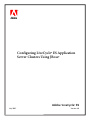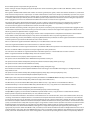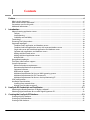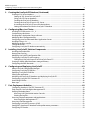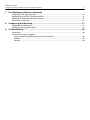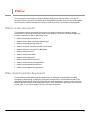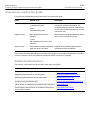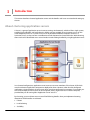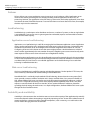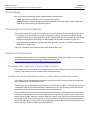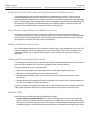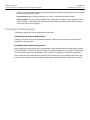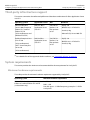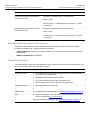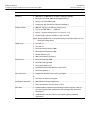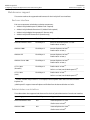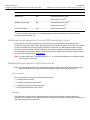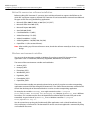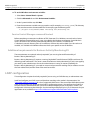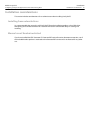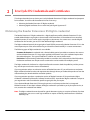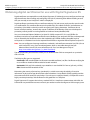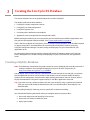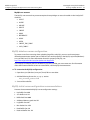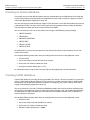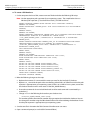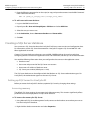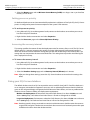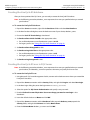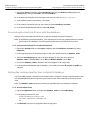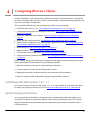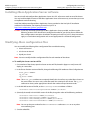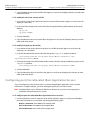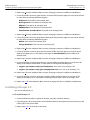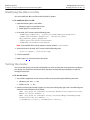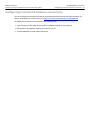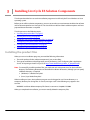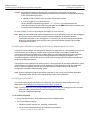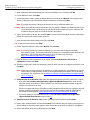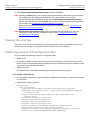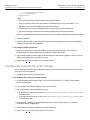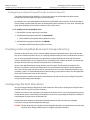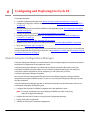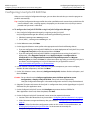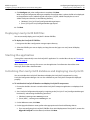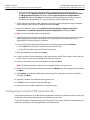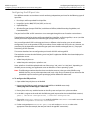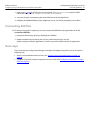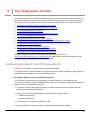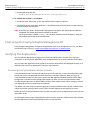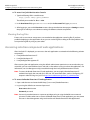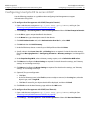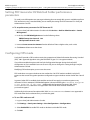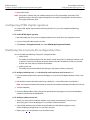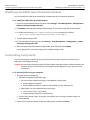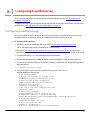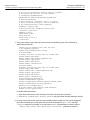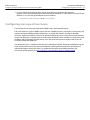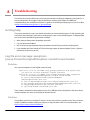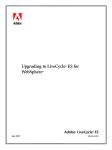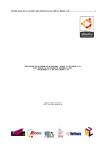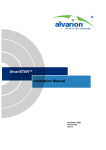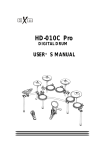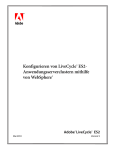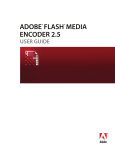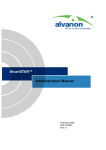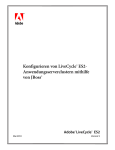Download Configuring LiveCycle ES Application Server
Transcript
bc
Configuring LiveCycle® ES Application
Server Clusters Using JBoss®
Adobe® LiveCycle® ES
July 2007
Version 8.0
© 2007 Adobe Systems Incorporated. All rights reserved.
Adobe® LiveCycle® ES (8.0) Configuring LiveCycle ES Application Server Clusters Using JBoss® for Microsoft® Windows®, UNIX®, and Linux
Edition 1.0, July 2007
If this guide is distributed with software that includes an end user agreement, this guide, as well as the software described in it, is furnished
under license and may be used or copied only in accordance with the terms of such license. Except as permitted by any such license, no part
of this guide may be reproduced, stored in a retrieval system, or transmitted, in any form or by any means, electronic, mechanical, recording,
or otherwise, without the prior written permission of Adobe Systems Incorporated. Please note that the content in this guide is protected
under copyright law even if it is not distributed with software that includes an end-user license agreement.
The content of this guide is furnished for informational use only, is subject to change without notice, and should not be construed as a
commitment by Adobe Systems Incorporated. Adobe Systems Incorporated assumes no responsibility or liability for any errors or
inaccuracies that may appear in the informational content contained in this guide.
Please remember that existing artwork or images that you may want to include in your project may be protected under copyright law. The
unauthorized incorporation of such material into your new work could be a violation of the rights of the copyright owner. Please be sure to
obtain any permission required from the copyright owner.
Any references to company names, company logos and user names in sample material or sample forms included in this documentation
and/or software are for demonstration purposes only and are not intended to refer to any actual organization or persons.
Adobe, the Adobe logo, Acrobat, FrameMaker, LiveCycle, PageMaker, PhotoShop and Reader are either registered trademarks or trademarks
of Adobe Systems Incorporated in the United States and/or other countries.
JBoss is a trademark or registered trademark of Red Hat, Inc. in the United States and other countries.
Linux is the registered trademark of Linus Torvalds in the U.S. and other countries.
Microsoft and Windows are either registered trademarks or trademarks of Microsoft Corporation in the United States and/or other countries.
Oracle is a trademark of Oracle Corporation and may be registered in certain jurisdictions.
Sun and Solaris are trademarks or registered trademarks of Sun Microsystems, Inc. in the United States and other countries.
UNIX is a registered trademark of The Open Group in the US and other countries.
All other trademarks are the property of their respective owners.
This product contains either BISAFE and/or TIPEM software by RSA Data Security, Inc.
This product includes software developed by the Apache Software Foundation (http://www.apache.org/).
This product includes code licensed from RSA Data Security.
This product includes software developed by the JDOM Project (http://www.jdom.org/).
Macromedia Flash 8 video is powered by On2 TrueMotion video technology. © 1992-2005 On2 Technologies, Inc. All Rights Reserved.
http://www.on2.com.
This product includes software developed by the OpenSymphony Group (http://www.opensymphony.com/).
Portions of this code are licensed from Nellymoser(www.nellymoser.com)
MPEG Layer-3 audio compression technology licensed by Fraunhofer IIS and THOMSON Multimedia (http://www.iis.fhg.de/amm/).
This product includes software developed by L2FProd.com (http://www.L2FProd.com/)
The JBoss library is licensed under the GNU Library General Public LIcense, a copy of which is included with this software.
The BeanShell library is licensed under the GNU Library General Public License, a copy of which is included with this software.
This product includes software developed by The Werken Company.
This product includes software developed by the IronSmith Project (http://www.ironsmith.org/).
The OpenOffice.org library is licensed under the GNU Library General Public License, a copy of which is included with this software.
Adobe Systems Incorporated, 345 Park Avenue, San Jose, California 95110, USA.
Notice to U.S. Government End Users. The Software and Documentation are “Commercial Items,” as that term is defined at 48 C.F.R. §2.101,
consisting of “Commercial Computer Software” and “Commercial Computer Software Documentation,” as such terms are used in 48 C.F.R.
§12.212 or 48 C.F.R. §227.7202, as applicable. Consistent with 48 C.F.R. §12.212 or 48 C.F.R. §§227.7202-1 through 227.7202-4, as applicable,
the Commercial Computer Software and Commercial Computer Software Documentation are being licensed to U.S. Government end users
(a) only as Commercial Items and (b) with only those rights as are granted to all other end users pursuant to the terms and conditions herein.
Unpublished-rights reserved under the copyright laws of the United States. Adobe Systems Incorporated, 345 Park Avenue, San Jose, CA
95110-2704, USA. For U.S. Government End Users, Adobe agrees to comply with all applicable equal opportunity laws including, if
appropriate, the provisions of Executive Order 11246, as amended, Section 402 of the Vietnam Era Veterans Readjustment Assistance Act of
1974 (38 USC 4212), and Section 503 of the Rehabilitation Act of 1973, as amended, and the regulations at 41 CFR Parts 60-1 through 60-60,
60-250, and 60-741. The affirmative action clause and regulations contained in the preceding sentence shall be incorporated by reference.
Contents
Preface .......................................................................................................................................... 6
What’s in this document?............................................................................................................................................................ 6
Who should read this document? ............................................................................................................................................ 6
Conventions used in this guide................................................................................................................................................. 7
Additional information................................................................................................................................................................. 7
1
Introduction ................................................................................................................................ 8
About clustering application servers ...................................................................................................................................... 8
Failover ........................................................................................................................................................................................ 9
Load balancing ......................................................................................................................................................................... 9
Scalability and availability..................................................................................................................................................... 9
Terminology ...................................................................................................................................................................................10
Clustering LiveCycle products .................................................................................................................................................10
Supported topologies.................................................................................................................................................................10
Combined web, application, and database servers ..................................................................................................10
Combined web and application servers with separate database server...........................................................10
Single web server with combined application and database server ..................................................................11
Separate web, application, and database servers......................................................................................................11
Adding additional web servers .........................................................................................................................................11
Adding additional application servers ...........................................................................................................................11
Multiple JVMs ..........................................................................................................................................................................11
Unsupported topologies ...........................................................................................................................................................12
Third-party infrastructure support.........................................................................................................................................13
System requirements..................................................................................................................................................................13
Minimum hardware requirements ..................................................................................................................................13
Recommended hardware requirements .......................................................................................................................14
Supported software ..............................................................................................................................................................14
Web browser support...........................................................................................................................................................16
Additional requirements for Linux or UNIX operating systems............................................................................17
Additional requirements for PDF Generator ES .........................................................................................................17
Additional requirements for Business Activity Monitoring ES ..............................................................................19
LDAP configuration .....................................................................................................................................................................19
Installation considerations........................................................................................................................................................20
Installing from network drives ..........................................................................................................................................20
Manual use of Acrobat restricted .....................................................................................................................................20
2
LiveCycle ES Credentials and Certificates................................................................................ 21
Obtaining the Reader Extensions ES Rights credential ..................................................................................................21
Obtaining digital certificates for use with Digital Signatures ES.................................................................................22
3
Creating the LiveCycle ES Database......................................................................................... 23
Creating a MySQL database .....................................................................................................................................................23
Creating an Oracle database ....................................................................................................................................................25
Creating a DB2 database ...........................................................................................................................................................25
3
Adobe LiveCycle ES
Configuring LiveCycle ES Application Server Clusters Using JBoss
3
4
Creating the LiveCycle ES Database (Continued)
Creating a SQL Server database..............................................................................................................................................27
Setting up SQL Server for LiveCycle ES ..........................................................................................................................27
Sizing your SQL Server database......................................................................................................................................28
Creating the LiveCycle ES database ................................................................................................................................29
Creating the LiveCycle ES user in SQL Server ..............................................................................................................29
Associating the LiveCycle ES user with the database...............................................................................................30
Setting the isolation level for the LiveCycle ES database........................................................................................30
4
Configuring JBoss in a Cluster .................................................................................................. 31
Installing J2SE SDK version 1.5.1_11 .....................................................................................................................................31
Synchronizing clock times ........................................................................................................................................................31
Installing JBoss Application Server software......................................................................................................................32
Modifying JBoss configuration files.......................................................................................................................................32
Configuring ports for collocated JBoss Application Servers ........................................................................................33
Installing JGroups 2.3..................................................................................................................................................................34
Modifying the JBoss run file .....................................................................................................................................................35
Testing the cluster........................................................................................................................................................................35
Configuring LiveCycle ES database connectivity..............................................................................................................36
5
Installing LiveCycle ES Solution Components......................................................................... 37
Installing the product files ........................................................................................................................................................37
Viewing the error log ..................................................................................................................................................................40
Modifying LiveCycle ES configuration files.........................................................................................................................40
Configuring LiveCycle ES cache settings .............................................................................................................................41
Configuring LiveCycle Output ES and LiveCycle Forms ES.....................................................................................42
Creating a shared global document storage directory ..................................................................................................42
Configuring the font directories .............................................................................................................................................42
6
Configuring and Deploying LiveCycle ES ................................................................................ 43
About LiveCycle Configuration Manager ............................................................................................................................43
Configuring LiveCycle ES EAR files.........................................................................................................................................44
Deploying LiveCycle ES EAR files............................................................................................................................................45
Starting the application .............................................................................................................................................................45
Initializing the LiveCycle ES database and deploying LiveCycle ES...........................................................................45
Configuring LiveCycle PDF Generator ES ............................................................................................................................46
Uninstalling EAR files ..................................................................................................................................................................48
Next steps........................................................................................................................................................................................48
7
Post-Deployment Activities ...................................................................................................... 49
Configuring Acrobat 8.1 for PDF Generator ES ................................................................................................................49
Final setup for LiveCycle Rights Management ES.............................................................................................................50
Verifying the deployment .........................................................................................................................................................50
Accessing LiveCycle Administration Console..............................................................................................................50
Viewing the log files..............................................................................................................................................................51
Accessing solution component web applications ...........................................................................................................51
Accessing Rights Management ES...................................................................................................................................52
Accessing User Management ..................................................................................................................................................52
Configuring LiveCycle ES to access LDAP............................................................................................................................53
Setting PDF Generator ES Watched Folder performance parameters......................................................................54
Configuring FIPS mode ..............................................................................................................................................................54
Adobe LiveCycle ES
Configuring LiveCycle ES Application Server Clusters Using JBoss
7
5
Post-Deployment Activities (Continued)
Configuring HTML digital signature ......................................................................................................................................55
Modifying the LiveCycle ES configuration files .................................................................................................................55
Modifying the SAML token threshold attribute ................................................................................................................56
Uninstalling LiveCycle ES...........................................................................................................................................................56
8
Configuring Load Balancing ..................................................................................................... 57
Configuring load balancing......................................................................................................................................................57
Configuring message-driven beans ......................................................................................................................................59
A
Troubleshooting ........................................................................................................................ 60
Getting help ...................................................................................................................................................................................60
Log file error message: exception=
java.io.StreamCorruptedException: invalid stream header....................................................................................60
Problem: ....................................................................................................................................................................................60
Solution: ....................................................................................................................................................................................60
Preface
This document is one of several resources available to help you learn about Adobe® LiveCycle® ES
(Enterprise Suite). LiveCycle ES is a flexible, extensible platform that helps automate and accelerate the
flow of business-critical information to and from customers, partners, constituents, and employees.
What’s in this document?
This document provides information about how to install and configure the following solution
components in a clustered environment on Microsoft® Windows® and Linux® and how to deploy the
solution components to JBoss® Application Server:
●
Adobe LiveCycle Barcoded Forms ES
●
Adobe LiveCycle Business Activity Monitoring ES
●
Adobe LiveCycle Digital Signatures ES
●
Adobe LiveCycle ES Connector for EMC Documentum
●
Adobe LiveCycle ES Connector for IBM FileNet
●
Adobe LiveCycle Forms ES
●
Adobe LiveCycle Foundation
●
Adobe LiveCycle Output ES
●
Adobe LiveCycle PDF Generator ES
●
Adobe LiveCycle Process Management ES
●
Adobe LiveCycle Reader Extensions ES
●
Adobe LiveCycle Rights Management ES
Who should read this document?
This document provides information for administrators or developers responsible for installing,
configuring, administering, or deploying LiveCycle ES components in a clustered environment. The
information provided is based on the assumption that anyone reading this guide is familiar with Java 2
Platform, Enterprise Edition (J2EE) application servers, Linux and Windows operating systems, MySQL,
Oracle®, DB2®, or SQL Server database servers, and web environments.
6
Adobe LiveCycle ES
Preface
Configuring LiveCycle ES Application Server Clusters Using JBoss
Conventions used in this guide
7
Conventions used in this guide
This guide uses the following naming conventions for common file paths.
Name
Default value
Description
[LiveCycleES root]
Windows:
C:\Adobe\LiveCycle8\
The installation directory that is used for all
LiveCycle ES solution components. The
installation directory contains subdirectories
for LiveCycle Configuration Manager and the
LiveCycle ES SDK.
Linux:
/opt/adobe/livecycle8/
[appserver root]
JBoss Application Server on
Windows:
The home directory of the application server
that runs the LiveCycle ES services.
C:\jboss
JBoss Application Server on Linux:
/opt/jboss
[dbserver root]
The location where the LiveCycle ES Depends on the database type and your
database server is installed.
specification during installation.
Most of the information about directory locations in this guide is cross-platform (all file names and paths
are case-sensitive on Linux). Any platform-specific information is indicated as required.
Additional information
The resources in this table can help you learn more about LiveCycle ES.
For information about
See
Preparing to install LiveCycle ES
Preparing to Install LiveCycle ES
Upgrading from LiveCycle 7.x to LiveCycle ES
Preparing to Upgrade to LiveCycle ES
Performing administrative tasks for LiveCycle ES
Administering LiveCycle ES
Installing LiveCycle Workbench ES
Installing Your Development Environment
Other services and products that integrate with LiveCycle ES www.adobe.com
Patch updates, technical notes, and additional information
on this product version
www.adobe.com/support
1
Introduction
This section describes clustered application servers and the benefits and issues associated with setting up
clusters.
About clustering application servers
A cluster is a group of application server instances running simultaneously, which act like a single system,
enabling high availability and load balancing. Within a cluster, multiple server instances can run on the
same computer (known as a vertical cluster) or can be located on different computers (known as a
horizontal cluster), or they can form a combination of both horizontal and vertical clusters. With clustering,
client work can be distributed across several nodes instead of being handled by a single application server.
In a clustered configuration, application server instances are server members of the cluster, all of which
must have identical application components deployed on them. However, other than the configured
applications, cluster members do not have to share any other configuration parameters. For example, you
can cluster multiple server instances on one computer, with a single instance on another computer,
provided they are all running JBoss Application Server 4.0.3 SP1.
By clustering, you can achieve one or more of the following benefits. How you implement clustering
determines which benefits are achieved:
●
Failover
●
Load balancing
●
Scalability
8
Adobe LiveCycle ES
Configuring LiveCycle ES Application Server Clusters Using JBoss
Introduction
Failover
9
Failover
Failover allows one or more application server instances to act as backup to a failed application server
instance and resume processing the task, thereby enabling another application server to carry on
processing. However, if an application server fails during a transaction, the backup application server does
not recover the state of the failed instance. If a server fails when a user enters data into a form, for example,
the data may have to be reentered.
Load balancing
Load balancing is a technique used to distribute work across a number of systems so that no single device
is overwhelmed. If one server starts to get congested or overloaded, requests are forwarded to another
server that has more capacity.
Application server load balancing
Application server load balancing is useful for managing the load between application servers. Application
servers can be configured to use a weighted round-robin routing policy that ensures a balanced routing
distribution based on the set of server weights that have been assigned to the members of a cluster.
Configuring all servers in the cluster to have the same weight produces a load distribution in which all
servers receive approximately the same number of requests. Weighting some servers more heavily sends
more requests to these servers than to those that are weighted less heavily.
Preferred routing configurations can also be configured to ensure, for example, that only cluster members
on that node are selected (using the round-robin weight method) and cluster members on remote nodes
are selected only if a local server is not available. Application server load balancing is best used when
balancing is needed between tiers.
Web server load balancing
Web server load balancing is useful for queuing and throttling requests. For the Apache HTTP Server, the
most commonly used method for load balancing is Round-Robin DNS.
Round-Robin DNS is a relatively simple method of load balancing, where a domain name system (DNS)
server provides a name to address resolution and is always involved when a host name is included in a
URL. A Round-Robin DNS server can resolve one single host name into multiple IP addresses, such that
requests for a single URL (containing a host name) actually reference different web servers. The client
requests a name resolution for the host name but, in fact, receives different IP addresses, therefore
spreading the load among the web servers. In a simple configuration, the Round-Robin DNS server cycles
through the list of available servers.
Scalability and availability
Scalability in a cluster means that an administrator can increase the capacity of the application dynamically
to meet the demand without interrupting or negatively impacting service. clusters allow administrators to
remove nodes from a cluster in order to upgrade components, such as memory, or to add nodes to the
cluster without bringing down the cluster itself.
Adobe LiveCycle ES
Configuring LiveCycle ES Application Server Clusters Using JBoss
Introduction
Terminology
10
Terminology
JBoss uses specific terminology, which is defined here to avoid confusion:
server: Represents an instance of a Java™ virtual machine (JVM).
cluster: Represents a logical grouping of multiple application servers for administration, application
deployment, load balancing, and failover purposes.
Clustering LiveCycle products
If you install a LiveCycle ES product on an application server cluster, here are some things you must know:
●
LiveCycle ES must be clustered by using a homogeneous topology (all nodes in the cluster must be
configured identically) on each application server it is deployed to. You can ensure that all modules are
configured identically by configuring run-time properties in the single-installation staging area.
●
The configuration is deployed using the single entity approach; all nodes in a cluster are deployed as if
deploying to a single node.
Setting up a clustered environment for LiveCycle ES involves these tasks:
Supported topologies
The following sections discuss various topologies, both clustered and non-clustered, that you can employ.
For additional information about configuring JBoss in a cluster, see
http://docs.jboss.org/jbossas/jboss4guide/r4/html/cluster.chapt.html.
Combined web, application, and database servers
This topology consists of a web server, an application server, and a database server on the same node. This
topology is the simplest one and must be used for development only.
Combined web and application servers with separate database server
This topology can be considered for production in case the load on the user interface (including the web
tier) is minimal, with a small number of users.
Combining the web and application servers means that all Enterprise JavaBeans™ (EJB) look-ups are local,
and therefore reduces the overhead of doing a remote look-up. Also, this topology reduces the network
overhead of a round trip between the web tier and the application tier.
However, with both servers on the same node, if the web tier is compromised, both tiers are compromised.
If the web tier experiences a heavy load, the application server processing is affected and vice versa. User
response time is usually affected in situations when users need to wait a significant amount of time to get
a page back due to all server resources (that is, CPU and/or memory) being consumed by the application
server. If the web tier has a large session size, the application could be deprived of the memory required to
process messages off the Java Message Service (JMS) layer.
Adobe LiveCycle ES
Configuring LiveCycle ES Application Server Clusters Using JBoss
Introduction
Single web server with combined application and database server
11
Single web server with combined application and database server
The simplest topology that should be considered for a production environment is a web server and
combined application server with a database server. Use this topology only if you are sure that your
database load will be minimal. In this scenario, the web server is providing a redirection to the application
server. The advantages of this topology are low cost, low complexity, and no need for load balancing. The
disadvantages of this topology are little redundancy, low scalability, inability to perform updates and
upgrades, and possible low performance due to too many CPU processes.
Separate web, application, and database servers
This topology is the most common in production systems because it allows allocation of separate
resources to each of the tiers. In this case, the web server acts as a proxy to the web tier on the application
server that hosts the web components. This level of indirection provides additional security by securing
the application server even if the web server is compromised.
Adding additional web servers
You can add additional web servers for scalability and failover. When using multiple web servers, the HTTP
plug-in configuration file must be applied to each web server. Failure to do so after introducing a new
application will likely cause a 404 File Not Found error to occur when a user tries to access the web
application.
Adding additional application servers
This topology is used in most large-scale production systems where the application servers are clustered
to provide high availability and, based on the topology, failover and load balancing.
Clustering application servers has these benefits:
●
Allows you to use cheaper hardware configurations and still achieve higher performance
●
Allows you to upgrade software on servers without downtime
●
Provides higher availability (that is, if one server fails, the other nodes in the cluster pick up the
processing)
●
Provides the ability to leverage load balancing algorithms on the web server (by using load balancers)
as well as on the EJB tier for processing requests
LiveCycle ES products are typically CPU-bound and, as a result, performance gains are better achieved by
adding more application servers than by adding more memory or disk space to an existing server.
Multiple JVMs
Vertical scaling of multiple JVMs offers the following advantages:
Increased processing power efficiency: An instance of an application server runs in a single JVM
process. However, the inherent concurrency limitations of a JVM process prevent it from fully utilizing
the memory and processing power of multi-CPU systems. Creating additional JVM processes provides
multiple thread pools, each corresponding to the JVM process associated with each application server
Adobe LiveCycle ES
Configuring LiveCycle ES Application Server Clusters Using JBoss
Introduction
Unsupported topologies
12
process. This correspondence avoids concurrency limitations and lets the application server use the full
processing power of the machine.
Load balancing: Vertical scaling topologies can use the workload management facility.
Process failover: A vertical scaling topology also provides failover support among application server
cluster members. If one application server instance goes offline, the other instances on the machine
continue to process client requests.
Unsupported topologies
The following topologies are not supported for LiveCycle ES.
Splitting the web container/EJB container
Splitting LiveCycle ES servers into presentation/business logic tiers and running them on distributed
computers is not supported.
Geographically distributed configuration
Many applications locate their systems geographically to help distribute the load and provide an added
level of redundancy. LiveCycle ES does not support this configuration because LiveCycle ES components
cannot be pulled apart to run on different hosts; LiveCycle ES is deployed as a monolithic application.
Most of the information about directory locations in this document is cross-platform (all file names and
paths are case-sensitive on Linux and UNIX). Any platform-specific information is indicated as required.
Adobe LiveCycle ES
Introduction
Configuring LiveCycle ES Application Server Clusters Using JBoss
Third-party infrastructure support
13
Third-party infrastructure support
This section summarizes the referenced platform and database combinations for JBoss Application Server
4.0.3 SP1.
Operating system
Application server
JDK
Database (1)
Microsoft Windows
Server® 2003, Enterprise
Edition SP1, Standard
Edition SP1, R2
Red Hat® JBoss
Application Server
4.0.3 SP1
Sun JDK 5.0
Update 11 or
later updates
to 5.0
- MySQL 5.0
(32-bit architectures)
- Oracle 9i, 10g
- Microsoft SQL Server 2005 SP1
(32-bit architectures and
VMWare ESX/GSX)
Red Hat Enterprise Linux
AS or ES 4.0
- IBM DB2 8.2, 8.1 FixPack 7a
Red Hat JBoss
Application Server
4.0.3 SP1
Sun JDK 5.0
Update 11 or
later updates
to 5.0.
- MySQL 5.0
- IBM DB2 8.2, 8.1 FixPack 7a
- Oracle 9i, 10g
SUSE™ Linux Enterprise
Server 9.0
(32-bit architectures)
(1) For a detailed list of the supported database editions, see “Supported software” on page 14.
System requirements
This section provides the minimum and recommended hardware requirement for LiveCycle ES.
Minimum hardware requirements
This table provides the minimum hardware requirement supported by LiveCycle ES.
Operating system
Minimum hardware requirement
Microsoft Windows Server 2003 Enterprise Intel® Pentium® 3 or x86 equivalent, 1 GHz processor
Edition or Standard Edition SP1 and R2
RAM - 2 GB
(32-bit edition only)
Free disk space - 2.7 GB of temporary space plus 1.7 GB for
LiveCycle ES
Adobe LiveCycle ES
Introduction
Configuring LiveCycle ES Application Server Clusters Using JBoss
Recommended hardware requirements
Operating system
Minimum hardware requirement
SUSE Linux Enterprise Server 9.0 i386
(32-bit edition only)
Pentium 3 or x86 equivalent, 1 GHz processor
14
RAM - 2.5 GB
Free disk space - 2.7 GB of temporary space plus 1.7 GB for
LiveCycle ES
Red Hat Enterprise Linux AS or ES 4.0
(32-bit edition only)
Pentium 3 or x86 equivalent, 1GHz processor
RAM - 2.5 GB
Free disk space - 2.7 GB of temporary space plus 1.7 GB for
LiveCycle ES
Recommended hardware requirements
In addition to the minimum hardware requirements listed previously, these are the recommended
hardware requirements for a small production environment:
Intel environments: Pentium 4, 2.8 GHz or greater. Using a dual core processor will further enhance
performance.
Memory requirements: 4 GB of RAM
Supported software
This table provides a summary of the application servers, web browsers, databases, database drivers, JDK
versions, and LDAP servers that LiveCycle ES supports.
Required software
Supported version
Operating system
●
Microsoft Windows Server 2003 Enterprise Edition or Standard Edition
SP1 and R2 (32-bit edition only)
●
(Workbench ES) Windows XP Service Pack 2
●
SUSE Linux Enterprise Server 9.0 (32-bit edition only)
●
Red Hat Enterprise Linux AS or ES 4.0 (32-bit edition only)
●
JBoss Application Server 4.0.3 SP1
Application server
●
Web browser
For a complete list of web browsers, see “Web browser support” on page 16.
JDK
●
JBoss on all platforms - Sun JDK 1.5.0_11 (or later version of the 1.5.0
release) available at http://.java.sun.com
For more information about JDKs, see “LDAP configuration” on page 19.
Adobe LiveCycle ES
Introduction
Configuring LiveCycle ES Application Server Clusters Using JBoss
Supported software
Required software
Supported version
Database
●
IBM DB2 8.2 or IBM DB2 8.1 Fix Pack 7 (Enterprise Edition)
●
Microsoft SQL Server 2005 SP1 (Enterprise Edition)
●
MySQL 5.0.18 (InnoDB Engine)
●
Oracle 9i or 10g (Standard and Enterprise Editions)
●
IBM DB2 - db2jcc.jar and db2jcc_license_cu.jar
●
SQL Server 2005 JDBC 1.1 - sqljdbc.jar
●
MySQL - mysql-connector-java-3.1.12-bin.jar (3.1.12)
●
Oracle 9i/10g - ojdbc14.jar, Release 2 (10.2.0.2 Thin)
Database driver
15
Note: All LiveCycle Business Activity Monitoring ES metadata databases use
the drivers stated above.
LDAP server
Email servers
Data Services ES
●
Sun ONE 5.1
●
Sun ONE 5.2
●
Microsoft Active Directory 2000
●
Microsoft Active Directory 2003
●
Novell® eDirectory 8.7
●
IBM Tivoli Directory Server 6.0
●
Microsoft Exchange 2000
●
Microsoft Exchange 2003
●
Lotus Notes/Domino 6/7
●
SendMail (included with Red Hat 4 and SUSE 9)
●
Novel GroupWise 6/7
●
Adobe Flex™ Builder™ 2.0.1 Hot Fix 2 or higher
or
LiveCycle ES connector
PDF client
●
Flex SDK 2.0.1 Hot Fix 2 or higher
●
IBM FileNet P8 Content Engine 3.5.1
●
EMC Documentum Content Server 5.3 SP4
●
Adobe Acrobat® Professional and Acrobat Standard, versions 7.0 to 8.1
(for securing documents with policies and opening policy-protected
documents)
●
Adobe Reader®, versions 7.0 to 8.1 (for opening policy-protected
documents)
Adobe LiveCycle ES
Introduction
Configuring LiveCycle ES Application Server Clusters Using JBoss
Web browser support
Web browser support
This section outlines the supported web browsers for the LiveCycle ES user interfaces.
End-user interface
End-user components include these solution components:
●
Adobe LiveCycle Workspace ES (Adobe Flash® required)
●
Adobe LiveCycle Reader Extensions ES (Adobe Flash required)
●
Adobe LiveCycle Rights Management ES (browser only)
●
Adobe LiveCycle PDF Generator ES (browser only)
Operating system
Flash Player
Supported browser
Microsoft Windows Vista™
Flash Player 9*
Microsoft Internet Explorer 7 or later(1)
Firefox 2.0.0.1 or later(1)
Windows 2000
Flash Player 9*
Internet Explorer 6 or later(1)
Firefox 2.0.0.1 or later(1)
Windows XP
Flash Player 9*
Internet Explorer 6 or later(1)
Firefox 2.0.0.1 or later(1)
Windows Server 2003
Flash Player 9*
Internet Explorer 6 or later(1)
Firefox 2.0.0.1 or later(1)
OS X v 10.4.x
(PowerPC)
Flash Player 9*
OS X v 10.4.x
(Intel)
Flash Player 9*
Firefox 2.0.0.1 or later(1)
Safari 2.x or later (not for Workspace ES)(2)
Firefox 2.0.0.1 or later(1)
Safari 2.x or later (not for Workspace ES)(2)
(1)“or later” includes major revisions. For example, Internet Explorer 6.0 or later also covers Internet
Explorer 7.0.
(2)Workspace ES supports Internet Explorer and Firefox from the above table but not Safari.
Administrator user interface
This table outlines the supported web browsers for the LiveCycle Administration Console user interface.
Operating system
Flash Player
Supported browser
Microsoft Windows Vista
N/A
Internet Explorer 7 or later(1)
Firefox 2.0.0.1 or later(1)
Windows 2000
N/A
Internet Explorer 6 or later(1)
Firefox 2.0.0.1 or later(1)
16
Adobe LiveCycle ES
Introduction
Configuring LiveCycle ES Application Server Clusters Using JBoss
Additional requirements for Linux or UNIX operating systems
Operating system
Flash Player
Supported browser
Windows XP
N/A
Internet Explorer 6 or later(1)
17
Firefox 2.0.0.1 or later(1)
Windows Server 2003
N/A
Internet Explorer 6 or later(1)
Firefox 2.0.0.1 or later(1)
OS X v 10.4.x (Intel)
N/A
Firefox 2.0.0.1 or later(1)
(1)
“or later” includes major revisions. For example, Microsoft Internet Explorer 6.0 or later also covers
Microsoft Internet Explorer 7.0
Additional requirements for Linux or UNIX operating systems
The installer for LiveCycle ES requires the bc tool (an arbitrary precision calculator language) to be
available on the Linux or UNIX system. Normally, the bc tool is present by default. Ensure that it is installed
on the system before you run the installer. If the tool is not present, you will experience error messages
that warn about lack of disk space because the bc tool is used to compute whether enough disk space is
available before starting the installation. The bc tool may be provided by your operating system vendor, or
you can find the GNU bc tool at www.gnu.org.
Note: To verify that the tool is available, execute which bc from the shell. If the tool is available, the path
to the program is displayed.
Additional requirements for PDF Generator ES
Note: This section applies only if your configuration requires native file format conversion (for example,
Microsoft Word to PDF conversion). These requirements apply to all nodes in the cluster.
User account
You must use the same user account for the following tasks:
●
Installing Microsoft Office
●
Installing LiveCycle PDF Generator ES
●
Installing Acrobat 8.1 for PDF Generator ES
●
Running the application server process
Acrobat
PDF Generator ES requires that a supported version of Acrobat Professional or Acrobat Standard is
installed. You can choose to install Acrobat either manually prior to running the LiveCycle ES installer or as
part of the LiveCycle ES install process.
Adobe LiveCycle ES
Configuring LiveCycle ES Application Server Clusters Using JBoss
Introduction
Additional requirements for PDF Generator ES
18
Native file conversion software installation
Before installing PDF Generator ES, you must also install the software that supports the file formats for
which PDF conversion support is required. PDF Generator ES can be extended to convert these additional
file types to PDF files using the following applications:
●
Microsoft Office 2000, XP, 2003, or 2007 (DOC, XLS, PPT)
●
Microsoft Office Visio 2003 (VSD)
●
Microsoft Project 2003 (MPP)
●
AutoCAD 2005 (DWG)
●
Corel WordPerfect 12 (WPD)
●
Adobe Photoshop® CS2 (PSD)
●
Adobe FrameMaker® 7.2 (FM)
●
Adobe PageMaker® 7.0 (PMD, PM6, P65, PM)
●
OpenOffice 2.1 (all associated formats)
Note: After installing any of these software on server; launch the software manually to dismiss any startup
dialogs.
Windows environment variables
You must set the environment variables in Windows if you plan to create PDF documents from
applications such as FrameMaker, Photoshop, PageMaker, WordPerfect, and Acrobat.
The names of these environment variables are listed below:
●
Acrobat_PATH
●
Notepad_PATH
●
Photoshop_PATH
●
WordPerfect_PATH
●
PageMaker_PATH
●
FrameMaker_PATH
●
OpenOffice_PATH
These environment variables are optional and need to be set only if you plan to use the corresponding
application to convert PDF files through PDF Generator ES. The value of the environment variable should
contain the absolute path of the executable that is used to start the corresponding application.
For example, the variable Photoshop_PATH might contain the value D:\Program
Files\Adobe\Adobe Photoshop CS2\Photoshop.exe. However, OpenOffice_PATH is different
from others. This variable must be set to the OpenOffice installation folder (instead of the path to the
executable). A typical value of OpenOffice_PATH on Windows would be C:\Program
Files\OpenOffice.org 2.1.
You do not need to set up the paths for Microsoft Office applications such as Word, PowerPoint, Excel,
Visio, and Project, or for AutoCAD. The Generate PDF service starts these applications automatically if they
are installed on the server.
Adobe LiveCycle ES
Introduction
Configuring LiveCycle ES Application Server Clusters Using JBoss
Additional requirements for Business Activity Monitoring ES
19
➤ To set the Windows environment variables:
1. Select Start > Control Panel > System.
2. Click the Advanced tab and click Environment Variables.
3. Under System Variables are, click New.
4. Enter the environment variable name you need to set (for example, Photoshop_PATH). This directory
is the one that contains the executable file. For example, type the following code:
D:\Program Files\Adobe\Adobe Photoshop CS2\Photoshop.exe
Service Control Manager command line tool
Before completing an automatic installation of PDF Generator ES on Windows, ensure that the Service
Control Manager command line tool, sc.exe, is installed in the Windows environment. Some Windows
servers do not have this software preinstalled. By default, the sc.exe file is installed in the
C:\Windows\system32 directory. Most OS installations will have this tool installed. If you do not have it
installed, it is available in the Windows Resource Kit for your specific version of Windows.
Additional requirements for Business Activity Monitoring ES
These requirements are optional and only required if you are using the email functionality of
Business Activity Monitoring ES.
Business Activity Monitoring ES requires a running Simple Mail Transfer Protocol (SMTP) email server for
delivering email notifications. The server is external to Business Activity Monitoring ES and is managed by
your email system administrator. Contact that administrator to set up an account specifically for
Business Activity Monitoring ES; you need an account and password for sending mail, an address to use in
the From address field, and the name of the email server host.
LDAP configuration
This configuration is optional and only required if you are using an LDAP directory to authenticate users.
Install and configure your LDAP server and database according to the vendor’s documentation. See
“Supported software” on page 14 for a list of supported LDAP servers. Take note of the LDAP administrator
name and password to use during the LiveCycle ES configuration process. You configure LiveCycle ES to
connect with the LDAP database after you have installed and deployed your LiveCycle ES services. This
configuration is done using User Manager. See the Installing and Deploying LiveCycle ES document for your
application server, available at http://www.adobe.com/support/documentation/en/livecycle/es/.
Adobe LiveCycle ES
Configuring LiveCycle ES Application Server Clusters Using JBoss
Introduction
Installation considerations
Installation considerations
This section includes considerations for an administrator when installing LiveCycle ES.
Installing from network drives
It is recommended that you only install LiveCycle ES from the installation media or a local disk drive.
Attempting to install the software over a network will result in considerable delays in starting and
installing.
Manual use of Acrobat restricted
If you have installed the PDF Generator ES Generate PDF service for native document conversion, use of
the included Acrobat product is restricted to the Generate PDF service and is not licensed for any other
use.
20
2
LiveCycle ES Credentials and Certificates
This chapter describes how to obtain your LiveCycle Reader Extensions ES Rights credential and prepare it
for installation. You will install the credential in one of two ways:
●
Obtaining the Reader Extensions ES Rights credential
●
Obtaining digital certificates for use with LiveCycle Digital Signatures ES
Obtaining the Reader Extensions ES Rights credential
The Reader Extensions ES Rights credential is a digital certificate specific to Reader Extensions ES that
enables Adobe Reader usage rights to be activated in PDF documents. If the credential is not installed,
Reader Extensions ES users cannot apply usage rights to documents. You cannot use a standard digital
certificate for this function; you must use the dedicated Rights credential.
The Rights credential extends the usage rights of each PDF file processed by Reader Extensions ES. It is the
most important part of the software licensing and should be stored carefully in a secure environment.
The following types of Rights credentials are available:
Customer Evaluation: A credential with a limited validity period, provided to customers who want to
evaluate Reader Extensions ES. Usage rights applied to documents using this credential expire when
the credential expires. This type of credential is valid for only two to three months.
Production: Full-functioning credential provided to customers who have purchased the full product.
Production certificates are unique to each customer but can be installed on multiple systems.
The Rights credential is delivered as a digital certificate that contains both the public key and the private
key, and the password used to access the credential.
If your organization orders an evaluation version of Reader Extensions ES, you will receive an evaluation
Rights credential, either from the sales representative through whom you ordered the product or from the
website where you downloaded the evaluation product.
If your organization purchases a production version of Reader Extensions ES, the production Rights
credential is delivered by Electronic Software Download (ESD). A production Rights credential is unique to
your organization and can enable the specific usage rights that you require.
If you obtained Reader Extensions ES through a partner or software provider who has integrated
Reader Extensions ES into their software, the Rights credential is provided to you by that partner who, in
turn, receives this credential from Adobe.
Note: The Rights credential cannot be used for typical document signing or assertion of identity. For these
applications, you can use a self-sign certificate or acquire an identity certificate from a certificate
authority (CA).
21
Adobe LiveCycle ES
Configuring LiveCycle ES Application Server Clusters Using JBoss
LiveCycle ES Credentials and Certificates
Obtaining digital certificates for use with Digital Signatures ES
22
Obtaining digital certificates for use with Digital Signatures ES
Digital certificates are required for use with Digital Signatures ES. Although you can configure and manage
digital certificates after installing and configuring LiveCycle ES, obtaining them before installing ensures
that you are ready to use LiveCycle ES when it is deployed.
Digital certificates are obtained from a certificate authority (CA) and sent to you by email or over the web
as a certificate file. This certificate file contains the public keys (also called certificates) and references to
private keys (also called credentials) used for encrypting and signing documents. Certificates do not
contain actual private keys; instead, they contain a reference to the identity of the user who keeps the
private key securely stored in an encrypted file or Hardware Security Module (HSM).
You can use Internet Explorer (Windows) or OpenSSL (UNIX) to export PFX, P12, and CER files for
certificates stored in any compatible certificate store available on your computer. PFX files can be exported
only as allowed by the certificate store or the credential itself. CER files holding the public key that
corresponds to a credential can also be exported from PFX files using either Internet Explorer or OpenSSL.
Note: You can configure and manage certificates, credentials, and certificate revocation lists (CRLs) for use
with LiveCycle ES using Trust Store Management, which is accessible through LiveCycle
Administration Console. (For more information see Trust Store Management Help at
http://www.adobe.com/go/learn_lc_adminTrustStore.)
The CRL distribution point describes where you can download the CRL that corresponds to a particular
CER or PFX file.
The following file types are supported:
Certificates: DER-encoded X509v3 and base64 -encoded certificate (.cer) files. Certificates verifying the
trust.xml file can be either DER-encoded or base64-encoded.
Credentials: RSA and DSA credentials up to 4096 bits in standard PKCS12 format (.pfx and .p12 files)
CRLs: Base64 and DER-encoded .crl files
Maintaining the security of private keys (credentials) is critical to ensuring the stability of sensitive
information. A physical storage device (often called a Hardware Security Module [HSM]) typically provides
the maximum level of security for private keys. If you do not use a physical device, it is important to store
highly sensitive private keys and certificates in encrypted files in a safe place.
Digital Signatures ES supports the industry-standard PKCS #11 interface to communicate with HSMs. An
HSM vendor can provide the resources and tools you need to install and configure an HSM storage system.
3
Creating the LiveCycle ES Database
This section describes how to set up the database for use with LiveCycle ES.
The database will contain these elements:
●
LiveCycle ES solution component services
●
LiveCycle ES run-time configurations
●
LiveCycle ES process data
●
Customer process definitions and templates
●
Application server managed data (for example, JMS tables)
Before creating the database, you must ensure that you have read the preinstallation requirements and
that you have the required software installed. (See “System requirements” on page 13.)
If this is the first installation of LiveCycle ES, you must create an empty database. All of the tables required
to support LiveCycle ES are created when you run the Initialize LiveCycle ES Database task using
LiveCycle Configuration Manager. See the Installing and Deploying LiveCycle ES document for your
application server.
For information about creating the Business Activity Monitoring ES metadata database for LiveCycle
Process Management ES, see the Installing and Deploying LiveCycle ES document for your application
server.
Creating a MySQL database
Note: The information contained in this guide is meant for users installing MySQL manually and not for a
turnkey installation. See Installing and Deploying LiveCycle ES for JBoss Using Turnkey at
http://www.adobe.com/go/learn_lc_installJBoss.
Use the MySQL tools to create a MySQL 5 database for use with LiveCycle ES and a MySQL user account
that the application server can use to connect to the database. You also need to modify the MySQL
database server configuration. For information about creating the database and user account, see the
MySQL documentation. LiveCycle ES supports MySQL 5 with JBoss Application Server 4.0.
Tip: If you want to set up a database schema and new users on MySQL using a graphical user interface
(GUI), you must install the MySQL Administrator tool. For more information, see the MySQL user
documentation.
When installing the MySQL database, you must specify UTF-8 character encoding.
You will need the following information when you configure the data source on JBoss:
●
User name and password of the MySQL user account
●
Host name or IP address of database server
●
MySQL port number
23
Adobe LiveCycle ES
Creating the LiveCycle ES Database
Configuring LiveCycle ES Application Server Clusters Using JBoss
Creating a MySQL database
24
MySQL user account
The MySQL user account that you create requires these privileges to access the tables in the LiveCycle ES
database:
●
SELECT
●
INSERT
●
UPDATE
●
DELETE
●
CREATE
●
DROP
●
REFERENCES
●
INDEX
●
ALTER
●
CREATE_TMP_TABLE
●
LOCK_TABLES
MySQL database server configuration
To prevent issues from occurring when uploading large files to MySQL, you must set the maximum
allowed communication packet size to 25 MB. You can set this property in the MySQL my.ini file (Windows)
or my.cnf file (Linux). For more information about this property in MySQL, see
http://dev.mysql.com/doc/mysql/en/packet-too-large.html.
If your MySQL installation does not include a my.ini or my.cnf file, you must create one. For information
about the location of the file or how to create the file, see the MySQL documentation.
➤ To customize the MySQL configuration:
1. Open the my.ini (Windows) or my.cnf (Linux) file in a text editor.
2. Add the following line to the [mysqld] section:
max_allowed_packet=25M
3. Save and close the file.
MySQL initial server configuration recommendations
Here are the recommended MySQL server configuration settings:
●
Key Buffer Size: 64M
●
Sort buffer size: 1M
●
Buffer Pool Size:100M
●
Additional Memory pool size: 5M
●
Log Buffer Size: 8M
●
Max Packet Size: 25M
●
Read Buffer Size: 1M
●
Read rnd buffer Size: 1M
Adobe LiveCycle ES
Creating the LiveCycle ES Database
Configuring LiveCycle ES Application Server Clusters Using JBoss
Creating an Oracle database
25
Creating an Oracle database
If you prefer not to use the default database that was created when you installed Oracle 9i or Oracle 10g,
create a new database using the Database Configuration Assistant tool. LiveCycle ES supports Oracle 9i
and Oracle 10g with JBoss Application Server 4.0.
You must create your Oracle database to support UTF-8 characters. Ensure that the database character set
is Unicode (AL32UTF8). You must use the transaction processing template when creating the database.
The connection mode for the server must be Shared Server Mode.
You must also create a new user on the database and assign it the following system privileges:
●
CREATE SEQUENCE
●
CREATE VIEW
●
UNLIMITED TABLESPACE
●
CREATE TABLE
●
CREATE CLUSTER
●
CREATE SESSION
For deployments on Linux, the user name must not exceed 8 characters and, on Windows, it must not
exceed 12 characters.
You need the following information when you configure the data source on the application server:
●
SID (Service ID)
●
User name and password of the Oracle user account
●
Host name or IP address of database server
●
Oracle port number (default port = 1521)
For information about using Oracle 9i or Oracle 10g, see the appropriate user documentation.
Creating a DB2 database
Create a DB2 database by running the script provided in this section. The script is tuned for a system that
will use 1 GB of memory for the database. If your system has a smaller amount of memory dedicated for
the database, see the DB2 documentation for details on configuring your system settings. LiveCycle ES
supports DB2 with JBoss Application Server 4.0.
You must also create a user with SYSADM and DBADM privileges that can be used when configuring the
data source on the application server. For information about creating a user, see the DB2 documentation.
For deployments on Linux and UNIX, the user name must not exceed 8 characters and, on Windows, it
must not exceed 12 characters.
You need the following information when you configure the data source on the application server:
●
Database name
●
User name and password of the DB2 user account
●
Host name or IP address of database server
●
DB2 port number (default port = 50000)
Adobe LiveCycle ES
Creating the LiveCycle ES Database
Configuring LiveCycle ES Application Server Clusters Using JBoss
Creating a DB2 database
26
➤ To create a DB2 database:
1. On the computer that hosts DB2, create a new text file that includes the following DB2 script.
Note: Use the appropriate path separator for your operating system. The sample below shows a
Windows path separator (\). Use the forward slash (/) on UNIX and Linux.
CREATE DATABASE DBNAME USING CODESET UTF-8 TERRITORY DEFAULT;
CONNECT TO DBNAME;
CREATE BUFFERPOOL "DBNAME_BP8K" SIZE 50000 PAGESIZE 8192 NOT EXTENDED
STORAGE;
CONNECT RESET;
CONNECT TO DBNAME;
CREATE TEMPORARY TABLESPACE DBNAME_TEMP_8K IN DATABASE PARTITION GROUP
IBMTEMPGROUP PAGESIZE 8192 MANAGED BY SYSTEM USING
('DB2_HOME\DBNAME_TEMP') EXTENTSIZE 32 PREFETCHSIZE 16 BUFFERPOOL
DBNAME_BP8K;
CREATE REGULAR TABLESPACE DBNAME_DATA_8K IN DATABASE PARTITION GROUP
IBMDEFAULTGROUP PAGESIZE 8192 MANAGED BY DATABASE USING
(FILE'DB2_HOME\DBNAME_DATA'64000) EXTENTSIZE 16 PREFETCHSIZE 16
BUFFERPOOL DBNAME_BP8K;
DROP TABLESPACE USERSPACE1;
COMMIT WORK;
CONNECT RESET;
CONNECT TO DBNAME;
ALTER BUFFERPOOL IBMDEFAULTBP IMMEDIATE SIZE 96000;
ALTER BUFFERPOOL BP8K IMMEDIATE SIZE 32000;
COMMIT WORK;
CONNECT RESET;
UPDATE DB CFG FOR DBNAME USING DBHEAP 4000;
UPDATE DB CFG FOR DBNAME USING LOGBUFSZ 2048;
UPDATE DB CFG FOR DBNAME USING LOCKLIST 2000;
UPDATE DB CFG FOR DBNAME USING CHNGPGS_THRESH 40;
UPDATE DB CFG FOR DBNAME USING LOGFILSIZ 4000;
DEACTIVATE DATABASE DBNAME;
ACTIVATE DATABASE DBNAME;
2. Make the following changes to the script:
●
Replace the instances of DBNAME with the name you want for the LiveCycle ES database.
●
Replace DB2_HOME with the path to the root directory where DB2 is installed. Ensure that the path
separator is appropriate to your operating system. If DB2 is on a UNIX or Linux system, ensure that
the database creator/user has write access to the DB2_HOME directory.
●
Ensure that commands do not include line breaks and that each command is terminated by a
semicolon (;).
●
Change 64000 in the following line based on your database size:
(FILE'DB2_HOME\DBNAME_DATA'64000)
This number specifies the minimum number of pages required to initialize the database. You can
also change this number using the DB2 administration tools after initializing the database. Ensure
that the path separator is appropriate to your operating system.
3. Save the text file in a location that DB2 Command Line Processor can access.
4. Open a command prompt (or use the DB2 Command Editor).
Adobe LiveCycle ES
Creating the LiveCycle ES Database
Configuring LiveCycle ES Application Server Clusters Using JBoss
Creating a SQL Server database
27
5. Enter the following command to run the script (or copy and paste the contents into the DB2 Command
Editor Commands window):
db2 -tf <path_to_script_file>/<script_file_name>
➤ To add a user to the new database:
1. Log in to the IBM Control Center.
2. Expand your db > User and Group Objects > DB Users and select Add User.
3. Select the user you want to use.
4. Under Authorities, choose Connect to database and Create tables.
5. Click OK.
Creating a SQL Server database
You can create a SQL Server database that LiveCycle ES will use to store run-time and configuration data.
For information, see the SQL Server documentation. LiveCycle ES supports SQL Server 2005 SP1 with
JBoss Application Server 4.0.
Create a SQL Server database and create a user with DB_OWNER privileges that can be used when
configuring the data source on the application server. For information, see the SQL Server documentation.
You need the following information when you configure the data source on the application server:
●
Database name
●
User name and password of the SQL Server user account
●
Host name or IP address of database server
●
SQL Server port number (default port = 1443)
The SQL Server database can be configured with the Windows or SQL Server authentication types. For
LiveCycle ES, the authentication type must be set to SQL Server.
Setting up SQL Server for LiveCycle ES
Before you create the LiveCycle ES database, optimize SQL Server by changing these settings.
Increasing memory
The default SQL Server settings do not aggressively allocate memory. This situation significantly affects
performance on most deployments of a SQL Server database.
➤ To increase the memory for SQL Server:
1. Using Microsoft SQL Server Management Studio, connect to the database server where you want to
host the LiveCycle ES database.
2. Right-click the database connection and select Properties.
Adobe LiveCycle ES
Creating the LiveCycle ES Database
Configuring LiveCycle ES Application Server Clusters Using JBoss
Sizing your SQL Server database
28
3. Select the Memory page and set Minimum Server Memory (in MB) to as large a size as you have free
memory on the server.
Setting processor priority
On dedicated database servers (recommended for production installations of LiveCycle ES), the SQL Server
process is configured to prevent overconsumption of the system’s CPU resources.
➤ To set the processor priority:
1. Using Microsoft SQL Server Management Studio, connect to the database server where you want to
host the LiveCycle ES database.
2. Right-click the database connection and select Properties.
3. Select the Processors page and set Boost SQL Server Priority.
Increasing the recovery interval
This setting specifies the amount of time the deployment waits for recovery after a crash. The SQL Server
default setting is 1 minute. Increasing this setting to a larger value improves performance because it
allows the server to be more relaxed in writing changes from the database log to the database files. This
setting does not compromise the transactional behavior. This setting does impact the size of the log file
that is replayed on startup.
➤ To increase the recovery interval:
1. Using Microsoft SQL Server Management Studio, connect to the database server where you want to
host the LiveCycle ES database.
2. Right-click the database connection and select Properties.
3. Select the Database Settings page and set Recovery Interval (Minutes) to 5 minutes.
Note: After you change these settings, restart the SQL Server database to ensure that the settings take
effect.
Sizing your SQL Server database
The default database sizes that SQL Server provides are too small for LiveCycle ES. Even if the database is
set to autogrow, unintended consequences can occur such as reduced performance when the database
grows or the size growth begin to fragment the disk. Because of these effects, it is best to preallocate the
database size at creation to reflect your deployment requirements:
Medium size deployments: Environments where the LDAP directory has about 100,000 users and
about 10,000 groups. Set Database Data Initial Size to 1 GB and set autogrowth to 250 MB.
Large size deployments: Environments where the LDAP directory has about 350,000 users and more
than 10,000 groups. Set Database Data Initial Size to 2 GB and set autogrowth to 1 GB.
Note: Database growth is always restricted to a certain size. Administrators should monitor the resource
usage of the LiveCycle ES database to ensure that it does not run out of restricted space or the space
available on the disks where the database resides.
Adobe LiveCycle ES
Creating the LiveCycle ES Database
Configuring LiveCycle ES Application Server Clusters Using JBoss
Creating the LiveCycle ES database
29
Creating the LiveCycle ES database
After you have optimized the SQL Server, you are ready to create the LiveCycle ES database.
Note: In the following procedure, database_name represents the name you specified when you created
your database.
➤ To create the LiveCycle ES database:
1. Expand the Server connection, right-click the Databases folder and select New Database.
2. In the New Database dialog box, enter the database name of your choice, database_name.
3. Ensure that Use Full-Text Indexing is deselected.
4. Set Database Data Initial Size MB to the appropriate value:
●
For small development or small production system: 200 MB.
●
For larger systems: See “Sizing your SQL Server database” on page 28.
5. Set Database Data Autogrowth to 50%.
6. Set Database Log Initial Size to the appropriate value:
●
For small development or small production system: 20 MB
●
For larger systems: See “Sizing your SQL Server database” on page 28.
7. Set Database Log Autogrowth to 50%.
Creating the LiveCycle ES user in SQL Server
Note: In the following procedure, database_name represents the name you specified when you created
your database, and database_username represents the name you specify for the new user.
➤ To create the LiveCycle ES user:
1. Using Microsoft SQL Server Management Studio, connect to the database server where you created the
LiveCycle ES database.
2. Expand the Server connection and the Security folder, and right-click Logins and select New Login.
3. In the New Login dialog box, enter the login name database_username.
4. Select the option for SQL Server Authentication and specify a new password.
5. Deselect Enforce Password Expiration. User must change password on next login is also
deselected.
6. Leave the default database as Master and click OK.
7. Expand the Server connection and the Databases folder, expand database_name, expand the
Security folder, and right-click Schemas and select New Schema.
8. Enter the Schema Name database_username and click OK.
Adobe LiveCycle ES
Creating the LiveCycle ES Database
Configuring LiveCycle ES Application Server Clusters Using JBoss
Associating the LiveCycle ES user with the database
30
9. Expand the Server connection and the Databases folder, expand database_name, expand the
Security folder, and right-click Users and select New User.
10. In the New User dialog box, enter the login name and user name database_username.
11. Set the default schema to database_username.
12. In the Schemas Owned By This User area, select the schema database_username.
13. In the Database Role Membership area, select db_owner.
Associating the LiveCycle ES user with the database
After you have created the LiveCycle ES user, associate it with the LiveCycle ES database.
Note: In the following procedure, database_name represents the name you specified when you created
your database, and database_username represents the name you specify for the new user.
➤ To associate the LiveCycle ES user with the database:
1. Expand the Security folder and the Logins subfolder, right-click database_username and select
Properties.
2. In the Login Properties, on the General page, set the user’s default database to database_name.
3. Select the User Mapping page and, in the Users Mapped To This Login area, verify that
database_name is selected, User is set to dbo, and Default Schema is set to dbo.
4. Ensure that database_name is selected in the Users Mapped To This Login table.
5. In the Database Role Membership For database_name table, ensure that db_owner and public are
selected.
Setting the isolation level for the LiveCycle ES database
SQL Server 2005 provides a number of new isolation levels. LiveCycle ES requires a specific isolation level
to manage deadlocking when long-running transactions occur at the same time as numerous shorter
reads.
Note: The database_name represents the name you specified when you created your database.
➤ To set the isolation level:
1. Expand the Databases folder, and right-click database_name and select New Query.
2. In the Query pane, enter this text:
ALTER DATABASE database_name
SET READ_COMMITTED_SNAPSHOT ON
GO
3. Click Execute. A response is displayed in the messages pane.
4
Configuring JBoss in a Cluster
The JBoss Application Server configuration is defined by a number of configuration files in several of the
directories. To configure JBoss for use in a cluster, you must modify a number of the configuration files. You
can use any text editor to modify them.
You must perform the following tasks to configure your JBoss cluster environment:
●
Install J2SE SDK version 1.5.1_11. (See “Installing J2SE SDK version 1.5.1_11” on page 31.)
●
Synchronize the clock times of all computers in the cluster. (See “Installing JBoss Application Server
software” on page 32.)
●
Install JBoss Application Server software. (See “Installing JBoss Application Server software” on
page 32.)
●
Modify the JBoss configuration files. (See “Modifying JBoss configuration files” on page 32.)
●
(Vertical cluster) Configure ports for collocated JBoss Application Servers. (See “Configuring ports for
collocated JBoss Application Servers” on page 33.)
●
Install JGroups 2.3. (See “Installing JGroups 2.3” on page 34.)
●
Modify the JBoss run file. (See “Modifying the JBoss run file” on page 35.)
●
Test your JBoss cluster configuration. (See “Testing the cluster” on page 35.)
●
Configure LiveCycle ES database connectivity. (See “Configuring LiveCycle ES database connectivity”
on page 36.)
You can simplify the work of configuring your cluster and avoid replicating the same changes on each of
the multiple members of the cluster by using the following workflow:
1. Make the configuration changes on a single member of the cluster.
2. Test the member to confirm that the configuration is correct.
3. Replicate the entire JBoss installation directory tree to the other cluster member(s).
4. Make any member-specific configuration changes to individual JBoss instances.
Installing J2SE SDK version 1.5.1_11
You must ensure that you have J2SE SDK version 1.5.1_11 (or a later update) on each node of the cluster.
For details, see Preparing to Install LiveCycle ES at http://www.adobe.com/go/learn_lc_prepareInstall.
Synchronizing clock times
You must ensure that all machines in a horizontal cluster synchronize their clock times regularly. Your
LiveCycle ES installation may encounter problems if the node times differ by more than a few seconds.
Apply the standard time synchronization practices employed by your network to all machines of the
LiveCycle ES cluster.
31
Adobe LiveCycle ES
Configuring JBoss in a Cluster
Configuring LiveCycle ES Application Server Clusters Using JBoss
Installing JBoss Application Server software
32
Installing JBoss Application Server software
You must install and configure JBoss Application Server 4.0.3 SP1 software on each server of the cluster.
You may install multiple instances of the JBoss Application Server software on any server where you want
to implement vertical clustering.
Install the Adobe preconfigured JBoss Application Server provided on the LiveCycle ES installation
medium. For information, see Preparing to Install LiveCycle ES at
http://www.adobe.com/go/learn_prepareInstall.
Caution: Install only the Adobe preconfigured JBoss Application Server provided, and then see the
following sections of this document to configure the nodes for your cluster. Do not follow the
JBoss configuration instructions described in Preparing to Install LiveCycle ES; those instructions
apply to a stand-alone configuration and are not appropriate for a clustered configuration.
Modifying JBoss configuration files
You must modify the following JBoss configuration files to enable clustering:
●
cluster-service.xml
●
tc5-cluster-service.xml
●
hajndi-jms-ds.xml
Note: You must modify the JBoss configuration files for each member of the cluster.
➤ To modify the cluster-service.xml file:
1. On a member of the cluster, open the cluster-service.xml file, located in [appserver root]/server/all/
deploy, in a text editor.
2. In the Cluster Partition section of the file, change the following UDP attributes of the Config element:
mcast_port=”34374”
ip_ttl=”5”
ip_mcast=”true”
Note: The mcast_port attribute must uniquely identify this cluster from any other JBoss clusters on
the same subnet. You can use any value that meets this criterion for this cluster. The ip_ttl
attribute can be any other appropriate value for the number of hops between nodes.
3. In the HA JNDI section of the file, set the DiscoveryDisabled attribute as follows:
<attribute name="DiscoveryDisabled”>false</attibute>
4. (Vertically clustered) In the HA JNDI section of the file, change the values of the following attributes:
<attribute
<attribute
<attribute
<attribute
name="Port">1190</attribute>
name="RmiPort">1191</attribute>
name="RMIObjectPort">9447</attribute>
name="ServerBindPort">9446</attribute>
Note: You can set the port number for the ServerBindPort attribute to 9446 or to any other
non-conflicting port.
5. Save the edited file.
Adobe LiveCycle ES
Configuring JBoss in a Cluster
Configuring LiveCycle ES Application Server Clusters Using JBoss
Configuring ports for collocated JBoss Application Servers
33
6. Copy the edited cluster-service.xml file to the [appserver root]/server/all/deploy directory on each other
node of the cluster.
➤ To modify the tc5-cluster-service.xml file:
1. On a member of the cluster, open thetc5-cluster-service.xml file, located in [appserver root]/server/all/
deploy, in a text editor.
2. In the TreeCache configuration section of the file, change the following UDP attributes of the config
element:
ip_ttl="5"
ip_mcast="true"
3. Save the edited file.
4. Copy the edited tc5-cluster-service.xml file to the [appserver root]/server/all/deploy directory on each
other node of the cluster.
➤ To modify the hajndi-jms-ds.xml file:
1. On a member of the cluster, open the hajndi-jms-ds.xml file, located in [appserver root]/server/all/
deploy/jms, in a text editor.
2. In the JMS Provider loader section of the file, change the Properties attribute as follows:
java.naming.provider.url=${jboss.bind.address:localhost}:1100
jnp.disableDiscovery=false
3. (Vertically clustered) In the JMS Provider loader section of the file, change the following section of the
Properties attribute:
java.naming.provider.url=${jboss.bind.address:localhost}:1190
4. Save the edited file.
5. Copy the edited hajndi-jms-ds.xml file to the [appserver root]/server/all/deploy/jms directory on each
other node of the cluster.
Configuring ports for collocated JBoss Application Servers
If you are configuring a vertical cluster (that is, you have multiple JBoss Application Server instances
collocated on a single computer), you must reconfigure certain ports on each instance.
Note: Standard utilities such as TCPView for Windows or Netstat can assist you in investigating the
availability of alternative ports on a server.
➤ To configure ports for collocated JBoss Application Server instances:
1. On one of the JBoss instances, open the server.xml file, located in [appserver root]\server\all\deploy\
jbossweb-tomcat50.sar, in a text editor and change the following ports:
HTTP/1.1 Connector: From 8080 to, for example, 8888
AJP 1.3 Connector: From 8009 to, for example, 8099
SSL/TLS Connector: From 8443 to, for example, 8493
Adobe LiveCycle ES
Configuring JBoss in a Cluster
Configuring LiveCycle ES Application Server Clusters Using JBoss
Installing JGroups 2.3
34
2. Repeat step 1 for each additional JBoss instance, changing each port to a different available port.
3. On one of the JBoss instances, open the jboss-service.xm file, located in [appserver root]\server\all\conf,
in a text editor and change the following ports:
WebService: from 8083 to, for example, 8899
NamingService: From 1099 to, for example, 9999
RMIport: From 1098 to, for example, 9998
RMIObjectPort: From 4444 to, for example, 9444
PooledInvoker ServerBindPort: From 4445 to, for example, 9445
4. Repeat step 3 for each additional JBoss instance, changing each port to a different available port.
5. On one of the JBoss instances, open thejacorb.properties file, located in [appserver root]\server\all\conf,
in a text editor and change the following ports:
OAPort: From 3528 to, for example, 9528
Change OASSLPort: From 3529 to, for example, 9529
6. Repeat step 5 for each additional JBoss instance, changing each port to a different available port.
7. On one of the JBoss instances, open the uil2-service.xml file, located in [appserver root]\server\all\
deploy-hasingleton\jms, in a text editor and change the ServerBindPort port from 8093 to, for
example, 8993.
8. Repeat step 7 for each additional JBoss instance, changing each port to a different available port.
9. On one of the JBoss instances, open the jboss-service.xml file, located in [appserver root]\server\all\
deploy\snmp-adaptor.sar\META-INF, in a text editor and change the following ports:
●
org.jboss.jmx.adaptor.snmp.trapd.TrapdService: From 1162 to, for example, 1182
●
org.jboss.jmx.adaptor.snmp.agent.SnmpAgentService: From 1161 to, for example, 1181
10. Repeat step 9 for each additional JBoss instance, changing each port to a different available port.
11. On one of the JBoss instances, open the managers.xml file, located in [appserver root]\server\all\
deploy\snmp-adaptor.sar, in a text editor and change the port from 1162 to, for example, 1182.
12. Repeat step 11 for each additional JBoss instance, changing each port to a different available port.
Installing JGroups 2.3
You must install JGroups 2.3.
➤ To install JGroups 2.3:
1. On the installation medium, navigate to the third_party/jboss/patches directory.
2. Copy the jgroups-all.jar file, located in the installation medium, and replace the version existing on the
node at [jboss root]/server/all/lib.
3. Repeat steps 1 to 2 for all nodes in the cluster.
Adobe LiveCycle ES
Configuring JBoss in a Cluster
Configuring LiveCycle ES Application Server Clusters Using JBoss
Modifying the JBoss run file
Modifying the JBoss run file
You must modify the JBoss run file to add LiveCycle ES options.
➤ To modify the JBoss run file:
1. Open the following file in a text editor:
●
(Windows) [appserver root]/bin/run.bat
●
(UNIX) [appserver root]/bin/run.sh
2. In the JAVA_OPTS section, add the following code:
-Dadobe-pof.properties=../server/all/conf/adobe-pof.properties
-Dadobe.idp.scheduler.properties=../server/all/conf/
idp_scheduler_quartz.properties
-Djboss.partition.name=<clustername>
-Dadobeidp.serverName=<servername>
Note: Each member of the cluster requires a unique value for <servername>.
3. (Vertical cluster) In the JAVA_OPTS section, add the following code:
-Djava.io.tmpdir=../server/all/tmp/
4. Save the edited file.
5. Repeat steps 1 to 4 for each node in the cluster.
Testing the cluster
You can test the cluster to ensure that all members are active and that the cluster operates according to
your design. You should ensure that the cluster functions correctly before proceeding to install and
configure LiveCycle ES.
➤ To test the cluster:
1. Start all JBoss Application Server instances of the cluster by entering the following command:
●
(Windows) run.bat -c all
●
(UNIX) run.sh -c all
2. View the server.log file, located in [appserver root]/server/all/log. Messages such as the following one
confirm the active members of the cluster:
INFO [org.jboss.ha.framework.interfaces.HAPartition.DefaultPartition]
Number of cluster members: 2
INFO [org.jboss.ha.framework.server.DistributedReplicantManagerImpl.
DefaultPartition] All Members : 2
([<IPAddress1>:<Port1>],[<IPAddress2>:<Port2>])
35
Adobe LiveCycle ES
Configuring LiveCycle ES Application Server Clusters Using JBoss
Configuring JBoss in a Cluster
Configuring LiveCycle ES database connectivity
Configuring LiveCycle ES database connectivity
You must configure each node of your cluster to provide connectivity to the LiveCycle ES database. For
details, see Preparing to Install LiveCycle ES at http://www.adobe.com/go/learn_lc_prepareInstall.
To simplify this procedure, you may perform the following tasks:
1. Copy the necessary files from the LiveCycle ES installation medium to any computer.
2. Edit the files as described in Preparing to Install LiveCycle ES.
3. Save the edited files to each node of the cluster.
36
5
Installing LiveCycle ES Solution Components
This chapter describes how to use the installation program to install LiveCycle ES on a Windows or Linux
operating system.
Before you install the solution components, you must ensure that your environment includes the software
and hardware required to run LiveCycle ES. You should also understand the installation options and have
prepared the environment as required.
This chapter covers the following topics:
●
“Installing the product files” on page 37
●
“Viewing the error log” on page 40
●
“Modifying LiveCycle ES configuration files” on page 40
●
“Configuring LiveCycle ES cache settings” on page 41
●
“Configuring the font directories” on page 42
●
“Configuring the font directories” on page 42
Installing the product files
When you run an installation program, you need the following information:
●
The serial numbers for the solution component(s) you are installing.
●
The type of installation and configuration you are performing. (See “Configuring JBoss Application
Server” in Preparing to Install LiveCycle ES at http://www.adobe.com/go/learn_lc_prepareInstall.)
Note: To successfully install the product files, you need read and write permissions for the installation
directory. The following directories are the default installation directories, although you can specify
a different directory as required:
●
(Windows) C:\Adobe\LiveCycle8\
●
(Linux) /opt/adobe/livecycle8/
When installing on Linux, the installation program uses the logged-in user's home directory as a
temporary directory for storing files. As a result, messages such as the following may appear in the
console:
WARNING: could not delete temporary file /home/<username>/ismp001/1556006
When you complete the installation, you must manually delete the temporary files.
37
Adobe LiveCycle ES
Installing LiveCycle ES Solution Components
Configuring Livecycle ES Application Server Clusters Using JBoss
Installing the product files
38
Caution: Ensure that the temporary directory for your operating system meets the minimum
requirements as outlined in the Preparing to Install LiveCycle document. The temporary directory
is one of the following locations:
●
(Windows) TMP or TEMP path as set in the environment variables
●
(Linux) Logged-in user’s home directory
The InstallShield command line parameter -is:tempdir is not supported with the
LiveCycle ES installer. To work around this limitation, use the TMP environment variable to point
to a disk that has the required amount of free space.
On Linux systems, you can install, configure, and deploy as a non-root user.:
Note: When you are installing the solution component on a Linux operating system, you must be logged
in as the root user to successfully install the solution component to the default location
/opt/adobe/LiveCycle8/. If you are logged in as a non-root user, you must change the installation
directory to one for which you have permissions (read-write-execute privileges) (for example,
/home/adobe/livecycle8).
Installing to a Windows staging platform for deployment on Linux
LiveCycle ES can be installed and configured on Windows for deployment on a Linux platform. You can use
this functionality for installing to a locked-down Linux environment. For example, a locked-down
environment would not have XWindows installed. When you run the installation program on Windows,
you can choose a Linux operating system as the target platform for deploying LiveCycle ES. The
installation program installs binaries for Linux, which are also used by LiveCycle Configuration Manager
when you configure the product.
The computer running Windows can then be used as a staging location for the deployable objects, which
can be copied to a computer running Linux for deployment to the application server. The application
server that you are targeting must be consistent with what you choose during installation and
configuration, regardless of the operating system.
Note: If your installation includes LiveCycle PDF Generator ES and you will use the native application
conversion feature, the host and target operating system must be Windows.
Installing LiveCycle ES
This section covers the initial installation of LiveCycle ES. For information about configuration and
deployment, see “Configuring and Deploying LiveCycle ES” on page 43.
Note: To avoid permission issues during the deployment, ensure that you are logged in as the user who
will run the JBoss process when you run the LiveCycle ES installer and
LiveCycle Configuration Manager.
➤ To install LiveCycle ES:
1. Navigate to the /livecycle_server/8.0 directory of the installation media.
2. Start the installation program:
●
(Windows) Double-click the win_livecycle8_setup.exe file.
●
(Linux) From a command prompt, type the following command :
./linux_livecycle8_setup.bin
Adobe LiveCycle ES
Installing LiveCycle ES Solution Components
Configuring Livecycle ES Application Server Clusters Using JBoss
Installing the product files
39
3. When prompted, select the language you want the installation to use, and then click OK.
4. On the Welcome screen, click Next.
5. On the Destination screen, accept the default directory as listed or click Browse and navigate to the
directory where you want to install the solution component, and then click Next.
Note: If you type the name of a directory that does not exist, it will be created for you.
Caution: When you install the solution component, you can specify a different installation location. If you
are installing on Linux, the directory you specify should not contain any spaces; otherwise, the
installation program does not install the solution component.
6. Type a serial number in the text box and click Add. If you have licensed multiple solution components,
repeat this step for each serial number you have.
7. After you add all the serial numbers to the list, click Next.
Tip: To reset the serial number, click Clear.
8. On the Type of Installation screen, select Manual and click Next.
Note: If you want to perform a Turnkey installation, you can select the Configure and Deploy
Automatically option. The Turnkey method of installation is not described in this document. For
information, see Installing and Deploying LiveCycle ES for JBoss Using Turnkey at
http://www.adobe.com/go/learn_lc_installTurnkey.
9. Read the Product License Agreement. If you agree, select I accept the terms of the license
agreement, and then click Next.
10. (Windows staging only) Select the operating system for which you plan to configure LiveCycle ES, and
click Next.
Note: At this point, you can specify to use Windows as a staging platform for your deployment. You can
select Linux or a UNIX operating system as the target for deployment even if you are installing
on Windows. For more details see “Installing to a Windows staging platform for deployment on
Linux” on page 38.
11. (PDF Generator ES for Windows only) Select the appropriate option on the PDF Generator ES screen:
●
If you select Yes, enable native application support for PDF Generator ES, the software will
check the version of Acrobat you have installed. If you do not have Acrobat installed, accept the
prompt to install Acrobat 8.1 now.
If have an unsupported version of Acrobat installed, complete the LiveCycle ES installation, uninstall
Acrobat, and then install Acrobat 8.1 from the LiveCycle ES installation media by following the
instructions in the procedure “Configuring Acrobat 8.1 for PDF Generator ES” on page 49.
●
If you are installing in a clustered environment, select No, do not enable native application
support for PDF Generator ES and go to step 13.
12. (PDF Generator ES for Windows only) Confirm you have Acrobat installed, and click Next.
13. Review the installation details and then click Install. The installation program displays the progress of
the installation. A summary screen appears when the solution component installation is completed.
14. Review the release notes that are displayed and click Next.
Adobe LiveCycle ES
Installing LiveCycle ES Solution Components
Configuring Livecycle ES Application Server Clusters Using JBoss
Viewing the error log
40
15. Select Start LiveCycle Configuration Manager and then click Finish.
Note: Selecting the Start option starts LiveCycle Configuration Manager, which allows you to complete
your configuration and deployment immediately. If you are not ready to run LiveCycle
Configuration Manager immediately, ensure that the Start LiveCycle Configuration Manager
option is not selected when you click Finish. You can start LiveCycle Configuration Manager when
you are ready. (See “Configuring LiveCycle ES EAR files” on page 44.)
When you are ready to proceed with the configuration and deployment, see “Configuring and
Deploying LiveCycle ES” on page 43.
Note: (PDF Generator ES for Windows only) If you did not choose to install Acrobat 8.1 using the
LiveCycle ES installer, you must complete the steps listed in “Configuring Acrobat 8.1 for
PDF Generator ES” on page 49.
Viewing the error log
If any errors occur during the installation, the installation program creates a log file called log.txt, which
contains the error messages. The log file is located in the [LiveCycleES root] directory.
Modifying LiveCycle ES configuration files
You must modify the following LiveCycle ES configuration files:
●
adobe-ds.xml
●
The adobe-ds.xml file configures the data source used by LiveCycle ES, including parameters such as
the host name of the computer where the database resides, the database name, port number, and the
user name and password for the database.
●
adobe-service.xml
The adobe-service.xml file defines the JMS topics and queues used by LiveCycle ES.
➤ To configure adobe-ds.xml:
1. For one member of the cluster, open the adobe-ds.xml file located in [appserver root]/server/all/deploy
in a text editor.
2. Add the following lines to the file:
<datasources>
<no-tx-datasource>
<jndi-name>com.celequest.metadata.metaDatasource</jndi-name>
<connection-url>jdbc:sqlserver://[host name]:[port];dbname=[dbname]
</connection-url>
<driver-class>com.microsoft.sqlserver.jdbc.SQLServerDriver
</driver-class>
<user-name>[username]</user-name>
<password>[password]</password>
<min-pool-size>10</min-pool-size>
<max-pool-size>100</max-pool-size>
<blocking-timeout-millis>20000</blocking-timeout-millis>
<idle-timeout-minutes>10</idle-timeout-minutes>
<prepared-statement-cache-size>50</prepared-statement-cache-size>
<transaction-isolation>TRANSACTION_READ_COMMITTED
Adobe LiveCycle ES
Installing LiveCycle ES Solution Components
Configuring Livecycle ES Application Server Clusters Using JBoss
Configuring LiveCycle ES cache settings
41
</transaction-isolation>
</no-tx-datasource>
</datasources>
where
●
[host name] is the name of the computer hosting the database.
●
[port] is the port used to access the database. The default port for SQL Server 2005 is 1433.
●
[dbname] is the name of the BAM Server metadata database.
●
[username] is the name of the database user account that can access the database.
●
[password] is the password for the user name specified for the [username] element.
Note: Use common database information to share the same database between all nodes of the cluster.
3. Save the edited file.
4. On each additional JBoss node in the cluster, replace the existing [appserver root]/server/all/deploy
/adobe-ds.xml file with the modified file.
➤ To configure adobe-service.xml:
1. Access your LiveCycle ES installation medium and navigate to the directory [LiveCycle root]/
third-party/jboss/server/all/deploy/jms on each JBoss node of the cluster.
2. Copy the file adobe-service.xml from the install medium to the directory [appserver root]/ server/all/
deploy-hasingleton/jms on your JBoss instance.
3. Repeat steps 1 to 2 for each JBoss instance of the cluster.
Configuring LiveCycle ES cache settings
You must perform the following configuration task on each server instance of the cluster to ensure that
LiveCycle ES will start properly:
●
Configure the LiveCycle ES properties files.
➤ To configure the LiveCycle ES properties files:
1. Locate the adobe-prof.properties file in [LiveCycleES root]/LiveCycle _ES_SDK/misc/Foundation/
Server-Configuration.
2. Copy the file to the directory [appserver root]/server/all/conf.
3. Using a text editor, make the following changes:
●
Ensure that the line that starts with adobe.pof.cache.swarm.cluster-tcp-config=TCP is
commented out.
●
Ensure that the line that starts with adobe.pof.cache.swarm.cluster-tcp-config=UDP is
not commented out.
4. Locate the idp_scheduler_quartz.properties file in [LiveCycleES root]/LiveCycle _ES_SDK/misc/
Foundation/Server-Configuration.
5. Copy the file to the directory [appserver root]/server/all/conf.
6. Repeat steps 1 to 5 for each server instance in the cluster.
Adobe LiveCycle ES
Installing LiveCycle ES Solution Components
Configuring Livecycle ES Application Server Clusters Using JBoss
Configuring LiveCycle Output ES and LiveCycle Forms ES
42
Configuring LiveCycle Output ES and LiveCycle Forms ES
The current default value for PoolMax is 4. The actual value to set would depend on the hardware
configuration and the expected usage in your environment.
For optimal use, it is recommended that the lower limit of PoolMax must not be less than the number of
CPUs available, and the upper limit must be determined by the load pattern on your server. Generally, the
upper limit should be set to twice the number of CPUs on the server.
➤ To modify the existing PoolMax value:
1. Edit the JBoss startup script using a text editor.
2. Add the following property definition for ConvertPdf:
●
-Dcom.adobe.convertpdf.bmc.POOL_MAX=[new value]
3. Add the following property definition for XMLFM:
●
com.adobe.xmlform.bmc.POOL_MAX=[new value]
Creating a shared global document storage directory
All nodes in the cluster must share a common global document storage directory in the same way that
they share a common database (that is, to store long-lived documents that are passed between services).
You must create the global document storage directory before initializing the LiveCycle ES database.
Create a shared directory on any computer that is accessible by each node in the cluster, and ensure that
all nodes of the cluster have read and write permissions for the directory.
Access to the global document storage directory must be secure. The long-lived documents in this
directory may contain sensitive user information, such as information that requires special credentials
when accessed using the LiveCycle ES SDK or user interfaces. Use a security method appropriate to your
operating system. It is recommended that only the operating system account used to run the application
server has read and write access to this directory.
Record the location where you create this shared directory for later use when you configure LiveCycle ES
using LiveCycle Configuration Manager.
Configuring the font directories
You must configure the font directories for each computer in the cluster, including the LiveCycle ES fonts
installed in the [LiveCycleES root]\fonts directory.
The fonts must exist in the same path on all computers in the cluster. This can be accomplished by using a
shared directory that is accessible by all computers in the cluster or by making the directory available on
each computer in the cluster in an identical path.
Record the location where you create these shared directories for later use when you configure
LiveCycle ES using LiveCycle Configuration Manager.
Caution: The font directories must be distinct from the global document storage directory; however, they
may be distinct sibling subdirectories of a single shared parent directory.
6
Configuring and Deploying LiveCycle ES
This chapter describes:
●
LiveCycle Configuration Manager (see “About LiveCycle Configuration Manager” on page 43)
●
Configuring LiveCycle ES solution components in an EAR file (See “Configuring LiveCycle ES EAR files”
on page 44.)
●
Manually deploying the LiveCycle ES EAR files to the application server (See “Deploying LiveCycle ES
EAR files” on page 45.)
●
Starting the application server (See “Starting the application” on page 45.)
●
Initializing the LiveCycle ES database (See “Initializing the LiveCycle ES database and deploying
LiveCycle ES” on page 45.)
●
See “Configuring LiveCycle PDF Generator ES” on page 46.
●
(Redeployment) Removing previously deployed EAR files (See “Uninstalling EAR files” on page 48.)
●
Next steps (See “Next steps” on page 48.)
This chapter assumes that you have prepared your environment for hosting LiveCycle ES and installed the
solution component files. If you have not done this, see “Introduction” on page 8 and “Installing LiveCycle
ES Solution Components” on page 37.
About LiveCycle Configuration Manager
LiveCycle Configuration Manager is a wizard-like tool used to configure, deploy, and validate LiveCycle ES
components for deployment to the application server.
LiveCycle Configuration Manager is installed with the solution component files when you run the
LiveCycle ES installation program. When you run LiveCycle Configuration Manager, you specify the
LiveCycle ES solution components you are configuring, as well as the tasks you want
LiveCycle Configuration Manager to perform.
You can start LiveCycle Configuration Manager from the installation program to configure solution
components during the installation process, or you can start LiveCycle Configuration Manager any time
after the installation.
LiveCycle Configuration Manager provides an interface that prompts you for information so that it can
automatically accomplish the following tasks:
●
Configure the LiveCycle ES EAR files for deployment to the application server.
Note: In a cluster environment, you must deploy the EAR files manually, not by using
LiveCycle Configuration Manager.
●
Initialize the LiveCycle ES database using LiveCycle Configuration Manager.
●
Deploy LiveCycle ES components.
●
Validate the LiveCycle ES component deployment.
43
Adobe LiveCycle ES
Configuring and Deploying LiveCycle ES
Configuring Livecycle ES Application Server Clusters Using JBoss
Configuring LiveCycle ES EAR files
44
Configuring LiveCycle ES EAR files
When you run LiveCycle Configuration Manager, you can select the tasks that you want the program to
perform automatically.
Tip: LiveCycle Configuration Manager verifies the values specified on each screen when you click Next. If it
cannot validate a value, a warning appears, the property on the screen turns red, and you cannot
proceed until you enter a valid value.
➤ To configure the LiveCycle ES EAR files using LiveCycle Configuration Manager:
1. Start LiveCycle Configuration Manager by navigating to the [LiveCycleES
root]/configurationManager/bin directory and entering the following command:
●
(Windows) ConfigurationManager.bat
●
(Linux, UNIX) ./ConfigurationManager.sh
2. On the Welcome screen, click Next.
3. On the Upgrade Selection screen, perform the appropriate task from the following choices:
●
If you are configuring the LiveCycle ES EAR files for an initial deployment of LiveCycle ES 8.x, ensure
that Upgrade LiveCycle 7.x is deselected and then click Next.
●
If you are configuring the LiveCycle ES EAR files to upgrade from an existing LiveCycle ES 7.x
deployment, select Upgrade LiveCycle 7.x and Apply LiveCycle 7.x configuration to
LiveCycle ES, deselect Migrate Data Essential to LiveCycle ES Operation and Migrate
Remaining Data, and then click Next. For information about upgrading your existing LiveCycle 7.x
installation, see the Upgrading to LiveCycle ES document for you application server at
http://www.adobe.com/go/learn_lc_documentation.
4. On the Solution Component screen, select the LiveCycle ES components you want to configure,
deselect all other components, and then click Next.
5. On the Task Selection screen, select only Configure LiveCycle ES, deselect all other task options, and
then click Next.
Caution: Do not select the tasks Configure application server, Validate application server
configuration, or Deploy LiveCycle ES EARs. These tasks are not supported by
LiveCycle Configuration Manager in a clustered configuration and must always be deselected.
6. (Upgrade) To import and extract the LiveCycle 7.x configuration data, see the Upgrading to LiveCycle ES
document for your application server.
7. On the Configure LiveCycle ES screen, click Configure to generate the base EAR files for
JBoss Application Server and, when completed, click Next.
8. On the Configure LiveCycle ES (continued) screen, enter the required information:
●
Locations of the font directories that you created in “Configuring the font directories” on page 42.
●
Global document storage root directory that you created in “Configuring the font directories” on
page 42.
●
(Optional) Values for the other configuration options on this screen. For more information, see
Installing and Configuring LiveCycle ES for JBoss or the context-sensitive Help for
LiveCycle Configuration Manager.
Adobe LiveCycle ES
Configuring and Deploying LiveCycle ES
Configuring Livecycle ES Application Server Clusters Using JBoss
Deploying LiveCycle ES EAR files
45
9. Click Configure and, when configuration is complete, click Next.
When LiveCycle Configuration Manager completes the configuration, it places the files to be deployed
to the application server (adobe-livecycle-native-jboss-[OS].ear, adobe-livecycle-jboss.ear and
adobe-workspace-client.ear) in the following directory:
●
(Windows) [LiveCycleES root]\configurationManager\export
●
(Linux) [LiveCycleES root]/configurationManager/export
10. Click Exit.
Deploying LiveCycle ES EAR files
You must manually deploy your LiveCycle ES solution EAR files.
➤ To deploy the LiveCycle ES EAR files:
1. Navigate to the JBoss configuration manager export directory.
2. Select the EAR files you want to deploy and copy them to the [app server root]/server/all/deploy
directory.
Starting the application
Starting JBoss automatically starts the LiveCycle ES application. To start the JBoss cluster, see “Testing the
cluster” on page 35.
JBoss displays an error message if it cannot start the application. For information about JBoss error
messages, see the JBoss documentation.
Initializing the LiveCycle ES database and deploying LiveCycle ES
You must initialize the LiveCycle ES database and deploy the LiveCycle ES components by using
LiveCycle Configuration Manager. You can also validate that your LiveCycle ES components deployed
properly.
➤ To initialize the LiveCycle ES database and deploy LiveCycle ES components:
1. Ensure that the JBoss cluster is started and the LiveCycle ES enterprise applications are deployed and
started.
2. Start LiveCycle Configuration Manager by navigating to the [LiveCycle ES root] /configurationManager/
bin directory and entering the following command:
●
(Windows) ConfigurationManager.bat
●
(Linux, UNIX) ./ConfigurationManager.sh
3. On the Welcome screen, click Next.
4. On the Upgrade Selection screen, perform the appropriate task from the following choices:
●
If you are configuring the LiveCycle ES EAR files for an initial deployment of LiveCycle ES, ensure that
Upgrade LiveCycle 7.x is deselected, and then click Next.
Adobe LiveCycle ES
Configuring and Deploying LiveCycle ES
Configuring Livecycle ES Application Server Clusters Using JBoss
●
Configuring LiveCycle PDF Generator ES
46
If you are configuring the LiveCycle ES EAR files to upgrade from an existing LiveCycle 7.x
deployment, select Upgrade LiveCycle 7.x, Migrate Data Essential to LiveCycle ES Operation,
and Migrate Remaining Data (if enabled), deselect Apply LiveCycle 7.x configuration to
LiveCycle ES, and then click Next. For information about upgrading your existing LiveCycle 7.x
installation, see the Upgrading to LiveCycle ES document for your application server.
5. On the Solution Component screen, select the LiveCycle ES solution components that you selected
when configuring the LiveCycle ES EAR files and then click Next.
6. On the Task Selection screen, select Initialize LiveCycle ES database, Deploy LiveCycle ES
components, and Validate LiveCycle ES component deployment, and then click Next.
Caution: Ensure that all other options are deselected.
7. (Upgrade) If you are prompted to provide the connection information for your LiveCycle 7.x database,
see the Upgrading to LiveCycle ES document for your application server for information about
upgrading your existing LiveCycle 7.x database.
8. On the LiveCycle ES Database Initialization screen, set these properties and click Initialize:
●
In the Host field, enter the host name of one of the cluster nodes.
●
In the HTTP port field, enter the HTTP port for that node.
9. When the initialization is complete, click Next.
10. On the LiveCycle ES Server Information screen, enter the host and HTTP port values. These value must
be the same ones used when initializing the LiveCycle ES database.
11. Enter the LiveCycle ES user name and password, and then click Next.
Note: The default user name is administrator and the default password is password.
12. On the LiveCycle ES Component Deployment screen, click Deploy and, when deployment is complete,
click Next.
13. Click Validate to validate the deployment of the LiveCycle ES components and, when validation is
complete, click Next.
14. (Upgrade) Complete any additional data migration tasks.
15. Click Exit to close LiveCycle Configuration Manager.
16. Restart all instances of JBoss Application Server in the cluster.
Configuring LiveCycle PDF Generator ES
LiveCycle PDF Generator ES is capable of doing multiple PDF conversions simultaneously for certain types
of input files. This is enforced through the use of stateless session beans.
This section describes advanced tuning for PDF Generator ES. This section should be completed only on a
production system by an advanced application server administrator.
Adobe LiveCycle ES
Configuring Livecycle ES Application Server Clusters Using JBoss
Configuring and Deploying LiveCycle ES
Configuring LiveCycle PDF Generator ES
47
Configuring the EJB pool size
Four different stateless session beans exist for enforcing independent pool sizes for the following types of
input files:
●
PostScript® and Encapsulated PostScript files.
●
Image files (such as BMP, TIFF, PNG, JPEG, and so on.)
●
OpenOffice files.
●
All other file types (except HTML files) such Microsoft Office, Adobe Photoshop, PageMaker, and
FrameMaker files.
The pool size for HTML to PDF conversions is not managed through the use of stateless session beans.
The default pool size for PostScript and Encapsulated PostScript files, and for Image files, is set to 3, and the
default pool size for OpenOffice and other file types (except HTML) is set to 1.
You can configure the PS/EPS and Image pool size to a different value based on your server hardware
configuration, such as the number of CPUs, the number of cores within each CPU, and so on. However, it is
mandatory for the OpenOffice and other file types pool size to be left unchanged (that is, 1) for proper
functioning of PDF Generator.
This section describes how to configure the pool size for PS2PDF and Image2PDF.
The text below assumes that the following two LiveCycle ES application EAR files have been deployed on
the application server:
●
adobe-livecycle-jboss.ear
●
adobe-livecycle-native-jboss-<platform>.ear
Here, <platform> should be replaced with one of the strings “x86_win32” or “x86_linux”, depending on
whether you are running your application server on Windows or Linux operating system.
Note: The following procedure describes how to make the necessary changes to the EAR files using
WinRAR. You may use any other equivalent tool (such as the Java jar command), but notice that the
procedural steps for extracting and repackaging will be different for other tools.
➤ To configure the EJB pool size
1. Open adobe-livecycle-jboss.ear in WinRAR.
2. Navigate to the following path, opening nested JAR files in WinRAR successively:
adobe-pdfg-bmc-invoker-ejb.jar > META-INF.
3. Extract jboss.xml to any suitable location on the file system and open it in a plain text editor.
4. In the XML, navigate to the node with the following path (expressed in the standard XPath notation):
jboss / container-configurations / container-configuration.
5. Choose the container-configuration node for which the container-name node is set to the
value PDFG ImageToPDF Stateless SessionBean.
6. Further navigate down to container-pool-conf and set the MaximumSize node to the
appropriate value (for example, the new pool size for Image2PDF conversions).
Adobe LiveCycle ES
Configuring and Deploying LiveCycle ES
Configuring Livecycle ES Application Server Clusters Using JBoss
Uninstalling EAR files
48
7. Repeat steps 5 and 6 for PS2PDF pool size (if required). The container-name node for PS2PDF
conversions is set to PDFG PSToPDF Stateless SessionBean.
8. Save your changes, and repackage the entire EAR structure in the original form.
9. Redeploy the modified EAR file in JBoss Application Server. You will be prompted to restart JBoss.
Uninstalling EAR files
➤ To remove a LiveCycle ES component, you must remove the EAR file from the application server. To
uninstall the EAR files:
1. Navigate to the directory where you deployed your EAR files.
2. Delete the adobe-livecycle-native-jboss-[OS].ear, adobe-livecycle-jboss.ear, and
adobe-workspace-client.ear applications, as well as any other installed LiveCycle ES applications.
Next steps
If you used LiveCycle Configuration Manager to configure and deploy LiveCycle ES, you can now do the
following tasks:
●
Access LiveCycle Administration Console. (See “Accessing LiveCycle Administration Console” on
page 50.)
●
Configure LiveCycle ES solution components to access LDAP. (See “Configuring LiveCycle ES to access
LDAP” on page 53.)
7
Post-Deployment Activities
This chapter describes how to verify the deployment by accessing LiveCycle Administration Console and
checking the application server log files. It also describes how to get started using LiveCycle ES solution
components and services after they are installed, configured, and deployed to your application server:
●
“Configuring Acrobat 8.1 for PDF Generator ES” on page 49
●
“Final setup for LiveCycle Rights Management ES” on page 50
●
“Verifying the deployment” on page 50
●
“Accessing solution component web applications” on page 51
●
“Accessing User Management” on page 52
●
“Configuring LiveCycle ES to access LDAP” on page 53
●
“Setting PDF Generator ES Watched Folder performance parameters” on page 54
●
“Configuring FIPS mode” on page 54
●
“Configuring HTML digital signature” on page 55
●
“Modifying the LiveCycle ES configuration files” on page 55
●
“Modifying the SAML token threshold attribute” on page 56
After you configure the settings in this chapter, see Administering LiveCycle ES at
http://www.adobe.com/go/learn_lc_administration for additional information about configuring your
LiveCycle ES environment for development and production.
Configuring Acrobat 8.1 for PDF Generator ES
Note: This functionality is supported only on the Windows platform.
If you did not choose to install Acrobat 8.1 using the LiveCycle ES installer, the following steps need to be
completed to set up Acrobat 8.1 for use with PDF Generator ES.
➤ To configure Acrobat 8.1 for use with PDF Generator ES:
This procedure is required only if you upgraded to or installed Acrobat 8.1 after completing the
LiveCycle ES installation. It can be completed before or after you run LiveCycle Configuration Manager and
deploy LiveCycle ES to the application server.
1. If a previous version (8.0 or earlier) of Acrobat is installed, uninstall Acrobat using Add or Remove
Programs in the Windows Control Panel.
2. Navigate to one of the following folders on the LiveCycle ES installation media:
●
additional\acrobat\efg\
●
additional\acrobat\jpn\
3. Install Acrobat 8.1 by running the AutoPlay.exe file.
4. On the LiveCycle ES installation medium, navigate to the additional\scripts folder.
49
Adobe LiveCycle ES
Post-Deployment Activities
Configuring LiveCycle ES Application Server Clusters Using JBoss
Final setup for LiveCycle Rights Management ES
50
5. Run the following batch file:
Acrobat_for_PDFG_Configuration.bat [LiveCycleES root]
➤ To validate the Acrobat 8.1 installation:
1. Navigate to a PDF file on your system and double-click it to open it in Acrobat.
2. If the PDF file opens successfully, Acrobat 8.1 is installed correctly. If the PDF does not open correctly,
uninstall Acrobat and reinstall it.
Note: Ensure that you dismiss all the Acrobat dialog boxes that appear after the Acrobat installation is
completed and disable the automatic updates for Acrobat.
Set the environment variable Acrobat_PATH to point to Acrobat.exe (for example, C:\Program
Files\Adobe\Acrobat 8.0\Acrobat\Acrobat.exe).
Final setup for LiveCycle Rights Management ES
LiveCycle Rights Management ES requires the application server to be configured to use SSL. For details,
see Administering LiveCycle ES at http://www.adobe.com/go/learn_lc_administration.
Verifying the deployment
You can verify the deployment by logging in to LiveCycle Administration Console. If you can log in,
LiveCycle ES is running on the application server and the default user has been created in the database.
You can review the application server log files to ensure that components were deployed correctly or to
determine the cause of any deployment issues you may encounter.
Accessing LiveCycle Administration Console
LiveCycle Administration Console is the web-based portal for accessing a variety of configuration pages
that let you set run-time properties that control the way LiveCycle ES operates. When you log in to
LiveCycle Administration Console, you can access User Management, Watched Folder and Email client
configuration, and administrative configuration options for other services. LiveCycle Administration
Console also provides access to Archive Administration, which administrators use for managing archives
and deploying services to a production environment.
The default user name and password for logging in to LiveCycle Administration Console is administrator
and password. After you log in the first time, access User Management and change the password.
Before you access LiveCycle Administration Console, LiveCycle ES must be deployed and running on your
application server.
For information about using LiveCycle Administration Console, see Archive Administration Help (available
from the Help menu of the LiveCycle Administration Console window).
Adobe LiveCycle ES
Post-Deployment Activities
Configuring LiveCycle ES Application Server Clusters Using JBoss
Viewing the log files
51
➤ To access LiveCycle Administration Console:
1. Type the following URL in a web browser:
http://[host name]:[port]/adminui
The default port number for JBoss is 8080.
2. In the User Name field, type administrator and, in the Password field, type password.
3. After logging in, you can click Services to access the service administration pages or Settings to access
the pages on which you can administer settings for different solution components.
Viewing the log files
Events, such as run-time or startup errors, are recorded to the application server log files. If you have
problems deploying to the application server, you can use the log files to help you find the problem. You
can open the log files by using any text editor.
Accessing solution component web applications
After LiveCycle ES is deployed, you can access the web applications associated with the following solution
components:
●
LiveCycle Reader Extensions ES
●
LiveCycle Workspace ES
●
LiveCycle Rights Management ES
After accessing the web applications using the default administrator permissions to ensure that they are
accessible, you can create additional users and roles so that others can log in and use the applications. For
information, see User Management Help, accessible through the LiveCycle Administration Console.
Note: To access the Reader Extensions ES web application, you must apply a Reader Extensions ES
credential and apply the user roles for a new user. For more information, see the “Configuring SSL”
chapter in Administering LiveCycle ES at http://www.adobe.com/go/learn_lc_administration.
➤ To access the Reader Extensions ES web application:
1. Open a web browser and enter the URL http://[server name]/ReaderExtensions.
2. Log in using the default user name and password:
User name: administrator
Password: password
Note: You must have administrator or superuser privileges to log in using the default user name and
password. To allow other users to access the Reader Extensions ES web application, you must create
the users in User Management and grant them the role “Reader Extensions Web Application”.
Adobe LiveCycle ES
Post-Deployment Activities
Configuring LiveCycle ES Application Server Clusters Using JBoss
Accessing Rights Management ES
52
➤ To access Workspace ES:
1. Open a web browser and enter the URL http://[server name]/workspace.
2. Log in using the default user name and password:
User name: administrator
Password: password
Accessing Rights Management ES
You must create a user account with the role “RM end user console” in User Management and log in to the
Rights Management ES administrator or end-user applications using the login information associated with
that user.
➤ To access the Rights Management ES end-user web application
1. Open a web browser and enter the URL http://[server name]:[port]/edc/Login.do.
Note: The administrator user cannot access the Rights Management ES end-user web application. You can
create new users using the Console.
➤ To access the Rights Management ES administration web application
1. Open a web browser and enter the URL http://[server name]:[port]/adminui.
2. Navigate to the Rights Management ES administration web application.
Accessing User Management
User Management allows administrators to maintain a database of all users and groups, synchronized with
one or more third-party user directories. User Management provides authentication, authorization, and
user management for LiveCycle ES solution components, including Reader Extensions ES, Workspace ES,
Rights Management ES, Process Management ES, and Forms ES.
➤ To access User Management:
1. Open a web browser and enter the URL http://[server name]:[port]/adminui.
2. On the LiveCycle Administration Console Home page of, click Settings.
3. On the Settings page, click User Management.
Note: For information about configuring users with User Management, click User Management Help in
the upper-right corner of the User Management page.
Adobe LiveCycle ES
Post-Deployment Activities
Configuring LiveCycle ES Application Server Clusters Using JBoss
Configuring LiveCycle ES to access LDAP
53
Configuring LiveCycle ES to access LDAP
Use the following procedure as a guideline when configuring User Management to support
authentication using LDAP.
➤ To configure User Management with LDAP (Enterprise Domain):
1. Open a web browser, navigate to http://[host name]:[port]/adminui, and log in. (See
“Accessing LiveCycle Administration Console” on page 50.)
2. Click Settings > User Management > Domain Management and then click New Enterprise Domain.
3. In the ID box, type a unique identifier for the domain.
4. In the Name box, type a descriptive name for the domain.
5. Click Add Authentication and, in the Authentication Provider list, select LDAP.
6. Click OK and then click Add Directory.
7. Under Profile Name, choose a name for your LDAP profile and then click Next.
8. Specify values in the Server, Port, SSL, and Binding boxes as required. For details about the settings,
Navigate to Managing Domains > Configuring directories > Directory settings in User Management
Help.
9. Under Populate Page With, select a directory settings option, such as Default Sun ONE values.
10. Click Next and configure the User Settings as required. For details about the settings, see “Directory
settings” in User Management Help.
11. Click Next and configure the Group Settings as required. For details on the settings, see “Directory
settings” in User Management Help.
12. (Optional) Test your configuration:
●
Click Test.
●
In the Test Directory pane, in the Find box, enter an object name and, in the using box, select the
object’s type, such as Login ID.
●
Click Test. If successful, your object details will be displayed, and then click Back.
13. Click Finish to exit the New Directory page and then click OK to exit.
➤ To configure User Management with LDAP (Local Domain):
1. Open a web browser, navigate to http://[host name]:[port]/adminui, and log in. (See
“Accessing LiveCycle Administration Console” on page 50.)
2. Click Settings > User Management > Domain Management and then click New Local Domain.
Adobe LiveCycle ES
Post-Deployment Activities
Configuring LiveCycle ES Application Server Clusters Using JBoss
Setting PDF Generator ES Watched Folder performance parameters
54
Setting PDF Generator ES Watched Folder performance
parameters
To avoid java.io.IOException error messages indicating that not enough disk space is available to perform
PDF conversions using a watched folder, you can modify the settings for PDF Generator ES in LiveCycle
Administration Console.
➤ To set performance parameters for PDF Generator ES:
1. Log in to LiveCycle Administration Console and click Services > Archive Administration > Service
Management.
2. In the list, click PDFGConfigService and set the following values:
PDFG Cleanup Scan Seconds: 1800
Job Expiration Seconds: 6000
3. Increase Server conversion timeout from the default of 270 to a higher value, such as 450.
4. Click Save and then restart the cluster.
Configuring FIPS mode
LiveCycle ES provides a FIPS mode to restrict data protection to Federal Information Processing Standard
(FIPS) 140-2 approved algorithms using the RSA BSAFE Crypto-C 2.1 encryption module.
If you did not enable this option with LiveCycle Configuration Manager during the LiveCycle ES
configuration or if you enabled it but want to turn it off, you can change this setting through LiveCycle
Administration Console.
Modifying FIPS mode requires you to restart the server.
FIPS mode does not support Acrobat versions earlier than 7.0. If FIPS mode is enabled, LiveCycle ES
processes that contain encryption operations configured to support Acrobat versions earlier than 7.0 will
fail.
In general, when FIPS is enabled, the Assembler service will not apply password encryption to any
document. If this is attempted, a FIPSModeException is thrown indicating that "Password encryption
is not permitted in FIPS mode." Additionally, the Document Description XML (DDX)
PDFsFromBookmarks element is not supported in FIPS mode when the base document is
password-encrypted.
Additionally, the Document Description XML (DDX) PDFsFromBookmarks element is not supported in
FIPS mode when the base document is password-encrypted.
➤ To turn FIPS mode on or off:
1. Log in to LiveCycle Administration Console.
2. Click Settings > Core System Settings > Core Configurations > Configurations.
3. Select Enable FIPS to enable FIPS mode or deselect it to disable FIPS mode.
4. Click OK.
Adobe LiveCycle ES
Post-Deployment Activities
Configuring LiveCycle ES Application Server Clusters Using JBoss
Configuring HTML digital signature
55
5. Restart the cluster.
Note: LiveCycle ES software does not validate code to ensure FIPS compatibility. It provides a FIPS
operation mode so that FIPS-approved algorithms are used for cryptographic services from the
FIPS-approved libraries (RSA).
Configuring HTML digital signature
To use the HTML digital signature feature of LiveCycle Forms ES, you must complete the following
procedure.
➤ To enable HTML digital signature:
1. Manually deploy the [LivecycleES root]/deploy/adobe-forms-ds.ear file to your application server.
2. Log in to LiveCycle Administration Console.
3. Click Service > Livecycle Forms ES and select HTML Digital Signature Enabled.
Modifying the LiveCycle ES configuration files
You must modify the following LiveCycle ES configuration files:
●
adobe-ds.xml
The adobe-ds.xml file configures the data source used by LiveCycle ES, including parameters such
as the host name of the computer where the database resides, the database name, port number,
and the user name and password for the database.
●
adobe-service.xml
The adobe-service.xml file defines the JMS topics and queues used by LiveCycle ES.
➤ To configure adobe-ds.xml: << is this done for each machine or each instance?<<<
1. For one member of the cluster, open the file [appserver root]/server/all/deploy/adobe-ds.xml in a text
editor.
2. Edit the file to contain the information for your database. <<what information? need details<<
Note: Use common database information to share the same database between all nodes of the cluster.
3. Save the edited file.
4. On each additional JBoss node in the cluster, replace the existing [appserver root]/server/all/deploy
/adobe-ds.xml file with the modified file.
➤ To configure adobe-service.xml:
1. Access your LiveCycle ES installation medium and navigate to the directory [LiveCycle root]
/third-party/jboss/server/all/deploy/jms on each JBoss node of the cluster.
2. Copy the file adobe-service.xml from the install medium to the directory [appserver root]/
server/all/deploy-hasingleton/jms on your JBoss instance.
3. Repeat steps 1 to 2 for each JBoss instance of the cluster.
Adobe LiveCycle ES
Post-Deployment Activities
Configuring LiveCycle ES Application Server Clusters Using JBoss
Modifying the SAML token threshold attribute
56
Modifying the SAML token threshold attribute
You must modify the SAML token threshold to a suitable value for a clustered environment.
➤ To modify the SAML token threshold attribute:
1. Log in to LiveCycle Administration Console and click Settings > User Management > Configuration >
Import and export configuration files.
2. Click Export to download the config.xml file and then, in a text editor, open the downloaded file.
3. In the file, find the string assertionThresholdInSeconds and modify it as follows:
<entry key="assertionThresholdInSeconds" value="60"/>
4. Save the edited config.xml file.
5. In LiveCycle Administration Console, click Settings > User Management > Configuration > Import
and export configuration files.
6. Browse to the location of the edited config.xml file, select the file, and click Import.
A message confirms a successful import of the modified config.xml file.
Uninstalling LiveCycle ES
The uninstall program located in the [LivecycleES root] directory does not remove any files that you
deployed to your application server.
Caution: By running the uninstall program, all of the contents within the product installation directory are
subject to removal without further warning. Before proceeding, back up any data you do not
want to lose.
➤ To remove the files from your computer:
1. To invoke the uninstall program:
●
(Windows) Complete the following steps:
●
●
●
You can use Add or Remove Programs in the Windows Control Panel.
●
Remove Adobe LiveCycle ES
●
Remove Adobe Acrobat 8.1 Professional (if installed with PDF Generator ES)
Alternatively, you can complete these manual steps:
●
cd [LivecycleES root]/_uninst/server
●
Double-click the livecycle8_uninstall.exe file.
(Linux) From a terminal, type: ./livecycle8_uninstall.bin (You may need to make this binary an
executable file)
2. Follow the on-screen instructions in the uninstall program, and then click Finish.
8
Configuring Load Balancing
You can configure your JBoss cluster to provide load balancing functionality. (See “Configuring load
balancing” on page 57.)
In addition, you may want to change the default configuration for message-driven beans to further tune
load balancing. (See “Configuring message-driven beans” on page 59.)
Configuring load balancing
You can use a load balancer to distribute the work load evenly across all nodes of your cluster. Use the
Apache web server and the mod_jk plug-in to implement load balancing for the cluster.
➤ To configure load balancing:
1. (Windows) Download the Apache web server from http://httpd.apache.org/download.cgi.
(Linux) The Apache web server is preinstalled on a Linux system.
2. Navigate to http://www.apache.org/dist/jakarta/tomcat-connectors/jk/binaries/ and select your
operating system. The website will indicate the appropriate version of the mod_jk plug-in to download.
1. Download the mod_jk 1.2.15 file indicated by the Apache website.
2. Rename the downloaded file to mod_jk.so and save it in the APACHE_HOME/modules/ directory.
3. In a text editor, open the httpd.conf file, located in APACHE_HOME/conf, and add the following line at
the end of the file:
Include conf/mod-jk.conf
4. Using a text editor, create a new file with the following content and save it as
APACHE_HOME/conf/mod-jk.conf:
# Load mod_jk module
# Specify the filename of the mod_jk lib
LoadModule jk_module modules/mod_jk.so
# Where to find workers.properties
JkWorkersFile conf/workers.properties
# Where to put jk logs
JkLogFile logs/mod_jk.log
# Set the jk log level [debug/error/info]
JkLogLevel info
# Select the log format
JkLogStampFormat "[%a %b %d %H:%M:%S %Y]"
# JkOptions indicates to send SSK KEY SIZE
JkOptions +ForwardKeySize +ForwardURICompat -ForwardDirectories
# JkRequestLogFormat
JkRequestLogFormat "%w %V %T"
# Mount your applications
JkMount /* loadbalancer
# You can use external file for mount points.
57
Adobe LiveCycle ES
Configuring Load Balancing
Configuring LiveCycle ES Application Server Clusters Using JBoss
Configuring load balancing
# It will be checked for updates each 60 seconds.
# The format of the file is: /url=worker
# /examples/*=loadbalancer
#JkMountFile conf/uriworkermap.properties
# Add shared memory.
# This directive is present with 1.2.10 and
# later versions of mod_jk, and is needed for
# for load balancing to work properly
JkShmFile logs/jk.shm
# Add jkstatus for managing runtime data
<Location /jkstatus/>
JkMount status
Order deny,allow
Deny from all
Allow from 127.0.0.1
</Location>
5. Using a text editor, create a file with content similar to the following text and save the file to
conf/workers.properties.
Define list of workers that will be used
# for mapping requests
worker.list=loadbalancer,status
# Define Node1
# modify the host as your host IP or DNS name.
worker.node1.port=8009
worker.node1.host=node1.mydomain.com
worker.node1.type=ajp13
worker.node1.lbfactor=1
worker.node1.cachesize=10
# Define Node2
# modify the host as your host IP or DNS name.
worker.node2.port=8009
worker.node2.host= node2.mydomain.com
worker.node2.type=ajp13
worker.node2.lbfactor=1
worker.node2.cachesize=10
# Load-balancing behaviour
worker.loadbalancer.type=lb
worker.loadbalancer.balance_workers=node1,node2
worker.loadbalancer.sticky_session=1
#worker.list=loadbalancer
# Status worker for managing load balancer
worker.status.type=status
In the file, define these items:
●
Each node of the cluster (in this example, two nodes named node1 and node2)
●
The worker.loadbalancer.balance_workers entry to include all nodes defined in the file.
6. For each node in the cluster, open the server.xml file, located in [appserver root]/server/all/deploy/
jbossweb-tomcat50.sar, in a text editor and search for the element Engine name, and add a
jvmRoute attribute. For example, on a node named node1, edit the element to read as follows:
<Engine name="jboss.web" defaultHost="localhost" jvmRoute="node1">
58
Adobe LiveCycle ES
Configuring Load Balancing
Configuring LiveCycle ES Application Server Clusters Using JBoss
Configuring message-driven beans
59
7. For each Tomcat instance in the JBoss cluster, open the jboss-service.xml file, located in
[appserver root]/server/all/deploy/jbossweb-tomcat50.sar/META-INF, in a text editor, and search for the
element UseJK and change the element to read as follows:
<attribute name="UseJK">true</attribute>
Configuring message-driven beans
The LiveCycle ES uses message-driven beans (MDBs) and a distributed JMS queue.
Each node maintains a pool of MDB instances that are available to process job requests in the queue, and
attempts to keep the MDB pool fully utilized (that is, it will pull JMS requests for all of its idle MDB
instances). Light load conditions can result in uneven load balancing across nodes of the cluster because a
single node will process multiple requests to fully utilize all MDB instances available in its pool. Heavy load
conditions will balance the load more evenly across the cluster because more nodes of the cluster will
have fully utilized their MDB pool.
The default pool size is 15 (defined in the file conf/standardjboss.xml file). Reducing the MDB pool size to a
small number will result in more even load distribution under light load conditions at the expense of
reduced throughput under heavy loads. For additional information about MDB parameters and
instructions to change them, see http://wiki.jboss.org/wiki/Wiki.jsp?page=ConfigJBossMDB.
A
Troubleshooting
This section discusses possible issues you may encounter when installing and deploying LiveCycle ES in a
cluster configuration, and suggests steps for avoiding or working around them. for additional
troubleshooting issues related to LiveCycle ES in general, see Installing and Deploying LiveCycle ES for JBoss
at http://www.adobe.com/go/learn_lc_documentation.
Getting help
This section describes the steps you should take before you contact Adobe Support. If, after reviewing the
LiveCycle ES documentation, you have not resolved your issues, contact Adobe Support. To help expedite
your service, have the following information available:
●
What were you doing when the problem occurred?
●
Can you repeat the problem?
●
Was an error message displayed when the problem occurred? Did you observe anything else?
●
If you deselect the Show Friendly HTTP Error Messages option in Internet Explorer (Tools > Options >
Advanced), do the errors persist?
Log file error message: exception=
java.io.StreamCorruptedException: invalid stream header
Problem:
You may see exceptions in your log files similar to these:
2007-05-29 19:31:15,453 WARN [org.jgroups.protocols.UDP] packet from
/10.40.53.30:1973 has different version from ours
2007-05-29 19:31:27,671 ERROR [org.jgroups.protocols.UDP] exception=
java.io.StreamCorruptedException: invalid stream header
at java.io.ObjectInputStream.readStreamHeader
(ObjectInputStream.java:764)
at java.io.ObjectInputStream.<init>(ObjectInputStream.java:277)
at org.jgroups.protocols.UDP.handleIncomingUdpPacket(UDP.java:670)
at org.jgroups.protocols.UDP.run(UDP.java:249)
at java.lang.Thread.run(Thread.java:595)
The IP address mentioned in the exception trace is for a different cluster configured on the same subnet.
Similar exceptions also occur in the log file of the other cluster.
Solution:
This problem arises if your LiveCycle ES cluster is on the same subnet as another cluster. The two clusters
should use different multicast addresses and ports to separate their traffic. For more information, see
http://jira.jboss.com/jira/browse/JGRP-515.
60