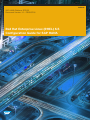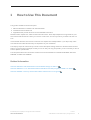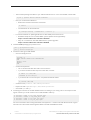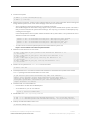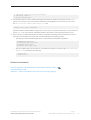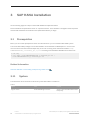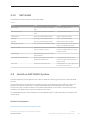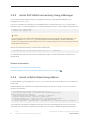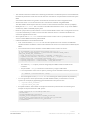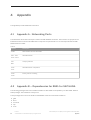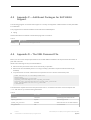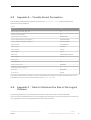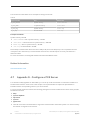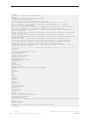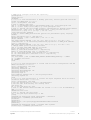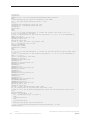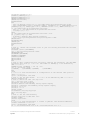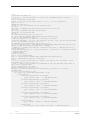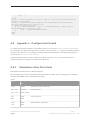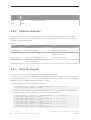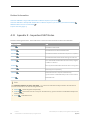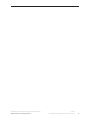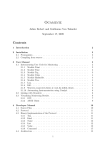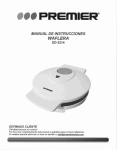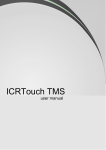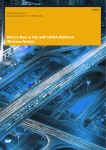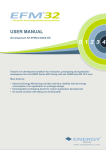Download Red Hat LINUX VIRTUAL SERVER 4.7 - ADMINISTRATION Product specifications
Transcript
PUBLIC
SAP HANA Platform SPS 09
Document Version: 1.1 – 2015-02-16
Red Hat Enterprise Linux (RHEL) 6.5
Configuration Guide for SAP HANA
Content
1
How to Use This Document. . . . . . . . . . . . . . . . . . . . . . . . . . . . . . . . . . . . . . . . . . . . . . . . . . . . 3
2
Install SAP HANA Manually on RHEL for SAP HANA. . . . . . . . . . . . . . . . . . . . . . . . . . . . . . . . . .4
2.1
Synonyms for Different Hosts. . . . . . . . . . . . . . . . . . . . . . . . . . . . . . . . . . . . . . . . . . . . . . . . . . . . 4
2.2
Prepare the Host. . . . . . . . . . . . . . . . . . . . . . . . . . . . . . . . . . . . . . . . . . . . . . . . . . . . . . . . . . . . . 4
3
SAP HANA Installation. . . . . . . . . . . . . . . . . . . . . . . . . . . . . . . . . . . . . . . . . . . . . . . . . . . . . . . 10
3.1
Prerequisites. . . . . . . . . . . . . . . . . . . . . . . . . . . . . . . . . . . . . . . . . . . . . . . . . . . . . . . . . . . . . . . 10
System. . . . . . . . . . . . . . . . . . . . . . . . . . . . . . . . . . . . . . . . . . . . . . . . . . . . . . . . . . . . . . . . . 10
SAP HANA. . . . . . . . . . . . . . . . . . . . . . . . . . . . . . . . . . . . . . . . . . . . . . . . . . . . . . . . . . . . . . . 11
3.2
Install an SAP HANA System. . . . . . . . . . . . . . . . . . . . . . . . . . . . . . . . . . . . . . . . . . . . . . . . . . . . 11
Install SAP HANA Interactively Using hdblcm. . . . . . . . . . . . . . . . . . . . . . . . . . . . . . . . . . . . . . 12
Install SAP HANA Interactively Using hdblcmgui. . . . . . . . . . . . . . . . . . . . . . . . . . . . . . . . . . . . 14
Install in Batch Mode Using hdblcm. . . . . . . . . . . . . . . . . . . . . . . . . . . . . . . . . . . . . . . . . . . . . 14
3.3
Firewall Configuration for RHEL for SAP HANA 6.5. . . . . . . . . . . . . . . . . . . . . . . . . . . . . . . . . . . . . 15
3.4
Install in a Clustered Environment. . . . . . . . . . . . . . . . . . . . . . . . . . . . . . . . . . . . . . . . . . . . . . . . .15
3.5
Install Using a Kickstart File. . . . . . . . . . . . . . . . . . . . . . . . . . . . . . . . . . . . . . . . . . . . . . . . . . . . . 15
3.6
Description of the Kickstart File for RHEL for SAP HANA. . . . . . . . . . . . . . . . . . . . . . . . . . . . . . . . .16
3.7
The Kickstart Process. . . . . . . . . . . . . . . . . . . . . . . . . . . . . . . . . . . . . . . . . . . . . . . . . . . . . . . . . 19
4
Appendix. . . . . . . . . . . . . . . . . . . . . . . . . . . . . . . . . . . . . . . . . . . . . . . . . . . . . . . . . . . . . . . . . 20
4.1
Appendix A - Networking Ports. . . . . . . . . . . . . . . . . . . . . . . . . . . . . . . . . . . . . . . . . . . . . . . . . . 20
4.2
Appendix B – Dependencies for RHEL for SAP HANA. . . . . . . . . . . . . . . . . . . . . . . . . . . . . . . . . . .20
4.3
Appendix C – Additional Packages for SAP HANA Support. . . . . . . . . . . . . . . . . . . . . . . . . . . . . . . 22
4.4
Appendix D – The XML Password File. . . . . . . . . . . . . . . . . . . . . . . . . . . . . . . . . . . . . . . . . . . . . . 22
4.5
Appendix E – Tunable Kernel Parameters. . . . . . . . . . . . . . . . . . . . . . . . . . . . . . . . . . . . . . . . . . . 23
4.6
Appendix F - Table to Calculate the Size of the Logical Volumes. . . . . . . . . . . . . . . . . . . . . . . . . . . 23
4.7
Appendix G - Configure a PXE Server. . . . . . . . . . . . . . . . . . . . . . . . . . . . . . . . . . . . . . . . . . . . . . 24
4.8
Appendix H – Sample Kickstart File. . . . . . . . . . . . . . . . . . . . . . . . . . . . . . . . . . . . . . . . . . . . . . . 27
4.9
Appendix I – Configure the Firewall. . . . . . . . . . . . . . . . . . . . . . . . . . . . . . . . . . . . . . . . . . . . . . . 33
4.10
Appendix J - Installation in a Virtual Machine (VMware). . . . . . . . . . . . . . . . . . . . . . . . . . . . . . . . . 35
4.11
Apendix K - Important SAP Notes. . . . . . . . . . . . . . . . . . . . . . . . . . . . . . . . . . . . . . . . . . . . . . . . .36
2
PUBLIC
© 2015 SAP SE or an SAP affiliate company. All rights reserved.
Red Hat Enterprise Linux (RHEL) 6.5 Configuration Guide for SAP HANA
Content
1
How to Use This Document
This guide is divided into three main parts:
1. Manual installation of a RHEL host with SAP HANA
2. Installation with a kickstart file
3. Appendixes that provide shortcuts to more detailed information
Read the entire chapter first, and then follow the instructions. Some steps depend to a large extent on your
environment and the devices used in your servers. In this case, we can only instruct you what to do, but not
how.
Unless stated otherwise, the sections in the first two chapters are interdependent. If you skip a step, make
sure that the action described is really not important for your installation.
The step-by-step instructions always contain a short description stating what has to be done. Below the text
there is a gray box with an example of what you can do. Only use copy and paste if you are sure that you do not
have to replace a placeholder.
The setup described in this document is based on the recommendations in SAP Note 2013638, SAP Note
2001528, and SAP Note 1658845.
Related Information
SAP Note 2013638 - SAP HANA DB: Recommended OS settings for RHEL 6.5
SAP Note 2001528 - Linux: SAP HANA Database SPS 08 revision 80 (or higher) on RHEL 6 or SLES 11
SAP Note 1658845 - Recently certified SAP HANA hardware/OS not recognized
Red Hat Enterprise Linux (RHEL) 6.5 Configuration Guide for SAP HANA
How to Use This Document
PUBLIC
© 2015 SAP SE or an SAP affiliate company. All rights reserved.
3
2
Install SAP HANA Manually on RHEL for
SAP HANA
A manual SAP HANA installation on RHEL for SAP HANA needs to be prepared.
2.1
Synonyms for Different Hosts
The following host names have to be substituted with the corresponding host names in your environment:
● Mandatory hosts
They need to be accessible, as the installation fails without them
○ Host to install: <hostname>.example.com
○ Without using a RHN Satellite Server
○ Webserver for kickstart files: <webserver>.example.com
○ FTP for repositories: <ftpserver>.example.com
○ When using a Red Hat Satellite Server:
Example Satellite Server: satellite.example.com
○ SAP Service Marketplace
● Strongly advised hosts
These hosts should be accessible, but the installation will still work if you do not have one of them
○ NTP server: ntp.example.com
In this example, both the web server and the ftp server are represented by the machine
hanasrv.example.com.
2.2
Prepare the Host
The following preparations must be made.
● Install RHEL for SAP HANA
○ Interactively from DVD (use the minimal installation)
○ Set the host name, for example to <hostname>.example.com
○ Add the ntp server, for example ntp.example.com
○ Check for network connectivity.
○ Register the host to the Red Hat Customer Portal or your local Red Hat Satellite server and subscribe
it to the “RHEL for SAP HANA 6.5” channel.
○ Install the g++ 4.7 compatability layer, package name: compat-sap-c++
○ If you plan to use XFS for some of the file systems, the server also needs to be subscribed to the RHEL
Server Scalable File System channel.
4
PUBLIC
© 2015 SAP SE or an SAP affiliate company. All rights reserved.
Red Hat Enterprise Linux (RHEL) 6.5 Configuration Guide for SAP HANA
Install SAP HANA Manually on RHEL for SAP HANA
● Check the availability of the NTP server
# service ntpd stop
# ntpdate ntp.example.com
# service ntpd start
○ Check if the NTP service is enabled
# chkconfig | grep ntpd
ntpd 0:off 1:off 2:on 3:on 4:on 5:on 6:off
ntpdate 0:off 1:off 2:off 3:off 4:off 5:off 6:off
○ If not, enable the NTP service
# chkconfig ntpd on
● The ntpdate service script adjusts the time according to the NTP server every time when the system
starts. This happens before the regular NTP service is started, and ensures an exact system time even if
the time deviation is too great to be compensated by the NTP service.
# echo ntp.example.com >> /etc/ntp/step-tickers
# chkconfig ntpdate on
● Update only the OS kernel and firmware packages to the latest release that appeared in RHEL 6.5.
According to SAP Note 2013638 - SAP HANA DB: Recommended OS settings for RHEL 6.5 the system
must not be updated to RHEL 6.6. SAP HANA is currently certified for RHEL 6.5 only.
○ To lock the kernel version to the last available kernel of the 2.6.32-431 series you need the yum{versionlock,security} plugins:
# yum -y install yum-versionlock yum-security
○ Take a look at the last versions of the following packages that belong to the RHEL6.5 stream:
#
#
#
#
#
yum
yum
yum
yum
yum
--showduplicates
--showduplicates
--showduplicates
--showduplicates
--showduplicates
list
list
list
list
list
nss-softokn # <= 3.14.3-12.el6_5
nss-softokn-freebl # <= 3.14.3-12.el6_5
kernel # <= 2.6.32-431.29.2.el6
kernel-haders # <= 2.6.32-431.29.2.el6
kernel-firmware # <= 2.6.32-431.29.2.el6
○ Configure the plugin with adding the appropriate entries in /etc/yum/pluginconf.d/
versionlock.list:
kernel-2.6.32-431.29.2.el6.*
kernel-firmware-2.6.32-431.29.2.el6.*
kernel-headers-2.6.32-431.29.2.el6.*
nss-softokn-freebl-3.14.3-12.el6_5.*
nss-softokn-3.14.3-12.el6_5.*
○ Check which updates can be installed now. Make sure that the packages enumerated above are not
updated to a higher version than specified.
# yum --security check-update | less
○ Apply the security updates. Typically, the kernel is updated as well.
# yum --security update
The configuration file /boot/grub/grub.conf is modified automatically so that the new kernel will
be the default one at boot time.
Red Hat Enterprise Linux (RHEL) 6.5 Configuration Guide for SAP HANA
Install SAP HANA Manually on RHEL for SAP HANA
PUBLIC
© 2015 SAP SE or an SAP affiliate company. All rights reserved.
5
○ The firmware package should be in sync with the kernel revision. If it is not installed, Install it with:
# yum -y update kernel kernel-firmware
○ Now you can erase the old kernel.
○ Reboot the machine and use the new kernel:
# reboot
○ The old kernel can be erased with:
# package-cleanup --oldkernels --count=1 -y
○ For technical details on updating RHEL 6.5 for SAP HANA please refer also to:
○ Red Hat Enterprise Linux for SAP HANA: system updates and supportability
https://access.redhat.com/solutions/1243453
○ Why can I not install or start SAP HANA after a system upgrade?
https://access.redhat.com/solutions/1236813
● Install the base package group and xfs tools:
yum -y groupinstall base
yum -y install xfsprogs
● Create local storage for SAP HANA.
○ Check for empty devices
# lsblk -f
NAME FSTYPE LABEL UUID MOUNTPOINT
sda
├─sda1 /boot
└─sda2
sdb
○ Create a disk partition.
○ Let us assume that disk /dev/sdb is our free device
○ If you have less than 2 TB free space on the disk, use fdisk
# fdisk -cu /dev/sdb
Command (m for help):c
○ If you have 2 TB or more free space, use parted and the GPTlabel
# parted /dev/sdb
○ Create PV with pvcreate /dev/<disk-partition>
○ Expand VG with vgextend vg00 /dev/<disk-partition>
○ Check with pvs and vgs
● Create logical volumes for the SAP HANA instance according to your sizing. This is an example for the
logical volumes you could create for a host with 96 GiB of memory:
#
#
#
#
lvcreate
lvcreate
lvcreate
lvcreate
-L96G -n lv_hana_shared vg00
-L288G -n lv_hana_data vg00
-L96G -n lv_hana_log vg00
-L50G -n lv_usr_sap vg00
For more information about sizing SAP HANA, see Appendix F - Table to Calculate the Size of the Logical
Volumes in this document and Sizing SAP HANA in the SAP HANA Master Guide.
6
PUBLIC
© 2015 SAP SE or an SAP affiliate company. All rights reserved.
Red Hat Enterprise Linux (RHEL) 6.5 Configuration Guide for SAP HANA
Install SAP HANA Manually on RHEL for SAP HANA
● Create mount points
# mkdir -p /hana/{shared,data,log}
# mkdir -p /usr/sap
● On these Logical Volumes, create four file systems based on xfs. For more information about creating and
tuning XFS file systems, have a look at the manpage of the mkfs.xfs executable.
○ XFS is a good file system for large files or for extremely small files.
One disadvantage is the the lack of tuning support once you have created the file system. This means
that you have to tune the file system while creating it. The only way you can tune it subsequently is by
creating it all over again.
In the example below, the file system resides at a RAID 5 Array with 3 disks, a file system block size of
4 KB and a chunk size of 64 KB.
#
#
#
#
mkfs
mkfs
mkfs
mkfs
-t
-t
-t
-t
xfs
xfs
xfs
xfs
-b
-b
-b
-b
size=4096-d
size=4096-d
size=4096-d
size=4096-d
su=64k,sw=2
su=64k,sw=2
su=64k,sw=2
su=64k,sw=2
/dev/vg00/lv_hana_shared
/dev/vg00/lv_hana_data
/dev/vg00/lv_hana_log
/dev/vg00/lv_usr_sap
○ To find out how to achieve optimum performance of the XFS file system, see
https://access.redhat.com/labs/fslayoutcalculator
● Write the mount directives to /etc/fstab
# echo “/dev/vg00/lv_hana_shared /hana/shared xfs defaults 1 3”\
>> /etc/fstab
# echo “/dev/vg00/lv_hana_data /hana/data xfs defaults 1 4”\
>> /etc/fstab
# echo “/dev/vg00/lv_hana_log /hana/log xfs defaults 1 5”\
>> /etc/fstab
# echo “/dev/vg00/lv_usr_sap /usr/sap xfs defaults 1 6”\
>> /etc/fstab
● Check if xfs file systems from /etc/fstab can be mounted
# mount -avt xfs
● Install dependencies in accordance with the SAP HANA Server Installation and Update Guide and the
numactl package if the benchmark HWCCT is to be used
# yum install gtk2 libicu xulrunner ntp sudo tcsh libssh2 \
expect cairo graphviz iptraf krb5-workstation krb5-libs.i686 \
nfs-utils lm_sensors rsyslog compat-sap-c++ openssl098e openssl \
PackageKit-gtk-module libcanberra-gtk2 libtool-ltdl xauth \
compat-libstdc++-33 numactl
● Install the SAP Java Virtual Machine
○ Download it from SAP Service Marketplace.
○ As an alternative, you can use IcedTea.
# yum -y install icedtea-web
● Disable SELinux in /etc/sysconfig/selinux
# sed -i 's/^SELINUX=enforcing/SELINUX=disabled/g' /etc/sysconfig/selinux
# sed -i 's/^SELINUX=permissive/SELINUX=disabled/g' /etc/sysconfig/selinux
● If kdump should be disabled, switch it off
# service kdump stop
Red Hat Enterprise Linux (RHEL) 6.5 Configuration Guide for SAP HANA
Install SAP HANA Manually on RHEL for SAP HANA
PUBLIC
© 2015 SAP SE or an SAP affiliate company. All rights reserved.
7
# chkconfig kdump off
If it should be enabled for support purposes, keep it enabled. Any settings can be made in /etc/
sysconfig/kdump. Restart it to apply the new settings.
● Install and configure the package tuned-profiles-sap-hana from the RHEL for SAP HANA channel:
# yum -y install tuned-profiles-sap-hana
● Configure the profile as follows
○ For SAP HANA operating on bare-metal:
# tuned-adm profile sap-hana
○ For SAP HANA operating in a virtual machine on a VMware hypervisor:
# tuned-adm profile sap-hana-vmware
● The following parameters have to be set in /etc/sysctl.conf. The SAP HANA installer adds some of
them, so they should be set after SAP HANA is installed.
The following is an example:
net.ipv4.tcp_slow_start_after_idle=0
net.ipv4.conf.all.rp_filter=0
net.ipv4.ip_local_port_range=40000 61000
net.ipv4.neigh.default.gc_thresh1=256
net.ipv4.neigh.default.gc_thresh2=1024
net.ipv4.neigh.default.gc_thresh3=4096
net.ipv6.neigh.default.gc_thresh1=256
net.ipv6.neigh.default.gc_thresh2=1024
net.ipv6.neigh.default.gc_thresh3=4096
kernel.shmmax=137438953472
kernel.shmall=33554432
kernel.shmmni=65536
kernel.msgmni=32768
kernel.sysrq=1
vm.swappiness=60
vm.max_map_count=2000000
vm.memory_failure_early_kill=1
fs.file-max=20000000
fs.aio-max-nr=458752
● For compatibility reasons, four symbolic links are required:
#
#
#
#
ln
ln
ln
ln
-s
-s
-s
-s
/usr/lib64/libssl.so.0.9.8e /usr/lib64/libssl.so.0.9.8
/usr/lib64/libssl.so.1.0.1e /usr/lib64/libssl.so.1.0.1
/usr/lib64/libcrypto.so.0.9.8e /usr/lib64/libcrypto.so.0.9.8
/usr/lib64/libcrypto.so.1.0.1e /usr/lib64/libcrypto.so.1.0.1
● Because SAP HANA can crash occasionally when Transparent Huge Pages are enabled, they should be
deactivated until verification. In the /boot/grub/grub.conf file, add the kernel command line
argument:
transparent_hugepage=never
● Transparent Huge Pages can be switched on and off online with:
# echo always > /sys/kernel/mm/transparent_hugepage/enabled
# echo never > /sys/kernel/mm/transparent_hugepage/enabled
● Use a tuned profile to minimize latencies:
# yum -y install tuned
8
PUBLIC
© 2015 SAP SE or an SAP affiliate company. All rights reserved.
Red Hat Enterprise Linux (RHEL) 6.5 Configuration Guide for SAP HANA
Install SAP HANA Manually on RHEL for SAP HANA
# tuned-adm profile latency-performance
# chkconfig tuned on
# service tuned start
● For hardware with 8 IvyTown sockets and larger, the maximum number of processes for the sapsys
group is not sufficient. This causes the the installation of SAP HANA to fail. The solution is to create
the /etc/security/limits.d/99-sapsys.conf file:
@sapsys soft nproc unlimited
By default, RHEL for SAP HANA is configured in such a way as to prevent "fork bombs". The fact that the
group sapsys can now create an unlimited number of processes can be a potential security issue.
● The occurrence of SAP HANA crashes is entirely unrelated to operating system mechanisms. We can
therefore omit the application crash and core file handling of the operating system.
○ The abrt service which handles application crashes needs to be disabled completely.
#
#
#
#
chkconfig abrtd off
chkconfig abrt-ccpp off
service abrtd stop
service abrt-ccpp stop
○ The same applies with core file creation. To disable core dumps for all users, open /etc/security/
limits.conf, and add the following line:
* soft core 0
* hard core 0
Related Information
SAP Note 2013638 - SAP HANA DB: Recommended OS settings for RHEL 6.5
SAP HANA Master Guide
Appendix F - Table to Calculate the Size of the Logical Volumes [page 23]
Red Hat Enterprise Linux (RHEL) 6.5 Configuration Guide for SAP HANA
Install SAP HANA Manually on RHEL for SAP HANA
PUBLIC
© 2015 SAP SE or an SAP affiliate company. All rights reserved.
9
3
SAP HANA Installation
On the following pages, the steps to install SAP HANA are explained in detail.
Please substitute the parameters shown in <square brackets>. The installation is straightforward, but please
read the SAP HANA Server Installation and Update Guide before you begin.
3.1
Prerequisites
Below you can find the prerequisites which must be met before you can install the SAP HANA system.
The official SAP HANA packages can be downloaded from the SAP Service Marketplace. It comes in two
archives which cannot be extracted separately. As of time of writing, these were downloaded to /tmp/
IMDBSERVER10081_0-10009569_P{1,2}.tar. According to the SAP Note 2023163 extract them with
# cd /tmp
# tar -xvM --file=IMDBSERVER10081_0-10009569_P1.tar \
--file=IMDBSERVER10081_0-10009569_P2.tar
Related Information
SAP Note 2023163 - Downloading multispanning TAR archives
3.1.1
System
The table below shows information about the system SAP HANA is installed on.
Table 1:
Object
Task
Remark
Logical volume
Create 128 GB logical volume
Space to store the SAP HANA installer
temporarily
10
PUBLIC
© 2015 SAP SE or an SAP affiliate company. All rights reserved.
Red Hat Enterprise Linux (RHEL) 6.5 Configuration Guide for SAP HANA
SAP HANA Installation
3.1.2
SAP HANA
The table below shows information about SAP HANA.
Table 2:
Object
Task
Remark
SAP archiver
Download from SAP Service Market
place
Only use the latest version
SAP HANA installer
Download from SAP Service Market
place
Only use the latest version
Installer path
Previously created logical volume
Space required for installer
Data path
Previously created logical volume
Space to install SAP HANA
Log path
Previously created logical volume
Space to store log information
SAP HANA system ID
ID to identify the SAP HANA database
Has to be identical for all instances run
ning in a clustered environment
Instance number
Identification number for a SAP HANA
instance running on a host
Has to be unique in a clustered environ
ment or if multiple instances running
on the same host
System usage
Specify the application area of the in
stalled instance
SAP HANA administrator data
UNIX user information for the SAP
HANA administration user
Usual information found in /etc/
passwd (uid, gid, home directory and
path to a shell)
Passwords
Passwords for different users
See Appendix D for a list of passwords
to use and their functions
3.2
Install an SAP HANA System
The SAP HANA lifecycle management tools install or update the underlying components of the SAP HANA
platform.
An SAP HANA system can be installed or updated from the command line interface (hdblcm) or from the
graphical user interface (hdblcmgui). Using the SAP HANA hdblcm and hdblcmgui tools, SAP HANA
components can by installed, updated, or uninstalled independently of each other. It is possible to perform
installation and update tasks in interactive mode or batch mode.
For a detailed description of the installation of an SAP HANA system, see SAP HANA Server Installation and
Update Guide.
Related Information
SAP HANA Server Installation and Update Guide
Red Hat Enterprise Linux (RHEL) 6.5 Configuration Guide for SAP HANA
SAP HANA Installation
PUBLIC
© 2015 SAP SE or an SAP affiliate company. All rights reserved.
11
3.2.1
Install SAP HANA Interactively Using hdblcm
In this chapter, we install an SAP HANA instance on the system.
You have to make sure that the system itself is installed as described in the “Preparation of the host” section,
and that all preconditions from the tables above are met.
Unless stated otherwise, the name of the volume groups, users and paths are examples that can be replaced
to meet the needs of the OEM.
● Create temporary space for the SAP HANA installer
Assumed values
○ LV name: lv_install
○ LV VG: vg00
○ LV size: 128 GB
○ LV mount point: /install
# lvcreate -L128G -n lv_install vg00
# mkfs -t xfs /dev/vg00/lv_install
# mount /dev/vg00/lv_install /install
● Copy the SAP archiver to the personal “~/bin” directory of the root user. The current SAP archiver name
is SAPCAR_5-20002089.exe. The numbers indicate the version of the archiver. These change for newer
versions.
# cp <Path to downloaded installer>/SAPCAR_315-20010450 ~/bin
● Extract the SAP HANA installer. At the time of writing, the current installer name is
IMDB_SERVER100_81_0.SAR. The numbers indicate the version of the installer. These change for newer
versions.
# cd /install
# SAPCAR_5-20002089.exe -xvsf <Path to archive>/ \
IMDB_SERVER100_81_0.SAR
Copy the complete directory to your local machine.
● Check the creation of the installation directory. The files are unpacked in a directory named
SAP_HANA_DATABASE.
# ls -d SAP_HANA_DATABASE
● Install the SAP HANA database software.
Switch to the installer sub directory.
# cd SAP_HANA_DATABASE
● Set a symbolic link for the cryptographic library (For technical reasons, the SAP HANA database is directly
linked to a specific version of the library. Red Hat has a specific sub-version of the library installed, so you
have to create a link)
# ln -s /usr/lib64/libssl.so.1.0.1e /usr/lib64/libssl.so.1.0.1
# ldconfig
12
PUBLIC
© 2015 SAP SE or an SAP affiliate company. All rights reserved.
Red Hat Enterprise Linux (RHEL) 6.5 Configuration Guide for SAP HANA
SAP HANA Installation
●
Note
If you are using the official SAP HANA SPS 08 installation archive from the SAP Service Marketplace,
you need to replace the HanaHWCheck.py file as described in SAP Note 1658845, so that the SAP
HANA installer can recognize Red Hat Enterprise Linux 6.5 as a valid operating system. In revisions
higher than 80 this problem does not occur.
Launch the installer.
# ./hdblcm --action=install
Make sure that you have the following data available:
○ System ID of the database
○ Instance number of the installation (beware of cluster installations)
○ Usage type of the database
○ Instance admin password
○ Linux account data of the instance admin
○ Home directory
○ UID
○ Default shell
○ GID
○ System user password
○ Decide if the SAP HANA instance should be restarted after machine reboot.
● The name of the log file is displayed at the end of the installation:
○ Check the log file if you find any errors
○ Log in with the user of the operating system administrator, in this example as follows:
# su - anaadm
○ Check whether the database has started
[anaadm@testhanar ~]$ ./HDB info
○ Test the database start-up
[anaadm@testhanar ~]$ ./HDB start || ./HDB stop
For a detailled description of how to install an SAP HANA system, see SAP HANA Server Installation and
Update Guide.
Related Information
SAP HANA Server Installation and Update Guide
SAP Note 1658845 - Recently certified SAP HANA hardware/OS not recognized
Red Hat Enterprise Linux (RHEL) 6.5 Configuration Guide for SAP HANA
SAP HANA Installation
PUBLIC
© 2015 SAP SE or an SAP affiliate company. All rights reserved.
13
3.2.2
Install SAP HANA Interactively Using hdblcmgui
You can install an SAP HANA system from a graphical interface by running the SAP HANA lifecycle
management tool hdblcmgui.
This tool is available as an interactive tool for GNOME and as a command line tool (hdblcm) to be used in a
kickstart session. To install the database, first set the relevant permissions on the installation directories with
# chmod o+rx /sapmnt/data
# chmod o+rx /sapmnt/log
Note
If you are using the official SAP HANA SPS 08 installation archive from the SAP Service Marketplace, you
need to replace the HanaHWCheck.py file as described in SAP Note 1658845, so that the SAP HANA
installer can recognize Red Hat Enterprise Linux 6.5 as a valid operating system. In revisions higher than 80
this problem does not occur.
Switch to the installation directory and launch the installer with
# LD_PRELOAD=/opt/rh/SAP/lib64/compat-sap-c++.so ./hdblcmgui
For a detailled description of how to install an SAP HANA system, see SAP HANA Server Installation and
Update Guide.
Related Information
SAP HANA Server Installation and Update Guide
SAP Note 1658845 - Recently certified SAP HANA hardware/OS not recognized
3.2.3
Install in Batch Mode Using hdblcm
The SAP HANA lifecycle management tool hdblcm can also be used as a command line tool for installation in
batch mode.
The SAP HANA Server Installation and Update Guide explains the process in detail. In our case, we use the
following command line:
# LD_PRELOAD=/opt/rh/SAP/lib64/compat-sap-c++.so \
# cat /root/password.xml | "<installation medium>/DATA_UNITS/
HDB_LCM_LINUX_X86_64/hdblcm \
--read_password_from_stdin=xml --sid=ANA --number=00 \
--sapmnt=/sapmnt/shared --datapath=/sapmnt/data \
--logpath=/sapmnt/log --shell=/bin/bash --hostname=$(hostname) \
-b --system_usage=test --autostart=1 --components=server \
--system_usage=test –timezone=CET --max_mem=827052 [--db_mode=single_container]
In this example, SAP HANA is installed the same way as the one installed graphically. We can now use this
command line in a kickstart or scripted environment. As a new feature in SPS09, the optional parameter in
14
PUBLIC
© 2015 SAP SE or an SAP affiliate company. All rights reserved.
Red Hat Enterprise Linux (RHEL) 6.5 Configuration Guide for SAP HANA
SAP HANA Installation
square brackets is used to install a Multi-tenant database holding multiple containers. By default, a singlecontainer database will be installed. For a complete guide to all parameters, see the SAP HANA Server
Installation and Update Guide.
Note
If you are using the official SAP HANA SPS 08 installation archive from the SAP Service Marketplace, you
need to replace the HanaHWCheck.py file as described in SAP Note 1658845, so that the SAP HANA
installer can recognize Red Hat Enterprise Linux 6.5 as a valid operating system. In revisions higher than 80
this problem does not occur.
Related Information
SAP HANA Server Installation and Update Guide
SAP Note 1658845 - Recently certified SAP HANA hardware/OS not recognized
3.3
Firewall Configuration for RHEL for SAP HANA 6.5
The firewall is disabled by default. Please see Appendix I for detailed instructions on how to configure iptables
for usage with SAP HANA.
3.4
Install in a Clustered Environment
To install SAP HANA in a clustered environment, make sure that you have a unique database instance number
for each SAP HANA instance available. Another recommendation is the setup of the firewall on both machines.
3.5
Install Using a Kickstart File
For automatic installation via the network, you can use the kickstart file provided.
If you do not have a PXE environment to pass the required network information to the kernel, you will need to
specify the kickstart file manually on the kernel command line.
● Insert the boot DVD
● When the boot menu from the DVD appears, select Update or install ...
● Press the <TAB> - key
You now see the Kernel Command line
Red Hat Enterprise Linux (RHEL) 6.5 Configuration Guide for SAP HANA
SAP HANA Installation
PUBLIC
© 2015 SAP SE or an SAP affiliate company. All rights reserved.
15
● Add the following parameters:
○ ksdevice=<Ethernet interface or link>, for example
○ ksdevice=link (for the first network device with a link)
○ ksdevice=eth3
○ ks=<method and URL to the kickstart file>, for example
○ ks=https://192.168.0.200/kickstart.php?instance=01&sid=RHT
○ ks=http://192.168.0.200/hana.cfg
○ ip=<IP Address>, for example
ip=192.168.0.101
○ netmask=<Netmask>, for example
netmask=255.255.255.0
○ gateway=<Gateway address>, for example
gateway=192.168.0.1
● Installation of RHEL and SAP HANA should run automatically until you are prompted to accept the SAP
HANA EULA (End User License Agreement).
3.6
Description of the Kickstart File for RHEL for SAP
HANA
The following pages provide a brief description of the kickstart file provided as a sample for the SAP HANA
hardware partners.
● The upper part of the file contains the partition scheme, using xfs for the logical volumes dedicated for
SAP HANA.
● A number of additional repositories and packages need to be included for the installation of SAP HANA, as
well as for the kernel modules supplied by IBM (see comments in the file).
In order to keep the footprint as small as possible, only the base package group will be installed.
● The %pre section comprises a small routine for presenting the EULA to the customer.
○ If the customer accepts this, the OS and application are installed
○ If s/he rejects, the installation process is aborted immediately, and the machine is rebooted
○ Feel free to add more vendor-specific dialogs or settings to additional %pre sections. There can be as
many additional sections as you want. These are all executed serially before the installation begins.
○ The second %pre script calculates the size of the logical volumes reserved for SAP HANA according
to the requirements of SAP HANA. It writes an include file to /tmp, which in turn is included in the
install section for partitioning.
● The %post section includes the following:
○ Firstly, all necessary services are enabled, and all others disabled.
○ New software repositories are written to enable the installation of additional products later on. The
SERVER variable needs to be modified by the OEM.
○ The IPv6 protocol is disabled by executing /bin/true whenever the kernel tries to load the appropriate
module.
○ Create the /etc/resolv.conf file. The variables DOMAIN, DNS1 and DNS2 need to be modified by
the OEM.
16
PUBLIC
© 2015 SAP SE or an SAP affiliate company. All rights reserved.
Red Hat Enterprise Linux (RHEL) 6.5 Configuration Guide for SAP HANA
SAP HANA Installation
○ The network interfaces and the udev numbering are defined. If the kickstart process uses DHCP/PXE,
the network parameters used here must be the ones used later on. All parameters must be set by the
OEM.
Avoid network directives using fixed IP on the kernel command line when using DHCP/PXE.
○ Set the host name. In a real environment, this could also be obtained using DNS/BIND.
The SAP HANA installer expects the short version of the hostname without the domain (no FQDN).
○ Modify the file /etc/hosts. This is crucial for the SAP HANA installer to work. It is up to the OEM to
set the array index of IPADDR properly here.
○ Because a proper time synchronization is crucial for SAP HANA to work, NTP is configured. The clock
is synchronized initially in order to avoid clock skew when the service is started. The OEM must
choose the right NTP server here.
○ Set a symbolic link in /usr/lib64 from the latest version of libssl. This is a prerequisite for the
version of SAP HANA tested as by 20/03/2014.
○ Install the database in the unattended mode
○ First, a tarball and the password.xml file must be copied to the local machine. The SERVER
variable holds the IP address of the machine that the file comes from and must be modified by the
OEM.
○ The command line for the installation of SAP HANA in batch mode is as follows:
# LD_PRELOAD=/opt/rh/SAP/lib64/compat-sap-c++.so \
# cat /root/password.xml | "<installation medium>/DATA_UNITS/
HDB_LCM_LINUX_X86_64/hdblcm \
--read_password_from_stdin=xml --sid=ANA --number=00 \
--sapmnt=/hana/shared --datapath=/hana/data --logpath=/hana/log \
--shell=/bin/bash --hostname=$(hostname) -b \
--system_usage=test --autostart=1 --components=server \
--system_usage=test --timezone=CET --max_mem=827052
○ The instance (--sid option) must be changed by the OEM to meet the needs of the
customer.
○ The parameter --max_mem limits the overall memory usage of SAP HANA.
○ For an explanation of the various options, please go to the installation directory and refer to
# ./hdblcm --action=install --help
○ The same applies for the password.xml file containing the admin passwords (see below).
○ You can ignore the checks performed by the SAP HANA installer (for installation on virtual
systems for example) by appending ignore statements to the previous line
○ --ignore=check_hardware
○ --ignore=check_min_mem
○ As explained above, the installer can be provisioned with a password file. The following is an
example of the password file in XML syntax:
<?xml version="1.0" encoding="UTF-8"?>
<Passwords>
<password>Adm1234</password>
<sapadm_password>Agent1234</sapadm_password>
<system_user_password>Sys1234</system_user_password>
<root_password>Root1234</root_password>
</Passwords>
Red Hat Enterprise Linux (RHEL) 6.5 Configuration Guide for SAP HANA
SAP HANA Installation
PUBLIC
© 2015 SAP SE or an SAP affiliate company. All rights reserved.
17
If the product is installed using kickstart, the following variables are set in /etc/sysctl.cfg:
Table 3:
Parameter
RHEL for SAP HANA
Remarks
net.ipv4.tcp_slow_start_after_idle
1
Default for RHEL*
net.ipv4.conf.all.rp_filter
0
Default for RHEL
net.ipv4.ip_local_port_range
40000 65300
Set by installer*
net.ipv4.neigh.default.gc_thresh{1,2,3}
{128,512,1024}
Default for RHEL**
net.ipv6.neigh.default.gc_thresh{1,2,3}
{128,512,1024}
Default for RHEL**
kernel.shmmax
68719476736
Default for RHEL**
kernel.shmall
4294967296
Default for RHEL**
kernel.shmmni
524288
Set by installer*
kernel.msgmni
32768
Default for RHEL**
kernel.sem
1250 256000 100 8192
Set by kickstart
vm.max_map_count
92500000
Set by installer*
vm.memory_failure_early_kill
1
Set by installer*
fs.file-max
20000000
Set by installer*
fs.aio-max-nr
131072
Set by installer*
* = see SAP HANA documentation
** = if set lower, the values must be increased to the ones above
The kickstart file inserts the following kernel parameter during %post: kernel.sem.
18
PUBLIC
© 2015 SAP SE or an SAP affiliate company. All rights reserved.
Red Hat Enterprise Linux (RHEL) 6.5 Configuration Guide for SAP HANA
SAP HANA Installation
3.7
The Kickstart Process
The kickstart process can be initiated using PXE or with a physical or virtual DVD. When the system boots, the
user sees a selection of options. The first option Install or upgrade an existing system is highlighted by
default.
● Depending on the hardware manufacturer and your country, set your keyboard to the appropriate
mapping so that you can access certain special characters more easily. You do this in the main menu,
under Keyboard. If you do not do this, the = character cannot be accessed.
● Leave this menu item selected and press <TAB>.
● You now have to enter a number of kernel command line parameters.
○ ks=http://<install server>/hana.cfg
○ ksdevice=<HANA network interface>
○ ip=<HANA network address>
○ netmask=<HANA netmask>
○ gateway=<HANA gateway>
● As mentioned above, these parameters must be equal to the ones defined persistently for the SAP HANA
interface defined in the kickstart file in the post-installation section, Part 1.
Red Hat Enterprise Linux (RHEL) 6.5 Configuration Guide for SAP HANA
SAP HANA Installation
PUBLIC
© 2015 SAP SE or an SAP affiliate company. All rights reserved.
19
4
Appendix
The appendix provides additional information.
4.1
Appendix A - Networking Ports
The table below shows the TCP/IP ports used in the SAP HANA environment. The firewall is not yet part of the
kickstart mechanism and will be added later on request. The placeholder "xx" must be replaced with the SAP
HANA instance number.
Table 4:
Schema
Description
3xx09
Administration Port for SAP HANA
1128 – 1129
SAP HANA Studio
5xx13 - 5xx14
43xx
Company Network
80xx
3xx15
SAP HANA Studio + Replication
3xx17
3xx01
Primary Site for Clustering
3xx07
4.2
Appendix B – Dependencies for RHEL for SAP HANA
The following packages have to be installed on RHEL for SAP HANA as a dependency for SAP HANA. Without
these packages, the installation is likely to fail.
These packages are in the usual "RHEL for SAP HANA" channels for the base installation:
● gtk2
● libicu
● xulrunner
● ntp
● sudo
20
PUBLIC
© 2015 SAP SE or an SAP affiliate company. All rights reserved.
Red Hat Enterprise Linux (RHEL) 6.5 Configuration Guide for SAP HANA
Appendix
● tcsh
● libssh2
● expect
● cairo
● graphviz
● iptraf
● krb5-workstation
● krb5-libs.i686
● nfs-utils
● lm_sensors
● rsyslog
● openssl098e
● openssl
● xauth
● PackageKit-gtk-module
● libcanberra-gtk2
● libtool-ltdl
● gcc
● glib
● glib-devel
● glibc
● glibc-devel
● zlib-devel
● libstdc++-devel
● kernel-devel
● rpm-build
● redhat-rpm-config
● numactl
● iperf
Additionally, the packages iperf and numactl must be installed if the benchmark HWCCT is intended to be
used. The iperf package can be obtained from the EPEL repository:
# rpm -Uvh http://ftp.uni-kl.de/pub/linux/fedora-epel/6/x86_64\
/epel-release-6-8.noarch.rpm
# yum -y install iperf
Because this package is in the SAP HANA specific channel, so you can download it over RHN from that
channel. It should be at least version 4.7.2-10:
● compat-sap-c++
The last package has to be downloaded from the SAP Service Marketplace, and must be installed in a separate
step.
● SAP-JVM for RHEL for SAP HANA 6.5
Red Hat Enterprise Linux (RHEL) 6.5 Configuration Guide for SAP HANA
Appendix
PUBLIC
© 2015 SAP SE or an SAP affiliate company. All rights reserved.
21
4.3
Appendix C – Additional Packages for SAP HANA
Support
The following program is used for SAP support. It is usually not shipped on a DVD/Channel for the plain RHEL
6.x installation.
This program has to be downloaded from the SAP Service Marketplace:
● niping
See the table below for details of what these programs are used for.
Table 5:
Name
Description
niping
SAP tool used for testing the network
4.4
Appendix D – The XML Password File
Below you can find an example password file for the SAP HANA installation. All the passwords are written in
plain text in this file.
Observe the following security recommendations:
● Set the access permission of the file as restrictively as possible
● Remove the file immediately after it is no longer used (by default this is performed automatically by
kickstart)
● If a password file is used in a kickstart file, acquire the file over a secure transmission path
<?xml version="1.0" encoding="UTF-8"?>
<Passwords>
<password>Adm1234</password>
<sapadm_password>Agent1234</sapadm_password>
<system_user_password>Sys1234</system_user_password>
<root_password>Root1234</root_password>
</Passwords>
The table below explains which user the password is set for, and what function the user has. Replace the
<sid> with the one you entered during installation.
Table 6:
Keyword
User name
Remark
password
<sid>adm
Operating system administrator
sapadm_password
sapadm
SAP host agent user
system_user_password
SYSTEM
Administrative user for SAP Database
root_password
root
Linux root user
22
PUBLIC
© 2015 SAP SE or an SAP affiliate company. All rights reserved.
Red Hat Enterprise Linux (RHEL) 6.5 Configuration Guide for SAP HANA
Appendix
4.5
Appendix E – Tunable Kernel Parameters
The following tunable kernel parameter should be set in /etc/sysctl.conf in order to optimize the
performance of the database.
Table 7:
Parameter
RHEL 6.5
net.ipv4.tcp_slow_start_after_idle
0
net.ipv4.conf.all.rp_filter
0
net.ipv4.ip_local_port_range
40000 61000
net.ipv4.neigh.default.gc_thresh{1,2,3}
{256,1024,4096}
net.ipv6.neigh.default.gc_thresh{1,2,3}
{256,1024,4096}
kernel.shmmax
137438953472*
kernel.shmall
33554432*
kernel.shmmni
65536*
kernel.msgmni
32768
kernel.sem
1250 256000 100 8192
kernel.msgmax
65536
kernel.sysrq
1
vm.swappiness
60
vm.max_map_count
2000000
vm.memory_failure_early_kill
1
fs.file-max
20000000
fs.aio-max-nr
458752
The values marked with an asterisk (*) will be calculated by the installer in accordance with the size of your
available memory. The values are then written to the sysctl.conf file.
4.6
Appendix F - Table to Calculate the Size of the Logical
Volumes
The following table shows you the storage areas that you will need in order to install SAP HANA.
The mount points are defaults which can be changed during installation. The names of the logical volumes are
only suggestions and can be changed without affecting the installation.
Red Hat Enterprise Linux (RHEL) 6.5 Configuration Guide for SAP HANA
Appendix
PUBLIC
© 2015 SAP SE or an SAP affiliate company. All rights reserved.
23
The size entries in the tables are an example for the logical volumes:
Table 8:
Logical Volume
Size
Mount Point
lv_hana_shared
System memory
/hana/shared
lv_hana_data
3 * System memory
/hana/data
lv_hana_log
System memory
/hana/log
lv_usr_sap
At least 50 GiB
/usr/sap
Example calculation:
System memory: 96 GiB
● /hana/shared = Size of system memory = 96 GiB
● /hana/data = 3 times the size of system memory = 288 GiB
● /hana/log = Size of system memory = 96 GiB
● /usr/sap = At least 50 GiB = 50 GiB
Please keep in mind that the above sizes are in GiB (2^30) and not in GB (10^9). This is important because
usually the size of the memory is measured with a base of two, while disk space is usually calculated as a
decimal number.
For more information, see Sizing SAP HANA in the SAP HANA Master Guide.
Related Information
SAP HANA Master Guide
4.7
Appendix G - Configure a PXE Server
To install the underlying RHEL for SAP HANA, you can set up a PXE environment for automatic installation of
the bare metal machine. For the rest of this chapter, we use placeholders to replace the placeholders in
brackets with the corresponding values of your environment.
To set up provide a PXE environment, the following packages have to be installed on the server which provides
the PXE environment:
● dhcp
● syslinux-tftpboot
● tftp-server
● syslinux
● pykickstart
● The PXE server has to be inside the IP range of the network used to install the systems. You have to modify
the network configuration for this host.
24
PUBLIC
© 2015 SAP SE or an SAP affiliate company. All rights reserved.
Red Hat Enterprise Linux (RHEL) 6.5 Configuration Guide for SAP HANA
Appendix
File: /etc/sysconfig/network-scripts/ifcfg-<network-device>
DEVICE=<network-device>
HWADDR=<MAC address of the card>
IPADDR=<IP of the PXE server>
PREFIX=<Number of bits set to one in your netmask>
ONBOOT=yes
BOOTPROTO=static
● Next configure the dhcp server to listen on the correct network interface (only necessary if the server has
more than one network card and should only provide the service on a specific card)
File: /etc/sysconfig/dhcpd
DHCPDARGS=<network-device>
● You then have to provide a minimal setup for the dhcp server. Below you can find an example of this
minimal setup. Feel free to vary the ranges, but remember to change the placeholders in brackets to
values that suit your environment.
File: /etc/dhcp/dhcpd.conf
ddns-update-style none;
authoritative;
subnet <your network> netmask <your netmask> {
range dynamic-bootp <first address> <last address>;
option domain-name-servers <IP of DNS server>;
option domain-name ".<your domain>";
option routers <IP of the default gateway>;
option broadcast-address <Broadcast IP>;
default-lease-time 600;
max-lease-time 7200;
allow booting;
allow bootp;
filename "linux-install/pxelinux.0";
next-server <IP of the PXE server>;
}
Mark the service to be started at boot time, start it up and modify the firewall in accordance with your
requirements.
● Start and enable the service
# chkconfig dhcpd on
# service dhcpd start
● Configure the firewall for the required services
○ Modify the firewall
○ Start the graphic firewall configuration
# system-config-firewall
○ Open the ports for
○ DNS
○ HTTP
○ FTP
The conntrack modules for the FTP service are activated automatically if you are using the
system config firewall tool
○ TFTP
○ NFS4
Red Hat Enterprise Linux (RHEL) 6.5 Configuration Guide for SAP HANA
Appendix
PUBLIC
© 2015 SAP SE or an SAP affiliate company. All rights reserved.
25
○ SSH
○ DHCP
○ Save your configuration
# service iptables save
Configure the rest of the required services and initialize the tftp storage to provide the files needed to start up
the system.
● Configure TFTP
○ Append to file: /etc/xinetd.d/tftp
bind = <192.168.0.100>
○ Activate tftp
# chkconfig tftp on
○ Restart xinetd
# service xinetd restart
● Configure PXE
○ Copy PXE base files
# mkdir -p /var/lib/tftpboot/linux-install/pxelinux.cfg
# cp /usr/share/syslinux/pxelinux.0 /var/lib/tftpboot/linux-install
# cp /usr/share/syslinux/menu.c32 /var/lib/tftpboot/linux-install
○ Copy the installation images
# cp <RHEL6_ISO>/images/pxeboot/* /var/lib/tftpboot/linux-install
○ Copy the contents of the RHEL for SAP HANA-ISO to a place which is accessible by ftp or http
○ Create directory for the installation tree
# mkdir -p </var/ftp/pub/rhel6/dvd>
○ Copy DVD contents
# rsync -av <RHEL6_ISO>/* </var/ftp/pub/rhel6/dvd>
● Create a menu for the PXE boot
File: /var/lib/tftpboot/linux-install/pxelinux.cfg/default
timeout 100
default menu.c32
label 1
menu label ^ 1) RHEL 6.5 (SAP HANA Desktop)
kernel vmlinuz
append initrd=initrd.img ks=http://<kickstart.example.com>/hana.cfg
Restart the modified services and check the kickstart file.
To make sure everything is working as expected, perform the following steps:
● Check the kickstart files.
26
PUBLIC
© 2015 SAP SE or an SAP affiliate company. All rights reserved.
Red Hat Enterprise Linux (RHEL) 6.5 Configuration Guide for SAP HANA
Appendix
○ Is the kickstart file in place?
# ls /var/www/html/hana.cfg
○ Are the permissions set correctly?
# chmod 644 /var/www/html/hana.cfg
○ Does the URL point to the PXE installer machine?
○ Before partitioning, ensure that the disk is erased entirely. Check the kickstart file if it contains the
following keywords in the partitioning section.
○ zerombr
○ clearpart –all
○ Make a syntax check of the kickstart file
# ksvalidator </var/www/html/hana.cfg>
● Restart the xinetd service
# service xinetd restart
# service dhcpd restart
● Enable and start the FTP server and the web server
#
#
#
#
4.8
chkconfig vsftpd on
chkconfig httpd on
service vsftpd start
service httpd start
Appendix H – Sample Kickstart File
In the box below, you can find a sample kickstart file for setting up a SAP HANA compatible system.
Remember to replace all occurrences of host names in this file with the corresponding IP addresses or host
names in your network.
# Kickstart file created for SAP HANA installation
# Written by:
# Date: 28.05.2014
# Version: 0.0
install
cdrom
text
lang en_US.UTF-8
keyboard de-latin1-nodeadkeys
network --onboot yes --device eth0 --bootproto dhcp --noipv6
rootpw --iscrypted $1$fMNgI.fz$w4efvaNMstBUakB9rmV4C/
firewall --disabled
authconfig --enableshadow --passalgo=sha512
selinux --disabled
# Set the timezone for the installation
timezone --utc Europe/Berlin
bootloader --location=mbr --driveorder=sda --append="crashkernel=auto rhgb quiet"
# The following is the partition information you requested
# Note that any partitions you deleted are not expressed
# here so unless you clear all partitions first, this is
# not guaranteed to work
Red Hat Enterprise Linux (RHEL) 6.5 Configuration Guide for SAP HANA
Appendix
PUBLIC
© 2015 SAP SE or an SAP affiliate company. All rights reserved.
27
zerombr
clearpart --all --drives=sde,sdf,sdg
reboot
# Additional RH SFS and SAP repositories
# 20140430 uncommented SMS
# This usually has to be modified by the OEM
repo --name=sfs --baseurl=ftp://192.168.0.100/pub/repos/sfs/ --cost=1
repo --name=sap --baseurl=ftp://192.168.0.100/pub/rhel6/sap/ --cost=2
# Create LVs and filesystems.
part / --fstype=ext4 --asprimary --size=307200 --ondisk=sde --label=HANA_ROOT
part swap --asprimary --size=51200 --ondisk=sde --label=HANA_SWAP
part /hana/backup --fstype=ext4 --asprimary --size=200 --grow --ondisk=sde -label=HANA_BACKUP
# this one will be formatted later again since we cannot bring in the needed
format options here
#part /hana/disk --fstype=xfs --asprimary --ondisk=sdf --size=200 --grow -fsoptions="defaults,sunit=2048,swidth=14336,largeio,swalloc,nobarrier,inode64" -label=HANA_DISK
part /hana/disk --fstype=xfs --asprimary --ondisk=sdf --size=200 --grow -fsoptions="defaults,largeio,swalloc,nobarrier,inode64" --label=HANA_DISK
part /hana/log --fstype=xfs --asprimary --ondisk=sdg --size=200 --grow -fsoptions="defaults,swalloc,nobarrier,inode64" --label=HANA_LOG
# everything else is calculated in the second pre-script according to SAP to
create the logical volumes
# ------------------------------ Package Section-------------------------------%packages
@base
# 20140430 additional packages
@console-internet
@basic-desktop
@hardware-monitoring
@internet-browser
@perl-runtime
@graphical-admin-tools
genisoimage
screen
gedit
gnome-utils
tigervnc-server
# Additional packages required by SAP HANA
gtk2
libicu
xulrunner
ntp
sudo
tcsh
libssh2
rsyslog
expect
cairo
graphviz
iptraf
krb5-workstation
krb5-libs.i686
nfs-utils
lm_sensors
libtool-ltdl
xauth
compat-libstdc++-33
# This is needed for hdblcmgui
PackageKit-gtk-module
libcanberra-gtk2
# This part is required for the compilation of kernel modules required by the OEM
gcc
kernel-headers
libtool-ltdl
# Additional package xfsprogs from the SFS repository
xfsprogs
28
PUBLIC
© 2015 SAP SE or an SAP affiliate company. All rights reserved.
Red Hat Enterprise Linux (RHEL) 6.5 Configuration Guide for SAP HANA
Appendix
# Additional packages from the SAP repository
cpufrequtils
compat-sap-c++
unixODBC
# ********** Post-Installation 1: Modify grub.conf, install grub and custom xfs
format for HANA_DISK **********
%post --interpreter /bin/bash
# Part 1: Modify grub.conf
sed -i 's/splashimage=(hd1,0)/splashimage=(hd0,0)/g' /boot/grub/grub.conf
sed -i 's/root (hd1,0)/root (hd0,0)/g' /boot/grub/grub.conf
# Part 2: Install the boot loader properly. Workaround for firmare->grub->kernel
DEVICE=$(echo '/dev/'$(ls -l /dev/disk/by-path | grep pci-0000:21:00.0scsi-0:2:0:0 | grep -E -v '[0-9]$' | cut -d/ -f3))
/sbin/grub-install $DEVICE
# Part 3: Format HANA_DISK with XFS pptions for performance again, xfsprogs
needed
mount /hana/disk 2>&1 >> /tmp/xfs.log
DEVICE=$(mount | grep \/hana\/disk | cut -d " " -f1)
umount $DEVICE
OLD_UUID=$(blkid $DEVICE | cut -d= -f3 | sed 's/\"//g' | cut -d" " -f1)
/sbin/mkfs.xfs -f -d sunit=2048,swidth=14336,agcount=24 -L HANA_DISK $DEVICE
2>&1 >> /tmp/xfs.log
NEW_UUID=$(blkid $DEVICE | cut -d= -f3 | sed 's/\"//g' | cut -d" " -f1)
# Change FSTAB options for this partition
sed -i "s/$OLD_UUID/$NEW_UUID/g" /etc/fstab
mount /hana/disk 2>&1 >> /tmp/xfs.log
mkdir -p /hana/disk/shared 2>&1 >> /tmp/xfs.log
mkdir -p /hana/disk/data 2>&1 >> /tmp/xfs.log
ln -sf /hana/disk/shared /hana/shared 2>&1 >> /tmp/xfs.log
ln -sf /hana/disk/data /hana/data 2>&1 >> /tmp/xfs.log
TEMP=$(mktemp)
cat /etc/fstab | sed 's/LABEL=HANA_BACKUP/#LABEL=HANA_BACKUP/g' > $TEMP
cp -f $TEMP /etc/fstab
rm ${TEMP}
%end
# ********** Post-Installation 2: Custom code for the OS configuration and SAP
HANA instllation **********
%post --interpreter /bin/bash
chkconfig kdump off
chkconfig rhsmcertd off
chkconfig NetworkManager off
chkconfig network on
chkconfig ntpd on
echo timehost.example.com >> /etc/ntp/step-tickers
chkconfig ntpdate on
%end
# ********** Post-Installation 3: Install the repos required. We do not have a
Satellite Server here. ***********
%post --interpreter /bin/bash
# Set the repositories to point to the PXE-server
# Use the ones from Red Hat, but cleanup first
yum clean all
rm -f /etc/yum.repos.d/*.repo
# Part 1: The machine where the RPMs are stored. !!!!!!!!!! To be modified by
OEM. !!!!!!!!!!
SERVER=192.168.0.100
# Part 2: Install the repo files
cat > /etc/yum.repos.d/rhel.repo << EOF
[rhel]
name=Red Hat Enterprise Linux $releasever - $basearch
baseurl=ftp://${SERVER}/pub/rhel6/dvd
enabled=1
gpgcheck=1
gpgkey=file:///etc/pki/rpm-gpg/RPM-GPG-KEY-redhat-release
[rhel-sfs]
name=Red Hat Enterprise Linux - Scalable File Systems
baseurl=ftp://${SERVER}/pub/rhel6/sfs
Red Hat Enterprise Linux (RHEL) 6.5 Configuration Guide for SAP HANA
Appendix
PUBLIC
© 2015 SAP SE or an SAP affiliate company. All rights reserved.
29
enabled=1
gpgcheck=1
gpgkey=file:///etc/pki/rpm-gpg/RPM-GPG-KEY-redhat-release
EOF
# The SAP-Repository, which is needed for SAP HANA
cat > /etc/yum.repos.d/rhel-sap.repo << EOF
[sap]
name=Red Hat Enterprise Linux for SAP
baseurl=ftp://${SERVER}/pub/rhel6/sap
enabled=1
gpgcheck=0
EOF
%end
# ********** Post-Installation 4: Create the resolv.conf file **********
%post --interpreter /bin/bash
# Part 1: Declaration of the network parameters. !!!!!!!!!! To be modified by
OEM. !!!!!!!!!!
DOMAINS=example.com,sap.corp
DNS1=192.168.1.100
DNS2=192.168.1.200
# Part 2: Fill the file /etc/resolv.conf
cat > /etc/resolv.conf << EOF
search ${DOMAINS}
nameserver ${DNS1}
nameserver ${DNS2}
EOF
%end
# ********** Post-Installation 5: Create the network devices and the UDEV rules
**********
# Part 1: Declaration of the network parameters. !!!!!!!!!! To be modified by
OEM. !!!!!!!!!!
%post --interpreter /bin/bash
BPROTO[0]="static"
IPADDR[0]=192.168.0.101
PREFIX[0]=22
HWADDR[0]=00:25:5c:d4:fc:0c
BPROTO[1]="none"
IPADDR[1]=
PREFIX[1]=24
HWADDR[1]=00:25:5c:d4:fc:0d
BPROTO[2]="none"
IPADDR[2]=
PREFIX[2]=24
HWADDR[2]=00:25:5c:d4:fc:02
BPROTO[3]="none"
IPADDR[3]=
PREFIX[3]=24
HWADDR[3]=00:25:5c:d4:fc:03
HOSTNAME=oemhanar07
GATEWAY=192.168.0.1
DOMAIN=example.com,sap.corp
DNS1=192.168.1.100
DNS2=192.168.1.200
# Part 2: Save the persistent udev rules
mv /etc/udev/rules.d/70-persistent-net.rules /root
# Part 3: Fill the network configuration files and the persistent udev rules
i=0;
max=${#IPADDR[@]}
while [ $i -lt $max ]; do
if [ "${BPROTO[${i}]}" == "none" ]
then
bootstart="no";
else
bootstart="yes";
fi
# Define the given static interfaces
cat > /etc/sysconfig/network-scripts/ifcfg-eth${i} << EOF
DEVICE=eth${i}
30
PUBLIC
© 2015 SAP SE or an SAP affiliate company. All rights reserved.
Red Hat Enterprise Linux (RHEL) 6.5 Configuration Guide for SAP HANA
Appendix
BOOTPROTO=${BPROTO[${i}]}
IPADDR=${IPADDR[${i}]}
PREFIX=${PREFIX[${i}]}
HWADDR=${HWADDR[${i}]}
ONBOOT=${bootstart}
TYPE=Ethernet
EOF
echo "# Network card ${i}" >> /etc/udev/rules.d/70-persistent-net.rules
echo "SUBSYSTEM==\"net\", ACTION==\"add\", DRIVERS==\"?*\", ATTR{address}==\"$
{HWADDR[${i}]}\", ATTR{type}==\"1\", KERNEL==\"eth"'*'"\", NAME=\"eth${i}\""
>> /etc/udev/rules.d/70-persistent-net.rules
echo "" >> /etc/udev/rules.d/70-persistent-net.rules
i=$(expr ${i} + 1);
done
cp /etc/udev/rules.d/70-persistent-net.rules /root
if [ ${max} -eq 0 ]; then
# Define a default dhcp network interface
cat > /etc/sysconfig/network-scripts/ifcfg-eth0 <<EOF
DEVICE=eth0
BOOTPROTO=dhcp
ONBOOT=yes
TYPE=Ethernet
EOF
fi
# Part 4: Define the hostname. This is just for testing and should be resolved
using DNS.
hostname $(echo ${HOSTNAME})
cat > /etc/sysconfig/network <<EOF
NETWORKING=yes
HOSTNAME=${HOSTNAME}
GATEWAY=${GATEWAY}
DOMAIN=${DOMAIN}
DNS1=${DNS1}
DNS2=${DNS2}
EOF
# Part 5: Also, extend the file /etc/hosts. Without the extension, the SAP HANA
installer will lock up. !!!!!!!!!! The index of IPADDR[4] to be modified by
OEM. !!!!!!!!!!
DOMEXT=$(echo ${DOMAIN} | cut -d, -f1)
cat >> /etc/hosts <<EOF
${IPADDR}
${HOSTNAME}.${DOMEXT}
${HOSTNAME}
EOF
%end
# ********** Post-Installation 6: Configuration of the network time protocol
(NTP) **********
%post --interpreter /bin/bash
# Part 1: Set the NTP server. !!!!!!!!!! To be modified by OEM. !!!!!!!!!!
NTP=ntp.example.com
# Part 2: Write the file /etc/ntp.conf
cat > /etc/ntp.conf << EOF
driftfile /var/lib/ntp/drift
restrict default kod nomodify notrap nopeer noquery
restrict -6 default kod nomodify notrap nopeer noquery
restrict 127.0.0.1
restrict -6 ::1
server ${NTP}
includefile /etc/ntp/crypto/pw
keys /etc/ntp/keys
EOF
# Part 3: Set the time manually
service ntpd stop 2>/dev/null 1>&2
ntpdate ${NTP}
service ntpd start
%end
# ********** Post-Installation 7: Create a symbolic link because hdbnsutil
crashes otherwise **********
%post --interpreter /bin/bash
ln -s /usr/lib64/libssl.so.1.0.1e /usr/lib64/libssl.so.1.0.1
Red Hat Enterprise Linux (RHEL) 6.5 Configuration Guide for SAP HANA
Appendix
PUBLIC
© 2015 SAP SE or an SAP affiliate company. All rights reserved.
31
%end
# 20140430 SAP HANA off
# ********** Post-Installation 8: Install the SAP HANA database software
**********
%post --interpreter /bin/bash
# Part 1: Set the installation server. !!!!!!!!!! To be modified by
OEM. !!!!!!!!!!
SERVER=192.168.0.100
# Part 2: Copy the archive and the password file
cd /tmp
wget ftp://${SERVER}/pub/hana/HanaInstall_WS.29.04.2014.tar
cd /root
wget ftp://${SERVER}/pub/hana/password.xml
chmod 400 /root/password.xml
cd /tmp
tar xvf HanaInstall_WS.29.04.2014.tar
cd <installation medium>/DATA_UNITS/HDB_LCM_LINUX_X86_64/
# Part 4: SAP HANA Installation
# The prototype will not need the following link anymore
# Install SAP HANA. !!!!!!!!!! The instance (option --sid) and the password.xml
file to be modified by OEM !!!!!!!!!!!
LD_PRELOAD=/opt/rh/SAP/lib64/compat-sap-c++.so \
cat /root/password.xml | <installation medium>/DATA_UNITS/HDB_LCM_LINUX_X86_64/
hdblcm --read_password_from_stdin=xml --sid=ANA \
--number=00 --sapmnt=/hana/shared --datapath=/hana/data --logpath=/hana/log -shell=/bin/bash \
--hostname=$(hostname) -b --system_usage=test --autostart=1 --components=server
--system_usage=test \
--timezone=CET
# Part 5: Clean up
#rm -f /root/password.xml
#rm -fr <installation medium>/DATA_UNITS/HDB_LCM_LINUX_X86_64/
#rm -f /tmp/HanaInstall_WS.29.04.2014.tar
%end
# ********** Post-Installation 10: Modify /etc/sysctl.conf according to the
recomondations of SAP **********
# Part 1: Insert all parameters recommended by SAP and observed under SLES if
they do not already exist
%post --interpreter /bin/bash
KernelParamFile=/etc/sysctl.conf
declare -a params=(net.ipv{4,6}.neigh.default.gc_thresh{1,2,3} kernel.
{shmmni,sem})
for parm in "${params[@]}"; do
if $(grep -qv $parm $KernelParamFile); then
case $parm in
net.ipv4.neigh.default.gc_thresh1)
echo "$parm = 256"
>> $KernelParamFile
;;
net.ipv4.neigh.default.gc_thresh2)
echo "$parm = 1024" >> $KernelParamFile
;;
net.ipv4.neigh.default.gc_thresh3)
echo "$parm = 4096" >> $KernelParamFile
;;
net.ipv6.neigh.default.gc_thresh1)
echo "$parm = 256"
>> $KernelParamFile
;;
net.ipv6.neigh.default.gc_thresh2)
echo "$parm = 1024" >> $KernelParamFile
;;
net.ipv6.neigh.default.gc_thresh3)
echo "$parm = 4096" >> $KernelParamFile
;;
kernel.shmmni)
echo "$parm = 65536" >> $KernelParamFile
;;
kernel.sem)
echo "$parm = 1250 256000 100 8192" >> $KernelParamFile
32
PUBLIC
© 2015 SAP SE or an SAP affiliate company. All rights reserved.
Red Hat Enterprise Linux (RHEL) 6.5 Configuration Guide for SAP HANA
Appendix
esac
;;
fi
done
# Part 2: Delete variables not known to RHEL 6.5. This must be revised when new
releases are published
declare -a errors=(net.bridge.bridge-nf-call-{ip6tables,iptables,arptables}
net.ipv6.neigh.default.gc_thresh{1,2,3})
for parm in "${errors[@]}"; do
if $(cat $KernelParamFile | grep -v \# $KernelParamFile | grep -q $parm
$KernelParamFile > /dev/null); then
sed -i /$parm/d $KernelParamFile
fi
done
%end
4.9
Appendix I – Configure the Firewall
To configure the firewall on a RHEL for SAP HANA system, you can use the system-config-firewall tool
(you will need an X11 System to display the GUI version, or you can use the -tui option for a pseudo-graphical
interface in the shell) or you can modify the firewall setup directly with iptables or indirectly by applying new
rules to the file /etc/sysconfig/iptables.
In the following description, we will use the direct method, with the iptables command. At the time of
writing, this step has not yet been included in the kickstart file.
4.9.1
Calculation of the Ports Used
SAP HANA uses several ports for different purposes.
Most of these ports have to be calculated based on the instance number. For the following ports, a database
with the instance 99 is used to illustrate the calculation.
Table 9:
Schema
Calculated
port
Description
3xx09
39909
Administration port for SAP HANA
1128 – 1129
1128-1129
SAP HANA Studio
5xx13 - 5xx14
59913 - 59914
43xx
4399
80xx
8099
3xx15
39915
3xx17
39917
Company Network
SAP HANA Studio + Replication
Red Hat Enterprise Linux (RHEL) 6.5 Configuration Guide for SAP HANA
Appendix
PUBLIC
© 2015 SAP SE or an SAP affiliate company. All rights reserved.
33
Schema
Calculated
port
Description
3xx01
39901
Primary Site for Clustering
3xx07
39907
4.9.2
Common Networks
When creating the firewall, do not forget to ask the customer which different networks s/he will need the
services in. You can use the list of usual networks from the table below as a basis. These networks are also
used in the sample kickstart script.
Table 10:
Network
Purpose
Remark
Administration
Administer the SAP HANA setup
Only administrators should have access
Client Network
Work with the database
Normal users have access
Replication Network
Replication Services and other instances
Network for instances that SAP HANA is auto
matically replicated to
Primary Network
Cluster communication between nodes
Used for building clusters
Company Network
Network to access the SAP HANA database
from inside the company
4.9.3
Write the Firewall
For every network you have to add the rules with the calculated port number.
If you use iptables as in the example below, make sure that you insert the rule after a rule which accepts all
packages for the states RELATED & ESTABLISHED. The SAP HANA instance number used in this example is
99. Make sure that you replace this with your instance number.
1. Start adding the rules for the administration network:
# /sbin/iptables -I INPUT 2 -s <ADMINISTRATION> -p tcp -m state \
--state NEW --dport 39909 -j ACCEPT
2. Now open the network with the SAP HANA studio clients. As you can see, the last two rules are there for
the replication services. SAP HANA Studio also needs access to these ports.
# /sbin/iptables -I
--state NEW --dport
# /sbin/iptables -I
--state NEW --dport
# /sbin/iptables -I
--state NEW --dport
# /sbin/iptables -I
--state NEW --dport
# /sbin/iptables -I
34
INPUT 2 -s <CLIENT-NETWORK>
1128 -j ACCEPT
INPUT 2 -s <CLIENT-NETWORK>
1129 -j ACCEPT
INPUT 2 -s <CLIENT-NETWORK>
59913 -j ACCEPT
INPUT 2 -s <CLIENT-NETWORK>
59914 -j ACCEPT
INPUT 2 -s <CLIENT-NETWORK>
PUBLIC
© 2015 SAP SE or an SAP affiliate company. All rights reserved.
-p tcp -m state \
-p tcp -m state \
-p tcp -m state \
-p tcp -m state \
-p tcp -m state \
Red Hat Enterprise Linux (RHEL) 6.5 Configuration Guide for SAP HANA
Appendix
--state NEW --dport
# /sbin/iptables -I
--state NEW --dport
# /sbin/iptables -I
--state NEW --dport
# /sbin/iptables -I
--state NEW --dport
# /sbin/iptables -I
--state NEW --dport
# /sbin/iptables -I
--state NEW --dport
# /sbin/iptables -I
--state NEW --dport
# /sbin/iptables -I
--state NEW --dport
39917 -j ACCEPT
INPUT 2 -s <CLIENT-NETWORK>
39915 -j ACCEPT
INPUT 2 -s <CLIENT-NETWORK>
1128 -j ACCEPT
INPUT 2 -s <CLIENT-NETWORK>
1129 -j ACCEPT
INPUT 2 -s <CLIENT-NETWORK>
59913 -j ACCEPT
INPUT 2 -s <CLIENT-NETWORK>
59914 -j ACCEPT
INPUT 2 -s <CLIENT-NETWORK>
39917 -j ACCEPT
INPUT 2 -s <CLIENT-NETWORK>
39915 -j ACCEPT
-p tcp -m state \
-p tcp -m state \
-p tcp -m state \
-p tcp -m state \
-p tcp -m state \
-p tcp -m state \
-p tcp -m state \
3. Now add the rules for the public company network. This is for remote devices others than the SAP HANA
Studio clients, which need access to SAP HANA.
# /sbin/iptables -I
NEW --dport 8099 -j
# /sbin/iptables -I
--state NEW --dport
INPUT 2 <COMPANY-NETWORK> -p tcp -m state \ --state
ACCEPT
INPUT 2 -s <COMPANY-NETWORK> -p tcp -m state \
4399 -j ACCEPT
4. Then add the rules for the replication services.
# /sbin/iptables -I INPUT 2 -s <REPLICATION> -p tcp -m state \ --state
NEW --dport 39915 -j ACCEPT
# /sbin/iptables -I INPUT 2 -s <REPLICATION> -p tcp -m state \ --state
NEW --dport 3${hana_instance}17 -j ACCEPT
5. Finally (if you are working in a clustered Environment) you have to add the rule for cluster synchronization.
# /sbin/iptables -I INPUT 2 -s <PRIMARY-NETWORK> -p tcp -m state \
--state NEW --dport 39901-39907 -j ACCEPT
4.10 Appendix J - Installation in a Virtual Machine (VMware)
SAP HANA in combination with RHEL 6.5 for SAP HANA can be installed in a virtual machine operated by a
VMware Hypervisor.
The following prerequisites must be fulfilled:
● The underlying hardware must be certified by SAP's ICC for SAP HANA.
● Do not use memory compression techniques like KSM.
● The maximum memory reserved for the virtual machines should not exceed 90% of the physical memory
of the hypervisor.
● SAP HANA needs the full instruction set of the host CPU(s). Adjust the settings for the VM accordingly.
● RHEL 6.5 for SAP HANA already includes the paravirtualization drivers for VMware . For monitoring and
system management purposes, VMware Tools must be installed and running as well.
● To obtain the best manageability, use the paravirtualization drivers included in RHEL 6.5 for SAP HANA
instead of PCI pass through (VT-d).
● For performance reasons, the SAP HANA file systems should reside on separate VMDK files.
● For tuning the operating environment, see Prepare the Host.
For more information, see Related Information.
Red Hat Enterprise Linux (RHEL) 6.5 Configuration Guide for SAP HANA
Appendix
PUBLIC
© 2015 SAP SE or an SAP affiliate company. All rights reserved.
35
Related Information
SAP Note 1995460 - Single SAP HANA VM on VMware vSphere in production
SAP Note 2024433 - Multiple SAP HANA VMs on VMware vSphere in production (controlled availability)
WMware Best Practices on SAP HANA
Prepare the Host [page 4]
4.11 Apendix K - Important SAP Notes
Read the following SAP Notes. These SAP Notes contain the latest information about the installation.
SAP Note Number
Title
1514967
SAP HANA: Central Note
2075266
SAP HANA Platform SPS 09 Release Note
2009879
SAP HANA Guidelines for Red Hat Enterprise Linux (RHEL)
2013638
SAP HANA DB: Recommended OS settings for RHEL 6.5
2001528
Linux: SAP HANA Database SPS 08 revision 80 (or higher)
on RHEL 6 or SLES 11
1658845
Recently certified SAP HANA hardware/OS not recognized
1984700
HANA stopped unexpectedly
2100296
read/write lock file in /tmp for shared memory
synchronisation of HANA DB interprocess communication
2111143
HANA DB Crash
Note
The automatic deletion of files in the folder /tmp which are older than 10 days needs to be switched of.
For more information, see the following SAP Notes:
● 1984700
- HANA stopped unexpectedly
● 2100296
- read/write lock file in /tmp for shared memory synchronisation of HANA DB interprocess
communication
● 2111143
- HANA DB Crash
,,
36
PUBLIC
© 2015 SAP SE or an SAP affiliate company. All rights reserved.
Red Hat Enterprise Linux (RHEL) 6.5 Configuration Guide for SAP HANA
Appendix
Important Disclaimer for Features in SAP
HANA Options
There are several types of licenses available for SAP HANA. Depending on the license type of your SAP HANA
installation, some of the features and tools that are described in the SAP HANA platform documentation may
only be available via the SAP HANA options, which may be released independently of an SAP HANA Platform
Support Package Stack (SPS). Although various features included in SAP HANA options are cited in the SAP
HANA platform documentation, customers who only purchased the license for the base edition of the SAP
HANA platform do not have the right to use features included in SAP HANA options, because these features
are not included in the license of the base edition of the SAP HANA platform. For customers to whom these
license restrictions apply, the use of features included in SAP HANA options in a production system requires
purchasing the corresponding software license(s) from SAP. The documentation for the SAP HANA optional
components is available in SAP Help Portal at http://help.sap.com/hana_options. For more information, see
also SAP Note 2091815 - SAP HANA Options
If you have additional questions about what your particular
license provides, or wish to discuss licensing features available in SAP HANA options, please contact your SAP
account team representative.
Red Hat Enterprise Linux (RHEL) 6.5 Configuration Guide for SAP HANA
Important Disclaimer for Features in SAP HANA Options
PUBLIC
© 2015 SAP SE or an SAP affiliate company. All rights reserved.
37
Important Disclaimers and Legal Information
Coding Samples
Any software coding and/or code lines / strings ("Code") included in this documentation are only examples and are not intended to be used in a productive system
environment. The Code is only intended to better explain and visualize the syntax and phrasing rules of certain coding. SAP does not warrant the correctness and
completeness of the Code given herein, and SAP shall not be liable for errors or damages caused by the usage of the Code, unless damages were caused by SAP
intentionally or by SAP's gross negligence.
Accessibility
The information contained in the SAP documentation represents SAP's current view of accessibility criteria as of the date of publication; it is in no way intended to be
a binding guideline on how to ensure accessibility of software products. SAP in particular disclaims any liability in relation to this document. This disclaimer, however,
does not apply in cases of wilful misconduct or gross negligence of SAP. Furthermore, this document does not result in any direct or indirect contractual obligations of
SAP.
Gender-Neutral Language
As far as possible, SAP documentation is gender neutral. Depending on the context, the reader is addressed directly with "you", or a gender-neutral noun (such as
"sales person" or "working days") is used. If when referring to members of both sexes, however, the third-person singular cannot be avoided or a gender-neutral noun
does not exist, SAP reserves the right to use the masculine form of the noun and pronoun. This is to ensure that the documentation remains comprehensible.
Internet Hyperlinks
The SAP documentation may contain hyperlinks to the Internet. These hyperlinks are intended to serve as a hint about where to find related information. SAP does
not warrant the availability and correctness of this related information or the ability of this information to serve a particular purpose. SAP shall not be liable for any
damages caused by the use of related information unless damages have been caused by SAP's gross negligence or willful misconduct. All links are categorized for
transparency (see: http://help.sap.com/disclaimer).
38
PUBLIC
© 2015 SAP SE or an SAP affiliate company. All rights reserved.
Red Hat Enterprise Linux (RHEL) 6.5 Configuration Guide for SAP HANA
Important Disclaimers and Legal Information
Red Hat Enterprise Linux (RHEL) 6.5 Configuration Guide for SAP HANA
Important Disclaimers and Legal Information
PUBLIC
© 2015 SAP SE or an SAP affiliate company. All rights reserved.
39
www.sap.com/contactsap
© 2015 SAP SE or an SAP affiliate company. All rights reserved.
No part of this publication may be reproduced or transmitted in any
form or for any purpose without the express permission of SAP SE
or an SAP affiliate company. The information contained herein may
be changed without prior notice.
Some software products marketed by SAP SE and its distributors
contain proprietary software components of other software
vendors. National product specifications may vary.
These materials are provided by SAP SE or an SAP affiliate company
for informational purposes only, without representation or warranty
of any kind, and SAP or its affiliated companies shall not be liable for
errors or omissions with respect to the materials. The only
warranties for SAP or SAP affiliate company products and services
are those that are set forth in the express warranty statements
accompanying such products and services, if any. Nothing herein
should be construed as constituting an additional warranty.
SAP and other SAP products and services mentioned herein as well
as their respective logos are trademarks or registered trademarks
of SAP SE (or an SAP affiliate company) in Germany and other
countries. All other product and service names mentioned are the
trademarks of their respective companies.
Please see http://www.sap.com/corporate-en/legal/copyright/
index.epx for additional trademark information and notices.